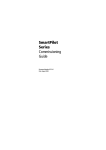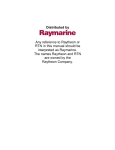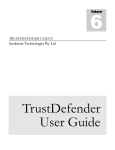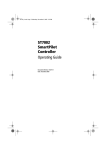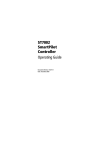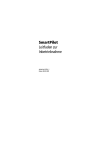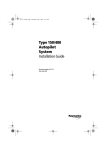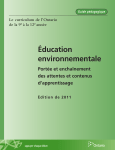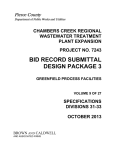Download Raymarine VolvoPenta IPS Autopilot System DPU Installation manual
Transcript
81273_1.book Page 1 Monday, December 5, 2005 10:32 AM SmartPilot Series Commissioning Guide Document reference: 81273-1 Date: Date: December 2005 81273_1.book Page 2 Monday, December 5, 2005 10:32 AM Autohelm, HSB (High Speed Bus), SailPilot, SeaTalk and SportPilot are registered trademarks of Raymarine Ltd. Raymarine, SmartPilot, AST (Advanced Steering Technology), AutoAdapt, AutoLearn, AutoRelease, AutoSeastate, AutoTack, AutoTrim, FastTrim, GyroPlus, RayGyro, RayPilot and WindTrim are trademarks of Raymarine Ltd © Handbook contents copyright Raymarine plc 81273_1.book Page i Monday, December 5, 2005 10:32 AM i Important Information About the documentation provided Welcome to Raymarine SmartPilot. The autopilot system that will steer your boat to a heading automatically, accurately, reliably and comfortably. SmartPilot documentation is arranged so that you can install, commission and quickly use your SmartPilot, keeping to hand only the information necessary. • Installation Sheets - One per element of the system, these easy to understand sheets guide you through the installation process. These can be discarded once the installation is complete. • SmartPilot Commissioning Guide - This book. Describes how to connect, commission and configure the system. • Quick Start Guide - Once commissioned, use your Smart Pilot right away with this handy guide to the main operations. • SmartPilot Operating Guide - Detailed operating information about your SmartPilot. Note: This handbook contains important information about the installation and commissioning of your new Raymarine product. At the back there is an index and glossary of terms. To get the best from the product please read this handbook thoroughly. SmartPilot Controller Compatibility This handbook allows you to commission your SmartPilot with any of the available SmartPilot controllers. The control method for each controller is detailed below. ST6001 & ST6002 Controller ST7001 & ST7002 Controller ST8001 & ST8002 Controller • standby & auto • standby & auto • standby & auto function keys function keys function keys • +1, -1, +10 & -10 course • +1, -1, +10 & -10 course • Rotary course change change keys change keys control • resp, track, mode, • disp & track extended • resp, track, mode, function keys res’m, disp, up & res’m, disp, up & down extended function down extended function keys keys 81273_1.book Page ii Monday, December 5, 2005 10:32 AM ii SmartPilot Series Commissioning Guide Safety notices WARNING: Product installation This equipment must be installed and operated in accordance with the instructions contained in this handbook. Failure to do so could result in poor product performance, personal injury and/or damage to your boat. CAUTION: Before installing the SmartPilot computer and drive unit, check that they are the correct voltage for your boat’s supply. As correct performance of the boat’s steering is critical for safety, we STRONGLY RECOMMEND that an Authorized Raymarine Service Representative fits this product. You will only receive full warranty benefits if you can show that an Authorized Raymarine Service Representative has installed or commissioned this product. WARNING: Electrical safety Make sure the power supply is switched off before you make any electrical connections. WARNING: Calibration requirement We supply this product calibrated to default settings that should provide initial stable performance for most boats. To ensure optimum performance on your boat, you must complete Chapter 2: . WARNING: Navigation aid Although we have designed this product to be accurate and reliable, many factors can affect its performance. As a result, it should only be used as an aid to navigation and should never replace common sense and navigational judgement. Always maintain a permanent watch so you can respond to situations as they develop. Your SmartPilot will add a new dimension to your boating enjoyment. However, it is the skipper’s responsibility to ensure the safety of the boat at all times by following these basic rules: • Ensure that someone is present at the helm AT ALL TIMES, to take manual control in an emergency. • Make sure that all members of crew know how to disengage the autopilot. • Regularly check for other boats and any obstacles to navigation – no matter how clear the sea may appear, a dangerous situation can develop rapidly. 81273_1.book Page iii Monday, December 5, 2005 10:32 AM Important Information iii • Maintain an accurate record of the boat’s position by using either a navigation aid or visual bearings. • Maintain a continuous plot of your boat’s position on a current chart. Ensure that the locked autopilot heading will steer the boat clear of all obstacles. Make proper allowance for tidal set – the autopilot cannot. • Even when your autopilot is locked onto the desired track using a navigation aid, always maintain a log and make regular positional plots. Navigation signals can produce significant errors under some circumstances and the autopilot will not be able to detect these errors. EMC Guidelines All Raymarine equipment and accessories are designed to the best industry standards for use in the recreational marine environment. Their design and manufacture conforms to the appropriate Electromagnetic Compatibility (EMC) standards, but correct installation is required to ensure that performance is not compromised. Although every effort has been taken to ensure that they will perform under all conditions, it is important to understand what factors could affect the operation of the product. The guidelines given here describe the conditions for optimum EMC performance, but it is recognized that it may not be possible to meet all of these conditions in all situations. To ensure the best possible conditions for EMC performance within the constraints imposed by any location, always ensure the maximum separation possible between different items of electrical equipment. For optimum EMC performance, it is recommended that wherever possible: • Raymarine equipment and cables connected to it are: • At least 3 ft (1 m) from any equipment transmitting or cables carrying radio signals e.g. VHF radios, cables and antennas. In the case of SSB radios, the distance should be increased to 7 ft (2 m). • More than 7 ft (2 m) from the path of a radar beam. A radar beam can normally be assumed to spread 20 degrees above and below the radiating element. • The equipment is supplied from a separate battery from that used for engine start. Voltage drops below 10 V, and starter motor transients, can cause the equipment to reset. This will not damage the equipment, but may cause the loss of some information and may change the operating mode. 81273_1.book Page iv Monday, December 5, 2005 10:32 AM iv SmartPilot Series Commissioning Guide • Raymarine specified cables are used. Cutting and rejoining these cables can compromise EMC performance and must be avoided unless doing so is detailed in the installation manual. • If a suppression ferrite is attached to a cable, this ferrite should not be removed. If the ferrite needs to be removed during installation it must be reassembled in the same position. EMC suppression ferrites The following illustration shows typical cable suppression ferrites used with Raymarine equipment. Always use the ferrites supplied by Raymarine. D3548-6 Connections to other equipment If your Raymarine equipment is to be connected to other equipment using a cable not supplied by Raymarine, a suppression ferrite MUST always be attached to the cable near to the Raymarine unit. Handbook information To the best of our knowledge, the information in this handbook was correct when it went to press. However, Raymarine cannot accept liability for any inaccuracies or omissions it may contain. In addition, our policy of continuous product improvement may change specifications without notice. As a result, Raymarine cannot accept liability for any differences between the product and the handbook. 81273_1.book Page v Monday, December 5, 2005 10:32 AM v Contents Important Information ................................................................................................. i About the documentation provided ........................................................................ i WARNING: Product installation.............................................................. ii WARNING: Electrical safety ..................................................................... ii WARNING: Calibration requirement..................................................... ii WARNING: Navigation aid ........................................................................ ii EMC Guidelines ..................................................................................................... iii EMC suppression ferrites .........................................................................iv Connections to other equipment..............................................................iv Handbook information .......................................................................................... iv Contents ............................................................................................................................ v Chapter 1: System Connections ................................................................................. 1 1.1 Before you start ................................................................................................ 1 1.2 The SmartPilot computer .................................................................................. 2 SmartPilot types................................................................................................ 2 1.3 Removing and replacing the connector cover .................................................. 3 WARNING: Electrical safety ..................................................................... 3 Computer inputs, outputs and fuses ........................................................ 4 1.4 Connecting the Power and the Drive unit ......................................................... 5 Grounding the SmartPilot ........................................................................ 7 1.5 Fuse Protection ................................................................................................ 8 1.6 How to connect SmartPilot system elements ................................................... 8 Securing the Cables.................................................................................. 9 1.7 How to connect SeaTalk equipment ................................................................. 9 Single control unit, single power supply .................................................. 9 Isolated control unit, single power supply (S2 and S3 computers only) . 10 Separate SmartPilot computer and instrument power ........................... 10 WARNING: Use correct fuse ................................................................... 10 Connecting SeaTalk or NMEA compasses .............................................. 11 1.8 How to connect NMEA equipment ................................................................. 12 WARNING: Connections to other equipment .................................. 12 SmartPilot computer NMEA inputs/outputs.................................................... 13 NMEA connectivity overview ................................................................. 13 1.9 How to connect optional components ........................................................... 14 GyroPlus yaw sensor....................................................................................... 14 Handheld remotes .......................................................................................... 14 External alarm ................................................................................................ 15 Wind vane (sail boats) .................................................................................... 15 81273_1.book Page vi Monday, December 5, 2005 10:32 AM vi SmartPilot Series Commissioning Guide Off switch (S2 and S3 only)..............................................................................15 Connecting spool valves (S2 and S3 only).............................................. 15 Selecting clutch voltage (S3 & S3G only)................................................ 16 1.10Secure the cables ...........................................................................................17 S1 systems ......................................................................................................17 S2 and S3 systems...........................................................................................17 Chapter 2: SmartPilot Commissioning ...................................................................19 WARNING: Calibration requirement ...................................................19 SmartPilot Controller Compatibility ................................................................19 2.1 Dockside Checks ............................................................................................19 WARNING: Ensure safe control .............................................................19 Step 1 - Switch on............................................................................................20 Troubleshooting ..................................................................................... 20 Step 2 - Check the SeaTalk and NMEA connections.........................................20 SeaTalk connections............................................................................... 20 NMEA navigator connections................................................................. 21 Wind instrument connections................................................................. 21 Step 3 - Check the autopilot operating sense ..................................................21 Check the rudder position sensor........................................................... 21 Check the autopilot steering sense ........................................................ 22 Step 4 - Adjust key SmartPilot settings ............................................................22 Enter Dealer Calibration mode ............................................................... 23 Set the vessel type ................................................................................. 23 Set the drive type ................................................................................... 25 Align the rudder position sensor ............................................................ 26 Set the rudder limits............................................................................... 26 Save the new settings ............................................................................ 26 2.2 Seatrial Calibration .........................................................................................27 Seatrial safety .................................................................................................27 Calibrating the compass..................................................................................28 Initial procedure..................................................................................... 28 Adjusting the heading alignment ........................................................... 31 Adjusting SmartPilot steering settings ............................................................31 AutoLearn .............................................................................................. 31 WARNING: AutoLearn safety .................................................................31 Manual set-up: Non-G Systems.......................................................................34 Checking SmartPilot operation............................................................... 34 Response level ....................................................................................... 34 Adjusting the rudder gain ...................................................................... 35 Adjusting the counter rudder ................................................................. 36 Further adjustments (Non-G) ................................................................. 37 81273_1.book Page vii Monday, December 5, 2005 10:32 AM Contents vii Chapter 3: Adjusting SmartPilot Settings ............................................................. 39 3.1 Calibration basics ........................................................................................... 39 Calibration groups.......................................................................................... 39 Accessing the Calibration modes.................................................................... 40 3.2 Display Calibration ......................................................................................... 41 Display Calibration screens............................................................................. 42 Display bar selection .............................................................................. 42 Heading selection................................................................................... 42 Pop-up pilot time-out (ST7001, ST7002, ST8001 & ST8002 only) .......... 42 Data pages ............................................................................................ 43 3.3 User Calibration ............................................................................................. 44 3.4 Seatrial Calibration ........................................................................................ 45 3.5 Dealer Calibration .......................................................................................... 45 Accessing Dealer Calibration .......................................................................... 45 Dealer Calibration screens and settings.......................................................... 47 SeaTrial Calibration lock ....................................................................... 47 Vessel type ............................................................................................ 47 Drive type .............................................................................................. 48 Align rudder ........................................................................................... 48 Rudder limit .......................................................................................... 49 Rudder gain .......................................................................................... 49 Counter rudder....................................................................................... 49 Rudder damping .................................................................................... 50 AutoTrim ............................................................................................... 50 Response level ...................................................................................... 51 Turn rate limit ........................................................................................ 51 Off course warning angle....................................................................... 52 Joystick mode (PWR STEER) ................................................................... 52 AutoRelease (I/O drives only)................................................................. 53 AutoTack angle ...................................................................................... 53 Gybe inhibit ........................................................................................... 53 Wind selection ....................................................................................... 54 WindTrim (wind response) ..................................................................... 54 Cruise speed........................................................................................... 54 AutoAdapt ............................................................................................. 55 Latitude.................................................................................................. 55 System reset ................................................................................................... 56 WARNING: Losing settings at system reset ..................................... 56 Dealer Calibration defaults............................................................................. 57 Dealer Calibration options.............................................................................. 58 81273_1.book Page viii Monday, December 5, 2005 10:32 AM viii SmartPilot Series Commissioning Guide Chapter 4: Fault Finding & Maintenance ...............................................................59 4.1 Fault finding ...................................................................................................59 SmartPilot alarm messages.............................................................................60 4.2 Maintenance ..................................................................................................62 EMC, servicing and safety guidelines ..............................................................62 Product support ..............................................................................................63 World wide web..................................................................................... 63 Telephone help line................................................................................ 63 Help us to help you ................................................................................ 63 SmartPilot Specifications..........................................................................................65 WARNING: Potential ignition source ..................................................66 Glossary ...........................................................................................................................67 Index..................................................................................................................................69 81273_1.book Page 1 Monday, December 5, 2005 10:32 AM 1 Chapter 1: System Connections This chapter describes how to connect the elements of the SmartPilot system together and integrate connections from other equipment on your boat. 1.1 Before you start Ensure the following core elements of the system have been fitted in accordance with the supplied installation guides: • Compass • Rudder Reference • SmartPilot Computer (S1, S1G, S2, S2G, S3, S3G) • SmartPilot Controller (ST6001, ST6002, ST7001, ST7002, ST8001 or ST8002) • Drive Unit Note: For Volvo Penta IPS autopilot systems the rudder reference and drive units are not required. For more information, please refer to the Connections guide supplied with the DPU. The remainder of this chapter covers the connection of these units. When complete, the core system will be connected like this: The SmartPilot system Key components SmartPilot Controller Fluxgate compass SmartPilot computer Rudder position sensor Drive unit D6403-1 81273_1.book Page 2 Monday, December 5, 2005 10:32 AM 2 SmartPilot Series Commissioning Guide 1.2 The SmartPilot computer The SmartPilot computer lies at the heart of the autopilot system. It processes information from the sensors in the system so it can steer the boat using the drive unit: • it contains a microprocessor and electronic circuitry to control the drive unit and the drive motor. • it is the central distribution point for the autopilot system, with terminals to take power from the boat’s distribution panel and inputs/outputs for all other autopilot components • it has inputs/outputs for SeaTalk and NMEA so you can connect it to Raymarine and other manufacturer’s equipment. SmartPilot types S1G, S2G and S3G Smartpilots have a built-in yaw sensor (Gyro) which measures the boat’s rate of turn. This information is used to enhance course keeping in adverse weather and sailing conditions. Non-G systems do not contain a built-in Gyro. These can be upgraded with a dealer-fitted internal Gyro or connecting an external Gyro unit. SmartPilot Supply Version voltage Drive unit compatibility Built-in Gyro? S1G 12 V All Raymarine Type 1 12 V drives and pumps (excluding 12 V Constant Running pump). Yes S1 12 V All Raymarine Type 1 12 V drives and pumps (excluding 12 V Constant Running pump). No S2G 12 V All Raymarine Type 1 12 V drives and pumps (including 12 V Constant Running pump). Yes S2 12 V All Raymarine Type 1 12 V drives and pumps (including 12 V Constant Running pump). No S3G 12 V or 24 V All Raymarine 12 V and 24 V Type 1, Type 2 and Yes Type 3 drives and pumps. Drive voltage must be matched to boat’s supply voltage. S3 12 V or 24 V All Raymarine 12 V and 24 V Type 1, Type 2 and No Type 3 drives and pumps. Drive voltage must be matched to boat’s supply voltage. Volvo Penta IPS (S3G) 12 V or 24 V Only to be used with Volvo Penta IPS Drive systems. Yes 81273_1.book Page 3 Monday, December 5, 2005 10:32 AM Chapter 1: System Connections 3 1.3 Removing and replacing the connector cover WARNING: Electrical safety Before you make any electrical connections, ensure the power supply is switched off and you have read the EMC installation guidelines (see page iii.) S1 Systems S2 and S3 Systems • hold the bottom of the connector cover • gently lift the connector cover away from the base and the lid will come free • use a flat-bladed screwdriver or small coin to rotate the catch 1/4 turn (90°) in either direction – until you hear a click and the slot is horizontal • lift off the cover To open To open PULL D6 385 -1 • replace the cover • gently press the sides of the cover until you hear it click -1 387 D6 • replace the cover • turn the catch so the slot is vertical • push in the catch until you hear it click To close To close 2 1 2 8-1 38 D6 D6 386 -1 81273_1.book Page 4 Monday, December 5, 2005 10:32 AM 4 SmartPilot Series Commissioning Guide Computer inputs, outputs and fuses S1 Systems SeaTalk fuse (2 A) SEATALK Fluxgate compass inputs Rudder position sensor inputs External GyroPlus yaw sensor inputs Power fuse (15 A) POWER IN SeaTalk inputs/outputs NMEA 0183 input/ouput Note: Spare fuses located in the connector cover Drive clutch ouputs Power inputs (12 V) RF GND RF ground connection Drive motor outputs D6389-1 S2 and S3 Systems Spare fuses Spare connectors (S3 only) External GyroPlus yaw sensor inputs Fluxgate compass inputs Fuse puller Clutch fuse SeaTalk fuse (4 A) (5 A) NMEA 0183 inputs/outputs Rudder position sensor inputs Power fuse S2: 30 A S3: 40 A Off switch inputs SeaTalk inputs/ outputs Drive motor outputs Drive clutch outputs S3: selectable for 12 V or 24 V Power inputs Drive solenoid S2: 12 V return inputs S3: 12 V or 24 V (for drives/pumps with solenoids) D5193-2 81273_1.book Page 5 Monday, December 5, 2005 10:32 AM Chapter 1: System Connections 5 1.4 Connecting the Power and the Drive unit CAUTION: Use of incorrect power cable size could cause your SmartPilot to malfunction and will reduce the power supplied to the drive unit. Ensure the correct size is used and if in doubt, use a heavier gauge cable. Note: For Volvo Penta IPS autopilot systems a motor connection is not required. For more information, please refer to the Connections guide supplied with the DPU. To connect the power and motor connections, follow the steps below: 1. Measure the total length of cable run from the boat’s distribution panel to the SmartPilot computer. 2. Select the appropriate size cable (distribution panel to SmartPilot computer): Cable length S1 S2 & S3 Type 1 drive 12/24 V; I/O drive; Volvo Penta IPS system (S3G); CR pump solenoids* up to 3m (10ft) up to 5m (16ft) up to 7m (23ft) up to 10m (32ft) ¸ ¸ ¸ ¸ ¸ ¸ ¸ Type 2 drive 12 V up to 5m (16ft) up to 7m (23ft) ¸ ¸ Type 2 drive 24 V up to 3m (10ft) up to 5m (16ft) up to 10m (32ft) ¸ ¸ ¸ Type 3 drive 12 V up to 5m (16ft) ¸ Type 3 drive 24 V up to 5m (16ft) up to 7m (23ft) ¸ ¸ Cable gauge Copper area 14 AWG 12 AWG 10 AWG 8 AWG 2.5 mm2 4 mm2 6 mm2 10 mm2 10 AWG 8 AWG 6 mm2 10 mm2 12 AWG 10 AWG 8 AWG 4 mm2 6 mm2 10 mm2 8 AWG 10 mm2 10 AWG 8 AWG 6 mm2 10 mm2 Note: * These specifications apply to the cabling for CR solenoids. Power the CR pump motor separately, as specified in the CR pump installation guide. 81273_1.book Page 6 Monday, December 5, 2005 10:32 AM 6 SmartPilot Series Commissioning Guide 3. Select the appropriate circuit breaker or fuse: Drive unit S1 S2 & S3 Fuse Thermal over-current circuit breaker Rotary, linear, hydraulic pump, hydraulic linear Type 1: 12 V Type 1: 24 V Type 2: 12 V Type 2: 24 V Type 3: 12 V and 24 V ¸ ¸ ¸ ¸ ¸ ¸ 25 A 25 A 40 A 30 A 40 A 20 A 20 A 30 A 30 A 30 A I/O drive ¸ ¸ 15 A 10 A ¸ 10 A 10 A CR pump solenoids Volvo Penta IPS system (S3G) 4. Route the cables back to the SmartPilot computer. 5. Connect the cables to the POWER inputs. S1 Systems S2 & S3 Systems • Strip 8–10 mm (½ in) of insulation from • Strip 8–10 mm (½ in) of insulation from the end of each cable. the end of each cable. • Use a small screwdriver to loosen the • For the POWER connection: screw on the terminal block. Attach the suppression ferrite (supplied) around both the positive and negative • Insert the stripped cable into the terminal power cables, between the cable clamp and tighten the screw. and SmartPilot computer. When you attach the ferrite, you must loop both power cables so that the ferrite encloses two passes of each cable. Secure the ferrite with the small tie-wrap. • Use a small screwdriver to loosen the screw on the terminal block. • Insert the stripped cable into the terminal and tighten the screw. D6390-2 Ferrite D6391-2 81273_1.book Page 7 Monday, December 5, 2005 10:32 AM Chapter 1: System Connections 7 6. Connect the drive cables to the MOTOR inputs. These cables can be connected any way round as their orientation is verified later in the process. A B MOTOR D6392-1 Grounding the SmartPilot S1 Systems S2 & S3 Systems CAUTION: S1 systems MUST be connected to ships ground. Failure to connect the SmartPilot to ships ground may cause it, or other on-board electronics to function incorrectly. CAUTION: S2 & S3 systems MUST NOT be connected to ships ground. If the installed location has a metallic surface, you must insulate the base of the computer so it is not earthed. • Use flat tinned copper braid, 30 A rating (¼ in) or greater. Equivalent stranded wire diameter 4mm or greater. • Using the supplied yellow (¼ in) female spade connector, connect the braid to RF GND on the SmartPilot computer. • The other end of the earth strap should be connected to metal in contact with the water. If this is not possible, it can be connected to the negative pole of the battery (ideally at the battery itself). • Keep the length of the earth strap as short as possible S1 systems only RF GND A OR POWER B MOTOR D6378-1 81273_1.book Page 8 Monday, December 5, 2005 10:32 AM 8 SmartPilot Series Commissioning Guide 1.5 Fuse Protection The POWER and SeaTalk terminals are fuse protected against short-circuits and misconnections. Your SmartPilot computer is supplied with spare fuses. The fuses used in the computer are standard automotive blade fuses, so replacements are easily available. Your Raymarine dealer can also provide a replacement fuse pack. 1.6 How to connect SmartPilot system elements All SmartPilot computer terminals will accept stranded cable up to 2.5 mm2 (14 AWG). Connect the following elements as shown in the diagram: 1. Compass 2. Rudder Sensor 3. SmartPilot Controller via SeaTalk Note: For Volvo Penta IPS autopilot systems a rudder sensor is not required. For more information, please refer to the Connections guide supplied with the DPU. SmartPilot computer terminals Screen Red Yellow Red Yellow Red Blue Green Blue Screen Screen Green FLUXGATE RATE GYRO RUDDER External Rate Gyro (Optional) Screen Yellow Red Red Screen Yellow NMEA SeaTalk NMEA Input and Output (Optional) SeaTalk CLUTCH Clutch (Linear, Rotary & I/O drives only) Compass Rudder sensor Controller 1 2 3 D6307-1 81273_1.book Page 9 Monday, December 5, 2005 10:32 AM Chapter 1: System Connections 9 Securing the Cables 1. Strip at least 5 mm (¼ in) of insulation from the end of each cable 2. Use a small screwdriver to push the small plastic lever on top of the terminal and release the cable clamp 3. Insert the stripped cable and release the lever to grip the cable 1.7 How to connect SeaTalk equipment Note: For Volvo Penta IPS autopilot systems, please refer to the Connections guide supplied with the DPU. You can use SeaTalk to connect your SmartPilot to: • additional SeaTalk controllers: you can use any controller to operate the SmartPilot and view autopilot information • SeaTalk equipment (such as instruments, chartplotters, radar and GPS): • the SmartPilot can use information from this equipment to enhance course keeping and provide additional features. • you can also display information from the SeaTalk equipment on the SmartPilot controller. The following illustrations show some typical ways to connect simple SeaTalk systems. Single control unit, single power supply The simplest type of system has the SmartPilot computer providing power to a single SeaTalk bus that includes a single controller and several instruments. Single control unit, single power supply Course computer power supply (via breaker/fuse) SeaTalk SmartPilot computer SeaTalk bus SmartPilot controller SeaTalk instruments D6300-1 81273_1.book Page 10 Monday, December 5, 2005 10:32 AM 10 SmartPilot Series Commissioning Guide Isolated control unit, single power supply (S2 and S3 computers only) If you have two control units, we recommend that you connect one to each SeaTalk terminal. In the following illustration: • the SmartPilot computer provides power to the SeaTalk system • one control unit is connected on its own to SeaTalk A so it is isolated against any possible failure of SeaTalk B If the SeaTalk B line fails, the isolated control unit will switch to Standby mode as a safety measure. By pressing auto on the isolated control unit you can regain full autopilot control. Isolated control unit, single power supply Course computer power supply (via breaker/fuse) SmartPilot computer SeaTalk B SeaTalk A Isolated control unit SeaTalk bus Second control unit ST60 instruments Extra connection on larger SeaTalk systems D6383-1 Note: Depending on the number of SeaTalk units and the total length of SeaTalk cabling, you may need to provide12 V power supply to each end of the SeaTalk bus (‘ring-main’ style). Refer to the instrument handbook for more information. Separate SmartPilot computer and instrument power Another option is to provide separate power supplies to the SmartPilot computer and SeaTalk system so you can have independent, switched instrument and pilot systems. Note: DO NOT connect the SeaTalk RED wire at the SmartPilot terminal WARNING: Use correct fuse The fuse supplying the instrument system MUST be rated at 5A or less. The behavior of the computer and the instruments now depend on where power is applied to the system. 81273_1.book Page 11 Monday, December 5, 2005 10:32 AM Chapter 1: System Connections 11 • Computer AND instrument power supplies ON: The system will function normally. • Only computer power supply ON: The controller and instruments do not power up. • Only instrument power supply ON: The controller shows a PILOT OFF or NO LINK message. Separate SmartPilot computer and instrument power supplies Computer power supply (via breaker/fuse) SeaTalk SmartPilot computer SeaTalk bus SeaTalk SmartPilot controller Screen Yellow Do not connect Red wire (Cut back and insulate) SeaTalk instruments Instrument SeaTalk bus 12 V power supply (via breaker/fuse rated at 5 A or less) D6302-2 Connecting SeaTalk or NMEA compasses You can connect SeaTalk or NMEA compasses to the SmartPilot computer, either to replace the fluxgate compass or provide supplementary compass signals. When you connect more than one compass to the autopilot system, the computer processes their signals in this order of priority: 1. Fluxgate compass 2. NMEA compass 3. SeaTalk compass This means that if you want to use a NMEA compass as the primary compass, you need to disconnect the fluxgate compass. To connect a SeaTalk or NMEA compass to the autopilot system: • NMEA compass: connect it to a NMEA input on the computer • SeaTalk compass: connect it to the SeaTalk bus or the SeaTalk terminals 81273_1.book Page 12 Monday, December 5, 2005 10:32 AM 12 SmartPilot Series Commissioning Guide 1.8 How to connect NMEA equipment If you have equipment on your boat that transmits or receives NMEA 0183 data (e.g. GPS), you can connect this equipment to the SmartPilot. NMEA equipment can be connected in any combination of these ways: • using the SmartPilot computer NMEA input/output • using the NMEA input on the back of the SmartPilot controller. (Refer to the Controller handbook for NMEA data details) • using the SeaTalk/NMEA interface (part number: E85001) to convert the NMEA data to SeaTalk data WARNING: Connections to other equipment If you are connecting Raymarine equipment to other equipment using a non-Raymarine cable, you MUST attach an appropriate suppression ferrite to the cable near to the Raymarine unit. SmartPilot computer terminals Controller (rear) SeaTalk Red Screen Yellow SeaTalk NMEA NMEA GPS Other Instrument NMEA NMEA radar NMEA instrument D6303-1 81273_1.book Page 13 Monday, December 5, 2005 10:32 AM Chapter 1: System Connections 13 SmartPilot computer NMEA inputs/outputs Note: Do NOT connect more than one piece of equipment to each SmartPilot computer NMEA input. NMEA connectivity overview S1 Systems S2 & S3 Systems The S1 has a single NMEA input/output to receive and transmit information from NMEA equipment. S2 and S3 systems have two sets of NMEA inputs/outputs to receive and transmit information from NMEA equipment. SmartPilot computer NMEA inputs NMEA 0183 received S1 S2 & S3 Information extracted APB ¸ ¸ cross track error, bearing to waypoint, waypoint number BWC BWR ¸ ¸ ¸ ¸ bearing to waypoint, distance to waypoint, waypoint number, time GGA GLL ¸ ¸ ¸ ¸ latitude/longitude, time HDG HDM HDT ¸ ¸ ¸ ¸ ¸ ¸ heading MWV ¸ ¸ apparent wind angle, apparent wind speed RMA ¸ ¸ course over ground (COG), speed over ground (SOG), latitude/longitude, variation RMB ¸ ¸ cross track error, bearing to waypoint, distance to waypoint, waypoint number RMC ¸ ¸ course over ground (COG), speed over ground (SOG), latitude/longitude, time, variation VHW ¸ ¸ speed through water, heading VTG ¸ ¸ course over ground (COG), speed over ground (SOG) VWR ¸ ¸ relative apparent wind angle, relative apparent wind speed XTE ¸ ¸ cross track error ZDA ¸ ¸ time, date Note: When connected to a NMEA navigator, S2 & S3 systems look at NMEA 1 first. If NMEA 1 has no data, it then looks at NMEA 2. If both channels have the same type of navigation data, NMEA 1 is used. 81273_1.book Page 14 Monday, December 5, 2005 10:32 AM 14 SmartPilot Series Commissioning Guide SmartPilot computer NMEA outputs* NMEA 0183 sent S1 S2 & S3 Information sent (NMEA port) BWC ¸ 2 bearing to waypoint*, distance to waypoint*, waypoint number*, time* GLL ¸ 2 latitude/longitude*, time* HDG HDM HDT ¸ ¸ ¸ 2 1&2 2 heading VTG ¸ 2 course over ground* (COG), speed over ground* (SOG) * Note: The computer will only transmit these items if it has received the appropriate data. Notes: (1) S1G systems provide fast heading (HDM) output at 5 Hz 0.1º resolution (2) S2G & S3G computers provide fast heading (HDM) output at 10 Hz 0.1º resolution. This fast heading data is suitable for use with the MARPA function on radar equipment. (3) In Volvo Penta IPS systems, NMEA port 1 is reserved for connection to the DPU, NMEA port 2 remains available for general purpose NMEA connections. For more information, please refer to the Connections guide supplied with the DPU. 1.9 How to connect optional components Note: For installation, refer to the guide supplied with the component. GyroPlus yaw sensor Non-G SmartPilots do not contain a built-in Gyro, but you have the option of adding: • an external GyroPlus (part number: E12101) • or a dealer-fitted internal GyroPlus (part number: A18069) Handheld remotes Two wireless Raymarine handheld remote control systems are available: • the Smart Controller system can act as the sole pilot controller in your system or as a full-function remote for systems with other fixed pilot controllers. • the compact S100 Controller system gives you full course control away from the main steering position 81273_1.book Page 15 Monday, December 5, 2005 10:32 AM Chapter 1: System Connections 15 External alarm The SmartPilot sounds all critical alarms from all controllers. On large or noisy boats you can fit a Raymarine external alarm (part number: Z035, connected through E85001 interface box) as a high volume audible repeater. Wind vane (sail boats) The SmartPilot computer can use wind angle information from a wind vane or instrument to maintain a course relative to the wind. You can provide wind angle information to the autopilot system by connecting it to a suitable SeaTalk or NMEA instrument (providing wind angle and speed information) Off switch (S2 and S3 only) The SmartPilot computer has inputs so you can fit an off switch if required. By closing a circuit, this switch will turn off the computer power supply. Connect a suitable off switch to the OFF SWITCH inputs on the computer. Connecting an Off switch SmartPilot computer terminals Off switch (closes circuit to turn off course computer power) D5396-2 Other manufacturers’ drive units (S2 and S3 only) If you are connecting another manufacturer’s drive unit, refer to the specifications (see page 65) for information on the SmartPilot computer’s drive motor, drive clutch and drive solenoid terminals. Connect the drive unit to these terminals as necessary. For more information, contact the drive unit manufacturer. Connecting spool valves (S2 and S3 only) If the drive has spool valves, connect them to the motor and solenoid terminals on the computer as shown below. The computer provides a negative ground for the spool valves even when it is switched off. 81273_1.book Page 16 Monday, December 5, 2005 10:32 AM 16 SmartPilot Series Commissioning Guide CAUTION: Do NOT connect the solenoid return cables to boat’s negative ground, as this will bypass the current protection devices inside the SmartPilot computer. SmartPilot S2 & S3 connections If electronic steering or jog lever is used on the same solenoids, fit diodes (suggested type: 1N4004) as indicated to prevent backfeeding the course computer. Return cables Diodes Electronic steering or jog lever Spool valves (diodes across spool valves) 12 V 24 V D5397-3 Selecting clutch voltage (S3 & S3G only) You can use the S3 and S3G SmartPilot computers with other manufacturers’ drives that have either 12 V or 24 V clutches. If you do this, you may have to reposition the clutch fuse. Important: All Raymarine 12 V and 24 V drive units with a clutch have a 12 V clutch, so you do NOT need to re-position the clutch fuse. If you are using another manufacturer’s drive, ascertain the operating voltage of the CLUTCH. Ensure the clutch fuse is set to the correct voltage, i.e. to the left for a 12 V clutch, or right for a 24 V clutch. If necessary, select the appropriate clutch voltage by re-positioning the clutch fuse. It is important to appreciate that the fuse position does NOT depend on the voltage used on your boat, but on the operating voltage of the CLUTCH. Fuse position: 12 V CLUTCH 4 Fuse position: 24 V CLUTCH 4 D5398-3 81273_1.book Page 17 Monday, December 5, 2005 10:32 AM Chapter 1: System Connections 17 1.10 Secure the cables S1 systems To prevent strain on the connector blocks, secure the cables to the SmartPilot computer with cable ties as shown below. SmartPilot D6321-1 S2 and S3 systems When you have connected all autopilot system components, we recommend that you use the supplied cable clamp to relieve any strain on the cable connections. Referring to the illustrations below, secure the cables with the cable clamp as follows: 1. Hold the cable clamp in place below the computer, making sure: • its center hole is below the center of the computer (i.e. in line with the connector cover catch) • it is at least 50 mm (2 in) from the bottom of the computer • the hole locations are clear of any cables 2. Mark the position of the three holes, then remove the cable clamp. 3. Drill the three pilot holes using a 3 mm (1/8 in) drill bit. 81273_1.book Page 18 Monday, December 5, 2005 10:32 AM 18 SmartPilot Series Commissioning Guide D6380-1 4. Secure the cable clamp using the self-tapping screws supplied (No 8 x 3/4 in, pan-head), making sure: • the tie-wrap securing loops are on the right (below the POWER and MOTOR terminals on the computer) • the clamp securely holds all cables • the legs on cable clamp do not pinch any of the cables 1 2 D6381-1 Note: If the power and/or motor cables are larger than 5 mm (1/4 in) diameter, secure them on top of the cable clamp with the tie-wrap supplied. Make sure the tie-wrap sits above the cables (as shown below), so it pulls the cables against the clamp when tightened. 81273_1.book Page 19 Monday, December 5, 2005 10:32 AM 19 Chapter 2: SmartPilot Commissioning This chapter will guide you through the commissioning process for your Raymarine autopilot. This comprises a series of dockside safety checks followed by a short seatrial calibration. WARNING: Calibration requirement All autopilot systems must be calibrated before use. SmartPilot Controller Compatibility This SmartPilot system can be commissioned using any of the available SmartPilot controllers. There are some differences in the method of control and these are defined in the table below. ST7001 & ST7002 Controller ST8001 & ST8002 Controller D6402-1 D6401-1 D6400-1 ST6001 & ST6002 Controller • standby & auto • standby & auto • standby & auto function keys function keys function keys • +1, -1, +10 & -10 course • +1, -1, +10 & -10 course • Rotary course change control change keys change keys • resp, track, mode, • disp & track extended • resp, track, mode, res’m, disp, up & res’m, disp, up & function keys down extended function down extended function keys keys 2.1 Dockside Checks WARNING: Ensure safe control For safe control of your boat, you MUST complete the dockside checks before starting the initial seatrial. With the boat safely tied up, complete the following dockside checks: 81273_1.book Page 20 Monday, December 5, 2005 10:32 AM 20 SmartPilot Series Commissioning Guide Step 1 - Switch on 1. When you have installed your SmartPilot system, switch on the main power breaker. 2. If the SmartPilot controller and computer are active, the controller will beep, show the controller type for a few seconds will show the STANDBY screen.You may see a CALIBRATE REQUIRED message. This is displayed for a short time if either: • the vessel type is not selected • the compass is not calibrated These will be calibrated later in this chapter. 3. Check that the STANDBY screen displays a live compass heading and a rudder angle. TRUE D3561-6 Troubleshooting • If the SmartPilot controller does not beep or the display is blank, check the fuse/circuit breaker and the SeaTalk fuse in the SmartPilot computer. • If the display shows the SEATALK FAIL or NO DATA alarm message, check the SeaTalk connections. • If the STANDBY screen does not display a live compass heading or a rudder angle, check the sensor connections. Step 2 - Check the SeaTalk and NMEA connections SeaTalk connections If you have connected the SmartPilot controller to other existing SeaTalk instruments or controllers, check the links as follows: 1. Select display lighting level 3 (LAMP 3) on one of the other SeaTalk instruments or controllers. 2. The SmartPilot should immediately switch on its display lighting: • if the lighting does not switch on, check the SeaTalk cabling between the SmartPilot and the other units. 81273_1.book Page 21 Monday, December 5, 2005 10:32 AM Chapter 2: SmartPilot Commissioning 21 NMEA navigator connections If you have connected the SmartPilot to a NMEA navigator, check the links by displaying the default navigation data pages on the SmartPilot controller: • press disp to display the first data page (XTE), and check that this page shows the expected data. • press disp again to check each successive data page (BTW, DTW etc) If the display shows dashes instead of data values, check for the following: • the navigator is not switched on or not transmitting an active waypoint • a cabling error. Check for open circuit, short circuit or reversed wires • the navigator is not configured to transmit the required data format Wind instrument connections • If you have connected the SmartPilot to a NMEA or SeaTalk wind instrument, check the links by pressing standby and auto together: • the SmartPilot should display the Wind Vane mode screen, with the locked wind angle and locked heading. + MAG D3565-6 • if the controller does not display WIND mode, the SmartPilot is not receiving wind data. Check the wind instrument and connections. Step 3 - Check the autopilot operating sense Check the rudder position sensor 1. Turn the wheel manually to starboard. 2. Check that the rudder bar on the controller moves to starboard. If the rudder bar display moves the wrong way: i. turn off the power ii. reverse the red and green wires connected to the RUDDER inputs on the SmartPilot computer iii. switch on the power and re-check 81273_1.book Page 22 Monday, December 5, 2005 10:32 AM 22 SmartPilot Series Commissioning Guide Check the autopilot steering sense 1. Manually center the wheel, then press the auto key so the SmartPilot is in Auto mode.Check that the display shows AUTO. Be ready to press standby if the rudder moves hardover. 2. Press the +10 key once or turn the rotary control ½ turn clockwise. ST6001 ST7001 ST6002 ST7002 ST8001 ST8002 ½ turn D6341-2 3. Check that the rudder moves to starboard a few degrees and then stops. • if the rudder drives hardover, immediately press standby to prevent further rudder movement 4. If the rudder moves to port or the rudder drives hardover: i. press standby ii. turn off the power iii. reverse the motor wires connected to the SmartPilot computer iv. switch on the power and re-check Note: If the rudder overshoots and has to drive back or starts to hunt back and forth, you will need to increase the rudder damping level manually (See page 50). Step 4 - Adjust key SmartPilot settings The next step in the commissioning process requires the adjustment of some key settings. To achieve this you will need to enter one of the four calibration modes, Dealer Calibration. For more information on the various calibration modes and their uses see Chapter 3, Adjusting Settings. 81273_1.book Page 23 Monday, December 5, 2005 10:32 AM Chapter 2: SmartPilot Commissioning 23 Enter Dealer Calibration mode As improper use of the Dealer Calibration settings can seriously impair SmartPilot performance, we have made entry to the Dealer Calibration mode more difficult. Ensure you follow the instructions in this step carefully. 1. Start with the SmartPilot in STANDBY mode. 2. Enter DEALER CAL as follows: ST6001/ST6002 Controllers ST7001 /ST7002 and ST8001/ST8002 Controllers • press and hold the standby key for two seconds to enter the Calibration mode • when the screen shows DISPLAY CAL, press the disp key until you see the DEALER CAL screen • press the auto key: the display will change to CAL? • press -1 and +1 together to enter Dealer Calibration mode • press and hold the standby key for two seconds to enter the Calibration mode • when the screen shows DISPLAY CAL, press the disp, up or down arrow key until you see the DEALER CAL screen • press the auto key: the display will change to CAL? • press -1 and +1 together (ST7001/ ST7002) or press up and down arrow keys together (ST8001/ST8002) to enter Dealer Calibration mode Note: For more information on SmartPilot settings, refer to Chapter 3: 2 sec At the CAL ? screen, press x3 -1 + +1 together to enter DEALER CAL or + (ST8001 & ST8002 only) D6322-2 Set the vessel type When you select a vessel type, the SmartPilot automatically selects appropriate default values for various other calibration settings. Some of these settings will be checked later in this procedure and the remained should not require any adjustment. The default values for each vessel type are listed on page 57. 81273_1.book Page 24 Monday, December 5, 2005 10:32 AM 24 SmartPilot Series Commissioning Guide To set the vessel type: 1. Use the disp key to scroll through the Dealer Calibration pages until the display shows either VESSEL or one of the vessel types (e.g. DISPLACE). 2. Use the -1 or +1 keys or the rotary control to select your vessel type: Options DISPLACE Power-driven boats which do not plane (Typically below 15 kts top speed) SEMI DISPLACE Faster power-driven boats which do not plane (Typically 15-20 kts top speed) PLANING Planing boats with inboard engine(s) and shaft drives (NOT boats with outdrives) STERN DRV Boats with outdrives or outboard engines WORK BOAT Commercial tugs, fishing vessels, etc SAIL BOAT Sailing boat 3. Press disp to select the new type of boat and move to the next calibration option. 81273_1.book Page 25 Monday, December 5, 2005 10:32 AM Chapter 2: SmartPilot Commissioning 25 Set the drive type SmartPilot systems are designed to operate with a wide range of steering drives. Use this calibration setting to select the fitted drive type. 1. With the SmartPilot still in Dealer Calibration, use the disp key to scroll through the calibration pages until you reach the DRIVE TYP page. 2. Use the -1 or +1 keys or the rotary control to select the appropriate drive type: Drive Drive Type Setting Drive Type 3 •Linear •Rotary Typically found on yachts D6404-1 •I/O (stern) Found on Powerboats Drive Type 4 •Hydraulic reversing pump Used on yachts and powerboats with hydraulic steering D6405-1 Drive Type 5 •Constant running hydraulic pumps. Controlled by solenoid valves Found on light commercial and larger boats (S2 and S3 systems only) D6406-1 3. Press disp to select the drive type and move to the next calibration option. 81273_1.book Page 26 Monday, December 5, 2005 10:32 AM 26 SmartPilot Series Commissioning Guide Align the rudder position sensor 1. With the SmartPilot still in Dealer Calibration, press the disp key to scroll through the calibration pages until you reach the ALIGN RUD page. 2. Center the rudder using the wheel. 3. Use the -1 and +1 keys or the rotary control to adjust the rudder bar so it reads at center. • the maximum adjustment available is ±9° for S1 systems, and ±7° for S2 & S3 systems. If the offset is beyond these limits, you will need to physically adjust the alignment of the sensor. 4. Press disp to select the correct alignment and move to the next calibration option. Note: Alternatively, you can zero the rudder bar with the boat underway during the initial seatrial, by manually steering a straight course then accessing the ALIGN RUD screen in Seatrial Calibration to adjust the offset. Set the rudder limits 1. With the SmartPilot still in Dealer Calibration press the disp key to scroll through the calibration pages until you reach the RUD LIMIT page. 2. Turn the wheel to move the rudder: • to the port end stop and note the angle on the rudder bar • to the starboard end stop and note the angle on the rudder bar 3. Use the -1, +1, -10 and +10 keys or the rotary control to set the rudder limit to 5° less than the lowest angle you have noted. 4. Press disp to select the new value and move to the next calibration option. Save the new settings When you have adjusted these basic settings in Dealer Calibration: • press and hold standby for two seconds, your changes will be saved • once saved, the controller will return to the STANDBY display 81273_1.book Page 27 Monday, December 5, 2005 10:32 AM Chapter 2: SmartPilot Commissioning 27 2.2 Seatrial Calibration When you have completed the dockside calibration, you must complete SmartPilot setup by taking the boat on a short seatrial to: 1. Calibrate the compass: • complete the automatic deviation correction • align the compass heading 2. Adjust SmartPilot settings to suit your boat: • automatically on S1G, S2G and S3G systems • manually on Non-G systems To achieve this you will need to enter another of the four calibration modes, Seatrial Calibration. For more information on the various calibration modes and their uses see page 39. Seatrial safety CAUTION: EMC conformance Always check the installation before going to sea to make sure that it is not affected by radio transmissions, engine starting etc. IMPORTANT You can return to manual steering at any time during the seatrial by pressing the standby key. You should only perform the initial seatrial: • when you have successfully completed the dockside calibration • in conditions of light wind and calm water, so you can assess SmartPilot performance without the influence of strong winds or large waves • in waters that are clear of any obstructions, so the boat has plenty of clear space to maneuver Note: Before you start your seatrial, make sure you have switched on any ancillary equip- ment – such as a GPS (providing course over ground (COG), speed over ground (SOG) and latitude (LAT) data) or a speed log (providing speed through the water). This information will help the SmartPilot achieve best performance. 81273_1.book Page 28 Monday, December 5, 2005 10:32 AM 28 SmartPilot Series Commissioning Guide Calibrating the compass Note: This section does not apply if you have connected an NMEA compass to your SmartPilot. Refer to the handbook supplied with the NMEA compass for information about calibration. Deviating magnetic fields can cause significant compass errors on your boat. The correction procedure reduces these errors to a few degrees, so you MUST perform this procedure as the first item in your initial seatrial. The SmartPilot will then automatically correct the compass. CAUTION: Failure to complete the deviation correction will impair your SmartPilot’s performance on some compass headings. The deviation correction procedure (commonly called “swinging the compass”) involves turning your boat in slow circles so the SmartPilot can determine the deviation and calculate any correction required. You must carry out this procedure in calm conditions and preferably on flat water. Initial procedure Automatic compass deviation correction 1. With the pilot in Standby mode, enter Seatrial Calibration as follows (see the following illustration): • press and hold standby for two seconds to enter Calibration mode • when you see the DISPLAY CAL screen, press disp until you see the SEATRIAL CAL screen • press auto to enter Seatrial Calibration 2 sec x2 D6318-2 Note: If you cannot access Seatrial Calibration, you need to disable the calibration lock. This can be found in Dealer Calibration (see page 47). 2. The first page in Seatrial Calibration should be the SWING COMPASS page. If this is not the case, use the disp key to page through the Seatrial Calibration items until you see SWING COMPASS 81273_1.book Page 29 Monday, December 5, 2005 10:32 AM Chapter 2: SmartPilot Commissioning or Turn boat in slow circles so: • boat's speed stays below 2 knots • each circle takes at least 2 minutes Minimum of 2 circles 29 Start turning boat (see below) Autopilot heading Keep turning the boat until you see the DEVIATION screen D6319-2 3. When you are ready to start, press +1, or turn the rotary control clockwise, to select SWING COMPASS ON. (On ST8001 & ST8002 systems, you must then press auto to start the compass swing) The controller will display TURN BOAT indicating the start of the calibration process. 4. Start turning the boat in slow circles (with the boat’s speed below 2 knots). You will need to complete at least two circles, taking at least 2 minutes to complete each 360°: • the display will show a TOO FAST message if you turn the boat too quickly for the SmartPilot computer to correct the compass. Apply less helm to turn in a larger circle Note: If necessary, you can quit the correction process by pressing the standby or disp. If you then want to repeat the deviation correction, return to the SWING COMPASS screen. 5. Continue slowly turning the boat until the controller beeps and displays the DEVIATION screen. This indicates that the SmartPilot has completed the deviation correction. Note: This screen shows the maximum deviation encountered over 360° (not as an east/ west value). If the deviation figure exceeds 15° or the display shows no deviation value, the compass is being affected by ferrous objects on your boat. You should move the compass to a better location. Higher deviation figures are acceptable on steel boats. 81273_1.book Page 30 Monday, December 5, 2005 10:32 AM 30 SmartPilot Series Commissioning Guide Aligning the compass heading 1. Once the deviation is displayed, press disp to move to the Heading Alignment page (ALIGN HDG). 2. Manually steer the boat on a steady course at a speed which enables you to hold that course. 3. If you have a GPS connected to your SmartPilot: • increase the boat speed to more than 3 knots • press auto: the SmartPilot will then set the heading to agree with the COG (course over ground) heading received from the GPS • as many factors can cause a difference between heading and COG (such as tides and leeway affecting the boat) you must then fine-tune the heading alignment so it matches the boat’s steering compass or a known transit bearing 4. Use -1, +1, -10 and +10 keys or the rotary control to adjust the displayed heading until it matches boat’s steering compass or a known transit bearing. 5. Press and hold standby for 2 seconds to exit Seatrial Calibration and save the new compass settings. Align the autopilot heading to set autopilot heading to a Coarse adjustment: If COG is available from GPS, press COG value, then fine tune manually (see below). If COG is not available (or after setting heading to COG), b Fine adjustment: align autopilot heading manually: ST6001, ST7001, ST6002 & ST7002 or Autopilot heading Steering compass or ST8001 & ST8002 = Known heading Adjust the autopilot heading so it shows the same value as the boat's steering compass Save changes 2 sec To: • save deviation correction • save heading alignment • return to STANDBY mode D6320-2 81273_1.book Page 31 Monday, December 5, 2005 10:32 AM Chapter 2: SmartPilot Commissioning 31 Adjusting the heading alignment After completing the initial compass calibration, you can make further adjustments to the alignment without having to swing the compass again. Although the compass calibration removes most of the alignment error, small errors (a few degrees) will probably remain. Ideally, you should check the heading reading against a number of known headings, plot a deviation curve, and determine the heading alignment value that will give the lowest average alignment error. You can then enter this value on the Heading Alignment screen, as described above. If the average heading error is more than 5°, you should perform the compass deviation correction procedure again, circling more slowly and in more favorable conditions. Adjusting SmartPilot steering settings The next stage of the seatrial is to set key parameters that affect the SmartPilot’s steering characteristics. • using AutoLearn: S1G, S2G and S3G systems use AutoLearn – a self-learning calibration feature that automatically adjusts rudder gain, counter rudder and AutoTrim to suit your boat • manual set-up: Non-G systems will require manual adjustment – see page 34 for instructions. AutoLearn WARNING: AutoLearn safety The AutoLearn process requires a significant amount of CLEAR SEA SPACE in front of the boat. The SmartPilot will take the boat through a number of zig-zag maneuvers until it has acquired enough data. These actions can result in sudden, sharp turns, especially when the AutoLearn function is run on more maneuverable boats. Press the standby key at any time to cancel the AutoLearn and regain manual control of the boat. Note: For optimum AutoLearn results, please ensure that your boat’s rudder is aligned correctly. See page 26 for more details. 81273_1.book Page 32 Monday, December 5, 2005 10:32 AM 32 SmartPilot Series Commissioning Guide le as t0 .2 5 At nm (5 00 m )o fc le ar le a of st cl 0.0 ea 4 r s nm ea sp (10 ac 0 m e ) se a sp ac e d in W At 1 minute (approximately) D5495-2 1. Access the AUTOLEARN screen in Seatrial Calibration: i. from Standby mode, press standby for 2 seconds, then disp twice to see the SEATRIAL CAL screen ii. then press auto to enter Seatrial Calibration, and disp 4 times until you see the AUTOLEARN page Enter Seatrial calibration 2 sec x2 Prepare for AutoLearn • steer straight ahead at cruising speed (planing boats – just on the plane) • head into wind and waves or x4 CHECK! Before proceeding, ensure you have sufficient clear sea space Start AutoLearn AutoLearn in progress D8641-1 2. Prepare to start the AutoLearn: • power boats: steer straight ahead (rudder centered). For non-planing boats, set a comfortable cruising speed. For planing boats set the speed so the boat is just planing 81273_1.book Page 33 Monday, December 5, 2005 10:32 AM Chapter 2: SmartPilot Commissioning 33 • sail boats: with the sails down, steer straight ahead (rudder centered) and motor the boat at typical cruising speed • if conditions are not calm, head into the wind and waves 3. When you are ready to proceed, press +1, or turn the rotary control clockwise.(On ST8001 & ST8002 systems, you must also then press auto) 4. The screen will then show the CLEAR TO MANEUVER message. If it is safe to continue, press auto to start the AutoLearn maneuvers: • the boat will start a series of zig-zag turns and the display will show LEARNING with a number to indicate the current AutoLearn stage • this number will increase as AutoLearn progresses • typically, the AutoLearn will be complete within 7 to 27 steps (depending on boat characteristics and sea conditions) Note: If you need to cancel the AutoLearn, press the standby or disp key. 5. When the SmartPilot has finished learning, the controller will beep and will display either LRN PASS or LRN FAIL: • LRN PASS = AutoLearn completed successfully • LRN FAIL = AutoLearn was not successful, so should be repeated. A failure code will also be displayed: 1 = AutoLearn has not been carried out 2 = AutoLearn failed, due to manual interruption 4 = AutoLearn failed, probably due to drive or compass failure 6. Press and hold the standby key for two seconds to store the new settings. Boat completes AutoLearn AutoLearn successful Note: If you see a LRN FAIL message, press disp to return to the AUTOLEARN screen then repeat from Step 2 After 7 to 27 steps ! If you need to cancel the AutoLearn, press Save new settings 2 sec or To: • save AutoLearn calibration settings • return to STANDBY mode D6331-2 81273_1.book Page 34 Monday, December 5, 2005 10:32 AM 34 SmartPilot Series Commissioning Guide Your SmartPilot is now fully calibrated and ready for use. The only additional setting you may need to adjust is the response level (see the appropriate SmartPilot Operating Guide for more information). Manual set-up: Non-G Systems If you have a Non-G system you need to manually adjust the rudder gain, counter rudder and AutoTrim settings, based on your observations of the boat’s performance under SmartPilot control. Adjust these settings when motoring your boat at cruising speed. On sail boats, repeat if necessary under sail to optimize the SmartPilot. Checking SmartPilot operation Before manually adjusting any of these settings, familiarize yourself with basic SmartPilot operation: 1. Steer onto a compass heading and hold the course steady. If necessary, steer the boat manually for a short time to check how the boat steers. 2. Press auto to lock onto the current heading. The SmartPilot should hold a constant heading in calm sea conditions. 3. Use the -1, +1, -10 and +10 keys or the rotary control to see how the SmartPilot alters the course to port and starboard. 4. Press standby to return to manual steering. Response level The principal method of adjusting the performance of SmartPilot systems is by changing the response level. This is the only user adjustment you should need to make to the SmartPilot on a regular basis. This controls the relationship between the SmartPilot’s course keeping accuracy and the amount of helm/drive activity. Whilst it is not necessary to set the response level at this stage, the testing of other parameters requires the temporary adjustment of response settings. 81273_1.book Page 35 Monday, December 5, 2005 10:32 AM Chapter 2: SmartPilot Commissioning 35 Screen Text Effect on operation RESPONSE 1 The SmartPilot will gradually ignore repetitive boat movements and only react to true variations in course. This gives the best compromise between power use and course keeping RESPONSE 2 This setting provides tighter course keeping but will lead to increased power consumption and drive unit activity RESPONSE 3 This setting provides the tightest possible course keeping. To temporarily change the response level: 1. press -1 and +1 or resp to access the RESPONSE screen 2. use the -1 or +1 key or the up and down arrow keys to adjust the setting 3. press disp to confirm the change Adjusting the rudder gain Boats can vary widely in their response to helm, and by adjusting the rudder gain you can change the SmartPilot’s steering characteristics. Rudder gain is a measure of how much helm the SmartPilot applies to correct course errors – higher settings mean more rudder is applied. Complete the following test to determine whether the rudder gain is set correctly: 1. Set RESPONSE to level 2 (see above) 2. Sail your boat at cruising speed in clear water: • you will find it easier to recognize the steering response in calm sea conditions where wave action does not mask steering performance 3. Press auto to enter Auto mode, then alter course by 40°: • if the rudder gain is adjusted correctly, the 40° course change should result in a crisp turn followed by an overshoot of no more than 5° • if the rudder gain setting is too high, the 40° course change will result in a distinct overshoot of more than 5° and there may be a distinct ‘S’ in the course (A) Correct this oversteer by reducing the rudder gain setting • if the rudder gain is too low, the boat’s performance will be sluggish – it will take a long time to make the 40° turn and there will be no overshoot (B) Correct this understeer by increasing the rudder gain setting. 81273_1.book Page 36 Monday, December 5, 2005 10:32 AM 36 SmartPilot Series Commissioning Guide New heading B New heading A Rudder gain too low New heading Rudder gain too high Correct rudder gain D3262-3 To adjust the rudder gain: 1. Access the RUDD GAIN screen in Dealer Calibration. 2. Use the -1 or +1 keys or the rotary control to adjust the rudder gain. 3. Press and hold standby for 2 seconds to save the changes. 4. Press auto to check SmartPilot performance in Auto mode. Adjusting the counter rudder If you intend to use RESPONSE level 3 (the tightest possible course-keeping) on a Non-G system, you will need to adjust the counter rudder. Counter rudder is the amount of rudder the SmartPilot applies to try to prevent the boat from yawing off course. Higher counter rudder settings result in more rudder being applied. To check the counter rudder setting 1. Set RESPONSE to level 3 (see page 35) 2. Sail your boat at cruising speed in clear water 3. Press auto to switch the SmartPilot to Auto mode, then make a 90° course change: • when gain and counter rudder are both set correctly, the boat performs a smooth continuous turn with minimal overshoot • if the counter rudder is too low, the boat will still overshoot • if counter rudder is too high, the boat will ‘fight’ the turn and make a series of short, sharp turns: this results in a very ‘mechanical’ feel as the boat changes course 81273_1.book Page 37 Monday, December 5, 2005 10:32 AM Chapter 2: SmartPilot Commissioning 37 To adjust the counter rudder: 1. Access the COUNT RUD screen in Dealer Calibration. (see page 23) 2. Use the -1 or +1 keys or the rotary control to adjust the counter rudder. 3. Press and hold standby for 2 seconds to save the changes. 4. Press auto to check the SmartPilot performance in Auto mode. Your SmartPilot is now calibrated and ready for use. The only additional setting you may need to adjust is the response level (see SmartPilot Operating Guide for more information). Further adjustments (Non-G) Over time you may need to repeat these adjustments using a range of sea conditions and headings to achieve good overall performance. You may also need to adjust the AutoTrim setting. AutoTrim determines how quickly the SmartPilot applies ‘standing helm’ to correct for trim changes (caused, for example, by changes in the wind load on the sails or superstructure, or an imbalance of engines). Gain experience with your SmartPilot before attempting to adjust the AutoTrim setting. On sail boats you can only evaluate the effect of AutoTrim while under sail. Increasing the AutoTrim level reduces the time the SmartPilot takes to get back onto the correct course, but makes the boat less stable: • if the SmartPilot gives unstable course keeping and the boat ‘snakes’ around the desired course, decrease the AutoTrim level • if the SmartPilot hangs off course for excessive periods of time, increase the AutoTrim level If you need to adjust AutoTrim, go up one level at a time and use the lowest acceptable value. The possible settings range from OFF (no trim correction) to 4 (fastest trim correction). To adjust the AutoTrim: Access the AUTOTRIM screen in Dealer Calibration. Use the -1 or +1 keys or the rotary control to adjust the AutoTrim level. Press and hold standby for 2 seconds to save the changes. Press auto to check the SmartPilot performance in Auto mode. 81273_1.book Page 38 Monday, December 5, 2005 10:32 AM 38 SmartPilot Series Commissioning Guide 81273_1.book Page 39 Monday, December 5, 2005 10:32 AM 39 Chapter 3: Adjusting SmartPilot Settings This chapter explains all of the calibration settings you can adjust on the SmartPilot. You will have adjusted many of these settings when commissioning the system, and they should not require further adjustment. Complete the procedures described in Chapter 2 before adjusting any calibration settings. 3.1 Calibration basics Calibration groups The Calibration mode has 4 main calibration groups: Display Calibration (DISPLAY CAL) The items in Display Calibration affect the individual controller. They are stored in the controller and do not affect any other controllers connected through SeaTalk. You can adjust the Display Calibration settings as often as necessary – for example, to add or change information displayed on data pages. User Calibration (USER CAL) The items in User Calibration vary according to the Vessel Type you have selected in Dealer Calibration. You will probably need to access User Calibration on a fairly regular basis to adjust SmartPilot settings in response to changing conditions.Details on User Calibration can be found in the SmartPilot Controller Operation Manual. Seatrial Calibration (SEATRIAL CAL) The Seatrial Calibration group is specifically designed for use during the initial seatrial (see page 27 of Chapter 2 for full details). You should not need to access Seatrial Calibration during normal operation. Dealer Calibration (DEALER CAL) The Dealer Calibration group includes items that have a significant impact on operation and can affect your boat’s safety. After you have completed the initial installation and seatrial, you should not normally need to alter the Dealer Calibration values. The items in Dealer Calibration vary according to the Vessel Type you have selected. 81273_1.book Page 40 Monday, December 5, 2005 10:32 AM 40 SmartPilot Series Commissioning Guide Accessing the Calibration modes Accessing Calibration Modes 2 seconds 2 seconds (saves changes) Calibration Modes to enter display calibration mode to enter user calibration mode to enter seatrial calibration mode CAL ? + to enter dealer calibration mode + (ST8001 & ST8002 only) D6407-2 You can only access Calibration mode from Standby mode: 1. With the SmartPilot in Standby mode, press and hold the standby key for 2 seconds. The display will change to show DISPLAY CAL. 2. Press the disp key to scroll through the 4 calibration groupings: • Display Calibration (DISPLAY CAL) • User Calibration (USER CAL) • Seatrial Calibration (SEATRIAL CAL) • Dealer Calibration (DEALER CAL) Note: You can go backwards through the groups by pressing and holding the disp key for one second. 3. When you reach the Calibration group you want to access, press auto to enter that group: To prevent accidental access, we have made entry to Dealer Calibration more 81273_1.book Page 41 Monday, December 5, 2005 10:32 AM Chapter 3: Adjusting SmartPilot Settings 41 difficult than the other groups. After pressing auto, the display will show CAL ?. When you see this, press the -1 and +1 keys (or the up and down arrow keys) together to enter Dealer Calibration. 4. When you have entered one of the Calibration groupings, press disp key to scroll down through the items within that grouping: Note: You can go backwards through the list by pressing and holding the disp key for one second. 5. When you reach an item you wish to adjust, use the -1, +1, -10 and +10 keys or the rotary control (as appropriate) to change the value. 6. If you then want to adjust settings in another Calibration group, press standby and then repeat steps 2 to 5 as necessary. 7. When you have made all the changes you want to make, press and hold standby for two seconds to exit Calibration mode and save changes. 3.2 Display Calibration Display Calibration allows you to select the type of bar graph and heading shown on the SmartPilot display, and set the information to be shown on the data pages. Accessing Display Calibration 2 seconds (save changes) Display Calibration To adjust values ST6001, ST7001, ST6002 & ST7002 or Data pages or Press disp for next page ST8001 & ST8002 D6408-2 81273_1.book Page 42 Monday, December 5, 2005 10:32 AM 42 SmartPilot Series Commissioning Guide Display Calibration screens Display bar selection This screen allows you to select what information is displayed at the bottom of the SmartPilot display. Options RUDD BAR (Default) Rudder position bar. It uses the bar graph to show the true rudder angle. Requires rudder position sensor for accurate rudder information. STEER BAR This setting uses the bar graph to indicate different information in different operating modes: STANDBY: rudder position bar AUTO: heading error bar (in 2° increments) TRACK: cross track error (XTE) bar (in 0.02 nm increments) WIND VANE: wind angle error bar (in 2° increments) BAR OFF No bar is displayed Heading selection This screen allows you to display any heading as either a magnetic or true value. During normal SmartPilot operation the screen will indicate MAG for magnetic headings and TRUE for true headings. Options HDG MAG Magnetic heading HDG TRUE True heading. Pop-up pilot time-out (ST7001, ST7002, ST8001 & ST8002 only) During normal operation, you can set the controller so it has a data page as the main display (see SmartPilot Operating Guide). Whenever there is a change in the autopilot mode, a screen will ‘pop-up’. After a short period, the display reverts to the selected data page. The default pop-up time is 5 seconds. You can use this setting to adjust the pop-up pilot display time-out. Screen text Options POPUP TIMEOUT 1 seconds to 10 seconds; Default = 5 seconds 81273_1.book Page 43 Monday, December 5, 2005 10:32 AM Chapter 3: Adjusting SmartPilot Settings 43 Data pages SmartPilot controllers have 15 user-configurable pages. The following screens allow you to modify the settings for the data pages. These define which SeaTalk/ NMEA data pages will be available during normal operation (see SmartPilot Operating Guide). Each data page setup screen initially shows the title DATA PAGE and the page number. After 1 second, the text changes to the title of the data set for that page. The default settings are: Data Page Default Setting 1 XTE (Cross Track Error) 2 BTW (Bearing to Waypoint) - see Note below 3 DTW (Distance to Waypoint) - see Note below 4 RESPONSE Remaining pages NOT USED (These pages are not displayed when you scroll through the data pages during normal operation) Note: It is good practice to keep the BTW and DTW pages for display. If your SmartPilot receives a man overboard (MOB) message, these data pages will show the bearing and distance to the MOB location. To change the data displayed on a data page: 1. Press disp to move to the appropriate data page setup screen. 2. Use the -1 and +1 keys or the rotary control to scroll forwards or backwards through the available data pages (see following table). 3. Then press disp to move to the next data page you want to change, or press and hold standby for 2 seconds to save changes. Available Data Pages Displayed as Speed Knots SPEED KTS Log LOG XXXX.X Trip TRIP XXX.X Average Speed, Knots AV. SPD KTS Wind Direction e.g. WIND PORT Wind Speed WIND KTS 81273_1.book Page 44 Monday, December 5, 2005 10:32 AM 44 SmartPilot Series Commissioning Guide Available Data Pages Displayed as Depth Metres DEPTH M - see Note below Depth Feet DEPTH FT - see Note below Depth Fathoms DEPTH FA - see Note below Heading HEADING Water Temperature, Degrees C WATER °C - see Note below Water Temperature, Degrees F WATER °F - see Note below Course Over Ground COG Speed Over Ground, Knots SOG KTS Cross Track Error XTE Distance to Waypoint DTW Bearing to Waypoint BTW Rudder Gain RUDD GAIN Response RESPONSE Watch WATCH - used to control the Watch timer Universal Time Coordinated UTC NOT USED Page not displayed (Any data page set to NOT USED is not displayed when you scroll through the data pages during normal operation) Note: There are 3 depth pages (meters, feet and fathoms) and 2 water temperature pages (°C and °F). The SmartPilot will display the depth data or water temperature in the units defined by data page you select. 3.3 User Calibration The User Calibration group includes settings that you may need to adjust on a regular basis due to changing conditions. The User Calibration options (AUTO TACK, GYBE STOP, WIND TYPE, WIND TRIM and RESPONSE) are also available via Dealer Calibration (see page 45). The SmartPilot Operating Guide contains specific User Calibration instructions. 81273_1.book Page 45 Monday, December 5, 2005 10:32 AM Chapter 3: Adjusting SmartPilot Settings 45 3.4 Seatrial Calibration The Seatrial Calibration group has been designed specifically for use during the initial seatrial when commissioning your SmartPilot. Refer to Chapter 2:SmartPilot Commissioning for full details. CAUTION: You should not need to access Seatrial Calibration to adjust settings during normal operation. 3.5 Dealer Calibration The Dealer Calibration group includes items that have a significant impact on SmartPilot operation and can affect your boat’s safety. Once you have commissioned the SmartPilot, you should not normally need to alter the Dealer Calibration values. Accessing Dealer Calibration To prevent accidental access, we have made entry to Dealer Calibration more difficult than the other calibration groups: To access Dealer Calibration: ST6001 & ST6002 Controllers ST7001, ST7002, ST8001 & ST8002 Controllers • press and hold the standby key for two seconds to enter the Calibration mode • when the screen shows DISPLAY CAL, press the disp key until you see the DEALER CAL screen • press the auto key: the display will change to CAL? • press -1 and +1 together to enter Dealer Calibration mode • press and hold the standby key for two seconds to enter the Calibration mode • when the screen shows DISPLAY CAL, press the disp, up or down arrow key until you see the DEALER CAL screen • press the auto key: the display will change to CAL? • press up and down arrow keys together to enter Dealer Calibration mode 81273_1.book Page 46 Monday, December 5, 2005 10:32 AM 46 SmartPilot Series Commissioning Guide Accessing Dealer Calibration + + ST6001, ST6002 ST7001 & ST7002 ST8001 & ST8002 2 seconds (saves changes) Dealer Calibration To adjust values ST6001, ST6002, ST7001 & ST7002 or or ST8001 & ST8002 Stern drives only To exit & save changes 2 seconds Not sail boats D6409-2 Sail boats only 81273_1.book Page 47 Monday, December 5, 2005 10:32 AM Chapter 3: Adjusting SmartPilot Settings 47 Dealer Calibration screens and settings The items in Dealer Calibration vary according to the vessel type you have selected. See the table on page 57 for default values. SeaTrial Calibration lock This screen controls whether it is possible to access Seatrial Calibration. Options CAL LOCK OFF Calibration lock off – Seatrial calibration can be accessed (default) CAL LOCK ON Calibration lock on – Seatrial calibration cannot be accessed Vessel type Vessel type should be set when commissioning the SmartPilot (see page 23 ). Options DISPLACE Power-driven boats which do not plane (Typically below 15 kts top speed) SEMI DISPLACE Faster power-driven boats which do not plane (Typically 15-20 kts top speed) PLANING Planing boats with inboard engine(s) and shaft drives (NOT boats with outdrives) STERN DRV Boats with outdrives or outboard engines, including Mercury Verado and Volvo Penta IPS. WORK BOAT Commercial tugs, fishing vessels, etc SAIL BOAT Sailing boat Notes: (1) When you select the vessel type, the SmartPilot will set appropriate de- faults for several other calibration settings. Refer to the table on page 57 for default values. (2) The vessel type options will normally give optimum performance for typical vessels of each type. However, you may find you can improve the performance of your vessel by selecting an option for a different vessel type. 81273_1.book Page 48 Monday, December 5, 2005 10:32 AM 48 SmartPilot Series Commissioning Guide Drive type The drive type setting controls how the SmartPilot drives the steering system. The drive type should be set when commissioning the SmartPilot (see page 25). Drive Drive Type Setting Drive Type 3 •Linear •Rotary Typically found on yachts D6404-1 •I/O (stern) Found on Powerboats Drive Type 4 •Hydraulic reversing pump Used on yachts and powerboats with hydraulic steering D6405-1 Drive Type 5 •Constant running hydraulic pumps. Controlled by solenoid valves Found on light commercial and larger boats (S2 and S3 systems only) D6406-1 Align rudder Use this setting to calibrate the rudder bar display. This is usually set as part of the commissioning process (see page 26 ). This screen also appears in the Seatrial Calibration grouping. Screen Text Range ALIGN RUDDER S1 Systems: S2 & S3 Systems: -9° to +9° in 1° steps -7° to +7° in 1° steps 81273_1.book Page 49 Monday, December 5, 2005 10:32 AM Chapter 3: Adjusting SmartPilot Settings 49 Rudder limit Use the rudder limit screen to set the limits of the rudder control just inside the mechanical end stops. This will avoid putting the steering system under unnecessary load. You should adjust this setting when commissioning the SmartPilot (see page 26). Screen Text Range RUDDER LIMIT 10° to 40° in 1° steps Rudder gain Rudder gain is a measure of how much helm the SmartPilot will apply to correct course errors. The higher the setting the more rudder will be applied. The default rudder gain is set during the initial seatrial: • S1G, S2G and S3G systems will adjust the rudder gain automatically during AutoLearn (see page 31) • Non-G systems will require manual adjustment of rudder gain (see page 35) You can make temporary changes to this rudder gain value during normal operation (see SmartPilot Operating Guide). Screen Text Range RUDD GAIN 1 to 9 Counter rudder Counter rudder is the amount of rudder the SmartPilot applies to try to prevent the boat from yawing off course. Higher counter rudder settings result in more rudder being applied. The default counter rudder gain is set during the initial seatrial: • S1G, S2G and S3G systems will adjust the counter rudder setting automatically during the AutoLearn (see page 31) • Non-G systems will require manual adjustment of counter rudder (see page 36) Screen Text Range COUNT RUD 1 to 9 81273_1.book Page 50 Monday, December 5, 2005 10:32 AM 50 SmartPilot Series Commissioning Guide Rudder damping Adjust the rudder damping value if the SmartPilot ‘hunts’ when trying to position the rudder. Increasing the rudder damping value reduces hunting. Increase the damping one level at a time until the autopilot stops hunting, and always use the lowest acceptable value Screen Text Range RUDD DAMP 1 to 9 AutoTrim The AutoTrim setting determines the rate at which the SmartPilot applies ‘standing helm’ to correct for trim changes caused by varying wind loads on the sails or superstructure. The default AutoTrim is set during commissioning: • S1G, S2G and S3G systems will adjust the AutoTrim setting automatically during the AutoLearn (see page 31) • Non-G systems will require manual adjustment of AutoTrim (see page 37) after the initial seatrial If you need to change the setting, increase the AutoTrim one level at a time and use the lowest acceptable value: • decrease the AutoTrim level if the SmartPilot gives unstable course keeping or excessive drive activity with a change in the heel angle • increase the AutoTrim level if the SmartPilot reacts slowly to a heading change due to a change in the heel angle • if the AutoTrim level is too high, the boat will be less stable and snake around the desired course Note: S1G, S2G and S3G systems have a ‘FastTrim’ feature within AutoTrim. Select AUTO TRIM OFF to turn off FastTrim as well as AutoTrim. Setting Effect AUTO TRIM OFF No trim correction AUTO TRIM 1 Slow trim correction AUTO TRIM 2 Medium trim correction AUTO TRIM 3 Rapid trim correction AUTO TRIM 4 Very rapid trim correction 81273_1.book Page 51 Monday, December 5, 2005 10:32 AM Chapter 3: Adjusting SmartPilot Settings 51 Response level This sets the default SmartPilot response level setting. The response level controls the relationship between course keeping accuracy and the amount of helm/drive activity. You can make temporary changes to response during normal operation (see SmartPilot Operating Guide). S1G, S2G and S3G Systems Screen Text Options RESPONSE Range = 1 to 9 level 1 minimizes the amount of pilot activity. This conserves power, but may compromise short-term coursekeeping accuracy levels 4 to 6 should give good course keeping with crisp, well controlled turns under normal operating conditions level 9 gives the tightest course keeping and greatest rudder activity (and power consumption). This can lead to a rough passage in open waters as the SmartPilot may ‘fight’ the sea. Non-G systems Screen Text Options RESPONSE 1 AutoSeastate on (Automatic deadband) The SmartPilot will gradually ignore repetitive boat movements and only react to true variations in course. This provides the best compromise between power consumption and course keeping accuracy RESPONSE 2 AutoSeastate off (minimum deadband) This setting provides tighter course keeping but will lead to increased power consumption and drive unit activity RESPONSE 3 AutoSeastate off + counter rudder yaw damping This setting provides the tightest possible course keeping by introducing counter rudder yaw damping Turn rate limit Note: Not available if vessel type = SAIL BOAT. This limits your boat’s rate of turn under SmartPilot control. Screen Text Range TURN RATE 1° to 30° per second in 1° steps 81273_1.book Page 52 Monday, December 5, 2005 10:32 AM 52 SmartPilot Series Commissioning Guide Off course warning angle This screen determines the angle used by the OFF COURSE warning (see SmartPilot Operating Guide). The OFF COURSE warning operates if the pilot strays off course by more than the specified angle for more than 20 seconds. Screen Text Range OFF COURSE 15° to 40° in 1° steps Locked heading Boat heading 15˚ minimum D3264-3 Joystick mode (PWR STEER) If you have a joystick connected to your Smartpilot, use this screen to select the required joystick mode of operation. For detailed operating information, refer to the guide supplied with the joystick Options OFF Joystick off 1 1 = Proportional power steer Proportional power steer applies rudder in proportion to joystick movement – the further the joystick is held over, the greater the applied rudder. 2 2 = Bang-bang power steer Bang-bang power steer applies continuous rudder in the direction of the lever movement – to improve control, the speed of rudder movement changes with the angle of the lever. For maximum speed, push the lever hardover. If you return the lever to the center position, the rudder will remain in its current position. 81273_1.book Page 53 Monday, December 5, 2005 10:32 AM Chapter 3: Adjusting SmartPilot Settings 53 AutoRelease (I/O drives only) Only available if vessel type = STERNDRV. AutoRelease provides emergency manual over-ride in situations when you need to avoid an obstacle at the last moment. If the vessel type is set to STERN DRV (I/O or stern drive), you will see the AutoRelease screen (AUTO RELSE) set to ON as a default. Screen Text Range AUTO RELEASE ON = AutoRelease on (default) OFF = AutoRelease off AutoTack angle Note: Only available if vessel type = SAIL BOAT. The AutoTack angle is the angle through which the boat will turn when you select an automatic tack. Screen Text Options AUTO TACK 40° to 125° in 1° steps Gybe inhibit Note: Only available if vessel type = SAIL BOAT. With gybe inhibit on: • you will be able to perform an AutoTack into the wind • to prevent accidental gybes, the SmartPilot will prevent the boat from performing an AutoTack away from the wind With gybe inhibit off, you can perform an AutoTack into or away from the wind. Screen Text Options GYBE STOP On (Default) = Gybe inhibit on (gybes prevented) OFF = Gybe inhibit off (gybes permitted) 81273_1.book Page 54 Monday, December 5, 2005 10:32 AM 54 SmartPilot Series Commissioning Guide Wind selection Note: Only available if vessel type = SAIL BOAT and appropriate wind data is avail- able. This screen determines whether the boat steers to apparent or true wind in Wind Vane mode. Options WIND APP (Default) SmartPilot steers to apparent wind angle WIND TRUE SmartPilot steers to true wind angle WindTrim (wind response) Note: Only available if vessel type = SAIL BOAT. WindTrim controls how quickly the SmartPilot responds to changes in the wind direction. Higher wind trim settings will result in a system that is more responsive to wind changes. Screen Text Options WIND TRIM Range = 1 to 9 Lower values (1 to 3) = SmartPilot responds to longer term wind changes (less system activity) Typical values = 4 to 6 Higher values (7 to 9) = SmartPilot responds to shorter term wind changes (more system activity) Cruise speed Set the cruise speed to the boat’s typical cruising speed. If both the boat’s speed through the water and speed over ground are unavailable via SeaTalk or NMEA, the SmartPilot will use this default cruise speed when calculating course changes. Screen Text Range CRUISE SP 4 to 60 knots 81273_1.book Page 55 Monday, December 5, 2005 10:32 AM Chapter 3: Adjusting SmartPilot Settings 55 AutoAdapt The AutoAdapt feature allows the SmartPilot to compensate for heading errors, caused by the increasing dip of the earth’s magnetic field. at higher latitudes. This increased dip has the effect of amplifying rudder response on northerly headings in the northern hemisphere, and on southerly headings in the southern hemisphere. rth No without compensation rth No with compensation D3263-3P Options AUTOADAPT OFF AutoAdapt off AUTOADAPT nth AutoAdapt compensation on – Northern hemisphere (default) AUTOADAPT Sth AutoAdapt compensation on – Southern hemisphere If you set AUTOADAPT to nth or Sth, you then need to enter your current latitude in the next screen (LATITUDE). If you have a GPS connected, the SmartPilot will take latitude information from the GPS. Latitude The SmartPilot only displays this screen if you have set AUTOADAPT to nth or Sth. Use the -1,+1, -10 and +10 keys or the rotary control to set the value to your boat’s current latitude, to the nearest degree. If valid latitude data is available via SeaTalk or NMEA, the SmartPilot will use this data instead of the calibration value. Screen Text Range LATITUDE 0° to 80° in 1° steps 81273_1.book Page 56 Monday, December 5, 2005 10:32 AM 56 SmartPilot Series Commissioning Guide System reset WARNING: Losing settings at system reset Do NOT use this feature unless advised to do so by a Raymarine dealer. If you complete a reset you will lose ALL SmartPilot calibration settings. You will then need to repeat the SmartPilot commissioning process. Selecting System reset will reset all of the calibration values: • all of the settings in User Calibration, Seatrial Calibration and Dealer Calibration will return to the factory default values • the settings in Display Calibration will not change, as these are stored in each individual controller To reset the system: 1. Select the System reset (RESET) screen in Dealer Calibration. 2. Press the +1 key (on ST8001 & ST8002, turn the rotary control clockwise and press auto) 3. The screen will then show an ARE YOU SURE message: • press the +1 key again to select ‘YES’ and reset the SmartPilot (on ST8001 & ST8002, turn the rotary control clockwise and press auto) • alternatively, press the disp key to cancel 4. You will then see the CAL LOCK screen: • press standby for 2 seconds to save the new default settings, then turn the SmartPilot computer power off and back on 81273_1.book Page 57 Monday, December 5, 2005 10:32 AM Chapter 3: Adjusting SmartPilot Settings 57 Work Boat OFF OFF OFF STERN DRV WORK BOAT SAIL BOAT 4 4 3 3 4 5 3 3 0 0 0 0 0 30 30 20 20 30 30 4 5 4 4 4 5 2 Counter Rudder 4 3 5 5 5 2 2 Rudder Damping 2 2 2 2 2 3 2 AutoTrim 2 2 3 3 3 2 1 Response: Gyro Non-G 5 2 5 2 5 2 5 2 5 5 5 2 5 2 Turn Rate Limit 5 5 5 5 5 5 5 Off Course Angle 20 20 20 20 20 20 20 Power Steer (Joystick) OFF AutoRelease: S1 S2/S3 OFF OFF AutoTack Angle 100 100 Gybe Inhibit ON ON Wind Type APP APP Wind Trim 5 5 Cruise Speed 8 8 8 8 20 8 8 nth nth nth nth nth nth nth Latitude 0 0 0 0 0 0 0 Variation 0 0 0 0 0 0 0 OFF OFF OFF OFF OFF OFF OFF Factory Default Displacement OFF OFF Vessel Type 0 DISPLACE Drive Type: S1 S2/S3 3 3 4 4 4 4 Rudder Alignment 0 0 Rudder Limit 30 Rudder Gain Calibration Lock AutoAdapt Autopilot Reset OFF SEMI PLANING DISPLACE Sail Boat Stern Drive (I/O) OFF Vessel type SemiDisplacement Planing Dealer Calibration defaults OFF ON 81273_1.book Page 58 Monday, December 5, 2005 10:32 AM 58 SmartPilot Series Commissioning Guide Dealer Calibration options The following Dealer calibration options are available for Displacement, SemiDisplacement, Planing, Stern Drive (I/O), Work Boat & Sail Boat vessel types. Parameter Options Calibration Lock OFF, ON Vessel Type DISPLACE, SEMI DISPLACE, PLANING, STERN DRV, WORK BOAT, SAIL BOAT Drive Type 3, 4, 5 (S2/S3 only) Rudder Alignment S1: -9 to +9 S2 & S3: -7 to +7 Rudder Limit 10 to 40 Rudder Gain 1 to 9 Counter Rudder 1 to 9 Rudder Damping 1 to 9 AutoTrim 0 to 4 Response: Gyro Non-G 1 to 9 1 to 3 Turn Rate Limit 1 to 30 Off Course Angle 15 to 40 Power Steer (Joystick) OFF, 1, 2 AutoRelease OFF, ON AutoTack Angle 40 to 125 Gybe Inhibit OFF, ON Wind Type APPARENT, TRUE Wind Trim 1 to 9 Cruise Speed 4 to 60 AutoAdapt OFF, nth, Sth Latitude 0 to 80 Variation -30 to +30 Autopilot Reset OFF, ON Your settings 81273_1.book Page 59 Monday, December 5, 2005 10:32 AM 59 Chapter 4: Fault Finding & Maintenance All Raymarine products are designed to provide many years of trouble-free operation. We also put them through comprehensive testing and quality assurance procedures before shipping. This chapter provides information about identifying problems, interpreting alarm messages, maintaining your SmartPilot and obtaining product support. If a fault occurs with your SmartPilot, use the fault finding tables in this section to help identify the problem and provide a solution.If you cannot resolve the problem yourself, refer to the product support information. 4.1 Fault finding SYMPTOM POSSIBLE CAUSE and SOLUTION Display is blank No power – check the power and SeaTalk fuses on the computer, then check main fuse/circuit breaker. Data page display shows stationary dashes The control unit is not receiving necessary data from other instruments – check cabling. Display shows rotating dashes Compass calibration in progress Displayed compass heading does not You have not calibrated the compass. Carry out the agree with the boat’s compass deviation and alignment procedures No display bar on the display Rudder bar switched off in Display Calibration – select RUDD BAR or STEER BAR Rudder bar display moves in opposite Reverse the red and green rudder position sensor direction to rudder connections at the SmartPilot computer Boat turns slowly and takes a long time to come onto course Rudder gain too low. Complete AutoLearn or increase gain setting. Boat overshoots when turning onto a Rudder gain too high. Complete AutoLearn or new course decrease gain setting. The SmartPilot ‘hunts’ when trying to position the rudder Adjust the RUDD DAMP setting (see page 50). Increase the damping one level at a time until the autopilot stops hunting, and always use the lowest acceptable value You cannot enter Seatrial Calibration Seatrial calibration lock is on – turn off the calibration protection feature in Dealer Calibration 81273_1.book Page 60 Monday, December 5, 2005 10:32 AM 60 SmartPilot Series Commissioning Guide SYMPTOM POSSIBLE CAUSE and SOLUTION The SmartPilot appears to be unstable on Northerly headings in the Northern hemisphere (or Southerly headings in the Southern hemisphere) Northerly/Southerly heading correction (AutoAdapt) is not set up (see page 55). [Does not apply to S1G, S2G and S3G systems.] The SmartPilot will not ‘talk’ to other Cabling problem – make sure all the cables are conSeaTalk instruments nected properly. Position information not received Navigator not transmitting the correct position data. Check navigator and cabling to the SmartPilot Non-Raymarine 24V autopilots clutch slipping Check that the clutch fuse is in the correct position. E.g. 24 V position for 24 V clutches. The Autopilot is connected to a Raymarine Pathfinder When holding a constant course in STANDBY mode, the heading contin- unit with the “Bridge NMEA Heading” option uously changes switched on. Disable this feature on the Pathfinder unit. SmartPilot alarm messages When the SmartPilot detects a fault or failure on the system, it will activate one of the alarm messages listed in the following table. • Unless otherwise stated, you should respond to the alarm by pressing standby to clear the alarm and return to manual control, before you attempt to resolve the problem. • In some situations, the SmartPilot will raise more than one alarm. When you have dealt with the first alarm, it will display the next alarm. ALARM MESSAGE POSSIBLE CAUSE and SOLUTION AUTO RELEASE Possible fault with rudder position sensor – check connections. OR Stern (I/O) drives only – you have taken manual control of steering with AutoRelease on. The alarm cancels automatically after 10 seconds. CURRENT LIMIT Serious drive failure – the drive is taking too much current due to short-circuit or jamming. Check the drive unit. 81273_1.book Page 61 Monday, December 5, 2005 10:32 AM Chapter 4: Fault Finding & Maintenance 61 ALARM MESSAGE POSSIBLE CAUSE and SOLUTION DRIVESTOP The autopilot is unable to turn the rudder (this occurs if the weather load on helm is too high, or if the rudder position sensor has passed beyond the preset rudder limits or rudder end-stops). Check drive and rudder position sensor. Check the drive wiring is correctly connected. LOW BATT Supply voltage has dropped below acceptable limits. To respond to a Low Battery alarm: • press standby to clear the alarm and return to hand steering • start the engine to recharge the battery LRN FAIL 1, 2 or 4 AutoLearn not completed successfully. Failure codes: 1 = AutoLearn has not been carried out (default setting) 2 = AutoLearn failed, usually due to manual interruption 4 = AutoLearn failed, probably due to drive or compass failure Repeat the AutoLearn procedure. MOT POW SWAPPED Motor cables are connected to power terminals (and power cables are connected to motor terminals) at the computer. Turn off power and swap over connections. NO DATA Caused by any of the following situations: • the compass is not connected • the autopilot is in Wind Vane mode and it has not received wind angle data for 30 seconds • the autopilot is in Track mode and: • the autopilot is not receiving SeaTalk navigation data, or • the position sensor is receiving a low strength signal – this will clear when the signal improves Check the connections to the compass and/or wind instrument and/or navigator. Note: The autopilot stops adjusting the heading as soon as it loses data. NO PILOT The controller is not receiving data from the SmartPilot computer. Check connections and check the SmartPilot computer is switched on. RG FAIL GyroPlus yaw sensor has failed: • If you have a S1G, S2G and S3G system with internal GyroPlus sensor – call a Raymarine service agent. If you have a Non-G computers with external GyroPlus yaw sensor – check the sensor and connections, then call a Raymarine service agent. 81273_1.book Page 62 Monday, December 5, 2005 10:32 AM 62 SmartPilot Series Commissioning Guide ALARM MESSAGE POSSIBLE CAUSE and SOLUTION SEATALK and FAIL 1 or 2 SeaTalk data problem on one of the SeaTalk lines – check connections. STLK FAIL The control unit cannot transmit data to the SeaTalk system. Make sure all SeaTalk cables are connected properly. 4.2 Maintenance All Raymarine products are designed to provide many years of trouble-free operation. We also put them through comprehensive testing and quality assurance procedures before shipping. EMC, servicing and safety guidelines • Raymarine equipment should be serviced only by authorized Raymarine service technicians. They will ensure that service procedures and replacement parts used will not affect performance. There are no user serviceable parts in any Raymarine product. • Some products generate high voltages: never handle the cables/connectors when power is being supplied to the equipment. • When powered up, all electrical equipment produces electromagnetic fields. These can cause adjacent pieces of electrical equipment to interact with one another, with a consequent adverse effect on operation. In order to minimize these effects and enable you to get the best possible performance from your Raymarine equipment, guidelines are given in the installation instructions, to enable you to ensure minimum interaction between different items of equipment, i.e. ensure optimum Electromagnetic Compatibility (EMC). • Always report EMC-related problems to your nearest Raymarine dealer. We use such information to improve our quality standards. • In some installations, it may not be possible to prevent the equipment from being affected by external influences. In general this will not damage the equipment but it can lead to spurious resetting action, or momentarily may result in faulty operation. 81273_1.book Page 63 Monday, December 5, 2005 10:32 AM 63 Product support Raymarine provides a comprehensive customer support service, on the world wide web and by telephone help line. Please use either of these facilities if you are unable to rectify a problem. World wide web Please visit the Customer Support area of our web site at: www.raymarine.com As well as providing a comprehensive Frequently Asked Questions section and servicing information, the web site gives e-mail access to the Raymarine Technical Support Department and a details of the locations of Raymarine agents, worldwide. Telephone help line If you do not have access to the world wide web, please call our help line. In the USA, call: • +1 800 539 5539, extension 2444 or • +1 603 881 5200 extension 2444 In the UK, Europe the Middle East or the Far East, call: • +44 (0) 23 9271 4713 (voice) • +44 (0) 23 9266 1228 (fax) Help us to help you When requesting service, please quote the following product information: • Equipment type. • Model number. • Serial number. • Software issue number. Refer to the appropriate SmartPilot Operating guide for details of how to obtain the software issue number. 81273_1.book Page 64 Monday, December 5, 2005 10:32 AM 64 SmartPilot Series Commissioning Guide 81273_1.book Page 65 Monday, December 5, 2005 10:32 AM 65 SmartPilot Specifications SmartPilot computer specifications Nominal supply voltage: S1/S1G S2/S2G S3/S3G 12 V DC (fuse protected at 15A) 12 V DC (fuse protected at 30 A) 12 V or 24 V DC (fuse protected at 40 A) Operating voltage range: S1/S1G/S2/S2G S3/S3G 10 V to 16 V DC 10 V to 32 V DC Power consumption (standby) S1 Systems S2 & S3 Systems 200 mA 300 mA GyroPlus yaw sensor: Environmental conditions: operating temperature non-operating temperature relative humidity limit water protection S1G, S2G and S3G: internal GyroPlus fitted onto circuit board Non-G: option of external GyroPlus or dealer-fit internal GyroPlus -10°C to 55°C (14°F to 131°F) -20°C to 70°C (-4°F to 158°F) 80% drip resistant when mounted vertically Storage conditions when packed: temperature range relative humidity limit -5°C to 50°C (23°F to 122°F) 75% Dimensions: S1 Systems S2 & S3 Systems (width, height, depth) 237 mm (9 5/16 in), 170 mm (6 11/16 in), 55 mm (9 5/16 in), 307 mm (12.1 in), 195 mm (7.7 in), 70 mm (2.8 in) Weight S1 Systems S2 & S3 Systems 535 g (1 lb 2.8 oz) 2.1 kg (4 lb 7.5 oz) Inputs S1 Systems S2 & S3 Systems fluxgate compass, external GyroPlus yaw sensor, rudder position sensor, NMEA 0183 v2.3, SeaTalk (x2), power fluxgate compass, external GyroPlus yaw sensor, rudder position sensor, NMEA 0183 v2.3 (x2), SeaTalk (x2), off switch, power, drive solenoid return 81273_1.book Page 66 Monday, December 5, 2005 10:32 AM 66 SmartPilot Series Commissioning Guide SmartPilot computer specifications Outputs S1 Systems S2 & S3 Systems NMEA 0183 v2.3, SeaTalk (x2), drive motor, drive clutch NMEA 0183 v2.3 (x2), SeaTalk (x2), drive motor, drive clutch Raymarine drive compatibility: S1/S1G all Type 1 12 V drives/pumps (excluding CR pump) S2/S2G all Type 1 12 V and Type CR1 12V drives/pumps S3/S3G all Type 1, Type 2 and Type 3 drives/pumps (drive voltage must match boat’s supply voltage) Drive motor output: S1/S1G S2/S2G S3/S3G continuous 5 A at 12 V continuous 18 A at 12 V continuous 30 A at supply voltage Drive clutch output: S1/S1G S2/S2G S3/S3G 1.5A at 12 V 4 A at 12 V (fuse protected at 4 A) 4 A at 12/24 V selectable (fuse protected at 4 A) Drive solenoid return input (S2/S3 only) SeaTalk output S1 Systems S2 & S3 Systems 5 A at supply voltage 2A at 12 V (fuse protected at 2A 5 A at 12 V (fuse protected at 5 A) NMEA 0183 v2.3 inputs/outputs See page 13 for information on NMEA 0183 received/transmitted NMEA fast heading output S1 Systems S2 & S3 Systems (HDM) 5 Hz 0.1° resolution 10 Hz 0.1° resolution from NMEA 1 Fuses Power Terminals SeaTalk Terminals Drive clutch (S2/S3 only) Standard automotive blade fuses to protect: S1: 15 A, S2: 30 A S3: 40 A S1 systems: 2A, S2 & S3 systems: 5 A 4A CE approvals - conforms to: 89/336/EC (EMC), EN60945:1997 WARNING: Potential ignition source Contains a possible source of ignition - NOT protected for use in engine compartments. 81273_1.book Page 67 Monday, December 5, 2005 10:32 AM 67 Glossary Term Meaning AST (Advanced Steering Technology) AST (Advanced Steering Technology) is Raymarine’s unique advanced steering algorithm. It uses inputs from a wide variety of sensors to tune the autopilot’s operation to provide superior control of the boat in any condition. AutoLearn Self-learning calibration feature available on S1G, S2G and S3G systems. AWG American Wire Gauge CE Marked on products that comply with defined European Community standards CR pump Constant Running hydraulic pump EMC (Electromagnetic Compatibility) When powered up, all electrical equipment produces electromagnetic fields. These can cause adjacent pieces of electrical equipment to interact with one another, and this can degrade their performance. By following the EMC guidelines in this handbook, you can minimize these effects by ensuring optimum Electromagnetic Compatibility (EMC) between equipment. Fluxgate Standard Raymarine compass supplied with core pack GPS Global Positioning System GyroPlus Raymarine’s GyroPlus yaw sensor that measures the boat’s rate of turn. It is built into the S1G, S2G and S3G systems. Hz Hertz (cycles per second) I/O drive Inboard/Outboard or stern drive MARPA Mini Automatic Radar Plotting Aid NMEA The NMEA (National Maritime Electronics Association) protocol is an internationally accepted serial communication interface standard for sharing data between electronic equipment. Raymarine products can share information with non-SeaTalk equipment using the NMEA 0183 protocol. SeaTalk SeaTalk is Raymarine’s proprietary communication system. It links products to provide a single, integrated system sharing power and data. SeaTalk bus This refers to the continuous SeaTalk system connecting together a series of Raymarine units. Yaw Boat’s rate of turn (°/sec) 81273_1.book Page 68 Monday, December 5, 2005 10:32 AM 68 SmartPilot Series Commissioning Guide 81273_1.book Page 69 Monday, December 5, 2005 10:32 AM 69 Index A Alarms, 60 AUTO RELEASE, 60 CURRENT LIMIT, 60 DRIVE STOPPED, 61 LOW BATT, 61 LRN FAIL, 61 MOT POW SWAPPED, 61 NO DATA, 61 NO PILOT, 61 RG FAIL, 61 SEATALK/STLK FAIL, 62 AutoLearn, 31 AutoRelease Alarm, 60 Calibration, 53 AutoTrim, 50 C Calibration Non-G systems, 34 Calibration groups, 39 Commissioning, 19 AutoLearn, 31 Compass, 28 Dockside checks, 19 Heading alignment, 31 Seatrial, 27 Compass calibration, 28 Connecting optional components, 14 Connections, 5 Compass, 8 Controller, 8 Drive unit, 5 Ground, 7 NMEA, 12 Optional components, 14 Power, 5 Rudder sensor, 8 SeaTalk equipment, 9 Current limit alarm, 60 D Data pages, 43 Dealer Calibration, 45 Accessing, 45 Align rudder, 48 AutoAdapt, 55 AutoRelease, 53 AutoTack angle, 53 AutoTrim, 50 Counter rudder, 49 Cruise speed, 54 Defaults, 57 Drive type, 48 Gybe inhibit, 53 Joystick mode, 52 Latitude, 55 Off course warning angle, 52 Response level, 51 Rudder damping, 50 Rudder gain, 49 Rudder limit, 49 Seatrial calibration lock, 47 System reset, 56 Turn rate limit, 51 Vessel type, 47 Wind type, 54 WindTrim, 54 Display calibration, 41 Drive stopped alarm, 61 E EMC Installation guidelines, iii Servicing and safety guidelines, 62 F Fault finding, 59 Fuse protection, 8 G Glossary, 67 GyroPlus fail alarm, 61 81273_1.book Page 70 Monday, December 5, 2005 10:32 AM 70 H Help lines, 63 J Joystick calibration, 52 L Learn fail alarm, 61 Low battery alarm, 61 M Maintenance, 62–63 Motor/Power swapped alarm, 61 N NMEA Inputs, 13 Outputs, 13 NMEA connections, 12 No data alarm, 61 No pilot alarm, 61 P Performance, 34 Product support, 63 R Removing the cover, 3 Replacing the cover, 3 Resetting the system, 56 Response level, 51 S Safety notices, ii SeaTalk connections, 9 Seatrial Calibration, 27 Service, 63 Settings, 39 Accessing calibration modes, 40 Advanced, 45 Align rudder, 48 AutoAdapt, 55 AutoRelease, 53 AutoTack angle, 53 AutoTrim, 50 Counter rudder, 49 Cruise speed, 54 Data pages, 43 SmartPilot Series Commissioning Guide Display calibration, 41 Drive type, 48 Gybe inhibit, 53 Heading selection, 42 Joystick, 52 Latitude, 55 Off course warning angle, 52 Pop-up pilot, 42 Response level, 51 Rudder Bar, 42 Rudder damping, 50 Rudder gain, 49 Rudder limit, 49 Seatrial calibration lock, 47 Turn rate limit, 51 Vessel type, 47 Wind type, 54 WindTrim, 54 SmartPilot computer, 2 Connections, 4 Swinging the compass, 28 System reset, 56 T Technical support, 63 U User Calibration, 44