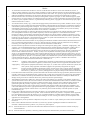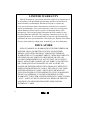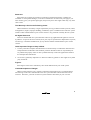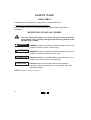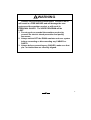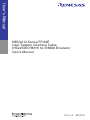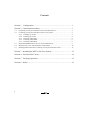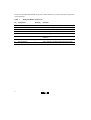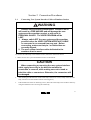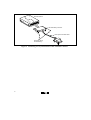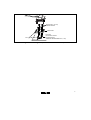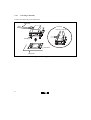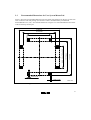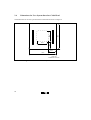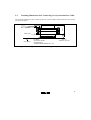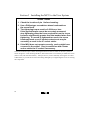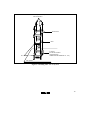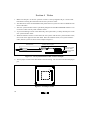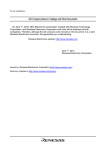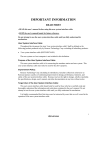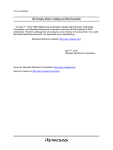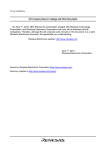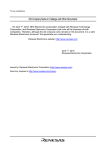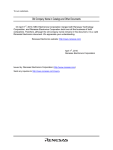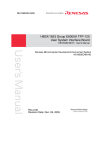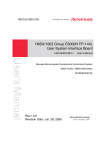Download Renesas FP-64E Technical information
Transcript
To our customers, Old Company Name in Catalogs and Other Documents On April 1st, 2010, NEC Electronics Corporation merged with Renesas Technology Corporation, and Renesas Electronics Corporation took over all the business of both companies. Therefore, although the old company name remains in this document, it is a valid Renesas Electronics document. We appreciate your understanding. Renesas Electronics website: http://www.renesas.com April 1st, 2010 Renesas Electronics Corporation Issued by: Renesas Electronics Corporation (http://www.renesas.com) Send any inquiries to http://www.renesas.com/inquiry. Notice 1. 2. 3. 4. 5. 6. 7. All information included in this document is current as of the date this document is issued. Such information, however, is subject to change without any prior notice. Before purchasing or using any Renesas Electronics products listed herein, please confirm the latest product information with a Renesas Electronics sales office. Also, please pay regular and careful attention to additional and different information to be disclosed by Renesas Electronics such as that disclosed through our website. Renesas Electronics does not assume any liability for infringement of patents, copyrights, or other intellectual property rights of third parties by or arising from the use of Renesas Electronics products or technical information described in this document. No license, express, implied or otherwise, is granted hereby under any patents, copyrights or other intellectual property rights of Renesas Electronics or others. You should not alter, modify, copy, or otherwise misappropriate any Renesas Electronics product, whether in whole or in part. Descriptions of circuits, software and other related information in this document are provided only to illustrate the operation of semiconductor products and application examples. You are fully responsible for the incorporation of these circuits, software, and information in the design of your equipment. Renesas Electronics assumes no responsibility for any losses incurred by you or third parties arising from the use of these circuits, software, or information. When exporting the products or technology described in this document, you should comply with the applicable export control laws and regulations and follow the procedures required by such laws and regulations. You should not use Renesas Electronics products or the technology described in this document for any purpose relating to military applications or use by the military, including but not limited to the development of weapons of mass destruction. Renesas Electronics products and technology may not be used for or incorporated into any products or systems whose manufacture, use, or sale is prohibited under any applicable domestic or foreign laws or regulations. Renesas Electronics has used reasonable care in preparing the information included in this document, but Renesas Electronics does not warrant that such information is error free. Renesas Electronics assumes no liability whatsoever for any damages incurred by you resulting from errors in or omissions from the information included herein. Renesas Electronics products are classified according to the following three quality grades: “Standard”, “High Quality”, and “Specific”. The recommended applications for each Renesas Electronics product depends on the product’s quality grade, as indicated below. You must check the quality grade of each Renesas Electronics product before using it in a particular application. You may not use any Renesas Electronics product for any application categorized as “Specific” without the prior written consent of Renesas Electronics. Further, you may not use any Renesas Electronics product for any application for which it is not intended without the prior written consent of Renesas Electronics. Renesas Electronics shall not be in any way liable for any damages or losses incurred by you or third parties arising from the use of any Renesas Electronics product for an application categorized as “Specific” or for which the product is not intended where you have failed to obtain the prior written consent of Renesas Electronics. The quality grade of each Renesas Electronics product is “Standard” unless otherwise expressly specified in a Renesas Electronics data sheets or data books, etc. “Standard”: 8. 9. 10. 11. 12. Computers; office equipment; communications equipment; test and measurement equipment; audio and visual equipment; home electronic appliances; machine tools; personal electronic equipment; and industrial robots. “High Quality”: Transportation equipment (automobiles, trains, ships, etc.); traffic control systems; anti-disaster systems; anticrime systems; safety equipment; and medical equipment not specifically designed for life support. “Specific”: Aircraft; aerospace equipment; submersible repeaters; nuclear reactor control systems; medical equipment or systems for life support (e.g. artificial life support devices or systems), surgical implantations, or healthcare intervention (e.g. excision, etc.), and any other applications or purposes that pose a direct threat to human life. You should use the Renesas Electronics products described in this document within the range specified by Renesas Electronics, especially with respect to the maximum rating, operating supply voltage range, movement power voltage range, heat radiation characteristics, installation and other product characteristics. Renesas Electronics shall have no liability for malfunctions or damages arising out of the use of Renesas Electronics products beyond such specified ranges. Although Renesas Electronics endeavors to improve the quality and reliability of its products, semiconductor products have specific characteristics such as the occurrence of failure at a certain rate and malfunctions under certain use conditions. Further, Renesas Electronics products are not subject to radiation resistance design. Please be sure to implement safety measures to guard them against the possibility of physical injury, and injury or damage caused by fire in the event of the failure of a Renesas Electronics product, such as safety design for hardware and software including but not limited to redundancy, fire control and malfunction prevention, appropriate treatment for aging degradation or any other appropriate measures. Because the evaluation of microcomputer software alone is very difficult, please evaluate the safety of the final products or system manufactured by you. Please contact a Renesas Electronics sales office for details as to environmental matters such as the environmental compatibility of each Renesas Electronics product. Please use Renesas Electronics products in compliance with all applicable laws and regulations that regulate the inclusion or use of controlled substances, including without limitation, the EU RoHS Directive. Renesas Electronics assumes no liability for damages or losses occurring as a result of your noncompliance with applicable laws and regulations. This document may not be reproduced or duplicated, in any form, in whole or in part, without prior written consent of Renesas Electronics. Please contact a Renesas Electronics sales office if you have any questions regarding the information contained in this document or Renesas Electronics products, or if you have any other inquiries. (Note 1) “Renesas Electronics” as used in this document means Renesas Electronics Corporation and also includes its majorityowned subsidiaries. (Note 2) “Renesas Electronics product(s)” means any product developed or manufactured by or for Renesas Electronics. IMPORTANT INFORMATION READ FIRST • READ this user's manual before using this user system interface cable. • KEEP the user's manual handy for future reference. Do not attempt to use the user system interface cable until you fully understand its mechanism. User System Interface Cable: Throughout this document, the term "user system interface cable" shall be defined as the following product produced only by Hitachi, Ltd. excluding all subsidiary products. • User system interface cable (HS2212ECH61H) The user system or a host computer is not included in this definition. Purpose of the User System Interface Cable: This user system interface cable is for connecting the emulator station and user system. This user system interface cable must only be used for the above purpose. Improvement Policy: Hitachi, Ltd. (including its subsidiaries, hereafter collectively referred to as Hitachi) pursues a policy of continuing improvement in design, performance, functions, and safety of the user system interface cable. Hitachi reserves the right to change, wholly or partially, the specifications, design, user's manual, and other documentation at any time without notice. Target User of the User System Interface Cable: This user system interface cable should only be used by those who have carefully read and thoroughly understood the information and restrictions contained in the user's manual. Do not attempt to use the user system interface cable until you fully understand its mechanism. It is highly recommended that first-time users be instructed by users that are well versed in the operation of the user system interface cable. I LIMITED WARRANTY Hitachi warrants its user system interface cables to be manufactured in accordance with published specifications and free from defects in material and/or workmanship. Hitachi will repair or replace any user system interface cables determined to be defective in material and/or workmanship. User system interface cables are wearing parts which Hitachi will not repair or replace if damaged and/or worn through use. The foregoing shall constitute the sole remedy for any breach of Hitachi's warranty. This warranty extends only to you, the original Purchaser. It is not transferable to anyone who subsequently purchases the user system interface cable from you. Hitachi is not liable for any claim made by a third party or made by you for a third party. DISCLAIMER HITACHI MAKES NO WARRANTIES, EITHER EXPRESS OR IMPLIED, ORAL OR WRITTEN, EXCEPT AS PROVIDED HEREIN, INCLUDING WITHOUT LIMITATION THEREOF, WARRANTIES AS TO MARKETABILITY, MERCHANTABILITY, FITNESS FOR ANY PARTICULAR PURPOSE OR USE, OR AGAINST INFRINGEMENT OF ANY PATENT. IN NO EVENT SHALL HITACHI BE LIABLE FOR ANY DIRECT, INCIDENTAL OR CONSEQUENTIAL DAMAGES OF ANY NATURE, OR LOSSES OR EXPENSES RESULTING FROM ANY DEFECTIVE USER SYSTEM INTERFACE CABLE, THE USE OF ANY USER SYSTEM INTERFACE CABLE, OR ITS DOCUMENTATION, EVEN IF ADVISED OF THE POSSIBILITY OF SUCH DAMAGES. EXCEPT AS EXPRESSLY STATED OTHERWISE IN THIS WARRANTY, THIS USER SYSTEM INTERFACE CABLE IS SOLD "AS IS ", AND YOU MUST ASSUME ALL RISK FOR THE USE AND RESULTS OBTAINED FROM THE USER SYSTEM INTERFACE CABLE. II State Law: Some states do not allow the exclusion or limitation of implied warranties or liability for incidental or consequential damages, so the above limitation or exclusion may not apply to you. This warranty gives you specific legal rights, and you may have other rights which may vary from state to state. The Warranty is Void in the Following Cases: Hitachi shall have no liability or legal responsibility for any problems caused by misuse, abuse, misapplication, neglect, improper handling, installation, repair or modifications of the user system interface cable without Hitachi's prior written consent or any problems caused by the user system. All Rights Reserved: This user's manual and user system interface cable are copyrighted and all rights are reserved by Hitachi. No part of this user's manual, all or part, may be reproduced or duplicated in any form, in hard-copy or machine-readable form, by any means available without Hitachi's prior written consent. Other Important Things to Keep in Mind: 1. Circuitry and other examples described herein are meant merely to indicate the characteristics and performance of Hitachi's semiconductor products. Hitachi assumes no responsibility for any intellectual property claims or other problems that may result from applications based on the examples described herein. 2. No license is granted by implication or otherwise under any patents or other rights of any third party or Hitachi. Figures: Some figures in this user's manual may show items different from your actual system. Limited Anticipation of Danger: Hitachi cannot anticipate every possible circumstance that might involve a potential hazard. The warnings in this user's manual and on the user system interface cable are therefore not all inclusive. Therefore, you must use the user system interface cable safely at your own risk. III SAFETY PAGE READ FIRST • READ this user's manual before using this user system interface cable. • KEEP the user's manual handy for future reference. Do not attempt to use the user system interface cable until you fully understand its mechanism. DEFINITION OF SIGNAL WORDS This is the safety alert symbol. It is used to alert you to potential personal injury hazards. Obey all safety messages that follow this symbol to avoid possible injury or death. DANGER WARNING CAUTION CAUTION DANGER indicates an imminently hazardous situation which, if not avoided, will result in death or serious injury. WARNING indicates a potentially hazardous situation which, if not avoided, could result in death or serious injury. CAUTION indicates a potentially hazardous situation which, if not avoided, may result in minor or moderate injury. CAUTION used without the safety alert symbol indicates a potentially hazardous situation which, if not avoided, may result in property damage. NOTE emphasizes essential information. IV WARNING Observe the precautions listed below. Failure to do so will result in a FIRE HAZARD and will damage the user system and the emulator product or will result in PERSONAL INJURY. The USER PROGRAM will be LOST. 1. Do not repair or remodel the emulator product by yourself for electric shock prevention and quality assurance. 2. Always switch OFF the E6000 emulator and user system before connecting or disconnecting any CABLES or PARTS. 3. Always before connecting any CABLES, make sure that pin 1 on both sides are correctly aligned. V User’s Manual H8S/2212 Series FP-64E User System Interface Cable (HS2212ECH61H) for E6000 Emulator User’s Manual Rev.1.0 2003.02 Cautions 1. Hitachi neither warrants nor grants licenses of any rights of Hitachi’s or any third party’s patent, copyright, trademark, or other intellectual property rights for information contained in this document. Hitachi bears no responsibility for problems that may arise with third party’s rights, including intellectual property rights, in connection with use of the information contained in this document. 2. Products and product specifications may be subject to change without notice. Confirm that you have received the latest product standards or specifications before final design, purchase or use. 3. Hitachi makes every attempt to ensure that its products are of high quality and reliability. However, contact Hitachi’s sales office before using the product in an application that demands especially high quality and reliability or where its failure or malfunction may directly threaten human life or cause risk of bodily injury, such as aerospace, aeronautics, nuclear power, combustion control, transportation, traffic, safety equipment or medical equipment for life support. 4. Design your application so that the product is used within the ranges guaranteed by Hitachi particularly for maximum rating, operating supply voltage range, heat radiation characteristics, installation conditions and other characteristics. Hitachi bears no responsibility for failure or damage when used beyond the guaranteed ranges. Even within the guaranteed ranges, consider normally foreseeable failure rates or failure modes in semiconductor devices and employ systemic measures such as fail-safes, so that the equipment incorporating Hitachi product does not cause bodily injury, fire or other consequential damage due to operation of the Hitachi product. 5. This product is not designed to be radiation resistant. 6. No one is permitted to reproduce or duplicate, in any form, the whole or part of this document without written approval from Hitachi. 7. Contact Hitachi’s sales office for any questions regarding this document or Hitachi semiconductor products. Preface Thank you for purchasing this user system interface cable (HS2212ECH61H) for the Hitachi’s original microcomputer H8S/2212 Series. The HS2212ECH61H is a user system interface cable that connects an H8S/2214 series E6000 emulator (HS2214EPI62H; hereinafter referred to as the emulator) to the IC socket for a FP-64E package for the H8S/2212 series MCU on the user system. The user system interface cable should be used with H8S/2214 series E6000 emulator (HS2214EPI62H: hereinafter referred to as the emulator). i Contents Section 1 Configuration....................................................................................1 Section 2 Connection Procedures ......................................................................3 2.1 2.2 2.3 2.4 2.5 Connecting User System Interface Cable to Emulator Station ......................................... 3 Connecting User System Interface Cable to User System ................................................ 5 2.2.1 Installing IC Socket ............................................................................................. 5 2.2.2 Soldering IC Socket ............................................................................................. 5 2.2.3 Inserting Cable Head ........................................................................................... 6 2.2.4 Fastening Cable Head .......................................................................................... 6 2.2.5 Fastening Cable Body.......................................................................................... 8 Recommended Dimensions for User System Mount Pad ................................................. 9 Dimensions for User System Interface Cable Head.......................................................... 10 Resulting Dimensions after Connecting User System Interface Cable ............................. 11 Section 3 Installing the MCU to the User System.............................................12 Section 4 User Interface Circuit ........................................................................14 Section 5 Verifying Operation...........................................................................15 Section 6 Notice ................................................................................................16 ii Section 1 Configuration CAUTION Use an IC149-064-175-B51 socket (manufactured by YAMAICHI ELECTRONICS Co., Ltd.) for the FP-64E package IC socket on the user system. Figure 1 shows the configuration of the HS2212ECH61H user system interface cable for the FP-64E package. To emulator station Screws (M3 x 6 mm) for fixing the cable body Cable body EIO board Screws (M2 x 6 mm) with flat washers Screws (M2 x 12 mm) with flat washers (for fastening cable head) Socket cover Cable head IC socket User system Figure 1 HS2212ECH61H User System Interface Cable 1 Table 1 lists the HS2212ECH61H components. Please make sure you have all of these components when unpacking. Table 1 HS2212ECH61H Components No. Component Quantity Remarks 1 Cable body 1 Includes coaxial cable 2 Cable head 1 Consisting of two printed circuit boards 3 IC socket 1 For the FP-64E package 4 Socket cover 1 For installing a FP-64E packaged MCU 5 Screws (M2 x 12 mm) 4 For fastening cable head (with four flat washers) 6 Screws (M2 x 6 mm) 4 For installing a FP-64E packaged MCU (with four flat washers) 7 CTS screws (M3 x 6 mm) 2 For fixing the cable body 8 Documentation 1 User’s manual for HS2212ECH61H (this manual) 2 Section 2 Connection Procedures 2.1 Connecting User System Interface Cable to Emulator Station WARNING Observe the precautions listed below. Failure to do so will result in a FIRE HAZARD and will damage the user system and the emulator product or will result in PERSONAL INJURY. The USER PROGRAM will be LOST. 1. Always switch OFF the user system and the emulator product before the USER SYSTEM INTERFACE CABLE is connected to or removed from any part. Before connecting, make sure that pin 1 on both sides are correctly aligned. 2. The user system interface cable dedicated to the emulator must be used. To connect the cable body to the emulator station, follow the instructions below. 1. Make sure the user system and emulator station are turned off. CAUTION When connecting or removing the user system interface cable, apply force only in the direction suitable for connection or removal, while making sure not to bend or twist the cable or connectors. Otherwise, the connectors will be damaged. 2. After making sure the direction of the cable body connector is correct, firmly insert the cable body connector into the emulator station socket (figure 2). 3. If the emulator has holes for fastening screws, fasten the cable body to the emulator station by using the attached screws for fixing the cable body. 3 E 6 0 0 0 Emulator station Cable body connector User system interface cable Screws for fixing the cable body Figure 2 Connecting User System Interface Cable to Emulator Station 4 2.2 Connecting User System Interface Cable to User System WARNING Always switch OFF the user system and the emulator product before the USER SYSTEM INTERFACE CABLE is connected to or removed from any part. Before connecting, make sure that pin 1 on both sides are correctly aligned. Failure to do so will result in a FIRE HAZARD and will damage the user system and the emulator product or will result in PERSONAL INJURY. The USER PROGRAM will be LOST. To connect the cable head to the user system, follow the instructions below. 2.2.1 Installing IC Socket After checking the location of pin 1 on the IC socket, apply epoxy resin adhesive to the bottom of the IC socket for a FP-64E package, and fasten it to the user system before soldering. 2.2.2 Soldering IC Socket After fastening, solder the IC socket for a FP-64E package to the user system. Be sure to completely solder the leads so that the solder slops gently over the leads and forms solder fillets. (Use slightly more solder than the MCU.) 5 2.2.3 Inserting Cable Head CAUTION Check the location of pin 1 before inserting. Align pin 1 on the IC socket for a FP-64E package on the user system with pin 1 on the user system interface cable head, and insert the user system interface cable head into the IC socket on the user system, as shown in figure 3. 2.2.4 Fastening Cable Head CAUTION 1. Use a screwdriver whose head matches the screw head. 2. The tightening torque must be 0.13 N•m or less. If the applied torque cannot be accurately measured, stop tightening when the force required to turn the screw becomes significantly greater than that needed when first tightening. If a screw is tightened too much, the screw head may break or an IC socket contact error may be caused by a crack in the IC socket solder. 3. If the emulator does not operate correctly, cracks might have occurred in the solder. Check conduction with a tester and re-solder the IC socket if necessary. Fasten the user system interface cable head to the IC socket for a FP-64E package on the user system with the four screws (M2 x 12 mm; with four flat washers) provided. Each screw should be tightened a little at a time, alternating between screws on opposing corners. Take special care, such as manually securing the IC socket soldered area, to prevent the soldered IC socket from being damaged by overtightening the screws or twisting the components. 6 Screws (M2 x 12 mm) with flat washers Cable head Pin 1 User system IC socket (IC149-064-175-B51 manufactured by YAMAICHI ELECTRONICS Co., Ltd.) Figure 3 Connecting User System Interface Cable to User System 7 2.2.5 Fastening Cable Body Connect the cable body to the cable head. Cable body Removing Push the remove jig Remove jig Cable head User system Figure 4 Fastening Cable Body 8 2.3 Recommended Dimensions for User System Mount Pad Figure 5 shows the recommended dimensions for the mount pad (footprint) for the user system with an IC socket for a FP-64E package (IC149-064-175-B51: manufactured by YAMAICHI ELECTRONICS Co., Ltd.). Note that the dimensions in figure 5 are somewhat different from those of the actual chip's mount pad. 13.50 min 10.10 max 13.50 min 10.10 max 0.50 × 15 = 7.50 ± 0.05 0.50 × 15 = 7.50 ± 0.05 0.50 ± 0.05 0.30 ± 0.05 Unit: mm Figure 5 Recommended Dimensions for Mount Pad 9 2.4 Dimensions for User System Interface Cable Head 25.0 63.5 The dimensions for the user system interface cable head are shown in figure 6. 19.3 25.0 19.3 63.5 Unit: mm Tolerance: ±0.5 mm Figure 6 Dimensions for User System Interface Cable Head 10 2.5 Resulting Dimensions after Connecting User System Interface Cable 35.1 The resulting dimensions, after connecting the user system interface cable head to the user system, are shown in figure 7. 14.0 Cable head User system IC socket (IC149-064-175-B51 manufactured by YAMAICHI ELECTRONICS Co., Ltd.) Unit: mm Tolerance: ±0.5 mm Figure 7 Resulting Dimensions after Connecting User System Interface Cable 11 Section 3 Installing the MCU to the User System CAUTION 1. Check the location of pin 1 before inserting. 2. Use a Philips-type screwdriver whose head matches the screw head. 3. The tightening torque must be 0.29 N•m or less. If the applied torque cannot be accurately measured, stop tightening when the force required to turn the screw becomes significantly greater than that needed when first tightening. If a screw is tightened too much, the screw head may break or an IC socket contact error may be caused by a crack in the IC socket solder. 4. If the MCU does not operate correctly, cracks might have occurred in the solder. Check conduction with a tester and re-solder the IC socket if necessary. Check the location of pin 1 before inserting the MCU into the IC socket on the user system, as shown in figure 8. After inserting the MCU, fasten the socket cover with the provided four screws (M2 x 6 mm; with four flat washers). Take special care, such as manually securing the IC socket soldered area, to prevent the IC socket from being damaged by overtightening the screws or twisting the components. 12 Screws (M2 x 6 mm) with flat washers Socket cover MCU IC socket (IC149-064-175-B51 manufactured by YAMAICHI ELECTRONICS Co., Ltd.) Pin 1 User system Figure 8 Installing MCU to User System 13 Section 4 User Interface Circuit The user system interface cable includes the H8S/2218 microcomputer to emulate the USB function. The H8S/2212 user interface signal includes a interface circuit as shown in figure 9. H8S/2218 HS2212ECH61H DrVcc DrVcc 0.1 µF 0.1 µF DrVss DrVss USD+ USDUBPM VBUS USPND USD+ USDUBPM VBUS USPND 5 D15 to D8 E6000 emulator HS2214EPI62H Evaluation chip Vcc Vcc 47 kΩ D15/PD7 to D8/PD0 47 Ω 8 Figure 9 User Interface Signal 14 User system Section 5 Verifying Operation 1. When using the H8S/2214 E6000 emulator for the H8S/2212 Series, turn on the emulator according to the procedures described in the H8S/2214 E6000 Emulator User's Manual (HS2214EPI62HE). 2. Verify the user system interface cable connections by accessing the ports to check the bus states of the pins. If an error is detected, recheck the soldered IC socket and the location of pin 1. 3. The emulator connected to this user system interface cable supports two kinds of clock sources as the MCU clock: an emulator internal clock and an external clock on the user system. For details, refer to the H8S/2214 E6000 Emulator User’s Manual (HS2214EPI62HE). To use the emulator internal clock Select the clock in the emulator station with the [CLOCK] option in the [Configuration Properties] dialog box. To use the external clock on the user system Select external clock (target or target/2) with the [CLOCK] option in the [Configuration Properties] dialog box, and supply the external clock from the user system to the emulator. Supply the external clock to the system clock by inputting the external clock from the EXTAL terminal on the cable head or connecting a crystal oscillator to the EXTAL and XTAL terminals. To supply the external clock to the subclock, connect the 32.768-kHz crystal oscillator to the OSC1 and OSC2 terminals. For details, refer to section 19, Clock Pulse Generator, in the H8S/2212 Series Hardware Manual. The user system interface cable has the oscillator circuits shown in figure 10. This circuit is located on the lower board of the HS2212ECH61H. R1 1 MΩ HCU04 R5 3.3 MΩ HCU04 To E6000 emulator HCU04 R12 2.2 kΩ HCU04 R2 270 Ω EXTAL R13 10 kΩ OSC1 XTAL System clock oscillator R6 470 kΩ To E6000 emulator HCU04 HCU04 OSC2 Subclock oscillator Figure 10 Clock Oscillator Circuits 15 Section 6 Notice 1. Make sure that pin 1 on the user system IC socket is correctly aligned with pin 1 on the cable head before inserting the cable head into the user system IC socket. 2. The dimensions of the recommended mount pad for the user system IC socket are different from those of the MCU. 3. This user system interface cable is specifically designed for the HS2214EPI62H emulators. Do not use this cable with any other emulator station. 4. To prevent breaking of wires in the cable body, do not place heavy or sharp metal objects on the user system interface cable. 5. While the emulator station is connected to the user system with the user system interface cable, force must not be applied to the cable head. Place the emulator station, user system interface cable, and user system as shown in the example in figure 11. Emulator station Place components so that the cable body and cable head are parallel to the user system. Cable head is parallel to emulator station Cable head is parallel to user system User system Figure 11 User System Interface Cable Location Example 1 P1 3 6. The P1 jumper socket on the cable head is used for testing. Do not remove the inserted jumper pin. Figure 12 P1 Jumper Socket 16 7. In the H8S/2212 series, the USB control register and the RTC control register are allocated to external bus areas of area 6 (H’C00000 to H’DFFFFF) and area 7 (H’E00000 to H’FFFFFF), respectively. To access these registers, a bus controller must be set. For details, refer to section 3, MCU Operating Mode, section 6, Bus Controller, and section 14, Universal Serial Bus (USB), in the H8S/2212 Series Hardware Manual. When using the emulator, the following register settings are required: Pin function control register (PFCR: H’FDEB): H’02 Bit 2 of the port 7 data direction register (P7DDR: H’FE36): 1 Port C data direction register (PCDDR: H’FE3B): H’FF 17