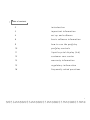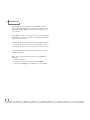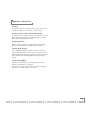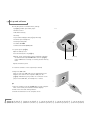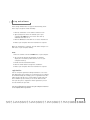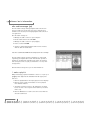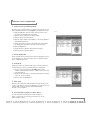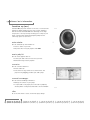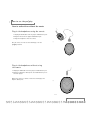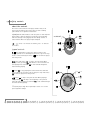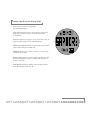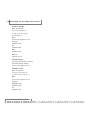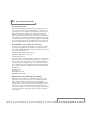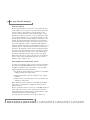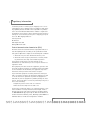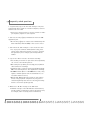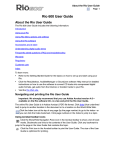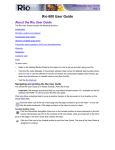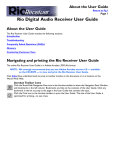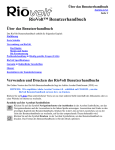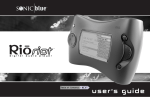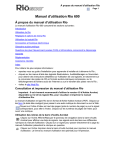Download Rio Nike psa play 60 Specifications
Transcript
portable sport audio Printed in USA - Part Number 52260014-001. getting started guide table of contents 2 introduction 3 important information 4 set up and software 6 basic software information 9 how to use the psa[play 10 psa[play controls 11 liquid crystal display (lcd) 12 customer care center 13 warranty information 15 regulatory information 16 frequently asked questions 1 introduction Congratulations on your purchase of the psa[play, portable sport audio player. psa[play is the ultimate sport audio solution, delivering wearable, digital, skip-free music and audio for people on the go. The psa[play connects easily to your pc or mac for downloading digital audio files from the internet or for encoding digital audio tracks from your own cds. Heads up! Be smart about how you use this portable music player, especially around cars and other traffic. Being able to hear what’s going on around you is an important part of safe exercise. For instant gratification, install the battery, plug in the headphones and hit play! Before you can really enjoy all the features of your psa[play, you must first: 1. Install the battery. 2. Install the necessary software from the CD-ROM. 3. Connect the psa[play to the USB port on your computer. 2 important information warning To reduce the chance of electric shock or injury, do not use or operate this device in or near water or wet locations. warning: risk of electric shock: do not open To reduce the risk of electric shock, do not remove the cover or disassemble the player. No user-serviceable parts are inside. Refer servicing to qualified personnel. warning: batteries Risk of explosion if battery is replaced by an incorrect type. Dispose of used batteries according to the instructions. caution while driving Use of headphones while operating a vehicle is not recommended and is unlawful in some states and areas. Be careful and attentive while driving. Stop operation of the player if you find it disruptive or distracting while operating any type of vehicle. care of the psa[play Exposure to extreme hot or cold temperatures may cause damage or malfunction to the player. Do not clean the player with solvents, chemicals or abrasive cleaners, if necessary, use just a soft cloth. 3 set up and software The following items are included in the package: • psa[play portable sport audio player • Remote control • AA alkaline battery • Belt clip • • • • • Sport arm band (ships with psa[play 120 only) Premium sport headphones Getting started guide Software CD-ROM Universal Serial Bus (USB) cable 1. To power up the psa[play Open the battery cover. Insert the battery into the psa[play. Optional: Insert external flash memory card (sold separately on www.riostuff.com). CAUTION: Make sure the psa[play power is OFF before inserting or removing external memory cards. Replace the battery cover. 2. Install the software on the computer. (see below) 3. Plug in the USB cable Plug one end of the USB cable into the multifunction port. Plug the other end into the computer’s USB port. The psa[play multifunction port provides one connection on the player for the USB cable, the headphones or remote. pc 1. Place the software cd in the CD-ROM drive on your computer. After a few seconds, the installation window displays. 2. Click on the nike audio manager button. 3. Follow the instructions on the computer screen. 4 battery flash memory set up and software If the startup window does not appear automatically, follow these steps to begin the install manually: 1. Click the start button on the task bar and choose run. 2. Type d:\setup32.exe in the line labeled open. If your computer’s CD-ROM drive uses a letter other than d, substitute that letter for d. 3. Click the OK button and follow the on-screen instructions. 4. Reboot your computer when the installation is complete. When the installation is complete, the nike audio manager icon will reside on your computer desktop. mac 1. Place the software cd in the CD-ROM drive on your computer. 2. The cd contents display automatically. To manually display the cd contents, double click the icon on your computer’s desktop. 3. Double click the SoundJam Installer. 4. Click the Install button to begin the installation. 5. Reboot your computer when the installation is complete. registration You can complete registration during installation or at a later date. Registering your software is an important part of realizing its full functionality. For example, prior to registration the nike audio manager allows you to encode 50 free tracks from your cds. SoundJam mp also allows you to encode 50 free tracks from your cds prior to registration. After registration you can encode and write all you want. note: The psa[play must be connected to your computer and turned on to complete online registration. 5 software: basic information nike audio manager (pc) The nike audio manager manages digital audio content from your pc’s desktop. It incorporates the most commonly used software tools necessary for managing digital audio content in one application. Use nike audio manager to: 1. 2. 3. 4. 5. Manage the audio content on your computer. Encode audio tracks from a CD-ROM. Manage the audio content on your psa[play. Create a custom CD-ROM. Search for and download digital audio from the internet with the built in web browser. note: The recommended WMA file bit compression rate is 64 kbps. The nike audio manager contains a database for storing and organizing your digital audio tracks. This database provides a method for encoding and organizing your entire cd collection and storing these files on your pc’s hard drive or on any other storage device. Click the buttons along the top of the main window to: 1. make a playlist Build and manage playlists and albums to listen to on your pc or psa[play. View digital tracks embedded with id3 tags by title and more. 1. Click the playlist button. The empty play list screen displays. 2. Click the select tracks from database or select playlists from database buttons. 3. Tag tracks you wish to listen to by clicking the tag check box to the left of the song title. Scroll down if you cannot find a song. 4. Click the OK button to return to the main screen with the selected tracks listed. 6 software: basic information 2. copy to your portable player Click the copy to devices button to organize the content on your player. Download tracks to your psa[play for playback on the go. 1. Plug the USB cable into the player; plug the other end of the cable into the USB port on your PC. 2. Slide the power switch on the player to On. 3. Click the Copy to Devices button. 4. Click the Select Tracks from Database or the Select Playlists from Database buttons. 5. Select the tracks you want to download from your playlist by clicking the check box to the left of the song title. 6. Click the OK button. 7. Select Internal or External flash memory location. 8. Click the Copy to Portable button. 3. write audio cds Create custom cds from your favorite tracks and playlists stored in the database. See the online help topics for detailed instructions on writing audio cds. 4. read a cd Encode your entire cd collection and store it on your pc. Listen to encoded tracks on your pc or download them to your player. 1. Insert a cd in your computer’s CD-ROM drive and the software automatically connects to cddb for title, artist and track information. 2. Tag the tracks you want to encode by clicking the check box to the left of the song title. 3. Click the start reading button. 5. nike.com Click the nike.com button and the built in internet browser connects to sites like the nike site at www.nike.com. Search for your favorite audio tracks on the web and download them directly to your computer. 6. use the help system to learn more To learn more about using the nike audio manager to write or encode cds, use the help menu at the top of the audio manager screen. 7 software: basic information SoundJam mp (mac) SoundJam MP player and encoder for the mac os converts music quickly into digital quality mp3 files from cd, aiff, quicktime, and wav formats. SoundJam MP takes advantage of the high compression of the mp3 format, allowing you to compress your music collection while maintaining digital quality. Use the online help system to learn more. main window Use the SoundJam mp main window to: • Listen to audio on your mac. • Play music files from your playlist or CD-ROM. master playlist Use the master playlist editor to: • Search your audio collection stored on your mac. • Build and manage custom playlists. converter Use the converter window to: • Encode audio cds. • Save tracks into mp3 format to be transferred to and played on the psa[play, portable sport audio player. connection manager Use the Connection Manager window to: • Manage the content on your player. • To export audio to the player, choose the track or playlist by selecting "Add..." or drag the desired track to the view window. skins Go to the skins menu to select an alternate player design. 8 how to use the psa[play listen to audio with or without the remote Plug in the headphones using the remote TR 2. Plug the remote into the player multifunction port. 3. Plug the headphones into the remote. AC K 1. Unplug the USB cable from the player multifunction port. Use the remote in order to take advantage of all the psa[play features. Plug in the headphones without using the remote 1. Unplug the USB cable from the player’s multifunction port. 2. Plug the headphones directly into the multifunction port of the main player. Bypass the remote to reduce overall size and weight, and improve battery life. 9 psa[play controls about the controls The remote control and the main player feature many of the same controls. However, the remote does not have a sliding power switch or an equalizer select button. on/lock/off: This switch slides to turn the power on and off (main player only), or puts the player in lock mode. Lock temporarily locks the settings on the psa[play. Use this during exercise or other activities where the player may be bumped. on/lock/off : Press + to increase the volume; press - to decrease the volume. joypad controls: : Press this button to play; press again to pause. If the player is paused for an extended period of time, it goes into sleep mode to conserve battery life. Press again to wake the player from sleep mode. : Press and release to skip to the next track. When playing a track, pressing will advance to the next track and start playing. Press and hold to fast-forward through the track currently playing. : Press to stop playing the current track. Press and hold stop for about two seconds to put the player in sleep mode. Press to wake the player from sleep mode. : Press to skip to the previous track. When playing a track, pressing will skip to the beginning of the previous track and start playing. Press and hold to fast-rewind through the track currently playing. EQ (main player only): Press repeatedly to select one of seven preset equalizer settings. 10 on/ /off remote liquid crystal display (lcd) In play mode, the remote control provides the following information: Song name: Displays the title of the currently selected track. Song name scrolls if the name is longer than the width of the display. Lock icon: Appears if the player is set to “lock” mode. Locks all button functions except for the on/off/lock switch. Current song position: Displays the play location in the current track in mm:ss (minutes:seconds) form. Play/pause: Displays either “play” or “pause”, to show the current action of the player. Volume level: Displays the volume setting in graphic form. The bar-graph disappears as volume is reduced and re-appears as volume is increased. Track display: Displays the number of the currently selected track. Track display is limited to 99. 11 contacting the customer care center technical support Hours of operation: mon.-thurs. 5am-7pm pst fri. 5am-11am 1pm-7pm pst sat. 8am-4pm pst Email [email protected] Telephone 1(541)967-2450 Fax 1(541)967-2401 TDD 1(541)967-2451 Web site www.riohome.com Solution library http://itvweb.diamondmm.com/vweb/ nike audio manager support [email protected] customer service Hours of operation: mon.-thurs. 6am-5pm pst fri. 6am-11am 1pm-5pm pst Email [email protected] Telephone 1(800)468-5846 1(541)967-2450 fax 1(541)967-2485 12 one year limited warranty our warranty to you: S3 Incorporated. (“S3”) warrants that your product will be free from defects in materials and workmanship for a period of one year from the date of original retail purchase. If you discover a defect covered by this warranty, we will repair or replace the product at our option using new or remanufactured components. S3’s liability is limited solely to the repair or replacement of the defective product. This warranty is extended to the original end user purchaser only and is not assignable or transferable to any other party. Any parts or boards removed in the replacement or remanufacture process shall become the property of S3. how to obtain service under this warranty: To obtain service under this warranty, please contact the dealer from whom you purchased this product or call S3’s customer care center at (541) 967-2450 for return instructions. Customer care hours of operation are: monday through thursday 5am-7pm, pst friday 5am-11am and 1pm-7pm, pst saturday 8am-4pm, pst You must deliver the product and the original sale receipt to the dealer from who you purchased this product or to S3 in order to obtain service under this warranty. If you return the product to S3, you must pay for shipping to S3. S3 recommends that you use a shipping service providing tracking and insurance capability. S3 is not responsible for products lost in the mail. Our mailing address is: S3 Incorporated Rio Division 7101 Supra Drive SW Albany, OR 97321 USA product failures not covered by this warranty: This warranty covers defects in manufacture that arise from correct use of the device. It does not cover damage caused by abuse, misuse, improper modification or repair, moisture, extreme heat or cold, corrosive environments, shipping, or high voltage surges from external sources such as power line, telephone line, or connected equipment. This warranty does not cover wear and tear on covers, housing or wiring. This warranty also does not apply to any product with an altered or defaced serial number. 13 one year limited warranty limits of liability: We are only responsible for the repair of this product. We will not be liable to you or anyone else for any damages that result from the failure of this product or from the breach of any express or implied warranties. These include damage to other equipment, lost data, lost profits, or any consequential, incidental, or punitive damages. In no event will S3 be liable for any amount greater than the currently suggested retail price of this product. This written warranty represents the entire warranty agreement between S3 and you. This warranty is given in lieu of all other warranties, express or implied, including without limitation implied warranties of merchantablity and fitness for a particular purpose. This warranty is limited to the term specified above. No warranties, either express or implied, will apply after this period. This warranty may not be altered in any way other than in writing by an officer of S3. This warranty gives you specific legal rights and you may also have other rights, which vary, from state to state. Some states do not allow limitations on how long an implied warranty lasts, so the above limitation may not apply to you. how to obtain out of warranty service: To obtain out of warranty service, please contact S3's Customer Care Center at (541) 967-2450 (see above for hours of operation). Out of warranty service is provided for owners of Nike psa[play portable sport audio players who: • Are unable to provide valid proof of purchase for their Nike psa[play portable sport audio player • Require repair service after the expiration of the original warranty • Require service for product failures not covered under S3's warranty on this product Out of warranty service is limited to the Portable Sport Audio player and is not available for headphones, memory cards or other accessories. All out of warranty repairs cost a flat fee of US$100, payable by credit card at the time the service agreement is created and Return Authorization provided. This fee includes all labor, parts needing replacement, and return shipping. You must deliver the product to S3 in order to obtain out 14 regulatory information of warranty service. You must pay for shipping to S3. It is recommended you use a shipping service providing you with tracking capability because we will not be responsible for products lost in the mail. A Return Authorization number is required for all shipments to S3. Please contact our Customer Care Center to arrange for out of warranty service prior to shipping your product to S3. Our shipping address is: S3 Incorporated Rio Division 7101 Supra Drive SW Albany, OR 97321 USA Federal Communications Commission (FCC) The device has been tested and found to comply with limits for a class B computing device according to the specifications in FCC rules part 15. Operation is subject to the following two conditions: 1. This device may not cause harmful interference, and 2. This device must accept any interference received, including interference that may cause undesired operation If your device needs repairs, you must arrange for the manufacturer to make them if you are to keep the device’s fcc registration valid. This equipment, like other electronic equipment, generates and uses radio frequency energy. If not installed and used according to the instructions in this manual, this equipment may cause interference with your radio and television reception. If you think this equipment is causing interference with your radio or television reception, try turning the equipment off and on. If the interference problems stop when the equipment is switched off, then the equipment is probably causing the interference. You may be able to correct the problem by doing one or more of the following: • Adjust the position of the radio or tv antenna • Move the device away from the radio or tv If necessary, consult your dealer or an experienced radio or television technician. You may find this booklet helpful: “How to identify and resolve radio and tv interference problems” (stock no. 004-000-00345-4), prepared by the FCC and available from the U.S. Government Printing office, Washington, DC 20402. See individual devices for FCC id and registration numbers. 15 frequently asked questions 1. I registered my copy of the nike audio manager on my first computer, but when I install it on another computer, it tells me that the code is not valid. • The license is system specific. To use the software on multiple computers, register on each computer. 2. Can I use the nike psa[play in windows 95? I have the USB supplement pack. • No. The nike psa[play can only be used in windows 98, windows millennium, windows 2000, or mac os 8.51 or later. 3. Can I unlock the audio manager so I can encode more cds? • Yes. To get your certificate number (unlock code), please register online. Follow the prompts on screen to complete the registration process and get your unlock/certificate number. 4. I get an error when I encode a cd and start recording. • The encoding of cd tracks to mp3 tracks can be impeded by one or more of the following factors: • Over-taxing the cpu during the encoding process. (End all other tasks before encoding.) • Insufficient ram to cache the track properly. (Generally 64 MB is fine assuming that no other application is running.) • CD-ROM firmware. (Even if a CD-ROM drive is new, it may require a firmware update from the manufacturer to correct audio extraction errors.) • Overclocking. (Overclocking the system can have adverse effects on the peripheral components. If your system is overclocked [running faster than it is rated at], then bring it back to its normal operating speed). 5. What does a “No Rio” message on the LCD mean? •A “No Rio” message on the LCD indicates that the battery may be low. We recommend you remove the battery, verify it is charged, and if necessary, install a new battery. 16