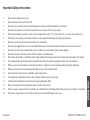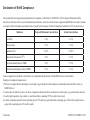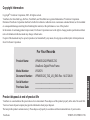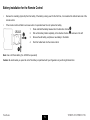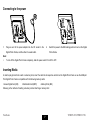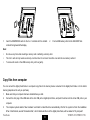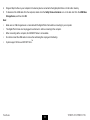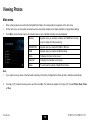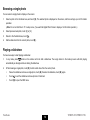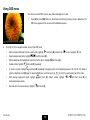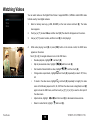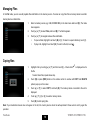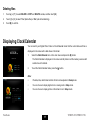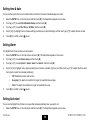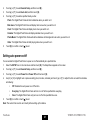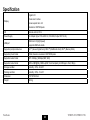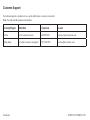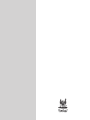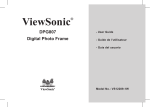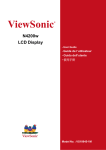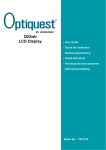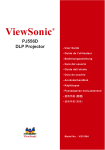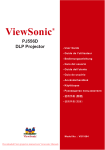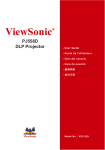Download ViewSonic VFM835-72G User guide
Transcript
ViewSonic TM Digital Photo Frame VFM835-52G VFM835-72G - 使用手冊 - User Guide Model No.: VS12674 1. 2. 3. 4. 5. 6. 7. 8. 9. 10. 11. 12. 13. 14. 15. 16. 17. 18. 19. 20. Do not use the equipment near water. Wipe the machine with a soft and dry cloth. Do not block any vent holes. Please install the product in accordance with the manufacturer’s instructions. Do not use the product on your legs for a long time because it gets hot and you may be burned. Please avoid installing the product in a place where the temperature is above 35°C or lower than 5°C, or in a place that is moist or wet. Protect the power cord plug, outlet, and connections to other equipment from damage by trapping and squeezing. Please only use devices and accessories specified by the manufacturer. The unit is hot pluggable. However it is recommended that the power be turned off before the memory card is inserted or removed. Do not remove the memory card during data access. The data may be lost and the product could be damaged. Disconnect the power cord if the product will not be used for an extended period. Do not repair, disassemble, or modify the product. Only qualified ViewSonic personnel can check and repair any damage to the machine. The unauthorized playing of certain audio or image files may infringe the related copyright laws under certain circumstances. When you use the internal speakers, do not adjust the volume to a high level, or the sounds may distort and become unpleasant. When you view pictures for an extended period of time your eyes may become strained. Do not touch the screen because it is difficult to remove finger marks. Avoid exposing the digital photo frame to direct sunlight. Adjust the angle to reduce glare. Careful attention should always be paid when moving the digital photo frame. Make sure the place where the digital photo frame is placed is clean and dry. If there is smoke, a strange smell or an abnormal noise, immediately turn off the digital photo frame and contact your dealer or ViewSonic. Do not rub or apply pressure to the LCD panel. This may cause irreparable damage to the screen. ViewSonic VFM835-52G/VFM835-72G ENGLISH Important Safety Instructions Declaration of RoHS Compliance This product has been designed and manufactured in compliance with Directive 2002/95/EC of the European Parliament and the Council on restriction of the use of certain hazardous substances in electrical and electronic equipment (RoHS Directive) and is deemed to comply with the maximum concentration values issued by the European Technical Adaptation Committee (TAC) as shown below: Substance Lead (Pb) Proposed Maximum Concentration Actual Concentration 0.1% < 0.1% Mercury (Hg) 0.1% < 0.1% Cadmium (Cd) 0.01% < 0.01% Hexavalent Chromium (Cr6+) 0.1% < 0.1% Polybrominated biphenyls (PBB) 0.1% < 0.1% Polybrominated diphenyl ethers (PBDE) 0.1% < 0.1% Certain components of products as stated above are exempted under the Annex of the RoHS Directives as noted below: Examples of exempted components are: 1. Mercury in compact fluorescent lamps not exceeding 5 mg per lamp and in other lamps not specifically mentioned in the Annex of RoHS Directive. 2. Lead in glass of cathode ray tubes, electronic components, fluorescent tubes, and electronic ceramic parts (e.g. piezoelectronic devices). 3. Lead in high temperature type solders (i.e. lead-based alloys containing 85% by weight or more lead). 4. Lead as an allotting element in steel containing up to 0.35% lead by weight, aluminium containing up to 0.4% lead by weight and as a cooper alloy containing up to 4% lead by weight. ViewSonic VFM835-52G/VFM835-72G Copyright Information Copyright© ViewSonic Corporation, 2009. All rights reserved. ViewSonic, the three birds logo, OnView, ViewMatch, and ViewMeter are registered trademarks of ViewSonic Corporation. Disclaimer:ViewSonic Corporation shall not be liable for technical or editorial errors or omissions contained herein; nor for incidental or consequential damages resulting from furnishing this material, or the performance or use of this product. In the interest of continuing product improvement, ViewSonic Corporation reserves the right to change product specifications without notice. Information in this document may change without notice. No part of this document may be copied, reproduced, or transmitted by any means, for any purpose without prior written permission from ViewSonic Corporation. Product Name: Model Number: Document Number: Serial Number: Purchase Date: VFM835-52G/VFM835-72G ViewSonic Digital Photo Frame VS12674 VFM835-52G_72G_UG_ENG Rev. 1A 07-28-09 _______________________________________ _______________________________________ Product disposal at end of product life ViewSonic is concerned about the preservation of our environment. Please dispose of this product properly at the end of its useful life. Your local waste disposal company may provide information about proper disposal. The lamp in this product contains mercury. Please dispose of properly in accordance with environmental laws of your location. ViewSonic VFM835-52G/VFM835-72G ENGLISH For Your Records TABLE OF CONTENTS Introduction.............................................................................................................................................................................................1 Main Features .........................................................................................................................................................................................2 Controls and Connections ....................................................................................................................................................................3 Remote Control.......................................................................................................................................................................................4 Getting Started........................................................................................................................................................................................6 Attaching the mount .............................................................................................................................................................................6 Connecting to the power ......................................................................................................................................................................7 Inserting Media.....................................................................................................................................................................................7 Copy files from computer .....................................................................................................................................................................8 Viewing Photos.....................................................................................................................................................................................10 Main menu..........................................................................................................................................................................................10 Viewing thumbnails ............................................................................................................................................................................ 11 Browsing a single photo .....................................................................................................................................................................12 Playing a slideshow............................................................................................................................................................................12 Using OSD menu ...............................................................................................................................................................................13 Listening to Music ................................................................................................................................................................................14 Watching Videos...................................................................................................................................................................................15 Managing Files ...................................................................................................................................................................................16 Coping files.........................................................................................................................................................................................16 Deleting files .......................................................................................................................................................................................17 Displaying Clock/Calendar ..................................................................................................................................................................17 Changing Frame Settings ....................................................................................................................................................................18 Setting items.......................................................................................................................................................................................18 Setting time & date .............................................................................................................................................................................20 Setting Alarm ......................................................................................................................................................................................20 Setting Auto start ................................................................................................................................................................................20 Setting auto power on/off ...................................................................................................................................................................21 Frequently Asked Questions...............................................................................................................................................................22 Specification .........................................................................................................................................................................................23 Introduction Thank you for purchasing this Digital Photo Frame. This Digital Photo Frame is compatible with SD, MMC and MS memory card formats, which enables you to view digital photo directly from your camera’s memory card. This manual contains important safety information and operation instructions, so please read all the instructions carefully before using the Digital Photo Frame and keeps it for future reference. We have done our best to produce a complete and accurate manual; however, we cannot ensure there are no errors or omissions. We also have no responsibility for damages or loss of data caused by improper operation. The instruction manual is subject to change for improvement without notice. Trademarks and trade names used in this user’s manual are owned by their respective companies or organizations. ViewSonic 1 VFM835-52G/VFM835-72G Main Features y 8 inch Digital TFT LCD: 800*600 4:3 y Swift touch keys with blue backlight y Decorative appearance, good quality y Displays digital photos (JPEG) without a computer y Slide show with background music and multiple transition effects y Playback of MP3 music files y Supports MPEG-1, MPEG-4 and M-JPEG video formats y Clock and Calendar display y Alarm setting y Auto power On/Off y Compatible with SD/MMC/MS memory cards y USB Host for connecting to the USB mass storage y Controlled either by 7 touch keys on the front panel of the unit, or by infrared remote control ViewSonic 2 VFM835-52G/VFM835-72G Controls and Connections ViewSonic 1. SD/MMC/MS-card slot 7. [M] Menu touch key; open OSD menu 2. USB HOST 8. [2] Exit touch key 3. 5V 2A DC Input socket 9. [g] Left touch key 4. Adjustable mounting 10. [h] Right touch key 5. Infrared sensor 11. [i] Up touch key 6. [X] Play/Pause/Confirm button 12. [j] Down touch key 3 VFM835-52G/VFM835-72G Remote Control 1 Turn on/off the unit. 2 a Move the cursor up. 3 _ Move the cursor left; Select previous photo while viewing photos. 4 MENU Return to main menu. 5 b Move the cursor down. 6 Select previous photo while viewing photos or switch to previous page in thumbnail mode. Fast rewind within a track/video in music/video mode. Zoom in a photo or a video scene. 8 4:3/16:9 9 VOL+ To set photo to display on full screen or fit to screen if its resolution is higher than resolution of the screen. Increase the volume. 10 SETUP Enter setup menu. 11 OK Play/Pause/Confirm. 12 ` Move the cursor right; Select next photo while viewing photos. 13 OSD Open or exit the OSD menu. 14 2 Return to previous menu. 15 Select next photo while viewing photos or switch to next page in thumbnail mode. Fast forward within a track/video in music/video mode. Start a slide show with background music. 7 16 17 18 ViewSonic Start or stop playing background music during a slideshow. VOL- Decrease the volume. 4 VFM835-52G/VFM835-72G Battery installation for the Remote Control y Remove the insulating mylar strip from the battery if the battery is being used for the first time, it is located at the bottom back side of the remote control. y If the remote control unit fails to work even when it is operated near the unit, replace the battery. n. o as shown in the left. 1. Press and hold the battery release tab in the direction of arrow 2. Pull out the battery holder completely in the direction of arrow 3. Remove the old battery, and place a new battery in the holder. 4. Push the holder back into the remote control. Note: Use a 3V lithium battery (No. CR2025 or equivalent) Caution: Be careful when you press the slot of the battery compartment with your fingernails only as this might break them. ViewSonic 5 VFM835-52G/VFM835-72G Getting Started Attaching the mount 1. Place the frame on a flat surface with its back facing you. 2. Place the mount carefully in the slot on the back of the frame. 3. Turn the mount counter-clockwise by 45° until it locks. It will now be possible to set the device in the landscape orientation. 4. Turn the mount counter-clockwise by 90° until it locks. It will now be possible to set the device in the portrait orientation. 5. After the mount has been attached, you can adjust the height of the mount by pushing the mount gradually to the required alignment. ViewSonic 6 VFM835-52G/VFM835-72G Connecting to the power 1. Plug one end of the power adaptor into the DC socket in the 2. Digital Photo Frame, and the other into a wall outlet. Switch the power to the ON marking position to turn on the Digital Photo Frame. Note: y To turn off the Digital Photo Frame completely, slide the power switch from ON to OFF. Inserting Media In order to play photos from a card or a memory stick, insert the card into its respective card slot on the Digital Photo Frame or use the USB port. This Digital Photo Frame is compatible with the following memory cards: • Secure Digital Card (SD) • Multimedia Card (MMC) • Memory Stick (MS) Following is the method of inserting a memory card or attaching a memory stick: ViewSonic 7 VFM835-52G/VFM835-72G 1. Insert the SD/MMC/MS card into the 3-in-1 card slot with the metallic 2. Push a USB memory stick into the USB HOST slot. contacts facing towards the display. Note: y Do not use any force while inserting a memory card or attaching a memory stick. y The 3-in-1 card slot only reads one memory card at a time. Do not insert more than one card into one memory card slot. y To remove the cards or the USB memory stick, pull it out gently. Copy files from computer You can connect the digital photo frame to a computer copy files to the memory device connected to the digital photo frame or to the built-in memory (depends on the unit you purchase). 1. Make sure that your computer has been started before you start. 2. Connect the mini plug of the USB cable to the mini USB port on digital photo frame, and push the other end into a free USB port on your 3. The computer system detects “New hardware” and starts to install the driver automatically. Wait for the system to finish the installation. computer. When it has finished, several “Removable Disk”, which indicate all drivers of the digital photo frame, will be created in “My computer”. ViewSonic 8 VFM835-52G/VFM835-72G 4. Drag and drop the files on your computer to the memory device connected to the digital photo frame or to the built-in memory. 5. To disconnect the USB cable from the computer, double click the Safely Remove Hardware icon on the task bar. Click the USB Mass Storage Device, and then click OK. Note: y Make sure no USB storage device is connected with the Digital Photo Frame before connecting to your computer. y The Digital Photo Frame must be plugged in and turned on before connecting to the computer. y When connecting with a computer, the USB HOST driver is not available. y Do not disconnect the USB cable or remove the card during files coping and transferring. y System support: Windows® 2000/ XP/ VistaTM. ViewSonic 9 VFM835-52G/VFM835-72G Viewing Photos Main menu y When a memory device is inserted into the Digital Photo Frame, the corresponding icon appears on the main menu. y On the main menu, you can select connected source to view photos, display clock, display calendar or change frame settings. 1. Touch [M] to access the main menu. All connected source, clock, calendar and setup icons are displayed. Memory Appears when you purchase a Frame with NAND flash memory. (only for model with internal memory) SD/MMC/MS Appears when you insert a SD, MMC or MS card. USB Appears when you inserted a USB flash driver. Clock To display the Clock on the screen. Calendar To display the Calendar on the screen. Setup To customize the settings of Digital Photo Frame. Note: y If you insert a memory device to the frame after switching on the frame, the Digital photo frame will start a slideshow automatically. 2. Touch [i] or [j] to select a memory source, and then touch [X]. The mode menu appears. Touch [i] or [j] to select Photo, Music, Video or Files. ViewSonic 10 VFM835-52G/VFM835-72G Photo Start a slideshow or viewing photos of the memory source manually. Music Start playing MP3 music. Video Start playing videos. Files Browse all files of the memory source; and copy or delete files. Viewing thumbnails In Photo mode, the photos on the selected memory source can be displayed on the screen as thumbnails. Up to 15 photos are displayed at a time. 1. Select a memory source (e.g. USB, SD/MMC/MS) on the main menu and touch [X]. The mode 2. Touch [i] or [j] to select Photo, and then touch [X]. The photos are displayed on the screen as menu appears. thumbnails. 3. To navigate through the thumbnails or move to the next or previous page of thumbnails, touch [i], [j], [g] or [h]. ViewSonic 11 VFM835-52G/VFM835-72G Browsing a single photo You can select a single photo to display on the screen: 1. Select a photo in the thumbnail view, and touch [X]. The selected photo is displayed on the screen, and there will pop up a hint for button operation. (Note: Do not set hint time to “0” in setup menu, if you want the Digital Photo Frame to display a hint for button operation.) 2. Select previous/next photo, touch [g] or [h]. 3. Return to the thumbnail view, touch [2]. 4. Start a slide show from the current photo, touch [X]. Playing a slideshow You have two ways to start playing a slideshow: 1. In any mode, press [ ] button on the remote control to start a slideshow. The songs stored on the memory source will start playing automatically as background music during the slideshow. 2. While browsing a single photo, touch [X] to start a slide show from the current photo. y Pause the slideshow and view a single photo, touch [X]. Resume the slideshow, touch [X] again. y Touch [2] to exit the slideshow and view photos in thumbnail. y Touch [M] to open the OSD menu. ViewSonic 12 VFM835-52G/VFM835-72G Using OSD menu You also can use the OSD menu to view photos manually one by one. 1. Touch [M] or press [OSD] button on the remote control during viewing a photo or slideshow. The OSD menu appears on the screen and the slideshow pauses. 2. Touch [g] or [h] to navigate between icons on the OSD menu. y Start or resume slideshow from the current photo, highlight y Select previous/next photo, highlight or and touch [X], and then the y Start a slideshow with background music from the first photo, highlight y Rotate a photo, highlight y To zoom in a photo, highlight icon is changed to icon. , and then touch [X]. and touch [X]. and touch [X] repeatedly. and touch [X] repeatedly to magnify a photo in the following sequence: X2, X4, X8, X16. When a photo is magnified, touch [M] again to close the OSD menu, and then touch [i], [j], [g] or [h] to view the other part of the photo. y Start playing background music, highlight and touch [X]. Adjust volume, highlight or and then touch [X] to decrease/increase volume. y Exit and return to previous screen, highlight ViewSonic and touch [X]. 13 VFM835-52G/VFM835-72G Listening to Music If there are MP3 files on the memory device, you can play them on the Digital Photo Frame. 1. Select a memory source (e.g. USB, SD/MMC) on the main screen and touch [X]. The mode 2. Touch [i] or [j] to select Music, and then touch [X]. The file list interface appears on the 3. Touch [i] or [j] to select a song, and then touch [X].The music playback interface appears on menu appears. screen. the screen. 4. Touch [g] or [h] to navigate between icons on the OSD menu. y Pause playback, highlight and touch [X]. To resume playback, highlight and touch [X] again. or , and then touch [X]. y Skip to previous/next song, highlight y Fast rewind or forward within a track, highlight y Change music repeat mode, highlight or , and then touch [X]. and touch [X] repeatedly to select: Off, Once, All. ViewSonic y Adjust volume, highlight y Return to file list interface, highlight 14 or and then touch [X] to decrease/increase volume. and touch [X]. VFM835-52G/VFM835-72G Watching Videos You can watch videos on the Digital Photo Frame. It supports MPEG-1, MPEG-4 and M-JPEG video formats used by most digital cameras. 1. Select a memory source (e.g. USB, SD/MMC) on the main screen and touch [X]. The mode 2. Touch [i] or [j] to select Video, and then touch [X].The video file list appears on the screen. 3. Use [i] or [j] to select a video, and then touch [X] to start playing it. menu appears. 4. While video playing, touch [M] or press [OSD] button on the remote control, the OSD menu appears on the screen Touch [g] or [h] to navigate between icons on the OSD menu. y Resume playback, highlight y Skip to previous/next video, highlight y Fast rewind or forward within a video, highlight y Change video repeat mode, highlight and touch [X]. or , and then touch [X]. or , and then touch [X]. and touch [X] repeatedly to select: Off, Once, All. y To zoom in the video scene, highlight and touch [X] repeatedly to magnify the video scene in the following sequence: X2, X4, X8. When the video scene is magnified, touch [M] again to close the OSD menu, and then touch [i], [j], [g] or [h] to view the other part of the video scene. ViewSonic y Adjust volume, highlight y Return to video file list, highlight 15 or and then touch [X] to decrease/increase volume. and touch [X]. VFM835-52G/VFM835-72G Managing Files In the File mode, you can view all playable files and folders on the memory source. You also can copy files from a memory device to another memory device or delete files. 1. Select a memory source (e.g. USB, SD/MMC/MS) on the main menu and touch [X]. The mode 2. Touch [i] or [j] to select Files, and touch [X]. The file list appears. 3. Touch [i] or [j] to navigate between files and folders. menu appears. y To open a folder, highlight it and touch [X] or [h]. To return to superior directory, touch [g]. y To play a file, highlight it and touch [X]. To return to file list, touch [2]. Coping files 1. Highlight a file by touching [i] or [j] and then touch [h]. A check mark 9 is displayed next to the file. To select more files, repeat above step. 2. Touch [M] or press [OSD] button on the remote control. A window with COPY and DELETE 3. Touch [i] or [j] to select COPY, and touch [X]. The memory device connected to the unit is 4. Touch [i], [j], [g] or [h] to select a memory device. 5. Touch [X] to start coping files. options pops up on the screen. displayed. Note: If your destination device does not appear in the list, the memory device should be write-protected. Please unlock and try again the operation. ViewSonic 16 VFM835-52G/VFM835-72G Deleting files 1. Touch [i] or [j] to select DELETE in COPY and DELETE window, and then touch [X]. 2. Touch [g] or [h] to select “Yes” (delete files) or “No” (exit without deleting). 3. Touch [X] to confirm. Displaying Clock/Calendar You can switch your Digital Photo Frame to Clock/Calendar mode that the current date and time is displayed on the screen with a slide show in thumbnail. 1. Select the Clock/Calendar icon on the main menu and press the [X] button. The Clock/Calendar is displayed on the screen and all photos in all the memory sources start a slide show in thumbnail. 2. To exit the Clock/Calendar mode, press the [2] button. Note: ViewSonic y The date, time, date format and time format can be adjusted in Setup mode. y You can choose to display digital clock or analog clock in Setup mode. y You can choose to display photos in thumbnail or not in Setup mode. 17 VFM835-52G/VFM835-72G Changing Frame Settings The system settings let you customize and configure your Digital Photo Frame. Select the Setup icon in the main menu and touch [X]. The Setup Menu appears on the screen. 1. To select photo setup, music setup, clock/calendar setup, alarm setup or general setup, 2. To select a setting item, touch [i] or [j] and then touch [X]. 3. To change the value, touch [i] or [j] and then touch [X]. Or touch [2] to exit. 4. Touch [M] to return to the main menu. touch [i] or [j] and then touch [X]. Setting items Photo Setup Setting Items Description Slide show time Image scaling Set up the interval time for slideshow. The available options include: 3s, 5s, 15s, 1 min, 15mins, 1 hour. Set photos to Full Screen or Original aspect when you are viewing them. Transition Effect Set up the style of transition while playing a slide show. Date Stamp Display the detail information of photos when you are viewing them. Shuffle To play photos in a random order or in order while playing a slideshow. Music Setup Music repeat mode Video setup Movie repeat mode Clock/Calendar Time mode Set music repeat mode. The available options include: Repeat off: Play all songs in order once. Repeat one: Repeat the current or selected song. Repeat all: Repeat all songs. Set movie repeat mode. The available options include: Repeat off: Play all movies in order once. Repeat one: Repeat the current or selected movie. Repeat all: Repeat all movies. Choose Digital clock or Analog clock while displaying the clock. ViewSonic 18 VFM835-52G/VFM835-72G Setup Alarm setup General Setup Show photo Display photos in thumbnail or not while displaying the clock or calendar. Set Time Adjust the time. Set Date Adjust the date. Display date format Set the date format. Display time format Set the time format. alarm 1 Set time, schedule and ring tone for alarm 1. alarm 2 Set time, schedule and ring tone for alarm 2. alarm 3 Set time, schedule and ring tone for alarm 3. alarm 4 Set time, schedule and ring tone for alarm 4. Ringtone volume Select volume for ringtone. The available options include: 1, 2, 3, 4, 5, 6. Set up the language of the OSD menu. Language Auto start Adjust the brightness of the screen. The available options include: +3, +2, +1, 0, -1, -2, -3. Adjust the contrast of the screen. The available options include: +3, +2, +1, 0, -1, -2, -3. Adjust the saturation of the screen. The available options include: +3, +2, +1, 0, -1, -2, -3. Set the Digital Photo Frame to run a specified mode automatically when you switch on it. Power on Set the Digital Photo Frame to turn on at the specified time everyday or once. Power off Set the Digital Photo Frame to turn off at the specified time everyday or once. Hint time Set how long to display the hint for button operation while playing a slideshow. The available options include: 0s, 5s, 10s, 20s. Set the backlight exiting time for touch keys. The available options include: 5s, 10s, 15s, 20s Reset all settings to the default settings. Brightness Contrast Saturation Key-light Timeout Default ViewSonic 19 VFM835-52G/VFM835-72G Setting time & date You can set the system time to current date and time so that the Clock and Calendar display are correct. 1. Select the SETUP icon on the main menu and then touch [X]. The Setup Menu appears on the screen. 2. Touch [i] or [j] to select Clock/Calendar Setup, and then touch [X]. 3. Touch [i] or [j] to select Set Time or Set Date, and then touch [X]. 4. Use [g] or [h] to highlight next or previous setting (hour/minutes or year/month/day), and then touch [i] or [j] to adjust the time or date. 5. Touch [X] to confirm or touch [2] to exit. Setting Alarm The Digital Photo Frame can also work as an alarm. 1. Select the SETUP icon on the main screen and touch [X]. The Setup Menu appears on the screen. 2. Touch [i] or [j] to select Alarm setup, and then touch [X]. 3. Touch [i] or [j] to select alarm 1, alarm 2, alarm 3 or alarm 4, and then touch [X]. 4. Use [g] or [h] to highlight next or previous setting (hour, minutes, schedule, ring tone,), and then touch [i] or [j] to adjust the time, select the ring bell or select the schedule as following: 5. y Off: Disables the alarm clock function. y Every day: The alarm clock will start to ring at the specified time everyday. y Once: The alarm clock will start to ring at the specified time once. Touch [X] to confirm or touch [2] to exit. Setting Auto start You can set the Digital Photo Frame to run a specified mode automatically when you switch on it. 1. Select the SETUP icon on the main menu and then touch [X]. The Setup Menu appears on the screen. ViewSonic 20 VFM835-52G/VFM835-72G 2. Touch [i] or [j] to select General Setup, and then touch [X]. 3. Touch [i] or [j] to select Auto start, and then touch [X]. 4. Touch [i] or [j] to select a specified mode you like: Photo: The Digital Photo Frame will start a slideshow when you switch on it. Main menu: The Digital Photo Frame will display main menu when you switch on it. Clock: The Digital Photo Frame will display clock when you switch on it. Calendar: The Digital Photo Frame will display calendar when you switch on it. Photo+Music: The Digital Photo Frame will start a slideshow with background music when you switch on it. Video: The Digital Photo Frame will start playing video when you switch on it. 5. Touch [X] to confirm or touch [2] to exit. Setting auto power on/off You can enable the Digital Photo Frame to power on or off automatically at a specified time. 1. Select the SETUP icon on the main menu and then touch [X]. The Setup Menu appears on the screen. 2. Touch [i] or [j] to select General Setup, and then touch [X]. 3. Touch [i] or [j] to select Power On or Power Off, and then touch [X]. 4. Use [g] or [h] to highlight next or previous setting (hour, minutes, schedule), and touch [i] or [j] to adjust the time or select the schedule as following: 5. y Off: Disables the auto power on or off function. y Every day: The Digital Photo Frame will turn on or off at the specified time everyday. y Once: The Digital Photo Frame only turns on or off at the specified time once. Touch [X] to confirm or touch [2] to exit. Note: The current time must be set correctly before setting up this feature. ViewSonic 21 VFM835-52G/VFM835-72G Frequently Asked Questions 1. Why cannot the Digital Photo Frame display some files from my Flash card or USB device? • Some unpopular memory cards are not compatible with the device. Use a card which matches with the Digital Photo Frame. • The file formats on your card or USB device might not be supported (only JPEG photos are accessible). Provide files with the supported 2. There is a memory card inserted in the Digital Photo Frame, but the device is not able to read the card. What can I do? JPEG. • First, make sure that you are using a memory card type that is supported by the Digital Photo Frame. • Secondly, make sure that the memory card is inserted correctly. • Thirdly, check if the file formats on your card are supported or not by the frame (only JPEG photos are accessible). Provide files with the supported JPEG. Note: Some digital cameras save images into non-standard formats. Please refer to the operating manual of your camera for specifics. 3. Why do some photos load faster than others? • Higher resolution photos load slower. Use photos with lower resolution to speed up the loading time. Note: The Digital Photo Frame supports up to 8000*8000 pixels photo display. 4. Why does the screen not show anything? • The device might not have been turned ON or the adapter is not well connected. 5. Can I rotate a photo on the screen? • YES. Touch [M] to open OSD menu while viewing photos, and then use [g] or [h] to select and touch [X] to rotate a photo. Note: The rotated photo will return to its original orientation after you power off the Digital Photo Frame. 6. What is the best photo resolution displayed on the screen? • The best resolution is 800*600 and the max photo resolution of this Digital Photo Frame is 8000*8000 pixels. ViewSonic 22 VFM835-52G/VFM835-72G Specification Digital LCD Display Panel size: 8 inches Screen aspect ratio: 4:3 Resolution: 800*600 pixels I/O Remote control, DC in Power Supply AC Adapter (Input: 100~240V AC, 50~60Hz; Output: DC 5V 2A) USB port USB Host 2.0 (High Speed) Supports USB flash media Supported peripheral devices SD™ (Secure Digital Card), MMC™ (MultiMedia Card), MS™ (Memory Stick). Supported photo format JPEG, Maximum resolution: 8000*8000 pixels Supported audio format MP3: 32KBps_320KBps(CBR, VBR) Supported video format MPEG-1(MP@ML), MPEG-4(ASP, Xvid Compliant), M-JPEG(up to VGA, 30fps) Storage condition Humidity﹤85%, -20~60℃ Working condition Humidity﹤85%, -10~40℃ Dimension 216*182*28.3mm Weight 603.4g ViewSonic 23 VFM835-52G/VFM835-72G Customer Support For technical support or product service, see the table below or contact your reseller. Note: You will need the product serial number. Country/Region Web Site Telephone e-mail China www.viewsonic.com.cn 800 820 3870 [email protected] Hong Kong www.hk.viewsonic.com/support/ 852 3102 2900 [email protected] ViewSonic VFM835-52G/VFM835-72G Limited Warranty VIEWSONIC Digital Photo Frame What the warranty covers: ViewSonic warrants its products to be free from defects in material and workmanship, under normal use, during the warranty period. If a product proves to be defective in material or workmanship during the warranty period, ViewSonic will, at its sole option, repair or replace the product with a like product. Replacement product or parts may include remanufactured or refurbished parts or components. How long the warranty is effective: ViewSonic Digital Photo Frame are warranted for 1 year for labor from the date of the first customer purchase. Who the warranty protects: This warranty is valid only for the first consumer purchaser. What the warranty does not cover: 1. Any product on which the serial number has been defaced, modified or removed. 2. Damage, deterioration or malfunction resulting from: a. Accident, misuse, neglect, fire, water, lightning, or other acts of nature, unauthorized product modification, or failure to follow instructions supplied with the product. b. Repair or attempted repair by anyone not authorized by ViewSonic. c. Causes external to the product, such as electric power fluctuations or failure. d. Use of supplies or parts not meeting ViewSonic’s specifications. e. Normal wear and tear. f. Any other cause which does not relate to a product defect. 3. Any product exhibiting a condition commonly known as “image burn-in” which results when a static image is displayed on the product for an extended period of time. How to get service: 1. For information about receiving service under warranty, contact ViewSonic Customer Support (please refer to Customer Support page). You will need to provide your product’s serial number. 2. To obtain warranted service, you will be required to provide (a) the original dated sales slip, (b) your name, (c) your address, (d) a description of the problem, and (e) the serial number of the product. 3. Take or ship the product freight prepaid in the original container to an authorized ViewSonic service center or ViewSonic. 4. For additional information or the name of the nearest ViewSonic service center, contact ViewSonic. Limitation of implied warranties: There are no warranties, express or implied, which extend beyond the description contained herein including the implied warranty of merchantability and fitness for a particular purpose. Exclusion of damages: ViewSonic’s liability is limited to the cost of repair or replacement of the product. ViewSonic shall not be liable for: 1. Damage to other property caused by any defects in the product, damages based upon inconvenience, loss of use of the product, loss of time, loss of profits, loss of business opportunity, loss of goodwill, interference with business relationships, or other commercial loss, even if advised of the possibility of such damages. 2. Any other damages, whether incidental, consequential or otherwise. 3. Any claim against the customer by any other party. 4.3: ViewSonic DPF Warranty DPF_LW01 Rev. 1A 06-20-08 ViewSonic VFM835-52G/VFM835-72G