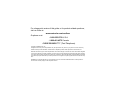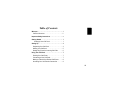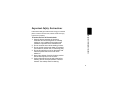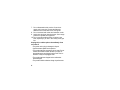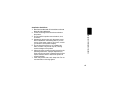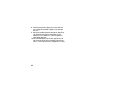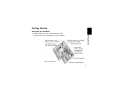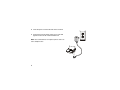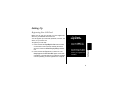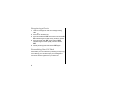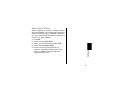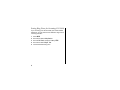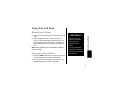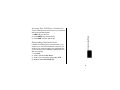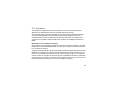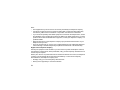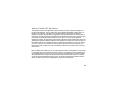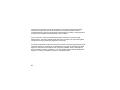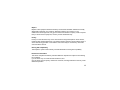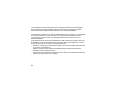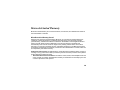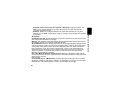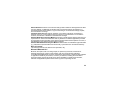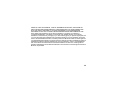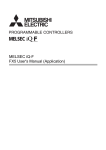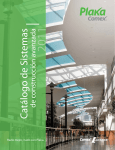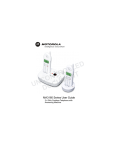Download Motorola SD4505 User guide
Transcript
SD4505
Wireless Cell Dock
User Guide
For a large-print version of this guide, or for product-related questions,
visit us online at:
www.motorola.com/cordless
Or phone us at:
•1-800-353-2729 U.S.A.
•1-800-461-4575 Canada
•1-888-390-6456 TTY (Text Telephone)
Copyright © 2005 Motorola, Inc.
All rights reserved. No part of this publication may be reproduced in any form or by any means or used to make any
derivative work (such as translation, transformation or adaptation) without written permission from Motorola, Inc.
Motorola reserves the right to revise this publication and to make changes in content from time to time without obligation
on the part of Motorola to provide notification of such revision or change. Motorola provides this guide without warranty
of any kind, either implied or expressed, including but not limited to, the implied warranties of merchantability and fitness
for a particular purpose. Motorola may make improvements or changes in the product(s) described in this manual at any
time.
MOTOROLA, and the Stylized M Logo, are registered in the U.S. Patent and Trademark Office. All other product or
service names are the property of their respective owners.
Welcome
Product registration (US only) is an important step toward
enjoying your new Motorola product. Registering helps us
facilitate warranty service and permits us to contact you
should your Motorola product require an update or other
service. Registration is not required for warranty
coverage. To register your product online, visit:
Welcome
Congratulations on your purchase of a Motorola SD4505
Cell Dock accessory. Take a moment to ensure that your
purchase includes each of the items pictured.
User Guide
https://broadbandregistration.motorola.com
Product registration is not available in Canada.
Please retain your original dated sales receipt for your
records. For warranty service of your Motorola Product,
you will need to provide a copy of your dated sales receipt
to confirm warranty status.
i
Cell Dock Overview
1
1
Dock Cover
2
Adjustable Seat
3
Page/Registration Button
4
Accessory Audio Port Cable
5
In Use/Charging LED
6
Power outlet
2
5
4
3
6
ii
Table of Contents
Welcome . . . . . . . . . . . . . . . . . . . . . . . . . . . . . . . . . . i
Cell Dock Overview . . . . . . . . . . . . . . . . . . . . . . . .ii
Important Safety Instructions . . . . . . . . . . . . . . . . v
Getting Started . . . . . . . . . . . . . . . . . . . . . . . . . . . . 1
Setting Up Your Cell Dock . . . . . . . . . . . . . . . . 1
Setting Up . . . . . . . . . . . . . . . . . . . . . . . . . . . . . . . .
Registering Your Cell Dock . . . . . . . . . . . . . . . . . .
Naming Your Cell Dock . . . . . . . . . . . . . . . . . . . .
Setting Ring Tones for Incoming Cell Calls . . . . .
3
3
5
6
Using Your Cell Dock . . . . . . . . . . . . . . . . . . . . . . .
Docking Your Cell Phone . . . . . . . . . . . . . . . . . . .
Connecting to Your Cell Dock . . . . . . . . . . . . . . . .
Making a Call with Your Docked Cell Phone . . . .
Accessing Your Cell Phone’s Contact List . . . . . .
7
7
7
8
9
iii
Downloading Phonebook Entries . . . . . . . . . . . . . . 9
FCC Information . . . . . . . . . . . . . . . . . . . . . . . . . . 11
Industry Canada (IC) Information . . . . . . . . . . . . . 15
Motorola Limited Warranty . . . . . . . . . . . . . . . . . . 20
iv
Important Safety Instructions
Important Safety Instructions
Follow these safety precautions when using your cordless
phone to reduce the risk of fire, electric shock and injury
to persons or property:
To reduce the risk of fire and shock:
1. Keep all slits and openings of the phone
unblocked. Do not set the phone on a heating
register or over a radiator. Ensure that proper
ventilation is provided at the installation site.
2. Do not use while wet or while standing in water.
3. Do not use this product near water (for example,
near a bath tub, kitchen sink, or swimming pool).
4. Do not allow anything to rest on the power cord.
Place the power cord so that it will not be
walked on.
5. Never insert objects of any kind into the product
slits as that may result in fire or shock.
6. Unplug this product from the wall outlet before
cleaning. Do not use liquid cleaners or aerosol
cleaners. Use a damp cloth for cleaning.
v
7. Do not disassemble this product. If service or
repair work is required, contact the Motorola
address found in the back of this user guide.
8. Do not overload wall outlets and extension cords.
9. Avoid using during an electrical storm. Use a surge
protector to protect the equipment.
10. Do not use this cordless phone to report a gas
leak, especially if you are in the vicinity of the gas
line.
Unplug this cordless phone immediately from
an outlet if:
• The power cord or plug is damaged or frayed.
• Liquid has been spilled into the product.
• The product has been exposed to rain or water. Do not
retrieve the handset or base until after you have unplugged the power and phone from the wall. Then retrieve the unit by the unplugged cords.
• The product has been dropped or the cabinet has
been damaged.
• The product exhibits a distinct change in performance.
vi
Important Safety Instructions
Installation Guidelines
1. Read and understand all instructions and save
them for future reference.
2. Follow all warnings and instructions marked on
the product.
3. Do not install this product near a bath tub, sink,
or shower.
4. Operate this phone using only the power source
that is indicated on the marking label. If you are
unsure of the power supply to your home, consult
your dealer or local power company.
5. Do not place this product on an unstable cart,
stand, or table. This product may fall, causing
serious damage to the product.
6. Adjust only those controls that are covered by the
operating instructions. Improper adjustment of
other controls may result in damage and will often
require extensive work to restore the product to
normal operation.
7. Clean this product with a soft, damp cloth. Do not
use chemicals or cleaning agents.
vii
8. Use only the power supply that came with this
unit. Using other power supplies may damage
the unit.
9. Because cordless phones operate on electricity,
you should have at least one phone in your
home that isn’t cordless, in case the power in
your home goes out.
10.To avoid interference to nearby appliances, do
not place the base of the cordless phone on or
near a TV, microwave oven, refrigerator, or VCR.
viii
Getting Started
Setting Up Your Cell Dock
1
Getting Started
Select a location for your cell dock where you can
transmit and receive a clear signal on your cell phone.
1
2
Insert the power cord into the base of the cell dock.
3
Plug power cord into power outlet. The In Use LED
light on the front of the cell dock flashes red.
Note: Your cell dock does not require a phone cord or an
active telephone line.
2
Setting Up
Registering Your Cell Dock
Before you can use your cell dock, you must register the
device to your SD4500 series base unit.
To Check
Registration:
You can register up to 8 devices (handsets, cameras, cell
docks, etc.) to a base unit.
To register your cell dock:
1
Press and hold the Page button on base unit. The
charge/page and In Use/Voice Mail lights on the base
unit flashes. The LED lights on the cell dock and base
unit’s stop flashing once the registration is complete.
•
Press the CONNECT TO
button on the handset.
•
Scroll through the items
listed to confirm that the
device you registered is
available.
3
Setting Up
2
Press and hold the Page/Registration button located
on the bottom of the cell dock. Release the button
when the cell dock’s In Use/Charging LED light flashes
red.
Deregistering a Device
1
Listen to messages to clear the message waiting
LED.
2
Press
3
Press and hold down PAGE on the base unit until the IN
USE indicator begins to flash slowly, and then release.
4
Press and hold down PAGE again until the IN USE
indicator begins to flash quickly, and then release
PAGE.
5
Quickly and fully press and release PAGE again.
B on the base unit.
Personalizing Your Cell Dock
Personalize your new cell dock by selecting a unique ring
tone. Naming your cell dock helps you to distinguish it
from other devices registered to your base unit.
4
Naming Your Cell Dock
When you register your cell dock, it is assigned a default
name of Cell Dock(X). The X represent the list of devices
registered to the base unit (e.g., Handset(1), Camera(2),
etc.). The number assigned at registration remains part of
the name (e.g., Kelly’s Room(1)).
1
Press Menu.
Scroll to and select Setup Devices.
Scroll to your cell dock and press softkey SETUP.
4
Scroll to and select Name CellDock.
5
Enter the new name using keypad (up to 14
characters). The flashing underline shows cursor
position. Use DELETE to backspace and erase
characters to left of cursor.
Setting Up
2
3
5
Setting Ring Tones for Incoming Cell Calls
If you are using your cell dock with your active landline
telephone, you may wish to set a distinctive ring tone for
incoming cell calls.
1
Press MENU.
2
Scroll to and select Setup Devices.
3
Scroll to Cell Dock, and press softkey SETUP.
4
Scroll to and select Ringer Tone.
5
Choose the desired ring tone.
6
Using Your Cell Dock
Docking Your Cell Phone
Place your Motorola Cell Phone in the seat of the cell
dock.
2
Slide the adjustable seat to securely fit your cell
phone. A solid red LED light indicates that your cell
phone properly docked and charging. A solid green
light indicates that your cell phone is connected to a
call.
Notes: Some flip phones must remain open in order to
use the cell dock.
Connecting to Your Cell Dock
1
Press the CONNECT TO button on the handset. All of the
devices registered to your base unit are listed.
2
Scroll to and select the listing for your cell dock. The
handset display screen reads, > Cell Dock <.
** IMPORTANT **
Using Your Cell Dock
1
Turn on your cell
phone if you wish to
use it with your
SD4500 Series
Phone.
If your cell phone is
turned off, it will only
charge when placed in
the cell dock.
7
Note: Use the “Default Device” setting in your SD4580 or
SD4590 base unit, or any handset to make “Connect To
Cell dock” permanent.
Making a Call with Your Docked
Cell Phone
To make a call using your cordless handset while billing
the call to your cell phone:
1
CONNECT TO your cell dock.
2
Enter the phone number.
3
Press
A to dial the number.
Note: An active landline is not required to make a call
using the cell dock.
8
Accessing Your Cell Phone’s Contact List
You can access phone numbers stored in your cell phone
with your Series 4500 handset.
CONNECT TO your cell dock.
2
Press PHONEBK using the left soft key.
3
Press SHARED using the right soft key.
Using Your Cell Dock
1
Downloading Phonebook Entries
In addition to accessing phone numbers stored in your
cell phone, you can also download the numbers to your
cell dock. Your cell dock creates a new phonebook that
you can access from your SD4580 or SD4590 base unit
and/or any handset.
1
Press Menu.
2
Scroll to and select Setup Devices.
3
Scroll to your cell dock and press softkey SETUP.
4 Scroll to and select Phonebk D/L.
9
10
FCC Information
This equipment complies with Parts 15 and 68 of the FCC rules and the requirements
adopted by the Administrative Council for Terminal Attachments (ACTA).
A plug and jack used to connect this equipment to the premises wiring and telephone network
must comply with applicable FCC Part 68 rules and requirements adopted by the ACTA. A
compliant telephone cord and modular plug is provided with this product. It is designed to be
connected to a compatible modular jack that is also compliant. See installation instructions for
details.
Notification of Local Telephone Company
On the bottom of this equipment is a label that contains, among other information, a product
identifier in the form US:AAAEQ##TXXXX. You must, upon request, provide this information
to your telephone company.
The digits represented by ## in the product identifier indicate the Ringer Equivalency Number
(REN) for this equipment. The REN is useful in determining the number of devices you may
connect to your telephone line and still have all of these devices ring when your telephone
number is called. In most (but not all) areas, the sum of the RENs of all devices connected to
one line should not exceed 5. To be certain of the number of devices you may connect to your
line as determined by the REN, contact your local telephone company.
11
Note:
• This equipment may not be used on coin service provided by the telephone company.
• Connection to party line service is subject to state tariffs. Contact the state public utility
commission, public service commission or corporation commission for information.
• If your home has specially wired alarm equipment connected to the telephone line, ensure
the installation of this cordless phone does not disable your alarm equipment. If you have
questions about what will disable alarm equipment, consult your telephone company or a
qualified installer.
• Notice must be given to the telephone company upon permanent disconnection of your
telephone from your line.
• The FCC requires that you connect your cordless telephone to the nationwide telephone
network through a modular telephone jack (USOC RJ11C/RJ11W or RJ14C/RJ14W).
Rights of the Telephone Company
Should your equipment cause trouble on your line which may harm the telephone network,
the telephone company shall, where practicable, notify you that temporary discontinuance of
service may be required.
Where prior notice is not practical and the circumstances warrant such action, the telephone
company may temporarily disconnect service immediately. In case of such temporary
discontinuance, the telephone company must:
• Promptly notify you of such temporary discontinuance
• Afford you the opportunity to correct the situation
12
• Inform you of your right to bring a complaint to the Commission pursuant to procedures set
forth in Subpart E of Part 68, FCC Rules and Regulations.
The telephone company may make changes in its facilities, equipment, operations, or
procedures that could affect the operation of the equipment. If this happens, the telephone
company will provide advance notice in order for you to make necessary modifications to
maintain uninterrupted service.
Interference Information
This device complies with Part 15 of the FCC Rules. Operation is subject to the following two
conditions:
This device may not cause harmful interference.
This device must accept any interference received, including interference that may cause
undesired operation.
This equipment has been tested and found to comply with the limits for a Class B digital
device, pursuant to Part 15 of the FCC Rules. These limits are designed to provide
reasonable protection against harmful interference in a residential installation.
This equipment generates, uses, and can radiate radio frequency energy and, if not installed
and used in accordance with the instructions, may cause harmful interference to radio
communications. However, there is no guarantee that interference will not occur in a
particular installation.
13
If this equipment does cause harmful interference to radio or television reception, which can
be determined by turning the equipment on and off, the user is encouraged to try to correct
the interference with one or more of the following measures:
• Reorient or relocate the receiving antenna (that is, the antenna for the radio or television
that is "receiving" the interference).
• Reorient or relocate and increase the separation between the telecommunications
equipment and the receiving antenna. Connect the telecommunications equipment into an
outlet on a circuit different from that to which the receiving antenna is connected.
If these measures do not eliminate the interference, please consult your dealer or an
experienced radio/television technician for additional suggestions. Also, the Federal
Communications Commission has prepared a helpful booklet, "How to Identify and Resolve
Radio/TV Interference Problems." This booklet is available from the U.S. Government
Printing Office, Washington, D.C. 20402. Please specify stock number 004-000-00345-4
when ordering copies.
The FCC requires this product to be serviced only by Motorola or its authorized service agents.
CAUTION / WARNING: Changes or modifications not expressly approved by Motorola could
void not only the user's authority to operate the equipment, but also the
limited warranty.
Hearing Aid Compatibility
This telephone system meets the FCC standards for hearing aid compatibility.
14
Industry Canada (IC) Information
This equipment meets the applicable Industry Canada (IC) radio and terminal equipment
technical specifications. This is confirmed by the certification/registration number found on
the label on the bottom of the base unit. The abbreviation IC before the certification/
registration number only signifies that registration was performed based on a Declaration of
Conformity and that the Industry Canada technical specifications were met. It does not imply
that Industry Canada approved the equipment. The term “IC:” before the certification/
registration number only signifies that the Industry Canada technical specifications were met.
The Ringer Equivalency Number (REN) for this equipment is located on the FCC/IC label on
the telephone base unit. The REN is useful in determining the maximum number of devices
you may connect to your telephone line and still have all of these devices ring when your
telephone number is called. The sum of the RENs of all devices connected to one line may
not exceed 5.
Before installing this cordless phone, you should make sure that it is permissible to be connected
to the facilities of the local telecommunications company. The equipment must be installed using
an acceptable method of connection. In some cases, the telecommunications company’s inside
wiring associated with a single line individual service may be extended by means of a certified
connector assembly (telephone extension cord). You should be aware that compliance with the
above conditions may not prevent degradation of service in some situations.
15
The plug and jack used to connect this equipment to the premises wiring and telephone
network must comply with the rules and requirements in Industry Canada’s CS-03. A
compliant telephone cord and modular plug is provided with this product. It is designed to be
connected to a compatible modular jack that is also compliant.
For your protection, ensure that the electrical ground connections of the power utility,
telephone lines, and internal metallic water pipe system, if present, are connected together.
This precaution may be particularly important in rural areas.
You should not attempt to make such connections yourself. Contact the appropriate electrical
inspection authority or an electrician, as appropriate.If your home has specially wired alarm
equipment connected to the telephone line, ensure the installation of this cordless phone
does not disable your alarm equipment. If you have questions about what will disable alarm
equipment, consult your telephone company or a qualified installer.
16
Repairs
Repairs to this equipment should be made by an authorized Canadian maintenance facility
designated by Motorola. Any repairs or alterations made by the consumer, or any
malfunctions of this equipment, may give the telecommunications company cause to request
that you disconnect the equipment, and may void the limited warranty.
Privacy
Privacy of communications may not be ensured when using this telephone. Other devices,
including other cordless telephones, may interfere with the operation of this cordless phone or
cause noise during operation. Units without code access may be accessed by other radio
communications devices.
Hearing Aid Compatibility
This telephone system meets Industry Canada standards for hearing aid compatibility.
Interference Information
This device complies with Industry Canada’s RSS-210. Operation is subject to the following
two conditions:
(1) This device may not cause harmful interference; and
(2) This device must accept any interference received, including interference that may cause
undesired operation.
17
This equipment has been tested and found to comply with the limits for a Class B digital
device, pursuant to Industry Canada’s ICES-003. These limits are designed to provide
reasonable protection against harmful interference in a residential installation.
This equipment generates, uses, and can radiate radio frequency energy and, if not installed
and used in accordance with the instructions, may cause harmful interference to radio
communications. However, there is no guarantee that interference will not occur in a
particular installation.
If this equipment does cause harmful interference to radio or television reception, which can
be determined by turning the equipment on and off, the user is encouraged to try to correct
the interference with one or more of the following measures:
• Reorient or relocate the receiving antenna (that is, the antenna for radio or television that
is “receiving” the interference).
• Reorient or relocate and increase the separation between the telecommunications
equipment and the receiving antenna.
• Connect the telecommunications equipment into an outlet on a circuit different from that to
which the receiving antenna is connected.
18
If these measures do not eliminate the interference, please consult your dealer or an
experienced radio/television technician for additional suggestions.
Industry Canada publishes several publications to assist consumers with solving interference
problems, which are available from its offices or from its web site (strategis.gc.ca).
19
Motorola Limited Warranty
Motorola Limited Warranty for Consumer Products, Accessories, and Software Purchased in
the United States or Canada
What Does this Warranty Cover?
Subject to the exclusions contained below, Motorola, Inc. warrants its cordless telephones
("Products"), Motorola-branded or certified accessories sold for use with these Products
("Accessories"), and Motorola software contained on CD-ROMs or other tangible media and
sold for use with these Products ("Software") to be free from defects in materials and
workmanship under normal consumer usage for the period(s) outlined below. This limited
warranty is a consumer's exclusive remedy, and applies as follows to new Motorola Products,
Accessories and Software purchased by consumers in the United States or Canada, which are
accompanied by this written warranty:
Products and Accessories as defined above, unless otherwise provided for below. Length of
coverage: one (1) year from the date of purchase by the first consumer purchaser of the product
unless otherwise provided for below.
• Decorative Accessories and Cases. Decorative covers, bezels, PhoneWrap®covers and
cases. Length of coverage: limited lifetime warranty for the lifetime of ownership by the first
consumer purchaser of the product.
20
Exclusions
Normal Wear and Tear. Periodic maintenance, repair and replacement of parts due to normal
wear and tear are excluded from coverage.
Batteries. Only batteries whose fully charged capacity falls below 80% of their rated capacity
and batteries that leak are covered by this limited warranty.
Abuse & Misuse. Defects or damage that result from: (a) improper operation, storage, misuse
or abuse, accident or neglect, such as physical damage (cracks, scratches, etc.) to the surface
of the product resulting from misuse; (b) contact with liquid, water, rain, extreme humidity or
heavy perspiration, sand, dirt or the like, extreme heat, or food; (c) use of the Products or
Accessories for commercial purposes or subjecting the Product or Accessory to abnormal
usage or conditions; or (d) Acts of God or nature, or other acts which are not the fault of
Motorola, are excluded from coverage.
Use of Non-Motorola Products and Accessories. Defects or damage that result from the
use of Non-Motorola branded or certified Products, Accessories, Software or other peripheral
equipment are excluded
from coverage.
Unauthorized Service or Modification. Defects or damages resulting from service, testing,
adjustment, installation, maintenance, alteration, or modification in any way by someone other
than Motorola, or its authorized service centers, are excluded from coverage.
21
Motorola Limited Warranty
• Products and Accessories that are Repaired or Replaced. Length of coverage: The
balance of the original warranty or for ninety (90) days from the date returned to the
consumer, whichever is longer.
• Software. Applies only to physical defects in the media that embodies the copy of the
software (e.g. CD-ROM, or floppy disk). Length of coverage: ninety (90) days from the date
of purchase.
Altered Products. Products or Accessories with (a) serial numbers or date tags that have been
removed, altered, or obliterated; (b) broken seals or that show evidence of tampering; (c)
mismatched board serial numbers; or (d) nonconforming or non-Motorola housings, or parts,
are excluded from coverage.
Communication Services. Defects, damages, or the failure of Products, Accessories or
Software due to any communication service or signal you may subscribe to or use with the
Products, Accessories or Software is excluded from coverage.
Software Embodied in Physical Media. No warranty is made that the software will meet your
requirements or will work in combination with any hardware or software applications provided
by third parties, that the operation of the software products will be uninterrupted or error free, or
that all defects in the software products will be corrected.
Software NOT Embodied in Physical Media. Software that is not embodied in physical media
(e.g. software that is downloaded from the internet), is provided "as is" and without warranty.
Who is Covered
This warranty extends to the first end-user purchaser, only.
What will Motorola Do?
Motorola, at its option, will at no charge repair, or replace any Products, Accessories or
Software that does not conform to this warranty. We may use functionally equivalent
reconditioned/refurbished/pre-owned or new Products, Accessories or parts. No data, software
or applications added to your Product, Accessory or Software, including but not limited to
personal contacts, games and ringer tones, will be reinstalled. To avoid losing such data,
software and applications please create a back up prior to requesting service.
22
How to Get Warranty Service or Other Information
What Other Limitations Are There?
ANY IMPLIED WARRANTIES, INCLUDING WITHOUT LIMITATION THE IMPLIED
WARRANTIES OF MERCHANTABILITY AND FITNESS FOR A PARTICULAR PURPOSE,
SHALL BE LIMITED TO THE DURATION OF THIS LIMITED WARRANTY, OTHERWISE THE
REPAIR, OR REPLACEMENT AS PROVIDED UNDER THIS EXPRESS LIMITED
WARRANTY IS THE EXCLUSIVE REMEDY OF THE CONSUMER, AND IS PROVIDED IN
LIEU OF ALL OTHER WARRANTIES, EXPRESS OF IMPLIED. IN NO EVENT SHALL
MOTOROLA BE LIABLE, WHETHER IN CONTRACT OR TORT (INCLUDING
NEGLIGENCE) FOR DAMAGES IN EXCESS OF THE PURCHASE PRICE OF THE
PRODUCT, ACCESSORY OR SOFTWARE, OR FOR ANY INDIRECT, INCIDENTAL,
SPECIAL OR CONSEQUENTIAL DAMAGES OF ANY KIND, OR LOSS OF REVENUE OR
23
Motorola Limited Warranty
In the USA, call:
In Canada, call:
1-800-353-2729
1-800-461-4575
TTY 1-888-390-6456
TTY 1-888-390-6456
For accessories and software, please call the telephone number designated above for the
product with which they are used. You will receive instructions on how to ship the Products,
Accessories or Software, at your expense, to a Motorola Authorized Repair Center. To obtain
service, you must include: (a) a copy of your receipt, bill of sale or other comparable proof of
purchase; (b) a written description of the problem; (c) the name of your service provider, if
applicable; (d) the name and location of the installation facility (if applicable), (e) your
telephone number; and most importantly, your return mailing address on the outside of the
returned unit.
PROFITS, LOSS OF BUSINESS, LOSS OF INFORMATION OR DATA, SOFTWARE OR
APPLICATIONS OR OTHER FINANCIAL LOSS ARISING OUT OF OR IN CONNECTION
WITH THE ABILITY OR INABILITY TO USE THE PRODUCTS, ACCESSORIES OR
SOFTWARE TO THE FULL EXTENT THESE DAMAGES MAY BE DISCLAIMED BY LAW.
Some states and jurisdictions do not allow the limitation or exclusion of incidental or
consequential damages, or limitation on the length of an implied warranty, so the above
limitations or exclusions may not apply to you. This warranty gives you specific legal rights, and
you may also have other rights that vary from state to state or from one jurisdiction to another.
Laws in the United States and other countries preserve for Motorola certain exclusive rights for
copyrighted Motorola software such as the exclusive rights to reproduce and distribute copies of
the Motorola software. Motorola software may only be copied into, used in, and redistributed
with, the Products associated with such Motorola software. No other use, including without
limitation disassembly of such Motorola software or exercise of the exclusive rights reserved for
Motorola, is permitted.
24
SD4505
Wireless Cell Dock
520123-001
04/05
MGBI