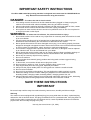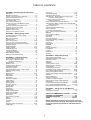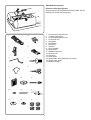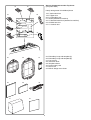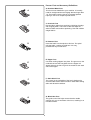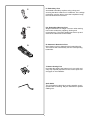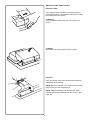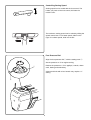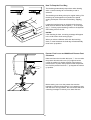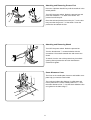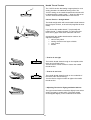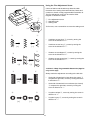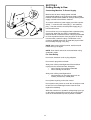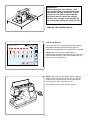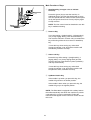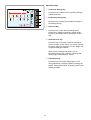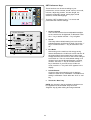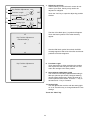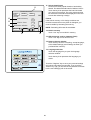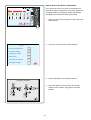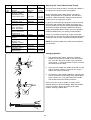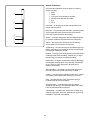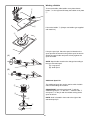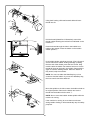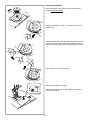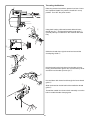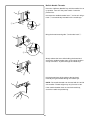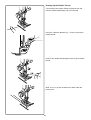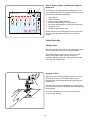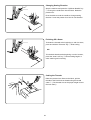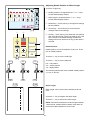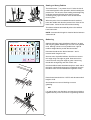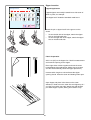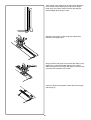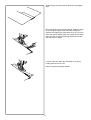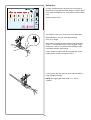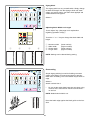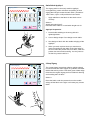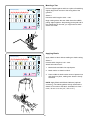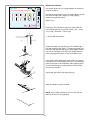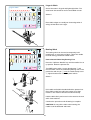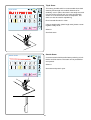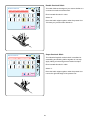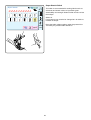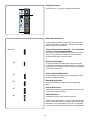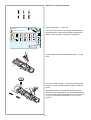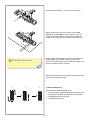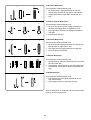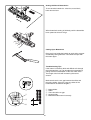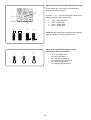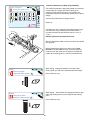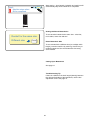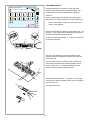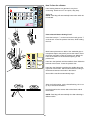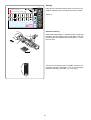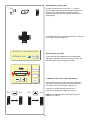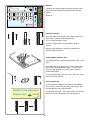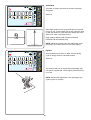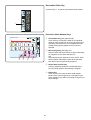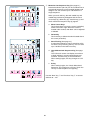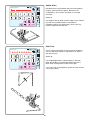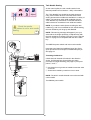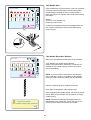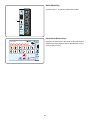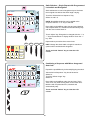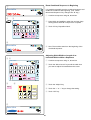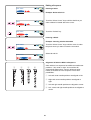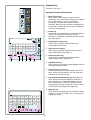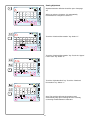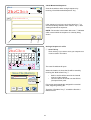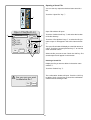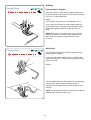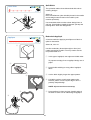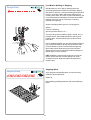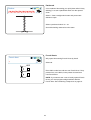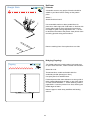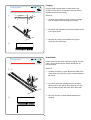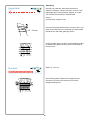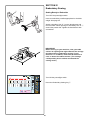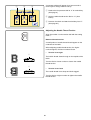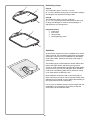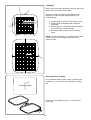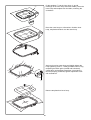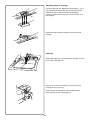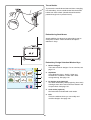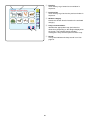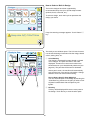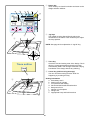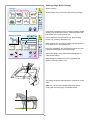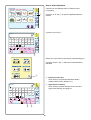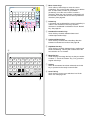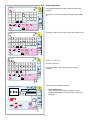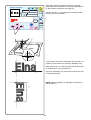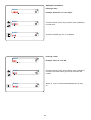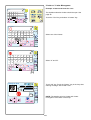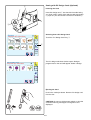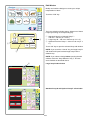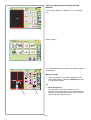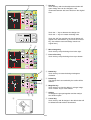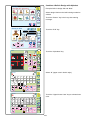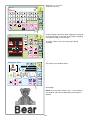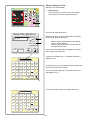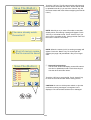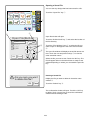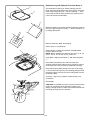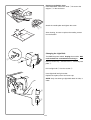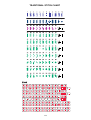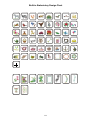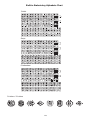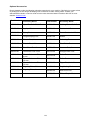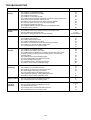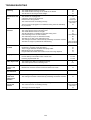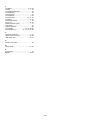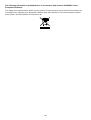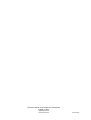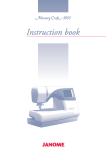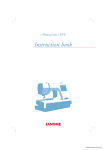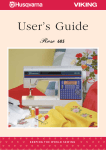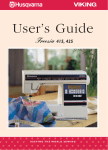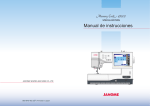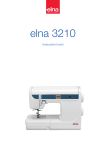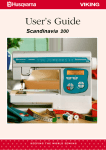Download Elna 8600 Instruction Manual
Transcript
IMPORTANT SAFETY INSTRUCTIONS Your Elna 8600 embroidery sewing machine is designed and constructed for HOUSEHOLD use only. Read all instructions before using this machine. DANGER – To reduce the risk of electric shock: 1. Your sewing machine should never be left unattended when plugged in. Always unplug the machine from the electrical outlet immediately after using and before cleaning. 2. Always unplug before replacing light bulb. Replace bulb with same type rated 12 Volts, 5 watts. 3. Do not reach for the machine if it has fallen into water. Unplug immediately. 4. Do not place or store machine where it can fall or be pulled into a tub or sink. Do not place it in or drop it into water or other liquid. WARNING – To reduce the risk of burns, fire, electrical shock or injury: 1. Do not allow machine to be used as a toy. Supervision is necessary when this machine is used by or near children. 2. Use this sewing machine only for its intended use as described in this manual. Only use attachments recommended by the manufacturer as described in this manual. 3. Never operate this machine if it has a damaged cord or plug, is not working properly, has been dropped or damaged or dropped into water. Return the machine to the nearest authorized dealer or service center for examination, repair, electrical or mechanical adjustment. 4. This machine is equipped with a special connection cord which, if damaged, must be replaced by an identical cord. This can be obtained from your dealer. 5. Never operate the sewing machine with any air opening blocked. Keep ventilation openings of the sewing machine and foot control free from the accumulation of lint, dust and fibers. 6. Never drop or insert any object into any opening. 7. Do not use outdoors. 8. Do not operate where aerosol (spray) products are being used or where oxygen is being administered. 9. To disconnect, turn machine off and remove plug from outlet. 10. Do not unplug by pulling on cord. To unplug, grasp the plug, not the cord. 11. Keep fingers away from all moving parts, especially the needle. 12. Always use the proper needle plate. The wrong plate can cause the needle to break. 13. Do not use bent needles. 14. Do not pull or push fabric while stitching. This may deflect the needle causing it to break. 15. Switch the sewing machine off when making any adjustment in the needle area, such as threading needle, changing needle, threading bobbin, changing presser foot, etc. 16. Always unplug the sewing machine from the electrical outlet when removing covers, lubricating or making any other servicing adjustments mentioned in the instruction manual. SAVE THESE INSTRUCTIONS IMPORTANT Be sure to keep machine away from static electricity, heat sources, humidity and direct sunlight. USA only Your machine comes equipped with a polarized plug (one prong wider than the other). A polarized plug reduces the risk of electrical shock. This plug is intended to fit into a polarized outlet. If the plug does not fit fully into the outlet, reverse the plug. If it still does not fit, contact a qualified electrician to install the proper outlet. Do not modify the plug in any way. Use only foot control 21371 (UL, CSA). 1 TABLE OF CONTENTS SECTION I – Machine Parts and Functions Shell Tuck ...................................................................... 63 Twin Needle Sewing ................................................. 64-65 Satin Stitch Window Keys ............................................. 66 Satin Stitches – Single Repeat with Programmed Lockstitch and Elongation ..................................... 67 Combining a Sequence with Mirror Image and Auto-lock .............................................. 67 Reset Combined Sequence to Beginning ..................... 68 Adjusting Stitch Width or Length of an Individual Stitch Within a Sequence ................................................ 68 Editing a Sequence ....................................................... 69 Alphabet Selection Window Keys ................................. 70 Sewing Alphabets .......................................................... 71 Check Memorized Sequence ........................................ 72 Files – Saving, Opening and Deleting ..................... 72-74 Quilting Piecing Fabrics Together ............................................... 75 Quilt Guide ..................................................................... 75 Quilt Stitch ..................................................................... 76 Buttonhole Appliqué ...................................................... 76 Free Motion Quilting or Stippling .................................. 77 Stippling Stitch ............................................................... 77 Patchwork ...................................................................... 78 French Knots ................................................................. 78 Heirloom Pintucks ......................................................................... 79 Bridging (Fagoting) ........................................................ 79 Hemstitches ................................................................... 80 Fringing .......................................................................... 81 Drawn Work ................................................................... 81 Smocking ....................................................................... 82 Part Names ...................................................................... 3 Standard Accessories ................................................... 4-5 Presser Foot and Accessory Definitions ...................... 6-7 Extension Table and Free Arm ........................................ 8 Controlling Sewing Speed ............................................... 9 Foot Pressure Dial ........................................................... 9 How to Drop the Feed Dog ........................................... 10 Presser Foot Lever and Additional Presser Foot Clearance ........................................................ 10 Attaching and Removing Presser Feet ......................... 11 Attaching and Removing Shank .................................... 11 Seam Allowance Lines .................................................. 11 Needle Thread Tension ................................................. 12 Using the Fine Adjustment Screw ................................. 13 SECTION II – Getting Ready to Sew Connecting Machine to Power Supply .......................... 14 LCD Touch Screen ........................................................ 15 Main Function of Keys ................................................... 16 Operation Keys .............................................................. 17 SET Preference Keys ............................................... 18-20 How to Access On Screen Information ......................... 21 Selecting the Correct Needle and Thread .................... 22 Changing Needles ......................................................... 22 Needle Definitions ......................................................... 23 Winding a Bobbin ..................................................... 24-25 Additional Spool Pin ...................................................... 24 Inserting the Bobbin ...................................................... 26 Threading the Machine .................................................. 27 Built-in Needle Threader ............................................... 28 Drawing Up the Bobbin Thread ..................................... 29 SECTION IV – Embroidery Sewing SECTION III – Traditional Sewing Getting Ready to Embroider .......................................... 83 Adjusting the Needle Thread Tension ........................... 84 Embroidery Hoops ......................................................... 85 Stabilizers ...................................................................... 85 Templates ...................................................................... 86 Securing Fabric in Hoop ........................................... 86-87 Attaching Hoop to Carriage ........................................... 88 Thread Holder ................................................................ 89 Embroidering Small Areas ............................................. 89 Embroidery Design Selection Window Keys ........... 89-90 How to Select a Built-in Design ................................ 91-92 Sewing a Single Built-in Design .................................... 93 Ready to Sew Window After Embroidery Begins .......... 94 Alphabets .................................................................. 95-96 Sewing Alphabets ..................................................... 97-98 Alphabet Corrections ..................................................... 99 2 Letter or 3 Letter Monograms .................................. 100 Sewing with PC Design Cards (Optional) ................... 101 Edit Window .......................................................... 102-104 Combine a Built-in Design with Alphabet ............. 105-106 Files – Saving, Opening and Deleting ................. 107-109 Embroidering with Optional Free Arm Hoop C ........... 110 Traditional Sewing Window Keys .................................. 30 How to Select a Stitch and What the Symbols Represent ......................................... 31 Straight Stitch ................................................................ 31 Starting to Sew .............................................................. 31 Changing Sewing Direction ........................................... 32 Finishing Off a Seam ..................................................... 32 Cutting the Threads ....................................................... 32 Adjusting Needle Position or Stitch Length .................. 33 Sewing on Heavy Fabrics ............................................. 34 Gathering ....................................................................... 34 Zipper Insertion ........................................................ 35-37 Rolled Hem .................................................................... 38 Zigzag Stitch .................................................................. 39 Overcasting ................................................................... 39 Satin Stitch Appliqué ..................................................... 40 3-Step Zigzag ................................................................ 40 Mending a Tear .............................................................. 41 Applying Elastic ............................................................. 41 Blind Hem Stitches ........................................................ 42 Lingerie Stitch ................................................................ 43 Basting Stitch ................................................................. 43 Triple Seam ................................................................... 44 Stretch Seam ................................................................. 44 Double Overlock Stitch .................................................. 45 Super Overlock Stitch .................................................... 45 Super Stretch Stitch ...................................................... 46 Buttonholes ............................................................... 47-55 How to Sew on a Button ................................................ 56 Darning ..................................................................... 57-58 Bartacks ......................................................................... 59 Arrowtack ....................................................................... 60 Eyelets ........................................................................... 60 Decorative Stitch Window Keys ............................... 61-62 Saddle Stitch ................................................................. 63 SECTION V – Taking Care of Your Machine Cleaning ................................................................. 111-112 Changing the Light Bulb .............................................. 112 STITCH and EMBROIDERY CHARTS ...... 113-115 OPTIONAL ACCESSORIES ............................. 116 TROUBLESHOOTING ............................... 117-118 INDEX ......................................................... 119-121 NOTE: Information found in this instruction manual is current at the time of printing. Elna reserves the right to change and update specifications and information as needed. 2 3 5 4 SECTION I Machine Parts and Functions 6 7 2 8 1 Part Names 24 1. 2. 3. 4. 5. 6. 7. 8. 9. 10. 11. 12. 13. 14. 15. 16. 17. 18. 19. 20. 21. 22. 23. 24. 25. 26. 27. 28. 29. 30. 31. 32. 33. 34. 35. 36. 37. 38. 39. 40. 41. 23 9 22 21 20 10 19 18 11 12 14 13 15 16 17 25 29 26 28 27 30 41 31 40 32 33 39 38 34 35 36 37 3 Stitch chart Top cover Spool pin Spool holder, large Storage compartment Bobbin winder cutter Bobbin winder spindle Bobbin winder stop LCD touch screen Speed control lever Up/down needle key Auto-lock key Reverse key Start/stop key Extension table (accessory storage box) Bobbin cover plate release button Bobbin cover plate Needle plate Built-in needle threader Thread cutter and holder Face plate Thread take-up lever Foot pressure dial Thread tension dial Needle clamp screw Needle Presser foot Shank Thumbscrew Carrying handle Presser foot lever Buttonhole lever Free arm Feed dog lever Carriage (embroidery only) Power switch Machine sockets Card eject button Design card Design card slot Flywheel (always turn towards you) Standard Accessories Extension Table (Storage Box) Accessories are stored inside the extension table. Pull lid towards you to open the storage box. 1 2 3 4 5 6 7 8 1. 2. 3. 4. 5. 6. 7. 8. 9. 10. 11. 12. 13. 14. 15. 16. 17. 9 10 11 12 13 14 15 16 17 4 R: Automatic buttonhole foot T: Button sewing foot P2: Embroidery/darning foot D: Hemmer foot Quilt guide Screwdriver Screw key Scissors Set of needles Spool stand Additional spool pin Spool pin felt Lint brush Seam ripper Spool holder, large (attached to machine) Spool holder, small Bobbins (5 total) 18 Storage Compartment under Top Cover (Lift up and back) 19 Handy storage area for individual pieces 24 20 E F C P 23 18. 19. 20. 21. 22. 23. 24. F: Satin stitch foot E: Zipper foot P: Embroidery foot Shank (attached to machine) A: Standard metal foot (attached to machine) G: Blind hem foot C: Overlock foot 25. 26. 27. 28. 29. 30. 31. 32. Embroidery hoop and template (A) Embroidery hoop and template (B) Foot control Instruction book Template sheets Power supply cord Dust cover Built-in design menu sheet G A 22 21 25 26 27 28 29 30 31 32 5 Presser Foot and Accessory Definitions A: Standard Metal Foot This foot comes attached to your machine. It is mainly used for straight stitches and zigzag stitches longer than 1.0. The button locks the foot in a horizontal position helping to sew over multiple layered seams. A C: Overlock Foot Prevent fabric edges from raveling by finishing the edge with a zigzag stitch. The brush on the foot helps the stitch lie flatter and reduces puckering. Use with medium weight fabrics. C D: Hemmer Foot Insert the fabric into the spiral on this foot. The spiral rolls the fabric, creating a rolled hem. An easy, professional way to sew hems. D E: Zipper Foot Use when sewing zippers into place. The grooves on the underside ensure the foot glides over the zipper coil. Attach either to the left or right of the needle to sew each side of the zipper. E F: Satin Stitch Foot The cutout on the underside of the foot is designed to accommodate dense stitch formation. Ideal when sewing satin and decorative stitches. F G: Blind Hem Foot The guide on the foot helps ensure that the needle catches only one or two fibers of the hem, resulting in an invisible hemline. G 6 P: Embroidery Foot Automated embroidery requires using a hoop and securing the fabric inside it so it is held taut. The carriage mechanism must be able to move the hoop/fabric freely; this foot allows that movement. P P-2: Embroidery/Darning Foot Skipped stitches are no longer a concern when sewing free motion embroidery, stippling, darning and monogramming. The spring-loaded foot moves up and down at the same time as the needle. P-2 R: Automatic Buttonhole Foot Place button in foot to determine the buttonhole size. The machine will automatically sew the corresponding buttonhole. R T T: Button Sewing Foot No matter the shape, sew buttons on in one quick and easy step. Special properties of foot are the open front and grips on the underside. Quilt Guide The quilt guide is helpful when sewing parallel, evenly spaced rows of stitching. May be used with an optional walking foot. 7 Extension Table and Free Arm Extension Table The extension table provides more sewing space to make sewing easier. The extension table can be easily removed for free arm sewing. To Remove: Lift out extension table away from the machine, as shown. To Attach: Place tabs over slots and push down on table. Free Arm Free arm sewing is good for circle areas like sleeves, waistbands and pant legs. NOTE: Move the carriage if you need to use the entire length of the free arm. See page 19. NOTE: Always embroider with the extension table attached unless using optional free arm hoop C. See page 110. 8 Controlling Sewing Speed Sewing speed can be varied with the foot control. The harder you press on the foot control, the faster the machine runs. The maximum sewing speed can be varied by sliding the speed control lever. For a faster speed, slide it to the right; for a slower speed, slide it to the left. Foot Pressure Dial Align the foot pressure dial q with the setting mark w. Set the pressure at “3” for regular sewing. Reduce the pressure to “2” for appliqué, cutwork, drawn work, basting and embroidery. q Velours and knits with a lot of stretch may require a “1” setting. w 9 How To Drop the Feed Dog q The feed dog automatically drops down when basting stitch 7, button sewing 20 or embroidery mode is selected. w The feed dog must always be up for regular sewing. The feed dog can be dropped out of position for special sewing techniques: free motion embroidery, stippling, etc. w q Locate the feed dog lever on the back of the free arm. Slide the lever either to the left (down) q or to the right (up) w. To bring up the feed dog, hand turn the flywheel after sliding lever to the left. NOTES: If the feed dog is down, a warning message will appear in the LCD screen when sewing begins. When you select a different stitch with the feed dog down, in most instances the feed dog will automatically reset to the up position. Presser Foot Lever and Additional Presser Foot Clearance Raise and lower the foot with this lever q. You can raise the presser foot about 6.5 mm (1/4˝) higher than the normal up position for easier removal of the hoops or presser foot or to place heavy fabrics under the presser foot. Pull the presser foot lever q up beyond the normal up position. q Before sewing can occur the presser foot must be lowered to close the tension discs. If you attempt to sew with the foot in the up position, the LCD screen will show a warning message to remind you to lower the foot. 10 Attaching and Removing Presser Feet Press the “Up/down Needle” key until the needle is in the raised position. Turn OFF the power switch. Raise the presser foot and press the red button q on back of the shank. The presser foot will drop off. e w Place the selected presser foot so the pin e on the foot lies just under the groove w of the shank. Lower the presser bar and attach the foot. q Attaching and Removing Shank Turn OFF the power switch. Raise the presser bar. Turn the thumbscrew q counterclockwise with the screwdriver. Pivot shank towards rear and remove the shank. To attach, from the rear of the presser bar pivot shank opening around presser bar and turn thumbscrew clockwise to tighten. q Seam Allowance Lines The lines on the needle plate, free arm and bobbin cover plate help you measure seam width. q e The numbers indicate the distance (in millimeters and inches) between the center needle position 3.5 q and the seam allowance line w. Use the seam allowance line as a guide for the fabric edge e. w 11 Needle Thread Tension q The “AUTO” tension dial setting is appropriate for most sewing situations in traditional sewing mode. The “AUTO” setting on the needle thread tension dial should be aligned with the setting mark q. Keep the dial set on “AUTO” unless directed otherwise in this manual. Correct Tension - Straight Stitch The ideal straight stitch will have threads locked between the two layers of fabric, as shown left (magnified to show detail). w If you look at the needle thread w (top thread) and bobbin thread e (bottom thread), you will notice that there are no gaps. Each stitch is smooth and even. Occasionally the needle thread tension needs to be adjusted. Examples: — stiff or heavy fabric — sewing more than two layers of fabric — type of stitch — thread e • Tension is too tight " The bobbin thread shows through on the topside of the fabric and it will feel bumpy. Turn the dial to a lower number to loosen the needle thread tension. ! • Tension is too loose 6 5 The needle thread shows through on the underside of the fabric and it will feel bumpy. Turn the dial to a higher number to tighten the needle thread tension. 4 • Adjusting Tension for Zigzag and Satin Stitches The upper thread tension should be slightly looser when sewing a zigzag or a satin stitch. The upper thread should appear slightly on the underside of the fabric. 12 Using the Fine Adjustment Screw Choice of fabrics and threads may affect the stitch formation when sewing decorative stitches, letters and numbers or classic 4 step programmable buttonhole 19. The fine adjustment screw can be used to either lengthen or shorten the stitch. q q Fine adjustment screw w Standard mark e Setting mark To fine tune, use a screwdriver to move the setting mark. w e r t (+) • If stitches are too short r, correct by turning the screw in the direction of “+”. • If stitches are too long t, correct by turning the screw in the direction of “–”. • If letters are overlapped y, correct by turning the screw in the direction of “+”. • If letters are too spread out u, correct by turning the screw in the direction of “–”. (–) u y (+) (–) i 19 Classic 4 Step Programmable Buttonhole (Applies only to this style) o Always make the adjustment according to the left side. (+) If left side of buttonhole is less dense (too open) i compared to right side, correct by turning the screw in direction of “+”. • If left side of buttonhole is more dense (too closed) o compared to right side, correct by turning the screw in direction of “–”. • If eyelet overlaps !0, correct by turning the screw in direction of “+”. • If eyelet is open !1, correct by turning the screw in direction of “–”. (–) !0 !1 (+) • (–) 13 SECTION II Getting Ready to Sew q Connecting Machine To Power Supply ON Machine has an auto voltage system and will automatically adjust to any local power supply voltage between 100 and 240V, 50/60 Hz. Always use the power supply cord that came with the machine. OFF e To connect machine to power supply, turn off the power switch q. Insert the foot control plug w and machine plug e into the machine and the power supply plug r into the wall socket. w r Your machine may come equipped with a polarized plug (one prong wider than the other). A polarized plug reduces the risk of electrical shock. This plug is intended to fit into a polarized outlet. If the plug does not fit fully into the outlet, reverse the plug. If it still does not fit, contact a qualified electrician to install the proper outlet. Do not modify the plug in any way. NOTE: After turning off the machine, wait 5 seconds before turning it on again. NOTE: Foot control cannot be connected when using embroidery mode. For Your Safety Do not use extension cords or plug adapters. Do not touch plug with wet hands. Always turn off the power/light switch first and then unplug from the electrical outlet. Examples: • when leaving the machine unattended • when cleaning the machine Always turn off the power/light switch: • when attaching or removing parts such as needle, presser foot, needle plate Do not place anything on the foot control. Do not place heavy items on cords. Do not subject cords to heat. Do not use damaged cords. Have the cord repaired immediately. While the machine is in operation, always keep your eye on the sewing area and do not touch any moving parts such as the thread take-up lever, flywheel or needle. 14 IMPORTANT: Before turning on your machine, clear your table surface of anything that might obstruct the carriage movement. If your machine is in a cabinet, check that the machine is even or above the cabinet surface. (The carriage could possibly hit the cabinet and disturb the sewing result.) TURN ON THE POWER SWITCH. LCD Touch Screen Straight Stitch 1 7 2 8 3 Auto The LCD touch screen will briefly show the machine identification window and automatically open the traditional sewing window with straight stitch 1 selected. A 3 9 4 10 5 11 6 NOTE: After turning on the machine there is approximately a six second delay before the LCD touch screen becomes visible. (This is the required boot up time and is not a malfunction.) 12 SET SET SET Adjust A Z ? NOTE: Only a light touch is required when making a selection on the LCD touch screen. Do not touch the surface of the screen with any hard or sharp object, such as pencils, pens, screwdrivers, etc. Use a soft dry cloth to wipe clean the screen. 15 Main Function of Keys q Start/Stop Key (changes color to indicate function) r Press this (green) key to start the machine. In traditional sewing, the first few stitches will be sewn at a slow speed and then machine sews at the speed set by the speed control lever. Press (red) key again to stop machine. e w q NOTE: The foot control must be detached to use this key in traditional sewing. w Reverse Key If you are sewing 1 (straight stitch), 2 (zigzag stitch) or 3 (3-step zigzag stitch), press and hold this key. The machine will sew in reverse until you release the key while using either the foot control or Start/Stop key. * Press this key when sewing any other stitch (except for stitches 13 to 22) and the machine will immediately lockstitch and stop. e Auto-Lock Key Press this key while sewing 1 (straight stitch), 2 (zigzag stitch) or 3 (3-step zigzag stitch) and the machine will sew a few stitches in place (lockstitch) and stop automatically. * Press this key when sewing any other stitch (except for stitches 13 to 22) and the machine will complete the stitch, lockstitch and stop. r Up/Down Needle Key If the needle is up when you press this key, the needle will go down to its lowest position. If the needle is down when you press this key, the needle will go up to its highest position. NOTE: The Elna 8600 is equipped with a safety feature that will automatically shut down the machine to prevent overheating if it is running overloaded. Follow the instructions that appear in the LCD touch screen should this occur. 16 Operation Keys Straight Stitch 3 q Traditional Sewing Key Auto q A 1 2 3 4 5 6 7 8 9 10 11 12 2 w A Z w Embroidery Sewing Key e 3 SET SET SET Adjust Press this key to switch from embroidery sewing to traditional sewing. ? r Press this key to switch from traditional sewing to embroidery sewing. t e Open File Key Press this key to open files containing saved sequences in traditional sewing or saved design layouts in embroidery sewing. See pages 74 and 109. r Set Preference Key Press this key to access the machine settings for screen contrast, sound volume, eco mode, inch/mm, language, adjust key positions, free arm length and to reset all settings to default. Other machine settings that pertain only to embroidery sewing are: maximum sewing speed, sewing light, thread selection, format. t Information Key Press this key to find quick helpful tips for: fine tuning adjustment, changing needles, inserting the bobbin, sewing buttonholes, threading machine and winding a bobbin. 17 SET Preference Keys Straight Stitch 3 Auto These functions can be set according to your preferences: screen contrast, sound volume, eco mode, inch/mm, adjust key position, free arm length, set maximum embroidery speed, sewing light, thread selection, format and language. A 1 2 3 4 5 6 7 8 9 10 11 12 2 3 SET SET SET Adjust A Z q Touch the “SET” preference key q to access and personalize the machine settings. ? 1. Screen contrast The LCD touch screen has an adjustable backlight so the contrast can be lightened or darkened. Touch the “+” key to darken and the “–” key to lighten. Screen Contrast 1 5 2 3 Eco Mode 10min 4 inch/mm SET + 2. Sound The beep volume default setting is 5 but it can be adjusted between 0 (off) and 10 (loud). Touch the “+” key to increase and the “–” key to decrease or turn off. + inch mm 3. Eco Mode After turning on the machine, this energy saving feature will darken the LCD touch screen and turn off the sewing light if the machine has not been used. Simply touch the LCD screen for the screen and light to turn back on. The eco mode default setting is 10 minutes, but it can be adjusted between 1 and 30 minutes. Touch the “+” key to increase and the “–” key to decrease. If you want to turn off the eco mode, touch the “+” key until “OFF” appears in the display. Register 6 5 4. Inch/millimeter Choose to have the measuring unit for designs readout in either inch or millimeters. The default unit setting is millimeters. Touch either the “inch” or “mm” key. 5. Touch the “Next” key. NOTE: Any change in the set preference window must be “registered” to be activated. Only touch the “Register” key (6) after making all changes desired. 18 7 Key Position Adjustment Yes 8 Free Arm Length 7. Adjust key positions If the touch keys in the LCD touch screen do not react to your touch, the keys may need to be adjusted or realigned. SET Touch the “Yes” key to open the adjust key position window. Maximum Speed Set 9 10 650spm + Sewing Light Register The first of five black plus (+) symbols will appear. Touch the black symbols in the order that they appear. Key Position Adjustment PRESS MARK (+) After the fifth black symbol is touched, the END message appears. Wait a few moments and the set preference window reappears. Key Position Adjustment 8. Free Arm Length Touch these keys to either reposition the carriage and expose the entire length of the free arm or to return the carriage to the store position. END 9. Set maximum embroidery speed The maximum embroidery speed default setting is 650 spm (stitches per minute). Designs featuring narrow zigzag stitches may need to be sewn at a slower speed for best results. Touch the “–” key to decrease and “+” key to increase. 10. Sewing light You can operate the machine with the sewing light on or off. Touch this key to change between the two settings. Touch the “Next” key. 19 11. Select thread brand Choose from three popular brands of embroidery thread. The default thread brand is Robison-Anton®. Touch the key that represents the brand of thread you use most commonly. The color code and name for that brand of thread will be displayed in the LCD screen after selecting a design. 11 Thread selection RobisonAnton Madeira Mettler SET Format 12 Built-in Memory Yes 13 ATA PC Card Yes 14 Reset all to defaults Format If the built-in memory or PC design card does not function because the memory bank is damaged, you must re-enable by formatting the memory. Yes NOTE: Formatting will erase all stored data. Register 16 12. Built-in memory Touch “Yes” key next to Built-in memory. 15 13. ATA PC design card (or Compact Flash) Touch “Yes” key next to ATA PC card. 14. Reset to factory defaults Touch this key to return everything, except language, to the default settings (same settings as when you purchased the machine). 15. Language selection Touch the language key to open the language selection window. Touch the key that represents the language you desire. Touch the “Register” key to save your personal settings and exit the set preferences window. If you touch the “Return” key (16), you will exit the set preference window but the new setting(s) will not be saved. 20 How to Access On Screen Information Straight Stitch 3 Auto The LCD touch screen can show you information for these basic machine operations: fine tuning adjustment, changing needles, inserting the bobbin, buttonholes, threading the machine and winding the bobbin. A 1 2 3 4 5 6 7 8 9 10 11 12 2 3 1. Touch the “On Screen Information” key to open the index window. SET SET SET Adjust A Z ? 2. Touch one of the keys in the index window. Index Threading the machine ? ? ? ? ? Winding the bobbin ? Fine tuning adjustment Changing needles Inserting the bobbin Buttonholes 3. View the illustrations of the topic selected. Changing needles 4. Touch the “Return” key to go back to the index window. Touch “Return” key again to exit index window. 21 Weight Fabric Needle Type Very Light Light Chiffon, Fine Lace, Organdy Batiste, Lawn, Crepe de Chine, Challis, Handkerchief Linen, Crepe, Taffeta, Satin Universal Ball Point Stretch Single Knits, Jersey, Swimwear, Tricot Leather, Suede Medium Flannel, Velour, Velvet, Velveteen, Corduroy, Linen, Gabardine, Wool, Terry, Burlap Double Knits, Stretch Velour, Stretch Terry, Sweater Knits Leather, Vinyl, Suede Heavy Denim, Sailcloth, Ticking Coating, Polar Fleece, Drapery, and Upholstery Fabrics Leather, Suede Very Canvas, Duck, Heavy Upholstery Fabrics Topstitching for Special Finish Universal Selecting the Correct Needle and Thread Needle Size 9 (65) 9 (65) 11 (75) Stretch Ball Point Leather Universal 11 (75) 12 (80) 11 (75) 11 (75) 11 (75) 14 (90) Ball Point 14 (90) Leather Denim 14 (90) 16 (100) Universal 16 (100) Leather Universal 16 (100) 18 (110) Topstitching 11 (75) 14 (90) There are many kinds of fabrics, threads and needles. It is important to use the correct ones together. Always purchase good quality thread. It should be strong, smooth and even in thickness. Use the same thread for needle and bobbin. Always test thread and needle size on a scrap piece of fabric. In general, fine threads (the larger the number, the finer the thread) and needles (the smaller the number, the finer the needle) are used for sewing lightweight fabrics and heavier threads and larger needles are used for sewing heavyweight fabrics. There are many specialty needles available from your sewing machine dealer. Check your needles frequently for rough or blunt tips. Snags and runs in knits, fine silks and silk-like fabrics are permanent and are often caused by damaged needles. NOTE: A universal needle size 14/90 comes inserted in your machine. Changing Needles q 1. Turn ON the power switch. Press the “Up/Down Needle” key to raise the needle. Lower the presser foot. Turn OFF the power switch. Turn the needle clamp screw q counterclockwise to loosen. Remove the needle from the clamp. 2. Insert the new needle into needle clamp with the flat side to the back, pushing it up as far as it will go w. Tighten the clamp screw firmly. 3. To determine if the needle is defective, place the flat side of the needle on something flat (a needle plate, piece of glass, etc.). The gap between the needle and the flat surface should be consistent. Never use a bent or blunt needle, as it may cause skipped stitches or thread breakage. Defective needles can ruin the fabric. Always purchase good quality needles. Change needles often. w 22 Needle Definitions w The illustration identifies the main parts of a sewing machine needle. q Body w Shaft e Long groove (round side of needle) r Short groove (flat side of needle) t Eye y Point e Universal – an all-purpose needle that handles most woven and knit fabrics. q Ball point – the point spreads the fibers, preventing tears and is especially suited for loose knits and interlock knits. Not recommended for embroidery. r Stretch – specially designed to prevent skipped stitches in synthetic suedes and elasticized knits (swimwear). t y Denim – the sharp point effectively pierces densely woven fabrics such as denim and canvas. Topstitching – the extra sharp point penetrates layers of fabrics; extra large eye and large groove accommodate heavyweight topstitching thread. Metallic – the large grooved shaft helps prevent delicate metallic threads from shredding. Another plus, a larger than average eye makes for easier threading. Embroidery – a slightly rounded tip minimizes breakage and skipped stitching when using specialty threads like rayon, acrylic or other high-sheen threads during machine embroidery. Self-Threading – the needle eye has a slit opening on the side to allow the thread to be easily inserted. Leather – the cutting point creates small holes in leather and suede. Holes remain after stitching is removed. Quilt – the tapered point easily penetrates through multiple layers and crossed seams. Wing/Hemstitch – wide flat edges (wings) extend outwards near the eye; they separate fibers and create holes for beautiful heirloom stitches. Twin/Double – 2 needles are joined on a crossbar and share a single shaft. Sews two parallel rows of stitching. Available in universal and ballpoint. 23 Winding a Bobbin To remove bobbin, slide bobbin cover plate release button q to the right and lift away the bobbin cover plate w. q w Lift out the bobbin e. (Always use bobbin type supplied with machine.) e Lift up the spool pin. Place the spool of thread on the spool pin with the thread coming off the spool as shown. Attach the spool holder and press it firmly against the spool of thread. (A) NOTE: Spool holder needs to be changed according to the type of thread spool. (A) Large spool (B) Small spool (B) Additional Spool Pin t The additional spool pin can be used to wind a bobbin without unthreading the machine. r PROCEDURE: Insert the spool stand w and the additional spool pin e in the hole q. Place the felt r and spool t on the pin with the thread coming off the spool as shown. NOTE: Hole is located in front and to the right of the standard spool pin. e w q 24 q w Using both hands, pull thread towards left and insert thread into slit. q Pull the thread (dotted line in illustration) around the thread guides following the broken lines indicated on the machine q. Pass the thread through the hole in the bobbin from inside to the outside. Place the bobbin on the bobbin winder spindle w. 0 AUTO 9 Push bobbin winder spindle to the right. (The LCD touch screen will show a bobbin winding message.) Holding the free end of the thread, press the foot control. Stop machine after the bobbin has made a few turns. Cut the thread tail close to the hole in the bobbin. Start machine again to continue winding bobbin. When the bobbin is fully wound, stop the machine. NOTE: You can use either the Start/Stop key or foot control to wind the bobbin. If you use the Start/Stop key, the foot control cannot be attached. e Move the spindle to the left to return the bobbin winder to its original position. Remove the bobbin and cut the thread with the bobbin winder cutter e. NOTE: Do not move the bobbin winder spindle while the machine is running. If the machine is running for more than two minutes during bobbin winding, it will automatically stop for safety purposes. 25 Inserting the Bobbin Place the bobbin in the bobbin case with the thread running counterclockwise. Guide the thread into notch q on the front side of the bobbin case. q Hold the bobbin with your right hand and pull the thread to the left, through the tension spring blades. Continue pulling the thread lightly until the thread slips into notch w. w Pull out about 15 cm (6˝) of thread. Replace the bobbin cover plate. Refer to the chart shown on the bobbin cover plate to check the threading. 26 Threading the Machine Raise the presser foot with the presser foot lever. Press the “Up/Down Needle” key until the needle is in an up position. Turn OFF the power switch. Using both hands, pull thread towards left and insert thread into slit q. Pull thread forward around guide w. (Thread pathway is indicated on the machine with solid line.) q w 0 AUTO 9 Guide the thread down right channel and around the checkspring holder e. e Pull the thread up the left channel to the take-up lever. Firmly pull thread from right to left, over the take-up lever and down into the take-up lever eye r. r Proceed down left channel and through the lower thread guide t. t Slide the thread to the left behind the needle bar thread guide y. Thread the needle from front to back manually or use the built-in needle threader. See page 28. y 27 Built-in Needle Threader Press the “Up/Down Needle” key until the needle is in an up position. Turn OFF the power switch. Lower the presser foot. Pull down the needle threader lever q as far as it will go. Hook w is automatically inserted into the needle eye. q w Bring the thread around guide e and under hook w. e w Slowly release the lever while holding the thread end and let the needle threader return to its original position. A loop of thread r is pulled through the needle eye. r Pull the thread loop off the guide to the back and manually bring the thread through the needle eye. NOTE: The needle threader can be used with #11 to #16 size needles. Thread weight may vary from 30 to 100. If the needle threader does not catch a thread loop, check the needle and positioning. 28 Drawing Up the Bobbin Thread Turn ON the power switch. Raise the presser foot and hold the needle thread lightly with your left hand. Press the “Up/Down Needle” key q twice to pick up the bobbin thread. q Draw up the needle thread together with a loop of bobbin thread. Slide 10 cm (4˝) of both threads to the back under the presser foot. 29 SECTION III Traditional Sewing Straight Stitch 3 Auto A q 1 2 3 4 5 6 w 7 8 9 10 11 12 e Traditional Sewing Window Keys Stitches with similar characteristics are arranged together. q Utility Stitch Key (See page 31) Touch this key to access straight stitch, zigzag, 3step zigzag, blind hems, basting, triple seam, stretch seam, double overlock, super overlock and super stretch. SET SET SET r Adjust i u A Z ? t y w Single Repeat Key (See page 47) Touch this key to access buttonholes, button sewing, darning, bartack, arrowtack and eyelets. e Satin Stitch Key (See page 66) Touch this key to access satin stitches. Satin stitches 25 to 34 can be combined into a sequence with any stitch found in decorative stitches 35 to 104. r Decorative Stitch Key (See page 61) Touch this key to access quilt stitches, heirloom stitches, cross stitches and all other decorative stitches. Decorative stitches 35 to 104 can be combined into a sequence with any stitch found in satin stitches 25 to 34. t Alphabet Key (See page 70) Touch this key to access block style lettering. Uppercase, lowercase, numbers, punctuation marks and diacritical letters are included. y Adjust Key Touch this key to access the stitch width/needle position keys, stitch length keys or elongation keys if you want to manually change any of these settings. u Needle Stop Position Key This key programs whether the needle will stop in either the up or down position after sewing is stopped. i Twin Needle Key (See pages 64-65) Touch this key to reduce the width of an individual stitch so a twin needle can be used. Once the key is activated, stitches that are not compatible with twin needle sewing will be grayed so they cannot be selected. 30 q er t y Straight Stitch 3 How to Select a Stitch and What the Symbols Represent u Touch the key that represents the desired stitch. That key will darken and in the top portion of the LCD screen the following information will appear: Auto A w 1 2 3 4 5 6 7 8 9 10 11 12 SET SET SET Adjust A Z ? q w e r t y u Stitch Name Stitch Illustration Single or Twin Needle Selected Recommended Setting for Foot Pressure Recommended Setting for Needle Thread Tension Sound On or Off Recommended Presser Foot Please follow the recommendations shown in the LCD screen unless directed otherwise in this instruction manual. Utility Stitch Key Straight Stitch When the machine is turned on, it is automatically set to sew a straight stitch in the center needle position. The straight stitch is used to sew a seam in woven fabrics. The straight stitch can also be used for gathering, basting, sewing in a zipper, pintucks, rolled hems and twin needle hems. Starting To Sew Raise the presser foot and position the fabric next to a seam allowance line on the needle plate. Pull the threads under the foot towards the back and lower the presser foot. Press the foot control or “Start/Stop” key. Gently guide the fabric along the seam allowance line letting the fabric feed naturally. Press the “Start/Stop” key or remove foot from foot control to stop sewing. 31 Changing Sewing Direction q Stop the machine and press the “Up/Down Needle” key q to bring the needle down into the fabric. Raise the presser foot. Pivot the fabric around the needle to change sewing direction. Lower the presser foot. Sew in new direction. Finishing Off a Seam To fasten the threads at the beginning or end of a seam, press and hold the “Reverse” key q while sewing. w q OR To lockstitch threads at the beginning or end of a seam, press the “Auto Lock” key w before sewing begins or when reaching end of sewing. Cutting the Threads q Raise the presser foot. Remove the fabric; pull the threads to the back and cut threads using the thread cutter q. (The threads are cut the proper length to start the next seam.) 32 Adjusting Needle Position or Stitch Length Straight Stitch 3 Touch the “Adjust” key. Auto A q Needle position is changed with the “+” or “–” keys located below display window. 1 2 3 4 5 6 7 8 9 10 11 12 w Stitch length is changed with the “+” or “–” keys located below display window. SET SET SET Adjust A Z e Default Key – Touch this key to change both settings back to defaults. ? r Cancel Key – Touch this key to cancel the last changes made to the settings. q w t OK Key – Touch this key to activate the new settings and close this window. These new settings are a one time override of the default settings and the new settings will remain active for as long as the stitch is selected. Default 3.5 e 2.20 Needle Position Cancel r OK t Needle position can be set between 0.0 and 7.0. There are 15 needle positions. Touch the “+” key to move needle right. 0.0 3.5 Touch the “–” key to move needle left. 7.0 0.0 – Left position 3.5 – Center position 7.0 – Right position The following stitches also have variable needle position: 7, 8, 35, 37 and 38. 2.20 5.00 Stitch Length Stitch length can be set at 0.00 or between 0.50 and 5.00. Touch the “+” key to lengthen the stitch length. Touch the “–” key to shorten the stitch length. NOTE: Fine fabrics should have a stitch length between 1.60 and 2.60, medium fabrics between 2.00 and 3.00 and heavier fabrics between 3.00 and 4.00. 33 Sewing on Heavy Fabrics The black button q on presser foot “A” locks the foot in a horizontal position when pushed in before lowering the presser foot. This ensures even feeding at the beginning of thicker seams and helps when sewing in hems containing many layers of fabric such as welt seams found in jeans. When the point of an increased thickness is reached, lower the needle and raise the presser foot. Press in the black button. Lower the foot and continue sewing. q This button releases automatically after a few stitches have been sewn. NOTE: Increase stitch length for heavier fabrics between 3.00 and 4.00. Gathering Straight Stitch 3 Auto Gathering/shirring evenly distributes fullness in an area with very tiny pleats. Gathering is one row or two parallel rows. Shirring is three or more parallel rows. Light to medium weight fabrics provide the best results. A 1 2 3 4 5 6 7 8 9 10 11 12 Decrease thread tension dial to between 1 and 3. Increase stitch length to 5.00. SET SET SET Adjust A Z Sew two rows of parallel stitches. Sew first row next to raw edge using foot edge as guide. Sew second row next to first row using foot edge as guide. Leave long thread tails at beginning and end of each row. ? Pull the bobbin threads simultaneously from each end of the fabric until the desired amount is gathered. Knot the threads at each end and distribute the gathers evenly. Reset thread tension dial to “AUTO” and decrease stitch length to 2.60. Sew between two rows of stitching to secure gathering. OR Lay gather fabric over flat fabric and sew the two fabrics together directly on the second row of gathering stitches. 34 Zipper Insertion Straight Stitch 3 Auto A Lapped Application Lapped zippers are usually inserted into a side seam of skirts or pants, for example. 1 2 3 4 5 6 7 8 9 10 11 12 Use zipper foot E instead of standard metal foot A. SET SET SET Adjust A Z ? Attach the pin on zipper foot E to the groove on the shank. • • To sew the left side of the zipper, attach the zipper foot on the right-hand side. To sew the right side of the zipper, attach the zipper foot on the left-hand side. Fabric Preparation Add 1 cm (3/8˝) to the zipper size. Use this measurement and mark the opening for the zipper. Place right sides of fabric together and sew the seam located below zipper placement. (Make sure to reverse sew the stitches directly below the zipper placement.) Increase stitch length to 5.00 and baste the zipper opening closed. Press the seam and basting seam open. Open zipper and place it face down on the seam allowance. Teeth are on the seam line and zipper top is 1 cm (3/8˝) from fabric top edge. Attach foot with left side pin. Baste zipper in place, sewing from bottom to top. 35 Close zipper. Turn zipper face up (right seam allowance forms a small fold at basting line) and smooth zipper teeth away from seam. Attach foot with right side pin. Reset straight stitch length to 2.60. Starting at the bottom, sew through the folded seam allowance and zipper tape. Stop just before the zipper foot reaches the slider on the zipper tape. Lower the needle slightly into the fabric. Raise the zipper foot and open the zipper. Lower the foot and stitch the remainder of the seam. Close the zipper and spread the fabric flat with the right side facing up. 36 Baste through the opened seam allowance and zipper tape. Move the zipper foot to the left side pin. Guide the edge of foot along the zipper teeth and stitch through the garment and zipper tape. Stop about 5 cm (2") from the top of the zipper. Slightly lower the needle into the fabric. Raise the foot, remove the basting stitches from seam line and open the zipper. Lower the foot and stitch the remainder of the seam, making sure the fold is even. Remove remaining basting stitches. 37 Rolled Hem Straight Stitch 3 An easy, professional way to sew hems. The spiral on the hemmer foot guides the fabric edge to create a rolled hem. Recommended for fine, sheer fabrics used in bridal wear. Auto A 1 2 3 4 5 6 7 8 9 10 11 12 Attach hemmer foot D. SET SET SET Adjust A Z ? Trim about 6.5 mm (1/4˝) from corners to reduce bulk. Make a double 3 mm (1/8˝) fold approximately 8 cm (3˝) in length. q Align fabric hem edge with the inside of right extension of foot q. Use this placement on foot as guide. Lower presser foot. Sew 3 or 4 stitches while holding needle and bobbin threads. Stop sewing. w Lower needle into fabric and raise presser foot. Insert folded portion of fabric into spiral of foot w. Lower presser foot and sew; lift up the edge of fabric to keep it feeding smoothly. NOTE: Use zigzag with stitch width 1.0 – 2.0 for variation. 38 Zigzag Stitch Zigzag Stitch 3 Auto The zigzag stitch is a very versatile stitch. Simply change its width and length. Use the zigzag to finish raw seam edges, sew narrow hems, sew satin stitch appliqué and create beautiful monograms. A 1 2 3 4 5 6 7 8 9 10 11 12 Adjust Select 2. A Z Adjusting Stitch Width and Length Touch “Adjust” key. (See page 33 for explanation regarding operation of keys.) Default 5.0 1.50 Touch the “+” or “–” keys to change the stitch width and length. Cancel OK w q e q w e r r Narrower width Wider width Shorter stitch Longer stitch (lower number) (higher number) (lower number) (higher number) NOTE: Settings can be altered during sewing. Overcasting Zigzag Stitch 3 Auto A 1 2 3 4 5 6 7 8 9 10 11 12 Simple zigzag stitching is used for finishing raw seam edges (overcasting) on most woven fabrics to prevent fabric from unraveling. This is the fastest way to finish an edge. Select 2. Attach overlock foot C. • Adjust A Z Do not set the stitch width lower than 5.0 when using overlock foot C because the needle could hit wires on the foot. NOTE: Default stitch width is 5.0. Place the fabric edge against the black guide on the foot. Sew. 39 Satin Stitch Appliqué Zigzag Stitch 3 Auto The zigzag stitch is commonly used for appliqué, monogramming, stems of flowers and petals. (A short zigzag stitch length creates the satin stitch.) Threads of 100% cotton, rayon or silk provide the best results. A 1 2 3 4 5 6 7 8 9 10 11 12 Adjust • Apply stabilizer to the fabric for the stitch to form correctly. Select 2. Attach satin stitch foot F. Decrease stitch width to 3.5 and stitch length to 0.40. A Z Appliqué Preparation 1. Press fusible webbing to the wrong side of a lightweight fabric. 2. Cut out design shape. Fuse design to main fabric. 3. Sew design to fabric with the needle swinging off the appliqué. 4. When you reach a place where you need to turn, lower the needle into the fabric at the outer edge of the turn. Raise the presser foot, turn fabric, lower the presser foot and continue sewing. You may need to set the foot pressure dial to 2. 3-Step Zigzag 3-Step Zigzag 3 Auto A 1 2 3 4 5 6 7 8 9 10 11 12 The 3-step zigzag (sometimes called a multiple zigzag) is used to finish raw seam edges on synthetics and other fabrics that tend to pucker. This stitch gives a flatter edge finish than the regular zigzag and is excellent for darning and mending tears in fabric. Select 3. Adjust Place the fabric under the presser foot so the needle swings off the fabric to the right or trim away any excess fabric. A Z 40 Mending a Tear 3-Step Zigzag 3 Pull torn edges together and fuse a piece of interfacing slightly larger than the tear to the wrong side of the garment. Auto A 1 2 3 4 5 6 7 8 9 10 11 12 Adjust Select 3. Decrease stitch length to 0.20 – 0.50. Begin sewing above the tear. Stitch down the middle, pulling edges together. Stop sewing just beyond end of tear. Depending on the tear, you might need to stitch area 2 or 3 times. A Z Applying Elastic 3-Step Zigzag 3 Auto Apply elastic to fabric without making an elastic casing. A 1 2 3 4 5 6 7 8 9 10 11 12 Select 3. Increase stitch length to 2.50 – 3.50. Attach satin stitch foot F. 1. Mark elastic and fabric into equal parts. 2. Match marks on elastic to fabric. Adjust A Z 3. Place middle of elastic under center of presser foot and stitch into place, making sure elastic is evenly stretched. NOTE: Apply Elastic with Elastic Gatherer (optional accessory). The elastic gatherer evenly stretches the elastic as it is sewn to the fabric. Available in 3 sizes – 8 mm, 10 mm or 13 mm (1/4˝, 3/8˝ or 1/2˝). 41 Blind Hem Stitches Blind Hem 3 Auto The stretch blind hem 4 is a great method for finishing a hemline or sleeve. G 1 2 3 4 5 6 7 8 9 10 11 12 Use the woven blind hem 5 on non-stretch fabrics. Finish the raw hem edge with a zigzag or 3 step zigzag q before sewing the blind hem. Select 4 or 5. Adjust A Z Fold up the hem allowance and press. Fold under the hem toward right side of garment. Leave a 6.5 – 10mm (1/4˝ to 3/8˝) extension e at the right. e w Wrong side of the fabric. w q Position the fabric (wrong side up) so the folded edge r is to the left side of the guide t. Lower the presser foot. Hand turn the flywheel and check if wide zigzag catches only one or two fibers of the fold. The straight stitch (or narrow zigzag) will be sewn on the single fabric layer. r If the guide needs adjustment: raise needle out of fabric, lift presser foot, turn the adjustment nut y and move the guide to the right or left. Reposition fabric against guide, check needle swing by turning flywheel, lower presser foot and sew hemline. y Unfold and open fabric right side facing up. t r Stitches should be almost invisible. NOTE: If the needle catches too much of the fold, the stitches will show on the right side. 42 Lingerie Stitch Lingerie Stitch 3 Auto F 1 2 3 5 4 Sew a fine seam in lingerie and lightweight knits. The small seam size stretches and is comfortable to wear. 6 Select 6. 7 8 9 11 10 12 Adjust Basting 1 Place fabric edges so needle just clears edge when it swings off the fabric to the right. A Z Basting Stitch 1 4 The basting stitch can be used to temporarily hold together two or more layers of fabric. Use a fine needle to avoid leaving permanent needle marks. P2 1 13 Sensor 7 19 2 14 3 15 16 4 5 17 6 18 9 21 10 22 11 23 12 24 Auto 8 20 How to Attach Embroidery/Darning Foot Press the “Up/Down Needle” key until the needle is in an up position. Raise the presser foot. Adjust A Z Turn OFF power switch. Loosen thumbscrew q and remove shank. Place the embroidery/darning foot on the presser bar with the pin w over the needle clamp screw e; tighten thumbscrew. Turn ON power switch. w Select 7. q e Pull needle and bobbin threads behind the presser foot. Place fabric under foot and lower presser foot. Start machine. The machine will sew one stitch and stop. Hold the fabric firmly and move it to the area for the next stitch. Start machine. Continue the procedure until all basting is complete. CAUTION: Do not pull the fabric when sewing; the needle could be deflected and break. 43 Triple Seam Triple Seam 3 This strong, durable stitch is recommended where both elasticity and strength are needed. Because of its durability, once in place, this stitch is not easily removed. Use it to reinforce areas such as crotch and armhole seams or to construct items such as backpacks. This stitch can also be used for topstitching. Auto A 1 2 3 4 5 6 7 8 9 10 11 12 Elna invented this stitch in 1952. Using a straight stitch (stitch length 5.00), baste a seam together. Verify the fit. Adjust A Z Select 8. Sew final seam. Stretch Seam Stretch Seam 3 Auto A 1 2 3 4 5 6 7 8 9 10 11 12 A narrow stretch stitch that eliminates puckering on knit fabrics and bias seams. The seam can be pressed flat and opened. Select 9. Sew seam and press it open. Adjust A Z 44 Double Overlock Stitch Double Overlock 3 Auto A This stitch finishes the edges of your seams similar to a commercial overlock machine stitch. Elna invented this stitch in 1976. 1 2 3 4 5 6 7 8 9 10 11 12 Select 10. Place the fabric edges together under the presser foot. Trim away any excess seam allowance. Adjust Super Overlock 3 A Z Super Overlock Stitch Auto F 1 2 3 4 5 6 7 8 9 10 11 12 This industrial inspired overlock stitch is excellent for assembling and finishing fabrics together in one step. Apply ribbing to knits and garment retains its shape. Elna invented this stitch in 1982. Select 11. Adjust Place the fabric edges together under the presser foot next to the right side edge of the presser foot. A Z 45 Super Stretch Stitch Super Stretch 3 Auto A 1 2 3 4 5 6 7 8 9 10 11 12 Adjust This stitch is recommended for sewing fabrics such as swimwear and stretch velour as it provides great stretchability and strength. Seams lie flat and do not lose their shape. Select 12. Foot pressure may need to be changed to 2 for fabric to maintain its shape. Place the fabric edges together under the presser foot. Trim away any excess seam allowance. A Z 46 Single Repeat Key Touch this key q to open the single repeat window. q SET SET SET A Z ? Buttonhole Variations All buttonholes should use interfacing that is the same weight as the fabric. Interfacing is especially important when sewing on stretch fabrics. Classic Buttonhole (2 versions – 13 is automatic and 19 is a 4 step programmable) 13 or 19 The most common buttonhole, found on blouses, shirts, pants, etc. It consists of a bartack at each end and a compact zigzag stitch along each side. 14 Heirloom Buttonhole 15 Classic Keyhole Buttonhole 16 Rounded Buttonhole 17 Stretch Buttonhole 18 Knit Buttonhole An ultra fine buttonhole featuring a preset stitch width and length to complement delicate fabrics. The bartacks at each end contain half the stitch count when compared to the classic buttonhole. Accommodates the shank found on large buttons used on heavy coats and jackets. Use this buttonhole for large buttons on lightweight fabric. Designed for non-woven fabrics such as knit and jersey. It provides a decorative touch. A simplified version of the stretch buttonhole. Test sew the buttonhole on a sample swatch of the same fabric. Include the interfacing and any seam allowances that will be in the actual garment. This is very important to ensure the buttonhole style and fabric are compatible. 47 Buttonholes (Totally Automated) 13 14 15 16 17 18 Classic BH 3 Select a buttonhole – 13 thru 18. Auto R Pull down BH Lever. 13 14 15 16 17 18 19 20 21 22 23 24 The LCD screen will show a message advising that the buttonhole lever must be lowered. Alter the buttonhole width to match the fabric and thread. See page 52. PROG. Adjust A Z Attach buttonhole foot R with the buttonholder q to the back. q Pull open the buttonholder q to the back and place the button in it. Push the holder together tightly around the button. Placing the button in the automatic buttonhole foot R sets the size of the buttonhole. The buttonholder adjusts for buttons with a diameter between 0.5 cm (3/16˝) to 2.5 cm (1˝). If your button is larger than 2.5 cm (1˝), see page 53. q 48 Pull the buttonhole lever q down as far as it will go. q Mark the buttonhole area on the fabric. Place both threads to the left under the foot. Insert the garment under the foot and hand turn the flywheel to lower the needle at the starting point. Lower the buttonhole foot. Begin sewing. If the buttonhole lever is not lowered, the machine will stop and show a warning in the LCD screen. Touch the “Return” key to close the window. Pull down the buttonhole lever and sew. Pull down BH Lever. While sewing a buttonhole, the LCD screen shows which portion is currently being sewn. q w e 13 Classic Buttonhole The buttonhole will automatically sew: q the front bartack, zigzag backwards on left side and straight stitch forward on right side to front bartack w zigzag backwards on right side e back bartack and stop 49 14 Heirloom Buttonhole w q The buttonhole will automatically sew: q the front bartack, zigzag backwards on left side, straight stitch forward on right side to front bartack w zigzag backwards on right side back bartack and stop 15 Classic Keyhole Buttonhole w q e The buttonhole will automatically sew: q the front left half of keyhole, zigzag backwards on left side and straight stitch on right side to front w front right half of keyhole and zigzag backwards on right side e back bartack and stop w q 16 Rounded Buttonhole e The buttonhole will automatically sew: q the front left half, zigzag backwards on left side and straight stitch on right side to front w front right half and zigzag backward on right side e back rounded end and stop 17 Stretch Buttonhole w q The buttonhole will automatically sew: q straight stitch on left side backwards and cross stitch forward on left side w front bartack, straight stitch on right side backwards, back bartack, cross stitch forward on right side and stop 18 Knit Buttonhole q w The buttonhole will automatically sew: q front bartack and triple zigzag backwards on left side, back bartack w triple zigzag forward on right side and stop. After the buttonhole is completed and the machine stops sewing, raise the presser foot. 50 Sewing Additional Buttonholes To sew another buttonhole - raise foot, move fabric, lower foot and sew. When buttonhole sewing is finished, push the buttonhole lever upward as far as it will go. Cutting Open Buttonhole Place a pin just inside the bartack at each end to prevent accidentally cutting bartacks. Cut buttonhole open with the seam ripper. Troubleshooting Tips If the button is extremely thick and difficult to fit through the test buttonhole, you can lengthen the buttonhole by pulling back the buttonholder on the foot a little extra. The length of the hole will increase by that same amount. Make sure there is not a gap between the slider and the spring holder. If there is a gap, the sides of the buttonhole will be different lengths t. q q w e r t w e t r 51 Buttonholder Slider There should be no gap Spring holder Buttonhole sides sewn incorrectly How to Adjust Buttonhole Stitch Width and Length Touch “Adjust” key. (See page 33 for explanation regarding operation of keys.) r Touch the “+” or “–” keys to change the buttonhole for different weights of fabric and thread. w q q w e r e q w e “–”key = Narrower width “+”key = Wider width “–”key = Shorter stitch “+”key = Longer stitch r NOTE: Manual settings are canceled when a different stitch is selected or the power is turned off. Adjust Keyhole Buttonhole Stitch Length According to Fabric and Thread q w e q 0.40 – Lightweight fabric (for lawn and batiste) w 0.45 – Mediumweight fabric (for gabardine, linen and wool) e 0.80 – Heavyweight fabric (for coating and polar fleece) 52 19 Classic Buttonhole (4 Step Programmable) PROG. Classic BH 3 Auto R The classic buttonhole is especially suited for oversized novelty buttons or larger decorative openings for weaving curtain rods and scarves, for example. All buttonholes should use interfacing suitable for the fabric weight. Pull Button Holder f irmly. 13 14 15 16 17 18 19 20 21 22 23 24 Test sew the buttonhole on sample swatch. PROG. Select 19. Adjust A Z Use either the “R” or optional “B” buttonhole foot. If you use the R foot, fully extend open the buttonholder q (maximum buttonhole size with this foot is 3.2 cm or 1 1/4˝). DO NOT pull down the buttonhole lever. Alter the buttonhole width to match the fabric and thread. See page 52. q Mark the buttonhole area on the fabric. Place both threads to the left under the foot. Insert the garment under the foot and hand turn the flywheel to lower the needle at the starting point. Lower the buttonhole foot. Step1 Sew to length required, then press " Step2 Sew up to start position, then press " 3 Start sewing - zigzag backwards on left side. Stop sewing when you reach the desired buttonhole length. Auto R ". Press “Reverse” key. 3 Start sewing – back bartack and zigzag forward on right side. Stop sewing when you are opposite the starting point. Auto R ". Press “Reverse” key. 53 Step3 Machine stops when BH is completed. 3 Start sewing – front bartack, lockstitch and machine will automatically stop when buttonhole is completed. Auto R Sewing Additional Buttonholes Restart for the same size. To sew another buttonhole the same size - raise foot, move fabric, lower foot and sew. Different size Reset Buttonhole Size Cancel To sew a buttonhole a different size (or to adjust stitch length), reset the machine by touching “Cancel” key or reselect buttonhole. Sew new buttonhole size using same method. Cutting Open Buttonhole See page 51. Troubleshooting Tip If there is a difference in stitch length (density) between the right and left sides of the buttonhole, use the fine adjustment screw. See page 13. 54 Corded Buttonhole PROG. Classic BH 3 Auto Corded buttonholes are found on coats and other garments that require extra strong buttonholes. The cording reinforces and accentuates the buttonhole. R Pull Button Holder f irmly. 13 14 15 16 17 18 19 20 21 22 23 24 Select 19. Sew a corded buttonhole using the same procedure described for a classic buttonhole 19. See pages 53-54. PROG. • Adjust A Z With the buttonhole foot raised, hook the filler cord q on the spur w at the back of the buttonhole foot. Bring the ends forward under the buttonhole foot. q w q q Set the stitch width to match the thickness of the cording. See page 52. Position the cord into the forks e on the front of the foot to hold the ends tight. e Hand turn the flywheel to lower the needle into the garment where the buttonhole will start and lower the buttonhole foot. Press the foot control and slowly sew the buttonhole. Each side of the buttonhole and the bartacks will be sewn over the cord q. Remove the fabric from the machine and cut only the sewing threads. q Pull the left end of the cord q to tighten it. Thread the end through a darning needle, draw to the wrong side of the fabric and cut. q Cut open buttonhole. 55 How To Sew On a Button Button Sewing 3 Auto Hand sewing buttons to a garment is very timeconsuming. Sew them on in one quick, easy step. T 13 Sensor 19 14 15 16 17 18 Select 20. NOTE: Feed dog will automatically lower when stitch 20 is selected. Auto 20 21 22 24 23 PROG. SET SET SET SET SET SET Adjust A Z ?? How to Attach Button Sewing Foot T Insert the back pin q on the foot into the back groove w of the shank. Lower the presser foot lever, while holding the foot. q w Mark button placement on fabric. Use washable glue or transparent tape to temporarily secure the button. Place the button and fabric under the presser foot. Match the holes in the button to the horizontal opening on the presser foot. Default 3.5 Hand turn the flywheel until the needle is down inside the left hole of the button. Lower the presser foot. Cancel OK Hand turn the flywheel to position the needle above the right hole of the button. Set the stitch width according to the distance between the holes in the button. Sew until the machine automatically stops. After you finish sewing, cut the thread leaving 10–15 cm (4–6˝) of thread at the button. Pull the thread to the reverse side of the fabric and tie the threads. NOTE: Feed dog will automatically rise after selecting a different stitch. 56 Darning Darning Sew to length required, then press " 13 Sensor 19 14 3 Auto Darning with a sewing machine saves a lot of time. It is used for repairing very worn areas (not holes) in fabric. R ". 15 16 17 18 21 22 23 24 Select 21. Auto 20 SET SET SET SET SET SET Adjust A Z ?? Automatic Darning Extend the buttonholder q completely open. Place both threads to the left under the foot. Insert fabric under the foot and lower the needle at the starting point w. Lower the foot. Sew. q w The size of one darning cycle is variable. However, the maximum darning cycle length e is 2 cm (3/4˝) and the maximum darning cycle width r is 7 mm (1/4˝). e r 57 Setting Memory Darning Size q To darn a length less than 2 cm (3/4˝) q, stop the machine after sewing the desired length and press the “Reverse” key. The darning length has now been determined. Restart and sew until the machine stops automatically. To sew another darning cycle with same size - raise foot, move fabric, lower foot and sew. Restart for the same size. Different size Cancel 5.0 1 Reset Darning Cycle Size 9 To sew darning with a different size (or width/length adjusted), reset the machine by touching “Cancel” key. Sew new darning size using same method. Default Cancel To Adjust the Evenness of Darning Stitches OK Fabric and the number of layers can affect darning. If one side of darning is higher or lower than the other, make them even by touching the “Adjust” key. If left corner is lower than right side, touch “–”. If left corner is higher than right side, touch “+”. 5.0 4.0 5.0 6.0 NOTE: 5.0 is default setting. Evenness can be set between 1.0 and 9.0. 58 Bartacks Bartack Sew to length required, then press " 13 Sensor 19 14 3 Auto F A bartack is a reinforced stitch used on garment areas that receive extra stress like pockets, belt loops and zippers. ". 15 16 17 18 21 22 23 24 Auto 20 Select 22. PROG. SET SET SET SET SET SET Adjust A Z ?? Automatic Bartack Place the fabric under presser foot. Lower presser foot. Sew until the machine automatically stops. A 1.5 cm (5/8˝) bartack is sewn. Touch the “Adjust” key to change bartack width or density. Make a longer bartack by combining bartacks until desired length is obtained. Setting Memory Bartack Size It is possible to sew a bartack length shorter than 1.5 cm (5/8˝). Place the fabric under presser foot. Lower presser foot. Sew until the desired bartack length q is sewn. Stop and press the “Reverse” key. Sew until the machine automatically stops. q To sew another bartack the same size - raise foot, move fabric, lower foot and sew. Reset Bartack Size To sew a bartack a different size (or after using Adjust key), reset the machine by touching “Cancel” key. Sew new bartack size using same method. Restart for the same size. Different size Fine Adjustment Screw - Very heavy fabrics may require the use of the fine adjustment screw. See page 13. Cancel 59 Arrowtack Arrowtack 3 Auto F 13 Sensor 19 14 15 16 17 18 21 22 23 24 This stitch is used to reinforce the corners of pockets and pleats. Select 23. Auto 20 PROG. SET SET SET SET SET SET Adjust A Z ?? Place fabric under foot so center pleat line is horizontal in front of you. Lower presser foot so the center bar lines up with the pleat line. (This allows the widest part of the stitch to be sewn in the pleat center.) Begin sewing. Machine will complete arrowtack, lockstitch and automatically stop. NOTE: Adjust foot pressure and fine adjustment screw (see page 13) for best results on very heavy fabrics. Eyelets Eyelet 3 Auto F 13 Sensor 19 14 15 16 17 Small eyelets may be sewn on belts, used for lacing cords or simply used for a decorative effect. 18 Select 24. Auto 20 21 22 23 24 PROG. SET SET SET SET SET SET Adjust A Z ?? The machine will sew an eyelet and automatically stop. Cut open the eyelet with a seam ripper, pointed scissors or an awl. NOTE: Use the fine adjustment screw (see page 13) if eyelet is open or overlaps. 60 Decorative Stitch Key Touch this key q to open the decorative stitch window. q SET SET SET ? A Z Decorative Stitch Window Keys Saddle Stitch 3 Auto w Twin Needle Key (See pages 64-65.) Touch this key to reduce the width of an individual stitch so a twin needle can be used. Once the key is activated, stitches that are not compatible with twin needle sewing will be grayed so they cannot be selected. A 1/7 35 35 36 36 37 37 38 41 42 42 43 44 40 39 L.S L.S. 5 Adjust w e r e Mirror Image Key (See page 67.) Select a stitch and touch this key to flip it horizontally as it appears on the stitch selection key. OR If the “Memorize into Sequence” key is active, touch this key before selecting the stitch to flip the stitch and enter it into the memorized sequence. A Z t r Needle Stop Position Key This key programs whether the needle will stop in the up or down position after sewing is stopped. t Adjust Key Touch this key to access the stitch width/needle position keys, stitch length keys or elongation keys (satin stitches) if you want to manually change any of these settings. 61 Saddle Stitch 3 y Memorize into Sequence Key (See page 67.) Decorative stitches (35-104) can be combined into a memorized sequence to form beautiful borders and designs. You can combine up to 100 stitches in a single sequence. Auto A 1/7 35 35 36 36 37 37 38 38 41 42 42 43 44 39 40 40 L.S L.S. When you touch this key, the twin needle key and needle stop position key disappear and the move cursor keys (a), delete key (b), save file key (c) and check memorized sequence key (d) appear. 5 Adjust a. Move Cursor Keys Touch these keys to move the cursor (underline) either to the left or right. When the cursor is located under a stitch, that stitch can be adjusted or deleted. A Z y b. Delete Key Touch this key to delete the stitch located above the cursor (underline). 3 Auto A c. 1/7 35 35 36 36 37 37 38 41 42 42 43 44 L.S L.S. M a b c 40 39 d d. Check Memorized Sequence Key (See page 72.) The LCD touch screen can display a maximum of eight stitches in a memorized sequence at one time. Touch this key to view all stitches. When sewing begins, this key changes to a “B” key. 5 Adjust Save File Key (See page 72.) A memorized sequence can be saved into a file for future use by touching this key. You can save up to 100 files in the built-in memory. A Z i u e. B Key When sewing begins, the “Check Memorized Sequence” key changes to a “B” key. Touch the “B” key to reset sequence to beginning. B Adjust Use the “Next” key u and “Previous” key i to access stitches 35 – 104. e 62 Saddle Stitch Saddle Stitch 3 Auto A Wonderful as a lovely topstitch effect for suits, blazers, jumpers, jeans and linen napkins. Because of its configuration, once in place, this stitch is not easily removed. 1/7 35 35 36 36 37 37 38 41 42 42 43 44 40 39 L.S L.S. Select 35. 5 Adjust Use edge of foot as guide for fabric edge. Touch “Adjust” key and move needle position to set distance topstitching will be from fabric edge. Touch “OK” key. Lower the presser foot and sew. A Z Shell Tuck Shell Tuck 3 6 8 This is a pretty hem finish for lingerie and tricot fabrics. You can sew shell stitches in any direction on knits or soft silky wovens. F 1/7 35 35 36 36 37 37 38 41 42 42 43 44 39 40 Select 36. L.S L.S. 5 Adjust Use a lightweight fabric. Fold and stitch on the bias. Allow the needle to just clear the folded edge of the fabric when it swings off the fabric to the right. A Z If you sew rows of shell stitches, space the rows at least 1.5 cm (5/8˝) apart. 63 Twin Needle Sewing As the name implies, the twin needle results in two identical parallel rows of stitches – utility or decorative. The “Twin Needle” key should be touched whenever using a twin needle. Be sure to test the stitch before sewing because twin needles are available in a variety of widths. The maximum stitch width available with the “Twin Needle” key activated is 3.0 and that maximum width is based on a standard 2 mm wide twin needle. Adjust NOTE: If you select a stitch (before touching the twin needle key), and it is not suitable for twin needle sewing, the twin needle key will be gray and disabled. Check the needle. This pattern is not for twin needle Sewing. OK NOTE: This warning message will appear if you try to select either the single repeat key or alphabet key with the twin needle key activated. This also occurs if the first stitch on a page is not compatible with the twin needle key. Turn OFF the power switch and insert a twin needle. Insert the spool stand and additional spool pin. Place spool pin felt and second spool on additional spool pin. See page 24. w q Threading the Machine Check that both threads will unwind in the direction shown. Pull threads into slit and follow the same procedure as single threading (see page 27) except at points y and u. r y One thread is on right side of needle bar and the other on the left. u Thread each needle by hand from front to back. e t y u NOTE: The built-in needle threader cannot be used with a twin needle. Turn ON the power switch. 64 Twin Needle Hem Straight Stitch 3 Auto A twin needle hem is quick and easy. This is an excellent hemming method for knit fabrics because the bobbin thread zigzags, allowing the hem to stretch with the fabric. Be sure to use a stretch twin needle when sewing knit fabrics. A 1 2 3 4 5 6 7 8 9 10 11 12 Select 1. Touch the “Twin Needle” key. Attach satin stitch foot F. SET SET SET Adjust A Z ? Fold the hem up desired amount and topstitch with the twin needle. Carefully trim away excess fabric using sharp scissors. Twin Needle Decorative Stitches Decorative 3 Auto F Why not try two different thread colors in the needles? 40 “Twin Needle” key should still be selected. Select a decorative stitch. (Reminder: If a stitch is not suitable for twin needle sewing, the stitch key will be gray and disabled.) 1/7 35 35 36 36 37 37 38 41 42 42 43 44 39 L.S L.S. 5 Adjust NOTE: If you first select a stitch (before touching the twin needle key), and it is not suitable for twin needle sewing, the twin needle key will be gray and disabled. A Z Hand turn flywheel to test if needles hit the foot. Place fabric and stabilizer under foot and sew. After completing twin needle sewing, turn OFF the power switch. Remove twin needle. Set up machine for single needle sewing. NOTE: This warning message will appear when you deactivate the twin needle key. Touch “OK” key or turn OFF the power switch and remove twin needle. Check the needle. Twin needle setting was canceled. OK 65 Satin Stitch Key Touch this key q to open the satin stitch window. q SET SET SET ? A Z Satin Stitch Window Keys 3 Satin Stitch Auto Operation of these keys is the same as decorative stitch window keys. See pages 61-62 for identification of keys and how they function. F 25 26 27 28 29 31 32 33 34 L.S. 30 3 Adjust A Z 66 Satin Stitches – Single Repeat with Programmed Lockstitch and Elongation Lock Stitch 3 Satin stitches 25-34 can be lengthened up to five times their original size without the stitch length varying. Auto F 25 26 27 28 29 31 32 33 34 L.S L.S. Touch the “Memorize into Sequence” key. Select 31 and L.S. 30 NOTE: No additional stitches can be added to the sequence after the “L.S.” key is selected. 3 Adjust M Place fabric and stabilizer under foot and sew. Machine will complete stitch 31, lockstitch and automatically stop with the cursor under stitch 31. A Z Touch “Adjust” key. Elongation is changed with the “+” or “–” keys located below x1 display window. Touch the “+” key. Sew. Repeat above procedure three more times. X2 X3 X4 X5 HINT: Change the stitch width or length for maximum options when combined with elongation. Default 7.0 Touch and hold “Delete” key to clear the LCD screen. X1 0.40 Cancel OK Satin Stitch 3 Combining a Sequence with Mirror Image and Auto-lock Auto F Expand the possibilities by horizontally flipping the stitch. 25 26 31 32 27 33 28 34 29 L.S L.S. L.S M 30 “Memorize into Sequence” key should be active. Select 27. Touch the “Mirror Image” key. Select 27. 3 Adjust Place fabric and stabilizer under foot and sew. Touch “Auto-Lock” key while sewing stitch 27 the fourth time. Machine will complete stitch 27, lockstitch and automatically stop. A Z Touch and hold “Delete” key to clear the LCD screen. 67 Reset Combined Sequence to Beginning q Decorative French Knot 3 It is possible to partially sew the combined sequence and restart the machine at the beginning. (The “Check Memorized Sequence” key changes into “B” key.) Auto F 6/7 3/7 q Combine a sequence using 85, 86 and 87. e w start stop Decorative French Knot 3 w Place fabric and stabilizer under foot and sew. Stop sewing before stitch 86 in sequence is complete. Auto F 6/7 3/7 85 55 86 56 87 57 88 58 91 61 92 62 93 63 94 64 89 59 90 60 L.S. L.S BM e Touch “B” key. Reposition fabric. 3 Adjust A Z r Decorative French Knot 3 Auto r Sew. The machine sews from the beginning of the combined sequence. F 6/7 3/7 Adjusting Stitch Width or Length of an Individual Stitch within a Sequence q w Satin Stitch 3 q Combine a sequence using 31, 60 and 32. Auto F 25 26 27 28 29 31 32 33 34 L.S L.S. M e w Touch the “Move Cursor” keys until the stitch that you want to adjust is located above the cursor. 30 3 Adjust A Z r e Touch the “Adjust” key. Adjust r Touch the “+” or “–” key to change the setting. Default 7.0 0.40 X1 t Touch “OK” key. Cancel OK t Satin Stitch French Knot 3 Auto F 3/7 68 Editing a Sequence Satin Stitch French Knot 3 Auto Deleting a Stitch F 3/7 Daisy French Knot 3 Example: Delete stitch 60 Touch the “Move Cursor” keys until the stitch that you want to delete is located above the cursor. Auto F 3/7 Satin Stitch French Knot 3 Touch the “Delete” key. Auto F 3/7 Inserting a Stitch Example: Inserting stitches 60 and 90 Satin Stitch French Knot 3 Touch the “Move Cursor” keys until the cursor is under the place where you want to insert the new stitch. Auto F 3/7 Select 60 and 90. Satin Stitch French Knot 3 Auto F 6/7 3/7 Alignment of Stitches Within a Sequence q w e Often stitches in a sequence have different needle start positions – left, center or right. Your machine will automatically determine a common alignment point based on the stitches in the sequence. There are 4 possibilities: r q Left and center needle positions are aligned to left. w Right and center needle positions are aligned to right. e Left and right needle positions are aligned to center. r Left, center and right needle positions are aligned to center. 69 Alphabet Key Touch the “A~Z” key q. Alphabet Selection Window Keys w Move Cursor keys Touch either of these keys to move the cursor (underline). The cursor location allows you to edit the text. To add a letter, number or punctuation (character), move the cursor until it is under a character. When the new character is selected it will be inserted on the left side of the cursor (underlined character). See page 69. SET SET SET ? A Z q Block 3 e Delete key A character can be deleted if the cursor (underline) is under it. Use the Move Cursor keys until the character to be deleted is underlined. Touch “Delete” key. See page 69. Auto F A B C D E F G H I J K L M N O P Q R S T U V W X Y Z L w A Z r Numbers/Punctuation key Touch this key to switch between letters and numbers/punctuation keys. u S e r t i y Diacritical Letter key Touch this key to open/close diacritical letters. (Letters with accents, umlauts, etc.) A Z M !0 t Upper/Lower Case key Touch this key to switch between lower case and upper case lettering. See page 71. y o u Alphabet Size key Touch this key to change the letters between full size and approximately 2/3 size. i Save File Key (See page 72.) A memorized sequence can be saved into a file for future use by touching this key. You can save up to 100 files in the built-in memory. o Check Memorized Sequence Key (See page 72.) The LCD touch screen can display a maximum of eight characters in a memorized sequence at one time. Touch this key to view all characters. When sewing begins, this key changes to a “B” key. Touch the “B” key to reset sequence to beginning. !1 !0 Magnifier key Touch this key to enlarge the keys so they are easier to select !1. Touch the “Return” key !2 to go back to regular sized keys. A B C D E F G H I J K L M N O P Q R S T U V W X Y Z M A Z L S !2 70 Sewing Alphabets A Block 3 Auto A B C D E F G H I J K L M N O P Q R S T U V W X Y Z L When you select a character, it is automatically memorized into a sequence. Select “A”. S A Z A Z M Block 3 Auto F A1 Touch the “Numbers/Punctuation” key. Select “1”. A 0 B 1 C 2 D 3 E 4 F 5 6 G 7 H I8 9 J K & L M $ N @ O P Q R ? ? 1 Alphabet Selection Window should be open. See page 70. F A T ! U V W X Y Z S ! L S A Z A Z M Touch the “Numbers/Punctuation” key. Touch the “Upper/ Lower Case” key. Select “a”. Block 3 Auto F A1a b B 1 C 2c d D 3 e E 4 F 5f G 6g H 7h I8i J9j k K & Ll m M $ n N @ o O p P q Q R ?r ? a A a 0 T !t u U v V w W x X w Y z Z s S ! L Z S A Z M Touch the “Alphabet Size” key. Touch the “Numbers/ Punctuation” key. Select “1”. Block 3 Auto F A1a1 B 1 C 2 D 3 E 4 F 5 6 G 7 H I8 9 J K & L M $ N @ O P Q R ? ? 1 A 0 T ! U V W X Y Z S ! L Z Sew. The machine will sew the sequence and automatically stop upon reaching the end. Cut away connecting threads between characters. S M A Z 71 Check Memorized Sequence Block 3 Auto 2b 2C 3 C 3 M A1 a1B 2 b 2C 3 c 3 View all the stitches within a single sequence by touching “Check Memorized Sequence” key. F If the sequence is too long, touch the “Next” key q to see the remaining stitches. Touch “Return” key e after viewing all stitches in sequence. NOTE: The number in the bottom left corner w indicates which screen within the sequence is currently being shown. 1 w e q Saving a Sequence in a File Block 3 Auto 2b 2C 3 C 3 A 0 B 1 C 2 D 3 E 4 F 5 6 G 7 H I8 9 J K & L M $ N @ O P Q R ? ? T ! U V W X Y Z S ! q Save File key Touch this key if you want to save your sequence so it can be used in the future. F L a ~z S M A Z The save file window will open. q Select the location of where the file will be saved by touching the “Built-in/Card” key w. Save File (Built-in) M_001 Built-in Card File Name • w • e Built-in: the file will be saved in the internal memory of the machine. Card: the file will be saved onto the ATA PC (Compact Flash) card. File names are automatically assigned in numerical order, beginning with M_001. OK Cancel Touch the “File Name” key e to label the file with a different name. 72 Touch the keys (up to 8 characters) that correspond to the file name you wish to assign. SAMPLE A B C D E F G To correct the last character in the name, touch the “Backspace” key r. H I J K L M N Touch the remaining keys to complete file name. O P Q R S T U V W X Y Z 0 1 2 3 4 5 6 Touch the “OK” key. The file name window will close and the file will be saved with that name. All files will be listed in alphabetical order. (If you touch the “Cancel” key, the file name window will close without assigning the new file name.) 7 8 9 OK Cancel r File name already exists. Overwrite it? NOTE: Should you try to save a file under a name that already exists, this warning message will appear. Touch “OK” key to overwrite the file. Touch “Cancel” key if you don’t want to overwrite the file. Change the file name and then save it under the new name. OK Cancel Short of memory space, the file cannot be saved. NOTE: When the memory is full, a warning message will appear. Touch the “OK” key. Go to the open file window (see page 74) and delete a file you no longer want. q Next and Previous keys The save file window will display 5 saved file names at a time in alphabetical order. Touch these keys to view the other saved file names. Save File (Built-in) M_008 M_001 M_002 M_003 M_004 M_005 OK Built-in Card File Name Touch the “OK” key to save the file. Touch “Cancel” key to close the save file window without saving the file. Cancel CAUTION: Do not turn off the power switch or eject the card when warning messages or hourglass icon is displayed. The stored data could be lost or damaged. q 73 Opening a Saved File You can sew any sequence that has been saved in a file. Touch the “Open File” key q. q SET SET SET A Z ? Open File window will open. Open File(Built-in) r SAMPLE M_006 M_007 M_008 SAMPLE OK Built-in Card Touch the “Built-in/Card” key w and select the location of the file directory. w e Touch the “File Up/Down” keys e to select the file you want to open. It will appear in the active name window r. y The open file window will display 5 saved file names at a time. Touch the next and previous keys t to view the other saved file names. Cancel Select the file you want to sew. Touch the “OK” key. The saved sequence will appear in the window. t Deleting a Saved File Display the file you want to delete in the active name window r. Touch the “Delete” key y. The confirmation window will open. Touch the “OK” key to delete. Touch “Cancel” key to close the confirmation window without deleting the file. Are you sure you want to delete this file ? OK Cancel 74 Quilting Straight Stitch 3 Auto Piecing Fabrics Together A Accuracy is the key when sewing together fabric pieces for a quilt. Be sure to precisely cut your fabric pieces with 6.5 cm (1/4˝) seam allowances. Select 1. Touch “Adjust” key and move needle position to 5.5. A 1/4˝ seam can be sewn by using needle position 5.5 and the edge of the “A” presser foot. Align fabric edges (right sides together) under foot edge and sew 1/4˝ seam. NOTE: Elna offers a 1/4˝ foot and a scant 1/4˝ foot as optional accessories. These feet have a guide for the fabric edge to lie against; sewing results are very accurate. Quilt Guide Straight Stitch 3 Auto A The quilt guide is helpful when sewing parallel, evenly spaced rows of stitching. Loosen the quilt guide holding screw q, slide the quilt guide in the opening w until the desired width is set and tighten the screw. q w Select 1. Use a washable marker to draw the first line for stitching. Sew over line. When sewing subsequent rows of stitching, the quilt guide will rest on the previous row of stitching. NOTE: The quilt guide can also be used with the optional walking foot or open toe walking foot. 75 Quilt Stitch 3 Quilt Stitch Auto F The quilt stitch adds a three dimensional effect when outlining designs. 1/7 Select 37. Place monofilament (clear invisible) thread in the needle and 60 weight cotton thread on the bobbin (color matches quilt back). Use a washable fabric marker to draw design lines on quilt top. Place batting (wadding) between quilt top and backing fabric. Sew over design lines. Applique 3 Buttonhole Appliqué Auto F A favorite method of applying small pieces of fabric to quilts for decoration. 1/7 q Select 39, 40 or 41. Use fine embroidery thread (50 weight or finer) and needle appropriate to fabric. You may need to set the foot pressure dial to 2. q In this type of appliqué, raw edges are folded under. To prepare raw edge, first cut appliqué design out of paper. w w Press fusible webbing to wrong side of appliqué fabric. e Cut the fabric slightly larger than paper pattern. e r Fold fabric under to match paper pattern size. Remove pattern. Press only the edge to form a perfectly shaped design. NOTE: Clip curves where necessary. t Press appliqué in place and sew. Straight edge of the stitch is sewn next to folded edge of appliqué. r t 76 Free Motion Quilting or Stippling Straight Stitch 3 Auto A Add dimension to your quilt by stitching down the surrounding background fabric around larger designs, like hearts or flowers. Lower the feed dog and sew fabric layers in a random pattern without the stitching lines crossing each other. The more compact the stitching, the more the background will flatten and make surrounded designs stand out. This is a technique commonly referred to as stippling. Attach embroidery/darning foot P-2. See page 43. Select 1. Lower the feed dog. Set foot pressure dial to 2 or 1. Test sew using exact conditions (fabric, thread, etc.) of finished project. Place batting between quilt top and backing fabric. Place all fabric layers under foot and lower foot. Press “Up/Down Needle” key and bring bobbin thread to top. Pull both threads under foot and to the back. Sew several stitches in place to lock threads at beginning. Move fabric layers while sewing and check tension. Adjust tension until it is balanced inside the batting (no thread loops on top or bottom). HINT: Establish a good sewing rhythm by moving the fabrics slower than the machine speed in an even, consistent manner. Keep the fabrics flat against the machine bed. Stippling Stitch Stippling Stitch 3 Auto A pre-programmed stippling stitch is a fast and easy method to quilt small areas. F 1/7 Select 42. Place batting (wadding) between quilt top and backing fabric. 77 Patchwork Feather 3 Auto A fun method of decorating your quilt (often called “Crazy Quilting”) is to sew a patchwork stitch over the opened seam. F 2/7 Select 1. Sew a straight stitch seam and press seam allowance open. Select a patchwork stitch: 45 – 57. Sew with stitching centered over the seam. French Knots French Knot 3 5~8 Why spend time sewing French Knots by hand? F 3/7 Select 59. #59 3 Place fabric under foot and sew one French Knot. Lift up presser foot, move fabric, lower presser foot and sew next French Knot. #59 3 #59 NOTE: If you want to sew a row of evenly spaced French Knots, you must program straight stitches after the French Knot. See Combining a Sequence on page 67. 78 Heirloom Straight Stitch 3 Pintucks Auto A A beautiful accent to any project. Pintucks should be added to your fabric before cutting out the pattern piece. Select 1. Attach blind hem foot G. q Use a washable marker to draw parallel lines for pintucks on fabric right side. Fold fabric on first line with wrong sides together. Place fold under foot and use foot edge as guide. Change adjustment nut q on foot to determine the width of the pintuck. Sew pintuck. Sew remaining pintucks using same method. Remove marking lines. Press pintucks to one side. Bridging (Fagoting) Fagoting 3 Two folded edges are joined together by threads over an open area. Use linen, cotton or blend of linen/cotton. AUTO F 4/7 Select 65 or 63. Thread machine, needle and bobbin with fine embroidery thread (50 weight or finer). Use spray starch to stabilize fabric. Fold and press under seam allowance to wrong side of fabric. Baste folded edges of fabric on top of thin paper or water-soluble stabilizer q. Center stitching over the paper/fabric. Lower the presser foot. Sew, catching the folded edges of fabric. Remove paper or wash away stabilizer and basting stitches. q 79 Hemstitches Daisy 3 AUTO Hemstitching, also known as French hand sewing, was traditionally only a hand sewn art. There are several stitches to choose from that will add an “old world charm”. Best results require the use of linen, cotton or a blend of linen/cotton. F 3/7 Thread machine, needle and bobbin with a fine cotton embroidery thread (50 weight or finer). Insert a universal needle size #100, #110 or a wing needle (see cautions below). Use spray starch and press to stabilize fabric. CAUTION: Only insert a wing needle when sewing the stitches listed below. A wing needle is wider than a regular needle. Hand turn the flywheel a few times to ensure needle does not touch needle plate. If needle touches needle plate, narrow the stitch width. CAUTION: Built-in needle threader does not function if a wing needle is inserted. 60 Daisy 61 Point de Paris or Pinstitch 62 Turkish 63 Venetian or Entredeux 64 Rickrack Draw design lines with a washable fabric marker. Sew slowly over design lines. Troubleshooting Tip: Adjust fine adjustment screw until needle precisely penetrates each repeat hole. See page 13. Remove wing needle after sewing is complete. 80 Fringing Point de Paris 3 AUTO F Fringing adds a special touch on table linens and shawls. Choose a firm, woven fabric like linen where threads can be removed easily. 3/7 q Select 61. q Carefully cut the fabric on grain. Remove a single yarn or thread where the fringing is to begin. w w Sew down the right side so the left hand stitches fall in the open space. e Remove all excess yarn located to the right of stitching and create fringe. e Drawn Work Point de Paris 3 AUTO F Drawn work uses the same method as fringing. Choose a firm, woven fabric like linen where threads can be removed easily. 3/7 Select 61. q w q Carefully cut fabric on grain. Determine width of the drawn work and remove one yarn or fabric thread at each end. w Sew down right side, guiding fabric so left hand stitches fall in open space. After finishing one side, turn the fabric around 180°. Sew down other side. e Remove the yarn or fabric threads between the stitching. e 81 Smocking Straight Stitch 3 Auto Smocking is a delicate, decorative treatment on children’s clothing or women’s blouses. Choose a soft, lightweight fabric such as batiste, gingham or challis. Cut the fabric three times the finished width. A Select 1. Increase stitch length to 5.00. Sew rows of straight stitches about 10-13mm (3/8˝-1/2˝) apart, across the area to be smocked. (A looser needle thread tension will make gathering easier.) 10 ~ 13 mm Tie the threads along one edge. Pull the bobbin threads to distribute the gathers evenly. Secure the threads at the other end. Tricot Stitch 3 Select 51, 53 or 57. Auto A 3/7 Sew smocking stitch between the straight stitches. (Pressure may need to be reduced.) Pull out the straight stitching lines. 82 SECTION IV Embroidery Sewing q Getting Ready to Embroider Turn OFF the power/light switch. Insert an embroidery needle appropriate for the fabric weight. See page 22. Attach embroidery foot “P”. Loosen thumbscrew and remove shank. Place opening on embroidery foot “P” q around the presser bar. Tighten the thumbscrew with screwdriver. IMPORTANT: Before turning on your machine, clear your table surface of anything that might obstruct the carriage movement during embroidery sewing. If your machine is in a cabinet, check that the machine is even or above the cabinet surface. (The carriage could possibly hit the cabinet and disturb the sewing result.) Straight Stitch 3 Auto A 1 2 3 4 5 6 7 8 9 10 11 12 Turn ON the power/light switch. w Press the Embroidery Sewing key w. SET SET SET Adjust A Z ? 83 q w A message window will appear for a few seconds to remind you to change machine set-up. e q Reduce the foot pressure dial to “2” for embroidery. (See page 9.) w Set the needle thread tension dial on “2”. (See below.) e Remove the shank and attach embroidery foot “P”. (See page 83.) Adjusting the Needle Thread Tension Align the number 2 on the tension dial with the setting mark q. Balanced thread tension: A small portion of needle thread should appear on the underside of the fabric. When adjusting needle thread tension, the higher numbers tighten, the lower numbers loosen. • q Tension is too tight The bobbin thread shows through on the topside of the fabric. Turn the dial to a lower number to loosen the needle thread tension. q • 4 3 Tension is too loose The needle thread forms loops and looks ragged. 2 Turn the dial to a higher number to tighten the needle thread tension. 84 Embroidery Hoops e Hoop A The embroidery area is 126 mm x 110 mm (5˝ x 4 3/8˝). Ideal for sewing many of the built-in designs and designs from optional PC design cards. q w Hoop B The embroidery area is 140 mm x 200 mm (5 1/2˝ x 8˝). Use the generous dimensions of this hoop for large size designs or combine several designs or alphabets into one arrangement. r e Hoop Part Names: q Outer hoop w Inner hoop e Hoop turnkey r Hoop tightening screw q w r Stabilizers All embroidery needs some form of stabilizer that can be easily removed. Use a stabilizer appropriate to the fabric and project. Common forms of stabilizer for embroidery sewing are fusible, adhesive, tear-away, heat-away or wash-away. The fusible type is recommended for stretch fabrics and fabrics that might shrink. Adhesive type is great for velvets or other napped fabrics that would be damaged if secured in the hoop. The non adhesive types should be used when embroidering fabric which cannot be ironed or for areas which are difficult to iron. Most stabilizers should be used on the wrong side of fabric. More than one layer may be required. Wash-away stabilizer may be placed on top of fabrics like toweling so the loops lie flat under the embroidery. For any type of stabilizer, prepare a piece larger than the embroidery hoop and place it in the hoop so that the entire piece can be fastened within. 85 Templates e Each hoop comes with a template to help you place your design where you want it on the fabric. t STARTING POINT FOR MONOGRAMMING w There are a variety of starting points visible on the template. Find the one that is appropriate for your machine/design. q Starting point for built-in and PC design cards. w Starting point for alphabets with horizontal STARTING POINT FOR MEMORY CARDS ( FROM No.102 ) STARTING POINT FOR MEMORY CARDS ( FROM No.1001 ) placement. e Starting point for 100 series EnVision card and for Elna EnVision CE20 and 8007. r Boundary edges for built-in and PC design cards. q r NOTE: The four indentations t for fitting the template onto the hoop do not correspond with any of the reference lines. STARTING POINT t Securing Fabric in Hoop Use a washable fabric marker or tailor’s chalk to draw centerlines q on your fabric (see stabilizers on page 85). q Loosen the hoop tightening screw w and lift out the inner hoop. w 86 Fit the template e into the inner hoop. (L and R markings on the inner hoop should be visible.) Place the inner hoop and template over the fabric, matching the centerlines. e Place the outer hoop on a flat surface. Position inner hoop, template and fabric over the outer hoop. Set inner hoop into outer hoop and slightly tighten the hoop tightening screw r. Gently pull fabric taut in hoop, respecting the fabric grain (vertical and horizontal). Check fabric and template centerlines. Once fabric is taut and properly positioned, tighten adjustment screw with screwdriver. r Remove template from inner hoop. 87 Attaching Hoop to Carriage q Lift up the presser foot. Rotate the hoop turnkey q so it lies parallel to the hoop. With the hoop turnkey turned towards the back, slide the hoop from left side of machine. Position the hoop pins w into the holes e on the carriage. w e Rotate the hoop turnkey clockwise to lock hoop onto carriage. CAUTION: start stop Always allow plenty of room behind the carriage so it can move freely. See page 83. Never try to move the carriage by hand or touch the carriage when it is moving. Always return the carriage to store position before turning off the machine. See page 19. 88 Thread Holder To prevent the needle thread start end from entangling into embroidery, secure needle thread into the thread holder from front to back. (Needle thread should be passed through hole in presser foot P.) Embroidering Small Areas Attach stabilizer (cut larger than embroidery hoop) to small piece of fabric. Draw centerlines and place stabilizer in hoop. Embroidery Design Selection Window Keys Designs Hoop Size A(F): 126X110mm 1 2 3 1 4 A Z 5 6 7 1. Built-in designs There are 59 built-in designs. For an overview, see page 114. 2. Alphabets Three distinctive fonts – Gothic, Script and Cheltenham. In addition, 2 letter and 3 letter monogramming. See page 115. 2 3 8 3. PC design cards (optional) Use either Embroidery cards (beginning from 1001) or designs from other sources that are stored in the Compact flash. See page 101. 4 Edit 5 4. Card reader (optional) See instructions included with card reader. 5. Edit This is the window where you can modify and combine designs. See page 102. 89 e r q Next key Touch this key to go forward to next window in sequence. t Designs Hoop Size A(F): 126X110mm 1 2 3 4 w Previous key Touch this key to go back to the previous window in sequence. A Z 5 6 7 8 e Window category Names the window function based on the activated category. r Hoop recommendation Identifies the appropriate hoop (and shows its dimensions) depending on the designs displayed on the screen. The example shows standard rectangular A hoop and the optional round F hoop. Edit w q t Sound This symbol indicates the beep sound is on. See page 18. 90 How to Select a Built-In Design Designs Hoop Size A(F): 126X110mm 1 2 3 The built-in designs have been organized by recommended hoop size (A or B) and subject matter (animals, floral, ocean life, etc.). 4 A Z 5 6 7 To select a design, touch the key that represents the design you desire. 8 Edit Hoop size warning message appears. Touch “Return” q key. Hoop size A(F):126x110mm q Ready to Sew 2 1 30 min P Size The ready to sew window opens. The LCD touch screen now shows the design information like the image, thread colors, sewing time, etc. 2 5 Colors 109x84mm A(F):126x110mm 1 Snow White 5597 3 2 Seashell 5776 GS Gray 5802 q Color/Part key The design is separated into parts based on thread color changes. The parts are sewn in the order displayed. Thread color names and numbers are shown based on your thread brand preference (see page 20). The part that will be sewn is darkened. A Z 4 Green Dust Jog ST 5757 After a part is sewn, the machine will automatically stop and the next color part key will darken. Change thread to next color and continue sewing. Edit How to Sew a Specific Part (Skipping) You can eliminate parts of the design by touching the “Color/Part” key previous to the part you wish to sew. All parts located before that color/part key will lighten. q w w Next key This key will be displayed if there are more parts to the design. Touch the key to view the other parts. 91 q Return key Touch this key to close this window and return to the design selection window. a b c d Ready to Sew 2 1 30 min e g 2 5 Colors P Size 109x84mm A(F):126x110mm 1 Snow White 5597 3 2 Seashell 5776 GS Gray 5802 A Z h 4 Green Dust 5757 Jog ST w f Edit w Jog keys The needle must be aligned directly above the centerlines on the fabric. Touch these keys to adjust the hoop position. q e w NOTE: See page 94 for explanation of “Jog/St” key. e Trace key Check the size and sewing area of the design. Touch this key. A message appears and tracing function automatically starts. The carriage traces the outlying boundaries of the design without any stitching. Trace outline Cancel r Cancel key (within tracing message) You can cancel the tracing function while it is happening by touching this key. r Sewing Information a. Embroidery foot P b. Sewing time in minutes c. Foot pressure dial setting d. Recommended needle thread tension e. Beep sound is on f. Number of colors/parts g. Design size h. Appropriate hoop and its dimensions e 92 Sewing a Single Built-in Design Designs Hoop Size A(F): 126X110mm 1 2 Select a design. 3 4 Touch “Return” key in the hoop size warning message. A Z 5 6 7 8 Edit Hoop fabric and attach hoop to carriage. Position needle directly over centerlines on fabric. Thread machine with first thread color. Lower presser foot. Ready to Sew 2 1 30 min P Size 2 Press “Start/Stop” key and sew 5 or 6 stitches. Stop machine by pressing “Start/Stop” key. 5 Colors 109x84mm A(F):126x110mm 1 Snow White 5597 3 2 Seashell 5776 GS Gray A Z Raise presser foot. Cut away beginning thread tail close to the start point. Lower presser foot. 4 Green Dust 5802 Jog ST Press the “Start/Stop” key and let the machine sew until it stops automatically for the thread change. 5757 Sew entire design using method described above for each thread change. Edit When design is finished, the word “Completed” will appear. Touch the “Return” key. start stop The design should be aligned with the centerlines on the fabric. HINT: You can check the design positioning before sewing with the tracing key or template sheets. 93 Ready to Sew Window After Embroidery Begins Ready to Sew 1 2 30 min P Size 2 109x84mm A(F):126x110mm 2 1 Snow Bamboo White 5597 224 Seashell Blond 5776 255 When you start to sew, the ready to sew window will change – jog keys disappear and current stitch count q, stitch minus/plus keys and return carriage key appear. 5 Colors 3 A Z 4 GS Beige 5802 213 Gray Thread Breaks Green Umber 5757 237 Dust If the needle thread breaks, the machine will stop and show a warning message. Touch the “Return” key. Rethread machine. 00001 ST/NO Jog Jog ST Edit w Stitch Minus/Plus keys Touch the “–” key to move the hoop back to the point before the thread break occurred. Each time you touch the “–” key the hoop moves back 10 stitches. Each time you touch the “+” key the hoop moves forward 10 stitches. q w e r e Jog/ST key Touch this key before sewing – the jog keys disappear and the stitch minus/plus keys appear. r Return Carriage key Since this is a very important key to use before turning off your machine it appears here as well as in the SET preferences window (see page 19). 94 How to Select Alphabets Designs Hoop Size A(F): 126X110mm 1 2 3 Choose from five different fonts to create text and monograms. 4 A Z 5 6 7 q Touch the “A~Z” key q to open the alphabet selection window. 8 Edit Touch the “Font” key w. AB Gothic A(F) A B C D E E F G H II J K L M N O P Q R S T U V W X Y Z A Z Font A Z AB AB L M S Edit OK w Select one of the fonts by touching its corresponding key. Touch the “Return” key e and the font selected will be indicated. e r Diacritical Letter key Touch this key to open/close diacritical letters. (Letters with accents, umlauts, etc.) AB Gothic t Upper/Lower Case key Touch this key to switch between lower case and upper case lettering. See page 97. A(F) A B C D E E F G H II J K L M N O P Q R S T U V W X Y Z A Z Font A Z AB AB L t M S OK Edit r 95 q Move Cursor keys Touch either of these keys to move the cursor (underline). The cursor location allows you to edit the text. To add a letter, number or punctuation (character), move the cursor until it is under a character. When the new character is selected it will be inserted on the left side of the cursor (underlined character). See page 99. AB Gothic A(F) A B C D E E F G H II J K L M N O P Q R S T U V W X Y Z w Delete key Font A Z q w AB AB y A Z L M S A character can be deleted if the cursor (underline) is under it. Use the Move Cursor keys until the character to be deleted is underlined. Touch “Delete” key. See page 99. Edit OK i e r t u e Numbers/Punctuation key Touch this key to switch between letters and numbers/punctuation keys. r Horizontal/Vertical key Touch this key to switch the embroidery direction between horizontal and vertical. See page 98. t Alphabet Size key Touch this key to switch between large, medium and small size lettering. This key will not be active if the font selection is 2 or 3 letters. o AB A B C D E F G H I J K L M N O P Q R S T U V W X Y Z Font OK L A Z M y Magnifier key Touch this key to enlarge the keys so they are easier to select o. Touch the “Return” key !0 to go back to regular sized keys. u OK key When all characters have been selected, touch this key to proceed to the ready to sew window. i Save File key Touch this key to save your selections in a file for future use. See page 107. S !0 96 Sewing Alphabets AB Gothic The alphabet selection window should be open. See page 95. A(F) A B C D E E F G H II J K L M N O P Q R S T U V W X Y Z A Z Touch the “Font” key and select the Gothic style. Select “E”. Font A Z L AB AB M OK S Edit Touch the “Upper/Lower Case” key to select lower case. AB Gothic A(F) A B C D E E F G H II J K L M N O P Q R S T U V W X Y Z A Z Font L AB AB M OK S Edit AB Gothic Select “l”, “n” and “a”. A(F) A B C D E E F G H II J K L M N O P Q R S T U V W X Y Z A Z Touch the “OK” key. Touch the “Return” key in the hoop size warning message. Font Ready to Sew AB AB L M S 2 3 min P Siz e OK Edit The ready to sew window will open. 2 q Color Change key Touch this key if you want the machine to stop between each letter so that the thread color can be changed. 1 Color 43x18mm A(F): 126x110mm A Z Color Change Jog Jog ST Edit q 97 Ready to Sew 2 2 1 Color 3 min P Siz e Hoop fabric with the centerlines located on left side. (Remember the start position for horizontal alphabets is on the left side of template. See page 86.) 43x18mm A(F): 126x110mm Use the Jog keys q to position hoop and align needle directly over the centerlines w. A Z Color Change Jog Jog ST Edit q w Lower presser foot. Press “Start/Stop” key and sew 5 or 6 stitches. Stop machine by pressing “Start/Stop” key. Raise presser foot. Cut away beginning thread tail close to the start point. Lower presser foot. Press the “Start/Stop” key and let the machine sew until it stops automatically. NOTE: Vertical orientation of alphabets would sew out like illustration e. e 98 Alphabet Corrections Gothic Gothic AB Deleting a letter A(F) Example: Delete the “5” from “8500” AB Touch the “Move Cursor” keys until the cursor (underline) is under the 5. A(F) Gothic AB Touch the “Delete” key. The “5” is deleted. A(F) Inserting a letter Gothic AB Example: Insert “6” into 800 A(F) Gothic Touch the “Move Cursor” keys until the cursor (underline) is under the number where you want to insert the new number. AB A(F) Gothic Select “6”. The “6” will be inserted between the “8” and “0”. AB A(F) 99 2 Letter or 3 Letter Monograms Example: 2 letters and frame for crest AB Gothic A(F) A B C D E E F G H II J K L M N O P Q R S T U V W X Y Z The alphabet selection window should be open. See page 95. A Z Touch the “Font” key and select “2 Letters” key. Font A Z L AB AB M Edit OK S 2 Letters AB A(F) A B C D E E F G H II J K L M N O P Q R S T U V W X Y Z A Z Select one of the frames. Font A Z L AB AB OK M S 2 Letters Edit AB A(F) A B C D E E F G H II J K L M N O P Q R S T U V W X Y Z Select “A” and “B”. Font A Z Ready to Sew AB AB L M S 2 8 min P Siz e A Z OK Edit 2 Touch “OK” key. Touch the “Return” key in the hoop size warning message. Sew 2 letter crest. 1 Color 53x62mm A(F): 126x110mm A Z Color Change Jog Jog ST NOTE: The starting point for 2 letter and 3 letter monograms is the center of the hoop. Edit 100 Sewing with PC Design Cards (Optional) q Inserting the Card Insert PC design card q into slot with front side facing you. Push card in until it clicks and the card eject button w pops out. (You should see a red bar on the button.) w Selecting from a PC Design Card Designs Hoop Size A(F): 126X110mm 1 2 3 Touch the “PC Design Card” key e. 4 A Z 5 6 7 e 8 Edit The PC design selections window opens. Designs programmed on the card will appear. Select a design. PC Card NO.1001 Hoop Size A(F): 126X110mm 1 2 3 4 A Z Edit Ejecting the Card Push in the card eject button. Remove PC design card from the slot. CAUTION: Do not turn off the power switch or eject the card when warning messages or hourglass icon is displayed. 101 Edit Window Designs Hoop Size A(F): 126X110mm 1 2 3 Modify and combine designs to create your unique interpretation of them. 4 A Z 5 6 7 Touch the “Edit” key. 8 Edit The hoop selection window opens. Select one of these hoops by touching its corresponding key. B: 140x200mm q Standard Hoop A or Optional Hoop F – 126 mm x 110 mm (5˝ x 4 3/8˝) w Large Hoop B – 140 mm x 200 mm (5 1/2˝ x 8˝) e Optional Free Arm Hoop C – 50 mm x 50 mm (2˝ x 2˝) e A(F) B C q OK Cancel Touch “OK” key to open the selected hoop edit window. NOTE: If you touch the “Cancel” key, the large hoop B edit window will open because large hoop B is the default hoop. w NOTE: If you select a design before opening the edit window, touch the “Hoop Selection” key r and use same method as described above. r Large hoop B edit window Edit Size A Z SET SET SET SET OK B: 140x200mm Cancel Edit ? Standard hoop A and Optional hoop F edit window Edit Size A Z A(F): 126x110mm OK Cancel Edit 102 Selecting a Design After Opening the Edit Window Edit Size A Z OK B: 140x200mm Cancel Edit Select a design. Designs Hoop Size A(F): 126X110mm 1 2 Touch “Built-In Designs”, “Alphabets”, or “PC Designs” key. 3 4 A Z 5 6 7 8 Edit The design will appear in the edit window with an outline surrounding it. Edit Size A Z Moving a Design q Touch the design on the screen and drag it to the new location with your fingertip. NEVER drag it with a sharp pointed object. OR OK B: 140x200mm q Cancel Edit w w Move Design keys Use these keys to move the design to a new position. The carriage will not move (like it does with the jog keys) but instead the design moves relative to the hoop and not the machine. 103 q Size key Touch this key and the size adjustment window will open. Design size can be changed in 10% increments between 90% and 120% from the original size. q Edit Size A Z Cancel OK B: 140x200mm Size Edit Touch the “–” key to decrease the design size. Touch the “+” key to increase the design size. OK 100% Touch the “OK” key and the new size of design will appear in the edit window. (If you touch the “Cancel” key, size window closes and design remains at original size.) Cancel w e w Mirror Image key Touch this key to flip the design from left to right. Edit Size e Face to Face key Touch this key to flip the design from top to bottom. A Z Cancel OK B: 140x200mm Edit r Edit r Rotate key Touch this key to rotate the design 45 degrees clockwise. Size A Z y t Delete key The design that is surrounded by the outline will be deleted. t y Magnifier key Touch this key to view the design in a larger image. Touch “Return” key to close window. B: 140x200mm OK u y Cancel i Edit u OK key All designs are grouped together and the ready to sew window opens. i Cancel key Touch this key and all designs in the edit window will be deleted and edit mode is deactivated. 104 Combine a Built-in Design with Alphabet Designs Hoop Size A(F): 126X110mm 18 17 19 Example: Built-in design #18 and “Bear” 20 A Z 21 22 23 Select design #18 from the built-in design selection window. 24 SET SET SET SET Edit Ready to Sew 2 18 2 P Size Touch the “Edit” key. 46x42mm A(F):126x110mm Seashell 5776 3 2 Wicker 5789 Date ? 6 Colors 10 min 1 Touch the “Return” key in the hoop size warning message. A Z 4 Visor Gold 5590 5698 Jog ST Edit Edit Touch the “Alphabets” key. Size A Z Cancel OK A(F): 126x110mm Edit Select “B” (upper case in Gothic style). AB Gothic B A(F) A B II C D E E F G H J K L M N O P Q R S T U V W X Y Z A Z Font A Z AB AB L M S OK Edit AB Gothic B Touch the “Upper/Lower Case” key to activate lower case. A(F) A B C D E E F G H II J K L M N O P Q R S T U V W X Y Z A Z Font AB AB L M S OK Edit 105 Select the “e”, “a” and “r”. Touch the “OK” key. AB Gothic Bear A(F) A B C D E E F G H II J K L M N O P Q R S T U V W X Y Z A Z Font AB AB L M OK S Edit Position design and text by either dragging or using the move design keys. Touch “OK” key to group everything and open the ready to sew window. Edit Size A Z Cancel OK A(F): 126x110mm Ready to Sew 2 13 min P Size The ready to sew window opens. 6 Colors 49x64mm Seashell 5776 3 2 Wicker 5789 Date Edit 2 A(F):126x110mm 1 Touch the “Return” key in the hoop size warning message. A Z 4 5590 Visor Gold 5698 Jog ST Edit q Sew design. NOTE: If you touch the “Return” key q in the ready to sew window, edit mode is deactivated and all data is deleted. 106 Saving a Design in a File (Edit key must be activated) Edit q Save File key Touch this key if you want to save your unique combination so it can be used in the future. Size A Z q Edit Cancel OK A(F): 126x110mm The save file window will open. Save File (Built-in) Built-in Card M_001 w Select the location of where the file will be saved by touching the “Built-in/Card” key w. • e File Name • Cancel OK Built-in: the file will be saved in the internal memory of the machine. Card: the file will be saved onto the ATA PC (Compact Flash) card. File names are automatically assigned in numerical order, beginning with M_001. r Touch the “File Name” key e to label the file with a different name. BEAK A B C D E F G H I J K L M N O P Q R S T U V W X Y Z 0 1 2 3 4 7 8 9 5 Touch the keys (up to 8 characters) that correspond to the file name you wish to assign. To correct the last character in the name, touch the “Backspace” key r. 6 OK Cancel r Touch the remaining keys to complete file name. BEAR_1 A B C D E F G H I J K L M N O P Q R S T U V W X Y Z 0 1 2 3 4 5 6 7 8 9 OK Cancel 107 Save File (Built-in) BEAR_1 Built-in Card Touch the “OK” key. The file name window will close and the file will be saved with that name. All files will be listed in alphabetical order. (If you touch the “Cancel” key, the file name window will close without assigning the new file name.) File Name OK Cancel File name already exists. Overwrite it? OK Cancel Short of memory space, the file cannot be saved. Save File (Built-in) BEAR_1 M_001 M_002 M_003 M_004 M_005 OK Built-in Card NOTE: Should you try to save a file under a name that already exists, this warning message will appear. Touch “OK” key to overwrite the file. Touch “Cancel” key if you don’t want to overwrite the file. Change the file name and then save it under the new name. NOTE: When the memory is full, a warning message will appear. Touch the “Return” key. Go to the open file window (see page 109) and delete a file you no longer want. q Next and Previous keys The save file window will display 5 saved file names at a time in alphabetical order. Touch these keys to view the other saved file names. File Name Touch the “OK” key to save the file. Touch “Cancel” key to close the save file window without saving the file. Cancel CAUTION: Do not turn off the power switch or eject the card when warning messages or hourglass icon is displayed. The stored data could be lost or damaged. q 108 Opening a Saved File You can sew any design that has been saved in a file. Designs Hoop Size A(F): 126X110mm 1 2 3 Touch the “Open File” key q. 4 A Z 5 6 7 q 8 SET SET SET SET SET SET Edit ?? w r Open file window will open. Open File(Built-in) M_002 BEAR_1 M_001 M_002 Touch the “Built-in/Card” key w and select the location of the file directory. Built-in Card e y OK Cancel Touch the “File Up/Down” keys e to select the file you want to open. It will appear in the active name window r. The open file window will display 5 saved file names at a time. Touch the next and previous keys t to view the other saved file names. Select the file you want to sew. Touch the “OK” key. The file will appear either in the edit window or ready to sew window depending on where you accessed the open file key. t Deleting a Saved File Are you sure you want to delete this file? OK Cancel Display the file you want to delete in the active name window r. Touch the “Delete” key y. The confirmation window will open. Touch the “OK” key to delete. Touch “Cancel” key to close the confirmation window without deleting the file. 109 Embroidering with Optional Free Arm Hoop C q The dimension of the leg or sleeve opening must be large enough to allow the hoop to move freely. Insert the inner hoop of large hoop B w into the opening q. If the inner hoop cannot be easily inserted, the opening is too narrow for free arm embroidery. w e Maximum distance for design position inside the opening from the edge is 200 mm (7 7/8˝) e. Draw centerlines r for design placement. r Remove extension table. See page 8. Select hoop “C” in Edit Mode. y t Select design or letters (dimensions of design/letters must be 49 mm or less). NOTE: Built-in designs less than 49 mm are 3, 9, 18, 19, 20, 21, 22, 23, 24, 29, 30, 34, 35, 36 and 44. Hoop fabric, aligning centerlines r with hoop template t. Place fabric around free arm and lock hoop onto carriage. Roll up fabric edges so they will not be caught at the neck of the free arm during embroidery sewing. Insert the blocking plate (stored in the arm of the hoop) y next to the hoop opening. The blocking plate prevents the fabric edge on the free arm from rolling back into the embroidery area. Touch the “Jog” keys to position needle directly over centerlines. Sew design. CAUTION: Immediately remove hoop from free arm after sewing is completed. Never attempt to select a new design, change modes or switch off machine without first removing the hoop from the free arm. y 110 SECTION V Taking Care of Your Machine The machine is self-lubricating, however, the area around the bobbin and hook must be cleaned each time the machine has had extensive use. Do not dismantle the machine further than explained on these pages. Clean the outside of the machine with a soft cloth and pure soap. Cleaning Hook Area Loose threads and dust may cause puckered stitches and thread breakage during stitching. Check for lint buildup after each project is completed. q e Raise the needle to its highest position. Turn OFF power switch. Unplug the machine before cleaning. w Remove the needle. Use the screw key q supplied with the machine to remove the screw w. Lift away the needle plate e. Take out the bobbin. Lift up and remove the bobbin case r. r Clean the bobbin case with the lint brush and soft, dry cloth. t Clean the hook area t with the lint brush. Wipe out gently with soft, dry cloth. (You can also use a small vacuum cleaner.) 111 Replacing the Bobbin Case Insert the bobbin case so the knob q fits next to the stopper w in the hook area. q w Attach the needle plate and tighten the screw. After cleaning, be sure to replace the needle, presser foot and bobbin. Changing the Light Bulb Turn OFF the power switch. Unplug the machine. Wait until the bulb has cooled before touching it. q Remove screw cap q and set screw w. Pull away face plate e. w e Pull out light bulb t from the socket r. Insert light bulb into light socket. Replace face plate, screw and screw cap. NOTE: Only use same type light bulb rated 12 Volts, 5 watts. r t 112 TRADITIONAL STITCH CHART Block 113 Built-in Embroidery Design Chart 1 2 3 4 5 6 7 8 9 10 11 12 13 14 15 16 17 18 19 20 21 22 23 24 25 26 27 28 29 30 31 32 33 34 35 36 37 38 39 40 41 42 43 44 45 46 47 48 50 51 52 53 54 55 56 57 58 59 49 114 Built-in Embroidery Alphabets Chart Gothic Script Cheltenham 3-Letters / 2-Letters 115 Optional Accessories Elna is pleased to offer the following optional accessories for your machine. This listing is current at time of printing but we are always developing new accessories to make sewing easier. Contact your authorized Elna dealer or service center to learn more about the latest innovations OR visit us at our website: www.elna.com. Part Number Accessory Name Part Number Accessory Name 495100-20 Open Toe Satin Stitch Foot 495310-20 Walking Foot w/Quilt Guide 495470-20 Appliqué Foot 495020-20 Quarter Inch Foot 495480-20 Piping Foot 395741-96 Scant Quarter Inch Foot 495850-20 Fringe/Looping Foot 495451-20 Ruffler 495320-20 Pintuck Foot, Narrow 395719-12 Gathering Foot 495400-20 Pintuck Foot, Wide 395719-11 Bias Binder Foot 495265-20 Pearl/Bead Foot 2 mm 395719-33 Hemmer Foot, 2 mm 495260-20 Pearl/Bead Foot 4 mm 395719-20 Straight Stitch Foot 495390-20 395719-19 Roller Foot 395719-21 Teflon Foot 495010-20 Zipper Foot, Invisible 495330-20 Elastic Gatherer w/Plate, 8 mm Elastic Gatherer w/Plate, 10 mm Elastic Gatherer w/Plate, 13 mm Fagoting Plate, Wide 424630-10 Rug Making Fork 495560-20 Fagoting Plate, Narrow 495440-20 Multi Cord Foot 495860-20 Ribbon/Sequin Foot 495845-20 495525-20 116 TROUBLESHOOTING Condition Cause Needle thread 1. breaks 2. 3. 4. 5. 6. 7. 8. 9. See page(s) The needle is not threaded properly. The needle thread tension is too tight. The needle is bent or blunt. The needle is not inserted correctly. The needle thread and bobbin thread are not properly under (drawn to the back of) the presser foot when starting to sew. The fabric is not moved to the back when sewing is finished. The thread is either too heavy or too fine for the needle. The thread is tangled around spool. The needle thread has not been held in the thread holder when embroidery sewing started. 27 12 22 22 29 32 22 24 89 Bobbin thread 1. breaks 2. 3. The bobbin thread is not threaded correctly in the bobbin case. Lint has collected in the bobbin case. The bobbin is damaged and does not turn smoothly. Needle breaks 1. 2. 3. 4. 5. 6. 7. The needle is not inserted correctly. The needle is bent or blunt. The needle clamp screw is loose. The needle thread tension is too tight. The fabric is not moved to the back when sewing is finished. The needle is too fine for the fabric being sewn. The correct presser foot is not being used. 22 22 22 12 32 22 31 Skipped stitches The needle is not inserted correctly. The needle is bent, blunt or has a burr. The needle and/or the thread are not suitable for the fabric being sewn. A stretch needle is not being used for sewing stretch, very fine and synthetic fabrics. The needle thread is not threaded properly. The foot pressure dial is not adjusted correctly. The wrong needle is being used. The embroidery hoop is not attached correctly. The fabric is not taut in the embroidery hoop. 22 22 22 The needle thread tension is too tight. The machine is not threaded correctly. The needle is too large for the fabric being sewn. The stitch length is too long for the fabric. The foot pressure dial is not adjusted correctly. Place lightweight stabilizer under lightweight fabrics. The fabric is not taut in the embroidery hoop. 12 27 22 33 Slipping fabric 1. 2. The foot pressure dial is not adjusted correctly. The correct presser foot is not being used. 9 31 Fabric does not feed smoothly The feed dog is packed with lint. The foot pressure dial is not adjusted correctly. The stitches are too short. The feed dog was not raised after being lowered. The correct presser foot is not being used. 1. 2. 3. 4. 5. 6. 7. 8. 9. Seam puckering 1. 2. 3. 4. 5. 6. 1. 2. 3. 4. 5. 117 26 111-112 Change bobbin. 23 27 9 23 88 87 9 87 111-112 9 33 10 31 TROUBLESHOOTING Gathering 1. 2. 3. Machine does not 1. 2. work 3. 4. The needle thread tension is too tight. The needle is either too large or too small for the thread. The stitches are too long for fabric weight. The machine is not plugged in. A thread is caught in the hook area. Presser foot is in up position. The control circuit is not working correctly. 5. The foot control is plugged in for traditional sewing when the Start/Stop key is pressed. Stitches are distorted 1. 2. 3. 4. 5. 6. 7. 8. 9. The fine adjustment screw is not adjusted properly. The correct presser foot is not being used. The needle thread tension is too tight. The stitch length is not suitable for the fabric being sewn. Use interfacing for fine or stretch fabrics. The embroidery hoop is not attached correctly. The fabric is not taut in the embroidery hoop. The carriage movement is obstructed by something around the machine. The fabric is caught or pulled while embroidering. Buttonholes do not work 1. 2. 3. 4. 5. The stitch length is not suitable for the fabric being sewn. Interfacing is not being used with fabrics. There is a gap between the slider and spring holder. Buttonhole lever is not pulled down. Programmable buttonhole #19 needs to have fine tuning adjusted. Noisy operation 1. 2. 3. Threads have been caught in the hook area. Lint has built up in the bobbin case or hook area. Feed dog is packed with lint. Fabric layers shift 1. 2. 12 22 33 14 111-112 Lower foot. Turn machine off and on. 16 13 31 12 33 Use stabilizer. 88 87 15 Stop machine and free fabric. 52 47 51 49 13 111-112 111-112 111-112 The pressure foot dial is not adjusted correctly. The correct presser foot is not being used. 9 6-7 LCD Touch Screen is not visible PC Design Card does not work 1. 2. Screen contrast is not adjusted for best viewing results. Machine has not been used for a time and enters eco mode. 18 18 1. Card is not inserted correctly. 101 Strange sound heard when switching on machine 1. 2. Something is caught between the carriage and machine body. The carriage movement is obstructed by something around the machine. 15 15 LCD touch screen 1. 2. keys do not function 3. Bobbin winding spindle is positioned for winding bobbin. The control circuit is not working correctly. The key(s) need to be aligned. 118 25 Turn machine off and on. 19 INDEX A Accessories ............................ 4-5, 41, 75, 116 Accessory Definitions ................................. 6-7 Accessory Storage .................................... 4, 5 Adjust Key ........................... 30, 33, 39, 52, 61 Adjust Key Positions .................................... 19 Alignment of Stitches within a Sequence .... 69 Alphabet Key ......................................... 30, 70 Alphabet Size Key ................................. 70, 96 Alphabets ................... 70-73, 95-100, 105-106 Alphabets Key (Embroidery) ....................... 89 Appliqué ................................................. 40, 76 Arrowtack ..................................................... 60 Auto-Lock Key ................................... 3, 16, 67 Auto Tension ................................................ 12 Auto Voltage ................................................ 14 B B Key ........................................................... 68 Backspace Key .................................... 73, 107 Bartacks ....................................................... 59 Basting ......................................................... 43 Blind Hem Stitches ...................................... 42 Block Letters ........................................... 70-73 Bobbin Drawing Up Bobbin Thread .................. 29 Inserting ................................................ 26 Winding ............................................ 24-25 Bobbin Case ................................. 26, 111-112 Bridging ........................................................ 79 Built-in/Card Key .................................. 74, 107 Built-in Designs Key .............................. 89, 91 Button Sewing .............................................. 56 Buttonhole Appliqué ..................................... 76 Buttonholes ............................................. 47-55 Design Cards ......................................... 3, 101 Diacritical Letter Key ............................. 70, 95 Double Overlock Stitch ................................ 45 Drag and Drop ........................................... 103 Drawn Work ................................................. 81 E Eco Mode ..................................................... 18 Edit Key ................................................ 89, 102 Editing .................................................... 69, 99 Elastic .......................................................... 41 Elongation Key ....................................... 67, 68 Embroidery Sewing Key ........................ 17, 83 Entredeux .................................................... 80 Extension Table ......................................... 4, 8 Eyelets ......................................................... 60 F Fabric ..................................................... 22, 86 Face Plate .............................................. 3, 112 Face to Face Key ...................................... 104 Factory Default Settings .............................. 20 Fagoting ....................................................... 79 Fastening Threads ................................. 16, 32 Feed Dog ........................................... 3, 10, 56 File Name Key ..................................... 72, 107 File Up/Down Key ................................ 74, 109 Fine Adjustment Screw ................................ 13 Flywheel ................................................... 3, 56 Foot Control ......................................... 5, 9, 14 Foot Pressure Dial ......................... 3, 9, 31, 84 Format Memory ........................................... 20 Four Step Prog. Buttonhole ............. 13, 53-54 Free Arm .............................................. 3, 8, 19 Free Motion Quilting .................................... 77 French Knots ............................................... 78 Fringing ........................................................ 81 C Card Eject Button .................................. 3, 101 Carriage ....................................... 3, 15, 83, 88 Centerlines ............................................. 86, 93 Centimeter Measurements .................... 11, 18 Check Memorized Sequence Key ... 62, 70, 72 Classic Buttonhole .................... 47, 49, 53, 55 Classic Keyhole Buttonhole ............. 47, 50, 52 Cleaning .............................................. 111-112 Color Change Key ....................................... 97 Color/Part Key ............................................. 91 Combining Sequence ............................ 62, 67 Connecting Machine to Power Supply ........ 14 Corded Buttonhole ....................................... 55 Cutting Threads ........................................... 32 H Heavy Fabrics .............................................. 34 Heirloom .................................................. 79-82 Heirloom Buttonhole .............................. 47, 50 Hems ................................................ 38, 42, 65 Hemstitches ................................................. 80 Hoops ........................... 5, 85, 86-87, 102, 110 Horizontal/Vertical Key ................................ 96 D Daisy Hemstitch ........................................... 80 Darning ................................................... 57-58 Decorative Stitch Key ............................ 30, 61 Default Key .................................................. 33 Delete Key ........................ 62, 67, 70, 96, 104 Deleting Memory ................................. 74, 109 J Jog Keys ...................................................... 92 Jog/ST Key .................................................. 94 G Gathering ..................................................... 34 I Inch Measurements ............................... 11, 18 Information Key ..................................... 17, 21 Interfacing/Stabilizers ...................... 41, 47, 85 119 K Keyhole Buttonhole ......................... 47, 50, 52 Keys ......................... 16-20, 30, 33, 61-62, 70, ............................... 89-92, 94-96, 97, 103-104 Knit Buttonhole ...................................... 47, 50 L LCD Screen ............................................. 3, 15 LCD Screen Contrast .................................. 18 L.S. Key (Lockstitch) .................................... 67 Language Selection ..................................... 20 Lapped Zipper ......................................... 35-37 Letters/Numbers ......... 70-71, 96, 99, 113, 115 Light Bulb ......................................... 1, 19, 112 Lingerie Stitch .............................................. 43 M Magnifier Key ................................. 70, 96, 104 Maintenance ................................. 15, 111-112 Memorize into Sequence Key ..................... 62 Memory Saving, Overwriting, Recalling and Deleting ............................. 72-74, 107-109 Mending a Tear ................................ 41, 57-58 Mirror Image Key ........................... 61, 67, 104 Monograms .................................. 95, 100, 115 Move Cursor Keys .............. 62, 69, 70, 96, 99 Move Design Keys ..................................... 103 N Naming Files ................................................ 73 Needle Plate .................................... 3, 11, 111 Needle Position ........................................... 33 Needle Stop Position Key ...................... 30, 61 Needle Threader ................................ 3, 28, 64 Needles ............................................ 22-23, 28 Next Key ................................... 18, 73, 90, 91 Numbers/Letters ......... 70-71, 96, 99, 113, 115 Numbers/Punctuation Key ..................... 70, 96 O Open File Key ........................................ 17, 74 Optional Accessories ................................. 116 Overcasting ............................................ 39, 45 Overwriting Memory ............................ 73, 108 P PC Design Cards Key .......................... 89, 101 Part Names ................................................. 3-5 Patchwork .................................................... 78 Piecing Fabrics ............................................ 75 Pinstitch ....................................................... 80 Pintucks ....................................................... 79 Plugs ........................................................ 1, 14 Point de Paris .............................................. 80 Power/Light Switch ............................ 3, 14, 15 Presser Feet Attaching and Removing ...................... 11 Clearance ............................................. 10 Definitions ............................................ 6-7 Recommended ..................................... 31 Presser Foot Lever .................................. 3, 10 Previous Key .......................................... 73, 90 Q Quarter Inch ................................................. 75 Quilt Guide ........................................... 4, 7, 75 Quilt Stitch ................................................... 76 Quilting ......................................................... 77 R Recalling Memory ................................ 74, 108 Register Key .......................................... 18, 20 Return Carriage Key .................................... 94 Return Key ............................................. 20, 92 Reverse Key ............................................ 3, 16 Rickrack ....................................................... 80 Rolled Hem .............................................. 6, 38 Rotate Key ................................................. 104 Rounded Buttonhole .............................. 47, 50 S Saddle Stitch ................................................ 63 Satin Stitch Appliqué .................................... 40 Satin Stitch Key ..................................... 30, 66 Satin Stitches – Elongation ......................... 67 Save File Key .................... 62, 70, 72, 96, 107 Saving Memory ....................... 72-73, 107-108 Script Letters ........................................ 95, 115 Seam Allowance Lines .......................... 11, 31 Seam Ripper ............................................ 4, 51 Set Preference Key ..................................... 17 Shank ................................................. 3, 11, 84 Shell Tuck .................................................... 63 Single Repeat Key ................................. 30, 47 Single Repeat Sequence ....................... 47, 67 Size Key ..................................................... 104 Skipping ....................................................... 91 Small Area Embroidery ........................ 89, 110 Smocking ..................................................... 82 Sound Volume ....................................... 18, 31 Speed Control ...................................... 3, 9, 19 Spool Pins ...................................... 3, 4, 24, 64 Stabilizer/Interfacing ........................ 41, 47, 85 Start/Stop Key .......................................... 3, 16 Stippling ....................................................... 77 Stitch Chart ................................................ 113 Stitch Length Key .................................. 33, 39 Stitch Minus/Plus Keys ................................ 94 Stitch Width Key .......................................... 39 Storage Areas ............................................ 4, 5 Straight Stitch .............................................. 31 Stretch Buttonhole ................................. 47, 50 Stretch Seam ............................................... 44 Super Overlock Stitch .................................. 45 Super Stretch Stitch ..................................... 46 120 T Templates .......................................... 5, 86, 93 Thread .......................................................... 22 Thread Brand Selection ............................... 20 Thread Breaks ............................................. 94 Thread Cutting ............................................. 32 Thread Holder .......................................... 3, 89 Thread Tension ................................ 12, 31, 84 Threading ............................................... 27, 64 Three Step Zigzag ....................................... 40 Trace Key ............................................... 92, 93 Traditional Sewing Key ................................ 17 Triple Seam .................................................. 44 Turkish Hemstitch ........................................ 80 Twin Needle ............................... 23, 30, 64-65 Twin Needle Key ................. 30, 31, 61, 64, 65 U Up/Down Needle Key .............................. 3, 16 Upper/Lower Case Key ......................... 70, 95 Utility Stitch Key ..................................... 30, 31 V Venetian Hemstitch ...................................... 80 W Wing Needle .......................................... 23, 80 Z Zigzag Stitch ................................................ 39 Zippers .................................................... 35-37 121 The following information is published to be in accordance with directive 2002/96/EC of the European Parliament. This equipment is marked with the below recycling symbol. It means that at the end of the life of this machine you must dispose of it separately at an appropriate collection point and not place it in the normal domestic unsorted waste system. This will benefit the environment for all. 122 Elna International Corp.SA Geneva, Switzerland Printed in Japan www.elna.com English 395750-62 857-807-005