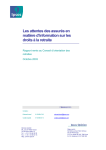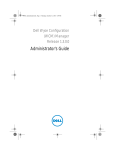Download Dell Wyse Configuration Manager version 1.3.1
Transcript
Dell Wyse Configuration Manager Version 1.3.1 Release Notes Contents Release Type and Definition .............................................................................................................................. 3 Version ....................................................................................................................................................... 3 Release Date .............................................................................................................................................. 3 Previous Version ........................................................................................................................................ 3 Importance ........................................................................................................................................................ 3 What’s New ....................................................................................................................................................... 3 Supported Platforms.......................................................................................................................................... 4 Server Environment (FTP, HTTP, HTTPS) Support ......................................................................................... 4 Supported Operating Systems ....................................................................................................................... 4 Supported Dell Wyse Thin Client Systems ..................................................................................................... 4 Tested Versions ............................................................................................................................................. 5 Supported WDM Agent Versions................................................................................................................... 6 Known Issues and Limitations ........................................................................................................................... 6 Known Issues and Limitations in 1.3.1........................................................................................................... 6 Appliance Mode ............................................................................................................................................. 7 General .......................................................................................................................................................... 8 Installation Pre-requisites .................................................................................................................................. 8 WCM Server System Requirements .............................................................................................................. 8 Server Port Requirements ......................................................................................................................... 9 WCM Application Requirements ................................................................................................................... 9 WCM Client Requirements ............................................................................................................................ 9 Installation Instructions ..................................................................................................................................... 9 Important Notes .............................................................................................................................................. 10 Client Discovery ........................................................................................................................................... 10 Single Sign-on for Domain Joined Devices ................................................................................................... 10 Quest vWorkspace Support ......................................................................................................................... 10 Internet Explorer Shortcuts on Desktop ...................................................................................................... 10 RDP8 Support............................................................................................................................................... 10 Others .......................................................................................................................................................... 11 Software Information ...................................................................................................................................... 11 2 Release Type and Definition Dell Wyse Configuration Manager is an easy-to-use solution for Microsoft Windows Embedded operating systems. It enables you to create configuration files and apply the configurations to Dell Wyse thin client devise running the supported operating systems. WCM helps you to easily deploy thin client configurations either manually or through a server environment. WCM consists of two components: • WCM Application GUI — is a GUI to create new configuration files and edit existing configuration files. These files can be placed on an FTP server (for FTP) or a Web server (Microsoft IIS Web server for HTTP or HTTPS) to be deployed on thin clients running the WCM Client. • WCM Client — is a client component that is pre-installed or deployed in the thin client systems by using Dell Wyse Device Manager (WDM). It is available as a control panel applet on every thin client that has this client component installed. You can export configurations of the thin client as a file and you can import configuration files on the device. You can deploy configuration files to thin clients through any of the methods mentioned below: • Automatically – through the discovery of the configuration server and configuration file using the DHCP option tag method or the DNS service record lookup when the thin client boots up. • Manually – by using the WCM Client control panel applet and importing the configurations manually by connecting to the configuration server. Version 1.3.1 Release Date April 22, 2014 Previous Version 1.3.0 Importance Dell Wyse recommends applying this update during your next scheduled update cycle. The update contains feature enhancements or changes that help keep your system software current and compatible with other system modules. What’s New The new features in this release of WCM are: • WCM GUI is now integrated with WDM and can operate in two modes — Standalone mode and Integration mode. 3 • • To integrate with WDM, the thin client devices must be upgraded to WCM version 1.3.1. For more information, see the Dell Wyse Device Manager Administrator’s Guide, section - Profile Manager -> Creating a WCM Configuration Package. This release supports all existing features of WCM 1.3.1 in the standalone mode. Supported Platforms Server Environment (FTP, HTTP, HTTPS) Support Used primarily for storing and deploying already created configuration files. Supported 32-bit and 64-bit platforms for the server environment are: • Windows 7 Professional Enterprise Edition • Windows Server 2003 R2 EN • Windows Server 2008 EN • Windows Server 2008 R2 EN Supported Operating Systems WCM is supported on Dell Wyse thin clients running the following operating systems: • WE8S (32-bit and 64-bit) • WES7P • WES 7 • WES 2009 Supported Dell Wyse Thin Client Systems WCM is supported on the following thin client systems that run: Wyse Enhanced Microsoft Windows Embedded Standard 2009 build 684, 685, 686, 703, 704, 716, 718, 719, 720, 723, 716, 727 or later: • C90LEW • D90DW • R90LW • R90LEW • R90LW Fiber-NIC Ready • V90LEW • X90cw • X90mw • X90LW • X90LeW • Z90DW Z90SW Wyse Enhanced Microsoft Windows Embedded Standard 7 build 818, 827, 830, 832, 833, 846, 858 or later: • C90LE7 • D90D7 4 • D90Q7 • R90L7 • R90LE7 • X90c7 • X90m7 • Z90D7 • Z90DE7 • Z90S7 • Z90Q7 Wyse Enhanced Microsoft Windows Embedded Standard 7P build 850 or later: • X90m7p • Z90D7p • Z90DE7p Wyse Enhanced Microsoft Windows Embedded 8 Standard build 904, 907, and 908: • D90D8 • D90D8x • D90Q8 • Z90D8 • Z90D8x • Z90Q8 Tested Versions This section provides information on systems used for detailed testing with WCM 1.3.1.0. It is recommended to use the latest OS image versions, WDM agents, and remote session clients for VMware Horizon View and Citrix that are available at: http://www.wyse.com/serviceandsupport/support/downloads.asp. Platform OS Build No. 904D90D8x WE8S VMware Horizon view version RDP version Internet Explorer 13.4.0.25 5.3.0.10420 23 6.2.9200.164 65 10.0.920 0.16482 14.0.0.91 5.4.0.12199 06 6.2.9200.164 65 10.0.920 0.16537 5.4.0.12199 06 6.2.9200.163 98 10.0.920 0.16335 5.2.0.539 6.1.7601.1751 4 9.0.8112. 16446 Citrix Receiver version (WE8Sx) 908D90D8 (WE8S) WES 7 WES7P 858D90D7 (WES7FR5 ) 850Z90D7P (WES7WF R1) 13.4.0.25 3.4.0.29577 vWorkspace Adobe Flash Player 8.0.0.1186 11.4.402.287 8.0.0.1186 11.7.700.169 8.0.0.1186 11.8.800.94 NA 11.3.300.257 5 716WES 2009 X90MW (WESFR3) 5.0.0.48167 7 3.0.0.56410 (Vmware view version) NA 6.1.7600.208 61 10.3.183.10 8.0.0.600 1.18702 Supported WDM Agent Versions The WDM Agent is also known as the HAgent. • WE8Sx (32 bit) HAgent – version 6.3.2.51 and above • WE8S (64 bit) HAgent – version 6.3.2.51 and above • WES7 HAgent - version 6.3.2.51 and above • WES7P HAgent - version 6.3.2.51 and above • WES HAgent - version 5.2.1.27 and above Known Issues and Limitations Known Issues and Limitations in 1.3.1 TIR Summary Causes / Details Solution / Workarounds TIR78277 WCM Client: The USB Access Tag is present in the XML when you export the Configuration from the client system that is upgraded to WCM version 1.3.1.5. This issue does not affect N/A any functionality. Since the USB option is removed from WCM version 1.3.0, the USB access tag should not be present in the XML. TIR78322 WCM Client version 1.3.1.6: The following error message is displayed when you click the Exit Appliance Mode button in the vWorkspace Appliance Mode “Quest vWorkspace had stopped working". This issue is related to the Quest vWorkspace server. You should not close the vWorkspace by clicking the Close button. You should Logoff and Login. TIR78354 WDM 5.0: "WCM CFG XML: Failed to Download the files" error is displayed when the WCM package name that you create contains a space. This issue does not affect any functionality. This problem occurs when the .xml file is saved with a space in the file name. When you are saving the .xml file, make sure that there is no space in the name. TIR78385 WCM Client 1.3.1.6: When you change the Primary Display option from monitor 1 to monitor 2, and you select Extend these displays, the Is primary display option does not swap the display. Display settings do not work only when the display swap does not happen. N/A TIR78321 WCM Client: When you apply a configuration with DNS SRV discovery on a WE8S device, the WCM service is intermittently stopped. This is an intermittent bug. WCM service needs to be started if it is not running. 6 TIR78299 WCM Client: On a WES2009 device, the WCM service stops intermittently after displaying the following error message: “ WCM API COM server has encountered a problem". This is an intermittent bug. N/A Wireless configuration is not supported in WCM when the xml is configured from the server GUI. The Server GUI generates Wireless settings need invalid values for wireless to be configured in the client and the xml configurations. should be exported locally in the client. The same xml can be opened in the server GUI to modify and deployed to the clients. WCM service needs to be started if it is not running. Appliance Mode TIR Summary Causes / Details Solution / Workarounds TIR73761 WCM Client: After maximizing the VMware View Appliance Mode Connection for any resolution, it is not possible to launch the Exit Appliance Mode window. When the remote session is in the full screen mode, it is not possible to attach the keys configured. Use the Ctrl+Alt+Del keys to restart the session or log off the VMware View session. TIR73759 WCM Client: When you set the screen resolution to VM Full Screen for the VMWare View Appliance Mode Connection, the Exit Appliance Mode window is not displayed when you press the short cut keys Ctrl+Shift+A. When the remote session is in the full screen mode, it is not possible to attach the keys configured. Use the Ctrl+Alt+Del keys to restart the session or log off the VMware View session. TIR73760 WCM Client: When you set the The View session should be screen resolution to VM Full launched in full-screen mode Screen for the VMWare View without the Tool Bar. Appliance Mode Connection, the Tool Bar for minimizing, maximizing and closing the session is not displayed. None TIR74365 WCM Client: The Citrix Appliance Mode is not working for Citrix XenApp in WE8S and WES7P devices. This issue is only applicable to Citrix Standard Receiver when the URL is not FQDN or FQDN with (“https://”) prefix. Only the FQDN name should be provided without the https:// prefix. TIR74368 WCM Client: When you launch Citrix Xendesktop and Gateway, the Citrix Appliance Mode does not display desktop icons intermittently when the Exit Appliance button is clicked. The desktop icons will not be present in the Metro interface of WE8S devices. Pressing the Windows key takes you to the desktop and the Taskbar and the Start button are then visible. 7 TIR TIR74570 Summary WCM Client: Desktop goes blank and does not logoff, when the Close button is clicked on the Citrix receiver window when you launch the Appliance Mode for Citrix XenDesktop and Gateway. Causes / Details The Receiver process is not getting closed. This issue is applicable only to Citrix Standard Receiver. Solution / Workarounds If Exit buttons are configured, click Exit or press Ctrl + Alt + Del to come out of the Appliance Mode. General TIR Summary Causes / Details Workarounds TIR72581 WCM Client: Multi-monitor settings are not getting applied in WES2009. This is an issue with ATI Hot Key Poller Service. TIR74369 WCM Client: When multiple accounts are present and the Appliance Mode for Citrix XenDesktop is launched, the login window of the first server in the account list is displayed, even though it is not present in the applied XML that has the Append option enabled. The Citrix Receiver accounts Close each login are not getting cleared by the window until the Receiver expected window is displayed. None WCM Server Application - Citrix: When Desktop Display is set to True and the Desktop folder name is entered and applied on the client, the Citrix shortcut icon is displayed on the desktop with the folder name. You can see these settings on the desktop even when the Reset tags are set to 1 and when the Append options are cleared. None WCM Server Application – Citrix: When you configure Citrix XenApp and apply the settings, the published applications are seen on the desktop. None You can see these settings on the desktop even when the Reset tags are set to 1 and the Append options are cleared. Installation Pre-requisites WCM Server System Requirements The server hardware must have the following: CPU - minimum: 1 GHz Intel or AMD X86 (recommended: 2.4 GHz Dual Core Intel or AMD X86) RAM - minimum: 512 MB (recommended: 2 GB) 8 Server Port Requirements The FTP, HTTP, or HTTPS ports that you are using must remain open on the server: FTP - with defaults, Port is 21 HTTP - with defaults, Port is 80 HTTPS - with defaults, Port is 443 WCM Application Requirements Make sure the machine to which you will install Wyse Configuration Manager has one of the following supported 32-bit or 64-bit platforms: • Windows 7 Professional Enterprise Edition • Windows Server 2008 EN • Windows Server 2008 R2 EN • Windows Server 2003 R2 EN NOTE: Ensure the system on which you install the WCM Application has Microsoft .Net framework 3.5 installed. For Windows Server 2008 and Windows Server 2008 R2, go to Server Manager > Features and ensure that .Net framework 3.5 is installed/listed. WCM client installation is verified on the following local languages. The package name and the resource file name related to the WCM packages can only be in English: • French • German • Japanese • Spanish NOTE: - MUI support is not present for WES2009. WCM Client Requirements WCM Client is included with Wyse thin clients running one of the following: • Wyse Enhanced Microsoft Windows Embedded Standard 2009 build 684, 685, 686, 703, 704, 716, 718, 719, 720, 723, 716, 727 or later. • Wyse Enhanced Microsoft Windows Embedded Standard 7 build 818, 827, 830, 832, 833, 846 or later. • Wyse Enhanced Microsoft Windows Embedded Standard 7P build 850 or later. • Wyse Enhanced Microsoft Windows Embedded Standard 8 build 904 (32-bit), 907, and 908. Installation Instructions To install the WCM 1.3.1 client manually on a device: 1. Login as Administrator, and disable the Write Filter. 2. Install or upgrade to WCM 1.3.1 3. Reboot from the WCM 1.3 installer’s last screen. This step is applicable only to WES7 and WES2009 thin client systems. 4. Enable Write Filter To install the Client from WDM: 1. Register the WCM client package in WDM. 9 2. Make sure the devices are checked into WDM. 3. Deploy the client package via the package distribution wizard in WDM. 4. Click the Update Now button on the client or the update automatically starts after 5 minutes. 5. Wait till the scheduled package is moving to completed state. NOTE: If you have thin clients running earlier builds (the WCM Client was not pre-installed on your thin client), you can: Re-image the thin clients with the latest firmware to obtain the WCM Client included in those builds. You cannot downgrade WCM version 1.3.1 version to WCM 1.3.0, as Add and Remove Programs displays two installers where none of them can be uninstalled. You must uninstall WCM version 1.3.1 and then install WCM version 1.3.0 For detailed installation instructions, see the Dell Wyse Configuration Manager Administrator’s Guide. NOTE: For a Standalone installation, you can use the WCM_Agent_1.3.1.7_LaunchPad.exe file for manual installation on 32 and 64 bit Platform OS. Important Notes Client Discovery • You need to update the new user details in the Netxclean.ini file when FBWF is disabled. • Remove the hidden file Thumbs.db from the folder, which is created from the XML file to apply the wallpaper on a client device. • WCM does not pick the configuration file till the Discovery.ini file is generated with the configured discovery options. The Discovery.ini file gets generated only during a system Restart. Single Sign-on for Domain Joined Devices • Single Sign-on does not work for VMware View version 5.0, which is present in the 716 build of WES2009. You must upgrade to VMware View version 5.3. • Single Sign-on is only supported for Citrix Xenapp. Citrix Xendesktop and Secure gateway are not supported. • For RDP, SSO will only work for FQDN ( not with IP). Quest vWorkspace Support You can connect to a vWorkspace server by using remote and local modes. In case of remote mode, you need to mention the path of the configuration file placed on the vWorkspace server. In case of local mode, you need to select the configuration file created by the vWorkspace AppPortal. Internet Explorer Shortcuts on Desktop You can create Internet Explorer desktop shortcuts only for Internet Explorer Favourites. If you want the website to be listed in the Trusted sites, the URL should be specified as HTTPS://. The Trusted site option does not support Local Files and Email formats in the Server GUI. RDP8 Support 10 RDP8 support is not available for all WES2009 devices. Others • WES 2009 and WE8S do not include support for Aero as WES2009 and WE8S do not support these features. • WES2009 does not include support for Additional Clocks in the WCM Server GUI as WES2009 does not support this feature. • Appliance mode cannot be applied through client GUI • Configuring USB options is not supported. • vWorkspace and RDP Connection do not get listed under Appliance mode settings until the respective options are configured in WCM Server GUI. • Exit appliance mode window does not appear for VMware view full screen resolution. Software Information For MD5, use express Checksum Calculator from Irnis.net (http://www.irnis.net/). File Name Version Build MD5 WCM_Agent_1.3.1.7_LaunchPad. exe 1.3.1 0.7 FF390BCB6656E5AC71002952908ECF62 WCM_Agent_1.3.1.7_WE8S.exe 1.3.1 0.7 BFD36F90352B4CB107D31A610CA976D2 WCM_Agent_1.3.1.7_WE8Sx.exe 1.3.1 0.7 E6E1359F49C90B78FC51299D911F4B66 WCM_Agent_1.3.1.7_WES7.exe 1.3.1 0.7 933CA45E578E0DB73B00C6A09621528A WCM_Agent_1.3.1.7_WES7P.exe 1.3.1 0.7 2E5F78B3C1DA96F4DFEA5C62527FC129 WCM_Agent_1.3.1.7_WES.exe 1.3.1 0.7 76E1F45D83073B13698D2424A7E0809B WCM_Application_v1.3.1.0.msi 1.3.1 0.0 78F35280C879A24103E368EC9007208A © 2014 Dell Inc. Trademarks used in this text: Dell™, the Dell logo, vWorkspace® , and Wyse® are trademarks of Dell Inc. Microsoft®,Windows® Embedded Standard 2009, Windows® Embedded Standard 7, Windows® Embedded Standard 8, Windows Server®, and Internet Explorer®, are either trademarks or registered trademarks of Microsoft Corporation in the United States and/or other countries. Citrix®, Xen®, XenServer® and XenMotion® are either registered trademarks or trademarks of Citrix Systems, Inc. in the United States and/or other countries. VMware®, Virtual SMP®, vMotion®, vCenter® and vSphere® are registered trademarks or trademarks of VMware, Inc. in the United States or other countries. IBM® is a registered trademark of International Business Machines Corporation. 11