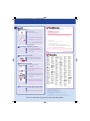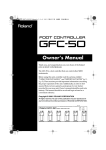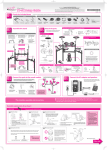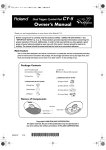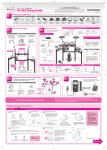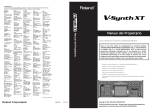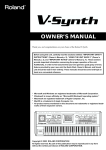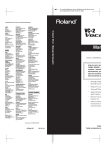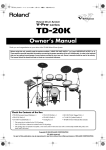Download Roland V-Synth GT Installation guide
Transcript
driver installation guide Installing the driver Disconnect your USB devices Disconnect all USB cables from your computer, except for a USB keyboard and/or USB mouse (if used). Do not connect the V-Synth GT to your computer yet. Close all software Close all software and utility programs including anti-virus software. 1 * Copyright © 2007 ROLAND CORPORATION All rights reserved. No part of this publication may be reproduced in any form without the written permission of ROLAND CORPORATION. F o n F n M Z * Proceed to the next step as appropriate See other side for your operating system. 1 Preparations for installation 1 Insert the included CD-ROM into your computer. 1 Insert the included CD-ROM into your computer. 2 Start up the driver installer. 2 Start up the installer driver. 3 o In order to connect the V-Synth GT to your computer and use it, you must install the driver and make settings. Preparations for installation 1. 2. 3. 4. 5. E 04674756 07-04-1N Choose [Start] — [My Computer]. Double-click “DVD/CD-ROM drive.” Double-click the DRIVER folder. Double-click the XP folder. Double-click the Setup icon. 1. 2. 3. 4. 5. Click [Next] as instructed by the “Driver Setup” dialog box. 3 Choose [Start] — [Computer]. Double-click “DVD/CD-ROM drive.” Double-click the DRIVER folder. Double-click the Vista folder. Double-click the Setup icon. If a User Account Control screen appears, click [Continue]. If the screen indicates “Driver installation must be performed by an administrator,” you must log on to Windows as a user whose account type is Administrator, and perform the installation again. 1. The “Driver Setup” dialog box will appear. Click [Next] as directed in the screen. 2. To begin the installation, click [Next] once again. This completes the preparations for installing the driver. If a dialog box regarding Windows logo testing appears, click [Continue Anyway]. 3. The “Roland V-Synth GT Driver will be installed on your computer” dialog box will appear. 2 Driver installation and connections 1 This completes the preparations for installing the driver. The screen will indicate “Roland V-Synth GT Driver will be installed on your computer.” 1. Click [Next]. 2 If a different message appears, proceed as directed by that message. Driver installation and connections 1 2. To begin the installation, click [Next]. 2 Use a USB cable to connect the V-Synth GT to your computer. 1. The screen will indicate “The V-Synth GT driver has been installed.” 1. Switch off the power on the V-Synth GT. 2. Use a USB cable to connect the V-Synth GT to your computer. 2 If a different message appears, proceed as directed by that message. Power up the V-Synth GT. 3 1. Switch on the power on the V-Synth GT. 2. The message “Found New Hardware” will appear near the taskbar, and then the “Found New Hardware Wizard” will appear. 2. Use a USB cable to connect the V-Synth GT to your computer. 4 If a different message appears, proceed as directed by that message. 3. Installation is complete when the screen indicates “Device driver software installed successfully.” If a dialog box regarding Windows logo testing appears, click [Continue Anyway]. Click [Finish] to complete the installation. 5 1. Make sure that “Roland V-Synth GT” is displayed, and click [Finish]. 2. If the “System Settings Change” dialog box appears, click [Yes] to restart Windows. 3. If the “System Settings Change” dialog box appears, click [Yes]. This completes the driver installation. 4. Restart Windows. 3 Performance Options settings 3 Performance Options settings By making these settings you may be able to prevent clicks or pops in the sound. Be sure to make the settings as described below. 1 By making these settings you may be able to prevent clicks or pops in the sound. Be sure to make the settings as described below. 1 2. If the screen indicates “Pick a category,” click [Performance and Maintenance]. 2 In the area at left, click “Advanced system settings.” 3 If a User Account Control screen appears, click [Continue]. If you are asked to enter the password of an Administrator account, log on to Windows as a user whose account type is Administrator, and then make the settings again. 3. In “or pick a Control Panel icon,” click the [System] icon. Open the Performance Options dialog box. 1. Click the “Advanced” tab, and in the “Performance” area, click [Settings]. 3 Open the System Properties dialog box. 1. Choose [Start] — [Control Panel]. The control panel will open. 2. Click [System and Maintenance]. 3. Then click the [System] icon. Open the System Properties dialog box. 1. Choose [Start] — [Control Panel]. The control panel will open. 2 Click [Close] to complete the installation. 1. In the “Driver Setup” dialog box, click [Close]. 2. In the “Driver Setup” dialog box, click [Close]. This completes the driver installation. Turn on the power on the V-Synth GT. 1. Turn on the power on the V-Synth GT. 2. The message “Installing device driver software” will appear near the taskbar, and the driver will be installed automatically. Choose the installation method. 1. Choose “Install the software automatically (Recommended),” and click [Next]. 4 Use a USB cable to connect the V-Synth GT to your computer. 1. Turn off the power on the V-Synth GT. If the Found New Hardware Wizard asks whether you want to connect to Windows Update, choose “No, ...” and click [Next]. 3 If a Windows Security dialog box appears, click [Install]. 4 Open the performance options dialog box. 5 Enable “Background services.” 1. Click the “Advanced” tab, and in the Performance area click [Settings]. Enable “Background services.” 1. Click the “Advanced” tab. 1. Click the “Advanced” tab. 2. In the “Processor scheduling” area, choose “Background services” and click [OK]. 2. In the “Processor scheduling” area, choose “Background services” and click [OK]. 3. In the System Properties dialog box, click [OK]. 3. In the System Properties dialog box, click [OK] to close System Properties. This completes the performance options settings. This completes the performance options settings. 4 Input/output device settings In order to take full advantage of your software, make input/output device settings for your software as described below. For details on the procedure, refer to the user’s guide for the software you’re using. MIDI OUT device Roland V-Synth GT MIDI IN device Roland V-Synth GT WAVE OUT device Roland V-Synth GT WAVE IN device * This receives audio signals sent from the V-Synth GT to your computer. Roland V-Synth GT If you’re using the V-Synth GT with an ASIO-compatible application such as Cubase, choose “Roland V-Synth GT” for the ASIO settings of your application. To prevent audio feedback loops or double monitoring, turn off monitoring in your application, or set things so ASIO Direct Monitoring is used. ASIO device * The V-Synth GT does not support ASIO Direct Monitoring. Support is emulated for your convenience. * If you’re using the V-Synth GT with ASIO, we recommend that you make settings in your application so that the Microsoft GS Wavetable SW Synth is not used. (This is in order to decrease the processor load, and for convenience in changing the buffer size of the driver.) * In Cubase SX, if the V-Synth GT’s sampling frequency is different than Cubase SX’s project setting, a message such as “Sample could not be set” may appear, and you will be unable to record or play back correctly. If this occurs, you can ensure correct operation by opening “Project Setup,” making sure that the sampling frequency matches, and clicking [OK]. 4 Input/output device settings In order to take full advantage of your software, make input/output device settings for your software as described below. For details on the procedure, refer to the user’s guide for the software you’re using. The audio input/output of the V-Synth GT is 2-in/2-out. WAVE OUT device WAVE IN device ASIO device OUT (Roland V-Synth GT) If you’ve renamed this in the control panel “Sound” settings, the name you specified will appear. In WDM/KS compatible applications such as Cakewalk SONAR, this will appear pp as “Roland V-Synth y GT.” IN (Roland V-Synth GT) If you’ve renamed this in the control panel “Sound” settings, the name you specified will appear. In WDM/KS compatible applications such as Cakewalk SONAR, this will appear pp as “Roland V-Synth y GT.” If you’re using the V-Synth GT with an ASIO-compatible application such as Cubase, choose “Roland V-Synth GT” for the ASIO settings of your application. * To prevent audio feedback loops or double monitoring, turn off monitoring in your application, or set things so ASIO Direct Monitoring is used. * The V-Synth GT does not support ASIO Direct Monitoring. Support is emulated for your convenience. * If you’re using the V-Synth GT with ASIO, we recommend that you make settings in your application so that the Microsoft GS Wavetable SW Synth is not used. (This is in order to decrease the processor load, and for convenience in changing the buffer size of the driver.) V-Synth GT Driver CD-ROM 1 Readme_j.htm ? Driver installation 1 Insert the included CD-ROM into your Mac. 2 Start up the Mac driver installer. 1. Double-click V-SYNTH GT DRIVER CD-ROM. 2. Double-click the V-SYNTH GT Driver OS X folder. 3. Double-click VSynthGTUSBDriver.pkg. 3 As directed by the “Install Roland V-Synth GT Driver” screen, click [Continue]. Can’t install the driver ● Did you log on to Windows with the appropriate user privileges? You must log on to Windows as a user whose account type is Administrator. Can’t select/use the V-Synth GT device ● Is the driver correctly installed? If you’re unable to use the V-Synth GT even though the driver was installed, it is possible that the driver was not installed correctly. Re-install the driver following the correct procedure. 1. “Install Roland V-Synth GT Driver” will appear; click [Continue] as directed in the screen. 2. When “Select a Destination” appears, select the startup disk, and click [Continue]. ● Is the V-Synth GT’s MIDI/WAVE device name displayed? If you’re using Windows and the device name is not displayed, close all applications that are using the V-Synth GT, switch off the V-Synth GT’s power, then turn it back on again. If this does not solve the problem, install the driver once again. 3. When “Easy Install” appears, click [Install] (or [Upgrade]). If an authentication dialog box appears, enter the password you use for Mac OS, and click [OK]. ● Could your computer have entered Sleep or Standby (Suspend) mode while the V-Synth GT was powered up and connected? 4. When “Installing this software requires you to restart ~” appears, click [Continue Installation]. 5. When you see “The software was successfully installed,” click [Restart] to restart your Mac. If the V-Synth GT does not operate correctly after your computer returns from Sleep or Standby (Suspend) mode, close all the software you’re using, and then turn the V-Synth GT’s power off, then on again. ● While using the V-Synth GT, could you have disconnected and reconnected the USB cable or switched the V-Synth GT’s power off, then on again? If you disconnect and reconnect the USB cable or cycle the power to the V-Synth GT during use, it may stop operating correctly. In this case, close all the software you’re using, and then turn the V-Synth GT’s power off, then on again. This completes the driver installation. 2 Connecting the V-Synth GT to your Mac 1 ● On some computers, if Windows is started up when the V-Synth GT is already connected, the driver might not be loaded correctly, making it impossible to use the V-Synth GT via USB. In this case, turn on the V-Synth GT’s power after Windows has started up, or connect it after Windows has started up. Use a USB cable to connect the V-Synth GT to your Mac. 1. Switch OFF the V-Synth GT’s power switch (POWER). 2. Use a USB cable to connect the V-Synth GT to your Mac. A number such as “2-” is now displayed at the beginning of the device name ● Could you have connected the V-Synth GT to a different USB port? If you connect the V-Synth GT to a different USB port, the operating system may automatically add a number to the beginning of the device name. This should not be a cause for concern when using the V-Synth GT. Connect the cable to a USB connector on the Mac itself (not to the USB connector on your keyboard). 2 Check the following items first. For other problems, or for directions on how to uninstall the driver, refer to Readme_E.htm on the CD-ROM. Visit us online at www.Roland.com Switch on the V-Synth GT’s power. 1. Turn the V-Synth GT’s power switch ON. This completes the connections between the V-Synth GT and your Mac. 3 Audio input/output settings ? AFRICA 1 In the Mac OS “System Preferences,” click “Sound.” 2 Choose “Roland V-Synth GT 44.1 kHz” for the following items. 1. Sound Effects tab “Play alerts and sound effects through” 2. Output tab “Choose a device for sound output” 3. Input tab “Choose a device for sound input” This completes the audio input/output settings. EGYPT Al Fanny Trading Office 9, EBN Hagar A1 Askalany Street, ARD E1 Golf, Heliopolis, Cairo 11341, EGYPT TEL: 20-2-417-1828 REUNION Maison FO - YAM Marcel 25 Rue Jules Hermann, Chaudron - BP79 97 491 Ste Clotilde Cedex, REUNION ISLAND TEL: (0262) 218-429 SOUTH AFRICA 4 MIDI input/output settings 1 Start up Audio MIDI settings and make the settings. 1. In the Mac OS Applications — Utilities folder, double-click Audio MIDI Setup. 2. Click the MIDI Devices tab. 3. In the Audio MIDI Setup dialog box, make sure that “V-Synth GT” is shown. If “V-Synth GT” is not shown, or is grayed-out, the V-Synth GT has not been detected correctly. Try clicking “Re-scan MIDI.” Also try powering the VSynth GT off, then on again. 2 Add “V-Synth GT” as an external device. 1. Click “Add Device.” The screen will indicate “new external device.” 3 For “new external device,” change “Device Name” to V-Synth GT. 1. Click the added “new external device” to select it, and click “Show Info.” 2. In the “Device Name” field, enter “V-Synth GT” and close the dialog box. 4 Connect the up/down arrows that indicate input/output ports as follows. 1. Using the mouse, drag the up/down arrows of the originally shown “V-Synth GT” to connect them to the up/down arrows of the newly added “V-Synth GT.” 5 Verify that MIDI transmission/reception is occurring correctly. 1. Click “Test Setup.” The mouse cursor will change to the shape of a musical note. 2. Click the newly added V-Synth GT. If the sound generator produces sound, the settings have been made correctly. The following step will cause the sound generator to produce a fairly loud sound, so please turn down the volume of the sound generator before you continue. 6 Click “Test Setup” once again to finish the test. 1. Close the Audio MIDI Setup dialog box to finish the settings. This completes the MIDI input/output settings. 5 T.O.M.S. Sound & Music (Pty)Ltd. 2 ASTRON ROAD DENVER JOHANNESBURG ZA 2195, SOUTH AFRICA TEL: (011)417 3400 FAX: (011)417 3462 Paul Bothner(PTY)Ltd. Royal Cape Park, Unit 24 Londonderry Road, Ottery 7800 Cape Town, SOUTH AFRICA TEL: (021) 799 4900 ASIA CHINA Roland Shanghai Electronics Co.,Ltd. 5F. No.1500 Pingliang Road Shanghai 200090, CHINA TEL: (021) 5580-0800 Roland Shanghai Electronics Co.,Ltd. (BEIJING OFFICE) 10F. No.18 3 Section Anhuaxili Chaoyang District Beijing 100011 CHINA TEL: (010) 6426-5050 HONG KONG When you need repair service, call your nearest Roland Service Center or authorized Roland distributor in your country as shown below. PHILIPPINES CURACAO URUGUAY NORWAY JORDAN G.A. Yupangco & Co. Inc. 339 Gil J. Puyat Avenue Makati, Metro Manila 1200, PHILIPPINES TEL: (02) 899 9801 Zeelandia Music Center Inc. Orionweg 30 Curacao, Netherland Antilles TEL:(305)5926866 Todo Musica S.A. Francisco Acuna de Figueroa 1771 C.P.: 11.800 Montevideo, URUGUAY TEL: (02) 924-2335 Roland Scandinavia Avd. Kontor Norge Lilleakerveien 2 Postboks 95 Lilleaker N-0216 Oslo NORWAY TEL: 2273 0074 MUSIC HOUSE CO. LTD. FREDDY FOR MUSIC P. O. Box 922846 Amman 11192 JORDAN TEL: (06) 5692696 VENEZUELA POLAND Instrumentos Musicales Allegro,C.A. Av.las industrias edf.Guitar import #7 zona Industrial de Turumo Caracas, Venezuela TEL: (212) 244-1122 ROLAND POLSKA SP. Z O.O. UL. Gibraltarska 4. PL-03 664 Warszawa POLAND TEL: (022) 679 4419 EASA HUSAIN AL-YOUSIFI & SONS CO. Abdullah Salem Street, Safat, KUWAIT TEL: 243-6399 SINGAPORE Instrumentos Fernando Giraldez Calle Proyecto Central No.3 Ens.La Esperilla Santo Domingo, Dominican Republic TEL:(809) 683 0305 TAIWAN ECUADOR ROLAND TAIWAN ENTERPRISE CO., LTD. Room 5, 9fl. No. 112 Chung Shan N.Road Sec.2, Taipei, TAIWAN, R.O.C. TEL: (02) 2561 3339 Mas Musika Rumichaca 822 y Zaruma Guayaquil - Ecuador TEL:(593-4)2302364 THAILAND Theera Music Co. , Ltd. 330 Soi Verng NakornKasem, New Road, Sumpantawongse, Bangkok 10100, THAILAND TEL: (02) 224-8821 AUSTRALIA/ NEW ZEALAND AUSTRALIA/ NEW ZEALAND Roland Corporation Australia Pty.,Ltd. CENTRAL/LATIN AMERICA A&B Music Supplies LTD 12 Webster Industrial Park Wildey, St.Michael, Barbados TEL: (246)430-1100 INDIA BRAZIL Rivera Digitec (India) Pvt. Ltd. 409, Nirman Kendra Mahalaxmi Flats Compound Off. Dr. Edwin Moses Road, Mumbai-400011, INDIA TEL: (022) 2493 9051 Roland Brasil Ltda. Rua San Jose, 780 Sala B Parque Industrial San Jose Cotia - Sao Paulo - SP, BRAZIL TEL: (011) 4615 5666 MALAYSIA Roland Asia Pacific Sdn. Bhd. 45-1, Block C2, Jalan PJU 1/39, Dataran Prima, 47301 Petaling Jaya, Selangor, MALAYSIA TEL: (03) 7805-3263 HONDURAS Almacen Pajaro Azul S.A. de C.V. BO.Paz Barahona 3 Ave.11 Calle S.O San Pedro Sula, Honduras TEL: (504) 553-2029 Musique & Son Z.I.Les Mangle 97232 Le Lamantin Martinique F.W.I. TEL: 596 596 426860 BARBADOS Cosmos Corporation 1461-9, Seocho-Dong, Seocho Ku, Seoul, KOREA TEL: (02) 3486-8855 Casa Instrumental Calzada Roosevelt 34-01,zona 11 Ciudad de Guatemala Guatemala TEL:(502) 599-2888 MARTINIQUE Parsons Music Ltd. 8th Floor, Railway Plaza, 39 Chatham Road South, T.S.T, Kowloon, HONG KONG TEL: 2333 1863 KOREA GUATEMALA For Australia Tel: (02) 9982 8266 For New Zealand Tel: (09) 3098 715 ARGENTINA PT Citra IntiRama J1. Cideng Timur No. 15J-150 Jakarta Pusat INDONESIA TEL: (021) 6324170 EL SALVADOR OMNI MUSIC 75 Avenida Norte y Final Alameda Juan Pablo II, Edificio No.4010 San Salvador, EL SALVADOR TEL: 262-0788 38 Campbell Avenue Dee Why West. NSW 2099 AUSTRALIA Tom Lee Music Co., Ltd. Service Division 22-32 Pun Shan Street, Tsuen Wan, New Territories, HONG KONG TEL: 2415 0911 INDONESIA DOMINICAN REPUBLIC SWEE LEE MUSIC COMPANY PTE. LTD. 150 Sims Drive, SINGAPORE 387381 TEL: 6846-3676 Instrumentos Musicales S.A. Av.Santa Fe 2055 (1123) Buenos Aires ARGENTINA TEL: (011) 4508-2700 CHILE Comercial Fancy II S.A. Rut.: 96.919.420-1 Nataniel Cox #739, 4th Floor Santiago - Centro, CHILE TEL: (02) 688-9540 COLOMBIA Centro Musical Ltda. Cra 43 B No 25 A 41 Bododega 9 Medellin, Colombia TEL: (574)3812529 COSTA RICA JUAN Bansbach Instrumentos Musicales Ave.1. Calle 11, Apartado 10237, San Jose, COSTA RICA TEL: 258-0211 Gigamusic SARL 10 Rte De La Folie 97200 Fort De France Martinique F.W.I. TEL: 596 596 715222 MEXICO Casa Veerkamp, s.a. de c.v. Av. Toluca No. 323, Col. Olivar de los Padres 01780 Mexico D.F. MEXICO TEL: (55) 5668-6699 NICARAGUA Bansbach Instrumentos Musicales Nicaragua Altamira D'Este Calle Principal de la Farmacia 5ta.Avenida 1 Cuadra al Lago.#503 Managua, Nicaragua TEL: (505)277-2557 PANAMA SUPRO MUNDIAL, S.A. Boulevard Andrews, Albrook, Panama City, REP. DE PANAMA TEL: 315-0101 PARAGUAY Distribuidora De Instrumentos Musicales J.E. Olear y ESQ. Manduvira Asuncion PARAGUAY TEL: (595) 21 492147 PERU Audionet Distribuciones Musicales SAC Juan Fanning 530 Miraflores Lima - Peru TEL: (511) 4461388 TRINIDAD AMR Ltd Ground Floor Maritime Plaza Barataria Trinidad W.I. TEL: (868) 638 6385 If you’re using the V-Synth GT from within software EUROPE AUSTRIA Roland Elektronische Musikinstrumente HmbH. Austrian Office Eduard-Bodem-Gasse 8, A-6020 Innsbruck, AUSTRIA TEL: (0512) 26 44 260 BELGIUM/FRANCE/ HOLLAND/ LUXEMBOURG Roland Central Europe N.V. Houtstraat 3, B-2260, Oevel (Westerlo) BELGIUM TEL: (014) 575811 CROATIA ART-CENTAR Degenova 3. HR - 10000 Zagreb TEL: (1) 466 8493 CZECH REP. CZECH REPUBLIC DISTRIBUTOR s.r.o Voctárova 247/16 CZ - 180 00 PRAHA 8, CZECH REP. TEL: (2) 830 20270 DENMARK Roland Scandinavia A/S Nordhavnsvej 7, Postbox 880, DK-2100 Copenhagen DENMARK TEL: 3916 6200 FINLAND Roland Scandinavia As, Filial Finland Elannontie 5 FIN-01510 Vantaa, FINLAND TEL: (0)9 68 24 020 GERMANY Roland Elektronische Musikinstrumente HmbH. Oststrasse 96, 22844 Norderstedt, GERMANY TEL: (040) 52 60090 GREECE/CYPRUS STOLLAS S.A. Music Sound Light 155, New National Road Patras 26442, GREECE TEL: 2610 435400 HUNGARY Roland East Europe Ltd. Warehouse Area ‘DEPO’ Pf.83 H-2046 Torokbalint, HUNGARY TEL: (23) 511011 IRELAND Roland Ireland G2 Calmount Park, Calmount Avenue, Dublin 12 Republic of IRELAND TEL: (01) 4294444 ITALY Roland Italy S. p. A. Viale delle Industrie 8, 20020 Arese, Milano, ITALY TEL: (02) 937-78300 PORTUGAL KUWAIT LEBANON Roland Iberia, S.L. Portugal Office Cais das Pedras, 8/9-1 Dto 4050-465, Porto, PORTUGAL TEL: 22 608 00 60 Chahine S.A.L. Gerge Zeidan St., Chahine Bldg., Achrafieh, P.O.Box: 16-5857 Beirut, LEBANON TEL: (01) 20-1441 ROMANIA OMAN FBS LINES Piata Libertatii 1, 535500 Gheorgheni, ROMANIA TEL: (266) 364 609 TALENTZ CENTRE L.L.C. Malatan House No.1 Al Noor Street, Ruwi SULTANATE OF OMAN TEL: 2478 3443 RUSSIA QATAR MuTek Dorozhnaya ul.3,korp.6 117 545 Moscow, RUSSIA TEL: (095) 981-4967 Al Emadi Co. (Badie Studio & Stores) P.O. Box 62, Doha, QATAR TEL: 4423-554 SLOVAKIA SAUDI ARABIA DAN Acoustic s.r.o. Povazská 18. SK - 940 01 Nové Zámky TEL: (035) 6424 330 SPAIN aDawliah Universal Electronics APL Corniche Road, Aldossary Bldg., 1st Floor, Alkhobar, SAUDI ARABIA Roland Iberia, S.L. Paseo García Faria, 33-35 08005 Barcelona SPAIN TEL: 93 493 91 00 P.O.Box 2154, Alkhobar 31952 SAUDI ARABIA TEL: (03) 898 2081 SWEDEN SYRIA Roland Scandinavia A/S SWEDISH SALES OFFICE Danvik Center 28, 2 tr. S-131 30 Nacka SWEDEN TEL: (0)8 702 00 20 SWITZERLAND Roland (Switzerland) AG Landstrasse 5, Postfach, CH-4452 Itingen, SWITZERLAND TEL: (061) 927-8383 Technical Light & Sound Center Rawda, Abdul Qader Jazairi St. Bldg. No. 21, P.O.BOX 13520, Damascus, SYRIA TEL: (011) 223-5384 TURKEY ZUHAL DIS TICARET A.S. Galip Dede Cad. No.37 Beyoglu - Istanbul / TURKEY TEL: (0212) 249 85 10 U.A.E. UKRAINE Zak Electronics & Musical Instruments Co. L.L.C. Zabeel Road, Al Sherooq Bldg., No. 14, Grand Floor, Dubai, U.A.E. TEL: (04) 3360715 EURHYTHMICS Ltd. P.O.Box: 37-a. Nedecey Str. 30 UA - 89600 Mukachevo, UKRAINE TEL: (03131) 414-40 UNITED KINGDOM Roland (U.K.) Ltd. Atlantic Close, Swansea Enterprise Park, SWANSEA SA7 9FJ, UNITED KINGDOM TEL: (01792) 702701 MIDDLE EAST BAHRAIN Moon Stores No.16, Bab Al Bahrain Avenue, P.O.Box 247, Manama 304, State of BAHRAIN TEL: 17 211 005 IRAN MOCO INC. No.41 Nike St., Dr.Shariyati Ave., Roberoye Cerahe Mirdamad Tehran, IRAN TEL: (021) 285-4169 NORTH AMERICA CANADA Roland Canada Ltd. (Head Office) 5480 Parkwood Way Richmond B. C., V6V 2M4 CANADA TEL: (604) 270 6626 Roland Canada Ltd. (Toronto Office) 170 Admiral Boulevard Mississauga On L5T 2N6 CANADA TEL: (905) 362 9707 U. S. A. Roland Corporation U.S. 5100 S. Eastern Avenue Los Angeles, CA 90040-2938, U. S. A. TEL: (323) 890 3700 ISRAEL Halilit P. Greenspoon & Sons Ltd. 8 Retzif Ha'aliya Hashnya St. Tel-Aviv-Yafo ISRAEL TEL: (03) 6823666 As of November 1, 2006 (ROLAND) 1 Use a USB cable to connect the V-Synth GT to your Mac, and then start up your software. 2 In the Audio Driver settings of the software you’re using, choose “Roland V-Synth GT 44.1 kHz.” * Avoid touching or scratching the shiny underside (encoded surface) of the disc. Damaged or dirty CD-ROM discs may not be read properly. Keep your discs clean using a commercially available CD cleaner. 3 In the MIDI Driver settings of the software you’re using, choose V-Synth GT. * Microsoft and Windows are registered trademarks of Microsoft Corporation. * Windows Vista is a trademark of Microsoft Corporation. For details on how to make these settings, refer to the user’s guide for the software you’re using. * Windows® is known officially as: “Microsoft® Windows® operating system.” * The screen shots in this document are used in compliance with the guidelines of the Microsoft Corporation. * Apple and Macintosh are registered trademarks of Apple, Inc. * Mac OS is a trademark of Apple, Inc. * All product names mentioned in this document are trademarks or registered trademarks of their respective owners. * In the interest of product improvement, the specifications and/or contents of this package are subject to change without prior notice. Please also read the Readme_E.htm provided on the V-Synth GT Driver CD-ROM.