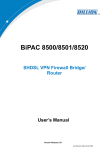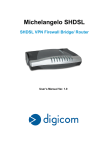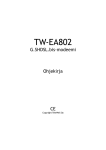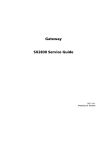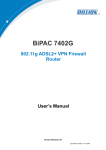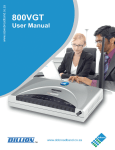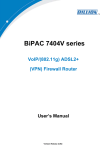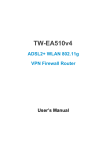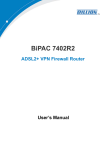Download Billion BiPAC 8520 User manual
Transcript
Billion BiPAC SHDSL/SHDSL.bis (VPN) Firewall Bridge/ Router BiPAC 8500/8520 SHDSL VPN Firewall Bridge/ Router BiPAC 8501/8521 SHDSL.bis (VPN) Firewall Bridge/Router User Manual Last revision 11-08-08 Billion BiPAC SHDSL/SHDSL.bis (VPN) Firewall Bridge/ Router Table of Contents CHAPTER 1: INTRODUCTION ............................................................................................................. 1 INTRODUCTION TO YOUR ROUTER ........................................................................................................ 1 FEATURES ............................................................................................................................................. 1 CHAPTER 2: INSTALLING THE ROUTER ......................................................................................... 4 IMPORTANT NOTE FOR USING THIS ROUTER .......................................................................................... 4 PACKAGE CONTENTS ............................................................................................................................ 4 THE FRONT LEDS OF BIPAC 8500....................................................................................................... 5 THE FRONT LEDS OF BIPAC 8520....................................................................................................... 6 THE FRONT LEDS OF BIPAC 8501....................................................................................................... 7 THE FRONT LEDS OF BIPAC 8521....................................................................................................... 8 THE REAR PORTS OF BIPAC 8500 / 8520 ............................................................................................. 9 THE REAR PORTS OF BIPAC 8501...................................................................................................... 10 THE REAR PORTS OF BIPAC 8521.......................................................................................................11 CABLING ............................................................................................................................................ 12 CHAPTER 3: BASIC INSTALLATION ................................................................................................ 13 CONNECTING YOUR ROUTER .............................................................................................................. 13 Network Configuration................................................................................................................. 14 FACTORY DEFAULT SETTINGS ............................................................................................................. 23 Web Interface (Username and Password): ................................................................................... 23 Device LAN IP Settings: .............................................................................................................. 23 ISP setting in WAN site:............................................................................................................... 23 DHCP server:................................................................................................................................ 23 LAN and WAN Port Addresses .................................................................................................... 23 INFORMATION FROM YOUR ISP........................................................................................................... 24 CONFIGURING WITH YOUR WEB BROWSER ........................................................................................ 25 CHAPTER 4: CONFIGURATION ......................................................................................................... 26 STATUS ............................................................................................................................................... 27 ARP Table..................................................................................................................................... 27 Routing Table ............................................................................................................................... 28 DHCP Table.................................................................................................................................. 29 PPTP Status (BiPAC 8500/ 8501/ 8520 Only) ............................................................................. 30 IPSec Status (BiPAC 8500/ 8501/ 8520 Only)............................................................................. 31 L2TP Status (BiPAC 8500/ 8501/ 8520 Only) ............................................................................. 32 Email Status.................................................................................................................................. 32 Event Log ..................................................................................................................................... 33 Error Log ...................................................................................................................................... 33 i NAT Sessions ............................................................................................................................... 34 Diagnostic..................................................................................................................................... 34 UPnP Portmap .............................................................................................................................. 35 QUICK START ..................................................................................................................................... 36 CONFIGURATION ................................................................................................................................ 38 LAN (Local Area Network) ......................................................................................................... 38 WAN (Wide Area Network) ......................................................................................................... 46 System .......................................................................................................................................... 74 Firewall and Access Control......................................................................................................... 80 VPN (Virtual Private Networks) (BiPAC 8500/ 8501/ 8520 Only) ............................................. 97 QoS (Quality of Service)............................................................................................................ 136 Virtual Server (“Port Forwarding”)............................................................................................ 144 Time Schedule ............................................................................................................................ 151 Advanced.................................................................................................................................... 153 SAVE CONFIGURATION TO FLASH ..................................................................................................... 165 LOGOUT ........................................................................................................................................... 165 CHAPTER 5: TROUBLESHOOTING ................................................................................................ 166 APPENDIX A: PRODUCT SUPPORT AND CONTACT INFORMATION .................................... 167 ii Billion BiPAC 8500/8501/8520/8521 SHDSL (VPN) Firewall Bridge/ Router Chapter 1: Introduction Introduction to your Router Welcome to the Billion BiPAC 8500/ 8501/ 8520/ 8521 SHDSL Router. Your SHDSL router is an “all-in-one” unit, combining an SHDSL modem, SHDSL router and Ethernet network switch, providing everything you need to get the machines on your network connected to the Internet over your SHDSL broadband connection. With features such as an SHDSL Quick-Start wizard and DHCP Server, you can be online in no time at all and with minimum fuss and configuration, catering for both first-time users and professionals who require advanced features to control their Internet connection and network. Features SHDSL Multi-Mode Standard BiPAC 8500 / 8520 SHDSL supports downstream and upstream transmission rates of up to 2.3 / 4.6 Mbps, respectively, and BiPAC 8501 SHDSL.bis can support up to 5.7 Mbps on 2-wire and 8521 SHDSL.bis can support up to 11.4 Mbps on 4-wire. BiPAC 85xx series also supports rate management that allows SHDSL subscribers to select an Internet access speed suiting their needs and budgets. BiPAC 8500/ 8520 and 8501/ 8521 follows ITU standard PAM16 Line Code complies with G.991.2 and G.994.1 standards, and BiPAC 8501 follows PAM 32 Line code with G.991.2 and G.991.2.bis standards. These three models can support Annex A and B operating mode. Fast Ethernet Switch A 4-port 10/100Mbps fast Ethernet switch is built in with automatic switching between MDI and MDI-X for 10Base-T and 100Base-TX ports. An Ethernet straight or crossover cable can be used directly for auto detection. Multi-Protocol to establish a connection It supports PPPoA (RFC 2364 - PPP over ATM Adaptation Layer 5), RFC 1483 encapsulation over ATM (bridged or routed), PPP over Ethernet (RFC 2516), and IPoA (RFC1577) to establish a connection with the ISP. The product also supports VC-based and LLC-based multiplexing. Quick Installation Wizard It supports a WEB GUI page to install this device quickly. With this wizard, end users not only can enter the information they get from their ISP easily, it also enables immediate internet suffing. Universal Plug and Play (UPnP) and UPnP NAT Traversal This protocol is used to enable simple and robust connectivity among stand-alone devices and PCs from many different vendors. It makes networking simple and affordable for users. UPnP architecture leverages TCP/IP and the Web to enable seamless proximity networking in addition to controling data transfer among networked Chapter 1: Introduction 1 Billion BiPAC 8500/8501/8520/8521 SHDSL (VPN) Firewall Bridge/ Router devices. With this feature enabled, users can now connect to Net meeting or MSN Messenger seamlessly. Network Address Translation (NAT) Allows multi-users to access outside resources such as the Internet simultaneously with one IP address/one Internet access account. Many application layer gateways (ALG) are supported such as web browser, ICQ, FTP, Telnet, E-mail, News, Net2phone, Ping, NetMeeting, IP phone and others. SOHO Firewall Security with DoS and SPI Along with the built-in NAT natural firewall feature, the router also provides advanced hacker pattern-filtering protection. It can automatically detect and block Denial of Service (DoS) attacks. The router is built with Stateful Packet Inspection (SPI) to determine if a data packet is allowed access to the private LAN through the firewall. Domain Name System (DNS) relay It provides an easy way to map the domain name (a friendly name for users such as www.yahoo.com) and IP address. When a local machine sets its DNS server with this router IP address, every DNS conversion request packet from the PC to this router will be forwarded to the real DNS of an outside network. Dynamic Domain Name System (DDNS) The Dynamic DNS service allows you to alias a dynamic IP address to a static hostname. This dynamic IP address is the WAN IP address. For example, to use the service, you must first apply for an account from a DDNS service like http://www.dyndns.org/. More than 5 DDNS servers are supported. Quality of Service (QoS) QoS gives you full control over which type of outgoing data traffic should be given priority by the router, ensuring important data like gaming packets, customer information, or management information move through the router speed fast, even under heavy load. The QoS features are configurable by source IP address, destination IP address, protocol, and port. You can throttle the speed of different types of outgoing data passing through the router to ensure P2P users don’t saturate the upload bandwidth, or office browsing doesn’t bring client web serving to a halt. Alternatively, you can simply change the priority of different types of upload data and let the router sort out the actual speeds of each data transmission. Virtual Private Network (VPN) (BiPAC 8500/ 8501/ 8520 Only) It allows user to establish a virtual network with a remote computer. In this way data can be transmitted securedly through the virtual tunnel formed within the network. User can use embedded PPTP and L2TP client/server, IKE and IPSec which are supported by this router to make a VPN connection or run the PPTP client in PC and the router which provides IPSec and PPTP pass through function to establish a VPN connection if the user likes to run the PPTP client in his local computer. Virtual Server (“port forwarding”) Users can specify some services to be visible from outside users. The router can detect incoming service requests and forward either a single port or a range of ports to specific local computer for handling. For example, a user can assign a PC in the LAN acting as a WEB server inside and expose it to the outside network. Outside users can browse inside web servers directly while it is protected by NAT. A DMZ host setting is also provided to a local computer exposed to the outside network, Internet. Chapter 1: Introduction 2 Billion BiPAC 8500/8501/8520/8521 SHDSL (VPN) Firewall Bridge/ Router Rich Packet Filtering Not only filters the packet based on IP address, but also based on Port numbers. It will filter packets from and to the Internet. It also provides a higher level of security control. Dynamic Host Configuration Protocol (DHCP) client and server In the WAN site, the DHCP client can get an IP address from the Internet Service Provider (ISP) automatically. In the LAN site, the DHCP server can allocate a range of client IP addresses including IP address, subnet mask as well as DNS IP address and distribute them to local computers. It provides an easy way to manage the local IP network. Static and RIP1/2 Routing It has routing capability and supports easy static routing table or RIP1/2 routing protocol. Simple Network Management Protocol (SNMP) It is an easy way to remotely manage the router via SNMP. Web based GUI It supports web based GUI for configuration and management. It is user-friendly and comes with on-line help. It also supports remote management capability for remote users to configure and manage this product. Firmware Upgradeable Device can be upgraded to the latest firmware through the WEB based GUI. Rich Management Interfaces It supports flexible management interfaces with local console port, LAN port, and WAN port. Users can use terminal applications through the console port to configure and manage the device, or Telnet, WEB GUI, and SNMP through LAN or WAN ports to configure and manage the device. Chapter 1: Introduction 3 Billion BiPAC 8500/8501/8520/8521 SHDSL (VPN) Firewall Bridge/ Router Chapter 2: Installing the Router Important note for using this Router Do not use the router in high humidity or high temperatures. Do not use the same power source for the router as other equipment. Do not open or repair the case yourself. If the router is too hot, turn off the power immediately and have it repaired at a qualified service center. Avoid using this product and all accessories outdoors. Warning Place the router on a stable surface. Only use the power adapter that comes with the package. Using a different voltage rating power adaptor may damage the router. Attention Package Contents SHDSL Firewall Bridge/Router (BiPAC 8500/8520) or SHDSL.bis Firewall Bridge/Router (BiPAC 8501/8521) CD-ROM containing the online manual RJ-11 SHDSL/telephone Cable (One Cable for BiPAC 8500/8501) (Two Cables for BiPAC 8520/8521) Ethernet (CAT-5 LAN) Cable Console (PS2-RS232) Cable AC-DC power adapter (12V DC, 1A) Quick Start Guide Chapter 2: Installing the router 4 Billion BiPAC 8500/8501/8520/8521 SHDSL (VPN) Firewall Bridge/ Router The Front LEDs of BiPAC 8500 1 4 2 LED 1 LINE 2 LAN Port 1X — 4X 3 Meaning Lit when successfully connected to SHDSL line and when it is synchronized. (RJ-45 connector) Lit when connected to an Ethernet device. Green for 100Mbps; Orange for 10Mbps. Blinking when data is Transmitted / Received. 3 SYS Lit when the system is ready. 4 PWR Lit when power is ON. Chapter 2: Installing the router 5 Billion BiPAC 8500/8501/8520/8521 SHDSL (VPN) Firewall Bridge/ Router The Front LEDs of BiPAC 8520 1 2 3 LED 1 4 5 Meaning LINE 1 & 2 Lit when successfully connected to SHDSL line and when it is synchronized. LAN Port 1X — 4X (RJ-45 connector) Lit when connected to an Ethernet device. Green for 100Mbps; Orange for 10Mbps. Blinking when data is Transmitted / Received. 4 SYS Lit when the system is ready. 5 PWR Lit when power is ON. 2 3 Chapter 2: Installing the router 6 Billion BiPAC 8500/8501/8520/8521 SHDSL (VPN) Firewall Bridge/ Router The Front LEDs of BiPAC 8501 1 2 LED 3 4 Meaning 1 2 PWR SYS Lit when power is ON. Lit when the system is ready. 3 LAN Port 1X — 4X Lit when connected to an Ethernet device. Green for 100Mbps; Orange for 10Mbps. Blinking when data is Transmitted / Received. Lit when successfully connected to SHDSL line and when it is synchronized. (RJ-45 connector) 4 LINE Chapter 2: Installing the router 7 Billion BiPAC 8500/8501/8520/8521 SHDSL (VPN) Firewall Bridge/ Router The Front LEDs of BiPAC 8521 1 2 LED 1 PWR 2 SYS 3 LAN Port 1X — 4X (RJ-45 connector) 4 5 LINE 1 & 2 Chapter 2: Installing the router 3 4 5 Meaning Lit green when power is ON. Flashes when the system is being started. Then lit green when the system is ready. Lit when connected to an Ethernet device. Green for 100Mbps; Orange for 10Mbps. Blinking when data is Transmitted / Received. The green LED will flash steadily when successfully connected to SHDSL line and when it is synchronized. 8 Billion BiPAC 8500/8501/8520/8521 SHDSL (VPN) Firewall Bridge/ Router The Rear Ports of BiPAC 8500 / 8520 4 6 1 3 5 Port 2 Meaning 1 Power Switch Power ON/OFF switch 2 PWR Connect the supplied power adapter to this jack. 3 RESET To be sure the device is being turned on press RESET button for: 1-3 seconds: quick reset the device. 6 seconds above, and power off, power on the device: restore to factory default settings. (Cannot login to the router or forgot your Username/Password. Press the button for more than 6 seconds). Caution: After pressing the RESET button for more than 6 seconds, to be sure you power cycle the device again. 4 LAN 1X — 4X (RJ-45 connector) Connect a UTP Ethernet cable (Cat-5 or Cat-5e) to one of the four LAN ports when connecting to a PC or an office/home network of 10Mbps or 100Mbps. 5 CONSOLE Connect a PS2/RS-232 cable to this port when connecting to a PC’s RS-232 port (9-pin serial port). 6 LINE 1X — 2X Connect the supplied RJ-11 (“telephone”) cable to this port when connecting to the SHDSL line. (RJ-11 connector) Only BiPAC 8520 has two Line jack ports. BiPAC 8500 has one. . Chapter 2: Installing the router 9 Billion BiPAC 8500/8501/8520/8521 SHDSL (VPN) Firewall Bridge/ Router The Rear Ports of BiPAC 8501 3 5 6 4 Port 1 2 Meaning 1 Power Switch Power ON/OFF switch 2 PWR Connect the supplied power adapter to this jack. 3 RESET To be sure the device is being turned on->press RESET button for: 1-3 seconds: quick reset the device. 6 seconds above, and power off, power on the device: restore to factory default settings. (Cannot login to the router or forgot your Username/Password. Press the button for more than 6 seconds). Caution: After pressing the RESET button for more than 6 seconds, to be sure you power cycle the device again. LAN 4 1X — 4X Connect a UTP Ethernet cable (Cat-5 or Cat-5e) to one of the four LAN ports when connecting to a PC or an office/home network of 10Mbps or 100Mbps. (RJ-45 connector) 5 CONSOLE Connect a PS2/RS-232 cable to this port when connecting to a PC’s RS-232 port (9-pin serial port). 6 LINE Connect the supplied RJ-11 (“telephone”) cable to this port when connecting to SHDSL line. Chapter 2: Installing the router 10 Billion BiPAC 8500/8501/8520/8521 SHDSL (VPN) Firewall Bridge/ Router The Rear Ports of BiPAC 8521 6 5 4 Port 3 2 1 Meaning 1 Power Switch Power ON/OFF switch 2 PWR Connect the supplied power adapter to this jack. RESET To be sure the device is being turned on->press RESET button for: 1-3 seconds: quick reset the device. Press 6 seconds above to power off the device, then power on the device to restore the factory default settings. (Used when cannot login to the router or forgot your Username/Password. Press the button for more than 6 seconds). Caution: After pressing the RESET button for more than 6 seconds, to be sure you power cycle the device again. 3 LAN 4 1X — 4X Connect a UTP Ethernet cable (Cat-5 or Cat-5e) to one of the four LAN ports when connecting to a PC or an office/home network of 10Mbps or 100Mbps. (RJ-45 connector) 5 CONSOLE Connect a PS2/RS-232 cable to this port when connecting to a PC’s RS-232 port (9-pin serial port). LINE 6 1X — 2X Connect the supplied RJ-11 (“telephone”) cable to this port when connecting to SHDSL line. (RJ-11 connector) Chapter 2: Installing the router 11 Billion BiPAC 8500/8501/8520/8521 SHDSL (VPN) Firewall Bridge/ Router Cabling One of the most common causes to problem is bad cabling or SHDSL line(s). Make sure that all connected devices are turned on. On the front panel of the product is a row of LEDs. Verify that the LAN Link and SHDSL line LEDs are lit. If they are not, verify that you are using the proper cables. Chapter 2: Installing the router 12 Billion BiPAC SHDSL/SHDSL.bis (VPN) Firewall Bridge/ Router Chapter 3: Basic Installation The router can be configured with your web browser. A web browser is included as a standard application in the following operating systems: Linux, Mac OS, Windows 98/NT/2000/XP/Me, etc. The product provides an easy and user-friendly interface for configuration. Please check your PC’s network components. The TCP/IP protocol stack and Ethernet network adapter must be installed. If not, please refer to your Windows-related or other operating system manuals. There are ways to connect to the router, either through an external repeater hub to the router or directly connecting with PCs. However, to be sure PCs have an Ethernet interface installed properly prior to connecting to the router. You ought to configure your PCs to obtain an IP address through a DHCP server or a fixed IP address that must be in the same subnet as the router. The default IP address of the router is 192.168.1.254 and the subnet mask is 255.255.255.0 (i.e. any attached PC must be in the same subnet, and have an IP address in the range of 192.168.1.1 to 192.168.1.253). The best and easiest way is to configure the PC to get an IP address automatically from the router using DHCP. If you encounter any problem accessing the router’s web interface it may also be advisable to uninstall any kind of software firewall on your PCs, as they can cause problems accessing the 192.168.1.254 IP address of the router. Users should make their own decisions on how to best protect their network. Please follow the steps below for your PC’s network environment installation. Any TCP/IP capable workstation can be used to communicate with or through the SHDSL Router. To configure other types of workstations, please consult the manufacturer’s documentation. Connecting your router 1. Connect the Router to a LAN (Local Area Network) and the SHDSL LINE. 2. Power on the device. 3. Make sure the PWR and SYS LEDs are lit steadily and that the relevant LAN LED are lit. Chapter 3: Basic Installation 13 Billion BiPAC SHDSL/SHDSL.bis (VPN) Firewall Bridge/ Router Network Configuration For Windows Vista 1. Go to Start. Click on Network. 2. Then click on Network and Sharing Center at the top bar. 3. When the Network and Sharing Center window pops up, select and click on Manage network connections on the left window pane. 4. Select the Local Area Connection, and right click the icon to select Properties. Chapter 3: Basic Installation 14 Billion BiPAC 8500/8501/8520/8521 SHDSL (VPN) Firewall Bridge/ Router 5. Select Internet Protocol Version 4 (TCP/IPv4) then click Properties. 6. In the TCP/IPv4 properties window, select the Obtain an IP address automatically and Obtain DNS Server address automatically radio buttons. Then click OK to exit the setting. 7. Click OK again in the Local Area Connection Properties window to apply the new configuration. Chapter 3: Basic Installation 15 Billion BiPAC 8500/8501/8520/8521 SHDSL (VPN) Firewall Bridge/ Router For Windows XP 1. Go to Start / Control Panel (in Classic View). In the Control Panel, double-click on Network Connections 2. Double-click Local Area Connection. 3. In the Local Area Connection Status window, click Properties. Chapter 3: Basic Installation 16 Billion BiPAC 8500/8501/8520/8521 SHDSL (VPN) Firewall Bridge/ Router 4. Select Internet Protocol (TCP/IP) and click Properties. 5. Select the Obtain an IP address automatically and the Obtain DNS server address automatically radio buttons. 6. Click OK to finish the configuration. Chapter 3: Basic Installation 17 Billion BiPAC 8500/8501/8520/8521 SHDSL (VPN) Firewall Bridge/ Router For Windows 2000 1. Go to Start / Settings / Control Panel. In the Control Panel, double-click on Network and Dial-up Connections. 2. Double-click Local Area Connection. 3. In the Local Area Connection Status window click Properties. Chapter 3: Basic Installation 18 Billion BiPAC 8500/8501/8520/8521 SHDSL (VPN) Firewall Bridge/ Router 4. Select Internet Protocol (TCP/IP) and click Properties. 5. Select the Obtain an IP address automatically and the Obtain DNS server address automatically radio buttons. 6. Click OK to finish the configuration. Chapter 3: Basic Installation 19 Billion BiPAC 8500/8501/8520/8521 SHDSL (VPN) Firewall Bridge/ Router For Windows 98/Me 1. Go to Start / Settings / Control Panel. In the Control Panel, double-click on Network and choose the Configuration tab. 2. Select TCP/IP ->NE2000 Compatible, or the name of your Network Interface Card (NIC) in your PC. Then click Properties. 3. Select the Obtain an IP address automatically radio button. Chapter 3: Basic Installation 20 Billion BiPAC 8500/8501/8520/8521 SHDSL (VPN) Firewall Bridge/ Router 4. Then select the DNS Configuration tab. 5. Select the Disable DNS radio button and click OK to finish the configuration. Chapter 3: Basic Installation 21 Billion BiPAC 8500/8501/8520/8521 SHDSL (VPN) Firewall Bridge/ Router For Windows NT4.0 1. Go to Start / Settings / Control Panel. In the Control Panel, double-click on Network and choose the Protocols tab. 2. Select TCP/IP Protocol and click Properties. 3. Select the Obtain an IP address from a DHCP server radio button and click OK. Chapter 3: Basic Installation 22 Billion BiPAC 8500/8501/8520/8521 SHDSL (VPN) Firewall Bridge/ Router Factory Default Settings Before configuring your router, you need to know the following default settings. Web Interface (Username and Password): Username: admin Password: admin The default username and password are “admin” and “admin” respectively. Attention Attention If you ever forget the username/password to login to the router, you may press the RESET button up to 6 seconds to restore the factory default settings. Caution: After pressing the RESET button for more than 6 seconds, to be sure you power cycle the device again. Device LAN IP Settings: IP Address: 192.168.1.254 Subnet Mask: 255.255.255.0 ISP setting in WAN site: PPPoE DHCP server: DHCP server is enabled. Start IP Address: 192.168.1.100 IP pool counts: 100 LAN and WAN Port Addresses The parameters of LAN and WAN ports are pre-set in the factory. The default values are shown below. LAN Port IP address 192.168.1.254 Subnet Mask 255.255.255.0 DHCP server function Enabled IP addresses for distribution to PCs 100 IP addresses ranging from 192.168.1.100 to 192.168.1.199 Chapter 3: Basic Installation WAN Port The PPPoE function is enabled to automatically get the WAN port configuration from the ISP. 23 Billion BiPAC SHDSL/SHDSL.bis (VPN) Firewall Bridge/ Router Information from your ISP Before configuring this device, you have to check with your ISP (Internet Service Provider) to find out what kind of service is provided such as DHCP (Obtain an IP Address Automatically, Static IP (Fixed IP Address) and PPPoE. Gather the information as illustrated in the following table and keep it for reference. PPPoE PPPoE / PPPoE with Pass-through PPPoA VPI/VCI, VC / LLC-based multiplexing, Username, Password, Service Name, and Domain Name System (DNS) IP address (it can be automatically assigned by your ISP when you connect or be set manually). VPI/VCI, VC / LLC-based multiplexing, Username, Password, Service Name, and Domain Name System (DNS) IP address (it can be automatically assigned by your ISP when you connect or be set manually). In addition, an additional WAN address can be assigned using PPPoE dialer. VPI/VCI, VC / LLC-based multiplexing, Username, Password and Domain Name System (DNS) IP address (it can be automatically assigned by your ISP when you connect or be set manually). RFC 1483 Bridged VPI/VCI, VC / LLC-based multiplexing to use Bridged Mode. RFC 1483 Routed VPI/VCI, VC / LLC-based multiplexing, IP address, Subnet mask, Gateway address, and Domain Name System (DNS) IP address (it is a fixed IP address). IPoA Routed (IP over ATM) VPI/VCI, VC / LLC-based multiplexing, IP address, Subnet mask, Gateway address, and Domain Name System (DNS) IP address (it is a fixed IP address). Chapter 3: Basic Installation 24 Billion BiPAC 8500/8501/8520/8521 SHDSL (VPN) Firewall Bridge/ Router Configuring with your Web Browser Open your web browser, enter the IP address of your router, which by default is 192.168.1.254, and click “Go”, a user name and password window prompt will appear. The default username and password are “admin” and “admin”. Congratulation! You are now successfully logon to SHDSL Router! Chapter 3: Basic Installation 25 Billion BiPAC SHDSL/SHDSL.bis (VPN) Firewall Bridge/ Router Chapter 4: Configuration At the configuration homepage, the left navigation pane where bookmarks are provided links you directly to the desired setup page, including: Status - ARP Table - Routing Table - DHCP Table - PPTP Status - IPSec Status - L2TP Status - Email Status - Event Log - Error Log - NAT Sessions - Diagnostic - UPnP Portmap Quick Start Configuration - LAN - WAN - System - Firewall - VPN (BiPAC 8500/ 8501/ 8520 Only) - QoS - Virtual Server - Time Schedule - Advanced Save Config to FLASH Language (provides user interface in English and French languages). Logout Please click the links to see the relevant sections of this manual for detailed instructions on how to configure the SHDSL VPN Firewall Bridged Router. Chapter 4: Configuration 26 Billion BiPAC 8500/8501/8520/8521 SHDSL (VPN) Firewall Bridge/ Router Status ARP Table This section displays the router’s ARP (Address Resolution Protocol) Table, which shows the mapping of Internet (IP) addresses to Ethernet (MAC) addresses. This is a useful & quick way to determine the MAC address of your PCs network interface through the router’s Firewall – MAC Address Filter function. See the Firewall section of this manual for more information on this feature. IP Address: A list of IP addresses of devices on your LAN (Local Area Network). MAC Address: The MAC (Media Access Control) addresses for each device on your LAN. Interface: The interface name (on the router) that this IP Address connects to. Static: Static status of the ARP table entry: “no” for dynamically-generated ARP table entries “yes” for static ARP table entries added by the user Chapter 4: Configuration 27 Billion BiPAC SHDSL/SHDSL.bis (VPN) Firewall Bridge/ Router Routing Table Routing Table Valid: It indicates a successful routing status. Destination: The IP address of the destination network. Netmask: The destination netmask address. Gateway/Interface: The IP address of the gateway or existing interface that this route will use. Cost: The number of hops counted as the cost of the route. RIP Routing Table Destination: The IP address of the destination network. Netmask: The destination netmask address. Gateway: The IP address of the gateway that this route will use. Cost: The number of hops counted as the cost of the route. Chapter 4: Configuration 28 Billion BiPAC SHDSL/SHDSL.bis (VPN) Firewall Bridge/ Router DHCP Table Leased: The DHCP assigned IP addresses information. IP Address: A list of IP addresses of devices on your LAN (Local Area Network). Expired: The expired IP addresses information. Permanent: The fixed host mapping information Leased Table IP Address: The IP address that assigned to client. MAC Address: The MAC address of client. Client Host Name: The Host Name (Computer Name) of client. Expiry: The current lease time of client. Expired Table Please refer the Leased Table. Permanent Table Name: The name you assigned to the Permanent configuration. IP Address: The fixed IP address for the specify client. MAC Address: The MAC Address that you want to assign the fixed IP address Maximum Lease Time: The maximum lease time interval you allow to clients Chapter 4: Configuration 29 Billion BiPAC 8500/8501/8520/8521 SHDSL (VPN) Firewall Bridge/ Router PPTP Status (BiPAC 8500/ 8501/ 8520 Only) This shows details of your configured PPTP VPN Connections. • Name: The name you assigned to the particular PPTP connection in your VPN configuration. • Type: The type of connection (dial-in/dial-out). • Enable: Whether the connection is currently enabled. • Active: Whether the connection is currently active. • Tunnel Connected: Whether the VPN Tunnel is currently connected. • Call Connected: If the Call for this VPN entry is currently connected. • Encryption: The encryption type used for this VPN connection. Chapter 4: Configuration 30 Billion BiPAC 8500/8501/8520/8521 SHDSL (VPN) Firewall Bridge/ Router IPSec Status (BiPAC 8500/ 8501/ 8520 Only) This shows details of your configured IPSec VPN Connections. • Name: The name you assigned to the particular VPN entry. • Active: Whether the VPN Connection is currently Active. • Connection State: Whether the VPN is Connected or Disconnected. • Statistics: Statistics for this VPN Connection. • Local Subnet: The local IP Address or Subnet used. • Remote Subnet: The Subnet of the remote site. • Remote Gateway: The Remote Gateway IP address. • SA: The Security Association for this VPN entry. Chapter 4: Configuration 31 Billion BiPAC 8500/8501/8520/8521 SHDSL (VPN) Firewall Bridge/ Router L2TP Status (BiPAC 8500/ 8501/ 8520 Only) This shows details of your configured L2TP VPN Connections. • Name: The name you assigned to the particular L2TP connection in your VPN configuration. • Type: The type of connection (dial-in/dial-out). • Enable: Whether the connection is currently enabled. • Active: Whether the connection is currently active. • Tunnel Connected: Whether the VPN Tunnel is currently connected. • Call Connected: If the Call for this VPN entry is currently connected. • Encryption: The encryption type used for this VPN connection. Email Status Details and status for the Email Account you have configured the router to check. Please see the Advanced section of this manual for details on this function. Chapter 4: Configuration 32 Billion BiPAC SHDSL/SHDSL.bis (VPN) Firewall Bridge/ Router Event Log This page displays the router’s Event Log entries. Major events are logged to this window, such as when the router’s ADSL connection is disconnected, and Firewall events such as when you have enabled Intrusion or Blocking Logging in the Configuration – Firewall section of the interface. Please see the Firewall section of this manual for more details on how to enable Firewall logging. Error Log Any errors encountered by the router (e.g. invalid names given to entries) are logged to this window. Chapter 4: Configuration 33 Billion BiPAC SHDSL/SHDSL.bis (VPN) Firewall Bridge/ Router NAT Sessions This section lists all current NAT sessions between interface of types external (WAN) and internal (LAN). Diagnostic It tests the connection of computer(s) which is connected to LAN ports and also the WAN Internet connection. If PING www.google.com is shown FAIL and the rest is PASS, you ought to check if your PC’s DNS setting is correct. Chapter 4: Configuration 34 Billion BiPAC 8500/8501/8520/8521 SHDSL (VPN) Firewall Bridge/ Router UPnP Portmap The section lists all port-mapping established using UPnP (Universal Plug and Play). Please see the Advanced section of this manual for more details on UPnP and the router’s UPnP configuration options. Chapter 4: Configuration 35 Billion BiPAC SHDSL/SHDSL.bis (VPN) Firewall Bridge/ Router Quick Start For detailed instructions on configuring your WAN settings, please see the WAN section of this manual. Usually, the only details you will need for the Quick Start wizard to get you online are your login (often in the form of username@ispname), your password and the encapsulation type. In addition to this, you can either provide a specific DNS, or check the Enable box to get the DNS automatically from your ISP. Your ISP will be able to supply all the details you need, alternatively, if you have deleted the current WAN Connection in the WAN – ISP section of the interface, you can use the router’s PVC Scan feature to attempt to determine the Encapsulation types offered by your ISP. Click Start to begin scanning for encapsulation types offered by your ISP. If the scan is successful you will then be presented with a list of supported options: Chapter 4: Configuration 36 Billion BiPAC 8500/8501/8520/8521 SHDSL (VPN) Firewall Bridge/ Router Select the desired option from the list and click Apply to return to the Quick Start interface to continue configuring your ISP connection. Please note that the contents of this list will vary, depending on what is supported by your ISP. Chapter 4: Configuration 37 Billion BiPAC 8500/8501/8520/8521 SHDSL (VPN) Firewall Bridge/ Router Configuration When you click this item, you will get the following sub-items to configure your router: LAN, WAN, System, Firewall, VPN (not available in 8521), QoS, Virtual Server, Time Schedule and Advanced These functions are described below in the following sections. LAN (Local Area Network) There are seven items within the LAN section: Bridge Interface, Ethernet, IP Alias, Ethernet Client Filter, Port Setting and DHCP Server. Bridge Interface You can setup member ports for each VLAN group under Bridge Interface section. From the example, two VLAN groups need to be created. Ethernet: P1 (Port 1) Ethernet1: P2, P3 and P4 (Port 2, 3, 4) Please uncheck P2, P3, P4 from Ethernet VLAN port first. Note: You should setup each VLAN group with caution. Each Bridge Interface is arranged in this order. Bridge Interface Ethernet Ethernet1 Ethernet2 Ethernet3 Chapter 4: Configuration VLAN Port (Always with) P1 / P2 / P3 / P4 P2 / P3 / P4 P3 / P4 P4 starts 38 Billion BiPAC SHDSL/SHDSL.bis (VPN) Firewall Bridge/ Router Edit Ethernet Interface Parameter Click on a specific Ethernet you that you wish to edit its interface parameter under the Bridged Interface section. You can also edit the Ethernet Interface parameter such as its Acceptable Frame Type; Filter Type or PVID for Untagged Frames. When the editing is complete, click Apply to save the changes and then click Return to go back to the Bridged Interface page. Management Interface: To specify which VLAN group is responsible for device management, like doing web management. Note: NAT/NAPT can be applied to management interface only. Ethernet Primary IP Address • IP Address: The default IP of this router. • SubNetmask: The default subnet mask of this router. • RIP: RIP v1, RIP v2, and RIP v2 Multicast. Check to enable RIP function. Chapter 4: Configuration 39 Billion BiPAC 8500/8501/8520/8521 SHDSL (VPN) Firewall Bridge/ Router IP Alias This function supports the creation of multiple virtual IP interfaces on this router. It helps to connect two or more local networks to the ISP or a remote node. In this case, an internal router is not required. Click Add to add a new IP alias. • IP Address: Specify an IP address on this virtual interface. • SubNetmask: Specify a subnet mask on this virtual interface. • Security Interface: Specify the firewall setting on this virtual interface. • Internal: The network is behind NAT. All traffic will translate network address when being sent out to the Internet if NAT is enabled. • External: There is no NAT on this IP interface and it is connecting to the Internet directly. This is used when provided with multiple public IP addresses by ISP. In this case, you can use the public IP address in the local network with gateway IP address point to the IP address on this interface. • DMZ: Specify this network to the DMZ area. There is no NAT on this interface. Chapter 4: Configuration 40 Billion BiPAC SHDSL/SHDSL.bis (VPN) Firewall Bridge/ Router Ethernet Client Filter The Ethernet Client Filter supports up to 16 Ethernet network machines that helps you to manage your network control to accept traffic from specific authorized machines or to restrict unwanted machine(s) to access your LAN. There are no pre-define Ethernet MAC address filter rules; you can add the filter rules to meet your requirements. Ethernet Client Filter: Default setting is set to Disable. • Allowed: check to authorize specific device accessing your LAN by inserting the MAC Address in the space provided or click . Make sure your PC’s MAC is listed. • Blocked: check to prevent unwanted device from accessing your LAN by inserting the MAC Address in the space provided or click . Make sure your PC’s MAC is not listed. The maximum number of client is 16. The MAC address is 6 byte long; it is presented only in hexadecimal characters. The number 0 - 9 and letters a - f are acceptable. Note: Follow the MAC Address Format xx:xx:xx:xx:xx:xx. Semicolon ( : ) must be included Candidates: automatically detects devices connected to the router through the Ethernet. . → Active PC in LAN Chapter 4: Configuration 41 Billion BiPAC 8500/8501/8520/8521 SHDSL (VPN) Firewall Bridge/ Router Active PC in LAN displays a list of IP Address & MAC Address of each individual Ethernet device which is connected to the router. You can check the box next to the IP address to block or allow. Then, click Add to insert to the Ethernet Client Filter table. The maximum number of Ethernet client is 16. Chapter 4: Configuration 42 Billion BiPAC SHDSL/SHDSL.bis (VPN) Firewall Bridge/ Router Port Setting This section allows you to configure the settings for the router’s Ethernet ports to solve some of the compatibility problems that may be encountered while connecting to the Internet, as well allowing users to tweak the performance of their network. • Port # Connection Type: Six options to choose from: Auto, 10M half-duplex, 10M fullduplex, 100M half-duplex, 100M full-duplex and Disable. Sometimes, there are Ethernet compatibility problems with legacy Ethernet devices, and you can configure different types to solve compatibility issues. The default is Auto, which users should keep unless there are specific problems with PCs not being able to access your LAN. • IPv4 TOS priority Control (Advanced users): TOS, Type of Services, is the 2 octet of an IP packet. Bits 6-7 of this octet are reserved and bit 0-5 are used to specify the priority of the packet. This feature uses bits 0-5 to classify the packet’s priority. If the packet is high priority, it will flow first and will not be constrained by the Rate Limit. Therefore, when this feature is nd enabled, the router’s Ethernet switch will check the 2 octet of each IP packet. If the value in the TOS field matches the checked values in the table (0 to 63), this packet will be treated as high priority. nd Chapter 4: Configuration 43 Billion BiPAC 8500/8501/8520/8521 SHDSL (VPN) Firewall Bridge/ Router DHCP Server You can disable or enable the DHCP (Dynamic Host Configuration Protocol) server or enable the router’s DHCP relay functions. The DHCP protocol allows your router to dynamically assign IP addresses to PCs on your network if they are configured to obtain IP addresses automatically. To disable the router’s DHCP Server, check Disabled and click Next, then click Apply. When the DHCP Server is disabled you will need to manually assign a fixed IP address to each PCs on your network, and set the default gateway for each PCs to the IP address of the router (by default this is 192.168.1.254). To configure the router’s DHCP Server, check DHCP Server and click Next. You can then configure parameters of the DHCP Server including the IP pool (starting IP address and ending IP address to be allocated to PCs on your network), lease time for each assigned IP address (the period of time the IP address assigned will be valid), DNS IP address and the gateway IP address. These details are sent to the DHCP client (i.e. your PC) when it requests an IP address from the DHCP server. Click Apply to enable this function. If you check “Use Router as a DNS Server”, the Router will perform the domain name lookup, find the IP address from the network outside your network automatically and forward it back to the requesting PC in the LAN (your Local Area Network). Chapter 4: Configuration 44 Billion BiPAC 8500/8501/8520/8521 SHDSL (VPN) Firewall Bridge/ Router If you check DHCP Relay Agent and click Next, then you will have to enter the IP address of the DHCP server which will assign an IP address back to the DHCP client in the LAN. Use this function only if advised to do so by your network administrator or ISP. Click Apply to enable this function. Chapter 4: Configuration 45 Billion BiPAC SHDSL/SHDSL.bis (VPN) Firewall Bridge/ Router WAN (Wide Area Network) WAN refers to your Wide Area Network connection, i.e. your router’s connection to your ISP and the Internet. There are three items within the WAN section: ISP, DNS and SHDSL. ISP The factory default is PPPoE. If your ISP uses this access protocol, click Edit to input other parameters as below. If your ISP does not use PPPoE, you can change the default WAN connection entry by clicking Change. Some ISP may provide more service via different WAN connection. In this case, you can create more connections by clicking Create to enter the configuration page to setup the type of sevice from the list then press Next to continue with the configuration. There are 5 types of ISP service to choose from: RFC 1483 Routed, PPPoA Routed, PPPoE Routed, RFC 1483 Bridged and IPoA Routed. The device can support maximum of up to 8 WAN connections. Note: The application of multiple WAN connections depends on your Internet Service Provider. A simpler alternative is to select Quick Start from the main menu on the left wondow pane. Please see the Quick Start section of the manual for more information. Chapter 4: Configuration 46 Billion BiPAC SHDSL/SHDSL.bis (VPN) Firewall Bridge/ Router RFC 1483 Routed Connections • Description: User-definable name for the connection. • VPI and VCI: Enter the information provided by your ISP. • ATM Class: The Quality of Service for ATM layer. • NAT: The NAT (Network Address Translation) feature allows multiple users to access the Internet through a single IP account by sharing the single IP address. If users on your LAN have their own public IP addresses for accessing Internet directly, the NAT function can be disabled. • Encapsulation method: Select the encapsulation format, the default is LLC Bridged. Select the one provided by your ISP. • IP Assignment o Obtain an IP address automatically via DHCP client: specify if the Router can get an IP address from the ISP (Internet Service Provider) automatically. o Use the following IP Address: Specify the IP address manually; the IP should be 47 Chapter 4: Configuration Billion BiPAC 8500/8501/8520/8521 SHDSL (VPN) Firewall Bridge/ Router given by you our ISP. • RIP: RIP v1, RIP v2, and RIP v2 Multicast. Check to enable RIP function. • MTU: Maximum Transmission Unit. The size of the largest datagram (excluding mediaspecific headers) that IP will attempt to send through the interface. • TCP MSS Clamp: This option helps to auto detect the optimal MTU size. Default is enabled. • MAC Address Spoofing: This option is required by Service Providers. You must fill in the MAC address that is specified by your Service Provider if this is required. Default is disabled. Chapter 4: Configuration 48 Billion BiPAC 8500/8501/8520/8521 SHDSL (VPN) Firewall Bridge/ Router RFC 1483 Bridged Connections • Description: User-definable name for the connection. • VPI and VCI: Enter the information provided by your ISP. • ATM Class: The Quality of Service for ATM layer. • Encapsulation method: Select the encapsulation format, this is provided by your ISP. • Acceptable Frame Type: Specify what kind of traffic can pass through this connection, all traffic or only VLAN tagged. • Filter Type: Specify the type of ethernet filtering performed by the named bridge interface. All Ip Pppoe • Allows all types of ethernet packets through the port. Allows only IP/ARP types of ethernet packets through the port. Allows only PPPoE types of ethernet packets through the port. PVID for Untagged Frames: PVID is known as Port VLAN Identifier. When an untagged packet is received by input port(s), this packet will be tagged with a specific PVID. The valid value range for PVID is 1~4094. Chapter 4: Configuration 49 Billion BiPAC SHDSL/SHDSL.bis (VPN) Firewall Bridge/ Router PPPoA Routed Connections • Description: User-definable name for the connection. • VPI/VCI: Enter the information provided by your ISP. • ATM Class: The Quality of Service for ATM layer. • NAT: The NAT (Network Address Translation) feature allows multiple users to access the Internet through a single IP account by sharing a single IP address. If users on your LAN have their own public IP addresses for accessing Internet directly, the NAT function can be disabled. • Username: Enter the username provided by your ISP. You can input up to 128 alphanumeric characters (case sensitive). This will usually be in the format of “username@ispname” instead of simply “username”. • Password: Enter the password provided by your ISP. You can input up to 128 alphanumeric characters (case sensitive). • IP Address: specify if the Router can get an IP address from the Internet Server Chapter 4: Configuration 50 Billion BiPAC 8500/8501/8520/8521 SHDSL (VPN) Firewall Bridge/ Router Provider (ISP) automatically or not. Please click Obtain an IP address automatically via DHCP client to enable the DHCP client function or click Specify an IP address to disable the DHCP client function, and specify the IP address manually. The setting of this item is specified by your ISP. • Authentication Protocol Type: Default is Chap (Auto). Your ISP will advise you whether to use Chap or Pap. • Connection: o Always on: If you want the router to establish a PPPoA session when starting up and to automatically re-establish the PPPoA session when disconnected by the ISP. o Connect to Demand: If you want to establish a PPPoA session only when there is a packet requesting to access the Internet (i.e. when a program on your computer attempts to access the Internet). • Idle Timeout: Auto-disconnect the broadband firewall gateway when there is no activity on the line for a predetermined period of time. o Detail: You can define the destination port and packet type (TCP/UDP) without being checked by the timer. It allows you to set which outgoing traffic will not trigger and reset the idle timer. • RIP: RIP v1, RIP v2, and RIP v2 Multicast. Check to enable RIP function. • MTU: Maximum Transmission Unit. The size of the largest datagram (excluding mediaspecific headers) that IP will attempt to send through the interface. • TCP MSS Clamp: This option helps to auto detect the optimal MTU size. Default is enabled. Chapter 4: Configuration 51 Billion BiPAC 8500/8501/8520/8521 SHDSL (VPN) Firewall Bridge/ Router Advanced Options (PPPoA) • LLC Header: Select encapsulation mode, true for using LLC or false for using VC-Mux. • Create Route: This setting specifies whether a route is to be added to the system after IPCP (Internet Protocol Control Protocol) negotiation is complete. If set to enabled, a route will be created which directs packets to the remote end of the PPP link. • Specific Route: Specify whether the route created when a PPP link comes up is a specific or default route. If set to enabled, the route created will only be applied to packets for the subnet at the remote end of the PPP link. The address of this subnet is obtained during IPCP negotiation. • Subnet Mask: Set the subnet mask used for the local IP interface connected to the PPP transport. If the value 0.0.0.0 is supplied, the netmask will be calculated from the class of the IP address obtained during IPCP negotiation. • Route Mask: Set the subnet mask used by the route that is created when a PPP link comes up. If it is set to 0.0.0.0, the subnet mask is determined by the IP address of the remote end of the link. The class of the IP address is obtained during IPCP (Internet Protocol Control Protocol) negotiation. • MRU: Maximum Receive Unit. This is negotiated during the LCP protocol stage. Chapter 4: Configuration 52 Billion BiPAC 8500/8501/8520/8521 SHDSL (VPN) Firewall Bridge/ Router IPoA Routed Connections • Description: User-definable name for the connection. • VPI/VCI: Enter the information provided by your ISP. • ATM Class: The Quality of Service for ATM layer. • NAT: The NAT (Network Address Translation) feature allows multiple users to access the Internet through a single IP account by sharing a single IP address. If users on your LAN have their own public IP addresses for accessing Internet directly, the NAT function can be disabled. • IP Assignment o Obtain an IP address automatically via DHCP client: specify if the Router can get an IP address from the ISP (Internet Service Provider) automatically. o Use the following IP Address: Specify the IP address manually; the IP should be given by you our ISP. Chapter 4: Configuration 53 Billion BiPAC 8500/8501/8520/8521 SHDSL (VPN) Firewall Bridge/ Router • RIP: RIP v1, RIP v2, and RIP v2 Multicast. Check to enable RIP function. • MTU: Maximum Transmission Unit. The size of the largest datagram (excluding mediaspecific headers) that IP will attempt to send through the interface. • TCP MSS Clamp: This option helps to auto detect the optimal MTU size. Default is enabled. Chapter 4: Configuration 54 Billion BiPAC 8500/8501/8520/8521 SHDSL (VPN) Firewall Bridge/ Router PPPoE Connections • Description: User-definable name for this connection. • VPI/VCI: Enter the information provided by your ISP. • ATM Class: The Quality of Service for ATM layer. • NAT: The NAT (Network Address Translation) feature allows multiple users to access the Internet through a single IP account by sharing a single IP address. If users on your LAN have their own public IP addresses for accessing Internet directly, the NAT function can be disabled. • Username: Enter the username provided by your ISP. You can input up to 128 Chapter 4: Configuration 55 Billion BiPAC 8500/8501/8520/8521 SHDSL (VPN) Firewall Bridge/ Router alphanumeric characters (case sensitive). This will usually be in the format of “username@ispname” instead of simply “username”. • Password: Enter the password provided by your ISP. You can input up to 128 alphanumeric characters (case sensitive). • Service Name: This item is for identification purposes. If it is required, your ISP will provide you the information. Maximum input is 20 alphanumeric characters. • IP Address: specify if the Router can get an IP address from the Internet Server Provider (ISP) automatically or not. Please click Obtain an IP address automatically via DHCP client to enable the DHCP client function or click Specify an IP address to disable the DHCP client function, and specify the IP address manually. The setting of this item is specified by your ISP. • Authentication Protocol: Default is Chap (Auto). Your ISP will advise you whether to use Chap or Pap. • Connection o Always on: If you want the router to establish a PPPoE session when starting up and to automatically re-establish the PPPoE session when disconnected by the ISP. o Connect on Demand: If you want to establish a PPPoE session only when there is a packet requesting access to the Internet (i.e. when a program on your computer attempts to access the Internet). • Idle Timeout: Auto-disconnect the broadband firewall gateway when there is no activity on the line for a predetermined period of time. o Detail: You can define the destination port and packet type (TCP/UDP) without being checked by the timer. It allows you to set which outgoing traffic will not trigger and reset the idle timer. • RIP: RIP v1, RIP v2, and RIP v2 Multicast. Check to enable RIP function. • MTU: Maximum Transmission Unit. The size of the largest datagram (excluding mediaspecific headers) that IP will attempt to send through the interface. • TCP MSS Clamp: This option helps to auto detect the optimal MTU size. Default is enabled. • MAC Address Spoofing: This option is required by Service Providers. You must fill in the MAC address that is specified by your Service Provider if this is required. Default is disabled. Chapter 4: Configuration 56 Billion BiPAC 8500/8501/8520/8521 SHDSL (VPN) Firewall Bridge/ Router Advanced Options (PPPoE) • LLC Header: Selects encapsulation mode, true for using LLC or false for using VC-Mux. • Create Route: This setting specify whether a route is to be added to the system after IPCP (Internet Protocol Control Protocol) negotiation is completed. If set to enabled, a route will be created which directs packets to the remote end of the PPP link. • Specific Route: Specify whether the route created when a PPP link comes up is a specific or default route. If set to enabled, the route created will only apply to packets for the subnet at the remote end of the PPP link. The address of this subnet is obtained during IPCP negotiation. • Subnet Mask: set the subnet mask used for the local IP interface connected to the PPP transport. If the value 0.0.0.0 is supplied, the netmask will be calculated from the class of the IP address obtained during IPCP negotiation. • Route Mask: Set the subnet mask used by the route that is created when a PPP link comes up. If it is set to 0.0.0.0, the subnet mask is determined by the IP address of the remote end of the link. The class of the IP address is obtained during IPCP (Internet Protocol Control Protocol) negotiation. • MRU: Maximum Receive Unit. This is negotiated during the LCP protocol stage. Chapter 4: Configuration 57 Billion BiPAC 8500/8501/8520/8521 SHDSL (VPN) Firewall Bridge/ Router PPPoE with Pass-through Connections To access PPPoE with Pass-through Connection: Press Change > PPPoE Routed with PassThrough > Quick Start PPPoE with pass-through adapts the following method: PPPoE Routed mode + 1483 Bridge Mode. With pure PPPoE connection, the router can get one WAN address to the router. With the PPPoE and PPPoE pass-through, concurrently, it allows user to have a WAN address assigned to the router but also able to get another WAN IP from ISP using PPPoE dialer (e.g WinPoETor Windows XP PPPoE Dialer) at the same time. Chapter 4: Configuration 58 Billion BiPAC 8500/8501/8520/8521 SHDSL (VPN) Firewall Bridge/ Router • Description: User-definable name for this connection. • VPI/VCI: Enter the information provided by your ISP. • ATM Class: The Quality of Service for ATM layer. • NAT: The NAT (Network Address Translation) feature allows multiple users to access the Internet through a single IP account by sharing a single IP address. If users on your LAN have their own public IP addresses for accessing Internet directly, the NAT function can be disabled. • Username: Enter the username provided by your ISP. You can input up to 128 alphanumeric characters (case sensitive). This will usually be in the format of “username@ispname” instead of simply “username”. • Password: Enter the password provided by your ISP. You can input up to 128 alphanumeric characters (case sensitive). Chapter 4: Configuration 59 Billion BiPAC 8500/8501/8520/8521 SHDSL (VPN) Firewall Bridge/ Router • Service Name: This item is for identification purposes. If it is required, your ISP will provide you the information. Maximum input is 20 alphanumeric characters. • IP Address: specify if the Router can get an IP address from the Internet Server Provider (ISP) automatically or not. Please click Obtain an IP address automatically via DHCP client to enable the DHCP client function or click Specify an IP address to disable the DHCP client function, and specify the IP address manually. The setting of this item is specified by your ISP. • Authentication Protocol: Default is Chap (Auto). Your ISP will advise you whether to use Chap or Pap. • Connection: o Always on: If you want the router to establish a PPPoE session when starting up and to automatically re-establish the PPPoE session when disconnected by the ISP. o Connect on Demand: If you want to establish a PPPoE session only when there is a packet requesting access to the Internet (i.e. when a program on your computer attempts to access the Internet). • Idle Timeout: Auto-disconnect the broadband firewall gateway when there is no activity on the line for a predetermined period of time. o Detail: You can define the destination port and packet type (TCP/UDP) without being checked by the timer. It allows you to set which outgoing traffic will not trigger and reset the idle timer. • RIP: RIP v1, RIP v2, and RIP v2 Multicast. Check to enable RIP function. • MTU: Maximum Transmission Unit. The size of the largest datagram (excluding mediaspecific headers) that IP will attempt to send through the interface. • TCP MSS Clamp: This option helps to auto detect the optimal MTU size. Default is enabled. Chapter 4: Configuration 60 Billion BiPAC 8500/8501/8520/8521 SHDSL (VPN) Firewall Bridge/ Router Advanced Options (PPPoE) LLC Header: Select encapsulation mode, true for using LLC or false for using VC-Mux. Create Route: This setting specifies whether a route is to be added to the system after IPCP (Internet Protocol Control Protocol) negotiation is complete. If set to enabled, a route will be created which directs packets to the remote end of the PPP link. Specific Route: Specify whether the route created when a PPP link comes up is a specific or default route. If set to enabled, the route created will only apply to packets for the subnet at the remote end of the PPP link. The address of this subnet is obtained during IPCP negotiation. Subnet Mask: set the subnet mask used for the local IP interface connected to the PPP transport. If the value 0.0.0.0 is supplied, the netmask will be calculated from the class of the IP address obtained during IPCP negotiation. Route Mask: Set the subnet mask used by the route that is created when a PPP link comes up. If it is set to 0.0.0.0, the subnet mask is determined by the IP address of the remote end of the link. The class of the IP address is obtained during IPCP (Internet Protocol Control Protocol) negotiation. MRU: Maximum Receive Unit. This is negotiated during the LCP protocol stage. Discover Primary / Secondary DNS: This setting enables/disables whether the primary/secondary DNS server address is requested from a remote PPP peer using IPCP. The default setting for this command is enabled. Give DNS to Relay: Control whether the PPP Internet Protocol Control Protocol (IPCP) can request the DNS server IP address for a remote PPP peer. Once IPCP has discovered the DNS server IP address, it automatically gives the address to the local DNS relay so that a connection can be established. Give DNS to Client: Control whether the PPP Internet Protocol Control Protocol (IPCP) can request a DNS server IP address for a remote PPP peer. Once IPCP has discovered the DNS server IP address, it automatically gives the address to the local DNS client so that a connection can be established. Give DNS to DHCP Server: Similar to the above, but it gives the DNS server address to the DHCP server instead. Chapter 4: Configuration 61 Billion BiPAC 8500/8501/8520/8521 SHDSL (VPN) Firewall Bridge/ Router Discover Primary NBNS / Discover Secondary NBNS: This setting enables/disables whether the primary/secondary NBNS server address is requested from a remote PPP peer using IPCP. The default setting for this command is disabled. Discover Subnet Mask: Specify if the subnet mask given by IPCP negotiation process is to be used. Give Subnet Mask To DHCP Server: Enable to change your DHCP Server settings by using the given information in IPCP negotiation process. Chapter 4: Configuration 62 Billion BiPAC 8500/8501/8520/8521 SHDSL (VPN) Firewall Bridge/ Router DNS A Domain Name System (DNS) contains a mapping table for domain name and IP addresses. On the Internet, every host has a unique and user-friendly name (domain name) such as www.helloworld.com and an IP address. An IP address is a 32-bit number in the form of xxx.xxx.xxx.xxx, for example 192.168.1.254. You can think of an IP address as a telephone number for devices on the Internet, and the DNS will allow you to find the telephone number for any particular domain name. As an IP Address is hard to remember, the DNS converts the friendly name into its equivalent IP Address. You can obtain a Domain Name System (DNS) IP address automatically if your ISP has provided it when you logon, check the Enable box. Usually when you choose PPPoE or PPPoA as your WAN - ISP protocol, the ISP will provide the DNS IP address automatically. You may leave the configuration field blank. Alternatively, your ISP may provide you with an IP address of their DNS. If this is the case, you must enter the DNS IP address manually. If you choose one of the other three protocols ─ RFC1483 Routed/Bridged and IPoA, check with your ISP as it may provide you with an IP address for their DNS server. You must enter the DNS IP address if you set the DNS of your PC to the LAN IP address of this router. Chapter 4: Configuration 63 Billion BiPAC 8500/8501/8520/8521 SHDSL (VPN) Firewall Bridge/ Router SHDSL-BiPAC 8500 • Mode: The SHDSL device can function as a CPE (Customer Premises Equipment) or CO (Central Office). Select CPE mode when the BiPAC 8500 is connected to your ISP. • Back – to –back: it is a direct connection between two SHDSL devices with one being set to CPE and the other is set to CO by using a standard RJ-11 telephone cable. • Annex Type: It is the DSL operating mode standard. Select Annex A or Annex B to support up to 2.3Mpbs SHDSL function. Select other annex such as Annex B_ANFP / Annex A_B_ANFP, you may consult with your ISP first. • Back – to –back: to be sure the Annex type is the same on the BiPAC 8500 and the remote router. • Bit Rate Mode: The mode selections are Adaptive and Fixed. Selecting the Adaptive mode, the best connection rate will be automatically negotiated with the CO / ISP. Selecting the Fixed mode, the connection rate will be fixed to the specific fixed bit rate selected with the CO / ISP. • Fixed Bit Rate: Specify the fix transfer rate when Fixed Mode is selected. Specify the maximum transfer rate when Adaptive Mode is selected. Bit Rate range is from 200kbps ~ 2312kbps. • Activate Line: Line active true is set by default. Select false to disable and true to enable SHDSL SHDSL connection Note: Once Active Line is selected as false, you must enable the Active Line to true again and click the Apply button to reactivate SHDSL connection. • DSP Firmware Version: Display the SHDSL line code firmware version. • Connected: Display current SHDSL line sync status. • State: Display current SHDSL line status. Chapter 4: Configuration 64 Billion BiPAC 8500/8501/8520/8521 SHDSL (VPN) Firewall Bridge/ Router • Bit Rate: Display SHDSL line synch speed rate. Click Apply button to apply your changes. Chapter 4: Configuration 65 Billion BiPAC 8500/8501/8520/8521 SHDSL (VPN) Firewall Bridge/ Router SHDSL – BiPAC 8520 Standard 4-wired connection: the 4-wired handshaking procedure that is compliant with ITU-T standard. False 4-wired connection: This mode is used when 4-wired connection is disabled. Chapter 4: Configuration 66 Billion BiPAC 8500/8501/8520/8521 SHDSL (VPN) Firewall Bridge/ Router Enhanced 4-wired connection: Conexant enhanced 4-wired mode and compliant with Conexant Legacy codes. Sustain2W 4-wired connection: This mode is used to auto detect whether the device uses 2wired connection or 4-wired connection. • 4-Wired Connection: BiPAC 8520 supports 4 types of SHDSL.bis connection: Standard, False, Enahnced & Sustain2W. Select the type of SHDSL.bis connection from the 4wired connection drop down menu, then select Apply to activate the configuration page. Chapter 4: Configuration 67 Billion BiPAC 8500/8501/8520/8521 SHDSL (VPN) Firewall Bridge/ Router Note: When select 2-wired mode, only Port 1 settings need to be configured and the SHDSL (RJ-11 cable) must be connected to LINE 1 on the back of the device. Chapter 4: Configuration 68 Billion BiPAC 8500/8501/8520/8521 SHDSL (VPN) Firewall Bridge/ Router • Mode: The SHDSL device can function as a CPE (Customer Premises Equipment) or CO (Central Office). Select CPE mode when the BiPAC 8520 is connected to your ISP. • Back – to –back: it is a direct connection between two SHDSL devices with one being set to CPE and the other is set to CO by using a standard RJ-11 telephone cable. • Annex Type: It is the DSL operating mode standard. Select Annex A or Annex B to support up to 2.3Mpbs (for 2-wired mode) and 4.6Mpbs (for 4-wired mode). Select other annex such as Annex B_ANFP / Annex A_B_ANFP, you may consult with your ISP first. • Back – to –back: to be sure the Annex type is the same on the BiPAC 8520 and the remote router. • Bit Rate Mode: The mode selections are Adaptive and Fixed. Selecting the Adaptive mode, the best connection rate will be automatically negotiated with the CO / ISP. Selecting the Fixed mode, the connection rate will be fixed to the specific fixed bit rate selected with the CO / ISP. • Fixed Bit Rate: Specify the fix transfer rate when Fixed Mode is selected. Specify the maximum transfer rate when Adaptive Mode is selected. Bit Rate range is from 200kbps ~ 2312kbps. • Activate Line: Line active true is set by default. Select false to disable and true to enable SHDSL connection Note: Once Active Line is selected as false, you must enable the Active Line to true again and click the Apply button to reactivate SHDSL connection. • DSP FirmwareVersion: Display the SHDSL line code firmware version. • Connected: Display current SHDSL line sync status. • State: Display current SHDSL line status. • Bit Rate: Display SHDSL line synch speed rate. Click the Apply button to apply your changes Chapter 4: Configuration 69 Billion BiPAC 8500/8501/8520/8521 SHDSL (VPN) Firewall Bridge/ Router SHDSL – BiPAC 8501 • Mode: The SHDSL.bis device can function as a CPE (Customer Premises Equipment) or CO. Select CPE mode when the BiPAC 8501 is connecting to your ISP. • Annex Type: It is the DSL operating mode standard. Select Annex A or Annex B to support up to 5.7Mbps SHDSL.bis function. Select other annex such as Annex B_ANFP / Annex A_B_ANFP, you may consult with your ISP first. • Bit Rate Mode: The mode selections are Adaptive and Fixed. Selecting the Adaptive mode, the best connection rate will be automatically negotiated with the CO / ISP. Selecting the Fixed mode, the connection rate will be fixed to the specific fixed bit rate selected with the CO / ISP. • Fixed Bit Rate: Specify the fix transfer rate when Fixed Mode is selected. Specify the maximum transfer rate when Adaptive Mode is selected. Bit Rate range is from 200kbps ~ 5704kbps. • Activate Line: Line active true is set by default. Select false to disable and true to enable SHDSL.bis connection Note: Once Active Line is selected as false, you must enable the Active Line to true again and click the Apply button to reactivate SHDSL.bis connection. • DSP FirmwareVersion: Display the SHDSL line code firmware version. • Connected: Display current SHDSL line sync status. • State: Display current SHDSL line status. • Bit Rate: Display SHDSL line synch speed rate. Click Apply button to apply your changes. Chapter 4: Configuration 70 Billion BiPAC 8500/8501/8520/8521 SHDSL (VPN) Firewall Bridge/ Router SHDSL – BiPAC 8521 Standard 4-wired connection: the 4-wired handshaking procedure that is compliant with ITU-T standard. False 4-wired connection: This mode is used when 4-wired connection is disabled. Chapter 4: Configuration 71 Billion BiPAC 8500/8501/8520/8521 SHDSL (VPN) Firewall Bridge/ Router Enhanced 4-wired connection: Conexant enhanced 4-wired mode and compliant with Conexant Legacy codes. Chapter 4: Configuration 72 Billion BiPAC 8500/8501/8520/8521 SHDSL (VPN) Firewall Bridge/ Router • 4-Wired Connection: BiPAC 8521 supports 3 types of SHDSL.bis connection: Standard, False & Enahnced. Select the type of SHDSL.bis connection from the 4-wired connection drop down menu, then select Apply to activate the configuration page. Note: When select 2-wire mode, only Port 1 settings need to be configured and the SHDSL (RJ-11 cable) must be connected to LINE 1 on the back of the device. • Mode: The SHDSL.bis device can function as a CPE (Customer Premises Equipment) or CO (Central Office). Select CPE mode when the BiPAC 8521 is connected to your ISP. • Back – to –back: it is a direct connection between two SHDSL.bis devices with one being set to CPE and the other is set to CO by using a standard RJ-11 telephone cable. • Annex Type: It is the DSL operating mode standard. Select Annex A or Annex B to support up to 5.7Mpbs (for 2-wired mode) and 11.4Mpbs (for 4-wired mode). Select other annex such as Annex B_ANFP / Annex A_B_ANFP, you may consult with your ISP first. • Back – to –back: to be sure the Annex type is the same on the BiPAC 8521 and the remote router. • Bit Rate Mode: The mode selections are Adaptive and Fixed. Selecting the Adaptive mode, the best connection rate will be automatically negotiated with the CO / ISP. Selecting the Fixed mode, the connection rate will be fixed to the specific fixed bit rate selected with the CO / ISP. • Fixed Bit Rate: Specify the fix transfer rate when Fixed Mode is selected. Specify the maximum transfer rate when Adaptive Mode is selected. Bit Rate range is from 200kbps ~ 5704kbps. • Activate Line: Line active true is set by default. Select false to disable and true to enable SHDSL.bis connection. Note: Once Active Line is selected as false, you must enable the Active Line to true again and click the Apply button to reactivate SHDSL.bis connection. • DSP FirmwareVersion: Display the SHDSL line code firmware version. • Connected: Display current SHDSL line sync status. • State: Display current SHDSL line status. • Bit Rate: Display SHDSL line synch speed rate. Click Apply button to apply your changes Chapter 4: Configuration 73 Billion BiPAC 8500/8501/8520/8521 SHDSL (VPN) Firewall Bridge/ Router System Listed are items within the System section: Time Zone, Remote Access, Firmware Upgrade, Backup/Restore, Restart and User Management. Time Zone The router does not have a real time clock on board; instead, it uses the Simple Network Time Protocol (SNTP) to get the current time from an SNTP server outside your network. Choose your local time zone, click Enable and click the Apply button. After a successful connection to the Internet, the router will retrieve the correct local time from the SNTP server you have specified. If you prefer to specify an SNTP server other than those in the list, simply enter its IP address as shown above. Your ISP may provide an SNTP server for you to use. • Daylight Saving is also known as Summer Time Period. Many places in the world adapt it during summer time to move one hour of daylight from morning to the evening in local standard time. Check Automatic box to auto set your local time. • Resync Period (in minutes) is the periodic interval the router will wait before it resynchronizes the router’s time with that of the specified SNTP server. In order to avoid unnecessary increase of the load on your specified SNTP server you should keep the poll interval as high as possible – at the absolute minimum every few hours or even days. Chapter 4: Configuration 74 Billion BiPAC 8500/8501/8520/8521 SHDSL (VPN) Firewall Bridge/ Router Remote Access To temporarily permit remote administration of the router (i.e. from outside your LAN), select a time period the router will permit remote access and click Enable. You may change other configuration options for the web administration interface using Device Management options in the Advanced section of the GUI. If you wish to permanently enable remote access, choose a time period of 0 minutes. Chapter 4: Configuration 75 Billion BiPAC SHDSL/SHDSL.bis (VPN) Firewall Bridge/ Router Firmware Upgrade Your router’s “firmware” is the software that allows it to operate and provides all its functionality. Think of your router as a dedicated computer, and the firmware as the software it runs. Over time this software may be improved and modified, and your router allows you to upgrade the software it runs to take on advantage of these changes. Clicking on Browse will allow you to select the new firmware image file you have downloaded to your PC. Once the correct file is selected, click Upgrade to update the firmware in your router. DO NOT power down the router or interrupt the firmware upgrading while it is still in process. Improper operation could damage the router. Warning Chapter 4: Configuration 76 Billion BiPAC SHDSL/SHDSL.bis (VPN) Firewall Bridge/ Router Backup / Restore These functions allow you to save and to create a backup of your router current settings to a file on your PC, or to restore a previously saved setting. This is useful if you wish to experiment with different settings, knowing that you have a backup in hand in case any mistakes occur. It is advisable to backup your router’s settings before making any significant changes to your router’s configuration. Press Backup to select where on your local PC you want to save the setting file. You may also change the name of the file when saving if you wish to keep multiple backups. Press Browse to select a file from your PC to restore. You should only restore settings files that have been generated by the Backup function using the current version of the router’s firmware. Settings files saved to your PC should not be manually edited in any way. After selecting the settings file you wish to use, pressing Restore will load those settings into the router. Chapter 4: Configuration 77 Billion BiPAC SHDSL/SHDSL.bis (VPN) Firewall Bridge/ Router Restart Router Click Restart with option Current Settings to reboot your router (and restore your last saved configuration). If you wish to restart the router using the factory default settings (for example, after a firmware upgrade or if you have saved an incorrect configuration), select Factory Default Settings to reset to factory default settings. You may also reset your router to factory settings by holding the RESET pinhole button on the back panel of the router for more than 6 seconds whilst the router is turned on. Chapter 4: Configuration 78 Billion BiPAC 8500/8501/8520/8521 SHDSL (VPN) Firewall Bridge/ Router User Management In order to prevent unauthorized access to your router’s configuration interface, all users are required to login to the system with a password. You can set up multiple user accounts, each with their own password. You are able to Edit existing user accounts or Create new user accounts to grant access permission to the device’s configuration interface. Once you have clicked on Edit, you will see the following account management window: You can change the user password, even when the account is active and Valid, as well as add a comment to each user account. These options are the same for creating a user account, with the exception that once an account is created you cannot change the username. You cannot delete the default admin account. However you can delete any other accounts created by clicking Delete when editing the user account. You are strongly advised to change the password on the default “admin” account when you receive your router, and whenever you reset your configuration to Factory Defaults. Chapter 4: Configuration 79 Billion BiPAC 8500/8501/8520/8521 SHDSL (VPN) Firewall Bridge/ Router Firewall and Access Control Your router includes a full SPI (Stateful Packet Inspection) firewall for controlling Internet access from your LAN, as well as helping to prevent attacks from hackers. In addition to this, when using NAT, the router acts as a “natural” Internet firewall, as all PCs on your LAN will use private IP addresses that cannot be directly accessed from the Internet. • Firewall: Prevents access from outside your network. The router provides three levels of security support: • NAT natural firewall: This masks LAN users’ IP addresses which is invisible to outside users on the Internet, making it much more difficult for a hacker to target a machine on your network. This natural firewall is on when NAT function is enabled. When using Virtual Servers, your PCs will be exposed at a certain degree specified in your Virtual Server settings when the ports specified are opened in your firewall packet filter settings. • Firewall Security and Policy (General Settings): Inbound direction of Packet Filter rules to prevent unauthorized computers or applications accessing your local network from the Internet. • Intrusion Detection: Enable Intrusion Detection to detect, prevent and log malicious attacks. • Access Control: Allow the filtering of unauthorized users from other networks or WAN, unwanted websites & malicious programs from accessing the local network. 80 Chapter 4: Configuration Billion BiPAC 8500/8501/8520/8521 SHDSL (VPN) Firewall Bridge/ Router • Firewall Security and Policy (General Settings): Outbound direction of Packet Filter rules to prevent unauthorized computers or applications accessing the Internet. • URL Filter: To block PCs on your local network from unwanted websites. Listed are items under the Firewall section: General Settings, Packet Filter, Intrusion Detection, URL Filter, IM/P2P Blocking and Firewall Log. Chapter 4: Configuration 81 Billion BiPAC 8500/8501/8520/8521 SHDSL (VPN) Firewall Bridge/ Router General Settings You can choose not to enable Firewall, you will not able to add filter rules by yourself in the Packet Filter, or enable the Firewall using preset filter rules and modify the packet filter rules as required. The Packet Filter is used to filter packets based-on Applications (Port) or IP addresses. There are four options to choose when you enable Firewall, these are: • All blocked/User-defined: no pre-defined port or address filter rules by default, meaning that all inbound (Internet to LAN) and outbound (LAN to Internet) packets will be blocked. Users have to add their own filter rules for further access to the Internet. • High/Medium/Low security level: the predefined port filter rules for High, Medium and Low security are displayed in Port Filters of the Packet Filter. Select either High, Medium or Low security level to enable Firewall. The only difference between these three security levels is the preset port filter rules in the Packet Filter. Firewall functionality is the same for all levels; it is only the list of preset port filters that changes between each setting. For more detailed on level of preset port filter information, refer to Table 1: Predefined Port Filter. Note: The changes or added custom filters on a previous security level will be remembered whenever newer security level is selected. There is no need to reconfigure all settings again if switching back to the previous level. The “Block WAN Request” is a stand-alone function and is not affected by whether security is enabled or disabled. Mostly this is for preventing any scan tools from the hacker from WAN site. Any remote user who is attempting to perform this action may result in blocking all the access to configure and management of the device from the Internet. 82 Chapter 4: Configuration Billion BiPAC 8500/8501/8520/8521 SHDSL (VPN) Firewall Bridge/ Router Packet Filter This function is only available when Firewall is enabled and one of these four security levels is chosen (All blocked, High, Medium and Low). The predefined port filter rules in the Packet Filter must modify according to the level of Firewall, which is selected. See Table1: Predefined Port Filter for more detailed information. Chapter 4: Configuration 83 Billion BiPAC 8500/8501/8520/8521 SHDSL (VPN) Firewall Bridge/ Router Example: Predefined Port Filters Rules The predefined port filter rules for High, Medium and Low security levels are listed. See Table 1. Note: Firewall – All Blocked/User-defined, you must define and create the port filter rules yourself. No predefined rule is set Table 1: Predefined Port Filter Port Number Firewall - High Firewall - Medium Firewall – Low Application Protocol Start End Inbound Outbound Inbound Outbound Inbound Outbound HTTP(80) TCP(6) 80 80 NO YES NO YES NO YES DNS (53) UDP(17) 53 53 NO YES NO YES YES YES DNS (53) TCP(6) 53 53 NO YES NO YES YES YES FTP(21) TCP(6) 21 21 NO NO NO YES NO YES Telnet(23) TCP(6) 23 23 NO NO NO YES NO YES SMTP(25) TCP(6) 25 25 NO YES NO YES NO YES POP3(110) TCP(6) 110 110 NO YES NO YES NO YES NEWS(119) TCP(6) 119 119 NO NO NO YES NO YES RealAudio (7070) UDP(17) 7070 7070 NO NO YES YES YES YES PING ICMP(1) N/A N/A NO YES NO YES NO YES H.323(1720) TCP(6) 1720 1720 NO NO NO YES YES YES T.120(1503) TCP(6) 1503 1503 NO NO NO YES YES YES SSH(22) TCP(6) 22 22 NO NO NO YES YES YES NTP(123) UDP(17) 123 123 NO YES NO YES NO YES HTTPS(443) TCP(6) 443 443 NO NO NO YES NO YES ICQ (5190) TCP(6) 5190 5190 NO NO NO NO YES YES Inbound: Internet to LAN ; Outbound: LAN to Internet. YES: Allowed ; NO: Blocked ; N/A: Not Applicable 84 Chapter 4: Configuration Billion BiPAC 8500/8501/8520/8521 SHDSL (VPN) Firewall Bridge/ Router Packet Filter – Add TCP/UDP Filter • Rule Name: User-define description to identify this entry or click existing predefined rules. The maximum name length is 32 characters. to select • Time Schedule: It is self-defined time period. You may specify a time schedule for your prioritization policy. For setup and detail, refer to Time Schedule section • Source IP Address(es) / Destination IP Address(es): This is the Address-Filter used to allow or block traffic to/from particular IP address(es). Selecting the Subnet Mask of the IP address range you wish to allow/block the trafficn direction; set IP address and Subnet Mask to 0.0.0.0 to inactivate the Address-Filter rule. Tip: To block access, to/from a single IP address, enter that IP address as the Host IP Address and use a Host Subnet Mask of “255.255.255.255”. • Type: It is the packet protocol type used by the application. Select either TCP or UDP or both of TCP/UDP. • Source Port: This Port or Port Ranges defines the port allowed to be used by the Remote/WAN to connect to the application. Default is set from range 0 ~ 65535. It is recommended that this option be configured by an advanced user. • Destination Port: This is the Port or Port Ranges that defines the application. • Inbound / Outbound: Select Allow or Block the access to the Internet (“Outbound”) or from the Internet (“Inbound”). Click the Apply button to apply your changes. Chapter 4: Configuration 85 Billion BiPAC 8500/8501/8520/8521 SHDSL (VPN) Firewall Bridge/ Router Packet Filter – Add Raw IP Filter • Rule Name: A user-defined name for identifying the rule. • Time Schedule: It is self-defined time period. You may specify a time schedule for your prioritization policy. For setup and detail, refer to Time Schedule section • Protocol Number: Insert the port number, i.e. GRE 47. • Inbound / Outbound: Select Allow or Block the access to the Internet (“Outbound”) or from the Internet (“Inbound”). Click the Apply button to apply your changes. 86 Chapter 4: Configuration Billion BiPAC 8500/8501/8520/8521 SHDSL (VPN) Firewall Bridge/ Router Example: Configuring your firewall to allow for a publicly accessible web server on your LAN The predefined port filter rule for HTTP (TCP port 80) is the same whether the firewall is set to a high, medium or low security level. To setup a web server located on the local network when the firewall is enabled, you have to configure the Port Filters setting for HTTP. As you can see from the diagram below, when the firewall is enabled with one of the three presets (Low/Medium/High), inbound HTTP access is not allowed which means remote access through HTTP to your router is not allowed. Note: Inbound indicates accessing from Internet to LAN and Outbound is from LAN to the Internet Chapter 4: Configuration 87 Billion BiPAC SHDSL/SHDSL.bis (VPN) Firewall Bridge/ Router Configuring Packet Filter: 1. Click Port Filters. You will then be presented with the predefined port filter rules screen (in this case for the low security level), shown below: Note: You may click Edit the predefined rule instead of Delete it. This is an example to show to how you add a filter on your own. Click Delete 2. Click Delete to delete the existing HTTP rule. 3. Click Add TCP/UDP Filter. Click Add TCP/UDP Filter 4. Input the Rule Name, Time Schedule, Source/Destination IP, Type, Source/Destination Port, Inbound and Outbound. Example: Application: Cindy_HTTP Time Schedule: Always On Source / Destination IP Address(es): 0.0.0.0 (I do not wish to activate the address-filter, instead I use the port-filter) Type: TCP (Please refer to Table1: Predefined Port Filter) Source Port: 0-65535 (I allow all ports to connect with the application) Redirect Port: 80-80 (This is Port defined for HTTP) Inbound / Outbound: Allow Chapter 4: Configuration 88 Billion BiPAC 8500/8501/8520/8521 SHDSL (VPN) Firewall Bridge/ Router 5. The new port filter rule for HTTP is shown below: 6. Configure your Virtual Server (“port forwarding”) settings so that incoming HTTP requests on port 80 will be forwarded to the PC running your web server: Note: For how to configure the HTTP in Virtual Server, go to Add Virtual Server in Virtual Server section for more details. . Chapter 4: Configuration 89 Billion BiPAC SHDSL/SHDSL.bis (VPN) Firewall Bridge/ Router Intrusion Detection The router’s Intrusion Detection System (IDS) is used to detect hacker attacks and intrusion attempts from the Internet. If the IDS function of the firewall is enabled, inbound packets are filtered and blocked depending on whether they are detected as possible hacker attacks, intrusion attempts or other connections that the router determines to be suspicious. Blacklist: If the router detects a possible attack, the source IP or destination IP address will be added to the Blacklist. Any further attempts using this IP address will be blocked for the time period specified as the Block Duration. The default setting for this function is false (disabled). Some attack types are denied immediately without using the Blacklist function, such as Land attack and Echo/CharGen scan. • Intrusion Detection: If enabled, IDS will block Smurf attack attempts. Default is false. • Block Duration: o Victim Protection Block Duration: This is the duration for blocking Smurf attacks. Default value is 600 seconds. o Scan Attack Block Duration: This is the duration for blocking hosts that attempt a possible Scan attack. Scan attack types include X’mas scan, IMAP SYN/FIN scan and similar attempts. Default value is 86400 seconds. o DOS Attack Block Duration: This is the duration for blocking hosts that attempt a possible Denial of Service (DoS) attack. Possible DoS attacks this attempts to block include Ascend Kill and WinNuke. Default value is 1800 seconds. • Max TCP Open Handshaking Count: This is a threshold value to decide whether a SYN Flood attempt is occurring or not. Default value is 100 TCP SYN per seconds. • Max PING Count: This is a threshold value to decide whether an ICMP Echo Storm is occurring or not. Default value is 15 ICMP Echo Requests (PING) per second. • Max ICMP Count: This is a threshold to decide whether an ICMP flood is occurring or not. Default value is 100 ICMP packets per seconds except ICMP Echo Requests Chapter 4: Configuration 90 Billion BiPAC 8500/8501/8520/8521 SHDSL (VPN) Firewall Bridge/ Router (PING). For SYN Flood, ICMP Echo Storm and ICMP flood, IDS will just warn the user in the Event Log. It cannot protect against such attacks. Table 2: Types of Hacker attack recognized by the IDS. 1 Ascend Kill Detect Parameter Ascend Kill data TCP Port 135, WinNuke 137~139, Flag: URG ICMP type 8 Smurf Des IP is broadcast Land attack SrcIP = DstIP UDP Echo Port Echo/CharGen and CharGen Scan Port UDP Dst Port = Echo Scan Echo(7) UDP Dst Port = CharGen Scan CharGen(19) TCP Flag: X’mas Tree Scan X’mas TCP Flag: SYN/FIN IMAP DstPort: SYN/FIN Scan IMAP(143) SrcPort: 0 or 65535 TCP, No Existing SYN/FIN/RST/ACK session And Scan Scan Hosts more than five. TCP No Existing session Net Bus Scan DstPort = Net Bus 12345,12346, 3456 UDP, DstPort = Back Orifice Scan Orifice Port (31337) Max TCP Open Handshaking SYN Flood Count (Default 100 c/sec) Chapter 4: Configuration Src IP Type of Block Duration DoS Src IP DoS Yes Yes Dst IP Victim Protection Yes Yes Yes Yes Yes Yes Blacklist Drop Packet Show Log Yes Yes Src IP Scan Yes Yes Src IP Scan Yes Yes Src IP Scan Yes Yes Src IP Scan Yes Yes Src IP Scan Yes Yes SrcIP Scan Yes Yes SrcIP Scan Yes Yes Yes 91 Billion BiPAC 8500/8501/8520/8521 SHDSL (VPN) Firewall Bridge/ Router ICMP Flood ICMP Echo Max ICMP Count (Default 100 c/sec) Max PING Count (Default 15 c/sec) Yes Yes Src IP: Source IP Src Port: Source Port Dst Port: Destination Port Dst IP: Destination IP 92 Chapter 4: Configuration Billion BiPAC 8500/8501/8520/8521 SHDSL (VPN) Firewall Bridge/ Router URL Filtering URL (Uniform Resource Locator – e.g. an address in the form of http://www.abcde.com or http://www.example.com) filter rules allow you to prevent users on your network from accessing particular websites by their URL. There are no pre-defined URL filter rules; you can add filter rules to meet your requirements. • Enable/Disable: To enable or disable URL Filter feature. • Block Mode: A list of modes that you can choose from to check the URL filter rules. o Disabled: No action will be performed by the Block Mode. o Always On: Action is enabled. URL filter rules will be monitoring and checking at all hours of the day. o TimeSlot1 ~ TimeSlot16: It is self-defined time period. You may specify the time period to check the URL filter rules, i.e. during working hours. For setup and detail, refer to Time Schedule section. • Keywords Filtering: Allow blocking by specific keywords within a particular URL rather than having to specify a complete URL (e.g. to block any image called “advertisement.gif”). When enabled, your specified keywords list will be checked to see if any keywords are present in URLs accessed to determine if the connection attempt should be blocked. Please note that the URL filter blocks web browser (HTTP) connection attempts using port 80 only. For example, if the URL is http://www.abc.com/abcde.html, it will be dropped if the keyword “abcde” occurs in the URL. • Domains Filtering: This function checks the whole URL accessed and not just the IP address in URLs against your list of domains to block or to allow. If it is matched, the URL request will be sent (Trusted) or dropped (Forbidden). For this function to be activated, both check-boxes must be checked. Below is the checking procedure: 1. Check the domain in the URL to determine if it is in the trusted list. If yes, the connection attempt is sent to the remote web server. 2. If not, check if it is listed in the forbidden list. If yes, then the connection attempt will be Chapter 4: Configuration 93 Billion BiPAC 8500/8501/8520/8521 SHDSL (VPN) Firewall Bridge/ Router dropped. 3. If the packet does not match either of the above two items, it is sent to the remote web server. 4. Please be noted that the completed URL, “www” + domain name, shall be specified. For example to block traffic to www.google.com.au, enter “www.google” or “www.google.com” In the example below, the URL request for www.abc.com will be sent to the remote web server because it is listed in the trusted list, whilst the URL request for www.google or www.google.com will be dropped, because www.google is in the forbidden list. Example: Andy wishes to disable all WEB traffic except for the ones listed in the trusted domain list, which would prevent Bobby from accessing other web sites. Andy selects both functions in the Domain Filtering and thinks that it will stop Bobby. Nevertheless, Bobby knows that Domain Filtering will ONLY disable all WEB traffic except for the one in the Trusted Domain, BUT not its IP address. If this is the situation, Block surfing by IP address function can be handy and helpful to Andy. With this feature, Andy can prevent Bobby from accessing unwanted websites. • Restrict URL Features: This function enhances the restriction to your URL rules. o Block Java Applet: This function can block Web content that includes the Java Applet. It is to prevent someone who wants to damage your system via standard HTTP protocol. o Block surfing by IP address: Preventing someone who uses the IP address as URL for skipping Domains Filtering function. Activate only and if Domain Filtering is enabled. 94 Chapter 4: Configuration Billion BiPAC 8500/8501/8520/8521 SHDSL (VPN) Firewall Bridge/ Router IM / P2P Blocking IM, short for Instant Message, is required to use client program software that allows users to communicate, in exchanging text message, with other IM users in real time over the Internet. A P2P application, known as Peer-to-peer, is a group of computer users who share files with specific groups of people across the Internet. Both Instant Message and Peer-to-peer applications make communication faster and easier but your network can become increasingly insecure at the same time. Billion’s IM and P2P blocking helps to restrict LAN PCs from accessing the commonly used IM such as Yahoo and MSN, and P2P, BitTorrent and eDonkey applications over the Internet. • Instant Message Blocking: The default is set to Disabled. o Disabled: Instant Message blocking is not triggered. No action will be performed. o Always On: Action is enabled. o TimeSlot1 ~ TimeSlot16: This is the self-defined time period. You may specify the time period to trigger the blocking, i.e. during working hours. For setup and detail, refer to Time Schedule section. • Yahoo/MSN Messenger: Check the box to block either or both Yahoo or/and MSN Messenger. Be sure you enabled the Instant Message Blocking first. • Peer to Peer Blocking: The default is set to Disabled. o Disabled: Instant Message blocking is not triggered. No action will be performed. o Always On: Action is enabled. o TimeSlot1 ~ TimeSlot16: This is the self-defined time period. You may specify the time period to trigger the blocking, i.e. during working hours. For setup and detail, refer to Time Schedule section. • BitTorrent / eDonkey: Check the box to block either or both Bit Torrent or/and eDonkey. Be sure you enabled the Peer to Peer Blocking first. Chapter 4: Configuration 95 Billion BiPAC SHDSL/SHDSL.bis (VPN) Firewall Bridge/ Router Firewall Log Firewall Log displays log information of all unexpected action taken by your firewall settings. Check the Enable box to activate the logs. Log information can be seen in the Status – Event Log after enabling. Chapter 4: Configuration 96 Billion BiPAC SHDSL/SHDSL.bis (VPN) Firewall Bridge/ Router VPN (Virtual Private Networks) (BiPAC 8500/ 8501/ 8520 Only) Virtual Private Networks is a way to establish a secured communication tunnel to an organization’s network via the Internet. Your router supports three main types of VPN (Virtual Private Network), PPTP, IPSec and L2TP. PPTP (Point-to-Point Tunneling Protocol) (BiPAC 8500/ 8501/ 8520 Only) There are two types of PPTP VPN supported; Remote Access and LAN-to-LAN (please refer below for more information.). Click Create to configure a new VPN connection. After you have created a PPTP connection, an account status will be displayed. (See example above). • Enable / Disable: This function activates or deactivates the PPTP connection. To interrupt the tunnel, check the Disable radio button and click the Apply button to deactivate the connection. • Name: This is the user-defined name of the connection. • Type: This refers to your router which operates as a client or a server, Dialout or Dialin respectively. • Status: It shows the condition of your PPTP tunnel connection. Chapter 4: Configuration 97 Billion BiPAC 8500/8501/8520/8521 SHDSL (VPN) Firewall Bridge/ Router PPTP Connection - Remote Access(BiPAC 8500/ 8501/ 8520 Only) • Connection Name: A user-defined name for the connection (e.g. “connection to office”). • Type: Check Dial Out if you want your router to operate as a client (connecting to a remote VPN server, e.g. your office server), check Dial In if you want the router to operate as a VPN server. o When configuring your router as a Client, enter the remote Server IP Address (or Domain Name) you wish to connect to. o When configuring your router as a server, enter the Private IP Address Assigned to Dial in User address. • Username: If you are a Dial-Out user (client), enter the username provided by your Host. If you are a Dial-In user (server), enter your own username. • Password: If you are a Dial-Out user (client), enter the password provided by your Host. If you are a Dial-In user (server), enter your own password. • Authentication Type: Default is Auto if you want the router to determine which authentication type to use. You can also manually specify CHAP (Challenge Handshake Authentication Protocol) or PAP (Password Authentication Protocol) if you know which type the server is using (when acting as a client), or the authentication type you want clients to use (when acting as a server). When using PAP, the password is sent unencrypted, whilst CHAP encrypts the password before sending. This presents challenges at different periods to ensure that an intruder has not replaced the client. • Data Encryption: Data sent over the VPN connection can be encrypted by a MPPE algorithm. Default is Auto, which means this setting is negotiated when establishing a connection. You can also manually Enable or Disable encryption. • Key Length: The data can be encrypted by MPPE algorithm with 40 bits or 128 bits. Default is Auto, it is negotiated when establishing a connection. 128 bit keys provide stronger encryption than 40 bit keys. 98 Chapter 4: Configuration Billion BiPAC 8500/8501/8520/8521 SHDSL (VPN) Firewall Bridge/ Router • Mode: You may select Stateful or Stateless mode. The key will be changed every 256 packets when you select Stateful mode. If you select Stateless mode, the key will be changed in each packet. • Idle Time: Auto-disconnect the VPN connection when there is no activity on the connection for a predetermined period of time. 0 means this connection is always on. • Active as default route: Commonly used by the Dial-out connection which all packets will route through the VPN tunnel to the Internet; therefore, activate the function may degrade the Internet performance. Click the Apply button to apply your changes. Chapter 4: Configuration 99 Billion BiPAC SHDSL/SHDSL.bis (VPN) Firewall Bridge/ Router Example: Configuring a Remote Access PPTP VPN Dial-out Connection An office of a company establishes a PPTP VPN connection with a file server located at a different location. The router is installed at the office, connecting to a couple of PCs and Servers. Chapter 4: Configuration 100 Billion BiPAC SHDSL/SHDSL.bis (VPN) Firewall Bridge/ Router Configuring the PPTP VPN in the Office You can either input the IP address (69.1.121.33 in this case) or the hostname to reach the server. 1 2 3 4 5 Item 1 Function Connection VPN_PPTP Name Dial out 2 3 4 5 Given name of PPTP connection Check Dial out Server IP Address (or Hostname) 69.121.1.33 Username username Password 123456 Auth.Type Chap(Auto) Data Encryption Key Length Mode Auto stateful Idle Time 0 Chapter 4: Configuration Description Auto An Dialed server IP A given username & password Keep as default value in most of the cases, PPTP server & client will determine the value automatically. Refer to manual fordetails if you want to change the setting. The connection will be disconnected when there Is no traffic in a predefined period of time. Idle time 0 means the connection is always on. 101 Billion BiPAC 8500/8501/8520/8521 SHDSL (VPN) Firewall Bridge/ Router PPTP Connection - LAN to LAN (BiPAC 8500/ 8501/ 8520 Only) • Connection Name: A user-define description of the connection. • Type: Check Dial Out if you want your router to operate as a client (connecting to a remote VPN server, e.g. your office server), check Dial In if you want it to operate as a VPN server. o When configuring your router as a Client, enter the remote Server IP Address (or Hostname) you wish to connect to. o When configuring your router as a server, enter the Private IP Address Assigned to Dial in User address. • Peer Network IP: Enter the Peer network IP address. • Netmask: Enter the subnet mask of the peer network based on the Peer Network IP setting. • Username: If you are a Dial-Out user (client), enter the username provided by your Host. If you are a Dial-In user (server), enter your own username. • Password: If you are a Dial-Out user (client), enter the password provided by your Host. If you are a Dial-In user (server), enter your own password. • Authentication Type: Default is Auto if you want the router to determine which authentication type to use, or else manually specify CHAP (Challenge Handshake Authentication Protocol) or PAP (Password Authentication Protocol) if you know which type the server is using (when acting as a client), or specify the authentication type you want clients to use (when acting as a server). When using PAP, the password is sent unencrypted, whilst CHAP encrypts the password before sending. This presents challenges at different periods to ensure that the client has not been replaced by an intruder. • Data Encryption: Data sent over the VPN connection can be encrypted by an MPPE algorithm. Default is Auto, so that this setting is negotiated when establishing a 102 Chapter 4: Configuration Billion BiPAC 8500/8501/8520/8521 SHDSL (VPN) Firewall Bridge/ Router connection or you can manually Enable or Disable encryption. • Key Length: The data can be encrypted by MPPE algorithm with 40 bits or 128 bits. Default is Auto, it is negotiated when establishing a connection. 128 bit keys provide stronger encryption than 40 bit keys. • Mode: You may select Stateful or Stateless mode. The key will be changed every 256 packets when you select Stateful mode. If you select Stateless mode, the key will be changed in each packet. • Idle Time: Auto-disconnect the VPN connection when there is no activity on the connection for a predetermined period of time. 0 means this connection is always on. Click the Apply button to apply your changes. Chapter 4: Configuration 103 Billion BiPAC SHDSL/SHDSL.bis (VPN) Firewall Bridge/ Router Example: Configuring a PPTP LAN-to-LAN VPN Connection The branch office establishes a PPTP VPN tunnel with the head office to connect two private networks over the Internet. The routers are installed in the head office and the branch office respectively. Both office LAN networks MUST be in different subnet with LAN to LAN application. Attention Attention Chapter 4: Configuration 104 Billion BiPAC 8500/8501/8520/8521 SHDSL (VPN) Firewall Bridge/ Router Configuring PPTP VPN in the Head Office The IP address 192.168.1.201 will be assigned to the router located in the branch office. Please make sure this IP is not used in the head office LAN. 1 2 4 3 5 6 Item 1 Function Connection HeadOffice Name Dial in 2 3 4 5 6 Given a name of PPTP connection Check Dial in Private IP Address Assigned to Dialing User Peer Network IP Netmask 255.255.255.0 Username username Password 123456 Auth.Type Chap(Auto) 192.168.1.200 IP address assigned to branch office network 192.168.0.0 Branch office network Data Encryption Key Length Mode Auto stateful Idle Time 0 Chapter 4: Configuration Description Auto Input username & password to authenticate branch office network Keep as default value in most of the cases, PPTP server & client will determine the value automatically. Refer to manual for details if you want to change the setting. The connection will be disconnected when there Is no traffic in a predefined period of time. Idle time 0 means the 105 Billion BiPAC 8500/8501/8520/8521 SHDSL (VPN) Firewall Bridge/ Router connection is always on. Configuring PPTP VPN in the Branch Office The IP address 69.1.121.30 is the Public IP address of the router located in the head office. If you registered the DDNS (please refer to the DDNS section of this manual), you can also use the domain name instead of the IP address to reach the router. 1 2 3 4 5 6 Item 1 Function Connection BranchOffice Name Dial out 2 3 4 5 6 Server IP Address (or Hostname) Peer Network IP Netmask 69.121.1.33 192.168.1.0 IP address of the head office router (in WAN side) Head office network 255.255.255.0 username Password 123456 Auth.Type Chap(Auto) Idle Time Given a name of PPTP connection Check Dial out Username Data Encryption Key Length Mode Description Auto Input username & password to authenticate branch office network Keep as default value in most of the cases, PPTP server & client will determine the value automatically. Refer to manual for details if you want to change the setting. Auto stateful 0 The connection will be disconnected when there Is no traffic in a predefined period of time. Idle time 0 means the connection is always on. 106 Chapter 4: Configuration Billion BiPAC SHDSL/SHDSL.bis (VPN) Firewall Bridge/ Router IPSec (IP Security Protocol) (BiPAC 8500/ 8501/ 8520 Only) Click Create to create a new IPSec VPN connection account. After you have created the IPSec connection, account information will be displayed. (See example above). • Enable / Disable: This function activates or deactivates the IPSec connection. To interrupt the tunnel, check the Disable radio button and click the Apply button to deactivate the connection. • Name: This is the user-defined name of the connection. • Local Subnet: Displays IP address and subnet of the local network. • Remote Subnet: Displays IP address and subnet of the remote network. • Remote Gateway: This is the IP address or the Domain Name of the remote VPN device that is connected and used to establishe a VPN tunnel. • IPSec Proposal: This is the selected IPSec security method. Chapter 4: Configuration 107 Billion BiPAC 8500/8501/8520/8521 SHDSL (VPN) Firewall Bridge/ Router IPSec VPN Connection (BiPAC 8500/ 8501/ 8520 Only) • Connection Name: User-defined name for the connection (e.g. “connection to office”). • Local Network: Set the IP address, subnet or address range of the local network. o Single Address: The IP address of the local host. o Subnet: The subnet of the local network. For example, IP: 192.168.1.0 with netmask 255.255.255.0 specifies one class C subnet starting from 192.168.1.1 (i.e. 192.168.1.1 through to 192.168.1.254). o IP Range: The IP address range of the local network. For example, IP: 192.168.1.1, end IP: 192.168.1.10. • Remote Secure Gateway Address (or Domain Name): The IP address or hostname of the remote VPN device that is connected and is used to establishe a VPN tunnel. • Remote Network: Set the IP address, subnet or address range of the remote network. • Proposal: Select the IPSec security method. There are two methods of checking the authentication information, AH (authentication header) and ESP (Encapsulating Security Payload). Use ESP for greater security so that data will be encrypted and authenticated. Using AH data will be authenticated but not encrypted. • Authentication: Authentication establishes the integrity of the datagram and ensures that it is not tampered with during transmission. There are three options, Message Digest 5 (MD5), Secure Hash Algorithm (SHA1) or NONE. SHA1 is more resistant to brute-force attacks than MD5, however it is slower. o MD5: A one-way hashing algorithm that produces a 128−bit hash. 108 Chapter 4: Configuration Billion BiPAC 8500/8501/8520/8521 SHDSL (VPN) Firewall Bridge/ Router o SHA1: A one-way hashing algorithm that produces a 160−bit hash. • Encryption: Select the encryption method from the pull-down menu. There are several options, DES, 3DES, AES (128, 192 and 256) and NULL. NULL means it is a tunnel only with no encryption. 3DES and AES are more powerful but increase the latency. o DES: Stand for Data Encryption Standard, it uses 56 bits as an encryption method. o 3DES: Stand for Triple Data Encryption Standard, it uses 168 (56*3) bits as an encryption method. o AES: Stand for Advanced Encryption Standards, you can use 128, 192 or 256 bits encryption method. • Perfect Forward Secrecy: Choose whether to enable PFS using Diffie-Hellman publickey cryptography to change the encryption keys during second phase of VPN negotiation. This function will provide better security, but extends the VPN negotiation time. DiffieHellman is a public-key cryptography protocol that allows two parties to establish a shared secret over an unsecured communication channel (i.e. over the Internet). There are three modes, MODP 768-bit, MODP 1024-bit and MODP 1536-bit. MODP stands for Modular Exponentiation Groups. • Pre-shared Key: This is for the Internet Key Exchange (IKE) protocol, a string from 4 to 128 characters. Both sides should use the same key. IKE is used to establish a shared security policy and authenticated keys for services (such as IPSec) that require a key. Before any IPSec traffic can be passed, each router must be able to verify the identity of its peer. This can be done by manually entering the pre-shared key to the router or hosts at both ends. Select the Apply button to apply your changes. Chapter 4: Configuration 109 Billion BiPAC 8500/8501/8520/8521 SHDSL (VPN) Firewall Bridge/ Router Advanced Option This function is only available after finish creating an IPSec account. Click Advanced Option to change the following settings: • IKE (Internet key Exchange) Mode: Select IKE mode to Main mode or Aggressive mode. This IKE provides secured key generation and key management. IKE Proposal: o Hash Function: It is a Message Digest algorithm which coverts any length of a message into a unique set of bits. It is widely used MD5 (Message Digest) and SHA-1 (Secure Hash Algorithm) algorithms. SHA1 is more resistant to brute-force attacks than MD5, however it is slower. SHA1 is more resistant to brute-force attacks than MD5, however it is slower MD5: A one-way hashing algorithm that produces a 128−bit hash. SHA1: A one-way hashing algorithm that produces a 160−bit hash o Encryption: Select the encryption method from the pull-down menu. There are several options, DES, 3DES and AES (128, 192 and 256). 3DES and AES are 110 Chapter 4: Configuration Billion BiPAC 8500/8501/8520/8521 SHDSL (VPN) Firewall Bridge/ Router more powerful but increase the latency. DES: Stands for Data Encryption Standard, it uses 56 bits encryption method. 3DES: Stands for Triple Data Encryption Standard, it uses 168 (56*3) bits encryption method. AES: Stands for Advanced Encryption Standards, you can use 128, 192 or 256 bits encryption method. o Diffie-Hellman Group: It is a public-key cryptography protocol that allows two parties to establish a shared secret over an unsecured communication channel (i.e. over the Internet). There are three modes, MODP 768-bit, MODP 1024-bit and MODP 1536-bit. MODP stands for Modular Exponentiation Groups. o Local ID: Type: Specify a local ID type. Content: Input ID information, like domain name www.ipsectest.com. o Remote ID: Type: Specify a Remote ID type. Identifier: Input remote www.ipsectest.com. ID information, like domain name o SA Lifetime: Specify the number of minutes that a Security Association (SA) will stay active before a new encryption and an authentication key will be exchanged. There are two kinds of SAs, IKE and IPSec. IKE negotiates and establishes SA on behalf of IPSec, an IKE SA is used by IKE. Phase 1 (IKE): To issue an initial connection request for a new VPN tunnel. The range can be from 5 to 15,000 minutes, and the default is 240 minutes. Phase 2 (IPSec): To negotiate and establish a secure authentication. The range can be from 5 to 15,000 minutes, and the default is 60 minutes. Note: A short SA time increases security by forcing two parties to update the keys. However, every time the VPN tunnel re-negotiates, access through the tunnel will be temporarily disconnected. • PING to Keepalive: It is used to detect IPSec tunnel connection failure. Connection failure is defined as abort or in NO response state. In such event Ping to Keepalive takes proper action to ensure the connection quality of IPSec. o PING to the IP: It can IP Ping the remote PC with the specified IP address and issue alert when the connection fails. Once alter message is received, Router will drop this tunnel connection. Re-establishing of this connection is required. Default setting is 0.0.0.0 which disables the function. o Interval: This sets the time interval of Pings to the IP function to monitor the connection status. Default interval setting is 10 seconds. Time interval can be set 111 Chapter 4: Configuration Billion BiPAC 8500/8501/8520/8521 SHDSL (VPN) Firewall Bridge/ Router from 0 to 3600 second; 0 second disables the function. Ping to the IP Internal (sec) Ping to the IP Action 0.0.0.0 0 No 0.0.0.0 2000 No xxx.xxx.xxx.xxx (A valid IP Address) 0 No xxx.xxx.xxx.xxx(A valid IP Address) 2000 Yes, activate it in every 2000 second. Disconnection Time after no traffic: It is the NO Response time clock. When no traffic stage time is beyond the Disconnection time set, Router will automatically halt the tunnel connection and re-establish it base on the Reconnection Time set. Default setting is 1200 seconds; 180 seconds is the minimum time interval for this function. Reconnection Time: It is the reconnecting time interval after NO TRAFFIC is initiated. Default setting is 15 minutes; 3 minutes is the minimum time interval for this function. Select the Apply button to update the settings. Example: Configuring a IPSec LAN-to-LAN VPN Connection Table 3: Network Configuration and Security Plan 112 Chapter 4: Configuration Billion BiPAC 8500/8501/8520/8521 SHDSL (VPN) Firewall Bridge/ Router Branch Office Head Office Local Network ID 192.168.0.0/24 192.168.1.0/24 Local Router IP 69.1.121.30 69.1.121.3 Remote Network ID 192.168.1.0/24 192.168.0.0/24 Remote Router IP 69.1.121.3 69.1.121.30 IKE Pre-shared Key 12345678 12345678 VPN Connection Type Tunnel mode Tunnel mode Security Algorithm ESP:MD5 with AES ESP:MD5 with AES Attention Attention Both office LAN networks MUST be in different subnet with LAN to LAN application. Functions of Pre-shared Key, VPN Connection Type and Security Algorithm MUST BE identically set up on both sides. Chapter 4: Configuration 113 Billion BiPAC SHDSL/SHDSL.bis (VPN) Firewall Bridge/ Router Configuring IPSec VPN in the Head Office 1 2 3 4 5 Item 1 Function Connection Name IPSec_HeadOffice Given a name of IPSec connection Subnet 2 3 Check the Subnet radio button IP Address 192.168.1.0 Netmask Secure Gateway Address (or Hostname) 255.255.255.0 69.121.1.30 Subnet 4 5 Head office network IP address of the head office router (in WAN side) Check the Subnet radio button IP Address 192.168.0.0 Netmask 255.255.255.0 ESP Branch office network Check the ESP radio button Authentication MD5 Encryption 3DES Chapter 4: Configuration Description Security plan 114 Billion BiPAC 8500/8501/8520/8521 SHDSL (VPN) Firewall Bridge/ Router Prefer Forward Security Pre-shared Key Chapter 4: Configuration None 12345678 115 Billion BiPAC SHDSL/SHDSL.bis (VPN) Firewall Bridge/ Router Configuring IPSec VPN in the Branch Offiece 1 2 3 4 5 Item 1 Function Connection Name Description IPSec_BranchOffice Given a name of IPSec connection Subnet 2 3 Check the Subnet radio button IP Address 192.168.0.0 Netmask Secure Gateway Address (or Hostname) 255.255.255.0 69.121.1.3 Subnet 4 5 IP address of the head office router (in WAN side) Check the Subnet radio button IP Address 192.168.1.0 Netmask 255.255.255.0 ESP Head office network Check the ESP radio button Authentication MD5 Encryption 3DES Chapter 4: Configuration Branch office network Security plan 116 Billion BiPAC 8500/8501/8520/8521 SHDSL (VPN) Firewall Bridge/ Router Prefer Forward Security Pre-shared Key None 12345678 Example: Configuring a IPSec Host-to-LAN VPN Connection Chapter 4: Configuration 117 Billion BiPAC SHDSL/SHDSL.bis (VPN) Firewall Bridge/ Router Configuring IPSec VPN in the Office 1 2 3 4 5 Item 1 Function Connection Name Description IPSec Subnet 2 3 4 Check the Subnet radio button IP Address 192.168.1.0 Netmask Secure Gateway Address (or Hostname) 255.255.255.0 69.121.1.30 Single Address IP Address 69.121.1.30 IP address of the head office router (in WAN side) Remote worker’s IP address Check the ESP radio button Authentication MD5 Encryption Prefer Forward Security Pre-shared Key 3DES None 12345678 Chapter 4: Configuration Head office network Check the Single Address radio button ESP 5 Given a name of IPSec connection Security plan 118 Billion BiPAC SHDSL/SHDSL.bis (VPN) Firewall Bridge/ Router L2TP (Layer Two Tunneling Protocol) (BiPAC 8500/ 8501/ 8520 Only) Support two types of L2TP VPN, Remote Access and LAN-to-LAN (please refer below for more information.). Click Create to create a new VPN connection account. After you have created L2TP connection, the account status will be displayed. (See example above). • Enable / Disable: This function activates or deactivates the L2TP connection. To interrupt the tunnel, check the Disable radio button and click the Apply button to deactivate the connection. • Name: This is the user-defined name of the connection. • Type: This refers to your router which operates as a client or a server, Dialout or Dialin in respectively. • Status: It shows the condition of your L2TP tunnel connection. Chapter 4: Configuration 119 Billion BiPAC 8500/8501/8520/8521 SHDSL (VPN) Firewall Bridge/ Router L2TP Connection - Remote Access (BiPAC 8500/ 8501/ 8520 Only) L2TP VPN Connection • Connection Name: User-defined name for the connection (e.g. “connection to office”). • Type: Check the Dial Out radio button if you want your router to operate as a client (connecting to a remote VPN server, e.g. your office server), check the Dial In radion button if it is to operate as a VPN server. o When configuring your router as a Client, enter the remote Server IP Address (or Hostname) you wish to connect to. o When configuring your router as a server, enter the Private IP Address Assigned to Dial in User address. • Username: If you are a Dial-Out user (client), enter the username provided by your Host. If you are a Dial-In user (server), enter your own username. • Password: If you are a Dial-Out user (client), enter the password provided by your Host. If you are a Dial-In user (server), enter your own password. • PPP Authentication Type: Default is Auto if you want the router to determine the type of authentication to use, or else manually specify CHAP (Challenge Handshake Authentication Protocol) or PAP (Password Authentication Protocol) if you know which type the server is using (when acting as a client), or the authentication type you want clients to use (when acting as a server). When using PAP, the password is sent unencrypted, whilst CHAP encrypts the password before sending, and this presents challenges at different periods to ensure that the client has not been replaced by an intruder. 120 Chapter 4: Configuration Billion BiPAC 8500/8501/8520/8521 SHDSL (VPN) Firewall Bridge/ Router • Idle Time: Auto-disconnect the VPN connection when there is no activity on the connection for a pre-determined period of time. 0 means this connection is always on. • Active as default route: Commonly used by the Dial-out connection which all packets will route through the VPN tunnel to the Internet; therefore, activate the function may downgrade the Internet performance. Click Apply after changing settings. • IPSec: Enable for enhancing your L2TP VPN security.(L2TP over IPSec (L2TP/IPSec) VPN Connection) Note: Authentication, Encryption, Perfect Forward Secrecy and Pre-shared Key will only be available for selection after IPSec is enabled o Authentication: Authentication establishes the integrity of the datagram and ensures it is not tampered with during transmission. There are three options, Message Digest 5 (MD5), Secure Hash Algorithm (SHA1) or NONE. SHA1 is more resistant to brute-force attacks than MD5, however it is slower. MD5: A one-way hashing algorithm that produces a 128−bit hash. SHA1: A one-way hashing algorithm that produces a 160−bit hash. o Encryption: Select the encryption method from the pull-down menu. There are four options, DES, 3DES, AES and NONE. NONE means it is only a tunnel with no encryption. 3DES and AES are more powerful but increase the latency. DES: Stands for Data Encryption Standard, it uses 56 bits as an encryption method. 3DES: Stands for Triple Data Encryption Standard, it uses 168 (56*3) bits as an encryption method. AES: Stands for Advanced Encryption Standards, it uses 128 bits as an encryption method. o Perfect Forward Secrecy: Choose whether to enable PFS using Diffie-Hellman public-key cryptography to change the encryption keys during second phase of VPN negotiation. This function will provide better security, but extends the VPN negotiation time. Diffie-Hellman is a public-key cryptography protocol that allows two parties to establish a shared secret over an unsecured communication channel (i.e. over the Internet). There are three modes, MODP 768-bit, MODP 1024-bit and MODP 1536-bit. MODP stands for Modular Exponentiation Groups. o Pre-shared Key: This is for the Internet Key Exchange (IKE) protocol, a string consists of 4 to 128 characters. Both sides should use the same key. IKE is used to establish a shared security policy and authenticated keys for services (such as IPSec) that require a key. Before any IPSec traffic can be passed, each router must be able to verify the identity of its peer. This can be done by manually entering the pre-shared key into the router or host at both ends. Chapter 4: Configuration 121 Billion BiPAC 8500/8501/8520/8521 SHDSL (VPN) Firewall Bridge/ Router • Remote Host Name (Optional): Enter hostname of remote VPN device. It is a tunnel identifier from the Remote VPN device that will match the Remote hostname provided. If the remote hostname is matched, the tunnel will be connected; otherwise, it will be dropped. Cautious: This is only when the router performs as a VPN server. This option should be used by advanced users only. • Local Host Name (Optional): Enter hostname of Local VPN device that is connected / establishes a VPN tunnel. As default, Router default Hostname is home.gateway. • Tunnel Authentication: This enables router to authenticate both the L2TP remote and L2TP host. This is only valid when L2TP remote supports this feature. • Secret: The secure password length should be 16 characters which may include numbers and characters. Click Apply after changing settings. 122 Chapter 4: Configuration Billion BiPAC SHDSL/SHDSL.bis (VPN) Firewall Bridge/ Router Example: Configuring a L2TP VPN - Remote Access Dial-in Connection A remote worker establishes a L2TP VPN connection with the head office using Microsoft VPN Adapter (included with Windows XP/2000/ME, etc.). The router is installed in the head office, connecting to a couple of PCs and Servers. Chapter 4: Configuration 123 Billion BiPAC SHDSL/SHDSL.bis (VPN) Firewall Bridge/ Router Configuring L2TP VPN in the Office The input IP address 192.168.1.200 will be assigned to the remote worker. Please make sure this IP is not used by the Office LAN. 1 2 3 4 5 6 Item 1 Function Connection Name VPN_L2TP Dial in Description Given a name of L2TP connection Check the Dial in radio button Private IP Address Assigned to Dialing User 192.168.1.200 An assigned IP address for the remote worker Username username 4 Password Auth.Type 123456 Chap(Auto) Input username & password to authenticate remote worker 5 Idle Timeout 0 2 3 Chapter 4: Configuration Kept as a default value in most cases. The connection will be disconnected when there is no traffic within a predefined period of time. Idle time 0 means the connection is always on. 124 Billion BiPAC 8500/8501/8520/8521 SHDSL (VPN) Firewall Bridge/ Router IPSec 6 Enabled for enhancing your L2TP VPN security. Authentication MD5 Encryption Perfect Forward Secrecy Pre-shared Key 3DES Both sites should use the same value. None 12345678 Example: Configuring a Remote Access L2TP VPN Dial-out Connection A company’s office establishes a L2TP VPN connection with a file server located at a different location. The router is installed in the office, connecting to a couple of PCs and Servers. Chapter 4: Configuration 125 Billion BiPAC SHDSL/SHDSL.bis (VPN) Firewall Bridge/ Router Configuring the L2TP VPN in the Office 1 2 3 4 5 6 Item 1 Function Connection VPN_L2TP Name Dial out 2 69.121.1.33 Username username 4 Password Auth.Type 123456 Chap(Auto) 5 Idle Timeout 0 6 IPSec Chapter 4: Configuration Given name of L2TP connection Check the Dial out radio button Server IP Address (or Hostname) 3 Description A Dialed server IP A given username & password Kept as a default value in most cases. The connection will be disconnected when there is no traffic within a predefined period of time. Idle time 0 means the connection is always on. Enabled for enhancing your L2TP VPN security. 126 Billion BiPAC 8500/8501/8520/8521 SHDSL (VPN) Firewall Bridge/ Router Authentication MD5 Encryption Perfect Forward Secrecy Pre-shared Key 3DES Both sites should use the same value. None 12345678 Example: Configuring your Router to Dial-in to the Server Currently, Microsoft Windows operation system does not support L2TP incoming service. Additional software may be required to set up your L2TP incoming service. Chapter 4: Configuration 127 Billion BiPAC SHDSL/SHDSL.bis (VPN) Firewall Bridge/ Router L2TP Connection - LAN to LAN (BiPAC 8500/ 8501/ 8520 Only) L2TP VPN Connection • Connection Name: User-defined description of the connection. • Type: Check the Dial Out radio button if you want your router to operate as a client (connecting to a remote VPN server, e.g. your office server), check the Dial In radio button if it is to operate as a VPN server. o When configuring your router to establish the connection with a remote LAN, enter the remote Server IP Address (or Hostname) you wish to connect to. o When configuring your router as a server to accept incoming connections, enter the Private IP Address Assigned to Dial in User address. • Peer Network IP: Enter the Peer network IP address. • Netmask: Enter the subnet mask of peer network based on the Peer Network IP setting. • Username: If you are a Dial-Out user (client), enter the username provided by your Host. If you are a Dial-In user (server), enter your own username. • Password: If you are a Dial-Out user (client), enter the password provided by your Host. If you are a Dial-In user (server), enter your own password. • PPP Authentication Type: Default is Auto if you want the router to determine the authentication type to use, or else manually specify CHAP (Challenge Handshake Authentication Protocol) or PAP (Password Authentication Protocol) if you know which 128 Chapter 4: Configuration Billion BiPAC 8500/8501/8520/8521 SHDSL (VPN) Firewall Bridge/ Router type the server is using (when acting as a client), or the authentication type you want clients to use (when acting as a server). When using PAP, the password is sent unencrypted, whilst CHAP encrypts the password before sending, and this presents challenges at different periods to ensure that the client has not been replaced by an intruder. • Idle Time: Auto-disconnect the VPN connection when there is no activity on the connection for a predetermined period of time. 0 means this connection is always on. Click Apply after changing settings. • IPSec: Enabled for enhancing your L2TP VPN security. (L2TP over IPSec (L2TP/IPSec) VPN Connection) Note: Authentication, Encryption, Perfect Forward Secrecy and Pre-shared Key will only be available for selection after IPSec is enabled o Authentication: Authentication establishes the integrity of the datagram and ensures it is not tampered with during transmission. There are three options, Message Digest 5 (MD5), Secure Hash Algorithm (SHA1) or NONE. SHA-1 is more resistant to brute-force attacks than MD5, however it is slower. MD5: A one-way hashing algorithm that produces a 128−bit hash. SHA1: A one-way hashing algorithm that produces a 160−bit hash. o Encryption: Select the encryption method from the pull-down menu. There are four options, DES, 3DES, AES and NONE. NONE means it is a tunnel only with no encryption. 3DES and AES are more powerful but increase the latency. DES: Stand for Data Encryption Standard, it uses 56 bits as an encryption method. 3DES: Stand for Triple Data Encryption Standard, it uses 168 (56*3) bits as an encryption method. AES: Stand for Advanced Encryption Standard, it uses 128 bits as an encryption method. o Perfect Forward Secrecy: Choose whether to enable PFS using Diffie-Hellman public-key cryptography to change the encryption keys during second phase of VPN negotiation. This function will provide better security, but extends the VPN negotiation time. Diffie-Hellman is a public-key cryptography protocol that allows two parties to establish a shared secret over an unsecured communication channel (i.e. over the Internet). There are three modes, MODP 768-bit, MODP 1024-bit and MODP 1536-bit. MODP stands for Modular Exponentiation Groups. o Pre-shared Key: This is for the Internet Key Exchange (IKE) protocol, a string consists of 4 to 128 characters. Both sides should use the same key. IKE is used to establish a shared security policy and authenticated keys for services (such as IPSec) that require a key. Before any IPSec traffic can be passed, each router Chapter 4: Configuration 129 Billion BiPAC 8500/8501/8520/8521 SHDSL (VPN) Firewall Bridge/ Router must be able to verify the identity of its peer. This can be done by manually entering the pre-shared key into the router or hosts at both ends. • Remote Host Name (Optional): Enter hostname of remote VPN device. It is a tunnel identifier from the Remote VPN device that matches the Remote hostname provided. If remote hostname is matched, the tunnel will be connected; otherwise, it will be dropped. Cautious: This is used only when the router performs as a VPN server. This option should be used by advanced users only. • Local Host Name (Optional): Enter the hostname of the Local VPN device that is connected / establishes a VPN tunnel. As a default, Router default Hostname is home.gateway. • Tunnel Authentication: This enables router to authenticate both the L2TP remote and L2TP host. This is only valid when L2TP remote supports this feature. • Secret: The secure password length should be 16 characters which may include numbers and characters. Click Apply after changing settings. 130 Chapter 4: Configuration Billion BiPAC 8500/8501/8520/8521 SHDSL (VPN) Firewall Bridge/ Router Example: Configuring L2TP LAN-to-LAN VPN Connection The branch office establishes a L2TP VPN tunnel with the head office to connect two private networks over the Internet. The routers are installed in the head office and branch office respectively. Attention Attention Both office LAN networks MUST be in different subnet with LAN to LAN application.Functions of Pre-shared Key, VPN Connection Type and Security Algorithm MUST BE identically set up at both ends. Chapter 4: Configuration 131 Billion BiPAC SHDSL/SHDSL.bis (VPN) Firewall Bridge/ Router Configuring L2TP VPN in the Head Office The IP address 192.168.1.200 will be assigned to the router located at the branch office. Please make sure this IP is not used by the head office LAN. 1 2 3 4 5 6 7 Item 1 Function Connection Name HeadOffice Dial in 2 3 Private IP Address Assigned to Dialing User Peer Network IP Netmask Chapter 4: Configuration Description Given a name of L2TP connection Check the Dial in radio button 192.168.1.200 IP address assigned to the branch office network 192.168.0.0 Branch office network 255.255.255.0 132 Billion BiPAC 8500/8501/8520/8521 SHDSL (VPN) Firewall Bridge/ Router Username username 5 Password Auth.Type 123456 Chap(Auto) 6 Idle Timeout 0 4 IPSec 7 Kept as a default value in most cases. The connection will be disconnected when there Is no traffic for a predefined period of time. Idle time 0 means the connection is always on. Enable for enhancing your L2TP VPN security. Authentication MD5 Encryption Perfect Forward Secrecy Pre-shared Key 3DES Chapter 4: Configuration Input username & password to authenticate branch office network Both ends should use the same value. None 12345678 133 Billion BiPAC SHDSL/SHDSL.bis (VPN) Firewall Bridge/ Router Configuring L2TP VPN in the Branch Office The IP address 69.1.121.30 is the Public IP address of the router located at head office. If you registered the DDNS (please refer to the DDNS section of this manual), you can also use the domain name instead of the IP address to reach the router. 1 2 3 4 5 6 7 Item 1 Function Connection Name BranchOffice Dial out 2 3 4 5 Given a name of L2TP connection Check the Dial out radio button Server IP Address (or Hostname) 69.121.1.33 Peer Network IP 192.168.1.0 Netmask 255.255.255.0 Username username Password Auth.Type 123456 Chap(Auto) Chapter 4: Configuration Description IP address of the head office router (in WAN side) Head office network Input username & password to authenticate branch office network Kept as a default value in most cases. 134 Billion BiPAC 8500/8501/8520/8521 SHDSL (VPN) Firewall Bridge/ Router 6 Idle Timeout 0 Enabled for enhancing your L2TP VPN security. IPSec 7 Authentication MD5 Encryption Perfect Forward Secrecy Pre-shared Key 3DES Chapter 4: Configuration The connection will be disconnected when there Is no traffic for a predefined period of time. Idle time 0 means the connection is always on. Both ends should use the same value. None 12345678 135 Billion BiPAC 8500/8501/8520/8521 SHDSL (VPN) Firewall Bridge/ Router QoS (Quality of Service) QoS function helps you to control your network traffic for each application from LAN (Ethernet and/or Wireless) to WAN (Internet). It facilitates you to control the different quality and speed of throughput for each application when the system is running with full upstream loading. You can find three items under the QoS section: Prioritization and Outbound / Inbound IP Throttling (bandwidth management). Chapter 4: Configuration 136 Billion BiPAC 8500/8501/8520/8521 SHDSL (VPN) Firewall Bridge/ Router Prioritization There are three priority settings provided in the Router: • High • Normal (The default is normal priority for all of traffic without setting) • Low Average utilization of each priority type: High (60%), Normal (30%) and Low (10%). Click Clear You can click Clear to delete existing Application. • Application: A user-define description to identify this new policy/application. • Time Schedule: Schedule your prioritization policy. • Priority: The priority given to each policy/application. Its default setting is set to High; you may adjust this setting to fit your policy/application. • Protocol: The name of supported protocol. • Source Port: The packet source port to be monitored. • Destination Port: The packet destination port to be monitored. • Source IP Address Range: The source IP address or range of packets to be monitored. • Destination IP address Range: The destination IP address or range of packets to be Chapter 4: Configuration 137 Billion BiPAC 8500/8501/8520/8521 SHDSL (VPN) Firewall Bridge/ Router monitored. • DSCP Marking: Differentiated Services Code Point (DSCP), it is the first 6 bits in the ToS byte. DSCP Marking allows users to classify traffic based on DSCP value and send packets to next Router. See Table 4. The DSCP Mapping Table is shown below: Note: To be sure the router(s) in the backbones network have the capability in executing and checking the DSCP through-out the QoS network. Table 4: DSCP Mapping Table DSCP Mapping Table (Wireless) ADSL Router Standard DSCP Disabled None Best Effort Best Effort (000000) Premium Express Forwarding (101110) Gold service (L) Class 1, Gold (001010) Gold service (M) Class 1, Silver (001100) Gold service (H) Class 1, Bronze (001110) Silver service (L) Class 2, Gold (010010) Silver service (M) Class 2, Silver (010100) Silver service (H) Class 2, Bronze (010110) Bronze service (L) Class 3, Gold (011010) Bronze service (M) Class 3, Silver (011100) Bronze service (H) Class 3, Bronze (011110) 138 Chapter 4: Configuration Billion BiPAC 8500/8501/8520/8521 SHDSL (VPN) Firewall Bridge/ Router Outbound IP Throttling (LAN to WAN) IP Throttling allows you to limit the speed of IP traffic. The value entered will limit the speed of the application that you set to the specified value multiple of 32kbps. Click Clear You can click Clear to delete existing Application. • Application: A user-define description to identify this new policy/application. • Time Schedule: Scheduling your prioritization policy. Refer to Time Schedule for more information. • Protocol: The name of supported protocol. • Source Port: The source port of packets to be monitored. • Destination Port: The destination port of packets to be monitored. • Source IP Address Range: The source IP address or range of packets to be monitored. • Destination IP address Range: The destination IP address or range of packets to be monitored. • Outbound Rate Limit: To limit the speed of outbound traffic Chapter 4: Configuration 139 Billion BiPAC 8500/8501/8520/8521 SHDSL (VPN) Firewall Bridge/ Router Inbound IP Throttling (WAN to LAN) IP Throttling allows you to limit the speed of IP traffic. The value entered will limit the speed of the application that you set to the specified value multiple of 32kbps. Click Clear You can click Clear to delete existing Application. • Application: A user-define description to identify this new policy/application. • Time Schedule: Scheduling your prioritization policy. Refer to Time Schedule for more information. • Protocol: The name of supported protocol. • Source Port: The packet source port to be monitored. • Destination Port: The packet destination port to be monitored. • Source IP Address Range: The source IP address or range of packets to be monitored. • Destination IP address Range: The destination IP address or range of packets to be monitored. 140 Chapter 4: Configuration Billion BiPAC 8500/8501/8520/8521 SHDSL (VPN) Firewall Bridge/ Router • Inbound Rate Limit: To limit the speed of inbound traffic. Example: QoS for your Network Connection Diagram VoIP Normal PCs Restricted PC Information and Settings Upstream: 928 kbps Downstream: 8 Mbps VoIP User : 192.168.1.1 Normal Users : 192.168.1.2~192.168.1.5 Restricted User: 192.168.1.100 Chapter 4: Configuration 141 Billion BiPAC 8500/8501/8520/8521 SHDSL (VPN) Firewall Bridge/ Router Throughput 500 400 300 VoIP/VPN HIGH 200 Others NORMAL 100 Restricted LOW kbps 0 VoIP/VPN HIGH Others NORMAL Restricted LOW Mission-critical application VPN connection is a mission-critical application used for data exchange between head office and branch office. This mission-critical application must be sent out smoothly without any dropping. Set this application as high priority to prevent other applications to saturate the bandwidth. Voice application Voice is latency-sensitive application. Most VoIP devices use SIP protocol and the port number will be assigned by SIP module automatically. It is recommended to set a high priority for catching VoIP packets with a fixed IP address. The settings above will help to improve the quality of your VoIP service when the traffic loading is full. Restricted Application Some companies will setup a FTP server for customers to download files or home users to share their files via FTP. The settings above help to limit upstream utilization of the FTP. Time schedule feature also helps to limit daytime utilization. 142 Chapter 4: Configuration Billion BiPAC 8500/8501/8520/8521 SHDSL (VPN) Firewall Bridge/ Router Advanced setting by using IP throttling With IP throttling you can set more detailed parameters to manage bandwidth allocation even when the applications are located on the same level. Upstream: 928kbps (29*32kbps) Mission-critical Application: 192kbps (6*32kbps) Voice Application: 128kbps (4*32kbps) Restricted Application: 160kbps (5*32kbps) Other Applications: 448kbps (14*32kbps) 6+4+14+5=29, 29*32kbps=928kbps Sometime your customers or friends may upload their files to your FTP server and saturate your downstream bandwidth. The settings below can help you to limit the bandwidth for the restricted application. Chapter 4: Configuration 143 Billion BiPAC 8500/8501/8520/8521 SHDSL (VPN) Firewall Bridge/ Router Virtual Server (“Port Forwarding”) In TCP/IP and UDP network, a port is a 16-bit number used to identify which application program (usually a server) incoming connections should be delivered to. Some ports have numbers that are pre-assigned to them by the IANA (the Internet Assigned Numbers Authority), and these are referred to as “well-known ports”. Servers follow the well-known port assignments so clients can locate them. If you wish to run a server on your network that can be accessed from WAN (i.e. from other machines on the Internet outside your local network), or any application that can accept incoming connections (e.g. Peer-to-peer/P2P software such as instant messaging applications and P2P file-sharing applications) and are using NAT (Network Address Translation), then you will usually need to configure your router to forward these incoming connection attempts using specific ports to the PC on your network running the application. You will also need to use port forwarding if you want to host an online game server. The reason for this is that when using NAT, your publicly accessible IP address will be used by and point to your router, which will then deliver all traffic to the private IP addresses used by your PCs. Please see the WAN configuration section of this manual for more information on NAT. The device can be configured as a virtual server so that remote users accessing services such as Web or FTP services via the public (WAN) IP address can be automatically redirected to the local servers in the LAN network. Depending on the requested service (TCP/UDP port number), the device will redirects the external service request to the appropriate server within the LAN network Add Virtual Server Because NAT can act as a “natural” Internet firewall, your router protects your network from being accessed by outside users when using NAT, as all incoming connection attempts will point to your router unless you specifically create new Virtual Server entries to forward those ports to a PC on your network. When your router needs to allow outside users to access internal servers, e.g. a web server, FTP server, Email server or game server, the router can act as a “virtual server”. You can set up a local server with a specific port number for the service to use, e.g. web/HTTP (port 80), FTP (port 21), Telnet (port 23), SMTP (port 25), or POP3 (port 110), When an incoming access request to the router for a specified port is received, it will be forwarded to the corresponding 144 Chapter 4: Configuration Billion BiPAC 8500/8501/8520/8521 SHDSL (VPN) Firewall Bridge/ Router internal server. • Time Schedule: A self-defined time period to enable your virtual server. You may specify a time schedule or Always on for the usage of this Virtual Server Entry. For setup and detail, refer to Time Schedule section • Application: Users-define description to identify this entry or click existing predefined rules. o to select : 20 predefined rules are available. Click the Radio button to select the rule; Application, Protocol and External/Redirect Ports will be filled after the selection. • Protocol: It is the supported protocol for the virtual server. In addition to specifying the port number to be used, you will also need to specify the protocol being used. The protocol used is determined by a particular application. Most applications will use TCP or UDP. • External Port: The Port number which will be used by the Remote/WAN client when accessing the virtual server. • Redirect Port: The Port number which is used by the Local server in the LAN network. • Internal IP Address: The private IP in the LAN network, which will be providing the List all the existing PCs connecting to the virtual server application. network. You may assign a PC a specific IP address and MAC from this list. Chapter 4: Configuration 145 Billion BiPAC 8500/8501/8520/8521 SHDSL (VPN) Firewall Bridge/ Router Example: If you like to access your Router remotely through the Web/HTTP at all time, you would need to enable port number 80 (Web/HTTP) and map to the Router IP Address. Then all incoming HTTP requests from you (Remote side) will be forwarded to the Router with the IP address of 192.168.1.254. Since port number 80 has already been predefined, next to the Application click Helper. When a predefined rule window pops up, select HTTP_Sever from the rule list. Application: HTT_Sever Time Schedule: Always On Protocol: tcp External Port: 80-80 Redirect Port: 80-80 IP Address: 192.168.1.254 • Edit: Click it to edit virtual server application. • Delete: Click it to delete virtual server application. Using port forwarding does have security implications, as outside users will be able to connect to PCs on your network. For this reason you are advised to use specific Virtual Server entries just for the ports your application requires, instead of using DMZ. As doing so will result in all connections from the WAN attempt to access to your public IP of the DMZ PC specified. If you have disabled the NAT option in the WAN-ISP section, the Virtual Server function will hence be invalid. Attention If the DHCP server option is enabled, you have to be very careful in assigning the IP addresses of the virtual servers in order to avoid conflicts. The easiest way of configuring Virtual Servers is to manually assign static IP address to each virtual server PC, with an address that does not fall into the range of IP addresses that are to be issued by the DHCP server. You can configure the virtual server IP address manually, but it must still be in the same subnet as the router. Chapter 4: Configuration 146 Billion BiPAC 8500/8501/8520/8521 SHDSL (VPN) Firewall Bridge/ Router Edit DMZ Host The DMZ Host is a local computer exposed to the Internet. When setting a particular internal IP address as the DMZ Host, all incoming packets that use the port number different from the one used by other Virtual Server entries will be checked by the Firewall and NAT algorithms before being passed to the DMZ host. Cautious: This Local computer exposing to the Internet may face various security risks. • Disabled: As set in default setting, it disables the DMZ function. • Enabled: It activates your DMZ function. • Internal IP Address: Give a static IP address to the DMZ Host when the Enabled radio button is checked. Be aware that this IP will be exposed to the WAN/Internet. o List all existing PCs connected to the network. You may assign a PC with IP address and MAC from this list. Select the Apply button to apply your changes. Chapter 4: Configuration 147 Billion BiPAC 8500/8501/8520/8521 SHDSL (VPN) Firewall Bridge/ Router Edit One-to-One NAT (Network Address Translation) One-to-One NAT maps a specific private/local IP address to a global/public IP address. If you have multiple public/WAN IP addresses from you ISP, you are eligible for One-to-One NAT to utilize these IP addresses. • NAT Type: Select the desired NAT type. As set in default setting, it disables the One-toOne NAT function. • Global IP Address: o Subnet: The subnet of the public/WAN IP address given by your ISP. If your ISP has provided this information, you may insert it here. Otherwise, use IP Range method. o IP Range: The IP address range of your public/WAN IP addresses. For example, IP: 192.168.1.1, end IP: 192.168.1.10 Select the Apply button to apply your changes. Check to create a new One-to-One NAT rule: Chapter 4: Configuration 148 Billion BiPAC 8500/8501/8520/8521 SHDSL (VPN) Firewall Bridge/ Router • Time Schedule: A self-defined time period to enable your virtual server. You may specify a time schedule or Always on for the usage of this Virtual Server Entry. For setup and detail, refer to Time Schedule section • Application: Users-defined description to identify this entry or click the existing predefined rules. o to select : 20 predefined rules are available. Click the Radio button to select the rule; Application, Protocol and External/Redirect Ports will be filled after the selection. • Protocol: It is the supported protocol for the virtual server. In addition to specifying the port number to be used, you will also need to specify the protocol being used. The protocol used is determined by a particular application. Most applications will use TCP or UDP; • Global IP: Define a public/ WAN IP address for this Application to use. This Global IP address must be defined in the Global IP Address. • External Port: The Port number the Remote/WAN client use when when accessing the virtual server. • Redirect Port: The Port number used by the Local server in the LAN network. • Internal IP Address: The private IP in the LAN network, which will provide the virtual server application. List all existing PCs connected to the network. You may assign a PC an IP address and MAC address from this list. Select the Apply button to apply your changes. Chapter 4: Configuration 149 Billion BiPAC 8500/8501/8520/8521 SHDSL (VPN) Firewall Bridge/ Router Example: List of some well-known and registered port numbers. The Internet Assigned Numbers Authority (IANA) is the central coordinator for the assigning unique parameter values to the Internet protocols. Port numbers range from 0 to 65535, but only ports numbers 0 to 1023 are reserved for privileged services and are designated as “wellknown ports” (Please refer to Table 5). The registered ports are numbered from 1024 through 49151. The remaining ports from 49152 through 65535 are referred to as dynamic or private ports. Table 5: Well-known and registered Ports Port Number 20 21 22 23 25 53 69 80 110 119 123 161 443 1503 1720 4000 7070 Protocol Description TCP TCP TCP & UDP TCP TCP TCP & UDP UDP TCP TCP TCP UDP TCP TCP & UDP TCP TCP TCP UDP FTP Data FTP Control SSH Remote Login Protocol Telnet SMTP (Simple Mail Transfer Protocol) DNS (Domain Name Server) TFTP (Trivial File Transfer Protocol) World Wide Web HTTP POP3 (Post Office Protocol Version 3) NEWS (Network News Transfer Protocol) NTP (Network Time Protocol) SNMP HTTPS T.120 H.323 ICQ RealAudio Chapter 4: Configuration 150 Billion BiPAC 8500/8501/8520/8521 SHDSL (VPN) Firewall Bridge/ Router Time Schedule The Time Schedule supports up to 16 time slots which helps you to manage your Internet connection. In each time profile, you may schedule specific day(s) i.e. Monday through Sunday to restrict or allow the usage of the Internet for certain users or applications. This Time Schedule correlates closely with router time, since router does not have a real time clock on board; it uses the Simple Network Time Protocol (SNTP) to get the current time from a SNTP server from the Internet. Refer to Time Zone for details. You router time should correspond with your local time. If the time is not set correctly, your Time Schedule will not function properly. Chapter 4: Configuration 151 Billion BiPAC 8500/8501/8520/8521 SHDSL (VPN) Firewall Bridge/ Router Configuration of Time Schedule Edit a Time Slot 1. Choose any Time Slot (ID 1 to ID 16) to edit, click Edit. Click Edit Note: Watch it carefully, the days you have selected will present in capital letter. Lower case letter shows the day(s) is not selected, and no rule will apply on this day(s). 2. A detailed setting of this Time Slot will be shown below. • ID: This is the index of the time slot. • Name: A user-define description to identify the time profile. • Day: The default is set from Monday through Friday. You may specify the days for the schedule to be applied. • Start Time: The default is set at 8:00 AM. You may specify the schedule starting time. • End Time: The default is set at 18:00 (6:00PM). You may specify the schedule ending time. Select the Apply button to apply your changes. Delete a Time Slot Click Clear to delete the existing Time profile, i.e. erase the Day and reset it to the default setting for the Start Time / End Time. Chapter 4: Configuration 152 Billion BiPAC 8500/8501/8520/8521 SHDSL (VPN) Firewall Bridge/ Router Advanced Configuration options within the Advanced section are for users who wish to take advantage of the more advanced features of the router. Users who do not understand the features should not attempt to reconfigure their router, unless advised to do so by the support staff. There are four items within the Advanced section: Static Route, Dynamic DNS, Check Email, Device Management, IGMP, and VLAN Bridge. Static Routing Click on the Routing Table and then choose Create Route to add a routing table. • Destination: This is the destination subnet IP address. • Netmask: Subnet mask of the destination IP addresses based on the above destination subnet IP. • Gateway: This is the gateway IP address to which packets are to be forwarded. • Interface: Select the interface through which packets are to be forwarded. • Cost: This is the same meaning as Hop. This should usually be left at 1. Chapter 4: Configuration 153 Billion BiPAC 8500/8501/8520/8521 SHDSL (VPN) Firewall Bridge/ Router Dynamic DNS The Dynamic DNS function allows you to alias a dynamic IP address to a static hostname, allowing users whose ISP does not assign them a static IP address to use a domain name. This is especially useful for hosting servers via your ADSL connection, so that anyone wishing to connect to you may use your domain name, rather than having to use your dynamic IP address, which changes from time to time. This dynamic IP address is the WAN IP address of the router, which is assigned to you by your ISP. You will first need to register and establish an account with the Dynamic DNS provider using their website, for example http://www.dyndns.org/ There are more than 5 DDNS services supported. • Disable: Check to disable the Dynamic DNS function. • Enable: Check to enable the Dynamic DNS function. The following fields will be activated and required: • Dynamic DNS Server: Select the DDNS service you have established an account with. • Wildcard: This function enables sub-domain name support. Enable this function when there is any subdomain name. • Domain Name, Username and Password: Enter your registered domain name and your username and password for this service. • Period: Set the time period between updates for the Router to exchange information with the DDNS server. In addition, the router will perform an update when your dynamic IP address changes. Chapter 4: Configuration 154 Billion BiPAC 8500/8501/8520/8521 SHDSL (VPN) Firewall Bridge/ Router Check Emails This function allows you to have the router check your POP3 mailbox for new Email messages. The Mail LED on your router will lit when it detects new messages waiting for download. You may also view the status of this function using the Status – Email Checking section of the web interface, which also provides details on the number of new messages await for download. See the Status section of this manual for more information. • Disable: Check to disable the router Email checking function. • Enable: Check to enable the router Email checking function. The following fields will be activated and required: • Account Name: Enter the name (login) of the POP3 account you wish the system to check. Normally, it is the name of your email address before the "@" symbol. If you have trouble with it, please contact your ISP. • Password: Enter the account password. • POP3 Mail Server: Enter your (POP) mail server name. You Internet Service Provider (ISP) or network administrator will be able to supply you with this. • Period: Enter the value in minutes between each mail checking interval. • Automatically dial-out for checking emails: When the function is enabled, your ADSL router will connect to your ISP automatically to check for emails if your Internet connection drops. Please be careful when using this feature if your ADSL service is charged by time online. Chapter 4: Configuration 155 Billion BiPAC 8500/8501/8520/8521 SHDSL (VPN) Firewall Bridge/ Router Device Management The Device Management advanced configuration settings allows you to control your router security options and device monitoring features. Embedded Web Server ( to Management IP accounts) • HTTP Port: This is the port number the router’s embedded web server (for web-based configuration) will use. The default value is the standard HTTP port, 80. Users may specify an alternative if, for example, they are running a web server on a PC within their LAN. • Management IP Address: You may specify an IP address used to logon and access the router’s web server. Setting the IP address to 0.0.0.0 will disable IP address restrictions, allowing users to login from any IP address. • Expire to auto-logout: Specify a time frame for the system to auto-logout from the user’s configuration session. Chapter 4: Configuration 156 Billion BiPAC 8500/8501/8520/8521 SHDSL (VPN) Firewall Bridge/ Router For Example: User A changes HTTP port number to 100, specifies their own IP address of 192.168.1.55, and sets the logout time to be 100 seconds. The router will only allow User A access from the IP address 192.168.1.55 to logon to the Web GUI by typing: http://192.168.1.254:100 in their web browser. After 100 seconds, the device will automatically log User A out. Universal Plug and Play (UPnP) UPnP offers peer-to-peer network connectivity for PCs and other network devices, along with control and data transfer between devices. UPnP offers many advantages for users who run NAT routers through UPnP NAT Traversal, and on other supported systems. User can perform various tasks more easily such as port forwarding by letting the application control the required settings, removing the need for the user to control advanced configuration of their device. Both the user’s Operating System and the relevant application must support UPnP in addition to the router. Windows XP and Windows ME natively support UPnP (when the component is installed), and Windows 98 users may install the Internet Connection Sharing client from Windows XP in order to support UPnP. Windows 2000 does not support UPnP. • Disable: Check to disable the router UPnP functionality. • Enable: Check to enable the router UPnP functionality. • UPnP Port: Its default setting is 2800. It is highly recommended for users to use this port value. If this value conflicts with other ports already used, you may change the port. SNMP Access Control (Software on a PC within the LAN is required in order to utilize this function) – Simple Network Management Protocol. SNMP V1 and V2: • Read Community: Specify a name to be identified as the Read Community, and an IP address. This community string will be checked against the string entered in the configuration file. Once the string name is matched, user who obtains this IP address will be able to view the data. • Write Community: Specify a name to be identified as the Write Community, and an IP address. This community string will be checked against the string entered in the configuration file. Once the string name is matched, user from this IP address will be able to view and modify the data. • Trap Community: Specify a name to be identified as the Trap Community, and an IP address. This community string will be checked against the string entered in the configuration file. Once the string name is matched, user from this IP address will be sent to SNMP Traps. Chapter 4: Configuration 157 Billion BiPAC 8500/8501/8520/8521 SHDSL (VPN) Firewall Bridge/ Router SNMP V3: Specify a name and password for authentication. And define the access right from an identified IP address. Once the authentication has succeeded, user from this IP address will be able to view and modify the data. SNMP Version: SNMPv2c and SNMPv3 SNMPv2c is the combination of the enhanced protocol features of SNMPv2 without the SNMPv2 security. The "c" comes from the fact that SNMPv2c uses the SNMPv1 community string paradigm for "security", but is widely accepted as the SNMPv2 standard. SNMPv3 is a strong authentication mechanism, authorizing with fine granularity for remote monitoring. Traps supported: Cold Start, Authentication Failure. The following MIBs are supported: From RFC 1213 (MIB-II): System group Interfaces group Address Translation group IP group ICMP group TCP group UDP group EGP (not applicable) Transmission SNMP group From RFC1650 (EtherLike-MIB): dot3Stats From RFC 1493 (Bridge MIB): dot1dBase group Chapter 4: Configuration 158 Billion BiPAC 8500/8501/8520/8521 SHDSL (VPN) Firewall Bridge/ Router dot1dTp group dot1dStp group (if configured as spanning tree) From RFC 1471 (PPP/LCP MIB): pppLink group pppLqr group From RFC 1472 (PPP/Security MIB): From RFC 1473 (PPP/IP MIB): ifMIBObjects Group From RFC1695 (atmMIB): PPP Bridge Group From RFC1573 (IfMIB): PPP IP Group From RFC 1474 (PPP/Bridge MIB): PPP Security Group) atmMIBObjects From RFC 1907 (SNMPv2): only snmpSetSerialNo OID Chapter 4: Configuration 159 Billion BiPAC 8500/8501/8520/8521 SHDSL (VPN) Firewall Bridge/ Router IGMP IGMP, known as Internet Group Management Protocol, is used to manage hosts from multicast group. • IGMP Forwarding: Accept multicast packet. Default is set to Enable. • IGMP Snooping: Allow switched Ethernet to check and make correct forwarding decisions. Default is set to Disable. VLAN Bridge This section allows you to create a VLAN group and specify the members of the VLAN group. • Edit: Edit your member ports in selected VLAN group. • Create VLAN: To create another VLAN group. Chapter 4: Configuration 160 Billion BiPAC 8500/8501/8520/8521 SHDSL (VPN) Firewall Bridge/ Router Advanced VLAN Setup Example (Triply Play) VLAN_data: Ethernet Port 1, Wireless and Wireless WDS are reserved for Internet - On Ethernet port 1 I also need VC 0/40 bridged. VLAN_Vedio Ethernet ports: 2, 3 and 4: - 0/33 Bi-directional IP - 0/34 Video - 0/35 Video - 0/36 Video Subscriber Services (EPG, EAS, etc.) - 0/37 Video - 0/38 Video - 0/39 Spare Step 1: Setup Member Ports Go to Configuration LAN Bridge Interface. You can setup member ports for each VLAN group under Bridge Interface section. From the example, two VLAN groups need to be created first. Ethernet: P1 (Port 1) Ethernet1: P2, P3 and P4 (Port 2, 3, 4) Please uncheck P2, P3, P4 from Ethernet VLAN Port first. Note: You should setup each VLAN group with caution. Each Bridge Interface is arranged in this order. Bridge Interface Ethernet Ethernet1 Ethernet2 Ethernet3 VLAN Port (Always starts with) P1 / P2 / P3 / P4 P2 / P3 / P4 P3 / P4 P4 Step 2: Create WAN Interface Go to Configuration WAN ISP wanlink is the factory default WAN interface which provides service for data/internet access. If your ISP uses this access protocol, click Edit to input other parameters if needed. If your ISP does not use PPPoE, you can change the default WAN connection entry by clicking Change. Chapter 4: Configuration 161 Billion BiPAC 8500/8501/8520/8521 SHDSL (VPN) Firewall Bridge/ Router From the example, 0/40 is used for data/internet and with the assumption that PPPoE is used; click the Edit button to change the VPI/VCI to 0/40. Click Create to setup up an additional WAN interface for video applications. A total of 8 VLAN is supported; therefore, only 8 WAN interfaces can be created in the table. From the example, PVC 0/33 to 0/39 is assigned to video using 1483 Bridged mode. Check RFC 1483 Bridged and click Next to continue the setup. Enter 0 for VPI and 33 for VCI in their respective blanks provided. Select an appropriate ATM Class, Encapsulation Method, Acceptable Frame Type and Filter Type from their drop down menus and enter the correct PVID for Untagged Frames in the blank. When all information has been entered, press Apply to save changes. • VPI and VCI: Enter the information provided by your ISP. • ATM Class: The Quality of Service for ATM layer. • Encapsulation method: Select the encapsulation format, this is provided by your ISP. Chapter 4: Configuration 162 Billion BiPAC 8500/8501/8520/8521 SHDSL (VPN) Firewall Bridge/ Router • Acceptable Frame Type: Specify what kind of traffic can pass through this connection, whether all traffic or only VLAN tagged traffic. • Filter Type: Specify the type of Ethernet filtering performed by the named bridge interface. All Ip Pppoe • Allows all types of ethernet packets through the port. Allows only IP/ARP types of ethernet packets through the port. Allows only PPPoE types of ethernet packets through the port. PVID for Untagged Frames: PVID is known as Port VLAN Identifier. When an untagged packet is received by the input port(s), this packet will be tagged with a specific PVID. From the example, only VPI and VCI sections need to be filled in and leave the rest of the section as it is. Repeat the same procedure by clicking Create select RFC1483 Bridged fill-in the rest of the PVC 0/34 to 0/39. Step 3: Setup VLAN Service Go to Configuration Advanced VLAN Bridge DefaultVlan lists all its member ports. It is necessary to group specific member ports for each VLAN. From the example, two VLAN groups are requested: Data and Video. To create another VLAN group for Video click Create VLAN. Give a name and ID (PVID) to identify the Video group. The valid value range for PVID is 1 ~ 4094. Chapter 4: Configuration 163 Billion BiPAC 8500/8501/8520/8521 SHDSL (VPN) Firewall Bridge/ Router From the example: VLAN untagged ports for Data/Internet: ethernet, wireless and wireless_wds. VLAN untagged ports for Video: ethernet1, rfc-1483-0 ~ rfc-1483-6. Click Apply to made changes effective immediately. Mapping the VLAN Bridge with Bridge Interface created in Step1, you will see the relationship in these two screenshots. Step 4: IGMP Snooping Enable Go Configuration Advanced IGMP. IGMP Snooping must be enabled in order to allow video stream forwarding correctly. Chapter 4: Configuration 164 Billion BiPAC 8500/8501/8520/8521 SHDSL (VPN) Firewall Bridge/ Router Save Configuration to Flash After changing the router configuration settings, you must save all of the configuration parameters to FLASH to avoid them being lost after turning off or resetting your router. Click Save to write your new configuration to FLASH. Logout To exit the router web interface, choose Logout. Please make sure that you have saved the configuration settings before you logout. Be aware that the router is restricted to only one PC accessing the configuration page at a time. Once a PC has logged into the web interface, other PCs cannot access until the current PC has logged out of the web interface. If the previous PC forget to logout, the second PC can only access the page after a user-defined auto logout time which is by default 3 minutes. You can modify this value using the Advanced – Device Management section of the web interface. Please see the Advanced section of this manual for more information. Chapter 4: Configuration 165 Billion BiPAC 8500/8501/8520/8521 SHDSL (VPN) Firewall Bridge/ Router Chapter 5: Troubleshooting If the router is not functioning properly, first check this chapter for simple troubleshooting before contacting your service provider. Problems starting up the router Problem Corrective Action None of the LEDs are on when you turn on the router. You have forgotten your router login and/or password. Check the connection between the adapter and the router. If the error persists, you may have a hardware problem. In this case you should seek technical support. Try the default login and password, refer to Chapter 3. If this fails, you can restore your router to its factory settings by pressing the Reset button at the back of your router for more than 6 seconds. Problems with the WAN Interface Problem Corrective Action Initialization of the Ensure that the telephone cable is connected properly from the PVC connection SHDSL port to the wall jack. The SHDSL LED on the front panel of the (“linesync”) failed. router should be on. Check that your VPI, VCI, encapsulation type and the multiplexing settings type are the same as those provided by your ISP. Reboot the router. If you still have problems, you may need to verify these settings with your ISP. Problems with the LAN Interface Problem Corrective Action Can’t ping any Check the Ethernet LEDs on the front panel. The LED should be on for a PCs on the port that has a PC connected. If it is off, check the cables between your LAN. router and the PC. Make sure you have uninstalled any software firewall for troubleshooting. Verify that the IP address and the subnet mask are consistent between the router and the workstations. Chapter 5: Troubleshooting 166 Billion BiPAC 8500/8501/8520/8521 SHDSL (VPN) Firewall Bridge/ Router APPENDIX A: Product Support and Contact Information Most problems can be solved by referring to the Troubleshooting section in the User’s Manual. If you cannot resolve the problem with the Troubleshooting chapter, please contact the dealer where you purchased this product. Mac OS is a registered Trademark of Apple Computer, Inc. Windows 98, Windows NT, Windows 2000, Windows Me and Windows XP, Windows Vista are registered Trademarks of Microsoft Corporation. Appendix A: Product Support and Contact Information 167