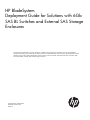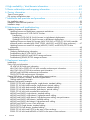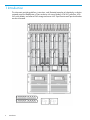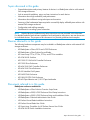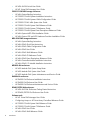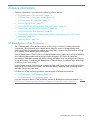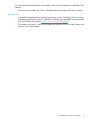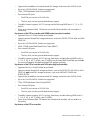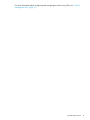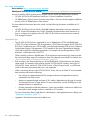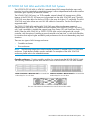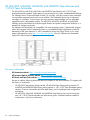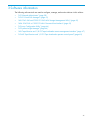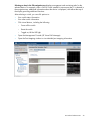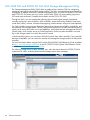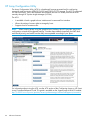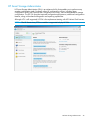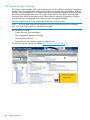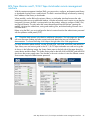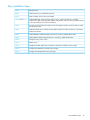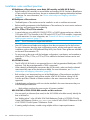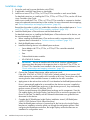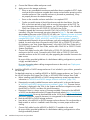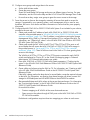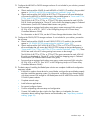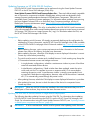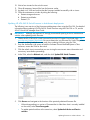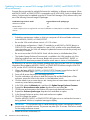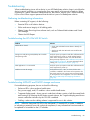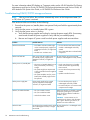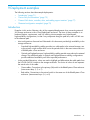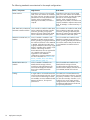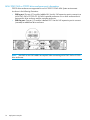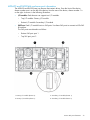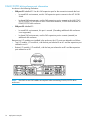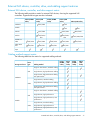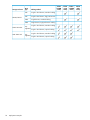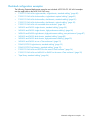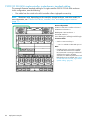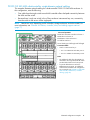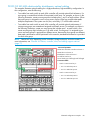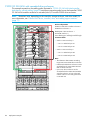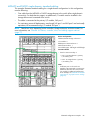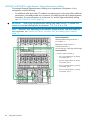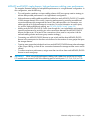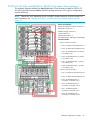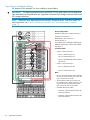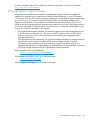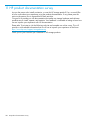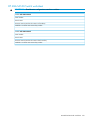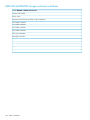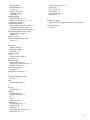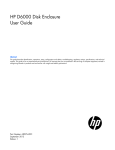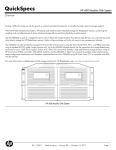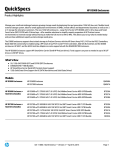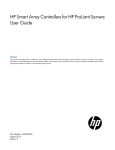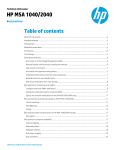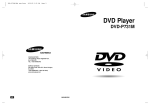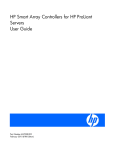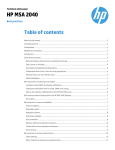Download HP P700 Technical data
Transcript
HP BladeSystem Deployment Guide for Solutions with 6Gb SAS BL Switches and External SAS Storage Enclosures This document provides device overview information, installation best practices and procedural overview, and illustrated examples for attaching external 6Gb SAS storage enclosures to an HP BladeSystem c-Class enclosure. The BladeSystem solutions described in this guide include a BladeSystem c-Class enclosure with server blades, 6Gb SAS Smart Array controllers, 6Gb SAS switch blades, and 6Gb SAS external storage enclosures. HP Part Number: 634041-006 Published: October 2013 Edition: 6 © Copyright 2011, 2013 Hewlett-Packard Development Company, L.P. Confidential computer software. Valid license from HP required for possession, use or copying. Consistent with FAR 12.211 and 12.212, Commercial Computer Software, Computer Software Documentation, and Technical Data for Commercial Items are licensed to the U.S. Government under vendor's standard commercial license. The information contained herein is subject to change without notice. The only warranties for HP products and services are set forth in the express warranty statements accompanying such products and services. Nothing herein should be construed as constituting an additional warranty. HP shall not be liable for technical or editorial errors or omissions contained herein. Revision History Revision 1 April 2011 Initial release. Describe solution devices, provide installation instructions, and illustrate a variety of deployments connecting to external shared SAS storage enclosures. (HP P2000 G3 SAS MSA) Revision 2 September 2011 Added content and examples showing support for external zoned SAS storage enclosures. (HP MDS600 and HP D2600/D2700) Revision 3 September 2012 Added content about the HP P721m Smart Array Controller and HP D6000 Disk Enclosure. Revision 4 February 2013 Updated content about c7000 G2 enclosures, Gen8 support for MDS600 Disk Enclosures, and added some support matrix tables. Revision 5 September 2013 Added content about the HP P731m Smart Array Controller. Revision 6 October 2013 Added content about the HP MSA 2040 SAS Controller Enclosures and HP MSA 2040 Drive Enclosures. Contents 1 Introduction...............................................................................................6 Topics discussed in this guide.....................................................................................................7 Devices referred to in this guide..................................................................................................7 Documents referred to in this guide.............................................................................................7 How to obtain detailed information.............................................................................................9 Information available in device websites.................................................................................9 Information available in the BladeSystem Technical Resources website.........................................9 Helpful HP websites.............................................................................................................9 Getting started.......................................................................................................................10 2 Device information....................................................................................11 HP BladeSystem c-Class Enclosures............................................................................................11 HP BladeSystem c3000 enclosure........................................................................................12 For more information.....................................................................................................12 HP BladeSystem c7000 enclosure........................................................................................13 For more information.....................................................................................................13 Important tips...............................................................................................................13 HP BladeSystem c-Class Server Blades.......................................................................................14 ProLiant Server Blades........................................................................................................14 For more information.....................................................................................................14 Important tips...............................................................................................................15 HP Smart Array SAS Controllers................................................................................................16 For more information..........................................................................................................18 Important tips....................................................................................................................18 HP 6Gb SAS BL Switch............................................................................................................20 For more information..........................................................................................................22 Important tips....................................................................................................................22 HP P2000 G3 SAS MSA and MSA 2040 SAS Systems...............................................................23 For more information..........................................................................................................25 Important tips....................................................................................................................26 HP MDS600 and D6000 Disk Enclosures..................................................................................28 For more information..........................................................................................................29 Important tips....................................................................................................................29 HP D2600/D2700 Disk Enclosures...........................................................................................32 For more information..........................................................................................................32 Important tips....................................................................................................................33 HP MSL2024, MSL4048, MSL8048, and MSL8096 Tape Libraries and 1/8 G2 Tape Autoloader.....34 For more information..........................................................................................................34 Important tips....................................................................................................................35 Rack and Power.....................................................................................................................36 For more information..........................................................................................................36 3 Software information.................................................................................37 HP Onboard Administrator......................................................................................................38 HP 6G Virtual SAS Manager...................................................................................................41 MSL 2040 SAS and P2000 G3 SAS MSA Storage Management Utility.........................................42 MSA 2040 SAS or P2000 G3 MSA Command Line Interface.......................................................43 HP Array Configuration Utility..................................................................................................44 HP Smart Storage Administrator...............................................................................................45 HP Systems Insight Manager....................................................................................................46 MSL Tape Libraries and 1/8 G2 Tape Autoloader remote management interface............................47 HP MSL Tape Libraries and 1/8 G2 Tape Autoloader operator control panel.................................48 Contents 3 4 High availability / dual domain information................................................49 5 Device relationships and mapping information.............................................50 6 Zoning information...................................................................................51 Types of zone groups..............................................................................................................51 Key zoning configuration steps.................................................................................................51 7 Installation best practices and procedures....................................................52 Key installation steps...............................................................................................................53 Installation notes and best practices..........................................................................................54 Installation steps.....................................................................................................................56 8 Maintenance and troubleshooting..............................................................62 Updating firmware on solution devices......................................................................................62 Updating firmware on BladeSystem components and devices...................................................62 Updating firmware on HP 6Gb SAS BL Switches....................................................................63 Prerequisites.................................................................................................................63 Updating HP 6Gb SAS BL Switch firmware in single-domain deployments.............................63 Updating HP 6Gb SAS BL Switch firmware in dual-domain deployments...............................65 Updating firmware on shared SAS storage (MSA 2040 SAS or P2000 G3 SAS MSA controller enclosures and its cascaded MSA 2040, P2000, MSA2000, and D2700 drive enclosures)........67 Updating firmware on zoned SAS storage (MDS600, D6000, and D2600/D2700 drive enclosures)........................................................................................................................68 Troubleshooting......................................................................................................................69 Gathering troubleshooting information..................................................................................69 Troubleshooting the HP 6Gb SAS BL Switch...........................................................................69 Troubleshooting MDS600 and D6000 storage enclosures.......................................................69 Troubleshooting D2600/D2700 storage enclosures................................................................70 9 Deployment examples...............................................................................71 Introduction............................................................................................................................71 Device SAS port information.....................................................................................................73 HP 6Gb SAS BL Switch port information................................................................................73 MSA 2040 SAS or P2000 G3 SAS MSA controller enclosure port information...........................73 MSA 2040 SAS or P2000 drive enclosure port information.....................................................74 MDS600 and D6000disk enclosure port information..............................................................75 D2600/D2700 disk enclosure port information......................................................................76 External SAS device, controller, drive, and cabling support matrices..............................................77 External SAS device, controller, and drive support matrix.........................................................77 Cabling method support matrix............................................................................................77 Illustrated configuration examples.............................................................................................79 P2000 G3 SAS MSA single-controller, single-domain, standard cabling....................................80 P2000 G3 SAS MSA dual-controller, single-domain optimal cabling........................................81 P2000 G3 SAS MSA dual-controller, dual-domain, standard cabling........................................82 P2000 G3 SAS MSA dual-controller, dual-domain, optimal cabling..........................................83 P2000 G3 SAS MSA with cascaded drive enclosures.............................................................84 MDS600 and D6000 single domain, standard cabling..........................................................85 MDS600 and D6000 single domain, high-performance cabling..............................................86 MDS600 and D6000 single domain, high-performance cabling, max performance....................87 MDS600 and D6000 dual domain, standard cabling............................................................89 MDS600 and D6000 dual domain, high-performance cabling................................................90 MDS600 and D6000 to two c-Class enclosures.....................................................................91 D2600/D2700 Single domain, standard cabling...................................................................92 D2600/D2700 Dual domain, standard cabling.....................................................................93 P2000 G3 SAS MSA and D2700 to the same c-Class enclosure..............................................94 P2000 G3 SAS MSA and MDS600 or D6000 to the same c-Class enclosure............................95 4 Contents Tape library standard cabling..............................................................................................96 10 Support and other resources.....................................................................97 Contacting HP........................................................................................................................97 HP websites...........................................................................................................................97 Typographic conventions.........................................................................................................98 Rack stability..........................................................................................................................98 Customer self repair................................................................................................................98 HP Insight Remote Support software..........................................................................................99 11 HP product documentation survey............................................................100 A Device worksheets..................................................................................101 Solution summary worksheet..................................................................................................101 Server and P711m, P712m, and P721m/P731m controller worksheet............................................102 HP 6Gb SAS BL Switch worksheet...........................................................................................103 HP MSA 2040 SAS or P2000 G3 SAS MSA controller enclosure worksheet.................................104 HP MSA 2040 or P2000 drive enclosure worksheets.................................................................105 MDS600 and D6000 storage enclosure worksheet...................................................................106 HP D2600/D2700 storage enclosure worksheet.......................................................................107 Tape and Autoloader worksheet.............................................................................................108 Index.......................................................................................................109 Contents 5 1 Introduction This document provides guidelines, instructions, and illustrated examples to help deploy a solution centered around a BladeSystem c-Class enclosure with server blades, 6Gb SAS controllers, 6Gb SAS switch blades, and external SAS storage enclosures. MSL Tape Libraries and Tape Autoloaders are also discussed. 6 Introduction Topics discussed in this guide • General descriptions and primary features of devices in a BladeSystem solution with external SAS storage enclosures • Links to essential installation, setup, and user instructions for each device • Information about high availability and performance • Information about different zoning techniques and scenarios • Summary of the fundamental steps required to successfully deploy a BladeSystem solution with external SAS storage enclosures • Configuration and cabling examples • Worksheets for recording system information NOTE: Detailed physical installation and setup instructions are not provided in this document. For detailed hardware and software installation and configuration instructions, see user documents for individual devices. The purpose of this document is to provide guidelines and examples. Devices referred to in this guide The following hardware components may be included in a BladeSystem solution with external SAS storage enclosures: • HP BladeSystem c-Class c3000 and c7000 Enclosures • HP BladeSystem c-Class ProLiant Server Blades • HP Smart Array P711m, P712m, P721m, and P731m controllers • HP 6Gb SAS BL Switches • HP P2000 G3 SAS MSA Controller Enclosures • HP P2000 Drive Enclosures • HP MSA 2040 SAS Controller Enclosures • HP MSA 2040 Drive Enclosures • HP 600 Modular Disk Systems • HP D6000 Disk Enclosures • HP D2600/D2700 Disk Enclosures • HP MSL Tape Libraries and 1/8 G2 Tape Autoloader Documents referred to in this guide BladeSystem enclosures and devices: • HP BladeSystem c-Class Solution Overview Setup Poster • HP BladeSystem c3000/c7000 Enclosure Quick Setup Instructions • HP BladeSystem c3000/c7000 Enclosure Setup and Installation Guide • HP BladeSystem Onboard Administrator User Guide • HP ProLiant Server Blade Installation Instructions • HP ProLiant Server Blade User Guide • HP Smart Array Controllers for HP ProLiant Servers User Guide • HP 6Gb SAS BL Switch Installation Instructions Topics discussed in this guide 7 • HP 6Gb SAS BL Switch User Guide • HP 6G Virtual SAS Manager User Guide P2000 G3 SAS MSA storage enclosures: • HP MSA System Racking Instructions • HP P2000 G3 MSA Systems Installation Instructions • HP P2000 G3 MSA Systems Cable Configuration Guide • HP P2000 G3 SAS MSA System User Guide • HP P2000 G3 MSA System SMU Reference Guide • HP P2000 G3 MSA System CLI Reference Guide • HP P2000 G3 MSA System Event Descriptions Reference Guide • HP MSA System MPIO DSM Installation Guide • HP MSA System VDS and VSS Hardware Providers Installation Guide MSA 2040 SAS storage enclosures: • HP MSA System Racking Instructions • HP MSA 2040 Quick Start Instructions • HP MSA 2040 Cable Configuration Guide • HP MSA 2040 User Guide • HP MSA 2040 SMU Reference Guide • HP MSA 2040 CLI Reference Guide • HP MSA 2040 Event Descriptions Reference Guide • HP MSA Controller Module Installation Instructions • HP MSA 2040 I/O Module Installation Instructions MDS600 disk enclosures: • HP 600 Modular Disk System Setup Poster • HP 600 Modular Disk System User Guide • HP 600 Modular Disk System Maintenance and Service Guide D6000 disk enclosures: • HP D6000 Disk Enclosure Installation Instructions • HP D6000 Disk Enclosure User Guide • HP D6000 Disk Enclosure Maintenance and Service Guide D2600/D2700 disk enclosures: • HP 6Gb SAS Disk Enclosures Getting Started Instructions • HP D2600/D2700 Disk Enclosure User Guide Software tools: 8 • HP 6G Virtual SAS Manager User Guide • Configuring Arrays on HP Smart Array Controllers Reference Guide • HP P2000 G3 MSA System SMU Reference Guide • HP P2000 G3 MSA System CLI Reference Guide • HP MSA 2040 User Guide • HP MSA 2040 SMU Reference Guide Introduction • HP MSA 2040 CLI Reference Guide • HP MSA 2040 Event Descriptions Reference Guide These and additional documents for devices in this solution are available on the HP Manuals website http://www.hp.com/support/manuals and on the device websites. How to obtain detailed information For detailed installation, configuration, use, and reference information about the HP BladeSystem enclosure and its supported devices, note the types of information you can obtain from HP websites. Information available in device websites Some of the tasks you can perform in a device website include the following: • In the initial display, read overview information and announcements about the device. • In the grey selection box at the right of the page, click one of the QuickSpecs options to view detailed device and network specifications. • In the grey selection box at the right of the page, click Support & Drivers to access the Business Support Center page for the device. From this page, you can access a collection of Task and Resource links. Some of the links include: ◦ Download drivers and software ◦ Setup, install, and configure (information) ◦ Manuals (to access user documents associated with the device) ◦ Sign up for driver and support alerts (strongly recommended) ◦ Customer advisories ◦ Customer notices Information available in the BladeSystem Technical Resources website Some of the tasks you can perform in the BladeSystem Technical resources page (http:// www.hp.com/go/bladesystem/documentation) include the following: • In the initial display, access and read conceptual documents and architectural overviews of the HP BladeSystem environment. • In the Installing tab, select a device from the displayed list to access the following links for that device: ◦ QuickSpecs ◦ Customer Advisories ◦ Support and Documents ◦ Quick Install (the poster shipped with the device) ◦ User Guide (the primary Installation and Setup or User guide for the device) Helpful HP websites HP support: http://www.hp.com/support HP storage: http://www.hp.com/go/storage HP BladeSystem: http://www.hp.com/go/bladesystem How to obtain detailed information 9 Direct Connect SAS Storage for HP BladeSystem: www.hp.com/go/directconnect HP BladeSystem technical resources (user documents, white papers, and support documents): http://www.hp.com/go/bladesystem/documentation HP BladeSystem components: http://h18004.www1.hp.com/products/blades/components/ c-class-components.html HP Smart Array P711m SAS Controller: http://www.hp.com/go/p711m HP Smart Array P712m SAS Controller: http://www.hp.com/go/p712m HP Smart Array P721m SAS Controller: http://www.hp.com/go/p721m HP Smart Array P731m SAS Controller: http://www.hp.com/go/p731m HP 6Gb SAS BL Switch: http://www.hp.com/go/6gbsasbl HP P2000 G3 MSA Systems: http://www.hp.com/go/p2000 HP MDS600: http://www.hp.com/go/mds600 HP MSA 2040 SAS array: http://www.hp.com/go/msa2040 HP D6000: http://www.hp.com/go/d6000 HP D2600/D2700: http://www.hp.com/go/d2000 Tape Storage & Media website: http://www.hp.com/go/tape (under Business Class Libraries or Tape Autoloaders) Getting started To help you successfully deploy this solution in your environment, be sure to do the following: 10 • Locate a workstation with a CD/DVD-ROM drive and access to the Internet, for reading component-specific user documents from the CD/DVD or HP website associated with the component. • Prepare the site for the power and cooling needs of the solution and its components. (See the user documents for your c-Class BladeSystem Enclosure.) • Obtain copies of user documents for all devices in your solution. At minimum, HP strongly recommends obtaining the documents that are specifically referenced in this guide. See “Documents referred to in this guide” (page 7). • Review the QuickSpecs for the Smart Array SAS controllers, 6Gb SAS BL Switch, and external SAS storage enclosures to make sure that your planned configuration, including the number of servers, is supported. • Identify all of the components you plan to deploy in the solution, whether newly arrived and in boxes or already installed and in use. • Use the worksheets in this guide to record important information about your solution and its components. Device and system information recorded in these worksheets may be needed when initially installing and configuring the solution, and will be helpful for troubleshooting purposes. Because the number of devices may differ for each deployment, print or copy pages as needed. See “Device worksheets” (page 101). • Plan to update firmware on all devices in the solution. Devices in the solution must run tested and compatible versions of firmware. For more information about managing the firmware interdependencies between HP BladeSystem c-Class components, see “Updating firmware on solution devices” (page 62). Introduction 2 Device information Overview information is provided for the following solution devices: • “HP BladeSystem c-Class Enclosures” (page 11) • “HP BladeSystem c-Class Server Blades” (page 14) • “HP Smart Array SAS Controllers” (page 16) • “HP 6Gb SAS BL Switch” (page 20) • “HP P2000 G3 SAS MSA and MSA 2040 SAS Systems” (page 23) • “HP MDS600 and D6000 Disk Enclosures” (page 28) • “HP D2600/D2700 Disk Enclosures” (page 32) • “HP MSL2024, MSL4048, MSL8048, and MSL8096 Tape Libraries and 1/8 G2 Tape Autoloader” (page 34) • “Rack and Power” (page 36) HP BladeSystem c-Class Enclosures The HP BladeSystem c-Class enclosure serves as the host for a variety of common-form-factor components. The architecture uses scalable device bays (for server or storage blades) and interconnect bays (for interconnect modules providing fabric connectivities) that facilitate scaling up or scaling out the BladeSystem infrastructure. Each HP BladeSystem c-Class Enclosure includes redundant power supply and cooling fan modules, plus Onboard Administrator and the Insight Display diagnostic LCD panel for setup and maintenance. Redundant components and a nonstop mid-plane keep everything up and running at top performance. In addition, HP BladeSystem c-Class enclosures use thermal logic technology to save on power and cooling. Insight Display wizards, Onboard Administrator software, and Virtual Connect architecture allow you to set up and maintain the system, and facilitate adding, replacing, and recovering servers and other components with ease. HP offers two c-Class enclosure models to meet the needs of different environments: • “HP BladeSystem c3000 enclosure” (page 12) • “HP BladeSystem c7000 enclosure” (page 13) For more information about c-Class enclosures, see the HP BladeSystem enclosures website: http:// h18004.www1.hp.com/products/blades/components/enclosures/c-class/index.html. HP BladeSystem c-Class Enclosures 11 HP BladeSystem c3000 enclosure The HP BladeSystem c3000 is built specifically for small-size deployment environments without requiring special power and cooling capabilities. It provides eight device bays and four interconnect bays in a 6U rack-mount or tower-mount configuration. For more information Device website: http://h18004.www1.hp.com/products/blades/components/enclosures/c-class/ c3000/ BladeSystem Technical Resources website: http://www.hp.com/go/bladesystem/documentation Be sure to read the following documents, shipped with the enclosure: • HP BladeSystem c-Class Solution Overview Setup Poster—Overview of the complete installation process of an HP BladeSystem c-Class solution. • HP BladeSystem c3000 Enclosure Quick Setup Instructions—Brief physical installation instructions for the enclosure. • BladeSystem c3000 Enclosure Rack Template—Physical template for helping mount the enclosure in a rack. For more detailed information about the enclosure, see the following documents, available on HP websites: 12 • HP BladeSystem c3000 Enclosure Setup and Installation Guide—Detailed hardware description, installation, and user information • HP BladeSystem Onboard Administrator User Guide—Information on using Onboard Administrator. • HP BladeSystem c-Class Enclosure Troubleshooting Guide—Procedures and solutions for troubleshooting an HP BladeSystem c-Class enclosure, from using the Insight Display to more complex component-level troubleshooting. Device information HP BladeSystem c7000 enclosure The HP BladeSystem c7000 enclosure is ideal for larger data centers with more dynamic data center environments. It provides 16 device bays and 8 interconnect bays in a 10U rack-mount configuration. For more information Device website: http://h18004.www1.hp.com/products/blades/components/enclosures/c-class/ c7000/ BladeSystem Technical Resources website: http://www.hp.com/go/bladesystem/documentation Be sure to read the following documents, shipped with the enclosure: • HP BladeSystem c-Class Solution Overview Setup Poster—Overview of the complete installation process of an HP BladeSystem c-Class solution. • HP BladeSystem c7000 Enclosure Quick Setup Instructions—Brief physical installation instructions of the enclosure. • BladeSystem c7000 Enclosure Rack Template—Physical template for helping mount the enclosure in a rack. For more detailed information about the enclosure, see the following documents, available on HP websites: • HP BladeSystem c7000 Enclosure Setup and Installation Guide—Detailed hardware description, installation, and user information • HP BladeSystem Onboard Administrator User Guide—Information on using Onboard Administrator. • HP BladeSystem c-Class Enclosure Troubleshooting Guide—Procedures and solutions for troubleshooting an HP BladeSystem c-Class enclosure, from using the Insight Display to more complex component-level troubleshooting. Important tips • The first-generation c7000 enclosure is not supported for use in 6Gb solutions. To determine your c7000 model, view the Insight Manager LCD panel or Onboard Administrator display. First-generation c7000 models do not have a generational identifier, while later models do indicate the generation. For example, the second generation c7000 enclosure is identified as the c7000 G2. HP BladeSystem c-Class Enclosures 13 HP BladeSystem c-Class Server Blades An HP c-Class server blade is a full-function server that slides into an HP BladeSystem c-Class enclosure, in contrast to a server that is mounted in a rack. One great advantage of blade architecture is the easy addition of more server blades to your environment. HP BladeSystem c-Class enclosures support server blade models that are built in standardized form factors, referred to as half-height (4U) or full-height (8U). ProLiant Server Blades HP ProLiant c-Class server blades share the same features and design standards of traditional rack-mounted ProLiant servers. A variety of server blade models are available, each with different features, such as using different processors, number of processors included, memory types, and maximum amount of supported memory. To learn more about available server blade models and their features, see the HP BladeSystem c-Class ProLiant Server Blades website: http://h18004.www1.hp.com/products/blades/ components/c-class-bladeservers.html. Example half-height server blade Example full-height server blade Example full-height, double-wide server blade For more information Device website: http://h18004.www1.hp.com/products/blades/components/ c-class-bladeservers.html BladeSystem Technical Resources website: http://www.hp.com/go/bladesystem/documentation Be sure to read the following documents, shipped with the server blade and BladeSystem enclosure: 14 • HP ProLiant Server Blade Installation Instructions—Physical installation instructions. • HP BladeSystem c-Class Solution Overview Setup Poster—Overview of the complete installation process of an HP BladeSystem c-Class solution. Device information For more detailed information about server blades, see the following documents, available on HP websites: • HP ProLiant Server Blade User Guide—Detailed hardware description and user information Important tips • Compatibility dependencies exist among components. See the QuickSpecs for your existing or potential components to confirm compatibility. QuickSpecs are available for each component on the HP BladeSystem website: http://www.hp.com/go/bladesystem. • The number of processors, DIMM slots, adapter and expansion slots, and other features may differ for server blade models. HP BladeSystem c-Class Server Blades 15 HP Smart Array SAS Controllers HP Smart Array P711m, P712m, and P721m controllers provide 6Gb SAS connections through the BladeSystem c-Class enclosure high-speed mid-plane to the 6Gb SAS switch blade, allowing external SAS storage enclosures to be connected to BladeSystem c-Class enclosures. Their 6Gb SAS technology delivers data bandwidth up to 1200 MB/s per port (600 MB/s per SAS link), and is fully compatible with 6G SAS, 3G SAS, 3G SATA, and 1.5 G SATA. Dual-port SAS and single-port SATA disk drive interconnections are supported, offering deployment flexibility. In addition, these models support HP Smart Array Server Software, including SmartStart, HP Systems Insight Manager (SIM), Array Configuration Utility (ACU), and Smart Storage Administrator (SSA). NOTE: The HP Smart Array P731m controller is supported only by SSA. NOTE: The HP Smart Array P731m does not support the 3GB MDS600 or the 1.5 G HDD. For more restrictions, see “External SAS device, controller, drive, and cabling support matrices” (page 77) Four models of 6Gb SAS controllers are supported for use in 6G BladeSystem solutions: Key features of the P712m (entry-level controller): • Supported for use in G6 and G7 ProLiant server blades. • Supports external shared SAS storage enclosures such as the P2000 G3 SAS MSA or MSA 2040 SAS. • Up to two HP 6Gb SAS BL Switches are supported. • 40-bit, 256MB Battery Based Write Cache (BBWC) cache. • Two internal SAS ports: • ◦ Each internal port consists of 1x links, and is used to support internal drives. ◦ The internal ports support internal Solid State Drives (SSD) on the following server blade models: BL280, BL490, and BL495. Two external SAS ports: ◦ Each external port consists of 2x SAS links. ◦ The two ports provide dual-domain support. • Controller firmware supports SAS 2.0 zoning and the following RAID levels: 0 and 1. Key features of the P711m (high-end controller): 16 • Supported for use in G6 and G7 ProLiant server blades. • Supports external shared SAS storage enclosures, such as the P2000 G3 SAS MSA or MSA 2040 SAS and zoned SAS storage enclosures, such as the MDS600 and D2600/D2700. Device information • Supports the hot-addition of external zoned SAS storage enclosures to the SAS BL Switch. • Up to four HP 6Gb SAS BL Switches are supported. • 72-bit, 1GB Flash-Based Write Cache (FBWC). • Four external SAS ports: • ◦ Each SAS port consists of 2x SAS links. ◦ The four ports can also provide dual-domain support. Controller firmware supports SAS 2.0 zoning and the following RAID levels: 0, 1, 5, 6, 50, and 60. • Smart Array Advanced Pack 1.0 features are included and unlocked, with no need for a license key. Key features of the P721m controller with 512MB cache (entry-level controller): • Supported for use in Gen8 ProLiant server blades. • Supports external shared SAS storage enclosures, such as the P2000 G3 SAS MSA and MSA 2040 SAS. • Up to four HP 6Gb SAS BL Switches are supported. • 40-bit, 512MB cache Flash-Based Write Cache (FBWC). • Four external SAS ports: ◦ Each SAS port consists of 2x SAS links. ◦ The four ports can also provide dual-domain support. • Controller firmware supports SAS 2.0 zoning, Heal Array, and the following RAID levels: 0, 1, 1+0, 5, 50, 6, 60, 1 (ADM), and 10 (ADM), but the actual RAID levels that are available for use are dictated by the attached shared SAS storage enclosures. Key features of the P721m controller with 2GB cache (high-end controller): • Supported for use in Gen8 ProLiant server blades. • Supports external shared SAS storage enclosures, such as the P2000 G3 SAS MSA or MSA 2040 SAS and zoned SAS storage enclosures, such as the MDS600, D6000 and D2600/D2700. • Supports the hot-addition of external zoned SAS storage enclosures to the SAS BL Switch. • Up to four HP 6Gb SAS BL Switches are supported. • 72-bit, 2GB Flash-Based Write Cache (FBWC). • Four external SAS ports: ◦ Each SAS port consists of 2x SAS links. ◦ The four ports can also provide dual-domain support. • Controller firmware supports SAS 2.0 zoning, Heal Array, and the following RAID levels: 0, 1, 1+0, 5, 50, 6, 60, 1 (ADM), and 10 (ADM). • Smart Array Advanced Pack 2.0 features are included and unlocked, with no need for a license key. Key features of the P731m controller: HP Smart Array SAS Controllers 17 At startup time, the system negotiates the fastest available speed capable between all devices. Currently, the available switch operates at a maximum of 6G. This means that the P731m will default to operate at 6G. • Storage interface (SAS/SATA) ◦ Eight 6 Gb SAS physical links distributed equally across 4 external 2x ports to support up to four 6 Gb SAS Switches. NOTE: If other devices are connected at 6G, this would cause the P731m to also function at 6G. ◦ 6 Gb SAS technology delivers up to 600 MB/s theoretical bandwidth per physical lane. ◦ SATA technology delivers up to 600 MB/s theoretical bandwidth per physical lane for directly attached SATA drives. ◦ Mix-and-match SAS and SATA drives to the same controller. Deploy drive technology as needed to fit the computing environment. ◦ Support for SAS tape drives, SAS tape autoloaders and SAS tape libraries. ◦ Support for Smart Storage Administrator (SSA): www.hp.com/go/hpssa ◦ Support for HP Smart Cache: http://h18004.www1.hp.com/products/servers/ proliantstorage/arraycontrollers/smartcache/index.html For more information P712m Device website: http://www.hp.com/go/p712m P711m Device website: http://www.hp.com/go/p711m P721m Device website: http://www.hp.com/go/p721m P731m Device website: http://www.hp.com/go/p731m BladeSystem Technical Resources website: http://www.hp.com/go/bladesystem/documentation Be sure to read the following documents, shipped with the controller card and BladeSystem enclosure: • HP BladeSystem c-Class Solution Overview Setup Poster—Overview of the complete installation process of an HP BladeSystem c-Class solution. For more detailed information about the Smart Array controllers, see the following documents, available on HP websites: • HP Smart Array Controllers for HP ProLiant Servers User Guide—Detailed information about all Smart Array controllers, including specifications, installation, and configuration procedures. Important tips • 18 In shared SAS solutions such as those using P2000 G3 SAS MSA external shared SAS storage, all six models of SAS controller are supported (P711m with 1GB cache, P712m with 512MB cache, P712m with 512MB cache, P721m/P731m with 512MB cache, or the P721m/P731m with 2GB cache). Device information NOTE: • The P731 is not currently support with MSA 2040 SAS. In zoned solutions such as those using MDS600, D6000, or D2600/D2700 storage enclosures, the P711m with 1Gb cache the P721m/P731m with 2GB cache SAS controller is required. Gen6 or Gen7 servers: P711m with 1Gb cache Gen8 servers: P721m/P731m with 2GB cache SAS controller NOTE: • The HP P731m does not support the MDS600. Hard drive and cabling method restrictions might exist, depending on the disk enclosure being accessed by the controller. For more information, see “External SAS device, controller, and drive support matrix” (page 77). NOTE: The HP P731m does not officially support the MSD600. • In 6Gb BladeSystem solutions, one or more controllers may be installed on each HP ProLiant server blade. • The server expansion slot in which you install the controller determines the BladeSystem interconnect bay in which you must install the SAS switches. For details about the relationship between the server type, expansion slot, server device bay, and interconnect bay, see “Device relationships and mapping information” (page 50). • P721m/P731m controllers cannot be installed in server expansion slot 1. For proper device mapping when using P721m/P731m controllers, the 6Gb SAS BL Switch must be installed in c3000 interconnect bay 3 or 4, or in c7000 interconnect bays 5, 6, 7, or 8. For more information about mappings, see “Device relationships and mapping information” (page 50). • HP Smart Array Server Software is supported for use with the controllers and its servers, but it is important to note that the P2000 G3 SAS MSA and MSA 2040 SAS do not use the Smart Array storage device management software tools of HP SSA, ACU, ADU, and Storage Event Notification Service. MSA Systems use MSA-specific storage management software. For more information about the MSA, see “HP P2000 G3 SAS MSA and MSA 2040 SAS Systems” (page 23). • Upgrade to the latest firmware version before use. HP Smart Array SAS Controllers 19 HP 6Gb SAS BL Switch The HP 6Gb SAS BL Switch (SAS BL switch) is HP's second-generation c-Class embedded SAS switch designed to provide external storage for HP c-Class server blades, providing 6Gb transfer speeds. Key features of the HP 6Gb SAS BL Switch: • 6Gb SAS links through the BladeSystem c-Class enclosure high-speed mid-plane to the server bays • Sixteen internal SAS connections to BladeSystem c-Class server bays (2x links) • Eight external SAS ports for connections to HP external SAS storage enclosures (4x links) • High data bandwidth up to 2400MB/s per external SAS port (600 MB/s per link; 600MB/s x 4 links =2400 MB/s per port) • 8x (high performance) SAS cabling support when attached to MDS600 or D6000 storage enclosures • Dual-domain support, when two HP 6Gb SAS BL Switches are installed in the same BladeSystem interconnect bay row • Zoning support • Embedded HP Virtual SAS Manager software for switch management and zoning tasks The HP 6Gb SAS BL Switch is a single-wide form factor and consumes one BladeSystem c-Class enclosure interconnect bay. Dual-domain configurations use two HP 6Gb SAS BL Switches installed in the same interconnect bay row. For BladeSystem c3000 and c7000 enclosures, the SAS BL Switch can be installed in the following interconnect bays: BladeSystem enclosure model Supported interconnect bays c3000 3 and 4 c7000 3, 4, 5, 6, 7 and 81 1 When using P721m/P731m controllers, the 6Gb SAS BL Switch cannot be installed in c7000 interconnect bays 3 and 4. (The P721m/P731m controller cannot be installed in server expansion slot 1, which maps to interconnect bays 3 and 4.) To achieve proper connections, the interconnect bay in which you install the switch must match up to the expansion slot in which the controller is installed. Connections between the controller on the server blade and the SAS switch in the BladeSystem interconnect bays are through independent traces (mappings) on the BladeSystem c-Class enclosure midplane. For detailed information about port mappings for the c3000 and c7000 enclosures, see the HP BladeSystem Onboard Administrator User Guide, c3000 or c7000 user documents, and “Device relationships and mapping information” (page 50). As with other BladeSystem devices, the HP 6Gb SAS BL Switch can be managed through the Onboard Administrator web interface. In addition, the Virtual SAS Manager application provides switch-specific tasks, such as creating and assigning zone groups and updating switch firmware. 20 Device information For more information about configuring and managing the switch using VSM, see “Solution management tools” (page 37). HP 6Gb SAS BL Switch 21 For more information Device website: http://www.hp.com/go/6gbsasbl BladeSystem Technical Resources website: http://www.hp.com/go/bladesystem/documentation Be sure to read the following documents, shipped with the switch and BladeSystem enclosure: • HP 6Gb SAS BL Switch Installation Instructions—Physical installation instructions. • HP BladeSystem c-Class Solution Overview Setup Poster—Overview of the complete installation process of an HP BladeSystem c-Class solution. For more detailed information about the switch, see the following documents, available on HP websites: • HP 6Gb SAS BL Switch User Guide—Detailed hardware descriptions and user information. • HP 6G Virtual SAS Manager User Guide—Detailed information about and instructions on how to configure zone groups on the HP 6Gb SAS BL Switch to control access to external SAS storage enclosures. Important tips • The HP 6Gb SAS BL Switch is supported for use in BladeSystem c3000 and BladeSystem c7000 G2 or later enclosures. (The first-generation c7000 does not support the HP 6Gb SAS BL Switch.) To determine your c7000 model, view the Insight Manager LCD panel or Onboard Administrator display. First-generation c7000 models do not have a generational identifier, while later models do indicate the generation. For example, the second generation c7000 enclosure is identified as the c7000 G2. • When installing switches in BladeSystem c-CLass enclosure interconnect bays, make sure that the interconnect bays map to the expansion slots of the desired server blade. For details, see “Device relationships and mapping information” (page 50). • Both switches in an interconnect bay row of the BladeSystem c-Class enclosure must be the same model. For example, both switches must be HP 6Gb SAS BL Switches. Mixing an HP 6Gb SAS BL Switch and an HP 3Gb SAS BL Switch, a Fibre Channel switch, or an Ethernet switch in the same interconnect bay row is not supported. • When connecting devices to the HP 6Gb SAS BL Switch, be sure to follow HP recommended best practices and note the following: ◦ Any mixture of supported external SAS storage enclosures and tape devices may be connected to the same switch. ◦ Maximum supported length and type of SAS cable is dependant on the type of external SAS storage enclosure or tape device. For more information, see the QuickSpecs for the storage enclosure or tape device. ◦ For best performance and fault tolerance, if ports are available, connect two cables from the switch to each storage enclosure controller or I/O module. For more information about single domain, dual domain, and high-performance cabling, see “Deployment examples” (page 71). • 22 Upgrade to the latest firmware version before use. Device information HP P2000 G3 SAS MSA and MSA 2040 SAS Systems The HP P2000 G3 SAS MSA is 6Gb SAS, external shared SAS storage that helps users easily transition from direct attached to centralized storage. It allows departmental and small-to-medium businesses grow capacity as demands increase. The HP MSA 2040 SAS array is a 12Gb capable, external shared SAS storage array. All the features of the P2000 G3 SAS array are incorporated into the MSA 2040 SAS array. The MSA 2040 SAS array does allow for the use of SSDs in the array for higher I/O workloads. The MSA 2040 SAS array also utilizes new mini-SAS HD cables for connection. See the QuickSpecs for supported cables. The P2000 G3 SAS MSA and the MSA 2040 SAS array allow simultaneous support of enterprise-class SAS drives, SAS Midline and archival-class SATA drives (P2000 G3 SAS MSA only), and is available in models that support Large Form Factor (LFF) and Small Form Factor (SFF) drives. Either the MSA 2040 SAS or P2000 G3 SAS MSA can be configured with a single controller, with the option of installing a second controller at a later time, or with dual controllers for situations that require higher availability and performance for the most demanding entry-level situations. There are two types of MSA storage enclosures: • Controller enclosures • Drive enclosures NOTE: The following images show dual-controller and dual-I/O module P2000 G3 SAS MSA enclosures. Single-domain models are also available. For examples of the MSA 2040 SAS enclosures please refer to the related documents. Controller enclosures—Contain controller modules, for connecting to the HP 6Gb SAS BL Switch. The following illustrations provide front and rear views of the two P2000 G3 SAS MSA models: P2000 G3 SAS MSA or MSA 2040 SASThis LFF model has P2000 G3 SAS MSA or MSA 2040 SASThis SFF model has 12 drive bays for 3.5 inch drives 24 drive bays for 2.5 inch drives The rear of the P2000 G3 SAS MSA is the same for LFF and SFF models. HP P2000 G3 SAS MSA and MSA 2040 SAS Systems 23 Drive enclosures—Contain I/O modules, for connecting to the P2000 G3 SAS MSA controller enclosure, providing additional storage capacity. The following illustrations show rear views of supported drive enclosure models: P2000 or MSA 2040This LFF enclosure has 12 drive bays for 3.5 inch drives D2700 This SFF enclosure has 25 drive bays for 2.5 inch drives NOTE: • A mixture LFF and SFF drive enclosures can be cascaded from an MSA controller enclosure. • The total number of drives associated with a P2000 G3 SAS MSA System cannot exceed 149. The total number of drives associated with the MSA 2040 SAS array cannot exceed 199. 24 Device information Key benefits of the MSA2040 SAS and P2000 G3 MSA family: • MSA products manage growing storage requirements across multiple HP ProLiant servers for users who need a centralized dedicated storage solution for applications. Shared storage allows for controlled, cost-effective growth and increased protection of data. • Its ease of management allows a department or small company to effectively handle growing storage requirements with a minimum of complexity. • MSA products extend the benefits of shared SAS storage resources to first time implementers on a tight budget. • Ability to grow as storage demands increase. MSA 2040 SAS controller enclosure can support seven cascaded drive enclosures, allowing for a maximum of 199 drives in the system. For detailed information about maximum-capacity configurations, see the MSA 2040 QuickSpecs. The P2000 G3 SAS MSA controller enclosure can support several cascaded drive enclosures, as long as the total number of drives in the array system does not exceed 149. For detailed information about maximum-capacity configurations, see the P2000 G3 SAS MSA System QuickSpecs. • The controller-based snapshot and optional clone capability of the MSA family allow the smaller departmental user or company to implement functionality once only available to much larger firms with high-cost arrays. Key features of the MSA 2040 SAS and P2000 G3 MSA family: • Space-efficient 2U design, with hot-pluggable drive bays. • Highly efficient consolidation and sharing of storage geared to departmental and small-to-medium business requirements. • Cost efficient plus high-availability choices. • Flexibility in drives: Large Form Factor 3.5-inch or HP ProLiant Small Form Factor 2.5-inch drives. • Enterprise-class SAS or archival-class SATA drives as need and budget dictates. • Dual-port SAS drives for enterprise needs. • Large capacity SATA drives for low cost archival storage. • Ability to mix SAS, SAS Midline, and SATA drives within the same MSA storage enclosure. NOTE: MSA 2040 SAS does not support SATA drives. • Choice of single- or dual-controller enclosure models • Choice of single I/O module or dual I/O module drive enclosure models. Configuration, management, and monitoring tasks are performed using the Storage Management Utility (SMU) or Command Line Interface (CLI), both of which are embedded in MSA 2040 SAS or P2000 G3 MSA System-family array controller firmware. Functionality of the two user interfaces is similar, but presented in different consoles. HP recommends becoming familiar with and primarily using one of the two interfaces. For more information about these software utilities, see “Solution management tools” (page 37). For more information Device website: • http://www.hp.com/go/P2000 • http://www.hp.com/go/msa2040 HP P2000 G3 SAS MSA and MSA 2040 SAS Systems 25 BladeSystem Technical Resources website: http://www.hp.com/go/bladesystem/documentation Be sure to read the following documents, shipped with the storage and BladeSystem enclosure: • HP P2000 G3 MSA Systems Installation Instructions • HP BladeSystem c-Class Solution Overview Setup Poster—Overview of the complete installation process of an HP BladeSystem c-Class solution. • HP MSA System Racking Instructions • HP MSA 2040 Quick Start Instructions • HP MSA 2040 Cable Configuration Guide • HP MSA 2040 User Guide • HP MSA 2040 SMU Reference Guide • HP MSA 2040 CLI Reference Guide • HP MSA 2040 Event Descriptions Reference Guide • HP MSA Controller Module Installation Instructions • HP MSA 2040 I/O Module Installation Instructions For more detailed information about the switch, see the following documents, available on HP websites: • HP P2000 G3 MSA System Cable Configuration Guide • HP P2000 G3 MSA System SAS User Guide • HP P2000 G3 MSA System SMU Reference Guide—Detailed information about and instructions how to configure arrays and LUNs on P2000 G3 MSA controller enclosures and any cascaded drive enclosures. • HP P2000 G3 MSA System CLI Reference Guide—Detailed information about and instructions how to configure arrays and LUNs on P2000 G3 MSA controller enclosures and any drive enclosures. • HP P2000 G3 MSA System Event Descriptions Reference Guide • HP MSA System MPIO DSM Installation Guide Important tips 26 • For dual-domain configurations, two controllers must be installed in each P2000 G3 SAS MSA controller enclosure, and two I/O modules must be installed in each drive enclosure. • When cabling the MSA 2040 SAS or P2000 G3 SAS MSA controller enclosure, MSA 2040 SAS or P2000 drive enclosures, and HP 6Gb SAS BL Switches, be sure to follow HP recommended best practices to provide a high availability, fault tolerant solution. For more information about cabling the devices, see the user documents for the devices. Suggested references include the HP MSA 2040 Cable Configuration Guide, HP MSA 2040 User Guide, HP P2000 G3 MSA System Cable Configuration Guide, HP P2000 G3 MSA System SAS User Guide, and HP 6Gb SAS BL Switch User Guide. For sample cabling illustrations see “Deployment examples” (page 71). • Maximum supported SAS cable length from the 6Gb SAS BL Switch to the MSA 2040 SAS or P2000 G3 SAS MSA is 4m. Device information • • The controller and its storage are configured using the Storage Management Utility (SMU) or Command Line Interface (CLI). ◦ For information about configuring storage in the SMU, see the HP MSA 2040 SMU Reference Guide or HP P2000 G3 MSA System SMU Reference Guide. ◦ For information about configuring storage in the CLI, see the HP MSA 2040 CLI Reference Guide or HP P2000 G3 MSA System CLI Reference Guide. (Optional but strongly recommended) Map each volume to ports on the server blades. This is called explicit mapping. Other HP utilities use a similar concept termed Selective Storage Presentation (SSP) or Access Control Lists (ACL). When you set up explicit maps, you specify for each volume, the hosts that can access it. If a new server is installed in the c-Class enclosure, storage volumes will not be visible to that server until explicitly mapped. When you do not set up explicit maps for each volume, all server blades with P711m/P712m controllers that are contained in the same SAS zone can access the storage. If a new server is installed in the BladeSystem c-Class enclosure, the storage volumes will be immediately visible to that server. ◦ For information about mapping volumes using the SMU, see “Managing Host Access to Volumes” in the HP MSA 2040 SMU Reference Guide or HP P2000 G3 MSA System SMU Reference Guide. ◦ For information about mapping volumes using the CLI, see the “Map volume” section in the HP MSA 2040 CLI Reference Guide or HP P2000 G3 MSA System CLI Reference Guide. • When mapping, be sure to choose all MSA controller ports (A1, A2, A3, A4, B1, B2, B3, and B4), to guarantee access in the event of a controller, port, or cable failure. During a failover, if access is granted to all MSA controller ports, I/O will fail over to ports on the surviving controller. • Upgrade to the latest firmware version before connecting to the switch. HP P2000 G3 SAS MSA and MSA 2040 SAS Systems 27 HP MDS600 and D6000 Disk Enclosures These high-density Serial Attach SCSI (SAS) storage enclosures can attach to HP BladeSystem c7000 or c3000 enclosures via the HP 6Gb SAS BL Switch. Each of these enclosures have two, 35-drive drawers for a total of 70 drives. Key features shared by these enclosures include: • 5U design, with seventy (70) 3.5-inch hot-pluggable drive bays divided in to two 35-drive storage drawers. • Each storage drawer is an independent unit. A separate connection is needed for each drawer. • One I/O module and one I/O blank are pre-installed in each storage drawer, for single-domain connectivity. For dual-domain connectivity, obtain and install a second I/O module in each storage drawer. • Four power supplies are included, for maximum redundancy and fault-tolerance. • Drive bay zoning support (when attached to an HP 6Gb SAS BL Switch in a BladeSystem c-Class enclosure), which presents only the drives included in the assigned zone group to the server. • Support to hot-add the enclosure to a BladeSystem solution. Key features unique to the MDS600 include: • Choice of 3.5" Serial ATA (SATA) midline, Serial Attached SCSI (SAS) midline, or Serial Attached SCSI (SAS) enterprise drives. • Support for 1.5G or 3G SATA drives linking at 1.5G. • Support for 3G or 6G SAS drives linking at 3G. Hard drive and cabling method restrictions might exist, depending on the controller that is accessing MDS600. For more information, see “External SAS device, controller, and drive support matrix” (page 77). NOTE: Because the MDS600 is a 3G device, its I/O Module SAS ports link at 3G to the HP 6Gb SAS BL Switch, not 6G. Key features unique to the D6000 include: 28 • Choice of 3.5" Serial Attached SCSI (SAS) midline, or Serial Attached SCSI (SAS) enterprise drives. • Support for 3G SAS drives linking at 3G. • Support for 6G SAS drives linking at 6G. Device information Single domain environments: Include one I/O module in each storage enclosure drawer. Dual domain environments with dual-port SAS drives: Include two I/O modules in each storage enclosure drawer. For more information MDS600 Device website: http://www.hp.com/go/mds600 D6000 Device website: http://www.hp.com/go/d6000 BladeSystem Technical Resources website: http://www.hp.com/go/bladesystem/documentation Be sure to read the following documents, shipped with the storage and BladeSystem enclosure: • HP 600 Modular Disk System Setup Poster • HP D6000 Disk Enclosure Installation Instructions • HP BladeSystem c-Class Solution Overview Setup Poster—Overview of the complete installation process of an HP BladeSystem c-Class solution. For more detailed information about the enclosures, see the following documents, available on HP websites: • HP MDS600 Disk Enclosure User Guide • HP MDS600 Disk Enclosure Maintenance and Service Guide • HP D6000 Disk Enclosure User Guide • HP D6000 Disk Enclosure Maintenance and Service Guide • HP 6G Virtual SAS Manager User Guide—Detailed information about and instructions how to configure zone groups on the HP 6Gb SAS BL Switch to control access to external SAS storage enclosures. Important tips • • Upgrade to the latest firmware version before use. When included in a BladeSystem solution, MDS600 and D6000 firmware updates must be performed through the HP Virtual SAS Manager utility on the switch. For more information on firmware updating methods, see “Maintenance and troubleshooting” (page 62). MDS600 and D6000 storage is configured and managed in the following sequence, using different applications: ◦ Create drive-bay zone groups and assign the zone groups to BladeSystem c-Class enclosure server bays using HP Virtual SAS Manager (VSM). For more information about VSM, see “HP 6G Virtual SAS Manager” (page 41). ◦ Configure drives in the zone group into arrays and LUNs using the HP Array Configuration Utility (ACU) or HP Smart Storage Administrator (SSA). For more information about the ACU, see “HP Array Configuration Utility” (page 44). ◦ Manage the MDS600 or D6000 using HP Systems Insight Manager (SIM). For more information about SIM, see “HP Systems Insight Manager” (page 46). HP MDS600 and D6000 Disk Enclosures 29 • • • When racking an MDS600 or D6000, consider its weight and size: ◦ Weight: An unpopulated MDS600 or D6000 weighs 72.57 K (160 lb) ◦ Size: 5U When connecting power cords, consider the following: ◦ The MDS600 or D6000 storage enclosure, BladeSystem c-CLass enclosure, and other devices in the rack all consume power. Make sure that sufficient power input is available. ◦ Each MDS600 or D6000 storage enclosure ships with two pairs of unique power cords ◦ The offset power cord option kit (AF502B) is available for use with the MDS600 or D6000 storage enclosure. This fanout cable provides one input connector (C20) for connecting to the rack PDU and four output connectors (C-13) for connection to the MDS600 power supplies. When connecting the MDS600 or D6000 storage enclosure to the HP 6Gb SAS BL Switch, be sure to follow HP recommended best practices. For more information about cabling devices to the switch, see the user documents for each device. Note the following: ◦ Performance may be impacted if cabling recommendations are not implemented. ◦ Maximum supported length of SAS cables is 2m. ◦ For improved performance and availability, deploy a dual-domain configuration instead of single-domain. ◦ For optimal performance, connect two cables from the switch to each D6000 I/O module. This additional cable offers additional performance: one cable provides a 4x connection; two cables provide a 8x (high-performance) connection. For more information about single domain, dual domain, and high-performance cabling, see “Deployment examples” (page 71). • For troubleshooting purposes, be sure to check the LEDs and 7-segment display board on the MDS600 or D6000. For more information about displayed codes, see the Maintenance and Service Guide or User Guide. • To use MDS600 storage enclosures with Gen8 servers, your environment must meet the following standards: ◦ c7000 Enclosure (G2 or later). ◦ P721m SmartArray SAS controllers installed on the Gen8 servers. NOTE: ◦ The HP P731m does not supprt the MDS600 storage enclosure. 6Gb SAS BL Switches in the c7000 for connecting to the MDS600 Disk Enclosure. Hard drive and cabling method restrictions might exist. For more information, see “External SAS device, controller, and drive support matrix” (page 77). For existing 6G deployments that want to migrate to Gen8 servers, you might need to upgrade your environment to meet these standards. 30 Device information First, determine your c7000 enclosure model by viewing the Insight Manager LCD panel or Onboard Administrator display. ◦ ◦ If the c7000 model is a G2 or later: – Ensure that P721m/P731m SmartArray controllers are installed on Gen8 servers. – Ensure that 6Gb SAS BL Switches are installed in the c7000. If the c7000 model is a first generation model, you must upgrade your environment: – Purchase the latest available model c7000 enclosure. – Ensure that P721m/P731m SmartArray controllers are installed on Gen8 servers. – Ensure that 6Gb SAS BL Switches are installed in the c7000. – Migrate the MDS600 from the old c7000 enclosure to the 6Gb SAS BL switches in the new c7000. HP MDS600 and D6000 Disk Enclosures 31 HP D2600/D2700 Disk Enclosures HP D2600/D2700 Disk Enclosures are 6Gb Serial Attach SCSI (SAS) storage enclosures. • D2600 and D2700 disk enclosures may be used as zoned SAS storage, connected to the 6Gb SAS BL Switch. • D2700 disk enclosures may be used as shared SAS storage, cascaded from a P2000 G3 SAS MSA controller enclosure. D2600 This LFF model has 25 bays for 2.5 inch drives D2700This SFF model has 12 bays for 3.5 inch drives Key features of D2600/D2700 disk enclosures include: • Space-efficient 2U design, with hot-pluggable drive bays. • Dual power supplies, fans, and I/O modules for maximum fault tolerance. • Drive bay zoning support (when attached to an HP 6Gb SAS BL Switch in a BladeSystem c-Class enclosure), which presents only the drives included in the assigned zone group to the server. • Enterprise-class, dual-port SAS or archival-class, single-port SATA drives as need and budget dictates. (The D2700 also supports SAS and SATA SSD.) • Ability to mix and match SAS and SATA drives in the same enclosure. Drive bay zoning is performed using the Virtual SAS Manager (VSM) utility which is integrated in the HP 6Gb SAS BL Switch firmware. For more information about the VSM, see “Solution management tools” (page 37). Drive and virtual disk configuration tasks are performed using the HP Array Configuration Utility (ACU). For managing and monitoring D2600/D2700 storage enclosures, use HP Systems Insight Manager (HP SIM). For more information about these applications, see “Solution management tools” (page 37). For more information Device website: http://www.hp.com/go/d2000 BladeSystem Technical Resources website: http://www.hp.com/go/bladesystem/documentation Be sure to read the following documents, shipped with the storage and BladeSystem enclosure: • HP 6Gb SAS disk enclosures getting started instructions • HP BladeSystem c-Class Solution Overview Setup Poster—Overview of the complete installation process of an HP BladeSystem c-Class solution. For more detailed information about the enclosure, see the following documents, available on HP websites: 32 • HP D2600/D2700 Disk Enclosure User Guide • Configuring Arrays on HP Smart Array Controllers Reference Guide—Detailed information about and instructions how to configure arrays and LUNs on external SAS storage enclosures. Device information Important tips • Upgrade to the latest firmware version before use. When included in a BladeSystem solution, D2600/D2700 firmware updates must be performed through the HP Virtual SAS Manager utility on the switch. For more information on firmware updating methods, see “Maintenance and troubleshooting” (page 62). • D2600/D2700 storage is configured and managed in the following sequence, using different applications: • ◦ Create drive-bay zone groups and assign the zone groups to BladeSystem c-Class enclosure server bays using HP Virtual SAS Manager (VSM). For more information about VSM, see “HP 6G Virtual SAS Manager” (page 41). ◦ Configure drives in the zone group into arrays and LUNs using the HP Array Configuration Utility (ACU). For more information about the ACU, see “HP Array Configuration Utility” (page 44). ◦ Manage the D2600/D2700 using HP Systems Insight Manager (SIM). For more information about SIM, see “HP Systems Insight Manager” (page 46). When connecting the D2600/D2700 storage enclosure to the HP 6Gb SAS BL Switch, be sure to follow HP recommended best practices. For more information about cabling devices to the switch, see the user documents for each device. Note the following: ◦ For improved performance and availability, deploy a dual-domain configuration instead of single-domain. HP D2600/D2700 Disk Enclosures 33 HP MSL2024, MSL4048, MSL8048, and MSL8096 Tape Libraries and 1/8 G2 Tape Autoloader The HP MSL2024, MSL4048, MSL8048, and MSL8096 Tape Libraries and 1/8 G2 Tape Autoloader provide compact, high-capacity, low-cost solutions for simple, unattended data backup. The Libraries house 12 tape cartridges for each 1U of height, with easy access to tape cartridges via removable magazines and one or more mailslots. The Autoloader houses up to eight tape cartridges in a compact 1U form factor with easy access to tape cartridges via two removable magazines and a configurable mailslot. The MSL2024, MSL4048, MSL8048, and MSL8096 Libraries can be partitioned into multiple logical libraries for optimal configuration flexibility in a shared SAS storage environment. The Libraries and Autoloader are compatible with most operating systems. Tape backup requires either direct support from the operating system or a compatible backup application to take full advantage of the many features. To verify compatibility review the Design Guide, or for white papers and examples, go to http://www.hp.com/go/ebs. The SAS Libraries and Autoloader support LTO Ultrium tape drives. For more information HP Automation website: http://www.hp.com/go/automation HP Enterprise Backup Solutions website: http://www.hp.com/go/ebs HP Library and Tape Tools website: http://www.hp.com/support/tapetools Be sure to read the following documents that are included on the documentation CD shipped with the Library or Autoloader: 34 • HP MSL2024 Tape Library getting started, HP MSL4048 Tape Library getting started, HP MSL8048 and MSL8096 Tape Library getting started, or HP 1/8 G2 Tape Autoloader getting started—Overview information about the tape library and its installation and configuration procedures. • HP MSL2024, MSL4048, MSL8048, and MSL8096 Tape Libraries user and service guide and HP 1/8 G2 Tape Autoloader user and service guide—Detailed hardware reference, maintenance, and service information. Device information Important tips • Switch-port zone groups must be created and assigned to server bays to grant access to the tape library. For more information about configuration guidelines, see the EBS Design Guide. • SAS tape libraries must be connected to a port on the HP 6Gb SAS BL Switch (they cannot be connected to a SAS port on an external SAS storage enclosure). • Each SAS tape drive has a single SAS port. Redundancy is not supported, so the host end of the fanout cable will be connected to only one port on one SAS BL switch. Either SAS BL switch in the BladeSystem c-Class enclosure may be used. The corresponding switch port on the other SAS BL switch may be left open or connected to other tape devices. • To use all four channels of the HP 6Gb SAS BL Switch port, use a SAS fanout cable, which has one mini-SAS connector on the switch end and four mini-SAS connectors on the tape drive end. The available SAS fanout cables approved for use with the tape library or autoloader and the SAS BL switch include: ◦ AN975A – 2m External Mini-SAS to 4X1 Mini-SAS Cable Kit ◦ AN976A – 4m External Mini-SAS to 4X1 Mini-SAS Cable Kit The following illustration is a representation of a fanout cable. HP MSL2024, MSL4048, MSL8048, and MSL8096 Tape Libraries and 1/8 G2 Tape Autoloader 35 Rack and Power HP helps companies manage power and cooling costs. HP provides a variety of hardware and software, enabling optimal deployment of HP servers and storage, and smarter control over power, cooling and access. For more information For additional information see the following HP websites: HP Infrastructure products website: http://h18004.www1.hp.com/products/servers/platforms/ rackandpower.html (Server racks, power, and infrastructure options) HP power protection and management website: http://h18004.www1.hp.com/products/servers/ proliantstorage/power-protection/index.html (Power distribution racks, uninterruptible power supplies (UPS), Power distribution units (PDU), rack and power management software) HP BladeSystem Power Sizer website: http://h71019.www7.hp.com/ActiveAnswers/cache/ 347628-0-0-0-121.html (Power consumption and heat load estimations) 36 Device information 3 Software information The following software tools are used to configure, manage, and monitor devices in this solution: • “HP Onboard Administrator” (page 38) • “HP 6G Virtual SAS Manager” (page 41) • “MSL 2040 SAS and P2000 G3 SAS MSA Storage Management Utility” (page 42) • “MSA 2040 SAS or P2000 G3 MSA Command Line Interface” (page 43) • “HP Array Configuration Utility” (page 44) • “HP Systems Insight Manager” (page 46) • “MSL Tape Libraries and 1/8 G2 Tape Autoloader remote management interface” (page 47) • “HP MSL Tape Libraries and 1/8 G2 Tape Autoloader operator control panel” (page 48) 37 HP Onboard Administrator HP BladeSystem Onboard Administrator (OA) is the enclosure management processor, subsystem, and firmware base used to support the HP BladeSystem c-Class enclosures and the managed devices contained within the enclosure. OA provides a single point from which to view the entire HP BladeSystem c-Class environment and perform basic management tasks on BladeSystem devices, including server blades and switches installed in the c-Class enclosure. Using pre-configured hardware parameters, OA performs initial configuration steps for the enclosure, allows for run-time management and configuration of the enclosure components, and informs you of problems within the enclosure through e-mail, SNMP, or the Insight Display For more Information about using OA, see the HP BladeSystem Onboard Administrator User Guide. Onboard Administrator can be used to access the HP Virtual SAS Manager application on switches installed in the HP BladeSystem c-Class enclosure. The following image shows the Rack Topology view of the front and rear of a c7000 enclosure, with the primary navigation tree on the left-side of the display. As shown in this example, one half-height server blade is installed in device bays 1, and four SAS BL switches are installed in interconnect bays 5, 6, 7, and 8. 38 Software information Selecting an item in the OA navigation tree displays management and monitoring tasks for the selected device. For example, when a SAS BL Switch installed in interconnect bay 5 is selected in the navigation tree, additional information about the device is displayed, with tabs at the top of the display providing additional functions. After selecting a switch, you can click options to: • View switch status information • View other switch information • Click virtual buttons, including the following: ◦ Power off the switch ◦ Reset the switch ◦ Toggle on/off the UID light • Open the Management Console (HP Virtual SAS Manager) • Open the Port Mapping window to view detailed port mapping information HP Onboard Administrator 39 To view the WWN of the P711m/P712m controller ports or device mappings, expand the navigation tree for a SAS BL Switch and then click Port Mapping. For the selected switch, the display shows each port of the switch, the server blade it is mapped to, and the WWN of the P711m/P712m port. To determine installed firmware versions of components, click Rack Firmware in the navigation tree. The display shows all BladeSystem devices, along with the currently-installed and latest-available firmware versions. 40 Software information HP 6G Virtual SAS Manager HP 6G Virtual SAS Manager (VSM) is embedded in the 6Gb SAS BL Switch firmware and is the software application used to create hardware-based zone groups to control access to external SAS storage. Servers in the c-Class enclosure are then granted access to these zone groups, allowing them to access the storage. Available in both a graphical user interface (GUI) and a command line interface (CLI), VSM offers the following key tasks: • Configure switch parameters • Create zone groups • Assign zone groups to servers • Reset the switch • Update firmware For information on the VSM, see its online help and the HP 6G Virtual SAS Manager User Guide, available on the HP 6Gb SAS BL Switch page of the HP Manuals website http://www.hp.com/ support/manuals. The following image shows an example page of the VSM, when creating a drive bay zone group in an MDS600 zoned SAS storage enclosure. HP 6G Virtual SAS Manager 41 MSL 2040 SAS and P2000 G3 SAS MSA Storage Management Utility The Storage Management Utility (SMU) offers a graphical user interface (GUI) for configuring, managing, and monitoring the MSA storage systems. The SMU is accessed through a browser by entering the IP address of the MSA controller management port. The SMU for the MSA 2040 SAS and P2000 G3 SAS arrays are very similar, with the MSA 2040 SAS array adding support for SSDs and more enclosures. Examples shown below use the P2000 G3 SMU. Through the SMU, you can manage the following physical and logical storage components: controller enclosures, drive enclosures, MSA controllers, power-and-cooling modules, hard drives, virtual disks (vdisks), volumes, volume-to-host mappings, master volumes, snap pools, and snapshots. The SMU includes monitoring and diagnostic features that enhance the reliability, availability, and serviceability of the storage system. You can configure the transmission of event notifications (alerts), which can be sent to the screen or to e-mail addresses, and Simple Network Management Protocol (SNMP) traps, which can be sent to an SNMP application. Events are also recorded in an event log on the storage system from which they can be viewed. In dual-controller systems, you can access all SMU functions from either controller. If one controller becomes unavailable, you can continue to monitor and manage the storage system from the partner controller. For more Information about using the SMU, see the HP MSA 2040 SMU Reference Guide, available at http://www.hp.com/go/msa2040 or the HP P2000 G3 MSA System SMU Reference Guide, available at http://www.hp.com/go/P2000. The following image shows a status summary view, with information about the P2000 G3 MSA System and its vdisks, including hardware and storage system status messages. 42 Software information MSA 2040 SAS or P2000 G3 MSA Command Line Interface The embedded CLI offers a command level method of configuring, managing, and monitoring the MSA System and its storage. You can enter individual commands or command scripts. The CLI is accessed locally through a terminal emulator running on a management host connected to the mini-USB CLI port on the MSA controller or remotely through a Secure Shell application (SSH), Telnet, or terminal emulator running on a management host connected through a LAN to the Ethernet port on the MSA controller. For more information about using the CLI, see the HP MSA 2040 CLI Reference Guide or the HP P2000 G3 MSA System CLI Reference Guide. The following image shows a CLI display for the show vdisks and show volumes command. MSA 2040 SAS or P2000 G3 MSA Command Line Interface 43 HP Array Configuration Utility The Array Configuration Utility (ACU) is a host-based, browser-accessed tool for configuring, managing, and monitoring MDS600, D6000 and D2600/D2700 storage. The ACU is supported for use in Windows, Linux, and NetWare environments and can run locally from the server or remotely through HP Systems Insight Manager (HP SIM). The ACU: • Is available in both a graphical user interface and a command line interface. • Allows the setting of access rights to storage by hosts. • Supports local or remote access. NOTE: When creating arrays using the graphical user interface, the ACU provides easy-to-use configuration wizards and suggested settings. Consider these defaults (especially the RAID level and rebuild priority) and make sure that they are acceptable according to your plans. For information about using the ACU, see the ACU section of the Configuring Arrays on HP Smart Array Controllers Reference Guide. This guide is available on the Support page of the ACU website: http://h18000.www1.hp.com/products/servers/proliantstorage/software-management/acumatrix/. 44 Software information HP Smart Storage Administrator HP Smart Storage Administrator (SSA) is an advanced utility that enables you to perform many complex configuration tasks. Previously, other HP configuration utilities, including Array Configuration Utility and Option ROM Configuration for Arrays, were recommended for storage configuration. The HP SSA provides improved configuration performance, additional configuration features, along with enhanced diagnostic and reporting capabilities. Although ACU is still supported, HP SSA is the replacement starting with HP ProLiant Gen8 servers. NOTE: The HP Smart Array P731m controller is supported only by HP SSA. HP Smart Storage Administrator 45 HP Systems Insight Manager HP Systems Insight Manager (SIM) is the foundation for the HP unified server-storage management strategy. SIM is a hardware-level management product that provides basic management features through a single management view. SIM provides device management capabilities that consolidate and integrate management data from HP and third-party devices. SIM reports hardware fault conditions (both failure and pre-failure) and collects data for reporting and graphing. SIM also provides base-level management of HP clients, printers, and selected storage. HP recommends using HP SIM to monitor the performance of your systems. NOTE: You must install and use SIM to benefit from the Pre-Failure Warranty for processors, SAS, SCSI, and SATA hard drives, and memory modules. Key SIM benefits include: • System discovery and identification • Fault management and event handling • Inventory data collection • Data collection and inventory reports on system devices For more information, see the SIM website http://www.hp.com/go/hpsim. 46 Software information MSL Tape Libraries and 1/8 G2 Tape Autoloader remote management interface With the remote management interface (RMI), you can monitor, configure, and operate most Library or Autoloader functions from a web browser. The RMI is accessed through a browser by entering the IP address of the Library or Autoloader. When possible, use the RMI as the primary Library or Autoloader interface because the web interface provides access to additional features, includes online help, and is easier to use than the front panel. However, the RMI is not required to use the product, except to configure SNMP, IPv6, and logical libraries. The only tasks that cannot be performed from the RMI are: opening the mailslot, initiating the wellness test, saving and restoring files, and downloading firmware via a USB flash drive. Before using the RMI, you must configure the device’s network and set the administrator password with the operator control panel (OCP). TIP: Check the Help screens in the RMI for additional information. The help pages are updated with most firmware updates and often contain technical details that are not contained in the documentation. To access RMI help, click Help on the right side of the Web page banner. For more information about the RMI, see the HP MSL2024, MSL4048, MSL8048, and MSL8096 Tape Library user and service guide or the HP 1/8 G2 Tape Autoloader user and service guide. As shown in the following image, the System Status pane on the left side of the page shows the current device and drive status. The System Status pane for the MSL4048, MSL8048, and MSL8096 also shows the power supply status. Use the tabs in the main window to view the different screens. Some screens require the administrator password. MSL Tape Libraries and 1/8 G2 Tape Autoloader remote management interface 47 HP MSL Tape Libraries and 1/8 G2 Tape Autoloader operator control panel The operator control panel (OCP) has a power button, four LEDs, an LCD screen, and control keys. With the OCP, you can monitor, configure, and operate most Library or Autoloader functions from the front panel. Use the control buttons to scroll through the menu. For more information about the OCP, see the HP MSL2024, MSL4048, MSL8048, and MSL8096 Tape Library user and service guide or the HP 1/8 G2 Tape Autoloader user and service guide. MSL2024 and 1/8 G2 Tape Autoloader OCP 48 Software information MSL4048, MSL8048, and MSL8096 OCP 4 High availability / dual domain information HP External SAS BladeSystem Solutions provide high availability, offering c-Class BladeSystem users full connectivity to External SAS storage by using the following redundant hardware components: • Two controllers in each external shared SAS storage enclosure • Two I/O modules in each MDS600 or D6000 storage enclosure drawer (four per enclosure) or D2600/D2700 storage enclosure. • Two SAS BL Switches in the BladeSystem c-Class enclosure interconnect row • One or more P711m, P712m, or P721m/P731m controllers in each server • Dual-ported SAS hard drives in the external SAS storage enclosures • Redundant power supplies and fans in the BladeSystem c-Class enclosures and external SAS storage enclosures. Using redundant components ensures high availability. If any component in the path between the server and the storage fails, management software will automatically fail over all I/O to the alternate path. Although single-controller shared SAS external storage enclosures and single I/O module zoned SAS external storage enclosures are supported for use in single-domain environments, the dual-controller/dual I/O module models are required in high availability environments. With two controllers/two I/O modules, high availability is ensured if one of the controllers/I/O modules fails. During a failover event, all processing is performed by the remaining controller/I/O module, with no interruption to the flow of data. When configuring the storage, the storage enclosures offer a variety of RAID levels, allowing a user-selected level of performance and fault tolerance. For more information about RAID levels and configuring the MSA 2040 SAS or P2000 G3 SAS MSA storage, see the HP MSA 2040: Best Practices white paper at http://www.hp.com/go/msa2040. For more information about RAID levels and configuring the or P2000 G3 SAS MSA storage, see the or HP MSA2000 G1, MSA 2000 G2, and P2000 G3 MSA Best Practices white paper at http://www.hp.com/go/P2000 (under Resource Library). NOTE: HP SSA can perform all the functions that HP ACU can, along with added features not available with ACU. For more information, see the HP Smart Storage Administrator User Guide. For more information about RAID levels and configuring the D2600/D2700, MDS600, or D6000 storage, see the Configuring Arrays on Smart Array Controllers Reference Guide, at http:// h18000.www1.hp.com/products/servers/proliantstorage/software-management/acumatrix/. Although beyond the scope of this document, clustering is supported in BladeSystem environments, providing another level of fault tolerance. For more information about clustering support see the QuickSpecs for your storage enclosure. 49 5 Device relationships and mapping information Each interconnect bay row in an HP BladeSystem c3000 or c7000 enclosure maps to servers via the server expansion slot in which the controller card is installed. The following tables list the mappings between server expansion slots and BladeSystem enclosure interconnect bays. For information about which expansion slots are supported for use with your controller model, see the user documents for the controller. For information about which controllers are supported for use with the external storage enclosures, see “External SAS device, controller, and drive support matrix” (page 77). Mappings for the c3000 BladeSystem enclosure: BladeSystemc-Classenclosuremodel Server type Expansionslot Half height 2 Full height 2 BladeSystemc-Classinterconnect bay 3 c3000 Full height Double wide 2 3/4 3 4 7 Mappings for the c7000 BladeSystem enclosure: BladeSystemc-Classenclosuremodel Server type Half height Full height c7000 Full height Double wide Expansionslot BladeSystemc-Classinterconnect bay 1 3/4 2 5/6/7/8 * 1 3/4 2 5/6/7/8 * 3 5/6/7/8 1 3/4 2 5/6/7/8 * 3 5/6/7/8 4 5/6/7/8 5 3/4 7 5/6/7/8 * When using c7000 enclosures and P721m/P731m controllers, the 6Gb SAS BL Switch can be installed only in c7000 interconnect bays 5, 6, 7, and 8, because the P721m/P731m controller cannot be installed in server expansion slot 1, which maps to c7000 interconnect bays 3 and 4. 50 Device relationships and mapping information 6 Zoning information HP Virtual SAS Manager (VSM) is the software application used to configure the switch, and create and manage hardware-based zone groups. These zone groups allocate resources for device load balancing purposes and for selectively allowing access to data. For planning purposes, zone groups and assignments can be pre-configured, even if servers or disk drives are not yet installed in BladeSystem c-Class enclosure device bays or storage enclosure drive bays. NOTE: While zoning is created and managed through the VSM, the storage is configured, formatted, and partitioned using software utilities such as the HP Storage System Administrator (HP SSA), HP Array Configuration Utility (ACU), HP Storage Management Utility (SMU), and Microsoft Disk Manager. Types of zone groups There are two types of zone groups: • Switch port zone groups—Group together one or more ports on the SAS BL Switch. Server device bays assigned this type of zone group have access to the storage enclosures or tape devices connected to the ports included in the zone. This type of zone group is for shared SAS devices. The MSA 2040 SAS, P2000 G3 SAS MSA and HP MSL2024, MSL4048, MSL 8048, and MSL8096 Tape Libraries and 1/8 G2 Tape Autoloader are examples of shared SAS devices. All LUNs in the controller enclosure are accessible to the assigned servers, unless controlled through the storage management utility for the controller enclosure and all tape drives in a tape device are accessible to any server that has access to the zone group. • Drive bay zone groups—Group together drive bays from one or more MDS600 or D6000 drawers or D2600/D2700 disk enclosures. Server device bays assigned this type of zone group have exclusive access to the drive bays included in the zone group, as if the drives are directly connected to those servers. This type of zone group is for zoned SAS storage enclosures. The MDS600, D6000 , and D2600/D2700 enclosures are examples of zoned SAS storage. Key zoning configuration steps Key 1. 2. 3. 4. zoning configuration steps include: Enabling/disabling Multi-initiator mode. Creating zone groups. Assigning zone groups to servers. Capturing the configuration for safekeeping. HP strongly recommends this step, especially in single-domain configurations. For more information on zoning, see the HP 6G Virtual SAS Manager user guide, available on the HP 6Gb SAS BL Switch page of the HP Manuals website http://www.hp.com/support/manuals. Types of zone groups 51 7 Installation best practices and procedures This section provides an overview of the best practices and steps required to install a BladeSystem enclosure with external SAS storage; details are not included in the scope of this document. For details, see the setup and installation instructions provided with each device. User documents for devices in this solution are available on the HP Manuals website http://www.hp.com/support/ manuals and on the device websites: • BladeSystem Technical Resources website: http://www.hp.com/go/bladesystem/ documentation (under the Installing tab) • P2000 G3 SAS MSA website: http://www.hp.com/go/P2000 (under HP Support & Drivers > Manuals) • D2600/D2700 website: http://www.hp.com/go/D2000 (under Support for your device > Manuals) • MSA 2040 SAS website: http://www.hp.com/go/msa2040 (under Data Sheets / Documents) • MDS600 website: http://www.hp.com/go/mds600 (under HP Support & Drivers > Manuals) • D6000 website: http://www.hp.com/go/d6000 • Tape Storage & Media website: http://www.hp.com/go/tape (under Business Class Libraries or Tape Autoloaders) NOTE: While installing this solution, record device and system information in “Device worksheets” (page 101). This information is used in later installation or configuration steps, and will be helpful for troubleshooting and support purposes. 52 Installation best practices and procedures Key installation steps Step 1 Set up the rack. Step 2 Install tape library or autoloader (optional). Step 3 Install controller cards on the server blades. Step 4 and Step 5 Install BladeSystem c-Class enclosure and its servers, interconnect devices, and other components. Install operating system updates and patches, and, if necessary, update firmware on the HP controllers and interconnect devices. Step 6 For each server that will boot locally (not use the storage enclosure as a boot device), install the operating system. Step 7 Install MSA 2040 SAS or P2000 G3 SAS MSA controller and drive enclosures. If necessary, update the firmware. Step 8 Install MDS600 or D6000 storage enclosures. If necessary, update the firmware. Step 9 Install D2600/D2700 storage enclosures. If necessary, update the firmware. Step 10 Configure zoning on the switch. Step 11 Restart servers. Step 12 Configure the MSA 2040 SAS or P2000 G3 SAS MSA controllers and its storage. Step 13 Configure the MDS600 or D6000 and its storage. Step 14 Configure the D2600/D2700 and its storage. Key installation steps 53 Installation notes and best practices HP BladeSystem c-Class enclosure, server blade, SAS controller, and 6Gb SAS BL Switch: • Before installing SAS controllers on server blades and installing SAS BL Switches in BladeSystem c-Class enclosure interconnect bays, be sure to understand the mapping relationships between the devices. For more information, see “Device relationships and mapping information” (page 50). HP BladeSystem c-Class enclosure: • The BladeSystem c-Class enclosure can be installed in a rack or rack-free environment. • Before installing components in the BladeSystem c-Class enclosure, be sure to review enclosure device bay and interconnect bay numbering. HP P711m, P712m, P721m/P731m controller: • In zoned solutions using MDS600, D2600/D2700, or D6000 storage enclosures, either the 1GB cache HP P711m controller or the 2GB cache HP P721m/P731m controller is supported, but with restrictions. For more information, see “External SAS device, controller, drive, and cabling support matrices” (page 77). NOTE: • The P731m does not support the MDS600. New HP ProLiant server blades auto-configure when they are powered up for the first time. For more information about the Auto configuration process, see the server-specific setup and installation guide or the HP ROM-Based Setup Utility User Guide. These guides are available on the server Documentation CD. • Do not power up the server until the hardware configuration is satisfactory and remember to check the HP P711m, P712m, or P721m/P731m website for the latest firmware version and upgrade. HP 6Gb SAS BL Switch: • The HP 6Gb SAS BL Switch is not supported for use in the first-generation BladeSystem c7000 enclosure. Only the second-generation c7000 is supported. • When selecting a BladeSystem interconnect bay for the switch, make sure that the selected interconnect bay maps to the desired server blade. For more information, see “Device relationships and mapping information” (page 50) • Both switches in an interconnect bay row of the BladeSystem c-Class enclosure must be the same model. For example, both switches must be 6Gb SAS BL Switches. Mixing SAS BL Switches and Fibre Channel or Ethernet switches in the same interconnect bay row is not supported. • In dual-domain configurations with two switches installed in the same interconnect bay row of the BladeSystem enclosure: ◦ Both switches must have the same version of firmware installed. MSA 2040 SAS or P2000 G3 SAS MSA controller and drive enclosure: • You can specify a nickname (host name) for the SAS WWN to be able to easily identify the host in the host list. See “Adding a host” in the HP MSA 2040 SMU Reference Guide or HP P2000 G3 MSA System SMU Reference Guide or set host name in the HP MSA 2040 CLI Reference Guide or HP P2000 G3 MSA System CLI Reference Guide. • 54 If creating multiple volumes, consider using multiple vdisks to improve performance. Installation best practices and procedures • Decide whether to use explicit mapping to control which hosts can access a volume. For more information, see “Provisioning the system” in the HP MSA 2040 SMU Reference Guide or HP P2000 G3 MSA System SMU Reference Guide. • Use blanks to fill unpopulated drive bays. Gaps between components cause changes in airflow through the device. Using blanks ensures proper airflow. HP MDS600 or D6000 storage enclosure: • The MDS600 or D6000 storage enclosure may be the heaviest item in the rack. Make sure that the MDS600 or D6000 is installed at the bottom of the rack. For example, if connecting six MDS600 or D6000 to one BladeSystem c-Class enclosure, install four MDS600 or D6000 enclosures in the bottom of the rack, install the c-Class enclosure just above the midpoint of the rack, and install the remaining two MDS600 or D6000 enclosures at the top of the rack. When installing drives in the enclosures, populate drive bays in the bottom-most MDS600 or D6000 first. Plan the rack installation carefully because it is difficult to change the location of components after they are installed. • When installing drives, populate the drive bays from the rear to the front of the drawer, starting with the highest device bay ID number. • Use blanks to fill unpopulated drive bays. Gaps between components cause changes in airflow through the device. Using blanks ensures proper airflow. • If firmware on the MDS600 or D6000 needs updating, note the following: ◦ When included In BladeSystem solutions, MDS600 or D6000 firmware must be updated using the VSM interface. Other updating methods are not supported. ◦ Be sure to obtain the .fuf file download from the HP website (not the .SCEXE file). The .fuf file is used when updating the MDS600 or D6000 using the VSM. ◦ Before installing the firmware, ensure the switch status is Active or Not Redundant. If the status is a value other than active or non-redundant, firmware updates are not allowed. ◦ To install the firmware, access the switch marked as Active (or Not Redundant) in the VSM navigation tree. ◦ During the updating process, firmware on the primary and secondary MDS600 or D6000 I/O modules are automatically updated (assuming both I/O modules are attached to a pair of SAS switches in the same BladeSystem interconnect row.) ◦ For more information about updating MDS600 or D6000 firmware, see the HP 6G Virtual SAS Manager User Guide. HP D2600/D2700 disk enclosure: • Use blanks to fill unpopulated drive bays. Gaps between components cause changes in airflow through the device. Using blanks ensures proper airflow. Installation notes and best practices 55 Installation steps 1. 2. 3. Set up the rack and its power distribution units (PDUs). If applicable, install the Tape Library or Autoloader. Install one or more P711m, P712m, or P721m/P731m controller on each server blade. For detailed instructions on installing the P711m, P712m, or P721m/P731m, see the HP Smart Array Controllers User Guide. Make sure to install the P711m, P712m, or P721m/P731m controller in a expansion slot that maps to the planned interconnect bays of the switches. For more information about mappings, see “Device relationships and mapping information” (page 50). Record the slot number in which you installed the controller on the provided spaces in “Server and P711m, P712m, and P721m/P731m controller worksheet” (page 102). 4. Install the BladeSystem c-Class enclosure and the blade devices. For detailed instructions on installing the BladeSystem c-Class enclosure and its devices, see the user documents for each device. a. Before installing the BladeSystem c-Class enclosure and its component devices, record important device information in “Solution summary worksheet” (page 101). b. Rack the BladeSystem enclosure. c. Install the following devices in the BladeSystem enclosure: • Server blades with P711m, P712m, or P721m/P731m controllers attached • Power supplies • Fans • Onboard Administrator modules • HP 6Gb SAS BL Switches IMPORTANT: Be sure to install the HP 6Gb SAS BL Switches in BladeSystem interconnect bays that map to the expansion slots in which the P711m, P712m, or P721m/P731m controllers were installed in the servers. For more information, see “Device relationships and mapping information” (page 50). d. Connect the Onboard Administrator cables and power cords. If the MSA 2040 SAS or P2000 G3 SAS MSA is already racked, do not connect SAS cables between the switches and the MSA controller at this time. Connect them only after ensuring that the latest available firmware is installed on the MSA controllers. e. Apply power to the rack and turn on the AC circuit breakers for the BladeSystem enclosure. Power is automatically applied to or removed from the devices as power is applied or removed from the BladeSystem enclosure. As the devices power on, they automatically perform a series of Power-On Self-Tests. (POST) Confirm successful startup of the BladeSystem enclosure and its components. View the OA module display, the Insight Display, and device LEDs to monitor the progress of the Power-On Self-Tests. For details, see the Onboard Administrator user guide and user documents for the devices. f. Complete the HP BladeSystem Insight Display installation wizard. (HP BladeSystem c3000/c7000 Enclosure Quick Setup Instructions) When the BladeSystem enclosure is powered up for the first time, the Insight Display launches an installation wizard to guide you through the configuration process. After configuring the BladeSystem enclosure, the Insight Display verifies that there are no installation or configuration errors. 56 Installation best practices and procedures g. h. 5. Complete the Onboard Administrator First Time Setup Wizard. (HP BladeSystem Onboard Administrator user guide). Record additional important system information about each device in the BladeSystem c-Class enclosure in the spaces provided in “Solution summary worksheet” (page 101) “Server and P711m, P712m, and P721m/P731m controller worksheet” (page 102), and “HP 6Gb SAS BL Switch worksheet” (page 103). To obtain system information, open Onboard Administrator and view information for each device in the BladeSystem enclosure. Upgrade firmware on the BladeSystem enclosure, P711m, P712m, or P721m/P731m controllers, and HP 6Gb SAS BL Switches to the latest, compatible versions. a. For each BladeSystem device, determine the currently-installed firmware version and record it in the provided spaces in “Device worksheets” (page 101). Firmware version information is displayed in Onboard Administrator, in the Rack Firmware page. b. For each BladeSystem device, determine if there is a newer version of firmware available. Firmware for all BladeSystem enclosure components can be obtained from the HP BladeSystem Firmware Maintenance page: http://h18004.www1.hp.com/products/ blades/components/c-class.html. Select the Compatibility tab and use the provided table to view version information and download firmware. c. As needed, upgrade firmware on the devices using the individual Smart Component firmware package or in conjunction with the HP Smart Update Firmware DVD ISO. For more information on firmware updating methods, see “Updating firmware on BladeSystem components and devices” (page 62). 6. For each server that will boot locally (not use the storage enclosure as a boot device), install the operating system. If not included in your solution, proceed to the next step. If the storage enclosure will be used at the boot device, the operating system must not be installed at this time. For detailed information, see the HP ProLiant Server Blade User Guide. 7. Install the MSA 2040 SAS or P2000 G3 SAS MSA controller enclosures and any cascaded drive enclosures. If not included in your solution, proceed to the next step. For detailed instructions on installing MSA storage enclosures, see “Installing the enclosures” in the HP MSA 2040 User Guide or HP P2000 G3 MSA System SAS User Guide. a. Before installing each MSA storage enclosure, record important device information in “HP MSA 2040 SAS or P2000 G3 SAS MSA controller enclosure worksheet” (page 104). b. Determine the currently-installed firmware version and record it in the provided spaces in “Device worksheets” (page 101). Firmware version information is displayed in the HP Storage Management Utility (SMU). In the Configuration View panel, right-click the system, select View > Overview. c. Determine if there is a newer version of firmware available. Firmware for the MSA 2040 SAS or P2000 G3 can be obtained from the HP Support Downloads website (http:// www.hp.com/support/downloads). d. Rack the MSA 2040 SAS or P2000 G3 SAS MSA controller enclosure and any drive enclosures. e. Insert drives in the MSA storage enclosures. Be sure that either a blank module or a drive is installed in each drive bay, to ensure proper airflow and cooling. f. Connect supported cascaded drive enclosures to the MSA 2040 SAS or P2000 G3 SAS MSA controller enclosure. Be sure to follow provided guidelines of a fault-tolerant cabling configuration to provide a highly available solution. For more information about cabling cascaded drive enclosures, see “Deployment examples” (page 71). Do not connect SAS cables between the MSA 2040 SAS or P2000 G3 SAS MSA controller enclosure and the switch at this time. Connect them only after ensuring that the latest available firmware is installed on the MSA controllers. Installation steps 57 g. h. i. j. k. Connect the Ethernet cables and power cords. Apply power to the storage enclosures: • Power on any cascaded drive enclosures and allow them to complete its POST. Make sure that the drive enclosures complete their startup routines before powering on the controller enclosure. If the controller enclosure is powered on prematurely, it may not properly discover the attached storage. • Power on the controller enclosure and allow it to complete POST. • Confirm successful startup of the MSA enclosures and their hard drives. View the LEDs on the front and rear of each MSA to monitor the progress of the POST. For more information about MSA LED patterns, see “LED descriptions” in the HP MSA 2040 User Guide or the HP P2000 G3 SAS MSA User Guide. If needed, upgrade the firmware on the MSA 2040 SAS or P2000 G3 SAS MSA controllers, using the firmware and instructions obtained in Step 7.c. For more information about updating firmware on the P2000 G3 SAS MSA, see “Updating firmware on shared SAS storage (MSA 2040 SAS or P2000 G3 SAS MSA controller enclosures and its cascaded MSA 2040, P2000, MSA2000, and D2700 drive enclosures)” (page 67) Install required MSA-specific drivers and software, such as the multipathing Device Specific Module, on each server that will access the MSA 2040 SAS or P2000 G3 SAS MSA. For information, see “Host System Requirements” in the MSA 2040 User Guide, the HP P2000 G3 MSA System SAS User Guide, and the MSA 2040 SAS or P2000 G3 MSA Systems QuickSpecs. Connect SAS cables from the MSA 2040 MSA or P2000 G3 SAS MSA controller enclosure to the SAS switch. Connect the MSA 2040 MSA or P2000 G3 SAS MSA controller enclosure to the SAS switch only after upgrading the controller firmware to the latest version. Be sure to follow provided guidelines of a fault-tolerant cabling configuration to provide a highly available solution. For more information about cabling storage enclosures to the switch, see “Deployment examples” (page 71). 8. Install the MDS600 or D6000 storage enclosures. If not included in your solution, proceed to the next step. For detailed instructions on installing MDS600 or D6000 storage enclosures, see “Setup” in the HP 600 Modular Disk System User Guide. or HP D6000 Disk Enclosure User Guide a. Before installing each MDS600 or D6000 storage enclosure, record important device information in “MDS600 and D6000 storage enclosure worksheet” (page 106). b. Determine the currently-installed firmware version and record it in the provided spaces in “MDS600 and D6000 storage enclosure worksheet” (page 106). Firmware version information is displayed in the VSM. In the Systems and Devices navigation tree, select the MDS600 or D6000, and then click More Information. c. Determine if there is a newer version of firmware available. Firmware for the MDS600 or D6000 can be obtained from the HP Support Downloads website (http://www.hp.com/ support/downloads. Be sure to download and use the .fuf file download; do not download the Smart Component .scexe file, because it is not supported in this solution environment.) d. Rack the MDS600 or D6000 storage enclosure. e. Insert drives in the MDS600 or D6000 storage enclosure drawers. Be sure that either a blank module or a drive is installed in each drive bay, to ensure proper airflow and cooling. f. Connect SAS cables from the MDS600 or D6000 I/O modules to the switch. Be sure to follow provided guidelines of a fault-tolerant cabling configuration to utilize the high-availability features. 58 Installation best practices and procedures For more information about cabling storage enclosures to the switch, see “Deployment examples” (page 71). g. h. Connect the power cords. Apply power to the MDS600 or D6000 storage enclosures. Confirm successful startup of the MDS600 or D6000 storage enclosure. View the LEDs on the front and rear of each MDS600 or D6000 to monitor the progress of the POST. For more information about MDS600 LED patterns, see “Component identification” in the HP 600 Modular Disk System User Guide or HP D6000 Disk Enclosure User Guide. i. If needed, upgrade the firmware on the I/O modules, using the firmware obtained in Step 8.c. The MDS600 or D6000 must be updated using the Virtual SAS Manager (VSM) utility of the SAS BL Switch. For more information on updating firmware on the MDS600 or D6000, see “Updating firmware on zoned SAS storage (MDS600, D6000, and D2600/D2700 drive enclosures)” (page 68). 9. Install D2600/D2700 disk enclosures. If not included in your solution, proceed to the next step. For detailed instructions on installing D2600/D2700 storage enclosures, see “Installation” in the HP D2600/D2700 Disk Enclosure User Guide.) a. Before installing each D2600/D2700 storage enclosure, record important device information in “HP D2600/D2700 storage enclosure worksheet” (page 107). b. Determine the currently-installed firmware version and record it in the provided spaces in “HP D2600/D2700 storage enclosure worksheet” (page 107). Firmware version information is displayed in the VSM. In the Systems and Devices navigation tree, select the D2600/D2700, and then click More Information. c. Determine if there is a newer version of firmware available. Firmware for the D2600/D2700 can be obtained from the HP Support Downloads website (http:// www.hp.com/support/downloads. Be sure to download and use the .pmc file download; do not download the Smart Component .scexe file, because it is not supported in this solution environment.) d. Rack the D2600/D2700 storage enclosure. e. Insert drives in the D2600/D2700 storage enclosure. Be sure that either a blank module or a drive is installed in each drive bay, to ensure proper airflow and cooling. f. Connect SAS cables from the D2600/D2700 I/O modules to the switch. Be sure to follow provided guidelines of a fault-tolerant cabling configuration to provide a highly available solution. For more information about cabling storage enclosures to the switch, see “Deployment examples” (page 71). g. h. Connect the power cords. Apply power to the D2600/D2700 storage enclosures. Confirm successful startup of the D2600/D2700 storage enclosure. View the LEDs on the front and rear of each D2600/D2700 to monitor the progress of the POST. For more information about D2600/D2700 LED patterns, see “Hardware” in the HP D2600/D2700 Disk Enclosure User Guide. i. If needed, upgrade the firmware on the D2600/D2700 I/O modules, using the firmware and instructions obtained in Step 9.c. The MDS600 must be updated using the Virtual SAS Manager (VSM) utility of the SAS BL Switch. For more information on updating firmware on the D2600/D2700, see “Updating firmware on zoned SAS storage (MDS600, D6000, and D2600/D2700 drive enclosures)” (page 68). Installation steps 59 10. Configure zone groups and assign them to the servers. a. Set the Multi-initiator mode. b. Create the zone groups. Zoned SAS and shared SAS storage enclosures use different types of zoning. For more information, see the VSM online help and the HP 6G Virtual SAS Manager User Guide. c. For each server bay, assign zone groups to grant the server access to the storage. 11. Force the servers to discover the storage by restarting all servers that need to access the storage. If supported by your operating system, use a management utility to scan for new hardware. Be sure to view device and status information to confirm that they were properly discovered. 12. Configure the MSA 2040 SAS or P2000 G3 SAS MSA System. If not included in your solution, proceed to the next step. a. Obtain and record the IP address of each MSA 2040 SAS or P2000 G3 SAS MSA controller in the provided spaces in “HP MSA 2040 SAS or P2000 G3 SAS MSA controller enclosure worksheet” (page 104). This IP address is used when accessing the Storage Management Utility (SMU) or Command Line Interface (CLI) to configure the MSA. For information, see “Obtaining IP values” in the HP MSA 2040 User Guide or HP P2000 G3 MSA System SAS User Guide. b. Obtain and record the SAS WWN of all P711m/P712m/P721m/P731m ports on all server blades that will access the MSA 2040 SAS or P2000 G3 SAS MSA storage in the provided spaces in “Server and P711m, P712m, and P721m/P731m controller worksheet” (page 102). These WWN are used in the SMU or CLI when granting hosts access to the storage. The WWNs of all P711m, P712m, or P721m/P731m ports connected to each SAS BL switch are displayed as “Device ID” on the Switch Port Mapping page in Onboard Administrator. (HP Onboard Administrator user guide) c. d. Enter MSA 2040 SAS or P2000 G3 SAS MSA system parameters. (“Configuring the system” in the HP MSA 2040 SMU Reference Guide or HP P2000 G3 MSA System SMU Reference Guide) Create vdisks and volumes using the SMU or CLI. For information, see “Creating a vdisk” in the HP MSA 2040 SMU Reference Guide or the HP P2000 G3 MSA System SMU Reference Guide. If the MSA is being used as the boot device for server blades, create the required volumes on the MSA. For information, see Booting from shared storage with direct connect SAS storage for HP BladeSystem and HP MSA2000sa on the MSA2000sa website. e. (Recommended) Map each MSA volume to the servers that need access. For information, see “Provisioning the system” in the HP MSA 2040 SMU Reference Guide or the HP P2000 G3 MSA System SMU Reference Guide. For each MSA volume: • Create a mapping to all WWNs of the server that needs access. • Open access to the volume through all SAS ports on the MSA 2040 SAS or P2000 G3 SAS MSA controller. Dual-domain configurations require at least two mappings per volume to each server. 60 Installation best practices and procedures 13. Configure the MDS600 or D6000 storage enclosure. If not included in your solution, proceed to the next step. a. Obtain and record the WWID of each MDS600 or D6000 I/O module in the provided spaces in “MDS600 and D6000 storage enclosure worksheet” (page 106). b. Obtain and record the SAS WWN of all P711m/P712m ports on all server blades that will access the MDS600 or D6000 storage in the provided spaces in “Server and P711m, P712m, and P721m/P731m controller worksheet” (page 102). The WWNs of all P711m, P712m, or P721m/P731m ports connected to each HP 6Gb SAS BL Switch are displayed as “Device ID” on the Switch Port Mapping page in Onboard Administrator. (See the HP Onboard Administrator user guide.) c. From each server assigned a drive-bay zone group, create arrays and LUNs using the HP SSA, ACU or ACU CLI. (“ACU” in the Configuring Arrays on HP Smart Array Controllers Reference Guide) For information on the HP SSA, see the HP Smart Storage Administrator User Guide. 14. Configure the D2600/D2700 storage enclosure. If not included in your solution, proceed to the next step. a. Obtain and record the WWID of each D2600/D2700 I/O module in the provided spaces in “HP D2600/D2700 storage enclosure worksheet” (page 107). b. Obtain and record the SAS WWN of all P711m, P712m, or P721m/P731m ports on all server blades that will access the D2600/D2700 storage in the provided spaces in “Server and P711m, P712m, and P721m/P731m controller worksheet” (page 102). These WWN are used in the ACU when granting hosts access to the storage. The WWNs of all P711m, P712m, or P721m/P731m ports connected to each 6Gb SAS BL switch are displayed as “Device ID” on the Switch Port Mapping page in Onboard Administrator. (HP Onboard Administrator user guide) c. From each server assigned a drive-bay zone group, create arrays and LUNs using the HP SSA, ACU or ACU CLI. (See “ACU” in the Configuring Arrays on HP Smart Array Controllers Reference Guide.) 15. The basic steps of installing the BladeSystem solution are complete. Additional configuration steps may include: • If the MSA is used as a boot device for server blades, configure the server blades properly and then install the operating system. For information, see Booting from shared storage with direct connect SAS storage for HP BladeSystem and HP MSA2012sa on the P2000 G3 MSA Systems website. • Complete network setup. • Install software applications. • Set up and configure clusters. • Confirm multipathing software setup and configuration. • Connect SAS cables from the switch to the Tape Library or Autoloader. For more information about cabling Tape Libraries and Autoloaders, see “Tape library standard cabling” (page 96). Installation steps 61 8 Maintenance and troubleshooting Included sections: • “Updating firmware on solution devices” (page 62) • “Troubleshooting” (page 69) Updating firmware on solution devices As part of a routine system maintenance program, periodically check firmware versions installed on all devices in your solution. Updated firmware may include additional features and functions, performance enhancements, support for newly released hardware, or fixes to known issues. Updating methods vary, depending on the component or device: • “Updating firmware on BladeSystem components and devices” (page 62) • “Updating firmware on HP 6Gb SAS BL Switches” (page 63) • “Updating firmware on shared SAS storage (MSA 2040 SAS or P2000 G3 SAS MSA controller enclosures and its cascaded MSA 2040, P2000, MSA2000, and D2700 drive enclosures)” (page 67) • “Updating firmware on zoned SAS storage (MDS600, D6000, and D2600/D2700 drive enclosures)” (page 68) Updating firmware on BladeSystem components and devices Available as a download from the BladeSystem Firmware Maintenance website, use the HP Smart Update Firmware DVD ISO to simplify updating firmware and software on devices in an HP BladeSystem solution. The Smart Update Firmware DVD ISO is designed to help manage firmware inter-dependencies between HP BladeSystem c-Class components. For example, the following BladeSystem software and hardware items may be updated using the Smart Update DVD ISO: • Onboard Administrator • HP Integrated Lights-Out • Server blades • HP P711m, P712m, or P721m/P731m Smart Array Controller • HP 6Gb SAS BL Switch For more information and to download the HP Smart Update Firmware DVD ISO, go to the HP BladeSystem Firmware Maintenance website at http://h18004.www1.hp.com/products/blades/ components/c-class.html. To view firmware version information of the items on the Smart Update Firmware DVD ISO and obtain the newest firmware for specific BladeSystem components, select the Compatibility tab and scroll through the listings. 62 Maintenance and troubleshooting Updating firmware on HP 6Gb SAS BL Switches HP 6Gb SAS BL Switch firmware updates can be performed using the Smart Update Firmware DVD ISO or the HP Virtual SAS Manager (VSM) utility. Smart Update Firmware DVD ISO and Firmware Release Sets— These tools deliver tested, compatible sets of firmware for components included in BladeSystem solutions and are designed to help manage firmware interdependencies between HP BladeSystem Components. These tools use executable Smart Component firmware packages. For information about updating firmware using the Smart Update Firmware DVD or an individual Smart Component package, see the HP BladeSystem Firmware Maintenance page: http://h18004.www1.hp.com/products/blades/ components/c-class.html. HP Virtual SAS Manager utility—This utility is embedded in the 6Gb SAS BL Switch firmware and is the software application used to create hardware-based zone groups to control access to external SAS storage. The VSM uses an image firmware file (.img). For information about the VSM, see the HP 6G Virtual SAS Manager User Guide. Prerequisites • Before updating switch firmware, HP strongly recommends backing up the configuration for safekeeping. For more information, see the HP 6G Virtual SAS Manager User Guide, available on the HP 6Gb SAS BL Switch page of the HP Manuals website http://www.hp.com/support/ manuals. • Before updating firmware, review system requirements and other information in the firmware release notes, device QuickSpecs, and other user documents. • Before updating firmware, refresh the VSM display to ensure displayed information is current. Correct any issues before proceeding. • The switch must be reset to activate newly installed firmware. Switch resetting may disrupt the I/O transaction between servers and storage enclosures. ◦ In single-domain configurations, schedule a maintenance window to power off and then restart all associated solution devices. ◦ In dual-domain configurations, if both switches have been updated, restart the active switch and wait for it to complete its power on sequence and I/O to resume before restarting the passive switch. A maintenance window is strongly recommended, but is not required in dual-domain configurations, because, when one of the switches is restarted, all I/O is automatically passed through the partner switch. • After updating firmware, refresh the VSM display to ensure displayed information is up-to-date. • After updating firmware, be sure to check the status of the device for unexpected issues. Correct any issues. IMPORTANT: When two SAS BL Switches are installed in the same interconnect bay row of a BladeSystem c-Class enclosure, they must run the same firmware version. Updating HP 6Gb SAS BL Switch firmware in single-domain deployments The following describes updating firmware using the VSM GUI. For information about updating HP 6Gb SAS BL Switch firmware using the VSM CLI, see the HP 6G Virtual SAS Manager User Guide. For information about using the Smart Update Firmware DVD ISO, see “Updating firmware on BladeSystem components and devices” (page 62). IMPORTANT: A service maintenance window must be opened when updating switch firmware. Updating firmware on solution devices 63 1. 2. 3. Obtain the HP 6Gb SAS BL Switch firmware file from the HP Support Downloads page: http:// www.hp.com/support/downloads. Be sure to obtain the .img firmware file; Smart Component firmware updating methods are not used when updating firmware using the VSM. From the workstation with access to both the firmware file and the BladeSystem c-Class enclosure, access the VSM for the switch. Click the refresh icon to ensure that you are viewing the most recent status information and correct any issues before proceeding. 4. In the VSM, select the Maintain tab, and then click Update SAS Switch Firmware. 5. Click Browse and navigate to the location of the previously-obtained firmware file. When downgrading to an older version of firmware than what is currently installed on the switch, check Force Downgrade. Click OK to begin the update. 6. IMPORTANT: Do not interfere with or cancel the flashing process. Interrupting the flashing process may corrupt the firmware. 7. 8. Wait for a completion message to display. Open the maintenance window and do the following to prepare for restarting the switch: a. Stop host traffic. b. Power off servers that map to this switch. For help ensuring that the correct served are powered off, see mappings table for your c-Class enclosure model in “Device relationships and mapping information” (page 50) and in Onboard Administrator, expand the navigation tree for the SAS BL Switch and then click Port Mapping. For the selected switch, the display shows each port of the switch, the server blade it is mapped to, and the WWN of the P711m/P712m port. For an illustrated example of this screen, see “HP Onboard Administrator” (page 38) c. Power off storage enclosures connected to the switch. 9. Restart the switch. From the VSM Maintain tab, select the switch that was just updated, and then click Reset Hardware. When prompted, click Reset. During the reset process, you are automatically logged out of VSM. 64 Maintenance and troubleshooting 10. 11. 12. 13. Wait a few minutes for the switch to reset. Clear all temporary Internet files from the browser cache. Log back in to VSM and confirm that the firmware installed successfully with no issues. Close the maintenance window by doing the following: a. Restart storage enclosures. b. Restart server blades. c. Restart I/O. Updating HP 6Gb SAS BL Switch firmware in dual-domain deployments The following is an overview of key firmware updating steps when using the VSM GUI. For detailed information about updating HP 6Gb SAS BL Switch firmware using the VSM GUI or CLI, see the HP 6G Virtual SAS Manager User Guide IMPORTANT: Although not required, HP strongly recommends opening a service maintenance window when updating switch firmware. 1. 2. 3. Obtain the HP 6Gb SAS BL Switch firmware file from the HP Support Downloads page: http:// www.hp.com/support/downloads. Be sure to obtain the .img firmware file; Smart Component firmware updating methods are not used when updating firmware using the VSM. From the workstation with access to both the firmware file and the BladeSystem c-Class enclosure, access the VSM for the switch. Click the refresh icon to ensure that you are viewing the most recent status information and correct any issues before proceeding. 4. In the VSM, select the Maintain tab, and then click Update SAS Switch Firmware. 5. Click Browse and navigate to the location of the previously-obtained firmware file. • When downgrading to a version of firmware that is older than what is currently installed on the switch, select Force Downgrade. • To update paired switches at the same time, select Update both Active and Passive switches. Updating firmware on solution devices 65 NOTE: By default, the Update both Active and Passive switches is selected. HP strongly recommends accepting this default, so that firmware does not become mis-matched. 6. Click OK to begin the update. IMPORTANT: Do not interfere with or cancel the flashing process. Interrupting the flashing process may corrupt the firmware. 7. 8. Wait for a completion message to display. Open the maintenance window and do the following to prepare for restarting the switch: a. Stop host traffic. b. Power off servers that map to this switch. For help ensuring that the correct served are powered off, see mappings table for your c-Class enclosure model in “Device relationships and mapping information” (page 50) and in Onboard Administrator, expand the navigation tree for the SAS BL Switch and then click Port Mapping. For the selected switch, the display shows each port of the switch, the server blade it is mapped to, and the WWN of the P711m/P712m port. For an illustrated example of this screen, see “HP Onboard Administrator” (page 38) c. Power off storage enclosures connected to the switches. 9. Restart the switch. From the VSM Maintain tab, select the switch that was just updated, and then click Reset Hardware. When prompted, click Reset. During the reset process, you are automatically logged out of VSM. 10. 11. 12. 13. Wait a few minutes for the switch to reset. Clear all temporary Internet files from the browser cache. Log back in to VSM and confirm that the firmware installed successfully with no issues. If Update both Active and Passive switches was not selected, repeat steps 2–7 to update firmware on the additional switch. 14. Repeat steps 8–12 to restart the partner switch. 15. Close the maintenance window by doing the following: a. Restart storage enclosures. b. Restart server blades. c. Restart I/O. 66 Maintenance and troubleshooting Updating firmware on shared SAS storage (MSA 2040 SAS or P2000 G3 SAS MSA controller enclosures and its cascaded MSA 2040, P2000, MSA2000, and D2700 drive enclosures) Updating firmware on MSA 2040 SAS or P2000 G3 MSA storage enclosures and any cascaded drive enclosures can be performed through one of the following methods: • HP Storage Management Utility (SMU) • An HP Smart Component self-extracting executable file Firmware files may be provided in both Smart Component and Binary file formats, both of which are supported for use when the MSA 2040 SAS or P2000 G3 MSA is connected to a BladeSystem solution. To view the currently-installed firmware versions on MSA 2040 SAS or P2000 G3 MSA controller enclosures and cascaded drive enclosures, access the SMU and, in the Configuration View panel, right-click the system, select View > Overview, and then select the Versions component in the System Overview Table. To view expansion module firmware versions, in the Configuration View panel, right-click an enclosure and select View > Overview. Expansion module A’s firmware version is shown as EMP A Revision; expansion module B’s firmware version is shown as EMP B Revision. To obtain software and firmware downloads, including Smart Component update instructions, go to the HP Support Downloads page: http://www.hp.com/support/downloads. Before beginning, select an appropriate time for the update: • In single-controller configurations, schedule a maintenance window to stop all I/O. • In dual-controller configurations, either schedule a maintenance window or perform during times of low I/O. For information about updating firmware using the SMU, see the HP MSA 2040 SMU Reference Guide, HP P2000 G3 MSA System SMU Reference Guide, HP MSA 2040 CLI Reference Guide, or HP P2000 G3 MSA System CLI Reference Guide. For information about updating firmware using a Smart Component, see the instructions provided with the Smart Component. Updating firmware on solution devices 67 Updating firmware on zoned SAS storage (MDS600, D6000, and D2600/D2700 drive enclosures) Firmware files are provided in multiple file formats for installation in different environments. When a MDS600, D6000, or D2600/D2700 is connected to an HP 6Gb SAS BL Switch in a BladeSystem solution, firmware must be updated using the HP Virtual SAS Manager (VSM) software utility and one of the following firmware image file packages: Zoned SAS storage enclosure model Supported firmware file package type MDS600 and D6000 .fuf D2600/D2700 .pmc * Smart Components are not supported for use when the MDS600 or D2600/D2700 is installed in BladeSystem solutions. NOTE: • Schedule a maintenance window in which you can power off all server blades with access to the MDS600, D6000, or D2600/D2700. • Be sure the VSM switch software version is 2.0.1.0 or later. • In dual-domain configurations, if both I/O modules for an MDS600 or D6000 drawer or D2600/D2700 enclosure are attached to a pair of SAS switches on the same BladeSystem interconnect bay row, the VSM will attempt to update the firmware on both the primary and secondary IO modules. • Be sure to access the HP 6Gb SAS BL Switch with the Active (or Not Redundant) VSM. • The Update Storage Enclosure Firmware task is available in the VSM interface only if the following conditions are met: the server blades with access to the MDS600, D6000, or D2600/D2700 have been powered off and the switch status is Active or Not Redundant. The following is an overview of key firmware updating steps when using the VSM GUI. For detailed information about updating MDS600, D6000, or D2600/D2700 firmware using the VSM GUI or CLI, see the HP 6G Virtual SAS Manager User Guide. 1. Obtain the latest MDS600, D6000, or D2600/D2700 firmware image file from the HP Support Downloads page: http://www.hp.com/support/downloads. 2. Power off all servers that map to the storage enclosure. 3. From the workstation with access to both the firmware file and the BladeSystem c-Class enclosure, access the VSM for the Active (or Not Redundant) switch. 4. Click the refresh icon to ensure that you are viewing the most recent status information and correct any issues before proceeding. 5. In the VSM, select the Maintain tab, and then click Update Storage Enclosure Firmware. 6. Expand the Reset enclosures after update drop-down box and select Yes. 7. Click Browse and navigate to the location of the previously-obtained firmware file. 8. Expand the Enclosure product type drop-down box and select an option. 9. In the Storage Enclosures section, check each enclosure to update. 10. Click OK to begin the update. The blue MDS600, D6000, or D2600/D2700 UID lights turn on to indicate the firmware is being updated. Wait for a completion message to display. IMPORTANT: Do not interfere with or cancel the flashing process. Interrupting the flashing process may corrupt the firmware. This process may take up to 15 minutes. Wait a few minutes for the storage enclosures to reset. 11. Restart the servers and resume I/O. 68 Maintenance and troubleshooting Troubleshooting When troubleshooting issues with a device in your HP BladeSystem solution, keep in mind that the device is part of a solution, so correcting the issue may require a fair amount of analysis. Before contacting HP, gather information about the device, the solution, and the issue. When contacting HP, be sure to inform support personnel that the device is part of a BladeSystem solution. Gathering troubleshooting information Before contacting HP support, do the following: • Examine LEDs on all solution devices. • Follow and ensure integrity of all cabling paths. • Obtain System Event Logs from software tools, such as Onboard Administrator and Virtual SAS Manager. • Obtain the ADU Report. Troubleshooting the HP 6Gb SAS BL Switch Problem Solution Amber LED on Switch • Check OA and VSM for status alerts to identify the problem. • See the HP 6Gb SAS BL Switch User Guide for LED definitions. Storage not ready during POST (blade) OR Controller lockup during POST Verify the power up sequence and allow sufficient time for each component to power up. Verify cabling from the switch to the storage enclosures. For more information about power-up sequence, see “Installation best practices and procedures” (page 52). For more information about cabling, see “Deployment examples” (page 71). VSM application is not accessible Verify the power up sequence and allow sufficient time for each component to power up. Unable to access the storage Verify that the P711m, 712m, or P721m/P731m SAS controller is installed in the correct server expansion slot. The switch must be in the correct interconnect bay based on the expansion slot configuration. For more information, see “Device relationships and mapping information” (page 50). Troubleshooting MDS600 and D6000 storage enclosures For troubleshooting purposes, be sure to check the following: • Enclosure LEDs—show enclosure health status. • Fan, power supply, and I/O modules—show module health status. • 7-segment display panel—shows numeric codes that indicate a variety of self-discovered faults and warnings. By selecting the UID button on each drawer, the 7-segment display panel shows numeric codes that indicate why the GSI LED is enabled. • Cabling—make sure the cabling scheme is supported for use in this solution. NOTE: When the front-panel GSI LED or the rear-panel I/O module LED is Amber, in addition to indicating a potential issue with a physical component, it may indicate that firmware needs to be updated or re-installed on the I/O modules. Troubleshooting 69 For more information about LED displays or 7-segment codes, see the HP 600 Modular Disk System Maintenance and Service Guide, HP D6000 Disk Enclosure Maintenance and Service Guide, HP 600 Modular Disk System User Guide, or HP D6000 Disk Enclosure User Guide. Troubleshooting D2600/D2700 storage enclosures NOTE: After a power failure, the enslosure automatically returns to the last-powered state (On or Off) when A/C power is restored. If the enclosure does not initialize, do the following: 1. Ensure that the power on/standby button was pressed firmly and held for approximately three seconds. 2. Verify that the power on/standby button LED is green. 3. Verify that the power source is working: a. Verify that the power supplies are working by viewing the power supply LEDs. If necessary, remove and reinstall the power supplies to verify that they are seated properly. b. Remove and inspect AC power cords from both power supplies and reconnect them. Problem Possible Reasons Solution Amber front fault LED • Front Status and UID module might • Be sure that the Front Status and UID not be inserted properly, might have module is undamaged and is fully a damaged connector, or might have seated. failed. • Check rear fault LEDs to isolate failed • Possible error condition exists. component. Amber rear fault LED Rear power and UID module might not be inserted properly, might have a damaged connector, or might have failed. Amber power on/standby LED • The power on/standby button has not • Firmly press the power on/standby been pressed firmly or held long button and hold for approximately enough. three seconds. Be sure that the rear power and UID module is undamaged and is fully seated. • The system might have experienced • Be sure that all components are fully a short. Controller firmware might be seated. corrupted. • Update controller firmware. • The system midplane and/or power button/LED assembly might need to be replaced. Amber power supply LED Amber I/O module fault LED Power supply might not be inserted properly, might have a damaged connector, or might have failed. • Be sure that the power supply is undamaged and is fully seated. • The I/O module is locked. Make sure that the I/O module is seated properly by pressing the I/O module firmly into its bay after the handle has clicked in place. • The I/O module has failed. • Other fault condition exists. • Be sure that all pins on connectors and components are straight. CAUTION: Never remove an I/O module from the chassis while the status LED is green. Removing an active I/O module can result in data loss. Amber fan LED 70 Maintenance and troubleshooting Fan might not be inserted properly, might Be sure that the fan is undamaged and is have a damaged connector, or might fully seated. have failed. 9 Deployment examples The following sections describe example deployments: • “Introduction” (page 71) • “Device SAS port information” (page 73) • “External SAS device, controller, drive, and cabling support matrices” (page 77) • “Illustrated configuration examples” (page 79) Introduction Examples in this section illustrate a few of the supported deployments when connecting external SAS storage enclosures to the c-Class BladeSystem enclosure. The focus of these examples is on hardware options, requirements, and SAS cabling. Most examples are of dual-domain, high-availability configurations, so that if any component along the path fails, traffic will fail over to the alternate path. • • Most configurations discussed and illustrated in this document provide high availability to the storage enclosures: ◦ Standard high-availability cabling provides two cable paths to the external storage; one to the primary switch and the other one to the paired switch in the same interconnect row of BladeSystem c-Class enclosure. ◦ Optimal and high-performance, high-availability cabling provide more paths to the external storage. The additional paths in optimal and high-performance cabling configurations provide additional availability and offer improved performance. In the provided illustrations, colors are used to highlight and differentiate the cable paths from the HP 6Gb SAS BL Switches to the storage enclosures. The choice of colors do not represent the actual color of the cable. ◦ Green cables: Connections to the primary (left) switch in the BladeSystem c-Class enclosure. (Interconnect bays 3, 5, or 7) ◦ Red cables: Connections to the paired switch in the same row of the BladeSystem c-Class enclosure. (Interconnect bays 4, 6, or 8) Introduction 71 The following standards are maintained in the sample configurations: 72 Device / Component Single domain Dual domain SAS BL switches: Depending on the type of server blade used, one or two switches are installed in the c-Class enclosure, providing a single path between the server blades and the switches. When using full-height or half-height server blades, one switch is required. Depending on the type of server blade used, two or four switches are installed in the c-Class enclosure, providing dual paths between the server blades and the switches. When using full-height or half-height server blades, two switches are required, installed in adjacent interconnect bays, for example, in interconnect bays 5 and 6. MSA 2040 SAS or P2000 G3 One controller is installed in MSA 2040 SAS MSA controller modules: SAS or P2000 G3 SAS MSA controller enclosures, providing a single path between the switch and the MSA 2040 SAS or P2000 G3 SAS MSA System. Two controllers are installed in MSA 2040 SAS or P2000 G3 SAS MSA controller enclosures, providing an alternate path between the switches and the MSA 2040 SAS or P2000 G3 SAS MSA System. MDS600 or D6000 SAS I/O modules: One I/O module is installed in each MDS600 or D6000 storage enclosure drawer, providing a single path between the switch and the drives in the MDS600 or D6000. Unlike dual-port SAS drives, single-port SATA drives are always single domain, regardless of the number of I/O modules in the storage enclosure drawer.SATA drives are not supported for use in D6000 enclosures, but are supported for some MDS600 configurations. Support restrictions exist. For more information see “External SAS device, controller, drive, and cabling support matrices” (page 77) Two I/O modules are installed in each MDS600 or D6000 storage enclosure drawer, providing alternate paths between the switches and the dual-port SAS drives in each MDS600 or D6000 enclosure drawer. D2600/D2700 SAS I/O modules: One I/O module is installed in the D2600/D2700 storage enclosure, providing a single path between the switch and the single-port SATA disk drives in the D2600/D2700 disk enclosure. Two I/O modules are installed in the D2600/D2700 storage enclosure, providing alternate paths between the switches and the dual-port SAS disk drives in the D2600/D2700 disk enclosure. Cabling: A single cable is connected between the switch and the storage enclosure. If ports on the switch and the storage enclosure are available, connect an additional cable between the devices, for improved performance. Two cables are connected between the switch and the storage enclosure: one from the primary controller or I/O module and one from the secondary controller or I/O module. If ports on the switch and the storage enclosure are available, connect an additional cable between the devices, for improved performance. Deployment examples Device SAS port information HP 6Gb SAS BL Switch port information As shown in the following illustration: • SAS ports: Eight per switch. Labeled 1–8 from left to right on the front of the switch. Use these SAS ports to connect external SAS storage enclosures and tape devices. MSA 2040 SAS or P2000 G3 SAS MSA controller enclosure port information As shown in the following illustration of P2000 G3 SAS controllers: • SAS host ports: Four per controller. Labeled SAS 1, SAS 2, SAS 3, and SAS 4. Use these SAS host ports to connect to the hosts (switch). When two controllers are installed in the enclosure, the controllers are referred to as follows: • ◦ Top controller: Controller A, with host ports referred to as A1, A2, A3, and A4 ◦ Bottom controller: Controller B, with host ports referred to as B1, B2, B3, and B4 SAS expansion port: One per controller. Use this SAS expansion port to connect (cascade) additional drive enclosures. Device SAS port information 73 MSA 2040 SAS or P2000 drive enclosure port information P2000 drive enclosures are supported for use in P2000 G3 SAS MSA System environments. As shown in the following illustration: • SAS In port: One per I/O module. Labelled IN. Use this SAS expansion port to connect to a MSA 2040 SAS or P2000 G3 SAS MSA controller enclosure or to a drive enclosure that is between this drive enclosure and the controller enclosure. • SAS Out port: One per I/O module. Labelled OUT. Use this SAS expansion port to connect (cascade) an additional drive enclosure. NOTE: Mini-SAS to mini-SAS cables are required when connecting MSA 2040 SAS or P2000 drive enclosures. 74 Deployment examples MDS600 and D6000disk enclosure port information The MDS600 and D6000 have two drawers that contain drives. From the front of the device, drawer number one is on the left of the device; from the rear of the device, drawer number 1 is on the right. As shown in the following illustration: • • I/O modules: Each drawer can support two I/O modules. ◦ Top I/O module: Primary I/O module ◦ Bottom I/O module: Secondary I/O module SAS Ports: Each I/O module has two SAS ports. Use these SAS ports to connect to 6Gb SAS BL switches. The SAS ports are referred to as follows: ◦ Bottom SAS port: port 1 ◦ Top SAS port: port 2 1. Primary I/O module (drawer 2) 3. Secondary I/O module (drawer 1) 2. Primary I/O module (drawer 1) 4. Secondary I/O module drawer 2) Device SAS port information 75 D2600/D2700 disk enclosure port information As shown in the following illustration: • • SAS port P1: Labelled P1. Use this SAS expansion port for the connection towards the host. ◦ In zoned SAS environments, use this SAS expansion port to connect to the 6G SAS BL Switch ◦ In shared SAS environments, use this SAS expansion port to connect to the MSA 2040 SAS or P2000 G3 SAS MSA or MSA 2040 drive enclosure, P2000 drive enclosure, or D2600/D2700 disk enclosure. SAS port P2: Labelled P2. ◦ In zoned SAS environments, this port is unused. (Cascading additional disk enclosures is not supported.) ◦ In shared SAS environments, use this SAS expansion port to connect (cascade) an additional disk enclosure. Because two I/O modules are installed in the enclosure, the I/O ports are referred to as follows: • Top I/O module: I/O module A, with the host port referred to as A1 and the expansion port referred to as A2 • Bottom I/O module: I/O module B, with the host port referred to as B1 and the expansion port referred to as B2. NOTE: Mini-SAS to mini-SAS cables are required when connecting D2600/D2700 drive enclosures. 76 Deployment examples External SAS device, controller, drive, and cabling support matrices External SAS device, controller, and drive support matrix The following table provides a matrix for external SAS devices, showing the supported SAS controllers. Supported drive types are also indicated. P712m (512MB cache) P711m (1GB cache) MDS600 P721m (512MB cache) P721m (2GB cache) SAS/SATA P731m (2GB cache) SAS D6000 SAS SAS D2600 SAS/SATA SAS/SATA SAS/SATA D2700 SAS/SATA/ SSD SAS/SATA/ SSD SAS/SATA/SSD SAS/SATA P2000 G3 MSA SAS/SATA SAS/SATA SAS/SATA SAS/SATA MSA 2040 SAS SAS/SSD SAS/SSD SAS/SSD SAS/SSD Tape Cabling method support matrix The following table lists the matrix for supported cabling methods. Storage enclosure Drive type Cabling method P712m (512MB cache) P711m (1GB cache) P721m (512MB cache) P731m (2GB cache) Single or dual domain, standard cabling SAS Single domain, high performance cabling Single domain, high performance cabling, max performance MDS600 Single Domain, standard cabling SATA Single domain, high performance cabling Single domain, high performance cabling, max performance Single or dual domain, standard cabling SAS Single domain, high performance Single domain, high performance, max performance D6000 Single domain, standard cabling SATA Single domain, high performance Single domain, high performance, max performance External SAS device, controller, drive, and cabling support matrices 77 Storage enclosure Drive type Cabling method SAS Single or dual domain, standard cabling SAS Single or dual domain, high performance SATA Single domain, standard cabling SATA Single domain, high performance cabling D2600/D2700 P2000 G3 MSA MSA 2040 SAS 78 Deployment examples Any supported Any supported Single or dual domain, standard cabling Single or dual domain, optimal cabling Single or dual domain, standard cabling Single or dual domain, optimal cabling P712m (512MB cache) P711m (1GB cache) P721m (512MB cache) P731m (2GB cache) Illustrated configuration examples The following illustrated deployment examples are included. All P2000 G3 SAS MSA examples are also applicable to the MSA 2040 SAS array. • “P2000 G3 SAS MSA single-controller, single-domain, standard cabling” (page 80) • “P2000 G3 SAS MSA dual-controller, single-domain optimal cabling” (page 81) • “P2000 G3 SAS MSA dual-controller, dual-domain, standard cabling” (page 82) • “P2000 G3 SAS MSA dual-controller, dual-domain, optimal cabling” (page 83) • “P2000 G3 SAS MSA with cascaded drive enclosures” (page 84) • “MDS600 and D6000 single domain, standard cabling” (page 85) • “MDS600 and D6000 single domain, high-performance cabling” (page 86) • “MDS600 and D6000 single domain, high-performance cabling, max performance” (page 87) • “MDS600 and D6000 dual domain, standard cabling” (page 89) • “MDS600 and D6000 dual domain, high-performance cabling” (page 90) • “MDS600 and D6000 to two c-Class enclosures” (page 91) • “D2600/D2700 Single domain, standard cabling” (page 92) • “D2600/D2700 Dual domain, standard cabling” (page 93) • “P2000 G3 SAS MSA and D2700 to the same c-Class enclosure” (page 94) • “P2000 G3 SAS MSA and MDS600 or D6000 to the same c-Class enclosure” (page 95) • “Tape library standard cabling” (page 96) Illustrated configuration examples 79 P2000 G3 SAS MSA single-controller, single-domain, standard cabling This example illustrates standard cabling for a single-controller P2000 G3 SAS MSA enclosure. In this configuration, note the following: • One cable from the switch to the MSA controller offers single-path connectivity. NOTE: Restrictions exist, depending on the controller, storage enclosure, and drive model. For more information, see “External SAS device, controller, drive, and cabling support matrices” (page 77) Devices and quantities P2000 G3 SAS MSA controller enclosures: 1 P2000 drive enclosures: 0 BladeSystem c7000 enclosures: 1 6G SAS BL Switches: 1 Server blade types: half-height and full-height Connection details • Switch in interconnect bay 5: ◦ Port 1: to P2000 G3 SAS MSA port A1 Notes • If additional ports on the MSA controllers or HP 6Gb SAS BL Switch are available, HP recommends connecting an additional cable from the switch to the MSA controllers, for additional performance and fault tolerance. For an example, see “P2000 G3 SAS MSA dual-controller, single-domain optimal cabling” (page 81). 80 Deployment examples P2000 G3 SAS MSA dual-controller, single-domain optimal cabling This example illustrates optimal cabling for a dual-controller P2000 G3 SAS MSA enclosure. In this configuration, note the following: • One cable from the single switch to each MSA controller offers dual-path connectivity between the MSA and the switch. • Because there is only one switch in the c-Class enclosure interconnect bay row, connectivity from the switch to the server will be single-path. NOTE: Restrictions exist, depending on the controller, storage enclosure, and drive model. For more information, see “External SAS device, controller, drive, and cabling support matrices” (page 77) Devices and quantities P2000 G3 SAS MSA controller enclosures: 1 P2000 drive enclosures: 0 BladeSystem c7000 enclosures: 1 6G SAS BL Switches: 1 Server blade types: half-height and full-height Connection details • Switch in interconnect bay 5: ◦ Port 1: to P2000 G3 SAS MSA port A1 ◦ Port 2: to P2000 G3 SAS MSA port B1 Notes • The additional cable from the P2000 G3 SAS MSA to the single 6Gb SAS BL Switch provides fault-tolerance at the array level. • To provide fault-tolerance within the BladeSystem environment, an additional switch must be included in the configuration. For an example, see “P2000 G3 SAS MSA dual-controller, dual-domain, standard cabling” (page 82) Illustrated configuration examples 81 P2000 G3 SAS MSA dual-controller, dual-domain, standard cabling This example illustrates standard cabling for a high-availability configuration. In this configuration, note the following: • One cable from each switch to each MSA controller offers high availability. NOTE: Restrictions exist, depending on the controller, storage enclosure, and drive model. For more information, see “External SAS device, controller, drive, and cabling support matrices” (page 77) Devices and quantities P2000 G3 SAS MSA controller enclosures: 1 P2000 drive enclosures: 0 BladeSystem c7000 enclosures: 1 6G SAS BL Switches: 2 Server blade types: half-height and full-height Connection details • Switch in interconnect bay 5: ◦ Port 1: to MSA SAS port A1 • Switch in interconnect bay 6: ◦ Port 1: to MSA SAS port B1 Notes • If additional ports on the MSA controllers or SAS BL Switch are available, HP recommends connecting an additional cable from the switch to the MSA controllers, for additional performance and fault tolerance. For an example, see “P2000 G3 SAS MSA dual-controller, dual-domain, optimal cabling” (page 83) 82 Deployment examples P2000 G3 SAS MSA dual-controller, dual-domain, optimal cabling This example illustrates optimal cabling for a high-performance, high-availability configuration. In this configuration, note the following: • Two cables from each switch to each MSA controller will provide optimal fault tolerance, if a zone group is created that includes all associated switch ports. For example, as shown in the following illustration, create a zone group that includes ports 1 and 2 on both switches. When that zone group is assigned to one or more servers, there will be four possible data paths. Multiple components in the system can fail, but, most likely, I/O will be able continue. • Two cables from each switch to each MSA controller will provide optimal performance, if unique zone groups are created and assigned to different servers. For example, as shown in the following illustration, create one zone group that includes port 1 on each switch. Also create a zone group that includes port 2 on each switch. If zone group1 is assigned to one server and zone group2 is assigned to a different server, because the zone groups use different data paths, performance will be optimized. In this scenario, standard fault tolerance is provided for each zone group. NOTE: Restrictions exist, depending on the controller, storage enclosure, and drive model. For more information, see “External SAS device, controller, drive, and cabling support matrices” (page 77) Devices and quantities P2000 G3 SAS MSA controller enclosures: 1 P2000 drive enclosures: 0 BladeSystem c7000 enclosures: 1 6G SAS BL Switches: 2 Server blade types: half-height and full-height Connection details • Switch in interconnect bay 5: ◦ Port 1: to MSA SAS port A1 ◦ Port 2: to MSA SAS port B1 • Switch in interconnect bay 6: ◦ Port 1: to MSA SAS port B2 ◦ Port 2: to MSA SAS port A2 Illustrated configuration examples 83 P2000 G3 SAS MSA with cascaded drive enclosures This example expands on the cabling paths illustrated in “P2000 G3 SAS MSA dual-controller, dual-domain, optimal cabling” (page 83) and shows connection paths from a dual-controller P2000 G3 SAS MSA controller enclosure to cascaded, dual I/O module P2000 drive enclosures. NOTE: Restrictions exist, depending on the controller, storage enclosure, and drive model. For more information, see “External SAS device, controller, drive, and cabling support matrices” (page 77) Devices and quantities P2000 G3 SAS MSA controller enclosures: 1 P2000 drive enclosures: 4 BladeSystem c7000 enclosures: 1 6G SAS BL Switches: 2 Server blade types: half-height and full-height Connection details • Switch in interconnect bay 5: ◦ Port 1: to MSA SAS port A1 ◦ Port 2: to MSA SAS port B1 • Switch in interconnect bay 6: ◦ Port 1: to MSA SAS port B2 ◦ Port 2: to MSA SAS port A2 Notes • This illustration demonstrates cascading Large Form Factor P2000 drive enclosures. • P2000 and D2700 drive enclosures can be cascaded from the same P2000 G3 SAS MSA controller enclosure. • Up to seven drive enclosures can be cascaded behind a P2000 G3 SAS MSA controller enclosure, as long as the total number of drives in the array system does not exceed 149. 84 Deployment examples MDS600 and D6000 single domain, standard cabling This example illustrates standard cabling for a single-domain configuration. In this configuration, note the following: • One cable from the MDS600 or D6000 storage drawer to the switch offers single-domain connectivity. For dual-domain support, an additional I/O module must be installed in the storage drawer and connected to the switch. • The cable is connected to the primary I/O module, SAS port 1. • For consistency across all deployments, even though SAS port 1 and SAS port 2 are functionally equivalent, HP recommends using I/O module SAS port 1. NOTE: Restrictions exist, depending on the controller, storage enclosure, and drive model. For more information, see “External SAS device, controller, drive, and cabling support matrices” (page 77) Devices and quantities MDS600/D6000 storage enclosures: 1 I/O modules: 2 BladeSystem c7000 enclosures: 1 6Gb SAS BL Switches: 1 Server blade types: half-height and full-height Connection details • Switch in interconnect bay 5: ◦ Port 1: to storage drawer 2, primary I/O module, port 1 ◦ Port 5: to storage drawer 1, primary I/O module, port 1 Notes • If sufficient ports on the switch are available, HP recommends connecting an additional cable from the switch to each I/O module, for additional performance. For an example, see “MDS600 and D6000 single domain, high-performance cabling” (page 86). Illustrated configuration examples 85 MDS600 and D6000 single domain, high-performance cabling This example illustrates high-performance cabling for a single-domain configuration. In this configuration, note the following: • An additional cable from each I/O module to an adjacent port on the switch offers additional performance: one cable provides a 4x connection; two cables provide a 8x (high-performance) connection. For more information on switch ports, 4x, and 8x (high-performance) cabling, see “HP 6Gb SAS BL Switch” (page 20). IMPORTANT: When using high-performance cabling, both cables from an I/O module must connect to one of the following pairs of switch ports: 1/2, 3/4, 5/6, or 7/8. NOTE: Restrictions exist, depending on the controller, storage enclosure, and drive model. For more information, see “External SAS device, controller, drive, and cabling support matrices” (page 77) Devices and quantities MDS600/D6000 storage enclosures: 1 I/O modules: 2 BladeSystem c7000 enclosures: 1 6Gb SAS BL Switches: 1 Server blade types: half-height and full-height Connection details • Switch in interconnect bay 5: 86 Deployment examples ◦ Port 1: to storage drawer 2, primary I/O module, port 1 ◦ Port 2: to storage drawer 2, primary I/O module, port 2 ◦ Port 5: to storage drawer 1, primary I/O module, port 1 ◦ Port 6: to storage drawer 1, primary I/O module, port 2 MDS600 and D6000 single domain, high-performance cabling, max performance This example illustrates cabling for best-possible performance in a single-domain configuration. In this configuration, note the following: • This configuration combines a unique cabling scheme AND zone group creation strategy to achieve best possible performance in a single-domain configuration. • High-performance cabling adds an additional cable from each MDS600/D6000 I/O module in each storage drawer) to the switch, improving performance by providing an additional connection between the storage and the server: one cable provides a 4x connection; two cables provide a 8x (high-performance) connection. For more information on switch ports, 4x, and 8x (high-performance) cabling, see “HP 6Gb SAS BL Switch” (page 20). • Adding a second HP 6Gb SAS BL Switch (even though this is a single-domain environment) improves performance by providing two more connections between the MDS600/D6000 drawer and the server, for a total of four connections (when used in conjunction with the outlined cabling scheme and zone group creation strategy.) • Connecting one MDS600/D6000 drawer to one switch and the other MDS600/D6000 drawer to the same ports on the other switch allows for the creation of zone groups that span the storage drawers. • Creating zone groups that include drives from each MDS600/D6000 drawer takes advantage of the unique cabling, so that all four connections between the storage and the server can be utilized. • To achieve maximum performance, assign more than two drives from each MDS600/D6000 drawer to each zone group. IMPORTANT: When using high-performance cabling, both cables from an MDS600/D6000 I/O module must connect to one of the following pairs of switch ports: 1/2, 3/4, 5/6, or 7/8. Illustrated configuration examples 87 NOTE: Restrictions exist, depending on the controller, storage enclosure, and drive model. For more information, see “External SAS device, controller, drive, and cabling support matrices” (page 77) Devices and quantities MDS600/D6000 storage enclosures: 2 I/O modules: 4 BladeSystem c7000 enclosures: 1 6Gb SAS BL Switches: 2 Server blade types: half-height and full-height Connection details • Switch in interconnect bay 5: ◦ Port 1: to storage drawer 2, primary I/O module, port 1 ◦ Port 2: to storage drawer 2, primary I/O module, port 2 ◦ Port 5: to storage drawer 2, primary I/O module, port 1 ◦ Port 6: to storage drawer 2, primary I/O module, port 2 • Switch in interconnect bay 6: ◦ Port 1: to storage drawer 1, primary I/O module, port 1 ◦ Port 2: to storage drawer 1, primary I/O module, port 2 ◦ Port 5: to storage drawer 1, primary I/O module, port 1 ◦ Port 6: to storage drawer 1, primary I/O module, port 2 IMPORTANT: Because it includes two HP 6Gb SAS BL Switches, this configuration is similar in appearance to a dual-domain, high-performance configuration. However, because of the single I/O module in each MDS600/D6000 drawer, it is for single-domain use only. The additional switch is used in conjunction with the cabling scheme and zone group strategy to obtain best possible performance. 88 Deployment examples MDS600 and D6000 dual domain, standard cabling This example illustrates standard cabling for a high-availability configuration for a dual domain configuration. In this configuration, note the following: • • Two cables from an MDS600 or D6000 storage drawer to the switch provide dual-domain connectivity: ◦ One cable connects to the primary I/O module, SAS port 1. ◦ One cable connects to the secondary I/O module, SAS port 1. For consistency across all deployments, even though SAS port 1 and SAS port 2 are functionally equivalent, HP recommends using I/O module SAS port 1. NOTE: Restrictions exist, depending on the controller, storage enclosure, and drive model. For more information, see “External SAS device, controller, drive, and cabling support matrices” (page 77) Devices and quantities MDS600/D6000 storage enclosures: 1 I/O modules: 4 BladeSystem c7000 enclosures: 1 6Gb SAS BL Switches: 2 Server blade types: half-height and full-height Connection details • Switch in interconnect bay 5: ◦ Port 1: to storage drawer 2, primary I/O module, port 1 ◦ Port 5: to storage drawer 1, primary I/O module, port 1 • Switch in interconnect bay 6: ◦ Port 1: to storage drawer 2, secondary I/O module, port 1 ◦ Port 5: to storage drawer 1, secondary I/O module, port 1 Notes • If sufficient ports on the switch are available, HP recommends connecting an additional cable from the switch to the I/O modules, for additional performance. For an example, see “MDS600 and D6000 dual domain, high-performance cabling” (page 90) Illustrated configuration examples 89 MDS600 and D6000 dual domain, high-performance cabling This example illustrates cabling for an optimal high-performance, high-availability configuration in dual domain configurations. In this configuration, note the following: • An additional cable from each I/O module to an adjacent port on the switch offers additional performance: one cable provides a 4x connection; two cables provide a 8x (high-performance) connection. For more information on switch ports, 4x, and 8x (high-performance) cabling, see “HP 6Gb SAS BL Switch” (page 20). IMPORTANT: When using high-performance cabling, both cables from an MDS600 or D6000 I/O module must connect to one of the following pairs of switch ports: 1/2, 3/4, 5/6, or 7/8. NOTE: Restrictions exist, depending on the controller, storage enclosure, and drive model. For more information, see “External SAS device, controller, drive, and cabling support matrices” (page 77) Devices and quantities MDS600/D6000 storage enclosures: 1 I/O modules: 4 BladeSystem c7000 enclosures: 1 6Gb SAS BL Switches: 2 Server blade types: half-height and full-height Connection details • Switch in interconnect bay 5: ◦ Port 1: to storage drawer 2, primary I/O module, port 1 ◦ Port 2: to storage drawer 2, primary I/O module, port 2 ◦ Port 5: to storage drawer 1, primary I/O module, port 1 ◦ Port 6: to storage drawer 1, primary I/O module, port 2 • Switch in interconnect bay 6: 90 Deployment examples ◦ Port 1: to storage drawer 2, secondary I/O module, port 1 ◦ Port 2: to storage drawer 2, secondary I/O module, port 2 ◦ Port 5: to storage drawer 1, secondary I/O module, port 1 ◦ Port 6: to storage drawer 1, secondary I/O module, port 2 MDS600 and D6000 to two c-Class enclosures This example illustrates cabling from two BladeSystem c-Class enclosures to one MDS600 or D6000 storage enclosure. In this configuration, note the following: • This example shows a dual-domain MDS600 or D6000 with high-performance cabling. Dual-domain standard cabling and single-domain devices are also supported. NOTE: Restrictions exist, depending on the controller, storage enclosure, and drive model. For more information, see “External SAS device, controller, drive, and cabling support matrices” (page 77) Devices and quantities MDS600/D6000 storage enclosures: 1 c7000 enclosures: 2 6Gb SAS BL Switches: 4 (2 in each c-Class enclosure Server blade types: half-height and full-height Connection details • Top c7000, Switch in interconnect bay 5: ◦ Port 1: to storage drawer 2, primary I/O module, port 1 ◦ Port 2: to storage drawer 2, primary I/O module, port 2 • Top c7000, Switch in interconnect bay 6: ◦ Port 1: to storage drawer 2, secondary I/O module, port 1 ◦ Port 2: to storage drawer 2, secondary I/O module, port 2 • Bottom c7000, Switch in interconnect bay 5: ◦ Port 1: to storage drawer 1, primary I/O module, port 1 ◦ Port 2: to storage drawer 1, primary I/O module, port 2 • Top c7000, Switch in interconnect bay 6: ◦ Port 1: to storage drawer 1, secondary I/O module, port 1 ◦ Port 2: to storage drawer 1, secondary I/O module, port 2 Notes • When connecting one MDS600 or D6000 storage enclosure to two BladeSystem c-Class enclosures, each c-Class enclosure has exclusive access to one of the MDS600 or D6000 storage drawers. Illustrated configuration examples 91 D2600/D2700 Single domain, standard cabling This example illustrates standard cabling for a single-domain configuration. In this configuration, note the following: • One cable from the switch to the D2600/D2700 I/O module offers single-path connectivity. NOTE: Restrictions exist, depending on the controller, storage enclosure, and drive model. For more information, see “External SAS device, controller, drive, and cabling support matrices” (page 77) Devices and quantities D2600/D2700 storage enclosures: 1 BladeSystem c7000 enclosures: 1 SAS BL Switches: 1 Server blade types: half-height and full-height Connection details • Switch in interconnect bay 5: ◦ 92 Deployment examples Port 1: to D2600/D2700 primary I/O module, port A1 D2600/D2700 Dual domain, standard cabling This example illustrates standard cabling for a high-availability configuration. In this configuration, note the following: • One cable from each switch to each D2600/D2700 I/O module controller offers high availability. NOTE: Restrictions exist, depending on the controller, storage enclosure, and drive model. For more information, see “External SAS device, controller, drive, and cabling support matrices” (page 77) Devices and quantities D2600/D2700 disk enclosures: 1 D2600/D2700 I/O modules: 2 BladeSystem c7000 enclosures: 1 SAS BL Switches: 2 Server blade types: half-height and full-height Connection details • Switch in interconnect bay 5: ◦ Port 1: to D2600/D2700 primary I/O module, SAS port A1 • Switch in interconnect bay 6: ◦ Port 1: to D2600/D2700 secondary I/O module, SAS port B1 Illustrated configuration examples 93 P2000 G3 SAS MSA and D2700 to the same c-Class enclosure This example illustrates cabling from one BladeSystem c-Class enclosure to both an P2000 G3 SAS MSA controller enclosure and an D2700 disk enclosure. In this type of configuration, note the following: NOTE: Restrictions exist, depending on the controller, storage enclosure, and drive model. For more information, see “External SAS device, controller, drive, and cabling support matrices” (page 77) Devices and quantities P2000 G3 SAS MSA controller enclosures: 1 P2000 drive enclosures: 4 D2700 disk enclosures: 1 c7000 enclosures: 1 SAS BL Switches: 2 Server blade types: half-height and full-height Connection details • Switch in interconnect bay 5: ◦ Port 1: to MSA SAS port A1 ◦ Port 2: to MSA SAS port B1 ◦ Port 3: to D2600/D2700 primary I/O module, SAS port A1 • Switch in interconnect bay 6: 94 Deployment examples ◦ Port 1: to MSA SAS port A2 ◦ Port 2: to MSA SAS port B2 ◦ Port 3: to D2600/D2700 secondary I/O module SAS port B1 P2000 G3 SAS MSA and MDS600 or D6000 to the same c-Class enclosure This example illustrates cabling from one BladeSystem c-Class enclosure to both an P2000 G3 SAS MSA controller enclosure and an MDS600 storage enclosure. In this type of configuration, note the following: NOTE: Restrictions exist, depending on the controller, storage enclosure, and drive model. For more information, see “External SAS device, controller, drive, and cabling support matrices” (page 77) Devices and quantities P2000 G3 SAS MSA controller enclosures: 1 P2000 drive enclosures: 3 MDS600 storage enclosures: 1 c7000 enclosures: 1 6Gb SAS BL Switches: 2 Server blade types: half-height and full-height Connection details • Switch in interconnect bay 5: ◦ Port 1: to P2000 G3 SAS MSA port A1 ◦ Port 2: to P2000 G3 SAS MSA port B1 ◦ Port 3: to MDS600 drawer 2, primary I/O module, port 1 ◦ Port 4: to MDS600 drawer 2, primary I/O module, port 2 ◦ Port 7: to MDS600 drawer 1, primary I/O module, port 1 ◦ Port 8: to MDS600 drawer 1, primary I/O module, port 2 • Switch in interconnect bay 6: ◦ Port 1: to P2000 G3 SAS MSA port A1 ◦ Port 2: to P2000 G3 SAS MSA port B1 ◦ Port 3: to MDS600 drawer 2, secondary I/O module, port 1 ◦ Port 4: to MDS600 drawer 2, secondary I/O module, port 2 ◦ Port 7: to MDS600 drawer 1, secondary I/O module, port 1 ◦ Port 8: to MDS600 drawer 1, secondary I/O module, port 2 Illustrated configuration examples 95 Tape library standard cabling The purpose of this example is to show cabling to a tape library. IMPORTANT: The following illustration shows an P2000 G3 SAS MSA System in the configuration. Tape autoloaders and tape libraries are supported with shared SAS storage enclosures and zoned SAS storage enclosures. NOTE: Restrictions exist, depending on the controller, storage enclosure, and drive model. For more information, see “External SAS device, controller, drive, and cabling support matrices” (page 77) v Devices and quantities P2000 G3 SAS MSA controller enclosures: 1 P2000 drive enclosures: 4 BladeSystem c7000 enclosures: 1 SAS BL Switches: 2 Server blade types: half-height and full-height MSL4048 Tape Library with four SAS Ultrium tape drives: 1 Connection details • Switch in interconnect bay 5: ◦ Port 1: to MSA SAS port A1 Port 2: to MSA SAS port B1 ◦ Port 4: to MSL4048 Tape Library (all four tape drives) • Switch in interconnect bay 6: ◦ Port 1: to MSA SAS port B2 ◦ Port 2: to MSA SAS port A2 Notes • Drives in the Tape Libraries and Autoloader do not have a second SAS port, so they are only connected to one switch. • The SAS fanout cable can connect up to four tape drives to a single switch port. Coil any unused ends and secure them to the rack to minimize strain on the cable. • Available SAS fanout cables: 96 Deployment examples ◦ AN975A – 2m External Mini-SAS to 2X1 Mini-SAS Cable Kit ◦ AN976A – 4m External Mini-SAS to 2X1 Mini-SAS Cable Kit 10 Support and other resources Contacting HP For worldwide technical support information, see the HP support website: http://www.hp.com/ support. Before contacting HP, collect the following information: • Product model names and numbers • Technical support registration number (if applicable) • Product serial numbers • Error messages • Operating system type and revision level • Detailed questions HP websites For additional information, see the following HP websites: • http://www.hp.com • http://www.hp.com/go/storage • http://www.hp.com/service_locator • http://www.hp.com/support/manuals • http://www.hp.com/support/downloads • http://www.hp.com/storage/whitepapers Contacting HP 97 Typographic conventions Convention Element Blue text: “Typographic conventions” (page 98) Cross-reference links and e-mail addresses Blue, underlined text: http://www.hp.com Website addresses Bold text • Keys that are pressed • Text typed into a GUI element, such as a box • GUI elements that are clicked or selected, such as menu and list items, buttons, tabs, and check boxes Italic text Text emphasis Monospace text • File and directory names • System output • Code • Commands, their arguments, and argument values Monospace, italic text • Code variables • Command variables Monospace, bold text WARNING! CAUTION: IMPORTANT: NOTE: TIP: Emphasized monospace text Indicates that failure to follow directions could result in bodily harm or death. Indicates that failure to follow directions could result in damage to equipment or data. Provides clarifying information or specific instructions. Provides additional information. Provides helpful hints and shortcuts. Rack stability Rack stability protects personnel and equipment. WARNING! To reduce the risk of personal injury or damage to equipment: • Extend leveling jacks to the floor. • Ensure that the full weight of the rack rests on the leveling jacks. • Install stabilizing feet on the rack. • In multiple-rack installations, fasten racks together securely. • Extend only one rack component at a time. Racks can become unstable if more than one component is extended. Customer self repair HP customer self repair (CSR) programs allow you to repair your product. If a CSR part needs replacing, HP ships the part directly to you so that you can install it at your convenience. Some parts do not qualify for CSR. Your HP-authorized service provider will determine whether a repair can be accomplished by CSR. 98 Support and other resources For more information about CSR, contact your local service provider, or see the CSR website: http://www.hp.com/go/selfrepair HP Insight Remote Support software HP strongly recommends that you install HP Insight Remote Support software to complete the installation or upgrade of your product and to enable enhanced delivery of your HP Warranty, HP Care Pack Service or HP contractual support agreement. HP Insight Remote Support supplements your monitoring, 24x7 to ensure maximum system availability by providing intelligent event diagnosis, and automatic, secure submission of hardware event notifications to HP, which will initiate a fast and accurate resolution, based on your product’s service level. Notifications may be sent to your authorized HP Channel Partner for on-site service, if configured and available in your country. The software is available in two variants: • HP Insight Remote Support Standard: This software supports server and storage devices and is optimized for environments with 1-50 servers. Ideal for customers who can benefit from proactive notification, but do not need proactive service delivery and integration with a management platform. • HP Insight Remote Support Advanced: This software provides comprehensive remote monitoring and proactive service support for nearly all HP servers, storage, network, and SAN environments, plus selected non-HP servers that have a support obligation with HP. It is integrated with HP Systems Insight Manager. A dedicated server is recommended to host both HP Systems Insight Manager and HP Insight Remote Support Advanced. Details for both versions are available at: http://www.hp.com/go/insightremotesupport To download the software for free, go to Software Depot: http://www.software.hp.com Select Insight Remote Support from the menu on the right. HP Insight Remote Support software 99 11 HP product documentation survey Are you the person who installs, maintains, or uses this HP storage product? If so, we would like to know more about your experience using the product documentation. If not, please pass this notice to the person who is responsible for these activities. Our goal is to provide you with documentation that makes our storage hardware and software products easy to install, operate, and maintain. Your feedback is invaluable in letting us know how we can improve your experience with HP documentation. Please take 10 minutes to visit the following web site and complete our online survey. This will provide us with valuable information that we will use to improve your experience in the future. http://www.hp.com/support/storagedocsurvey Thank you for your time and your investment in HP storage products. 100 HP product documentation survey A Device worksheets Use the following worksheets to record important reference information about your devices. Because the number of devices differ for each installation, print or copy pages as needed. • “Solution summary worksheet” (page 101) • “Server and P711m, P712m, and P721m/P731m controller worksheet” (page 102) • “HP 6Gb SAS BL Switch worksheet” (page 103) • “HP MSA 2040 SAS or P2000 G3 SAS MSA controller enclosure worksheet” (page 104) • “MDS600 and D6000 storage enclosure worksheet” (page 106) • “HP D2600/D2700 storage enclosure worksheet” (page 107) • “HP MSA 2040 or P2000 drive enclosure worksheets” (page 105) • “Tape and Autoloader worksheet” (page 108) NOTE: Device and system information recorded in these worksheets is used when initially installing and configuring the solution, and will be helpful for troubleshooting purposes. Print or copy pages of this section as needed. Solution summary worksheet Use the following spaces to record big-picture information about your solution. This information might be required or obtained during initial setup and configuration, and is helpful for future configuration changes and troubleshooting. Component Rack Quantity of Model: Rack name: Power Distribution Units (PDUs) HP c-Class BladeSystem Enclosure HP c-Class Onboard Administrator module HP BladeSystem ProLiant Server Blades HP Smart Array SAS Controller HP SAS BL Switch External zoned SAS storage enclosure External shared SAS storage controller enclosure Tape or Autoloader SAS cables Drives SAS fanout cable Solution summary worksheet 101 Server and P711m, P712m, and P721m/P731m controller worksheet Server blade model: Serial number: Server name: OS version/service pack: Installed in enclosure device bay number: Onboard Administrator IP address: Expansion slot used by P711m, P12m, or P721m/P731m: P711m, P12m, or P721m/P731m serial number P711m, P12m, or P721m/P731m firmware version (must be the same on all controllers): P711m, P12m, or P721m/P731m WWN 102 Device worksheets Accessing switch in interconnect bay # HP 6Gb SAS BL Switch worksheet IMPORTANT: Dual-domain configurations need two switches. Model: 6Gb SAS BL Switch Serial number: Switch name: Firmware version (must be the same on all switches): Installed in enclosure interconnect bay number: Model: 6Gb SAS BL Switch Serial number: Switch name: Firmware version (must be the same on both switches): Installed in enclosure interconnect bay number: HP 6Gb SAS BL Switch worksheet 103 HP MSA 2040 SAS or P2000 G3 SAS MSA controller enclosure worksheet Model: MSA 2040 SAS or P2000 G3 SAS MSA controller enclosure MSA controller model: Chassis serial number: Device name: Hard drive type and size: Firmware version (must be the same on both controllers): Controller A Management port IP address: Controller A, Port 1 WWN: Controller A, Port 2 WWN: Controller A, Port 3 WWN: Controller A, Port 4 WWN: Controller B Management port IP address: Controller B, Port 1 WWN: Controller B, Port 2 WWN: Controller B, Port 3 WWN: Controller B, Port 4 WWN: SMU login information: 104 Device worksheets HP MSA 2040 or P2000 drive enclosure worksheets Model: MSA 2040 or P2000 drive enclosure Chassis serial number: Device name: Enclosure firmware version: Hard drive type and size: Model: MSA 2040 or P2000 drive enclosure Chassis serial number: Device name: Enclosure firmware version: Hard drive type and size: Model: MSA 2040 or P2000 drive enclosure Chassis serial number: Device name: Enclosure firmware version: Hard drive type and size: Model: MSA 2040 or P2000 drive enclosure Chassis serial number: Device name: Enclosure firmware version: Hard drive type and size: HP MSA 2040 or P2000 drive enclosure worksheets 105 MDS600 and D6000 storage enclosure worksheet Model: MDS600 or D6000 disk enclosure Chassis serial number: Device name: Firmware version (must be the same on all I/O modules): I/O module 1 WWID: I/O module 2 WWID: I/O module 3 WWID: I/O module 4 WWID: ACU login information: Drive types and sizes: 106 Device worksheets HP D2600/D2700 storage enclosure worksheet Model: (D2600 or D2700) Chassis serial number: Device name: Firmware version (must be the same on all I/O modules): I/O module 1 WWID: I/O module 2 WWID: ACU login information: Hard drive types and sizes: Model: (D2600 or D2700) Chassis serial number: Device name: Firmware version (must be the same on all I/O modules): I/O module 1 WWID: I/O module 2 WWID: ACU login information: Hard drive types and sizes: HP D2600/D2700 storage enclosure worksheet 107 Tape and Autoloader worksheet Model: Chassis serial number: Device name: Firmware version: 108 Device worksheets Index Symbols 6Gb SAS BL Switch information about, 20 installation best practices, 54 port information, 73 worksheets, 103 A ACU reference documents, 8 Array Configuration Utility (ACU) configuring the storage, 44 overview, 44 B best practices installation, 52 installing 6Gb SAS BL Switch , 54 installing BladeSystem enclosures, 54 installing D2600/D2700 enclosures, 55 installing MDS600/D6000 enclosures, 55 installing P2000 G3 SAS MSA enclosures, 54 installing P711m/P712m/P721m cards, 54 BladeSystem installation best practices, 54 reference documents, 7 website tasks, 9 BladeSystem c3000 information about, 12 BladeSystem c7000 information about, 13 BladeSystem enclosures information about, 11 C c-Class enclosure to both P2000 G3 SAS MSA and D2700 storage, 94 to both shared and zoned SAS storage, 95 cabling D2600/D2700 dual controller, 93 single controller, 92 D6000 single-domain, 85 MDS600 dual domain, 89 dual domain, high-performance, 90 high-performance, 86 single domain, max performance, 87 single-domain, 85 to two c-Class enclosures, 91 P2000 G3 SAS MSA dual controller, 81, 82, 83 with cascaded drive enclosures, 84 P2000 G3 SAS MSA and D2600/D2700 to the same c-Class enclosure, 94 shared and zoned SAS storage to the same c-Class enclosure, 95 shared SAS storage single controller, 80 tape devices, 96 zoned high-performance, 90 Command Line Interface (CLI) configuring the storage, 43 overview, 43 configuring the storage Array Configuration Utility (ACU), 44 Command Line Interface (CLI), 43 storage, 51 Storage Management Utility (SMU), 42 contacting HP, 97 conventions document, 98 text symbols, 98 customer self repair, 98 D D2600/D2700 dual controller, standard cabling, 93 installation best practices, 55 port information, 76 reference documents, 8 single controller, standard cabling, 92 with P2000 G3 SAS MSA to the same c-Class enclosure, 94 worksheets, 107 D6000 information about, 28 reference documents, 8 single domain, standard cabling, 85 device information 6Gb SAS BL Switch, 20 BladeSystem c3000, 12 BladeSystem c7000, 13 BladeSystem enclosures, 11 D6000, 28 MDS600, 28 P2000 G3, 23 P711m/P712m/P721m/P731m, 16 server blades, 14 tape devices, 34 document conventions, 98 documentation HP website, 7, 9 providing feedback, 100 F firmware prerequisites for updating, 63 109 G O getting started deploying the solution, 10 Onboard Administrator (OA) overview, 38 optimal cabling P2000 G3 SAS MSA, 83 H help obtaining, 97 high availability information overvew, 49 high-performance cabling dual domain MDS600, 90 single domain MDS600, 86, 87 HP technical support, 97 I Insight Remote Support, 99 installation 6Gb SAS BL Switch best practices, 54 BladeSystem best practices, 54 D2600/D2700 best practices, 55 key steps of, 53 MDS600/D6000 best practices, 55 overview, 52 P2000 G3 SAS MSA best practices, 54 P711m/P712m/P721m best practices, 54 steps of, 56 M management tools Array Configuration Utility (ACU), 44 Command Line Interface (CLI), 43 Onboard Administrator (OA), 38 Storage Management Utility (SMU), 42 supported, 37 Systems Insight Manager (SIM), 46 tape tools, 47 Virtual SAS Manager (VSM), 41 MDS600 dual domain cabling, 90 dual domain, high-performance cabling, 90 dual domain, standard cabling, 89 information about, 28 port information, 75 reference documents, 8 single domain, high-performance cabling, 87 single domain, standard cabling, 85 single-domain, high-performance cabling, 86 to two c-Class enclosures, 91 worksheets, 106 MDS600/D6000 installation best practices, 55 MSA 2040 drive enclosure worksheets, 105 MSA 2040 SAS worksheets, 104 MSA 2040 SAS storage enclosures reference documents, 8 110 Index P P2000 drive enclosure port information, 74 worksheets, 105 P2000 G3 information about, 23 worksheets, 104 P2000 G3 controller enclosure port information, 73 P2000 G3 SAS MSA dual controller, optimal cabling, 83 dual controller, standard cabling, 81, 82 installation best practices, 54 reference documents, 8 with cascaded drive enclosures, 84 with D2600/D2700 to the same c-Class enclosure, 94 P711m/P712m worksheets, 102 P711m/P712m/P721m installation best practices, 54 P711m/P712m/P721m/P731m information about, 16 port information 6Gb SAS BL Switch, 73 D2600/D2700, 76 MDS600, 75 P2000 drive enclosure, 74 P2000 G3 controller enclosure, 73 R rack stability warning, 98 reference documents ACU, 8 D2600/D2700, 8 MSA 2040 SAS storage enclosures, 8 P2000 G3 SAS MSA, 8 SMU, 8 solution, 7 VSM, 8 remote support, 99 S server blades information about, 14 worksheets, 102 shared SAS storage single controller, standard cabling, 80 with zoned SAS storage to the same c-Class enclosure, 95 SMU reference documents, 8 solution getting started, 10 management tools, 37 overview of, 6 reference documents, 7 supported devices, 7 worksheets, 101 standard cabling D2600/D2700, 92, 93 P2000 G3 SAS MSA, 81, 82, 84 shared SAS storage, 80 storage configuration, 51 Array Configuration Utility (ACU), 44 Command Line Interface (CLI), 43 Storage Management Utility (SMU), 42 Storage Management Utility (SMU) configuring the storage, 42 overview, 42 symbols in text, 98 Systems Insight Manager (SIM) overview, 46 P2000 drive enclosure, 105 P2000 G3, 104 P711m/P712m, 102 server blade, 102 solution summary, 101 tape devices, 108 Z zoned SAS storage with shared SAS storage to the same c-Class enclosure, 95 zoning information overview, 51 T tape devices example cabling, 96 information about, 34 worksheets, 108 technical support HP, 97 service locator website, 97 text symbols, 98 troubleshooting 6Gb SAS BL Switch, 69 D2600/D2700 disk enclosure, 70 MDS600/D6000, 69 two c-Class enclosures to MDS600, 91 typographic conventions, 98 V Virtual SAS Manager (VSM) overview, 41 VSM reference documents, 8 W warning rack stability, 98 websites available tasks in, 9 customer self repair, 98 HP , 97 list of, 9 product manuals, 7, 9 worksheets, 101 6Gb SAS BL Switch, 103 D2600/D2700, 107 MDS600, 106 MSA 2040 drive enclosure, 105 MSA 2040 SAS, 104 111