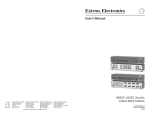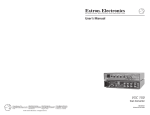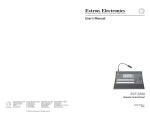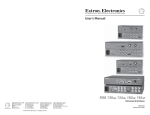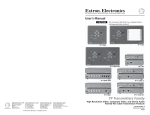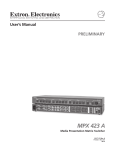Download Extron electronics RGB 302 User`s manual
Transcript
User’s Manual
RGB 202 Rxi , RGB 202 Rxi VTG
Universal Interfaces with Stereo Audio and ADSP™
www.extron.com
Extron Electronics, USA
Extron Electronics, Europe
Extron Electronics, Asia
Extron Electronics, Japan
1230 South Lewis Street
Anaheim, CA 92805
USA
714.491.1500
Fax 714.491.1517
Beeldschermweg 6C
3821 AH Amersfoort
The Netherlands
+31.33.453.4040
Fax +31.33.453.4050
135 Joo Seng Road, #04-01
PM Industrial Building
Singapore 368363
+65.6383.4400
Fax +65.6383.4664
Daisan DMJ Building 6F
3-9-1 Kudan Minami
Chiyoda-ku, Tokyo 102-0074 Japan
+81.3.3511.7655
Fax +81.3.3511.7656
© 2002 Extron Electronics. All rights reserved.
68-500-01
Printed in the USA
Precautions
Safety Instructions • English
This symbol is intended to alert the user of important
operating and maintenance (servicing) instructions
in the literature provided with the equipment.
This symbol is intended to alert the user of the
presence of uninsulated dangerous voltage within
the product's enclosure that may present a risk of
electric shock.
Caution
Read Instructions • Read and understand all safety and operating
instructions before using the equipment.
Retain Instructions • The safety instructions should be kept for future
reference.
Follow Warnings • Follow all warnings and instructions marked on the
equipment or in the user information.
Avoid Attachments • Do not use tools or attachments that are not
recommended by the equipment manufacturer because they may be
hazardous.
Consignes de Sécurité • Français
Ce symbole sert à avertir l’utilisateur que la
documentation fournie avec le matériel contient des
instructions importantes concernant l’exploitation
et la maintenance (réparation).
Ce symbole sert à avertir l’utilisateur de la présence
dans le boîtier de l’appareil de tensions dangereuses
non isolées posant des risques d’électrocution.
Attention
Lire les instructions• Prendre connaissance de toutes les consignes de
sécurité et d’exploitation avant d’utiliser le matériel.
Conserver les instructions• Ranger les consignes de sécurité afin de
pouvoir les consulter à l’avenir.
Respecter les avertissements • Observer tous les avertissements et
consignes marqués sur le matériel ou présentés dans la documentation
utilisateur.
Eviter les pièces de fixation • Ne pas utiliser de pièces de fixation ni
d’outils non recommandés par le fabricant du matériel car cela
risquerait de poser certains dangers.
Sicherheitsanleitungen • Deutsch
Dieses Symbol soll dem Benutzer in der im
Lieferumfang enthaltenen Dokumentation
besonders wichtige Hinweise zur Bedienung und
Wartung (Instandhaltung) geben.
Dieses Symbol soll den Benutzer darauf aufmerksam
machen, daß im Inneren des Gehäuses dieses
Produktes gefährliche Spannungen, die nicht isoliert
sind und die einen elektrischen Schock verursachen
können, herrschen.
Achtung
Lesen der Anleitungen • Bevor Sie das Gerät zum ersten Mal verwenden,
sollten Sie alle Sicherheits-und Bedienungsanleitungen genau
durchlesen und verstehen.
Aufbewahren der Anleitungen • Die Hinweise zur elektrischen Sicherheit
des Produktes sollten Sie aufbewahren, damit Sie im Bedarfsfall darauf
zurückgreifen können.
Befolgen der Warnhinweise • Befolgen Sie alle Warnhinweise und
Anleitungen auf dem Gerät oder in der Benutzerdokumentation.
Keine Zusatzgeräte • Verwenden Sie keine Werkzeuge oder Zusatzgeräte,
die nicht ausdrücklich vom Hersteller empfohlen wurden, da diese eine
Gefahrenquelle darstellen können.
Instrucciones de seguridad • Español
Este símbolo se utiliza para advertir al usuario sobre
instrucciones importantes de operación y
mantenimiento (o cambio de partes) que se desean
destacar en el contenido de la documentación
suministrada con los equipos.
Este símbolo se utiliza para advertir al usuario sobre
la presencia de elementos con voltaje peligroso sin
protección aislante, que puedan encontrarse dentro
de la caja o alojamiento del producto, y que puedan
representar riesgo de electrocución.
Precaucion
Leer las instrucciones • Leer y analizar todas las instrucciones de
operación y seguridad, antes de usar el equipo.
Conservar las instrucciones • Conservar las instrucciones de seguridad
para futura consulta.
Obedecer las advertencias • Todas las advertencias e instrucciones
marcadas en el equipo o en la documentación del usuario, deben ser
obedecidas.
Evitar el uso de accesorios • No usar herramientas o accesorios que no
sean especificamente recomendados por el fabricante, ya que podrian
implicar riesgos.
FCC Class A Notice
Warning
Power sources • This equipment should be operated only from the power source
indicated on the product. This equipment is intended to be used with a main
power system with a grounded (neutral) conductor. The third (grounding) pin is
a safety feature, do not attempt to bypass or disable it.
Power disconnection • To remove power from the equipment safely, remove all
power cords from the rear of the equipment, or the desktop power module (if
detachable), or from the power source receptacle (wall plug).
Power cord protection • Power cords should be routed so that they are not likely to
be stepped on or pinched by items placed upon or against them.
Servicing • Refer all servicing to qualified service personnel. There are no userserviceable parts inside. To prevent the risk of shock, do not attempt to service
this equipment yourself because opening or removing covers may expose you to
dangerous voltage or other hazards.
Slots and openings • If the equipment has slots or holes in the enclosure, these are
provided to prevent overheating of sensitive components inside. These openings
must never be blocked by other objects.
Lithium battery • There is a danger of explosion if battery is incorrectly replaced.
Replace it only with the same or equivalent type recommended by the
manufacturer. Dispose of used batteries according to the manufacturer's
instructions.
Avertissement
Alimentations• Ne faire fonctionner ce matériel qu’avec la source d’alimentation
indiquée sur l’appareil. Ce matériel doit être utilisé avec une alimentation
principale comportant un fil de terre (neutre). Le troisième contact (de mise à la
terre) constitue un dispositif de sécurité : n’essayez pas de la contourner ni de la
désactiver.
Déconnexion de l’alimentation• Pour mettre le matériel hors tension sans danger,
déconnectez tous les cordons d’alimentation de l’arrière de l’appareil ou du
module d’alimentation de bureau (s’il est amovible) ou encore de la prise secteur.
Protection du cordon d’alimentation • Acheminer les cordons d’alimentation de
manière à ce que personne ne risque de marcher dessus et à ce qu’ils ne soient
pas écrasés ou pincés par des objets.
Réparation-maintenance • Faire exécuter toutes les interventions de réparationmaintenance par un technicien qualifié. Aucun des éléments internes ne peut être
réparé par l’utilisateur. Afin d’éviter tout danger d’électrocution, l’utilisateur ne
doit pas essayer de procéder lui-même à ces opérations car l’ouverture ou le
retrait des couvercles risquent de l’exposer à de hautes tensions et autres dangers.
Fentes et orifices • Si le boîtier de l’appareil comporte des fentes ou des orifices,
ceux-ci servent à empêcher les composants internes sensibles de surchauffer. Ces
ouvertures ne doivent jamais être bloquées par des objets.
Lithium Batterie • Il a danger d'explosion s'll y a remplacment incorrect de la
batterie. Remplacer uniquement avec une batterie du meme type ou d'un ype
equivalent recommande par le constructeur. Mettre au reut les batteries usagees
conformement aux instructions du fabricant.
Vorsicht
Stromquellen • Dieses Gerät sollte nur über die auf dem Produkt angegebene
Stromquelle betrieben werden. Dieses Gerät wurde für eine Verwendung mit
einer Hauptstromleitung mit einem geerdeten (neutralen) Leiter konzipiert. Der
dritte Kontakt ist für einen Erdanschluß, und stellt eine Sicherheitsfunktion dar.
Diese sollte nicht umgangen oder außer Betrieb gesetzt werden.
Stromunterbrechung • Um das Gerät auf sichere Weise vom Netz zu trennen,
sollten Sie alle Netzkabel aus der Rückseite des Gerätes, aus der externen
Stomversorgung (falls dies möglich ist) oder aus der Wandsteckdose ziehen.
Schutz des Netzkabels • Netzkabel sollten stets so verlegt werden, daß sie nicht
im Weg liegen und niemand darauf treten kann oder Objekte darauf- oder
unmittelbar dagegengestellt werden können.
Wartung • Alle Wartungsmaßnahmen sollten nur von qualifiziertem
Servicepersonal durchgeführt werden. Die internen Komponenten des Gerätes
sind wartungsfrei. Zur Vermeidung eines elektrischen Schocks versuchen Sie in
keinem Fall, dieses Gerät selbst öffnen, da beim Entfernen der Abdeckungen die
Gefahr eines elektrischen Schlags und/oder andere Gefahren bestehen.
Schlitze und Öffnungen • Wenn das Gerät Schlitze oder Löcher im Gehäuse
aufweist, dienen diese zur Vermeidung einer Überhitzung der empfindlichen
Teile im Inneren. Diese Öffnungen dürfen niemals von anderen Objekten
blockiert werden.
Litium-Batterie • Explosionsgefahr, falls die Batterie nicht richtig ersetzt wird.
Ersetzen Sie verbrauchte Batterien nur durch den gleichen oder einen
vergleichbaren Batterietyp, der auch vom Hersteller empfohlen wird. Entsorgen
Sie verbrauchte Batterien bitte gemäß den Herstelleranweisungen.
Advertencia
Alimentación eléctrica • Este equipo debe conectarse únicamente a la fuente/tipo
de alimentación eléctrica indicada en el mismo. La alimentación eléctrica de este
equipo debe provenir de un sistema de distribución general con conductor
neutro a tierra. La tercera pata (puesta a tierra) es una medida de seguridad, no
puentearia ni eliminaria.
Desconexión de alimentación eléctrica • Para desconectar con seguridad la
acometida de alimentación eléctrica al equipo, desenchufar todos los cables de
alimentación en el panel trasero del equipo, o desenchufar el módulo de
alimentación (si fuera independiente), o desenchufar el cable del receptáculo de
la pared.
Protección del cables de alimentación • Los cables de alimentación eléctrica se
deben instalar en lugares donde no sean pisados ni apretados por objetos que se
puedan apoyar sobre ellos.
Reparaciones/mantenimiento • Solicitar siempre los servicios técnicos de personal
calificado. En el interior no hay partes a las que el usuario deba acceder. Para
evitar riesgo de electrocución, no intentar personalmente la reparación/
mantenimiento de este equipo, ya que al abrir o extraer las tapas puede quedar
expuesto a voltajes peligrosos u otros riesgos.
Ranuras y aberturas • Si el equipo posee ranuras o orificios en su caja/alojamiento,
es para evitar el sobrecalientamiento de componentes internos sensibles. Estas
aberturas nunca se deben obstruir con otros objetos.
Batería de litio • Existe riesgo de explosión si esta batería se coloca en la posición
incorrecta. Cambiar esta batería únicamente con el mismo tipo (o su equivalente)
recomendado por el fabricante. Desachar las baterías usadas siguiendo las
instrucciones del fabricante.
Note: This equipment has been tested and found to comply with the limits for a
Class A digital device, pursuant to part 15 of the FCC Rules. These limits are designed
to provide reasonable protection against harmful interference when the equipment is
operated in a commercial environment. This equipment generates, uses and can
radiate radio frequency energy and, if not installed and used in accordance with the
instruction manual, may cause harmful interference to radio communications.
Operation of this equipment in a residential area is likely to cause harmful
interference, in which case the user will be required to correct the interference at his
own expense.
Note: This unit was tested with shielded cables on the peripheral devices. Shielded
cables must be used with the unit to ensure compliance.
Extron’s Warranty
Extron Electronics warrants this product against defects in materials and
workmanship for a period of three years from the date of purchase. In the event of
malfunction during the warranty period attributable directly to faulty workmanship
and/or materials, Extron Electronics will, at its option, repair or replace said products
or components, to whatever extent it shall deem necessary to restore said product to
proper operating condition, provided that it is returned within the warranty period,
with proof of purchase and description of malfunction to:
USA, Canada,
South America, and
Central America:
Extron Electronics
1230 South Lewis Street
Anaheim, CA 92805, USA
Europe, Africa, and
the Middle East:
Asia:
Extron Electronics, Europe
Beeldschermweg 6C
3821 AH Amersfoort
The Netherlands
Extron Electronics, Asia
135 Joo Seng Road, #04-01
PM Industrial Bldg.
Singapore 368363
This Limited Warranty does not apply if the fault has been caused by misuse,
improper handling care, electrical or mechanical abuse, abnormal operating conditions
or non-Extron authorized modification to the product.
If it has been determined that the product is defective, please call Extron and ask for an
Applications Engineer at (714) 491-1500 (USA), 31.33.453.4040 (Europe), or 65.6383.4400
(Asia) to receive an RA# (Return Authorization number). This will begin the repair
process as quickly as possible.
Units must be returned insured, with shipping charges prepaid. If not insured, you
assume the risk of loss or damage during shipment. Returned units must include the
serial number and a description of the problem, as well as the name of the person to
contact in case there are any questions.
Extron Electronics makes no further warranties either expressed or implied with
respect to the product and its quality, performance, merchantability, or fitness for any
particular use. In no event will Extron Electronics be liable for direct, indirect, or
consequential damages resulting from any defect in this product even if Extron
Electronics has been advised of such damage.
Please note that laws vary from state to state and country to country, and that some
provisions of this warranty may not apply to you.
Table of Contents
Chapter 1 • Introduction .......................................................... 1-1
About this Manual ................................................................ 1-2
About the RGB 202 Rxxi and RGB 202 Rxxi VTG ............ 1-2
Features ...................................................................................... 1-2
Features of both models ....................................................... 1-2
Additional RGB 202 Rxi VTG feature .................................... 1-4
Chapter 2 • Installation and Operation ......................... 2-1
Installation and Operation Overview ......................... 2-2
Mounting the Interfaces .................................................... 2-2
Tabletop/desktop placement ................................................ 2-3
Under-desk mounting ........................................................... 2-3
Through-desk mounting ....................................................... 2-4
Rack mounting ....................................................................... 2-5
Front Panel ................................................................................ 2-6
Rear Panel .................................................................................. 2-9
Cabling ...................................................................................... 2-11
LCD Display ............................................................................. 2-14
LCD screen backlight ........................................................... 2-14
Scan rate indication ............................................................. 2-14
Centering ............................................................................. 2-14
Operating the VTG (RGB 202 Rxi
xi VTG only) ............ 2-15
Troubleshooting ................................................................... 2-16
Chapter 3 • Remote Control .................................................. 3-1
RS-232 Programmer’s Guide ............................................ 3-2
Host-to-interface communications ....................................... 3-2
Interface-initiated messages ................................................. 3-2
Error responses ...................................................................... 3-3
Using the command/response table ..................................... 3-3
Command/response table ..................................................... 3-4
Control Software for Windows ...................................... 3-5
Installing the software .......................................................... 3-5
Using the software ................................................................ 3-5
Contact Closure Remote Control ................................... 3-6
RGB 202 Rxxi, RGB 202 Rxxi VTG • Table of Contents
i
Table of Contents, cont’d
Appendix • Specifications, Accessories and
Part Numbers ................................................................................... A-1
Specifications ......................................................................... A-2
Included Parts ......................................................................... A-5
Optional Accessories ........................................................... A-5
Cables ......................................................................................... A-5
RGB 202 Rxxi, RGB 202 Rxxi VTG
1
Chapter One
Introduction
About this Manual
About the RGB 202 Rxi and RGB 202 Rxi VTG
Features
68-500-01 Rev. C
Printed in the USA
03 02
ii
RGB 202 Rxxi, RGB 202 Rxxi VTG • Table of Contents
Introduction, cont’d
Introduction
About this Manual
This manual contains information about the Extron
RGB 202 Rxi and RGB 202 Rxi VTG universal interfaces and on
how to operate and configure them.
xi VTG
About the RGB 202 Rxi
xi and RGB 202 Rxi
The RGB 202 Rxi is an analog computer-video interface with
300 MHz (-3dB) video bandwidth and Advanced Digital Sync
Processing™. It accepts two computer-video and two
unbalanced computer stereo audio inputs. It also features one
RGBHV, RGBS or RGsB output and one balanced, line level
stereo audio output. The RGB 202 Rxi VTG is identical to the
RGB 202 Rxi except that it also contains a built-in video test
generator (VTG).
Front panel controls, remote contact closure, or an RS-232
remote control system or computer can be used to select
between inputs.
Features
Features of both models
Flexible mounting options — The RGB 202 Rxi and
RGB 202 Rxi VTG can be rack mounted, mounted under a
desk or podium, or mounted through a desk or other
furniture with optional mounting kits.
Stereo audio — Unbalanced PC stereo audio inputs are output
as line level, balanced stereo audio.
Level (boost) and peaking controls — Separate front panel
controls compensate for signal losses from long cable
runs.
Horizontal and vertical centering controls — These front panel
controls allow separate horizontal and vertical centering
adjustments.
Digital sync processing — Using regular sync processing to
allow centering control (H-shift or V-shift) can create
problems with some digital display devices as a result of
the sync delay. Extron’s ADSP™ (Advanced Digital Sync
Processing™) maintains a stable sync signal while
allowing centering control. These interfaces also provide
another option, DDSP™ (Digital Display Sync
Processing™), to ensure proper displays without altering
sync pulse timing or width. The sync processing type is
selected via a rear panel DIP switch.
1-2
RGB 202 Rxxi, RGB 202 Rxxi VTG • Introduction
Thirty memory presets — Thirty spaces are reserved in the
interface’s memory for storing user-defined combinations
of horizontal and vertical position settings based upon
input signal scan rates. The interface automatically
recalls the position settings when it detects an input
signal with a matching scan rate.
LCD scan rate indicator — This backlit liquid crystal display
(LCD) indicates the horizontal and vertical sync rates, and
the minimum and maximum centering limits. A DIP
switch is provided for turning off the backlight.
MBC power jacks — These jacks provide power to buffered
monitor breakout cables.
75 ohm video termination switches — Rear panel DIP switches
provide a way to switch between high Z and 75 ohm
video input termination for systems where a local
computer monitor is not used.
RGBHV, RGBS, or RGsB outputs — Select the output format
via cabling setup and rear panel DIP switch.
Serration pulse switch — This DIP switch-selectable feature
adds or strips the serration pulses from the output signal
to make it compatible with digital display devices. Use
the serration pulse switch if flagging or bending occurs at
the top of the video display.
Sync polarity adjustment — Horizontal and vertical sync
output can either follow input sync polarity, or outgoing
sync can be forced to negative via a rear panel DIP switch.
Vertical sync pulse width adjustment — Vertical sync pulse
width can be adjusted via a rear panel DIP switch.
Remote control input selection — Connect a remote contact
closure keypad, an RS-232 control system, or a computer
to the rear panel RS-232 port to remotely control the
interface.
Vented metal enclosure — Vents in the enclosure keep the
interface cool and ready for use 24 hours a day, 7 days per
week.
Automatic sync stripping — Sync signals are automatically
stripped from the red, green and blue video input signals.
The interfaces output sync simultaneously as separate
horizontal and vertical sync and as composite sync, but
sync on green (SOG) can be selected via a rear panel DIP
switch.
RGB 202 Rxxi, RGB 202 Rxxi VTG • Introduction
1-3
Introduction, cont’d
Additional RGB 202 Rxi
xi VTG feature
Video test generator — The RGB 202 Rxi VTG includes a
4-resolution, 4-pattern video test generator to simplify
system setup and testing.
RGB 202 Rxxi, RGB 202 Rxxi VTG
2
Chapter Two
Installation and Operation
Installation and Operation Overview
Mounting the Interfaces
Front Panel
Rear Panel
Cabling
LCD Display
Operating the VTG (RGB 202 Rxi VTG only)
Troubleshooting
1-4
RGB 202 Rxxi, RGB 202 Rxxi VTG • Introduction
Installation and
Operation,
cont’d
Installation
and
Operation
Installation and Operation Overview
This is an overview of the installation process. You will find
detailed installation and operation instructions in this chapter.
To install and set up the RGB 202 Rxi and RGB 202 Rxi VTG
interfaces, follow these basic steps:
1
Turn all of the equipment (computers, remote controls,
interface, projector/monitor, local monitor, and speakers
or other audio device) off. Disconnect the power cords
from the power source.
2
Install the rubber feet for tabletop use, or install the
appropriate brackets and furniture or rack mount the
interface. See “Mounting the Interfaces” in this chapter.
3
Attach the input (computers), output (display, local
monitor and audio), and remote control cables. See
“Cabling” in this chapter.
4
Set the rear DIP switches. Use the “Rear Panel” section of
this chapter as a guide.
5
Tabletop/desktop placement
For tabletop or desktop placement only, install the self-adhesive
rubber feet/pads (provided) onto the four corners of the bottom
of the interface enclosure.
Under-desk mounting
1.
Attach the optional under-desk mounting brackets
(part #70-077-01) to the interface with the six machine
screws (provided in the mounting kit), as shown below.
2.
Hold the interface with attached brackets against the
underside of the desk or other furniture. Mark the location
of holes for screws on the desk.
3.
Drill 1/4” (6.4 mm) deep, 3/32” (2.38 mm) diameter pilot
holes in the table or desk at the marked screw locations
from the underside/inside (concealed side) of the
furniture, where the interface will be located.
4.
Insert the four wood screws into the pilot holes. Fasten
each screw into the installation surface until just less than
1/4” of the screw protrudes.
Connect power cords and turn on the devices: output
devices (projector, monitors, speakers), remote control
device, interface, and source computers.
5.
Align the installed screws with the slots in the mounting
brackets, and place the interface against the surface, with
the screws through the bracket slots.
6
Select an input from the front panel toggle switch or the
remote control (keypad, system, or PC).
6.
Slide the interface slightly forward or back, then tighten all
four screws to fasten it in place.
7
The image should now appear on screen, and sound
should be audible. If not, ensure that all devices are
plugged in and receiving power. Check the cabling and
switch settings, and make adjustments as needed. Select a
different input (or the VTG) to check for a picture and
sound.
If problems persist, see “Troubleshooting” in this chapter,
then call Extron’s customer support hotline, if needed.
8
Adjust horizontal and vertical centering, and also level
and peaking to obtain the best picture.
9
For the RGB 202 Rxi VTG, set up and test the VTG. See
“Operating the VTG” in this chapter.
LE
VE
L
PE
AK
BO
OS
T
CE
NT
ER
ING
CO
NT
RO
L
SX
GA
XG
A
MINI
VT
G
VG
A
20
2
SV
GA
VT
G
RG
B
20
2R
VTG
WI
TH
AD
SP TM
INP
UT
1
2
Mounting the Interfaces
Select an installation option: tabletop/desktop placement, or
under-desk, through-desk or rack mounting. Follow the
appropriate installation guide on the next three pages.
2-2
RGB 202 Rxxi, RGB 202 Rxxi VTG • Installation and Operation
Under-desk mounting
RGB 202 Rxxi, RGB 202 Rxxi VTG • Installation and Operation
2-3
Installation and Operation, cont’d
Through-desk mounting
Rack mounting
1.
If rubber feet were installed on the interface, remove them.
2.
Insert the machine screws (provided in the mounting kit)
through the slots in the optional through-desk mounting
brackets (part #70-077-02), and loosely attach the brackets
to the interface.
3.
Hold the interface with attached brackets against the
underside of the desk/table. With a soft pencil mark the
location of holes for screws on the desk. Mark the
opening, approximately 1.8” x 8.9” ( 4.6 cm x 22.6 cm).
4.
Cut out the material from the installation area with a
jigsaw. Check the opening size by inserting the interface
part way through the hole. If needed, use a saw, file or
sandpaper to enlarge the hole. Smooth the edges of the
hole with sandpaper.
5.
Drill 1/4” (6.4 mm) deep, 3/32” (2.38 mm) diameter pilot
holes in the desk or table at the marked screw locations.
The holes should be drilled from the underside or inside
(concealed side) of the furniture, where the interface will
be located.
6.
1.
If feet were installed on the bottom of the interface, remove
them.
2.
Place the interface on one half of the 1U (one unit high,
19” wide) optional rack shelf (part #60-190-01). Align the
front of the interface with the front of the shelf, and align
the threaded holes on the bottom of the interface with the
holes in the rack shelf.
3.
Attach the interface to the rack shelf with the two provided
4-40 x 1/8” machine screws. Insert the screws from the
underside of the shelf, and securely fasten them through
diagonally opposite corners as shown in the illustration
below.
Use 2 mounting holes on
opposite corners
Attach the interface to the desk with the provided wood
screws, as shown in
this illustration.
False front panel
uses 2 front holes
LE
VE
L
PE
AK
BO
OS
T
CO
NT
RO
L
CE
NT
ER
ING
SX
GA
MIN
I VT
G
VG
A
XG
A
202
(2) 4-40 x 1/8" screws
RG
B 20
2R
SV
GA
VT
G
xi
VT
G
WI
TH
AD
SP TM
INP
UT
1
BO
OS
T
L
RO
VE
NT
LE
CO
2
L
PE
AK
CE
ER
NT
G
A
IN
XG
SX
SV
GA
GA
M
G
VG
A
VT
IN
G
20
2
I VT
R
G
B
20
2
2
Rxi
V
W
PU
G
IN
1 T
T
IT
H
AD
SP
Rack mounting
TM
Through-desk mounting
7.
2-4
4.
Attach the false front panel (provided with the rack shelf)
to the unoccupied side of the rack (as shown above), or
install a second half-rack-width device in that side by
repeating steps 1 – 3.
5.
Attach the rack shelf to the rack using four 10-32 x ¾” bolts.
Insert the bolts through #10 beveled washers, then through
the holes in the rack ears and rack, as shown above.
To adjust the height of the interface within the desk, slide
the interface up or down to the desired position, then
tighten the screws that attach the brackets to the interface.
RGB 202 Rxxi, RGB 202 Rxxi VTG • Installation and Operation
RGB 202 Rxxi, RGB 202 Rxxi VTG • Installation and Operation
2-5
Installation and Operation, cont’d
Front Panel
counterclockwise limit) provides no peaking. The maximum
setting (at the clockwise limit) provides 100% peaking. Adjust
this control while viewing the displayed image to obtain the
optimum picture sharpness.
The features described in this section apply to both models
unless otherwise noted.
RGB 202 R
WITH ADSP TM
3
Vertical centering ( ) — While viewing the displayed image,
rotate this control to move the image up or down on the screen.
During centering adjustment, the LCD displays V-SHIFT, and it
indicates the vertical shift minimum or maximum limit when
the centering limit has been reached. See the notes below.
4
Horizontal centering ( ) — While viewing the displayed
image, rotate this control to move the image to the right or left
on the screen. During centering adjustment, the LCD displays
H-SHIFT, and it indicates the horizontal shift minimum or
maximum limit when the centering limit has been reached.
CENTERING
LEVEL
PEAK
INPUT
1
CONTROL
BOOST
2
RGB 202 R
CENTERING
LEVEL
VTG WITH ADSP TM
MINI VTG
PEAK
INPUT
SXGA
1
1
XGA
CONTROL
BOOST
2
3
4
5
VGA
202
1
SVGA
VTG
2
6
7
DDSP disables the interface’s vertical and horizontal
centering controls. If DDSP is set to On and either
centering control is rotated, N/A DDSP ON appears on
the LCD display.
To use the display device’s centering controls instead of
the interface’s centering, set the DDSP DIP switch to On.
8
Level/boost control — This alters the video output voltage to
affect the brightness of the displayed
Unity:
0.70V p-p
LEVEL
image. Adjust the level/boost control
while viewing the displayed image to set
the level/boost that provides best picture
Maximum:
Minimum:
BOOST
1.45V p-p
0.50V p-p
quality.
The centering controls have no mechanical limits to
rotation. When the minimum or maximum limit of the
control is reached, the picture stops moving on screen.
Many projectors store centering information in their own
memories based on signal frequency. When a projector displays
video from input sources that have the same frequency, one
source’s images may not be centered. Using the interface’s
centering controls eliminates that problem.
If the interface receives a typical (0.7 volts p-p) analog computer
video input, the output will be as follows:
•
At the minimum level setting (the counterclockwise limit of
this control), the interface will output video at 0.5 volts p-p.
•
Unity level is 0.7 volts p-p, the same as the input signal.
Set the control to just before the boost area (indicated by
the red line) to output unity level video.
•
At the maximum level setting (the clockwise limit of this
control), the interface will output video at 1.45 volts p-p.
Select a setting in the boost range (0.7 volts and above),
indicated by the red line, to compensate for the decrease in
signal level that occurs when the signal passes through long
cables.
Set the boost at 100% (the maximum level) for cable lengths over
500 feet for all computer signals of 15 kHz to 135 kHz.
2
2-6
Peaking (Peak) control — Peaking affects the sharpness of a
picture. Increased peaking can compensate for detail (mid- and
high-frequency) loss from low bandwidth system components
or capacitance in long cables. The minimum setting (at the
RGB 202 Rxxi, RGB 202 Rxxi VTG • Installation and Operation
Turning the centering control knobs not only moves the images,
but it also stores the horizontal and vertical centering settings in
separate memories for each selected input. The interface recalls
the centering settings each time an input is selected. Centering
adjustments only need to be set once for an application because
the settings are saved even when the power is off.
5
VTG output resolution and pattern selection switch
(RGB 202 Rxi VTG only) — Select a combination of display
resolution and video test pattern using this 16-position rotary
switch. Four different video test patterns are available for each
of the four resolutions offered by the RGB 202 Rxi VTG’s built-in
mini video test generator. See “Operating the VTG” in this
chapter for more information.
RGB 202 Rxxi, RGB 202 Rxxi VTG • Installation and Operation
2-7
Installation and Operation, cont’d
202 (interface)/VTG selection switch
(RGB 202 Rxi VTG only) — Use this switch to select the output
signal’s source
202
= The image from the interface (from input 1 or
input 2) will be displayed.
Rear Panel
The features described in this section apply to both models.
100-240
0.2A
VTG = A test pattern generated by the VTG (video test
generator) will be displayed.
1
ANALOG
MBC
POWER
When this switch is set to VTG, signals from input1 and
input 2 are ignored; the interface’s internal VTG
provides a test pattern in place of the computer video
input. Input selection (selection of input 1 or input 2)
cannot be performed until the 202/VTG selection switch
is set to 202.
7
LCD display — This backlit LCD shows the horizontal and
vertical scanning frequencies. While centering adjustments are
being made, the LCD displays H-SHIFT or V-SHIFT, and it
indicates the horizontal or vertical shift minimum or maximum
limit when a centering limit has been reached. If DDSP is on
and the horizontal or vertical centering control is rotated, the
LCD displays N/A DDSP ON.
While the VTG is active (RGB 202 Rxi VTG only), the LCD
displays the current format, resolution and scan rate settings.
See the “LCD Display” section for details.
The backlight turns on at power-up, and it remains on for
15 seconds if a signal is not present at the selected input. If a
signal is present, the backlight will remain on at all times.
However, if the rear panel No Backlight DIP switch is set to On,
the backlight will turn on for only three seconds at power-up,
then it will remain dark even when an active signal is present.
8
Input selection switch and LEDs — Use this toggle switch to
select between input 1 and input 2. The LED corresponding to
the selected input lights, and the switch returns to the center
position automatically.
A remote contact closure switch, a computer, or an RS-232
control system connected via the rear panel 9-pin D port can be
used instead of this switch.
OUTPUT
9VDC
ANALOG
50/60 Hz
1
2
3
DDSP
SOG
SERR
NEG SYNC
V SYNC WIDTH
75 OHM 1
75 OHM 2
NO BACKLIGHT
6
AUDIO
INPUT
2
1
R
G
B
H
V
S
REMOTE
2
INPUTS
OUTPUTS
4
5
6
7
8
1
AC power connector — Connect a standard IEC AC power
cord here for power input (100VAC to 240VAC, 50/60 Hz) to the
internal, autoswitching power supply.
2
MBC power connectors — These 2.5 mm mini jacks supply
9VDC power for buffered monitor breakout cables (MBCs).
Connect the MBCs’ power plugs here.
3
Analog computer-video inputs 1 (top) and 2 (bottom) —
Connect the source computers to these 9-pin D male connectors.
Adapters and monitor breakout cables are available from Extron
for use with SGI, Sun, and Macintosh computers.
4
Audio inputs 1 and 2 — Connect audio cables from the source
computers to these 3.5mm mini stereo jacks for unbalanced
audio input. See “Cabling” in this chapter for a wiring diagram.
5
DIP switches — This bank of DIP switches controls DDSP
(Digital Display Sync Processing), SOG (sync on green) output,
serration pulse output, sync polarity, vertical sync width, video
termination (high Z/75 ohm), and backlight illumination.
The default for all DIP switches is Off (down).
1 — DDSP (Digital Display Sync Processing)
This feature may be necessary for digital display devices
such as LCD, DLP (digital light processing) and plasma
displays. Use this option if the image is not displayed
properly after other options, such as serration pulse and
video termination changes, have been explored.
On — The interface uses DDSP instead of ADSP.
DDSP does not process the sync signal.
DDSP disables horizontal and vertical centering
controls.
Off — The interface performs sync processing operations,
such as centering, with ADSP.
2-8
RGB 202 Rxxi, RGB 202 Rxxi VTG • Installation and Operation
RGB 202 Rxxi, RGB 202 Rxxi VTG • Installation and Operation
2-9
Installation and Operation, cont’d
8 — No Backlight — This switch controls illumination of the
LCD backlight.
2 — SOG (sync on green)
On — The interface outputs sync on green.
On — The LCD backlight is off, except for three seconds
at power-up.
Off — The interface outputs both separate horizontal and
vertical sync (on the H and V connectors) and
composite sync (on the S connector) for RGBHV or
RGBS, respectively.
3 — Serr (serration pulse) — Many LCD and DLP projectors
and plasma displays, must have serration pulses removed
from the sync signal in order to be displayed properly.
Flagging or bending at the top of the video image is a sign
that the serration pulses should be removed.
Off — The LCD backlight is on while a signal is present at
the selected input.
6
BNC output connectors — These female BNC connectors are for
red (R), green (G), and blue (B) video output, and
horizontal (H), vertical (V). and composite (S) sync output.
7
Remote control connector — Connect a contact closure remote
control device or an RS-232 device (control system or PC
computer) to this 9-pin D female connector for remote switching
between inputs.
Software for RS-232 control is included with the interface. See
chapter 3, “Remote Control” for details.
8
Stereo audio output connector — This 3.5 mm, 5-pole captive
screw connector is for balanced audio output. See “Cabling” for
a wiring guide.
On — The interface outputs serration pulses in the vertical
sync interval.
Off — The interface does not output serration pulses.
4 — Neg Sync — This switch controls sync polarity.
On — Both the horizontal and the vertical sync signals
are forced to negative polarity on output.
Off — Output sync polarity follows (is the same as) input
polarity.
5 — V Sync Width (vertical sync pulse width) — For some
digital display devices, if no picture appears, the picture
cuts in and out, or it is scrambled, try adjusting the output
vertical sync pulse width or switching from ADSP to DDSP.
On — The vertical sync pulse is narrow.
Off — The vertical sync pulse is wide.
Cabling
The application diagram in this section shows how the system
looks when cabling is completed. Attach cables to the interface
as follows:
1.
Connect the computers’ video outputs to the interface’s
analog input male 9-pin D connectors on the
rear panel. These inputs have the following
pin configuration:
1
6 & 7 — 75 Ohm (video input termination) — DIP switches
6 and 7 provide termination for video inputs 1 and 2,
respectively. Video termination can be accomplished by
using a laptop breakout cable, by connecting a termination
adapter or a local monitor to a monitor breakout cable
(MBC), by using an MBC buffer cable, or by setting a
termination switch on the interface.
DIP switches 6 and 7 provide a termination method to
prevent blooming when a monitor breakout cable is used
but no local monitor or termination adapter is connected.
On — The interface provides 75 ohm video input
termination.
Off — The interface provides high Z (high impedance)
video input termination.
2-10
RGB 202 Rxxi, RGB 202 Rxxi VTG • Installation and Operation
5
6
9
DB9 Pin Locations
Male
Pin
Signal
1
2
3
4
5
6
7
8
9
Ground
No connection
Red video
Green video/sync
Blue video
No connection
No connection
Horiz. sync/composite sync
Vertical sync
If the computers provide the audio input, laptop breakout
cables (LBCs) with audio can be used, or monitor breakout
cables (MBCs) with audio can be used to allow local
monitor output.
RGB 202 Rxxi, RGB 202 Rxxi VTG • Installation and Operation
2-11
Installation and Operation, cont’d
Most laptop or notebook computers have an external
video port, but they require special commands to output
the video to that connector. Also, laptops’ screens shut
off once that port is activated. See the computer’s user’s
guide for details, or contact Extron for a list of laptop
keyboard commands.
Connect the unbalanced stereo audio sources (computer or
(L)
Sleeve (GND)
other devices such as a CD player) to
the front panel.
Carol
Carol
RS-232 Control
System or
Computer
OTE
REM
B
G
S
R
V
DDSP
SOG
SERR
NEG SYNC
V SYNC WIDTH
75 OHM 1
75 OHM 2
NO BACKLIGHT
2.
Hi
Hi
1
H
OU
TP
UT
S
Stereo Audio
IO
AUDUT
INP
AN
ALO
G
2
2
1
0.2A
240
Wire the audio jack as shown here.
Ring (R)
Tip (L)
100-
MB
C
AN
UT
G
ALO INP
S
ER
POWPUT
OUT C
9VD
0 Hz
50/6
Sleeve (G
3.
Connect the display device’s (projector’s, monitor’s)
coaxial BNC cable to the rear panel BNC connectors.
R
G
B
H
V
S
RGB 202 R
For RGBHV (separate H and V sync) output,
connect the cables as shown at left.
CRT Projector
MBC Buffer
RGBHV
R
G
B
H
V
S
For composite sync (RGBS), connect the sync
cable to the connector labeled “S”.
Laptop Computer
RGBS
R
G
B
H
V
S
RGsB
For sync on green (SOG, RGsB), connect the
cables as shown here, and also select the SOG
option on the rear panel DIP switch.
4.
Connect the local monitors to the monitor breakout cables
if they were used in step 1 to connect the computers to the
interface. Set the 75 ohm DIP switches to On if no local
monitor is used with a connected MBC cable.
5.
Connect an audio device, such as powered speakers, to the
rear panel stereo audio output connector for balanced or
unbalanced audio output. Following the wiring guide
shown below, insert the wires into the appropriate
openings in the captive screw connector. Tighten the
screws on top to fasten the wires, then insert the wired
audio connector into the audio output connector on the
interface rear panel.
Sun Workstation
RGB 202 Rxi / RGB 202 Rxi VTG application diagram
6.
Set the interface’s DIP and toggle switches. Use the “Rear
Panel” section of this chapter as a guide.
7.
Connect an RS-232 control device, if one will be used.
8.
Connect power cords and turn on the display and audio
output devices (projectors, monitors, speakers), interface,
and input devices (computers). The system is ready for
operation.
For unbalanced output, connect the sleeve to
ground (GND). Connecting the sleeve to a negative
(-) terminal will damage the audio output circuits.
Balanced Output
Unbalanced Output
AUDIO
R
Tip
Ring
Sleeve (s)
Tip
Ring
L
R
See Warning
AUDIO
See Warning
Sleeve (s)
Tip
L
Tip
Wiring the audio output connector
2-12
RGB 202 Rxxi, RGB 202 Rxxi VTG • Installation and Operation
RGB 202 Rxxi, RGB 202 Rxxi VTG • Installation and Operation
2-13
Installation and Operation, cont’d
LCD Display
xi VTG only)
Operating the VTG (RGB 202 Rxi
The RGB 202 Rxi and RGB 202 Rxi VTG’s front panel LCD
display serves two main functions: to display the scanning rates
of the input signal, and to indicate the horizontal and vertical
centering limits. During VTG operation, the RGB 202 Rxi VTG’s
LCD displays the VTG format, resolution and refresh rates.
LCD screen backlight
The LCD screen lights for 15 seconds at power-up, and it stays
backlit as long as an input signal is present at the selected input.
To force the backlight to remain off at all times except at powerup, set the rear panel No Backlight DIP switch to On.
See page 2-11 for details.
Scan rate indication
When the interface is powered on, the LCD lights for 15 seconds
while it determines whether an input sync signal is present. If
the No Backlight DIP switch is set to On, the LCD lights for
three seconds only.
•
If the interface does not detect an input sync signal, the
LCD goes dark and displays “NO SIGNAL” until the
interface receives an active sync signal.
•
If the interface detects an input sync signal, the LCD
displays the horizontal and vertical scan rates (sync
frequencies) in the following format:
Hxxx.xxk
Vxxx.xHz
The first line shows the horizontal rate in kilohertz, and
the second line shows the vertical rate in Hertz.
Centering
While the vertical ( ) or horizontal ( ) centering (shift)
controls are being adjusted, the LCD displays “H-SHIFT” or
“V-SHIFT”, respectively. That message remains on the LCD (in
place of the scan rates) until the centering control has been
inactive for 3 seconds. When a centering control reaches its
minimum or maximum limit, the LCD displays “MIN” or
“MAX” on the line below “H-SHIFT” or “V-SHIFT”.
The RGB 202 Rxi VTG includes a limited video test generator.
The VTG creates and outputs standard test patterns at fixed
formats and resolutions so that a system can be set up and
tested even when an input computer is not available.
To use the VTG, follow these steps:
1.
Set the front panel 202/VTG selection switch to VTG.
2.
Select an appropriate combination of output resolution
and test pattern using the 16-position rotary switch on the
front panel. Four different video test patterns are available
for each of the four resolutions. Select the test patterns by
rotating the switch within the appropriate resolution
quadrant. The LCD displays the selected VTG format, the
resolution, and then the scan rates.
The test patterns are shown below.
Left to right: crosshatch, H-pattern, 8 split-level
grayscale, and 8 color bar test patterns
The four available resolutions are shown below.
Horiz.
rate
(kHz)
Vert.
rate
(Hz)
640 x 480
31.5
60
SVGA
800 x 600
37.9
60
3
VESA 3
1024 x 768
48.4
60
4
SGI
1280 x 1024
64.0
60
Switch
quadrant
Format
1
VGA 3
2
Resolution
(pixels x lines)
If the centering controls are no longer active, the centering
settings are saved, and the LCD displays the current scan rates.
If the DDSP DIP switch is set to On and a centering control is
rotated, the LCD displays N/A DDSP ON, and the image does
not shift on screen.
2-14
RGB 202 Rxxi, RGB 202 Rxxi VTG • Installation and Operation
RGB 202 Rxxi, RGB 202 Rxxi VTG • Installation and Operation
2-15
Installation and Operation, cont’d
Troubleshooting
Turn on the input devices (computer, audio device) and output
device(s) (projector, monitors, speakers). The image should now
appear on the screen, and sound should be audible.
6.
If the image appears and is stable, but it has ghosting or
blooming, check the high Z/75 ohm video input
termination. If changing the termination doesn’t solve the
problem, try using a different input cable.
7.
If the picture is faint or cuts out and the signal is weak, the
video input may be double-terminated. If a local monitor
or a termination adapter is attached to the input’s monitor
breakout cable, or if a laptop breakout cable is used, make
sure that the 75 ohm video input termination DIP switches
are set to Off (for high Z termination).
8.
If the picture from a new source computer does not seem
correctly centered, the input position memory presets
might require resetting. To reset the input position
memories, do the following:
If the image does not appear or there is no sound
1.
Ensure that all devices are plugged in.
2.
Make sure that each device is receiving power. The
interface’s front panel LED lights if the interface is
receiving power and an active sync signal.
3.
Check the cabling and the audio connector wiring and
grounding, and make adjustments as needed.
4.
Verify that the 75 ohm video input termination DIP
switches have been set correctly.
a.
Unplug the interface’s AC power cord.
5.
For digital display devices (including LCD, DLP and
plasma devices), try turning DDSP on or off using the rear
panel DIP switch.
b.
Hold the input selection switch up (toward input 1)
while reconnecting the power cord to the interface
and the power source
6.
To test the system setup and output, substitute a video test
generator for one of the computer inputs. Use the VTG
that is built into the RGB 202 Rxi VTG, or use a stand-alone
VTG with the RGB 202 Rxi. To use a stand-alone VTG,
unplug the input/output devices’ and interface’s power
cords, replace the video source with a VTG, then reconnect
power cords to restore AC power.
c.
Select the appropriate input, and adjust the
horizontal and vertical centering.
7.
9.
If the interface does not respond to controls
1.
If the picture does not move on screen when the horizontal
and vertical centering controls are rotated, DDSP is in use.
Set the DDSP DIP switch to Off.
2.
If the RGB 202 Rxi VTG does not switch between inputs
when a remote control is used, the front panel 202/VTG
toggle switch might be set to VTG. Use the switch to select
202 in order to use a remote control.
Call Extron’s customer support hotline if needed.
If the image is not displayed correctly
2-16
1.
If the output image looks too green, the sync on green
(SOG) DIP switch may be set to On, and the display device
may not be configured to handle SOG signals.
Set SOG to Off.
2.
If the picture bends or flags at the top of the screen, set the
serration pulse DIP switch to Off.
3.
For a display device that experiences intermittent glitches,
try turning DDSP on or off using the rear panel DIP
switch.
4.
If the picture “hangs off” the edges of the screen, adjust the
centering controls ( , ).
5.
If the edges of the image seem to exceed their boundaries
or if thin lines and sharp edges look thick and fuzzy, try
changing the Level/Boost or Peak Control settings. If the
image is too bright, decrease the boost or peaking level.
RGB 202 Rxxi, RGB 202 Rxxi VTG • Installation and Operation
If the image still does not display correctly, call Extron’s
customer support hotline.
When the 202/VTG switch is set to VTG, signals from
input1 and input 2 are ignored; the interface’s internal
video test generator provides a test pattern in place of the
computer video input. Input selection (selection of
input 1 or input 2) cannot be performed until the
202/VTG selection switch is set to 202.
RGB 202 Rxxi, RGB 202 Rxxi VTG • Installation and Operation
2-17
Installation and Operation, cont’d
RGB 202 Rxxi, RGB 202 Rxxi VTG
3
Chapter Three
Remote Control
RS-232 Programmer’s Guide
Contact Closure Control
2-18
RGB 202 Rxxi, RGB 202 Rxxi VTG • Installation and Operation
Remote Control,
Remote
Controlcont’d
There are three ways to control input selection and centering
features of an RGB 202 Rxi /RGB 202 Rxi VTG interface: by using
the front panel controls, by using an RS-232 remote control
device, and by using a contact closure keypad.
RS-232 Programmer’s Guide
The interface can be remotely controlled via a host computer or
other device (such as a control system) attached to the rear panel
9-pin D RS-232 connector. The protocol is 9600 baud, 1 stop bit,
no parity, and no flow control.
The control device (host) can use either Extron’s Simple Instruction Set (SIS) commands or the graphical control program for
Windows. RS-232 control software is included with the interface.
5
The rear panel RS-232 9-pin D female
connector has the following pin assignments:
Pin
1
2
3
4
5
6
7
8
9
RS-232 function Contact closure
–
Tx
Rx
–
Gnd
–
–
–
–
Input 1
–
–
Input 2
Gnd
–
–
–
–
1
9
6
DB9 Pin Locations
Female
Description
Select input #1
Transmit data
Receive data
Select input #2
Signal ground
Not used
Not used
Not used
Not used
Host-to-interface communications
SIS commands consist of one or more characters per field. No
special characters are required to begin or end a command
sequence. When a command is valid, the interface executes the
command and sends a response to the host device. All responses from the interface to the host end with a carriage return and
a line feed (CR/LF = ), which signals the end of the response
character string. A string is one or more characters.
RECONFIG
When a change is made via a front panel control or another
operation occurs that must be written to a new memory block,
the interface sends the reconfiguration message. No response is
required from the RS-232 host, but the host may request a new
status listing via the request information command (I/i). See
the command/response table in this chapter for details.
Chn X2
The input number has been changed or,
for the RGB 202 Rxi VTG, the VTG has been turned on or off.
Error responses
When the interface receives a valid SIS command, it executes the
command and sends a response to the host device. If the
interface is unable to execute the command because the
command is invalid or it contains invalid parameters, it returns
an error response to the host.
The error response codes and their descriptions are as follows:
E01 – Invalid input number (the number is too large or small;
occurs when attempting to select VTG mode via RS-232)
E06 – Invalid input selection (occurs when selecting an input when
the RGB 202 Rxi VTG is set to VTG mode)
E10 – Invalid command
E13 – Invalid value (the number is out of range/too large)
Using the command/response table
The command/response table lists valid command ASCII codes,
the interface’s responses to the host, and a description of the
command’s function or the results of executing the command.
Lower case characters are acceptable in the command field only
where indicated. The ASCII to HEX conversion table below is
for use with the command/response table.
ASCII to HEX Conversion Table
•
Interface-initiated messages
When a local event such as a front panel or contact closure
selection or adjustment takes place, the interface sends a
message to the host. No response is required from the host. The
interface-initiated messages are listed here (underlined).
(C) Copyright 2000, Extron Electronics, RGB 202 Rxi, Vx.xx
The interface displays the copyright message when it first
powers on. Vx.xx is the firmware version number.
3-2
RGB 202 Rxxi, RGB 202 Rxxi VTG • Remote Control
RGB 202 Rxxi, RGB 202 Rxxi VTG • Remote Control
3-3
3-4
X4
51/71
Display version (Ver x.xx)
Display interface’s part #
4E/6E
N60-32_-01
Display status
49/69
(see below)
Chn X2 •Hph X3 •Vph X3 •Hrt X5 •Vrt X5
Command =
Response =
Q/q
N/n
I/i
Firmware version, part number & information requests, and reset
Specify vertical shift
Shift up one step
Shift down one step
Vertical shift
Specify horizontal shift
Shift right one step
Shift left one step
Horizontal shift
X3
X3
/
{/
}/
H
{H
}H
X3 2F
7B 2F
7D 2F
X3 48
7B 48
7D 48
X1
30 +
!
X1
Select input
Input selection
RGB 202 Rxxi, RGB 202 Rxxi VTG • Remote Control
Control Software for Windows
The included graphical control software for Windows offers
another way to control the interface via RS-232 in addition to the
Simple Instruction Set commands listed on page 3-4. The
control software is compatible with Windows 3.1x, Windows 95/
98, and Windows NT. The RGB 202 Rxi and RGB 202 Rxi VTG
use version 2.0 or higher of Extron’s RGB 302/304/202 Control
Program, which is included with these interfaces.
Installing the software
The control program is contained on a 3.5-inch diskette, and it
can run from the floppy drive. However, it is more convenient
to run the program from the hard drive.
To install the software onto the hard drive, run SETUP.EXE from
the floppy disk, and follow the instructions that appear on the
screen. The program requires approximately 1 MB (megabyte)
of hard disk space.
By default the installation creates a C:\RGB302 directory, and it
places two icons (RGB 302+304+202 Control Pgm and RGB 302+
304+202 Help) into a group or folder named “Extron Electronics”.
Using the software
To run the control program, follow these steps:
Query firmware version number
Request part number
Request information
X3
X3
Vph
Vph
Vph
X3
X3
Set vertical shift value
Increment up
Increment down
Set horizontal shift value
Increment up
Increment down
X3
X3
Hph
Hph
Hph
Select input 1 or 2
X1
21
Chn
Additional
description
Response
to host
Command
ASCII
Hex
Command description
X1
•
Command/response table
X5
X4
= Active input/VTG (1 = input 1, 2 = input 2, 3 = VTG)
= Shift control range (-255 to +255)
= Controller firmware version (listed to two decimal places
e.g.: x.xx)
= Frequency in Hz or kHz (listed as xxx.xx)
X3
X2
= CR/LF
(carriage return/line feed) (hex 0D 0A)
= Space
= Input number (1 or 2)
Symbol definitions
The command/response table page uses symbols (defined below) to represent variables.
Remote Control, cont’d
1.
Double-click on the RGB 302 + 304 + 202 Control Pgm icon
in the Extron Electronics group or folder,
or on the Rgb302.exe icon in the
C:\RGB302 directory. The Comm menu
will appear on the screen.
2.
Click on the comm port that is connected to the interface’s
RS-232 port. The control software will
“look for” the interface at that port and
read its configuration.
The control program window (shown
at left) will appear and display current
settings.
For information on program features, press the F1 computer key
or click on the Help menu from within the
control program, or double-click on the RGB
302+304+202 Help icon in the Extron Electronics
group or folder.
RGB 202 Rxxi, RGB 202 Rxxi VTG • Remote Control
3-5
Remote Control, cont’d
Contact Closure Remote Control
For remote control of input selection only, connect a contact
closure remote control device to the rear panel 9-pin D female
Remote connector. See the pin assignment table on page 3-2.
RGB 202 Rxxi, RGB 202 Rxxi VTG
A
Appendix
Specifications, Accessories and
Part Numbers
Specifications
Included Parts
Optional Accessories
Cables
3-6
RGB 202 Rxxi, RGB 202 Rxxi VTG • Remote Control
Specifications, cont’d
Specifications,
Accessories, Part Numbers
Video
Routing ..........................................
Gain ...............................................
Bandwidth ....................................
Rise time ........................................
2 x 1 router
0.5V to 1.45V p-p
300 MHz (-3dB)
1.5 nS
Video input
Number/signal type ................... 2 analog RGBHV, RGBS, RGsB, RsGsBs
Connectors .................................... 2 9-pin D male for MBC/LBC cable or
buffer
Minimum/maximum levels ...... Analog ....... 0.3V to 1.45V p-p with no
offset at unity gain
Impedance .................................... 75 ohms or high Z, switchable (set to
75 ohms if no local monitor is connected)
Horizontal frequency .................. 15 kHz to 150 kHz
Vertical frequency ....................... 40 Hz to 140 Hz
Return loss .................................... -30dB @ 5 MHz
Maximum DC offset .................... 4V
xi VTG only
Video signal characteristics — RGB 202 Rxi
Dot clock ....................................... VGA 25.18 MHz, Mac 30.04 MHz, SVGA
65.04 MHz, SGI 107.4 MHz ..
Pixel clock accuracy ..................... > 99.02%
Scan rate accuracy ....................... > 99.03%
Frequency range .......................... VGA ..... 31.475 kHz x 60 Hz,
SVGA ... 37.879 kHz x 60 Hz,
XGA ..... 48.392 kHz x 60 Hz,
SGI ........ 63.928 kHz x 60 Hz
Rise/fall time ............................... 2.5 nS / 2.0 nS, measured
Video output
Number/signal type ................... 1 analog RGBHV, RGBS, RGsB
Connectors .................................... 6 BNC female
Minimum/maximum levels ...... 0.3V to 1.30V p-p with 0.7V p-p nominal
input level
Impedance .................................... 75 ohms
Return loss .................................... -30dB @ 5 MHz
DC offset ....................................... ±5mV maximum with input at 0 offset
Sync
Input level .....................................
Output level ..................................
Input impedance ..........................
Output impedance ......................
Max. propagation delay ..............
Max. rise/fall time .......................
Polarity ..........................................
2V to 5.5V p-p with ±0.2VDC offset max.
TTL ............. 4V to 5V p-p
10 kohms
75 ohms
85 nS
2 nS
RGBHV ...................... tracks polarity (or
force negative sync
via DIP switch)
RGBS, RGsB .............. negative
Audio
Routing ..........................................
Gain ...............................................
Frequency response .....................
THD + Noise ................................
2 x 1 stereo router
Unbalanced 0dB, balanced +6dB
20 Hz to 20 kHz, ±0.05dB
0.03% @ 1 kHz, 0.3% @ 20 kHz at rated
maximum output drive
S/N ................................................ >90dB at rated maximum output drive
(17dBu), balanced
Crosstalk ....................................... <-90dB @ 1 kHz, fully loaded
Stereo channel separation .......... >90dB @ 1 kHz to 20 kHz
Audio input
Number/signal type ................... 2 PC level stereo, unbalanced
Connectors .................................... 2 3.5 mm stereo jacks (female) (2
channel); tip (L), ring (R), sleeve (ground)
Impedance .................................... >10 kohms, unbalanced, DC coupled
Maximum level ............................ +8.5dBu, (balanced or unbalanced) at
stated %THD+N
Audio output
Number/signal type ................... 1 buffered stereo (2 channel), balanced/
unbalanced
Connectors .................................... 1 3.5 mm, captive screw connector, 5-pole
Impedance .................................... 50 ohms unbalanced, 100 ohms balanced
Gain error ...................................... ±0.1dB channel to channel
Maximum level (Hi-Z) ................ >+14dBu, balanced at stated %THD+N
Maximum level (600 ohm) ......... >+8.5dBm, balanced at stated %THD+N
0dBu = 0.775 volts (RMS).
Input type ..................................... RGBHV, RGBS, RGsB, RsGsBs
Output type .................................. RGBHV, RGBS, RGsB
A-2
RGB 202 Rxxi, RGB 202 Rxxi VTG • Specifications
RGB 202 Rxxi, RGB 202 Rxxi VTG • Specifications
A-3
Specifications, cont’d
Control/remote — interface
Included Parts
Serial control port ........................ RS-232, 9-pin female D connector (also
used for contact closure)
Baud rate and protocol ............... 9600, 8-bit, 1 stop bit, no parity
Serial control pin configuration .. 2 = TX, 3 = RX, 5 = GND
Contact closure ............................ 1 9-pin female D connector (also used for
RS-232)
Contact closure pin configuration . 1 = input #1, 4 = input #2, 5 = GND
Program control ........................... Extron’s control program for Windows
Extron’s Simple Instruction Set™ – SIS™
These items are included in each order for a RGB 202 Rxi or a
RGB 202 Rxi VTG:
Included parts
RGB 202 Rxi/RGB 202 Rxi VTG
Part number
60-327-01/60-328-01
3.5 mm, 5-pole captive screw connector
10-319-10
RGB 202 Rxi/202 Rxi VTG User’s Manual
68-500-01
Rubber feet
General
IEC power cord
Input power .................................. 100VAC to 240VAC, 50/60 Hz, 18 watts,
internal, auto-switchable
MBC power jacks ......................... 9.0VDC, 0.15A
Temperature/humidity .............. Storage -40° to +158°F (-40° to +70°C) /
10% to 90%, non-condensing
Operating +32° to +113°F (0° to +45°C) /
10% to 90%, non-condensing
Rack mount ................................... Yes, with an optional rack shelf (part
#60-190-01)
Furniture mount .......................... Yes, with an optional under-desk
mounting kit (part #70-077-01) or
through-desk mounting kit (part #70-07702)
Enclosure type .............................. Metal, vented
Enclosure dimensions ................. 1.75" H x 8.75" W x 8.0" D (1U high, half
rack width)
4.4 cm H x 22.2 cm W x 20.3 cm D
with rear BNCs ........ D = 8.4" (21.3 cm)
(Depth excludes knobs.)
Product weight ............................. RGB 202 Rxi ................. 2.2 lbs (1.0 kg)
RGB 202 Rxi VTG ..... 2.3 lbs (1.0 kg)
Shipping weight ........................... 5 lbs (2.3 kg)
Vibration ....................................... ISTA/NSTA 1A in carton (International
Safe Transit Association)
Listings .......................................... UL, CUL
Compliances ................................. CE, FCC Class A
MTBF ............................................. 30,000 hours
Warranty ....................................... 3 years parts and labor
Windows-based control software
29-035-01
Tweeker
Optional Accessories
Accessories
Part number
Under-desk mounting bracket kit
70-077-01
Through-desk mounting bracket kit
70-077-02
1U rack shelf
60-190-01
3.5 mm stereo plug
10-306-01
Installation cable
(bulk 14-conductor, non-plenum)
22-120-02
Installation cable
(bulk 17-conductor, plenum)
22-111-03
Cables
Monitor breakout cables
Part number
MBC VGA/XGA HR
26-162-01
MBC Mac/Quadra
26-018-01
MBC Sun Sparc HR
26-424-01
MBC SGI/13W3 HR
26-425-01
Specifications are subject to change without notice.
A-4
RGB 202 Rxxi, RGB 202 Rxxi VTG • Specifications
RGB 202 Rxxi, RGB 202 Rxxi VTG • Accessories and Part Numbers
A-5
Accessories and Part Numbers, cont’d
Laptop breakout cables
A-6
Part number
LBC VGA HR 6’
26-224-01
LBC Mac HR 6’
26-363-01
LBC Sun HR 6’ (61 kHz)
26-413-01
LBC Sun HR 6’ (71 kHz)
26-431-02
LBC Sun HR 6’ (81 kHz)
26-431-03
LBC VGA HR 6’ A
26-441-02
LBC Mac HR 6’ A
26-442-02
LBC Sun HR 6’ A (61 kHz)
26-443-02
LBC Sun HR 6’ A (71 kHz)
26-444-02
LBC Sun HR 6’ A (81 kHz)
26-445-02
BNC cables
Part number
BNC-5 3’ HR
26-260-15
BNC-5 6’ HR
26-260-01
BNC-5 12’ HR
26-260-02
BNC-5 25’ HR
26-260-03
BNC-5 50’ HR
26-260-04
BNC-5 75’ HR
26-260-16
BNC-5 100’ HR
26-260-05
BNC-5 3’ HRP
26-378-01
BNC-5 6’ HRP
26-378-02
BNC-5 12’ HRP
26-378-03
BNC-5 25’ HRP
26-378-04
BNC-5 50’ HRP
26-378-05
BNC-5 75’ HRP
26-378-06
BNC-5 100’ HRP
26-378-07
RGB 202 Rxxi, RGB 202 Rxxi VTG • Accessories and Part Numbers