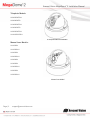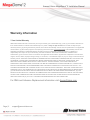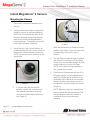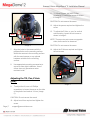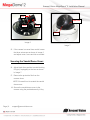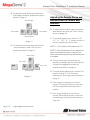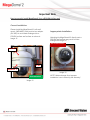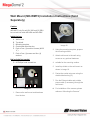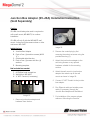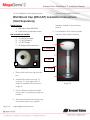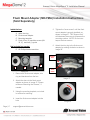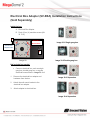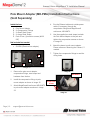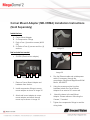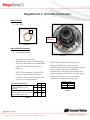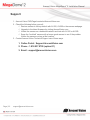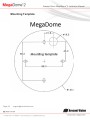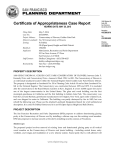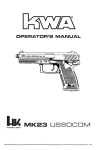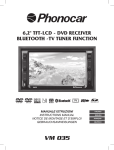Download Arecont Vision MegaDomeT Installation manual
Transcript
Installation Manual Wide Angle Models: AV1255AM AV3256PM AV1255AM-H AV3256PM-A AV1255AMIR AV3256PMIR AV1255AMIR-H AV3256PMIR-A AV2255AM AV5255AM AV2255AM-A AV5255AM-A AV2255AM-H AV5255AM-H AV2255AM-AH AV5255AM-AH AV2255AMIR AV5255AMIR AV2255AMIR-A AV5255AMIR-A AV2255AMIR-H AV5255AMIR-H AV2255AMIR-AH AV5255AMIR-AH AV2256PM AV10255AMIR IR Motorized Model AV2256PMIR AV3255AM AV3255AM-H AV3255AMIR AV3255AMIR-H DN Motorized Model Arecont Vision MegaDome® 2 Installation Manual Telephoto Models: AV2255PMTIR-H AV2256PMTIR AV3255PMTIR-H AV3256PMTIR AV5255PMTIR-H AV10255PMTIR-H IR Telephoto Motorized Model Manual Lens Models: AV1255DN AV1255DN-H AV2255DN AV2255DN-H AV2256DN AV3255DN AV3255DN-H AV5255DN AV5255DN-H Manual Lens Model Page | 2 [email protected] Arecont Vision MegaDome® 2 Installation Manual MegaDome® 2 Installation Contents Package Contents ................................................................................................................................................... 4 Warranty Information .............................................................................................................................................. 5 Install MegaDome® 2 Camera ............................................................................................................................... 6 Wall Mount (MD-WMT2) Installation Instructions (Sold Separately) ............................................................. 13 Junction Box Adapter (SV-JBA) Installation Instruction (Sold Separately) .................................................. 14 Electrical Box Adapter (SV-EBA) Installation Instructions (Sold Separately) .............................................. 18 Pole Mount Adapter (MD-PMA) Installation Instructions (Sold Separately) ................................................. 19 Corner Mount Adapter (MD-CRMA) Installation Instructions (Sold Separately) ......................................... 20 LED Indicators (Camera Signal) ......................................................................................................................... 24 Support ................................................................................................................................................................... 25 Mounting Template ............................................................................................................................................... 26 Page | 3 [email protected] Arecont Vision MegaDome® 2 Installation Manual Package Contents MegaDome® 2 Camera Package: A. B. C. D. E. F. Arecont Vision MegaDome® 2 camera Mounting template CD with AV100 software and user manuals (License Key Required for Recording) AC & DC power cable I/O cable Pack of four (4) screws and four (4) anchors NOTE: Anchors and screws are good to be used for concrete, wall block and red bricks. NOTE: Screws by themselves can be used in wood. G. Security L-Key H. One double-sided hex key I. One single-sided hex key J. Magnetic core A B D E C F G Image 1 Page | 4 [email protected] H I J Arecont Vision MegaDome® 2 Installation Manual Warranty Information 3 Year Limited Warranty ARECONT VISION warrants to Purchaser (and only Purchaser) (the “Limited Warranty”), that: (a) each Product shall be free from material defects in material and workmanship for a period of thirty-six (36) months from the date of shipment (the “Warranty Period”); (b) during the Warranty Period, the Products will materially conform with the specification in the applicable documentation; (c) all licensed programs accompanying the Product (the “Licensed Programs”) will materially conform with applicable specifications. Notwithstanding the preceding provisions, ARECONT VISION shall have no obligation or responsibility with respect to any Product that (i) has been modified or altered without ARECONT VISION’s written authorization; (ii) has not been used in accordance with applicable documentation; (iii) has been subjected to unusual stress, neglect, misuse, abuse, improper storage, testing or connection; or unauthorized repair; or (iv) is no longer covered under the Warranty Period. ARECONT VISION MAKE NO WARRANTIES OR CONDITIONS, EXPRESS, IMPLIED, STATUTORY OR OTHERWISE, OTHER THAN THE EXPRESS LIMITED WARRANTIES MADE BY ARECONT VISION ABOVE, AND ARECONT VISION HEREBY SPECIFICALLY DISCLAIMS ALL OTHER EXPRESS, STATUTORY AND IMPLIED WARRANTIES AND CONDITIONS, INCLUDING THE IMPLIED WARRANTIES OF MERCHANTABILITY, FITNESS FOR A PARTICULAR PURPOSE, NON-INFRINGEMENT AND THE IMPLIED CONDITION OF SATISFACTORY QUALITY. ALL LICENSED PROGRAMS ARE LICENSED ON AN “AS IS” BASIS WITHOUT WARRANTY. ARECONT VISION DOES NOT WARRANT THAT (I) THE OPERATION OF THE PRODUCTS OR PARTS WILL BE UNINTERRUPTED OR ERROR FREE; (II) THE PRODUCTS OR PARTS AND DOCUMENTATION WILL MEET THE END USERS’ REQUIREMENTS; (III) THE PRODUCTS OR PARTS WILL OPERATE IN COMBINATIONS AND CONFIGURATIONS SELECTED BY THE END USER; OTHER THAN COMBINATIONS AND CONFIGURATIONS WITH PARTS OR OTHER PRODUCTS AUTHORIZED BY ARECONT VISION OR (IV) THAT ALL LICENSED PROGRAM ERRORS WILL BE CORRECTED. For RMA and Advance Replacement information visit ArecontVision.com Page | 5 [email protected] Arecont Vision MegaDome® 2 Installation Manual Install MegaDome® 2 Camera Mounting the Camera: 1. Remove the camera and hardware from the box. 2. Using the mounting template, prepare the mounting surface for camera installation. NOTE: the 19.5mm diameter hole on the Mounting template is where the Ethernet cable will be exiting the MegaDome®2 align accordingly. If using the side conduit hole, please see step 4 following. 3. Using Security L-key, loosen the four (4) screws securing the dome cover (Image 2). Remove the vandal resistant dome cover. NOTE: Do not remove the screws from the dome cover. Image 2 4. Page | 6 If you are using the side conduit opening, remove the conduit plug by first removing the socket set screw using the provided double-sided hex key (Image 3). [email protected] Image 3 Note: Make sure that you install the rubber gasket on the bottom of the camera to form a weather tight seal with the mount surface. 5. Run the Ethernet cable through the gasket and the hole on the bottom of the camera (Image 4) or run the cable through the side conduit and plug it into the RJ45 port. NOTE: If the camera will be powered via PoE, please skip to step 6. 6. If the camera will be powered by an AC or DC power supply, run the supplied power cable through the gasket and the hole on the bottom of the camera or run the cable through the side conduit and connect it to its respective connector inside the camera (Image 3). NOTE: Make sure that your installation of wires complies with Electrical Code of the local government where the camera is installed and that no bare wires are exposed. Arecont Vision MegaDome® 2 Installation Manual 11. To adjust the pan, use a #2 Phillips screwdriver to loosen the screw as shown in Image 5. CAUTION: Do not remove the screw. 12. Adjust the pan as required and tighten the screw. HOLE POWER NOTE: There are two set screws on opposite sides; both need to be loosened. RJ-45 Image 4 7. 8. 13. To adjust the Z-Axis, or yaw, for vertical wall mounting, loosen the set screw as shown in Image 5. Align the holes in the camera with the prepared holes on the mounting surface. Attach the camera to the mounting surface with the wood screws or any optional hardware suitable for the mounting surface. CAUTION: Do not remove the screw. 14. Adjust the Z-Axis as required and tighten the set screws. Z-Axis (Yaw) Use appropriate mounting accessories to ensure a water tight installation. Use of silicon does not guarantee a water resistant install. Tilt Pan Adjusting the Tilt, Pan, Z-Axis (yaw): Image 5 9. To adjust the tilt, use a #1 Phillips screwdriver to loosen the screw on the side of the plastic lens bracket 1/4 turn (Image 5). CAUTION: Do not remove the screw! 10. Adjust lens tilt as required and tighten the screw. Page | 7 [email protected] Arecont Vision MegaDome® 2 Installation Manual Iris Black Liner Zoom Focus IR LEDs Image 6 Image 7 15. If the camera is manual lens model, loosen the three set screws as shown in Image 6 and adjust zoom, focus and iris as needed. Securing the Vandal Dome Cover: 16. Adjust black liner position to avoid blocking IR light (if equipped) or the lens as shown in Image 7. 17. Remove the protective film from the camera dome. NOTE: Be careful not to scratch the vandal dome cover. 18. Secure the vandal dome cover to the camera using the provided security L-Key. Page | 8 [email protected] Arecont Vision MegaDome® 2 Installation Manual Camera Installation: 19. Install the AV100 or AV200 application manager software found on the CD. NOTE: you can download latest version AV100 and AV200 and installation manual on website Focus Area http://www.arecontvision.com/softwares.php Image 9 Adjusting the Remote Focus and Remote Zoom on AV200: NOTE: MegaDome® 2 camera operating temperature is -40˚C (-40 °F) to +50˚C (122 °F), however, motorized lens operating temperature is -10˚C (-14°F) to +50˚C (122 °F). 20. To adjust focus or zoom in AV200, open the camera interface and click the “Zoom/focus” tab as shown in image 8. Focus Area Image 10 22. If the image is completely out of focus, double click mouse left-click, camera will scan the full focus range and find the best focus position. Image 8 21. To create focus area (Region of Interest) by drawing a rectangle with the mouse by leftclicking and dragging the mouse to a desired size shown in Image 9 or Image 10. Page | 9 [email protected] 23. If the image is slightly of out of focus, press “CTRL” key on the keyboard and double click mouse left-click, camera will fine tune and quickly get a precise focus position to save time. Arecont Vision MegaDome® 2 Installation Manual 24. To manually rough-tuning zoom and focus at 20 steps movement, press arrow keys as shown in Image 11. Zoom In 20 Steps Focus +20 Steps Focus -20 Steps Zoom Out 20 Steps 25. To manually fine-tuning zoom and focus at 1 step movement, press “Ctrl” key and arrow keys shown in Image 12. Zoom In 1 Step Focus +1 Step Focus -1 Step Image 12 26. To adjust focus or zoom, open the camera web interface and click the “Focus” tab as shown in image 13. 27. To manually adjust zoom, click the “+20”, “+5”, “+1”, “-20”, “-5”, “-1” buttons to zoom in and out, adjusting the field of view. Image 11 Zoom Out 1 Step Adjusting the Remote Focus and Remote Zoom on Camera web interface: NOTE 1: “+20” zooms in 20x further than “+1” NOTE 2: If the “Enable Auto Focus after zoom” option is checked as shown in image 8, the focus will automatically be adjusted when zoom is changed. 28. Set up a focus area (if necessary) by drawing a rectangle with the mouse (by leftclicking and dragging the mouse to a desired size) shown in Image 13. 29. To automatically adjust focus, choose “Fullrange Focusing” or “Fast Focusing” depending on the image clarity as shown in image 13. 30. If the image is completely out of focus, choose “Full-range Focusing” to scan the full focus range and find the best focus position. 31. If the image is slightly of out of focus, choose “Short-rang Focusing” to fine tune and quickly get a precise focus position to save time. Page | 10 [email protected] Arecont Vision MegaDome® 2 Installation Manual 32. To manually focus, click the “+20”, “+5”, “+1”, “-20”, “-5”, “-1” buttons to fine tune the focus. Image 13 Adjusting P-Iris: Note: If “Enable P-Iris” is unchecked, the iris will be fully open to the maximum. It may result in less sharpness and artificial color under strong light condition (Image 14) Page | 11 Image 14 [email protected] Important Note How to correctly install MegaDome® 2 on a ROUGH surface wall Correct Installation: Please install the MegaDome® 2 with wall mount, (MD-WMT2) and junction box adapter (SV-JBA) to avoid water leakage risk on ROUGH surface wall surface as shown in Image 15. Inappropriate Installation: Attaching the MegaDome® 2 directly onto a ROUGH wall surface may result in water leakage see Image 16! Not Recommended! MD-WMT2 SV-JBA MegaDome® 2 Image 16 Recommended! Image 15 NOTE: Water damage from improper installation is not covered by the warranty! Wall Mount (MD-WMT2) Installation Instructions (Sold Separately) Caution: MD-WMT2 only fits with SV-JBA and SV-EBA but not with the older MD-JBA and MD-EBA! Inside the box: A. B. C. D. E. Wall mount Top shield Mounting template One double-sided hex key Pack of four (4) machine screws (#8-32 ½”) F. Pack of four (4) screws and four (4) anchors Not included but needed: G. #2 Phillips head screwdriver Image 18 2. Using the mounting template, prepare the mounting surface. 3. Attach wall mount to the wall using screws or any optional hardware 4. suitable for the mounting surface. 5. Install top shield on the wall mount as shown in image 18. B A C D E F Image 17 1. Remove the wall mount and hardware from the box. 6. Fasten the socket set screw using the double-side hex key (D). 7. Run the Ethernet cable and outside power cable (if necessary) through the wall mount. 8. For installation of the camera, please reference “Mounting the Camera.” Junction Box Adapter (SV-JBA) Installation Instruction (Sold Separately) Caution: SV-JBA should always be used in conjunction with a wall mount, MD-WMT2, for outdoor installation. SV-JBA will only fit with the MD-WMT2 wall mount. It does not fit the camera dome or older wall mount MD-CMT! Image 20 Inside the box: A. Junction Box Adapter B. Pack of four (4) machine screws (#8-32 ½”) C. One double-sided hex key D. Pack of four (4) screws and four (4) anchors E. Mounting template Not included but needed: F. #2 Phillips head screwdriver G. Wall Mount, MD-WMT H. ¾” NPT Conduit (if necessary) A B C D E 2. Remove the conduit plug by first removing the socket set screw using the provided hex key (C). 3. Attach the junction box adapter to the wall using screws or any optional hardware suitable for the mounting surface. 4. Attach the wall mount to junction box adapter then attach cap to the wall mount as shown in Image 20. 5. Connect ¾” NPT Conduit to the junction box adapter. 6. Run Ethernet cable and outside power cable (if necessary) through the Junction Box Adapter and Wall Mount. Image 19 1. Remove junction box adapter and hardware from the box. 7. For installation of the camera, please reference “Mounting the Camera.” Pendant Mount (MD-CMT) Installation Instructions (Sold Separately) Inside the box A. B. C. D. E. F. G. H. I. Top shield Pendant Mount Mounting template Pack of four (4) small machine screws (#8-32 ½”) Pack of four (4) machine screws Pack of four (4) screws and four (4) anchors One double-sided hex key Small square rubber gasket Large round rubber gasket Not included but needed: J. #2 Phillips head screwdriver Image 22 Image 23 8. Using the mounting template, prepare the mounting surface for camera installation. 9. Place small gasket onto pendant mount shown in image 22. C B A D E F G H I Image 21 1. Remove Pendant Mount and hardware from the box. 10. Attach the top shield to the pendant as shown in Image 23 using four machine screws (E) provided. 11. Install the large round rubber gasket onto the pendant as shown in image 23. Be sure to align the holes appropriately. 12. Run the Ethernet cable and outside power cable (if necessary) through the Pendant. 13. Attach the pendant to the ceiling using the four wood screws provided or any optional hardware suitable for the mounting surface. Arecont Vision MegaDome® 2 Installation Manual reference “Mounting the Camera.” 14. For installation of the camera, please Wall Mount Cap (MD-CAP) Installation Instructions (Sold Separately) Inside the box: hardware suitable for the mounting surface A. Wall Mount Cap (MD-CAP) B. Pack of four (4) machine screws 5. For installation of the camera, please reference “Mounting the Camera. Not included but needed: C. D. E. F. MD-CAP 1½” NPT pipe nipple 1½” NPT coupling 1½” NPT flange #2 Phillips head screwdriver 1 ½” Coupling 1 ½” Pipe A B Image 24 1 ½” Flange 1. Remove the wall mount cap from the box. 2. Assemble the wall mount cap, 1½” coupling, 1½” pipe nipple and 1½” flange as a pendant Mount shown in image 25. 3. Run the Ethernet cable and outside power cable (if necessary) through the pendant. 4. Attach the pendant to the ceiling using four wood screws or any optional Page | 16 [email protected] Image 25 Arecont Vision MegaDome® 2 Installation Manual Flush Mount Adapter (MD-FMA) Installation Instructions (Sold Separately) Inside the box: A. B. C. D. white trim ring Flush mount adapter Mounting template Pack of four (4) machine screws (#832 ½”) and one (1) eyelet 5. Tighten the “lever screws” until the flush mount adapter is snuggly installed, as shown in Image 27. The “Support Arm” will ride down the screw to compress the mounting surface. NOTE: Do not overtorque the lever screws. 6. Attach the trim ring to the flush mount adapter by rotating clockwise as show in Image 28. Not included but needed: E. #2 Phillips head screwdriver Support Arm A B C D Image 26 1. Remove the flush mount adapter, trim ring and hardware from the box 2. Attach the dome to the flush mount adapter as shown in Image 27. Please reference “Mounting the Camera,” if needed. Lever Screw Image 27 3. Using the mounting template, cut a hole in surface for mounting. 4. Insert the flush mount adapter into the hole. Page | 17 [email protected] Image 28 Electrical Box Adapter (SV-EBA) Installation Instructions (Sold Separately) Inside the box: A. Electrical Box Adapter B. Pack of four (4) machine screws (#832 7/16”) A MD-WMT2 Bracket holes Image 30-1 Single gang box Junction box adapter holes B Image 29 Image 30-2 Double gang box Not included but needed: Common electrical box, such as single gang box, double gang box, or square electrical boxes shown in Image 30-1~4. 1. Remove the electrical box adapter and hardware from the box. 2. Attach the wall mount bracket to the electrical box adapter. 3. Attach adapter to electrical box. Image 30-3 Square box Image 30-4 Square box Arecont Vision MegaDome® 2 Installation Manual Pole Mount Adapter (MD-PMA) Installation Instructions (Sold Separately) Inside the box: A. B. C. D. E. Pole Mount Adapter 2x Compression Fittings 2x Small Steel Straps 2x Large Steel Straps Pack of four (4) machine screws (#8-32 5/8”) 4. Run the Ethernet cable and outside power cable (if necessary) through the compression fittings and MegaDome® wall mount, MD-WMT2. 5. Use the supplied two steel straps to attach the Pole Mount Adapter to the pole and tighten the compression screws as shown in Image 33. 6. Attach the dome to wall mount adapter. Please reference “Mounting the Camera,” if needed. 7. Tighten the compression fittings to seal the wiring holes. Not included but needed: SV-EBA (Electrical box adapter) D C E A B Image 31 1. Remove the pole mount adapter, compression fittings, steel straps and hardware from the box. 2. Install the compression fittings to pole mount adapter as shown in Image 32. 3. Attach MegaDome® wall mount MD-WMT2 to pole mount adapter as shown in Image 33. Image 32 MD-WMT2 Compression Screws Image 33 Page | 19 [email protected] Corner Mount Adapter (MD-CRMA) Installation Instructions (Sold Separately) Inside the box: A. Corner Mount Adapter B. 2x Compression Fittings C. Pack of four (4) machine screws (#8-32 5/8”) D. 2x Packs of four (4) screws and four (4) anchors Image 35 Not included but needed: MD-WMT2 SV-EBA (Electrical box adapter) Image 36 A B C D Image 34 4. Run the Ethernet cable and outside power cable (if necessary) through the compression fittings and MegaDome® Wall Mount, MD-WMT2. 5. Using the screws provided (or other hardware) attach the Corner Mount Adapter to an exterior 90° corner wall. 6. Attach the dome to the wall Mount Adapter. Please reference “Mounting the Camera,” if needed. 7. Tighten the compression fittings to seal the wiring holes. 1. Remove Corner Mount Adapter and hardware from the box. 2. Install compression fittings to corner mount adapter as shown in Image 35. 3. Attach wall mount adapter to corner mount adapter and attach the wall mount cap as shown in Image 36. Arecont Vision MegaDome® 2 Installation Manual Heater Kit MD2-HK Installation Instructions (Accessory Sold Separately, except –H Models) Note: Heater kit MD2-HK is not available on MegaDome® 2 WDR models! 3. With the heater element facing away from the main board in the camera, align the two (2) holes on the heater board with the two holes on gimbal base shown in Image 38. 4. Attach the heater board with the standoff on gimbal base as shown in Image 39. Inside the box: A. Heater B. Two (2) plastic stand-offs C. Two (2) screws Not included but needed: D. #1 Phillips head screwdriver C A B Image 37 1. Remove the heater kit from the box. 2. Connect the heater cable to the connector on PCB as shown in Image 39. Red is positive (+) cable. NOTE 1: MegaDome® 2 Heater, MD2-HK, uses 2.28 watts which is different from the MegaDome® Heater. (MD-1HK is 10 watts) NOTE 2: Unlike the MegaDome® Heater (MD1HK), MegaDome® 2 Heater (MD2-HK) doesn’t need external power input. Image 38 Heater Connector Heater Image 39 Page | 21 [email protected] MegaDome® 2 I/O Cable Connection Inside the box: A. I/O Cable A I/O Connector Image 40 Not included but needed: B. Flat head screwdriver Image 41 1. To use the I/O ports of the MegaDome®, run the I/O cable through the hole in the bottom of the camera and plug it into the connector as shown in Image 41. NOTE: The connection is a little stiff so be sure to apply enough pressure to connect it; using a flat head screw driver to push it in is recommended. Electrical Characteristics: Input voltage (V) (measured between + and – terminals) Output current (mA) (measured between + and – terminals) Applied Voltage Rage: 0 - 80V Table 1 ON Min 2.9 Max 6.3 OFF 0 1.3 ON - 50 OFF - 0.1 NOTE: Both the input and the output are electrically isolated from the rest of the camera’s electrical circuitry via general-purpose photo couplers. The input is additionally protected with a serial 250 Ohm resistor and a debouncing circuit. Duration of any input signal should be at least 5ms to comply with the requirements of the debouncing circuit. Orange Yellow White Black OUT + OUT – IN + IN - Table 2 Arecont Vision MegaDome® 2 Installation Manual MegaDome® 2 Audio Cable Connection (-A Models only) Inside the box: A. Three (3) 3.5mm mono in-line jacks D. Connect a mono analog microphone to MICIN (Microphone In), connect the line-in signal to LINEIN (Line In), connect an active speaker with a built-in amplifier to LOUT (Line Out) via the inline jack as shown in Image 44, if needed. Image 42 Not included but needed: B. Flat head screwdriver C. Microphone, line-in Device, or speaker 1. Run the audio cable connection jack cables through the hole in the bottom of the camera and connect them to the connectors on the circuit board as shown in Image 43. Microphone Image 44 3. Enable audio on the MegaDome® 2 Camera Web interface as shown in Image 45. Line In Line Out Image 43 Image 45 Microphone In NOTE: Audio only works in H.264 RTP/UDP streaming. Page | 23 [email protected] Arecont Vision MegaDome® 2 Installation Manual LED Indicators (Camera Signal) LED Yellow Status Flashing Green Solid None Flashing Solid None Page | 24 [email protected] Description Link has been established. Normal Operation. No connection. Camera has been accessed. Normal operation. N/A No Connection. Arecont Vision MegaDome® 2 Installation Manual Support 1. Arecont Vision FAQ Page Located at ArecontVision.com 2. Check the following before you call: Restore camera to factory default with AV100, AV200 or the camera webpage. Upgrade to the latest firmware by visiting ArecontVision.com. Isolate the camera on a dedicated network and test with AV100 or AV200. Swap the “troubled” camera with a known good camera to see if the problem follows the camera or stays at the location. 3. Contact Arecont Vision Technical Support one of three ways: 1. Online Portal : Support.ArecontVision.com 2. Phone : 1.818.937.0700 (option #1) 3. Email : [email protected] Page | 25 [email protected] Arecont Vision MegaDome® 2 Installation Manual Mounting Template Page | 26 [email protected]