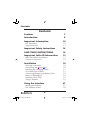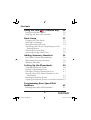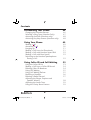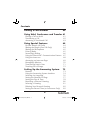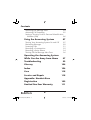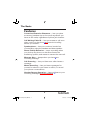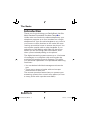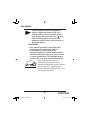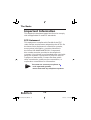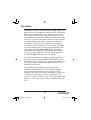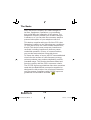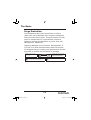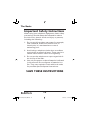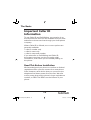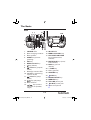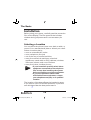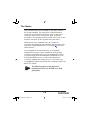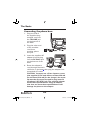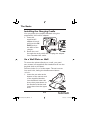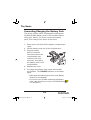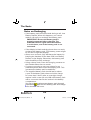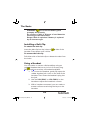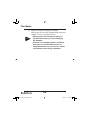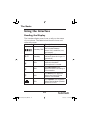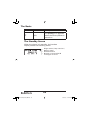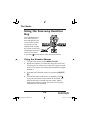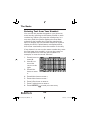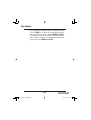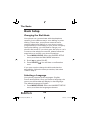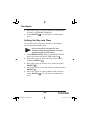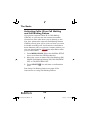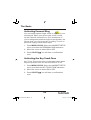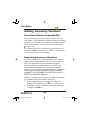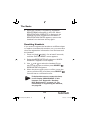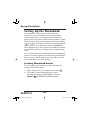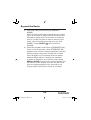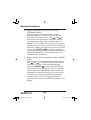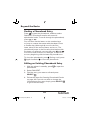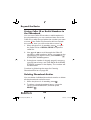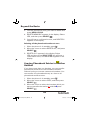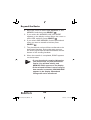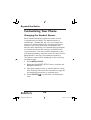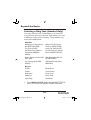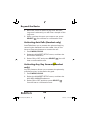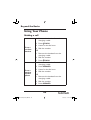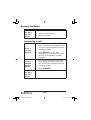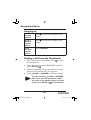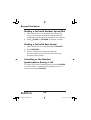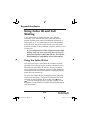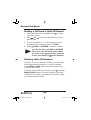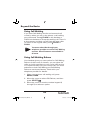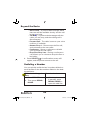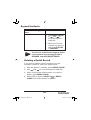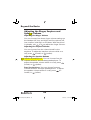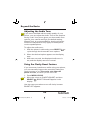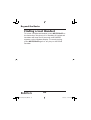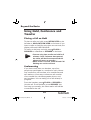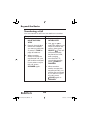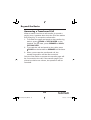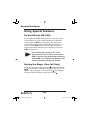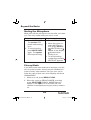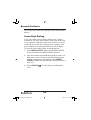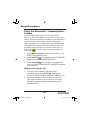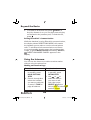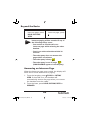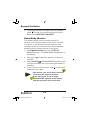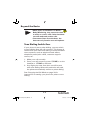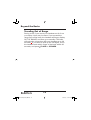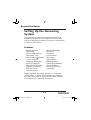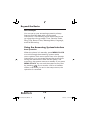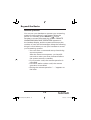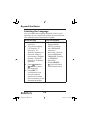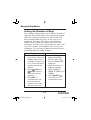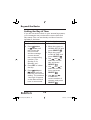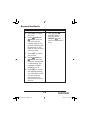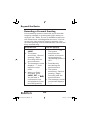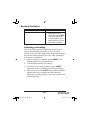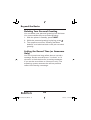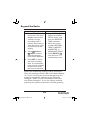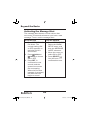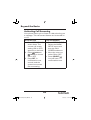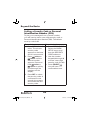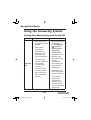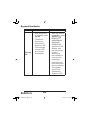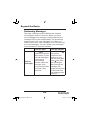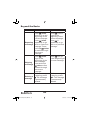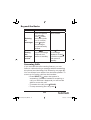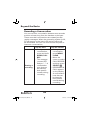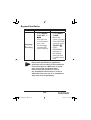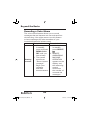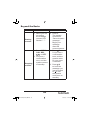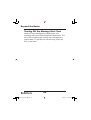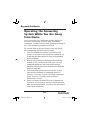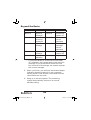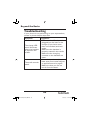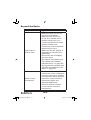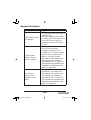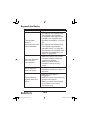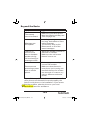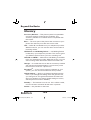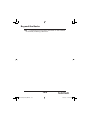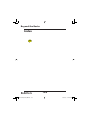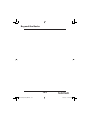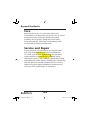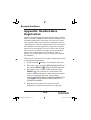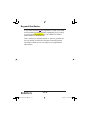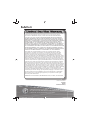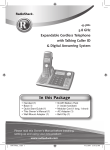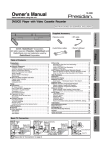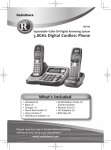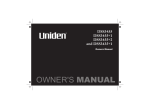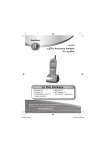Download Radio Shack 43-5829 User`s guide
Transcript
43-5829 2.4 GHz Multi-Handset Expandable Cordless Telephone with Digital Answerer Please read this user’s guide before installing, setting up and using your new product www.radioshack.com UP410BH(43-5829)OM.indb 1 DirectLink is a registered trademark of Uniden Corporation. 1/23/2006 6:31:35 PM Contents Contents Features 7 Introduction 8 Important Information 10 Important Safety Instructions 14 SAVE THESE INSTRUCTIONS 14 Important Caller ID Information 15 Installation 18 Using the Interface 27 FCC Statement Surge Protection Read This Before Installation Controls & Functions Selecting a Location Connecting the phone base Installing the Charging Cradle On a Wall Plate or Wall Connecting/Charging the Battery Pack Notes on Recharging Installing a Belt Clip Using a Headset Reading the Display The Standby Screen 10 13 15 16 18 20 21 21 23 24 25 25 27 28 2 UP410BH(43-5829)OM.indb 2 1/23/2006 6:31:36 PM Contents Using the Four-way Function Key 29 Basic Setup 32 Using the Handset Menus Entering Text from Your Handset 29 30 Changing the Dial Mode Selecting a Language Setting the Day and Time Activating Caller ID on Call Waiting and Call Waiting Deluxe Activating Personal Ring Activating the Key Touch Tone 32 32 33 34 35 35 Adding Accessory Handsets 36 Setting Up the Phonebook 38 Four Multi-Handset Expandability Registering Accessory Handsets Resetting Handsets 36 36 37 Creating Phonebook Entries Finding a Phonebook Entry Editing an Existing Phonebook Entry Storing Caller ID or Redial Numbers in the Phonebook Deleting Phonebook Entries Copying Phonebook Entries to Another Handset Programming Base Speed Dial Numbers Deleting Base Speed Dial Numbers 38 41 41 42 42 43 45 45 3 UP410BH(43-5829)OM.indb 3 1/23/2006 6:31:36 PM Contents Customizing Your Phone 46 Using Your Phone 49 Changing the Handset Banner Selecting a Ring Tone (Handset Only) Activating AutoTalk (Handset only) Activating Any Key Answer (Handset only) Making a call Answering a call Hanging up Making a Call from the Phonebook Making a Call with Handset Speed Dial Making a Call with Base Speed Switching to the Handset Speakerphone During a Call Using Caller ID and Call Waiting Using the Caller ID List Making a Call from a Caller ID Record Deleting Caller ID Numbers Using Call Waiting Using Call Waiting Deluxe Redialing a Number Deleting a Redial Record Adjusting the Ringer, Earpiece and Speaker Volume Adjusting the Audio Tone Using the Clarity Boost Feature 46 47 48 48 49 50 51 51 52 52 52 53 53 54 54 55 55 56 57 58 59 59 4 UP410BH(43-5829)OM.indb 4 1/23/2006 6:31:37 PM Contents Finding a Lost Handset 60 Using Hold, Conference and Transfer 61 Placing a Call on Hold Transferring a Call Answering a Transferred Call 61 62 63 Using Special Features 64 Setting Up the Answering System 73 Do Not Disturb (All Calls) Muting the Ringer (One Call Only) Muting the Microphone Privacy Mode Seven-Digit Dialing Using the DirectLink™ Communication Feature Using the Intercom Answering an Intercom Page Room/Baby Monitor Tone Dialing Switch Over Traveling Out of Range Features Using the Answering System Interface Selecting the Language Setting the Number of Rings Setting the Day & Time Recording a Personal Greeting Selecting a Greeting Deleting Your Personal Greeting Setting the Record Time (or Announce Only) 64 64 65 65 66 67 68 69 70 71 72 73 74 76 77 78 80 81 82 82 5 UP410BH(43-5829)OM.indb 5 1/23/2006 6:31:37 PM Contents Activating the Message Alert 84 Activating Call Screening 85 Setting a Security Code or Personal Identification Number (PIN) 86 Using the Answering System 87 Operating the Answering System While You Are Away from Home 97 Troubleshooting 99 Turning Your Answering System On and Off Reviewing Messages Screening Calls Recording a Conversation Recording a Voice Memo Turning Off the Message Alert Tone 87 89 91 92 94 96 Glossary 104 Index 106 Care 118 Service and Repair 118 Appendix: Handset-Base Registration 109 Limited One-Year Warranty 111 6 UP410BH(43-5829)OM.indb 6 1/23/2006 6:31:37 PM The Basics Features Convenient Extension Placement — lets you place accessory handsets (up to four total) anywhere you have an AC outlet, regardless of phone jack location. Call Waiting/Caller ID — lets you answer a call even when you’re on the phone and see who’s calling before you answer. Speakerphone — lets you conduct a hands-free conversation using the handset and base speaker. Phone Pick-Up Detection — stops recording when you pick up any phone on the same line as the answering system, and resets to answer the next call. Message Alert — beeps when you have new incoming message. Call Screening — lets you listen as a caller leaves a message. Memo Recording — lets you leave messages for yourself or others in your home or office, or record your phone conversations. Handset Remote Operation — lets you listen to your incoming messages from the handset. 7 UP410BH(43-5829)OM.indb 7 1/23/2006 6:31:38 PM The Basics Introduction Thank you for purchasing your RadioShack 2.4 GHz Multi-Handset Expandable Cordless Telephone. Unlike other conventional cordless telephones, your telephone supports up to four handsets on a single telephone line. You can add a handset to any room in your home or office that has an AC outlet. No more running around the house to answer the phone! You can transfer outside calls to other handsets. If you subscribe to Call Waiting with Caller ID, the phone shows you the incoming caller information, even when you are already talking on the phone. The digital answering system stores up to 12 minutes of messages on a computer chip and records day and time information for each message. This gives you advanced capabilities over tape-based answering machines: • You can delete individual messages and save the rest. • There are no tapes to bother with and no tape mechanisms to wear out. The remote operation feature lets you operate your answering system from a touch-tone phone (or from a rotary phone with a pocket tone dialer). 8 UP410BH(43-5829)OM.indb 8 1/23/2006 6:31:38 PM The Basics NOTE Cordless phones require AC power to operate. When the power is off, you cannot make or receive calls by using your phone. We recommend you to also have a mobile phone so you can still make and receive calls in the event of an AC power failure. IMPORTANT • Your phone operates on standard radio frequencies as allocated by the FCC. • It is possible for other radio units operating nearby on similar frequencies to unintentionally intercept your conversation or cause interference. This possible lack of privacy can occur with any cordless phone. As an Energy Star® Partner, RadioShack Corporation has determined that this product meets the Energy Star® guidelines for energy efficiency. Energy Star® is a U.S. registered mark. 9 UP410BH(43-5829)OM.indb 9 1/23/2006 6:31:38 PM The Basics Important Information This telephone has been tested and found to comply with all applicable UL and FCC standards. FCC Statement This equipment complies with Part 68 of the FCC rules and the requirements adopted by the ACTA. On the base of this equipment is a label that contains, among other information, a product identifier in the format US:AAAEQ##TXXXX. If requested, this number must be provided to the telephone company. Your phone is not intended to be used with party-line systems. Connection to party line service is subject to state tariffs. Contact the state public utility commission, public service commission, or corporation commission for information. NOTES You must not connect your phone to • coin-operated systems • most electronic key telephone systems 10 UP410BH(43-5829)OM.indb 10 1/23/2006 6:31:39 PM The Basics The REN is used to determine the number of devices that may be connected to a telephone line. Excessive RENs on a telephone line may result in the devices not ringing in response to an incoming call. In most but not all areas, the sum of RENs should not exceed five (5.0). To be certain of the number of devices that may be connected to a line, as determined by the total RENs, contact the local telephone company. For products approved after July 23, 2001, the REN for this product is part of the product identifier that has the format US:AAAEQ##TXXXX. The digits represented by ## are the REN without a decimal point (e.g., 03 is a REN of 0.3). For earlier products, the REN is separately shown on the label. If you use more than one phone or other device on the line, add up all of the RENs. If the total is more than five (three in rural areas), your telephones might not ring. If ringer operation is impaired, remove a device from the line. In the unlikely event that your phone causes problems on the phone line, the phone company can temporarily discontinue your service. If this happens, the phone company attempts to notify you in advance. If advance notice is not practical, the phone company notifies you as soon as possible and advises you of your right to file a complaint with the FCC. 11 UP410BH(43-5829)OM.indb 11 1/23/2006 6:31:39 PM The Basics Also, the phone company can make changes to its lines, equipment, operations, or procedures that could affect the operation of this phone. The telephone company notifies you of these changes in advance, so you can take the necessary steps to prevent interruption of your telephone service. This device complies with part 15 of the FCC rules. Operation is subject to the following two conditions: (1) This device may not cause harmful interference, and (2) This device must accept any interference received, including interference that may cause undesired operation. Privacy of communications, may not be ensured when using this phone. To insure the safety of users, the FCC has established criteria for the amount of radio frequency energy various products may produce depending on their intended usage. This product has been tested and found to comply with the FCC’s exposure criteria. The FCC RF exposure guidelines were also met when used with the RadioShack accessories supplied or designed for this product. Use of other accessories may not ensure compliance with FCC RF exposure guidelines and should be avoided. 12 UP410BH(43-5829)OM.indb 12 1/23/2006 6:31:39 PM The Basics Surge Protection Your telephone has built-in protection circuits to reduce the risk of damage from surges in telephone line and power line current. These protection circuits meet or exceed the FCC requirements. However, lightning striking the telephone or power lines can damage your telephone. Lightning damage is not common. Nevertheless, if you live in an area that has severe electrical storms, we suggest that you unplug your phone when storms approach to reduce the possibility of damage. WARNING: To reduce the risk of fire or shock hazard, do not expose this product to rain or moisture. CAUTION CAUTION: TO REDUCE THE RISK OF ELECTRIC ! RISK OF ELECTRIC SHOCK DO NOT OPEN The lightning symbol is intended to alert you to the presence of uninsulated dangerous voltage within this product’s enclosure that might be of sufficient magnitude to constitute a risk of electric shock. Do not open the product’s case. ! SHOCK, DO NOT REMOVE COVER OR BACK. NO USERSERVICEABLE PARTS INSIDE. REFER SERVICING TO QUALIFIED PERSONNEL. The exclamation symbol is intended to inform you that important operating and maintenance instructions are included in the literature accompanying this product. 13 The Basics.indd 13 1/23/2006 6:34:58 PM The Basics Important Safety Instructions When using your telephone equipment, basic safety precautions should always be followed to reduce the risk of fire, electric shock and injury to persons, including the following: 1. Do not use this product near water, for example, near a bathtub, wash bowl, kitchen sink, or laundry tub, in a wet basement or near a swimming pool. 2. Avoid using a telephone (other than a cordless type) during an electrical storm. There may be a remote risk of electric shock from lightning. 3. Do not use the telephone to report a gas leak in the vicinity of the leak. 4. Use only the power cord and batteries indicated in this manual. Do not dispose of batteries in a fire. They may explode. Check with local codes for possible special disposal instructions. SAVE THESE INSTRUCTIONS 14 UP410BH(43-5829)OM.indb 14 1/23/2006 6:31:40 PM The Basics Important Caller ID Information To use Caller ID and Call Waiting, you must be in an area where those services are available and you must subscribe to those services through your local phone company. Where Caller ID is offered, one or more options are generally available: • caller’s number only • caller’s name only • caller’s name and number If you subscribe to Call Waiting and Caller ID, the system can show you the incoming caller information, even when you are already talking on the phone. Read This Before Installation We have designed your phone to conform to federal regulations when you can connect it to most phone lines. However, each device that you connect to the telephone line draws power from the line. We refer to this power draw as the phone’s ringer equivalence number, or REN. The REN is on the bottom of your phone. 15 UP410BH(43-5829)OM.indb 15 1/23/2006 6:31:40 PM The Basics Controls & Functions Handset 1. 2. 3. 4. 5. 6. 7. 8. 9. 10. 11. 12. Handset Antenna Headset Jack Cover Belt clip hole Speakerphone Speaker and Ringer Handset Battery Compartment New Message LED Handset Earpiece LCD Display MENU/CLEAR key REDIAL/PAUSE key /FLASH key (talk/flash) key (phonebook) 13. */TONE/< key 14. INTCM/XFER key 15. SELECT/ key (select/messages) 16. key (up) 17. key (end call) 18. key (caller ID) 19. key (down) 20. #/> key (pound) 21. SPEAKER key (speaker) 22. Handset Microphone 23. Handset Charging Contacts 16 UP410BH(43-5829)OM.indb 16 1/23/2006 6:31:41 PM The Basics Base 5 3 4 13 7 6 26 27 8 9 10 11 12 14 15 1 2 20 16 18 17 19 1. 2. 3. 4. 5. 6. 7. 8. 9. 10. 11. 12. 13. 14. 21 22 24 23 25 CHARGE LED Base charging contacts Base speaker GREET key (record greeting) SET key MENU/CLOCK key key (delete) /select key (repeat/ select) Message counter LED on/off key (answering system on/off) /select key (skip/ select) key (play/stop) Base antenna / key (volume up/down for speaker/ ringer) 28 15. IN USE LED 16. MEMO/CALL REC key 17. HOLD/INTCOM/XFER key (hold/intercom/ transfer) 18. MUTE/PAGE key (mute/ find handset) 19. DND key (do not disturb) 20. */TONE key 21. # key (pound) 22. SPEAKER key 23. FLASH key 24. REDIAL/PAUSE key 25. MEMORY key 26. TEL LINE phone jack 27. DC IN 9V power jack 28. Base microphone 17 UP410BH(43-5829)OM.indb 17 1/23/2006 6:31:42 PM The Basics Installation Before using your phone, carefully peel the protective film off the display. The film protects the handset window during shipment and is not necessary for use. Selecting a Location You can place the phone’s base on a desk or table, or mount it on a standard wall plate or directly on a wall. Select a location that is: • near an accessible AC outlet • near a telephone line jack • out of the way of normal activities • away from electrical machinery, electrical appliances, metal walls or filing cabinets, wireless intercoms, alarms, and room monitors • away from other cordless phones • If your home has specially wired alarm NOTES equipment connected to the telephone line, be sure that installing the system does not disable your alarm equipment. • If you have questions about what will disable alarm equipment, contact your telephone company or a qualified installer. The location of the base affects the handset’s range. If you have a choice of several locations, try each to see whichprovides the best performance. 18 UP410BH(43-5829)OM.indb 18 1/23/2006 6:31:43 PM The Basics The handset antenna is located on the back, above the ringer speaker. For maximum communication range, do not hold the handset in such a way as to cover the antenna by your hand. Also, place the handset in the upright position while not in use so the antenna can pick up the signals from the base. When there is an obstacle such as a metal or concrete wall between the handset and the base, the operation might be affected. Try to keep it free from obstructions. Your telephone connects directly to a modular telephone line jack. If your telephone wiring does not have a modular jack, you can update the wiring yourself using jacks and adapters (available at your local RadioShack store), or have the telephone company update the wiring for you. You must use compatible modular jacks that are compliant with Part 68 of FCC Rules. NOTE The USOC number of the jack to be installed is RJ11C (or RJ11W for a wall plate jack). 19 UP410BH(43-5829)OM.indb 19 1/23/2006 6:31:43 PM The Basics Connecting the phone base 1. Plug one end of the supplied long modular cord into the TEL LINE jack on the bottom of the base. 2. Plug the other end of the modular cord into a modular phone line jack. 3. Insert the supplied AC adapter’s barrel plug into the DC IN 9V jack on the bottom of the base. TEL LINE TEL LINE DC IN 9V DC IN 9V 4. Route the adapter’s cord through the strain relief slot on the base, then plug the adapter into a standard AC outlet. CAUTION: You must use a Class 2 power source that supplies 9V DC and delivers at least 350 mA (for the base)/210 mA (for the charger). Its center tip must be set to positive and its plug must fit the phone’s DC IN 9V jack. The supplied adapter meets these specifications. Using an adapter that does not meet these specifications could damage the phone or the adapter. 20 UP410BH(43-5829)OM.indb 20 1/23/2006 6:31:44 PM The Basics Installing the Charging Cradle You can power the cordless handset using the supplied 9V, 210 mA AC adapter. 1. Insert the supplied AC adapter’s barrel plug into the DC IN 9V jack on the back of the charger. 2. Route the cord through the strain relief slot and plug the adapter into a standard AC outlet. On a Wall Plate or Wall To mount the phone directly on a wall, you need two screws (not supplied) with heads that fit into the keyhole slots on the base. Drill two holes 3 15/16 inches apart. Thread a screw into each hole, letting the heads extend about 1/8 inch. L TE E LIN DC IN 9V 1. Insert the two tabs at the bottom of the narrow end of the supplied bracket into the base’s lower tab slots, then press down on the bracket’s latches and insert them into the upper slots. 21 UP410BH(43-5829)OM.indb 21 1/23/2006 6:31:45 PM The Basics 2. Plug one end of the supplied modular cord (short for a wall plate, long for direct wall mounting) into the TEL LINE jack on the bottom of the base. 3. Plug the supplied AC adapter’s barrel plug into the DC IN 9V jack. 4. Route the adapter and modular cords through the base’s hook. 5. Plug the adapter into a standard AC outlet. And plug the modular cord’s other end into a modular phone line jack. 6. For a wall plate, align the base’s keyhole slots with the wall plate studs and slide the base downward to secure it. For direct wall mounting, align the base’s keyhole slots with the mounting screws and slide the base downward to secure it. 22 UP410BH(43-5829)OM.indb 22 1/23/2006 6:31:46 PM The Basics Connecting/Charging the Battery Pack The phone comes with a rechargeable nickel-metal hydride (Ni-MH) battery pack in the handset. Before using your phone, you must connect the battery pack. Then charge it for about 15–20 hours. 1. Press down and slide off the battery compartment cover. 2. Lift the battery pack out of the compartment. 3. Plug the battery pack’s connector into the socket in the compartment (the connector fits only one way), then place the battery pack in the compartment. 4. Replace the cover. 5. To charge the battery pack, place the handset on the base. The CHARGE indicator on the base lights. • Recharge the battery pack when Low Battery flashes on the display. • If you have any trouble replacing the battery pack, take the phone to your local RadioShack for assistance. 23 UP410BH(43-5829)OM.indb 23 1/23/2006 6:31:47 PM The Basics Notes on Recharging • If the battery pack becomes weak during a call, Low Battery flashes. When this happens, you cannot make a call until you recharge the battery pack. IMPORTANT: Be sure the battery pack is properly connected before charging. The CHARGE indicator lights when the handset is on the base, even if the battery pack is not connected. • If the display is blank and the phone does not work, recharge the battery pack. (The battery power might be too low to light the display.) • About once a month, fully discharge the battery by keeping the handset off the base until Low Battery flashes on the display. Otherwise, the battery pack loses its ability to fully recharge. • Using a damp cloth, clean the charging contacts on the handset about once a month. • If you are not going to use your phone for an extended period, disconnect the battery pack. This increases the battery pack’s usable life. • The supplied battery pack should last for about a year. If the battery pack does not hold a charge for more than 2 hours after an overnight charge, replace it with a new 3.6-volt, 800 mAh battery pack with a connector that fits the socket in the battery compartment. You can order a replacement battery pack through RadioShack. Install the new battery pack and charge it for about 15–20 hours. 24 UP410BH(43-5829)OM.indb 24 1/23/2006 6:31:47 PM The Basics WARNING: Dispose of the old battery pack promptly and properly. Do not burn or bury it. Dispose of used batteries according to the instructions. Danger! Risk of explosion if battery is replaced by an incorrect type. Installing a Belt Clip To attach the belt clip Insert the belt clip into the holes on each side of the handset. Press down until it clicks. To remove the belt clip Pull either side of the belt clip to release the tabs from the holes. Using a Headset You can make or answer calls handsfree using an optional headset that has a 3/32-inch (2.5-mm) plug. RadioShack has a variety of headsets available. 1. To connect the headset, gently flip open the rubber headset jack cover on the side of the handset. Then insert the headset’s plug into the jack. 2. Use the VOL/RING/ or VOL/RING/ on the handset to adjust the headset’s volume. 3. With a headset connected, you can make or answer calls as usual using the keys on the handset. 25 UP410BH(43-5829)OM.indb 25 1/23/2006 6:31:47 PM The Basics 4. When you finish using the headset, disconnect it from the handset and close the rubber cover to protect the jack. NOTES • Always place the handset properly on the base whenever you are recharging the handset. • You can use a handset holder (available from your local RadioShack store) to hang the handset on your belt for added convenience when using a headset. 26 UP410BH(43-5829)OM.indb 26 1/23/2006 6:31:48 PM The Basics Using the Interface Reading the Display The handset display uses icons to tell you the status of your phone. The table below lists the icons and what they mean. Icon ࠕࠗ࠙ 4 $ Status Description The battery icon indicates the handset battery Standby/Talk status: full, medium, low, and empty. The ringer off icon Standby indicates that the ringer is turned off. The mute icon appears Talk while the handset microphone is muted. The call record icon Talk appears while recording a conversation. The boost icon appears Talk when the Clarity Boost feature is activated. The speaker icon appears Talk when the handset speaker phone is in use. 27 UP410BH(43-5829)OM.indb 27 1/23/2006 6:31:48 PM The Basics Icon Status 2 Talk Description The privacy icon appears when the Privacy Mode is turned on. The Standby Screen When the phone is in standby, the handset display shows the following items: Ringer status / Day and time / — Battery status — Handset banner — Number of new Caller ID messages received 28 UP410BH(43-5829)OM.indb 28 1/23/2006 6:31:49 PM The Basics Using the Four-way Function Key Your handset has a four-way function key that allows you to move the cursor or pointer on the display and access the most commonly used features at the touch of a button. e.g. Press on the left to open the phonebook. Using the Handset Menus 1. To open the menu, press MENU/CLEAR. 2. Select the option you want by using the four-way function key to move the cursor left, right, up and down. The option currently selected has a triangle beside it. 3. Activate the selected option by pressing SELECT/ . 4. To exit the menu and return to standby, press . If you do not press a key within 30 seconds, the phone will time out and exit the menu. When setting the date and time, the time-out period is extended to two minutes. 29 UP410BH(43-5829)OM.indb 29 1/23/2006 6:31:49 PM The Basics Entering Text from Your Handset You can use the number keypad on your phone to enter text by referring to the letters printed on each number key. When you press the number key in a text entry field, the phone displays the first letter printed on the number key. Press the number key twice to display the second letter and three times to display the third. Capital letters are displayed first, then lower case letters, then the number on the key. If two letters in a row use the same number key, enter the first letter, then use #/> to move the cursor to the next position to enter the second letter. For example, to enter the word “Movies”: 1. Press 6 once to enter M. 2. Use #/> to move the cursor to the right. 3. Press 6 six times to enter o. 4. Press 8 six times to enter v. 5. Press 4 six times to enter i. 6. Press 3 five times to enter e. 7. Press 7 eight times to enter s. 8. Press SELECT/ to end your text entry. 30 UP410BH(43-5829)OM.indb 30 1/23/2006 6:31:51 PM The Basics • If you make a mistake while entering a name, use */TONE/< or #/> to move the cursor to the incorrect character. Press MENU/CLEAR to erase the wrong character, and then enter the correct character. To delete all characters, press and hold MENU/CLEAR. 31 UP410BH(43-5829)OM.indb 31 1/23/2006 6:31:52 PM The Basics Basic Setup Changing the Dial Mode Your phone can communicate with the telephone network in two different ways: tone dialing or pulse dialing. These days, most phone networks use a method called tone dialing, so your phone comes programmed for tone dialing. If your phone company uses pulse dialing, you will need to change your phone’s dial mode. If you don’t get a dial tone or can’t connect to the telephone network, please follow the steps below to modify your phone’s settings: 1. Press MENU/CLEAR. Select the GLOBAL SETUP menu, and then the DIAL MODE submenu. 2. Scroll to select PULSE. 3. Press SELECT/ tone. . You will hear a confirmation If you ever need to change the dial mode back to tone dialing, follow the same procedure, but select TONE in step 2. Selecting a Language Your phone supports three languages: English, French and Spanish. Once you select a language, the menus on the handset will display in that language. The default language is English. 1. Press MENU/CLEAR. Select the HANDSET SETUP menu, and then the Language submenu. 32 UP410BH(43-5829)OM.indb 32 1/23/2006 6:31:52 PM The Basics 2. Move the cursor to choose ENGLISH, FRANÇAIS (French), or ESPAÑOL (Spanish). 3. Press SELECT/ tone. . You will hear a confirmation Setting the Day and Time To change the day and time shown in the display, follow the steps listed below. NOTE If you don’t press any keys for two minutes when setting the day and time, the phone will exit the menu. 1. Press MENU/CLEAR. Select the GLOBAL SETUP menu, and then the DAY & TIME submenut. 2. Move the cursor to select the day of the week, and then SELECT/ . 3. Move the cursor to set the hour, and then press SELECT/ . 4. Move the cursor to set the minute, and then press SELECT/ . 5. Move the cursor to choose AM or PM, and then press SELECT/ . You will hear a confirmation tone. 33 UP410BH(43-5829)OM.indb 33 1/23/2006 6:31:52 PM The Basics Activating Caller ID on Call Waiting and Call Waiting Deluxe Your phone supports Caller ID on Call Waiting (CIDCW), so you can see the name and number of someone who calls when you’re already on the line. Your phone also supports Call Waiting Deluxe (CWDX), which gives you a choice of how you want to handle a waiting call. You’ll need to subscribe to these features with your phone company before you can use these features, follow the steps below after you’ve subscribed: 1. Press MENU/CLEAR. Select the GLOBAL SETUP menu, and then the CIDCW submenu. 2. Move the cursor to select CW (Call Waiting) ON/ CWDX (Call Waiting Deluxe) ON, CW ON/CWDX OFF, or CW OFF/CWDX OFF. 3. Press SELECT/ tone. . You will hear a confirmation See Using Call Waiting Deluxe on page 55 for instructions on using Call Waiting Deluxe. 34 UP410BH(43-5829)OM.indb 34 1/23/2006 6:31:53 PM The Basics Activating Personal Ring You can assign special ringer tones to anyone in your phonebook. When your phone gets a call, it looks up the Caller ID information in your phonebook. If you’ve assigned a personal ringer to that number, the phone uses it so you know who is calling. To turn on personal ringing, follow these steps: 1. Press MENU/CLEAR. Select the HANDSET SETUP menu, and then the PERSONAL RING submenu. 2. Move the cursor to select ON or OFF. 3. Press SELECT/ tone. . You will hear a confirmation Activating the Key Touch Tone Key Touch Tone is the tone your keypad makes when keys are pressed. You can turn this tone on or off. 1. Press MENU/CLEAR. Select the HANDSET SETUP menu, and then the KEY TOUCH TONE submenu. 2. Move the cursor to select ON or OFF. 3. Press SELECT/ tone. . You will hear a confirmation 35 UP410BH(43-5829)OM.indb 35 1/23/2006 6:31:53 PM The Basics Adding Accessory Handsets Four Multi-Handset Expandability Your phone supports up to four handsets. You can now place a fully-featured cordless handset anywhere AC power is available to connect the handset charger. Up to two handsets can be used for outside and/or intercom call. For example,four-way conferencing (one base, two handsets, and one outside line) while on an intercom call using the other two handsets. Registering Accessory Handsets If you purchase an accessory handset, you need to register the handset before use. Only one handset can be registered at a time. Handsets supplied with the phone are registered to the base by the factory. When charged, pre-registered handsets display a handset ID number. Handsets that have not been registered display MODELS VARY! CHARGE HANDSET ON THE BASE FOR REGISTRATION OR REFER TO OWNER’S MANUAL. When you register an accessory handset to the base, the handset ID number will be assigned. 1. Before registering the accesory handset, the battery pack MUST be charged for 15-20 hours. 2. Place the accesory handset in the main base unit to begin registration. 36 UP410BH(43-5829)OM.indb 36 1/23/2006 6:31:53 PM The Basics 3. While the handset is registering, HANDSET REGISTERING will appear in the LCD. When REGISTRATION COMPLETE is displayed, the handset has been registered to the base. If REGISTRATION FAILED appears, remove the handset from the base and try again. Resetting Handsets If you want to register the handset to a different base or replace a handset with another one, you must first clear the registration information from the base and the handset. 1. Press and hold and #/> for at least 5 seconds, until the SYSTEM RESET menu appears. 2. Select the DEREGISTER HS submenu. WHICH HANDSET? appears in the display. 3. Use and to select the handset ID you want to de-register, and then press SELECT/ DEREGISTER HS appears. . 4. When the phone asks you to confirm, move the cursor to select YES, and then press SELECT/ . You will hear a confirmation tone. NOTE If the handset cannot contact the base, it will display UNAVAILABLE. If this happens, see “Appendix: HandsetBase Registration” on page 111. For instructions on registering the handset, see page 36. 37 UP410BH(43-5829)OM.indb 37 1/23/2006 6:31:54 PM Beyond the Basics Setting Up the Phonebook Your handset can store up to 100 names and numbers in your phonebook. Your phone shares memory between your phonebook and Caller ID entries. Once you store 100 phonebook entries, Caller ID information will not be stored and will only display at time of new incoming call. When all the phonebook entries are full, you will hear a beep and MEMORY FULL appears. You cannot store any additional names and numbers unless you delete some of the existing ones. You can also use the phonebook entries or speed dial memory to store a group of numbers (up to 20 digits) that you may need to enter once your call connects. This is referred to as chain dialing. Creating Phonebook Entries To store names and numbers in your phonebook, please follow these steps: 1. When the phone is in standby mode, press . 2. To create a new phonebook entry, move the cursor to select STORE NEW, and press SELECT/ . STORE/EDIT NAME appears. 38 UP410BH(43-5829)OM.indb 38 1/23/2006 6:31:54 PM Beyond the Basics 3. Enter the name for this entry (STORE/EDIT NAME). Enter a name for this entry; the name can contain up to 16 characters. (See Entering Text from Your Handset on page 30 for instructions on entering text.) If you do not want to enter a name for this entry, your phone will store this entry as <NO when you have NAME>. Press SELECT/ finished. 4. Enter the number for this entry (STORE/EDIT NO.). Once you have stored a name, STORE/EDIT NO. appears next. Use the number keypad to enter the phone number; the phone number can contain up to 20 digits. If you need the phone to pause between digits when it’s dialing (for example, to enter an extension or an access code), press REDIAL/PAUSE to insert a two-second pause. You will see a P in the display. You can also use more than one pause together if two seconds is not long enough. Each pause counts as one digit. 39 UP410BH(43-5829)OM.indb 39 1/23/2006 6:31:55 PM Beyond the Basics 5. Assign a personal ring tone for this entry (PERSONAL RING). You can attach a special ring tone to each phonebook entry; the phone will use this ring and to tone when this person calls. Use select one of the 20 different ring tone options (see Selecting a Ring Tone (Handset Only) on page 47 for a complete list of ring tones). As you scroll through the tones, you will hear a sample of each tone. When you hear the ring tone you want to use, press SELECT/ . If you do not want to use a personal ring tone for this phonebook entry, choose NO SELECTN; the phone will use your standard ring tone setting. 6. Assign this entry to a Speed Dial number (SPEED DIAL). Your handset has 10 speed dial numbers, 0 to 9. Use and to select the speed dial number you want to assign to this phonebook entry, and press SELECT/ . Choose NO SELECTN if you do not want to assign this entry to a speed dial number. If the speed dial number is already assigned to a phonebook entry, your phone will overwrite the assigned speed dial information. 7. You will hear a tone confirming that the new entry has been stored, and DONE! appears in the display. 40 UP410BH(43-5829)OM.indb 40 1/23/2006 6:31:55 PM Beyond the Basics Finding a Phonebook Entry Press to open the phonebook, and then select DIAL/EDIT. Phonebook entries are stored in alphabetical order. To scroll through the phonebook, or . press You can also use the letters on the number keys to jump to a name that starts with that letter. Press a number key (2 through 0) once for the first letter, twice for the second letter, and so on. The phonebook jumps to the first entry that begins with the letter you entered; you can then use and to scroll to other entries. For example, to search for an entry beginning with the letter M, press 6 once. To close the phonebook, press . During a call, press again instead of to close the phonebook. Editing an Existing Phonebook Entry 1. With the phone in standby, press phonebook. to open the 2. Select DIAL/EDIT. 3. Find the entry you want to edit and press SELECT/ . 4. Follow the steps for Creating Phonebook Entries on page 38. If you do not wish to change the information at any step, simply press SELECT/ to go to the next step. 41 UP410BH(43-5829)OM.indb 41 1/23/2006 6:31:56 PM Beyond the Basics Storing Caller ID or Redial Numbers in the Phonebook You can store Caller ID records or redial numbers in the phonebook so you can use them later. Go to the Caller ID or redial list and select the number you want to store. (If the Caller ID information did not include the number, then you will not be able to store it.) to open 1. When the phone is in standby, press the Caller ID list or REDIAL/PAUSE to open the redial list. 2. Use and to scroll through the Caller ID records or redial numbers. When you come to the information you want to store, press SELECT/ . STORE/EDIT NAME appears. 3. If the phone number is already stored in memory, you will hear a beep, and THIS DATA IS ALREADY STORED!! appears in the display. The number will not be stored. Continue by following the steps for Creating Phonebook Entries on page 38. Deleting Phonebook Entries You can delete individual phonebook entries or delete all the phonebook entries at once. 1. When the phone is in standby, press . 2. To delete a single phonebook entry, move the cursor to select DIAL/EDIT, and then press SELECT/ . 42 UP410BH(43-5829)OM.indb 42 1/23/2006 6:31:59 PM Beyond the Basics 3. Find the phonebook entry you want to delete and press MENU/CLEAR. 4. DELETE MEMORY? appears in the display. Select YES, and then press SELECT/ . 5. You will hear a confirmation tone, and DELETED! appears in the display. Deleting all the phonebook entries at once 1. When the phone is in standby, press . 2. Move the cursor to select DELETE ALL, and press SELECT/ . 3. DELETE ALL? appears in the display. Select YES and then press SELECT/ . You will hear a confirmation tone, and DELETED! appears in the display. Copying Phonebook Entries to Another Handset If you have more than one handset, you can transfer phonebook entries from one handset to another without having to re-enter names and numbers. You can transfer one phonebook entry at a time or all phonebook entries at once. 1. When the phone is in standby, press . 2. Move the cursor to select COPY, and then press SELECT/ . 3. Move the cursor to select the handset which you want to transfer the entries to and then press SELECT/ . 43 UP410BH(43-5829)OM.indb 43 1/23/2006 6:32:00 PM Beyond the Basics 4. Move the cursor to select ONE MEMORY or ALL MEMORY, and then press SELECT/ . 5. If you select ALL MEMORY, ARE YOU SURE? appears on the display screen. Move the cursor to select YES, and then press SELECT/ . 6. If you select ONE MEMORY, find the phonebook entry you want to transfer and then press SELECT/ . 7. The phonebook entries will be transferred to the designated handset. During the copy process, the receiving handset shows RECEIVING and the banner of the sending handset. 8. When the transfer is completed, DONE! appears on the handset. NOTES • If your phonebook contains 100 entries, you cannot store any new phonebook entries. You will hear a beep, and MEMORY FULL appears on the display. • If the selected handset is out of range or data transfer is canceled, UNAVAILABLE appears in the display. Phonebook listings will not be transferred. 44 UP410BH(43-5829)OM.indb 44 1/23/2006 6:32:01 PM Beyond the Basics Programming Base Speed Dial Numbers The number keypad base can store 10 speed dial numbers, 0 to 9. Follow the steps below to store new speed dial numbers in the base. (Handset speed dial numbers are stored as part of a phonebook entry. See Creating Phonebook Entries on page 38 for information on programming handset speed dial numbers.) 1. With the phone in standby, press MEMORY. 2. Use the number keypad to enter the phone number; the phone number can contain up to 20 digits. If you need the phone to pause between digits when it’s dialing (for example, to enter an extension or an access code), press REDIAL/ PAUSE to insert a two-second pause. You can also use more than one pause together if two seconds is not long enough. Each pause counts as one digit. 3. Press MEMORY again, and then press a number key (0 to 9) where you want to store this phone number. You will hear a confirmation tone. Deleting Base Speed Dial Numbers 1. With the phone in standby, press MEMORY twice. 2. Press the number key (0 to 9) that contains the phone number you want to delete. You will hear a confirmation tone. 45 UP410BH(43-5829)OM.indb 45 1/23/2006 6:32:01 PM Beyond the Basics Customizing Your Phone Changing the Handset Banner Each handset will display a banner name once it is registered to the base. The default banner is Handset #1, Handset #2, etc. You can change the name your phone displays by changing the banner display. If you have more than one handset, the banner name identifies your handset during handsetto-handset functions like intercom and DirectLink™ communication. The name will be displayed on the LCD during Standby, Intercom, Intercom Hold, Room/ Baby Monitor, and Copy Phonebook operations. The banner name will be displayed on the receiving handset as well. 1. Press MENU/CLEAR. 2. Select the HANDSET SETUP menu, and then the BANNER submenu. 3. Use the keypad to enter or edit the banner name. (See Entering Text from Your Handset on page 30 for detailed instructions on entering text.) 4. Press SELECT/ tone. . You will hear a confirmation 46 UP410BH(43-5829)OM.indb 46 1/23/2006 6:32:02 PM Beyond the Basics Selecting a Ring Tone (Handset Only) You may choose from 10 melodies or 10 tones for your phone’s primary ring tone. Each station can use a different ringer tone or melody. The available ring tones are listed below: Melodies Beethoven’s Symphony #9 (BEETHOVEN9) For Elise (ELISE) We Wish You A Merry Christmas (MERRYXMAS) Home Sweet Home (HM SWT HM) Lorri Song #6 (LORRI SONG) Ringers Flicker Clatter Soft Alert Wake Up Light Bug When Irish Eyes Are Smiling (IRISH EYES) Aura Lee (AURA LEE) Let Me Call You Sweet Heart (SWEETHEART) Star Spangled Banner (STAR SPNGL) Old MacDonald (OLD MACDLD) Beep Boop Tone Board Chip Chop Party Clap Reminder 1. Press MENU/CLEAR. Select the HANDSET SETUP menu, and then the RINGER TONES submenu. 47 UP410BH(43-5829)OM.indb 47 1/23/2006 6:32:02 PM Beyond the Basics 2. Move the cursor to select a ring tone. As each ring tone is selected, you will hear a sample of the ring tone. 3. When you hear the tone you want to use, press SELECT/ . You will hear a confirmation tone. Activating AutoTalk (Handset only) AutoTalk allows you to answer the phone simply by removing the handset from the cradle. You do not have to press any buttons to answer the call. 1. Press MENU/CLEAR. 2. Select the HANDSET SETUP menu, and then the AUTOTALK submenu. 3. Select ON or OFF, and press SELECT/ hear a confirmation tone. . You will Activating Any Key Answer (Handset only) Any Key Answer allows you to answer the phone by pressing any key in the twelve-key pad. 1. Press MENU/CLEAR. 2. Select the HANDSET SETUP menu, and then the ANY KEY ANSWER submenu. 3. Select ON or OFF, and then press SELECT/ You will hear a confirmation tone. . 48 UP410BH(43-5829)OM.indb 48 1/23/2006 6:32:03 PM Beyond the Basics Using Your Phone Making a call 1. Remove the handset from the charging cradle. 2. Press /FLASH. From a cordless handset 3. Listen for the dial tone. 4. Dial the number. OR 1. Remove the handset from the charging cradle. 2. Dial the number. 3. Press /FLASH. 1. Remove the handset from the charging cradle. 2. Press SPEAKER. From a handset speaker phone 3. Listen for the dial tone. 4. Dial the number. OR 1. Remove the handset from the charging cradle. 2. Dial the number. 3. Press SPEAKER. 49 UP410BH(43-5829)OM.indb 49 1/23/2006 6:32:04 PM Beyond the Basics From the base speaker phone 1. Press SPEAKER. 2. Listen for the dial tone. 3. Dial the number. Answering a call From a cordless handset From a handset speaker phone From the base speaker phone 1. Pick up the handset. (If AutoTalk is on, the phone will answer when you remove the handset from the charging cradle.) 2. Press /FLASH. (If Any Key Answer is on, you can also press any key on the twelve-number keypad.) 1. Pick up the handset. (If AutoTalk is on, the phone will answer when you remove the handset from the charging cradle. 2. Press SPEAKER. Press SPEAKER. 50 UP410BH(43-5829)OM.indb 50 1/23/2006 6:32:05 PM Beyond the Basics Hanging up From a cordless handset From a handset speaker phone From the base speaker phone Press or return the handset to the cradle. Press or return the handset to the cradle. Press SPEAKER. Making a Call from the Phonebook 1. When the phone is in standby, press the phonebook. to open 2. Move the cursor to select DIAL/EDIT, and then press SELECT/ . 3. Find the phonebook entry you want to call (see Finding a Phonebook Entry on page 41). 4. Press /FLASH or SPEAKER to dial the number. NOTE You can also press /FLASH or SPEAKER before you open the phonebook. When you come to the phone number you want to dial, press SELECT/ on the handset. 51 UP410BH(43-5829)OM.indb 51 1/23/2006 6:32:05 PM Beyond the Basics Making a Call with Handset Speed Dial 1. When the phone is in standby, press and hold one of the number keys (0 through 9) until the assigned phonebook entry appears in the display. 2. Press /FLASH or SPEAKER to dial the number. Making a Call with Base Speed 1. When the phone is in standby, press SPEAKER. 2. Press MEMORY. 3. Press a number key where the desired phone number is stored. The phone dials the programmed number. Switching to the Handset Speakerphone During a Call To switch a call to the speakerphone, press SPEAKER on the handset. To switch from speakerphone to a normal call, press SPEAKER. 52 UP410BH(43-5829)OM.indb 52 1/23/2006 6:32:06 PM Beyond the Basics Using Caller ID and Call Waiting If you subscribe to Caller ID from your phone company, your phone will show you the caller’s phone number and name (if available) whenever a call comes in. If you subscribe to both Call Waiting and Caller ID, the phone also shows you the name and the number of any call that comes in while you’re on the line. If your telephone provider supports seven-digit dialing, you can save your local area code so it does not display in the Caller ID list. See SevenDigit Dialing on page 66 for more information. Using the Caller ID List You can store up to 100 Caller ID numbers in each handset. Your phone shares memory between your Phonebook and Caller ID entries. Once you reach your maximum phonebook entries of 100, Caller ID information will not be stored (but it will still display when the call comes in). To open the Caller ID list, press (on the right side of the four-way key). The phone will show the total number of stored Caller ID records. Use and to scroll through the list, or enter a letter on the keypad to jump to the first Caller ID name that starts with that letter. 53 UP410BH(43-5829)OM.indb 53 1/23/2006 6:32:07 PM Beyond the Basics Making a Call from a Caller ID Record 1. When the phone is in standby, press the Caller ID list. and 2. Use want to dial. to open to find the Caller ID record you 3. To add (or delete) a “1” to the beginning of the displayed phone number, press */TONE/<. 4. Press /FLASH or SPEAKER to dial the number. NOTE You can also press /FLASH or SPEAKER before you open the Caller ID list. When you come to the phone number you want to dial, press SELECT/ on the handset. Deleting Caller ID Numbers To delete only one Caller ID number, go to the Caller ID list and select the number you want to delete. Press MENU/CLEAR. When the phone asks you to confirm, select YES. To delete all the Caller ID numbers, press and then MENU/CLEAR. Select YES when asked if you want to DELETE ALL. When you delete a Caller ID number, you delete it permanently. 54 UP410BH(43-5829)OM.indb 54 1/23/2006 6:32:09 PM Beyond the Basics Using Call Waiting If you have Call Waiting service and a second call comes in when you are on the phone, a call waiting tone will sound. Press /FLASH on the handset or FLASH on the base to accept the waiting call. There is a short pause, and then you will hear the new caller. To return to the original caller, press /FLASH or FLASH. NOTE You must subscribe through your telephone provider to receive Call Waiting services. Not all features are available in all areas. Using Call Waiting Deluxe Your handset gives you new options for Call Waiting Deluxe. At the touch of a button, you can place the caller on hold, send them to your voice mail service, or conference them into your current call. You must subscribe to both Call Waiting and Call Waiting Deluxe to use these features. Check with your telephone provider for details. 1. When you receive a call waiting call, press MENU/CLEAR. 2. Move the cursor to select CW Deluxe, and then press SELECT/ . 3. Move the cursor or use the number keypad (1 through 7) to select an option: 55 UP410BH(43-5829)OM.indb 55 1/23/2006 6:32:10 PM Beyond the Basics • Ask to Hold – A prerecorded message states that user will be available shortly, and the call is place on hold. • Tell Busy – A prerecorded message tells the caller you are busy, and the waiting call is disconnected. • Forward Call – The caller is sent to your voice mail box, if available. • Answer/Drop 1 – Disconnects the first call, and connects to the new caller. • Conference – Starts a conference call with your first and second callers. • Drop First/Drop Last – During a conference call, allows you to choose to drop the first or last caller. 4. Press SELECT/ . A confirmation screen will appear, and the phone returns to the call. Redialing a Number You can quickly redial the last 3 numbers dialed on each handset or the last number dialed on the dualkeypad base. From the dual-keypad base 1. Press SPEAKER. 2. Then press REDIAL/ PAUSE. From the handset 1. With the phone in standby, press REDIAL/PAUSE to open the redial list. 56 UP410BH(43-5829)OM.indb 56 1/23/2006 6:32:13 PM Beyond the Basics From the dual-keypad base From the handset 2. Use REDIAL/PAUSE or and to scroll through the redial list. 3. When you find the number you want to dial, press /FLASH or SPEAKER. NOTE You can also redial the last number dialed on the handset by pressing /FLASH or SPEAKER, and then REDIAL/PAUSE. Deleting a Redial Record If you want to delete a phone number from the handset’s redial list, follow the steps below: 1. With the phone in standby, press REDIAL/PAUSE. 2. Use and to scroll through the redial list. 3. When you find the redial number you want to delete, press MENU/CLEAR. 4. Select YES, and press SELECT/ or MENU/ CLEAR. The redial number is deleted. 57 UP410BH(43-5829)OM.indb 57 1/23/2006 6:32:13 PM Beyond the Basics Adjusting the Ringer, Earpiece and Speaker Volume Adjusting the Ringer Volume You can choose from three ringer volume settings on the handset (off, low, and high) and four options (off, low, medium, and high) on the base. With the phone or to adjust the ringer volume. in standby, use Adjusting the Earpiece Volume You can choose from six volume levels for the earpiece. To adjust the earpiece volume while on a call, press (louder) or (softer). Adjusting the Speaker Volume Handset Speakerphone: You can choose from six volume levels for the handset speakerphone. To adjust the speaker volume while on a call, press (louder) or (softer). Base Speakerphone: You can choose from ten volume levels for the base speakerphone. To adjust the speaker volume while on a call, press (to louder) or (softer). 58 UP410BH(43-5829)OM.indb 58 1/23/2006 6:32:14 PM Beyond the Basics Adjusting the Audio Tone If you aren’t satisfied with the audio quality of your phone, you can adjust the Audio Tone of the earpiece during a call. Your phone gives you three audio tone options: low, natural and high; the default setting, Natural Tone, is recommended for hearing aid users. Audio tone adjustments only apply to the earpiece, not the speakerphone. To adjust the audio tone: 1. With the phone in talk mode, press SELECT/ cycle through the three audio tone options. to 2. When the desired option appears on the display, stop. 3. After two seconds, the displayed audio tone is set, and the display returns to normal. Using the Clarity Boost Feature If you encounter interference while using your phone, you can manually improve the sound by setting the clarity booster to on. This works only when the phone is in use, so while you are on a call: 1. Press MENU/CLEAR. 2. Move the cursor to CLARITY BOOST, and then SELECT/ . BOOST ON and B appear in the display. Use the same procedure to turn off clarity booster. BOOST OFF appears. 59 UP410BH(43-5829)OM.indb 59 1/23/2006 6:32:14 PM Beyond the Basics Finding a Lost Handset To locate a misplaced handset, press MUTE/PAGE on the base when the phone is in standby. All registered handsets will beep for 60 seconds, and PAGING appears on the handset display. To cancel paging, press MUTE/PAGE again or any key on the found handset. 60 UP410BH(43-5829)OM.indb 60 1/23/2006 6:32:15 PM Beyond the Basics Using Hold, Conference and Transfer Placing a Call on Hold To place a caller on hold, press INTCM/XFER on the handset or HOLD/INTCOM/XFER on the base. If you leave a caller on hold for more than ten seconds, the display will read, LINE ON HOLD. To return to the party on hold, press /FLASH or SPEAKER on a handset or SPEAKER on the base. NOTES • You can only place a caller on hold for 5 minutes. Once 5 minutes have passed, the caller will be disconnected and the phone will return to standby. • While a call is on hold, Caller ID and Call Waiting can not be received. Conferencing If you have more than one handset, up to four people can participate in a conference call. A threeway conference call consists of an outside line and two stations. A four-way conference call consists of an outside line, the base speaker phone, and two handsets. You can easily join a call already in progress. From the handset, press /FLASH or SPEAKER to join the call. From the base, press SPEAKER. You can hang up normally; the other station will still be connected to the call. 61 UP410BH(43-5829)OM.indb 61 1/23/2006 6:32:15 PM Beyond the Basics Transferring a Call You can transfer a call from one station to another. From the base 1. During a call, press HOLD/INTCOM/ XFER. From the handset 1. During a call, press INTCM/XFER. 2. Use or to select the station you want to transfer the call to, then press SELECT/ . The call will automatically be placed on hold, 3. When another and a paging station accepts the tone sounds. To transferred call, you cancel the transfer, will be disconnected. press /FLASH or If you want to rejoin SPEAKER. the call, press SPEAKER again. 3. When another station accepts the transferred call, you will be disconnected. If you want to rejoin the call, press /FLASH again or SPEAKER. 2. Press 1 through 4 to select the handset you want to talk with or press */TONE to page all stations. 62 UP410BH(43-5829)OM.indb 62 1/23/2006 6:32:16 PM Beyond the Basics Answering a Transferred Call When a station receives a call transfer, it sounds a paging tone; handsets also show the ID of the station that is paging. To accept the call transfer: 1. To answer the page and speak to the transferring station, press /FLASH or INTCM/XFER on the handset. On the base, press SPEAKER or HOLD/ INTCOM/XFER. 2. To accept the call and speak to the caller, press /FLASH on the handset or SPEAKER on the base. 3. When you accept the transferred call, the transferring station will be disconnected. Only the first station to answer the transfer page will be connected to the call. If the transfer page is not picked up within one minute, the operation will be canceled. 63 UP410BH(43-5829)OM.indb 63 1/23/2006 6:32:17 PM Beyond the Basics Using Special Features Do Not Disturb (All Calls) Do not disturb (DND) allows you to mute the ringer of all stations at once. With the phone in standby, press and hold DND on the base. You will hear a confirmation tone and the dnd LED illuminates. To cancel, press DND again. You can also mute the ringer tone while the phone is ringing by pressing DND on the base. NOTE If the answering system is off, it will automatically turn on when you activate DND. If you turn the answering system off while DND is on, DND automatically turns off along with the answering system. Muting the Ringer (One Call Only) While the phone is ringing, press on the handset or on the base to mute the ringer for this call. The phone will ring again on the next call. (The handset must be off the cradle to mute the ringer.) 64 UP410BH(43-5829)OM.indb 64 1/23/2006 6:32:17 PM Beyond the Basics Muting the Microphone Mute turns off the microphone so the caller can’t hear you. This only works while you are on a call. From the base 1. Press MUTE/PAGE. The speaker LED blinks while muting is on. 2. To cancel muting, press MUTE/PAGE again. The speaker LED stops blinking. From the handset 1. Press MENU/CLEAR. 2. Move the cursor to select MUTE and then press SELECT/ . MUTE ON and appear in the display; .remains while muting is on. 3. To cancel muting, repeat the procedure, MUTE OFF appears. Privacy Mode If you don’t want other stations to interrupt your call, turn on privacy mode. As long as your handset is in privacy mode, other stations can’t join your call or make any calls of their own: their displays will show UNAVAILABLE. 1. While on a call, press MENU/CLEAR. 2. Move the cursor to PRIVACY MODE, and then press SELECT/ . PRIVACY MODE ON and 2 appear in the display for 2 seconds; the icon remains in the display as long as privacy mode is on. 65 UP410BH(43-5829)OM.indb 65 1/23/2006 6:32:18 PM Beyond the Basics To turn privacy mode off, repeat the procedure listed above. Seven-Digit Dialing If you can make a local call by dialing only 7 digits (instead of 10), you can program your local area code in your phone. Calls that come from within your area code will show only the 7-digit phone number; calls from outside your area code will show all 10 digits. To enter an area code, follow the steps below: 1. Press MENU/CLEAR. Select the GLOBAL SETUP menu, and then the AREA CODE submenu. 2. Use the number keypad (0 through 9) to enter a 3digit area code. If an area code has already been stored, it appears in the display. Press MENU/ CLEAR to delete the stored code, and then enter a new one. 3. Press SELECT/ tone. . You will hear a confirmation 66 UP410BH(43-5829)OM.indb 66 1/23/2006 6:32:18 PM Beyond the Basics Using the DirectLink™ Communication Feature Using the DirectLink two-way communication feature, a pair of handsets can function as two-way radios. You must set both handsets to use DirectLink communication before they can call each other. Other handsets can be used while two handsets are using DirectLink communication; however, the two handsets using DirectLink communication are not able to make or receive calls until the operation is canceled. 1. Press MENU/CLEAR and move the cursor to the DIRECTLINK MODE menu. 2. Press SELECT/ . The display shows TO ENTER DIRECTLINK MODE PRESS [SELECT]. 3. Press SELECT/ . You will hear a confirmation tone, and DIRECTLINK MODE COMPLETE appears in the display. Making a DirectLink™ Call 1. To call another handset with DirectLink communication, press /FLASH. The display shows TO DIRECTLINK A HANDSET PRESS [1-4]. 2. Press the number of the handset you want to call. If the handset is out of range or not set to DirectLink communication, the display shows UNAVAILABLE. 67 UP410BH(43-5829)OM.indb 67 1/23/2006 6:32:19 PM Beyond the Basics 3. To answer a DirectLink call, press /FLASH. (If Any Key Answer is on you can also press any key on the twelve-key number pad.) To end the call, press . Exiting DirectLink™ Communication While the handset is using DirectLink communication, the display shows DIRECTLINK MODE; this means the handset cannot make or receive normal phone calls. To exit DirectLink communication and return to normal standby, simply return the handset to the cradle, or press MENU/CLEAR followed by SELECT/ . DIRECTLINK MODE CANCEL appears in the display. Using the Intercom You can use the intercom to talk to another station without using the phone line. Making an Intercom Page From the base 1. With the phone in standby, press HOLD/INTCOM/ XFER. From the handset 1. With the phone in standby, press INTCM/XFER. 2. Press 1 through 4 to select the handset you want to talk with or press */TONE to page all stations. 2. Use or to select the station you want to talk with, then press SELECT/ . Select ALL to page all other stations paged. 68 UP410BH(43-5829)OM.indb 68 1/23/2006 6:32:19 PM Beyond the Basics 3. To cancel the 3. To cancel the intercom page, press intercom page, press HOLD/INTCOM/ . XFER. NOTES Intercom paging will be canceled if any of the following things occur: - You receive an outside call or an intercom page while selecting the other handset. - You do not select a handset within 30 seconds. - The other party does not answer the page within one minute. - The other party is busy. - The other party is out of range (UNAVAILABLE appears in the display). Answering an Intercom Page When the intercom page tone sounds, the display will show the ID of the station that is paging. 1. From the handset, press /FLASH or INTCM/ XFER. If AutoTalk is on, the handset will automatically answer the page when you remove the handset from the cradle. 2. From the base, press HOLD/INTCOM/XFER or SPEAKER. 69 UP410BH(43-5829)OM.indb 69 1/23/2006 6:32:20 PM Beyond the Basics 3. To hang up an intercom page from the handset, press . To hang up an intercom page from the base, press HOLD/INTCOM/XFER. Room/Baby Monitor This feature allows you to monitor sounds in another room. Place a station in the room you wish to monitor; it will function as a microphone. Any handset can be set to function as a remote speaker, allowing you to monitor sounds in the room. 1. Press MENU/CLEAR and enter the ROOM MONITOR menu. TO ROOM MONITOR appears in the display. 2. Use or monitor. to select the station you want to 3. Press SELECT/ . ROOM MONITOR appears, and you hear sounds in the room where the station is installed. 4. To turn off the room monitor, press or return the handset to the cradle. NOTES • This feature only works when handsets are within the range of the base. • If the other party is out of range, UNAVAILABLE appears in the display, and the operation will be canceled. 70 UP410BH(43-5829)OM.indb 70 1/23/2006 6:32:20 PM Beyond the Basics NOTES • While a pair of handsets is in Room/ Baby Monitoring, they cannot be used to make or receive calls. Other handsets can still make and receive calls. • You cannot listen from the base; the base can only function as a microphone. Tone Dialing Switch Over If your phone is set to pulse dialing, you can switch to tone dialing after the call connects. This feature is useful when you need tone dialing to use automated menu systems, such as telephone bank tellers, telephone prescription refills, customer support menus, etc. 1. Make your call normally. 2. Once your call connects, press */TONE/< on the handset or */TONE on the base. 3. Any digits you enter from then on will be sent with tone dialing. When this particular call ends, the phone automatically returns to pulse dialing. See Changing the Dial Mode on page 32 for instructions on setting your phone for pulse or tone dialing. 71 UP410BH(43-5829)OM.indb 71 1/23/2006 6:32:21 PM Beyond the Basics Traveling Out of Range During a call, if you move your handset too far from your base, noise may increase. If you exceed the range limit of the base, the handset will beep, display OUT OF RANGE, and then go to standby. The base will maintain connection with your handset up to 30 seconds . If you want to pick up the call again, move the handset back within range of the base within 30 seconds, and press /FLASH or SPEAKER. 72 UP410BH(43-5829)OM.indb 72 1/23/2006 6:32:21 PM Beyond the Basics Setting Up the Answering System Your phone has a built-in answering system that answers and records incoming calls. You can also use your answering system to record a conversation or leave a voice memo. Features • Digital Tapeless Recording • Up to 12 Minutes of Recording Time • Call ScreeningPersonal or Pre-recorded Outgoing Messages • Voice Prompts for Menu Setup (English, Spanish, or French) • Day and Time Announcement • Remote Message Retrieval • Toll Saver • Conversation Recording • Voice Memo • Message Alert • Hands Free Speaker Phone at Base • Records Up to 59 messages Digital Tapeless Recording allows you to quickly review, save, or delete the messages you choose. You will never have to worry about a tape wearing out, jamming, or resetting improperly. 73 UP410BH(43-5829)OM.indb 73 1/23/2006 6:32:22 PM Beyond the Basics Voice Prompts You can set up your answering system’s primary features from the base with voice prompt instructions. The following seven items may be set up using the voice prompts: Time, Security Code, Ring Time, Record Time, Message Alert, Language, and Call Screening. Using the Answering System Interface Base operation When the phone is in standby, press MENU/CLOCK to scroll through the answering system setup menu options. Each menu option has voice prompt instructions; you can press the next key at any time during the instructions. After the last option, call screening, the system returns to standby if you press MENU/CLOCK. You can exit the system at any time . If you receive a call or a handset by pressing makes a call while you are in the setup menus, the operation is cancelled. 74 UP410BH(43-5829)OM.indb 74 1/23/2006 6:32:22 PM Beyond the Basics Handset operation You can use your handset to operate your answering system from anywhere in your home. When the phone is in standby, press SELECT/ on the handset to access the answering system. REMOTE ANSWERING MACHINE OPERATION appears on the handset display, and the system announces the number of new and old messages. Keep the following things in mind when you use your handset to access your answering system: • You can enter a command at any time during announcements. After the first announcement, you have 30 seconds to enter your first command before the system returns to standby. • If you receive a call, the remote operation is cancelled. • If another station makes a call, the remote operation is cancelled. • During the remote operation “ - -“ appears on the base. 75 UP410BH(43-5829)OM.indb 75 1/23/2006 6:32:22 PM Beyond the Basics Selecting the Language You can select the language (English, French, and Spanish) of your answering system announcements. The default system language is English. From the base From the handset 1. Press MENU/CLOCK 1. Press MENU/CLEAR. six times. Select ANSW. SETUP, and then 2. The current setting the LANGUAGE (“E” English, “F” submenu. French, or “S” Spanish) appears on 2. Move the cursor to the base, and it is choose ENGLISH, announced (“English” FRANÇAIS (French), English, “Français” or ESPAÑOL French, or “Español” (Spanish). Spanish). 3. Press SELECT/ 3. Press /select or . You will hear a /select to select confirmation tone. the language. 4. Press SET. A confirmation tone sounds, and the system announces the new setting in the selected language. 76 UP410BH(43-5829)OM.indb 76 1/23/2006 6:32:23 PM Beyond the Basics Setting the Number of Rings The ring time setting allows you to set the number of rings the caller hears before your answering system plays the outgoing message. You can set the ring time to answer after two, four, or six rings. If you enable the Toll Saver (TS) setting, the answering system picks up after two rings if you have new messages, and after four rings if there are none. This way, if you make a long distance call to check your messages, you can hang up after the second ring to avoid long distance billing charges. From the base From the handset 1. Press MENU/CLOCK 1. Press MENU/CLEAR. Select the ANSW. three times. The base SETUP menu, and displays the current then the RING TIME number of rings (2, 4, submenu. 6, or TS for toll saver) and announces the 2. Move the cursor to setting. select a ring time (TOLL SAVER, 2 2. Press /select or TIMES, 4 TIMES, or 6 /select until the TIMES). desired ring time appears. 3. Press SELECT/ . 3. Press SET. A confirmation tone sounds, and the system announces the new ring time. You will hear a confirmation tone. 77 UP410BH(43-5829)OM.indb 77 1/23/2006 6:32:23 PM Beyond the Basics Setting the Day & Time If you do not set the clock on your answering system, your messages may not have the correct time and day stamp. You can set the day and time from the handset or the base. From the base From the handset 1. Press MENU/CLOCK. 1. Press MENU/CLEAR. 2. Press /select or /select until the correct day is announced and the message counter shows the corresponding number (1 for Sunday, 2 for Monday, etc.). 3. Press SET to select the day. 2. Move the cursor to GLOBAL SETUP and press SELECT/ . 3. Move the cursor to DAY & TIME and press SELECT/ . 4. Use and to select the correct day, and press SELECT/ . 5. Use and to select the correct hour, and press SELECT/ . 4. Press /select or /select until you hear the correct hour and setting. The numbers 6. Use to select the 1 through 12 appear correct number of on the base as each minutes, and press hour is announced. SELECT/ . 78 UP410BH(43-5829)OM.indb 78 1/23/2006 6:32:24 PM Beyond the Basics From the base 5. Press SET to select the hour. 6. Press /select or /select until you hear the correct minute setting. The numbers 00 through 59 appears on the base as each minute is announced. From the handset 7. Use and to select AM or PM, and press SELECT/ . You hear a confirmation tone. 7. Press SET to select the minute. 8. Press /select or /select until you hear the correct AM or PM setting. The message counter displays A or P. 9. Press SET to select the AM/PM setting. A confirmation tone sounds, and the day and time are announced for your review. 79 UP410BH(43-5829)OM.indb 79 1/23/2006 6:32:25 PM Beyond the Basics Recording a Personal Greeting Your answering system comes with a pre-recorded outgoing message or greeting that plays when you receive a call: “Hello, no one is available to take your call. Please leave a message after the tone.” You can record your own personal outgoing greeting. Your recorded greeting must be between two seconds and thirty seconds long. From the base 1. Press and hold GREET. From the handset 1. Press SELECT/ . The system announces the number of new and old messages (or “Answering system is off.”). 2. The system announces, “Record greeting.” Begin recording after the announcement. 3. The message counter 2. Press 8 at any time during the displays “- -”, then announcement. begins to count 3. The system down. announces, “Record 4. When you finish greeting.” Begin recording, press recording after the GREET, SET, or . announcement. You will hear a confirmation tone and playback of your recorded greeting. 4. The message counter on the base displays “- -.” 80 UP410BH(43-5829)OM.indb 80 1/23/2006 6:32:25 PM Beyond the Basics From the base From the handset 5. When you finish recording, press /5 or 8. You will hear a confirmation tone and playback of your recorded greeting. Selecting a Greeting Once you have recorded a personal greeting, the phone automatically switches to your personal greeting. You can also switch back and forth between the pre-recorded greeting and your own greeting at any time from the base: 1. With the phone in standby, press GREET. The system plays the current greeting. 2. To keep this greeting, do nothing. 3. To switch to the other greeting, press GREET while the system is playing the current greeting. 4. Each time you press GREET, the system switches between the pre-recorded and the personal greeting. The last greeting you hear is used as the current greeting. 81 UP410BH(43-5829)OM.indb 81 1/23/2006 6:32:26 PM Beyond the Basics Deleting Your Personal Greeting You can delete your personal greeting from the base. You cannot delete the pre-recorded greeting. 1. With the phone in standby, press GREET. 2. While the personal greeting is playing, press . 3. The system announces “Greeting has been deleted,” and switches back to the pre-recorded greeting. Setting the Record Time (or Announce Only) You can choose how long callers have to record a message. Set the record time to “1 minute” or “4 minutes” to limit the time for incoming messages. If you set the record time to “Announce only,” the answering system answers the call but prevents callers from leaving a message. 82 UP410BH(43-5829)OM.indb 82 1/23/2006 6:32:26 PM Beyond the Basics From the base From the handset 1. Press MENU/CLOCK 1. Press MENU/CLEAR. Select the ANSW. four times. The base SETUP menu, and displays the current then the RECORD number of rings TIME submenu. recording time (1 minute, 4 minutes, or 2. Move the cursor A for announce only) to select RECORD and announces the TIME (1 MINUTE, setting. 4 MINUTES, or ANNOUNCE ONLY). 2. Press /select or /select until the 3. Press SELECT/ . desired message You will hear a record time appears. confirmation tone. 3. Press SET to select the new recording time. A confirmation tone sounds, and the system announces the new record time. While your answering system is set to Announce Only, the message counter LED on the base displays “A.” If you are using the prerecorded greeting, the system automatically switches to the following message: “Hello, no one is available to take your call. Please call again.” If you are using a personal greeting, the system continues to use that greeting. 83 UP410BH(43-5829)OM.indb 83 1/23/2006 6:32:26 PM Beyond the Basics Activating the Message Alert The message alert feature sounds a short alert tone every 15 seconds whenever you have a new message. To turn on the message alert: From the base 1. Press MENU/CLOCK five times. The current setting (ON or OFF) appears on the base and it is announced. 2. Press /select or /select to choose ON or OFF. 3. Press SET. A confirmation tone sounds, and the system announces the new setting. When the first new message is received, the alert tone will begin to sound. From the handset 1. Press MENU/CLEAR. Select the ANSW. SETUP menu, and then the MESSAGE ALERT submenu. 2. Move the cursor to select ON or OFF. 3. Press SELECT/ . You will hear a confirmation tone. 84 UP410BH(43-5829)OM.indb 84 1/23/2006 6:32:27 PM Beyond the Basics Activating Call Screening Your phone allows you to listen to callers leaving you a message. This call screen feature can be turned on or off. From the base 1. Press MENU/CLOCK seven times. The current call screen setting (ON or OFF) appears on the base. From the handset 1. Press MENU/CLEAR. Select the ANSW. SETUP menu and then the CALL SCREEN submenu. 2. Press /select or /select to choose ON or OFF. 2. Move the cursor to select ON or OFF. 3. Press SET. A confirmation tone sounds, and the system announces the new setting. 3. Press SELECT/ . You will hear a confirmation tone. 85 UP410BH(43-5829)OM.indb 85 1/23/2006 6:32:27 PM Beyond the Basics Setting a Security Code or Personal Identification Number (PIN) To play your messages from a remote location, you will need to enter a two-digit security code or Personal Identification Number (PIN). The default security code is 80. From the base 1. Press MENU/CLOCK twice. The current security code appears on the base and it is announced. From the handset 1. Press MENU/CLEAR. Select the ANSW. SETUP menu, and then the SECURITY CODE submenu. 2. Press /select or /select until the desired number appears. Press and hold /select or /select to quickly scroll through the numbers on the display. 2. Use the number keypad (0 through 9) to enter a two-digit security code (01-99). 3. Press SELECT/ . You will hear a confirmation tone. 3. Press SET to select the security code. A confirmation tone sounds; the system announces the new security code. 86 UP410BH(43-5829)OM.indb 86 1/23/2006 6:32:28 PM Beyond the Basics Using the Answering System Turning Your Answering System On and Off From the base From the handset 1. With the phone 1. With the phone in standby, in standby, press press SELECT/ on/off. . REMOTE 2. The system ANSWERING announces MACHINE “Answering OPERATION System is on” appears on the and plays the display, and current greeting. the answering 3. The message system counter displays announces the number Turning the number of of messages On new and old stored in messages. memory. If the counter flashes, 2. Press 6 at any time during the then you have announcement. new messages 3. The system waiting. announces “Answering System is on” and plays the current greeting message. 87 UP410BH(43-5829)OM.indb 87 1/23/2006 6:32:28 PM Beyond the Basics From the base From the handset 1. With the phone 1. With the phone in standby, press in standby, press SELECT/ . on/off. REMOTE 2. The phone ANSWERING announces MACHINE “Answering OPERATION System is off.” appears on the 3. The message display, and counter LED the answering is no longer system Turning illuminated. announces Off the number of new and old messages. 2. Press 9 at any time during the announcement. The system announces “Answering System is off.” 88 UP410BH(43-5829)OM.indb 88 1/23/2006 6:32:29 PM Beyond the Basics Reviewing Messages The base message counter displays the number of messages stored in memory. When you have new messages, the message counter and the new message LED on the handset flash. The answering system plays your new messages first. After you listen to all of your new messages, you can then play your old messages. You can review your messages from the base or from the handset: From the base Playing messages Press . The system announces the number of new and old messages. It announces the message number, plays the message, then announces the day and time it was received. From the handset Press SELECT/ . The system announces the number of new and old messages. Press /2 to play your messages. After playing the message, the system announces the day and time that message was received. 89 UP410BH(43-5829)OM.indb 89 1/23/2006 6:32:29 PM Beyond the Basics Repeating a message Skipping a message Deleting a message From the base Press /select once to go to the beginning of the current message. Press /select repeatedly to go back to a previous message. Press and hold /select to rewind through the current message. Press /select to go to the beginning of the next message. Press and hold /select to fast forward through the current message. While a message is playing, press . The message is permanently deleted. From the handset Press /1 once to go to the beginning of the current message. Press /1 repeatedly to go back to a previous message. Press /3 to go to the beginning of the next message. While a message is playing, press /4. The message is permanently deleted. 90 UP410BH(43-5829)OM.indb 90 1/23/2006 6:32:30 PM Beyond the Basics Deleting all messages Ending the message review From the base While the phone is in standby, press . When the system asks you to confirm, press again. All messages are permanently deleted. From the handset Not available Press to stop the message playback and return to standby. Press /5 to stop the message playback. Press to exit the system and return to standby. Screening Calls If you activate the call screening feature, you can listen to callers leaving a message without answering the phone (see Activating Call Screening on page 85). You can always hear callers from the base speaker. To screen an incoming call from the handset: • Press SELECT/ when the system is answering. If another handset is screening a call, you will hear a beep and you will not be able to screen the call. • To answer the call, press /FLASH. • To stop screening the call, press . 91 UP410BH(43-5829)OM.indb 91 1/23/2006 6:32:31 PM Beyond the Basics Recording a Conversation You can record a conversation between two seconds and ten minutes long from the handset or the base. These recorded conversations are treated just like regular messages. When the answering system is full, FL will appear on the base LCD and recording will be terminated. You can not record three-way calls or intercom conversations. From the base 1. During a conversation, press and hold MEMO/CALL REC. Starting a recording 2. The message counter LED flashes “- -”. A confirmation tone that can be heard by both parties sounds during recording. From the handset 1. During a conversation, press MENU/ CLEAR. 2. Move the cursor to select CALL RECORD, and then press SELECT/ . 3. RECORDING A CALL appears on the display. A confirmation tone that can be heard by both parties sounds during recording. 92 UP410BH(43-5829)OM.indb 92 1/23/2006 6:32:31 PM Beyond the Basics From the base 1. Press MEMO/ CALL REC, or . Stopping a recording NOTE 2. You will hear a confirmation tone, and the message counter LED stops flashing. From the handset 1. Press MENU/ CLEAR. 2. Move the cursor to select CALL RECORD, and then press SELECT/ . 3. STOP RECORDING appears on the display, and you hear a confirmation tone. Every state has different regulations governing the recording of conversations over the telephone. Make sure to check your local, state and federal laws before using this product to record any telephone conversation in order to determine that your use is in compliance with such laws or guidelines. 93 UP410BH(43-5829)OM.indb 93 1/23/2006 6:32:32 PM Beyond the Basics Recording a Voice Memo The voice memo feature allows you to record messages that are between two seconds and four minutes long. You might want to use this feature to leave messages for other members of your household instead of written notes. From the base 1. With the phone in standby, press and hold MEMO/CALL REC until you hear a beep. Starting a memo From the handset 1. With the phone in standby, press SELECT/ . 2. REMOTE ANSWERING MACHINE 2. The system OPERATION announces appears on the “Record memo display, and message.” the answering Begin your system message announces after this the number of announcement. new and old messages. 94 UP410BH(43-5829)OM.indb 94 1/23/2006 6:32:32 PM Beyond the Basics Starting a memo From the base 3. While you are recording, the message counter LED flashes “- -”. 1. Press MEMO/ CALL REC, , or SET. 2. You hear a confirmation tone, and the system returns Stopping to standby. a memo From the handset 3. Press 7. The system announces “Record memo message.” Begin your message after this announcement. 1. Press /5 or 7. You hear a confirmation tone, and the system waits for your next command. 2. Press /2 to hear the message you just recorded or to exit the system and return to standby. 95 UP410BH(43-5829)OM.indb 95 1/23/2006 6:32:33 PM Beyond the Basics Turning Off the Message Alert Tone When all new messages are played back, the message alert tone will automatically deactivate. The tone will not deactivate until all new messages are played back. To quickly turn off the tone, press any key on the base. 96 UP410BH(43-5829)OM.indb 96 1/23/2006 6:32:33 PM Beyond the Basics Operating the Answering System While You Are Away from Home You can access your answering system while you are away from home to check, play, and delete messages, or even record a new greeting message or turn your answering system on and off. To operate from a remote location, use any touchtone telephone, and follow these steps: 1. Call your telephone number and wait for the system to answer. If the answering system is off, it will answer after about 10 rings and sounds a series of beeps. 2. During the greeting or the beeps (if answering system is off), press 0 and enter your security code/PIN within two seconds (see Setting a Security Code or Personal Identification Number (PIN) on page 86). 3. The answering system announces the current time and the number of messages stored in memory. You hear “To play incoming messages, press zero-two. For help, press one-zero” followed by a beep. 4. Enter a remote command from the chart below. You have 15 seconds to enter the first command; after the first command, you have two seconds to enter each command. 97 UP410BH(43-5829)OM.indb 97 1/23/2006 6:32:33 PM Beyond the Basics Command 0 then 1 0 then 2 0 then 3 0 then 4 0 then 5 Function Repeat a message* Play incoming messages Skip a message Command 0 then 6 Delete a message Stop operation 0 then 9 0 then 7 0 then 8 1 then 0 Function Answering system on Memo record start/stop Greeting message record start/stop Answering system off Help * If you press 0 then 1 in the first four seconds of a message, the system skips to the previous message. If you press 0 then 1 after the first four seconds of a message, the system repeats the current message. 5. When you finish, you will hear intermittent beeps indicating that the system is in the command waiting mode. Enter another command from the chart within two seconds. 6. Hang up to exit the system. The answering system automatically returns to its normal standby setting. 98 UP410BH(43-5829)OM.indb 98 1/23/2006 6:32:34 PM Beyond the Basics Troubleshooting If your phone is not performing to your expectations, please try these simple steps first. Symptom The charge LED won’t illuminate when the handset is placed in the cradle. The audio sounds weak. Suggestion • Make sure the AC adapter is plugged into the base or the charger (if you have more than one handset) and wall outlet. • Make sure the handset is properly seated in the cradle. • Make sure the charging contacts on the handset are clean. • Move the handset and/or base away from metal objects or appliances and try again. • Make sure that you are not too far from the base. 99 UP410BH(43-5829)OM.indb 99 1/23/2006 6:32:34 PM Beyond the Basics Symptom Can’t make or receive calls. Severe noise interference. Suggestion • Make sure that you are not too far from the base. • Make sure the line is not in use. If an outside call is already using a line, you cannot use that line to make another outside call. • Check both ends of the base telephone line cord. • Make sure the AC adapter is plugged into the base and wall outlet. • Disconnect the AC adapter and reconnect. • De-register the handset (see “De-register the Handset (Handset Only)” on page 36) and register the handset (see “Register the Handset to the Base” on page 36). • Keep the handset away from microwave ovens, computers, remote control toys, wireless microphones, alarm systems, intercoms, room monitors, fluorescent lights, and electrical appliances. • Move to another location or turn off the source of interference. 100 UP410BH(43-5829)OM.indb 100 1/23/2006 6:32:34 PM Beyond the Basics Symptom Suggestion • The call was placed through a switchboard. • Call your telephone provider The Caller ID does to verify your Caller ID service not display. is current. There may be a problem with your Caller ID service. • Make sure that you are not too far from the base. • Charge the battery in the handset for 15 to 20 hours by placing the handset on the The handset base or charging cradle. doesn’t ring or • De-register the handset (see receive a page. “De-register the Handset (Handset Only)” on page 36) and register the handset (see “Register the Handset to the Base” on page 36). • Charge the battery pack in the handset for 15 to 20 hours. You cannot • De-register the handset (see “De-register the Handset register the (Handset Only)” on page 36) handset at the base. and register the handset (see “Register the Handset to the Base” on page 36). 101 UP410BH(43-5829)OM.indb 101 1/23/2006 6:32:35 PM Beyond the Basics Symptom Suggestion • De-register the handset (see “De-register the Handset ” on page 36) and register the handset (see “Register the The handset Handset to the Base” on page doesn’t 36). communicate with • De-register the handset (see other handsets. “De-register the Handset (Handset Only)” on page 36) and register the handset (see “Register the Handset to the Base” on page 36). • Make sure there are not two handsets already using the An extra handset conference feature. can’t join the • Make sure that another conversation. handset is not in privacy mode. • Make sure to place the Room Monitor handset(s) within the range of does not work. the base. • Make sure the base is plugged in. • Make sure that the answering The answering system does not system is turned on. • Make sure that the message work. record time is not set to announce only. 102 Beyond the Basics.indd 102 1/23/2006 6:39:01 PM Beyond the Basics Symptom Time stamp cannot be heard. Messages are incomplete. There is no sound on the base or handset speaker during call monitoring or message review. Suggestion • Make sure you have set the time (see Setting the Day and Time on page 33). • Incoming messages may be too long. Ask callers to leave a brief message. • The memory may be full. Delete some or all of the saved messages. • Adjust the speaker volume on the base or handset. • Make sure the call screen feature is set to on. • Make sure you are using the correct PIN number. • Make sure that the touchCannot access tone phone you’re using can answering system transmit the tone for at least from a remote two seconds. If it cannot, try phone. using a different touchtone phone. If you still have problems, disconnect the phone. If other phones on the same line work properly, the fault is in this phone or its installation. If you cannot find the problem, take the phone to your local RadioShack store for assistance. 103 UP410BH(43-5829)OM.indb 103 1/23/2006 6:32:35 PM Beyond the Basics Glossary Accessory Handset — This phone system is expandable: one base supports a total of four handsets. The accessory handset is a handset that is compatible with this model. Base — The main part of the phone that connects to your phone line and lets you make and receive calls. CID — Caller ID is available from your telephone provider. With this service, you can see the name and number of incoming callers. CW Deluxe or Call Waiting Deluxe — Call Waiting Deluxe is offered by your telephone provider. This service gives you different options when you have a waiting call. CID/CW or CIDCW — Caller ID on Call Waiting is available from your telephone provider. With this service, you can see incoming caller information while on another call. Charger — A cradle that comes with an accessory handset and charges the handset battery. It connects to power but does not connect to a phone line. DirectLinkTM — If you have accessory handsets on your system, you can use two handsets as 2-way radios. Global Settings — Apply to registered handsets and the base. If you change something under the global menu, you change it for all registered handsets and the base. Only one handset can change global settings at a time, and the phone must be in standby. Standby — The handset is not in use. If it is off the cradle, no line has been activated. No dial tone is present. Station — Any handset or the base. 104 UP410BH(43-5829)OM.indb 104 1/23/2006 6:32:36 PM Beyond the Basics Talk — A telephone line has been activated on the handset or the base, enabling a dial tone. 105 UP410BH(43-5829)OM.indb 105 1/23/2006 6:32:36 PM Beyond the Basics Index 106 UP410BH(43-5829)OM.indb 106 1/23/2006 6:32:36 PM Beyond the Basics 107 UP410BH(43-5829)OM.indb 107 1/23/2006 6:32:36 PM Beyond the Basics Care Keep the phone dry; if it gets wet, wipe it dry immediately. Use and store the phone only in “room” temperature environments. Handle the phone carefully; do not drop it. Keep the phone away from dust and dirt, and wipe it with a damp cloth occasionally to keep it looking new. Service and Repair If your phone is not performing as it should, take it to your local RadioShack store for assistance. To locate your nearest RadioShack, use the store locator feature on RadioShack’s website (www. radioshack.com), or call 1-800-The Shack (843-7422) and follow the menu options. Modifying or tampering with the phone’s internal components can cause a malfunction and might invalidate its warranty and void your FCC authorization to operate it. 108 UP410BH(43-5829)OM.indb 108 1/23/2006 6:32:37 PM Beyond the Basics Appendix: Handset-Base Registration When you register the handset with the base, unique data is written on both the base and the handset. The handset registered to one base unit cannot be used with another base unit unless the registration data is “deregistered” with the original base unit. This means the handset must be within the range of the original base unit to de-register. If for any reason the original base unit is not within the range (or the registration data in the original base unit is erased), “Out of Range” error takes place and you cannot de-register the handset. Should you encounter this trouble, follow these steps to deregister the handset. 1. Press and hold and #/> for at least 5 seconds. 2. Move the cursor to select REPLACING BASE and then press SELECT/ . REPLACE BASE appears. 3. Move the cursor to select YES, and then press SELECT/ . You will hear a confirmation tone, and the handset deletes its own base information without contacting the base. The handset displays MODELS VARY! CHARGE HANDSET ON THE BASE FOR REGISTRATION OR REFER TO OWNER’S MANUAL. 4. Register the handset to the new base (see Registering Accessory Handsets on page 36). 109 UP410BH(43-5829)OM.indb 109 1/23/2006 6:32:37 PM Beyond the Basics If you have trouble in de-registration, take your base and handset (including extra handset(s) if you have) to your local RadioShack or call 1-800-The Shack (843-7422) for assistance. Also, when you request repair or service, please be sure to bring in the entire system (including extra handset if used) so we can keep your registration data intact. 110 UP410BH(43-5829)OM.indb 110 1/23/2006 6:32:37 PM This product is warranted by RadioShack against manufacturing defects in material and workmanship under normal use for one (1) year from the date of purchase from RadioShack company-owned stores and authorized RadioShack franchisees and dealers. EXCEPT AS PROVIDED HEREIN, RadioShack MAKES NO EXPRESS WARRANTIES AND ANY IMPLIED WARRANTIES, INCLUDING THOSE OF MERCHANTABILITY AND FITNESS FOR A PARTICULAR PURPOSE, ARE LIMITED IN DURATION TO THE DURATION OF THE WRITTEN LIMITED WARRANTIES CONTAINED HEREIN. EXCEPT AS PROVIDED HEREIN, RadioShack SHALL HAVE NO LIABILITY OR RESPONSIBILITY TO CUSTOMER OR ANY OTHER PERSON OR ENTITY WITH RESPECT TO ANY LIABILITY, LOSS OR DAMAGE CAUSED DIRECTLY OR INDIRECTLY BY USE OR PERFORMANCE OF THE PRODUCT OR ARISING OUT OF ANY BREACH OF THIS WARRANTY, INCLUDING, BUT NOT LIMITED TO, ANY DAMAGES RESULTING FROM INCONVENIENCE, LOSS OF TIME, DATA, PROPERTY, REVENUE, OR PROFIT OR ANY INDIRECT, SPECIAL, INCIDENTAL, OR CONSEQUENTIAL DAMAGES, EVEN IF RadioShack HAS BEEN ADVISED OF THE POSSIBILITY OF SUCH DAMAGES. Some states do not allow limitations on how long an implied warranty lasts or the exclusion or limitation of incidental or consequential damages, so the above limitations or exclusions may not apply to you. In the event of a product defect during the warranty period, take the product and the RadioShack sales receipt as proof of purchase date to any RadioShack store. RadioShack will, at its option, unless otherwise provided by law: (a) correct the defect by product repair without charge for parts and labor; (b) replace the product with one of the same or similar design; or (c) refund the purchase price. All replaced parts and products, and products on which a refund is made, become the property of RadioShack. New or reconditioned parts and products may be used in the performance of warranty service. Repaired or replaced parts and products are warranted for the remainder of the original warranty period. You will be charged for repair or replacement of the product made after the expiration of the warranty period. This warranty does not cover: (a) damage or failure caused by or attributable to acts of God, abuse, accident, misuse, improper or abnormal usage, failure to follow instructions, improper installation or maintenance, alteration, lightning or other incidence of excess voltage or current; (b) any repairs other than those provided by a RadioShack Authorized Service Facility; (c) consumables such as fuses or batteries; (d) cosmetic damage; (e) transportation, shipping or insurance costs; or (f) costs of product removal, installation, set-up service adjustment or reinstallation. This warranty gives you specific legal rights, and you may also have other rights which vary from state to state. RadioShack Customer Relations, 300 RadioShack Circle, Fort Worth, TX 76102-1964 Printed in China 43-5829 03A06 UPZZ01410BZ(0) ©2006. RadioShack Corporation. All rights reserved. RadioShack and RadioShack.com are trademarks used by RadioShack Corporation. UP410BH(43-5829)OM.indb 111 1/23/2006 6:32:38 PM