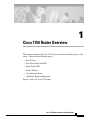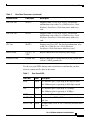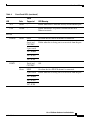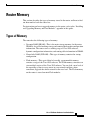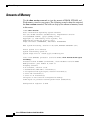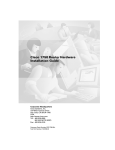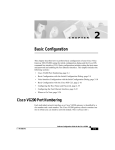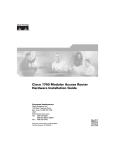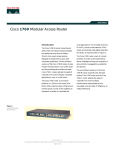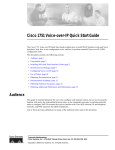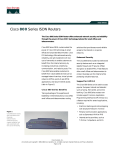Download Cisco 1750 - 1750 Router Installation guide
Transcript
1 Cisco 1750 Router Overview This chapter introduces the Cisco 1750 router, also referred to in this guide as “the router,” and covers the following topics: • Key Features • Rear-Panel Ports and LEDs • Front-Panel LEDs • Router Memory • Unpacking the Router • Additional Required Equipment Figure 1 shows the Cisco 1750 router. Cisco 1750 Router Hardware Installation Guide 78-6169-02 i Key Features Cisco 1750 Router 17468 Figure 1 PWR SLOT PORT 0 0 SLOT PORT 1 0 SLOT PORT 2 0 OK ETH ACT PORT 1 PORT 1 PORT 1 COL Cisco 1700 SER IES RO UT ER Key Features The Cisco 1750 router is a voice-and-data capable router that provides Voice-over-IP functionality (VoIP) and can carry voice traffic (for example, telephone calls and faxes) over an IP network. Using one to four WAN connections, the router links small-to-medium-size remote Ethernet and FastEthernet LANs to central offices. Table 1 lists the router key features. Table 1 Key Features Feature Description One FastEthernet (10/100BaseTX) port • Operates in full- or half-duplex mode (with manual override available). • Supports autosensing for 10- or 100-Mbps operation. Cisco 1750 Router Hardware Installation Guide ii 78-6169-02 Key Features Table 1 Key Features (continued) Feature Cisco interface cards Description • Supports two slots for either WAN interface cards (WICs) or voice interface cards (VICs). • Supports one VIC-only slot. • Supports the following WICs: ISDN BRI (U and S/T), 56or 64-kbps DSU/CSU, FT1/T1 DSU/CSU, high-speed serial, dual-serial, and 2Async/Sync. • Supports the following VICs: 2FXS, 2FXO, 2E&M. • Changes in WAN interface configuration can be made as your network requirements change. Console port Supports router configuration and management from a connected terminal or PC. Supports up to 115.2 kbps. Auxiliary port Supports modem connection to the router, which can be configured and managed from a remote location. Supports up to 115.2 kbps. Security slot Supports Kensington or similar lockdown equipment. SNMP support Supports Simple Network Management Protocol (SNMP) to manage the router over a network. AutoInstall support Supports AutoInstall to download configuration files to the router over a WAN connection. Cisco ConfigMaker support Supports Cisco ConfigMaker application, a wizards-based software tool, to configure a network that includes the Cisco 1750 router. Cisco Voice Manager support Supports Cisco Voice Manager to help you install and operate voice and fax services over the IP network. Compatible with Cisco Networked Office stack Stackable with other Cisco Networked Office stack products. Cisco 1750 Router Hardware Installation Guide 78-6169-02 iii Rear-Panel Ports and LEDs Rear-Panel Ports and LEDs This section describes the router rear-panel ports and LEDs, which are shown in Figure 2 and described in Table 2 and Table 3. Rear-Panel Components and LEDs VIC slot 2 Cisco 1750 SLOT 2 SLOT 1 VIC 2FXO 1 SEE MANUAL BEFORE INSTALLATION 0 Power switch IN USE Console port IN USE VIC 2FXS IN USE Kensington-compatible WIC/VIC slot 1 locking socket IN USE Figure 2 1 SEE MANUAL BEFORE INSTALLATION 0 CONSOLE THIS SLOT ACCEPTS ONLY VOICE INTERFACE CARDS SLOT 1 OK SLOT 0 OK Slot 1 OK LED Slot 0 OK LED FDX 100 WIC/VIC slot 0 LINK AUX 10/100 ETHERNET 10/100-Mbps Ethernet port Ground wire Auxiliary port FDX/100/LINK LEDs Table 2 PVDM OK SLOT 2 OK +5, +12, -12 VDC PVDM OK LED 17469 SLOT 0 Slot 2 OK LED Power socket Rear-Panel Connectors Connector/Slot Label/Color Description Ethernet port 10/100-Mbps ETHERNET (yellow) Router connection to the local Ethernet network. This port autosenses the speed (10 or 100 Mbps) and duplex mode (full or half) of the device to which it is connected and then operates at the same speed and in the same duplex mode. Auxiliary port AUX (black) Modem connection for remote configuration using Cisco IOS software. Console port CONSOLE (light blue) Terminal or PC connection for local configuration using Cisco IOS software. Cisco 1750 Router Hardware Installation Guide iv 78-6169-02 Rear-Panel Ports and LEDs Table 2 Rear-Panel Connectors (continued) Connector/Slot Label/Color Description WIC/VIC slot SLOT 0 Supports either a Cisco WIC or VIC. For detailed information, refer to the Cisco WAN Interface Cards Hardware Installation Guide that comes with every card. WIC/VIC slot SLOT 1 Supports either a Cisco WIC or VIC. For detailed information, refer to the Cisco WAN Interface Cards Hardware Installation Guide that comes with every card. VIC slot SLOT 2 Supports one Cisco VIC. For detailed information, refer to the Cisco WAN Interface Cards Hardware Installation Guide that comes with every card. Power socket +5, +12, –12 VDC Router connection to the external power supply. Protective earth Ground wire Router connection to earth ground by using a green and yellow 14 AWG ground wire. Use the rear-panel LEDs during router installation to confirm that you have correctly connected all cables to the router. Table 3 Rear Panel LEDs LED Label Color Description FDX Green On—Ethernet port is operating in full-duplex mode. Off—Ethernet port is operating in half-duplex mode. 100 Green On—Ethernet port is operating at 100 Mbps. Off—Ethernet port is operating at 10 Mbps. LINK Green On when the Ethernet link is up. SLOT 0 OK Green On when either a WIC or VIC is correctly inserted in the card slot. SLOT 1 OK Green On when either a WIC or VIC is correctly inserted in the card slot. Cisco 1750 Router Hardware Installation Guide 78-6169-02 v Front-Panel LEDs Table 3 Rear Panel LEDs (continued) LED Label Color Description SLOT 2 OK Green On when a VIC is correctly inserted in the card slot. PVDM OK Green On when a packet voice data module (PVDM) is correctly inserted in the card slot. Front-Panel LEDs Use the router front-panel LEDs to determine network activity and status on the Ethernet port and on the WIC and VIC ports. The front-panel LEDs are illustrated in Figure 3 and described in Table 4. Front-Panel LEDs SLOT0 SLOT1 SLOT2 Table 4 PWR PORT0 PORT0 PORT0 ETH ACT OK PORT1 PORT1 PORT1 COL 17470 Figure 3 Front-Panel LEDs LED Color Cards Supported LED Meaning PWR Green – On when DC power is being supplied to the router. OK Green – On when the router has successfully booted up and the software is functional. This LED blinks during the power-on self-test (POST). Refer to the “OK LED Diagnostics” section in the “Troubleshooting” chapter for information on how to use this LED for router diagnostics. ETH Cisco 1750 Router Hardware Installation Guide vi 78-6169-02 Front-Panel LEDs Table 4 Front-Panel LEDs (continued) Color Cards Supported LED Meaning ACT Green – Blinks when there is network activity on the Ethernet port. COL Yellow – Blinks when there are packet collisions on the local Ethernet network. Green ISDN On when the first ISDN B channel is connected. Serial and CSU/DSU Blinks when data is being sent to or received from the port. LED SLOTØ PORTØ 2-port serial VIC-2E&M VIC-2FXO VIC-2FXS PORT1 – Serial and CSU/DSU Off. Green ISDN On when the first ISDN B channel is connected. 2-port serial Blinks when data is being sent to or received from the port. VIC-2E&M VIC-2FXO VIC-2FXS Cisco 1750 Router Hardware Installation Guide 78-6169-02 vii Front-Panel LEDs Table 4 Front-Panel LEDs (continued) LED Color Cards Supported LED Meaning Green ISDN On when the first ISDN B channel is connected. Serial and CSU/DSU Blinks when data is being sent to or received from the port. SLOT1 PORTØ 2-port serial VIC-2E&M VIC-2FXO VIC-2FXS PORT1 – Serial and CSU/DSU Off. Green ISDN On when the first ISDN B channel is connected. 2-port serial Blinks when data is being sent to or received from the port. VIC-2E&M VIC-2FXO VIC-2FXS SLOT2 PORTØ Green VIC-2E&M Blinks when data is being sent to or received from the port. VIC-2FXO VIC-2FXS PORT1 Green VIC-2E&M Blinks when data is being sent to or received from the port. VIC-2FXO VIC-2FXS Cisco 1750 Router Hardware Installation Guide viii 78-6169-02 Router Memory Router Memory This section describes the types of memory stored in the router and how to find out how much of each the router has. For instructions on how to upgrade memory in the router, refer to the “Installing and Upgrading Memory and Data Modules” appendix in this guide. Types of Memory The router has the following types of memory: • Dynamic RAM (DRAM)—This is the main storage memory for the router. DRAM is also called working storage and contains the dynamic configuration information. The router stores a working copy of Cisco IOS software, dynamic configuration information, and routing table information in DRAM. • Nonvolatile RAM (NVRAM)—This type of memory contains the startup configuration. • Flash memory—This special kind of erasable, programmable memory contains a copy of the Cisco IOS software. The Flash memory structure can store multiple copies of the Cisco IOS software. You can load a new level of the operating system in every router in your network and then, when convenient, upgrade the whole network to the new level. The Flash memory on the router is stored on mini-Flash modules. Cisco 1750 Router Hardware Installation Guide 78-6169-02 ix Router Memory Amounts of Memory Use the show version command to view the amount of DRAM, NVRAM, and Flash memory stored in your router. The following example shows the output of the show version command. The bold text displays the amount of memory stored in this router. 1750# show version Cisco Internetwork Operating System Software IOS (tm) C1700 Software (C1700-SV3Y-M), Experimental Version 12.0(19980308:184442) [syaji-grammy-v6 189] Copyright (c) 1986-1999 by cisco Systems, Inc. Compiled Mon 22-Mar-99 12:58 by syaji Image text-base: 0x80008088, data-base: 0x806B2BB8 ROM: System Bootstrap, Version 12.0(1)XA1,RELEASE SOFTWARE (fc1) Router uptime is 15 minutes System restarted by power-on System image file is “flash:syaji/c1700-sv3y-mz” cisco 1750 (MPC860) processor (revision 0x00) with 24576K/8192K bytes of memory. Processor board ID 0000 (1314672220), with hardware revision 0000 M860 processor: part number 0, mask 32 Bridging software. X.25 software, Version 3.0.0. 1 FastEthernet/IEEE 802.3 interface(s) 2 Low-speed serial(sync/async) network interface(s) 2 Voice FXS interface(s) 2 Voice E & M interface(s) 32K bytes of non-volatile configuration memory. 8192K bytes of processor board System flash (Read/Write) Configuration register is 0x0 Cisco 1750 Router Hardware Installation Guide x 78-6169-02 Unpacking the Router Unpacking the Router Table 1-5 lists the items that come with your router. All these items are in the accessory kit that is inside the box that your router came in. Table 1-5 Router Box Contents • Power cord (black) • Power supply • DB-25 to DB-9 adapter • Console cable, RJ-45 to DB-9 (light blue) • Product documentation Additional Required Equipment Depending on your local network and which Cisco WICs and VICs you install in your router, you might need other items listed in Table 6 to complete your router installation. Table 6 Additional Required Equipment Equipment When You Use It Ethernet hub A hub connects pieces of network equipment (including the router) to create a network. You can use a 10-, 100-, or 10/100-Mbps hub with the router. Ethernet switch A switch connects pieces of network equipment (including the router) to create a network. You can use a 10-, 100-, or 10/100-Mbps switch with the router. Phillips screwdriver Although the WICs and VICs use thumbscrews, you might need a Phillips screwdriver to loosen the WIC and VIC cover. Cisco WIC To make a WAN connection, the router must have a supported WIC installed. The router supports up to two cards. You can either order the cards when ordering the router, and they will be installed for you, or you can order the cards separately, after receiving the router, and install them yourself. Cisco 1750 Router Hardware Installation Guide 78-6169-02 xi Additional Required Equipment Table 6 Additional Required Equipment (continued) Equipment When You Use It Cisco VIC To make a voice connection, the router must have a supported VIC installed. The router supports up to three cards. You can either order the cards when ordering the router, and they will be installed for you, or you can order the cards separately, after receiving the router, and install them yourself. Straight-through RJ-45-to-RJ-45 cable This cable connects the router to the Ethernet LAN and the WICs to various WAN services, including ISDN, T1/FT1, and 56-kbps services. You will need one cable for each of these connections. Standard RJ-11 telephone cable This cable connects the VIC to a telephone, fax machine, or a telephone wall-jack. You will need one cable for each of these connections. Standard RJ-48 telephone cable This cable connects the VIC to a PBX trunk line. You will need one cable for each of these connections. Serial cable This cable connects a serial card to serial services. You must order this cable from Cisco. For detailed information about serial cable types, refer to the Cisco WAN Interface Cards Hardware Installation Guide that comes with every card. NT1 Some ISDN service providers require a Network Termination 1 device to connect an ISDN S/T port to the ISDN line. Asynchronous modem To configure the router from a remote location, connect a modem to the AUX port on the router. Cisco 1750 Router Hardware Installation Guide xii 78-6169-02