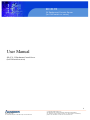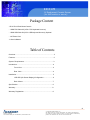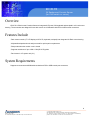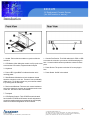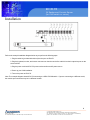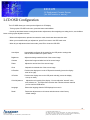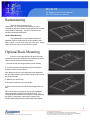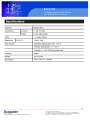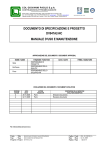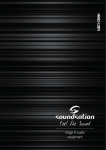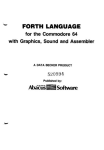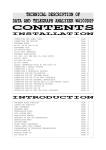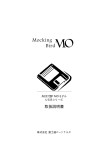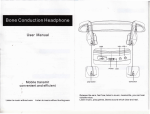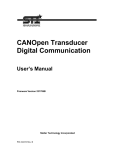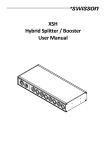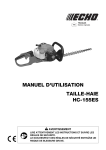Download Acnodes PC 5150 User manual
Transcript
KD 6176 1U Rackmount Console Server (for KVM switch or server) User Manual KD 6176: 1U Rackmount Console Server (for KVM switch or server) 1 661 Brea Canyon Rd., Suite 3 Walnut, CA 91789 tel: 909.598.7388, fax: 909.598.0218, www.acnodes.com © Copyright 2009 Acnodes, Inc. All rights reserved. Product description and product specifications are subject to change without notice. For latest product information, please visit Acnodes’ web site at www.acnodes.com. KD 6176 1U Rackmount Console Server (for switch or server) PC KVM 5150 15-inch touch panel PC Package Content - KD 6176 1U Rack Mount Console - 1 KVM PS/2 Cable Kit (VGA + PS/2 keyboard & mouse) - 1 KVM USB Cable Kit (VGA + USB keyboard & mouse), Optional - 1 AC Power Cord -1 Owner’s Manual Table of Contents Overview...........................................................................................3 Features..........................................................................................3 System Requirements......................................................................3 Introduction.....................................................................................4 Front View..........................................................................4 Rear View...........................................................................4 Installation..................................................................................... 5 LCD OSD (On-Screen Display) Configuration.........................6 Rack Mount.......................................................................7 Specification..................................................................................8 Warranty.......................................................................................9 Warranty Registration.....................................................................9 2 661 Brea Canyon Rd., Suite 3 Walnut, CA 91789 tel: 909.598.7388, fax: 909.598.0218, www.acnodes.com © Copyright 2009 Acnodes, Inc. All rights reserved. Product description and product specifications are subject to change without notice. For latest product information, please visit Acnodes’ web site at www.acnodes.com. KD 6176 1U Rackmount Console Server (for KVM switch or server) Overview KD 6176 1U Rack mount Consoles feature an integrated LCD panel, full keayboard and touchpad in a 1U rack mount housing. These consoles are designed for use with a server or a KVM switch with PS/2 or USB console connectors. Features Include - Rack mount console (17” LCD display on KD 6176, keyboard, touchpad) in an integrated 1U Rack mount housing. - Keyboard/touchpad section is easily removed for quick repair or replacement - Sleep mode when the monitor cover is closed - Supports resolutions of up to 1280 x 1024 (KD 6176) pixels - Rack mount in 19” system rack (1U) System Requirements Supports most servers and KVM switches that have PS/2 or USB console port connectors. 3 661 Brea Canyon Rd., Suite 3 Walnut, CA 91789 tel: 909.598.7388, fax: 909.598.0218, www.acnodes.com © Copyright 2009 Acnodes, Inc. All rights reserved. Product description and product specifications are subject to change without notice. For latest product information, please visit Acnodes’ web site at www.acnodes.com. KD 6176 1U Rackmount Console Server (for switch or server) PC KVM 5150 Introduction 15-inch touch panel PC 1. Console Port Section: The KVM cable kits for PS/2 or USB to connect the console to your server or KVM switch plugs in here. A console cable has been provided to connect to these 2. LCD Monitor: After sliding the module out, flip up the cover ports. to access the LCD monitor, keyboard and touch pad. 2. Power Socket: The power cord to the AC source plugs in 3. Keyboard here. 1. Handle: Pull to slide the module out; push to slide the module in. 4. Power LED: Lights BLUE to indicate that the unit is receiving power. 3. Power Switch: On/Off rocker switch 5. Slide Release: Mechanism to lock the drawer closed when the console is not in use. Prevent it from accidentally sliding open. To sile the console out, you must first release it by mocing this tab sideways. 6. Rack mount Brackets: There are rack mount brackets to secure the chassis to a system rack located at each corner of the unit. See P.6 for rack mount details. 7. Touchpad 8. LCD Display Controls: The LCD OSD controls located here include LCD ODS on/off buttons as well as buttons to control the position and picture settings of the LCD display. See the LCD OSD Configuration on P.5 for details. 4 661 Brea Canyon Rd., Suite 3 Walnut, CA 91789 tel: 909.598.7388, fax: 909.598.0218, www.acnodes.com © Copyright 2009 Acnodes, Inc. All rights reserved. Product description and product specifications are subject to change without notice. For latest product information, please visit Acnodes’ web site at www.acnodes.com. KD 6176 1U Rackmount Console Server (for KVM switch or server) Installation Refer to the example installation diagram below as you perform the following steps: 1. Plug the cable kit (provided with this unit) into the port on KD6176 2. Plug the keyboard, monitor, and mouse connectors on the other end of the cable kit into their respective ports on the server or KVM. 3. Plug the power cord into KD 6176’s power socket and into an AC power source. 4. Power up your KVM installation. 5. Turn on the power to KD 6176. Note: The example diagram shows KD 6176 connecting to a KD 6176 KVM switch. If you are connecting to a different model, the condole port connectors may be in a different location. 5 661 Brea Canyon Rd., Suite 3 Walnut, CA 91789 tel: 909.598.7388, fax: 909.598.0218, www.acnodes.com © Copyright 2009 Acnodes, Inc. All rights reserved. Product description and product specifications are subject to change without notice. For latest product information, please visit Acnodes’ web site at www.acnodes.com. KD 6176 1U Rackmount Console Server (for switch or server) PC KVM 5150 15-inch touch panel PC LCD OSD Configuration The LCD OSD allows you to set up and configure the LCD display: - To bring up the LCD OSD main menu, press the button marked Menu. - Use the up and down buttons to navigate and make adjustments; after navigating to a setting choice, use the Menu button ro bring up the adjustment screen. - When make adjustments, up button increases the vaule; down button decreases the value. - When you are satisfied with your adjustment, press Exit to return to the OSD main menu - When all your adjustments have been made, press Exit to close the LCD OSD. Auto Adjust Automatically configures all the settins for the LCD panel to settings that that the OSD considers the optium values. Brightness Adjusts the background black level of the screen image. Contrast Adjusts the foreground white level of the screen image. Phase Adjusts the vertival size of the screen image. Clock Adjusts the horizontal size of the screen image. H-Postition Positions the display area on the LCD panel horizontally (moves the display area left or right). V-Position Positions the display area on the LCD panel vertically (moces the display area up or down). Color Adjustment Adjusts the color quality of the display. You can adjust the “warmth” value, color balance, etc. The Adjust Color selection has a further submenu that lets you fine tune the RGB values. Language Selects the language that the OSD displays its menus in. Recall Resets the adjustments on all menus and submenus to their factory default settings. 6 661 Brea Canyon Rd., Suite 3 Walnut, CA 91789 tel: 909.598.7388, fax: 909.598.0218, www.acnodes.com © Copyright 2009 Acnodes, Inc. All rights reserved. Product description and product specifications are subject to change without notice. For latest product information, please visit Acnodes’ web site at www.acnodes.com. KD 6176 1U Rackmount Console Server (for KVM switch or server) Rackmounting KD 6176 can be mounted in a 1U system rack. For convenience and flexibility, a rackm mounting kit, that allows several mounting options is provided with your KD 6176 package. The various options are explained in the sections that follow. Stadard Rack Mounting The standard rack mounting brackets that come attatched to KD 6176 allow the unit to be installed in standard 1U racks. if the unit can fit into your rack “as is,” simply slide it into the rack and screw it securely in place. Optional Rack Mounting If there is not enough clearance for the unit to slide into the rack when the rear flanges face outward, the problem can be resolved with the following procedure: 1. Unscrew the rear mounting brackets from the chassis. 2. Turn the brackets so that the flanges face inward; then screw them back into the chassis. Note: Be suer to leave a 12mm gap between the flange and the rear of the chassis in order to have enough room to screw the tab to the flange. 3. Slide the unit into the rack. 4. Screw the metal tabs to the rear flanges. 5. Secure the unit to the rack with the front flanges and rear tabs. KD 6176 can also be mounted in a 2-post rack installation using the optional 2-Post Rack mount Kit KD 6176. The mounting hardware allows for the consoles to be opened with the drawer in any position. Heave-duty 14-gauge steel provides stability and prevents console frame from twisting. 7 661 Brea Canyon Rd., Suite 3 Walnut, CA 91789 tel: 909.598.7388, fax: 909.598.0218, www.acnodes.com © Copyright 2009 Acnodes, Inc. All rights reserved. Product description and product specifications are subject to change without notice. For latest product information, please visit Acnodes’ web site at www.acnodes.com. KD 6176 1U Rackmount Console Server (for switch or server) PC KVM 5150 15-inch touch panel PC 8 661 Brea Canyon Rd., Suite 3 Walnut, CA 91789 tel: 909.598.7388, fax: 909.598.0218, www.acnodes.com © Copyright 2009 Acnodes, Inc. All rights reserved. Product description and product specifications are subject to change without notice. For latest product information, please visit Acnodes’ web site at www.acnodes.com. KD 6176 1U Rackmount Console Server (for KVM switch or server) Warranty 1-year Limited Warranty: Acnodes warrants its products to be free from defects in matrials and workmanship for a period of one (1) year from any date of inital purchase. Acnodes obligation under this warranty is limited to repairing or replacing (at its sole option) any such defective prodicts. To obtain service under this warrant, you must obtain a Returned Material Authorization (RMA) number from Acnodes. Products must be returned to Acndoes with transportaion charges prepaid and must be accompanied by a brief description of the problem encountered and proof of date and place of purchase. This warranty does not apply to equipment, which has been damaged by accident, negliegience or miapplication or has been altered or modified in any way. EXCEPTAS PROVIDED HEREIN, Acnodes MAKES NO WARRANTIES, EXPRESS OR IMPIED, INLCUDING WARRANTIES OF MERCHANTUBILITY AND FITNESS FOR A PARTICULAR PURPOSE. Some states do not permit limitation or exclusion of implied warranties; therefore, the aforesaid limitation(s) or exclusion(s) may not apply to the purchaser. EXCEPT AS PROVIDED ABOVE, IN NO EVENT WILL Acnodes BE LIABLE FOR DIRECT, INDIRECT, SPECIAL, INCIDENTAL, OR CONSEQUENTIAL DAMAGES ARISING OUT OF THE USE OF THIS PRODUCT, EVEN IF ADVISED OF THE POSSIBILTY OF SUCH DAMAGE. Specifically, Acnodes is not liable for any costs, such as lost profits or revenue, loss of equipment, loss of use of equipments, loss of software, loss of data, lcosts of substitutes, claims by third parties, or otherwise. FCC Radio/TV Interference Notice Note: This equipemnt has been teeted and found to comply with limits for a Class B digital decice, prusant to Part 15 of the FCC rules. These limits are designed to provide reasonable protection against hamful intereference in a residential installation. This equipment generates, uses and can radiate radio frequency energy, and if not installed and used in accordance with the instruction manual, may cause interference to radio communications. However, there is no guarantee that interferance will not occur in a particular installation. If this equipment is connected into an outlet of a curcuit different from that which the receiver is connected, consult the dealer or an experienced radio television technician for help. Regulatory Compliance Identification Nummbers For the purpose of regulatory compliance certifications and identification, your Acnodes product has been assigned a unique series number. The series number can be found on the product nameplate label, along with all required approbal markings and information. When requestion compliance information for this prodcut, always refer to the series number. The series number should not be confused with the marketing name or model number of the priduct. 9 661 Brea Canyon Rd., Suite 3 Walnut, CA 91789 tel: 909.598.7388, fax: 909.598.0218, www.acnodes.com © Copyright 2009 Acnodes, Inc. All rights reserved. Product description and product specifications are subject to change without notice. For latest product information, please visit Acnodes’ web site at www.acnodes.com.