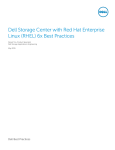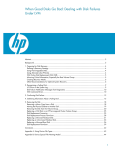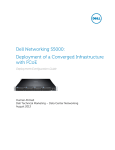Download Seagate ST318404LC User guide
Transcript
Dell Compellent HP-UX Best Practices 11i v2 and 11i v1 Best Practices, Tips and Tricks Dell Compellent Confidential HP-UX Best Practices 11i v2 and 11i v1 © 2012 Dell Inc. All rights reserved. Reproduction of this material in any manner whatsoever without the express written permission of Dell Inc. is strictly forbidden. For more information, contact Dell. Trademarks used in this text: DellTM, the DELLTM logo, and CompellentTM are trademarks of Dell Inc. Other trademarks and trade names may be used in this document to refer to either the entities claiming the marks and names or their products. Dell Inc. disclaims any proprietary interest in trademarks and trade names other than its own. May 2011 Rev. A Page | 2 Dell Compellent Confidential HP-UX Best Practices 11i v2 and 11i v1 Contents General syntax ........................................................................................................ 5 Document Revision ................................................................................................... 5 Icons .................................................................................................................... 6 Preface ................................................................................................................... 7 Audience and Assumptions .......................................................................................... 7 Purpose ................................................................................................................ 7 Important Notes ...................................................................................................... 7 Customer support .................................................................................................... 7 Introduction .............................................................................................................. 8 Best Practices ............................................................................................................ 9 Setup and Configuration .............................................................................................. 11 HP-UX 11i v2 and v1 with Controller Failover................................................................... 11 HP-UX 11i v2 and v1 Server Path Failover ....................................................................... 11 Server Setup .......................................................................................................... 11 LUN Discovery ........................................................................................................ 12 Creating a new Volume Group .................................................................................... 14 Creating a new Logical Volume ................................................................................... 18 Mounting and using the new Logical Volume/Filesystem ..................................................... 19 Dynamic LUN Expansion (DLE) and Dynamic LUN Contraction (DLC) ........................................... 21 Expanding the LUN .................................................................................................. 21 Exposing the new capacity to the Volume Group .............................................................. 22 Dynamic LUN Contraction (DLC) and Thoughts ................................................................. 26 Data Instant Replay (Continuous Snapshots) ....................................................................... 27 Quiesce the Volume Group ........................................................................................ 28 Capturing the Snapshot............................................................................................. 29 Mounting to the same host ......................................................................................... 33 Mounting to a alternate host ...................................................................................... 35 Working with Striped/Mirror or MultiVolume Volume Groups ................................................ 36 Thin Provisioning ....................................................................................................... 45 Tuning for Performance ............................................................................................... 46 Kernel Tuning ........................................................................................................ 46 SCSI Configuration ................................................................................................... 46 Filesystem Configuration ........................................................................................... 46 Page | 3 Dell Compellent Confidential HP-UX Best Practices 11i v2 and 11i v1 Dynamic Root Disk ..................................................................................................... 47 DRD and creating a Point in Time Copy .......................................................................... 48 DRD and creating a Boot from SAN LUN.......................................................................... 50 Boot from SAN (OS Boot Volume) .................................................................................... 55 iSCSI and HP-UX ........................................................................................................ 56 Assumptions .......................................................................................................... 56 Setup .................................................................................................................. 56 Adding LUNs .......................................................................................................... 59 CompCU (Dell Compellent Command Utility) ...................................................................... 62 Setup and Validation ................................................................................................ 62 Example 1: Creating a Single Volume ............................................................................ 64 Example 2: Creating Multiple Volumes........................................................................... 65 Example 3: Capturing a Volume Replay.......................................................................... 66 FAQ ....................................................................................................................... 67 Page | 4 Dell Compellent Confidential HP-UX Best Practices 11i v2 and 11i v1 General syntax Table 1. Conventions Item Convention Menu items, dialog box titles, field names, keys Bold Mouse click required Click User Input Monospace Font User typing required Type: System response to commands Blue Website addresses http://www.dell.com Email addresses [email protected] Document Revision Table 2. Date Revision History Revision Updates incl. LUN 0 requirements, Boot and Install to SAN volumes 04/02/2012 10/14/2011 Comments A Initial Draft Page | 5 Dell Compellent Confidential HP-UX Best Practices 11i v2 and 11i v1 Icons Notes are used to convey special information or instructions. Timesavers are tips specifically designed to save time or reduce the number of steps. Caution indicates the potential for risk including system or data damage. Warning indicates that failure to follow directions could result in bodily harm. Page | 6 Dell Compellent Confidential HP-UX Best Practices 11i v2 and 11i v1 Preface Audience and Assumptions The audience is assumed to be junior to mid/level system administrators who are not necessarily familiar with HP-UX. The user is: o Already trained on the usage of the Dell Compellent Storage or storage has already been allocated; this is not covered here. o Familiar with switch zoning or the zoning is already accomplished as this is not covered here. o Familiar with the documents referenced in the Introduction section below. o Registered with and has access to the HP Support Center (formerly HP ITRC, located here http://h20566.www2.hp.com/portal/site/hpsc/public/). Registration is free, but access to software updates and the patch database would require the registration of a properly licensed and valid Support Contract ID. Firmware and/or EFI levels on all hardware (servers/HBAs/etc.) are within six months of current levels. HP-UX 11i environment is patched to a reasonable level (i.e., QPK patch sets are not more than six months old OR last known best patch set are installed in the case of EOL software (i.e. HPUX 11iv1, Dec 2006). All statements contained herein are based upon a test platform which consists of one (1) HP-UX Itanium rx3600 server (with 4 processors, 16GB RAM, 4x 1000bT network ports, AD193A FC HBA and AD194A FC HBA), built with HP-UX 11i v2 and Dec 2010 Support Plus installed. Purpose This document provides an overview and outlines the recommended Best Practices, Tips and Tricks, as advised by Dell Compellent when using its Storage Center products (v5.4.x, v5.5.x and higher) in and with HP-UX 11i environments (both ia64 and PA-RISC architectures). Important Notes With Dell Compellent Storage Center v5.3.x and older and HP-UX 11.00, 11i v1 and 11i v2, device addressing is limited to 8 LUNs per HBA, with LUN IDs numbered 0 to 7. There must be a LUN 0 and you cannot skip LUN 0 under any circumstance! HP-UX 11.00, HP-UX 11i v1 and HP-UX 11i v2 do not have native multi-path Input/Output (MPIO) capabilities; redundant link failover is built in to the native Logical Volume Manager and is called “PVLinks”. This is discussed both here and in other Dell Compellent documents. HP-UX 11i v3 has native MPIO capabilities; referred to as the “Agile” device naming system. Please check for and review any Copilot Service Technical Alerts (CSTA) for your specific Operating System at Dell Compellent’s Knowledge Center BEFORE attempting any configuration additions or changes. Customer support Dell Compellent provides live support 1-866-EZSTORE (866.397.8673), 24 hours a day, 7 days a week, 365 days a year. For additional support, email Dell Compellent at [email protected]. Dell Compellent responds to emails during normal business hours. Page | 7 Dell Compellent Confidential HP-UX Best Practices 11i v2 and 11i v1 Introduction This document presents useful information on a wide variety of HP-UX topics not covered in other Dell Compellent documentation. While this document contains significant detail, it is by no means a comprehensive or complete representation of every HP-UX method or function (nor is it intended to be). All of the procedures contained herein are handled more completely in HP documentation, which also includes the system MAN pages. It is strongly recommended that you obtain the following HP documents and familiarize yourself with basic system commands and functions. Core HP-UX, Manpages I/O Cards I/O Cards for Integrity Serviceguard Solutions Virtualization http://www.hp.com/go/hpux-core-docs http://www.hp.com/go/hpux-iocards-docs http://www.hp.com/go/integrity-iocards-docs http://www.hp.com/go/hpux-serviceguard-docs http://www.hp.com/go/virtualization-manuals With HP-UX 11iv3 (i.e. 11.31), there have been significant changes made to the mass storage stack. It is recommended that you obtain the following documents from HP and familiarize yourself with all of the new changes incorporated in this version of HP-UX, located here: LVM New Features, 11i v3 http://h20000.www2.hp.com/bc/docs/support/SupportManual/c01919369/c01919369.pdf The Next Generation Mass Storage Stack http://h20000.www2.hp.com/bc/docs/support/SupportManual/c01915888/c01915888.pdf 11i v2 to 11i v3 Mass Storage Stack Update Guide http://h20000.www2.hp.com/bc/docs/support/SupportManual/c01915888/c01915888.pdf LVM Migration from Legacy to Agile Naming Model, HP-UX 11i v3 http://h20000.www2.hp.com/bc/docs/support/SupportManual/c01916036/c01916036.pdf HP-UX 11i v3 Mass Storage Device Naming http://bizsupport.austin.hp.com/bc/docs/support/SupportManual/c01906504/c01906504.pdf HP-UX 11i v3 Native Multi-Pathing for Mass Storage http://h20000.www2.hp.com/bc/docs/support/SupportManual/c01906512/c01906512.pdf SCSI Management and Diagnostics, HP-UX 11i v3 http://bizsupport2.austin.hp.com/bc/docs/support/SupportManual/c01914672/c01914672.pdf Page | 8 Dell Compellent Confidential HP-UX Best Practices 11i v2 and 11i v1 Best Practices Best practices in enterprise environments dictate the elimination of single points of failure in server installations; this includes all required resources: power, storage and networking. For purposes of this document, we are assuming that both networking and power are redundant and configured correctly. We are solely concerned with the implementation of Dell Compellent storage in an enterprise environment with HP-UX 11i v3, v2 and/or v1 servers. To that end, the optimum configuration for HP-UX servers accessing Dell Compellent storage consists of at least one pair of Storage Center heads, two separate Fibre Channel (FC) fabrics and at least two HBAs (host bus adapters) in each HP-UX server. There are major differences between the ‘mass storage stack’ on HP-UX 11i v3 and all earlier versions of HP-UX; for that reason, this document is written to address HP-UX 11i v2, v1 and 11.00 only, with the accompanying document “Dell Compellent HP-UX Best Practices 11i v3” written to address the differences and nuances of v3 accordingly. Figure 1. HP-UX Best Practices Configuration The above scenario will continue to function even if the HP-UX server may contain ONLY one (1) FC port on a single FC HBA. In this latter scenario with limited hardware, all LUNs from the Dell Compellent Storage Center are still presented in a redundant manner across each Dell Page | 9 Dell Compellent Confidential HP-UX Best Practices 11i v2 and 11i v1 Compellent Storage Center controller, LUNs are also mapped across the FC fabric in a redundant manner (i.e. one or more VLAN); although all mappings would tie into the single WWPN/WWNN of the single FC port on the HP-UX server. From the HP-UX server standpoint, all LUNs discovered via the OS will continue to be dual/pathed and any failure at the Dell Compellent Storage Center controller, the FC fabric or FC fabric port will be tolerated with the HP-UX server not suffering any IO impact or loss. This scenario will fall apart if either the single FC port or single FC HBA on the HP-UX does fail; and would be the single point of failure in this limited hardware configuration. Page | 10 Dell Compellent Confidential HP-UX Best Practices 11i v2 and 11i v1 Setup and Configuration HP-UX 11i v2 and v1 with Controller Failover Dell Compellent Storage Center employs two methods for high availability. Legacy Mode N_Port ID Virtualization (NPIV) For more in-depth information on these two modes, please refer to Dell Compellent Storage Center User Guide. When attaching HP-UX 11i v2 and v1 servers to the Dell Compellent Storage Center, Legacy mode must be configured on the Storage Center; due to the device addressing scheme on HP-UX 11i v2 and v1 servers, NPIV mode on the Storage Center SHOULD NOT be used (also see Note below). In addition to the Legacy mode, the Fibre Channel switch that the Storage Center is plugged into must have port binding to WWN feature. For example, Cisco switches have Persistent FCID while Brocade switches have Persistent PID. Please refer to Dell Compellent CSTA for more details. NPIV functionality is dependent upon the hardware and HBAs ability to understand the NPIV protocol. As of this paper, NPIV is supported on newer 8GB PCIe FC HBAs and HP BladeSystem c-Class blades ONLY. When creating LUNs on the Dell Compellent Storage Center, the LUNs can only be mapped to a HP-UX server through one controller or the other but not through both at the same time. When this controller fails, the LUNs will automatically move to the second controller. This is the reason why port binding to WWN feature on the switch is required in order for the HP-UX server to maintain the same disk device files after the failover or failback. HP-UX 11i v2 and v1 Server Path Failover HP-UX 11i v2 and v1 uses PVLinks via Logical Volume Manager (LVM) as a way to handle server path failover. When creating LUNs on the Dell Compellent Storage Center, the LUNs must be mapped to both HBA ports on the target host. Server Setup In a dual/zone fabric, zone each host HBA via separate zones to the same four (4) Front End Primary (FEP) and four (4) Front End Reserve (FER) ports/domains. If you need to determine the World Wide Port Names (WWPNs) of your host FC HBAs, then issue the following command. Type: ls –la /dev/*d* | grep –e td –e fcd | awk ‘{print $10}’ /dev/fcd0 /dev/td1 Type: /opt/fcms/bin/fcmsutil /dev/td1 | grep Port Page | 11 Dell Compellent Confidential HP-UX Best Practices 11i v2 and 11i v1 Local N_Port_id is = 0xe90600 N_Port Node World Wide Name = 0x50060b00002350c1 N_Port Port World Wide Name = 0x50060b00002350c0 The text highlighted in RED above, represents the WWPN of the /dev/td1 HBA; repeat this command with each HBA device path to determine their respective WWPN. After the zoning is complete, run the following command on your server; this will register the HBA WWPNs into the Dell Compellent Storage Center table of known connections. Type: ioscan –fn On your Dell Compellent Storage Center, initiate a “Create Server” dialog, uncheck the “Only Show Up Connections” box and let the screen refresh. You should now be able to create your server object. For a HP-UX 11i v2 or v1 server object, please also ensure that the Operating System type is set to “HP UX 11i PVLinks”. Create a 30GB LUN on the Dell Compellent Storage Center. Prior to mapping the new LUN/s to the server object, login to the target host and capture the output of an ioscan command; for HP-UX 11i v2 or v1, run “ioscan –fnC disk > /tmp/ioscan.b4”. Using the Dell Compellent Storage Center interface, map this new LUN to both host HBAs via the newly created and discovered HP-UX server object. In this Advanced configuration dialog, you want to mark the checkbox which says “Create maps to down server ports”, this checkbox is only available if the FC ports to the target host is in a Down state; then left-Click the “Continue” button. LUN Discovery Run the following command to force a rescan of all devices on the system. Type: ioscan –fn Now, run the following command to get a list of all “known” LUNs and disk devices. Type: ioscan –fnC disk > /tmp/ioscan.after The difference between this file and the file previously captured (/tmp/ioscan.b4, see above Timesaver) would reflect any and all new LUNs Page | 12 Dell Compellent Confidential HP-UX Best Practices 11i v2 and 11i v1 presented from the Dell Compellent Storage Center to the host, as shown in RED below. Class I H/W Path Driver S/W State H/W Type Description =============================================================================== disk 4 0/0/2/0.6.0 sdisk CLAIMED DEVICE SEAGATE ST318404LC /dev/dsk/c1t6d0 /dev/rdsk/c1t6d0 <snip> disk 6 1/4/0/0.206.2.255.0.0.0 sdisk CLAIMED DEVICE COMPELNTCompellent Vol /dev/dsk/c27t0d0 /dev/rdsk/c27t0d0 disk 28 1/4/0/0.206.3.255.0.0.0 sdisk CLAIMED DEVICE COMPELNTCompellent Vol /dev/dsk/c28t0d0 /dev/rdsk/c28t0d0 disk 29 1/4/0/0.206.4.255.0.0.0 sdisk CLAIMED DEVICE COMPELNTCompellent Vol /dev/dsk/c29t0d0 /dev/rdsk/c29t0d0 disk 30 1/4/0/0.206.5.255.0.0.0 sdisk CLAIMED DEVICE COMPELNTCompellent Vol /dev/dsk/c30t0d0 /dev/rdsk/c30t0d0 If no new devices are discovered or shown, then run the command “insf –e” to force a scan and rebuild of the system device files/device tree; thereafter repeating the ioscan command from above. insf: Installing special files for sctl instance 2 address 0/0/1/0.7.0 insf: Installing special files for sdisk instance 4 address 0/0/2/0.6.0 <snip> insf: Installing special files for sdisk instance 7 address 1/4/0/0.206.2.255.0.0.1 insf: Installing special files for sdisk instance 8 address 1/4/0/0.206.2.255.0.0.2 insf: Installing special files for pseudo driver diag2 insf: Installing special files for pseudo driver root To validate that the new device (as discovered) is presented from the Dell Compellent Storage Center, issue the following command. Type: /usr/sbin/diskinfo /dev/rdsk/c27t0d0 SCSI describe of /dev/rdsk/c27t0d0: vendor: COMPELNT product id: Compellent Vol type: direct access size: 31457280 Kbytes bytes per sector: 512 To confirm that this is the actual LUN, matched by its unique serial number, (where you Page | 13 Dell Compellent Confidential HP-UX Best Practices 11i v2 and 11i v1 would correlate the “Hardware path:” of the LUN to its respective “Serial Number:”) Type: echo "selclass type disk;info;wait;infolog" | /usr/sbin/cstm | egrep -e "Hardware path" -e "Serial Number" Hardware path: 0/0/2/1.0.16.0.0 Serial Number: N/A Hardware path: 0/2/1/0/4/0.236.0.0.0.0.1 Serial Number: 00000067-0000074c Hardware path: 0/2/1/0/4/0.236.1.0.0.0.1 Serial Number: 00000067-0000074a Hardware path: 0/2/1/0/4/0.236.1.0.0.0.2 Serial Number: 00000067-00000752 Hardware path: 0/2/1/0/4/1.236.7.0.0.0.1 Serial Number: 00000067-0000074c Hardware path: 0/2/1/0/4/1.236.9.0.0.0.1 Serial Number: 00000067-0000074a Hardware path: 0/2/1/0/4/1.236.9.0.0.0.2 Serial Number: 00000067-00000752 Hardware path: 1/4/0/0.206.2.255.0.0.0 Serial Number: 00000067-00000754 Hardware path: 0/4/1/0.0.0.0.0 Serial Number: P4V5ZLYA Hardware path: 0/4/1/0.0.0.1.0 Serial Number: P4WPNABA To use the new device, you will have to prepare it for LVM. Issue the following command. Type: pvcreate /dev/rdsk/c27t0d0 Physical volume "/dev/rdsk/c27t0d0" has been successfully created. Creating a new Volume Group To create a new Volume Group (and manage the allocation of the Volume Group ID/number), use this procedure. a. You need to create the directory structure where the Volume Group will exist and the group file used to identify it. In order to find out what Volume Groups already exist and are in use, issue the command. Type: ls -la /dev/*/group crw-r----1 root /dev/vg00/group crw-rw-rw1 root /dev/vg01/group sys 64 0x000000 Aug 13 03:10 sys 128 0x001000 Dec 2 13:38 Page | 14 Dell Compellent Confidential HP-UX Best Practices 11i v2 and 11i v1 b. It is good to note at this juncture the difference between the two device files. The major number 64 represents an LVM 1.x Volume Group (HP-UX 11i v2 or v1 Volume Groups), while the major number of 128 represents an LVM 2.x Volume Group (HP-UX 11i v3 Volume Groups). Also, with LVM 1.x, the first two minor numbers (as shown in RED above) represent the Volume Group number; with LVM 2.x, we use the first three. As an example, we will create a Volume Group called “vgdemo”. First, create a directory with the same name in /dev with the following command. Type: mkdir –p /dev/vgdemo c. Next, create the device file you want to use to identify the Volume Group. As you see in RED above, both 00 and 001 are in use. We will thus choose 0x02000 (LVM 1.x) as the next Volume Group ID/number. To do this, issue the command. Type: mknod /dev/vgdemo/group c 64 0x020000 Type: ls -la /dev/*/group crw-r----crw-rw-rwcrw-rw-rw- 1 root 1 root 1 root sys sys sys 64 0x000000 Aug 13 03:10 128 0x001000 Dec 2 13:38 64 0x020000 Dec 3 14:43 /dev/vg00/group /dev/vg01/group /dev/vgdemo/group d. Once complete, you can now issue the vgcreate command (as outlined above) to create the Volume Group. Type: vgcreate –s 16 /dev/vgdemo /dev/dsk/c27t0d0 (where –s: use 16MB PE size) Increased the number of physical extents per physical volume to 1919. Volume group "/dev/vgdemo" has been successfully created. Volume Group configuration for /dev/vgdemo has been saved in /etc/lvmconf/vgdemo.conf Regardless of the method used above, issue the following command to validate the creation of the new Volume Group. Type: vgdisplay –v /dev/vgdemo --- Volume groups --VG Name VG Write Access VG Status Max LV Cur LV Open LV Max PV Cur PV Act PV Max PE per PV /dev/vgdemo read/write available 255 0 0 16 1 1 1919 Page | 15 Dell Compellent Confidential VGDA PE Size (Mbytes) Total PE Alloc PE Free PE Total PVG Total Spare PVs Total Spare PVs in use HP-UX Best Practices 11i v2 and 11i v1 2 16 1919 0 1919 0 0 0 --- Physical volumes --PV Name PV Status Total PE Free PE Autoswitch /dev/dsk/c27t0d0 available 1919 1919 On Prior to HP-UX 11i v3, there was no native multi-path I/O solution. On HP-UX 11i v2 or v1 hosts, HP instead provided a native failover solution named “PVLinks”. In this scenario, each and every LUN presented to a HP-UX 11i v2 or v1 host would be visible via two (2) independent and unique device paths. Identifying the secondary device path would involve running the following commands and observing the output. Type: ioscan –fnC disk Class I H/W Path Driver S/W State H/W Type Description ======================================================================== disk 4 0/0/2/0.6.0 sdisk CLAIMED DEVICE SEAGATE ST318404LC /dev/dsk/c1t6d0 /dev/rdsk/c1t6d0 disk 24 0/12/0/0.206.2.255.0.0.0 sdisk CLAIMED DEVICE COMPELNTCompellent Vol /dev/dsk/c31t0d0 /dev/rdsk/c31t0d0 disk 25 0/12/0/0.206.3.255.0.0.0 sdisk CLAIMED DEVICE COMPELNTCompellent Vol /dev/dsk/c32t0d0 /dev/rdsk/c32t0d0 disk 26 0/12/0/0.206.4.255.0.0.0 sdisk CLAIMED DEVICE COMPELNTCompellent Vol /dev/dsk/c33t0d0 /dev/rdsk/c33t0d0 disk 27 0/12/0/0.206.5.255.0.0.0 sdisk CLAIMED DEVICE COMPELNTCompellent Vol /dev/dsk/c34t0d0 /dev/rdsk/c34t0d0 disk 6 1/4/0/0.206.2.255.0.0.0 sdisk CLAIMED DEVICE COMPELNTCompellent Vol /dev/dsk/c27t0d0 /dev/rdsk/c27t0d0 disk 28 1/4/0/0.206.3.255.0.0.0 sdisk CLAIMED DEVICE COMPELNTCompellent Vol /dev/dsk/c28t0d0 /dev/rdsk/c28t0d0 disk 29 1/4/0/0.206.4.255.0.0.0 sdisk CLAIMED DEVICE COMPELNTCompellent Vol Page | 16 Dell Compellent Confidential disk Vol 30 1/4/0/0.206.5.255.0.0.0 HP-UX Best Practices 11i v2 and 11i v1 /dev/dsk/c29t0d0 /dev/rdsk/c29t0d0 sdisk CLAIMED DEVICE COMPELNTCompellent /dev/dsk/c30t0d0 /dev/rdsk/c30t0d0 As shown in RED above and for sake of this discussion, please assume that the device located at this address 1/4/0/0.206.2.255.0.0.0 is the primary path to the device /dev/dsk/c27t0d0. In order to determine the alternate path to this device, issue the command. Type: vgscan –pv (It is very important to note the use of –p parameter i.e. preview; the lack of the preview parameter would otherwise rebuild the /etc/lvmtab file with potentially harmful results). vgscan: Warning: couldn't query physical volume "/dev/dsk/c27t0d0": The specified path does not correspond to physical volume attached to this volume group vgscan: Warning: couldn't query all of the physical volumes. vgscan: Warning: couldn't query physical volume "/dev/dsk/c27t0d1": The specified path does not correspond to physical volume attached to this volume group vgscan: Warning: couldn't query physical volume "/dev/dsk/c27t0d2": The specified path does not correspond to physical volume attached to this volume group <snip> Couldn't stat physical volume "/dev/dsk/c29t0d0": Invalid argument Couldn't stat physical volume "/dev/dsk/c30t0d0": Invalid argument /dev/vg00 /dev/dsk/c1t6d0 /dev/vgdemo /dev/dsk/c31t0d0 /dev/dsk/c27t0d0 (The warnings that show above are normal for the “vgscan” command; note the area shown in RED above, representing the two (2) paths identified, primary “c27t0d0” and alternate “c31t0d0”) We now add the alternate path to the Volume Group with the command. Type: vgextend /dev/vgdemo /dev/dsk/c31t0d0 Volume group "/dev/vgdemo" has been successfully extended. Volume Group configuration for /dev/vgdemo has been saved in /etc/lvmconf/vgdemo.conf Page | 17 Dell Compellent Confidential HP-UX Best Practices 11i v2 and 11i v1 To confirm that the alternate additional path to the LUN has been added to the Volume Group, issue the command. Type: vgdisplay –v /dev/vgdemo --- Volume groups --VG Name VG Write Access VG Status Max LV Cur LV Open LV Max PV Cur PV Act PV Max PE per PV VGDA PE Size (Mbytes) Total PE Alloc PE Free PE Total PVG Total Spare PVs Total Spare PVs in use --- Physical volumes --PV Name PV Name PV Status Total PE Free PE Autoswitch Proactive Polling /dev/vgtest read/write available 255 1 1 16 1 1 1919 2 16 1919 1919 0 0 0 0 /dev/dsk/c27t0d0 /dev/dsk/c31t0d0 Alternate Link available 1919 0 On On Creating a new Logical Volume At this point, we can now create a new Logical Volume. We will create a Logical Volume, which is 10GB in size. To achieve this, we issue the command. Type: lvcreate –L 10000 /dev/vgdemo (where –L: use 10000 in MB as the size of the new Logical Volume; using the –L parameter allows LVM to determine the number of Physical Extents to use in creating this Logical Volume) Logical volume "/dev/vgdemo/lvol1" has been successfully created with character device "/dev/vgdemo/rlvol1". Page | 18 Dell Compellent Confidential HP-UX Best Practices 11i v2 and 11i v1 Logical volume "/dev/vgdemo/lvol1" has been successfully extended. Volume Group configuration for /dev/vgdemo has been saved in /etc/lvmconf/vgdemo.conf To validate the Logical Volume creation, issue the following command. Type: lvdisplay –v /dev/vgdemo/lvol1 --- Logical volumes --LV Name VG Name LV Permission LV Status Mirror copies Consistency Recovery Schedule LV Size (Mbytes) Current LE Allocated PE Stripes Stripe Size (Kbytes) Bad block Allocation IO Timeout (Seconds) /dev/vgdemo/lvol1 /dev/vgdemo read/write available/syncd 0 MWC parallel 10240 640 640 0 0 on strict default We can now prepare the Logical Volume for use by creating a filesystem on it. Issue the command. Type: newfs –F vxfs –o largefiles /dev/vgdemo/rlvol1 (where –o largefiles: allows for any single files in the Logical Volume to be 2GB or larger) version 6 layout 10256384 sectors, 10256384 blocks of size 1024, log size 16384 blocks largefiles supported Mounting and using the new Logical Volume/Filesystem We will now mount this newly created Logical Volume to the /vgdemo directory. We create the new directory with the command. Type: mkdir –p /vgdemo We then add the following entry to the /etc/fstab file with the following command. Type: echo “/dev/vgdemo/lvol1 /vgdemo vxfs largefiles,delaylog 0 2” >> /etc/fstab (where largefiles: informs LVM to mount this filesystem with the largefiles option during and with every subsequent system reboot) Page | 19 Dell Compellent Confidential HP-UX Best Practices 11i v2 and 11i v1 Now issue the following command to mount this new filesystem. Type: mount /vgdemo Confirm that the newly created and mounted filesystem is ready for use with the command. Type: bdf Filesystem kbytes used /dev/vg00/lvol3 1048576 /dev/vg00/lvol1 1835008 /dev/vg00/lvol8 4718592 /dev/vg00/lvol7 3940352 /dev/vg00/lvol4 524288 /dev/vg00/lvol6 4964352 /dev/vg00/lvol5 106496 68656 /dev/vgdemo/lvol1 10256386 avail %used 304200 738600 295368 1527648 1003216 3687448 3216616 718088 114136 406952 2888208 2059976 37552 65% 19595 9596997 Mounted on 29% / 16% /stand 21% /var 82% /usr 22% /tmp 58% /opt /home 0% /vgdemo Page | 20 Dell Compellent Confidential HP-UX Best Practices 11i v2 and 11i v1 Dynamic LUN Expansion (DLE) and Dynamic LUN Contraction (DLC) This section builds upon the example used in the previous sections. Please also familiarize yourself with the HP documentation about the new “‘vgmodify” command before attempting this procedure on any production system. Using the vgmodify command to perform LVM Volume Group DLE and DLC http://h20000.www2.hp.com/bc/docs/support/SupportManual/c01920387/c01920387.pdf With HP-UX 11i v2, the vgmodify command is available with the application of patch PHCO_35524 or later. Please reference your respective support channels via the HP Support Center to determine the latest stable patch which may have superseded PHCO_35524. In addition, the vgmodify command on HP-UX 11i v2 DOES NOT support the –C parameter (i.e. it lacks the ability to perform DLC). Expanding the LUN As you see below, we once again that the 30GB LUN as presented in previous examples. Class I H/W Path Driver S/W State H/W Type Description =============================================================================== disk 4 0/0/2/0.6.0 sdisk CLAIMED DEVICE SEAGATE ST318404LC /dev/dsk/c1t6d0 /dev/rdsk/c1t6d0 <snip> disk 6 1/4/0/0.206.2.255.0.0.0 sdisk CLAIMED DEVICE COMPELNTCompellent Vol /dev/dsk/c27t0d0 /dev/rdsk/c27t0d0 disk 28 1/4/0/0.206.3.255.0.0.0 sdisk CLAIMED DEVICE COMPELNTCompellent Vol /dev/dsk/c28t0d0 /dev/rdsk/c28t0d0 disk 29 1/4/0/0.206.4.255.0.0.0 sdisk CLAIMED DEVICE COMPELNTCompellent Vol /dev/dsk/c29t0d0 /dev/rdsk/c29t0d0 disk 30 1/4/0/0.206.5.255.0.0.0 sdisk CLAIMED DEVICE COMPELNTCompellent Vol /dev/dsk/c30t0d0 /dev/rdsk/c30t0d0 On the OS, the geometry of this LUN is shown below with the command. Type: /etc/vx/diag.d/vxscsi –g /dev/rdsk/c27t0d0 geometry of /dev/rdsk/c27t0d0: nhead=8 nsect=158 ncyl=49774 sectsz=512 rpm=15000 cap=62914560 (where 62914560 x 512KB ~ 30GB LUN) We are now going to attempt to expand this 30GB LUN to 50GB in size. On the Dell Compellent Storage Center, locate the LUN in the “Storage -> Volumes” tree. We will the right-Click on the LUN and choose the “Expand Volume” option. We will then define the new size for the LUN (in this case 50GB) then left-Click on the “Expand Volume Now” button. Running the “vxscsi” command once more, you will notice that the OS has detected the geometry change of the LUN immediately, as shown in RED below. Type: /etc/vx/diag.d/vxscsi –g /dev/rdsk/c27t0d0 Page | 21 Dell Compellent Confidential HP-UX Best Practices 11i v2 and 11i v1 geometry of /dev/rdsk/c27t0d0: nhead=8 nsect=263 ncyl=49837 sectsz=512 rpm=15000 cap=104857600 (where 104857600 x 512KB ~ 50GB LUN) If this LUN is NOT presently part of a Volume Group, you can now create a Volume Group with the procedures located here Creating a new Volume Group. If this LUN is already part of a Volume Group, you would now want to expose the additional capacity of the LUN to the Volume Group that it is a part of. This is where the “vgmodify” commands come into use. Exposing the new capacity to the Volume Group Prior to expanding the LUN in the Dell Compellent Storage Center, your Volume Group “vgdemo” would have looked like this; highlighted in RED to reflect current number of PEs (Physical Extents) of the LUN. --- Volume groups --VG Name /dev/vgdemo VG Write Access read/write VG Status available Max LV 255 Cur LV 0 Open LV 0 Max PV 16 Cur PV 1 Act PV 1 Max PE per PV 1919 VGDA 2 PE Size (Mbytes) 16 Total PE 1919 Alloc PE 0 Free PE 1919 Total PVG 0 Total Spare PVs 0 Total Spare PVs in use 0 --- Physical volumes --PV Name /dev/dsk/c27t0d0 PV Status available Total PE 1919 Free PE 1919 Autoswitch On Proactive Polling On Though the OS had detected the geometry changes of the LUN (see Expanding the LUN), the Volume Group to which it belongs is not yet aware of this change. With HP-UX 11i v2, the process to increase the number of available PEs (Physical Extents) of the LUN within the Volume Group (and thus also increase the total available capacity of the Volume Group), would need to be performed in OFFLINE Page | 22 Dell Compellent Confidential HP-UX Best Practices 11i v2 and 11i v1 mode. In any production environment, this would also require the necessary planning for downtime, as well as getting any necessary change management approvals. The first step in this process is to ensure that the Volume Group is OFFLINE (inactive) and if it is part of a cluster (MC/Serviceguard or otherwise), then also made cluster unaware; if PE/Renumbering is required, it would also need to be addressed accordingly. For the sake of simplicity in this example, we shall assume that this Volume Group is NOT part of a cluster nor is PE/Renumbering required. For further details about either of these latter two topics, refer to this document below. Using the vgmodify command to perform LVM Volume Group DLE and DLC http://h20000.www2.hp.com/bc/docs/support/SupportManual/c01920387/c01920387.pdf Now we need to determine the appropriate configuration parameters for use with the “vgmodify” command. While the Volume Group is still in an ONLINE (active) state, issue the command. Type: vgmodify –t –v vgdemo Volume Group configuration for /dev/vgdemo has been saved in /etc/lvmconf/vgdemo.conf Current Volume Group settings: Max LV 255 Max PV 16 Max PE per PV 1919 PE Size (Mbytes) 16 VGRA Size (Kbytes) 304 VGRA space (Kbytes) on all Physical Volumes: PV current -n /dev/rdsk/c27t0d1 1088 16384 Summary 1088 16384 Volume Group optimized settings (no PEs renumbered): max_pv(-p) max_pe(-e) Disk size (Mb) 1 65535 1048561 2 65532 1048513 3 43772 700353 4 32764 524225 5 26108 417729 6 21756 348097 7 18684 298945 8 16380 262081 9 14588 233409 10 13052 208833 11 11772 188353 12 10748 171969 <snip> Page | 23 Dell Compellent Confidential HP-UX Best Practices 11i v2 and 11i v1 From this output above, we would want to identify the most optimized set of parameters based upon approximated LUN sizes, which would be added to this Volume Group. Since the initial LUN was 30GB in size (and since expanded to 50GB on the Dell Compellent Storage Center), and with the assumption that subsequent LUNs will max out around 250GB, we will use the parameter set identified in RED above. This parameter set will reconfigure the Volume Group to accommodate a maximum of 8 PVs (Physical Volumes i.e. LUNs) with each LUN having 16380 PEs (Physical Extents) of 16MB (PE Size) each. We would preview this parameter set with the command below. Type: vgmodify -r -p 8 -e 16380 vgdemo Current Volume Group settings: Max LV 255 Max PV 16 Max PE per PV 1919 PE Size (Mbytes) 16 VGRA Size (Kbytes) 304 The current and new Volume Group parameters differ. An update to the Volume Group IS required New Volume Group settings: Max LV 255 Max PV 8 Max PE per PV 16380 PE Size (Mbytes) 16 VGRA Size (Kbytes) 1088 Review complete. Volume group not modified To effect this change, we would first need to OFFLINE (inactive) the Volume Group, issue the command. Type: vgchange –a n vgdemo Volume group "vgdemo" has been successfully changed. We would then issue the “vgmodify” command from above. We would run it this time without the “–r” (ie. preview) parameter. Type: vgmodify -p 8 -e 16380 vgdemo Current Volume Group settings: Max LV 255 Max PV 16 Max PE per PV 1919 PE Size (Mbytes) 16 VGRA Size (Kbytes) 304 The current and new Volume Group parameters differ. Page | 24 Dell Compellent Confidential HP-UX Best Practices 11i v2 and 11i v1 "/dev/rdsk/c27t0d1" size changed from 31457280 to 52428800kb An update to the Volume Group IS required New Volume Group settings: Max LV 255 Max PV 8 Max PE per PV 16380 PE Size (Mbytes) 16 VGRA Size (Kbytes) 1088 New Volume Group configuration for "vgdemo" has been saved in "/etc/lvmconf/vgdemo.conf" Old Volume Group configuration for "vgdemo" has been saved in "/etc/lvmconf/vgdemo.conf.old" Starting the modification by writing to all Physical Volumes Applying the configuration to all Physical Volumes from "/etc/lvmconf/vgdemo.conf" Finally, we would bring the Volume Group ONLINE (active) again. Type: vgchange –a y vgdemo Volume group "vgdemo" has been successfully changed. Checking the Volume Group once more, we would now see the output below. The process of expanding any Logical Volumes (and its accompanying filesystem via lvextend, fsadm, vxresize etc. and any respective and/or necessary licensing of such tools) which may reside on this Volume Group is outside the scope of this document; kindly refer to the HP Support Center for further instructions and/or assistance. <snip> --- Physical volumes --PV Name /dev/dsk/c27t0d0 PV Status available Total PE 3199 Free PE 3199 Autoswitch On Proactive Polling On HP provides no tools/support nor facilities to accommodate online DLE/DLC on HP-UX 11i v1 or older platforms. Any LUN or Volume Group expansion efforts will need to be performed in a completely OFFLINE mode. The procedures to achieve this are outside the scope of this document; refer to the HP Support Center for further instructions and/or assistance. Page | 25 Dell Compellent Confidential HP-UX Best Practices 11i v2 and 11i v1 Dynamic LUN Contraction (DLC) and Thoughts With HP-UX 11i v2 (and the patch PHCO_35524 or later), the “vgmodify” command DOES NOT provide a “-C” parameter for the resizing of a PV (Physical Volume). Any LUN (PV), Logical Volume or Volume Group reduction effort will need to be performed in a completely OFFLINE mode. The procedures to achieve this are outside the scope of this document; kindly refer to the HP Support Center for further instructions and/or assistance. It is strongly recommended as a manner of best practice to capture and maintain a known good backup copy of your data PRIOR to performing any LV/PV reduction procedures. The procedures to achieve this are outside the scope of this document; refer to the HP Support Center for further instructions and/or assistance. It is also to be noted, that the Dell Compellent Storage Center does not presently support (nor provide the facility to perform) the reduction of LUN sizing on the Dell Compellent Storage Center. It is recommend that any data migration or relocation efforts be performed by presenting a secondary (and smaller) LUN to the target host, prepping the LUN for LVM use and relocating the data via OS-based tools (pvmove, tar, dd etc.); thereafter retiring and reclaiming the larger and unused LUN. The procedures to achieve this are outside the scope of this document; refer to the HP Support Center for further instructions and/or assistance. With HP-UX 11i v1 and older, HP does not provide tools or support nor facilities to accommodate online DLE/DLC. Any LUN (PV), Logical Volume or Volume Group expansion/reduction effort will need to be performed in a completely OFFLINE mode. The procedures to achieve this are outside the scope of this document; kindly refer to the HP Support Center for further instructions and/or assistance. Page | 26 Dell Compellent Confidential HP-UX Best Practices 11i v2 and 11i v1 Data Instant Replay (Continuous Snapshots) It is often required in an enterprise environment to freeze and capture the state of a data set at a specific point in time; there are many and various reasons that this is needed, including but not limited to data backups, configuration snapshots prior to system upgrades etc. On the Dell Compellent Storage Center products, this facility and ability to capture snapshots is known as “Data Instant Replay” or “replay/s” for short. We will be using the term “replay” for brevity in this section and further discussion. Prior to capturing a replay, it is recommended that the data set be put into a known and consistent state. This often and typically means that any writes to the data set (both buffered and direct) are flushed and the data set is frozen for the duration when the replay is captured. This is often known in the technical realm as “quiesceing” the data. For the sake of simplicity, we will be recreating a Volume Group named “vgdemo” with a single 100g LUN from the Dell Compellent Storage Center and a single 50g Logical Volume therefrom. The Volume Group and mounted filesystem looks as follow. Type: vgdisplay –v vgdemo --- Volume groups --VG Name /dev/vgdemo VG Write Access read/write VG Status available Max LV 255 Cur LV 1 Open LV 1 Max PV 16 Cur PV 1 Act PV 1 Max PE per PV 6399 VGDA 2 PE Size (Mbytes) 16 Total PE 6399 Alloc PE 3125 Free PE 3274 Total PVG 0 Total Spare PVs 0 Total Spare PVs in use 0 --- Logical volumes --LV Name /dev/vgdemo/lvol1 LV Status available/syncd LV Size (Mbytes) 50000 Current LE 3125 Allocated PE 3125 Used PV 1 --- Physical volumes --- Page | 27 Dell Compellent Confidential PV Name PV Name PV Status Total PE Free PE Autoswitch Proactive Polling HP-UX Best Practices 11i v2 and 11i v1 /dev/dsk/c11t0d1 /dev/dsk/c47t0d1 Alternate Link available 6399 3274 On On Type: bdf Filesystem kbytes used avail %used Mounted on /dev/vg00/lvol3 1048576 322096 720864 31% / /dev/vg00/lvol1 2097152 85800 1995744 4% /stand /dev/vg00/lvol8 6029312 2174176 3826928 36% /var /dev/vg00/lvol7 6914048 2663360 4217488 39% /usr /dev/vg00/lvol6 4194304 16824 4144848 0% /tmp /dev/vg00/lvol5 10518528 4065208 6402936 39% /opt /dev/vg00/lvol4 524288 16696 503632 3% /home rx1620.techsol.beer.town:/Tools 51380224 15007672 34099344 31% /Tools /dev/vgdemo/lvol1 51200000 29634 47972226 0% /vgdemo/lvol1 In larger and more complex Volume Groups (i.e. for the purposes of database use or otherwise), it may become necessary to capture the replay of multiple LUNs on the Dell Compellent Storage Center at the same exact point in time. This is accomplished using a facility known as Consistency Groups. The discussion of Consistency Groups is outside the scope of this document and will be covered in a separate paper. Quiesce the Volume Group With HP-UX 11i v2 or older, you would need to unmount all potentially impacted filesystems and then disable the Volume Group. Type: umount /vgdemo/lvol1; bdf Filesystem kbytes used avail %used Mounted on /dev/vg00/lvol3 1048576 322096 720864 31% / /dev/vg00/lvol1 2097152 85800 1995744 4% /stand /dev/vg00/lvol8 6029312 2174176 3826928 36% /var /dev/vg00/lvol7 6914048 2663360 4217488 39% /usr /dev/vg00/lvol6 4194304 16824 4144848 0% /tmp /dev/vg00/lvol5 10518528 4065208 6402936 39% /opt /dev/vg00/lvol4 524288 16696 503632 3% /home rx1620.techsol.beer.town:/Tools 51380224 15007672 34099344 31% /Tools Page | 28 Dell Compellent Confidential HP-UX Best Practices 11i v2 and 11i v1 Type: vgchange –a n /dev/vgdemo Volume group "/dev/vgdemo" has been successfully changed. You would now capture the replay of this LUN on the Dell Compellent Storage Center (as will be discussed in the section below). When complete you would reenable I/O (writes) to the Volume Group with the command “vgchange –a y /dev/vgdemo”. Capturing the Snapshot With the Volume Group quisced, we would now identify the LUN on the Dell Compellent Storage Center and capture a replay of this LUN. In this case, the LUN has been identified as “DanPreTest106” as matched by its serial number. We would right-Click on the LUN, select the “Replay” link and then the “Create Replay” option. In this subsequent dialog, we have chosen to expire this replay in 4hrs (user configurable) and named the replay “Replay Jan 2012” (user definable field). We now left-click on the “Create Now” button to capture the replay. Page | 29 Dell Compellent Confidential HP-UX Best Practices 11i v2 and 11i v1 Back in the main Dell Compellent Storage Center window, you will notice a new button named “Replays” across the top button bar, left-Click to select it. Page | 30 Dell Compellent Confidential HP-UX Best Practices 11i v2 and 11i v1 You will notice that the replay just captured in highlighted in blue. The Dell Compellent Storage Center replays cannot directly be remounted back to its original or alternate host. You would need to create a new Volume/LUN from this replay and then map this new Volume/LUN to the intended host; right-Click on the replay and select the “Create Volume from Replay” option. Page | 31 Dell Compellent Confidential HP-UX Best Practices 11i v2 and 11i v1 In the next dialog, give the new Volume/LUN a new name. In this case we will accept the default name being “DanPreTest106 View 1”, then left-Click the “Create Now” button, then left-Click the “Quit” option when presented with the “Map Volume to Server” dialog. As you can see, the new Volume “DanPreTest 106 View 1” is now shown in the screenshot below in an unmapped state. Page | 32 Dell Compellent Confidential HP-UX Best Practices 11i v2 and 11i v1 Mounting to the same host Prior to mapping this LUN to a host, capture the following output from the host STDOUT. Type: ioscan –kfnC disk <snip> disk disk 7 0/2/1/0/4/0.236.1.0.0.0.1 /dev/dsk/c11t0d1 12 0/2/1/0/4/1.236.9.0.0.0.1 /dev/dsk/c47t0d1 sdisk CLAIMED /dev/rdsk/c11t0d1 sdisk CLAIMED /dev/rdsk/c47t0d1 DEVICE COMPELNTCompellent Vol DEVICE COMPELNTCompellent Vol Type: strings /etc/lvmtab /dev/vg00 /dev/dsk/c57t0d0s2 /dev/vgdemo /dev/dsk/c11t0d1 /dev/dsk/c47t0d1 Type: vgexport –p –v –m /tmp/vgdemo.map vgdemo Beginning the export process on Volume Group "vgdemo". /dev/dsk/c11t0d1 /dev/dsk/c47t0d1 Please refer to the section Server Setup for instructions on mapping a LUN from the Dell Compellent Storage Center to a host. In this case, we will be mapping “DanPreTest106 View 1” back to the same host. After LUN representation, run the following commands. Type: insf –e; ioscan –fnC disk <snip> disk disk disk disk 7 0/2/1/0/4/0.236.1.0.0.0.1 /dev/dsk/c11t0d1 8 0/2/1/0/4/0.236.1.0.0.0.2 /dev/dsk/c11t0d2 12 0/2/1/0/4/1.236.9.0.0.0.1 /dev/dsk/c47t0d1 13 0/2/1/0/4/1.236.9.0.0.0.2 /dev/dsk/c47t0d2 sdisk CLAIMED /dev/rdsk/c11t0d1 sdisk CLAIMED /dev/rdsk/c11t0d3 sdisk CLAIMED /dev/rdsk/c47t0d1 sdisk CLAIMED /dev/rdsk/c47t0d3 DEVICE COMPELNTCompellent Vol DEVICE COMPELNTCompellent Vol DEVICE COMPELNTCompellent Vol DEVICE COMPELNTCompellent Vol You will notice the newly presented LUN as shown in RED. Page | 33 Dell Compellent Confidential HP-UX Best Practices 11i v2 and 11i v1 Since this new LUN shares the same Volume Group name and Volume Group Instance number as “vgdemo”; we will need to create a new Volume Group and change the Instance number on this LUN. Type: ls –la /dev/*/group | awk ‘{print $6}’ (This tells us that only VGID 0 and 1 are in use, we will create the next Volume Group with VGID 2). 0x000000 0x010000 Type: mkdir –p /dev/vgdemo_import; mknod /dev/vgdemo_import/group c 64 0x020000 Type: vgchgid /dev/rdsk/c11t0d3 We would finally import the new LUN with the following command. Type: vgimport –v vgdemo_import /dev/dsk/c11t0d3 Warning: A backup of this volume group may not exist on this machine. Please remember to take a backup using the vgcfgbackup command after activating the volume group. Activate this new Volume Group. Type: vgchange –a y /dev/vgdemo_import Activated volume group. Volume group "/dev/vgdemo_import" has been successfully changed. And extend the Volume Group with the alternate path to this LUN. Type: vgextend /dev/vgdemo_import /dev/dsk/c47t0d3 Volume group "/dev/vgdemo_import" has been successfully extended. Volume Group configuration for /dev/vgdemo_import has been saved in /etc/lvmconf/vgdemo_import.conf As a manner of best practice, we will then “fsck” this new Logical Volume and mount it to a new directory path. This would conclude the procedure in bringing this Volume back to the same host. Type: fsck –F vxfs /dev/vgdemo_import/lvol1 file system is clean - log replay is not required Type: mkdir –p /vgdemo_import/lvol1 Type: mount –F vxfs –o largefiles /dev/vgdemo_import/lvol1 /vgdemo_import/lvol1 Page | 34 Dell Compellent Confidential HP-UX Best Practices 11i v2 and 11i v1 Type: bdf Filesystem kbytes used avail %used Mounted on /dev/vg00/lvol3 1048576 242712 799608 23% / /dev/vg00/lvol1 2097152 175408 1906824 8% /stand /dev/vg00/lvol8 4194304 1379368 2799440 33% /var /dev/vg00/lvol7 6291456 3018472 3247424 48% /usr /dev/vg00/lvol6 4194304 20928 4140776 1% /tmp /dev/vg00/lvol5 10485760 5247280 5197656 50% /opt /dev/vg00/lvol4 524288 20800 499560 4% /home rx1620.techsol.beer.town:/Tools 51380224 11460912 37424433 23% /Tools /dev/vgdemo/lvol1 51249152 79205 47971833 0% /vgdemo/lvol1 /dev/vgdemo_import/lvol1 51249152 79205 47971833 0% /vgdemo_import/lvol1 Mounting to a alternate host Most of the procedures here are identical to the section Mounting to the same host above; with the exception of the following. We would create a new Volume Group to land this newly imported LUN; give this new Volume Group a VGID, which does not conflict with any VGIDs already in use on this target host. We would also move the /tmp/vgdemo.map file from the originating host to /tmp on this target host. We would finally identify the device file of this new LUN on the target host. For the sake of discussion, we will assume that this new LUN has been discovered as /dev/dsk/c29t0d2 (/dev/rdsk/c29t0d2 accordingly). We will then import the new LUN with the command. Type: vgimport –m /tmp/vgdemo.map –v vgdemo_import /dev/dsk/c29t0d2 Beginning the import process on Volume Group "vgdemo_import". vgimport: Warning: Volume Group belongs to different CPU ID. Can not determine if Volume Group is in use on another system. Continuing. Logical volume "/dev/vgdemo_import/lvol1" has been successfully created with lv number 1. vgimport: Volume group "/dev/vgdemo_import" has been successfully created. Warning: A backup of this volume group may not exist on this machine. Please remember to take a backup using the vgcfgbackup command after activating the volume group. We then vgchange to activate this new Volume Group vgdemo_import, fsck the new Logical Volume and mount the filesystem for use. The resulting output looks as follows. Type: bdf Filesystem kbytes used avail %used Mounted on /dev/vg00/lvol3 1048576 242712 799608 23% / /dev/vg00/lvol1 2097152 175408 1906824 8% /stand /dev/vg00/lvol8 4194304 1379368 2799440 33% /var /dev/vg00/lvol7 6291456 3018472 3247424 48% /usr Page | 35 Dell Compellent Confidential HP-UX Best Practices 11i v2 and 11i v1 /dev/vg00/lvol6 4194304 20928 4140776 1% /tmp /dev/vg00/lvol5 10485760 5247280 5197656 50% /opt /dev/vg00/lvol4 524288 20800 499560 4% /home rx1620.techsol.beer.town:/Tools 51380224 11460912 37424433 23% /Tools /dev/vgdemo/lvol1 51249152 79205 47971833 0% /vgdemo/lvol1 /dev/vgdemo_import/lvol1 51249152 79205 47971833 0% /vgdemo_import/lvol1 There are some very important caveats to note. HP-UX 11i v2 and older use LVM 1.0 structures while HP-UX 11i v3 uses LVM 1.0, 2.0 and/or 2.1 structures. LVM structures are NOT backward compatible! You could technically create a Volume Group and Logical Volume on HP-UX 11i v3 and access it with HP-UX 11i v1; however, VxFS versions are also NOT backward compatible. Therefore, even if you create an LVM 1.0 Volume Group with HP-UX 11i v3, the file system that you place on any Logical Volumes with HP-UX 11i v3 will not be readable by any previous version of HP-UX. For all practical purposes, replay/s are OS forward compatible but not OS backward compatible! This is a limitation of the HP-UX, LVM structures and VxFS and not of Dell Compellent Storage Center replay functionality. Working with Striped/Mirror or MultiVolume Volume Groups Most of the procedures here are identical to the section Mounting to the same host or Mounting to a alternate host above; with the exception of the following. For this example, we will be using a 5-way striped Volume Group; mirrored or concatenated Volume Groups would be managed in a similar manner. To ensure the data integrity of these MultiVolume Volume Groups, we would use a feature of the Dell Compellent Storage Center known as a Consistency Group. A Consistency Group allows the user to capture a Replay of multiple volumes on the Dell Compellent Storage Array at the same and immediate point in time. Achieving this function would involve the use of Replay Profiles. The first step is to create a Consistent Replay profile as seen below. The Replay Profiles sub-item is located within the Storage tree of the Dell Compellent Storage Center GUI. Right-Clicking on the Replay Profiles item displays this dialog shown below, where you would then select the “Create Consistent Replay Profile” option. Page | 36 Dell Compellent Confidential HP-UX Best Practices 11i v2 and 11i v1 In the next dialog, read the Disclaimer then left-Click the “Continue” button. Page | 37 Dell Compellent Confidential HP-UX Best Practices 11i v2 and 11i v1 In the next dialog, give your Consistent Replay profile a name (in this case, Demo_Profile) then leftClick the “Create Now” button. Page | 38 Dell Compellent Confidential HP-UX Best Practices 11i v2 and 11i v1 In this next dialog, left-Click the “Yes” button to create this Replay Profile without any scheduled rules. Page | 39 Dell Compellent Confidential HP-UX Best Practices 11i v2 and 11i v1 In this dialog, left-Click the “Apply to Volume(s)” button. This presents a subsequent dialog where you would assign this new Consistent Replay profile to all the volumes which are to be a member of this Consistency Group as seen below, then left-Click the “Continue” button. Page | 40 Dell Compellent Confidential HP-UX Best Practices 11i v2 and 11i v1 Page | 41 Dell Compellent Confidential HP-UX Best Practices 11i v2 and 11i v1 Finally in this last dialog, left-Click the “Apply Now” button to apply this Replay Profile to the selected Dell Compellent volumes. Page | 42 Dell Compellent Confidential HP-UX Best Practices 11i v2 and 11i v1 If importing to the same host, the vgchgid command needs to be applied to all volumes of the Volume Group at the same time. Type: vgchgid /dev/rdisk/disk147 /dev/rdisk/disk148 /dev/rdisk/disk149 /dev/rdisk/disk150 /dev/rdisk/disk156 The vgimport command would likewise need to be applied to all volumes of the Volume Group at the same time as well. Type: vgimport –m /tmp/vgdemoStripe8_import.map –v vgdemoStripe8_import /dev/rdisk/disk147 /dev/rdisk/disk148 /dev/rdisk/disk149 /dev/rdisk/disk150 /dev/rdisk/disk156 If you were mounting this same Volume Group back to the same host, you would not need to apply the mapfile as you see above (the mapfile is used when importing this Volume Group to a different target Page | 43 Dell Compellent Confidential HP-UX Best Practices 11i v2 and 11i v1 host). The import of this Volume Group would then conclude with the appropriate vgchange, fsck, mkdir & mount commands accordingly. Page | 44 Dell Compellent Confidential HP-UX Best Practices 11i v2 and 11i v1 Thin Provisioning The concept of Thin Provisioning (and space reclamation) is the means by which an OS and its chosen volume and file management platform interact with the Dell Compellent Storage Center products. In this interaction, the OS (and volume/file management) communicates via SCSI library calls with the Dell Compellent Storage Center products and continually monitors the amount of space allocated (from the Dell Compellent Storage Center) versus the amount of space actually used. In doing so, the LUNs (as presented to the OS) can appear to be actually larger than the actual allocated (reserved) space on the Dell Compellent Storage Center. This creates a model of “just-enough” and “just-in-time” storage allocation, thereby resulting in huge savings both from a capital and operational perspective. For more information, please refer to this link http://h71028.www7.hp.com/enterprise/us/en/os/hpux11i-fsvmoverview.html. HP-UX 11i v2 and older platform versions DOES NOT support Thin Provisioning interoperability with the Dell Compellent Storage Center products. Page | 45 Dell Compellent Confidential HP-UX Best Practices 11i v2 and 11i v1 Tuning for Performance In order to achieve optimized I/O with any OS platform, the proper tuning/configuration of various kernel, SCSI, network and filesystem parameters may be required; the process of tuning in itself is not a science but an art of understanding the performance and various I/O requirements of the respective environment and application ecosystem that you manage. Though the following information is shared as best practice for HP-UX with the Dell Compellent Storage Center products, it is neither a complete nor thorough representation of all possible tuning scenarios within any managed HP-UX environment. Consult with your respective vendor and software support engineers for your environment-centric tuning needs and for further assistance. Kernel Tuning Issue the following command against each the kernel, thereby increasing the SCSI Max Queue Depth to 32. Type: kctune -vs scsi_max_qdepth=32 SCSI Configuration Issue the following command against each Dell Compellent Storage Center-presented LUN, increasing its queue depth to 32. Type: scsictl –m queue_depth=32 /dev/rdsk/c27t0d0 Filesystem Configuration When creating a new filesystem on a Logical Volume, apply an 8k block size as part of the filesystem build options. Type: newfs –F vxfs –o largefiles –b 8192 /dev/vg<XX>/rlvol<name> Page | 46 Dell Compellent Confidential HP-UX Best Practices 11i v2 and 11i v1 Dynamic Root Disk The HP-UX DRD (Dynamic Root Disk) toolset is made available by HP for purposes ranging from production/patch lifecycle management to OS upgrades and actual and/or exercised disaster recovery events. This toolset has been named (as such) for its intent to work primarily with your root Volume Group (i.e. vg00 under LVM control). This toolset is available for HP-UX 11i v3 (LVM 2.x and 1.x) and HP-UX 11i v2 (Sep 2004 Update release or newer, LVM 1.x); available for FREE download from https://h20392.www2.hp.com/portal/swdepot/displayProductInfo.do?productNumber=DynRootDisk. This section will present the best use of Dell Compellent Storage Center presented LUNs with the DRD toolset. It is not meant to be a complete nor comprehensive discussion about the use of DRD for every HP-UX environment. For further assistance with DRD, reference the MAN pages included with the software package as well as the DRD Document Home located here http://h20000.www2.hp.com/bizsupport/TechSupport/DocumentIndex.jsp?lang=en&cc=us&taskId=101 &prodClassId=10008&contentType=SupportManual&docIndexId=64255&prodTypeId=18964&prodSeriesId =4077178 and here http://bizsupport1.austin.hp.com/bc/docs/support/SupportManual/c01983454/c01983454.pdf. With HP-UX 11i v2, you would install the following products to your target host and OS. This command may also need to reboot your system during the installation process in order to perform any necessary kernel modifications. Type: swinstall –x autoreboot=true –s /tmp/DRD_1123_WEB1201.depot \* (where the /tmp folder is the location where you had downloaded the .depot software package) Upon installation, you would now have your DRD installation located here. Type: whereis drd drd: /opt/drd/bin/drd /opt/drd/share/man/man1m.Z/drd.1m Type: swlist –l bundle | grep –i dyn DynRootDisk B.1123.A.3.10.203 Dynamic Root Disk The first step is to present a Dell Compellent Storage Center LUN to the target host (reference Server Setup, LUN Discovery). This LUN should be sized equivalent to or larger than the capacity of the root Volume Group. To discover the size of the vg00 Volume Group, run the command. Type: vgdisplay –v vg00 | grep PE Max PE per PV PE Size (Mbytes) Total PE Alloc PE Free PE 4356 32 4346 1212 3134 Page | 47 Dell Compellent Confidential HP-UX Best Practices 11i v2 and 11i v1 (Where the multiplication of the two values in RED would give you the size of the Volume Group, in this case 32 * 4346 = 139072 ie. 146GB excl. overhead). Having discovered the size of the vg00 Volume Group, we would now present a new LUN to the target host as shown below. For the sake of simplicity, we shall present a new 200GB LUN. Type: ioscan –fnC disk (2 items highlighted to reflect both paths to the same LUN) Class I H/W Path Driver S/W State H/W Type Description ==================================================================================== disk 5 0/0/2/1.0.16.0.0 sdisk CLAIMED DEVICE TEAC DV-28E-V /dev/dsk/c0t0d0 /dev/rdsk/c0t0d0 disk 3 0/2/1/0/4/0.236.0.0.0.0.0 sdisk CLAIMED DEVICE COMPELNTCompellent Vol /dev/dsk/c1t0d0 /dev/dsk/c1t0d0s2 /dev/rdsk/c1t0d0 /dev/rdsk/c1t0d0s2 /dev/dsk/c1t0d0s1 /dev/dsk/c1t0d0s3 /dev/rdsk/c1t0d0s1 /dev/rdsk/c1t0d0s3 disk 8 0/2/1/0/4/0.236.0.0.0.0.1 sdisk CLAIMED DEVICE COMPELNTCompellent Vol /dev/dsk/c1t0d1 /dev/rdsk/c1t0d1 disk 6 0/2/1/0/4/0.236.1.0.0.0.1 sdisk CLAIMED DEVICE COMPELNTCompellent Vol /dev/dsk/c3t0d1 /dev/rdsk/c3t0d1 disk 11 0/2/1/0/4/0.236.1.0.0.0.2 sdisk CLAIMED DEVICE COMPELNTCompellent Vol /dev/dsk/c3t0d2 /dev/rdsk/c3t0d2 disk 4 0/2/1/0/4/1.236.7.0.0.0.0 sdisk CLAIMED DEVICE COMPELNTCompellent Vol /dev/dsk/c27t0d0 /dev/dsk/c27t0d0s2 /dev/rdsk/c27t0d0 /dev/rdsk/c27t0d0s2 /dev/dsk/c27t0d0s1 /dev/dsk/c27t0d0s3 /dev/rdsk/c27t0d0s1 /dev/rdsk/c27t0d0s3 disk 9 0/2/1/0/4/1.236.7.0.0.0.1 sdisk CLAIMED DEVICE COMPELNTCompellent Vol /dev/dsk/c27t0d1 /dev/rdsk/c27t0d1 disk 7 0/2/1/0/4/1.236.9.0.0.0.1 sdisk CLAIMED DEVICE COMPELNTCompellent Vol /dev/dsk/c31t0d1 /dev/rdsk/c31t0d1 disk 10 0/2/1/0/4/1.236.9.0.0.0.2 sdisk CLAIMED DEVICE COMPELNTCompellent Vol /dev/dsk/c31t0d2 /dev/rdsk/c31t0d2 disk 1 0/4/1/0.0.0.0.0 sdisk CLAIMED DEVICE HP DG146A4960 /dev/dsk/c41t0d0 /dev/dsk/c41t0d0s2 /dev/rdsk/c41t0d0 /dev/rdsk/c41t0d0s2 /dev/dsk/c41t0d0s1 /dev/dsk/c41t0d0s3 /dev/rdsk/c41t0d0s1 /dev/rdsk/c41t0d0s3 disk 2 0/4/1/0.0.0.1.0 sdisk CLAIMED DEVICE HP DG146BAAJB /dev/dsk/c41t1d0 /dev/dsk/c41t1d0s2 /dev/rdsk/c41t1d0 /dev/rdsk/c41t1d0s2 /dev/dsk/c41t1d0s1 /dev/dsk/c41t1d0s3 /dev/rdsk/c41t1d0s1 /dev/rdsk/c41t1d0s3 DRD and creating a Point in Time Copy The DRD toolset is a fantastic means by which to create a Point in Time Copy (henceforth referred to as “PITC”) of the vg00 Volume Group. This PITC would most ideally be used as either a running Page | 48 Dell Compellent Confidential HP-UX Best Practices 11i v2 and 11i v1 configuration snapshot of the system or as a backup copy of your vg00 Volume Group (where you might be installing a yet untested software package or patch set). Once created, this PITC may be brought back online as a mounted filesystem in cases where you might need to rollback certain files to previous known good versions. To create a PITC, issue the command. Type: /opt/drd/bin/drd clone –v –x overwrite=true –t /dev/dsk/c3t0d2 ======= 11/21/11 11:31:42 CST BEGIN Clone System Image (user=root) (jobid=rx3600) * Reading Current System Information * Selecting System Image To Clone * Selecting Target Disk * Selecting Volume Manager For New System Image * Analyzing For System Image Cloning * Creating New File Systems * Copying File Systems To New System Image * Making New System Image Bootable * Unmounting New System Image Clone * System image: "sysimage_001" on disk "/dev/dsk/c3t0d2" ======= 11/21/11 11:55:42 CST END Clone System Image succeeded. (user=root) (jobid=rx3600) On an Itanium (ia64) based OS installations, this “drd clone” command will only replicate the s1 and s2 partitions to the cloned LUN. The s3 (HP Service Partition) is not replicated. To mount the PITC, issue the command. Type: /opt/drd/bin/drd mount (likewise, image) “drd umount” to umount the DRD clone Filesystem kbytes used avail %used Mounted on /dev/vg00/lvol3 1048576 322640 720320 31% / /dev/vg00/lvol1 2097152 85800 1995744 4% /stand /dev/vg00/lvol8 6029312 2218424 3783008 37% /var /dev/vg00/lvol7 6914048 2663360 4217488 39% /usr /dev/vg00/lvol6 4194304 16824 4144848 0% /tmp /dev/vg00/lvol5 10518528 4065208 6402936 39% /opt /dev/vg00/lvol4 524288 16696 503632 3% /home /dev/drd00/lvol3 1048576 339640 703456 33% /var/opt/drd/mnts/sysimage_001 /dev/drd00/lvol4 524288 16696 503632 3% /var/opt/drd/mnts/sysimage_001/home /dev/drd00/lvol5 10551296 4060264 6440352 39% /var/opt/drd/mnts/sysimage_001/opt /dev/drd00/lvol1 2097152 85752 1995728 4% /var/opt/drd/mnts/sysimage_001/stand /dev/drd00/lvol6 4194304 16816 4144856 0% /var/opt/drd/mnts/sysimage_001/tmp /dev/drd00/lvol7 6946816 2657912 4255400 38% /var/opt/drd/mnts/sysimage_001/usr Page | 49 Dell Compellent Confidential HP-UX Best Practices 11i v2 and 11i v1 /dev/drd00/lvol8 6029312 2200760 3798680 37% /var/opt/drd/mnts/sysimage_001/var DRD and creating a Boot from SAN LUN On the Dell Compellent Storage Center, locate the LUN in the “Storage -> Volumes” tree. We will rightClick on this LUN and choose the “Map Volume to Server” option. This will present the dialog as shown below (in this dialog, you would select the host that you wish to map this LUN to then left-Click the “Continue” button). In this next dialog, you would left-Click on the “Advanced” button. Page | 50 Dell Compellent Confidential HP-UX Best Practices 11i v2 and 11i v1 In this Advanced configuration dialog, you want to mark the checkbox which says “Create maps to down server ports”, this checkbox is only available if the FC ports to the target host is in a Down state; then left-Click the “Continue” button. Page | 51 Dell Compellent Confidential HP-UX Best Practices 11i v2 and 11i v1 Finally, you would left-Click the “Create Now” button to map this LUN to the host. Page | 52 Dell Compellent Confidential HP-UX Best Practices 11i v2 and 11i v1 With this new bootable LUN mapped, you would now proceed to identifying this new LUN on the host and thereafter creating the drd clone as detailed in the section above. As shown in RED below (2 items highlighted to reflect both paths to the same LUN). Note: your LUN discovery, controller, target and lun paths may vary from the captured output shown below. Type: ioscan –fnC disk Class I H/W Path Driver S/W State H/W Type Description ==================================================================================== disk 5 0/0/2/1.0.16.0.0 sdisk CLAIMED DEVICE TEAC DV-28E-V /dev/dsk/c0t0d0 /dev/rdsk/c0t0d0 disk 3 0/2/1/0/4/0.236.0.0.0.0.0 sdisk CLAIMED DEVICE COMPELNTCompellent Vol /dev/dsk/c1t0d0 /dev/dsk/c1t0d0s2 /dev/rdsk/c1t0d0 /dev/rdsk/c1t0d0s2 /dev/dsk/c1t0d0s1 /dev/dsk/c1t0d0s3 /dev/rdsk/c1t0d0s1 /dev/rdsk/c1t0d0s3 disk 8 0/2/1/0/4/0.236.0.0.0.0.1 sdisk CLAIMED DEVICE COMPELNTCompellent Vol /dev/dsk/c1t0d1 /dev/rdsk/c1t0d1 disk 6 0/2/1/0/4/0.236.1.0.0.0.1 sdisk CLAIMED DEVICE COMPELNTCompellent Vol /dev/dsk/c3t0d1 /dev/rdsk/c3t0d1 disk 11 0/2/1/0/4/0.236.1.0.0.0.2 sdisk CLAIMED DEVICE COMPELNTCompellent Vol /dev/dsk/c3t0d2 /dev/dsk/c3t0d2s2 /dev/rdsk/c3t0d2 /dev/rdsk/c3t0d2s2 Page | 53 Dell Compellent Confidential HP-UX Best Practices 11i v2 and 11i v1 /dev/dsk/c3t0d2s1 /dev/dsk/c3t0d2s3 /dev/rdsk/c3t0d2s1 /dev/rdsk/c3t0d2s3 disk 4 0/2/1/0/4/1.236.7.0.0.0.0 sdisk CLAIMED DEVICE COMPELNTCompellent Vol /dev/dsk/c27t0d0 /dev/dsk/c27t0d0s2 /dev/rdsk/c27t0d0 /dev/rdsk/c27t0d0s2 /dev/dsk/c27t0d0s1 /dev/dsk/c27t0d0s3 /dev/rdsk/c27t0d0s1 /dev/rdsk/c27t0d0s3 disk 9 0/2/1/0/4/1.236.7.0.0.0.1 sdisk CLAIMED DEVICE COMPELNTCompellent Vol /dev/dsk/c27t0d1 /dev/rdsk/c27t0d1 disk 7 0/2/1/0/4/1.236.9.0.0.0.1 sdisk CLAIMED DEVICE COMPELNTCompellent Vol /dev/dsk/c31t0d1 /dev/rdsk/c31t0d1 disk 10 0/2/1/0/4/1.236.9.0.0.0.2 sdisk CLAIMED DEVICE COMPELNTCompellent Vol /dev/dsk/c31t0d2 /dev/dsk/c31t0d2s2 /dev/rdsk/c31t0d2 /dev/rdsk/c31t0d2s2 disk 1 0/4/1/0.0.0.0.0 sdisk CLAIMED DEVICE HP DG146A4960 /dev/dsk/c41t0d0 /dev/dsk/c41t0d0s2 /dev/rdsk/c41t0d0 /dev/rdsk/c41t0d0s2 /dev/dsk/c41t0d0s1 /dev/dsk/c41t0d0s3 /dev/rdsk/c41t0d0s1 /dev/rdsk/c41t0d0s3 disk 2 0/4/1/0.0.0.1.0 sdisk CLAIMED DEVICE HP DG146BAAJB /dev/dsk/c41t1d0 /dev/dsk/c41t1d0s2 /dev/rdsk/c41t1d0 /dev/rdsk/c41t1d0s2 /dev/dsk/c41t1d0s1 /dev/dsk/c41t1d0s3 /dev/rdsk/c41t1d0s1 /dev/rdsk/c41t1d0s3 The use of DRD with Veritas VxVM managed root filesystems (ie. rootdg) is outside the scope of this document; kindly refer to the HP Support Center for further instructions and/or assistance. Additional information may be found from this link below. http://bizsupport1.austin.hp.com/bizsupport/TechSupport/Document.jsp?lang=en&cc=us&taskId=110& prodSeriesId=3203310&prodTypeId=18964&objectID=c01744440&printver=true Page | 54 Dell Compellent Confidential HP-UX Best Practices 11i v2 and 11i v1 Boot from SAN (OS Boot Volume) To boot from SAN, you would need to configure the Dell Compellent Storage Center presented LUN as a bootable device path. We would achieve this with the command as follows. Type: /opt/drd/bin/drd activate OR Type: setboot –p 0/2/1/0/4/0.236.0.0.0.0.0 (Where –p: represents configuring the path as the primary boot device and where either of the dual paths may be used to identify the bootable device). Upon reboot, the host will attempt to boot from this SAN LUN. The HP-UX 11i v2 IgniteUX C.7.13.259 IINSTALLFS kernel (or newer) CONTAINS the necessary drivers to detect Dell Compellent Storage Center presented FC LUNs during a IgniteUX-based installation process. You may either install HP-UX directly to the Dell Compellent Storage Center LUN via the IgniteUX interactive GUI or the drd process (outlined in DRD and creating a Point in Time Copy, DRD and creating a Boot from SAN LUN). HP-UX 11i v1 only operates on PA-RISC based architecture. This OS version DOES NOT provide any support for drd tools nor provide any facilities to boot from SAN LUNs. Page | 55 Dell Compellent Confidential HP-UX Best Practices 11i v2 and 11i v1 iSCSI and HP-UX iSCSI is an Internet Protocol (IP)-based storage networking standard for linking data storage facilities. By carrying SCSI commands over IP networks, iSCSI is used to facilitate data transfers over Intranets and to manage storage over long distances. iSCSI can be used to transmit data over local area networks (LANs), wide area networks (WANs), or the Internet and can enable location-independent data storage and retrieval. Assumptions iSCSI ports are setup and configured on the Dell Compellent Storage Center iSCSI LAN HBAs have an assigned IP address The HP-UX iSCSI initiator software is downloaded and installed for your specific version of HPUX Any relevant HP-UX iSCSI patches are applied Setup In order to validate that you have the proper software installed, run the command. Type: swlist –l bundle | grep iSCSI iSCSI-00 B.11.23.03f HP-UX iSCSI Software Initiator Having validated the software installation, we now validate that the necessary processes (required for iSCSI to function, shown in RED) are running as well. Issue the command. Type: ps –ef | grep iscsi root root root root 1387 1 0 12:32:26 ? 0:00 /opt/iscsi/bin/iswd 1385 1 0 12:32:26 ? 0:00 /opt/iscsi/bin/iscsi_resolvd 2706 1 0 12:36:19 ? 0:00 /usr/sbin/stm/uut/bin/tools/monitor/dm_iscsi_adapter 3208 2178 0 12:37:11 console 0:00 grep iscsi In order to setup an iSCSI connection to the Dell Compellent Storage Center, we need to capture the iSCSI Qualified Name (iqn) from our host. Issue the following command to discover the iqn that was system (automatically) generated. Type: /opt/iscsi/bin/iscsiutil -l Initiator Name Initiator Alias : iqn.1986-03.com.hp:rx3600.1ab0bf92-18a9-11dd-af0f-3b63380fc243 : Authentication Method : CHAP Method : CHAP_UNI Initiator CHAP Name : CHAP Secret : NAS Hostname : NAS Secret : Page | 56 Dell Compellent Confidential HP-UX Best Practices 11i v2 and 11i v1 Radius Server Hostname : Header Digest : None,CRC32C (default) Data Digest : None,CRC32C (default) SLP Scope list for iSLPD : The system generated iqn is shown in RED above. While this automatically generated iqn is adequate to the task of setting up the iSCSI connection, it is recommended to change this iqn to a string, which is both more manageable and more meaningful. There are some generally accepted rules to iqn naming, the biggest one being that everything in front of the colon (:) should NOT be modified. The recommendation thus stands to change the random alpha numeric string AFTER the hostname to the MAC address of the network HBA used for the iSCSI connection. Obtain the MAC address with the following command. Type: lanscan Hardware Station Crd Hdw Net-Interface NM MAC HP-DLPI DLPI Path Address In# State NamePPA ID Type Support Mjr# 0/2/1/0/6/0 0x001E0BFDA12E 0 UP lan0 snap0 1 ETHER Yes 119 0/2/1/0/6/1 0x001E0BFDA12F 1 UP lan1 snap1 2 ETHER Yes 119 0/4/2/0 0x001A4B0804B2 2 UP lan2 snap2 3 ETHER Yes 119 0/5/1/0/6/0 0x001708D1611C 4 UP lan4 snap4 4 ETHER Yes 119 0/4/2/1 0x001A4B0804B3 3 UP lan3 snap3 5 ETHER Yes 119 The MAC address of the active (for iSCSI use) lan interface (in this case lan2) is shown in RED above. The change the iqn, issue the command. Type: /opt/iscsi/bin/iscsiutil –i –N iqn.1986-03.com.hp:rx3600.001A4B0804B2 iscsiutil: Initiator Name "iqn.1986-03.com.hp:rx3600.001A4B0804B2" has been successfully updated. To validate the change, we issue this command again. Type: /opt/iscsi/bin/iscsiutil –l | grep Initiator Initiator Name : iqn.1986-03.com.hp:rx3600.001A4B0804B2 Initiator Alias : Initiator CHAP Name : We would now need to add the discovery IP address to the iSCSI configuration. The discovery IP address is the IP address assigned to the iSCSI I/O card (or Controller Ports) on your Dell Compellent Storage Center. For purposes of this example, we have one (1) VLAN setup (VLAN 550), this VLAN is mapped to a single Controller Port (akin to a Virtual IP interface) on the Dell Compellent Storage Center, where this Controller Port further represents four (4) configured iSCSI interfaces; two (2) of these interfaces on each controller head of your Dell Compellent Storage Center for redundancy. The discovery IP addresses for this Controller Port is 172.16.26.180. We now issue the command. Page | 57 Dell Compellent Confidential HP-UX Best Practices 11i v2 and 11i v1 Type: /opt/iscsi/bin/iscsiutil –a –I 172.16.26.180 Target address "172.16.26.180:3260,1" has been successfully added. If you have more than one (1) iSCSI IP address assigned to your Dell Compellent Storage Center, you would continue to add them in the same manner (ie. another Controller Port IP on another VLAN). Additionally, it is noted that you should also ensure that the network interfaces on the host is appropriately connected to the proper Ethernet switches and zone these networks interfaces to the respective VLANs. After you have added all of the discovery IP addresses, issue the following command to validate the discovery configuration. Type: /opt/iscsi/bin/iscsiutil –p -D Discovery Target Information ---------------------------Target # 1 ----------IP Address : 172.16.26.180 iSCSI TCP Port : 3260 iSCSI Portal Group Tag : 1 User Configured: ---------------Authenticaton Method : CHAP Method : CHAP_UNI Initiator CHAP Name : CHAP Secret : Header Digest : None,CRC32C (default) Data Digest : None,CRC32C (default) Next we issue the following command, to register this new iqn to the Dell Compellent Storage Center. Type: ioscan –fnH 255/0 Class I H/W Path Driver S/W State H/W Type Description ====================================================================== iscsi 0 255/0 iscsi CLAIMED VIRTBUS iSCSI Virtual Node ext_bus 42 255/0/0.0 iscsial CLAIMED INTERFACE iSCSI-SCSI Protocol Interface ext_bus 43 255/0/1.0 iscsial CLAIMED INTERFACE iSCSI-SCSI Protocol Interface ext_bus 44 255/0/2.0 iscsial CLAIMED INTERFACE iSCSI-SCSI Protocol Interface Page | 58 Dell Compellent Confidential ext_bus 45 255/0/3.0 iscsial CLAIMED HP-UX Best Practices 11i v2 and 11i v1 INTERFACE iSCSI-SCSI Protocol Interface In the scenario above, we have only setup only one (1) discovery IP address mapped to a single interface on a quad port NIC. To ensure proper failover and redundancy in an enterprise scenario, it is strongly recommended to establish one or more discovery IP addresses on the host (OS) side; in accordance with mapping a secondary interface on a alternate NIC via a different VLAN to the Dell Compellent Storage Center. Adding LUNs Having completed the procedures above, you can now add this connection to the Dell Compellent Storage Center. Open the “Create Server” dialog and uncheck the “Only Show Up Connections” box and let the screen refresh. The iqn for your server should appear in the dialog box. If the iqn does not appear this latter dialog box, you will need to add the iqn manually. Left-click the “Manually Define HBA” button, select the iSCSI radio button in the “Transport Type” selection box and enter the known iqn into the “WWN or iSCSI Name:” text box, left-Click the “Continue” button, then continue creating the server object per usual procedures. This procedure should NOT be needed if using Dell Compellent Storage Center code 5.4.x or newer. Complete the “Create Server” process, then map LUNs to the host. For purposes of this example, we have created and mapped two (2) 50GB LUNs to the host. On the host, issue this command. Type: ioscan –fnH 255/0 Class I H/W Path Driver S/W State H/W Type Description ========================================================================== iscsi 0 255/0 iscsi CLAIMED VIRTBUS iSCSI Virtual Node ext_bus 42 255/0/0.0 iscsial CLAIMED INTERFACE iSCSI-SCSI Protocol Interface target 44 255/0/0.0.0 tgt CLAIMED DEVICE disk 3 255/0/0.0.0.1 sdisk CLAIMED DEVICE COMPELNTCompellent Vol ext_bus 43 255/0/1.0 iscsial CLAIMED INTERFACE iSCSI-SCSI Protocol Interface target 45 255/0/1.0.0 tgt CLAIMED DEVICE disk 4 255/0/1.0.0.1 sdisk CLAIMED DEVICE COMPELNTCompellent Vol ext_bus 44 255/0/2.0 iscsial CLAIMED INTERFACE iSCSI-SCSI Protocol Interface target 46 255/0/2.0.0 tgt CLAIMED DEVICE disk 12 255/0/2.0.0.1 sdisk CLAIMED DEVICE COMPELNTCompellent Vol ext_bus 45 255/0/3.0 iscsial CLAIMED INTERFACE iSCSI-SCSI Protocol Interface target 47 255/0/3.0.0 tgt CLAIMED DEVICE disk 13 255/0/3.0.0.1 sdisk CLAIMED DEVICE COMPELNTCompellent Vol We see the LUNs presented from the Dell Compellent Storage Center to the host and would now need to build the necessary devices files to support these LUNs. Issue the command. Page | 59 Dell Compellent Confidential HP-UX Best Practices 11i v2 and 11i v1 Type: insf -e Finally, we issue this command and observe that all LUNs have their corresponding devices files in place. Type: ioscan –fnH 255/0 Class I H/W Path Driver S/W State H/W Type Description ========================================================================== iscsi 0 255/0 iscsi CLAIMED VIRTBUS iSCSI Virtual Node ext_bus 42 255/0/0.0 iscsial CLAIMED INTERFACE iSCSI-SCSI Protocol Interface target 44 255/0/0.0.0 tgt CLAIMED DEVICE disk 3 255/0/0.0.0.1 sdisk CLAIMED DEVICE COMPELNTCompellent Vol /dev/dsk/c42t0d1 /dev/rdsk/c42t0d1 ext_bus 43 255/0/1.0 iscsial CLAIMED INTERFACE iSCSI-SCSI Protocol Interface target 45 255/0/1.0.0 tgt CLAIMED DEVICE disk 4 255/0/1.0.0.1 sdisk CLAIMED DEVICE COMPELNTCompellent Vol /dev/dsk/c43t0d1 /dev/rdsk/c43t0d1 ext_bus 44 255/0/2.0 iscsial CLAIMED INTERFACE iSCSI-SCSI Protocol Interface target 46 255/0/2.0.0 tgt CLAIMED DEVICE disk 12 255/0/2.0.0.1 sdisk CLAIMED DEVICE COMPELNTCompellent Vol /dev/dsk/c44t0d1 /dev/rdsk/c44t0d1 ext_bus 45 255/0/3.0 iscsial CLAIMED INTERFACE iSCSI-SCSI Protocol Interface target 47 255/0/3.0.0 tgt CLAIMED DEVICE disk 13 255/0/3.0.0.1 sdisk CLAIMED DEVICE COMPELNTCompellent Vol /dev/dsk/c45t0d1 /dev/rdsk/c45t0d1 The devices are now ready for use (apply normal LVM procedures to create required Volume Group, Logical Volumes and filesystems therefrom). For purposes of this example, these four (4) LUNs were added to a new Volume Group vg04 whereby the results look as follow. Type: vgdisplay –v vg04 <snip> --- Physical volumes --PV Name /dev/dsk/c42t0d1 PV Name /dev/dsk/c43t0d1 Alternate Link PV Status available Total PE 12797 Free PE 12797 Autoswitch On Proactive Polling On PV Name PV Name PV Status /dev/dsk/c44t0d1 /dev/dsk/c45t0d1 Alternate Link available Page | 60 Dell Compellent Confidential Total PE Free PE Autoswitch Proactive Polling HP-UX Best Practices 11i v2 and 11i v1 12797 12797 On On Page | 61 Dell Compellent Confidential HP-UX Best Practices 11i v2 and 11i v1 CompCU (Dell Compellent Command Utility) Dell Compellent has available (for download) a java-based command utility (CompCU) that can perform most of the functions that can be performed from the GUI. This tool allows for the scripting and automated integration of SAN tasks between the HP-UX operating system and the Dell Compellent Storage Center. CompCU can be used to script common administrative tasks that can tremendous time savers and provide a consistent framework for managing volumes and replays. If you decide to obtain and use this utility, this section should help. This section below is not intended to be a comprehensive representation of all CompCU functions, but meant as an initial demonstration and offer insight into the sort of tasks that CompCU can accomplish. Setup and Validation 1. Obtain the CompCU utility from the Dell Compellent Knowledge Center Extranet Site http://kcint.compellent.com/Pages/home.aspx. a. Click: Software under the Downloads heading (in the left column). b. Select and download by clicking on the link “Command Utility 5.4.1” http://kcint.compellent.com/Pages/Download.aspx?DocID=1081. c. Unpack the zip file and transfer the “CompCU.jar” file to your HP-UX server. d. Familiarize yourself with the CompCU User Guide that comes in the zip file with the CompCU utility! 2. Ensure that you have a version of the Java JRE (formerly known as RTE) loaded on your HP-UX host which will work with your version of CompCU. a. Issue the following command. Type: swlist –l bundle | grep –i java Java15JDK Java15JRE Java60JDK Java60JRE T1456AA T1457AA T1458AA 1.5.0.16.00 Java 1.5 JDK for HP-UX 1.5.0.16.00 Java 1.5 JRE for HP-UX 1.6.0.04.00 Java 6.0 JDK for HP-UX 1.6.0.04.00 Java 6.0 JRE for HP-UX 1.4.2.22.00 Java2 1.4 SDK for HP-UX 1.4.2.22.00 Java2 1.4 RTE for HP-UX 1.4.2.22.00 Java2 1.4 Netscape Plugin for HP-UX Type: whereis java java: /opt/java1.5/bin/java /opt/java1.4/bin/java /opt/java6/bin/java /opt/java1.4/man/man1/java.1 b. With Dell Compellent Storage Center 5.x, you would need java 1.6.x.x or greater to function with CompCU. Page | 62 Dell Compellent Confidential HP-UX Best Practices 11i v2 and 11i v1 Multiple versions of java can be loaded on an HP-UX server without any issues. Any version of java on the system that you wish to use has to be referenced directly by its absolute path; there are no ‘symbolic links’ to from the java JRE binaries to “/usr/local/bin” nor is there any default PATH environment variables defined for java JRE binaries. The java installation is a no reboot required installation. The latest java versions (both JDK and JRE) for HP-UX may be obtained from http://software.hp.com. 3. At this point, if you have a good java JRE version installed and the CompCU utility on the system, you can issue a command against the Dell Compellent Storage Center. It is important to note that the server that you issue the CompCU commands from does not have to be connected to the Dell Compellent Storage Center nor have any LUNs mapped to it. a. Your command will look something like this: /opt/java6/bin/java -jar /tmp/CompCU.jar -host SC101 -user JoeAdmin password PASSWORD -c "server show" b. The arguments are as follows: i. “-jar” needs the location of the CompCU.jar file. ii. “-host” needs a resolvable hostname for the target Dell Compellent Storage Center iii. “-user” needs a valid user name on the target Dell Compellent Storage Center; while you can use your Admin userid it is very strongly discouraged! iv. “-password” needs to be the password for the user name given for the “-user” argument. v. “-c” specifies the Dell Compellent Storage Center command to execute which follows in quotes. c. The output from the command shown in 3.a above should look something like this: Compellent Command Utility (CompCU) 5.2.1.2 ========================================================================================= ======== User Name: JoeAdmin Host/IP Address: SC101 Single Command: server show ========================================================================================= ======== Connecting to Storage Center: SC101 with user: JoeAdmin Running Command: server show Index Name Folder OsIndex OS Type ParentIndex Parent WWN_List ------ -------------------------------- ---------------------------------------------------------------- -------- ------------------- ------------------------ ----------- -------------------------------- --------------------------------------------------- Page | 63 Dell Compellent Confidential HP-UX Best Practices 11i v2 and 11i v1 --------------------------------------------- 11 Apache Microsoft 2 Other Singlepath Physical 210000E08B9D3B2C 12 Nova Microsoft 2 Other Singlepath Physical 210000E08B9DAD2C 16 Impala-1 Netware 4 Other NoLUNGap Physical 210000E08B89D7D6 20 Prowler VMware/VMware_1 33 VMWare ESX 3.5 Physical 210000E08B9D6B2C 93 Vantage Jim's 2 Other Singlepath Physical 2100001B32026455, 2101001B32226455 11 Compellent Any Remote Storage Center 5000D31000036001, 5000D31000036005, 5000D31000036009, 5000D3100003600D, 5000D31000036002, 199 vsan2 titan fc interfaces HP-UX/Titan 15 HP UX 11i v3 Physical 50060B00003082A6, 50060B0000226936 208 titan.0011855F0E6D HP-UX/Titan 15 HP UX 11i v3 Physical iqn.1986-03.com.hp:itanic.0011855F0E6D 212 SQL2008-demo Microsoft 9 Windows 2008 Physical AC10169400000000 215 Tacoma VMware/VMware_3 34 VMWare ESX 4.0 Physical 210000E08B86FF58, 210000E08B862199 Successfully finished running Compellent Command Utility (CompCU) application. 4. Finally, it is once again and strongly recommended to familiarize yourself with the CompCU User Guide that comes in the zip file with the CompCU utility. Example 1: Creating a Single Volume The example below demonstrates using CompCU to create a volume on the Dell Compellent Storage Center. A 100GB volume named “100gTest” is created on the “sc10” Storage Center, in the “HP-UX” folder, and then mapped to the HP-UX host “rx2660”. # /opt/java6/bin/java -jar /tmp/CompCU.jar –host sc10.techsol.beer.town –user Admin –password PASSWORD -c "volume create -name 100gTest -folder HP-UX -server rx2660 -size 100g" Compellent Command Utility (CompCU) 5.5.1.4 =============================================================================== User Name: Admin Host/IP Address: sc10 Single Command: volume create -name 100gTest -folder HP-UX -server rx2660 -size 100g =============================================================================== Connecting to Storage Center: sc10 with user: Admin Running Command: volume create -name 100gTest -folder HP-UX -server rx2660 -size 100g Creating Volume using StorageType 1: storagetype='Assigned-Redundant-4096', redundancy=Redundant, pagesize=4096, diskfolder=Assigned. Successfully mapped Volume '100gTest' to Server 'rx2660' Successfully created Volume '100gTest', mapped it to Server 'rx2660' on Controller 'SN 103' Page | 64 Dell Compellent Confidential HP-UX Best Practices 11i v2 and 11i v1 Successfully finished running Compellent Command Utility (CompCU) application. Example 2: Creating Multiple Volumes This next example demonstrates rapid deployment of several volumes and mapping them to the HP-UX host “rx2660”. # for a in 0 1 2 3 4 5 6 7 8 9; do /opt/java6/bin/java -jar /tmp/CompCU.jar –host sc10.techsol.beer.town –user Admin –password PASSWORD -c "volume create -folder HP-UX -lun 10${a} name 100gTest10${a} -server rx2660 -size 100g"; done Compellent Command Utility (CompCU) 5.5.1.4 =============================================================================== User Name: Admin Host/IP Address: sc10 Single Command: volume create -folder HP-UX -lun 100 -name 100gTest100 -server rx2660 -size 100g =============================================================================== Connecting to Storage Center: sc10 with user: Admin Running Command: volume create -folder HP-UX -lun 100 -name 100gTest100 -server rx2660 -size 100g Creating Volume using StorageType 1: storagetype='Assigned-Redundant-4096', redundancy=Redundant, pagesize=4096, diskfolder=Assigned. Successfully mapped Volume '100gTest100' to Server 'rx2660' Successfully created Volume '100gTest100', mapped it to Server 'rx2660' on Controller 'SN 103' Successfully finished running Compellent Command Utility (CompCU) application. <snip> Compellent Command Utility (CompCU) 5.5.1.4 =============================================================================== User Name: Admin Host/IP Address: sc10 Single Command: volume create -folder HP-UX -lun 109 -name 100gTest109 -server rx2660 -size 100g =============================================================================== Connecting to Storage Center: sc10 with user: Admin Running Command: volume create -folder HP-UX -lun 109 -name 100gTest109 -server rx2660 -size 100g Creating Volume using StorageType 1: storagetype='Assigned-Redundant-4096', redundancy=Redundant, pagesize=4096, diskfolder=Assigned. Successfully mapped Volume '100gTest109' to Server 'rx2660' Successfully created Volume '100gTest109', mapped it to Server 'rx2660' on Controller 'SN 104' Successfully finished running Compellent Command Utility (CompCU) application. Page | 65 Dell Compellent Confidential HP-UX Best Practices 11i v2 and 11i v1 Example 3: Capturing a Volume Replay CompCU can also be used to create a Replay of the volume created above: # /opt/java6/bin/java -jar /tmp/CompCU.jar –host sc10.techsol.beer.town –user Admin –password PASSWORD -c "replay create -lun 200 -volume 100gTest100" Compellent Command Utility (CompCU) 5.5.1.4 =============================================================================== User Name: Admin Host/IP Address: sc10 Single Command: replay create -lun 200 -volume 100gTest100 =============================================================================== Connecting to Storage Center: sc10 with user: Admin Running Command: replay create -lun 200 -volume 100gTest100 Creating replay 'CUReplay_66022' on Volume '100gTest100' with no expiration Successfully finished running Compellent Command Utility (CompCU) application. Page | 66 Dell Compellent Confidential HP-UX Best Practices 11i v2 and 11i v1 FAQ Page | 67