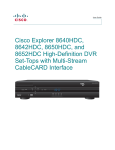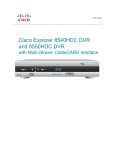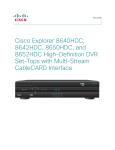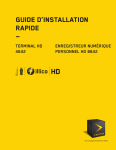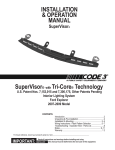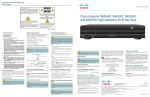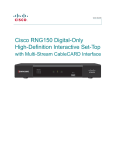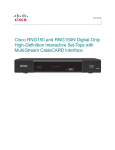Download Cisco RNG200N User guide
Transcript
User Guide Cisco RNG200 and RNG200N High-Definition Digital-Only Interactive Set-Tops with Multi-Stream CableCARD Interface (Black) CH+ VOL- VOL+ POWER SELECT CH- MENU INFO EXIT LIST RNG200N Notice to Installers The servicing instructions in this notice are for use by qualified service personnel only. To reduce the risk of electric shock, do not perform any servicing other than that contained in the operating instructions, unless you are qualified to do so. Note to System Installer For this apparatus, the coaxial cable shield/screen shall be grounded as close as practical to the point of entry of the cable into the building.For products sold in the US and Canada, this reminder is provided to call the system installer's attention to Article 820-93 and Article 820-100 of the NEC (or Canadian Electrical Code Part 1), which provides guidelines for proper grounding of the coaxial cable shield. CAUTION: To reduce the risk of electric shock, do not remove cover (or back). No user-serviceable parts inside. Refer servicing to qualified service personnel. WARNING TO PREVENT FIRE OR ELECTRIC SHOCK, DO NOT EXPOSE THIS UNIT TO RAIN OR MOISTURE. This symbol is intended to alert you that uninsulated voltage within this product may have sufficient magnitude to cause electric shock.Therefore, it is dangerous to make any kind of contact with any inside part of this product. Ce symbole a pour but d’alerter toute personne qu’un contact avec une pièce interne de ce produit, sous tension et non isolée, pourrait être suffisant pour provoquer un choc électrique. Il est donc dangereux d’être en contact avec toute pièce interne de ce produit. This symbol is intended to alert you of the presence of important operating and maintenance (servicing) instructions in the literature accompanying this product. Ce symbole a pour but de vous avertir qu’une documentation importante sur le fonctionnement et l’entretien accompagne ce produit. 20080814_Installer 820 ii Contents Important Safety Instructions ........................................................................................................iv Welcome....................................................................................................................................... 1 Safety First ................................................................................................................................... 1 Identify Your Set-Top .................................................................................................................... 1 What’s in the Carton? ................................................................................................................... 2 Additional Equipment You Might Need ......................................................................................... 2 Front Panel ................................................................................................................................... 3 Back Panel ................................................................................................................................... 4 Connecting the Set-Top ................................................................................................................ 5 Connections for an HDTV and VCR ............................................................................................. 6 Connections for a Standard-Definition TV and VCR .................................................................... 7 View Television Programming ...................................................................................................... 8 Troubleshooting ............................................................................................................................ 9 Frequently Asked Questions....................................................................................................... 10 Picture Formats ...........................................................................................................................11 Connecting to an HDTV with an HDMI Connector ..................................................................... 12 Connecting to an HDTV with a DVI Connector........................................................................... 13 Connecting to an HDTV with Component Input (YPbPr) ............................................................ 14 Connecting to a Home Theater System with Component Input (YPbPr).................................... 15 Connecting to a Stereo VCR and HDTV (optional) .................................................................... 16 Connecting the Set-Top in HD Mode to an SDTV with Component Input (YPbPr) .......................................................................................................... 17 Connecting an External SATA Hard Disk Drive (optional) .......................................................... 18 Index ........................................................................................................................................... 20 Compliance Information.............................................................................................................. 24 iii IMPORTANT SAFETY INSTRUCTIONS 1) Read these instructions. Outdoor Grounding System 2) Keep these instructions. If this product connects to an outdoor antenna or cable system, be sure the antenna or cable system is grounded (earthed). This provides some protection against voltage surges and builtup static charges. 3) Heed all warnings. 4) Follow all instructions. 5) Do not use this apparatus near water. 6) Clean only with dry cloth. Article 810 of the National Electric Code (NEC) ANSI/NFPA No. 70-1990, provides the following information: 7) Do not block any ventilation openings. Install inaccordance with the manufacturer’s instructions. • Grounding of the mast and supporting structure 8) Do not install near any heat sources such as radiators, heat registers, stoves, or other apparatus (including amplifiers) that produce heat. • Grounding the lead-in wire to an antenna discharge unit 9) Do not defeat the safety purpose of the polarized or grounding-type plug. A polarized plug has two blades with one wider than the other. A grounding-type plug has two blades and a third grounding prong. The wide blade or the third prong are provided for your safety. If the provided plug does not fit into your outlet, consult an electrician for replacement of the obsolete outlet. • Connection to grounding electrodes 10) Protect the power cord from being walked on or pinched particularly at plugs, convenience receptacles, and the point where they exit from the apparatus. • Size of the grounding conductors • Location of the antenna-discharge unit • Requirements for the grounding electrodes (see the following antenna grounding diagram as recommended by NEC ANSI/ NFPA 70) WARNING: Avoid electric shock and fire hazard! Do not locate an outside antenna system in the vicinity of overhead power lines or power circuits. Touching power lines or circuits might be fatal. 11) Only use attachments/accessories specified by the manufacturer. 12) Use only with the cart, stand, tripod, bracket, or table specified by manufacturer, or sold with the apparatus. When a cart is used, use caution when moving the cart/apparatus combination to avoid injury from tip-over. 13) Unplug this apparatus during lightning storms or when unused for long periods of time. 14) Refer all servicing to qualified service personnel. Servicing is required when the apparatus has been damaged in any way, such as a power-supply cord or plug is damaged, liquid has been spilled or objects have fallen into the apparatus, the apparatus has been exposed to rain or moisture, does not operate normally, or has been dropped. Protect the Product from Lightning Power Source Warning In addition to disconnecting the AC power from the wall outlet, disconnect the signal inputs. A label on this product indicates the correct power source for this product. Operate this product only from an electrical outlet with the voltage and frequency indicated on the product label. If you are uncertain of the type of power supply to your home or business, consult your service provider or your local power company. Verify the Power Source from the On/Off Power Light The AC inlet on the unit must remain accessible and operable at all times. When the on/off power light is not illuminated, the apparatus may still be connected to the power source. The light may go out when the apparatus is turned off, regardless of whether it is still plugged into an AC power source. Ground the Product Eliminate AC Mains Overloads WARNING: Avoid electric shock and fire hazard! If this product connects to coaxial cable wiring, be sure the cable system is grounded (earthed). Grounding provides some protection against voltage surges and built-up static charges. iv WARNING: Avoid electric shock and fire hazard! Do not overload AC mains, outlets, extension cords, or integral convenience receptacles. For products that require battery power or other power sources to operate them, refer to the operating instructions for those products. IMPORTANT SAFETY INSTRUCTIONS, continued Handling Disposable Batteries This product may contain disposable batteries. Heed the following warning and follow the Battery Safety and Battery Disposal instructions below. WARNING: There is danger of explosion if the battery is mishandled or incorrectly replaced. Replace only with the same type of battery. Do not disassemble it or attempt to recharge it outside the system. Do not crush, puncture, dispose of in fire, short the external contacts, or expose to water or other liquids. Dispose of the battery in accordance with local regulations and instructions from your service provider. Protect from Exposure to Moisture and Foreign Objects WARNING: Avoid electric shock and fire hazard! Do not expose this product to dripping or splashing liquids, rain, or moisture. Objects filled with liquids, such as vases, should not be placed on this apparatus. WARNING: Avoid electric shock and fire hazard! Unplug this product before cleaning. Do not use a liquid cleaner or an aerosol cleaner. Do not use a magnetic/static cleaning device (dust remover) to clean this product. Battery Safety • Insert batteries correctly. There may be a risk of explosion if the batteries are incorrectly inserted. • Do not attempt to recharge ‘disposable’ or ‘non-reusable’ batteries. • Please follow instructions provided for charging ‘rechargeable’ batteries. • Replace batteries with the same or equivalent type that we recommend. • Do not expose batteries to excessive heat (such as sunlight or fire). • Do not expose batteries to temperatures above 100°C (212°F). Battery Disposal WARNING: Avoid electric shock and fire hazard! Never push objects through the openings in this product. Foreign objects can cause electrical shorts that can result in electric shock or fire. Service Warnings WARNING: Avoid electric shock! Do not open the cover of this product. Opening or removing the cover may expose you to dangerous voltages. If you open the cover, your warranty will be void. This product contains no user-serviceable parts. • The batteries may contain substances that could be harmful to the environment. Check Product Safety • Recycle or dispose of batteries in accordance with the battery manufacturer’s instructions and local/national disposal and recycling regulations. Upon completion of any service or repairs to this product, the service technician must perform safety checks to determine that this product is in proper operating condition. • The batteries may contain perchlorate, a known hazardous substance, so special handling and disposal of this product might be necessary. For more information about perchlorate and best management practices for perchlorate-containing substance, see www.dtsc.ca.gov/hazardouswaste/ perchlorate Protect the Product When Moving It Always disconnect the power source when moving the apparatus or connecting or disconnecting cables. 20090915_Cable_Safety Provide Ventilation and Select a Location • Remove all packaging material before applying power to the product. • Do not place this apparatus on a bed, sofa, rug, or similar surface. • Do not place this apparatus on an unstable surface. • Do not install this apparatus in an enclosure, such as a bookcase or rack, unless the installation provides proper ventilation. • Do not place entertainment devices (such as VCRs or DVDs), lamps, books, vases with liquids, or other objects on top of this product. • Do not block ventilation openings. v vi Welcome The Cisco® RNG200 and RNG200N High-Definition Digital-Only Set-Tops with Multi-Stream CableCARD™ (M-Card™) provide high-definition (HD) capability and broadband digital video services. Follow the instructions in this guide to install the DVR set-top, to become familiar with the buttons on the front panel, and to access your cable services. Then, enjoy the features of the set-top and change the way you watch TV. The consumer support website provides news and information about this product. For more information, please refer to http://www.cisco.com/web/consumer/support/index.html Safety First Before using the set-top, read the Important Safety Instructions section of this guide. Identify Your Set-Top If the set-top requires troubleshooting in the future, your service provider may ask for the serial numbers of the set-top and M-Card module. The set-top serial number label is on the back panel of the set-top; the serial number begins with “STB SN” and is located in the upper left corner of the bar code. The M-Card serial number label is on the M-Card module slot cover; the serial number begins with “M-CARD SN” and is located in the upper left corner of the bar code. Use this space to record the set-top serial number: ____________________________________________________ Use this space to record the M-Card module serial number: _____________________________________________ Set-Top Serial Number STB SN: SABNFSRVG eCM MAC: 001868C16907 STB RF MAC: 001868C16906 M-Card Module Serial Number M-CARD SN: PKCPTMFDV M-CARD MAC: 001BD746C7CB T13959 1 What’s In The Carton? The set-top carton contains the following items: CH+ VOL- VOL+ POWER SELECT CH+ CH- MENU INFO EXIT VOL- LIST VOL+ POWER RNG200N • RNG200 or RNG200N with M-Card SELECT CH- MENU INFO EXIT LIST RNG200N • Quick Reference Guide • Power Cord Additional Equipment You Might Need You might need some of the cables and adapters shown below for connecting the set-top to your home entertainment devices. See the connection information in the Connection Diagrams section for more information. Check with your service provider for information about acquiring cables or adapters, or you can purchase cables or adapters at your local electronics supplier. Composite A/V Cables Component Video Cables (YPbPr) 2 HDMI Cable HDMI-to-DVI Cable Audio Left/ Right Cable Optical Digital Audio Cable RF Coaxial Cable RGB Adapter Cable (RCA to RCA) Coaxial Digital Audio Cable RGB Adapter Cable (RCA to BNC) S-Video Cable RGB Adapter Cable (RCA to VGA) HDMI-to-DVI Adapter RGB Adapter Front Panel CH+ VOL- VOL+ POWER SELECT MENU CH- INFO EXIT LIST RNG200N 1 2 3 4 5 6 7 8 9 10 11 T14761 1 Power Turns the DVR on and off 2 USB 2.0 Connects to external USB equipment approved by your service provider, software controlled 3 VOL -, VOL + Decreases and increases the volume 4 CH+, CH - Scrolls up and down through the channels 5 Select Accesses your on-screen selection 6 IR Sensor Receives the infrared signal from the remote control 7 Menu Accesses on-screen menu services, such as video-on-demand or pay-per-view 8 Info Displays a description of the selected program. This button is available from the on-screen guide and while viewing a program 9 Exit Exits menus, the on-screen guide, and program information 10 List Displays the recorded list 11 Display Displays the selected channel number and time of day. The display shows the following: • • • • • ) Message ( HDTV ) Power ( Output Resolution (1080i, 720p, 480p, or 480i) AUTO - Automatically outputs native scan rates that your TV can accept Note: This illustration may vary from the actual product. CAUTION: The DVR is equipped with a hard disk drive to store programs that you record and to allow you to rewind and pause live TV. Any time the DVR is powered on (power LED is illuminated) or a recording is in progress (the record LED is illuminated) the hard disk is in use. If you need to move the DVR, complete the following steps to allow the hard disk to shut down properly. First, make sure that no recording is in progress (record LED is off). Then, turn off power by pressing the Power key. Finally, unplug the unit and wait 10 seconds for the hard disk drive to spin down (stop). At this point the unit can be moved safely. You should handle this product with the same level of care you would use when handling other electronics containing a hard disk drive, such as a laptop computers or other hard disk drive equipped devices. 3 Back Panel OUTPUT STB SN: SABPQBQGD VIDEO DIGITAL AUDIO Y OPTICAL AUDIO OUT MULTI-STREAM CABLE CARD CAUTION RISK OF ELECTRIC SHOCK DO NOT OPEN AVIS: RISQUE DE CHOC eCM MAC: 001AC3F4F757 ELECTRIQUE NE PAS OUVRIR MCARD SN: PXCPRPSLV STB RF MAC: 001AC3F$F756 THIS DEVICE IS INTENDED TO BE ATTACHED TO A RECEIVER THAT IS NOT USED TO RECEIVE OVER-THE-AIR BROADCAST SIGNALS. CONNECTION OF THIS DEVICE IN ANY OTHER FASHION MAY CAUSE HARMFUL INTERFERENCE TO RADIO COMMUNICATIONS AND IS IN VIOLATION OF THE FCC RULES, PART 15. CATV CONVERTER MADE IN MEXICO L Pb L IR 120 VAC 60Hz 4.2A 500W MCARD MAC: 00 1BD73E17D9 CABLE OUT R Pr R 120VAC 60Hz 80W S-VIDEO OUT CABLE IN 1 2 3 4 5 6 7 8 910 11 USB 2.0 eSATA 1394 ETHERNET LISTED 36MW VIDEO PRODUCT 12 13 14 1516 17 18 19 20 T14760 1 Cable In Connects to a coaxial cable that delivers the signal from your service provider 2 Bar Code Label Contains set-top serial number and MAC addresses 3 Video 1 (Composite) Connects to a video input of another device, such as a TV or VCR 4 Audio Out (Left/Right) Connects to RCA cables that send analog audio signals (left/right) to a stereo receiver or TV with stereo inputs 5 YPbPr Connects to the component video input (YPbPr) on an HDTV. Do not use these cables if you are using the HDMI connection 6 Out 2 (Secondary Audio Out) Connects to either a VCR or to another set of inputs (composite) on your TV 7 Digital Audio Out Connects to an RCA cable that sends a digital audio signal to a surround-sound receiver or other digital audio device 8 S-Video Out Connects to S-Video input of a standard TV or VCR 9 IR Connector reserved for future use 10 Optical Audio Out Connects to an optical cable that sends a digital audio signal to a surround-sound receiver or other digital audio device 11 Cable Out Connects to a coaxial cable that sends analog audio and video signals to a TV or VCR. These signals are SDTV video and stereo audio 12 HDMI Connects an HDMI™ cable to the HDMI input of an HDTV. HDMI supports both digital audio and video. May be used to connect to a DVI interface using an HDMI-to-DVI adapter for video and separate audio connections. Any of the following audio connections may be used: Digital Audio Out (7); Audio Out: Left, Right (4); or Optical Audio Out (10) 13 M-Card Label Contains M-Card serial number and MAC address 14 USB 2.0 Connects to external USB equipment approved by your service provider, software controlled 15 eSATA Connects to an external Serial ATA (eSATA) hard disk drive for expanded drive space. A connected eSATA drive is not an archival device. Support for your eSATA may vary by service provider 16 M-Card Slot for M-Card module, which decrypts subscription digital channels. This set-top will not operate correctly without an M-Card module, which is installed by your service provider 17 1394 Connects to display devices that are equipped with a 1394 input 18 Ethernet Connects to an Ethernet-equipped device (Reserved for future use) 19 AC Outlet Connects to the AC power cord from another device, such as a TV 20 AC Power Input Connects to the power cord to deliver power to the set-top Note: This illustration may vary from the actual product. 4 Connecting the Set-Top To connect your set-top to your entertainment devices, complete these steps. 1 Determine if your TV is HD or SD and whether it is wide screen (16:9) or standard screen (4:3). See page 11 for more information. 16 4 or 9 3 Make the connections for your TV and VCR as follows: 2 3 4 • If you are using an HDTV, see page 6 and the connection diagrams at the end of this guide. • If you are using an SDTV, see page 7 and the connection diagrams at the end of this guide. • If you want to archive some programs to VCR tape, see pages 6 and 7 and the connection diagrams at the end of this guide. Identify the additional devices you will connect to the set-top and TV. See the Connection Diagrams section of this guide. DVD Home Theater VCR D-VCR Other Plug the set-top and the TV into an AC power source that is not controlled by a switch. POWER 5 Do not turn on the set-top or TV yet. It may take several minutes for the set-top to receive the latest software, programming, and service information. Wait until you see one of the following displays on the front panel of the set-top that indicates that the update is complete: 6 • Current time • Four dashes (- - - -) Note: If four dashes appear, you must call your service provider to get the set-top authorized. Set up your set-top for HDTV or SDTV by completing the following steps: • Make sure the set-top is Off and the TV is On. 7 • On the front panel of the set-top, press GUIDE and INFO at the same time. • Follow the on-screen instructions to choose HD or SD mode and wide screen (16:9) or standard screen (4:3) depending upon your TV type. See Page 11 for more information on the scan rate. • At the conclusion of the on-screen instructions, press POWER on the set-top to begin watching TV. 5 Connections for an HDTV and VCR To use the set-top with an HDTV, you must make one of the following connections to view the HD content. In addition, you can make connections to a digital or analog VCR to record to a VCR tape. Refer to your TV and VCR user guides and the cabling diagrams in this guide for more detailed connection information. Note: The labeling on your set-top, HDTV, and VCR may vary slightly. HDMI Required Connections to an HDTV (use one) Set-Top Connections HDTV Connections Some HDTVs have a High-Definition Multimedia Interface (HDMI) connector. The HDMI connector provides both a digital video and audio connection. DVI See the connection diagram on page 12 for an example. The HDMI connector can provide the connection to an HDTV with a DVI input. If your HDTV has a Digital Visual Interface (DVI) connector, you will need an HDMI-to-DVI adapter, and you will need to connect a separate audio connection. Adapter Needed OUT 1 DVI YPbPr Note: Use the HD Setup Wizard on the set-top to set the HD mode and select the output video format that will matches the full capabilities of your HDTV. R L R L See the connection diagram on page 13 for an example. The YPbPr connectors can provide high-definition component video signals to an HDTV. L R Pr OUT 1 Y Pb L Pb Y R Pr RGB See the connection diagram on page 14 for an example. Some HDTVs have only RGB connectors. If you have one of these HDTVs, you need an RGB adapter. Check with your service provider for information about acquiring an RGB adapter, or you can purchase the adapter at your local electronics supplier. Optional Connections to a VCR (use one) VCR For VCRs with Video and Left and Right audio connectors, you can use the Out 2 connectors (Video, Left, and Right) on the set-top. Pr OUT 1 Pb L Y R Set-Top Connections R G H B V L R VCR Connections OUT 2 A L U D I RO See the connection diagram on page 16 for an example. L VIDEO IN R AUDIO IN VIDEO For VCRs with S-Video and Left and Right audio connectors, you can use the S-Video Out and the Out 2 Left and Right connectors on the set-top. 6 Adapter Needed OUT 2 S-VIDEO OUT L R L S-VIDEO IN R Connections for a Standard-Definition TV and VCR When using the set-top with an SDTV, you must make one of the following connections to view content. Some SDTVs may not have all these connections. In addition, you can make connections to a VCR to record to a VCR tape. Refer to your TV and VCR user guides and the cabling diagrams in this guide for more detailed information. Note: The labeling on your set-top, SDTV, and VCR may vary slightly. The YPbPr connectors can provide standard-definition component video signals to an SDTV. Note: To connect YPbPr to an SDTV, you must set the HD Setup Wizard on the set-top to HD Mode, and select the output video format (typically 480i) that will match the capabilities of your SDTV. Set-Top Connections Pr SDTV Connections OUT 1 Pb L Y R Y Pb S-Video The Cable Out connector provides a video and audio connection to an SDTV. Optional Connection to a VCR L S-VIDEO OUT R L R L R Pr OUT 2 The S-Video Out connection provides an optimal video connection to SDTVs. Cable Out YPbPr Required Connections to an SDTV (use one) S-VIDEO IN CABLE OUT CABLE IN/ ANT IN Set-Top Connections VCR Connections VCR OUT 2 For VCRs with Video and Left and Right audio connectors, you can use the Out 2 connectors (Video, Left, and Right) on the set-top. A L U D I RO L VIDEO IN R AUDIO IN VIDEO 7 View Television Programming Access Services and Programs Access cable services and programs by pressing the following keys on the remote control: • Guide–Access the on-screen guide. The on-screen guide displays schedules of TV programs and other services available from your cable service provider, such as video-on-demand and pay-per-view programs. • Arrows–Select a program in the schedule. • Info–Display a specific program description (either from the on-screen guide or while viewing a program). • Select–View a specific program in the guide. Stretch and Zoom Program You can stretch and zoom SD or HD programs by pressing the # key on the remote control. Avoid Screen Burn-In Images such as letterbox bars or side bars, bright closed-captioning backgrounds, station logos, or any other stationary images may cause the picture tube in your HDTV to age unevenly; this is known as screen burn-in. Refer to the user guide that came with your HDTV for more information. WARNING: Avoid screen burn-in. Do not display the same fixed images on your HDTV screen for extended periods of time. 8 Troubleshooting If the set-top does not perform as expected, the following tips may help. If you need further assistance, contact your service provider. No Picture • Verify that the power to your TV is turned on. • Verify that your HDTV is in HD mode. If necessary, run the HD Setup Wizard to select HD mode. • If the set-top is plugged into a wall switch, verify that the switch is in the ON position. Note: You should avoid plugging the set-top into an outlet controlled by a wall switch. • Verify that all cables are properly connected. • If your system includes a VCR or stereo, verify that you have properly connected them to the set-top. • Verify that the set-top is set to the proper screen type and resolution. No Color • Verify that the current TV program is broadcast in color. • Adjust the TV color controls. • If you are using a component video connection (YPbPr), check that all connectors are completely plugged into the set-top and TV. No Sound • If your setup includes a VCR or stereo, verify that you have properly connected them to the set-top. • Verify that the volume is turned up. • Verify that the mute function is not on. Automatic Software Updates A message appears on the TV screen when the set-top and the M-Card module are receiving software updates. In addition, download information also appears on the front panel of the set-top during these updates. Wait for the current time to display on the front panel before continuing. When the time appears, the update is complete. 9 Frequently Asked Questions What is Digital Television? Digital television (DTV) is a huge leap forward in television technology compared to analog television that has been widely available since the 1940s. DTV is delivered and displayed using digital encoding, similar to the way a PC operates. By using digital technology, there is no variation in picture and sound quality from the origination point until it is displayed on your television. You always receive a high-quality picture without the wavy lines or static you might sometimes get from a weak analog signal. Because DTV receives and displays digital images that contain many times more picture elements (pixels - the small dots that make up the color image on your screen) than standard analog television, you can get a sharper on-screen image than with analog. Additionally, DTV supports CD-quality sound. DTV includes SDTV (Standard Definition Television), EDTV (Enhanced Definition Television), and HDTV (High-Definition Television). That means that all HDTV is digital, but not all digital TV is high-definition. A high-definition program must originate in HD format and be broadcast in HD format. Having an HDTV system does not mean that everything you watch will be in high-definition. Getting the signal from digital cable also does not mean it is high-definition. What is Standard-Definition Television? Standard-definition television (SDTV) is basic digital television programming delivered by cable. Typically, the SDTV screen is the same, nearly square shape as an analog television screen. Digital images on an SDTV set are crisp and clear—noticeably better than on a standard analog television set using an antenna to receive over-the-air signals. What is High-Definition Television? High-definition television (HDTV) is a completely new way to send and receive television broadcast signals. HDTV images are made up of pixels that are much smaller and closer together than those used in standard analog television, and there are millions of them. Thus, HDTV can display five to six times the detail of analog television to deliver picture quality that is much more realistic, dimensional, and precise. SDTV programs can be viewed on an HDTV. Another feature of HDTV is digital surround sound using Dolby™ Digital technology, which is the same technology used to produce the sound you hear in movie theaters. Are Local TV Stations Broadcasting in HDTV? Many local TV stations are transmitting digital signals. However, transmitting a digital signal does not mean transmitting an HDTV signal. Some stations are using the new bandwidth to broadcast several standard-definition channels. Most stations, once they begin broadcasting in digital, are offering HD content from their parent network (for example, CBS, ABC, NBC, Fox, and PBS). Where Are the Connection Diagrams? The diagrams at the end of this guide show examples of common ways to connect the set-top to your HDTV, DVD, and home theater receiver. However, these diagrams do not show every possible combination of devices. Refer to the user guides that came with your other electronic devices for further information. What Cables Do I Need? Some of the cables and adaptors shown in the diagrams may not be included with the set-top. Some of the required cables are shown in the connection diagrams and on page 2 of this guide. 10 Picture Formats What is the Difference Between a Standard-Screen and a Wide-Screen HDTV? The type of screen your HDTV has (wide screen or standard screen) determines how the set-top displays programs on the screen. The picture format for an HDTV is a combination of aspect ratio and screen resolution and is different for standard-screen and wide-screen HDTVs. What is Aspect Ratio? An aspect ratio is the ratio of the width to the height of the TV screen. The aspect ratios differ because the television industry manufactures both standard-screen and wide-screen HDTVs to appeal to consumer viewing preferences. What is the Screen Resolution and Scan Rate? The screen resolution indicates the amount of detail that the picture displays. Resolution is identified by the number of display lines on the screen. The techniques that an HDTV uses to “paint” the picture on the screen are referred to as progressive and interlaced. With the progressive method, the lines are drawn on the screen one at a time in sequential order. The interlaced method involves refreshing pixels in alternation — first the odd lines and then the even lines. For advance setup, select the scan modes that your TV can support. Refer to your set-top and HDTV user guides to choose the proper scan rates (480i, 480p, 720p, 1080i) for your setup. For example, a resolution of 1080i indicates that the screen shows 1080 lines in an interlaced display, and 480p indicates that the screens shows 480 lines in a progressive display. Notes: • The screen resolution (1080i, 480p, and so forth) is sometimes referred to as the scan rate. The terms are interchangeable. • You can stretch and zoom the displayed picture using the built-in capability of the set-top by pressing the # key on the remote control. A standard-screen HDTV has a 4x3 aspect ratio. The screen is 4 units wide for every 3 units tall. A wide-screen HDTV is one-third wider than a standard-screen HDTV. The screen is 16 units wide for every 9 units tall. 16 4 3 A screen resolution of 480p or 480i fills the screen. 9 A screen resolution of 720p or 1080i fills the screen. 11 Connecting to an HDTV with an HDMI Connector WARNING: Electric shock hazard! Unplug all electronic devices before connecting or disconnecting any device cables to the set-top. Required cables: • 1 HDMI cable RNG200N OUTPUT STB SN: SABPQBQGD VIDEO DIGITAL AUDIO Y OPTICAL AUDIO OUT MULTI-STREAM CABLE CARD CAUTION RISK OF ELECTRIC SHOCK DO NOT OPEN AVIS: RISQUE DE CHOC eCM MAC: 001AC3F4F757 ELECTRIQUE NE PAS OUVRIR MCARD SN: PXCPRPSLV STB RF MAC: 001AC3F$F756 THIS DEVICE IS INTENDED TO BE ATTACHED TO A RECEIVER THAT IS NOT USED TO RECEIVE OVER-THE-AIR BROADCAST SIGNALS. CONNECTION OF THIS DEVICE IN ANY OTHER FASHION MAY CAUSE HARMFUL INTERFERENCE TO RADIO COMMUNICATIONS AND IS IN VIOLATION OF THE FCC RULES, PART 15. L Pb IR L 120 VAC 60Hz 4.2A 500W MCARD MAC: 00 1BD73E17D9 CABLE OUT R Pr R 120VAC C 60Hz 80W CATV CONVERTER MADE IN MEXICO CABLE IN eSATA USB 2.0 S-VIDEO OUT 1394 ETHERNET LISTED 36MW VIDEO PRODUCT Back of HDTV Cable Input AUDIO CENTER CHANNEL IN ON HDMI OFF AUDIO IN DVI/HDCP S-VIDEO R L ANT (75 ) VIDEO Y VIDEO L/ MONO AUDIO PB L PR AUDIO Y L/ MONO PB L R PR AUDIO ANT-1 OUT R R R HD 1 IN HD 2 IN OUT IN ANT-2 T13985 Important Notes Regarding the HDMI Interface on the Set-Top The HDMI interface automatically configures the audio output for a format supported by the television. Because not all TVs support the Dolby Digital input, the HDMI interface may automatically select a 2-channel stereo audio configuration instead of Dolby Digital, which it carries over to the other digital audio outputs of the set-top. This prevents your home theater system or Dolby Digital decoder from providing the full Dolby Digital surround-sound effect. You can override this configuration by completing the following steps. 1. Press SETTINGS twice on the remote control to open the General Settings menu. 2. Press MOVE UP or MOVE DOWN to select the option Audio: Digital Out. 3. Press MOVE RIGHT to select Dolby Digital. (On some models, after you press MOVE RIGHT, you must press MOVE UP or MOVE DOWN to select Dolby Digital from the list.) This setting will send Dolby Digital audio to the HDMI, DIGITAL AUDIO OUT, and OPTICAL AUDIO OUT connectors on the set-top. Notes: • If the TV is not Dolby Digital capable, it may not produce audio through its speakers when the Audio: Digital Out setting on the set-top is set to Dolby Digital. You can either switch the Audio: Digital Out setting back to HDMI when you are not using the home theater or Dolby Digital decoder, or you can connect the baseband audio outputs (OUT 1 Audio Left and Right) to the TV. • Digital content is encrypted with High-Bandwidth Content Protection (HDCP) on the DVI/HDMI port. This set-top is not compatible with devices that do not support HDCP. You must use either the YPbPr or 1394 connection to connect the set-top to these devices. 12 Connecting to an HDTV with a DVI Connector WARNING: Electric shock hazard! Unplug all electronic devices before connecting or disconnecting any device cables to the set-top. Required cables: • • 1 HDMI-to-DVI or 1 HDMI cable and 1 DVI adapter 1 audio Left/Right cable RNG200N OUTPUT STB SN: SABPQBQGD VIDEO DIGITAL AUDIO Y OPTICAL AUDIO OUT MULTI-STREAM CABLE CARD CAUTION RISK OF ELECTRIC SHOCK DO NOT OPEN AVIS: RISQUE DE CHOC eCM MAC: 001AC3F4F757 ELECTRIQUE NE PAS OUVRIR MCARD SN: PXCPRPSLV STB RF MAC: 001AC3F$F756 THIS DEVICE IS INTENDED TO BE ATTACHED TO A RECEIVER THAT IS NOT USED TO RECEIVE OVER-THE-AIR BROADCAST SIGNALS. CONNECTION OF THIS DEVICE IN ANY OTHER FASHION MAY CAUSE HARMFUL INTERFERENCE TO RADIO COMMUNICATIONS AND IS IN VIOLATION OF THE FCC RULES, PART 15. L Pb L IR 120 VAC 60Hz 4.2A 500W MCARD MAC: 00 1BD73E17D9 CABLE OUT R Pr R 120VAC C 60Hz 80W CATV CONVERTER MADE IN MEXICO Cable Input USB 2.0 S-VIDEO OUT CABLE IN eSATA 1394 ETHERNET LISTED 36MW VIDEO PRODUCT Back of HDTV AUDIO CENTER CHANNEL IN ON DVI/HDCP IN OFF AUDIO IN DVI/HDCP S-VIDEO R L ANT (75 ) VIDEO Y VIDEO L/ MONO AUDIO PB L PR AUDIO Y L/ MONO PB L R PR AUDIO ANT-1 OUT R R R HD 1 IN HD 2 IN OUT IN ANT-2 T13986 Notes: • When you connect the HDMI connector to the DVI connector on your HDTV, you need an HDMI-to-DVI adaptor and a separate audio connection. • Digital content is encrypted with High-Bandwidth Content Protection (HDCP) on the DVI/HDMI port. This set-top is not compatible with devices that do not support HDCP. You must use either the YPbPr or 1394 connection (which uses Digital Transmission Content Protection, or DTCP) to connect the set-top to these devices. • Also refer to the Important Notes Regarding the HDMI Interface on the Set-Top on page 12. 13 Connecting to an HDTV with Component Input (YPbPr) WARNING: Electric shock hazard! Unplug all electronic devices before connecting or disconnecting any device cables to the set-top. Required cables: • • 1 component video cable (YPbPr) 1 audio Left/Right cable RNG200N OUTPUT STB SN: SABPQBQGD VIDEO DIGITAL AUDIO Y OPTICAL AUDIO OUT MULTI-STREAM CABLE CARD CAUTION RISK OF ELECTRIC SHOCK DO NOT OPEN AVIS: RISQUE DE CHOC eCM MAC: 001AC3F4F757 ELECTRIQUE NE PAS OUVRIR MCARD SN: PXCPRPSLV STB RF MAC: 001AC3F$F756 THIS DEVICE IS INTENDED TO BE ATTACHED TO A RECEIVER THAT IS NOT USED TO RECEIVE OVER-THE-AIR BROADCAST SIGNALS. CONNECTION OF THIS DEVICE IN ANY OTHER FASHION MAY CAUSE HARMFUL INTERFERENCE TO RADIO COMMUNICATIONS AND IS IN VIOLATION OF THE FCC RULES, PART 15. L Pb IR L 120 VAC 60Hz 4.2A 500W MCARD MAC: 00 1BD73E17D9 CABLE OUT R Pr R 120VAC C 60Hz 80W CATV CONVERTER MADE IN MEXICO Cable Input eSATA USB 2.0 S-VIDEO OUT CABLE IN AUDIO CENTER CHANNEL IN ON DVI/HDCP IN 1394 ETHERNET LISTED 36MW VIDEO PRODUCT Back of HDTV OFF AUDIO IN DVI/HDCP S-VIDEO R L ANT (75 ) VIDEO Y VIDEO L/ MONO AUDIO PB L PR AUDIO Y L/ MONO PB L R PR AUDIO ANT-1 OUT R R R HD 2 HD 1 IN IN OUT IN ANT-2 T14762 14 Connecting to a Home Theater System with Component Input (YPbPr) WARNING: Electric shock hazard! Unplug all electronic devices before connecting or disconnecting any device cables to the set-top. Required cables: • • • 3 component video cables (YPbPr) 1 audio Left/Right cable 2 coaxial digital audio cables RNG200N OUTPUT STB SN: SABPQBQGD VIDEO Y DIGITAL AUDIO OPTICAL AUDIO OUT MULTI-STREAM CABLE CARD CAUTION RISK OF ELECTRIC SHOCK DO NOT OPEN AVIS: RISQUE DE CHOC eCM MAC: 001AC3F4F757 ELECTRIQUE NE PAS OUVRIR MCARD SN: PXCPRPSLV STB RF MAC: 001AC3F$F756 THIS DEVICE IS INTENDED TO BE ATTACHED TO A RECEIVER THAT IS NOT USED TO RECEIVE OVER-THE-AIR BROADCAST SIGNALS. CONNECTION OF THIS DEVICE IN ANY OTHER FASHION MAY CAUSE HARMFUL INTERFERENCE TO RADIO COMMUNICATIONS AND IS IN VIOLATION OF THE FCC RULES, PART 15. L Pb IR L 120 VAC 60Hz 4.2A 500W MCARD MAC: 00 1BD73E17D9 CABLE OUT R Pr R 120VAC C 60Hz 80W CATV CONVERTER MADE IN MEXICO USB 2.0 S-VIDEO OUT CABLE IN eSATA 1394 ETHERNET LISTED 36MW VIDEO PRODUCT Back of Home Theater Receiver Cable Input DIGITAL AUDIO TV/CABLE DVD VIDEO 1 COMPONENT VIDEO Y Y Y PB PB PB PR PR PR MONITOR 1 S-VIDEO S-VIDEO S-VIDEO S-VIDEO VIDEO VIDEO VIDEO VIDEO 2 S-VIDEO OUT 3 L L L L AUDIO AUDIO AUDIO AUDIO R R 4 IN R OUT 1 IN 2 OUT VIDEO OUT R T13988 Back of Home Theater Receiver Back of Home Theater Receiver DIGITAL AUDIO TV/CABLE DVD VIDEO 1 COMPONENT VIDEO Y MONITOR Y Y 1 DIGITAL AUDIO TV/CABLE DVD VIDEO 1 COMPONENT VIDEO Y Y Y PB PB PB PR PR MONITOR 1 S-VIDEO S-VIDEO S-VIDEO S-VIDEO VIDEO VIDEO VIDEO VIDEO PB PB PB PR PR PR S-VIDEO OUT S-VIDEO S-VIDEO S-VIDEO S-VIDEO VIDEO VIDEO VIDEO VIDEO L L L L AUDIO AUDIO AUDIO AUDIO AUDIO R R R 2 2 PR 3 S-VIDEO OUT 3 L L L L 1 4 AUDIO AUDIO R R AUDIO IN R OUT IN 2 Back of HDTV VIDEO OUT OUT 4 AUDIO CENTER CHANNEL IN ON 1 IN R OUT IN 2 OUT VIDEO OUT R Back of DVD Player DVI/HDCP IN DIGITAL OUT COAXIAL AUDIO OUT R L Y PB VIDEO OUT OFF AUDIO IN DVI/HDCP S-VIDEO R L ANT (75½) VIDEO Y VIDEO L/ MONO PB L PR AUDIO S-VIDEO OUT PB COMPONENT VIDEO OUT/ PROGRESSIVE SCAN Y L/ MONO PB L R PR AUDIO ANT-1 T11135 AUDIO OUT R R VIDEO-1 VIDEO-2 HD 1 IN T11136 OPTICAL DIGITAL OUT R AUDIO IN OUT HD 2 IN ANT-2 Note: This connection assumes that audio is provided by the home theater speakers. 15 Connecting to a Stereo VCR and HDTV (optional) WARNING: Electric shock hazard! Unplug all electronic devices before connecting or disconnecting any device cables to the set-top. Required cables: • • 1 RF coaxial cable 2 composite A/V cables RNG200N OUTPUT STB SN: SABPQBQGD VIDEO DIGITAL AUDIO Y OPTICAL AUDIO OUT MULTI-STREAM CABLE CARD CAUTION RISK OF ELECTRIC SHOCK DO NOT OPEN AVIS: RISQUE DE CHOC ELECTRIQUE NE PAS OUVRIR eCM MAC: 001AC3F4F757 MCARD SN: PXCPRPSLV STB RF MAC: 001AC3F$F756 THIS DEVICE IS INTENDED TO BE ATTACHED TO A RECEIVER THAT IS NOT USED TO RECEIVE OVER-THE-AIR BROADCAST SIGNALS. CONNECTION OF THIS DEVICE IN ANY OTHER FASHION MAY CAUSE HARMFUL INTERFERENCE TO RADIO COMMUNICATIONS AND IS IN VIOLATION OF THE FCC RULES, PART 15. L Pb L R Pr R IR 120 VAC 60Hz 4.2A 500W MCARD MAC: 00 1BD73E17D9 CABLE OUT 120VAC C 60Hz 80W CATV CONVERTER MADE IN MEXICO Cable Input Note: This connection allows for recording to the VCR and for watching VCR tapes on your HDTV. To watch HD content, use the HDMI, YPbPr, or DVI connector. USB 2.0 S-VIDEO OUT CABLE IN Back of Stereo VCR 1394 eSATA ETHERNET LISTED 36MW VIDEO PRODUCT RF IN L VIDEO IN R AUDIO IN L VIDEO OUT R RF OUT AUDIO OUT Back of HDTV AUDIO CENTER CHANNEL IN ON DVI/HDCP IN OFF AUDIO IN DVI/HDCP S-VIDEO R L ANT (75½) VIDEO Y VIDEO L/ MONO AUDIO PB L PR AUDIO Y L/ MONO PB L R PR AUDIO ANT-1 OUT R R VIDEO-1 VIDEO-2 HD 1 R AUDIO HD 2 ANT-2 IN IN OUT IN T13989 16 Connecting the Set-Top in HD Mode to an SDTV with Component Input (YPbPr) WARNING: Electric shock hazard! Unplug all electronic devices before connecting or disconnecting any device cables to the set-top. Required cables: • • 1 component video cable (YPbPr) 1 audio Left/Right cable RNG200N OUTPUT STB SN: SABPQBQGD VIDEO DIGITAL AUDIO Y OPTICAL AUDIO OUT MULTI-STREAM CABLE CARD CAUTION RISK OF ELECTRIC SHOCK DO NOT OPEN AVIS: RISQUE DE CHOC eCM MAC: 001AC3F4F757 ELECTRIQUE NE PAS OUVRIR MCARD SN: PXCPRPSLV STB RF MAC: 001AC3F$F756 THIS DEVICE IS INTENDED TO BE ATTACHED TO A RECEIVER THAT IS NOT USED TO RECEIVE OVER-THE-AIR BROADCAST SIGNALS. CONNECTION OF THIS DEVICE IN ANY OTHER FASHION MAY CAUSE HARMFUL INTERFERENCE TO RADIO COMMUNICATIONS AND IS IN VIOLATION OF THE FCC RULES, PART 15. L Pb IR L 120 VAC 60Hz 4.2A 500W MCARD MAC: 00 1BD73E17D9 CABLE OUT R Pr R 120VAC C 60Hz 80W CATV CONVERTER MADE IN MEXICO USB 2.0 S-VIDEO OUT CABLE IN eSATA 1394 ETHERNET LISTED 36MW VIDEO PRODUCT Cable Input Back of SDTV RF IN Y L PB Note: The set-top must be set to the proper output mode, typically 480i. PR VIDEO IN R AUDIO IN L VIDEO OUT R AUDIO OUT RF OUT T13990 17 Connecting an External SATA Hard Disk Drive (optional) Complete the following steps to install an external SATA (eSATA) drive. 1. Verify that both the DVR and the eSATA drive are unplugged from power. 2. Connect the data cable for the eSATA drive to the DVR. 3. Plug in power to the eSATA drive. 4. Plug in the DVR power cord, and then turn on the DVR. 5. Follow the on-screen instructions. One of the following occurs: • If it is a new eSATA drive or one used on another device, you will be asked to format it. • If the drive is formatted and will work with this DVR, you will get a confirmation that the drive is working. WARNING: Electric shock hazard! Unplug all electronic devices before connecting or disconnecting any device cables to the set-top. RNG200N OUTPUT STB SN: SABPQBQGD VIDEO Y DIGITAL AUDIO OPTICAL AUDIO OUT MULTI-STREAM CABLE CARD CAUTION RISK OF ELECTRIC SHOCK DO NOT OPEN AVIS: RISQUE DE CHOC eCM MAC: 001AC3F4F757 ELECTRIQUE NE PAS OUVRIR MCARD SN: PXCPRPSLV STB RF MAC: 001AC3F$F756 THIS DEVICE IS INTENDED TO BE ATTACHED TO A RECEIVER THAT IS NOT USED TO RECEIVE OVER-THE-AIR BROADCAST SIGNALS. CONNECTION OF THIS DEVICE IN ANY OTHER FASHION MAY CAUSE HARMFUL INTERFERENCE TO RADIO COMMUNICATIONS AND IS IN VIOLATION OF THE FCC RULES, PART 15. L Pb L IR 120 VAC 60Hz 4.2A 500W MCARD MAC: 00 1BD73E17D9 CABLE OUT R Pr R 120VAC 60Hz 80W CATV CONVERTER MADE IN MEXICO S-VIDEO OUT CABLE IN USB 2.0 eSATA 1394 ETHERNET LISTED 36MW VIDEO PRODUCT Cable Input To Unswitched Wall Outlet External SATA Hard Disk Drive SATA T13991 To Unswitched Wall Outlet How the eSATA Drive Works with Your DVR An eSATA drive is an extension of the internal hard drive of the DVR; it is not an archival device. Programs recorded to the eSATA drive can be played back on the DVR originally connected to the eSATA drive. For instance, you cannot record programs to the eSATA drive, remove the drive, and then connect it to a computer or a different DVR for playing back programs. Some programs will record to the DVR internal hard drive and some will record to the eSATA drive, depending on the space available. The DVR selects the drive that has enough space to record the entire program; a program is not split between the internal and external drives. 18 Connecting an External SATA Hard Disk Drive (optional), continued Recommendations for the eSATA Drive Support for eSATA may vary by service provider. At a minimum, your eSATA drive should have the following capabilities: • External SATA Connector – SATA II Cable and Connector, Revision 1.0 (Refer to www.sata-io.org for more information) • Drive Speed – 7200 RPM (5400 RPM without Multi-RoomTM DVR); 133 Mbps • Capacity – Only one eSATA drive can be connected to the DVR. The DVR does not support a separate port multiplier. • eSATA Drive Power –The eSATA drive should power on when plugged in and should not be controlled by a switch. Guidelines for Using the eSATA Hard Disk Drive The eSATA hard disk drive requires continuous power. If the eSATA drive loses power while the DVR is plugged in, the DVR may stop current recordings or not provide enough space for future recordings. Follow these guidelines for using the eSATA drive: • Do not plug in the power cord for the eSATA drive to an outlet controlled by a wall switch or to the AC outlet on the DVR. • Do not turn off, disconnect, or unplug the eSATA drive while the DVR is plugged in. Disconnecting the eSATA Hard Disk Drive Complete the following steps to disconnect the eSATA drive safely. 1. Verify that the DVR is powered off. 2. Disconnect the power cord from the DVR and wait for at least 10 seconds. 3. Disconnect the power cord and data cable from the external eSATA drive. Note: If you improperly disconnect your eSATA drive, you will receive an error message, and you will be required to restart the DVR upon reconnecting. 19 Index A D AC Dashes display Outlet Diagrams. See Connecting the set-top to other devices iv, 4 Power input Aspect ratio 4 Digital TV, What is it 11 Display, LED Back panel F 8 FAQs C 1, 2, 4, 9 CableCARD Cable Out, connector 24 Formats, picture 11 Front panel 4 Compliance, FCC and Canadian EMI H HD 6, 7 broadcasting Connectors mode See also Front panel; Back panel required for HDTV 6 required for SDTV 7 Connections formats HDTV with DVI connector HDTV with HDMI connector 14 13 12 HDMI 6 11 What is it 18, 19 HDTV with component input (YPbPr) HDTV with VCR 1, 10 HDTV 6, 7 eSATA Hard Disk Drive 10 5, 6, 7, 17 format Connecting the set-top to other devices 10 4, 6, 12 High-definition. See HD Home theater system connection 16 Home Theater System with component input (YPbPr) 15 SDTV 3 24 Component video connection. See YPbPr VCR 10 FCC compliance Frequently Asked Questions. See FAQs 2 Composite 2, 4, 6, 13 4 Burn-in of screen Cables 10 3 DVI connector B 17 Controls. See Front panel 20 5 I Interlaced scan rate IR Sensor 3 11 15 Index, continued K S Keys. See Front panel; Back panel S-Video Safety L 6, 7 ii, iv-v Scan rates LED Display 3 11 Screen burn-in 8 M resolution M-Card. See Multi-Stream CableCARD size Multi-Stream CableCARD 1, 2, 4, 9 11 11 SD mode 5, 17 SDTV P Connections Picture What is it Doesn’t display 7, 17 10 Serial number, locating 9 Formats 11 Set-top. See Welcome No color 9 Software updates 9 Sound, troubleshooting Ports. See Connectors Product information 1 9 Standard-definition, What is it 1 Programming, viewing 8 Standard screen TV Progressive scan rate 11 Stretching and zooming picture 10 11 8, 11 YPbPr connector T 4, 6, 7 Time display HDTV connection 14 home theater connection SDTV connection 17 15 5 Troubleshooting 9 TV digital, what is it formats R Remote control 8 RGB connector. See YPbPr 10 11 HDTV, what is it programming resolution 10 8 11 standard screen 11 standard-definition, What is it wide screen 10 11 21 Index, continued U Updating software USB port 9 3 V VCR connection 6, 7, 16 View programs 8 W Watch TV 1, 8 Web access to product information Welcome 1 Widescreen TV 11 Y YPbPr connector 4, 6, 7 HDTV connection 14 home theater connection SDTV connection Z Zoom picture 22 8, 11 17 15 1 23 Software and Firmware Use FCC Compliance United States FCC Compliance This device has been tested and found to comply with the limits for a Class B digital device, pursuant to part 15 of the FCC Rules. These limits are designed to provide reasonable protection against such interference in a residential installation. This equipment generates, uses, and can radiate radio frequency energy. If not installed and used in accordance with the instructions, it may cause harmful interference to radio communications. However, there is no guarantee that interference will not occur in a particular installation. If this equipment does cause harmful interference to radio or television reception, which can be determined by turning the equipment OFF and ON, the user is encouraged to try to correct the interference by one or more of the following measures: The software described in this document is protected by copyright law and furnished to you under a license agreement. You may only use or copy this software in accordance with the terms of your license agreement. The firmware in this equipment is protected by copyright law. You may only use the firmware in the equipment in which it is provided. Any reproduction or distribution of this firmware, or any portion of it, without our express written consent is prohibited. Disclaimer Cisco Systems, Inc. assumes no responsibility for errors or omissions that may appear in this guide. We reserve the right to change this guide at any time without notice. • Reorient or relocate the receiving antenna, if applicable. AVC VIDEO LICENSE • Increase the separation between the equipment and receiver. With respect to each AVC/H.264 product, we are obligated to provide the following notice: • Connect the equipment into an outlet on a circuit different from that to which the receiver is connected. THIS PRODUCT IS LICENSED UNDER THE AVC PATENT PORTFOLIO LICENSE FOR THE PERSONAL AND NONCOMMERCIAL USE OF A CONSUMER TO (i) ENCODE VIDEO IN COMPLIANCE WITH THE AVC STANDARD (“AVC VIDEO”) AND/OR (ii) DECODE AVC VIDEO THAT WAS ENCODED BY A CONSUMER ENGAGED IN A PERSONAL AND NONCOMMERCIAL ACTIVITY AND/OR WAS OBTAINED FROM A VIDEO PROVIDER LICENSED TO PROVIDE AVC VIDEO. NO LICENSE IS GRANTED OR SHALL BE IMPLIED FOR ANY OTHER USE. ADDITIONAL INFORMATION MAY BE OBTAINED FROM MPEG LA, L.L.C. SEE HTTP://WWW.MPEGLA.COM. • Consult the service provider or an experienced radio/television technician for help. Any changes or modifications not expressly approved by Cisco Systems, Inc., could void the user’s authority to operate the equipment. The information shown in the FCC Declaration of Conformity paragraph below is a requirement of the FCC and is intended to supply you with information regarding the FCC approval of this device. The phone numbers listed are for FCC-related questions only and not intended for questions regarding the connection or operation for this device. Please contact your service provider for any questions you may have regarding the operation or installation of this device. Declaration of Conformity This device complies with Part 15 of FCC Rules. Operation is subject to the following two conditions: 1) the device may not cause harmful interference, and 2) the device must accept any interference received, including interference that may cause undesired operation. Cisco RNG200 and RNG200N High-Definition Digital-Only Set-Top Model: RNG200 and RNG200N Manufactured by: Cisco Systems, Inc. 5030 Sugarloaf Parkway Lawrenceville, Georgia 30044 USA Telephone: 770-236-1077 Canada EMI Regulation This Class B digital apparatus complies with Canadian ICES-003. Cet appareil numérique de la class B est conforme à la norme NMB-003 du Canada. 20081121 FCC Standard 24 Accordingly, please be advised that service providers, content providers, and broadcasters are required to obtain a separate use license from MPEG LA prior to any use of AVC/H.264 encoders and/or decoders. 25 Cisco Systems, Inc. 5030 Sugarloaf Parkway, Box 465447 Lawrenceville, GA 30042 678.277.1000 www.cisco.com Cisco and the Cisco Logo are trademarks or registered trademarks of Cisco and/or its affiliates in the U.S. and other countries. A listing of Cisco’s trademarks can be found at www.cisco.com/go/trademarks. CableCARD and M-Card are trademarks of Cable Television Laboratories, Inc. Manufactured under license from Dolby Laboratories. Dolby is a trademark of Dolby Laboratories. HDMI, the HDMI logo, and High-Definition Multimedia Interface are trademarks or registered trademarks of HDMI Licensing LLC. Other third party trademarks mentioned are the property of their respective owners. The use of the word partner does not imply a partnership relationship between Cisco and any other company. (1009R) © 2010 Cisco and/or its affiliates. All rights reserved. October 2010 Printed in United States of America Part Number 4026880 Rev A