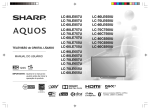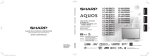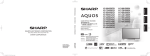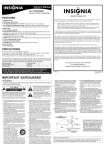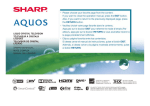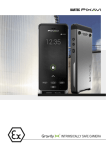Download Directed Electronics Tablet DVD Player TD700 Operating instructions
Transcript
LC-60LE450U LC-60LE452U IMPORTANT : Please read this operation manual before starting operating the equipment. IMPORTANT : Veuillez lire ce mode demploi avant de commencer utilliser lappareil. IMPORTANTE: Lea este manual de operación antes de comenzar a operar el equipo. ENGLISH LC-60LE450U LC-60LE452U LIQUID CRYSTAL TELEVISION ENGLISH OPERATION MANUAL IMPORTANT: To aid reporting in case of loss or theft, please record the TV's model and serial numbers in the space provided. The numbers are located at the rear of the TV. Model No.: Serial No.: IMPORTANT INFORMATION WARNING: TO REDUCE THE RISK OF FIRE OR ELECTRIC SHOCK, DO NOT EXPOSE THIS PRODUCT TO RAIN OR MOISTURE. 1 IMPORTANT INFORMATION CAUTION: TO PREVENT ELECTRIC SHOCK,MATCH WIDE BLADE OF PLUG TO WIDE SLOT, FULLY INSERT. WARNING: FCC Regulations state that any unauthorized changes or modifications to this equipment not expressly approved by the manufacturer could void the users authority to operate this equipment. CAUTION: This product satisfies FCC regulations when shielded cables and connectors a re used to connect the unit to other equipment. To prevent electromagnetic interference with electric appliances such as radios and televisions, use shielded cables and connectors for connections. DECLARATION OF CONFORMITY: SHARP LIQUID CRYSTAL TELEVISION, MODEL LC-60LE450U/LC-60LE452U This device complies with Part 15 of the FCC Rules. Operation is subject to the following two conditions: (1) This device may not cause harmful interference, and (2) this device must accept any interference received, including interference that may cause undesired operation.RESPONSIBLE PARTY: SHARP ELECTRONICS CORPORATION Sharp Plaza, Mahwah, New Jersey 07495-1163 TEL: 1-800-BE-SHARP For Business Customers: URL http://www.sharpusa.com INFORMATION: This equipment has been tested and found to comply with the limits for a Class B digital device, pursuant to Part 15 of the FCC Rules. These limits a re designed to p rovidereasonable protection against harmful interfe rence in a residential installation. This equipment generates, uses and can radiate radio f requency energy and, if not installed and used in acco rdance with the instructions, may cause harmful interfe rence to radio communications. Howeve r, there is no guarantee that interfe rence will not occur in a particular installation. If this equipment does cause harmful interference to radio or television reception, which can be determined by tu rning the equipment off and on, the user is encouraged to try to cor rect the interfe rence by one or mo re of the following measures: — Reorient or relocate the receiving antenna. — Increase the separation between the equipment and receiver. — Connect the equipment into an outlet on a circuit different from that to which the receiver is connected. — Consult the dealer or an experienced radio/TV technician for help. Note to CATV system installer: This reminder is provided to call the CATV system installer s attention to Article 820 of the National Electrical Code that provides guidelines for proper grounding and, in particular, specifies that the cable ground shall be connected to the grounding system of the building, as close to the point of cable entry as practical. TRADEMARKS • The terms HDMI and HDMI High-Definition Multimedia Interface, and the HDMI Logo are trademarks or registered trademarks of HDMI Licensing LLC in the United States and other countries. • Manufactured under license from Dolby Laboratories.Dolby and the double-D symbol are trademarks of Dolby Laboratories. 2 3 IMPORTANT SAFETY INSTRUCTIONS CAUTION • These servicing instructions are for use by qualified service personnel only. To reduce the risk of electric shock do not perform any servicing other than that contained in the operating instructions unless you are qualified to do so. • Outdoor Antenna Grounding — If an outside antenna is connected to the television equipment, be sure the antenna system is grounded so as to provide some protection against voltage surges and built-up static charges. Article 810 of the National Electrical Code, ANSI/NFPA 70, provides information with regard to proper grounding of the mast and supporting structure, grounding of the lead-in wire to an antenna discharge unit, size of grounding conductors, location of antenna-discharge unit, connection to grounding electrodes, and requirements for the grounding electrode. EXAMPLE OF ANTENNA GROUNDING AS PER NATIONAL ELECTRICAL CODE, ANSI/NFPA 70 ANTENNA LEAD IN WIRE GROUND CLAMP ELECTRIC SERVICE EQUIPMENT ANTENNA DISCHARGE UNIT (NEC SECTION 810-20) GROUNDING CONDUCTORS (NEC SECTION 810-21) GROUND CLAMPS POWER SERVICE GROUNDING ELECTRODE SYSTEM (NEC ART 250) NEC — NATIONAL ELECTRICAL CODE • Warning statement indicating that Class II apparatus shall be connected to a mains socket outlet with a protective earthing connection. • Statement indicating that when the mains plug or appliance coupler shall remain readily operable. • Where the MAINS plug or an appliance coupler is used as the disconnect device, the disconnect device shall remain readily operable. • Water and Moisture — Do not use this product near water - for example, near a bath tub, wash bowl, kitchen sink, or laundry tub; in a wet basement; or near a swimming pool; and the like. • Stand — Do not place the product on an unstable cart, stand, tripod or table. Placing the product on an unstable base can cause the product to fall, resulting in serious personal injuries as well as damage to the product. Use only a cart, stand, tripod, bracket or table recommended by the manufacturer or sold with the product. When mounting the product on a wall, be sure to follow the manufacturer’s instructions. Use only the mounting hardware recommended by the manufacturer. • Selecting the location — Select a place with no direct sunlight and good ventilation. • Ventilation — The vents and other openings in the cabinet are designed for ventilation. Do not cover or block these vents and openings since insufficient ventilation can cause overheating and/ or shorten the life of the product. Do not place the product on a bed, sofa, rug or other similar surface, since they can block ventilation openings. This product is not designed for built-in installation; do not place the product in an enclosed place such as a bookcase or rack, unless proper ventilation is provided or the manufacturer’s instructions are followed. • The Liquid Crystal panel used in this product is made of glass. Therefore, it can break when the product is dropped or applied with impact. Be careful not to be injured by broken glass pieces in case the panel breaks. 4 IMPORTANT SAFETY INSTRUCTIONS • Heat — The product should be situated away from heat sources such as radiators, heat registers, stoves, or other products (including amplifiers) that produce heat. • The Liquid Crystal panel is a very high technology product with 2,073,600 pixels (LC-60LE450U、 LC-60LE452U). Giving you fine picture details. Occasionally, a few non-active pixels may appear on the screen as a fixed point of blue, green or red. Please note that this does not affect the performance of your product. • Lightning — For added protection for this television equipment during a lightning storm, or when it is left unattended and unused for long periods of time, unplug it from the wall outlet and disconnect the antenna. This will prevent damage to the equipment due to lightning and power-line surges. • Power Lines — An outside antenna system should not be located in the vicinity of overhead power lines or other electric light or power circuits, or where it can fall into such power lines or circuits. When installing an outside antenna system, extreme care should be taken to keep from touching such power lines or circuits as contact with them might be fatal. • To prevent fire, never place any type of candle or flames on the top or near the TV set. • To prevent fire or shock hazard, do not place the AC cord under the TV set or other heavy items. • Do not display a still picture for a long time, as this could cause an afterimage to remain. • To prevent fire or shock hazard, do not expose this product to dripping or splashing. No objects filled with liquids, such as vases, should be placed on the product. • Do not insert foreign objects into the product. Inserting objects in the air vents or other openings may result in fire or electric shock. Exercise special caution when using the product around children. Precautions when transporting the TV • When transporting the TV, never carry it by holding or otherwise putting pressure onto the display. Be sure to always carry the TV by two people holding it with two hands — one hand on each side of the TV. Caring for the Cabinet • Use a soft cloth (cotton, flannel, etc.) and gently wipe the surface of the cabinet. • Using a chemical cloth (wet/dry sheet type cloth, etc.) may deform the components of the main unit cabinet or cause cracking. • Wiping with a hard cloth or using strong force may scratch the surface of the cabinet. • If the cabinet is very dirty, wipe with a soft cloth (cotton, flannel, etc.) soaked in neutral detergent diluted with water and thoroughly wrung out, and then wipe with a soft dry cloth. • The cabinet is primarily made of plastic. Avoid using benzene, thinner, and other solvents, as these may deform the cabinet and cause the paint to peel off. • Do not apply insecticides or other volatile liquids. Also, do not allow the cabinet to remain in contact with rubber or vinyl products for a long period of time. Plasticizers inside the plastic may cause the cabinet to deform and cause the paint to peel off. Caring for the Liquid Crystal panel • Turn off the main power and unplug the AC cord from the wall outlet before handling. • Gently wipe the surface of the display panel with a soft cloth (cotton, flannel, etc.). To protect the display panel, do not use a dirty cloth, liquid cleaners, or a chemical cloth (wet/ dry sheet type cloth, etc.). This may damage the surface of the display panel. • Wiping with a hard cloth or using strong force may scratch the surface of the display panel. • Use a soft damp cloth to gently wipe the display panel when it is really dirty. (It may scratch the surface of the display panel when wiped strongly.) • If the display panel is dusty, use an anti-static brush, which is commercially available, to clean it. • To avoid scratching the frame or screen, please use a soft, lint free cloth for cleaning. Approved cleaning cloths are available directly from Sharp in single (00Z-LCD-CLOTH) or triple (00Z-LCDCLOTH-3) packs. Call 1-800-BE-SHARP for ordering, or VISIT http://www.sharpusa.com/SharpDirect. 5 IMPORTANT SAFETY INSTRUCTIONS CHILD SAFETY It Makes A Di fference How and Where You Use Your Flat Panel Display Congratulations on your purchase! As you enjoy your new product, please keep these safety tips in mind: THE ISSUE The home theater entertainment experience is a growing trend and larger flat panel displays are popular purchases. However, flat panel displays are not always supported on the proper stands or installed according to the manufacturer’s recommendations. Flat panel displays that are inappropriately situated on dressers, bookcases, shelves, desks, speakers, chests or carts may fall over and cause injury. THIS MANUFACTURER CARES! The consumer electronics industry is committed to making home entertainment enjoyable and safe. TUNE INTO SAFETY One size does NOT fit all. Follow the manufacturer’s recommendations for the safe installation and use of your flat panel display. Carefully read and understand all enclosed instructions for proper use of this product. Don’t allow children to climb on or play with furniture and television sets. Don’t place flat panel displays on furniture that can easily be used as steps, such as a chest of drawers. Remember that children can become excited while watching a program, especially on a “larger than life” flat panel display. Care should be taken to place or install the display where it cannot be pushed, pulled over, or knocked down. Care should be taken to route all cords and cables connected to the flat panel display so that they cannot be pulled or grabbed by curious children. WALL MOUNTING: IF YOU DECIDE TO WALL MOUNT YOUR FLAT PANEL DISPLAY, ALWAYS: Follow all instructions supplied by the display and wall mount manufacturers. If you have any doubts about your ability to safely install your flat panel display, contact your retailer about professional installation. Make sure that the wall where you are mounting the display is appropriate. Some wall mounts are not designed to be mounted to walls with steel studs or old cinder block construction. If you are unsure, contact a professional installer. A minimum of two people are required for installation. Flat panel displays can be heavy. Note: CEA is the preeminent trade association promoting growth in the $161 billion U.S. consumer electronics industry. More than 2,200 companies enjoy the benefits of CEA membership, including legislative advocacy, market research, technical training and education, industry promotion and the fostering of business and strategic relationships. 6 QUICK REFERENCE Supplied Accessories Make sure the following accessories are provided with the product. X6 x4 Remote control unit “AAA” size battery Stand base(X1) Stand Support(X1) Operation manual Connection guide with Screws with Screws ( X 1) ( X 1) ( X 2) ( X 1) Page 7 Page 7 Page 11 Page 9 • Always use the AC cord supplied with the TV. • The illustrations above are for explanation purposes and may vary slightly from the actual accessories. Attaching/Detaching the Stand • Before attaching (or detaching) the stand, unplug the AC cord. • Before performing work spread cushioning over the base area to lay the TV on. This will prevent it from being damaged. CAUTION Attach the stand in the correct direction. Be sure to follow the instructions. Incorrect installation of the stand may result in the TV falling over. 1. Put the TV face down on a safe surface that is covered by a soft and smooth cloth. ( Show in diagram 1) 2. Fix the TV stand support to the stand base, fasten the screws by using a cross-head screwdriver (Not supplied).( Show in diagram 2) 3. Fix the TV stand base to the TV, fasten the screws by using a cross-head screwdriver (Not supplied). ( Show in diagram 3) (4 pc s screws) (6 pc s screws) CAUTION Do not push too hard or put excessive pressure to the stand neck to avoid the damages when you turn the TV for the most comfortable viewing angle. To detach the stand, perform the steps in reverse order. 3 15 / 4 (400mm) A VESA screw hole specs(A-B) in millimeters Standard screw Quantity 3 3 Use the four screws provided to fix the TV onto a wall mounting bracket (not included) via the four VESA standard holes on the back of the television. 15 / 4 (400mm) B Wall Mount 3 15 /4 -15 /4 (400-400) M6 (1.0 pitch screw) 4 400x400mm VESA mount 7 QUICK REFERENCE Quick Installation Tips 1. Attach your antenna to the back of the television. (See page 10.) 2. Connect the AC plug for the television into the AC outlet. POWER indicator 4. Insert the batteries into the remote control unit. (See page 11.) Place the TV close to the AC outlet, and keep the power plug within reach. TO PREVENT RISK OF ELECTRIC SHOCK, DO NOT TOUCH UN-INSULATED PARTS OF ANY CABLES WITH THE AC CORD CONNECTED. 3. When turning on the TV for the first time, press POWER on the television. / 8 Speakers cannot be detached from the TV. The TV angle cannot be adjusted. QUICK REFERENCE Using the Remote Control Unit Use the remote control unit by pointing it towards the remote control sensor on the TV. Objects between the remote control unit and the remote control sensor may prevent proper operation. ¡ Cautions regarding the remote control unit • Do not expose the remote control unit to shock. In addition, do not expose the remote control unit to liquids, and do not place in an area with high humidity. • Do not install or place the remote control unit under direct sunlight. The heat may cause deformation of the remote control unit. • The remote control unit may not work properly if the remote control sensor on the TV is under direct sunlight or strong lighting. In such cases, change the angle of the lighting or the TV, or operate the remote control unit closer to the remote control sensor. IMPORTANT: If the POWER indicator light on the television still does not turn off, press POWER on the remote control to turn the power on. IMPORTANT: IF THE UNIT DOES NOT POWER ON - UNPLUG THE TELEVISION FROM THE OUTLET AND REPEAT THE INSTALLATION STEPS. IF YOU STILL ENCOUNTER NO POWER, PLEASE CONTACT US AT 1-800-BE-SHARP. 9 Preparation Antennas To enjoy a clearer picture, use an outdoor antenna. The following is a brief explanation of the types of connections that are used for a coaxial cable. If your outdoor antenna uses a 75-ohm coaxial cable with an F-type connector, plug it into the antenna terminal at the rear of the TV set. 1. A 75-ohm system is generally a round cable with F-type connector that can easily be attached to a terminal without tools (Commercially available). 2. A 300-ohm system is a flat “twin-lead” cable that can be attached to a 75-ohm terminal through a 300/75-ohm adapter (Commercially available). F-type connector 75-ohm coaxial cable (round) 300-ohm twin-lead cable (flat) When connecting the RF cable to the TV set, do not tighten F-type connector with tools. If tools are used, it may cause damage to your TV set. (The breaking of internal circuit, etc.) F-type connector 75-ohm coaxial cable Connecting Antenna Connect the antenna cable to the TV using one of the methods in the illustration as shown ( 1 , 2 , 3 or 4 ). 1 Cable without a CATV converter Home Antenna terminal (75-ohm) Cable TV lead-In Coaxial cable (commercially available) 2 VHF/UHF antenna Home Antenna terminal (75-ohm) 75-ohm coaxial cable (round) Coaxial cable (commercially available) 3 Combination VHF/UHF antenna 75-ohm coaxial cable (round) ANT./CABLE or 300-ohm twin-lead cable (at) 300/75-ohm adapter (commercially available) 4 Separate VHF/UHF antenna VHF UHF ANTENNA ANTENNA 300-ohm twin-lead cable IN 300-ohm twin-lead cable or 10 75-ohm coaxial cable OUT Combiner (commercially available) To TV antenna terminal Preparation Installing Batteries in the Remote Control Unit If the remote control fails to operate TV functions, replace the batteries in the remote control unit. 1 Open the battery cover. 3 Close the battery cover. 2 Insert two “AAA” size batteries (supplied with the product). Place the batteries with their terminals corresponding to the ( ) and ( ) indications in the battery compartment. CAUTION Improper use of batteries can result in chemical leakage or explosion. Be sure to follow the instructions below. • Do not mix batteries of different types. Different types of batteries have different characteristics. • Do not mix old and new batteries. Mixing old and new batteries can shorten the life of new batteries or cause chemical leakage in old batteries. • Remove batteries as soon as they are worn out. Chemicals that leak from batteries come in contact with skin can cause a rash. If you find any chemical leakage, wipe thoroughly with a cloth. • The batteries supplied with this product may have a shorter life expectancy due to storage conditions. • If you will not be using the remote control unit for an extended period of time, remove batteries from it. • The batteries (batteries installed) shall not be exposed to excessive heat such as sunshine, fire or the like. 11 Contents IMPORTANT INFORMATION ...................................................................................... 1 TRADEMARKS ............................................................................................................. 2 IMPORTANT SAFETY INSTRUCTIONS ...................................................................... 3 QUICK REFERENCE.................................................................................................... 7 Supplied Accessories................................................................................................... 7 Attaching/Detaching the Stand...................................................................................... 7 Quick Installation Tips.................................................................................................. 8 Using the Remote Control Unit...................................................................................... 9 Antennas..................................................................................................................10 Connecting Antenna Cable..........................................................................................10 Installing Batteries in the Remote Control Unit ................................................................ 11 Contents ..................................................................................................................... 12 Part Names ................................................................................................................ 13 TV (Front)................................................................................................................. 13 TV (Side/Rear)...........................................................................................................13 Introduction to Connections ..................................................................................... 14 Experiencing HD Images.............................................................................................14 Types of Connection..................................................................................................14 Displaying an External Equipment Image Display .............................................................14 Connecting to External Equipment ..........................................................................15 Connecting a Blu-ray Disc/DVD Player or HD Cable/Satellite Set-top Box .........................................................................................15 Connecting a Game Console,VCR,Camcorder or Cable/Satellite Set-top Box..................................................................................... 16 Connecting an Audio Amplifier......................................................................................17 Connecting an AV Amplifier .........................................................................................17 Connecting a PC....................................................................................................... 18 Watching TV............................................................................................................... 19 Turning On/Off the Power........................................................................................... 19 Setup Wizard ........................................................................................................... 19 Direct Button Operation ............................................................................................ 21 On-Screen Display Menu .......................................................................................... 25 On-Screen Display Menu Operation............................................................................. 25 Menu Operation Button............................................................................................. 26 Picture Setting ......................................................................................................... 26 Audio Setting .......................................................................................................... 27 Time Setting ............................................................................................................ 27 Option Setting.......................................................................................................... 28 Lock Setting ............................................................................................................ 29 Channel Setting ....................................................................................................... 31 . 33 Enjoying Photo/Music/Movie Playback Connecting a USB Memory Device/USB Hard Drive 33 Listening to Music 33 Viewing Pictures 33 Watching Movie 33 Appendix .................................................................................................................... 34 Troubleshooting ....................................................................................................... 34 Specifications .......................................................................................................... 35 PC Compatibility Chart .............................................................................................. 36 Wall Mount Kit Specifications .................................................................................... 37 Legal notices........................................................................................................... 38 Calling for Service ..................................................................................................... 39 Dimensional Drawings The dimensional drawings for the LCD TV set are shown on the inside back cover. 12 Part Names TV (Front) TV (Side/Rear) Headphone USB USB terminal *2 *1: See pages 15, 16, 17 and 18 for external equipment connection. *2: See pages 14,19,21 and 27 for button operations. • The illustrations in this operation manual are for explanation purposes and may vary slightly from the actual operations. 13 Introduction to Connections Experiencing HD Images An HDTV without an HD source is just an ordinary TV. To enjoy HD images on the TV, you should get HD programming from the following: • Over-the-air broadcasting via HD quality antenna • HD cable/satellite subscription • HD compatible external equipment • For information on updating to HD programming, ask your cable/satellite service provider. Types of Connection Image quality differs depending on the terminal used. To enjoy clearer images, check the output terminals of your external equipment and use its appropriate terminals for higher quality images. For connecting the TV to external equipment, use commercially available cables. • The illustrations of the terminals are for explanation purposes and may vary slightly from the actual products. Image Quality Terminal on external equipment HD Quality Terminal on the TV Cable HDMI-certied cable Page 15 3.5 mm stereo minijack cable AUDIO DVI OUT Page 15 DVI-HDMI conversion cable Component video cable Page 16 Audio cable AV cable Page 16 Standard Quality Displaying an External Equipment Image Display To view external source images, select the input source by pressing INPUT on the remote control unit or on the TV. 1. Press INPUT. The Input Source list screen displays. 2. Press / to select the input source. INPUT SOURCE INPUT TV AV YPBPR HDMI1 HDMI2 HDMI3 PC USB 14 TV AV YPBPR HDMI1 USB PC HDMI3 HDMI2 An image from the selected source automatically displays. 3. Press ENTER to confirm. Connecting to External Equipment You can connect many types of external equipment to your TV. To view external source images, select the input source from INPUT on the remote control unit or on the TV. (See pages 14 and 21.) For connecting the TV to external equipment, use commercially available cables. CAUTION • To protect equipment, always turn off the TV before connecting any external equipment. • Please read the relevant operation manual (Blu-ray disc player, etc.) carefully before making connections. Connecting a Blu-ray Disc/DVD Player or HD Cable/Satellite Set-top Box When using HDMI cable ( HDMI 1, 2, or 3): The HDMI (High Denition Multimedia Interface) terminal is an audio-video interface that enables a connection for audio and video signals using a single cable. The HDMI terminal supports high-resolution video input. • Blu-ray disc player • DVD player • HD cable/satellite set-top box HDMI-certied cable HDMI OUT • To enjoy 1080p display capability, connect your external equipment using an HDMI-certied cable or a component cable and set the equipment to 1080p output. • Supported Audio format: Linear PCM, sampling rate 32/44.1/48kHz. When using DVI-HDMI conversion cable ( HDMI 1, 2, 3 or PC ): • Blu-ray disc player • DVD player • HD cable/satellite set-top box 3.5 mm stereo minijack cable DVI-HDMI conversion cable AUDIO DVI OUT • When using a DVI-HDMI conversion cable, you should make an analog audio connection. In this case, in addition to connecting a DVI-HDMI conversion cable to the HDMI 1,2,3 terminal, connect a stereo minijack cable to the AUDIO PC/HDMI terminal. 3.5 mm 15 Connecting to External Equipment When using Component cable ( Y PB PR ): • Blu-ray disc player • DVD player • HD cable/satellite set-top box Component video cable (Red) (Blue) Y (Green) COMPONENT OUT AUDIO-R (Red) USB AUDIO-L (White) Headphone Audio cable • To enjoy 1080p display capability, connect your external equipment using an HDMI-certied cable or a component cable and set the equipment to 1080p output. • See page 15 for connecting a Blu-ray disc player, DVD player or an HD cable/satellite set-top box to the HDMI terminal. Connecting a Game Console, VCR, Camcorder or Cable/Satellite Set-top Box When using Composite cable ( AV ): • Game console • Camcorder • VCR • Cable/Satellite set-top box AUDIO-R (Red) AV cable AUDIO-L (White) VIDEO (Yellow) AV cable AUDIO-R (Red) AUDIO-L (White) VIDEO (Yellow) 16 Connecting to External Equipment Connecting an Audio Amplifier When using coaxial cable: It is possible to output audio through the DIGITAL AUDIO terminal. PCM audio outputs from the terminal. Optical ber cable OPTICAL DIGITAL AUDIO INPUT • Digital Audio output is not available when using an HDMI input. Connecting an AV Amplifier HD Cable/Satellite set-top box HDMI-certified cable HDMI OUT HDMI IN HDMI OUT • If the image is not in sync with the audio, check the settings of the connected surround system. • Letting the TV output the audio to an AV amplifier: 17 Connecting to External Equipment Connecting a PC Refer to page 35 for a list of PC signals compatible with the TV. When using HDMI cable ( HDMI 1, 2 or 3): HDMI-certied cable HDMI OUT • The HDMI terminals only support digital signal. When using DVI-HDMI conversion cable ( HDMI 1,2,3 or PC ): 3.5 mm stereo minijack cable AUDIO DVI OUT DVI-HDMI conversion cable • Digital Audio output is not available when using an HDMI input. • Using analog audio connection by headphone jack when connecting to sound bar or external speaker. When using analog RGB cable (PC IN): Analog RGB cable (D-sub 15-pin cable or VGA cable) 3.5 mm stereo minijack cable RGB AUDIO • When using an analog RGB cable, input the audio signal to the AUDIO PC IN/HDMI terminal of PC IN. 18 Watching TV Turning On/Off the Power Press POWER on the TV, or POWER on the remote control unit to turn the power on. • POWER indicator: Power on, Blue; Power off, red. Press POWER on the TV, or POWER on the remote control unit again to turn the power off. • The TV enters standby and the image on the screen disappears. • If you are not going to use this TV for a long period of time, be sure to remove the AC cord from the AC outlet. • Small amount of electric power is still consumed even when the TV is turned off. • If there is no signal input for 15 minutes, the power will turn to standby mode automatically. Setup Wizard When you turn on the TV for the first time, the Setup Wizard will guide you through the setup process. Perform the following steps before you press POWER on the remote control unit. 1. Insert the batteries into the remote control unit. (See page 11.) 2. Connect the antenna cable to the TV. (See page 10.) 3. Plug in the AC cord to the AC outlet. (See page 8.) TV Location Select "Home" or "Store" for the location where you plan to install the TV. This product qualies for ENERGY STAR in Home mode default setting. Are you sure you want Home Mode? 1. Setup Wizard---Picture Mode • The Setup Wizard screen display at the first use. Press to select Picture Mode. Are you sure you want Store Mode? Selecting this Setting Does not conform to Energy Star. Home Mode (Energy Saving):Select Home Mode to maximize energy efficiency. Please note if you select Home Mode the picture will be darker. This mode meets the requirements of Energy Star® qualification. Store Mode : Select Store Mode if you would like your picture to be brighter. At times this mode may use more energy to operate the Volume/Sound Mode and the Picture Mode. In this setting, the power consumption may possibly exceed the limited requirement of the Energy Star® qualification. Energy Star® is a set of power-saving guidelines issued by the U.S. Environmental Protection Agency(EPA). Energy Star® is a joint program of the U.S. Environmental Protection Agency and the U.S. Department of Energy helping us all save money and protect the environment through energy efficient products and pratices. • The ON-MODE Power under Home Mode should be less than 98.7W. • The SLEEP-MODE Power should be less than 0.5W. 19 Watching TV 2. Language setting Auto Scan (Channel search) • Press to Select the OSD menu languages from English, French, or Spanish. • Press / to select the desired language listed on the screen. Setup Wizard Menu Language 5. When "Air" or "Cable" is selected in Antenna setting: Press / to select "AUTO Scan", and then press to start channel search. English Air / Cable Air Cable System AUTO Auto Scan Select Move Channel auto search makes the TV look for all channels viewable in the set area. MENU Return Setup Wizard Menu Language English Air / Cable Cable Cable System AUTO Auto Scan Select Move MENU Return 3. Air/Cable (Antenna setting) • Make sure what kind of connection is made with your TV when selecting "Air" or "Cable". • Press / to select "Air" or "Cable". Setup Wizard Menu Language Air / CableRF CH Found Cable System English 5Cable 0 AUTO Auto Scan Setup Wizard Menu Language English Air / Cable Cable Air Cable System AUTO Auto Scan Select Move MENU Return 4. Cable System (Cable setting) • Press / to select Cable System from among: "AUTO"、"STD"、"IRC" or "HRC". Setup Wizard Menu Language English Air / Cable Cable Cable System AUTO Auto Scan Move 20 Select MENU Return Move Select MENU Return Direct Button Operation 22 23 24 25 Off 5 10 15 30 240 180 120 90 60 45 21 Direct Button Operation Press CC CC on Mute: Displays the closed caption when TV’s sound is muted. 3 TV AV YPBPR HDMI1 USB PC HDMI3 HDMI2 Press ENTER to confirm. 22 Direct Button Operation 22 / Press to skip between chapters. 50 23 / Press to adjust the playback speed. 24 Press to pause or resume the playback. 25 Press to stop the playback and clear the existing memory. 23 Direct Button Operation 24 On-Screen Display Menu On-Screen Display Menu Operation Example PICTURE SETTING Setup Wizard Standard English AV Mode Menu Language Contrast AirBrightness / Cable Color Cable Tint System Sharpness Auto Scan Color Temp. MEMC Move Backlight Select Move Select 50 50 50 0 50 Cable AUTO Normal Normal MENU Return 50 MENU Return 1. Press MENU to display the MENU screen, and press ENTER to select the desired menu. 2. 1 Press / to select the desired menu. 2 Press / to select a specific adjustment item. 3 Operations vary depending on the function or item. Refer to the guide display corresponding to the menu setting screen for button operations. 3. Press MENU to exit. Example AUDIO Setup SETTINGWizard Standard English Sound Mode Menu BassLanguage AirTreble / Cable Balance Cable System Surround Auto Scan SPDIF Type Audio Language Move Cable Select Move Select AUTO On PCM English 50 50 0 MENU Return MENU Return 25 On-Screen Display Menu Menu Operation Button Using the remote control Use the following buttons on the remote control to operate the menu. Picture Setting Adjusts the picture to your preference with the following picture setting. Example PICTURE SETTING Setup Wizard MENU: Press to open or close the menu screen. Press to select a desired item on the screen or adjust a selected item. ENTER: Press to go to the next step or complete the setting. RETURN: Press to return to the previous step. Using the control panel of the main unit You can also operate the menu with the control panel of the main unit. Button operations on the control panel correspond to the ones on the remote control as shown below. Select Move Select Cable AUTO 50 50 50 0 50 Normal Normal MENU Return 50 MENU Return 1. Press MENU to display the MENU screen, and then press to select "Picture" and press ENTER to enter it. 2. Press / to select a specific adjustment item and press ENTER to enter the setting. 3. Press to adjust the setting. 4. Press MENU to exit. AV Mode Select the type of picture which best corresponds to your viewing preferences by selecting Picture Mode in the PICTURE menu; press to select the “Standard” 、“Dynamic” 、“Moive” 、 “User” . Selected item Contrast Brightness Color Cursor / on the remote control. Cursor / on the remote control. MENU: MENU on the remote control or EXIT on the remote control while OSD menu is on. INPUT: ENTER on the remote control. Standard English AV Mode Menu Language Contrast AirBrightness / Cable Color Cable Tint System Sharpness Auto Scan Color Temp. MEMC Move Backlight Tint Sharpness Backlight button For less contrast For less brightness For less color intensity Skin tones become reddish For less sharpness The screen dims button For more contrast For more brightness For more color intensity Skin tones become greenish For more sharpness The screen brightens Color Temp. (Color Temperature) For a better white balance, use color temperature correction. Warm: Normal: White with reddish tone Cool: White with bluish tone White balance can be adjusted manually through the R/G/B Gain between a maximum of 255 and a minimum of 0 for each color temperature. 26 On-Screen Display Menu Audio Setting You can adjust the sound quality to your preference with the following settings. Example AUDIO Setup SETTINGWizard Sound Mode Menu BassLanguage AirTreble / Cable Balance Cable System Surround Auto Scan SPDIF Type Audio Language Move Standard English Cable Select AUTO On PCM English Select Move 50 50 0 MENU Return MENU Return 1. Press MENU to display the MENU screen, and then press / to select "Audio", and then press ENTER to enter it. 2. Press / to select a specific adjustment item. • Select "Treble", "Bass" or "Balance" and then press ENTER to set each item. 3. Press / to select the desired setting, and then press ENTER. 4. Press MENU to exit. Sound Mode Press to select the “Standard” 、“Music” 、 “Movie” 、“ User” . Selected item Treble Bass Balance button For weaker treble For weaker bass Decrease audio from the right speaker button For stronger treble For stronger bass Decrease audio from the left speaker Surround The surround function produces Surround effect from the speakers. On: Makes it possible to enjoy natural, realistic surround sound. Off: Outputs the normal sound. For some discs, setup may be required on your DVD/BD player. In this case, please refer to the operation manual of your DVD/BD player. SPDIF Type You can output digital audio to an AV amplifier or similar device whose DIGITAL AUDIO INPUT terminal is connected to the DIGITAL AUDIO OUTPUT terminal on the TV. Please select an audio output format compatible with the audio format of the program you are watching and the equipment connected. PCM: The optical output terminal outputs audio signal in PCM form. If your digital audio system does not support Dolby Digital, select "PCM". RAW: The optical output terminal outputs Audio signal in Dolby Digital form. It reproduces sound from surround program of digital. Time Setting You can adjust the system time to your preference with the following settings. Example TIME SETTING Setup Sleep Timer Menu Language Time Zone Daylight Saving Time Air / Cable Wizard 180 Min English Pacific OffCable Cable System AUTO Auto Scan Move Select MENU Return Move Select MENU Return 1. Press MENU to display the MENU screen, and then press / to select "Time", and then press ENTER to enter it. 2. Press / to select a specic adjustment item, and then press / to select the desired setting, and then press ENTER. 3. Press MENU to exit. Sleep Timer Press to select the sleep timer from among “Off” 、“5 Min” 、“10 Min” 、“15 Min” 、“30 Min” 、 “45 Min” 、“60 Min” 、“90 Min” 、“120 Min” 、 “180 Min” or “240 Min” . Timer Zone Press to select the timer zone from among “Pacific” 、“Alaske” 、“Hawaii” 、“Eastern” 、 “Central” or “Mountain” . Daylight Saving Time Press to select the daylight saving time from among “On” or “Off ” . 27 On-Screen Display Menu Option Setting ADVANCED Example OPTION SETTING Menu Language Transparency View Mode Noise Reduction Advanced Closed Caption DLC Display Mode Restore Default Move English Off Wide Middle On Home Mode Select MENU Return 1. Press MENU to display the MENU screen, and then press / to select "Setup", and then press ENTER to enter it. 2. Press / to select a specific adjustment item. 3. Press / to select the desired setting, and then press ENTER. 4. Press MENU to exit. Menu Language Press to select the menu language from among English、French or Spanish. Transparency Press to select the transparency function from among On or Off. View Mode Press to select the zoom from among Wide、 Zoom、Cinema、Normal、Dot by Dot、Full. Noise Reduction Press to select the a desired level for viewing a clearer video image from among Off、Weak、Middle、Strong. Produces a clearer video image. Strong/Middle/Weak:Select a desired level for viewing a clearer video image. Off: No adjustment. Advanced Ordinarily you can easily adjust the picture as necessary to change image position using "Advance". In some cases, however, manual adjustment is needed to optimize the image. 28 H-POS V-POS Clock Phase Auto Move 50 50 50 50 Adjust MENU Return H-Pos.: Centers the image by moving it to the left or right. V-Pos.: Centers the image by moving it up or down. Clock: Adjust when the image flickers with vertical stripes. Phase: Adjust when characters have low contrast or when the image flickers. Auto: Auto adjust image position. The default cursor position may not be in the center, because the screen position variable ranges may be asymmetrical. The screen position variable ranges depend on the View Mode or the signal type. The ranges can be seen on the position-setting screen. Closed Caption Allow you to change the Closed Caption display. CLOSED CAPTION CC Mode Basic Selection Advanced Selection Option Move CC on Mute Text1 Service1 Select MENU Return CC Mode: Allow you to select the CC Mode among: On、Off . Basic Selection: Allow you to select the basic selection among: CC1、CC2、CC3、 CC4、Text1、 Text2、 Text3 and Text4. Advanced Selection: Allow you to select the advanced selection among: Service1、 Service2、Service3、Service4、Service5 or Service6、 On-Screen Display Menu Option: This function allow you to adjust the caption screen appearance to suit your preference. OPTION Mode Font Style Font Size Font Edge Style Font Edge Color FG Color BG Color FG Opacity BG Opacity Custom Font 0 Normal None Black White Red Solid Solid Select Move Lock Setting Allows you to use a secret number to protect certain settings from being accidentally changed. Example LOCK SETTING MENU Return DLC 0-9 Press to select the DLC (Dynamic Luminance Control) from On or Off. Display Mode Press Mode. ---- Enter Password to select the Home Mode or Store Restore Default MENU Return 1. Press MENU to display the MENU screen, and then press / to select "Lock", and then press ENTER to enter it. 2. Press to enter the " Enter Password " selection and use the numeric keys to input a 4-digit password. The screen will display the sub-menu, after setting. 3. Press MENU to exit. RESTORE DEFAULT The factory password is 0000. Are you sure? No Change Password Yes LOCK SETTING Select Move MENU Return If complex adjustments are made and the settings cannot be restored to normal, you can reset the settings to the factory preset values. Change Password System Lock US Canada RRT Setting Reset RRT Move On Next MENU Return The Channel Setup settings will not be changed. The Language settings will not be changed. The Secret number settings will not be changed. The TV Location settings will not be changed. 29 On-Screen Display Menu LOCK SETTING Enter New Password Confirm Password 0-9 ------- MENU Return Enter New Password: Enter a 4-digit Secret No. with the number buttons on the remote control to change your password. Confirm Password: enter your new 4-digit Secret No. again to confirm. As a precautionary measure, make a note of your secret number and keep it in a familiar place. System Lock Press to select the system lock from On or Off, if you turn off the system lock, then the following optons (US, Canada, RRT Seting and Reset RRT) are unavailable for use. US rating Press to enter into US rating following menu. US TV Parental Guidelines Suggested age TV-Y: All children. TV-Y7: Directed to older children. TV-G: General audience. TV-PG: Parental Guidance suggested. TV-14: Parents strongly cautioned. TV-MA: Mature audience only. Content FV: Fantasy violence. V: Violence. S: Sexual situation. L: Adult language. D: Sexually suggestive dialog. MPAA (Motion Picture Association of America)) The Movie rating (MPAA) is used for original movies rated by the Motion Picture Association of America as broadcasted on cable TV and not edited for television. G: General audiences. All ages admitted. PG: Parental guidance suggested. Some material may not be suitable for children. PG-13: Parents strongly cautioned. Some material may be inappropriate for children under 13. R: Restricted. Under 17 requires accompanying parent or adult guardian (age varies in some jurisdictions). NC-17: No one 17 and under admitted. X: X is an older rating that is unfiied with NC-17 but may be encoded in the data of older movies. Canada Rating TV MPAA N/A Press menu. to enter into Canada rating following CANADA Move Next MENU Return Canada English Canada French E E TV Move Select MENU Return Canada English Move 30 Next MENU Return E: Exempt: Includes news, sports, documentaries and other information programming; talk shows, music videos, and variety programming. C: Children: Intended for younger children under the age of 8 years. Pays careful attention to themes that could threaten their sense of security and well-being. On-Screen Display Menu C8+: Children over 8 years old: Contains no portrayal of violence as the preferred, acceptable, or only way to resolve conflict; nor encourage children to imitate dangerous acts which they may see on the screen. G: General: Considered acceptable for all age groups. Appropriate viewing for the entire family, contains very little violence, physical, verbal or emotional. PG: Parental Guidance: Intended for a general audience, but may not be suitable for younger children (under the age of 8 ) because it could contain controversial themes or issues. 14+: Over 14 years: Could contain themes where violence is one of the dominant elements of the storyline, but it must be integral to the development of plot or character. Language usage could be profane and nudity present within the context of the theme. 18+: Adults: Intended for viewers 18 years and older and might contain depictions of violence, which while related to the development of plot, character or themes, are intended for adult viewing. Could contain graphic language and portrayals of sex and nudity. Canada French E: Exempt programming. G: General: All ages and children, contains minimal direct violence, but may be integrated into the plot in a humorous or unrealistic manner. 8ans+: General but inadvisable for young children: May be viewed by a wide public audience, but could contain scenes disturbing to children under 8 who cannot distinguish between imaginary and real situations. Recommended for viewing with parent. 13ans+: Over 13 years: Could contain scenes of frequent violent scenes and therefore recommended for viewing with parent. 16ans+: Over 16 years: Could contain frequent violent scenes and intense violence. 18ans+: Over 18 years: Only for adult viewing. Could contain frequent violent scenes and extreme violence. Channel Setting Example CHANNEL SETTING Air/Cable Auto Scan Favorite Show/Hide Channel No. Channel Label DTV Signal: Move Cable Select MENU Return 1. Press MENU to display the MENU screen, and then press / to select "Channel", then press ENTER to enter it. 2. Press / to select a specific adjustment item. 3. Press / to select the desired setting, and then press ENTER. 4. Press MENU to exit. Air / Cable • Make sure what kind of connection is made with your TV when selecting "Air" or "Cable". / to select "Air" or "Cable". • Press Auto Scan AUTO SCAN Cable System Start to Scan AUTO RRT Setting Rating Region Table setting,Press RRT seting menu. to enter into RRT Setting Humor Level Intelligence Level Erotie Level 20CHARS Move Next MENU Return Reset RRT Move Select MENU Return If you select "Air" as the input signal in "Antenna" item, and then press the to search channels automatically. The receivable channels will be stored automatically. when searching channels, press MENU to stop. If you select "Cable" as the input signal in "Antenna" item, you can select Cable System from among: AUTO、STD、IRC or HRC; and then press to "Start to Scan", then press the to search channels automatically. The receivable channels will be stored automatically. when searching channels, press MENU to stop. Allows you to reset the RRT seting. 31 On-Screen Display Menu Channel No . AUTO SCAN Display the number of current channel. R F CH : Foound : 54 0 Channel Label Display the label of current channel. DTV Signal Next Move MENU Return Favorite Allows you to add channels that you flag to your favorite channel list. Press the to select "Favorite" item, then press the to enter into the menu. Press the to select the desired channel, then press the "ENTER" to add or remove the desired channel as a favorite. FAVORITE Channel Channel Name 50-1 50-2 50-13 KOCE-HD KOCE-SD KOCE-LB Favorite Move Press"ENTER"change MENU Return Show/Hide Allows you to Show or Hide the channel. Press the to select "Show/Hide" item, then press the to enter into the menu. Press the to select the desired channel, then press the "ENTER" to show or hide the channel. FAVORITE Channel Channel Name 50-1 50-2 50-13 KOCE-HD KOCE-SD KOCE-LB Add/Delete Move Press"OK" change MENU Return 32 Display the quality of current DTV signal. Enjoying Photo/Music/Movie Playback Viewing Pictures movies. PresstheINPUT buttononthe mainunitoron theremotecontrol thenpressthebuttons toselect theUSB modeandthenpressEnter button. Pressthebuttonstoselect PHOTO andthenpressEnter button. Exit the USB mode by pressing INPUT on the remote control unit or on the TV then press 0000 buttons to select the desired input source and press Enter to confirm. Watching Movie PresstheINPUT buttononthe mainunitoron theremotecontrol thenpressthebuttons toselect theUSB modeandthenpressENTER button. Pressthebuttonstoselect MOVIE and thenpressENTER button. PARIS.Mp4 PARIS.Mp4 london.Mp4 guilin.Mp4 .jpg, .jpeg, .bmg, .png .mp3,.wma,.m4a,.aac .avi,.mp4,.ts,.trp,.mpg,.mkv,.mov, .dat,.vob,.rm,.rmvb Listening to Music PresstheINPUT buttononthe mainunitor ontheremotecontrol thenpressthe buttonstoselect theUSB modeandthen pressEnter button . Pressthe buttonstoselect MUSIC and thenpressEnter button. view picture. When selecting a movie file: watch movie. 33 Appendix Troubleshooting Problem No power Unit cannot be operated. Possible Solution Check if you pressed POWER on the remote control unit. (See page 19.) If the indicator on the TV is still red, press POWER on the TV. Is the AC cord disconnected? (See page 8.) Has the power been turned on? (See page 19.) External influences such as lightning, static electricity, may cause improper operation. In this case, operate the unit after First turning off the power of the TV or unplugging the AC cord and re-plugging it after 1 or 2 minutes. Remote control unit does not operate. Are batteries inserted with polarity ( , ) aligned? (See page 11.) Are batteries worn out? (Replace with new batteries.) Are you using it under strong or fluorescent lighting? Is a fluorescent light illuminated near the remote control sensor? Picture is cut off/with sidebar screen. Are screen mode adjustments such as picture size made correctly? (See page 24.) Strange color, light color, or color misalignment Adjust the picture tone. (See page 26.) Is the room too bright? The picture may look dark in a room that is too bright. Is the sleep timer set? (See page 21.) The unit’s internal temperature has increased. Remove any objects blocking vent. Is connection to other components correct? (See page 14.) Is the correct input selected? (See page 14 or 22.) Is the volume too low? (See page 23.) Have you pressed MUTE on the remote control unit? (See page 23.) Power is suddenly turned off. No picture No sound The TV sometimes makes a cracking sound. This is not a malfunction. This happens when the cabinet slightly expands and contracts according to change in temperature. This does not affect the TV’s performance. The Master Password If you forgot the password number, reset the secret number by following the procedures below: 1. Press MENU to display the MENU screen, and then press select Lock and then press ENTER to enter it. 2. Press the master password 8899. As a precautionary measure, make a note of your secret number and keep it in a safe place. 34 Appendix Cautions regarding use in high and low temperature environments When the unit is used in a low temperature space (e.g. room, office), the picture may leave trails or appear slightly delayed. This is not a malfunction, and the unit will recover when the temperature returns to normal. Do not leave the unit in a hot or cold location. Also, do not leave the unit in a location exposed to direct sunlight or near a heater, as this may cause the cabinet to deform and the Liquid Crystal panel to malfunction. Storage temperature: -4°F to +140°F (-20°C to +60°C) Specifications Item LCD panel Model:LC-60LE450U/LC-60LE452U Size 60 ” Class (60 1/32” Diagonal) Resolution 2,073,600 pixels (1920 x 1080) TV-standard (CCIR) VHF/UHF TV Function CATV Receiving Digital Terrestrial Channel Broadcast (8VSB) Digital cable*1 (64/256 QAM) Audio multiplex Audio out Terminals Side American TV Standard ATSC/NTSC System VHF 2-13ch, UHF 14-69ch 1-135ch (non-scrambled channel only) 2-69ch 1-135ch (non-scrambled channel only) BTSC System 8Wx2 OUTPUT Audio out VIDEO AV in COMPONENT Component in USB Photo/Music mode/Software update HDMI 1 HDMI in with HDCP HDMI 2 HDMI in with HDCP HDMI 3 HDMI in with HDCP PC IN ANALOG RGB (PC) in (15-pin mini D-sub female connector), Audio in (Ø 3.5 mm stereo jack) ANT/CABLE 75 Unbalance, F Type x 1 for Analog (VHF/UHF/CATV) DIGITAL AUDIO OUTPUT Optical Digital audio output x 1 (PCM/Dolby Digital) OSD language English/French/Spanish Power Requirement AC 120V, 60Hz Power Consumption Weight Dimension*2 (W x H x D) 157 W (0.5W Standby with AC 120V) TV + stand 69 lbs./32 kg TV only 60.6 lbs./28 kg TV + stand 54 25/32 x 35 12/32 x 13 inch TV only 54 25/32 x 32 22/32 x 4 5/ 32 inch Operating temperature +32°F to +104°F (0°C to +40°C) *1 Emergency alert messages via Cable are unreceivable. *2 The dimensional drawings are shown on the inside back cover. • As part of policy of continuous improvement, SHARP reserves the right to make design and specification changes for product improvement without prior notice. The performance specification figures indicated are nominal values of production units. There may be some deviations from these values in individual units. 35 Appendix PC Compatibility Chart It is necessary to set the PC correctly to display XGA and WXGA signal. PC Resolution 720 x 400 VGA PC SVGA XGA 640 x 480 800 x 600 1024 x 768 Horizontal Frequency Vertical Frequency 31.5 kHz 70.0 Hz 31.5 kHz 60.0 Hz O 37.5 kHz 37.9 kHz 75.0 Hz 60.0 Hz O O 48.1 kHz 72.0 Hz O 46.9 kHz 75.0 Hz O 48.4 kHz 60.0 Hz O 56.5 kHz 70.0 Hz O 60.0 kHz 75.0 Hz O VESA Standard WXGA 1366 x 768 47.7 kHz 60.0 Hz O SXGA 1280 x 1024 64.0 kHz 60.0 Hz O SXGA+ 1400 x 1050 65.3 kHz 60.0 Hz O UXGA 1600 x 1200 75.0 kHz 60.0 Hz O 1080p 1920 x 1080 67.5 kHz 60.0 Hz VGA and XGA are registerd trademarks of Internatioal Business Machines Corp. 36 Appendix Wall Mount Kit Specifications Standard dimensions for wall mount kits are shown below. ( The illustration is based on the LC-80LE857U model as an example ) WALL a1 WALL MOUNT KIT a2 b1 a1: Maximum distance from the mounting hole a2: Maximum distance from the TV's center b1: Distance between the TV's center and the mounting hole b2 B b2: Maximum distance from the TV's center b3: Maximum distance from the mounting hole b3 c1: Minimum gap A LC-90LE657U VESA screw hole specs (A-B) a1 Width a2 b1 Height b2 b3 c1 WALL MOUNT KIT LC-80LE857U/ LC-80LE757U LC-80LE657U/ LC-80LE650U/ LC-80C6500U 235/8 (600) ?15 3/4 (400) 1319/32 (345) 523/32 (145) LC-70LE657U/ LC-70LE655U/ LC-70LE650U/ LC-70C6500U LC-60LE857U/ LC-60LE757U/ LC-60LE755U/ LC-60C7500U/ LC-60LE452U/ LC-60LE450U LC-60LE657U/ LC-60LE655U/ LC-60LE650U/ LC-60C6500U 77/8 (200) 1239/64 (320) 447/64 (120) 91/16 (230) 91/16 (230) 23/8 (60) 153/4 (400) ?15 3/4 (400) 261/64 (75) 1449/64 (375) 137/64 (40) 1325/64 (340) 77/8 (200) 1449/64 (375) 657/64 (175) 35/32 (80) LC-70LE857U/ LC-70LE757U/ LC-70LE755U/ LC-70C7500U c1 1041/64 (270) 111/32 (280) 559/64 (150) 1027/32 (275) 77/8 (200) 1411/64 (360) 65/16 (160) 249/64 (70) 731/64 (190) 1041/64 (270) 23/8 (60) SCREW WALL MOUNT UNIT Do not install the wall mount kit while your TV is turned on. It may result in personal injury due to electric shock. CABINET MOUNTING HOLES DEPTH OF MOUNTING HOLES For the screws, refer to the table shown below. 90/80 inch models Standard screws M8 (Use 1.25 pitch screws) Length(Depth of mounting holes) 15/32 (12) Quantity 4 pcs. 70/60 inch models M6 (Use 1.0 pitch screws) NOTE • Do not mount the TV at a tilt. • To use this TV mounted on a wall, remove the cable tie as needed. • Do not use screws that do not comply with the VESA standard screw specifi cations. • Do not use screws that are longer than the standard length. Screws that are too long may cause damage to the inside of the TV. • Do not fasten the screws too fi rmly or loosely. This may damage the product or cause the product to fall, leading to personal injury. SHARP is not liable for these kinds of accidents. • SHARP is not liable for product damage or personal injury when a non-VESA or non-specifi ed wall mount is used or the consumer fails to follow the product installation instructions. 37 Appendix Legal notices ■FCC Part 15 This device complies with Part 15 of the FCC Rules. Operation of this product is subject to the following two conditions: (1) this device may not cause harmful interference, and (2) this device must accept any interference received, including interference that may cause undesired operation. This equipment has been tested and found to comply within the limits for a class B digital device, pursuant to Part 15 of the FCC Rules. These limits are designed to provide reasonable protection against harmful interference in a residential installation. This equipment generates, uses, and can radiate radio frequency energy and, if not installed and used in accordance with the instructions, may cause harmful interference to radio communications. However, there is no guarantee that interference will not occur in a particular installation. If this equipment does cause harmful interference to radio or television reception, which can be determined by turning the equipment off and on, the user is encouraged to try to correct the interference by one or more of the following measures: Reorient or relocate the receiving antenna. Increase the separation between the equipment and receiver. Connect the equipment into an outlet on a circuit different from that to which the receiver is connected. Consult the dealer or an experienced radio/TV technician for help. ■FCC warning Changes or modifications not expressly approved by the party responsible for compliance with the FCC Rules could void the user’s authority to operate this equipment. ■Cables Connections to this device must be made with shielded cables with metallic RF/EMI connector hoods to maintain compliance with FCC Rules and Regulations. ■Canadian notice This Class B digital apparatus complies with Canadian ICES-003. Cet appareil numérique de la classe B est conforme à la norme NMB-003 du Canada. “Standard Television Receiving Apparatus-Appareil de reception télévision ordinaire, Canada BETS-7 / NTMR-7”. 38 LC-60LE450U/LC-60LE452U 39 40