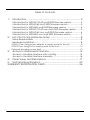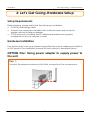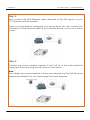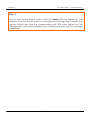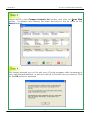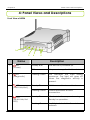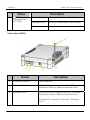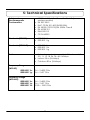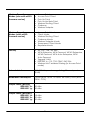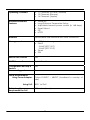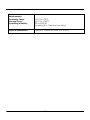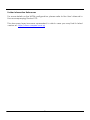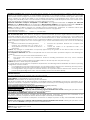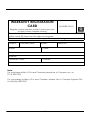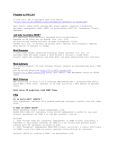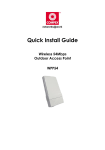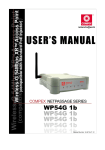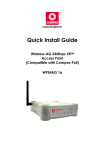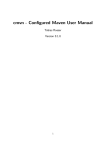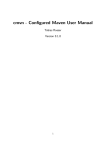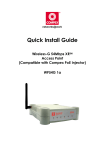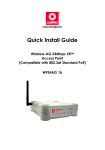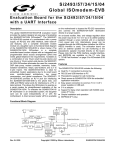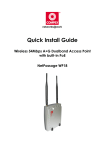Download Compex WP54AG 1b Install guide
Transcript
Quick Install Guide Wireless Access Point WP54 Table of Contents 1: Introduction......................................................................................2 2: Let’s Get Going-Hardware Setup ................................................8 3: Introduction for WP54G 1D 6D multi-SSID firmware version................ 2 Introduction for WP54G 6E multi-SSID firmware version ...................... 3 Introduction for WP54AG multi-SSID firmware version ........................ 4 Introduction for WP54G 1D 6D non multi-SSID firmware version........ 5 Introduction for WP54G 6E non multi-SSID firmware version .............. 6 Introduction for WP54AG non multi-SSID firmware version ................ 7 Setup Requirements ................................................................................. 8 Hardware Installation ............................................................................... 8 OPTION One: Using power adapter to supply power to the unit ..................... 8 OPTION Two: Using PoE to supply power to the unit ......................................... 10 Optional: Mounting on the Wall ........................................................................... 13 Access to Web-based Interface ................................................14 Access to the Web interface with uConfig ........................................ 14 Access to the Web interface manually .............................................. 16 4: Panel Views and Descriptions.....................................................17 5: Technical Specifications ..............................................................20 WARRANTY REGISTRATION CARD.......................................................26 i Chapter 2 Let’s Get Going - Hardware Setup 1: Introduction Introduction for WP54G 1D 6D multi-SSID firmware version The Wireless Access Point with PoE is a high-performance access point (AP) that is designed for enterprise and public access applications. Embedded with the Atheros chipset, it boasts network robustness, stability and wider network coverage. Based on 802.11g, the access point supports high-speed data transmission of up to 54Mbps in the 2.4GHz frequency band. The access point is capable of operating in 7 modes: Access Point Mode, Client Mode, Wireless Routing Client, Gateway Mode, Wireless Adapter Mode, Transparent Client Mode, and Repeater Mode. Which makes it suitable for a wide variety of wireless applications, including long-distance deployments. Equipped with an SMA connector for external antenna support, the access point provides a wider coverage for your network. Moreover, its integrated Power over Ethernet (PoE) allows the access point to be used in areas where power outlets are not readily available. To protect your security and privacy, the access point is armed with many enhanced wireless security features such as Wi-Fi Protected Access (WPA), WPA2 (with Advanced Encryption Standard encryption) MAC Address Filtering, IEEE 802.1x Authentication and 64/128-bit WEP (Wired Equivalent Privacy) to ensure privacy for the heterogeneous mix of users within the same wireless network. The access point also incorporates a unique set of advanced features such as: Virtual AP to deliver multiple services; Long-Range parameter fine-tuning which provide the access point with the ability to auto-calculate parameters such as slot time; ACK time-out and CTS time-out to achieve a longer range; Spanning Tree Protocol (STP) which provides extra redundancy and the ability to autoreconfigure when there are changes in the network topology; HTTPS which feature additional authentication and encryption; and Telnet which allows remote connection; and SSH which provides a secure host connection. 2 Chapter 2 Let’s Get Going - Hardware Setup Introduction for WP54G 6E multi-SSID firmware version The high-performance access point (AP) is designed for enterprise and public access applications. Embedded with the Atheros chipset, it boasts network robustness, stability and wider network coverage. Based on 802.11g, the access point supports high-speed data transmission of up to 54Mbps in the 2.4GHz frequency band. The access point is capable of operating in different modes: Access Point and Access Point Client, which makes it suitable for a wide variety of wireless applications, including long-distance deployments. Equipped with an SMA connector for external antenna support, the access point provides a wider coverage for your network. Moreover, its integrated Power over Ethernet (PoE) allows the access point to be used in areas where power outlets are not readily available. To protect your security and privacy, the access point is armed with many enhanced wireless security features such as Wi-Fi Protected Access (WPA), WPA2 (with Advanced Encryption Standard encryption) MAC Address Filtering, IEEE 802.1x Authentication and 64/128-bit WEP (Wired Equivalent Privacy) to ensure privacy for the heterogeneous mix of users within the same wireless network. The access point also incorporates a unique set of advanced features such as: Virtual AP to deliver multiple services; Long-Range parameter fine-tuning which provide the access point with the ability to auto-calculate parameters such as slot time, ACK time-out and CTS time-out to achieve a longer range; and Spanning Tree Protocol (STP) which provides extra redundancy and the ability to auto-reconfigure when there are changes in the network topology. 3 Chapter 2 Let’s Get Going - Hardware Setup Introduction for WP54AG multi-SSID firmware version The Wireless Access Point is a high-performance access point (AP) that is designed for enterprise and public access applications. Embedded with the Atheros chipset, it boasts network robustness, stability and wider network coverage. Compliant with 802.11a/b/g standards, the access point supports high-speed data transmission of up to 54Mbps in the 2.4GHz and 5GHz frequency band. The access point is capable of operating in 7 modes: Access Point Mode, Client Mode, Wireless Routing Client, Gateway Mode, Wireless Adapter Mode, Transparent Client Mode, and Repeater Mode. Which makes it suitable for a wide variety of wireless applications, including long-distance deployments. Equipped with an SMA connector for external antenna support, the access point provides a wider coverage for your network. Moreover, its integrated Power over Ethernet (PoE) allows the access point to be used in areas where power outlets are not readily available. To protect your security and privacy, the access point is armed with many enhanced wireless security features such as Wi-Fi Protected Access (WPA), WPA2 (with Advanced Encryption Standard encryption) MAC Address Filtering, IEEE 802.1x Authentication and 64/128-bit WEP (Wired Equivalent Privacy) to ensure privacy for the heterogeneous mix of users within the same wireless network. The access point also incorporates a unique set of advanced features such as: Virtual AP to deliver multiple services; Long-Range parameter fine-tuning which provide the access point with the ability to auto-calculate parameters such as slot time; ACK time-out and CTS time-out to achieve a longer range; Spanning Tree Protocol (STP) which provides extra redundancy and the ability to autoreconfigure when there are changes in the network topology; HTTPS which feature additional authentication and encryption; and Telnet which allows remote connection; and SSH which provides a secure host connection. 4 Chapter 2 Let’s Get Going - Hardware Setup Introduction for WP54G 1D 6D non multi-SSID firmware version The Wireless Access Point is a high-performance access point (AP) that is designed for enterprise and public access applications. Embedded with the Atheros chipset, it boasts network robustness, stability and wider network coverage. Based on 802.11g, the access point supports high-speed data transmission of up to 54Mbps in the 2.4GHz frequency band. The access point is capable of operating in 7 modes: Access Point, Access Point Client, Point-to-Point, Point-to-Multi Point, Wireless Routing Client, Gateway and Wireless Adapter. Which makes it suitable for a wide variety of wireless applications, including long-distance deployments. Equipped with an SMA connector for external antenna support, the access point provides a wider coverage for your network. Moreover, its integrated Power over Ethernet (PoE) allows the access point to be used in areas where power outlets are not readily available. To protect your security and privacy, the access point is armed with many enhanced wireless security features such as Wi-Fi Protected Access (WPA), WPA2 (with Advanced Encryption Standard encryption) MAC Address Filtering, IEEE 802.1x Authentication and 64/128-bit WEP (Wired Equivalent Privacy) to ensure privacy for the heterogeneous mix of users within the same wireless network. The access point also incorporates a unique set of advanced features such as: Wireless Distribution System (WDS) to wirelessly link associated access points together and extend network coverage, Long-Range parameter fine-tuning which provide the access point with the ability to auto-calculate parameters such as slot time, ACK time-out and CTS time-out to achieve a longer range; Spanning Tree Protocol (STP) which provides extra redundancy and the ability to auto-reconfigure when there are changes in the network topology; Pseudo VLAN which enables the creation of wireless isolated nodes or workgroups of wireless clients to enhance security in a public access wireless network; HTTPS which feature additional authentication and encryption; Telnet which allows remote connection; and SSH which provides a secure host connection. 5 Chapter 2 Let’s Get Going - Hardware Setup Introduction for WP54G 6E non multi-SSID firmware version The high-performance access point (AP) is designed for enterprise and public access applications. Embedded with the Atheros chipset, it boasts network robustness, stability and wider network coverage. Based on 802.11g, the access point supports high-speed data transmission of up to 54Mbps in the 2.4GHz frequency band. The access point is capable of operating in different modes: Access Point and Access Point Client, which makes it suitable for a wide variety of wireless applications, including long-distance deployments. Equipped with an SMA connector for external antenna support, the access point provides a wider coverage for your network. Moreover, its integrated Power over Ethernet (PoE) allows the access point to be used in areas where power outlets are not readily available. To protect your security and privacy, the access point is armed with many enhanced wireless security features such as Wi-Fi Protected Access (WPA), WPA2 (with Advanced Encryption Standard encryption) MAC Address Filtering, IEEE 802.1x Authentication and 64/128-bit WEP (Wired Equivalent Privacy) to ensure privacy for the heterogeneous mix of users within the same wireless network. The access point also incorporates a unique set of advanced features such as: Wireless Distribution System (WDS) to wirelessly link associated access points together and extend network coverage, Long-Range parameter fine-tuning which provide the access point with the ability to auto-calculate parameters such as slot time, ACK time-out and CTS time-out to achieve a longer range; Spanning Tree Protocol (STP) which provides extra redundancy and the ability to auto-reconfigure when there are changes in the network topology; and Pseudo VLAN which enables the creation of wireless isolated nodes or workgroups of wireless clients to enhance security in a public access wireless network. 6 Chapter 2 Let’s Get Going - Hardware Setup Introduction for WP54AG non multi-SSID firmware version The Wireless Access Point is a high-performance access point (AP) that is designed for enterprise and public access applications. Embedded with the Atheros chipset, it boasts network robustness, stability and wider network coverage. Compliant with 802.11a/b/g standards, the access point supports high-speed data transmission of up to 54Mbps in the 2.4GHz and 5GHz frequency band. The access point is capable of operating in 7 modes: Access Point, Access Point Client, Point-to-Point, Point-to-Multi Point, Wireless Routing Client, Gateway and Wireless Adapter. Which makes it suitable for a wide variety of wireless applications, including long-distance deployments. Equipped with an SMA connector for external antenna support, the access point provides a wider coverage for your network. Moreover, its integrated Power over Ethernet (PoE) allows the access point to be used in areas where power outlets are not readily available. To protect your security and privacy, the access point is armed with many enhanced wireless security features such as Wi-Fi Protected Access (WPA), WPA2 (with Advanced Encryption Standard encryption) MAC Address Filtering, IEEE 802.1x Authentication and 64/128-bit WEP (Wired Equivalent Privacy) to ensure privacy for the heterogeneous mix of users within the same wireless network. The access point also incorporates a unique set of advanced features such as: Wireless Distribution System (WDS) to wirelessly link associated access points together and extend network coverage, Long-Range parameter fine-tuning which provide the access point with the ability to auto-calculate parameters such as slot time, ACK time-out and CTS time-out to achieve a longer range; Spanning Tree Protocol (STP) which provides extra redundancy and the ability to auto-reconfigure when there are changes in the network topology; Pseudo VLAN which enables the creation of wireless isolated nodes or workgroups of wireless clients to enhance security in a public access wireless network; HTTPS which feature additional authentication and encryption; and Telnet which allows remote connection; and SSH which provides a secure host connection. 7 Chapter 2 Let’s Get Going - Hardware Setup 2: Let’s Get Going-Hardware Setup Setup Requirements Before starting, please verify that the following is available: CAT5/5e networking cable At least one computer is installed with a Web browser and a wired or wireless network interface adapter TCP/IP protocol is installed and IP address parameters are properly configured on all your network’s nodes Hardware Installation The access point can be powered using either the power adapter provided or a PoE Injector. The installation process for both options is described below. OPTION One: Using power adapter to supply power to the unit Step 1: Connect the external antenna to the SMA connector of the access point. 8 Chapter 2 Let’s Get Going - Hardware Setup Step 2: Insert one end of the Ethernet cable to any of the Ethernet ports on your access point, and the other end of the cable to your PC’s Ethernet network adapter. PC Step 3: Attach the power adapter to the main electrical supply, and connect the power plug into the socket of the access point. Step 4: Turn ON the power supply and power ON your PC. Notice that the LEDs: Power and Port 1 or 2 (depending on which port you have connected the RJ45 Ethernet cable to) have lighted up. This indicates that connection has been established successfully between your access point and your PC. 9 Chapter 2 Let’s Get Going - Hardware Setup OPTION Two: Using PoE to supply power to the unit The access point is fully compatible with a Power-Over-Ethernet (PoE) kit. A PoE accessory supplies operational power to the wireless AP via the Ethernet cable connection. Users who have already purchased a PoE and who wish to use it to supply power to the access point may follow the installation procedures shown below: Step 1: Connect the external antenna to the SMA connector of the access point. Step 2: Use an RJ45 Ethernet cable to connect one end of the cable to the LAN OUT port of the Injector and the other end to Ethernet port 1 of the access point. 10 Chapter 2 Let’s Get Going - Hardware Setup Step 3: Next, connect the RJ45 Ethernet cable attached to the PoE Injector to your PC’s Ethernet network adapter. Once you have finished configuring your access point, you can connect the PoE Injector’s RJ45 Ethernet cable to your network device, such as to a switch or hub. Step 4: Connect the power adapter supplied in the PoE kit to the main electrical supply and the power plug into the socket of the injector. Note: The voltage and current supplied to the power adapter and the PoE kit power adapter are different. Do not interchange the power adapters. 11 Chapter 2 Let’s Get Going - Hardware Setup Step 5: Turn on your power supply. Notice that the Power LED has lighted up. This indicates that the access point is receiving power through the Compex PoE Injector. Notice also that the corresponding port LEDs have lighted up. This indicates that connection between your access point and your PC has been established. 12 Chapter 2 Let’s Get Going - Hardware Setup Optional: Mounting on the Wall Step 1: Screw the mount onto the unit. Step 2: Align the unit and mount to the wall. Use the mount as a guide, make 2 marks and drill 2 holes into the wall. Step 3: Next, secure the unit and mount to the wall. 13 Chapter 3 Access to Web-based Interface 3: Access to Web-based Interface There are two methods to access to the web-based interface of WP54: 1. Through the Compex Utility – uConfig You can access to the web-based interface directly without having to change the IP address of your PC. 2. Through your web browser First, you will need to assign an IP address to your PC, such as 192.168.168.xxx, where x can be any value from 2 to 254, so that it is in the same subnet as WP54. Then, enter IP address of WP54 in the address bar of Internet Explorer and press Enter. Access to the Web interface with uConfig Compex has developed a powerful uConfig utility that provides hassle-free access to the web-based configuration page. Insert the Product CD into your CD-ROM drive. From the Utilities section, select to install the uConfig utility to your hard disk. When the utility has been installed, double-click on the uConfig icon. The following screen will appear, click on the Yes button to proceed. 14 Chapter 3 Access to Web-based Interface Select WP54 in the Compex Products List section and click on Open Web button. To retrieve and display the latest device(s) in the list, click on the Refresh button. This screen prompts you not to exit your uConfig program while accessing to your web-based interface, or else you will fail to connect to your device. Click on the OK button to proceed. 15 Chapter 3 Access to Web-based Interface At the authentication page, click on the LOGIN! Button to enter the main configuration page. The default password is “password”. You will then reach the home page of WP54’s web-based interface. Note: Refer to User’s Manual for instructions on how to configure WP54 for wireless access. Access to the Web interface manually If you wish to access to the web interface manually, you need to configure the TCP/IP of your PC. Refer to User’s Manual in the Product CD. 16 Chapter 4 Panel Views and Descriptions 4: Panel Views and Descriptions Front View of WP54 1 2 3 4 5 Name 1 Description LED (Power) Steady Blue The device is powered up. Off No power is supplied to the device. 2 LED (Diagnostic) Flashing Green This indicates the flash during power-up. The light will goes off when the diagnostic activity is passed. 3 LED (WAN Link/Act) Steady Green WAN connection is enabled. Flashing Green Data transmission at WAN connection. Steady Green Wireless interface up and running. Ready for operation. Flashing Green Activity is detected in the wireless network. 4 LED (WLAN Link/Act LED) 17 Chapter 4 Panel Views and Descriptions Name 5 Description LED (Ethernet Port 1 & 2 LEDs) Steady Green Ethernet port link is established. Flashing Green Activity is detected in the network. Off No network connection. Back View of WP54 6 10 7 8 9 Name Description 6 External Antenna SMA antenna 7 Ethernet Port 2 Connection for computer with NIC (Network Interface Card) or Ethernet network card. 8 Ethernet Port 1 Connection for computer with NIC (Network Interface Card) or Ethernet network card. If using PoE, connect to this port – Ethernet Port 1. 18 Chapter 4 Panel Views and Descriptions Name Description 9 DC Jack Connect to power adapter (if used). 10 Reverse SMA connector Connect to external SMA antenna. Bottom View of WP54 11 Name 11 Reset Push button Description To reboot, press once. To reset password, press and hold the button for 5 seconds. The DIAG LED will flash fast for about 5 flashes/sec before releasing the button. To restore the factory default settings, press and hold the button for more than 10 seconds. The DIAG LED will flash slowly for about 10 flashes/sec before releasing the button. 19 5: Technical Specifications Safety and Electromagnetic Conformance FCC Part 15 SubPart B and SubPart C (for wireless module) EN 300 328-2 EMC CE EN 301 489 (EN300 826) EN 55022 (CISPR 22)/EN 55024 Class B EN 61000-3-2 EN61000-3-3 CE EN 60950 Standards (WP54G) IEEE 802.11b IEEE 802.11g Standards (WP54AG) IEEE 802.11a IEEE 802.11b IEEE 802.11g • Performance Network speeds dynamically shift between 1,2, 5.5, 11, 12, 18, 24, 36, 48, 54 Mbps Indoor: 20 m (54 Mbps) Outdoor: 80 m (54 Mbps) Frequency Range (WP54G) IEEE 802.11b: IEEE 802.11g: 2.4 ~ 2.4835 GHz 2.4 ~ 2.497 GHz Frequency Range (WP54AG) IEEE 802.11b: IEEE 802.11g: IEEE 802.11a: 2.4 ~ 2.4835 GHz 2.4 ~ 2.497 GHz 5.180 ~ 5.825 GHz 20 Wireless Operation Modes (non multi-mSSID firmware version) • • • Access Point Access Point Client Point to Point Point to Multiple Point Wireless Routing Client Gateway Wireless Adapter • Access Point Mode Client Mode Wireless Routing Client Gateway Mode Wireless Adapter Mode Transparent Client Mode Repeater Mode Wireless Operation Modes (multi-mSSID firmware version) Security 64 - bit / 128 - bit WEP WPA-Enterprise, WPA-Personal, WPA2-Enterprise, WPA2-Personal, WPA-Auto-Enterprise, WPAAuto-Personal Tagged VLAN IEEE 802.1x – TLS, TTLS, PEAP, EAP-SIM Wireless MAC address filtering (in Access Point mode) Network Interface 2 10/100 Mbps auto-negotiating Ethernet ports (RJ45) Modulation Techniques OFDM (BPSK, QPSK, 16-QAM, 64-QAM), DSSS (BPSK, QPSK, CCK) Output Power (WP54G) IEEE 802.11b: IEEE 802.11g: 20 dBm 20 dBm Output Power (WP54AG) IEEE 802.11a: IEEE 802.11b: IEEE 802.11g: 18 dBm 20 dBm 20 dBm 21 Operating Channels 11 Channels (US and Canada) 13 Channels (Europe) 14 Channels (Japan) Advanced Wireless Features Virtual AP Long Distance Parameters Setup Adjustable transmit power control (in 1dB steps) Smart Select STP HTTPS Antenna Detachable 2dBi antenna with SMA connector Management HTTP Web Management SNMP - SNMP (RFC1157) - SNMP (RFC1213) Telnet SSH Built-in DHCP Server Yes DHCP Reservation By MAC address Configuration Backup & Restore Firmware Upgrade Yes Power Requirements Using Power Adapter: Using PoE: Cable Length Requirement for PoE Yes Output 24VDC – 48VDC (localized to country of sale) 802.11af PoE 100 meters (max) 22 Environment Requirements Operating Temp: Storage Temp: Operating Humidity: Physical Dimensions -20ºC to +70ºC -65ºC to +100ºC 5% to 95% RH Humidity (RH – Relative Humidity): 145mm x 132mm x 41mm (H x W x D) 23 Further Information References For more details on the WP54 configuration, please refer to the User’s Manual in the accompanying Product CD. This document may become superseded, in which case you may find its latest version at: http://www.compex.com.sg 24 Disclaimer: Compex, Inc. provides this guide without warranty of any kind, expressed or implied, including but not limited to the implied warranties of merchantability and fitness for a particular purpose. Compex, Inc. may make improvements and/or changes to the product and/or specifications of the product described in this guide, without prior notice. Compex, Inc will not be liable for any technical inaccuracies or typographical errors found in this guide. Changes are periodically made to the information contained herein and will be incorporated into later versions of the guide. The information contained is subject to change without prior notice. Trademark Information: Compex®, ReadyLINK® and MicroHub® are registered trademarks of Compex, Inc. Microsoft Windows and the Windows logo are the trademarks of Microsoft Corp. NetWare is the registered trademark of Novell Inc. All other brand and product names are trademarks or registered trademarks of their respective owners. Notice: Copyrights © 2006 by Compex, Inc. All rights reserved. Reproduction, adaptation, or translation without prior permission of Compex, Inc. is prohibited, except as allowed under the copyright laws. Manual Revision by Daniel Manual Number: M-0524-V1.1C Version 1.1, October 2006 FCC NOTICE: This device has been tested and found to comply with the limits for a Class B digital device, pursuant to Part 15 of the FCC Rules. These limits are designed to provide reasonable protection against harmful interference in a residential installation. This device generates, uses and can radiate radio frequency energy and, if not installed and used in accordance with the instructions, may cause harmful interference to radio communications. However, there is no guarantee that interference will not occur in a particular installation. If this device does cause harmful interference to radio or television reception, the user is encouraged to try to correct the interference by one or more of the following measures: Reorient or relocate the receiving antenna. Increase the separation between the computer and Connect the computer into an outlet on a receiver. circuit different from that to which the receiver is Consult the dealer or an experienced radio / TV connected. technician for help. Caution: Any changes or modifications not expressly approved by the grantee of this device could void the user's authority to operate the equipment. FCC Compliance Statement: This device complies with Part 15 of the FCC Rules. Operation is subject to the following two conditions: (1) This device may not cause harmful interference, and (2) This device must accept any interference received, including interference that may cause undesired operation. Products that contain a radio transmitter are labeled with FCC ID and may also carry the FCC logo. Caution: Exposure to Radio Frequency Radiation. To comply with the FCC RF exposure compliance requirements, the following antenna installation and device operating configurations must be satisfied: A. For configurations using the integral antenna, the separation distance between the antenna(s) and any person’s body (including hands, wrists, feet and ankles) must be at least 2.5cm (1 inch). b. For configurations using an approved external antenna, the separation distance between the antenna and any person’s body (including hands, wrists, feet and ankles) must be at least 20cm (8 inch). The transmitter shall not be collocated with other transmitters or antennas. ICES 003 Statement This Class B digital apparatus complies with Canadian ICES-003. DECLARATION OF CONFORMITY: Compex, Inc. declares that the product: Product Name: Compex Wireless Access Point with PoE Model No.: WP54 conforms to the following Product Standards: This device complies with the Electromagnetic Compatibility Directive (89/336/EEC) issued by the Commission of the European Community. Compliance with this directive implies conformity to the following European Norms (in brackets are the equivalent international standards.) Electromagnetic Interference (Conduction and Radiation): EN 55022 (CISPR 22) Electromagnetic Immunity: EN 55024 (IEC61000-4-2, 3,4,5,6,8,11) Low Voltage Directive: EN 60 950: 1992+A1: 1993+A2: 1993+A3: 1995+A4: 1996+A11: 1997. Therefore, this product is in conformity with the following regional standards: FCC Class B: following the provisions of FCC Part 15 directive, CE Mark: following the provisions of the EC directive. DECLARATION OF CONFORMITY: Compex, Inc. declares that: The wireless card in this product complies with the R&TTE Directive (1999/5/EC) issued by the Commission of the European Community. Compliance with this directive implies conformity to the following: EMC Standards: FCC: 47 CFR Part 15, Subpart B, 47 CFR Part 15, Subpart C (Section 15.247); CE: EN 300 328-2, EN 300 826 (EN 301 489-17) Therefore, this product is in conformity with the following regional standards: FCC Class B: following the provisions of FCC Part 15 directive, CE Mark: following the provisions of the EC directive. Manufacturer’s Name: Compex, Inc. Address: 840 Columbia Street, Suite B Brea, CA 92821, USA 25 WARRANTY REGISTRATION CARD [M-0088-V2.4C] Register via the Internet at http://www.cpx.com or http://www.compex.com.sg To activate the warranty, please complete this card and return to Compex within ninety 90 days from the date of purchase. Please e-mail this warranty card to [email protected]. Product: Purchase Date: Name: Model: Serial No: E-mail: Company: Address: Postal/Zip Code: Country: Phone: Note: For purchases within U.S.A and Canada, please fax to Compex, Inc. at (714) 482 0332 For purchases outside U.S.A and Canada, please fax to Compex Systems Pte Ltd at (65) 6280-9947 26 Manual Number: M-0524-V1.1C Version 1.1 October 2006