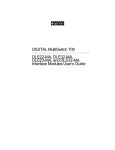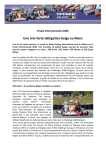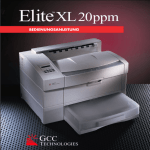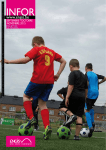Download Cabletron Systems DLE52-MA User`s guide
Transcript
DIGITAL Fast Ethernet Interface Module DELHE-UA User’s Guide DIGITAL Fast Ethernet Interface Module DELHE-UA User’s Guide Part Number: 9032765 September 1998 This book describes the DELHE-UA features and how to install and troubleshoot the equipment. Revision/Update Information: This is a new document. Cabletron Systems reserves the right to make changes in specifications and other information contained in this document without prior notice. The reader should in all cases consult Cabletron Systems to determine whether any such changes have been made. The hardware, firmware, or software described in this manual is subject to change without notice. IN NO EVENT SHALL CABLETRON SYSTEMS BE LIABLE FOR ANY INCIDENTAL, INDIRECT, SPECIAL, OR CONSEQUENTIAL DAMAGES WHATSOEVER (INCLUDING BUT NOT LIMITED TO LOST PROFITS) ARISING OUT OF OR RELATED TO THIS MANUAL OR THE INFORMATION CONTAINED IN IT, EVEN IF CABLETRON SYSTEMS HAS BEEN ADVISED OF, KNOWN, OR SHOULD HAVE KNOWN, THE POSSIBILITY OF SUCH DAMAGES. Copyright 1998 by Cabletron Systems, Inc., P.O. Box 5005, Rochester, NH 03866-5005 All Rights Reserved Printed in the United States of America LANVIEW is a registered trademark of Cabletron Systems, Inc. DIGITAL and the DIGITAL logo are trademarks of Digital Equipment Corporation. All other product names mentioned in this manual may be trademarks or registered trademarks of their respective companies. UNITED STATES GOVERNMENT RESTRICTED RIGHTS The enclosed product (a) was developed solely at private expense; (b) contains “restricted computer software” submitted with restricted rights in accordance with Section 52227-19 (a) through (d) of the Commercial Computer Software - Restricted Rights Clause and its successors, and (c) in all respects is proprietary data belonging to Cabletron and/or its suppliers. For Department of Defense units, the product is licensed with “Restricted Rights” as defined in the DoD Supplement to the Federal Acquisition Regulations, Section 52.227-7013 (c) (1) (ii) and its successors, and use, duplication, disclosure by the Government is subject to restrictions as set forth in subparagraph (c) (1) (ii) of the Rights in Technical Data and Computer Software clause at 252.227-7013. Cabletron Systems, Inc., 35 Industrial Way, Rochester, New Hampshire 03867-0505. FCC Notice — Class A Computing Device: This equipment generates, uses, and may emit radio frequency energy. The equipment has been type tested and found to comply with the limits for a Class A digital device pursuant to Part 15 of FCC rules, which are designed to provide reasonable protection against such radio frequency interference. Operation of this equipment in a residential area may cause interference in which case the user at his own expense will be required to take whatever measures may be required to correct the interference. Any modifications to this device - unless expressly approved by the manufacturer - can void the user's authority to operate this equipment under part 15 of the FCC rules. DOC Notice — Class A Computing Device: This digital apparatus does not exceed the Class A limits for radio noise emissions from digital apparatus set out in the Radio Interference Regulations of the Canadian Department of Communications. Le présent appareil numérique n’émet pas de bruits radioélectriques dépassant les limites applicables aux appareils numériques de la class A prescrites dans le Règlement sur le brouillage radioélectrique édicté par le ministère des Communications du Canada. VCCI Notice — Class A Computing Device: Taiwanese Notice — Class A Computing Device: CE Notice — Class A Computing Device: Warning! This is a Class A product. In a domestic environment, this product may cause radio interference, in which case the user may be required to take adequate measures. Achtung! Dieses ist ein Gerät der Funkstörgrenzwertklasse A. In Wohnbereichen können bei Betrieb dieses Gerätes Rundfunkstörungen auftreten, in welchen Fällen der Benutzer für entsprechende Gegenmaßnahmen verantwortlich ist. Avertissement! Cet appareil est un appareil de Classe A. Dans un environnement résidentiel cet appareil peut provoquer des brouillages radioélectriques. Dans ce cas, il peut être demandé à l'utilisateur de prendre les mesures appropriées. CABLETRON SYSTEMS, INC. PROGRAM LICENSE AGREEMENT IMPORTANT: Before utilizing this product, carefully read this License Agreement. This document is an agreement between you, the end user, and Cabletron Systems, Inc. (“Cabletron”) that sets forth your rights and obligations with respect to the Cabletron software program (the “Program”) contained in this package. The Program may be contained in firmware, chips or other media. BY UTILIZING THE ENCLOSED PRODUCT, YOU ARE AGREEING TO BECOME BOUND BY THE TERMS OF THIS AGREEMENT, WHICH INCLUDES THE LICENSE AND THE LIMITATION OF WARRANTY AND DISCLAIMER OF LIABILITY. IF YOU DO NOT AGREE TO THE TERMS OF THIS AGREEMENT, PROMPTLY RETURN THE UNUSED PRODUCT TO THE PLACE OF PURCHASE FOR A FULL REFUND. CABLETRON SOFTWARE PROGRAM LICENSE 1. LICENSE. You have the right to use only the one (1) copy of the Program provided in this package subject to the terms and conditions of this License Agreement. You may not copy, reproduce or transmit any part of the Program except as permitted by the Copyright Act of the United States or as authorized in writing by Cabletron. 2. OTHER RESTRICTIONS. You may not reverse engineer, decompile, or disassemble the Program. 3. APPLICABLE LAW. This License Agreement shall be interpreted and governed under the laws and in the state and federal courts of New Hampshire. You accept the personal jurisdiction and venue of the New Hampshire courts. EXCLUSION OF WARRANTY AND DISCLAIMER OF LIABILITY 1. EXCLUSION OF WARRANTY. Except as may be specifically provided by Cabletron in writing, Cabletron makes no warranty, expressed or implied, concerning the Program (including its documentation and media). CABLETRON DISCLAIMS ALL WARRANTIES, OTHER THAN THOSE SUPPLIED TO YOU BY CABLETRON IN WRITING, EITHER EXPRESSED OR IMPLIED, INCLUDING BUT NOT LIMITED TO IMPLIED WARRANTIES OF MERCHANTABILITY AND FITNESS FOR A PARTICULAR PURPOSE, WITH RESPECT TO THE PROGRAM, THE ACCOMPANYING WRITTEN MATERIALS, AND ANY ACCOMPANYING HARDWARE. 2. NO LIABILITY FOR CONSEQUENTIAL DAMAGES. IN NO EVENT SHALL CABLETRON OR ITS SUPPLIERS BE LIABLE FOR ANY DAMAGES WHATSOEVER (INCLUDING, WITHOUT LIMITATION, DAMAGES FOR LOSS OF BUSINESS, PROFITS, BUSINESS INTERRUPTION, LOSS OF BUSINESS INFORMATION, SPECIAL, INCIDENTAL, CONSEQUENTIAL, OR RELIANCE DAMAGES, OR OTHER LOSS) ARISING OUT OF THE USE OR INABILITY TO USE THIS CABLETRON PRODUCT, EVEN IF CABLETRON HAS BEEN ADVISED OF THE POSSIBILITY OF SUCH DAMAGES. BECAUSE SOME STATES DO NOT ALLOW THE EXCLUSION OR LIMITATION OF LIABILITY FOR CONSEQUENTIAL OR INCIDENTAL DAMAGES, OR ON THE DURATION OR LIMITATION OF IMPLIED WARRANTIES, IN SOME INSTANCES THE ABOVE LIMITATIONS AND EXCLUSIONS MAY NOT APPLY TO YOU. SAFETY INFORMATION CLASS 1 LASER TRANSCEIVERS THE DELHE-UA GIGABIT ETHERNET MODULES USE CLASS 1 LASER TRANSCEIVERS. READ THE FOLLOWING SAFETY INFORMATION BEFORE INSTALLING OR OPERATING THESE ADAPTERS. The Class 1 laser transceivers use an optical feedback loop to maintain Class 1 operation limits. This control loop eliminates the need for maintenance checks or adjustments. The output is factory set, and does not allow any user adjustment. Class 1 laser transceivers comply with the following safety standards: • 21 CFR 1040.10 and 1040.11 U.S. Department of Health and Human Services (FDA). • IEC Publication 825 (International Electrotechnical Commission). • CENELEC EN 60825 (European Committee for Electrotechnical Standardization). When operating within their performance limitations, laser transceiver output meets the Class 1 accessible emission limit of all three standards. Class 1 levels of laser radiation are not considered hazardous. SAFETY INFORMATION CLASS 1 LASER TRANSCEIVERS LASER RADIATION AND CONNECTORS When the connector is in place, all laser radiation remains within the fiber. The maximum amount of radiant power exiting the fiber (under normal conditions) is -12.6 dBm or 55 x 10-6 watts. Removing the optical connector from the transceiver allows laser radiation to emit directly from the optical port. The maximum radiance from the optical port (under worst case conditions) is 0.8 W cm-2 or 8 x 103 W m2 sr-1. Do not use optical instruments to view the laser output. The use of optical instruments to view laser output increases eye hazard. When viewing the output optical port, power must be removed from the network adapter. DECLARATION OF CONFORMITY Application of Council Directive(s): Manufacturer’s Name: Manufacturer’s Address: European Representative Name: European Representative Address: Conformance to Directive(s)/Product Standards: Equipment Type/Environment: 89/336/EEC 73/23/EEC Cabletron Systems, Inc. 35 Industrial Way PO Box 5005 Rochester, NH 03867 Mr. J. Solari Cabletron Systems Limited Nexus House, Newbury Business Park London Road, Newbury Berkshire RG13 2PZ, England EC Directive 89/336/EEC EC Directive 73/23/EEC EN 55022 EN 50082-1 EN 60950 Networking Equipment, for use in a Commercial or Light Industrial Environment. We the undersigned, hereby declare, under our sole responsibility, that the equipment packaged with this notice conforms to the above directives. Manufacturer Legal Representative in Europe Mr. Ronald Fotino ___________________________________ Full Name Mr. J. Solari ___________________________________ Principal Compliance Engineer ___________________________________ Title Managing Director - E.M.E.A. ___________________________________ Rochester, NH, USA ___________________________________ Location Newbury, Berkshire, England ___________________________________ Full Name Title Location CONTENTS PREFACE Using This Guide .....................................................................................xi Structure of This Guide ...........................................................................xi Document Conventions .......................................................................... xii Related Documentation .......................................................................... xii Correspondence .................................................................................... xiii Documentation Comments .......................................................... xiii World Wide Web.......................................................................... xiii Getting Help .......................................................................................... xiii SAFETY Overview ................................................................................................xv Safety Requirements ............................................................................. xvi CHAPTER 1 1.1 1.2 Overview...................................................................................... 1-1 1.1.1 Connectivity .................................................................... 1-1 1.1.2 Local Management ......................................................... 1-2 1.1.3 Full Duplex Switched Ethernet........................................ 1-2 1.1.4 LANVIEW Diagnostic LEDs ............................................ 1-2 FEPIM Options ............................................................................ 1-2 CHAPTER 2 2.1 2.2 2.3 2.4 INSTALLATION Unpacking the DELHE-UA .......................................................... 2-1 Installing Fast Ethernet (Port) Interface Modules ........................ 2-2 Installing the DELHE-UA ............................................................. 2-5 2.3.1 Installing the DELHE-UA in an Interface Module ............ 2-5 Connecting to the Network .......................................................... 2-8 2.4.1 Connecting a Fiber Optic Segment to the FEPIM........... 2-9 2.4.2 Connecting a Twisted Pair Segment to the DELTX-UI............................................................ 2-10 CHAPTER 3 3.1 3.2 3.3 INTRODUCTION LANVIEW LEDs 3-1 DELHE-UA LEDs......................................................................... 3-1 DELTX-UI LED ............................................................................ 3-2 DELHE-UA Local Management ................................................... 3-3 APPENDIX A DELHE-UA SPECIFICATIONS DELHE-UA User’s Guide vii Contents A.1 A.2 A.3 A.4 Physical Properties ..................................................................... A-1 Environmental Requirements...................................................... A-1 FEPIM Options............................................................................ A-1 Regulatory Compliance............................................................... A-2 APPENDIX B FEPIM SPECIFICATIONS B.1 B.2 B.3 DELTX-UI.................................................................................... B-1 DELFX-UI.................................................................................... B-2 DELF3-UI .................................................................................... B-3 viii DELHE-UA User’s Guide Figures FIGURES Figure 1-1 2-1 2-2 2-3 2-4 2-5 2-6 3-1 3-2 B-1 B-2 B-3 Page DELHE-UA ............................................................................... 1-1 Removing the FEPIM Coverplate............................................. 2-3 Installing the FEPIM ................................................................. 2-4 Removing the HSIM Coverplate............................................... 2-6 Installing the DELHE-UA .......................................................... 2-7 DELTX-UI Crossover Switch .................................................. 2-11 Twisted Pair Cabling .............................................................. 2-12 DELHE-UA LANVIEW LEDs .................................................... 3-1 DELTX-UI LED ......................................................................... 3-2 DELTX-UI Pinouts ....................................................................B-1 DELFX-UI .................................................................................B-2 DELF3-UI .................................................................................B-3 DELHE-UA User’s Guide ix Tables TABLES Table 1-1 3-1 3-2 3-3 x Page FEPIM Options .........................................................................1-2 DELHE-UA LEDs ......................................................................3-2 10/100 LED Indications When RX LED Is On...........................3-3 10/100 LED Indications When RX LED Is Off...........................3-3 DELHE-UA User’s Guide PREFACE Welcome to the DIGITAL Fast Ethernet Interface Module DELHE-UA User’s Guide. This manual describes the DELHE-UA and provides information concerning features, installation, troubleshooting, information on Local Management, and specifications for the DELHE-UA. The DELVM-UA is a Fast Ethernet interface module. This manual refers to the DELHE-UA as an HSIM (High Speed Interface Module). USING THIS GUIDE Reading through this manual completely will help you understand the features and capabilities of the DELHE-UA. A general working knowledge of Ethernet and data communications networks and their physical layer components is helpful when installing this device. STRUCTURE OF THIS GUIDE This guide is organized as follows: Chapter 1, Introduction, describes the DELHE-UA features. Chapter 2, Installation, describes how to install a DELHE-UA into an interface module (host platform). The term “host platform” is used to describe the interface module into which the DELHE-UA can be installed. Chapter 3, LANVIEW LEDs, describes how to use the DELHE-UA LEDs to monitor performance and status. Appendix A, DELHE-UA Specifications, lists the operating specifications and regulatory compliance of the DELHE-UA. Appendix B, FEPIM Specifications, lists the operating specifications and regulatory compliance for the GPIMs. DELHE-UA User’s Guide xi Preface DOCUMENT CONVENTIONS Throughout this guide, the following symbols are used to call attention to important information. Note symbol. Calls the reader’s attention to any item of information that may be of special importance. ! Caution symbol. Contains information essential to avoid damage to the equipment. Electrical Hazard Warning symbol. Warns against an action that could result in personal injury or death due to an electrical hazard. RELATED DOCUMENTATION The documentation for the host device in which the DELHE-UA is to be installed provides additional information about the setup of the DELHE-UA. This user’s guide references procedures in these documents, where appropriate, but does not repeat them. These documents can be obtained on the World Wide Web in Adobe Acrobat Portable Document Format (PDF) at the sites listed in the World Wide Web section of this Preface. xii DELHE-UA User’s Guide Correspondence CORRESPONDENCE Documentation Comments If you have comments or suggestions about this manual, send them to DIGITAL Network Products: Attn.: Documentation Project Manager E-MAIL: [email protected] World Wide Web To locate product-specific information, refer to the DIGITAL Network products Home Page on the World Wide Web at the following locations: North America: http://www.networks.digital.com Europe: http://www.networks.europe.digital.com Asia Pacific: http://www.networks.digital.com.au GETTING HELP Contact your DIGITAL representative for technical support. Before calling, have the following information ready: • A description of the failure • A description of any action(s) already taken to resolve the problem (e.g., changing mode switches, rebooting the unit, etc.) • A description of your network environment (layout, cable type, etc.) • Network load and frame size at the time of trouble (if known) • The device history (i.e., have you returned the device before, is this a recurring problem, etc.) DELHE-UA User’s Guide xiii SAFETY OVERVIEW Any warning or caution that appears in this manual is defined as follows: ! WARNING Warns against an action that could result in equipment damage, personal injury, or death. VORSICHT Warnt den Benutzer vor Aktionen, die das Gerät beschädigen, Personen verletzen oder sogar zum Tot führen könnten. DANGER Déconseille à l'utilisateur d'exécuter une action pouvant entraîner des dommages matériels, corporels voire même la mort. AVISO Previene contra una acción que podría dañar el equipo, provocar daños personales o la muerte. CAUTION Contains information essential to avoid damage to the equipment. ACHTUNG Liefert wichtige Informationen, um einen Geräteschaden zu vermeiden. ATTENTION Informations indispensables permettant d'éviter les dommages matériels. PRECAUCIÓN Contiene información esencial para evitar daños al equipo. DELHE-UA User’s Guide xv Safety SAFETY REQUIREMENTS The warnings or cautions that must be observed for the hardware described in this manual are listed below in English, German, French, and Spanish. WARNING Only qualified personnel should install or service this unit. VORSICHT Diese Einheit darf nur von qualifizierten Fachleuten installiert oder gewartet werden. DANGER L’installation et la maintenance de cet appareil sont réservées à un personnel qualifié. AVISO Sólo el personal cualificado debe instalar o dar mantenimiento a esta unidad. WARNING Ensure that the chassis cover is in place before reconnecting the power cord. VORSICHT Das Gehäuse sollte ordnungsgemäß angebracht sein, bevor das Netzkabel wieder angeschlossen wird. DANGER Avant de rebrancher le cordon d'alimentation, vérifiez que le couvercle du châssis est bien en place. AVISO Asegúrese de que la cubierta del chasis esté en su sitio antes de volver a conectar el cable de alimentación. WARNING VORSICHT xvi Certain FEPIMs use Class 1 lasers. Do not use optical instruments to view the laser output. The use of optical instruments to view laser output increases eye hazard. When viewing the output optical port, power must be removed from the network adapter. Einige FEPIMs benutzen Laser der Klasse 1. Zum Ansehen der Laserausgabe dürfen keine optischen Geräte benutzt werden, da dadurch das Risiko von Augenverletzungen erhöht wird. Vor dem Ansehen des optischen Ausgangsanschlusses muß der Netzwerkadapter vom Stromanschluß getrennt werden. DELHE-UA User’s Guide Safety Requirements DANGER Certains FEPIM utilisent des lasers de classe 1. Ne pas utiliser d’instruments optiques pour visualiser la sortie laser, car ces instruments augmentent les risques oculaires. Pour visualiser le port optique, débrancher l'adaptateur secteur. AVISO Ciertos FEPIMs utilizan rayos láser de Clase 1. No utilice instrumentos ópticos para ver la salida láser. El uso de estos instrumentos para tal fin aumenta el peligro para la visión. Cuando mire al puerto óptico de salida, se debe eliminar la alimentación del adaptador de red. WARNING The DELF3-UI uses Class 1 lasers. Do not use optical instruments to view the laser output. The use of optical instruments to view laser output increases eye hazard. When viewing the output optical port, power must be removed from the network adapter. VORSICHT DELF3-UI verwendet Laser der Klasse 1. Verwenden Sie keine optischen Geräte, um den Laserausgang zu betrachten, da dies die Gefahr für die Augen erhöhen würde. Wenn Sie den optischen Laserausgang betrachten wollen, muß zuvor die Stromversorgung des Netzwerkadapters ausgeschaltet werden. DANGER L’appareil DELF3-UI utilise des lasers de classe 1. N’utilisez pas d’instruments optiques pour visualiser la sortie laser, car ces instruments augmentent les risques oculaires. Pour visualiser le port optique, débrancher l’adaptateur secteur AVISO El DELF3-UI utiliza láser de clase 1. No use instrumentos ópticos para ver la salida de láser. El uso de instrumentos ópticos para ver la salida de láser aumenta el riesgo para la vista. Cuando mire al puerto óptico de salida, asegúrese siempre de haber desconectado la alimentación eléctrica del adaptador de red. DELHE-UA User’s Guide xvii Safety ! xviii CAUTION The DELVM-UA, FEPIM, and the host module or hub are sensitive to static discharges. Use an antistatic wrist strap and observe all static precautions during this procedure. Failure to do so could result in damage to this equipment ACHTUNG Der DELVM-UA, FEPIMs und das Host-Modul bzw. der Hub sind für statische Entladungen empfindlich. Benutzen Sie deshalb ein Antistatikarmband, und beachten Sie während dieses Verfahrens alle diesbezüglichen Vorsichtsmaßnahmen. Bei Nichtbeachtung könnte das Gerät beschädigt werden. ATTENTION L'appareil DELVM-UA, les connecteurs FEPIM et le concentrateur ou le module hôte sont sensibles à l'électricité statique. Au cours de cette procédure, utilisez des bracelets antistatiques et respectez toutes les précautions relatives à l'électricité statique. Si vous ne tenez pas compte de ces conseils, vous risquez d'endommager cet équipement. PRECAUCIÓN DELVM-UA, FPIMs y el hub o módulo de host es sensible a la descarga estática. Utilice una banda antiestática para la muñeca y observe todas las precauciones sobre estática durante este procedimiento. Si no se cumple con estos requisitos, se puede dañar el equipo. CAUTION Before installing a DELFX-UI or DELF3-UI module into the host module, remove the protective cover on the SC connector. ACHTUNG Vor der Installation eines DELFX-UI- oder DELF3-UI-Moduls in das Hostsystemmodul muß der Gummistöpsel vom SC-Anschlußstecker entfernt werden. ATTENTION Avant d'installer un module DELFX-UI ou DELF3-UI dans le module hôte, retirer le bouchon de protection du connecteur SC PRECAUCIÓN Antes de instalar un módulo DELFX-UI o DELF3-UI en el módulo del sistema central, retire la cubierta protectora del conector SC. DELHE-UA User’s Guide Safety Requirements CAUTION Ensure that the FEPIM or DELVM-UA connector aligns with the DELVM-UA, module, or device connector pins to prevent bending the pins. Failure to do so can damage the DELVM-UA, FEPIM, module or device. ACHTUNG Vergewissern Sie sich, daß der FEPIM- oder DELHE-UA-Stecker gerade in den DELHE-UA, das Modul oder den Geräteanschluß eingesetzt wird und die Nadeln nicht gebogen werden. Wird er schräg eingesetzt, könnten DELHE-UA, FEPIM, das Modul oder das Gerät beschädigt werden. ATTENTION S'assurer que les connecteurs FEPIM ou DELHE-UA (selon le cas) sont bien enfichés. Dans le cas contraire, les appareils DELHE-UA et FEPIM risquent d'être endommagés. PRECAUCIÓN Asegúrese de que el conector FEPIM o DELHE-UA está alineado con el DELHE-UA, módulo o patillas del conector del dispositivo para evitar la curvatura de las patillas. Si no se hace así, se pueden producir daños en el DELHE-UA, FEPIM, módulo o dispositivo. CAUTION Do not touch the ends of the fiber optic strands, and do not let the ends come in contact with dust, dirt, or other contaminants. Contamination of the ends causes problems in data transmissions. If the ends become contaminated, blow the surfaces clean with a canned duster. A fiber port cleaning swab saturated with optical-grade isopropyl alcohol may also be used to clean the ends. DELHE-UA User’s Guide xix Safety xx ACHTUNG Das Ende an beiden Seiten des Glasfaserkabels darf nicht berührt werden oder mit Staub, Schmutz und anderen Stoffen in Berührung kommen, die zur Verunreinigung führen und Datenübertragungsprobleme verursachen könnten. In einem solchen Fall müssen die Enden mit einem eigens dazu bestimmten Staubreiniger (z.B. einem speziellen Staubspray oder einem in Isopropylalkohol getauchten Wattestäbchen) sorgfältig gereinigt werden. ATTENTION Evitez de toucher les extrémités des fils en fibre optique et assurez-vous que ceux-ci n'entrent pas en contact avec de la poussière, de la saleté ou autres agents contaminants, pouvant provoquer des erreurs de transmission de données. Si les extrémités sont sales, nettoyez-les à l'aide d'un chiffon. Un tampon de nettoyage de port optique imbibé d'alcool isopropylique peut également être utilisé. PRECAUCIÓN No toque los extremos de los filamentos de la fibra óptica, ni permita que dichos extremos entren en contacto con polvo, suciedad u otros contaminantes. La contaminación de los extremos origina problemas en la transmisión de los datos. Si los extremos se contaminan, limpie su superficie con un plumero hermético. Un cepillo especial de limpieza para puertos de fibra óptica con alcohol isopropílico de calidad óptica también puede resultar útil para limpiar los extremos. DELHE-UA User’s Guide CHAPTER 1 INTRODUCTION The DELHE-UA has two Fast Ethernet ports in which Fast Ethernet (Port) Interface Modules (FEPIMs) can be installed. Figure 1-1 shows the DELHE-UA. FEPIM 1 FEPIM 2 DELHE-UA SP fepim_ports Ports 1 and 2 Figure 1-1 1.1 DELHE-UA OVERVIEW The DELHE-UA extends the functionality of certain DIGITAL interface modules by providing high-speed uplink capability through Fast Ethernet technology with different types of media. 1.1.1 Connectivity The DELHE-UA module supports Fast Ethernet technology, using interchangeable Fast Ethernet Port Interface Modules (FEPIMs). The FEPIMs support three types of media connectivity: RJ45 Category 5 unshielded twisted pair, and SC connectors for either single or multimode fiber. The FEPIMs support an uplink to 100 Mbps Fast Ethernet backbones or a high speed connection to a local server. DELHE-UA User’s Guide 1-1 Chapter 1: Introduction 1.1.2 Local Management The DELHE-UA is managed through the host device in which it is installed. For information concerning Local Management for the DELHE-UA, refer to the manual for the host platform. For details on obtaining the host platform manual, refer to Related Documentation in the Preface. 1.1.3 Full Duplex Switched Ethernet The optional Fast Ethernet (Port) Interface Modules for the DELHE-UA can be configured to operate in Full Duplex Switched Ethernet mode. 1.1.4 LANVIEW Diagnostic LEDs Cabletron Systems provides a visual diagnostic and monitoring system called LANVIEW. The DELHE-UA LANVIEW LEDs help you quickly identify transmit and receive status. Chapter 3 provides information on the DELHE-UA LEDs and the DELTX-UI LED. 1.2 FEPIM OPTIONS The FEPIM options for the DELHE-UA are listed in Table 1-1. Check the Release Notes with the host platform for changes or additions to this list. Table 1-1 FEPIM Options Part Number Connector Media type DELTX-UI RJ45 category 5 unshielded twisted pair DELFX-UI SC fiber multimode fiber DELF3-UI SC fiber single mode fiber 1-2 DELHE-UA User’s Guide CHAPTER 2 INSTALLATION To install the DELHE-UA the following items are required: • Antistatic wrist strap • Phillips screwdriver • Fast Ethernet (Port) Interface Modules (FEPIMs) in the appropriate media Before attempting to use the DELHE-UA you should be familiar with the IEEE 802.3, 802.3 10BASE-T, and 802.3u 100BASE-T Specifications. 2.1 UNPACKING THE DELHE-UA ! The DELHE-UA and the host platform are sensitive to static discharges. Use an antistatic strap and observe all static precautions during this procedure. Failure to do so could result in damage to the DELHE-UA, host module or device. Unpack the DELHE-UA as follows: 1. Remove the DELHE-UA from the shipping box. 2. Leave the module in its antistatic bag until you are ready to install it. 3. Attach the antistatic wrist strap (refer to the instructions on the antistatic wrist strap package for proper use). DELHE-UA User’s Guide 2-1 Chapter 2: Installation 4. After removing the module from its antistatic bag, visually inspect the device. If you notice any sign of damage, contact a DIGITAL representative immediately. Save the antistatic bag in the event the module must be reshipped. 2.2 INSTALLING FAST ETHERNET (PORT) INTERFACE MODULES Only qualified personnel should perform installation procedures. Fast Ethernet (Port) Interface Modules (FEPIMs) must be installed in the DELHE-UA before installing the DELHE-UA in the host device. The FEPIMs provide connectivity to the network. At least one FEPIM must be installed in either port one or port two. To install an FEPIM in the DELHE-UA, proceed as follows: The DELF3-UI uses Class 1 lasers. Do not use optical instruments to view the laser output. The use of optical instruments to view laser output increases eye hazard. When viewing the output optical port, power must be removed from the network adapter. ! The FEPIM and the DELHE-UA are sensitive to static discharges. Use an antistatic wrist strap and observe all static precautions during this procedure. Failure to do so could damage the FEPIM or the DELHE-UA. 1. Remove the coverplate from the port slot where the FEPIM will be installed. To remove the coverplate, refer to Figure 2-1 and proceed as follows: a. Remove the two screws fastening the coverplate to the standoffs. Save the screws. b. Lift and remove the coverplate from the top of the front standoffs. 2-2 DELHE-UA User’s Guide Installing Fast Ethernet (Port) Interface Modules Standoff Screws FEPIM Coverplate FE PIM 1 FE PIM 2 DE LH E-U A SP coverplate_remove Figure 2-1 ! Removing the FEPIM Coverplate Before installing a DELFX-UI or DELF3-UI module into the host module, remove the protective cover on the SC connector. 2. Refer to Figure 2-2. Gently pull the faceplate of the DELHE-UA forward to allow room for the FEPIM to be aligned over the connector. 3. Align the FEPIM connector into the DELHE-UA connector pins. See Figure 2-2. ! Ensure that the FEPIM connector aligns with the DELHE-UA connector pins to prevent bending the pins. This can damage both the DELHE-UA and the FEPIM. DELHE-UA User’s Guide 2-3 Chapter 2: Installation Module Module Connector Rear Standoff DEL FX-U I 10 100 DELHE-UA DELHE-UA Connector Front Standoffs feinstall Figure 2-2 Installing the FEPIM 4. Press down firmly on the FEPIM until the pins slide all the way into the DELHE-UA connector. Ensure that the FEPIM seats flush on the standoffs. 5. Secure the FEPIM using the screws enclosed in the FEPIM packaging. The screw used to attach the rear of the FEPIM to the standoff is optional and not necessary for proper installation. Refer to Figure 2-2. If SC protective covers were removed from a fiber FEPIM, replace the covers until the port is connected to the network to reduce the chance of dust and contaminants entering the port. 2-4 DELHE-UA User’s Guide Installing the DELHE-UA 2.3 INSTALLING THE DELHE-UA Only qualified personnel should install or service this unit. A DELHE-UA can be installed in any DIGITAL device that supports HSIMs (High Speed Interface Module) technology (e.g., DLE52-MA, DLE28-MA). Refer to the Release Notes for the version of firmware running on the DIGITAL host platform to ensure that the DELHE-UA is supported. The following subsections provide generic instructions for installing a DELHE-UA in an interface module. Refer to the specific interface module documentation for exact HSIM slot and connector locations. The FEPIMs should already have been installed in the DELHE-UA at this time. If the FEPIMs have not been installed, return to Section 2.2. 2.3.1 Installing the DELHE-UA in an Interface Module To install a DELHE-UA in an interface module that supports HSIM technology, perform the following steps. 1. Note the ports of the interface module that have cables attached to them. Write down the ports and label the cables to make it easier to reattach the network properly after the installation. Then disconnect the cables from the ports. 2. Attach the antistatic wrist strap (refer to the instructions outlined on the antistatic wrist strap package). 3. If the interface module is installed in a chassis, unlock the top and bottom plastic locking tabs of the module faceplate. 4. Remove the module from the chassis, and place it down flat with the internal components facing up. DELHE-UA User’s Guide 2-5 Chapter 2: Installation 5. Remove and save the two faceplate mounting screws securing the HSIM coverplate and remove the coverplate. See Figure 2-3. DELHE-UA Coverplate Faceplate Mounting Screws 2555_03 Figure 2-3 Removing the HSIM Coverplate 6. Refer to Figure 2-4 and place the DELHE-UA behind the module faceplate. 2-6 DELHE-UA User’s Guide Installing the DELHE-UA Standoff Screws Connector (top view) Connector Cutaway view of connector DELHE-UA FE PIM 1 FE PIM 2 DE LH E-U A HSIM Connector SP Standoffs Faceplate Mounting Screws Host Platform mounting Figure 2-4 Installing the DELHE-UA 7. Align the connector on the DELHE-UA with the connector on the module. ! Ensure that the DELHE-UA connector aligns with the module connector pins to prevent bending the pins. This can damage both the DELHE-UA and the module. 8. Press down firmly on the connector area of the DELHE-UA until the connector slides all the way onto the pins. Ensure that the standoffs on the interface module align with the standoff screw holes on the DELHE-UA. DELHE-UA User’s Guide 2-7 Chapter 2: Installation 9. Secure the DELHE-UA to the module faceplate using the mounting screws saved in Step 5. 10. Secure the DELHE-UA to the module standoffs using the standoff screws included in the DELHE-UA shipping materials. 11. Reinstall the interface module in the chassis. 12. Reattach the network cabling to the interface module. 2.4 CONNECTING TO THE NETWORK The DELHE-UA can be connected to the network using either fiber optic cable or twisted pair cable. The media chosen determines which type of FEPIM to be used. When using fiber optic cable, use either the DELFX-UI or the DELF3-UI. The DELFX-UI is used for multimode fiber cable, and the DELF3-UI is used for single mode fiber cable. Refer to Appendix B for details on which FEPIM to use with the appropriate fiber optic cable. To connect to the network using fiber optic cable, refer to Section 2.4.1. When using twisted pair cabling, use the DELTX-UI. To connect to the network using twisted pair cable, refer to Section 2.4.2. 2-8 DELHE-UA User’s Guide Connecting to the Network 2.4.1 Connecting a Fiber Optic Segment to the FEPIM DIGITAL offers fiber optic cables that use SC style connectors which are keyed to ensure proper crossover of the transmit and receive fibers. An odd number of crossovers (preferably one) must be maintained between like devices so that the transmit port of one device is connected to the receive port of the other device and vice versa. If the fiber optic cable being used has SC style connectors that do not resemble MIC style connectors, or has SC connectors on one end and a different type on the other, such as ST connectors, ensure that the proper crossover occurs. 1. Remove the protective covers from the fiber optic ports and from the ends of the connectors. Leave the protective covers in place when the connectors are not in use to prevent contamination. Certain FEPIMs use Class 1 lasers. Do not use optical instruments to view the laser output. The use of optical instruments to view laser output increases eye hazard. When viewing the output optical port, power must be removed from the network adapter. DELHE-UA User’s Guide 2-9 Chapter 2: Installation ! Do not touch the ends of the fiber optic strands, and do not let the ends come in contact with dust, dirt, or other contaminants. Contamination of the ends causes problems in data transmissions. If the ends become contaminated, blow the surfaces clean with a canned duster. A fiber port cleaning swab saturated with optical-grade isopropyl alcohol may also be used to clean the ends. 2. Insert one end of the SC connector into the FEPIM. 3. At the other end of the fiber optic cable, attach the SC connector to the other device. 4. Verify that a link exists by checking that the port receive LED is ON (flashing amber, blinking green, or solid green). If the receive LED is OFF and the transmit LED is not blinking amber, perform the following steps until it is ON: a. Check that the power is turned on for the device at the other end of the link. b. Verify proper crossover of fiber strands between the port on the DELHE-UA and the fiber optic device at the other end of the fiber optic link segment. c. Verify that the fiber connection meets the dB loss specifications outlined in Appendix B. If a link has not been established, refer to Chapter 3, LANVIEW LEDs, before contacting a DIGITAL representative. 2.4.2 Connecting a Twisted Pair Segment to the DELTX-UI A DELTX-UI has an internal crossover switch. When connecting a workstation, use a straight-through cable and set the FEPIM crossover switch shown in Figure 2-5 to the crossed over position marked with X. When connecting networking devices, such as another bridge, repeater, or router, use a straight-through cable and set the FEPIM crossover switch shown in Figure 2-5 to the straight-through position, marked with =. 2-10 DELHE-UA User’s Guide Connecting to the Network Position X (crossed over) 1. RX+ 2. RX3. TX+ 4. NC 5. NC 6. TX7. NC 8. NC Position = (not crossed over) x = 10 100 DELTX-UI 1. TX+ 2. TX3. RX+ 4. NC 5. NC 6. RX7. NC 8. NC fecrossover Figure 2-5 DELTX-UI Crossover Switch A schematic of a straight-through and a crossover cable is shown in Figure 2-6. If the wires do not cross over, use the switch on the DELTX-UI to internally cross over the RJ45 port. Figure 2-5 shows how to properly set the DELTX-UI crossover switch. DELHE-UA User’s Guide 2-11 Chapter 2: Installation Straight-Through Cable TO RJ45 Port TO 10BASE-T or 100BASE-TX Device Port RX+ 1 1 RX+ RX– 2 2 RX– TX+ 3 3 TX+ TX– 6 6 TX– RJ45 to RJ45 NOTE: RX+/RX– and TX+/TX– must share a common color pair. Crossover Cable TO RJ45 Port TO 10BASE-T or 100BASE-TX Device Port RX+ 1 1 RX+ RX– 2 2 RX– TX+ 3 3 TX+ TX– 6 6 TX– RJ45 to RJ45 25041-08 Figure 2-6 Twisted Pair Cabling Connect a DELTX-UI to a twisted pair segment as follows: 1. Ensure that the device connected to the other end of the segment is powered ON. 2. Connect the twisted pair segment to the module by inserting the RJ45 connector on the twisted pair cable into the RJ45 port on the module shown in Figure 2-5. 3. Verify that a link exists by checking that the port receive LED is on (flashing amber, blinking green, or solid green). If the receive LED is off, perform the following steps until it is on: a. Verify that the 100BASE-TX device at the other end of the twisted pair segment is powered up. 2-12 DELHE-UA User’s Guide Connecting to the Network b. Verify that the RJ45 connector on the twisted pair segment has the proper pinouts. c. Check the cable for continuity. d. Make sure that the twisted pair connection meets cable specifications outlined in Appendix B. e. Confirm that the crossover switch is in the correct position. If a link is not established, refer to Chapter 3, LANVIEW LEDs, for information before contacting a DIGITAL representative. DELHE-UA User’s Guide 2-13 CHAPTER 3 LANVIEW LEDs This chapter describes how to use the LANVIEW LEDs to monitor the DELHE-UA status and diagnose DELHE-UA problems. 3.1 DELHE-UA LEDs Refer to Figure 3-1 for the location of the DELHE-UA LEDs and Table 3-1 for a description of the LED indications. FEPIM 1 FEPIM 2 DELHE-UA SP Receive (RX) Transmit (TX) LEDs for FEPIM 1 Figure 3-1 Receive (RX) Transmit (TX) LEDs for FEPIM 2 DELHE-UA LANVIEW LEDs The terms flashing, blinking, and solid used in Table 3-1 indicate the following: Flashing indicates an irregular LED pulse. Blinking indicates a steady LED pulse (approximately 50% on and 50% off). Solid indicates a steady LED light. No pulsing. DELHE-UA User’s Guide 3-1 Chapter 3: Table 3-1 LED Receive Transmit 3.2 DELHE-UA LEDs Color Definition Green Link, no activity. Port enabled. Green (Blinking) Link, port disabled. Amber (Flashing) Link, activity. Port enabled. Off No link, no activity. Port enabled or disabled. Red (Solid) Diagnostic failure. Green (Flashing) Activity, port enabled. Amber (Blinking) Port in standby. Off No activity, port enabled. Red (Flashing) Collision. Red (Solid) Diagnostic failure. DELTX-UI LED The optional DELTX-UI has one LED labeled 10/100. The 10/100 LED together with the RX LED allows the user to determine the link status and the operating speed of the Fast Ethernet (Port) Interface Module. The 10/100 LED and the Receive (RX) LED are shown in Figure 3-2. Table 3-2 and Table 3-3 provide a functional description of the 10/100 LED when the RX LED is on or off, respectively. 10 100 LED FEPIM 1 x Receive (RX) LED FEPIM 2 = 10 100 DELTX-UI 2286_41 Figure 3-2 3-2 DELTX-UI LED DELHE-UA User’s Guide DELHE-UA Local Management A link exists if the associated port RX LED is on. Table 3-2 10/100 LED Indications When RX LED Is On LED Color Indication 10/100 Off DELTX-UI is operating at 10 Mbps. Green DELTX-UI is operating at 100 Mbps. No link exists if the associated port RX LED is off. f Table 3-3 10/100 LED Indications When RX LED Is Off LED Color Indication 10/100 Off No link or no cable attached. DELTX-UI forced to 10 Mbps operation, or is manually set to “auto-negotiate” mode. Green No link or no cable attached. DELTX-UI is forced to 100 Mbps operation. 3.3 DELHE-UA LOCAL MANAGEMENT For information concerning Local Management for the DELHE-UA, refer to the host device manual. DELHE-UA User’s Guide 3-3 APPENDIX A DELHE-UA SPECIFICATIONS This chapter lists the specifications and regulatory requirements for the DELHE-UA. Cabletron Systems reserves the right to change these specifications at any time without notice. A.1 PHYSICAL PROPERTIES Dimensions 4.8H x 15.5W x 28.6D (cm) 1.9H x 6.1W x 11.3D (in) Weight 0.34 kg (0.75 lb) MTBF (Predicted) 200,000 hours A.2 ENVIRONMENTAL REQUIREMENTS Operating Temperature 5°C to 40°C (41°F to 104°F) Storage Temperature -30°C to 73°C (-22°F to 164°F) Operating Relative Humidity 5% to 90% (non-condensing) A.3 FEPIM OPTIONS The FEPIM options for the DELHE-UA include the DELTX-UI, DELFX-UI, and the DELF3-UI. Refer to Appendix B for FEPIM specifications. DELHE-UA User’s Guide A-1 Appendix A: DELHE-UA Specifications A.4 REGULATORY COMPLIANCE This equipment meets the following safety and electromagnetic compatibility (EMC) requirements: Safety UL 1950, CSA C22.2 No.950, EN 60950, IEC 950, and 73/23/EEC Electromagnetic Compatibility (EMC) FCC Part 15, EN 55022, CSA C108.8, EN 50082-1, VCCI V-3, 89/336/EEC, and AS/NZS 3548 A-2 DELHE-UA User’s Guide APPENDIX B FEPIM SPECIFICATIONS This appendix provides specifications for the Fast Ethernet (Port) Interface Modules. Cabletron Systems reserves the right to change these specifications at any time without notice. The DELHE-UA supports the following Fast Ethernet (Port) Interface Modules: the DELTX-UI, the DELFX-UI, and the DELF3-UI. B.1 DELTX-UI The DELTX-UI uses an RJ45 connector supporting Category 5 (85 – 111 ohms) Unshielded Twisted Pair (UTP) and Shielded Twisted Pair (STP) cabling. The slide switch on the DELTX-UI determines the crossover status of the cable pairs. If the switch is on the X side, the pairs are internally crossed over. If the switch is on the = side, the pairs are not internally crossed over. Figure B-1 shows the pinouts for the DELTX-UI with the switch in each position. Position X (crossed over) 1. RX+ 2. RX3. TX+ 4. NC Position = (not crossed over) 5. NC 6. TX7. NC 8. NC x = 10 100 DELTX-UI 1. TX+ 2. TX3. RX+ 4. NC 5. NC 6. RX7. NC 8. NC fecrossover Figure B-1 DELHE-UA User’s Guide DELTX-UI Pinouts B-1 Appendix B: FEPIM Specifications B.2 DELFX-UI The DELFX-UI shown in Figure B-2 uses an SC style connector that supports multimode fiber optic cabling. Specifications for the DELFX-UI are listed in Table B-1, below. -UI DELFX 2286-40 Figure B-2 Table B-1 Cable Type DELFX-UI Transmitter Power Worst Case Budget Typical Budget 50/125 µm fiber optic 6.0 dB 9.0 dB 62.5/125 µm fiber optic 9.0 dB 12.0 dB 100/140 µm fiber optic 15.0 dB 18.0 dB The transmitter power levels and receive sensitivity levels listed are peak power levels after optical overshoot. A peak power meter must be used to correctly compare the values given above to those measured on any particular port. If power levels are being measured with an average power meter, add 3 dB to the measurement to compare the measured values to the values listed above. B-2 DELHE-UA User’s Guide DELF3-UI B.3 DELF3-UI The DELF3-UI shown in Figure B-3 uses an SC style connector that supports single mode fiber optic cabling. Specifications for the DELF3-UI are listed in Table B-2, below. DELF3-UI 2286-68 Figure B-3 Table B-2 Cable Type DELF3-UI Transmitter Power Worst Case Budget Typical Budget 8/125 µm fiber optic >10.0 dB <10.0 dB 12.5/125 µm fiber optic >10.0 dB <10.0 dB The transmitter power levels and receive sensitivity levels listed are peak power levels after optical overshoot. A peak power meter must be used to correctly compare the values given above to those measured on any particular port. If power levels are being measured with an average power meter, add 3 dB to the measurement to compare the measured values to the values listed above. DELHE-UA User’s Guide B-3 9032765 Printed in U.S.A.