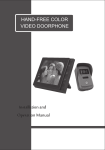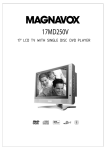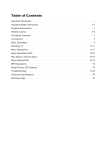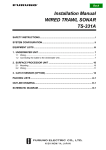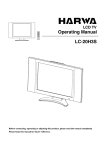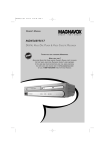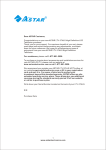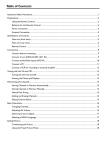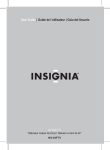Download Magnavox 20MF200V-17E Owner`s manual
Transcript
OWNER'S MANUAL S M A R T . LCD TV Monitor V E R Y S M A R T . 20MF200V N EED H ELP ? C ALL U S ! P! O ST MAGNAVOX REPRESENTATIVES ARE READY TO HELP YOU WITH WE CAN GUIDE CONNECTS, FIRST-TIME SETUP, AND ANY OF WE WANT YOU TO START ENJOYING YOUR NEW ANY QUESTIONS ABOUT YOUR NEW PRODUCT. YOU THROUGH THE FEATURES. PRODUCT RIGHT AWAY. CALL US BEFORE YOU CONSIDER RETURNING THE PRODUCT. 1-800-705-200 OR VISIT US ON THE WEB AT WWW.MAGNAVOX.COM I mportant! R eturn your W arranty R egistration C ard within 10 days. S ee W hy I nside. Table of Contents Important Safety Instructions 3 FCC Statement 5 Precautions and Reminders 6 Wall Mount 8 Specifications 9 Front and Rear Panel 10 Quick Connecting Guide 12 PC Connection 14 Remote Control Function 15 OSD Menu Descriptions 16 OSD Function (PC picture controls) 23 Troubleshooting 25 Warranty Information 26 -2- Important Safety Instructions The lightning flash with arrowhead symbol. Within an equilateral triangle. is intended to alert the presence of uninsulated "dangerous voltage" within the product's enclosure that may be of a sufficient magnitude to constitute a risk of electric shock to persons. Caution Risk of electronic shock Do not open CAUTION: TO REDUCE THE RISK OF ELECTRIC SHOCK. DO NOT REMOVE COVER (OR BACK). NO USER SERVICEABLE PARTS INSIDE. The exclamation point within an equilateral triangle. is intended to alert the user to the presence of important operating and maintenance (servicing) instructions in the literature accompanying the appliance. REFER SERVICING TO QUALIFIED SERVICE PERSONNEL. Caution 1. Read these instructions. 2. Keep these instructions. 3. Heed all warnings and follow all instructions. 4. 5. 6. 7. 8. 9. 10. 11. ¡ C ¡ Please use this product within operating temperature 5 C ~ 40 C, relative humidity 20 ~ 80%. Clean only with a damp cloth. Do not block any of the ventilation openings. Install in accordance with the manufacturers instructions. Do not install near any heat source such as radiators, heat registers, stoves or other apparatus that produce heat. Do not defeat the safety purpose of the polarized or grounding type plug. A polarized plug has type blades with one wider than the other. A grounding - type plug has two blades and a third grounding prong. The wide blade or third prong are provide for your safety. When the provided plug does not fit into your outlet, consult an electrician for replacement of the obsolete outlet. Protect the power cord from being walked on or pinched particularly at plugs, convenience receptacles, and the point where they exit from the apparatus. Only use attachment/accessories specified by the manufacturer. Use only with a cart, stand, tripod, bracket or table specified by the manufacturer, or sold with the apparatus. When a cart is used, use caution when moving the cart/apparatus combination to avoid injury from tip-over. -3- C Important Safety Instructions 12. Unplug this apparatus during lightning storms or when unused for long periods of time. 13. Refer all servicing to qualified service personal. Servicing is required when the apparatus has been damaged in any way, such as power supply cord or plug is damaged, liquid has been spilled or objects have fallen into the apparatus, the apparatus has been exposed to rain or moisture, does not operate normally, or have been dropped. 14. Apparatus shall not be exposed to dripping or splashing and no objects filled with liquids, such as vases, shall be placed on the apparatus. 15. Unplug the unit and inform the service center in case of abnormalities seen with regards to the operation of the unit. 16. Use soft dry cloth for cleaning the cabinet/screen of the television. DON'T USE ALCOHOL/ACETONE in cleaning the unit. 17. Always use the POWER BUTTONS on the unit or remote control when turning off in order to prolong lamp life. 18. Contact service center if the picture displayed by the unit is getting dimmer. 19. Don't place the unit on an uneven surface. Make sure it has a 15cm space from the wall. 20. Keep unit away from direct sunlight. 21. Don't step or put heavy materials on top of the unit. 22. Make sure to unplug the unit when there are no people left in the house for a long period of time (days). 23. Do not install this equipment in a confined space such as a book case or similar unit This product satisfies FCC regulations when shielded cables and connectors are used to connect the unit to other equipment. Prevent electromagnetic interference with electric appliances such as radios and televisions, use shielded cables and connectors for connections. Warning FCC Regulations state that any unauthorized changes or modifications to this equipment not expressly approved by the manufacturer could void the user's authority to operate this equipment. -4- FCC Statement FCC notice This equipment has been tested and found to comply with the limits for a Class B digital device, pursuant to part 15 of the FCC Rules. These limits are designed to provide reasonable protection against harmful interference in a residential installation. This equipment generates, uses and can radiate radio frequency energy and, if not installed and used in accordance with the instructions, may cause harmful interference to radio communications. However, there is no guarantee that interference will not occur in a particular installation. If this equipment does cause harmful interference to radio or television reception, which can be determined by turning the equipment off and on, the user is encouraged to try to correct the interference by one or more of the following measures: 1.Reorient or relocate the receiving antenna. 2.Increase the separation between the equipment and receiver. 3.Connect the equipment into an outlet on a circuit different from that to which the receiver is connected. 4.Consult the dealer or an experienced radio/TV technician for help. Modifications not expressly approved by the manufacturer could void the user's authority to operated the equipment under FCC rules. This device complies with part 15 of the FCC Rules. Operation is subject to the following two conditions: 1.This device may not cause harmful interference, and 2.This device must accept any interference received, including interference that may cause undesired operation. -5- Precautions And Reminders Don't place the TV in a box when using it. Place unit on even surfaces. 10cm Is Don't throw any object inside the TV box like metals or other flammable materials. -6- Precautions And Reminders Remember to unplug the AC cord from the AC outlet before cleaning the display unit. Do not use liquid cleaners or aerosol cleaners to clean the display. Avoid direct sunlight contact to TV. Avoid dusty, high humidity and smoky areas. Make sure to unplug the unit when there are no people left in the house for a long period of time (days). Call service personnel in cleaning the internal part of the TV box once a year. Do not cover or block these vents and openings, because inadequate ventilation may shorten the life of the display unit and cause overheating. Do not place the display near water. Like bathtub, washbasin, kitchen sink laundry tub, swimming pool or in a damp basement. Notice for Remote Controller Avoid Dropping Rec all Ente 0 Rec p. Com all Ente 0 Rec Clea Back light MTS 0 r Vide o Com p. E MUT MENU Clea r Retu TV Ente MENU MENU rn all R PC 9 8 7 p. Com POWE 6 5 4 o E MUT E MUT Retu r Vide 3 2 1 TV 9 8 7 o Avoid Aerosol Cleaners R PC 6 5 4 TV r Vide POWE 3 2 PC 9 8 7 R 1 6 5 4 POWE 3 2 1 Avoid Soaking r rn Clea Retu Back light MTS -7- rn Back light MTS r Wall Mount The wall mount set (Optional) Contact a professional installer if you are unsure about wall mount installation, as unskilled installation may cause injury and may damage to the display unit. Caution: In order not to damage the display unit during dissembling the unit stand, place the display panel on a soft fabric (i.e., a blanket) and face down. Use standard VESA mounting for wall mount. Please mount this product solidly on the wall or pole. 1.Take off Cable Cover. 2. Loosen screws on back cover, and take off.. 3. Loosen screws on stand, and dismantle it. 4. Install wall mount. -8- Specifications LCD Panel Screen Size 20.1 Inch, 50cm Display Type TFT LCD (Active Matrix) Resolution 800x600xRGB Colors 16.7 Million colors View Angle Horizontal 160 , Vertical 120 , CR 10 Dot Pitch 0.51 mm Brightness 500 cd/m2 Contrast Ratio 500:1 Aspect Ratio 4:3 Response Time 16 ms (gray to gray) Lamp Life 6 CCFL backlight Lamps w/50,000hrs VGA VGA Resolution Support 640 480, 800 600 VGA Input analog, 15-pin mini D-SUB female connector Vertical Frequency 56 Hz~75 Hz Horizontal Frequency 30 kHz~48 kHz TV TV Channels Air and cable TV Video Audio Video Input Format Video Input NTSC / PAL (auto detected), SECAM Video 1 : Composite Video / S-Video 1, S-Video priority Video 2 : Composite Video Video 3 : Component in (YCbCr 480i, 576i) Audio Input R / L 4 (CVBS, S-Video) 1, Video 2 1, Component 1, Pc 1 Audio Output Speaker R / L 1 (3W 2). Volume, bass, Treble adjustable Mute Control. Sound effect included Headphone Build-in, Stereo Others Accessories Remote Control 1, AC power cord 1, Manual 1, AV cable, Wall mount OSD English / Spanish / French Safety / EMI UL / FCC Part 15 Class B Power Source 100-240V AC, 50 / 60 Hz, DC 12V, 5A Power Consumption 60 W (Max) / 1.5W (Stand By) -9- Front And Rear Panel Front panel 1 2 Function panel 7 1 6 5 4 3 Power Indicator: Stand by mode displays red. Power on displays green. 2 IR Receiver: Aim the IR receiver window when using Remote Controller. 3 Power key: 4 TV / Video key: Press once to turn on. Press again to return stand by mode. Select signal source, following by TV AV 1 / S-VIDEO AV 2 COMPONENT 5 Menu key: 6 Volume Control / Setting keys: 7 Channels / Cursor Up/Down key PC mode circle. Press to display the Menu. Also press to exit the Menu. Press " " to decrease volume, and press " " to increase volume. When OSD menu displays, these two keys enable to set each selection of menu. Press " " to select channels from high to low, and press " " to select channels from low to high. When OSD menu displays, these two keys enable to select each setting. -10- Front And Rear Panel Rear Panel S-VIDEO AV 1 AV 2 Video Video L L Audio AV1/S VGA Audio R R Headphone Y L Cb Audio Cr R Audio in DC in Antenna ANT Input Socket 75 F type coaxial cable connector. Y Cb Cr Input Socket Connecting with other component output included appliance. AV 1 Socket Connecting with DVD player or VCR AV output. S-VIDEO Input Socket Connecting with other S-VIDEO output included appliance. AV 2 Input Socket Connecting with DVD player or VCR AV output. VGA Input Socket Connecting with VGA input socket of PC to display monitor. Headphone Socket PC Audio Input Socket Connecting with Line Out socket of PC. -11- Quick Connecting Guide ¡´ This product includes AV, S-VIDEO, COMPONENT input sockets to connect with DVD player, VCR, DV Cam to obtain better picture quality. ¡´ When both Av1 and S-Video input are connected (Internal Auto-detect), S-VIDEO is priority to be applied. ¡´ All input sockets need to select proper sources to work. ¡´ Video and Audio is specified with standard colors. ¡Please ´ follow the colors to connect: Video.......Yellow (Y) Audio (L)..White (W) Audio (R)..Red (R) Y...............Green Cb...........Blue Cr............Red Connection Instruction 1. Connect preferred home entertainment appliances with AV1 / S-VIDEO / AV2 / COMPONENT / PC input sockets. 2. Press Source key to select following: AV1/ S-VIDEO AV2 COMPONENT TV / C ATV PC Connecting DVD Player / VCR S-VIDEO DVD / SVCD / VCD / CD / MP3 PLAYER ON OFF OPEN/CLOSE REW FWD TAXT Y Y W W AV 1 AV 2 Video Video L L DIGITAL OUT PLAY MIC2 + STOP PAUSE Audio AV1/S SOUND + R R Audio R R (OUT to TV) NOTICE Please refer to DVD player or VCR maunal for connections or instructions. Y L Cb Audio Cr R Antenna -12- Quick Connecting Guide Using COMPONENT Input for DVD Player and Av2 for VCR DVD / SVCD / VCD / CD / MP3 PLAYER ON OFF OPEN/CLOSE REW FWD Input sockets are Av2 & Component TAXT DIGITAL OUT PLAY MIC2 + STOP PAUSE SOUND + OPEN/CLOSE REW FWD TAXT ON OFF PLAY This product only supports Y Cb Cr. It does not support Progressive Scan ( 480P). STOP PAUSE SOUND S-VIDEO R L R B G Y AV 1 AV 2 Video Video W R Y L L Audio AV1/S W Audio R R R G Y L Cb Audio Cr R B L R R Antenna Using S-VIDEO for DVD Player / VCR DVD / SVCD / VCD / CD / MP3 PLAYER ON OFF OPEN/CLOSE REW FWD TAXT DIGITAL OUT PLAY MIC2 + STOP PAUSE SOUND + S-VIDEO R L S S L AV 1 AV 2 Video Video L L Audio AV1/S R When S-VIDEO and Av1input are used at the same time, S-VIDEO is priority. R R Y L Cb Audio Cr R Antenna -13- Audio If user has a progressive scan DVD player with 480p output, please switch the DVD player into interlaced mode. PC Connection Connecting PC Instructions 1. Video Signal Connection: Connect VGA signal cable to VGA input socket and VGA output of the graphic card on the computer. 2. Audio Signal Connection: Connect audio signal cable to AUDIO IN socket and LINE OUT plug on the computer. VGA PORT VGA Headphone PC AUDIO IN Audio in DC in Operating Instructions MODE 1. Turn on the power of this product. 2. Press Source key to select PC mode. 3. Turn on computer, and screen will display. When user switches to a resolution not listed , screen at right will display OUT OF RANGE. Please wait for while, as computer will return back to previous resolution. When PC/VGA signal loses, power indicator will display red and green colors flash in waiting condition. User can switch to other source or return to computer to support VGA signal again. -14- Resolution Refresh Rate Remote Control Functions Power key Numerical keys Press to turn ON or OFF. For direct access to programs. For a 2- digit program number. the 2nd digit must be entered within 2 seconds. Channel keys Selecting TV program. To move up or down a program A/CH Key To access the last program viewed. CC Closed caption. To disable or enable caption function Muting key To disable sound. To restore sound, press button again. Volume keys Cursor key To adjust the sound level. To move the cursor up/down/right/left to scroll through a list of options. Menu key To turn on or off the OSD (On - Screen Display). Cursor left/right To adjust the settings of the highlighted function in OSD To return to last item in OSD and clear menu from screen. Sleep key Cursor down To select the next item on the menu. And return to last item with cursor up. To select the period of time after which the set will switch automatically to standby mode (up to 120 minutes). Status key To show OSD status. I-II key AV key Sound mode To choose MONO, Stereo and SAP (2 nd audio program) sound system. To select TV/Video/PC source. -15- OSD Menu Descriptions Menu Instruction: Press Menu key on front or remote controller On the OSD menu, the INSTALLATION, PICTURE, AUDIO and SETUP sections can be adjusted Active sections display Yellow. Adjustable sections display Green. Inactive sections display Gray. Selected section displays Red. 1. Press Cursor Up/Down key to select section. 2. Press Cursor Left/Right keys to adjust sections. 3. Follow the info on screen to adjust. Once setting is finish, please press Menu key to exit, and follow above instruction to adjust other settings. OSD will disappear automatically if no key is pressed. MENU INSTALLATION PICTURE AUDIO SETUP PRESS / SELECT PRESS / SETTING PRESS MENU TO EXIT INSTALLATION TV Setting, adjustable settings as right figure: INSTALLATION CH ADD/SKIP AUTO PROGRAM CH MODE OFF CATV PRESS / SELECT PRESS / SETTING PRESS MENU BACK -16- OSD Menu Descriptions CHANNELS ADD / SKIP After running AUTO PROGRAM, use following steps to add or delete channels. 1. ADD: Press number or Cursor Up/Down key to select channel, and press Cursor CH ADD/SKIP Left/Right key to add. CATV 2. SKIP: Press number or Cursor Up/Down key to 8 SKIP select channel, and press Cursor Left/Right key to erase. PRESS / SELECT CH PRESS / ADD/SKIP PRESS MENU BACK AUTO PROGRAM This product memorizes channels automatically after running AUTO PROGRAM. Once memorized, use remote controller or front keys to select channels. To turn on AUTO PROGRAM function, press Cursor Left/Right key to operate. CHANNEL SCANNING... CATV 10 PRESS MENU STOP AND BACK CHANNEL MODE To select CATV or AIR mode, press Cursor Left/Right key to change. INSTALLATION CH ADD/SKIP AUTO PROGRAM CH MODE OFF CATV PRESS / SELECT PRESS / SETTING PRESS MENU BACK -17- OSD Menu Descriptions PICTURE SETTING Please refer to below figure, and adjust with preferred settings. PICTURE BRIGHTNESS 18 CONTRAST 15 COLOR 16 TINT 16 SHARPNESS 28 BRIGHTNESS : Brighter or darken the picture. CONTRAST : Deepen or soften the picture. COLOR : Adjust picture color intensity. TINT : Adjust picture color tint. COLOR TEMP NORMAL PRESET PRESS / SELECT PRESS / SETTING PRESS MENU BACK SHARPNESS : Sharpen or soften the picture. COLOR TEMP : Adjust picture color following by : NORMAL / COOL / WARM PRESET : Back to default setting. AUDIO SETTING Please refer to below figure, and adjust with preferred settings. EFFECT: NORMAL / SURROUND two mode. TREBLE and BASS are adjustable on NORMAL mode only. AUDIO EFFECT BALANCE TREBLE BASS SOUND PRESET NORMAL 0 0 BALANCE: Default 0 is centralized and balanced. When number is increased, right speaker performs stronger. When number is decreased, left speaker performs stronger. 0 MONO PRESS / SELECT PRESS / SETTING PRESS MENU BACK TREBLE: When number is increased, treble performs stronger. When number is decreased, treble performs weaker. BASS: When number is increased, bass performs stronger. When number is decreased, bass performs weaker. SOUND: To select sound mode, press Cursor Left/Right keys to change. I-II key on remote controller is the same function. STEREO / SAP / MONO Bilingual mode is only activated when program contains stereo and SAP (Second Audio Program). When MONO is selected, any sound source would be MONO even it is stereo broadcasting. -18- OSD Menu Descriptions SETUP Please refer to below figure, and adjust with preferred settings. BACKLIGHT: Adjust backlight brightness following by: SETUP BACKLIGHT CAPTION NORMAL / BRIGHTEN / DARKEN NORMAL OFF V-CHIP LANGUAGE LANGUAGE: English / Spanish / French selectable. ENGLISH PRESS / SELECT PRESS / SETTING PRESS MENU BACK CLOSED CAPTION Allow user to select from three closed modes as below: Off: Turn off Caption Vision. CC1/ CC2 : Displays a printed version of the dialog or sound effects of a program. CC1 should be set for most programs. CC MUTE: Mute the sound but still display caption. The CC MUTE option can be used to set the TV to turn the CLOSE CAPTION mode ON whenever the MUTE button is pressed. To activate closed caption function, you can 1. Press CC Key on remote controller. 2. Press Cursor Up/Down key to select the Caption option of TV setting. The closed caption selection as following: OFF / CC1 / CC2 / CC-MUTE Not all broadcasting programs support Closed Caption. -19- OSD Menu Descriptions V-CHIP Understanding V-Chip The V-Chip feature receives and processes the data that contains program content advice sent by the broadcasters or other program providers. When programmed by the viewer, a TV with V-Chip can respond to the content advice and block any program content that may be considered unsuitable (such as offensive language, violence, sexual situations, etc.). This is a great feature for censoring the type of programs children watch. In the V-Chip section you'll learn how to block channels and programs that are not rated, are unrated, or have no rating. You will also find out how to turn these blocking features ON or OFF. Below brief explanations are given of some terms and ratings relate to the V-Chip feature. You can block individual channels or block programs on the basis of the ratings of the MPAA and TV broadcasters. Movie Ratings (Motion Picture Association of America) G: General Audience All ages admitted. Most parents would find these programs suitable for all ages. This type of program contains little or no violence, no strong language and little or no sexual dialogue or sexual situations. PG: Parental Guidance Suggested These types of programs contain material that parents may find unsuitable for younger children. It may contain one or more of the following: moderate violence, some sexual situations, infrequent coarse language, or some suggestive dialog. PG13: Parents Strongly Cautioned These types of programs contain material that parents may find unsuitable for children under the age of 13. It contains one or more of the following: violence, sexual situations, coarse language, or suggestive dialog. R: Restricted This type of program has been designed specifically for adults. Anyone under the age of consent should view these programs only with an accompanying parent or adult guardian. They will contain one or more of the following: intense violence, explicit sexual situations, strong or coarse language, or intensely suggestive dialogue. Nc17 No one under the age 17 will be admitted. These types of programs should be viewed by adults only. They will contain graphic violence, explicit sex, or crude, indecent language. X: Adults Only These types of programs contain one or more of the following: very graphic violence, very graphic and explicit or indecent sexual activity, very coarse and intensely suggestive language. This is used to rate TV programming. There are two parts in this rating system: an age-base ratings that indicates the age group for particular designed program, and a content-base ratings to details if the program contains higher levels of sex, violence or adult language. -20- OSD Menu Descriptions V-CHIP SETTING The options in V-CHIP setting include: MOVIE RATING TV RATING PASSWORD V-CHIP V-CHIP SETTING MOVIE RATING Select to V-CHIP and press Cursor Left/Right key to enable V-CHIP function. TV RATING PASSWORD V-CHIP For the first time to use V-CHIP-setting, entering default password [1111] is required. PRESS / SELECT PRESS / SETTING PRESS MENU BACK MOVIE RATING SETTING MOVIE RATING G PG PG-13 R NC-17 X BLOCK BLOCK BLOCK BLOCK BLOCK BLOCK PRESS / SELECT PRESS / SETTING PRESS MENU BACK Press Cursor Up/Down key and Cursor Left/Right keys to block or unblock each rating. When the rating is blocked, higher ratings for older ages will be blocked automatically. Ex. When R is blocked, NC-17 and X ratings will also be blocked automatically. -21- OSD Menu Descriptions TV RATING SETTING To adjust TV ratings, press Cursor Up/Down and Left/Right key to select and adjust. TV RATING ______ TV-Y TV-Y7 TV-G TV-PG TV-14 TV-MA ______ PRESS / SELECT PRESS / SETTING PRESS MENU BACK V - CHIP SETTING V-CHIP : When DISABLE, UNRATED and NO RATING is not activated. V - CHIP V-CHIP NO RATING UNRATED DISABLE DISABLE DISABLE NO RATING : When ENABLE, the program will be blocked automatically if no V - CHIP data receipt. PRESS / SELECT PRESS / SETTING PRESS MENU BACK UNRATED : When ENABLE, the program will be blocked automatically if program is unrated. PASSWORD SETTING Press Cursor Left/Right keys to enable or disable Password function. PASSWORD PASSWORD CHANGE To change password, please select CHANGE and input new password as the left bottom figure. DISABLE PRESS / SELECT PRESS / SETTING PRESS MENU BACK INPUT NEW PASSWORD [ PRESS MENU TO EXIT ] If password function is disabled, there is no need to input password when using V-Chip function. If password is forgotten, please do the following steps: 1. Enter code [2567], INCORRECT PASSWORD blinking on the screen. 2. Enter code [2567] again, V-Chip Setting menu will appear on the screen. -22- OSD Function (PC Picture Controls) 1. Press front Menu key to display OSD menu. 2. Press Cursor Up/Down key to select Screen Adjust, Picture Adjust, Audio Adjust and OSD Adjust. 3. Press Cursor Left/Right keys to adjust sub-items. Active sections display Yellow. Adjustable sections display Green. Inactive sections display Gray. Selected section displays Red. Screen Adjust Adjust the best position and display on the screen automatically. SCREEN ADJ. NO AUTO ADJ. 15 CLOCK 31 PHASE 17 H-POS 17 V-POS NO PRESET 800X600 H37KHZ V60HZ PRESS / SELECT PRESS / SETTING PRESS MENU TO EXIT Adjust pixel clock. Adjust phase. Adjust horizontal display position. Adjust vertical display position. Recall Default Settings. Picture Adjust Adjust backlight brightness following by: NORMAL / BRIGHTEN / DARKEN PICTURE ADJ. BACKLIGHT CONTRAST BRIGHTNES COLOR TMP RED GREEN BLUE NORMAL 10 10 NORMAL PRESS / SELECT PRESS / SETTING PRESS MENU TO EXIT Adjust contrast ratio Adjust brightness Adjust color temperature following by: NORMAL / COOL / USER / WARM Longer bar displays picture more reddish, and shorter is less reddish. Longer bar displays picture more greenish, and shorter is less greenish. Longer bar displays picture more bluish, and shorter is less bluish. These three settings are only activated when COLOR TEMP selects USER setting. -23- OSD Function (PC Picture Controls) Audio Adjust AUDIO ADJ. MUTE VOLUME EFFECT BALANCE TREBLE BASS PRESET NO 18 NORMAL 0 0 0 NO 800 X 600 H37KHZ V60HZ PRESS / SELECT PRESS / SETTING PRESS MENU TO EXIT Turn ON to mute the sound. Adjust volume. Longer bar represents louder sound. NORMAL / SURROUND two mode when AX Box is connected. (TREBLE and BASS are adjustable on NORMAL mode only.) Default 0 is centralized and balanced. When number is increased, right speaker performs stronger. When number is decreased, left speaker performs stronger. When number is increased, treble performs stronger. When number is decreased, treble performs weaker. When number is increased , bass performs stronger. When number is decreased, bass performs weaker. Recall Default Settings. Note: Effect, Balance, Treble, Bass and Preset settings will be activated when AV Box is combined. OSD Adjust The same function as press Menu key to exit. OSD ADJ. EXIT OSD H-POS V-POS DURATION LANGUAGE Adjust screen horizontal position. 16 16 10 ENGLISH PRESS / SELECT PRESS / SETTING PRESS MENU TO EXIT Adjust screen vertical position. Adjust the time of OSD Menu display on the screen. Per second as unit, Maximum is 30 seconds, and minimum is 3 seconds. LANGUAGE: English / Spanish / French selectable. -24- Troubleshooting Troubleshooting Symptoms Checks Check power cord No Picture and Sound Check if in stand-by mode Check the connections and source Noise from Cabinet Due to outer temperature change. Please note this does not affect the performance of this product. Interference Electrical appliances, Cars / Motorcycles or Fluorescent lights interference Poor or Distorted Picture Check antenna connection Playing Stereo but receiving Mono Check OSD if Audio is selected Mono No Color Adjust Picture Setting Try to adjust volume Headphone jack is using No Sound Video and Audio plugs connect different sources Mute function is activated Snowy Picture Adjust antenna location or connection Multiple Picture Adjust antenna location or connection No power Check Power Cord Remote Controller not working Check batteries No picture when playing DVD If DVD player supports progressive scan, switch the DVD player into interlaced mode. Aim remote controller to IR receiver -25- MAGNAVOX LIMITED WARRANTY Ninety (90) Days Free Product Exchange MAGNAVOX warrants this product against defect in material or workmanship, subject to any conditions set forth as follows: PROOF OF PURCHASE: You must have proof of the date of purchase to exchange the product. A sales receipt or other document showing the product and the date that you purchased the product as well as the authorized retailer included, is considered such proof. COVERAGE: Warranty coverage begins the day you buy the product. For a period of ninety (90) days from the date of purchase, if the product is determined to be defective, Magnavox will exchange the defective product with a new or renewed product, at its option, at no charge. The replacement product is covered only for the warranty period of the original product. When the warranty on the original product expires, the warranty on all replaced products also expires. When it is necessary for you to ship the product to Magnavox for exchange, you will pay the shipping cost for shipment to Magnavox. Magnavox will pay the shipping costs when returning a product to you. Note: The exchange model supplied will be the most comparable one in Magnavox current inventory. Shipping of your product to Magnavox implies intent to follow the specified requirements of the warranty and exchange program. Product received by Magnavox cannot be returned. Replacement product can only be sent if all warranty requirements are met. Failure to follow all requirements can result in delay of exchange process. EXCLUDED FROM WARRANTY COVERAGE Your warranty does not cover: Shipping charges to return defective product. Labor charges for installation or setup of the product, adjustment of customer controls on the product, and installation or repair of antenna systems outside of the product. Product repair and/or part replacement because of improper installation, connections to improper voltage supply, abuse, neglect, misuse, accident, unauthorized repair or other cause not within the control of Magnavox. A product that requires modification or adaptation to enable it to operate in any country other than the country for which it was designed, manufactured, approved and/or authorized, or repair of products damaged by these modifications. Damage occurring to product during shipping when improperly packaged or cost associated with packaging. Product lost in shipment and no signature verification of receipt can be provided. A product used for commercial or institutional purposes (including but not limited to rental purposes). Product sold AS IS or RENEWED. WHERE WARRANTY EXCHANGE IS AVAILABLE: Exchange is available in all countries where Magnavox officially distributes the product. In countries where Magnavox does not distribute the product, the local Magnavox organization will attempt to exchange the product, although there may be a delay if the appropriate product is not readily available or special customs processes are implied. FOR EXCHANGE IN THE U.S.A., PUERTO RICO, OR U.S. VIRGIN ISLANDS ... Contact Magnavox Customer Care Center at: 1-800-705-2000 FOR EXCHANGE IN CANADA ... 1-800-661-6162 (French Speaking) 1-800-705-2000 (English or Spanish Speaking) REPLACEMENT AS PROVIDED UNDER THIS WARRANTY IS THE EXCLUSIVE REMEDY FOR THE CONSUMER. MAGNAVOX SHALL NOT BE LIABLE FOR ANY INCIDENTAL OR CONSEQUENTIAL DAMAGES FOR BREACH OF ANY EXPRESS OR IMPLIED WARRANTY ON THIS PRODUCT. EXCEPT TO THE EXTENT PROHIBITED BY APPLICABLE LAW, ANY IMPLIED WARRANTY OF MERCHANTABILITY OR FITNESS FOR A PARTICULAR PURPOSE ON THIS PRODUCT IS LIMITED IN DURATION TO THE DURATION OF THIS WARRANTY. Some states do not allow the exclusions or limitation of incidental or consequential damages, or allow limitations on how long an implied warranty lasts, so the above limitations or exclusions may not apply to you. In addition, if you enter into a service contract agreement with the MAGNAVOX partnership within ninety (90) days of the date of sale, the limitation on how long an implied warranty lasts does not apply. This warranty gives you specific legal rights. You may have other rights which vary from state/province to state/province. Magnavox, P.O. Box 520890, Miami, FL 33152 (402) 536-4171 EL6578E001 / 01-04 -26- GARANTIE LIMITEE MAGNAVOX -27- GARANTIE LIMITEE MAGNAVOX -28-