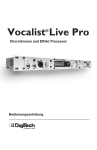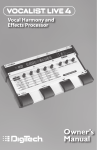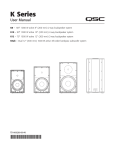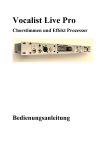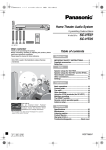Download Vocalist Live Harmony Owner`s manual
Transcript
6OCALIST ,IVE¬0RO (!2-/.9¬¬%&&%#43¬02/#%33/2 /WNERS -ANUAL IMPORTANT SAFETY INSTRUCTIONS WARNING FOR YOUR PROTECTION PLEASE READ THE FOLLOWING: KEEP THESE INSTRUCTIONS HEED ALL WARNINGS FOLLOW ALL INSTRUCTIONS The symbols shown above are internationally accepted symbols that warn of potential hazards with electrical products. The lightning flash with arrowpoint in an equilateral triangle means that there are dangerous voltages present within the unit. The exclamation point in an equilateral triangle indicates that it is necessary for the user to refer to the owner’s manual. These symbols warn that there are no user serviceable parts inside the unit. Do not open the unit. Do not attempt to service the unit yourself. Refer all servicing to qualified personnel. Opening the chassis for any reason will void the manufacturer’s warranty. Do not get the unit wet. If liquid is spilled on the unit, shut it off immediately and take it to a dealer for service. Disconnect the unit during storms to prevent damage. Safety Instructions Notice For Customers If Your Unit Is Equipped With A Power Cord. WARNING: THIS APPLIANCE SHALL BE CONNECTED TO A MAINS SOCKET OUTLET WITH A PROTECTIVE EARTHING CONNECTION. The cores in the mains lead are colored in accordance with the following code: GREEN and YELLOW - Earth BLUE - Neutral BROWN - Live As colours of the cores in the mains lead of this appliance may not correspond with the colored markings identifying the terminals in your plug, proceed as follows: • The core which is colored green and yellow must be connected to the terminal in the plug marked with the letter E, or with the earth symbol, or colored green, or green and yellow. • The core which is colored blue must be connected to the terminal marked N or colored black. • The core which is colored brown must be connected to the terminal marked L or colored red. This equipment may require the use of a different line cord, attachment plug, or both, depending on the available power source at installation. If the attachment plug needs to be changed, refer servicing to qualified service personnel who should refer to the table below. The green/yellow wire shall be connected directly to the unit’s chassis. CONDUCTOR L N E LIVE NEUTRAL EARTH GND The apparatus shall not be exposed to dripping or splashing liquid and no object filled with liquid, such as vases, shall be placed on the apparatus CLEAN ONLY WITH A DRY CLOTH. DO NOT BLOCK ANY OF THE VENTILATION OPENINGS. INSTALL IN ACCORDANCE WITH THE MANUFACTURER’S INSTRUCTIONS. DO NOT INSTALL NEAR ANY HEAT SOURCES SUCH AS RADIATORS, HEAT REGISTERS, STOVES, OR OTHER APPARATUS (INCLUDING AMPLIFIERS) THAT PRODUCE HEAT. ONLY USE ATTACHMENTS/ACCESSORIES MANUFACTURER. SPECIFIED BY THE UNPLUG THIS APPARATUS DURING LIGHTNING STORMS OR WHEN UNUSED FOR LONG PERIODS OF TIME. Do not defeat the safety purpose of the polarized or grounding-type plug. A polarized plug has two blades with one wider than the other. A grounding type plug has two blades and a third grounding prong. The wide blade or third prong are provided for your safety. If the provided plug does not fit your outlet, consult an electrician for replacement of the obsolete outlet. Protect the power cord from being walked on or pinched particularly at plugs, convenience receptacles, and the point where they exit from the apparatus. Use only with the cart stand, tripod bracket, or table specified by the manufacture, or sold with the apparatus. When a cart is used, use caution when moving the cart/apparatus combination to avoid injury from tip-over. Refer all servicing to qualified service personnel. Servicing is required when the apparatus has been damaged in any way, such as power-supply cord or plug is damaged, liquid has been spilled or objects have fallen into the apparatus, the apparatus has been exposed to rain or moisture, does not operate normally, or has been dropped. POWER ON/OFF SWITCH: For products provided with a power switch, the power switch DOES NOT break the connection from the mains. MAINS DISCONNECT: The plug shall remain readily operable. For rack-mount or installation where plug is not accessible, an all-pole mains switch with a contact separation of at least 3 mm in each pole shall be incorporated into the electrical installation of the rack or building. WIRE COLOR Normal Alt BROWN BLUE GREEN/YEL BLACK WHITE GREEN WARNING: If the ground is defeated, certain fault conditions in the unit or in the system to which it is connected can result in full line voltage between chassis and earth ground. Severe injury or death can then result if the chassis and earth ground are touched simultaneously. FOR UNITS EQUIPPED WITH EXTERNALLY ACCESSIBLE FUSE RECEPTACLE: Replace fuse with same type and rating only. MULTIPLE-INPUT VOLTAGE: This equipment may require the use of a different line cord, attachment plug, or both, depending on the available power source at installation. Connect this equipment only to the power source indicated on the equipment rear panel. To reduce the risk of fire or electric shock, refer servicing to qualified service personnel or equivalent. IMPORTANT SAFETY INSTRUCTIONS ELECTROMAGNETIC COMPATIBILITY This unit conforms to the Product Specifications noted on the Declaration of Conformity. Operation is subject to the following two conditions: • • this device may not cause harmful interference, and this device must accept any interference received, including interference that may cause undesired operation. Operation of this unit within significant electromagnetic fields should be avoided. • use only shielded interconnecting cables. U.K. MAINS PLUG WARNING A molded mains plug that has been cut off from the cord is unsafe. Discard the mains plug at a suitable disposal facility. NEVER UNDER ANY CIRCUMSTANCES SHOULD YOU INSERT A DAMAGED OR CUT MAINS PLUG INTO A 13 AMP POWER SOCKET. Do not use the mains plug without the fuse cover in place. Replacement fuse covers can be obtained from your local retailer. Replacement fuses are 13 amps and MUST be ASTA approved to BS1362. DECLARATION OF CONFORMITY Manufacturer’s Name: Manufacturer’s Address: DigiTech 8760 S. Sandy Parkway Sandy, Utah 84070, USA Declares that the product: Product name: Vocalist Live Pro Note: Product name may be suffixed by the letters-EU. Product option: None Conforms to the following Product Specifications: Safety: IEC 60065 (7th ed. 2001) EMC: EN 55013 (2001+A1) EN 55020 (1998) Supplementary Information: The product herewith complies with the requirements of the Low Voltage Directive 73/23/EEC and the EMC Directive 89/336/EEC as amended by Directive 93/68/EEC. Vice-President of Engineering-MI 8760 S. Sandy Parkway Sandy, Utah 84070, USA Date: February 15, 2008 European Contact: Your local DigiTech Sales and Service Office or Harman Music Group 8760 South Sandy Parkway Sandy, Utah 84070 USA Ph: (801) 566-8800 Fax: (801) 566-7005 Warranty We at DigiTech® are very proud of our products and back-up each one we sell with the following warranty: 1. The warranty registration card must be mailed within ten days after purchase date to validate this warranty. 2. DigiTech warrants this product, when used solely within the U.S., to be free from defects in materials and workmanship under normal use and service. 3. DigiTech liability under this warranty is limited to repairing or replacing defective materials that show evidence of defect, provided the product is returned to DigiTech WITH RETURN AUTHORIZATION, where all parts and labor will be covered up to a period of one year. A Return Authorization number may be obtained from DigiTech by telephone. The company shall not be liable for any consequential damage as a result of the product’s use in any circuit or assembly. 4. Proof-of-purchase is considered to be the burden of the consumer. 5. DigiTech reserves the right to make changes in design, or make additions to, or improvements upon this product without incurring any obligation to install the same on products previously manufactured. 6. The consumer forfeits the benefits of this warranty if the product’s main assembly is opened and tampered with by anyone other than a certified DigiTech technician or, if the product is used with AC voltages outside of the range suggested by the manufacturer. 7. The foregoing is in lieu of all other warranties, expressed or implied, and DigiTech neither assumes nor authorizes any person to assume any obligation or liability in connection with the sale of this product. In no event shall DigiTech or its dealers be liable for special or consequential damages or from any delay in the performance of this warranty due to causes beyond their control. NOTE: The information contained in this manual is subject to change at any time without notification. Some information contained in this manual may also be inaccurate due to undocumented changes in the product or operating system since this version of the manual was completed. The information contained in this version of the owner’s manual supersedes all previous versions. If you want to dispose of this product, do not mix it with general household waste. There is a separate collection system for used electronic products in accordance with legislation that requires proper treatment, recovery and recycling. Private household in the 25 member states of the EU, in Switzerland and Norway may return their used electronic products free of charge to designated collection facilities or to a retailer (if you purchase a similar new one). For Countries not mentioned above, please contact your local authorities for a correct method of disposal. By doing so you will ensure that your disposed product undergoes the necessary treatment, recovery and recycling and thus prevent potential negative effects on the environment and human health. Contents Introduction................................... 1 Editing, Copying, or Storing Presets.............................. 27 Features.......................................... 2 Edit Preset............................................... 27 Included Items............................... 3 Copy or Store Preset........................... 27 Front Panel..................................... 4 The Edit Preset Menu................... 28 Rear Panel...................................... 6 Edit Pre-Effects....................................... 28 Edit Lead Effects . ................................. 30 Common Configurations.............. 7 Edit Harmony......................................... 33 Guitar and Mic with Footswitch and Expression pedal............................ 7 Harmony Mode............................... 33 Guitar and Mic Preamp with MIDI Controller and Monitor Output ................................................... 8 Other Harmony Modes........... 33 Keyboard and Mic with Separate Monitor and PA Mixes........ 9 musIQ™...................................... 33 Notes............................................ 37 Four-Channel Notes................. 37 musIQ Harmony............................. 38 Keyboard and Mic with Individual Voice Outputs...................... 10 Scalic Harmony............................... 38 Digital Audio Workstation Recording with MIDI Control............ 11 Voice Edit Mode.............................. 39 Analog Recording with PC MIDI Control......................................... 12 Advanced Voice Edit Mode...... 41 Getting Started- Basic Setup....... 13 The Preset Screen......................... 16 Vocalist® Live Pro Menu Navigation...................................... 17 The Main Menu Screen................. 18 Edit Preset............................................... 18 Global I/O Setup................................... 18 MIDI Setup.............................................. 18 Utilities..................................................... 18 Contrast.................................................. 18 Preset Load............................................. 18 Version19 Footswitch and Expression Pedal Inputs Control..................... 20 The Global I/O Setup Menu......... 21 The MIDI/Expression Pedal Setup Menu.................................... 24 Chordal/Notes Harmony.............. 38 Normal Voice Edit Mode.......... 39 Edit Lexicon® Reverb.......................... 45 Reverbs............................................. 45 Edit Lexicon Delay................................ 48 Delays and Echoes.......................... 48 Edit Expression Links..................... 50 The MIDI CC Message Data....... 50 Block Diagrams............................. 52 Effects Flow............................................. 52 Normal Output Mode Signal Flow . ........................................... 52 Separate Output Mode Signal Flow.............................................. 53 V1+V2 V3+V4 Output Mode Signal Flow.............................................. 53 Factory Preset List........................ 54 Troubleshooting............................. 58 Electrical / Audio Specifications.... 59 Introduction Introduction Congratulations on your purchase of the Vocalist® Live Pro. The Vocalist Live Pro is a breakthrough processor that automatically generates live multi-part vocal harmony while you maintain your natural playing style. Armed with patent pending musIQ™ Harmony Technology (which includes both musIQ™ Note Detection and musIQ Harmony Generation), the Vocalist Live Pro analyzes your guitar or MIDI keyboard chord and note progressions and gives you accurate, musically correct vocal harmonies even with complicated songs. Only Vocalist Live tracks guitar and keyboard chords and notes along with your voice. Overview The Vocalist Live Pro is a revolutionary voice processor that creates musically correct harmonies for your singing voice that automatically change to fit with the current guitar, keyboard or MIDI note or chord and key of the music you are playing. It is an easy-to-use vocal processor that includes a wide variety of Lead Voice and Harmony Voice effects, Vocal Harmony styles and professional vocal effects including Lexicon® Reverbs and Delays. In addition to generating natural sounding harmonies, the Vocalist Live Pro can also provide real-time pitch correction for the incoming vocal signal. The Vocalist Live Pro offers 99 Factory presets to get you started and another 99 User presets where you can save your own custom settings. It is packaged as a 1U rack device and can be controlled using the front-panel interface, external foot controls or via MIDI. About musIQ™ Technology musIQ is a revolutionary technology that eliminates the need to enter key and scale information into the product as it listens to the notes and chords played on a guitar or MIDI keyboard and makes sure that the Harmony Voices fit with the music. Real-time processing discerns the individual notes, chords and key signatures that are played in order to automatically generate appropriate Vocal Harmonies that compliment the Lead Vocal. With musIQ, you can focus on your live singing and playing performance, and discard song programming once and for all. VL Pro Owner’s Manual Features Vocalist® Live Pro Features • musIQ™ Harmony Technology • 24-bit, 44.1KHz audio quality • Pre-Effects • Low-Cut • Tube Pre-Amp • De-Esser • Noise Gate • Compressor/Limiter • EQ • Lead Voice Effects • Pitch Correct • Persona • Parametric Filter • Distortion • Band Limiting • Modulation • Up to four Harmony Voices with a wide range of fully customizable voicing characteristics and processing functionality including musIQ Guitar and MIDI Keyboard, Scalic, Chordal, Shift, MIDI Notes and 4-Channel Notes. The four Harmony Voices can run concurrently along with a Pitch-Corrected Lead Voice and Persona among other features. • Lexicon® Licensed Effects • Reverb (Vocal Hall, Vocal Plate, Room, Ambience) • Delay and Echo (Studio, Ping Pong, Tape) • Guitar Tuner • Soundcraft® Studio Grade Microphone Preamp • 48V Phantom Power • Mic Pass-Thru • Stereo Balanced XLR Main and 1/4” Auxiliary Outputs • S/PDIF Digital Output • USB I/O for MIDI Control and Preset Backup and Restore • MIDI IN and THRU Ports for Keyboard and MIDI Control • 198 Presets: 99 Factory Presets and 99 User Presets • Expression Pedal Input provides real-time control of most performance parameters • Footswitch Input provides remote control of presets, delay tempo, and effects • Up to 16 Expression Links per Preset for real-time parameter control via Expression Pedal input or MIDI CC messages • Guitar Thru and Main Output, Aux Output and Mic Pass Thru Ground Lift Functionality • Internal Power Supply VL Pro Owner’s Manual Included Items Included Items Before you get started, please make sure that the following items have been included: • • • • • The Vocalist® Live Pro Power Cord Bag of Mounting Hardware Owner’s Manual Warranty Card The utmost care was taken while your Vocalist Live Pro was being manufactured. Everything should be included and in perfect working order. If anything is missing, contact the factory at once. Please help us become acquainted with you and your needs by completing your warranty card or registering online at www.digitech.com. It is your safeguard should a problem arise with your Vocalist Live Pro. Important safety tip: Always turn on amplifiers AFTER all other connections are made to the Vocalist Live Pro and AFTER the Vocalist Live Pro is powered up. VL Pro Owner’s Manual Front Panel Front Panel 1. Guitar Input: Connect your guitar here. 2. Guitar Input Signal Level: This signal LED represents the guitar input signal level. It is green when sufficient guitar signal strength is present, amber when approaching limit, and red when the signal clips. 3. Guitar Thru Output: Outputs the unprocessed guitar signal, enabling you to utilize external processing for the guitar. This output is muted while the guitar tuner is in use. 4. Guitar Ground Lift: Disconnects the guitar jack ground from the Vocalist® Live Pro signal ground. This is done to solve ground loop problems when connected to a guitar amp and a PA system at the same time. When lifted, this button lights red. 5. Vocal Input - XLR In: Connect your microphone here. 6. Vocal Input - Input Level: Adjusts the vocal input level for either the front mic input or the rear 1/4” line input, depending on which vocal input is currently active. 7. Vocal Input - Signal LED: This signal LED represents the active (front mic input or rear 1/4” line input) vocal input signal level. It is green when sufficient vocal signal strength is present, amber when approaching limiting, and red when the limiter is active. 8. Vocal Input - Mic: This button selects the front panel mic input for the active vocal signal. When selected, this button lights green. 9. Vocal Input - Line: This button selects the back panel line input for the active vocal signal. When selected, this button lights amber. 10. Vocal Input - 48V: This button enables and disables the 48 Volt phantom power for the microphone input. This button lights red when phantom power is enabled. 11. Graphic Display: The main display for viewing preset summaries and navigating through all of the Vocalist Live Pro menus. 12. Numeric Display: This display numerically indicates the currently selected preset from 1-99. It works in conjunction with the User LED to define which of the 2 banks of 99 presets is currently in use (User Preset Bank or Factory Preset Bank). 13. User LED: Lights red when a User Preset is selected; turns off when a Factory Preset is selected. User Presets can be copied or edited and stored to their current location or any other location in the User Preset Bank. Factory Presets can also be copied or edited, but must be stored to a User Preset location. VL Pro Owner’s Manual Front Panel 14. MIDI LED: This green LED lights whenever data is present at the MIDI In port on the MIDI channels specified in the MIDI/Expr Pedal Setup menus. 15. USB LED: This blue LED lights when a valid USB connection is made 16. Edit/Select: Turn this knob to scroll through presets, menus or parameters and to adjust parameter values. Press this knob to enter a menu, select a parameter or accept a parameter value. 17. Back: Press this button to step back and out of the current menu or to cancel a storing procedure. The Back button does not cancel changes you’ve made to a preset or menu. 18. Harmony Mode - musIQ™ Guitar: This button enables musIQ and selects the guitar as the source for generated harmonies. The harmonies are then controlled by the musIQ algorithm. 19. Harmony Mode - musIQ MIDI: This button enables musIQ and selects the MIDI input as the source for generated harmonies. The harmonies are then controlled by the musIQ algorithm. 20. Harmony Mode - Other (Menu): This button allows you to select one of the non-musIQ Harmony Modes. The modes available are displayed on the Graphic Display for selection and include Shift, Scalic, MIDI Chordal, MIDI Notes and MIDI 4 Channel Notes. 21. Lead Level: Adjusts the Lead Vocal Level in the Main Out and S/PDIF Out mixes and includes Aux Out if the Global Output Mode is set to Aux = Main. This Lead Level defines the maximum achievable level when using Lead Level in the Preset Expression Links. 22. Harmony Level: Adjusts the Harmony Voices Level in the Main Out and S/PDIF Out mixes and includes Aux Out if the Global Output Mode is set to Aux = Main. This Harmony Level defines the maximum achievable level when using Harmony Level in the Preset Expression Links. 23. Reverb Level: Adjusts the Reverb Level in the Main Out and S/PDIF Out mixes and includes Aux Out if the Global Output Mode is set to Aux = Main. 24. Effects On/Off - Lead FX: Enables or disables all the Lead Effects of the current preset. 25. Effects On/Off - Harmony: Enables or disables all the Harmony Voices and associated settings applied to the current preset. 26. Effects On/Off - Reverb/Delay: Enables or disables the Reverb and Delay Effects of the current preset. 27. System - Store: This button is used to store a preset to a location in the User Preset Bank. The red LED on this button lights when the preset’s saved parameters have been changed. 28. System – Bypass: Press this button to activate or deactivate Bypass mode. When in Bypass mode, the Graphic Display reads “BYPASSED” and the unprocessed vocal signal is heard on all outputs without any effects or harmonies. 29. System - Tuner: This button enables and disables the guitar tuner. When the tuner is active, the button’s green LED flashes, the Guitar Thru Output is muted and the Graphic Display shows the guitar tuning screen. 30. Power: This power switch turns the Vocalist® Live Pro on and off. VL Pro Owner’s Manual Rear Panel Rear Panel 1. AC Power Jack: Standard IEC power cord input, to supply the Mains AC input.. This AC input jack also contains the fuse that the unit is currently using in addition to a spare fuse. 2. USB Port: This port is USB 1.1 full-speed (12Mbits/second) and carries MIDI control information to the Vocalist® Live Pro from a personal computer. The Vocalist Live Pro uses the USB port to interface to a computer running the Vocalist Live Pro Utilities software used to provide preset backup and restore functionality with the Preset Librarian. The Vocalist Live Pro Utilities software and documentation can be downloaded from www.digitech.com. 3. Footswitch: This TRS 1/4” jack connects the optional DigiTech® FS3X or GNXFC 3-button footswitch to allow hands-free control of many of the Vocalist Live Pro’s functions. Each of the 3 buttons on the optional footswitch can be mapped to one of the following functions: Preset Up, Preset Down, Tuner, Tap Tempo, Harmony Toggle, Harmony Momentary, Lead FX, Toggle, Lead FX Momentary, Reverb/Delay Toggle, Reverb/Delay Momentary, Harmony/Lead FX Toggle, Harmony/Lead FX Momentary, Harmony/Reverb/Delay Toggle, Harmony/Reverb/Delay Momentary, Lead FX/Reverb/Delay Toggle, Lead FX/Reverb/Delay Momentary, Harmony/Lead FX/Reverb/Delay Toggle and Harmony/Lead FX/Reverb/Delay Momentary. 4. Expression Pedal: This input accepts a TS or TRS expression pedal for controlling real-time parameters. Many elements on the Vocalist Live Pro can be controlled in real-time using the expression pedal. 5. S/PDIF Out: The S/PDIF output echoes the MAIN outputs signal in digital S/PDIF format. 6. MIDI In: This 5-pin female DIN MIDI In port is used to receive control (CC, MIDI Clock, SysEx Program Change and Pitch Bend) and note information from an external device. 7. MIDI Thru: This port echoes data received on the MIDI In port and is typically used for daisy-chaining MIDI devices together. 8. Main Out Left and Right: These balanced XLR outputs carry a mix of the lead and harmony vocals and effects at line levels in mono or stereo. 9. Outputs Ground Lift: This button activates the Ground Lift for the Main Out, Aux Out and Mic Pass Thru outputs. This switch lifts Pin 1 of the XLR Main Outputs and Mic Pass Thru Jack and the shield of the TRS ¼” Aux outputs from all ground references and may help break troublesome ground loops that cause hum in the system, especially when both XLR and 1/4” outputs are used together. 10. Aux Out Left and Right: These female balanced / unbalanced TRS jacks output the processed mix of the lead and harmony vocals and effects at line levels in mono or stereo. 11. Line In: This balanced female 1/4” input accepts the line level vocal audio when selected with the Vocal Input Line Button on the front panel. Note that the front Mic and rear Line Inputs cannot be active simultaneously. 12. Mic Pass Thru: This output provides the dry, unprocessed vocal signal obtained at the front panel Vocal Input. VL Pro Owner’s Manual Common Configurations Common Configurations There are many ways to set up and use the Vocalist® Live Pro. Some common setup configurations are shown below. Important Note: The Vocalist Live Pro Main Out XLR outputs are line level outputs. Many mixers accept only mic levels on the XLR inputs. You will know this is the case if you find that you have to turn your Input Level completely down in order to avoid clipping at the mixer’s XLR input. To remedy this you will need to either use an XLR to ¼” cable or XLR to ¼” adapter on an XLR cable to plug into your mixer’s ¼” line inputs. Alternatively, you can use a Direct Injection (DI) box to provide a mic level signal to the mixer’s XLR inputs. 1. Guitar and Mic with Footswitch and Expression Pedal This configuration uses the guitar and microphone inputs. The guitar is plugged directly into the Vocalist Live Pro and then into a guitar effects device and then an amplifier. Remote functionality is achieved using the Footswitch and Expression Pedal inputs. The processed vocal and harmony voice signal is provided by the Main Out and connected to the PA Mixer. &ROM¬-IC &ROM¬'UITAR 4O¬'UITAR¬%FFECTS &ROM &OOTSWITCH 4O¬-IXER¬3TEREO &ROM %XPRESSION 0EDAL 4O¬-IXER¬ 4O 'UITAR¬!MP 4O 3PEAKERS ¬ ¬ ¬ ¬ ¬ ¬ , ¬ 2 VL Pro Owner’s Manual Common Configurations 2. Guitar and Mic Preamp with MIDI Controller and Monitor Output In this configuration, the vocal microphone is using a mixer / preamp and is connected to the Vocalist® Live Pro through the Line In vocal input. Assure this input is selected using the Line Vocal Input button on the front panel in the Vocal Input section. Remote functionality is achieved using an external MIDI floorboard controller. The processed vocal and harmony voice signal is sent directly to the powered vocal monitor using the Aux Out and to the PA mixer using the Main Out. &ROM¬-IC &ROM¬'UITAR &ROM¬0REAMP &ROM¬-)$) #ONTROLLER 4O¬-IXER¬3TEREO ¬ ¬ ¬ ¬ ¬ ¬ , ¬ 2 4O¬-ONITOR 4O¬'UITAR¬!MP VL Pro Owner’s Manual 4O 3PEAKERS Common Configurations 3. Keyboard and Mic with Separate Monitor and PA Mixes This configuration uses the MIDI Keyboard as the vocal guide instrument. Assure that either the front panel musIQ™ MIDI Harmony Mode is selected or the Other (Menu) Harmony Mode button is selected with one of the desired modes. The keyboard MIDI data is echoed out through the MIDI Thru output to the daisy chained MIDI Synthesizer that provides the FOH (Front Of House) Engineer with the audio signal. The Main Aux Separate Output Mode in Global I/O Setup is being implemented to provide the FOH Mixer with 2 separated mixes of the processed vocal and harmony voice signals. The Main Out is providing a stereo mix for the monitors, governed by the front panel Levels knobs, while the Aux Out is providing a stereo mix for the PA, controlled by the preset settings and Global I/O settings for Aux Lead Level and Aux Harmony Level. &ROM¬+EYBOARD¬6IA¬-)$)¬/UT &ROM¬-IC 4O¬-)$)¬3YNTHESIZER 4O¬-IXER¬-ONITOR¬-IX 4O¬-IXER¬0!¬-IX 6 ¬ ¬ ¬ ¬ ¬ ¬ , ¬ 2 4O¬0! 4O¬-IXER 4O¬-ONITOR VL Pro Owner’s Manual Common Configurations 4. Keyboard and Mic with Individual Voice Outputs In this configuration, the V1+V2 V3+V4 Output Mode in Global I/O Setup is being implemented to provide the FOH Mixer with each Harmony Voice separately. The dry vocal signal obtained at the input is provided using the Mic Pass Thru output. This allows the FOH Engineer to have full mixing or external processing control for the lead and harmony voices. &ROM¬+EYBOARD¬6IA¬-)$)¬/UT &ROM¬-IC 4O¬-)$)¬3YNTHESIZER (ARMONY¬6OICE¬ (ARMONY¬6OICE¬ (ARMONY¬6OICE¬ (ARMONY¬6OICE¬ $RY¬6OCAL¬3IGNAL 6 ¬ ¬ ¬ ¬ ¬ ¬ , ¬ 2 4O¬-IXER 4O¬3PEAKERS VL Pro Owner’s Manual 10 Common Configurations 5. Digital Audio Workstation Recording with MIDI Control This configuration involves using the Vocalist® Live Pro with a DAW (Digital Audio Workstation) Computer for post processing of recorded vocal material. The vocal audio track is sent from the DAW into the Line In and the guitar track audio is sent into the Guitar Input. Assure the Line In is selected as the vocal input using the Line Vocal Input button on the front panel. It may also be necessary to adjust the guitar audio output level coming from the DAW to an appropriate input level indicated by the Guitar Signal LED. The USB is connected to the DAW for PC MIDI control of the Vocalist Live Pro features and parameters. The resulting Digital S/PDIF processed vocal and harmony voice signal output is fed back into the DAW for recording. !NALOG¬'UITAR¬4RACK¬&ROM¬$!7 !NALOG¬6OCAL¬4RACK¬&ROM¬$!7 $IGITAL¬30$)&¬4O¬$!7 53"¬-)$)¬#ONTROLLED¬BY¬$!7 11 VL Pro Owner’s Manual Common Configurations 6. PC Recording with USB MIDI Control In this configuration, the guitar is used as the tracking input and vocal microphone is connected to the Vocal Input. A USB cable is connected from the PC to the Vocalist® Live Pro for PC MIDI control of the Vocalist Live Pro’s presets and parameters. The resulting processed Lead Vocal and Harmony Voice analog audio output is routed out of the Aux Outputs and fed into a USB or Firewire audio interface that is connected to the PC for recording. &ROM¬'UITAR &ROM¬-IC 53"¬-)$) #ONTROLLED¬BY¬0# 0ROCESSED !UDIO¬TO !UDIO¬)NTERFACE $IGITAL¬!UDIO¬TO¬0# VL Pro Owner’s Manual 12 Getting Started Getting Started- Basic Setup 1. Make sure the Vocalist® Live Pro’s power switch is in the off position (up), connect the power cord to the power input (located on the back panel) and plug it into the AC outlet. 2. Make sure the Vocal Input Level knob is turned all the way down (counter-clockwise). 3. Plug a microphone into the Vocal Mic In jack. 4. Plug your guitar directly into the Guitar Input jack. Regarding External Effects Pedals: Do not hook up any effects pedals to your guitar prior to plugging it into the Vocalist Live Pro, as this could affect vocal harmony generation. The only thing between your guitar and the Vocalist Live Pro should be the guitar cable. Use the Guitar Thru to connect your effects and stomp boxes. 5. Make sure your guitar amplifier is turned off and the volume level is turned all the way down. 6. Make sure your P.A. or mixer is turned off and the volume levels are turned all the way down. 7. Connect the Guitar Thru to your guitar effects, amplifier or P.A. system. 8. Plug the Vocalist Live Pro Left and Right Main or Aux Outputs into your P.A. system or mixer. Note: The Vocalist Live Pro Main Out XLR outputs are line level outputs. Many mixers accept only mic levels on the XLR inputs. You will know this is the case if you find that you have to turn your Input Level completely down in order to avoid clipping at the mixer’s XLR input. To remedy this you will need to either use an XLR to ¼” cable or XLR to ¼” adapter on an XLR cable to plug into your mixer’s ¼” line inputs. Alternatively, you can use a Direct Injection (DI) box to provide a mic level signal to the mixer’s XLR inputs. 9. Turn on the Vocalist Live Pro power by turning the Power switch on the front panel to the down position exposing red button indicator. 10. Press the Vocal Input Mic Select button. If your microphone needs phantom power, press the Vocal Input Phantom Power switch. The red Phantom Power LED will light. Note: Phantom power is normally only needed with condenser microphones, and should never be used with ribbon microphones. To avoid damaging the microphone, please consult your microphone documentation to ensure phantom power is applied only when appropriate. 11. Setting the Guitar Level Ideally the Guitar Signal LED should be green or amber while playing. Most electric and acoustic/electric guitars send their signal at a level appropriate for the Vocalist Live Pro. Observe the Guitar Signal LED while playing your guitar and confirm an appropriate guitar signal level is 13 VL Pro Owner’s Manual Getting Started being accepted. If the Guitar Signal LED does turn red while you are playing confirm the Vocalist Live Pro Guitar Sensitivity in the Global I/O Setup menu is set to Low (see page 23). If it is and you have a volume control on your guitar (for example, an acoustic guitar with a pre-amp built in), you should adjust the volume so that the Guitar Signal LED is green or amber most of the time while playing. Some older guitars send a very low signal. If your guitar doesn’t send a strong enough signal to turn the Guitar Signal LED green, try setting the Guitar Sensitivity in the Global I/O Setup menu to High (see page 23). 12. Tune the Guitar with the Vocalist® Live Pro Tuner. Press the Tuner button located on the front panel System section. The green Tuner LED will flash green and the display will enter the Tuner screen. The built-in guitar tuner works optimally with a strong guitar signal, so don’t turn down your guitar to tune. The guitar output will automatically be muted when you’re in tuner mode. As you tune each guitar string to the desired note, the note closest to that being played will appear on the screen above the + and the highlighted Tuner Symbols will show how close to that note the string is. A highlighted + indicates the string is In Tune with the displayed note. A highlighted > symbol to the left of the In Tune + symbol indicates the note is flat and that you need to tune up. A highlighted < symbol to the right of the In Tune + symbol indicates the note is sharp and that you need to tune down. The further the highlighted flat or sharp symbol is from the center In Tune + symbol, the further out of tune your string is. Note: It is important that your guitar is properly tuned in order for the musIQ™ Technology to generate the best sounding harmonies. Alternate tunings (for example, DADGAD or tuning down) are fine, as long as the built-in tuner shows each string as “in tune”. If you are using an external tuner, just make sure that the reference is set to 440 Hz. 13. Set the Vocal Level. Sing into the microphone while gradually turning up the Vocal Input Level knob until the Vocal Signal LED lights green or amber most of the time. It is recommended you adjust the vocal level so the Vocal Input Signal LED is amber during loud vocal sections and only briefly turns red on the very loudest vocal sections. The Vocalist Live Pro will normally prevent the Vocal Harmonies from clipping, even when the LED is red, but for optimum voice quality the LED should turn red only briefly or not at all. Once the input vocal level is set, you can increase or decrease the amount of lead vocals in the mix with the Lead Levels knob. VL Pro Owner’s Manual 14 Getting Started 14. Turn on your amplifier and gradually turn it up until you reach a comfortable listening level. 15. Turn on your P.A. system and gradually turn it up until you reach a comfortable listening level. 16. Ground Lifts Analysis If you hear humming or buzzing from either the guitar amplifier connected to the Guitar Thru output signal or the mixer connected to the Main, Aux or Mic Pass Thru outputs, try a combination of the ground lift solutions implemented on the Vocalist® Live Pro to resolve ground loop problems when connecting to a guitar amp and a PA system at the same time and when both XLR and 1/4” outputs are used together. Pressing the Guitar Ground Lift button on the front panel toggles the ground lift on or off. When the button is lit the ground is lifted. Press the Outputs Ground Lift button on the rear panel to lift the Main Out and Mic Pass Thru XLR outputs and the Aux Out 1/4” outputs from all ground references. 17. Change the currently selected preset, by turning the Edit/Select knob, to one that has musIQ™ and Harmony Voicings displayed on the right Harmony Mode portion of the Preset Screen. Providing the Main Menu Preset Load setting is Automatic instead of Manual, the preset will load when it is selected on the Preset Screen without the need to press the Edit/Select knob. While playing a chord on your guitar, sing a note. You should hear your guitar, your Lead Voice, plus the Harmony Voices that are indicated in the Harmony Mode portion of the Preset Screen for your currently selected preset. 18. Y ou can increase or decrease the amount of voice harmonies in the mix with the Harmony Levels knob. 15 VL Pro Owner’s Manual The Preset Screen The Preset Screen 4EMPO When you first turn on the Vocalist® Live Pro, the Graphic Display briefly shows the title screen, then the Preset Screen appears. Here you can see the currently selected Preset Name, Effects Configuration, Harmony Mode and Harmony Voicings. The Preset Screen displayed Preset Effects options are shown as active when they are highlighted with a white background. When a Preset Effect abbreviation is not highlighted in white, this indicates that this Effect is currently disabled in this preset. The Left Side of the Preset Screen: • Line 1 displays the Preset Name in large font. • Line 2 lists the abbreviated Pre-Effects: De-Esser, Low Cut, Tube Preamp, Noise Gate, Compressor and EQ • Line 3 lists the abbreviated Lead-Effects: Pitch Correction, Persona, Modulation, Parametric Filter, Distortion and Band Limit • Line 4 lists abbreviations for Lexicon® Reverb, Lexicon Delay and Delay Tempo in BPM (Beats Per Minute). The Right Side of the Preset Screen: • Line 1 indicates the Harmony Mode • Lines 2 and 3 list the Harmony Voicings used. To the right of the Graphic Display is the Numeric Display which indicates the number of the currently selected preset, ranging from 1-99. The Vocalist Live Pro includes two types of presets: User and Factory. User presets can be copied or edited and stored to their current location or any User preset location. Factory presets can also be copied or edited, but must be stored in a User preset location (which overwrites the User preset in that location). When a User preset is selected, the User LED lights. When a Factory preset is selected, the User LED is not lit. When shipped from the factory, the User presets are exact copies of the Factory presets. For more information on editing, copying and storing presets, see the sections Edit a Preset and Copy or Store a Preset on page 27. For information on how to select and load presets in Manual or Auto Preset Load modes, see the Preset Load portion of the Main Menu section on page 18. VL Pro Owner’s Manual 16 Vocalist® Live Pro Menu Navigation Vocalist® Live Pro Menu Navigation From the Preset Screen, you can enter the Main Menu by pressing the Edit/Select knob. The Main Menu contains the following sub-menus: • Edit Preset • Global I/O Setup • MIDI/Expr Pdl Setup • Utilities • Contrast • Preset Load • Version Turn the Edit/Select knob to highlight a sub-menu; press the Edit/Select knob to select it. When an adjustable parameter is selected (Low Cut Frequency, for example), turn the Edit/Select knob to adjust it. Note that when you change parameters in the Edit Preset menu, those parameters only affect the current preset, and you must save your changes or they will be lost when you load another preset or turn off the Vocalist Live Pro. Changes made to the other menus are global and affect all presets. Press the Back button to move up one level in the menu system, and eventually back to the Preset Screen. The Back button does not cancel changes. 17 VL Pro Owner’s Manual The Main Menu Screen The Main Menu Screen This section describes each of the Vocalist® Live Pro main menu sub-menus and functions. Note that all Main Menu parameter changes except those in the Edit Preset menu do not need to be stored and will be retained even after the unit is powered down. Edit Preset Select this sub-menu to access and adjust the configurable settings and parameters of the currently selected preset. These options include Editing Pre-Effects, Lead Effects, Harmony, Lexicon® Reverb, Lexicon Delay and Expression Links. See page 28 for more information. Global I/O Setup Here you can adjust various input and output aspects of the Vocalist Live Pro. These options include defining one of the 3 Audio Output Modes, Aux Lead and Harmony Levels, Main and Aux Stereo or Mono, Footswitch definitions and Guitar Sensitivity. See page 21 for more information. MIDI/Expr Pdl Setup This menu contains the Vocalist Live Pro’s MIDI and Expression Pedal related setup parameters including selecting a MIDI CC/PC channel, Harmony Voice MIDI Channels, CC/Expression Pedal Controller Mapping, Presets Mapping, MIDI Pitch Bend Range, Split Zone and Split Note functionality, MIDI Notes Transpose, MIDI Tempo, Expression Pedal Type, Minimum MIDI Velocity and All Notes Off. Note that preset Expression Link associations to defined MIDI Controllers are made in the Edit Preset menu. See page 24 for more information. Utilities (Factory Reset) This menu includes the Factory Reset Utilities that will restore the Vocalist Live Pro to its factory default state. The Factory Reset: User Presets utility will erase all presets stored in the User Preset Bank and replace them with the Factory Presets. The Factory Reset: Global Params function will revert all settings in the Global I/O Setup menu back to the factory default settings. Upon selection of either of the Factory Reset functions, the corresponding Factory Reset screen will appear providing the option to Cancel or Confirm and implement chosen factory reset process. Contrast This setting adjusts the intensity of the Graphic Display. If lighting conditions make the display hard to read, try adjusting the contrast to make it easier to see. The Contrast control range is 0 to 15. Preset Load The Preset Load options are Auto or Manual. In the Factory Default setting, Auto Preset Load is used. When the Preset Load option is set to Auto, presets load automatically as soon as the preset is selected using the Edit/Select knob. From the Preset Screen, when the Preset Load option is set to Manual you must first select a preset by turning the Edit/Select knob. As you scroll through the presets, the preset name is displayed on the Display Screen and the preset number appears on the Numerical Display. When you reach the preset that you wish to use, you must manually load this preset by pressing the Edit/Select knob. VL Pro Owner’s Manual 18 The Main Menu Screen When in Manual Preset Load mode, if you stop on a preset after cycling through the Preset Banks and 5 seconds pass without any Edit/Select knob activity, the Vocalist® Live Pro will revert back to last preset that was loaded. Version This non-selectable option shows the current Vocalist Live Pro firmware version number. This information is helpful if customer service should ever be required. 19 VL Pro Owner’s Manual Footswitch and Expression Pedal Inputs Control Footswitch and Expression Pedal Inputs Control When connecting the Footswitch Input to the optional DigiTech® FS3X or GNXFC 3-button footswitch, you must define what each of the 3 footswitches control. In the Global I/O Setup of the Main Menu, there are the available function definitions for Footswitch 1, Footswitch 2 and Footswitch 3. Note that these 3 parameter definitions are globally applied to all presets. When using the Expression Pedal, you must first define the expression pedal type that you have connected to the Expression Pedal Input in the MIDI/Expr Pdl Setup menu. Second, you must assign the Expression Pedal to one of the 16 Controllers in the MIDI/Expr Pdl Setup menu. Unlike the Footswitch, the Expression Pedal control definitions are defined as part of the stored preset definition. This means that now you have the ability to alter what the Expression Pedal controls with each preset. This is done by assigning Preset Expression Links to the Expression Pedal Controller. Since this is a preset parameter, you must remember to store the altered preset once the controller assignment is complete. Configuring the Expression Pedal 1. Press the Edit/Select knob to enter the Main Menu. 2. Turn the Edit/Select knob and navigate to MIDI/Expr Pdl Setup and press the knob to enter the menu. 3. Scroll down several pages to Exp Pedal Type and press the Edit/Select knob to enter the menu. 4. Choose the Expression Pedal Type that you have connected to the Expression Pedal Input. The Expression Pedal Type options are the TRS <Linear> with a stereo TRS (Tip Ring Sleeve) 1/4” connector or Volume Pedal <Log Taper> with a mono TS (Tip Sleeve) 1/4” connector. 5. Press the Back button to revert back to the Main Menu. 6. Enter the MIDI/Expr Pdl Setup menu. 7. Enter the CC/Expr-Pdl/Controller Map sub-menu. 8. Select one of the 16 Controllers that is unused and press the Edit/Select knob to edit it. 9. Select the Exp Pdl option near the beginning of the options list. 10. Press the Back button three times to return to the Preset Screen. 11. Select a preset whose parameters you wish to adjust using the Expression Pedal. 12. Press the Edit/Select knob to enter the Main Menu. 13. Enter the Edit Preset menu. 14. Enter the Edit Expression Links sub-menu. 15. Select the Controller that you have assigned the Expression Pedal to. 16. Scroll through the controller assignment list and select a parameter that this preset is using and that you wish to control with the Expression Pedal. Refer to the Edit Expression Links section on page 50 for more information and a list of the Expression Links Controller Definitions. 17. Press the System Store button to store the altered preset parameters. See the Copy or Store a Preset section on page 27 for more information on storing presets. VL Pro Owner’s Manual 20 The Global I/O Setup Menu The Global I/O Setup Menu There are 3 stereo outputs on the Vocalist® Live Pro that can support up to 2 unique mixes simultaneously. The physical outputs are MAIN, AUX and S/PDIF. The MAIN and S/PDIF outputs always carry the same output signals in the corresponding analog or digital format. These outputs can be assigned to carry different audio signals to make individual channel processing or sub-mixing possible. The output modes for the MAIN/S/PDIF and AUX outputs are as listed below in the Output Mode menu. For a depiction of the signal flow for each of the three Output Modes, see the Output Mode Signal Flow diagrams in the Block Diagrams section of page 52. As well the output configuration options, The Global I/O setup menu allows setting the functionality of the foostwitch buttons and the guitar sensitivity. See the chart below for descriptions of the individual menu items. Output Mode Aux = Main In this mode, the Main Output carries a mix of the Lead and Harmony Vocals and Effects. The Aux Output is simply a copy of the Main Output. This is the default mode of operation. Main, Aux Separate In this mode, the Main Output reflects the mix controlled by the front panel level knobs. The Aux Output carries a mix of lead and harmony controlled by level settings in the I/O Setup Menu. This allows the possibility of adjusting the levels so that the Main Out contains only the Lead and the Aux Out contains only the Harmony, or visa versa. It also provides the flexibility of having a separate mix for the Main Out or Aux Out to connect to the monitor, while the other output is connected to the PA. V1+V2 V3+V4 In this mode, the output carries the four separate harmony voices – Voice 1 = Main Out L, Voice 2 = Main Out R, Voice 3 = Aux Out L and Voice 4 = Aux Out R. No Post Effects are applied to the 4 harmony voices in this mode. This mode is useful as the harmony parts can be mixed or recorded individually using external processing equipment. Aux Lead Level This option is only available when the Output Mode is Main, Aux Separate. It sets the Lead Vocal Level for the Aux Outputs. Range: Off and -60dB to +0dB Aux HRM Level This option is only available when the Output Mode is Main, Aux Separate. It sets the Harmony Voices Level for the Aux Outputs. Range: Off and -60dB to +0dB Mono Sets the Left and Right Main Outputs to Mono Output. Stereo Sets the Left and Right Main Outputs to Stereo Output. Main Out Table Continued Next Page 21 VL Pro Owner’s Manual The Global I/O Setup Menu Global I/O Setup Table (Continued) Mono Sets the Left and Right Aux Outputs to Mono Output. This option is only available when the Output Mode is Main, Aux Separate. Stereo Sets the Left and Right Aux Outputs to Stereo Output. This option is only available when the Output Mode is Main, Aux Separate Preset Up Cycles up to the next preset in the Preset Bank. The updated Preset is shown in the Preset Screen. Preset Down Cycles down to the previous preset in the Preset Bank. The updated Preset is shown in the Preset Screen. Tuner Turns the Vocalist® Live Pro Guitar Tuner on and off. Tap Tempo Lets you set the delay tempo by tapping the assigned footswitch two or more times. Harmony Toggle Toggles the Harmony Voices of the current preset Off and On. The Harmony Effects button light on the front panel indicates the status of the Harmony Voices. Harmony Momentary The Harmony Voices are active while the specified Footswitch is pressed and deactivated when released. The Harmony Effects button light on the front panel indicates the status of the Harmony Voices. Lead FX Toggle Toggles the Lead Effects of the current preset Off and On. The Lead FX button light on the front panel indicates the status of the Lead Effects. Lead FX Momentary The Lead Effects are active while the specified Footswitch is pressed and deactivated when released. The Lead FX button light on the front panel indicates the status of the Lead Effects. Reverb/ Delay Toggle Toggles the Reverb and Delay Effects of the current preset Off and On. The Reverb/Delay button light on the front panel indicates the status of the Reverb and Delay Effects. Reverb/ Delay Momentary The Reverb and Delay Effects are active while the specified Footswitch is pressed and deactivated when released. The Reverb/Delay button light on the front panel indicates the status of the Reverb and Delay Effects. Harmony/ Lead FX Toggle Toggles both the Harmony Voices and Lead Effects of the current preset Off and On. The Lead FX and Harmony buttons light on the front panel indicating the status of their parameters. Harmony/ Lead FX Momentary The Harmony Voices and Lead Effects are active while the specified Footswitch is pressed and deactivated when released. The Lead FX and Harmony buttons light on the front panel indicating the status of their parameters. Aux Out Footswitch 1, Footswitch 2, Footswitch 3 Table Continued Next Page VL Pro Owner’s Manual 22 The Global I/O Setup Menu Global I/O Setup Table (Continued) Footswitch 1, Footswitch 2, Footswitch 3 Harmony/ Reverb/ Delay Toggle Toggles both the Harmony Voices and Reverb and Delay Effects of the current preset Off and On. The Harmony and Reverb/ Delay buttons light on the front panel indicating the status of their parameters. Harmony/ Reverb/ Delay Momentary The Harmony Voices and Reverb and Delay Effects are active while the specified Footswitch is pressed and deactivated when released. The Harmony and Reverb/Delay buttons light on the front panel indicating the status of their parameters Lead FX/ Reverb/ Delay Toggle Toggles both the Lead Effects and Reverb and Delay Effects of the current preset Off and On. The Lead FX and Reverb/Delay buttons light on the front panel indicating the status of their parameters. Lead FX/ Reverb/ Delay Momentary The Lead Effects and Reverb and Delay Effects are active while the specified Footswitch is pressed and deactivated when released. The Lead FX and Reverb/Delay buttons light on the front panel indicating the status of their parameters. Harmony/ Lead FX/ Reverb/ Delay Toggle Toggles the Harmony Voices, Lead Effects and Reverb and Delay Effects of the current preset Off and On. The Lead FX, Harmony and Reverb/Delay buttons light on the front panel indicating the status of their parameters. Harmony/ Lead FX/ Reverb/ Delay Momentary The Harmony Voices, Lead Effects and Reverb and Delay Effects are active while the specified Footswitch is pressed and deactivated when released. The Lead FX, Harmony and Reverb/Delay buttons light on the front panel indicating the status of their parameters. Low Low is the most common setting for Guitar Sensitivity and should provide the guitar input a healthy signal strength indicated by the Guitar Input Signal LED. High Some older guitars send a low signal strength. If your guitar doesn’t send a strong enough signal to turn the Guitar Signal LED green, try setting the Guitar Sensitivity to High. Gtr Sensitivity 23 VL Pro Owner’s Manual The MIDI/Expression Pedal Setup Menu The MIDI/Expression Pedal Setup Menu CC/PC Channel Defines the MIDI CC (Continuous Controller) and PC (Program or Preset Change) Channels being used at the MIDI In and USB ports of the Vocalist® Live Pro. Range: Off, All and 1 to 16 Harmony Instrument CH Defines which of the MIDI channels the Vocalist Live Pro will read note data and pitch bend data from for musIQ™ MIDI, Chordal, and Notes Harmony Modes. Range: All and 1 to 16 Harmony 4-Ch Notes V1 Ch Defines which MIDI Channel the Vocalist Live Pro will read note data and pitch bend data from for Harmony Voice 1 when 4-Channel Notes Harmony Mode is selected. Range: 1 to 16 Harmony 4-Ch Notes V2 Ch Defines which MIDI Channel the Vocalist Live Pro will read note data and pitch bend data from for Harmony Voice 2 when 4-Channel Notes Harmony Mode is selected. Range: 1 to 16 Harmony 4-Ch Notes V3 Ch Defines which MIDI Channel the Vocalist Live Pro will read note data and pitch bend data from for Harmony Voice 3 when 4-Channel Notes Harmony Mode is selected. Range: 1 to 16 Harmony 4-Ch Notes V4 Ch Defines which MIDI Channel the Vocalist Live Pro will read Note Data and Pitch Bend Data from for Harmony Voice 4 when 4-Channel Notes Harmony Mode is selected. Range: 1 to 16 Controller 1 Controller 2 Controller 3 Controller 4 Controller 5 Controller 6 CC/ Expr-Pdl/ Controller Map Controller 7 Controller 8 Maps the specified MIDI Controller to the Expression Pedal, a MIDI CC (CC0 to CC127), or turns the Controller Assignment Off by selecting No CC. Once the Controller Mapping is complete, these defined Controllers can be assigned to Expression Links control functions uniquely for individual presets in the Edit Presets menu. Controller 11 Note that the Controller Mapping to the Expression Pedal corresponds to the Expression Pedal Input on the rear panel, as MIDI Expression Pedals provide CC channel messages. If Expression Pedal is selected, then be sure to set the Expression Pedal Type to match your expression pedal in the Global I/O Setup menu. Controller 12 Range: No CC, EXP PDL, CC 0 to CC127 Controller 9 Controller 10 Controller 13 Controller 14 Controller 15 Controller 16 Table Continued Next Page VL Pro Owner’s Manual 24 The MIDI/Expression Pedal Setup Menu MIDI/Expression Pedal Setup Table (Continued) Patch Wizard Preset Map Pitch Bend Range <No Change> Exits Patch Wizard with no changes applied MIDI 1128 = VL U1-99,F129 Sets the MIDI PC definition to associate the User Preset Bank presets to the first 99 programs of the PC message and the first 29 Factory Preset Bank presets to the following 29 programs MIDI 1128 = VL F1-99,U129 Sets the MIDI PC definition to associate the Factory Preset Bank presets to the first 99 programs of the PC message and the first 29 User Preset Bank presets to the following 29 programs. MIDI Program To Edit Selects the MIDI PC preset definition to alter with the Vocalist® Live Pro Preset At n menu function. As you cycle through the MIDI Program definitions, the associated Preset Bank and Number are shown in brackets. VL-Pro Preset At n Where n refers the MIDI PC program selected with the MIDI Program To Edit, This parameter allows you to redefine the MIDI Program to the desired Vocalist Live Pro preset in any of either the User or Factory Preset Banks. Defines the MIDI Pitch Bend Range for the Controllers in Semitones. If +/- 24 Semitones are defined, this gives you a bend range of 48 semitones equal to 4 octaves (2 negative octaves plus 2 positive octaves bend range). Range: +/- 0 to 24 Semitones Disabled Disables MIDI Split Zone functionality. Active Above Split Note When using any of the musIQ™ MIDI, Chordal, MIDI Notes or 4 Channel Notes Harmony Modes, the Vocalist Live Pro will only respond to MIDI Keyboard Notes played above the specified Split Note. Notes played below the Split Note are ignored by the Vocalist Live Pro. Active Below Split Note When using any of the musIQ MIDI, Chordal, MIDI Notes or 4 Channel Notes Harmony Modes, the Vocalist Live Pro will only respond to MIDI Keyboard Notes played below the specified Split Note. Notes played above the Split Note are ignored by the Vocalist Live Pro. Split Zone Split Note Defines the MIDI Keyboard Split Note to work in conjunction with the selected Split Zone Mode. Note that the Split Note of C5 is Middle C. Range: C0 to G10 MIDI Notes Transpose When using the MIDI Notes or 4 Channel Notes Harmony Modes, this parameter will transpose the Harmony Voices defined in the Harmony Mode to the specified octave shifts with respect to the MIDI Keyboard note played. Range: -4 Octaves to +4 Octaves Table Continued Next Page 25 VL Pro Owner’s Manual The MIDI/Expression Pedal Setup Menu MIDI/Expression Pedal Setup Table (Continued) MIDI Tempo Exp Pedal Type VL Pro Owner’s Manual Turns the MIDI Tempo functionality Off or On. This allows MIDI control of the Delay Tempo using the MIDI Timing Clock, so that the delays can be in synch with the music currently being played. TRS <Linear> Configures Expression Pedal Input on rear panel for Linear type Expression Pedal. Vol Pedal <Log Taper> Configures Expression Pedal Input on rear panel for Logarithmic Taper type Expression Pedal. Min MIDI Velocity Defines the minimum MIDI velocity expected from the MIDI device you are currently using. Note that notes played below this velocity will be ignored by the Vocalist Live Pro. Range: 0 to 64 All Notes Off When this function is selected, the harmony voices in MIDI musIQ™ and Chordal, Notes and 4-Channel Notes Harmony Modes will immediately be turned off until the next valid MIDI message is obtained. All Notes Off is provided so that in the event there is a MIDI problem, like a stuck MIDI note, the corresponding harmony voices can be quickly turned off. 26 Editing, Copying, or Storing Presets Editing, Copying, or Storing Presets Edit Preset The Vocalist® Live Pro comes with 99 User Presets and 99 Factory Presets. Initially, the User Presets are exact copies of the Factory Presets.You can only store changes to a User Preset. Presets in the Factory Preset Bank cannot be overwritten. Select the desired preset that you would like to refine or modify the characteristics of by editing its individual preset parameters. Note that when storing the customized preset, it does not have to be in the same preset location of the User Preset Bank, leaving the original preset unmodified. Enter the Vocalist Live Pro Main Menu by pressing the Edit/Select button. Enter the Edit Preset Menu. The Preset Menu contains the following Sub-Menus: • • • • • • Edit Edit Edit Edit Edit Edit Pre-Effects Lead Effects Harmony Lexicon® Reverb Lexicon Delay Expression Links Navigate the desired Preset Menu sub-menus and parameters and turn or push the Edit/Select dial to alter or select parameters. In the Edit Preset Menus, when a preset parameter is altered from its stored value, two results occur. A small x appears to the left of the altered parameter or option and the red System Store button LED becomes lit. Note that the Back button does not cancel changes you’ve made to a preset or menu, but it can cancel the Store procedure once it has begun. After you edit a preset, you must save it with the Store procedure before either changing to another preset or turning off the power to the Vocalist Live Pro, or the unsaved changes you have made to the stored preset will be lost. Copy or Store Preset The Copy and Store functions of the Vocalist Live Pro are essentially the same. When copying a preset, select the desired preset in the Preset Screen and press the Store button. This will allow you to copy the current preset to an alternate location in the User Preset Bank as well as change the preset name. When storing a preset whose characteristics you have altered from the currently saved configuration, the process is the same and includes the ability to store the preset in the same location in the Preset Bank. Note that you can cancel the Store process at any time by pressing the Back button. 1. Press the System Store button. The Store button now flashes red indicating the Store Procedure is in process. On the Store screen, the first character of the preset’s current name flashes. Beneath 27 VL Pro Owner’s Manual The Edit Preset Menu the preset name are the function definitions for the Edit/Select knob. Upon Store screen entry, they are defined as <Edit>-Character and <Select>-Toggle allowing you to change the character that is currently selected. 2. Turn the Edit/Select knob to change the selected character. The available characters include blank, numbers from 0-9, capital letter and lower case letters. 3. Press the Edit/Select knob to accept the current character value and change the Edit function to <Edit>-Position allowing you to select a different character to edit. 4. Press the Edit/Select knob to toggle between the 2 edit functions and repeat the procedure until the desired preset name is achieved. 5. When the desired preset name is achieved, Press the flashing Store button again. 6. The display will now present you with the Location to Store screen in the User Preset Bank. As you scroll User Preset Bank locations with the Edit/Select knob, the stored preset names are displayed in the highlighted area of the Store Screen, while the associated preset number flashes in the Numeric Display. Note that storing to this User Preset location will overwrite the preset that is currently stored there with the preset you are now storing. 7. Press the flashing Store button to finalize the Store procedure when the desired User Preset Bank location is listed. The Edit Preset Menu For a depiction of the signal flow of the effects chain, see the Effects Flow diagram in the Block Diagrams section on page 52. 1. Edit Pre-Effects The following Preset Pre-Effects are applied in combination with both the Lead Effects and the Harmony Voices. Low Cut Tube Preamp De-Esser Low Cut Low Cut is turned Off or On. Frequency All frequencies below specified Hertz are attenuated. Range: 60Hz to 120Hz Tube Preamp Tube Preamp, which provides mild distortion to give your vocals more warmth, is turned Off or On. Gain Adjusts the preamp’s gain. Range: 0 to 99 De-Esser De-Esser is turned Off or On. Threshold Sets the threshold above which to apply more gain reduction to sibilant sounds. Range: -40dB to +0dB Table Continued Next Page VL Pro Owner’s Manual 28 The Edit Preset Menu Edit Pre-Effects Table (Continued) Noise Gate Noise Gate Noise Gate is turned Off or On. The Noise Gate is useful for muting the signal when it falls below a specified threshold. Threshold The Noise Gate engages when the Lead Voice input falls below the specified threshold. Range: –80dB to –20dB Compressor Compressor is turned Off or On Type Abruptly reduces gain when the input level rises above the threshold. Soft Knee Gently reduces gain when the input level rises above the threshold. Softer Knee Very gently reduces gain when the input level rises above the threshold. Ratio The ratio of the change in input level to the change in output level measured in decibels (dB). For example, a 2:1 ratio means that for every 2 dB the input level changes, the output level changes 1 dB. Warning: Using a high compression ratio increases susceptibility to feedback due to the higher gain used. Range: 1.0:1 to 5.0:1 Threshold Defines the input level of the compressor knee. Range: -40dB to 0dB Attack Controls how quickly the compressor begins its effect on the signal. Range: 1ms to 99ms Release Controls how quickly the compressor ends its effect on the signal. Range: 10ms to 990ms EQ Equalizer is turned Off or On. Bass Reduces or increases the volume of bass frequencies. Range: –12dB to +12dB Mid Gain Reduces or increases the volume of midrange frequencies. Select this frequency with Mid Frequency. Range: –12dB to +12dB Mid Freq Selects the center frequency that is reduced or increased with Mid Gain. Range: 80Hz to 7650Hz Treble Reduces or increases the volume of treble frequencies. Range: –12 to +12dB Compressor EQ Hard Knee 29 VL Pro Owner’s Manual The Edit Preset Menu 2. Edit Lead Effects Pitch Correction Key Scale Pitch Correction Pitch feature is turned Off or On. Chromatic 12 Note Chromatic Scale [1 A2 2 A3 3 4 A5 5 A6 6 A7 7] Major Major Scale [1 2 3 4 5 6 7] Minor Natural Natural Minor Scale [1 2 A3 4 5 A6 A7] Minor Harmonic Harmonic Minor Scale [1 2 A3 4 5 A6 7] Minor Melododic Ascending Melodic Minor Scale [1 2 A3 4 5 6 7] Blues Blues Scale [1 A3 4 A5 5 A7] Pentatonic Major Major Pentatonic Scale [1 2 3 5 6] Pentatonic Minor Minor Pentatonic Scale [1 A3 4 5 A7] Diminished Diminished Scale [1 2 A3 4 A5 A6 6 7] Bebop Major Major Bebop Scale [1 2 3 4 5 A6 6 7] Bebop Domin Dominant Bebop Scale [1 2 3 4 5 6 A7 7] Whole Tone Whole Tone Scale [1 2 3 A5 A6 A7] Dorian Dorian Mode [1 2 A3 4 5 6 A7] Phrygian Phrygian Mode [1 A2 A3 4 5 A6 A7] Lydian Lydian Mode [1 2 3 A5 5 6 7] Mixolydian Mixolydian Mode [1 2 3 4 5 6 A7] Aeolian Aeolian Mode [1 2 A3 4 5 A6 A7] Locrian Locrian Mode [1 A2 A3 4 A5 A6 A7] In-Sen Japanese In Sen Scale [1 A2 4 5 A7] Arabic Arabic Scale [1 A2 3 4 5 A6 7] Neapolitan Neapolitan Scale [1 A2 A3 4 5 6 7] Neapolitan Minor Neapolitan Minor Scale [1 A2 A3 4 5 A6 7] Hungarian Minor Hungarian Minor Scale [1 2 A3 A5 5 A6 7] Enigma Enigmatic Scale [1 A2 3 A5 A6 A7 7] Major Triad Major Triad Scale [1 3 5] Minor Triad Minor Triad Scale [1 A3 5] Note Single Note [1] Key Root Selects the root note or key of the scale. For example, if the Scale is set to Major and Root is set to C, then the notes that will be corrected to are C, D, E, F, G, A, and B. Note: This parameter is ignored when the scale type is set to Chromatic. Window Controls the window or extent around each note that pitch correction will be applied. If the window is small, then your pitch will only be altered if your input pitch is already close to the note. If the window is large, then pitch correction will be applied even if your input pitch is far from the note. Range: 0 to 600 Cents Table Continued Next Page VL Pro Owner’s Manual 30 The Edit Preset Menu Edit Lead Effects Table (Continued) Rate Controls how aggressively your pitch is corrected. If the rate is low, then all of your rapid pitch variations (vibrato, scoops, etc.) will be left untouched, and only long sustained notes will be corrected. If the rate is high, then all of your pitch variations will be removed resulting in a very flat robotic sounding voice. Range: 1 to 99 Scales the amount of pitch correction applied to the input voice. The range is 0 to 99. When set to 99, the full pitch correction amount is applied, but as the amount control is turned down, the amount of pitch correction is reduced in proportion to how close you are to the target note. So, larger deviations are corrected more than smaller deviations, and small intentional pitch deviations are preserved. Pitch Correction Amount With Amount set to 99, a 10 cent flat input will be corrected by 10 cents and a 50 cent flat input will be corrected by 50 cents. With the amount set to 80, a 10 cent flat input will be corrected by approximately 5 cents and a 50 cent flat input will be corrected by approximately 40 cents. With the amount set to 0, a 10 cent flat input will not be corrected and a 50 cent flat input will be corrected by approximately 10 cents. Persona Persona Type Amount Persona is turned Off or On. Borg Metallic ringing Pixelate Stepped pitch Robo Fixed pitch Big Bigger person Small Smaller person Giant Very large person (with octave down shift) Elf Very small person (with octave up shift) Chipmunk Instrumental shift sound Vibrato1 Light, natural sounding vibrato Vibrato2 Slower vibrato Vibrato3 Ballad-type vibrato Opera Tenor opera vibrato Rock Vibrato and some gender Elvis Big vibrato, scoop, and some gender Bob Scoops into notes Sheep “Baaa” sound Granny Wavery voice Determines the amount of persona effect heard in the output. Range: 0 to 99 Table Continued Next Page 31 VL Pro Owner’s Manual The Edit Preset Menu Edit Lead Effects Table (Continued) Parametric Filter Distortion Band Limit Modulation Parametric Filter Parametric Filter is turned Off or On Gain Adjusts the boost or attenuation applied at the center frequency. Range: -12dB to +12dB Frequency Defines the Parametric Filter center frequency. Range: 80Hz to 7650Hz Q A higher Q value will yield a sharper gain with a smaller band width around the center frequency, while a lower Q value will yield a more gradual gain on the frequencies around the center frequency to achieve the desired gain at the center frequency resulting in a larger affected bandwidth. Range: 0 to 99 Distortion Distortion is turned Off or On. Gain Adjusts the amount of gain on the distortion effect. Range: 0 to 99 Band Limit Band Limit is turned Off or On. Resonance Controls the narrowness of the selected audio frequency band. With the center of the desired frequency band defined in Band Limit Center Frequency, all frequencies outside this band are attenuated while all frequencies inside the band have no attenuation. There is no band limiting applied when this parameter is set to 0. As this parameter is turned up, the band becomes narrower and the effect of the band limiting becomes more prominent. Range: 0 to 99 Center Freq Controls the location of the center of the audio frequency band. Range: 80Hz to 7650Hz Modulation Modulation is turned Off or On. Type Selects the Type of Modulation applied to the Lead Voice. Options: Thicken, Chorus, Flange, Tremolo and Stutter Amount Speed Pan VL Pro Owner’s Manual 32 Determines the amount of modulation heard in the output. Range: 0 to 99 Defines the speed or frequency of the modulation. Range: 0.1Hz to 9.9Hz A Pan of 0 evenly distributes the Lead Voice across the left and right channels, while negative values pan to the left and positive values pan to the right. Range: -99 to +99 The Edit Preset Menu 3. Edit Harmony 3.1 HARMONY MODE musIQ™ This option selects the musIQ technology for the Harmony Mode. musIQ eliminates the need to enter key and scale information into the product as it listens to the notes/chords played on a guitar or keyboard and automatically adjusts the harmony voices to assure that they fit with the music being played. Real-time processing discerns the individual notes, chords and key signatures that are played to automatically generate appropriate vocal harmonies that complement the lead vocal. With musIQ, you can focus on your live singing and playing performance, and discard song programming once and for all. The musIQ Harmony Mode can be selected using this sub-menu, or by using the Harmony Mode musIQ Guitar or musIQ MIDI buttons on the front panel. If the menu is used to select the musIQ Harmony Mode, assure that the correct Guitar musIQ or MIDI musIQ Harmony Mode button is selected on the front panel to match your application. Once musIQ Harmony Mode has been selected, the musIQ Harmony Voicings must be defined either by using the options found in the Voicings Patch menu or in the musIQ Voicings menu in the Advanced Edit Mode menu. Other Harmony Modes The following Harmony Modes do not implement the musIQ technology, but rather provide 4 unique methods of creating harmony. These Harmony Modes can either be selected here, or by using the Harmony Mode buttons on the front panel for Other (Menu). Note that when using the Other (Menu) button, only the non-musIQ Harmony Modes are listed. In the examples for the following Other Harmony Modes, the C Major scale depicted below will be used. Shift Shift Harmony Mode changes the Harmony Voices pitch by a fixed number of semitones in the Chromatic 12 Semitone Scale from the Lead Vocal. Once the Shift Harmony Mode is selected, the Shift Voicings must be defined in the Advanced Edit Mode menu. This Shift Harmony Mode Chromatic Harmonizing is considered non-intelligent since the Harmony Voicing is not using Scale or Key information and is simply creating parallel 33 VL Pro Owner’s Manual The Edit Preset Menu harmonies to the Lead Vocal. The most common Shift Harmony Voices are the 7 semitones (5th) and 12 semitones (octave), ranging from two octaves below the Lead Vocal pitch to two octaves above it. The following shows the Shift Harmony Mode being applied to the C Major Scale with a +4 Shift Voicing (3rd above). Lead (Black) and Harmony (Grey) Scalic Scalic Harmony Mode changes the Harmony Voices pitch to the nearest note in the defined Diatonic Scale and Scale Key (Scale Root) relative to the Lead Vocal pitch. Once the Scalic Harmony Mode is selected, the Root (or key) and a Diatonic Scale must be selected in the Scalic Harmony menu and the Scalic Voicings must be defined in the Advanced Edit Mode menu. Note that the Scalic Voicings are relative to the current Scalic Harmony Note chosen by the Scalic Harmony Mode. An Advanced Scalic Voicings setting of 1 <Unison> will provide that Harmony Voice at the current Scalic Harmony Note chosen by the Scalic Harmony Mode. Scalic Harmony Mode uses the defined Root and Scale information to create musical diatonic harmonies. Scalic Harmonies are more dynamic than the Chordal Harmonies since for each Lead Vocal note there are unique Harmony Voice notes. Some simple popular music uses only a single scale, so in this case, you only have to update the information at the beginning of your song. The following example shows the Harmony Notes for a C Major Scale input, with the Scalic Harmony settings of C Major and a Scalic Voicing of ▲3 (Up a 3rd). These Scalic Harmonies closely follow the notes of the Lead Vocal resulting in a tighter musical harmony. Lead (Black) and Harmony (Grey) VL Pro Owner’s Manual 34 The Edit Preset Menu In some cases where a song is centered around the 3rd or root of the scale, it may seem as through there is little difference between the three Major Scales or three Minor Scales. This is because the Lead Vocal for the song doesn’t reach any of the altered notes for the given scale. A vocal line centered around the 5th of a scale, such as G in the key of C, highlights the differences between the Scalic Harmony Scales. The table below shows the 3rd and 5th above for the range of Vocal Input notes to indicate the differences between the three Scalic Harmony Major Scales and three Minor Scales. Lead LeadVoice Voice Scale C C# D E A E F F# G A A A B A B Maj1 ▲3 ▲5 E (4) G (7) E (3) A A (7) F (3) A (7) F# (3) B A (7) G (3) B (7) A (4) C (7) B A (4) C# (7) B (4) D (7) C (4) E A (7) C (3) E (7) D (4) F (7) D (3) F (6) Maj2 ▲3 ▲5 E (4) G (7) E (3) A A (7) F (3) A (7) F# (3) B (8) G (3) C (8) A (4) C (7) B (5) D (8) C (5) E (9) C (4) E (8) C (3) E (7) D (4) F (7) D (3) F (6) Maj3 ▲3 ▲5 E (4) G (7) E (3) A A (7) F (3) A (7) F# (3) A (6) G (3) B A (6) A (4) C (7) A (3) C# (7) B A (3) D (7) B (3) E A (7) C (3) E (7) D (4) F (7) E A (4) F# (7) Min1 ▲3 ▲5 E A (3) G (7) E (3) A A (7) F (3) A A (6) G (4) B A (7) G (3) B (7) A A (3) C (7) A (3) C# (7) B A (3) D (7) C (4) E A (7) C# (4) E (7) D (4) F (7) D (3) F# (7) Min2 ▲3 ▲5 E A (3) G (7) E (3) A A (7) F (3) A (7) G (4) B A (7) A A (4) B (7) A (4) C (7) A (3) C# (7) B A (3) D (7) B (3) E A (7) C (3) E A (6) D (4) F (7) D (3) F# (7) Min3 ▲3 ▲5 E A (3) G (7) E (3) A A (7) F (3) A A (6) G (4) B (8) G (3) B (7) A A (3) C (7) A (3) C# (7) B (4) D (7) C (4) E A (7) C# (4) E (7) D (4) F (7) D (3) F (6) 35 VL Pro Owner’s Manual The Edit Preset Menu Chordal Chordal Harmony Mode uses the notes played on a MIDI keyboard to determine the current chord. This Chordal Harmony MIDI chord definition is used to pitch the Harmony Voice to a note contained in the chord that is closest to the current Lead Vocal pitch. Once the Chordal Harmony Mode is selected, the Chordal Voicings must be defined in the Advanced Edit Mode menu or by selecting a patch in the Voicing Patch menu. Note that the Chordal Voicing definitions are relative to the Chordal Note (the note in the current chord that is closest to the note that the Lead Voice is currently singing). When the Preset Screen is displayed for a preset using Chordal Harmony Mode, the current Chordal Harmony Chord is displayed in the Harmony Mode portion of the Preset Screen where the Harmony Mode Chor. was displayed. A Chordal Voicing setting of 0 (Unison) will apply the Chordal Harmony Voice at the current Chordal Harmony Note, while a setting of U3 will apply the Chordal Harmony Voice three chord tones above the current Chordal Harmony Note based on the current (or last if Chordal Note Latch is on) validly detected MIDI chord. If the chosen Chordal Voicing has a greater number of chord tones that there are notes (or chord tones) in the current chord, it will continue counting chord tones into the next octave. For example, if you are singing a C over a C Major MIDI chord which has the defined notes of C, E and G, and your Chordal Voicing is U4, that Harmony Voice pitch would be E in the next octave up. The following example shows the Lead Vocal singing the C Major Scale with a Chordal Harmony C Major MIDI chord definition and a Chordal Voicing setting of U1. Lead (Black) and Harmony (Grey) In Chordal Harmony Mode, more than one Lead Vocal note can use the same Chordal Harmony note. This gives a more stepped sound to the harmony as the changes are both further apart and less frequent than when other Harmony Modes are used. VL Pro Owner’s Manual 36 The Edit Preset Menu The following table lists the MIDI chords the Chordal Harmony Mode can detect with the root of C: Major C E G Major 6th C E G A Major 7th C E G B Major 7th Suspended 4th C F G B Minor C D# G Minor 6th C D# G A Minor 7th C D# G A# Minor 7th Flat 5th C D# F# A# Diminished C D# F# Diminished 7th C D# F# A Dominant 7th C E G A# Dominant 7th Flat 5th C E F# A# Augmented C E G# Augmented 7th C E G# Suspended 4th C F G Suspended 2nd C D G Suspended 7th C F G A# A# Notes Notes Harmony Mode provides Harmony Voices that match the keys played on the MIDI keyboard. Especially useful for keyboard players generating background harmonies based exactly on the notes being played. Four-Channel Notes 4-Channel Notes Harmony Mode allows you to send 4 channels of MIDI information, one for each individual Harmony Voice. This is the most direct and flexible way of creating harmonies, allowing you to weave complex melodies and counter harmonies irrespective of your lead vocal. Once this Harmony Mode is selected, you can then define the MIDI Channels for each of the 4 Harmony Voices in the MIDI Setup menu. 37 VL Pro Owner’s Manual The Edit Preset Menu 3.2 musIQ™ HARMONY Mode Main The main musIQ Harmony Mode. Alternate This is an Alternate musIQ mode that follows the melody note changes in the lead more closely than the main mode. For some songs, this mode will produce an interesting alternative to the main musIQ mode, but because it is more aggressive in following the lead melody, it can also produce some unexpected harmonies. 3.3 SCALIC HARMONY These parameters are applicable to the Scalic Harmony Mode. Root Defines the root note or key of the scale for the Scalic Harmony Voices Maj1 <Ionian> Ionian Mode [1 2 3 4 5 6 7] Maj2 <Ionian/135> Ionian Mode but favors [1 3 5] notes in the scale Maj3 <Mixolydian> Mixolydian Mode [1 2 3 4 5 6 A7] Min1 <Aeolian> Aeolian Mode [1 2 A3 4 5 A6 A7] Min2 <Dorian> Dorian Mode [1 2 A3 4 5 6 A7] Min3 <Harmonic> Harmonic Minor Scale [1 2 A3 4 5 A6 7] Scale 3.4 CHORDAL / NOTES HARMONY These parameters are applicable to the Chordal, Notes and 4-Channel Notes Harmony Modes. Note Latch feature is turned Off or On. When Note Latch is On, the Note Attack and Note Release parameters are not applicable as the Harmony Voices Attack and Release times are automatically set to match those of the Lead Vocal. Note Latch When enabled in Chordal mode, the last chord played remains active after the notes have been released from the MIDI keyboard. When enabled in the Notes modes, the Harmony Voices will only respond to MIDI note input when the number of notes being played equals or exceeds the number of Harmony Voices enabled. This ensures logical voice assignment when the Harmony Voices change. VL Pro Owner’s Manual Note Attack Controls how quickly the Harmony Voices begin. This parameter is only applicable when the Note Latch is disabled. Range: 0ms to 4000ms (4 seconds) Note Release Controls how quickly the Harmony Voices end. This parameter is only applicable when the Note Latch is disabled. Range: 0ms to 4000ms (4 seconds) 38 The Edit Preset Menu 3.5 VOICE EDIT MODE Normal Voice Edit Mode These settings allow you to select the number and type of Harmony Voices that are generated by the Vocalist® Live Pro. You can add up to 4 voices of harmony or duplicates (unison) to your Lead Vocal. Note that with musIQ™ Harmony Modes active, the Voicing settings, such as ▼3 or ▼5, produce harmonies that are only nominally third up and fifth up. They vary depending on the guitar chord and input vocal pitch. The Harmony Voicing Patch is a convenient way to select a general harmony sound and get good results very easily. When you select a Voicing Patch, many parameters are set automatically for you to get great sounding Vocal Harmonies including the Voicings for each of the Harmony Modes and various other parameters (Detunes, Correction Rates, etc.) for each Harmony Voice. Note that in Normal Voice Edit Mode, you do not see the parameters that have been automatically set when a Voicing Patch is selected, but by switching to Advanced Voice Edit Mode, these parameters are displayed. Voicing Patch Off No harmonies ▼8 ▼5 ▼3 Octave down, fifth down, third down ▼8 Octave down ▼8 Octave down, unison, octave up ▼5 Fifth down ▼5 ▼3 ▼3 Third down ▼5 ▼3 ▲3 Fifth down, third down, third up U Unison ▼5 U ▲5 Fifth down, unison, fifth up UC Unison w/ pitch correction ▼3 UU Third down, unison, unison ▲3 Third up ▼3 U ▲3 Third down, unison, third up ▲5 Fifth up ▼3 ▲3▲5 Third down, third up, fifth up ▲8 Octave up U U ▲3 Unison, unison, third up ▼8 ▲8 Octave down, octave up U ▲3 ▲5 Unison, third up, fifth up ▼5 ▼3 Fifth down, third down ▲3 ▲5 ▲8 Third up, fifth up, octave up ▼5 ▲3 Fifth down, third up ▼5 ▼5 ▲5 ▲5 Fifth down, fifth down, fifth up, fifth up ▼5 ▼5 Fifth down, fifth up ▼5 ▼3 UU Fifth down, third down, unison, unison ▼3 ▼3 Third down, third down ▼5 ▼3 ▲3 ▲5 Fifth down, third down, third up, fifth up ▼3 Third down, unison ▼3 ▼3 ▲3 ▲3 Third down, third down, third up, third up U U ▲8 U Fifth down, third down, unison Table Continued Next Page 39 VL Pro Owner’s Manual The Edit Preset Menu Normal Voice Edit Mode Table (Continued) Voicing Patch (Cont.) Third down, third up ▼3 ▼3 UU Third down, third down, unison, unison ▼3 ▲5 Third down, fifth up ▼3 ▲3 Third down, unison, unison, third up UU Two voices of unison UUUU Four voices of unison U ▲3 Unison, third up U U ▲3 ▲3 Unison, unison, third up, third up ▲3 ▲3 Third up, third up U U ▲3 ▲5 Unison, unison, third up, fifth up ▲3 ▲5 Third up, fifth up UU Portamento The time for the specified Harmony Voice to reach a target note when a Harmony Voice changes pitch. This parameter is primarily used with Notes or 4-Channel Notes Harmony Modes, but can be used in the other Harmony Modes as well. Range: 0ms to 200ms Voice Balance Controls the balance between the generated Harmony Voices. If there is only one voicing, then this control has no effect. But if there is more than one voicing enabled, then this parameter controls the balance between these voices. A value of 50 gives approximately the same output level for all the voices. Values less than 50 increase the level of the lower Voicings compared to the higher Voicings, while values over 50 increase the level of the higher Voicings compared the lower Voicings. Range: 0-99 Pan Width Pan Width is a scaling factor for Pan applied to the individual Harmony Voices in the Advanced Voice Edit menu. At 0 Pan Width, the Harmony Voices panning is reduced to 0 of their Pan values. At 99 Pan Width, the Harmony Voices receive the full value of their Pan definitions. Range: 0 to 99 Voice Style Patch Voice Style Amount VL Pro Owner’s Manual ▼3 ▲3 40 Off Turns the Voice Style off. Time Time Decoupling. Harmony Voices begin and end with varying delays relative to the lead vocal. Time Pitch Pitch and time decoupling. Harmony Voices vary slightly in pitch as well as timing. Onset Pitch and time decoupling with onset scoops. Gospel Pitch and time decoupling with onset scoops and vibrato. Mixed When there is more than one Harmony Voice on, this style sends a mix of the first four styles to the individual harmony voices. Gals Gender modified to make Harmonies sound more feminine. Guys Gender modified to make Harmonies sound more masculine. Vibrato Adds the Vibrato effect to the Harmony Voices. Time Vibrato Adds a combination of the Time Decoupling and Vibrato. Drunk Extreme pitch and time decoupling. Determines the amount of Voice Style applied to the Harmony Voices. Range: 0 to 99 The Edit Preset Menu Advanced Voice Edit Mode When the Advanced option of the Voice Edit Mode parameter is selected, in addition to the all the parameters available in Normal Voice Edit Mode, additional Advanced Harmony Menu Options are available. This also allows you to see all the additional parameters that have been automatically set for you when a Voicing Patch was selected. If you decided to change any of the Advanced Voice Edit Parameters under the Advanced Voicing Params, then the Voicing Patch Name will change from the selected patch to Custom. musIQ VCG Advanced Voicing Params Shift VCG Scalic VCG Voices 1-4 Voices 1-4 Voices 1-4 Off Turns the specified musIQ™ Harmony Voice Off. ▲▲8 <2 Oct Up> Up 2 octaves ▲▲5 Up an octave plus a 5th ▲▲3 Up an octave plus a 3rd ▲8 <1 Oct Up> Up an octave ▲5 Up a 5th ▲3 Up a 3rd U Unison ▼3 Down a 3rd ▼5 Down a 5th ▼8 <1 Oct Dn> Down an octave ▼▼3 Down an octave and a 3rd ▼▼5 Down an octave and a 5th ▼▼8 <2 Oct Dn> Down 2 octaves The Shift Harmony Voices are shifted a fixed number of semitones from the note chosen by the Shift Harmony Mode. The shift amount is specified in semitones from -24 to +24 semitones and includes Unison. Off Turns the specified Scalic Harmony Voice Off. ▲▲8 <2 Oct Up> Up 2 octaves ▲▲7 Up an octave plus a 7th ▲▲6 Up an octave plus a 6th ▲▲5 Up an octave plus a 5th ▲▲4 Up an octave plus a 4th ▲▲3 Up an octave plus a 3rd ▲▲2 Up an octave plus a 2nd ▲8 <1 Oct Up> Up an octave ▲7 Up a 7th ▲6 Up a 6th ▲5 Up a 5th Table Continued Next Page 41 VL Pro Owner’s Manual The Edit Preset Menu Advanced Voice Edit Mode Table (Continued) Scalic VCG (Cont.) Voices 1-4 (Cont.) Advanced Voicing Params Chordal VCG Voices 1-4 ▲4 Up a 4th ▲3 Up a 3rd ▲2 Up a 2nd 1 <Unison> Unison ▼2 Down a 2nd ▼3 Down a 3rd ▼4 Down a 4th ▼5 Down a 5th ▼6 Down a 6th ▼7 Down a 7th ▼8 <1 Oct Dn> Down an octave ▼▼2 Down an octave plus a 2nd ▼▼3 Down an octave plus a 3rd ▼▼4 Down an octave plus a 4th ▼▼5 Down an octave plus a 5th ▼▼6 Down an octave plus a 6th ▼▼7 Down an octave plus a 7th ▼▼8 <2 Oct Dn> Down 2 octaves Off Turns the specified Chordal Harmony Voice Off ▲O <Oct Up> Up an octave U6 Up 6 chord tones U5 Up 5 chord tones U4 Up 4 chord tones U3 Up 3 chord tones U2 Up 2 chord tones U1 Up 1 chord tone 0 Unison D1 Down 1 chord tone D2 Down 2 chord tones D3 Down 3 chord tones D4 Down 4 chord tones D5 Down 5 chord tones ▼O <Oct Dn> Down an octave ▼▼O <2 Oct Dn> Down 2 octaves Root 2 <R2> Down 1 octave below the Root Note of the MIDI Chord (average of 7 semitones below sung note) Root 1 <R1> Root note of the MIDI Chord Bass 2 <B2> Down one octave below the Bass Note of the MIDI Chord Bass 1 <B1> Bass note of the MIDI Chord Table Continued Next Page VL Pro Owner’s Manual 42 The Edit Preset Menu Advanced Voice Edit Mode Table (Continued) Notes VCG Voices 1-4 Turns the Notes Harmony Voices Off or On. Harmony Voices that are turned on are used for Notes Harmony Mode. Detune Voices 1-4 Detunes the specified Harmony Voice. Detune has no effect with a setting of +0 cents. Range: -50 cents to +50 cents Delays the specified Harmony Voice with respect to the Lead Voice. Delay Voices 1-4 Advanced Voicing Params Note that Delays of 0ms or larger will generate a Harmony Voice with the highest possible quality. As the Delay goes negative, the latency between the Lead Voice and the Harmony Voice will be reduced at the expense of some loss in quality. A Delay value of 0ms provides a good trade-off between keeping latency of the Harmony low while maintaining optimum harmony voice quality. When you have many harmony voices, it is sometimes useful to spread the delay of the Harmony Voices out a bit to provide better voice decoupling. Range: -4ms to +100ms Correction Rate Voices 1-4 Adjusts the correction rate of the specified Harmony Voice. A higher setting will correct the Harmony Voice to the Harmony Note more aggressively, but will have less natural pitch variation and may sound more robotic. Range: 0 to 99 Pan Voices 1-4 Pans the specified Harmony Voice at the outputs in stereo mode. Negative values pan left, positive values pan right, and +0 evenly distributes the harmony voice across left and right channels. Range: -99 to +99 Level Voices 1-4 Sets the preset level of the specified Harmony Voice. Range: –Inf and -60dB to +0dB Gender Voices 1-4 Alters the gender of the specified Harmony Voice to sound more feminine when negative and masculine when positive. At the center 0, no Gender is applied. Range: -99 to +99 0 Off Vibrato Style is turned Off. 1 Ballad 2 Rock 3 Slow Rock Advanced Voice Style Params 4 Folk Vibr Style Voices 1-4 5 Pop 6 Hip 7 Head 8 Jazz Applies the corresponding Vibrato Style to the specified Harmony Voice. When using the Vibrato Style feature, be sure that the Vibrato Amount is turned up to the desired level on the corresponding Harmony Voice. 9 Broadway 10 R&B 11 Slow Gospel 12 Varied Gospel Table Continued Next Page 43 VL Pro Owner’s Manual The Edit Preset Menu Advanced Voice Edit Mode Table (Continued) 13 Light Vibr Style (Cont.) Voices 1-4 (Cont.) 14 Light-Slowest 15 Light-Fastest 16 Soprano 17 Opera Vibr Amount Advanced Voice Style Params VL Pro Owner’s Manual 44 Infl Style Voices 1-4 Voices 1-4 Sets the amount of the Vibrato effect, defined in Vibrato Style, applied to the specified Harmony Voice. Be sure to adjust the Vibrato Amount to the desired level when making adjustments to Vibrato Style for a particular Harmony. Range: 0 to 99 0 Off Pitch Inflection (pitch and tone) Style feature is turned Off. 1 Scoop Rand Long Long scoop randomization 2 Scoop Rand Medium Medium scoop randomization 3 Scoop Rand Short Short scoop randomization 4 Scoop Up Long Long scoop up 5 Scoop Up Medium Medium scoop up 6 Scoop Up Short Short scoop up 7 Scoop Dn Long Long scoop down 8 Scoop Dn Medium Medium scoop down 9 Scoop Dn Short Short scoop down Infl Amount Sets the amount of the Inflection effect, defined in Inflection Style, applied to the specified Harmony Voice. Be sure to adjust the Inflection Amount to the desired level when making adjustments to Inflection Style for a particular Harmony. Range: 0 to 99 Pitch Rand Voices 1-4 Defines the span of pitch that can be used for the Pitch Randomization of the specified Harmony Voice. Range: 0.0 semitones to 6.0 semitones Time Rand Voices 1-4 Defines the maximum allowable delay used for the Time Randomization of the specified Harmony Voice. Range: 0ms to 200ms The Edit Preset Menu 4. Edit Lexicon® Reverb REVERBS The Vocalist® Live Pro provides you with the legendary licensed Lexicon Reverbs. Note that each of the 4 Reverb Types are applied in stereo. Reverberation (or “reverb” for short) is the complex effect created by the way we perceive sound in an enclosed space. When sound waves encounter an object or boundary, they don’t just stop. Some of the sound is absorbed by the object, but most of the sound is reflected or is diffused. In an enclosed space, reverb is dependent on many features of that space, including the size, shape and the type of materials that line the walls. Even with closed eyes, a listener can easily tell the difference between a closet, a locker room and a large auditorium. Reverb is a natural component of the acoustic experience, and most people feel that something is missing without it. Reverb Reverb is turned Off or On. Vocal Hall A Hall Reverb is designed to emulate the acoustics of a concert hall, a space large enough to contain an orchestra and an audience. Because of the size and characteristics, Halls are the most natural-sounding reverbs, designed to remain “behind” the direct sound, adding ambience and space, but leaving the source unchanged. This effect has a relatively low initial echo density which builds up gradually over time. Vocal Hall reverb is specifically tailored for that use and has as lower overall diffusion which works well with program material that has softer initial transients like a voice. Vocal Hall reverb is a good choice for giving separate lead and harmony voices the sense of belonging to the same performance. Vocal Plate A Plate reverb is a large, thin sheet of metal suspended upright under tension on springs. Transducers attached to the plate transmit a signal that makes the plate vibrate, causing sounds to appear to be occurring in a large, open space. The Plates in the Vocalist Live Pro model the sound of metal plates with high initial diffusion and a relatively bright, colored sound. Plate reverbs are designed to be heard as part of the music, mellowing and thickening the initial sound. Room Room produces an excellent simulation of a very small room which is useful for dialog and voice-over applications. Room is also practical when used judiciously for fattening up high energy signals. Ambience Ambience is used to simulate the effect of a small or medium sized room without noticeable decay. Type Pre Delay Pre Delay creates an additional time delay between the source signal and the onset of reverberation. This control is not intended to precisely mimic the time delays in natural spaces, as the build-up of reverberation is gradual, and the initial time gap is usually relatively short. For the most natural effect, the Pre Delay values should be set in the range of 10-25 milliseconds. However, if a mix is very busy or overly cluttered, increasing the Pre Delay time may help clarify it, and set each voice apart from each other. Range: 0ms to 200ms Table Continued Next Page 45 VL Pro Owner’s Manual The Edit Preset Menu Edit Lexicon® Reverb Table (Continued) Mid RT Controls the amount of time the reverb can be heard. Higher settings increase reverberation times which are usually associated with larger acoustical environments, but can decrease intelligibility. Lower settings shorten reverb times and should be used when a smaller apparent space or a more subtle effect is desired. This parameter is not available when the Ambience Type is selected. Vocal Hall Range: 670ms to 3.387 s Vocal Plate Range: 469ms to 4.621 s Room Range: 73ms to 2.090 s Size Size sets the build-up rate of diffusion after the initial period (which is controlled by Diffusion). The Size control changes reverb sound from very large to very small. Generally, set this control to the approximate size of the acoustic space being created before adjusting anything else. The Size in meters is roughly equal to the longest dimension of the space. Note that audio is temporarily muted when Size is changed. This parameter is not available when the Room Type is selected. Vocal Hall Range: 8m to 20m Vocal Plate Range: 8m to 20m Ambience Range: 4m to 16m Shape In the Vocal Hall reverb, Shape and Spread work together to control the overall ambience of the reverberation. Shape determines the contour of the reverberation envelope. With Shape all the way down, reverberation builds explosively, and decays quickly. As Shape is advanced, reverberation builds up more slowly and sustains for the time set by Spread. With Shape in the middle, the build-up and sustain of the reverberation envelope emulates a large concert hall (assuming that Spread is at least halfway up, and that Size is 30 meters or larger). Range: 1 to 64 Spread In Vocal Hall reverb, Spread and Shape work together to control the overall ambience of the reverberation. As Shape is advanced, reverberation builds up more slowly and sustains for the time set by Spread. Low Spread settings result in a rapid onset of reverberation at the beginning of the envelope, with little or no sustain. Higher settings spread out both the buildup and sustain. Range: 1 to 99 RT High Cut RT High Cut sets the frequency above which a 6dB/octave low-pass filter attenuates the reverberated signal. It does not attenuate the reflections. High frequencies are often rolled off with this parameter, resulting in more natural-sounding reverberation. Setting a low frequency for this parameter can actually shorten the reverb time, as it damps the audio as it recirculates. Range: 1.0 KHz to 20.0 KHz High Cut High Cut is a second 6dB/octave low-pass filter that attenuates the entire reverberated signal, including the reverb reflections. The typical application of this parameter sets its frequency at approximately twice the frequency of the RT High Cut (ex. RT High Cut 6.3KHz and High Cut 12.5KHz). Range: 1.0 KHz to 20.0 KHz Bass Boost Freq Sets the frequency at which the transition from Mid Rt to Low Rt takes place. This control should be set at least two octaves higher than the low frequency you want to boost. For example, to boost a signal at 100Hz, set Bass Boost Frequency to 400Hz. (This setting works well for classical music.) Crossover works best around 400Hz for boosting low frequencies, and around 1.5 kHz for cutting low frequencies. This parameter is not available when the Room or Ambience type is selected. Range: 100Hz to 2.0 KHz Bass Boost Bass Boost boosts or cuts frequencies below Crossover. The amount of boost or cut required is highly dependent on the material being processed. This parameter is not available when the Room or Ambience type is selected. Range: 0.2X to 4.0X Table Continued Next Page VL Pro Owner’s Manual 46 The Edit Preset Menu Edit Lexicon® Reverb Table (Continued) Diffusion Controls the initial echo density. High settings of Diffusion result in high initial echo density, and low settings cause low initial density. In a real-world situation, irregular walls cause high diffusion, while large flat walls cause low diffusion. Range: 0 to 99 ER Time Adjusts the amount of time before reverb early reflections occur. This parameter is only available when the Vocal Hall or Room Type is selected. Vocal Hall Range: 1ms to 150ms Room Range: 1ms to 100ms ER Level Adjusts the level of early reflections within the reverb. This parameter is only available when the Vocal Hall or Room Type is selected. Range: 0 to 99 Feedback Time Adjusts the Feedback Delay which changes the resonant frequencies of the Vocal Plate Reverb. This parameter is only available when the Vocal Plate Type is selected. Range: 1ms to 150ms Feedback Level Adjusts the Vocal Plate reverb’s presence and prominence. This parameter is only available when the Vocal Plate Type is selected. Range: -99 to +99 Reverb Level Adjusts the overall reverb level. Range: 0 to 99 47 VL Pro Owner’s Manual The Edit Preset Menu 5. Edit Lexicon® Delay DELAYS AND ECHOES Delays repeat a sound a short time after it first occurs. Delay becomes Echo when the output is fed back into the input (see Feedback parameter). This turns a single repeat into a series of repeats, each a little softer than the last. Delay Delay feature is turned Off or On. Studio Delay The Studio Delay features up to 2.5 seconds of stereo delay and offers a built-in ducker that attenuates the delay output whenever signal is present at the input. This can be used to keep the original signal from being muddied up by delay repeats. Ping Pong Delay This delay effect pans the delay repeats from left to right, while the input signal remains at its original centered stereo position. Ping Pong Delay offers up to 5 seconds of mono delay time. Tape Delay In the days before digital, delays were created using a special tape recorder in which the magnetic recording tape was looped, with closely-spaced recording and playback heads. The delay effect was created by the tape moving in the space between the record and playback heads, while delay time was adjusted by changing the speed of the tape loop. Although very musical-sounding, wow and flutter combined with a significant loss of high frequencies, and to some extent also low frequencies which are all elements commonly associated with tape recordings. Tape Delay offers up to 5 seconds of mono delay. Type Input Level Adjusts the level of the original input signal relative to the Output Level setting for the Delay and Echo signals. Range: 0 to 99 Output Level Adjusts the level of the Delay and Echo signals relative to the original signal Input Level setting. Range: 0 to 99 Tempo This is the time from when the input signal is heard to when the subsequent delay signal is heard. This setting also appears on Preset Screen summary in units of BPM. Studio Range: 0ms to 2.500 s Ping Pong Range: 0ms to 5.000 s Tape Range: 0ms to 5.000 s Time Delay Time controls the length of the delay time relative to Tempo. At the middle of its range (1.0X), delay repeats, or echoes, are synchronous with the Delay Tempo. Lower values create faster repeats and higher values increase the time between repeats. Range: 0.25X to 2.00X Feedback Controls the number of delay repeats (echoes) by feeding the delay output signal back into the delay input. This creates a series of delay repeats, each slightly attenuated until they become inaudible. Higher settings create more repeats; lower settings reduce the number of repeats. When this Edit/Select knob is turned fully clockwise it engages Repeat Hold where the delay repeats play back in an infinite loop, but no further input signal is introduced into the delay effect. Range: 0 to 99 and HOLD Table Continued Next Page VL Pro Owner’s Manual 48 The Edit Preset Menu Edit Lexicon® Delay Table (Continued) Pan Pan is only available when the Tape Delay Type is selected and pans the effect at the outputs in stereo mode. Negative values pan left, positive values pan right and +0 evenly distributes the effect to the left and right channels. Range: L -99 to R +99 Smear This parameter controls the amount of smear or signal degradation and frequency loss. Particularly evident in the Tape Delay, the higher the setting, the more each delay repeat loses intelligibility compared to the original signal. This parameter is only available when the Tape Delay Type is selected. Range: 0 to 99 High Pass Filter Delay frequencies below this level are attenuated. This parameter is not available when the Tape Delay Type is selected. Range: Off (-) and 20Hz to 20.0 KHz Low Pass Filter Delay frequencies above this level are attenuated. This parameter is not available when the Tape Delay Type is selected. Range: 20Hz to 20.0 KHz and Off (-) Ducker Level Ducker Level is the level you want the Delay Signal to be heard at when the Input Signal is present. This provides attenuation (up to 18dB) of the delay signal while a performer is singing or playing to help provide intelligibility. As the performance pauses, the delay signal level returns to its normal setting. This parameter is not available when the Tape Delay Type is selected. Range: -18dB to +0dB Ducker Thresh The Ducker feature causes the Delay Repeats to attenuate (or get softer) by the amount selected in the Ducker Level setting when an Input Signal is present. This allows the delay to remain as an effect, and not clash with the original signal. The higher this Ducker Threshold is set, the louder an input signal must be for the ducking to take effect. This parameter is not available when the Tape Delay Type is selected. Range: -70dB to +0dB Ratio Ratio is only available when the Ping Pong Delay Type is selected and adjusts the Stereo Ratio (L:R) of the Ping Pong Delay Repeats (echoes) relative to the Delay Tempo. Range: 1:12 to 12:1 Tap Swap Tap Swap is only available when the Ping Pong Delay Type is selected. Tap Swap works in conjunction with the Delay Ratio and indicates the order in which the delays appear in the stereo mix. Range: R,L or L,R 49 VL Pro Owner’s Manual The Edit Preset Menu 6. Edit Expression Links In the Edit Expression Links menu of the Edit Preset menu, you can assign each or any of the 16 available MIDI Controllers to any of the 159 parameters. Before you can assign Expression Links, you must first define the CC/Controller Map in the MIDI/Expr Pdl Setup menu. Note that Expression Links are programmable per preset, providing the versatile ability to define unique Controller Expression Links to each or any of the 99 available User Presets. When changing MIDI foot pedals, which often have different MIDI CC assignments, you only need to update the CC/Expression Pedal Controller Map in the MIDI/Expr Pdl Setup menu instead of having to change all the Expression Links assignments that you have created in every preset that has one. THE MIDI CC MESSAGE DATA (0 – 127) • For parameters that are simply Off / On, the MIDI CC message data is 0-63 Off, 64-127 On. • For parameters that list options, the option order listed in the given parameter menu corresponds to the MIDI CC message data numerically (CC Data 0 = First Parameter Option, CC Data 1 = Second Parameter Option). • For parameters that have a Center Position such as Pan, CC Data 64 equals the Center or Zero Pan position. Note that when using the Harmony Level and Lead Level Expression Links, the maximum achievable levels are defined by the relative settings on the front panel Lead Level and Harmony Level knobs. Listed below are the available Expression Links function definitions for the Controllers. 1. 2. 3. 4. 5. 6. 7. 8. 9. 10. 11. 12. 13. 14. 15. 16. 17. 18. 19. 20. 21. 22. 23. 24. 25. VL Pro Owner’s Manual <None> HARMONY ENABLE LEAD-FX ENABLE REVERB/DELAY ENABLE HARMONY LEVEL LEAD LEVEL LOW-CUT ENABLE LOW-CUT FREQUENCY TUBE-PREAMP ENABLE TUBE-PREAMP GAIN DE-ESSER ENABLE DE-ESSER THRESHOLD NOISE-GATE ENABLE NOISE-GATE THRESHOLD COMPRESSOR ENABLE COMPRESSOR TYPE COMPRESSOR THRESHOLD COMPRESSOR RATIO COMPRESSOR ATTACK COMPRESSOR RELEASE EQ ENABLE EQ BASS LEVEL EQ MID LEVEL EQ MID FREQUENCY EQ TREBLE LEVEL LEAD PAN 50 26. 27. 28. 29. 30. 31. 32. 33. 34. 35. 36. 37. 38. 39. 40. 41. 42. 43. 44. 45. 46. 47. 48. 49. 50. 51. PITCH-CORRECTION ENABLE PITCH-CORRECTION SCALE PITCH-CORRECTION KEY PITCH-CORRECTION WINDOW PITCH-CORRECTION RATE PITCH-CORRECTION AMOUNT PERSONA ENABLE PERSONA TYPE PERSONA AMOUNT PARAMETRIC ENABLE PARAMETRIC GAIN PARAMETRIC FREQ PARAMETRIC Q DISTORTION ENABLE DISTORTION GAIN BANDLIMIT ENABLE BANDLIMIT RESONANCE BANDLIMIT CENTER MODULATION ENABLE MODULATION TYPE MODULATION AMOUNT MODULATION SPEED HARMONY musIQ™ SOURCE HARMONY MODE HARMONY musIQ MODE HARMONY SCALIC ROOT The Edit Preset Menu 52. HARMONY SCALIC SCALE 53. HARMONY MIDI NOTE ATTACK 54. HARMONY MIDI NOTE RELEASE 55. HARMONY MIDI NOTE LATCH 56. HARMONY musIQ™ VOICING 1 57. HARMONY musIQ VOICING 2 58. HARMONY musIQ VOICING 3 59. HARMONY musIQ VOICING 4 60. HARMONY SHIFT VOICING 1 61. HARMONY SHIFT VOICING 2 62. HARMONY SHIFT VOICING 3 63. HARMONY SHIFT VOICING 4 64. HARMONY SCALIC VOICING 1 65. HARMONY SCALIC VOICING 2 66. HARMONY SCALIC VOICING 3 67. HARMONY SCALIC VOICING 4 68. HARMONY CHORDAL VOICING 1 69. HARMONY CHORDAL VOICING 2 70. HARMONY CHORDAL VOICING 3 71. HARMONY CHORDAL VOICING 4 72. HARMONY NOTES ENABLE 1 73. HARMONY NOTES ENABLE 2 74. HARMONY NOTES ENABLE 3 75. HARMONY NOTES ENABLE 4 76. HARMONY DETUNE 1 77. HARMONY DETUNE 2 78. HARMONY DETUNE 3 79. HARMONY DETUNE 4 80. HARMONY DELAY 1 81. HARMONY DELAY 2 82. HARMONY DELAY 3 83. HARMONY DELAY 4 84. HARMONY CORR RATE 1 85. HARMONY CORR RATE 2 86. HARMONY CORR RATE 3 87. HARMONY CORR RATE 4 88. HARMONY PAN 1 89. HARMONY PAN 2 90. HARMONY PAN 3 91. HARMONY PAN 4 92. HARMONY LEVEL 1 93. HARMONY LEVEL 2 94. HARMONY LEVEL 3 95. HARMONY LEVEL 4 96. HARMONY BALANCE 97. HARMONY PAN WIDTH 98. HARMONY GENDER 1 99. HARMONY GENDER 2 100.HARMONY GENDER 3 101.HARMONY GENDER 4 102.HARMONY PORTAMENTO 103.HARMONY VIBRATO STYLE 1 104.HARMONY VIBRATO STYLE 2 105.HARMONY VIBRATO STYLE 3 106.HARMONY VIBRATO STYLE 4 107.HARMONY VIBRATO AMOUNT 1 108.HARMONY VIBRATO AMOUNT 2 109.HARMONY VIBRATO AMOUNT 3 110.HARMONY VIBRATO AMOUNT 4 111.HARMONY INFL STYLE 1 112.HARMONY INFL STYLE 2 113.HARMONY INFL STYLE 3 114.HARMONY INFL STYLE 4 115.HARMONY INFL AMOUNT 1 116.HARMONY INFL AMOUNT 2 117.HARMONY INFL AMOUNT 3 118.HARMONY INFL AMOUNT 4 119.HARMONY PITCH RAND 1 120.HARMONY PITCH RAND 2 121.HARMONY PITCH RAND 3 122.HARMONY PITCH RAND 4 123.HARMONY TIME RAND 1 124.HARMONY TIME RAND 2 125.HARMONY TIME RAND 3 126.HARMONY TIME RAND 4 127.HARMONY STYLE PATCH AMOUNT 128.REVERB ENABLE 129.REVERB TYPE 130.REVERB PREDELAY 131.REVERB MID RT 132.REVERB SIZE 133.REVERB DIFFUSION 134.REVERB SHAPE 135.REVERB SPREAD 136.REVERB RT HIGH CUT FREQ 137.REVERB HIGH CUT FREQ 138.REVERB BASS BOOST FREQ 139.REVERB BASS BOOST 140.REVERB ER TIME 141.REVERB ER LEVEL 142.REVERB FEEDBACK DELAY 143.REVERB FEEDBACK LEVEL 144.REVERB INPUT LEVEL 145.DELAY ENABLE 146.DELAY TYPE 147.DELAY TEMPO 148.DELAY TIME 149.DELAY FEEDBACK 150.DELAY HIGHPASS FREQ 151.DELAY LOWPASS FREQ 152.DELAY DUCKER THRESH 153.DELAY DUCKER LEVEL 154.DELAY SMEAR 155.DELAY TAP RATIO 156.DELAY TAP SWAP 157.DELAY PAN 158. DELAY INPUT LEVEL 159.DELAY OUTPUT LEVEL 51 VL Pro Owner’s Manual Block Diagrams Block Diagrams Effects Flow Normal Output Mode Signal Flow Note that in Aux=Main Output Mode the front panel Levels knobs adjust the Main Out, S/PDIF Out and Aux Out mixes. VL Pro Owner’s Manual 52 Block Diagrams Separate Output Mode Signal Flow Note that in Main, Aux Separate Output Mode the front panel Levels knobs adjust only the Main Out and S/PDIF Out mixes and relative Lead and Harmony Levels for the Aux Out mix can be set in the Global I/O Setup menu. V1+V2 V3+V4 Output Mode Signal Flow 53 VL Pro Owner’s Manual Factory Preset List Factory Preset List Listed below are the Factory Presets with their genre, factory preset number, name, harmony mode and music style, and pitch correction. Note that when the Factory Reset: User Presets utility is used, these presets will also be loaded into the User Presets. Genre Basic Harmony musIQ™ Stylized musIQ VL Pro Owner’s Manual 54 Preset No. Name Harmony Mode Pitch Correction 1 3rd Above musIQ™ (General) No 2 3rd Below musIQ (General) No 3 8VE Below musIQ (General) No 4 5th Above musIQ (General) No 5 8VE Above musIQ (General) No 6 Unison musIQ (General) No 7 2Unisons musIQ (General) No 8 4Unisons musIQ (General) No 9 3rd 5th UP musIQ (General) No 10 3rd 5th DN musIQ (General) No 11 3d3u5u musIQ (General) No 12 U 3u5u musIQ (General) No 13 U U 3u5u musIQ (General) No 14 8VB U 8VA musIQ (General) No 15 3d3d 3u3u musIQ (General) No 16 5d5d 5u5u musIQ (General) No 17 UnUn 3u3u musIQ (General) No 18 3d3d UnUn musIQ (General) No 19 5d3d3u5u musIQ (General) No 20 3rd One Up musIQ (General) No 21 My Trio musIQ (General) No 22 My Quartet musIQ (General) No 23 Big Trio musIQ (Male Persona) Yes 24 In My Room musIQ (Rock) Yes 25 Take 5 musIQ (General) No 26 Journey musIQ (Rock) Yes 27 Kansas musIQ (Rock) Yes 28 LightWorld musIQ (Pop) Yes 29 Soul Man musIQ (R&B) No Factory Preset List Factory Preset Table (Continued) Stylized musIQ™ 30 SoulSistaz musIQ™ (R&B) No 31 Barbershop musIQ (Barbershop) Yes 32 Gospel 1 musIQ (Gospel/R&B) No 33 Gospel 2 musIQ (Gospel/R&B) Yes 34 Bass Altos musIQ (Pop) No 35 Can We Stl musIQ (Pop) No 36 Be Friends musIQ (Pop) No 37 Alt Harmny musIQ (Pop) No 38 Gold Chanl musIQ (Pop) No 39 GoldChanPC musIQ (Pop) Yes 40 DannySong musIQ (Pop/Country) No 41 PurpleRain musIQ (Rock) No 42 Jimi musIQ (Rock) No 43 7 Bridges musIQ (Pop/Country) Yes 44 TakeRiver musIQ (Pop/Country) No 45 Gals Guys musIQ (Pop) No 46 Blind Boys musIQ (Gospel/R&B) No 47 Take 5 3 musIQ (Pop) No 48 Pro Choir musIQ (General) No 49 Rich Quint musIQ (General) Yes 50 3uUnisons musIQ (General) Yes 51 CSN musIQ (Rock) Yes 52 Eaglets musIQ (Rock) Yes 53 ShapeHeart musIQ (Pop) Yes 54 More Words musIQ (Pop) Yes 55 Soul Todd musIQ (Rock) Yes 56 GutsyOctve musIQ (Rock /Efx) No 57 GutsyUnisn musIQ(Blues/Rock) No 58 HeavenDoor musIQ (Country) Yes 59 Male BGV1 musIQ (General) Yes 60 Male BGV2 musIQ (General) Yes 61 DublyRight musIQ (General) Yes 62 African5pt musIQ (World) Yes 63 African 1 musIQ (World) No 64 African 2 musIQ (World) Yes 65 African 3 musIQ (World) Yes Table Continued Next Page 55 VL Pro Owner’s Manual Factory Preset List Factory Preset Table (Continued) Keyboardbased Scalic / Efx Special Delay / Efx VL Pro Owner’s Manual 56 66 Warm 3rdUp musIQ™(General) Yes 67 Magic 3rdz musIQ (General) Yes 68 Gal Duet musIQ (General) Yes 69 MaleDuet musIQ (General) Yes 70 BluesMan musIQ (Blues) No 71 Key2Myself Chordal (General) Yes 72 Chord of 3 Chordal (Pop/Urban) No 73 Key4Spaces Chordal (Ambient) No 74 Lo FatChrd Chordal (Pop/Urban) Yes 75 Digiroo Chordal (Techno) Yes 76 KeyRePitch Note (Re-pitched) Yes 77 Note Trio Note (General) No 78 Borg 4of1 Note (Techno) Yes 79 Keys4Voice 4-Ch Note (Pop) No 80 Christmas Scalic (General) No 81 SusChords Shift (Techno) No 82 FModalScle Scalic (World) Yes 83 Do U LuvMe Scalic (Pop) No 84 SurferGirl Scalic (Pop) No 85 4Freshman Scalic (Pop) No 86 D HarMinor Scalic (World) Yes 87 ManhattanD Scalic (Jazz) No 88 DenseChord Shift (Jazz) Yes 89 1Sec Delay musIQ (Special Efx) No 90 2Sec Delay musIQ (Special Efx) No 91 5sPP Delay musIQ (Special Efx) No 92 Tape Delay musIQ (Special Efx) No 93 5sTapeDlay musIQ (Special Efx) No 94 Infinity 1 musIQ (Special Efx) No 95 Infinity 2 musIQ (Special Efx) No 96 Distorto musIQ (Special Efx) No 97 Radio musIQ (Special Efx) No 98 BeatBox1 musIQ (Special Efx) No 99 BeatBox2 musIQ (Special Efx) No Troubleshooting Troubleshooting The Vocalist® Live Pro does not turn on. • Make sure the power cord is plugged into both the AC Power Jack on the rear panel and an AC outlet or power bar that is turned on. • Check that the fuse installed in the fuse compartment of the AC Power Jack has not blown. The Main Out signals sound like they are clipping. • Verify that when you sing into the microphone or provide the lead voice, the Vocal Input - Signal LED lights green. Use the Vocal Input – Input Level knob to adjust vocal input to the optimum level. • Turn the input gain level down on the device connected to the Vocalist Live Pro outputs. • The Vocalist Live Pro Main Out XLR outputs are line level outputs. Many mixers accept only mic levels on the XLR inputs. You will know this is the case if you find that you have to turn your Input Level completely down in order to avoid clipping at the mixer’s XLR input. To remedy this you will need to either use an XLR to 1/4” cable or XLR to 1/4” adapter on an XLR cable to plug into your mixer’s 1/4” line inputs. Alternatively, you can use a Direct Injection (DI) box to provide a mic level signal to the mixer’s XLR inputs. I don’t hear any lead voice or harmony vocals coming from the outputs. • Confirm that the device the outputs are connected to is turned on, has its volume turned up and is not muted. • Make sure the correct Vocal Input is selected (Mic or Line). • Verify that when you sing into the microphone or provide the lead voice, the Vocal Input Signal LED lights green. Use the Vocal Input – Input Level knob to adjust the vocal input to the optimum level. • Ensure the Lead and Harmony Levels knobs are turned up to sufficient levels. • Ensure the Effects On/Off – Harmony button is selected. • If the Main Out outputs a signal but the Aux Out does not, check that the Output Mode in the Global I/O Setup menu is set to Aux=Main or Main,Aux Separate. If Main, Aux Separate is selected for the Output Mode, verify that the AuxLead Level and Aux Hrm Level settings are at high enough levels. The harmony voices are not tracking the guitar properly. • Check that when you play your guitar, the Guitar Input Signal Level LED lights green. If it does not light, try changing the GTR Sensitivity to High in the Global I/O Setup menu. If it lights amber or red, try changing the GTR Sensitivity to High in the Global I/O Setup menu. • Confirm the currently selected preset is using the musIQ Harmony Mode. This is displayed in the Harmony Mode portion of the Preset Screen. • Ensure the Harmony Mode – musIQ Guitar button is selected. • Be sure that have tuned your guitar (see page 14). The harmony voices are not tracking the MIDI keyboard properly. • Verify that the MIDI keyboard is connected to the MIDI In port. • Ensure the MIDI keyboard is turned on. 57 VL Pro Owner’s Manual Troubleshooting • Check that when you play the keys, the MIDI activity is reflected on the MIDI LED on the front panel. • Confirm that the current preset is either using the musIQ Harmony Mode and the Harmony Mode – musIQ MIDI button is selected, or that the Harmony Mode - Other (Menu) button is selected and the current preset is using Chordal, Notes or 4-Channel Notes Harmony Mode. • Ensure that in the MIDI/Expression Pedal Setup menu, the Harmony Instrument CH is set All or to the MIDI channel your MIDI keyboard will be sending note and pitch bend data on. • Unless your are intentionally using the MIDI Split Zone functionality, ensure that in the MIDI/ Expression Pedal Setup menu the Split Zone is set to Disabled. • If your MIDI keyboard and playing style provide low MIDI velocities, ensure that in the MIDI/ Expression Pedal Setup menu the Min MIDI Velocity is set accordingly. I hear hum on my guitar or vocal signals. • Try a combination of the ground lift solutions implemented on the Vocalist Live Pro. The Guitar Ground Lift button lifts the Guitar Input and Guitar Thru Output from the Vocalist Live Pro ground reference to resolve ground loop issues. The Outputs Ground Lift switch lifts the Main Out, Aux Out and Mic Pass Thru from the Vocalist Live Pro ground reference to resolve ground loop issues. • Using balanced XLR cables for the Main Out and balanced 1/4” cables for the Aux Out provides better noise immunity. The Pitch Correction is causing voice doubling. • This may be misleading. When using Pitch Correction on your lead vocal, you may hear your own voice chorusing with the pitch corrected voice. However, the Vocalist Live Pro only outputs the pitch corrected lead vocal. VL Pro Owner’s Manual 58 Electrical / Audio Specifications Electrical / Audio Specifications Line In to Line Out Dynamic Range: THD+N: Frequency Response: Analog Inputs Guitar Connectors: Max Input Level: Input Impedance Ground Connected: Ground Lifted: Mic Preamp Connectors: Input Sensitivity for 0dBFS: Input Sensitivity for Analog Clip: Equivalent Input Noise (EIN): Input Impedance: Mic Thru: Line Connectors: Input Sensitivity for 0dBFS: Input Impedance: 107dB A-weighted 0.002% (1KHz, Gain Max, 0dBu Input) -3dB at 25Hz and 22KHz 1/4” Unbalanced TS Connectors 6 Vpp 2.2M Ohms 4.4M Ohms XLR Balanced Max Input Level -31.5dBu to +10dBu -15.5dBu to +20dBu -126.5 dBu A-Weighted, Ref 150 Ohms 2.4KOhms Balanced XLR Male (Direct Connect to Mic In) 1/4” Balanced/Unbalanced TRS Connectors +4.5dBu to +21dBu 10K Ohms Balanced, 5K Ohms Unbalanced Analog/Digital Converter: Dynamic Range: Crosstalk: 24-bits (20-20kHz, +/-1dB) 114dB, A-weighted -90dB @ 1KHz Analog Outputs Main Connectors: Output Level for Digital Full Scale (+4dBu Nominal): Output Impedance: Dynamic Range, SNR: THD+N: Crosstalk: Aux Line Output Level for Digital Full Scale (+4dBu Nominal): Output Impedance: Dynamic Range, SNR: THD+N Crosstalk: XLR Female Balanced (MAIN) +17.4 dBu 2.2K Ohms Balanced 111dB, A-Weighted 0.002% -110dB @ 1KHz +17.4 dBu 2.2K Ohms Balanced 111dB, A-Weighted 0.002% -110dB @ 1KHz 59 VL Pro Owner’s Manual Electrical / Audio Specifications Digital/Analog Converter D/A: 24-bits (20-20KHz, +/-1dB) Dynamic Range: 114dB, A-Weighted, -60dB Full Scale Input Crosstalk: -90dB Sample Rate: 44.1KHz Internal Clock Signal Processing: Freescale DSP56367 DSP with Custom Firmware All Signal Processing Takes Place at 44.1KHz Sample Rates, Native Digital Outputs: S/PDIF: VL Pro Owner’s Manual RCA Connector. Sample Rate Reflects Internal Sample Rate of D/A Converters USB: Digital Inputs: B Port USB 1.1 Compliant, USB Full-Speed Mode (12Mbps) Class compliant MIDI port MIDI: Power: IN, THRU Ports 120VAC, 60Hz 220-240 VAC 50/60Hz 100VAC, 50-60Hz Power Consumption: 17 Watts. Dimensions: 19” x 7.5” x 1.75” (217mm x 135mm x 43.5mm) (1U 19” Rackmount) Weight: 6.5 lbs (3kg) Environment: Operating Temp: 60-95 Degrees F (15-35 Degrees C) Regulatory: 73/23/EEC, 89/336/EEC, 93/68/EEC EN55013(2001+A1), EN55020(1998), RoHS, EN60065 7th Edition Requires that Products Be Tested at +/- 10% of Rated Mains Voltage CAN/CSA 60065-03 UL60065-05 IEC60065 7th Ed. (2001) 60 DigiTech 8760 South Sandy Parkway Sandy, Utah 84070 PH (801) 566-8800 FAX (801) 566-7005 http://www.digitech.com VLPro Owners Manual 18-0619-A GSP1101 Owner’s Manual 18-0474-B DigiTech, Vocalist® Live Pro, and Lexicon are trademarks of the Harman Music Group. Other product names modeled in this product are trademarks of their respective companies that do not endorse and are not associated or affiliated with DigiTech. They are trademarks of other manufacturers and were used merely to identify products whose sounds were reviewed in the creation of this product. © 2008 Harman International Industries, Incorporated. All Rights Reserved.