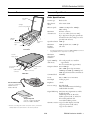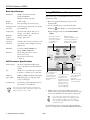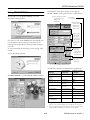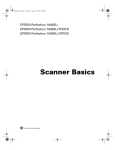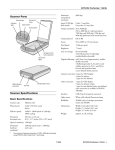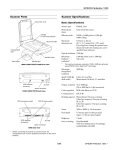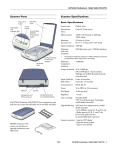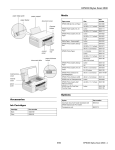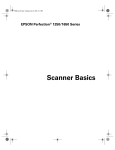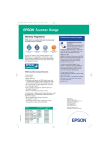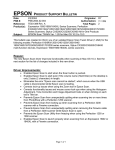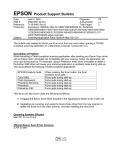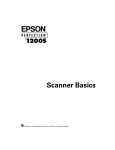Download Epson 1640SU - Perfection Photo Scanner Specifications
Transcript
Scanner Parts Scanner Specifications Basic Specifications document cover carriage (in the home position) Scanner type Flatbed, color Photoelectric device Color matrix CCD Effective pixels 13600 × 18720 pixels at 1600 dpi, 100% scaling Maximum document size US letter or A4 size (8.5 × 11.7 inches [216 × 297 mm]) Up to legal size if using the optional auto document feeder (the reading area can be specified from software) Operate button document table indicator light Optical resolution 1600 dpi Maximum hardware resolution* Start button Front View * SCSI ID rotary switch SCSI interface connector USB interface connector 1600 dpi (main scan) × 3200 dpi (sub scan) The maximum hardware resolution of 1600 × 3200 dpi is achieved using EPSON’s Micro Step Drive™ technology. Maximum interpolated resolution 12800 dpi Speed (1200 dpi, draft mode) Color and grayscale: 8.7 msec/line (approximate) Line art: 3.0 msec/line (approximate) Output resolution 50 to 12800 dpi (50 to 6400 dpi in 1 dpi increments, 12800 dpi and 9600 dpi, 12800 dpi and 9600 dpi performed with zoom function) transportation lock* option connector Back View Auto Document Feeder (optional, included with EPSON Perfection 1640SU OFFICE) Command level ESC/I-B8 Zoom 50% to 200% in 1% increments Pixel depth 14 bits per pixel Brightness 7 levels Line art settings Fixed threshold TET (Text Enhancement Technology, enable/disable selectable) Digital halftoning AAS (Auto Area Segmentation, enable/ disable selectable) 3 halftoning modes (A, B, and C) 4 dither patterns (A, B, C, and D) for bi-level and quad-level data 2 user-defined dither patterns Transparency Unit (optional, included with EPSON Perfection 1640SU PHOTO) Gamma correction 2 types for CRT display (A and B) 3 types for printer (A, B, and C) 1 type for user-defined * Before connecting the scanner to a power source, release the transportation lock (turn it down to the unlock position). Color correction 230 V model 1 type for CRT display 3 types for printer output 1 type for user-defined Interface USB (Type B receptacle connector) SCSI (High density 50-pin connector) Light source White cold cathode fluorescent lamp Reliability 30,000 cycles of carriage movements (main unit MCBF) Dimensions Width: 11.4 inches (289 mm) Depth: 17.4 inches (442 mm) Height: 3.8 inches (96 mm) Weight Approx. 9.9 lb (4.5 kg) Safety standards CE marking 230 V model Electrical Specification 100−120 V model Rated frequency 50 to 60 Hz Input frequency 49.5 to 60.5 Hz Rated current 0.5 A Power consumption Approx. 25 W operating Approx. 10 W stand by 220−240 V model Interface type AC 220 to 240 V ±10% 0.3 A Element Description Configuration Characteristics: Self-powered Remote wake up feature: Not supported Maximum power consumption from VBUS: 2mA (5V) Interface No alternate setting Number of endpoints used by this interface (excluding endpoint 0): 2 Class: Vendor specific Endpoint 1 Bulk IN transfer Maximum data transfer size: 64 byte Endpoint 2 Bulk OUT transfer Maximum data transfer size: 64 byte String Descriptor Language ID: US English 1: iManufacturer: “EPSON” 2: iProduct: “Perfection1640” Environmental Operation: 41 to 95 °F (5 to 35 °C); 50 to 90 °F (10 to 32 °C) when using the auto document feeder Storage: –13 to 140 °F (–25 to 60 °C) –4 to 140 °F (–20 to 60 °C) with the auto document feeder Humidity (without condensation) Operation: 10% to 80%; 20% to 80% when using the auto document feeder Storage: 10% to 85% Operating conditions Ordinary office or home conditions; avoid extreme dust, direct sunlight, and strong light sources. Make sure the outlet provides enough power. Electrical standard Full Speed mode (12Mbit/s) of Universal Serial Bus Specification Revision 1.1 Connector type 120 V model UL 1950 CSA C22.2 No. 950 EMC FCC part 15 subpart B class B CSA C108.8 class B One receptacle (Type B) Connector pin arrangement Safety Approvals Safety standards Universal Serial Bus Specification Revision 1.1 Configuration Check the label on the back of the scanner for voltage information. Temperature Low Voltage Directive 73/23/EEC EN 60950 EMC Directive 89/336/EEC EN 55022 Class B EN 61000-3-2 EN 61000-3-3 EN 500-24 USB Interface Input voltage range AC 100 to 120 V ±10% Note: EN 60950 EMC EN 55022 (CISPR Pub 22) class B AS/NZS 3548 class B Pin number Signal 1 VCC 2 –DATA 3 +DATA 4 GND Connector Initialization methods The scanner can be initialized (returned to a fixed set of conditions) in the following ways: Hardware initialization * The scanner is turned on. * The USB cable is unplugged from the USB port on the scanner. Software initialization * Software sends the ESC @ (initialize the scanner) command. * The scanner receives a Bus Reset from the USB interface. Transparency Unit Specifications The transparency unit (B813172) allows you to scan positive and negative transparent materials —35 mm slides, filmstrips, and film up to 4 × 5 inches in size. The transparency unit comes bundled with the EPSON Perfection 1640SU PHOTO. Basic Specifications SCSI Interface Interface type ANSI X3T9.2/375R Revision 10L (SCSI-2) Functions BUS FREE phase ARBITRATION phase SELECTION/RESELECTION phase COMMAND phase (the Logical Unit Number is fixed to 0 and the command link function is not supported) DATA phase Data in phase Data out phase STATUS phase MESSAGE phase MESSAGE IN phase MESSAGE OUT phase ATTENTION condition RESET condition Logic level Electrical standard ANSI X3T9.2/375R Revision 10L (SCSI-2) Selectable from 0 to 7 (factory setting: 2) Terminator Internal terminator (always ON) Connector type High density 50-pin connector Width: 8.7 inches (222 mm) Depth: 12.0 inches (305 mm) Height: 1.4 inches (36 mm) Weight 1.5 lb (0.7 kg) Maximum readable area TTL compatible ID Setting Dimensions 3.6 × 4.6 inches ([93 × 118 mm] size of 4 × 5-inch film holder opening) Electrical Supply voltage: DC 21.6 to 26.4 V Rated current: 0.5 A Reliability 10,000 hours for light source Temperature Operation: 41 to 95 °F (5 to 35 °C) Storage: –13 to 140 °F (–25 to 60 °C) Humidity (without condensation) Operation: 10% to 80% Storage: 10% to 85% Operating conditions Ordinary office or home conditions; avoid extreme dust, direct sunlight, and strong light sources. Document specifications Transparencies up to 4 × 5-inch film (negative film, positive film) 35 mm strip film (negative, positive) 35 mm slides (negative, positive) Brownie size strip film Connector pin arrangement Auto Document Feeder Specifications Initialization methods The auto document feeder (B813222) allows you to automatically load multi-page documents into your scanner. This document feeder is particularly useful for OCR (optical character recognition) scanning. You can load up to 30 legal size (8 1/2 × 14-inches) pages in the auto document feeder. The scanner can be initialized (returned to a fixed set of conditions) in the following ways: Hardware initialization * The scanner is turned on. * The scanner receives a SCSI Reset signal from the SCSI interface. Software initialization * Software sends the ESC @ (initialize the scanner) command. * The scanner receives a SCSI Bus Device Message. The auto document feeder comes bundled with the EPSON Perfection 1640SU OFFICE. ! Basic Specifications Dimensions Using EPSON Smart Panel Width: 12.6 inches (319 mm) Depth: 20 (508 mm) Height: 5.4 inches (137 mm) Follow these steps to use EPSON Smart Panel to scan your document or photo: Weight 4.9 lb (2.2 kg) Feeder type Face up loading, face down ejecting 1. Place your original document(s) face down on the document table. Loading position Left side of paper against left side of feeder 2. Do one of the following to open the Smart Panel: Connector 8-pin DIN male ❏ Click the Temperature Operation: 50 to 90 °F (10 to 32 °C) Storage: –4 to 140 °F (–20 to 60 °C) ❏ Open the Apple menu and select EPSON SMART PANEL. Humidity (without condensation) Operation: 20% to 80% Storage: 10% to 85% Operating conditions Ordinary office or home conditions; avoid extreme dust, direct sunlight, and strong light sources. Reliability Load/eject: MCBF 20,000 sheets Hinge: MCBF 12,000 cycles Electrical Input voltage: DC 21.6 to 26.4 V DC 4.75 to 5.25 V Input current: 24 V: 0.8 A 5 V: 0.2 A Smart Panel icon on the Windows taskbar. If you have a modem and e-mail service, you can use your scanner to send photos or documents. Optical character recognition (OCR) converts a scanned text image into text that you can edit in a word processing format. Gives you an easy way to reprint your photos in any size you want. ADF Document Specifications Feeder capacity 30 sheets of maximum weight 55 gm paper, total thickness less than 0.24 inch (6 mm) Size Width: 3.3 to 8.5 inches (85 to 216 mm) Length: 5 to 14 inches (127 to 356 mm) Thickness 0.0028 to 0.0063 inch (0.07 to 0.16 mm) Paper quality High-quality paper, bond paper, check paper, recycled paper Document type Documents printed with impact printers, laser printers, or fax machines The control panel on your computer screen allows you to make copies of printed pages and photos. Don’t use the following paper types: transparencies, film, coated paper, labels, carbon paper, or paper with staples, holes, rips, curls, or folds. Automatically scans your image and then opens it in PhotoDeluxe, which guides you through steps to create a print project—such as a calendar, card, label, or web page. Automatically scans your image and then opens it in any supported application program on your computer. 3. Click the icon for your desired scanning option. The window for that option appears and lets you adjust settings for your scan. Follow the on-screen steps for each option. If you select Copy or Photo Print, make sure your printer is turned on and the correct paper type and size is loaded in your printer. You can use Photo Print only with an EPSON Stylus® Color or EPSON Stylus Photo printer. For detailed instructions on using each of the Smart Panel options, read your electronic manual for EPSON Smart Panel. The illustration below shows settings you can adjust in EPSON TWAIN, and the preferred order to adjust them in. Using EPSON TWAIN 1 Select the basic settings: Document Source Image Type Destination The first time you start EPSON TWAIN, you see the Automatic Scanning window. 2 Preview your image 3 Automatically set the scan area for your image using Auto Locate 4 Size or scale the image (be sure to increase the Resolution if you increase the size or scale) If you want, you can let the TWAIN driver automatically scan your document. It detects what type of document you’re scanning and automatically chooses the optimum settings for your scan. 5 Customize Settings, Configuration, and use color management To scan in manual mode and adjust your scan settings, click Cancel. You see the following window: 6 Scan the image into your application 7 Close the EPSON TWAIN window The following settings are recommended for optimal scans: Image type Click Manual Mode to open the EPSON TWAIN 5 window: Recommended Image Type Scanning resolution for printing 1, 2 Photograph Color Photo 300 dpi Small photograph to be enlarged Color Photo 300 dpi to 3200 dpi Magazine Color Photo 300 dpi Newspaper (text only) Text (Background Removal) 400 dpi Text for OCR Text (Background Removal) 400 dpi Text with images Color Document 400 dpi Line art Line Art 300 to 3200 dpi 35 mm film (negative) TPU for neg.Film 300 to 3200 dpi 4 x 5 or Brownie film (negative) TPU for neg.Film 300 to 3200 dpi 35 mm slide or 4 x 5 transparency TPU for pos.Film 300 to 3200 dpi 1 If your final file is for on-screen viewing (for example, on a web page or in an e-mail message), select 72 dpi for your resolution. 2 When enlarging an image, manually increase the resolution (dpi) proportionally to maintain the resolution of your original. " EPSON Perfection 1640SU PHOTO includes: Light and Buttons ❏ EPSON Perfection 1640SU scanner ❏ Transparency unit and film holders The scanner has one indicator light and two buttons. Light status and button functions are described in the tables below. ❏ USB cable ❏ 3 CD-ROMs (Windows and Macintosh) that include: EPSON TWAIN Driver, EPSON Smart Panel, EPSON Software Film Factory Lite, ScanSoft TextBridge Pro, ArcSoft PhotoPrinter 2000 Pro, ArcSoft Panorama Maker 2000, ArcSoft PhotoMontage 2000, Electronic manuals (pdf and HTML), Adobe Photoshop 5.0 LE (on separate CD-ROM), Adobe PhotoDeluxe (on separate CD-ROM) indicator light Operate button Start button Scanner buttons Button Function ❏ Scanner Basics guide P Operate Turns the scanner on and off. EPSON Perfection 1640SU OFFICE includes: ] Lets you scan directly to an application with one touch. ❏ EPSON Perfection 1640SU scanner (does not include document cover) Start ❏ Auto document feeder (with paper support, document mat, and spare paper path guide) Scanner indicator light Light Color Status Flashing Green The scanner is initializing or busy scanning. On Green The scanner is ready to scan images. Flashing Red The scanner may not be not properly connected to the computer. Check the cable connection. Then turn the scanner off and back on to reset it. Make sure the scanner is unlocked. Turn off the scanner, unlock the transportation lock, then turn the scanner on. ❏ 2 CD-ROMs (Windows and Macintosh) that include: EPSON TWAIN Driver, EPSON Smart Panel, EPSON Software Film Factory Lite, ScanSoft TextBridge Pro, ArcSoft PhotoPrinter 2000 Pro, ArcSoft Panorama Maker 2000, ArcSoft PhotoMontage 2000, Electronic manuals (pdf and HTML), Adobe PhotoDeluxe (on separate CD-ROM) Off — The scanner is turned off. ❏ Scanner Basics guide ❏ USB cable Related Documentation Scanner Models CPD-10858 The scanner is available in three different models. Reference Guide (HTML) EPSON Perfection 1640SU includes: EPSON Smart Panel User’s Manual (pdf) ❏ EPSON Perfection 1640SU scanner ❏ USB cable ❏ 3 CD-ROMs (Windows® and Macintosh™) that include: EPSON TWAIN Driver, EPSON Smart Panel,™ EPSON Software™ Film Factory™ Lite, ScanSoft® TextBridge® Pro, ArcSoft™ PhotoPrinter™ 2000 Pro, ArcSoft Panorama Maker™ 2000, ArcSoft PhotoMontage™ 2000, Electronic manuals (pdf and HTML), Adobe® Photoshop® 5.0 LE (on separate CD-ROM), Adobe PhotoDeluxe ® (on separate CD-ROM) ❏ Scanner Basics guide EPSON Perfection 1640SU Scanner Basics TM-PERF1640 EPSON Perfection 1640SU Service Manual PL-PERF1640 EPSON Perfection 1640SU Parts List PL-PERF1640P EPSON Perfection 1640SU PHOTO Parts List PL-PERF1640O EPSON Perfection 1640SU OFFICE Parts List PL-B813172 Parts List for optional Transparency Unit PL-B813222 Parts List for optional Auto Document Feeder