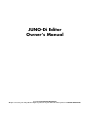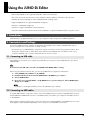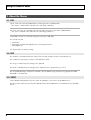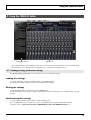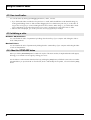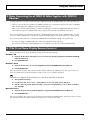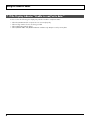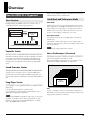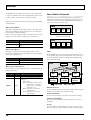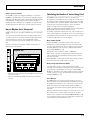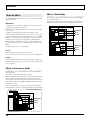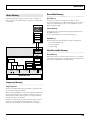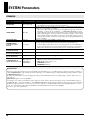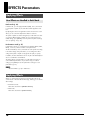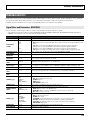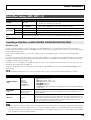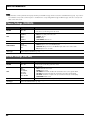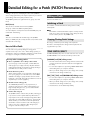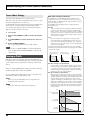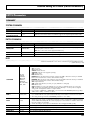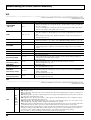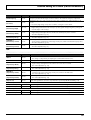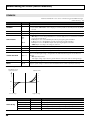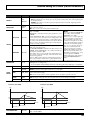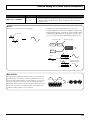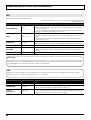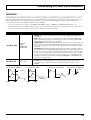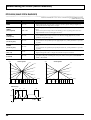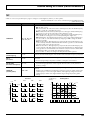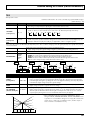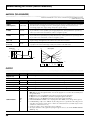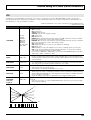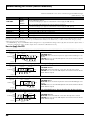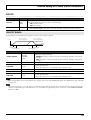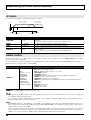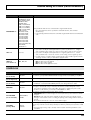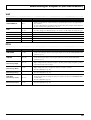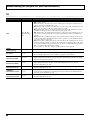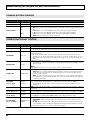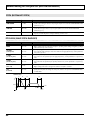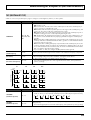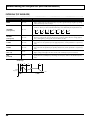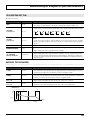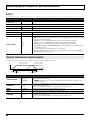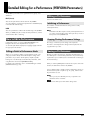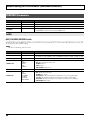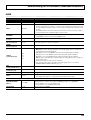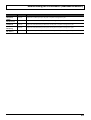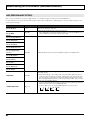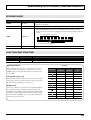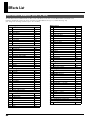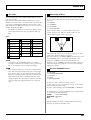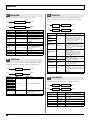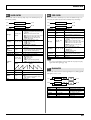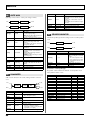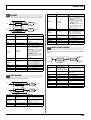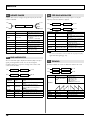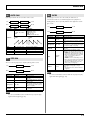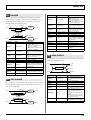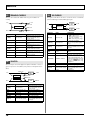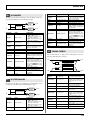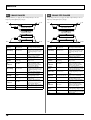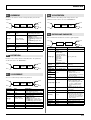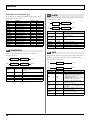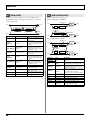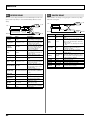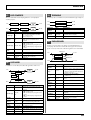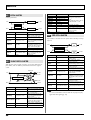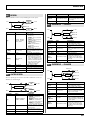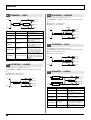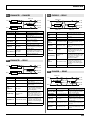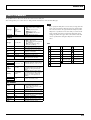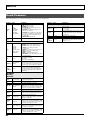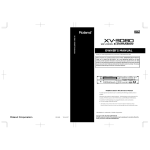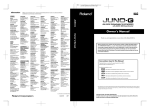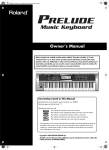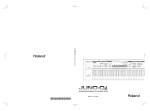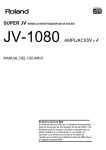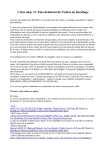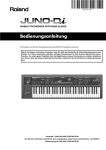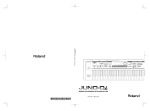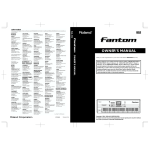Download Roland JUNO-Di Editor Owner`s manual
Transcript
JUNO-Di Editor Owner’s Manual Copyright © 2009 ROLAND CORPORATION All rights reserved. No part of this publication may be reproduced in any form without the written permission of ROLAND CORPORATION. Contents Using the JUNO-Di Editor ................... 3 1. Introduction......................................................3 2. Connections and Settings ..................................3 2-1. Connecting via USB cable.................................. 3 2-2. Connecting via MIDI cables................................ 3 3. About the Menus ..............................................4 3-1. FILE ................................................................. 4 3-2. EDIT ................................................................ 4 3-3. SETUP.............................................................. 4 4. Using the JUNO-Di Editor ..................................5 4-1. 4-2. 4-3. 4-4. Reading/writing/synchronize settings ................. 5 How to edit values ............................................ 6 Initializing a value............................................. 6 About the KEYBOARD button.............................. 6 5. Notes Concerning Use of JUNO-Di Editor Together with JUNO-Di Librarian .....................................7 6. If the Preset Name Display Becomes Incorrect ......7 7. If the Display Indicates “Unable to read/write data.” ..8 PATCH Parameters ............................................. 25 SUMMARY ............................................................25 COMMON ...........................................................28 STRUCTURE ...........................................................30 WG......................................................................32 TVF.......................................................................35 TVA ......................................................................37 LFO ......................................................................39 VELOCITY RANGE .................................................41 KEY RANGE ..........................................................42 MATRIX CONTROL.................................................42 CONTROL SW ......................................................43 Detailed Editing for a Rhythm Set (RHYTHM Parameters)...................... 44 Editing a Rhythm Set........................................... 44 Initializing a Rhythm Set ..........................................44 Copying/Pasting Rhythm Set Settings........................44 WMT SWITCH/SELECT ..........................................44 Stereo Wave Settings .............................................45 Overview .......................................... 9 Saving a Rhythm Set ........................................... 45 How the JUNO-Di is Organized .............................9 RHYTHM Parameters .......................................... 46 Basic Structure......................................................... 9 Patch Mode and Performance Mode .......................... 9 About the Effects.................................................... 12 About Memory ...................................................... 13 SUMMARY ............................................................46 COMMON (RHYTHM COMMON) ..........................50 CONTROL (RHYTHM KEY CONTROL) ......................50 WMT (RHYTHM KEY WMT).....................................51 PITCH (RHYTHM KEY PITCH) ...................................52 TVF (RHYTHM KEY TVF) ..........................................53 TVA (RHYTHM KEY TVA) .........................................55 VELOCITY (RHYTHM KEY VELOCITY RANGE)............56 SYSTEM Parameters ......................... 14 COMMON........................................................... 14 SCALE TUNE for Patch Mode .................................. 15 EFFECTS Parameters......................... 16 Applying Effects .................................................16 How Effects are Handled in Each Mode ................... 16 Applying Effects .................................................16 PATCH EFFECTS.................................................17 Signal Flow and Parameters (ROUTING) .................. 17 PERFORM EFFECTS.............................................19 Signal Flow and Parameters (ROUTING) .................. 19 Multi-Effect Settings (MFX, MFX 1–3) .....................21 Controlling a Multi-Effect via MIDI (CONTROL SOURCE/DESTINATION/SENS) ............ 21 Chorus Settings (CHORUS) ..................................22 Reverb Settings (REVERB).....................................22 Detailed Editing for a Patch (PATCH Parameters)......................... 23 Editing a Patch ...................................................23 Initializing a Patch ................................................. 23 Copying/Pasting Patch Settings ............................... 23 TONE SWITCH/SELECT ......................................... 23 Stereo Wave Settings ............................................. 24 Saving a Patch ...................................................24 2 Detailed Editing for a Performance (PERFORM Parameters) .................... 57 How to Edit a Performance .................................. 57 Editing a Patch in Performance Mode .......................57 Editing a Performance......................................... 57 Initializing a Performance........................................57 Copying/Pasting Performance Settings .....................57 Saving a Performance......................................... 57 PERFORM Parameters ......................................... 58 MIXER...................................................................58 ALL PARAMETERS (ALL PARAMS) .............................60 MIDI (PERFORM MIDI SETTING)...............................62 KEYBOARD RANGE ...............................................63 SCALE TUNE (PART SCALE TUNE)............................63 Effects List ....................................... 64 Using the JUNO-Di Editor 204 206e 206j 207 209 213 220 * Microsoft and Windows are registered trademarks of Microsoft Corporation. * The screen shots in this document are used in compliance with the guidelines of the Microsoft Corporation. * Windows® is known officially as: “Microsoft® Windows® operating system.” * Apple and Macintosh are registered trademarks of Apple Inc. * Mac OS is a trademark of Apple Inc. * Pentium is a registered trademark of Intel Corporation. * All product names mentioned in this document are trademarks or registered trademarks of their respective owners. 238 1. Introduction JUNO-Di Editor is an application that lets you use your computer to make settings for the JUNO-Di parameters. 2. Connections and Settings Connect the JUNO-Di and your computer as described in the JUNO-Di owner’s manual. JUNO-Di Editor may not operate correctly if these connections are not made correctly. * The first time you use JUNO-Di Editor, it may take as long as one minute or more for the program to start up. This is because the software needs to obtain all the preset names from the JUNO-Di, then save them as a file on your computer’s hard disk. This is normal, and should not be a cause for concern. 2-1. Connecting via USB cable If the JUNO-Di is connected to your computer by a USB cable, you must power up the JUNO-Di before you start up JUNO-Di Editor. Do not disconnect the USB cable connected to the JUNO-Di while JUNO-Di Editor is running. When using the software for the first time, you must set up MIDI devices using the procedure below. 1. Select [VENDER] as the USB driver on the JUNO-Di. 2. Install the USB driver from the included “JUNO-Di Editor” CD-ROM into your computer. 3. Start up JUNO-Di Editor. 4. Choose the menu command [SETUP] - “Set Up MIDI Devices” to open the dialog box, and for JUNO-Di Input/ Output, choose “JUNO.” For details on switching the USB driver, refer to the JUNO-Di owner’s manual. 2-2. Connecting via MIDI cables A separate MIDI interface is required in order to connect the JUNO-Di with your computer using MIDI cables. Connect both the MIDI IN and MIDI OUT connectors on the MIDI interface connected to your computer to the MIDI connectors on the JUNO-Di. When using the software for the first time, you must choose the menu command [SETUP] - ”Set Up MIDI Devices” to open the dialog box, and for JUNO-Di Input/Output, choose the port to which JUNO-Di is connected. 3 Using the JUNO-Di Editor 3. About the Menus 3-1. FILE “Open” loads a file saved by JUNO-Di Editor containing the state of JUNO-Di Editor. * The “Open” command of the toolbar does the same thing in Windows. The “Save” and “Save As” commands will save a file that preserves the current state of JUNO-Di Editor. * The “Save” command of the toolbar does the same thing in Windows. “Export SMF” will save one of the following items in the form of SMF data. The currently selected: • Performance • Performance and the Patches/Rhythm Sets used in that performance • Patch/Rhythm Set Use “Import SMF” to load these settings. 3-2. EDIT The “Initialize” command initializes the settings of the currently selected Performance/Patch/Rhythm Set. This command is useful when you want to create data from scratch. The “Copy” command copies the settings to the clipboard. The “Paste” command pastes the settings from the clipboard to the copy destination you select. The “Copy MIDI Message to Clipboard” command copies the MIDI message (character string) displayed at “MIDI MESSAGE” to the clipboard. 3-3. SETUP Set the JUNO-Di Input/Output to the port to which the JUNO-Di is connected in “Set Up MIDI Devices.” Through provides a thru-connection from the MIDI OUT of any desired MIDI device to the MIDI IN of any other MIDI device. 4 Using the JUNO-Di Editor 4. Using the JUNO-Di Editor Navigation block Main block • By clicking the buttons in the Navigation block you can select the parameters that will be shown in the Main block. • The Main block is the editing area for the parameters you selected in the Navigation block. 4-1. Reading/writing/synchronize settings The [READ]/[WRITE]/[SYNC] buttons are located in the top line of the main window. Loading the settings To load the JUNO-Di’s settings into JUNO-Di Editor, click the [READ] button. The settings of the patch currently selected on the JUNO-Di will be loaded. Writing the settings To write the edited data to the JUNO-Di, click the [WRITE] button. The data that will be written (patch or rhythm set/performance/system) will depend on the parameter that is currently selected. Synchronizing the settings To synchronize the JUNO-Di with the Editor, click the [SYNC] button. This is a command that you will need to use only if using JUNO-Di Editor together with JUNO-Di Librarian. For details, refer to 5. Notes Concerning Use of JUNO-Di Editor Together with JUNO-Di Librarian (p. 7). 5 Using the JUNO-Di Editor 4-2. How to edit values You can edit values by clicking (and dragging) the buttons, sliders, or knobs. • If you feel that the sliders and knobs in the panel are too small, and find it difficult to make detailed settings, try clicking (and holding) a knob or slider and then dragging the mouse farther away. This lets you set the value at any position as long as you continue holding down the mouse button. When doing so, you will be able to make precise adjustments to the value whenever the mouse cursor is away from the center of the knob or slider. • When a value is displayed, you can also press the cursor keys (up/down) to modify it. 4-3. Initializing a value Windows XP/Vista Users You can initialize the value of a parameter by holding down the Ctrl key of your computer and clicking the slider or knob of that parameter. Macintosh Users You can initialize the value of a parameter by holding down the command key of your computer and clicking the slider or knob of that parameter. 4-4. About the KEYBOARD button When you click the [KEYBOARD] button located in the top line of the main window, the Keyboard window will appear, allowing you to transmit note messages by clicking your mouse. Use the sliders to set the transmit channel and velocity. Clicking the [OCT] button will shift the octave. The note number transmitted when you press the third “C” from the left, which is indicated by the Å¢ symbol, is shown below the [OCT] button. 6 Using the JUNO-Di Editor 5. Notes Concerning Use of JUNO-Di Editor Together with JUNO-Di Librarian You may experience some of the problems below if JUNO-Di Librarian and JUNO-Di Editor are used at the same time. • When you click the Preview Start button in JUNO-Di Librarian, the correspondence between the values in JUNO-Di Editor and the data in the JUNO-Di’s Temporary Area may be lost. • After you’ve issued the “Write All Data” or “Write Selected Data” commands in JUNO-Di Librarian, the names of items and their sequence in JUNO-Di Editor may no longer match the data in the JUNO-Di’s User Area. If you have performed one of the above operations in JUNO-Di Librarian and then move to JUNO-Di Editor, you must be sure to click the [SYNC] button located in the top line of JUNO-Di Editor’s main window before you begin editing. This executes the following actions, allowing the JUNO-Di Editor and JUNO-Di settings to be synchronized. • The values of settings in JUNO-Di Editor are written to the JUNO-Di’s Temporary Area. • The name lists of Performance/Patch/Rhythm Set in the JUNO-Di’s User Area are read into JUNO-Di Editor. 6. If the Preset Name Display Becomes Incorrect If the preset names are no longer displayed correctly, perform the following steps. Windows XP 1. Delete the file Documents and Settings\(user account name)\Local Settings\Application Data\Roland\JUNO-Di Editor\PresetName.txt. 2. Restart JUNO-Di Editor. Windows Vista 1. Delete the file User\(user account name)\AppData\Local\Roland\JUNO-Di Editor\PresetName.txt. 2. Restart JUNO-Di Editor. When you perform the above steps, the preset names will be read from the JUNO-Di (in the same way as they were when you started up the first time) and will be saved as a file on your computer’s hard disk. If the folder is not displayed, take the following steps so that all files and folders are displayed. 1. Start up Windows Explorer. 2. From the menu bar, choose “Tools” - ”Folder Options” to access the folder options dialog box. 3. Click the “View” tab, and in “Advanced settings”, choose the setting that allows you to see all files and folders. Then click [OK]. Macintosh Users 1. Delete the file (home directory):Library:Application Support:Roland:JUNO-Di Editor:PresetName.txt. 2. Restart JUNO-Di Editor. When you perform the above steps, the preset names will be read from the JUNO-Di (in the same way as they were when you started up the first time) and will be saved as a file on your computer’s hard disk. 7 Using the JUNO-Di Editor 7. If the Display Indicates “Unable to read/write data.” In cases such as the following, the display may indicate “Unable to read/write data.” • • • • 8 When When When When the JUNO-Di and the computer are not connected properly a large number of notes are being sounded playbacking with the player JUNO-Di Editor and JUNO-Di Librarian simultaneously attempt to read (or write) data Overview How the JUNO-Di is Organized Patch Mode and Performance Mode Basic Structure Broadly speaking, the JUNO-Di consists of a controller section, a sound generator section, and a song player section. fig.BasicStruct-e Song Player Section Song Player When using the JUNO-Di as a MIDI sound module, you can use it in either Performance mode or in Patch mode. Playback Rhythm Pattern Sound Generator Section Patch Mode In Patch mode you can use a connected keyboard or other device to play a single Patch on the JUNO-Di. Since Patch mode lets you use a variety of effects on a single patch, you can play very rich textures. In Patch mode it’s also easy to edit the selected sound, so this is the mode to use when editing or creating your own sounds. Performance Mode Play Controller Section (controllers such as keyboard, pitch bend/modulation lever, etc.) In Performance mode you can use multiple patches or rhythm sets simultaneously. A performance contains sixteen “Parts.” You can assign a patch or rhythm set to each part, and use them as an ensemble, or layer sounds to create rich textures. With the factory settings, Patch mode is selected. Controller Section This section consists of a keyboard, pitch bend/modulation lever, the panel buttons and knobs, D Beam controller, and pedals connected to the rear panel. The performance information generated when you press/release a key or press a hold pedal are transmitted as MIDI messages to the sound generator section and/or an external MIDI device. Sound Generator Section How a Performance is Structured A performance has a patch or rhythm set assigned to each of the 16 parts, and can simultaneously handle 16 sounds. Because the JUNO-Di sound generator can control multiple sounds (instruments) it is called a Multi-timbral sound generator. Performance Part 16 This section produces the sound. It receives MIDI messages from the controller section, song player section, or an external MIDI device, generates musical sound according to the MIDI messages that were received, and outputs the sound from the output jacks and headphone jack. Part 1 Patch/ Rhythm Set Song Player Section The Song Player is used to play back audio files or SMF data saved in USB memory. It can also play rhythm patterns in a variety of styles. You can play along on the keyboard accompanied by the song or rhythm pattern played by the Song Player. Part A “part” is something to which you assign a patch or rhythm set. In Performance mode, each performance has sixteen parts, and you can assign a patch or rhythm set to each part. When using the JUNO-Di’s Song Player to play songs, you can create a “playlist” to specify the order in which songs will play. To create playlists, you need to use the included “Playlist Editor.” For details, refer to the JUNO-Di Owner’s Manual. 9 Overview The JUNO-Di will enter Performance mode if you turn on Split, Dual, or Super Layer. Of the sixteen parts of the performance, Split or Dual use parts 1 and 2, and Super Layer uses parts 1 through 5. When you turn on each of these functions, the settings of the JUNO-Di will be as follows. How a Patch is Structured Patches are the basic sound configurations that you play during a performance. Each patch can be configured by combining up to four tones. Each tone can be turned on/off individually, allowing you to select the tones that will produce sound. Patch When you turn Split on Tone 1 Split refers to settings for the key ranges of parts 1 and 2 that result in them being separated into upper and lower zones. The lowest key of the upper zone is called the split point. Parts 1 and 2 will be assigned as follows. The indication shown on the display screen of the instrument itself is given in parentheses ( ). Part name Key range Part 1: UPPER (U) From the split point key to G9 Part 2: LOWER (L) From C-1 to one key to the left of the split point Tone 2 Tone 3 Tone 4 Example 1: A Patch consisting of only one Tone (Tones 2–4 are turned off). Patch Tone 1 Tone 2 Tone 3 Tone 4 Example 2: A Patch consisting of four Tones. When you turn Dual on Dual refers to settings in which the key ranges of parts 1 and 2 overlap. The indication shown on the display screen of the instrument itself is given in parentheses ( ). Part name Key range Part 1: PART 1 (1) C-1--G9 Part 2: PART 2 (2) C-1--G9 Tones On the JUNO-Di, the tones are the smallest unit of sound. However, it is not possible to play a tone by itself. The patch is the unit of sound which can be played, and the tones are the basic building blocks which make up the patch. Tone LFO 1 LFO 2 When you turn Super Layer on The sound of part 1 will be assigned to parts 1--5, and the following settings will be made. Parameter Value Explanation Layer 2--5 The number of parts used. 0--30 Detune (FINE TUNE) will be applied to parts 2--5. Part 2: 0--30 Part 3: This will be the inverse of the part 2 value. For example, if part 2 is set to “+2,” part 3 will be set to “-2.” Part 4: This will be 1.5 times the value of part 2. Part 5: This will be 1.5 times the value of part 3. Detune WG TVF TVA Pitch Envelope TVF Envelope TVA Envelope audio signal control signal WG (Wave Generator) Specifies the PCM waveform (wave) that is the basis of the sound, and determines how the pitch of the sound will change. TVF (Time Variant Filter) Specifies how the frequency components of the sound will change. TVA (Time Variant Amplifier) Specifies the volume changes and the sound’s position in a stereo soundfield. Envelope You use Envelope to initiate changes to occur to a sound over time. There are separate envelopes for Pitch, TVF (filter), and TVA (volume). 10 Overview LFO (Low Frequency Oscillator) Use the LFO to create cyclic changes (modulation) in a sound. The JUNO-Di has two LFOs. Either one or both can be applied to effect the WG (pitch), TVF (filter) and/or TVA (volume). When an LFO is applied to the WG pitch, a vibrato effect is produced. When an LFO is applied to the TVF cutoff frequency, a wah effect is produced. When an LFO is applied to the TVA volume, a tremolo effect is produced. Calculating the Number of Voices Being Used The JUNO-Di is able to play up to 128 notes simultaneously. The polyphony, or the number of voices (sounds) does not refer only to the number of patches actually being played, but changes according to the number of tones used in the patches, and the number of waves used in the tones. The following method is used to calculate the number of sounds used for one patch being played. How a Rhythm Set is Structured (Number of patches being played) x (Number of tones used by patches being played) x (Number of waves used in the tones) Rhythm sets are groups of a number of different percussion instrument sounds. For example, a patch that combines four tones, each of which use two waves, will use eight notes of polyphony at once. Also, when playing in Performance mode, the number of sounds for each part is counted to obtain the total number of sounds for all parts. Since percussion instruments generally do not play melodies, there is no need for a percussion instrument sound to be able to play a scale on the keyboard. It is, however, more important that as many percussion instruments as possible be available to you at the same time. Therefore, each key (note number) of a rhythm set will produce a different percussion instrument. Rhythm Set How a Patch Sounds When the JUNO-Di is requested to play more than 128 voices simultaneously, currently sounding notes will be turned off to make room for newly requested notes. The note with the lowest priority will be turned off first. The order of priority is determined by the Patch Priority setting (PRIORITY; p. 29). Patch Priority can be set either to “LAST” or “LOUDEST.” Note number 98 (D7) Note number 97 (C#7) When “LAST” is selected, a newly requested note that exceeds the 128 voice limit will cause the first-played of the currently sounding notes to be turned off. When “LOUDEST” is selected, the quietest of the currently sounding notes will be turned off. Usually, “LAST” is selected. Note number 36 (C2) Note number 35 (B1) Rhythm Tone (Percussion instrument sound) WG TVF TVA Pitch Envelope TVF Envelope TVA Envelope * There are four wave generators for each rhythm tone (percussion instrument sounds). * LFO is not included in the rhythm tones (percussion instrument sounds). Note priority in Performance Mode Since Performance mode is usually used to play an ensemble consisting of several patches, it is important to decide which parts take priority. Priority is specified by the Voice Reserve settings (VOICE RESERVE; p. 60). When a note within a patch needs to be turned off to make room for a new note, the Patch Priority setting of the patch will apply (PRIORITY; p. 29). Voice Reserve The JUNO-Di has a Voice Reserve function that lets you reserve a minimum number of notes that will always be available for each part. For example if Voice Reserve is set to “10” for part 16, part 16 will always have 10 notes of sound-producing capacity available to it even if a total of more than 128 notes (total for all parts) are being requested. When you make Voice Reserve settings, you need to take into account the number of notes you want to play on each part as well as the number of tones used by the selected patch (VOICE RESERVE; p. 60). It is not possible to make Voice Reserve settings that would cause the total of all parts to be greater than 64 voices. 11 Overview Effects in Patch Mode About the Effects The JUNO-Di has built-in effect units, and you can independently edit each unit’s settings. Multi-Effects The multi-effects are multi-purpose effects that completely change the sound type by changing the sound itself. The multi-effects, chorus and reverb effects can be set up individually for each patch/rhythm set. Adjusting the signal level to be sent to each effects unit (Send Level) provides control over the effect intensity that’s applied to each tone. Patch Contained are 79 different effects types; select and use the type that suits your aims. In addition to effects types composed of simple effects such as Distortion, Flanger, and other such effects, you can also set up a wide variety of other effects, even connecting effects in series or in parallel. Furthermore, while chorus and reverb can be found among the multieffects types, the following chorus and reverb are handled with a different system. In Performance mode, three types of multi-effect can be used simultaneously; these are referred to as MFX1, MFX2, and MFX3. In Patch mode, you can use one multi-effect. Chorus Reverb Rhythm Set A0 C8 Rhythm Tone Multi-Effects Reverb Chorus adds depth and spaciousness to the sound. You can select whether to use this as a chorus effect or a delay effect. Reverb Reverb adds the reverberation characteristics of halls or auditoriums. Five different types are offered, so you can select and use the type that suits your purpose. Effects in Performance Mode The multi-effects, chorus and reverb effects can be set individually for each performance. The intensity of each effect will be set for each part. When you apply effects in Performance mode, the effect settings of the patch or rhythm set assigned to each part will be ignored, and the effect settings of the performance will be used. Thus, the effects for the same patch or rhythm set may differ when played in Patch mode and in Performance mode. However, depending on the settings, you can have effect settings for a patch or rhythm set assigned to a part applied to the entire performance. Performance Part 1 Patch Tone Multi-Effects Chorus Reverb 12 Multi-Effects Chorus Chorus Part 16 Tone Overview Rewritable Memory About Memory Patch and performance settings are stored in what is referred to as memory. There are three kind of memory: temporary, rewritable, and non-rewritable. USB Memory Song SMF Audio File System User Memory User memory is where you normally store the data you need. To store a performance, execute Performance Write (p. 57). To store a patch, execute Patch Write (p. 24). To store a Rhythm Set, execute Rhythm Set Write (p. 45). System Memory System memory stores system parameter settings that determine how the JUNO-Di functions. To store system parameters, execute System Write (p. 5). Patch Rhythm Set USB Memory Performance The following settings can be backed up together to USB memory. Restore Backup • User patches (rhythm sets) • User performances • System settings JUNO-Di System Non-Rewritable Memory Preset Memory User Preset Patch Performance GM (GM2) Rhythm Set Rhythm Set Patch Patch Select Data in Preset memory cannot be rewritten. However, you can call up settings from preset memory into the temporary area, modify them and then store the modified data in rewritable memory. Select Rhythm Set Select Performance Select Write Temporary Area Temporary Memory Temporary Area This is the area that holds the data for the patch or performance that you’ve selected using the panel buttons. When you play the JUNO-Di, sound is produced based on data in the temporary area. When you edit a patch or performance, you do not directly modify the data in memory; rather, you call up the data into the temporary area, and edit it there. Settings in the temporary area will be lost when the power is turned off or when you select another patch/performance. To keep the settings you have modified, you must write them into user memory. 13 SYSTEM Parameters COMMON ] Parameter MASTER LEVEL Value 0–127 MASTER TUNE 415.3–466.2 Hz PATCH REMAIN OFF, ON MASTER KEY SHIFT -24–+24 PERFORM CTRL CH (Performance Control Channel) 1–16, OFF PATCH RX/TX CH (Patch Rx/Tx Channel) RCV PC (Receive Program Channel) RCV BS (Receive Bank Select) SYSTEM CTRL SRC 1–4 (System Control Source 1–4) Explanation Volume of the entire JUNO-Di Overall tuning of the JUNO-Di The display shows the frequency of the A4 note (center A). Specifies whether currently sounding notes will continue sounding when another patch or rhythm set is selected (ON), or not (OFF). When this is “ON,” changes produced by incoming MIDI messages such as Volume or Pan (CC 5, 7, 10, 65, 68, 71–74, RPN 0, 1, 2, MONO ON, POLY ON), as well as tonal quality and volume changes produced by the various controllers will be inherited. * Effects settings change as soon as you switch to a new patch or rhythm set, without being influenced by the Patch Remain setting. Because of this, certain effects settings can cause notes that were until then sounding to no longer be heard, even though Patch Remain has been set to “ON.” Shifts the overall pitch of the JUNO-Di in semitone steps. Selects the MIDI receive channel used during switching of performances when MIDI messages (Program Change/Bank Select) are sent from an external MIDI device. Set this to “OFF” if performances are not to be switched from an external MIDI device. * If only a program change is received, and if this parameter setting coincides with the MIDI receive channel of a part, priority will be given to switching the performance. 1–16 Channel used to transmit and receive MIDI messages for the Keyboard part in Patch mode OFF, ON Specifies whether Program Change messages will be received (ON) or not (OFF). OFF, ON Specifies whether Bank Select messages will be received (ON) or not (OFF). OFF, CC01–95, PITCH BEND, AFTERTOUCH Selects the MIDI message used as the System Control. OFF: The system control knob will not be used. CC01–95: Controller numbers 1–95 PITCH BEND: Pitch Bend AFTERTOUCH: Aftertouch System Control This function, which departs from previously used methods, and instead allows you to use MIDI messages to change tone settings in realtime, is called the Matrix Control (p. 42). Similarly, the function allowing you to use MIDI messages to change multi-effects settings in realtime is called the Multi-effects Control (p. 21). Normally, the Matrix Control is used for making patch settings, and the Multi-effects Control for making settings to patches, rhythm sets, and performances. System Control applies to the entire JUNO-Di. For example, if you want the same MIDI message to always be used for matrix control for other patches as well, select that MIDI message as SYSTEM CTRL SRC 1, and select “SYS-CTRL 1” as the CONTROL SOURCE for the other patches. With these settings, even if you need to change the MIDI message used for matrix control, all you need to do is simply choose a different MIDI message as the SYSTEM CTRL SRC 1. In other words, you could call the System Controls global Matrix Control/Multi-effects Control for the entire JUNO-Di. You can use up to four System Controls. 14 SYSTEM Parameters SCALE TUNE for Patch Mode Parameter Value Explanation PATCH SCALE TUNE The JUNO-Di allows you to play the keyboard using temperaments other than equal temperament. The pitch is specified in one-cent units relative to the equal tempered pitch. One-cent is 1/100th of a semitone. One set of Scale Tune settings can be created in Patch mode. In Performance mode, this can be set for each part of the performance (p. 63). * The selected scale applies to MIDI messages received from an external MIDI device. SCALE TUNE SWITCH OFF, ON Turn this on when you wish to use a tuning scale other than equal temperament. C–B -64–+63 Make scale tune settings for Patch mode. Equal Temperament This tuning divides the octave into 12 equal parts, and is the most widely used method of temperament used in Western music. The JUNO-Di employs equal temperament when the Scale Tune Switch is set to “OFF.” <Example> Note name Equal temperament Just intonation Arabian scale C 0 0 -6 C 0 -8 +45 Just Intonation (Tonic of C) D 0 +4 -2 Compared with equal temperament, the principle triads sound pure in this tuning. However, this effect is achieved only in one key, and the triads will become ambiguous if you transpose. E 0 +16 -12 E 0 -14 -51 F 0 -2 -8 Arabian Scale F 0 -10 +43 In this scale, E and B are a quarter note lower and C#, F# and G# are a quarter-note higher compared to equal temperament. The intervals between G and B, C and E, F and G#, Bb and C#, and Eb and F# have a natural third-the interval between a major third and a minor third. On the JUNO-Di, you can use Arabian temperament in the three keys of G, C and F. G 0 +2 -4 G 0 +14 +47 A 0 -16 0 B 0 +14 -10 B 0 -12 -49 15 EFFECTS Parameters Applying Effects How Effects are Handled in Each Mode Patch mode (p. 23) In Patch mode, you can apply multi-effects (MFX), chorus, and reverb to each patch or rhythm set; the same effect will be applied to each tone. By adjusting the amount of signal that is sent from each tone to each effect, you can control the depth of the effect for each tone. The patch or rhythm set’s effect settings that you edit will be lost when you select a different patch or rhythm set. If you want to keep your edited settings, press [WRITE] to save the patch or rhythm set settings as a user patch (p. 24, p. 45). Performance mode (p. 57) In Performance mode, you can apply three multi-effects (MFX1, MFX2, MFX3), one chorus, and one reverb to each performance. The three multi-effects, chorus, and reverb can each operate according to the effect settings of the performance, or according to the effect settings of the patch or rhythm set assigned to the part you specify. In addition, the three multi-effects can not only be used individually but also as a combination of multi-effects. The effect settings of a performance you edit will be lost when you select a different performance. If you want to keep your edited settings, press [WRITE] to save the performance settings as a user performance (p. 57). “About the Effects” (p. 12) in “Overview.” Applying Effects When you click the following buttons in the Navigation block, the content shown in the Main block will change, allowing you to edit the effect settings. • Performance mode: The buttons shown below [PERFORM EFFECTS] • Patch mode: The buttons shown below [PATCH EFFECTS] 16 EFFECTS Parameters PATCH EFFECTS In Patch mode you can use one multi-effect (MFX), one chorus, and one reverb. Signal Flow and Parameters (ROUTING) Here you can make overall settings for effects, such as the output destination and level of the various signals. Parameter Range Explanation TONE SELECT (KEY NAME) 1–4 (A0–C8) The tone (rhythm tone) to edit If you’ve selected a rhythm set, this will be KEY NAME. MFX, L+R, L, R, TONE Specifies how the unprocessed sound of the patch (rhythm set) will be output If you’ve selected a rhythm set, this will be RHYTHM OUTPUT ASSIGN. MFX: Output in stereo via the multi-effect. Chorus and reverb can also be applied after the multieffect. L+R: Output in stereo from the OUTPUT jacks without passing through the multi-effect L: Output in mono from the OUTPUT L jack without passing through the multi-effect R: Output in mono from the OUTPUT R jack without passing through the multi-effect TONE: Output according to the settings of each tone TONE OUTPUT ASSIGN MFX, L+R, L, R Specifies how the unprocessed sound of each tone will be output MFX: Output in stereo via the multi-effect. Chorus and reverb can also be applied after the multieffect. L+R: Output in stereo from the OUTPUT jacks without passing through the multi-effect L: Output in mono from the OUTPUT L jack without passing through the multi-effect R: Output in mono from the OUTPUT R jack without passing through the multi-effect * The setting you specify here is valid only if PATCH OUTPUT ASSIGN is set to “TONE.” * If STRUCTURE (p. 30) is set to TYPE 02–10, the settings for tone 1 (3) will follow the settings of tone 2 (4). (This is because the outputs of tones 1 and 2 are combined into tone 2, and the outputs of tones 3 and 4 are combined into tone 4.) TONE OUTPUT LEVEL 0–127 Level of signal sent from each tone to the destination specified by OUTPUT ASSIGN TONE CHORUS SEND LEVEL 0–127 Level of signal sent from each tone to the chorus TONE REVERB SEND LEVEL 0–127 Level of signal sent from each tone to the reverb MFX (Type) 0–79 Type of multi-effect to use (choose one of 79 types) For details on each multi-effect, refer to “Multi-Effects Parameters (MFX1–3, MFX)” (p. 64). MFX OUTPUT LEVEL 0–127 Volume of the sound that has been processed by the multi-effect MFX CHORUS SEND LEVEL 0–127 Amount of chorus applied to the sound that has been processed by the multi-effect MFX REVERB SEND LEVEL 0–127 Amount of reverb applied to the sound that has been processed by the multi-effect CHORUS (Type) OFF, CHORUS, DELAY, GM2 CHORUS Type of chorus OFF: Chorus/delay will not be used CHORUS: Chorus DELAY: Delay GM2 CHORUS: GM2 chorus CHORUS LEVEL 0–127 Volume of the sound that has been processed by the chorus CHORUS OUTPUT SELECT MAIN, MAIN+REV, REV Output destination of the sound that has been processed by the chorus MAIN: Output in stereo to the OUTPUT jacks MAIN+REV: Output in stereo to the OUTPUT jacks and in mono to the reverb REV: Output in mono to reverb PATCH OUTPUT ASSIGN (RHYTHM OUTPUT ASSIGN) 17 EFFECTS Parameters Parameter Range Explanation REVERB (Type) OFF, REVERB, SRV ROOM, SRV HALL, SRV PLATE, GM2 REVERB Type of reverb OFF: Reverb will not be used REVERB: Basic reverb SRV ROOM: Reverb that simulates the reverberation of a room in greater detail SRV HALL: Reverb that simulates the reverberation of a hall in greater detail SRV PLATE: Simulation of a plate echo (a reverb device that uses a metal plate) GM2 REVERB: GM2 reverb REVERB LEVEL 0–127 Volume of the sound that has been processed by the reverb 18 EFFECTS Parameters PERFORM EFFECTS In Performance mode you can use three multi-effects (MFX1, MFX2, MFX3), one chorus, and one reverb. The three multi-effects, chorus, and reverb can each use the effect settings of the performance, or the effect settings of the patch or rhythm set assigned to the specified part. In addition, the three multi-effects can not only be used individually but also as a combination of multi-effects. Signal Flow and Parameters (ROUTING) Here you can make overall settings for effects, such as the output destination and level of the various signals. * The parameters listed below in MFX1–3 (Type), MFX OUTPUT LEVEL, MFX CHORUS SEND LEVEL, MFX REVERB SEND LEVEL and MFX1–3 SOURCE can be edited for each of the three multi-effects (MFX1–MFX3). Parameter Range Explanation PART 1–16 The part for which to make settings PART OUTPUT ASSIGN MFX, L+R, L, R, PAT Specifies how the unprocessed sound of each part will be output MFX: Output in stereo via the multi-effect. Chorus and reverb can also be applied after the multieffect. L+R: Output in stereo from the OUTPUT jacks without passing through the multi-effect L: Output in mono from the OUTPUT L jack without passing through the multi-effect R: Output in mono from the OUTPUT R jack without passing through the multi-effect PAT: Output according to the settings of the patch or rhythm set that’s assigned to the part PART OUTPUT LEVEL 0–127 Level of signal sent to the destination specified by PART OUTPUT ASSIGN PART CHORUS SEND LEVEL 0–127 Level of signal sent from each part to the chorus PART REVERB SEND LEVEL 0–127 Level of signal sent from each part to the reverb PART OUTPUT MFX SELECT MFX1–3 Multi-effect used by the part (choose one of MFX 1–3) MFX1–3 (Type) 0–79 Type of multi-effect to use (choose one of 79 types) For details on each multi-effect, refer to “Multi-Effects Parameters (MFX1–3, MFX)” (p. 64). MFX OUTPUT LEVEL 0–127 Volume of the sound that has been processed by the multi-effect MFX CHORUS SEND LEVEL 0–127 Amount of chorus applied to the sound that has been processed by the multi-effect MFX REVERB SEND LEVEL 0–127 Amount of reverb applied to the sound that has been processed by the multi-effect CHORUS (Type) OFF, CHORUS, DELAY, GM2 CHORUS Type of chorus OFF: Chorus/delay will not be used CHORUS: Chorus DELAY: Delay GM2 CHORUS: GM2 chorus CHORUS LEVEL 0–127 Volume of the sound that has been processed by the chorus CHORUS OUTPUT SELECT MAIN, MAIN+REV, REV Output destination of the sound that has been processed by the chorus MAIN: Output in stereo to the OUTPUT jacks MAIN+REV: Output in stereo to the OUTPUT jacks and in mono to the reverb REV: Output in mono to reverb REVERB (Type) OFF, REVERB, SRV ROOM, SRV HALL, SRV PLATE, GM2 REVERB Type of reverb OFF: Reverb will not be used REVERB: Basic reverb SRV ROOM: Reverb that simulates the reverberation of a room in greater detail SRV HALL: Reverb that simulates the reverberation of a hall in greater detail SRV PLATE: Simulation of a plate echo (a reverb device that uses a metal plate) GM2 REVERB: GM2 reverb REVERB LEVEL 0–127 Volume of the sound that has been processed by the reverb MFX STRUCTURE 1–16 How MFX 1–3 will be combined 19 EFFECTS Parameters Parameter Range Explanation MFX1–3 SOURCE PERFORM, 1–16 Multi-effect parameter settings used by the performance PERFORM: Use the multi-effect settings of the performance 1–16: Use the multi-effect settings of the patch or rhythm set assigned to the specified part CHORUS SOURCE PERFORM, 1–16 Chorus parameter settings used by the performance PERFORM: Use the chorus settings of the performance 1–16: Use the chorus settings of the patch or rhythm set assigned to the specified part REVERB SOURCE PERFORM, 1–16 Reverb parameter settings used by the performance PERFORM: Use the reverb settings of the performance 1–16: Use the reverb settings of the patch or rhythm set assigned to the specified part If you’ve specified a part number as the MFX SOURCE, CHORUS SOURCE, or REVERB SOURCE If you specify a part number as a Source so that the settings of the patch or rhythm set will be used, those settings will be shown in the effect setting screen of the performance, and can be edited. If you want to keep the changes you made, save the settings of the patch or rhythm set (p. 24, p. 45). Then you must also save the settings of the performance (p. 57). 20 EFFECTS Parameters Multi-Effect Settings (MFX, MFX 1–3) Parameter Range Explanation ON/OFF OFF, ON Turns the multi-effect on/off * The effect on/off settings cannot be saved. TYPE 00: THROUGH– 79: VOCODER Selects the type of multi-effect used by MFX. Choose “00: THROUGH” if you don’t want to apply a multi-effect. OUT 0–127 Volume of the sound that has been processed by the multi-effect CHO 0–127 Amount of chorus applied to the sound that has been processed by the multi-effect REV 0–127 Amount of reverb applied to the sound that has been processed by the multi-effect SEND LEVEL Parameters for each MFX type Edit the parameters of the MFX type you’ve selected. Refer to “Multi-Effects Parameters (MFX1–3, MFX)” (p. 64). Controlling a Multi-Effect via MIDI (CONTROL SOURCE/DESTINATION/SENS) Multi-Effect Control In order to control the multi-effect’s volume or delay time from an external MIDI device, you would normally need to transmit system exclusive messages (MIDI messages that are specific to the JUNO-Di). However, system exclusive messages are more complex to set up, and require a larger amount of data to be transmitted. For this reason, the JUNO-Di allows you to use control changes and other common MIDI messages to control the most important multi-effect parameters. For example, you might use the pitch bend lever to control the degree of distortion, or use keyboard touch to change the delay time. The parameters that can be controlled in this way are predetermined for each type of multi-effect; such parameters are indicated by a “#” in the parameter lists in “Multi-Effects Parameters (MFX1–3, MFX)” (p. 64). “Multi-effect control” is the capability of using MIDI messages in this way to control multi-effect parameters in real time. You can specify up to four multi-effect control assignments for each MFX 1–3. In order to use multi-effect control, you’ll need to specify which MIDI message (SOURCE) will control which parameter (DESTINATION) by what amount (SENS). As a substitute for multi-effect control, you can also use matrix control (p. 42) to control important multi-effect parameters in real time. Parameter Range Explanation CONTROL SOURCE (1–4) OFF, CC01–31, CC33–95, PITCH BEND, AFTERTOUCH, SYS CTRL 1–4 Specifies the MIDI message that will control the corresponding MFX control parameter. OFF: MFX will not be used. CC01–31: Controller number 1–31 CC33–95: Controller number 33–95 PITCH BEND: Pitch bend AFTERTOUCH: Aftertouch SYS-CTRL 1–4: Use the controller that is assigned by the System setting SYSTEM CTRL SRC 1–4 (p. 14). DESTINATION (1–4) Refer to “Multi-Effects Parameters (MFX1–3, MFX)” (p. 64) Selects the multi-effect parameter that will be controlled by CONTROL SOURCE. The type of parameters that can be selected will depend on the type of multi-effect you’ve selected in MFX Type. -63–+63 Specifies the depth of multi-effect control. Specify a positive (+) value if you want to change the value of the assigned destination in a positive direction (larger, toward the right, faster, etc.), or specify a negative value (-) if you want to change the value in a negative direction (smaller, toward the left, slower, etc.). Larger values will allow a greater amount of control. SENS (1–4) A patch or rhythm set contains parameters that specify whether pitch bend, controller number 11 (expression), and controller number 64 (hold 1) will be received for each tone or rhythm tone (p. 43, p. 50). If these settings are “ON,” receiving that MIDI message will not only change the setting of the assigned destination parameter, but will also apply the corresponding pitch bend, expression, or hold 1 effect. Leave them “OFF” if you only want to control the multi-effect parameter. 21 EFFECTS Parameters A performance contains parameters that specify whether specific MIDI messages will be received for each MIDI channel (p. 62). If you want to use multi-effect control, make sure that reception is enabled for the corresponding MIDI message. If MIDI messages cannot be received, multieffect control will not work. Chorus Settings (CHORUS) Parameter Range Explanation ON/OFF OFF, ON Turns the chorus on/off * The chorus on/off setting cannot be saved. TYPE OFF, CHORUS, DELAY, GM2 CHORUS Type of chorus OFF: Chorus/delay will not be used CHORUS: Chorus DELAY: Delay GM2 CHORUS: GM2 chorus LEVEL 0–127 Volume of the sound that has been processed by the chorus OUTPUT SELECT MAIN, MAIN+REV, REV Output destination of the sound that has been processed by the chorus MAIN: Output in stereo to the OUTPUT jacks MAIN+REV: Output in stereo to the OUTPUT jacks and in mono to the reverb REV: Output in mono to reverb Parameters for each chorus type Set the parameters of the selected chorus type. Refer to “Chorus Parameters” (p. 91). Reverb Settings (REVERB) Parameter Range Explanation ON/OFF OFF, ON Turns the reverb on/off * The reverb on/off setting cannot be saved. TYPE OFF, REVERB, SRV ROOM, SRV HALL, SRV PLATE, GM2 REVERB Type of reverb OFF: Reverb will not be used REVERB: Basic reverb SRV ROOM: Reverb that simulates the reverberation of a room in greater detail SRV HALL: Reverb that simulates the reverberation of a hall in greater detail SRV PLATE: Simulation of a plate echo (a reverb device that uses a metal plate) GM2 REVERB: GM2 reverb LEVEL 0–127 Volume of the sound that has been processed by the reverb Parameters for each reverb type Set the parameters of the selected reverb type. Refer to “Reverb Parameters” (p. 92). 22 Detailed Editing for a Patch (PATCH Parameters) “Editing” is the process of modifying the values of the JUNO-Di’s various settings (parameters). This chapter explains the procedure for patch editing, and how the patch parameters work. The JUNO-Di’s patches are organized into two groups: User and Preset. PRST (Preset) These are the sounds that are built into the JUNO-Di. This group contains 256 GM2-compatible patches. You can modify the currently selected sound and WRITE (save) it at number 501 and following. USER Editing a Patch Select from the “EDIT” menu. Initializing a Patch The “Initialize” command initializes the settings of the currently selected patch. The Initialize command will initialize only the currently selected patch. If you want to return all settings to their factory-set values, execute a Factory Reset on the JUNO-Di itself. These are sound numbers 501 and following in the JUNO-Di. When you WRITE (save) the currently selected sound, it will be saved at number 501 or following. How to Edit a Patch You can create a new patch by editing an existing patch. A patch consists of up to four “tones.” Before editing a patch, you should listen to each tone individually to familiarize yourself with the role it plays in creating the overall sound of the patch. Four tips when creating patches ● Choose a patch that’s close to what you have in mind If you’re trying to create a new patch, it will be difficult to make progress if you simply select any old patch and start making changes blindly. It’s important to start by selecting a patch that’s close to what you have in mind. ● Decide which tones you’ll use When creating a patch, it’s very important to decide which tones you’re going to use. In the edit screen, use the TONE SWITCH 1–4 settings to specify whether each tone will be heard (on) or silent (off). Turning off unneeded tones is also an important way to conserve polyphony. ● Check the structure setting (p. 30) The STRUCTURE parameter is a very important one; it specifies how the four tones will be combined. Before you begin actually editing the tones, you must understand the relationship between the tones. Copying/Pasting Patch Settings The “Copy” command copies the settings to the clipboard. The “Paste” command pastes the settings from the clipboard to the copy destination you select. TONE SWITCH/SELECT Use TONE SWITCH (SW) 1--4 to turn each of the four tones on/off. Use TONE SELECT 1--4 to select the tone that you want to edit. [SUMMARY] and [LFO] editing screens • The main window will show the settings of the first selected of the currently selected tones (its button will be lit more brightly than the others). • You can select multiple tones by clicking a TONE SELECT button while holding down your computer’s Shift key. • When you edit the settings of a tone, the settings of the currently selected tones will change simultaneously. [WG], [TVF], [TVA], and [CONTROL SW] editing screens • You can select multiple tones by clicking a TONE SELECT button while holding down your computer’s Shift key. • When you edit the settings of a tone, the settings of the currently selected tones will change simultaneously. • Unselected tones can be edited independently. ● Turn the effects off (p. 16) The JUNO-Di contains a diverse array of effects, allowing you to process the sound in sophisticated ways. Effects have a major impact on the sound, and simply turning off the effects may produce an entirely different impression. Turning off the effects will allow you to hear the sound of the patch itself, which makes it easier to hear the result of the changes you make. In some cases, editing the effect settings may be enough to create the sound you want. 23 Detailed Editing for a Patch (PATCH Parameters) Stereo Wave Settings Some of the waves that make up a tone key are stereo. With stereo waves, the name of a left-channel wave ends in “L”, while the name of a right-channel wave ends in “R.” The left and right waves are numbered consecutively; the right-channel wave number is one greater than the left-channel wave number. You can use the following procedure to first select either the left or right wave, and then select the other wave. 1. Select a patch. 2. Make sure that [SUMMARY] or [WG] is selected in the Navigation block. 3. Use WAVE NUMBER L to select the left-channel wave of the stereo wave. 4. Double-click WAVE NUMBER R. The corresponding right-channel wave will be selected. You can also use WAVE NUMBER R to select the right-channel wave and then double-click WAVE NUMBER L to select the leftchannel wave. Saving a Patch Changes you make are temporary, and will be discarded when you turn off the power or select another patch. If you want to keep a patch you’ve modified, save it at number 501 or following in the internal memory. When you click the [WRITE] button located in the top line of the main window, the data will be written to the JUNO-Di. If you’ve edited a patch in Performance mode, you should also save the performance after saving the patch (p. 57). When you save, the data that previously occupied the save destination will be overwritten. Never turn off the power while data is being saved. Note when selecting a waveform The JUNO-Di uses complex PCM waveforms as the basis for its sounds. For this reason, you should be aware that if you specify a waveform that is very different than the original waveform, the result may not be what you expect. The JUNO-Di’s internal waveforms can be categorized into the following two types. One-shot: These are sounds with a short decay time. One-shot waveforms contain the entire duration of the sound from the attack until it decays to silence. Some of these waveforms capture a complete sound such as a percussion instrument, but there are also many attack component sounds such as the hammer strike of a piano or the fret noise of a guitar. Loop: These are sounds with a long decay, or sustaining sounds. Looped waveforms will repeatedly play a portion of a sound once it has reached a relatively stable state. These sounds also include numerous component sounds, such as a vibrating piano string or a resonating pipe. The following illustration shows an example of a sound created by combining a one-shot waveform with a loop waveform. (This example is of an electric organ.) fig.Waveform1-e.eps TVA ENV for looped Organ waveform (sustain portion) TVA ENV for one-shot Key -click waveform (attack portion) Resulting TVA ENV change Level + Note off Time = Note off Note when selecting a one-shot waveform It’s not possible to use the envelope settings to give a one-shot waveform a longer decay than the original waveform contains, or to make it a sustaining sound. Even if you made this type of envelope setting, you would be trying to bring out something that doesn’t exist in the original waveform. Note when selecting a looped waveform Many acoustic instruments such as piano or sax are marked by a sudden change in timbre at the very beginning of the sound, and this rapid change is what gives the instrument its distinctive character. When using these waveforms, it’s best to use the complex tonal changes in the attack portion of the sound without attempting to modify them; use the envelope only to modify the decay portion of the sound as desired. If you use the envelope to modify the attack as well, the envelope settings will be affected by the attack of the waveform itself, and you may not get the result you intend. fig.Waveform2-e.eps Level Looped portion Tone change stored with the wave Time Envelope for the TVF filter Resulting tone change 24 Detailed Editing for a Patch (PATCH Parameters) PATCH Parameters SUMMARY SYSTEM COMMON Parameter Value Explanation MASTER LEVEL 0–127 Volume of the entire JUNO-Di PATCH RX/TX CH (Patch Rx/Tx Channel) 1–16 Channel used to transmit and receive MIDI messages for the Keyboard part in Patch mode Parameter Value Explanation LEVEL 0–127 Volume of the patch MONO/POLY MONO, POLY MONO: Only the last-played note will sound. This setting is effective when playing a solo instrument patch such as sax or flute. POLY: Two or more notes can be played simultaneously. PORTAMENT ON OFF, ON Specifies whether the portamento effect will be applied (ON) or not (OFF). PORTAMENT TIME 0–127 Specifies the time over which the pitch will change. PATCH COMMON LFO1 Parameter marked with a “★” can be controlled using specified MIDI messages. (Matrix Control, p. 42) Parameter Value Explanation WAVEFORM SIN, TRI, SAW-UP, SAW-DW, SQR, RND, BEND-UP, BEND-DW, TRP, S&H, CHS, VSIN, STEP Waveform of the LFO SIN: Sine wave TRI: Triangle wave SAW-UP: Sawtooth wave SAW-DW: Sawtooth wave (negative polarity) SQR: Square wave RND: Random wave BEND-UP: Once the attack of the waveform output by the LFO is allowed to develop in standard fashion, the waveform then continues without further change. BEND-DW: Once the decay of the waveform output by the LFO is allowed to develop in standard fashion, the waveform then continues without further change. TRP: Trapezoidal wave S&H: Sample & Hold wave (one time per cycle, LFO value is changed) CHS: Chaos wave VSIN: Modified sine wave. The amplitude of a sine wave is randomly varied once each cycle. STEP: A waveform generated by the data specified by LFO Step 1–16. This produces stepped change with a fixed pattern similar to a step modulator. * If you set this to “BEND-UP” or “BEND-DW,” you must turn the KEY TRIGGER parameter (p. 40) to “ON.” If this is “OFF,” it will have no effect. RATE ★ 0–127, Note Modulation speed of the LFO If you want the LFO rate to be synchronized with the tempo, this should be set in terms of a note value. * This setting will be ignored if the WAVEFORM parameter is set to “CHS.” DELAY 0–127 Time elapsed before the LFO effect is applied (the effect continues) after the key is pressed (or released) When using violin, wind, or certain other instrument sounds in a performance, rather than having vibrato added immediately after the sounds are played, it can be effective to add the vibrato after the note is drawn out somewhat. * Set this according to your purpose as described in “How to Apply the LFO” (p. 40). DEPTH PITCH ★ -63–+63 How deeply the LFO will affect pitch DEPTH TVF ★ -63–+63 How deeply the LFO will affect the cutoff frequency DEPTH TVA ★ -63–+63 How deeply the LFO will affect the volume DEPTH PAN ★ -63–+63 How deeply the LFO will affect the pan 25 Detailed Editing for a Patch (PATCH Parameters) WG Parameter marked with a “★” can be controlled using specified MIDI messages. (Matrix Control, p. 42) Parameter Value Explanation Off, 1– Basic waveform for a tone When in monaural mode, only the left side (L) is specified. When in stereo, the right side (R) is also specified. To select a left/right pair of waveforms, first select the left (L) wave number, then doubleclick the wave number of the right (R) wave to select it. GAIN -6, 0, +6, +12 Gain (amplification) of the waveform The value changes in 6 dB (decibel) steps—an increase of 6 dB doubles the waveform’s gain. * If you intend to use the Booster to distort the waveform’s sound, set this parameter to its maximum value (p. 31). TEMPO SYNC OFF, ON When you wish to synchronize a Phrase Loop to the clock (tempo), set this to “ON.” * When this parameter is set to “ON,” set the TONE DELAY TIME parameter (p. 33) to “0.” FXM ON OFF, ON This sets whether FXM will be used (ON) or not (OFF). FXM COLOR 1–4 How FXM will perform frequency modulation Higher settings result in a grainier sound, while lower settings result in a more metallic sound. FXM DEPTH ★ 0–16 Depth of the modulation produced by FXM TUNE COARSE ★ -48–+48 Pitch of the tone’s sound (in semitones, +/-4 octaves) TUNE FINE ★ -50–+50 Pitch of the tone’s sound (in 1-cent steps; one cent is 1/100th of a semitone) PITCH ENV DEPTH (Pitch Envelope Depth) -12–+12 Depth of the Pitch envelope Higher settings will cause the pitch envelope to produce greater change. Negative (-) settings will invert the shape of the envelope. PITCH ENV A (Pitch Envelope Attack) 0–127 Pitch envelope times Higher settings will result in a longer time until the next pitch is reached. This will modify ENV T1 (p. 34). PITCH ENV D (Pitch Envelope Decay) 0–127 Pitch envelope times This will modify ENV T3 (p. 34). PITCH ENV S (Pitch Envelope Sustain) -63–+63 Pitch envelope levels Specify how the pitch will change at each point, relative to the pitch set with COARSE TUNE or FINE TUNE. This will modify ENV L3 (p. 34). PITCH ENV R (Pitch Envelope Release) 0–127 Pitch envelope times This will modify ENV T4 (p. 34). WAVE NUMBER L (Mono)/R TVF Parameter marked with a “★” can be controlled using specified MIDI messages. (Matrix Control, p. 42) Parameter TYPE 26 Value Explanation OFF, LPF, BPF, HPF, PKG, LPF2, LPF3 Type of filter OFF: No filter is used. LPF: Low Pass Filter. This reduces the volume of all frequencies above the Cutoff Frequency in order to round off, or unbrighten the sound. BPF: Band Pass Filter. This leaves only the frequencies in the region of the Cutoff Frequency, and cuts the rest. This can be useful when creating distinctive sounds. HPF: High Pass Filter. This cuts the frequencies in the region below the Cutoff Frequency. This is suitable for creating percussive sounds emphasizing their higher tones. PKG: Peaking Filter. This emphasizes the frequencies in the region of the Cutoff Frequency. You can use this to create wah-wah effects by employing an LFO to change the Cutoff Frequency cyclically. LPF2: Low Pass Filter 2. Although frequency components above the Cutoff Frequency are cut, the sensitivity of this filter is half that of the LPF. This filter is good for use with simulated instrument sounds such as the acoustic piano. LPF3: Low Pass Filter 3. Although frequency components above the Cutoff Frequency are cut, the sensitivity of this filter changes according to the Cutoff Frequency. While this filter is also good for use with simulated acoustic instrument sounds, the nuance it exhibits differs from that of the LPF2, even with the same TVF Envelope settings. * If you set “LPF2” or “LPF3,” the setting for the Resonance parameter will be ignored. Detailed Editing for a Patch (PATCH Parameters) Parameter Value Explanation CUTOFF ★ (Cutoff Frequency) 0–127 Frequency at which the filter begins to have an effect on the waveform’s frequency components RES ★ (Resonance) 0–127 Emphasizes the portion of the sound in the region of the cutoff frequency, adding character to the sound * Excessively high settings can produce oscillation, causing the sound to distort. FILTER ENV DEPTH (Filter Envelope Depth) -63–+63 Depth of the TVF envelope Higher settings will cause the TVF envelope to produce greater change. Negative (-) settings will invert the shape of the envelope. FILTER ENV A (Filter Envelope Attack) 0–127 TVF envelope times Higher settings will lengthen the time until the next cutoff frequency level is reached. This will modify ENV T1 (p. 36). FILTER ENV D (Filter Envelope Decay) 0–127 TVF envelope times This will modify ENV T3 (p. 36). FILTER ENV S (Filter Envelope Sustain) 0–127 TVF envelope levels Specify how the cutoff frequency will change at each point, relative to the Cutoff Frequency value. This will modify ENV L3 (p. 36). FILTER ENV R (Filter Envelope Release) 0–127 TVF envelope times This will modify ENV T4 (p. 36). TVA Parameter Value Explanation LEVEL ★ 0–127 Volume of the tone This setting is useful primarily for adjusting the volume balance between tones. PAN ★ L64–0–63R Left/right position of the tone AMP ENV A (Amp Envelope Attack) 0–127 TVA envelope times Higher settings will lengthen the time until the next volume level is reached. This will modify ENV T1 (p. 38). AMP ENV D (Amp Envelope Decay) 0–127 TVA envelope times This will modify ENV T3 (p. 38). AMP ENV S (Amp Envelope Sustain) 0–127 TVA envelope levels Specify how the volume will change at each point, relative to the LEVEL value. This will modify ENV L3 (p. 38). AMP ENV R (Amp Envelope Release) 0–127 TVA envelope times This will modify ENV T4 (p. 38). SEND LEVEL OUT (Output Level) 0–127 Level of the signal that is sent to the output destination specified by OUTPUT ASSIGN (p. 38) SEND LEVEL (OUTPUT ASSIGN = MFX) CHO (Chorus Send) 0–127 Level of the signal sent to chorus for each tone if the tone is sent through MFX REV (Reverb Send) 0–127 Level of the signal sent to reverb for each tone if the tone is sent through MFX SEND LEVEL (OUTPUT ASSIGN = non MFX) CHO (Chorus Send) 0–127 Level of the signal sent to chorus for each tone if the tone is not sent through MFX REV (Reverb Send) 0–127 Level of the signal sent to reverb for each tone if the tone is not sent through MFX 27 Detailed Editing for a Patch (PATCH Parameters) COMMON Parameter marked with a “★” can be controlled using specified MIDI messages. (Matrix Control, p. 42) Parameter Value Explanation PATCH NAME — Patch name CATEGORY — Type (category) of the patch * If you select “NO ASSIGN” as the category, it won’t be possible to select the patch on the JUNODi itself. LEVEL 0–127 Volume of the patch PAN L64–0–63R Left/right position of the patch OUTPUT ASSIGN MFX, L+R, L, R, TONE Specifies how the direct sound of each patch will be output. MFX: Output in stereo through multi-effects. You can also apply chorus or reverb to the sound that passes through multi-effects. L+R: Output in stereo to the OUTPUT jacks without passing through the multi-effect L: Output in mono to the OUTPUT L jack without passing through the multi-effect R: Output in mono to the OUTPUT R jack without passing through the multi-effect TONE: Outputs according to the settings for each tone. OCTAVE SHIFT -3–+3 Pitch of the patch’s sound (in units of an octave) TUNE COARSE ★ -48–+48 Pitch of the patch’s sound (in semitones, +/- 4 octaves) TUNE FINE -50–+50 Pitch of the patch’s sound (in 1-cent steps; one cent is 1/100th of a semitone) STRETCH TUNE DEPTH OFF, 1–3 Stretched tuning (a system by which acoustic pianos are normally tuned, causing the lower range to be lower and the higher range to be higher than the mathematical tuning ratios would otherwise dictate) OFF: Equal temperament 1–3: Higher settings will produce the greater difference in the pitch of the low and high ranges. PITCH BEND RANGE UP 0–+48 Degree of pitch change in semitones when the Pitch Bend lever is all the way right (in semitones) PITCH BEND RANGE DOWN -48–0 Degree of pitch change in semitones when the Pitch Bend lever is all the way left (in semitones) Stretched Tuning fig.06-011.e Pitch difference from equal temperament Parameter value 3 2 1 OFF OFF 1 2 3 High note range Low note range Parameter OFFSET (Modify) 28 Value Description CUTOFF -63–+63 CUTOFF (p. 27) RES (Resonance) -63–+63 RES (p. 27) ATTACK TIME -63–+63 TVF Envelope Time 1, TVA Envelope Time 1 (p. 36, p. 38) RELEASE TIME -63–+63 TVF Envelope Time 4, TVA Envelope Time 4 (p. 36, p. 38) VELOCITY SENS -63–+63 Cutoff Velocity Sens, Velocity Sens (p. 36, p. 37) Detailed Editing for a Patch (PATCH Parameters) Parameter Value Explanation PRIORITY LAST, LOUDEST How notes will be managed when the maximum polyphony is exceeded (128 voices) LAST: The last-played voices will be given priority (Notes will be turned off in order, beginning with the first-played note.) LOUDEST: The loudest voices will be given priority (Notes will be turned off, beginning with the lowest-volume voice.) MONO/POLY MONO, POLY MONO: Only the last-played note will sound. This setting is effective when playing a solo instrument patch such as sax or flute. POLY: Two or more notes can be played simultaneously. OFF, ON This setting specifies whether the Legato Switch will be used (ON) or not (OFF). LEGATO SW is valid when the Mono/Poly parameter is set to “MONO.” With the LEGATO SW “ON,” pressing a key while continuing to press a previous key causes the note to change pitch to the pitch of the most recently pressed key, sounding all the while. This creates a smooth transition between notes, which is effective when you wish to simulate the hammering-on and pulling-off techniques used by a guitarist. OFF, ON The setting determines whether sounds are replayed (ON) or not (OFF) when performing legato. The LEGATO RETRIGGER is valid when the Mono/Poly is set to “MONO” and the LEGATO SW is set to “ON.” Normally you will leave this parameter “ON.” When “OFF,” when one key is held down and another key is then pressed, only the pitch changes, without the attack of the latter key being played. Set this to “OFF” when performing wind and string phrases or when using modulation with the mono synth keyboard sound. 0–127 Depth of 1/f modulation (a pleasant and naturally-occurring ratio of modulation that occurs in a babbling brook or rustling wind) * You can simulate the natural instability characteristic of an analog synthesizer by adding this “1/f modulation.” SW OFF, ON Specifies whether the portamento effect will be applied (ON) or not (OFF). MODE NORMAL, LEGATO NORMAL: Portamento will always be applied. LEGATO: Portamento will be applied only when you play legato. TYPE RATE, TIME RATE: Speed of pitch change is uniform (the time required for the pitch change will correspond to the distance of the pitch change) TIME: The time it takes will be constant, regardless of how far apart in pitch the notes are. START PITCH, NOTE PITCH: Starts a new portamento when another key is pressed while the pitch is changing. NOTE: Portamento will begin anew from the pitch where the current change would end. TIME 0–127 Specifies the time over which the pitch will change. SW (Switch) LEGATO RETRIGGER ANALOG FEEL PORTAMENTO Let’s say you have the LEGATO SW set to “ON,” and the LEGATO RETRIGGER set to “OFF.” When you try to sound a legato (by pressing a higher key while a lower key is held down), the pitch may sometimes not be able to rise all the way to the intended pitch (stopping instead at an intermediate pitch). This can occur because the limit of pitch rise, as determined at the wave level, has been exceeded. Additionally, if differing upper pitch limits are used for the waves of a Patch that uses multiple tones, it may stop being heard in MONO. When making large pitch changes, set the LEGATO RETRIGGER to “ON.” Portamento is an effect which smoothly changes the pitch from the first-played key to the next-played key. fig.PortaStart.e Portamento Start: PITCH Portamento Start: NOTE Pitch Pitch C5 C5 D4 C4 D4 C4 Time Time press D4 key press D4 key press C5 key press C4 key PART MODULATION press C5 key press C4 key OFF, ON Specifies whether the part’s modulation depth range setting (the value specified by RPN) will be enabled (ON) or disabled (OFF). 29 Detailed Editing for a Patch (PATCH Parameters) STRUCTURE Structure changes how a tone is sounded. Parameter Value Explanation TONE 1 & 2, 3 & 4 TYPE 1–10 Determines how tone 1 and 2, or tone 3 and 4 are connected. The following 10 different Types of combination are available. Type 01 Type 02 TONE 1 (3) WG TVF TVA TONE 1 (3) WG TONE 2 (4) WG TVF TVA TONE 2 (4) WG With this type, tones 1 and 2 (or 3 and 4) are independent. Use this type when you want to preserve PCM sounds or create and combine sounds for each tone. Type 03 TONE 1 (3) TVF Type 04 WG TVA TONE 1 (3) TVF WG TVA WG TVF TVA Type 05 TONE 2 (4) WG TVF Type 06 WG TVA TONE 1 (3) TVF WG TVA TVF R WG TVF TVA This type uses a ring modulator to create new overtones, and combines the two filters. The tone 1 (3) TVA will control the volume balance of the two tones, adjusting the depth of ring modulator. Type 07 TONE 1 (3) TONE 2 (4) WG TVF Type 08 WG TVF TONE 1 (3) TVA WG TVF TVA R WG TVF TVA This type applies a filter to tone 1 (3) and ring-modulates it with tone 2 (4) to create new overtones. Type 09 TONE 1 (3) TONE 2 (4) WG TVF TVA This type sends the filtered tone 1 (3) and tone 2 (4) through a ring modulator, and then mixes in the sound of tone 2 (4) and applies a filter to the result. Type 10 WG TVF TONE 1 (3) TVA WG TVF R TONE 2 (4) TVA This type uses a ring modulator to create new overtones, and in addition mixes in the sound of tone 2 (4) and stacks the two filters. Since the ringmodulated sound can be mixed with tone 2 (4), tone 1 (3) TVA can adjust the amount of the ring-modulated sound. R TONE 2 (4) TVA This type applies a booster to distort the waveform, and then combines the two filters. The TVA for tone 1 (or 3) controls the volume balance between the two tones and adjusts booster level. R TONE 2 (4) TVF B This type mixes the sound of tone 1 (3) and tone 2 (4), applies a filter, and then applies a booster to distort the waveform. TONE 1 (3) TVA This type stacks the two filters together to intensify the characteristics of the filters. The TVA for tone 1 (or 3) controls the volume balance between the two tones. B TONE 2 (4) TVF TVA WG TVF TVA R TVA This type passes the filtered sound of each tone through a ring modulator to create new overtones. The tone 1 (3) TVA will control the volume balance of the two tones, adjusting the depth of ring modulator. TONE 2 (4) WG TVF TVA This type passes the filtered sound of each tone through a ring modulator to create new overtones, and also mixes in the sound of tone 2 (4). Since the ring-modulated sound can be mixed with tone 2 (4), tone 1 (3) TVA can adjust the amount of the ring-modulated sound. * When TYPE 02–10 is selected and one tone of a pair is turned off, the other tone will be sounded as TYPE 01 regardless of the displayed setting. * If you limit the keyboard area in which a tone will sound (KEY RANGE, p. 42) or limit the range of velocities for which it will sound (VELOCITY RANGE, p. 41), the result in areas or ranges where the tone does not sound is just as if the tone had been turned off. This means that if TYPE 02–10 is selected and you create a keyboard area or velocity range in which one tone of a pair does not sound, notes played in that area or range will be sounded by the other tone as TYPE 01 regardless of the displayed setting. 30 Detailed Editing for a Patch (PATCH Parameters) Parameter Value Explanation TONE 1 & 2, 3 & 4 BOOSTER 0, +6, +12, +18 Specifies the amount of boost that is applied (when the Structure Type is 03 or 04) The booster distorts the sound by boosting the input signal, producing the distortion effect that is often used with an electric guitar. Increasing this value will produce stronger distortion. Booster The Booster is used to distort the incoming signal. fig.Boost1.e Booster level In addition to using this to create distortion, you can use the waveform (WG1) of one of the tones as an LFO which shifts the other waveform (WG2) upward or downward to create modulation similar to PWM (pulse width modulation). This parameter works best when you use it in conjunction with the WAVE GAIN parameter (p. 32). fig.Boost2.e Uses WG1 as LFO WG1 Adjusts WG1 output TVA Booster WG2 WG2 Adds to WG1 Distorted area of the Waveform changes Shift in waveform by WG1 Ring Modulator fig.RingMod A ring modulator multiplies the waveforms of two tones with each other, generating many new overtones (in harmonic partials) which were not present in either waveform (Unless one of the waveforms is a sine wave, evenly-spaced frequency components will not usually be generated.). As the pitch difference between the two waveforms changes the harmonic structure, the result will be an unpitched metallic sound. This function is suitable for creating metallic sounds such as bells. 31 Detailed Editing for a Patch (PATCH Parameters) WG This modifies Waveforms/Pitch/Pitch Envelope. Parameter marked with a “★” can be controlled using specified MIDI messages. (Matrix Control, p. 42) Parameter Value Explanation Off, 1– Basic waveform for a tone When in monaural mode, only the left side (L) is specified. When in stereo, the right side (R) is also specified. To select a left/right pair of waveforms, first select the left (L) wave number, then doubleclick the wave number of the right (R) wave to select it. GAIN -6, 0, +6, +12 Gain (amplification) of the waveform The value changes in 6 dB (decibel) steps—an increase of 6 dB doubles the waveform’s gain. * If you intend to use the Booster to distort the waveform’s sound, set this parameter to its maximum value (p. 31). TEMPO SYNC OFF, ON When you wish to synchronize a Phrase Loop to the clock (tempo), set this to “ON.” * When this parameter is set to “ON,” set the TONE DELAY TIME parameter (p. 33) to “0.” FXM ON OFF, ON This sets whether FXM will be used (ON) or not (OFF). FXM COLOR 1–4 How FXM will perform frequency modulation Higher settings result in a grainier sound, while lower settings result in a more metallic sound. FXM DEPTH ★ 0–16 Depth of the modulation produced by FXM WAVE NUMBER L/R Phrase Loop Phrase loop refers to the repeated playback of a phrase that’s been pulled out of a song (e.g., by using a sampler). One technique involving the use of Phrase Loops is the excerpting of a Phrase from a pre-existing song in a certain genre, for example dance music, and then creating a new song with that Phrase used as the basic motif. This is referred to as “Break Beats.” FXM FXM (Frequency Cross Modulation) uses a specified waveform to apply frequency modulation to the currently selected waveform, creating complex overtones. This is useful for creating dramatic sounds or sound effects. Parameter Value Explanation TUNE COARSE ★ -48–+48 Pitch of the tone’s sound (in semitones, +/-4 octaves) TUNE FINE ★ -50–+50 Pitch of the tone’s sound (in 1-cent steps; one cent is 1/100th of a semitone) RANDOM PITCH 0–1200 Width of random pitch deviation that will occur each time a key is pressed (in 1-cent steps) If you do not want the pitch to change randomly, set this to “0.” PITCH KF (Pitch Keyfollow) -200–+200 Amount of pitch change that will occur when you play a key one octave higher If you want the pitch to rise one octave as on a conventional keyboard, set this to “+100.” If you want the pitch to rise two octaves, set this to “+200.” 32 Detailed Editing for a Patch (PATCH Parameters) TONE DELAY This produces a time delay between the moment a key is pressed (or released), and the moment the tone actually begins to sound. You can also make settings that shift the timing at which each tone is sounded. This differs from the Delay in the internal effects, in that by changing the sound qualities of the delayed tones and changing the pitch for each tone, you can also perform arpeggio-like passages just by pressing one key. You can also synchronize the tone delay time to the tempo of the JUNO-Di. * If you are not going to use Tone Delay, set the TONE DELAY MODE parameter to “NORMAL” and DELAY TIME parameter to “0.” * If STRUCTURE (p. 30) is set to TYPE 02–10, the settings for tone 1 (3) will follow the settings of tone 2 (4). (This is because the outputs of tones 1 and 2 are combined into tone 2, and the outputs of tones 3 and 4 are combined into tone 4.) Parameter TONE DELAY MODE TONE DELAY TIME Value Explanation NORMAL, HOLD, KEY-OFF-NOR, KEY-OFF-DCY Type of tone delay NORMAL: The tone begins to play after the time specified in the TONE DELAY TIME parameter has elapsed. HOLD: Although the tone begins to play after the time specified in the TONE DELAY TIME parameter has elapsed, if the key is released before the time specified in the TONE DELAY TIME parameter has elapsed, the tone is not played. KEY-OFF-NOR: Rather than being played while the key is pressed, the tone begins to play once the period of time specified in the TONE DELAY TIME parameter has elapsed after release of the key. This is effective in situations such as when simulating noises from guitars and other instruments. KEY-OFF-DCY: Rather than being played while the key is pressed, the tone begins to play once the period of time specified in the TONE DELAY TIME parameter has elapsed after release of the key. Here, however, changes in the TVA Envelope begin while the key is pressed, which in many cases means that only the sound from the release portion of the envelope is heard. * If you have selected a waveform that is a decay-type sound (i.e., a sound that fades away naturally even if the key is not released), selecting “KEY-OFF-NOR” or “KEY-OFF-DCY” may result in no sound being heard. 0–127, Note Time from when the key is pressed (or if the Tone Delay Mode parameter is set to “KEY-OFF-NOR” or “KEY-OFF-DCY,” the time from when the key is released) until when the tone will sound Specify this as a note value if you want to synchronize the delay to the tempo of the JUNO-Di. fig.ToneDly1.e Tone Delay Mode: NORMAL Tone Delay Mode: KEY-OFF-NOR Tone Delay Mode: HOLD Tone Delay Mode: KEY-OFF-DCY Delay time No Tone Delay Delay time Delay time Note on Note off Delay time Note on No sound played Note on Note on Note off Note off Note off 33 Detailed Editing for a Patch (PATCH Parameters) PITCH ENV (WAVE PITCH ENVELOPE) Parameter marked with a “★” can be controlled using specified MIDI messages. (Matrix Control, p. 42) Parameter Value Explanation DEPTH -12–+12 Depth of the Pitch envelope Higher settings will cause the pitch envelope to produce greater change. Negative (-) settings will invert the shape of the envelope. TIME KF (Time Keyfollow) -100–+100 Use this setting if you want the pitch envelope times (T2–T4) to be affected by the keyboard location. Based on the pitch envelope times for the C4 key, positive (+) settings will cause notes higher than C4 to have increasingly shorter times. VEL SENS (Velocity Sens) -63–+63 Keyboard playing dynamics can be used to control the depth of the pitch envelope. If you want the pitch envelope to have more effect for strongly played notes, set this parameter to a positive (+) value. T1 SENS (T1 Velocity Sens) -63–+63 This allows keyboard dynamics to affect the T1 of the Pitch envelope. If you want T1 to be speeded up for strongly played notes, set this parameter to a positive (+) value. T4 SENS (T4 Velocity Sens) -63–+63 Use this parameter when you want key release speed to affect the T4 value of the Pitch envelope. If you want T4 to be speeded up for quickly released notes, set this parameter to a positive (+) value. T1–4 ★ (Time 1–4) 0–127 Pitch envelope times (T1–T4) Higher settings will result in a longer time until the next pitch is reached. L0–4 (Level 0–4) -63–+63 Pitch envelope levels (L0–L4) Specify how the pitch will change at each point, relative to the pitch set with COARSE TUNE or FINE TUNE. Pitch Keyfollow Pitch Time Keyfollow Time +200 -100 +100 +50 C1 C2 C3 C4 C5 -200 C6 -50 0 0 -50 +50 -100 C7 Key C1 Pitch Envelope T1 T2 T3 T4 Pitch L0 L1 Note off Note on L2 34 Time L3 L4 C2 C3 C4 C5 C6 +100 C7 Key Detailed Editing for a Patch (PATCH Parameters) TVF A filter cuts or boosts a specific frequency region to change a sound’s brightness, thickness, or other qualities. Parameter marked with a “★” can be controlled using specified MIDI messages. (Matrix Control, p. 42) Parameter Value Explanation FILTER TYPE OFF, LPF, BPF, HPF, PKG, LPF2, LPF3 Type of filter OFF: No filter is used. LPF: Low Pass Filter. This reduces the volume of all frequencies above the Cutoff Frequency in order to round off, or un-brighten the sound. BPF: Band Pass Filter. This leaves only the frequencies in the region of the Cutoff Frequency, and cuts the rest. This can be useful when creating distinctive sounds. HPF: High Pass Filter. This cuts the frequencies in the region below the Cutoff Frequency. This is suitable for creating percussive sounds emphasizing their higher tones. PKG: Peaking Filter. This emphasizes the frequencies in the region of the Cutoff Frequency. You can use this to create wah-wah effects by employing an LFO to change the Cutoff Frequency cyclically. LPF2: Low Pass Filter 2. Although frequency components above the Cutoff Frequency are cut, the sensitivity of this filter is half that of the LPF. This filter is good for use with simulated instrument sounds such as the acoustic piano. LPF3: Low Pass Filter 3. Although frequency components above the Cutoff Frequency are cut, the sensitivity of this filter changes according to the Cutoff Frequency. While this filter is also good for use with simulated acoustic instrument sounds, the nuance it exhibits differs from that of the LPF2, even with the same TVF Envelope settings. * If you set “LPF2” or “LPF3,” the setting for the RES parameter will be ignored. CUTOFF ★ (Cutoff Frequency) 0–127 Frequency at which the filter begins to have an effect on the waveform’s frequency components RES ★ (Resonance) 0–127 Emphasizes the portion of the sound in the region of the cutoff frequency, adding character to the sound * Excessively high settings can produce oscillation, causing the sound to distort. RES VEL SENS (Resonance Velocity Sens) -63–+63 This allows keyboard velocity to modify the amount of Resonance. If you want strongly played notes to have a greater Resonance effect, set this parameter to positive (+) settings. -200–+200 Use this parameter if you want the cutoff frequency to change according to the key that is pressed Relative to the cutoff frequency at the C4 key (center C), positive (+) settings will cause the cutoff frequency to rise for notes higher than C4, and negative (-) settings will cause the cutoff frequency to fall for notes higher than C4. Larger settings will produce greater change. CUTOFF KF (Cutoff Keyfollow) Resonance LPF BPF HPF PKG Cutoff frequency (Octave) Cutoff Keyfollow Level High +200 Frequency Parameter Value Cutoff frequency +100 +2 +50 +1 0 o -1 -50 -2 C1 C2 C3 C4 C5 -200 C6 -100 C7 Key Low 35 Detailed Editing for a Patch (PATCH Parameters) Parameter Value VEL CURVE (Cutoff Velocity Curve) Explanation Curve that determines how keyboard playing dynamics (velocity) will affect the cutoff frequency Set this to “FIX” if you don’t want the Cutoff frequency to be affected by the keyboard velocity. FIX, 1–7 1 VEL SENS (Cutoff Velocity Sens) 2 3 4 5 6 7 Use this parameter when changing the cutoff frequency to be applied as a result of changes in playing velocity. If you want strongly played notes to raise the cutoff frequency, set this parameter to positive (+) settings. -63–+63 FILTER ENV (TVF ENVELOPE) Parameter marked with a “★” can be controlled using specified MIDI messages. (Matrix Control, ) p. 42 Parameter Value Explanation DEPTH -63–+63 Depth of the TVF envelope Higher settings will cause the TVF envelope to produce greater change. Negative (-) settings will invert the shape of the envelope. TIME KF (Time Keyfollow) -100–+100 Use this setting if you want the TVF envelope times (T2–T4) to be affected by the keyboard location. Based on the TVF envelope times for the C4 key (center C), positive (+) settings will cause notes higher than C4 to have increasingly shorter times. Curve that determines how keyboard playing dynamics (velocity) will affect the TVF envelope Set this to “FIX” if you don’t want the TVF Envelope to be affected by the keyboard velocity. VEL CURVE (Velocity Curve) FIX, 1–7 1 2 3 4 5 6 7 VEL SENS (Velocity Sens) -63–+63 Specifies how keyboard playing dynamics will affect the depth of the TVF envelope. Positive (+) settings will cause the TVF envelope to have a greater effect for strongly played notes, and negative (-) settings will cause the effect to be less. T1 SENS -63–+63 This allows keyboard dynamics to affect the T1 of the TVF envelope. If you want T1 to be speeded up for strongly played notes, set this parameter to a positive (+) value. T4 SENS -63–+63 Use this parameter when you want key release speed to affect the T4 value of the TVF envelope. If you want T4 to be speeded up for quickly released notes, set this parameter to a positive (+) value. T1–4 ★ (Time 1–4) 0–127 TVF envelope times (T1–T4) Higher settings will lengthen the time until the next cutoff frequency level is reached. L0–4 (Level 0–4) 0–127 TVF envelope levels (L0–L4) Specify how the cutoff frequency will change at each point, relative to the Cutoff Frequency value. TVF Envelope T1 Time Keyfollow Time T2 T3 -100 T4 -50 Cutoff Frequency 0 L0 L1 Note on L2 L3 L4 Time +50 Note off C1 36 C2 C3 C4 C5 C6 +100 C7 Key Detailed Editing for a Patch (PATCH Parameters) TVA TVA adjusts the volume. Parameter marked with a “★” can be controlled using specified MIDI messages. (Matrix Control, p. 42) Parameter Value Explanation LEVEL ★ 0–127 Volume of the tone This setting is useful primarily for adjusting the volume balance between tones. Curve that determines how keyboard playing dynamics (velocity) will affect the volume Set this to “FIX” if you don’t want the volume of the tone to be affected by the keyboard velocity. VEL CURVE (Velocity Curve) FIX, 1–7 1 VEL SENS (Velocity Sens) 2 3 4 5 6 7 Set this when you want the volume of the tone to change depending on keyboard playing dynamics Set this to a positive (+) value to have the changes in tone volume increase the more forcefully the keys are played; to make the tone play more softly as you play harder, set this to a negative (-) value. -63–+63 BIAS Bias causes the volume to be affected by the keyboard position. This is useful for changing volume through keyboard position (pitch) when playing acoustic instruments. BIAS LEVEL -100–+100 Angle of the volume change that will occur in the selected Bias Direction Larger settings will produce greater change. Negative (-) values will invert the change direction. BIAS POSITION C-1 –G9 Key relative to which the volume will be modified BIAS DIRECTION LOWER, UPPER, LO&UP, ALL Direction in which change will occur starting from the Bias Position LOWER: The volume will be modified for the keyboard area below the Bias Position. UPPER: The volume will be modified for the keyboard area above the Bias Position. LO&UP: The volume will be modified symmetrically toward the left and right of the Bias Position. ALL: The volume changes linearly with the Bias Position at the center. LOWER + Level UPPER Level 0 Bias Position G9 LO&UP + Level + 0 0 0 – Key – C-1 + C-1 Bias Position Key G9 – C-1 – Bias Position ALL Level – 0 + Key G9 C-1 + 0 – Bias Position Key G9 Parameter Value Explanation PAN ★ L64–0–63R Left/right position of the tone PAN KF (Pan Keyfollow) -100–+100 Use this parameter if you want key position to affect panning. Positive (+) settings will cause notes higher than C4 key (center C) to be panned increasingly further toward the right, and negative (-) settings will cause notes higher than C4 key (center C) to be panned toward the left. Larger settings will produce greater change. RANDOM PAN DEPTH 0–63 Use this parameter when you want the stereo location to change randomly each time you press a key. Higher settings will produce a greater amount of change. L63–0–63R This setting causes panning to be alternated between left and right each time a key is pressed. Higher settings will produce a greater amount of change. “L” or “R” settings will reverse the order in which the pan will alternate between left and right. For example if two tones are set to “L” and “R” respectively, the panning of the two tones will alternate each time they are played. ALT. PAN DEPTH (Alternate Pan Depth) Pan Keyfollow Pan * When a TYPE 02–10 has been selected for STRUCTURE (p. 30), the settings for PAN KF, RANDOM PAN DEPTH, and ALT. PAN DEPTH for tone 1 (3) will be in concord with the settings for tone 2 (4). (This is because the outputs of tones 1 and 2 are consolidated in tone 2, and the outputs of tones 3 and 4 are consolidated in tone 4.) +100 R +50 o 0 -50 -100 L C1 C2 C3 C4 C5 C6 C7 Key 37 Detailed Editing for a Patch (PATCH Parameters) AMP ENV (TVA ENVELOPE) Parameter marked with a “★” can be controlled using specified MIDI messages. (Matrix Control, p. 42) Parameter Value Explanation TIME KF (TIME Keyfollow) -100–+100 Use this setting if you want the TVA envelope times (T2–T4) to be affected by the keyboard location. Based on the TVA envelope times for the C4 key (center C), positive (+) settings will cause notes higher than C4 to have increasingly shorter times, and negative (-) settings will cause them to have increasingly longer times. Larger settings will produce greater change. T1 SENS -63–+63 This allows keyboard dynamics to affect the T1 of the TVA envelope. If you want Time 1 to be speeded up for strongly played notes, set this parameter to a positive (+) value. If you want it to be slowed down, set this to a negative (-) value. T4 SENS -63–+63 Use this parameter when you want key release speed to affect the T4 value of the TVA envelope. If you want T4 to be speeded up for quickly released notes, set this parameter to a positive (+) value. If you want it to be slowed down, set this to a negative (-) value. T1–4 ★ (Time 1–4) 0–127 TVA envelope times (T1–T4) Higher settings will lengthen the time until the next volume level is reached. L1–3 (Level 1–3) 0–127 TVA envelope levels (L1–L3) Specify how the volume will change at each point, relative to the LEVEL value. TVA Envelope Time Keyfollow Time T1 T2 T3 -100 T4 -50 0 Level L1 Note on L2 Time L3 +50 Note off +100 C1 C2 C3 C4 C5 C6 C7 Key OUTPUT Parameter Value Explanation SEND LEVEL OUT (Output Level) 0–127 Level of the signal that is sent to the output destination specified by OUTPUT ASSIGN SEND LEVEL (OUTPUT ASSIGN = MFX) CHO (Chorus Send) 0–127 Level of the signal sent to chorus for each tone if the tone is sent through MFX REV (Reverb Send) 0–127 Level of the signal sent to reverb for each tone if the tone is sent through MFX SEND LEVEL (OUTPUT ASSIGN = non MFX) CHO (Chorus Send) 0–127 Level of the signal sent to chorus for each tone if the tone is not sent through MFX REV (Reverb Send) 0–127 Level of the signal sent to reverb for each tone if the tone is not sent through MFX MFX, L+R, L, R Specifies how the direct sound of each tone will be output. MFX: Output in stereo through multi-effects. You can also apply chorus or reverb to the sound that passes through multi-effects. L+R: Output in stereo to the OUTPUT jacks without passing through the multi-effect L: Output in mono to the OUTPUT L jack without passing through the multi-effect R: Output in mono to the OUTPUT R jack without passing through the multi-effect * If the PATCH OUTPUT ASSIGN is set to anything other than “TONE,” these settings will be ignored. * If “STRUCTURE” (p. 30) is set to TYPE 02–10, the settings for tone 1 (3) will follow the settings of tone 2 (4). (This is because the outputs of tones 1 and 2 are combined into tone 2, and the outputs of tones 3 and 4 are combined into tone 4.) * Sounds are output to chorus and reverb in mono at all times. * The output destination of the signal after passing through the chorus is set with the CHORUS OUTPUT SELECT (p. 17). OUTPUT ASSIGN 38 Detailed Editing for a Patch (PATCH Parameters) LFO An LFO (Low Frequency Oscillator) causes change over a cycle in a sound. Each tone has two LFOs (LFO1/LFO2), and these can be used to cyclically change the pitch, cutoff frequency and volume to create modulation-type effects such as vibrato, wah and tremolo. Both LFOs have the same parameters so only one explanation is needed. Parameter marked with a “★” can be controlled using specified MIDI messages. (Matrix Control, p. 42) Parameter Value Explanation SIN, TRI, SAW-UP, SAW-DW, SQR, RND, BEND-UP, BEND-DW, TRP, S&H, CHS, VSIN, STEP Waveform of the LFO SIN: Sine wave TRI: Triangle wave SAW-UP: Sawtooth wave SAW-DW: Sawtooth wave (negative polarity) SQR: Square wave RND: Random wave BEND-UP: Once the attack of the waveform output by the LFO is allowed to develop in standard fashion, the waveform then continues without further change. BEND-DW: Once the decay of the waveform output by the LFO is allowed to develop in standard fashion, the waveform then continues without further change. TRP: Trapezoidal wave S&H: Sample & Hold wave (one time per cycle, LFO value is changed) CHS: Chaos wave VSIN: Modified sine wave. The amplitude of a sine wave is randomly varied once each cycle. STEP: A waveform generated by the data specified by LFO Step 1–16. This produces stepped change with a fixed pattern similar to a step modulator. * If you set this to “BEND-UP” or “BEND-DW,” you must turn the KEY TRIGGER parameter (p. 40) to “ON.” If this is “OFF,” it will have no effect. OFFSET -100–+100 Raises or lowers the LFO waveform relative to the central value (pitch or cutoff frequency). Positive (+) settings will move the waveform so that modulation will occur from the central value upward. Negative (-) settings will move the waveform so that modulation will occur from the central value downward. RATE VALUE ★ 0–127, Note Modulation speed of the LFO If you want the LFO rate to be synchronized with the tempo, this should be set in terms of a note value. * This setting will be ignored if the Waveform parameter is set to “CHS.” RATE DETUNE 0–127 Makes subtle changes in the LFO cycle rate (Rate parameter) each time a key is pressed. Higher settings will cause greater change. * This parameter is invalid when RATE VALUE is set to “note.” DELAY TIME 0–127 Time elapsed before the LFO effect is applied (the effect continues) after the key is pressed (or released) When using violin, wind, or certain other instrument sounds in a performance, rather than having vibrato added immediately after the sounds are played, it can be effective to add the vibrato after the note is drawn out somewhat. * Set this according to your purpose as described in “How to Apply the LFO” (p. 40). DELAY KEYFOLLOW (Delay Time Keyfollow) -100–+100 Adjusts the value for the DELAY TIME parameter depending on the key position, relative to the C4 key (center C). If this is set to a positive “+” value, the DELAY TIME will become shorter as you play notes higher than the C4 key (middle C). WAVEFORM fig.T-KF.e Time Keyfollow Time -100 -50 0 +50 C1 C2 C3 C4 C5 C6 +100 C7 Key 39 Detailed Editing for a Patch (PATCH Parameters) Parameter marked with a “★” can be controlled using specified MIDI messages. (Matrix Control, p. 42) Parameter Value ON-IN, ON-OUT, OFF-IN, OFF-OUT FADE MODE FADE TIME 0–127 KEY TRIGGER DEPTH PITCH ★ DEPTH TVF ★ DEPTH TVA ★ DEPTH PAN ★ OFF, ON -63–+63 -63–+63 -63–+63 -63–+63 Explanation How the LFO will be applied * Set this according to your purpose as described in “How to Apply the LFO” (below). Time over which the LFO amplitude will reach the maximum (minimum) * Set this according to your purpose as described in “How to Apply the LFO” (below). Specifies whether the LFO cycle will be synchronized to begin when the key is pressed (ON) or not (OFF). How deeply the LFO will affect pitch How deeply the LFO will affect the cutoff frequency How deeply the LFO will affect the volume How deeply the LFO will affect the pan Positive (+) and negative (-) settings for the DEPTH parameters result in differing kinds of change in pitch and volume. For example, if you set the DEPTH parameter to a positive (+) value for one tone, and set another tone to the same numerical value, but make it negative (-), the modulation phase for the two tones will be the reverse of each other. This allows you to shift back and forth between two different tones, or combine it with the Pan setting to cyclically change the location of the sound image. * If “STRUCTURE” (p. 30) is set to TYPE 02–10, the settings for tone 1 (3) will follow the settings of tone 2 (4). (This is because the outputs of tones 1 and 2 are combined into tone 2, and the outputs of tones 3 and 4 are combined into tone 4.) How to Apply the LFO ● Apply the LFO gradually after the key is pressed high (more) Delay Time Fade Time Pitch Cutoff Frequency Level Pan Note on Depth FADE MODE: ON-IN DELAY TIME: Time from when the keyboard is played until the LFO begins to be applied FADE TIME: Time over which the LFO amplitude will reach the maximum after the DELAY TIME has elapsed low (less) ● Apply the LFO immediately when the key is pressed, and then gradually begin to decrease the effect high (more) Delay Time Fade Time Pitch Cutoff Frequency Level Pan Note on Depth FADE MODE: ON-OUT DELAY TIME: Time that the LFO will continue after the keyboard is played FADE TIME: Time over which the LFO amplitude will reach the minimum after the DELAY TIME has elapsed low (less) ● Apply the LFO gradually after the key is released Delay Time high (more) Pitch Cutoff Frequency Level Pan Fade Time Depth Note on Note off FADE MODE: OFF-IN DELAY TIME: Time from when the keyboard is released until the LFO begins to be applied FADE TIME: Time over which the LFO amplitude will reach the maximum after the DELAY TIME has elapsed low (less) ● Apply the LFO from when the key is pressed until it is released, and gradually begin to decrease the effect when the key is released Delay Time high (more) Pitch Cutoff Frequency Level Pan low (less) 40 Fade Time Depth Note on Note off FADE MODE: OFF-OUT DELAY TIME: Time that the LFO will continue after the keyboard is released FADE TIME: Time over which the LFO amplitude will reach the minimum after the DELAY TIME has elapsed Detailed Editing for a Patch (PATCH Parameters) STEP LFO Parameter Value Explanation STEP TYPE TYPE1, TYPE2 When generating an LFO waveform from the data specified in LFO Step 1–16, specify whether the level will change abruptly at each step or will be connected linearly. TYPE1: stair-step change TYPE2: linear change STEP 1–16 -36–+36 Specifies the data for the Step LFO. If the LFO PITHC DEPTH is +63, each +1 unit of the step data corresponds to a pitch of +50 cents. VELOCITY RANGE You can use the force with which keys are played to control the way each Tone is played. fig.TMT-V.e Level The tone sounded when you play softly The tone sounded when you play strongly Velocity Velo Fade Upper Velo Range Upper Velo Fade Lower Velo Range Lower Parameter Value Explanation VELOCITY CONTROL OFF, ON, RANDOM, CYCLE Determines whether a different tone is played (ON) or not (OFF) depending on the force with which the key is played (velocity). RANDOM: The patch’s constituent tones will sound randomly, regardless of any Velocity messages. CYCLE: The patch’s constituent tones will sound consecutively, regardless of any Velocity messages. TMT CONTROL SW OFF, ON Use the Matrix Control (p. 42) to enable (ON), or disable (OFF) sounding of different tones. FADE LOWER 0–127 Determines what will happen to the tone’s level when the tone is played at a velocity lower than Velocity Range Lower. If you don’t want the tone to sound at all, set this parameter to “0.” LOWER 1–(UPPER) Specifies the lowest velocity at which the tone will sound. UPPER (LOWER)–127 Specifies the highest velocity at which the tone will sound. FADE UPPER 0–127 Determines what will happen to the tone’s level when the tone is played at a velocity greater than Velocity Range Upper. If you don’t want the tone to sound at all, set this parameter to “0.” When using the Matrix Control to have different tones played, set the lowest value (LOWER) and highest value (UPPER) of the value of the MIDI message used. Instead of using Velocity, you can also have tones substituted using the Matrix Control. However, the keyboard velocity and the Matrix Control cannot be used simultaneously to make different tones to sound. When using the Matrix Control to switch tones, set the VELOCITY CONTROL parameter to “OFF.” 41 Detailed Editing for a Patch (PATCH Parameters) KEY RANGE You can use the note number to control the way each Tone is played. fig.TMT-K.e Level The tone sounded in the lower range The tone sounded in the upper range Pitch Key Fade Upper Key Range Upper Key Fade Lower Key Range Lower Parameter Value Explanation FADE LOWER 0–127 Determines what will happen to the tone’s level when a note that’s lower than Key Range Lower is played. If you don’t want the tone to sound at all, set this parameter to “0.” LOWER C-1 –(UPPER) Specifies the lowest note that the tone will sound for each tone. UPPER (LOWER)–G9 Specifies the highest note that the tone will sound for each tone. FADE UPPER 0–127 Determines what will happen to the tone’s level when a note that’s higher than Key Range Upper is played. If you don’t want the tone to sound at all, set this parameter to “0.” MATRIX CONTROL The function which allows you use MIDI messages to make changes in realtime to the tone parameters is called the Matrix Control. Up to four Matrix Controls can be used in a single patch. To use the Matrix Control, specify which MIDI message (SOURCE) will be used to control which parameter (DESTINATION), and how greatly (SENS), and the tone to which the effect is applied (TONE). Parameter SOURCE 1–4 Value Explanation OFF, CC01–31, 33–95, PITCH BEND, AFTERTOUCH, SYS-CTRL1–4, VELOCITY, KEYFOLLOW, TEMPO, LFO1, LFO2, PITCH ENV, TVF ENV, TVA ENV MIDI message used to change the tone parameter with the Matrix Control OFF: Matrix control will not be used. CC01–31, 33–95: Controller numbers 1–31, 33–95 PITCH BEND: Pitch Bend AFTERTOUCH: Aftertouch SYS-CTRL1–4: Controllers that are shared by the entire JUNO-Di (see TIP below) VELOCITY: Pressure you press a key with KEYFOLLOW: Keyboard position with C4 as 0 TEMPO: The specified tempo of the JUNO-Di or the tempo of an external MIDI sequencer. LFO1: LFO 1 LFO2: LFO 2 PITCH ENV: Pitch envelope TVF ENV: TVF envelope TVA ENV: TVA envelope VELOCITY and KEYFOLLOW correspond to Note messages. • Although there are no MIDI messages for LFO 1 through TVA Envelope, they can be used as Matrix Control. In this case, you can change the tone settings in realtime by playing patches. • If you want to use common controllers for the entire JUNO-Di, select “SYS-CTRL1”–”SYS-CTRL4.” MIDI messages used as SYS-CTRL 1–4 are set with the SYSTEM CTRL SRC 1–4 parameters (p. 14). • If RCV BENDER, RCV EXP, or RCV HOLD-1 (p. 43) are “ON,” incoming MIDI messages of these types will affect the Pitch Bend, Expression, or Hold 1 settings at the same time that they affect the target parameter (DESTINATION). If you want these incoming messages to affect only the target parameter, turn these settings “OFF.” • There are parameters that let you specify whether specific MIDI messages will be received for each channel in a performance (p. 62). When a patch with Matrix Control settings is assigned to a part, confirm that any MIDI messages used for the Matrix Control will be received. If the JUNO-Di is set up such that reception of MIDI messages is disabled, then the Matrix Control will not function. 42 Detailed Editing for a Patch (PATCH Parameters) Parameter Value Explanation DESTINATION 1–4 OFF, PITCH, CUTOFF, RESONANCE, LEVEL, PAN, OUTPUT LEVEL, CHORUS SEND, REVERB SEND, LFO1/2 PCH DEPTH, LFO1/2 TVF DEPTH, LFO1/2 TVA DEPTH, LFO1/2 PAN DEPTH, LFO1/2 RATE, PCH ENV A-TIME, PCH ENV D-TIME, PCH ENV R-TIME, TVF ENV A-TIME, TVF ENV D-TIME, TVF ENV R-TIME, TVA ENV A-TIME, TVA ENV D-TIME, TVA ENV R-TIME, TMT, FXM DEPTH, MFX-CTRL1–4 Tone parameters that are to be controlled when using the Matrix Control Up to four parameters can be specified for each Matrix Control, and controlled simultaneously. * In this manual, parameters that can be controlled using the Matrix Control are marked with a “★.” -63–+63 Amount of the Matrix Control’s effect that is applied • If you wish to modify the selected parameter in a positive (+) direction—i.e., a higher value, toward the right, or faster etc.—from its current setting, select a positive (+) value. • If you wish to modify the selected parameter in a negative (-) direction—i.e., a lower value, toward the left, or slower etc.—from its current setting, select a negative (-) value. • For either positive or negative settings, greater absolute values will allow greater amounts of change. Set this to “0” if you don’t want to apply the effect. OFF, ON, REV Tone to which the effect is applied when using the Matrix Control OFF: The effect will not be applied. ON: The effect will be applied. REV: The effect will be applied in reverse. SENS 1–4 TONE 1–4 (Tone Switch 1–4) CONTROL SW Parameter Value Explanation RCV BENDER (Receive Bender) OFF, ON For each tone, specify whether MIDI Pitch Bend messages will be received (ON), or not (OFF). RCV EXP (Receive Expression) OFF, ON For each tone, specify whether MIDI Expression messages will be received (ON), or not (OFF). RCV HOLD-1 (Receive Hold-1) OFF, ON For each tone, specify whether MIDI Hold-1 messages will be received (ON), or not (OFF). * If “NO-SUS” is selected for ENV MODE parameter, this setting will have no effect. OFF, ON You can specify, on an individual tone basis, whether or not the sound will be held when a Hold 1 message is received after a key is released, but before the sound has decayed to silence. If you want to sustain the sound, set this “ON.” This function is effective for piano sounds. * In order to use this function, you must also set RCV HOLD-1 to “ON.” CONTINUOUS, KEY-ON For each tone, specify how pan messages will be received. CONTINUOUS: Whenever Pan messages are received, the stereo position of the tone will be changed. KEY-ON: The pan of the tone will be changed only when the next note is played. If a pan message is received while a note is sounding, the panning will not change until the next key is pressed. * The channels cannot be set so as not to receive Pan messages. NO-SUS, SUSTAIN When a loop waveform (p. 24) is selected, the sound will normally continue as long as the key is pressed. If you want the sound to decay naturally even if the key remains pressed, set this to “NOSUS.” * If a one-shot type wave (p. 24) is selected, it will not sustain even if this parameter is set to “SUSTAIN.” REDAMPER RCV PAN MODE (Receive Pan Mode) ENV MODE (Envelope Mode) 43 Detailed Editing for a Rhythm Set (RHYTHM Parameters) “Editing” is the process of modifying the values of the JUNO-Di’s various settings (parameters). This chapter explains the procedure for editing a rhythm set, and describes the function of the rhythm set parameters. Rhythm sets are selected from the patch group. This means that just as for patches, there will be two groups: user and preset. For more about patch groups, refer to “Detailed Editing for a Patch (PATCH Parameters)” (p. 23). How to Edit a Rhythm Set You can create a new rhythm set by editing an existing rhythm set. A rhythm set is a collection of rhythm tones (percussion instrument sounds). To edit a rhythm set, you need to edit the settings of the rhythm tone assigned to each key. The rhythm tone assigned to each key consists of up to four waves. The relationship between rhythm tones and waves is the same as the relationship between patches and tones. Editing a Rhythm Set Select from the “EDIT” menu. Initializing a Rhythm Set The “Initialize” command initializes the settings of the currently selected rhythm set. It is also possible to initialize only a specific key (rhythm tone) of the currently selected rhythm set. Initialization will affect only the currently selected rhythm set. If you want to return all settings to their factory-set values, execute a Factory Reset on the JUNO-Di itself. Copying/Pasting Rhythm Set Settings The “Copy” command copies the settings to the clipboard. The “Paste” command pastes the settings from the clipboard to the copy destination you select. WMT SWITCH/SELECT Use WMT SWITCH (SW) 1--4 to turn each of the four waves on/off. Use WMT SELECT 1--4 to select the wave that you want to edit. [SUMMARY] editing screens • The main window will show the settings of the first selected of the currently selected waves (its button will be lit more brightly than the others). • You can select multiple waves by clicking a WMT SELECT button while holding down your computer’s Shift key. • When you edit the settings of a wave, the settings of the currently selected waves will change simultaneously. [WMT] editing screens • You can select multiple waves by clicking a WMT SELECT button while holding down your computer’s Shift key. • When you edit the settings of a wave, the settings of the currently selected waves will change simultaneously. • Unselected waves can be edited independently. 44 Detailed Editing for a Rhythm Set (RHYTHM Parameters) Stereo Wave Settings Some of the waves that make up a rhythm set key are stereo. With stereo waves, the name of a left-channel wave ends in “L”, while the name of a right-channel wave ends in “R.” The left and right waves are numbered consecutively; the right-channel wave number is one greater than the left-channel wave number. You can use the following procedure to first select either the left or right wave, and then select the other wave. 1. Select a rhythm set. 2. Make sure that [SUMMARY] or [WMT] is selected in the Navigation block. 3. Use WAVE NUMBER L to select the left-channel wave of the stereo wave. 4. Double-click WAVE NUMBER R. The corresponding right-channel wave will be selected. You can also use WAVE NUMBER R to select the right-channel wave and then double-click WAVE NUMBER L to select the leftchannel wave. Note when selecting a waveform The JUNO-Di uses complex PCM waveforms as the basis for its sounds. For this reason, you should be aware that if you specify a waveform that is very different than the original waveform, the result may not be what you expect. The JUNO-Di’s internal waveforms can be categorized into the following two types. One-shot: These are sounds with a short decay time. One-shot waveforms contain the entire duration of the sound from the attack until it decays to silence. Some of these waveforms capture a complete sound such as a percussion instrument, but there are also many attack component sounds such as the hammer strike of a piano or the fret noise of a guitar. Loop: These are sounds with a long decay, or sustaining sounds. Looped waveforms will repeatedly play a portion of a sound once it has reached a relatively stable state. These sounds also include numerous component sounds such as a vibrating piano string or a resonating pipe. The following illustration shows an example of a sound created by combining a one-shot waveform with a loop waveform. (This example is of an electric organ.) fig.Waveform1-e.eps TVA ENV for looped Organ waveform (sustain portion) TVA ENV for one-shot Key -click waveform (attack portion) Resulting TVA ENV change Level Saving a Rhythm Set Changes you make are temporary, and will be discarded when you turn off the power or select another patch or rhythm set. If you want to keep a rhythm set you’ve modified, save it at number 501 or following in the internal memory. When you click the [WRITE] button located in the top line of the main window, the data will be written to the JUNO-Di. If you’ve edited a rhythm set in Performance mode, you should also save the performance after saving the rhythm set (p. 57). When you save, the data that previously occupied the save destination will be overwritten. Never turn off the power while data is being saved. + Note off Time = Note off Note when selecting a one-shot waveform It’s not possible to use the envelope settings to give a one-shot waveform a longer decay than the original waveform contains, or to make it a sustaining sound. Even if you made this type of envelope setting, you would be trying to bring out something that doesn’t exist in the original waveform. Note when selecting a looped waveform Many acoustic instruments such as piano or sax are marked by a sudden change in timbre at the very beginning of the sound, and this rapid change is what gives the instrument its distinctive character. When using these waveforms, it’s best to use the complex tonal changes in the attack portion of the sound without attempting to modify them; use the envelope only to modify the decay portion of the sound as desired. If you use the envelope to modify the attack as well, the envelope settings will be affected by the attack of the waveform itself, and you may not get the result you intend. fig.Waveform2-e.eps Level Looped portion Tone change stored with the wave Time Envelope for the TVF filter Resulting tone change 45 Detailed Editing for a Rhythm Set (RHYTHM Parameters) RHYTHM Parameters SUMMARY SYSTEM COMMON Parameter Value Explanation MASTER LEVEL 0–127 Volume of the entire JUNO-Di PATCH RX/TX CH (Patch Rx/Tx Channel) 1–16 Channel used to transmit and receive MIDI messages for the Keyboard part in Patch mode RHYTHM COMMON Parameter Value Explanation LEVEL 0–127 Volume of the rhythm set MFX, L+R, L, R, TONE Specifies how the unprocessed sound of the patch (rhythm set) will be output MFX: Output in stereo via the multi-effect. Chorus and reverb can also be applied after the multi-effect. L+R: Output in stereo from the OUTPUT jacks without passing through the multi-effect L: Output in mono from the OUTPUT L jack without passing through the multi-effect R: Output in mono from the OUTPUT R jack without passing through the multi-effect TONE: Output according to the settings of each tone OUTPUT ASSIGN RHYTHM CONTROL Parameter Value Explanation PITCH BEND RANGE 0–48 Amount of pitch change in semitones (4 octaves) that will occur when the Pitch Bend Lever is moved The amount of change when the lever is tilted is set to the same value for both left and right sides. OFF, 1–31 The Mute Group function allows you to designate two or more rhythm tones that are not allowed to sound simultaneously. On an actual acoustic drum set, an open hi-hat and a closed hi-hat sound can never occur simultaneously. To reproduce the reality of this situation, you can set up a Mute Group. Up to 31 Mute Groups can be used. rhythm tones that are not belong to any such group should be set to “OFF.” ASSIGN TYPE SINGLE, MULTI Sets the way sounds are played when the same key is pressed a number of times. SINGLE: Only one sound can be played at a time when the same key is pressed. With continuous sounds where the sound plays for an extended time, the previous sound is stopped when the following sound is played. MULTI: Layer the sound of the same keys. Even with continuous sounds where the sound plays for an extended time, such as with crash cymbals, the sounds are layered, without previously played sounds being eliminated. ENV MODE NO-SUS, SUSTAIN When a loop waveform (p. 45) is selected, the sound will normally continue as long as the key is pressed. If you want the sound to decay naturally even if the key remains pressed, set this to “NO-SUS.” * If a one-shot type wave (p. 45) is selected, it will not sustain even if this parameter is set to “SUSTAIN.” ONESHOT MODE OFF, ON ON: The sound will play back until the end of the waveform (or the end of the envelope, whichever comes first). RCV EXP. (Receive Expression) OFF, ON For each rhythm tone, specify whether MIDI Expression messages will be received (ON), or not (OFF). RCV HOLD-1 (Receive Hold-1) OFF, ON For each rhythm tone, specify whether MIDI Hold-1 messages will be received (ON), or not (OFF). * If “NO-SUS” is selected for ENV MODE parameter, this setting will have no effect. MUTE GROUP 46 Detailed Editing for a Rhythm Set (RHYTHM Parameters) WMT Parameter Value Explanation WAVE NUMBER L/R Off, 1– Waves comprising the rhythm tone When in monaural mode, only the left side (L) is specified. When in stereo, the right side (R) is also specified. To select a left/right pair of waveforms, first select the left (L) wave number, then double-click the wave number of the right (R) wave to select it. GAIN -6, 0, +6, +12 Gain (amplification) of the waveform The value changes in 6 dB (decibel) steps—an increase of 6 dB doubles the waveform’s gain. TEMPO SYNC OFF, ON When you wish to synchronize a Phrase Loop to the clock (tempo), set this to “ON.” LEVEL 0–127 Volume of the waveform PAN L64–0–63R Left/right position of the waveform TUNE COARSE -48–+48 Pitch of the waveform’s sound (in semitones, +/-4 octaves) TUNE FINE -50–+50 Pitch of the waveform’s sound (in 1-cent steps; one cent is 1/100th of a semitone) Parameter Value Explanation TUNE COARSE C-1–G9 Pitch at which a rhythm tone sounds Set the coarse tuning for Waves comprising the rhythm tones with the WAVE COARSE TUNE parameter (p. 51). TUNE FINE -50–+50 Pitch of the rhythm tone’s sound (in 1-cent steps; one cent is 1/100th of a semitone) Set the fine tuning for Waves comprising the rhythm tones with the WAVE FINE TUNE parameter (p. 51). PITCH ENV DEPTH (Pitch Envelope Depth) -12–+12 Depth of the Pitch Envelope Higher settings will cause the pitch envelope to produce greater change. Negative (-) settings will invert the shape of the envelope. PITCH ENV A (Pitch Envelope Attack) 0–127 Pitch envelope times Higher settings will result in a longer time until the next pitch is reached. This will modify ENV T1 (p. 52). PITCH ENV D (Pitch Envelope Decay) 0–127 Pitch envelope times This will modify ENV T3 (p. 52). PITCH ENV S (Pitch Envelope Sustain) -63–+63 Pitch envelope levels Specify how the pitch will change at each point, relative to the pitch set with COARSE TUNE or FINE TUNE. This will modify ENV L3 (p. 52). PITCH ENV R (Pitch Envelope Release) 0–127 Pitch envelope times This will modify ENV T4 (p. 52). PITCH 47 Detailed Editing for a Rhythm Set (RHYTHM Parameters) TVF Parameter Value Explanation TYPE OFF, LPF, BPF, HPF, PKG, LPF2, LPF3 Type of filter OFF: No filter is used. LPF: Low Pass Filter. This reduces the volume of all frequencies above the cutoff frequency in order to round off, or un-brighten the sound. BPF: Band Pass Filter. This leaves only the frequencies in the region of the cutoff frequency, and cuts the rest. This can be useful when creating distinctive sounds. HPF: High Pass Filter. This cuts the frequencies in the region below the cutoff frequency. This is suitable for creating percussive sounds emphasizing their higher tones. PKG: Peaking Filter. This emphasizes the frequencies in the region of the cutoff frequency. You can use this to create wah-wah effects by employing an LFO to change the cutoff frequency cyclically. LPF2: Low Pass Filter 2. Although frequency components above the cutoff frequency are cut, the sensitivity of this filter is half that of the LPF. This filter is good for use with simulated instrument sounds such as the acoustic piano. LPF3: Low Pass Filter 3. Although frequency components above the cutoff frequency are cut, the sensitivity of this filter changes according to the cutoff frequency. While this filter is also good for use with simulated acoustic instrument sounds, the nuance it exhibits differs from that of the LPF2, even with the same TVF Envelope settings. * If you set “LPF2” or “LPF3,” the setting for the RES parameter will be ignored. CUTOFF (Cutoff Frequency) 0–127 Frequency at which the filter begins to have an effect on the waveform’s frequency components RES (Resonance) 0–127 Emphasizes the portion of the sound in the region of the cutoff frequency, adding character to the sound. * Excessively high settings can produce oscillation, causing the sound to distort. FILTER ENV DEPTH (Filter Envelope Depth) -63–+63 Depth of the TVF envelope Higher settings will cause the TVF envelope to produce greater change. Negative (-) settings will invert the shape of the envelope. FILTER ENV A (Filter Envelope Attack) 0–127 TVF envelope times Higher settings will lengthen the time until the next cutoff frequency level is reached. This will modify ENV T1 (p. 54). FILTER ENV D (Filter Envelope Decay) 0–127 TVF envelope times This will modify ENV T3 (p. 54). FILTER ENV S (Filter Envelope Sustain) 0–127 TVF envelope levels Specify how the cutoff frequency will change at each point, relative to the Cutoff Frequency value. This will modify ENV L3 (p. 54). FILTER ENV R (Filter Envelope Release) 0–127 TVF envelope times This will modify ENV T4 (p. 54). 48 Detailed Editing for a Rhythm Set (RHYTHM Parameters) TVA Parameter Value Explanation LEVEL 0–127 Volume of the rhythm tone This setting is useful primarily for adjusting the volume balance between rhythm ones. PAN L64–0–63R Left/right position of the rhythm tone AMP ENV A (Amp Envelope Attack) 0–127 TVA envelope times Higher settings will lengthen the time until the next volume level is reached. This will modify ENV T1 (p. 55). AMP ENV D (Amp Envelope Decay) 0–127 TVA envelope times This will modify ENV T3 (p. 55). AMP ENV S (Amp Envelope Sustain) 0–127 TVA envelope levels Specify how the volume will change at each point, relative to the LEVEL value. This will modify ENV L3 (p. 55). AMP ENV R (Amp Envelope Release) 0–127 TVA envelope times This will modify ENV T4 (p. 55). SEND LEVEL OUT (Output Level) 0–127 Level of the signal that is sent to the output destination specified by OUTPUT ASSIGN SEND LEVEL (OUTPUT ASSIGN = MFX) CHO (Chorus Send) 0–127 Level of the signal sent to chorus for each rhythm tone if the tone is sent through MFX REV (Reverb Send) 0–127 Level of the signal sent to reverb for each rhythm tone if the tone is sent through MFX SEND LEVEL (OUTPUT ASSIGN = non MFX) CHO (Chorus Send) 0–127 Level of the signal sent to chorus for each rhythm tone if the tone is not sent through MFX REV (Reverb Send) 0–127 Level of the signal sent to reverb for each rhythm tone if the tone is not sent through MFX MFX, L+R, L, R Specifies how the direct sound of each rhythm tone will be output. MFX: Output in stereo through multi-effects. You can also apply chorus or reverb to the sound that passes through multi-effects. L+R: Output in stereo to the OUTPUT jacks without passing through the multi-effect L: Output in mono to the OUTPUT L jack without passing through the multi-effect R: Output in mono to the OUTPUT R jack without passing through the multi-effect * If the OUTPUT ASSIGN in “RHYTHM COMMON” is set to anything other than “TONE,” these settings will be ignored. * Sounds are output to chorus and reverb in mono at all times. * The output destination of the signal after passing through the chorus is set with the CHORUS OUTPUT SELECT parameters (p. 17). OUTPUT ASSIGN 49 Detailed Editing for a Rhythm Set (RHYTHM Parameters) COMMON (RHYTHM COMMON) Parameter Value Explanation RHYTHM NAME — Rhythm set name LEVEL 0–127 Volume of the rhythm set OUTPUT ASSIGN MFX, L+R, L, R, TONE Specifies how the unprocessed sound of the patch (rhythm set) will be output MFX: Output in stereo via the multi-effect. Chorus and reverb can also be applied after the multieffect. L+R: Output in stereo from the OUTPUT jacks without passing through the multi-effect L: Output in mono from the OUTPUT L jack without passing through the multi-effect R: Output in mono from the OUTPUT R jack without passing through the multi-effect TONE: Output according to the settings of each tone CONTROL (RHYTHM KEY CONTROL) Parameter Value Explanation RHYTHM KEY NAME — Name of the rhythm tone assigned to each key PITCH BEND RANGE 0–48 Amount of pitch change in semitones (4 octaves) that will occur when the Pitch Bend Lever is moved The amount of change when the lever is tilted is set to the same value for both left and right sides. OFF, 1–31 The Mute Group function allows you to designate two or more rhythm tones that are not allowed to sound simultaneously. On an actual acoustic drum set, an open hi-hat and a closed hi-hat sound can never occur simultaneously. To reproduce the reality of this situation, you can set up a Mute Group. Up to 31 Mute Groups can be used. rhythm tones that are not belong to any such group should be set to “OFF.” MUTE GROUP RELATIVE LEVEL -64–+63 Adjusts the volume of the rhythm tone. This parameter is set by the system exclusive message Key Based Controller. Normally, you can leave it set to 0. If the rhythm tone level is set to 127, the volume cannot be raised any farther. Sets the way sounds are played when the same key is pressed a number of times. SINGLE: Only one sound can be played at a time when the same key is pressed. With continuous sounds where the sound plays for an extended time, the previous sound is stopped when the following sound is played. MULTI: Layer the sound of the same keys. Even with continuous sounds where the sound plays for an extended time, such as with crash cymbals, the sounds are layered, without previously played sounds being eliminated. ASSIGN TYPE SINGLE, MULTI ENV MODE (Envelope Mode) NO-SUS, SUSTAIN ONESHOT MODE OFF, ON ON: The sound will play back until the end of the waveform (or the end of the envelope, whichever comes first). RCV EXP. (Receive Expression) OFF, ON For each rhythm tone, specify whether MIDI Expression messages will be received (ON), or not (OFF). RCV HOLD-1 (Receive Hold-1) OFF, ON For each rhythm tone, specify whether MIDI Hold-1 messages will be received (ON), or not (OFF). * If “NO-SUS” is selected for ENV MODE parameter, this setting will have no effect. CONTINUOUS, KEY-ON For each rhythm tone, specify how pan messages will be received. CONTINUOUS: Whenever Pan messages are received, the stereo position of the tone will be changed. KEY-ON: The pan of the tone will be changed only when the next note is played. If a pan message is received while a note is sounding, the panning will not change until the next key is pressed. * The channels cannot be set so as not to receive Pan messages. RCV PAN MODE (Receive Pan Mode) 50 When a loop waveform (p. 45) is selected, the sound will normally continue as long as the key is pressed. If you want the sound to decay naturally even if the key remains pressed, set this to “NO-SUS.” * If a one-shot type wave (p. 45) is selected, it will not sustain even if this parameter is set to “SUSTAIN.” Detailed Editing for a Rhythm Set (RHYTHM Parameters) WMT (RHYTHM KEY WMT) WMT modifies waveforms/pitch/pitch envelope. Parameter Value Explanation WAVE NUMBER L/R Off, 1– Waves comprising the rhythm tone When in monaural mode, only the left side (L) is specified. When in stereo, the right side (R) is also specified. To select a left/right pair of waveforms, first select the left (L) wave number, then double-click the wave number of the right (R) wave to select it. TEMPO SYNC OFF, ON When you wish to synchronize a Phrase Loop to the clock (tempo), set this to “ON.” GAIN -6, 0, +6, +12 Gain (amplification) of the waveform The value changes in 6 dB (decibel) steps—an increase of 6 dB doubles the waveform’s gain. LEVEL 0–127 Volume of the waveform PAN L64–0–63R Left/right position of the waveform RANDOM PAN OFF, ON Use this setting to cause the waveform’s panning to change randomly each time a key is pressed (ON) or not (OFF). The range of the panning change is set by the RANDOM PAN DEPTH parameter (p. 55). ALT. PAN (Alternate Pan) OFF, ON, REV This setting causes panning of the waveform to be alternated between left and right each time a key is pressed. Set this to “ON” to pan the wave according to the ALT. PAN DEPTH parameter (p. 55) settings, or to “REV” when you want the panning reversed. TUNE COARSE -48–+48 Pitch of the waveform’s sound (in semitones, +/-4 octaves) TUNE FINE -50–+50 Pitch of the waveform’s sound (in 1-cent steps; one cent is 1/100th of a semitone) FXM ON OFF, ON This sets whether FXM will be used (ON) or not (OFF). FXM COLOR 1–4 How FXM will perform frequency modulation Higher settings result in a grainier sound, while lower settings result in a more metallic sound. FXM DEPTH 0–16 Depth of the modulation produced by FXM Phrase Loop Phrase loop refers to the repeated playback of a phrase that’s been pulled out of a song (e.g., by using a sampler). One technique involving the use of Phrase Loops is the excerpting of a Phrase from a pre-existing song in a certain genre, for example dance music, and then creating a new song with that Phrase used as the basic motif. This is referred to as “Break Beats.” FXM FXM (Frequency Cross Modulation) uses a specified waveform to apply frequency modulation to the currently selected waveform, creating complex overtones. This is useful for creating dramatic sounds or sound effects. 51 Detailed Editing for a Rhythm Set (RHYTHM Parameters) PITCH (RHYTHM KEY PITCH) Parameter Value Explanation TUNE COARSE C-1–G9 Pitch at which a rhythm tone sounds Set the coarse tuning for Waves comprising the rhythm tones with the WAVE COARSE TUNE parameter (p. 51). TUNE FINE -50–+50 Pitch of the rhythm tone’s sound (in 1-cent steps; one cent is 1/100th of a semitone) Set the fine tuning for Waves comprising the rhythm tones with the WAVE FINE TUNE parameter (p. 51). RANDOM PITCH 0–1200 Width of random pitch deviation that will occur each time a key is pressed (in 1-cent steps) If you do not want the pitch to change randomly, set this to “0.” PITCH ENV (WAVE PITCH ENVELOPE) Parameter Value Explanation DEPTH -12–+12 Depth of the Pitch Envelope Higher settings will cause the pitch envelope to produce greater change. Negative (-) settings will invert the shape of the envelope. VEL SENS (Velocity Sens) -63–+63 Keyboard playing dynamics can be used to control the depth of the pitch envelope. If you want the pitch envelope to have more effect for strongly played notes, set this parameter to a positive (+) value. T1 SENS (T1 Velocity Sens) -63–+63 This allows keyboard dynamics to affect the T1 of the Pitch envelope. If you want T1 to be speeded up for strongly played notes, set this parameter to a positive (+) value. T4 SENS (T4 Velocity Sens) -63–+63 Use this parameter when you want key release speed to affect the T4 value of the Pitch envelope. If you want T4 to be speeded up for quickly released notes, set this parameter to a positive (+) value. T1–4 (Time 1–4) 0–127 Pitch envelope times (T1–T4) Higher settings will result in a longer time until the next pitch is reached. L0–4 (Level 0–4) -63–+63 Pitch envelope levels (L0–L4) Specify how the pitch will change at each point, relative to the pitch set with COARSE TUNE or FINE TUNE. Pitch Envelope T1 T2 T3 T4 Pitch L0 L1 Note off Note on L2 52 Time L3 L4 Detailed Editing for a Rhythm Set (RHYTHM Parameters) TVF (RHYTHM KEY TVF) A filter cuts or boosts a specific frequency region to change a sound’s brightness, thickness, or other qualities. Parameter Value Explanation FILTER TYPE OFF, LPF, BPF, HPF, PKG, LPF2, LPF3 Type of filter OFF: No filter is used. LPF: Low Pass Filter. This reduces the volume of all frequencies above the cutoff frequency in order to round off, or un-brighten the sound. BPF: Band Pass Filter. This leaves only the frequencies in the region of the cutoff frequency, and cuts the rest. This can be useful when creating distinctive sounds. HPF: High Pass Filter. This cuts the frequencies in the region below the cutoff frequency. This is suitable for creating percussive sounds emphasizing their higher tones. PKG: Peaking Filter. This emphasizes the frequencies in the region of the cutoff frequency. You can use this to create wah-wah effects by employing an LFO to change the cutoff frequency cyclically. LPF2: Low Pass Filter 2. Although frequency components above the cutoff frequency are cut, the sensitivity of this filter is half that of the LPF. This filter is good for use with simulated instrument sounds such as the acoustic piano. LPF3: Low Pass Filter 3. Although frequency components above the cutoff frequency are cut, the sensitivity of this filter changes according to the cutoff frequency. While this filter is also good for use with simulated acoustic instrument sounds, the nuance it exhibits differs from that of the LPF2, even with the same TVF Envelope settings. * If you set “LPF2” or “LPF3,” the setting for the RES parameter will be ignored. CUTOFF (Cutoff Frequency) 0–127 Frequency at which the filter begins to have an effect on the waveform’s frequency components RES (Resonance) 0–127 Emphasizes the portion of the sound in the region of the cutoff frequency, adding character to the sound. * Excessively high settings can produce oscillation, causing the sound to distort. RES VEL SENS (Resonance Velocity Sens) -63–+63 This allows keyboard velocity to modify the amount of Resonance. If you want strongly played notes to have a greater Resonance effect, set this parameter to positive (+) settings. Resonance LPF BPF HPF PKG Level High Frequency Parameter Value Cutoff frequency Low Parameter Value Explanation Curve that determines how keyboard playing dynamics (velocity) will affect the cutoff frequency Set this to “FIX” if you don’t want the cutoff frequency to be affected by the keyboard velocity. VEL CURVE (Cutoff Velocity Curve) FIX, 1–7 1 VEL SENS (Cutoff Velocity Sens) -63–+63 2 3 4 5 6 7 Use this parameter when changing the cutoff frequency to be applied as a result of changes in playing velocity. If you want strongly played notes to raise the cutoff frequency, set this parameter to positive (+) settings. 53 Detailed Editing for a Rhythm Set (RHYTHM Parameters) FILTER ENV (TVF ENVELOPE) Parameter Value Explanation DEPTH -63–+63 Depth of the TVF envelope Higher settings will cause the TVF envelope to produce greater change. Negative (-) settings will invert the shape of the envelope. Curve that determines how keyboard playing dynamics (velocity) will affect the TVF envelope Set this to “FIX” if you don’t want the TVF Envelope to be affected by the keyboard velocity. VEL CURVE (Velocity Curve) FIX, 1–7 1 2 3 4 5 6 7 VEL SENS (Velocity Sens) -63–+63 Specifies how keyboard playing dynamics will affect the depth of the TVF envelope. Positive (+) settings will cause the TVF envelope to have a greater effect for strongly played notes, and negative (-) settings will cause the effect to be less. T1 SENS -63–+63 This allows keyboard dynamics to affect the T1 of the TVF envelope. If you want T1 to be speeded up for strongly played notes, set this parameter to a positive (+) value. T4 SENS -63–+63 Use this parameter when you want key release speed to affect the T4 value of the TVF envelope. If you want T4 to be speeded up for quickly released notes, set this parameter to a positive (+) value. T1–4 (Time 1–4) 0–127 TVF envelope times (T1–T4) Higher settings will lengthen the time until the next cutoff frequency level is reached. L0–4 (Level 0–4) 0–127 TVF envelope levels (L0–L4) Specify how the cutoff frequency will change at each point, relative to the Cutoff Frequency value. TVF Envelope T1 Cutoff Frequency T3 T4 L0 L1 Note on 54 T2 L2 L3 L4 Note off Time Detailed Editing for a Rhythm Set (RHYTHM Parameters) TVA (RHYTHM KEY TVA) This adjusts the volume. Parameter Value Explanation LEVEL 0–127 Volume of the rhythm tone This setting is useful primarily for adjusting the volume balance between rhythm ones. Curve that determines how keyboard playing dynamics (velocity) will affect the volume Set this to “FIX” if you don’t want the volume of the tone to be affected by the keyboard velocity. VEL CURVE (Velocity Curve) FIX, 1–7 1 2 3 4 5 6 7 VEL SENS (Velocity Sens) -63–+63 Set this when you want the volume of the tone to change depending on keyboard playing dynamics. Set this to a positive (+) value to have the changes in tone volume increase the more forcefully the keys are played; to make the tone play more softly as you play harder, set this to a negative (-) value. PAN L64–0–63R Left/right position of the rhythm tone RANDOM PAN DEPTH 0–63 Use this parameter when you want the stereo location to change randomly each time you press a key. Higher settings will produce a greater amount of change. L63–0–63R This setting causes panning to be alternated between left and right each time a key is pressed. Higher settings will produce a greater amount of change. “L” or “R” settings will reverse the order in which the pan will alternate between left and right. For example if two rhythm tones are set to “L” and “R” respectively, the panning of the two rhythm tones will alternate each time they are played. ALT. PAN DEPTH (Alternate Pan Depth) AMP ENV (TVA ENVELOPE) Parameter Value Explanation T1 SENS -63–+63 This allows keyboard dynamics to affect the T1 of the TVA envelope. If you want Time 1 to be speeded up for strongly played notes, set this parameter to a positive (+) value. If you want it to be slowed down, set this to a negative (-) value. T4 SENS -63–+63 Use this parameter when you want key release speed to affect the T4 value of the TVA envelope. If you want T4 to be speeded up for quickly released notes, set this parameter to a positive (+) value. If you want it to be slowed down, set this to a negative (-) value. T1–4 (Time 1–4) 0–127 TVA envelope times (T1–T4) Higher settings will lengthen the time until the next volume level is reached. L1–3 (Level 1–3) 0–127 TVA envelope levels (L1–L3) Specify how the volume will change at each point, relative to the LEVEL value. TVA Envelope T1 T2 T3 T4 Level L1 Note on L2 Time L3 Note off 55 Detailed Editing for a Rhythm Set (RHYTHM Parameters) OUTPUT Parameter Value Explanation SEND LEVEL OUT (Output Level) 0–127 Level of the signal that is sent to the output destination specified by OUTPUT ASSIGN SEND LEVEL (OUTPUT ASSIGN = MFX) CHO (Chorus Send) 0–127 Level of the signal sent to chorus for each rhythm tone if the tone is sent through MFX REV (Reverb Send) 0–127 Level of the signal sent to reverb for each rhythm tone if the tone is sent through MFX SEND LEVEL (OUTPUT ASSIGN = non MFX) CHO (Chorus Send) 0–127 Level of the signal sent to chorus for each rhythm tone if the tone is not sent through MFX REV (Reverb Send) 0–127 Level of the signal sent to reverb for each rhythm tone if the tone is not sent through MFX MFX, L+R, L, R Specifies how the direct sound of each rhythm tone will be output. MFX: Output in stereo through multi-effects. You can also apply chorus or reverb to the sound that passes through multi-effects. L+R: Output in stereo to the OUTPUT jacks without passing through the multi-effect L: Output in mono to the OUTPUT L jack without passing through the multi-effect R: Output in mono to the OUTPUT R jack without passing through the multi-effect * If the OUTPUT ASSIGN in “RHYTHM COMMON” is set to anything other than “TONE,” these settings will be ignored. * Sounds are output to chorus and reverb in mono at all times. * The output destination of the signal after passing through the chorus is set with the CHORUS OUTPUT SELECT parameters (p. 17). OUTPUT ASSIGN VELOCITY (RHYTHM KEY VELOCITY RANGE) You can use the force with which keys are played to control the way each waveform is played. fig.TMT-V.e Level The waveform sounded when you play softly The waveform sounded when you play strongly Velocity Velo Fade Upper Velo Range Upper Velo Fade Lower Velo Range Lower Parameter Value Explanation VELOCITY CONTROL OFF, ON, RANDOM Determines whether a different waveform is played (ON) or not (OFF) depending on the force with which the key is played (velocity). RANDOM: The rhythm tone’s constituent waveforms will sound randomly, regardless of any Velocity messages. FADE LOWER 0–127 Determines what will happen to the waveform’s level when the rhythm tone is played at a velocity lower than Velocity Range Lower. If you don’t want the waveform to sound at all, set this parameter to “0.” LOWER 1–(UPPER) Specifies the lowest velocity at which the waveform will sound. UPPER (LOWER)–127 Specifies the highest velocity at which the waveform will sound. FADE UPPER 0–127 Determines what will happen to the waveform’s level when the rhythm tone is played at a velocity greater than Velocity Range Upper. If you don’t want the waveform to sound at all, set this parameter to “0.” 56 Detailed Editing for a Performance (PERFORM Parameters) The JUNO-Di’s performances are organized into two groups: User and Preset. PRST (Preset) Editing a Performance Select from the “EDIT” menu. These are the performances that are built into the JUNO-Di. You can modify the currently selected performance and WRITE (save) it at number 501 and following. USER These are performances numbers 501 and following in the JUNO-Di. When you WRITE (save) the currently selected performance, it will be saved at number 501 or following. How to Edit a Performance In Performance mode, you can click [ALL PARAMETERS] in the Navigation block to view all parameters for six parts. To switch the parts that are displayed, use [-6][-1][+1][+6] located in the upper part of the window. Editing a Patch in Performance Mode Initializing a Performance The “Initialize” command initializes the settings of the currently selected performance. Initialization will affect only the currently selected performance. If you want to return all settings to their factory-set values, execute a Factory Reset on the JUNO-Di itself. Copying/Pasting Performance Settings The “Copy” command copies the settings to the clipboard. The “Paste” command pastes the settings from the clipboard to the copy destination you select. Saving a Performance When you use a patch (or rhythm set) in Performance mode, some settings (such as the effects) will be affected by the settings of the performance. If you want to edit the patch (or rhythm set) while hearing it as it would actually sound within the performance, edit it using the buttons shown below [PERFORM PATCH]. Changes you make are temporary, and will be discarded when you turn off the power or select another performance. If you want to keep a performance you’ve modified, save it at number 501 or following in the internal memory. For details on the parameters, refer to “Detailed Editing for a Patch (PATCH Parameters)” (p. 23). When you click the [WRITE] button located in the top line of the main window, the data will be written to the JUNO-Di. If you’ve edited a patch or rhythm set while in Performance mode, you must first save the patch or rhythm set (p. 24, p. 45), and then save the performance as well. When you save, the data that previously occupied the save destination will be overwritten. Never turn off the power while data is being saved. 57 Detailed Editing for a Performance (PERFORM Parameters) PERFORM Parameters Parameter Value Explanation PERFORM NAME — Performance name PART 1–16 Part number PATCH NAME — Patch name assigned to the part CATEGORY — Type (category) of the patch * “NO ASSIGN” can’t be selected on the JUNO-Di itself. MIXER MFX/CHORUS/REVERB Switch The internal effects of the JUNO-Di are switched on/off as a whole. This conveniently allows you to switch off the effects whenever you want to hear the dry (unprocessed) sound while editing. The effect on/off settings cannot be saved. Parameter Value Explanation MFX 1–3 ON/OFF OFF, ON Turns the multi-effect on/off MFX 1–3 TYPE 0–79 Type of multi-effect to use (choose one of 79 types) For details on each multi-effect, refer to “Multi-Effects Parameters (MFX1–3, MFX)” (p. 64). CHORUS ON/OFF OFF, ON Turns the chorus on/off CHORUS TYPE OFF, CHORUS, DELAY, GM2 CHORUS Type of chorus OFF: Chorus/delay will not be used CHORUS: Chorus DELAY: Delay GM2 CHORUS: GM2 chorus REVERB ON/OFF OFF, ON Turns the reverb on/off REVERB TYPE OFF, REVERB, SRV ROOM, SRV HALL, SRV PLATE, GM2 REVERB Type of reverb OFF: Reverb will not be used REVERB: Basic reverb SRV ROOM: Reverb that simulates the reverberation of a room in greater detail SRV HALL: Reverb that simulates the reverberation of a hall in greater detail SRV PLATE: Simulation of a plate echo (a reverb device that uses a metal plate) GM2 REVERB: GM2 reverb 58 Detailed Editing for a Performance (PERFORM Parameters) MIXER Parameter Value Explanation OFF, ON Switch this to ON if you want to hear the part by itself. MUTE OFF, ON Mutes or un-mutes (OFF) each part. Use this setting when, for example, you want to use the instrument for karaoke by muting the part playing the melody, or when you want to play something using a separate sound module. * The MUTE parameter does not turn the part off, but sets the volume to minimum so that no sound is heard. Therefore, MIDI messages are still received. CATEGORY — Type (category) of the patch * “NO ASSIGN” can’t be selected on the JUNO-Di itself. PREV (Preview) OFF, ON If you switch this to ON, you’ll be able to hear a preview sound played by that patch. CHORUS (Chorus Send Level) 0–127 Level of the signal sent to chorus for each part REVERB (Reverb Send Level) 0–127 Level of the signal sent to reverb for each part OUTPUT (Part Output Assign) MFX, L+R, L, R, PAT Specifies for each part how the direct sound will be output. MFX: Output in stereo through multi-effects. You can also apply chorus or reverb to the sound that passes through multi-effects. L+R: Output in stereo to the OUTPUT jacks without passing through the multi-effect L: Output in mono to the OUTPUT L jack without passing through the multi-effect R: Output in mono to the OUTPUT R jack without passing through the multi-effect PAT: The part’s output destination is determined by the settings of the patch or rhythm set assigned to the part. • Chorus and reverb are output in mono at all times. • The output destination of the signal after passing through the chorus is set with the CHORUS OUTPUT SELECT parameters (p. 17). MFX (Part Output MFX Select) 1–3 Multi-effect used by the part (choose one of MFX 1–3) LEVEL (Part Output Level) 0–127 Level of the signal that is sent to the output destination specified by OUTPUT. PAN L64–0–63R Left/right position of each part LEVEL 0–127 Volume of each part This setting’s main purpose is to adjust the volume balance between parts. PART 1–16 SOLO MASTER * These settings are SYSTEM parameters (p. 14) CONTROL CHANNEL MFX 1–3 1–16, OFF Specify the reception channel that will be used when using MFX control to control the multieffect parameter in real time, when MFX 1–3 SOURCE (p. 20) is set to “PERFORM.” Leave this “OFF” if you’re not using MFX control. * This parameter is not available in Patch mode. MASTER LEVEL 0–127 Volume of the entire JUNO-Di 59 Detailed Editing for a Performance (PERFORM Parameters) ALL PARAMETERS (ALL PARAMS) Parameter Value Explanation SOLO OFF, ON Switch this to ON if you want to hear the part by itself. MUTE OFF, ON Mutes or un-mutes (OFF) each part. Use this setting when, for example, you want to use the instrument for karaoke by muting the part playing the melody, or when you want to play something using a separate sound module. * The MUTE parameter does not turn the part off, but sets the volume to minimum so that no sound is heard. Therefore, MIDI messages are still received. GROUP USER, PRST Selects the group to which the desired patch belongs. USER: User PRST: Preset CATEGORY — Type (category) of the patch * “NO ASSIGN” can’t be selected on the JUNO-Di itself. NUMBER — Patch name assigned to the part LEVEL 0–127 Volume of each part This setting’s main purpose is to adjust the volume balance between parts. PAN L64–0–63R Left/right position of each part VEL SENS (Velocity Sens) -63–+63 Changes the volume and cutoff frequency for each part according to the velocity with which the keys are pressed. If you want strongly played notes to raise the volume/cutoff frequency, set this parameter to positive (+) settings. If you want strongly played notes to lower the volume/cutoff frequency, use negative (-) settings. OCT SHIFT (Octave Shift) -3–+3 Pitch of the part’s sound (in 1-octave units) * This setting is ignored for parts to which a rhythm set is assigned. TUNE COARSE -48–+48 Pitch of the part’s sound (in semitones, +/-4 octaves) TUNE FINE -50–+50 Pitch of the part’s sound (in 1-cent steps; one cent is 1/100th of a semitone) PB RANGE (Pitch Bend Range) 0–24, PAT Amount of pitch change in semitones (2 octaves) that will occur when the Pitch Bend Lever is moved. The amount of change when the lever is tilted is set to the same value for both left and right sides. If you want to use the Pitch Bend Range setting of the patch assigned to the part (p. 28), set this to “PAT.” MONO/POLY MONO, POLY, PAT Set this parameter to “MONO” when the patch assigned to the part is to be played monophonically, or to “POLY” when the patch is to be played polyphonically. If you want to use the Mono/Poly setting of the patch assigned to the part (p. 25), set this to “PAT.” * This setting is ignored for parts to which a rhythm set is assigned. LEGATO OFF, ON, PAT You can add legato when performing monophonically. The term “legato” refers to a playing style in which notes are smoothly connected to create a flowing feel. This creates a smooth transition between notes, which is effective when you wish to simulate the hammering-on and pulling-off techniques used by a guitarist. Turn this parameter “ON” when you want to use the Legato feature and “OFF” when you don’t. If you want to use the Legato Switch setting of the patch assigned to the part (p. 29), set this to “PAT.” * This setting is ignored for parts to which a rhythm set is assigned. PORTAMENTO SW (Switch) OFF, ON, PAT Specify whether portamento will be applied. Turn this parameter “ON” when you want to apply Portamento and “OFF” when you don’t. If you want to use the Portamento Switch setting of the patch assigned to the part (p. 29), set this to “PAT.” PORTAMENTO TIME 0–127, PAT When portamento is used, this specifies the time over which the pitch will change. Higher settings will cause the pitch change to the next note to take more time. If you want to use the Portamento Time setting of the patch assigned to the part (p. 29), set this to “PAT.” VIBRATO RATE -64–+63 For each part, adjust the vibrato speed. VIBRATO DEPTH -64–+63 For each part, this adjusts the depth of the vibrato effect. VIBRATO DELAY -64–+63 For each part, this adjusts the time delay until the vibrato. VOICE RESERVE 0–63, FULL This setting specifies the number of voices that will be reserved for each part when more than 128 voices are played simultaneously. * It is not possible for the settings of all parts to total an amount greater than 64. 60 Detailed Editing for a Performance (PERFORM Parameters) Parameter Value Explanation OFFSET COF (Cutoff) -64–+63 Adjusts the cutoff frequency for the patch or rhythm set assigned to a part. OFFSET RES (Resonance) -64–+63 Adjusts the Resonance for the patch or rhythm set assigned to a part. OFFSET ATK (Attack) -64–+63 Adjusts the TVA/TVF Envelope Attack Time for the patch or rhythm set assigned to a part. OFFSET DCY (Decay) -64–+63 Adjusts the TVA/TVF Envelope Decay Time for the patch or rhythm set assigned to a part. OFFSET REL (Release) -64–+63 Adjusts the TVA/TVF Envelope Release Time for the patch or rhythm set assigned to a part. 61 Detailed Editing for a Performance (PERFORM Parameters) MIDI (PERFORM MIDI SETTING) Parts 1–16 of a performance correspond to MIDI channels 1–16 of MIDI messages received from an external MIDI device. For each channel you can specify whether MIDI message reception will be enabled (on) or disabled (off). You can also enable reception for only specific types of messages. Parameter Value Explanation RCV CHANNEL (Receive Channel) 1–16 MIDI receive channel for each part RCV MIDI (Receive MIDI) OFF, ON Enables/disables MIDI message reception for each part. If this is OFF, that part cannot be played. Normally, you can leave this ON, but you can turn it OFF if you don’t want a specific part to play. OFF, ON Enables/disables reception of the specific MIDI message for each MIDI channel. OFF, ON Set to “ON” when you want to suppress discrepancies in timing of parts played on the same MIDI channel. * When this parameter is set to “ON,” parts on the same MIDI channel are put in a condition in which their timing is matched, enabling them to be played at the same time. Accordingly, a certain amount of time may elapse between reception of the Note messages and playing of the sounds. Turn this setting to “ON” only as needed. RCV PC (Receive Program Change) RCV BS (Receive Bank Select) RCV PB (Receive Pitch Bend) RCV CH PRESS (Receive Channel Pressure) RCV POLY PRESS (Receive Polyphonic Key Pressure) RCV MOD (Receive Modulation) RCV VOLUME (Receive Volume) RCV PAN (Receive Pan) RCV EXP (Receive Expression) RCV HOLD-1 (Receive Hold-1) PHASE LOCK VELOCITY CURVE TYPE OFF, 1–4 Velocity curve for each MIDI channel Selects for each MIDI channel one of the four following Velocity Curve types that best matches the touch of the connected MIDI keyboard. Set this to “OFF” if you are using the MIDI keyboard’s own velocity curve. 1 62 2 3 4 Detailed Editing for a Performance (PERFORM Parameters) KEYBOARD RANGE Parameter Value Explanation SWITCH OFF, ON Specifies, for each part, whether or not the keyboard controller section will be connected to the internal sound generator. LOWER C-1 –(UPPER) Lowest note that the tone will sound for each part Highest note that the tone will sound for each part When the KEY RANGE (p. 42) is set for each individual tone in a patch, sounds are produced in the range where the Key Range of each tone and the Key Range for the part overlap. Key range specified for Performance UPPER (LOWER)–G9 Key range specified for Patch The range in which notes will play OCTAVE -3–+3 Register of the keyboard for each part (in octave units) SCALE TUNE (PART SCALE TUNE) Parameter Value Explanation SCALE TUNE SWITCH OFF, ON Turn this on when you wish to use a tuning scale other than equal temperament. C–B -64–+63 Make scale tune settings for each part. Equal Temperament This tuning divides the octave into 12 equal parts, and is the most widely used method of temperament used in Western music. The JUNO-Di employs equal temperament when the Scale Tune Switch is set to “OFF.” <Example> Note name Equal temperament Just intonation Arabian scale C 0 0 -6 C 0 -8 +45 Just Intonation (Tonic of C) D 0 +4 -2 Compared with equal temperament, the principle triads sound pure in this tuning. However, this effect is achieved only in one key, and the triads will become ambiguous if you transpose. E 0 +16 -12 E 0 -14 -51 F 0 -2 -8 Arabian Scale F 0 -10 +43 In this scale, E and B are a quarter note lower and C#, F# and G# are a quarter-note higher compared to equal temperament. The intervals between G and B, C and E, F and G#, Bb and C#, and Eb and F# have a natural third-the interval between a major third and a minor third. On the JUNO-Di, you can use Arabian temperament in the three keys of G, C and F. G 0 +2 -4 G 0 +14 +47 A 0 -16 0 B 0 +14 -10 B 0 -12 -49 63 Effects List Multi-Effects Parameters (MFX1–3, MFX) The multi-effects feature 79 different kinds of effects. Some of the effects consist of two or more different effects connected in series. Parameters marked with a sharp “#” can be controlled using a Multi-Effects Control (p. 21) or Matrix Control (p. 42). (Two setting items will change simultaneously for “#1” and “#2.”) FILTER (10 types) DELAY (13 types) 01 EQUALIZER P.66 43 DELAY P.79 02 SPECTRUM P.66 44 LONG DELAY P.79 03 ISOLATOR P.66 45 SERIAL DELAY P.80 04 LOW BOOST P.66 46 MODULATION DELAY P.80 05 SUPER FILTER P.67 47 3TAP PAN DELAY P.81 06 STEP FILTER P.67 48 4TAP PAN DELAY P.81 07 ENHANCER P.67 49 MULTI TAP DELAY P.81 08 AUTO WAH P.68 50 REVERSE DELAY P.82 09 HUMANIZER P.68 51 SHUFFLE DELAY P.82 10 SPEAKER SIMULATOR P.68 52 3D DELAY P.83 53 ANALOG DELAY P.83 MODULATION (12 types) 11 PHASER P.69 54 ANALOG LONG DELAY P.83 12 STEP PHASER P.69 55 TAPE ECHO P.84 13 MULTI STAGE PHASER P.69 14 INFINITE PHASER P.70 56 LOFI NOISE P.84 15 RING MODULATOR P.70 57 LOFI COMPRESS P.85 16 STEP RING MODULATOR P.70 58 LOFI RADIO P.85 17 TREMOLO P.70 59 TELEPHONE P.85 18 AUTO PAN P.71 60 PHONOGRAPH P.85 19 STEP PAN P.71 20 SLICER P.71 61 PITCH SHIFTER P.86 21 ROTARY P.72 62 2VOICE PITCH SHIFTER P.86 22 VK ROTARY P.72 63 STEP PITCH SHIFTER P.86 CHORUS (12 types) PITCH (3 types) REVERB (2 types) 23 CHORUS P.72 64 REVERB P.87 24 FLANGER P.73 65 GATED REVERB P.87 25 STEP FLANGER P.73 26 HEXA-CHORUS P.73 66 OVERDRIVE → CHORUS P.87 27 TREMOLO CHORUS P.74 67 OVERDRIVE → FLANGER P.87 28 SPACE-D P.74 68 OVERDRIVE → DELAY P.88 29 3D CHORUS P.74 69 DISTORTION → CHORUS P.88 30 3D FLANGER P.75 70 DISTORTION → FLANGER P.88 31 3D STEP FLANGER P.75 71 DISTORTION → DELAY P.88 32 2BAND CHORUS P.75 72 ENHANCER → CHORUS P.88 33 2BAND FLANGER P.76 73 ENHANCER → FLANGER P.89 34 2BAND STEP FLANGER P.76 74 ENHANCER → DELAY P.89 75 CHORUS → DELAY P.89 76 FLANGER → DELAY P.89 77 CHORUS → FLANGER P.90 DYNAMICS (8 types) 64 LO-FI (5 types) 35 OVERDRIVE P.77 36 DISTORTION P.77 37 VS OVERDRIVE P.77 38 VS DISTORTION P.77 39 GUITAR AMP SIMULATOR P.77 40 COMPRESSOR P.78 41 LIMITER P.78 42 GATE P.78 COMBINATION (12 types) PIANO (1 type) 78 SYMPATHETIC RESONANCE P.90 VOCODER (1 type) 79 VOCODER P.90 Effects List About Note When Using 3D Effects Some effect parameters (such as RATE or DELAY TIME) can be set in terms of a note value. Such parameters have a RATE SYNC switch that lets you specify whether you will set the value as a numerical value or as a note value. If you want to set RATE (DELAY TIME) as a numerical value, set the RATE SYNC switch to “OFF.” If you want to set it as a note value, set the RATE SYNC switch to “ON.” * If the RATE is specified as a note value, the modulation will be synchronized with the tempo when you play back SMF song data. note: The following 3D effects utilize RSS (Roland Sound Space) technology to create a spaciousness that cannot be produced by delay, reverb, chorus, etc. 52: 3D DELAY 29: 3D CHORUS 30: 3D FLANGER 31: 3D STEP FLANGER When using these effects, we recommend that you place your speakers as follows. Also, make sure that the speakers are at a sufficient distance from the walls on either side. fig.33-002 fig.MFX-note2.e_88 Sixty-fourth-note triplet Sixty-fourth note Thirty-second-note triplet Thirty-second note Sixteenth-note triplet Dotted thirty-second note Sixteenth note Eighth-note triplet Dotted sixteenth note Eighth note Quarter-note triplet Dotted eighth note Quarter note Half-note triplet Dotted quarter note Half note Whole-note triplet Dotted half note Whole note Double-note triplet Dotted whole note Double note If a parameter whose RATE SYNC switch is set to “ON” is specified as a destination for multi-effect control, you will not be able to use multi-effect control to control that parameter. If you specify the delay time as a note value, slowing down the tempo will not change the delay time beyond a certain length. This is because there is an upper limit for the delay time; if the delay time is specified as a note value and you slow down the tempo until this upper limit is reached, the delay time cannot change any further. This upper limit is the maximum value that can be specified when setting the delay time as a numerical value. 30˚ 30˚ If the left and right speakers are too far apart, or if there is too much reverberation, the full 3D effect may not appear. Each of these effects has an “OUTPUT MODE” parameter. If the sound from the OUTPUT jacks is to be heard through speakers, set this parameter to “SPEAKER.” If the sound is to be heard through headphones, set it to “PHONES.” This will ensure that the optimal 3D effect will be heard. If this parameter is not set correctly, the full 3D effect may not appear. About the STEP RESET function 06: 16: 19: 20: 63: STEP FILTER STEP RING MODULATOR STEP PAN SLICER STEP PITCH SHIFTER The above five types contain a sixteen-step sequencer. For these types, you can use a multi-effect control (p. 21) to reset the sequence to play from the first step. To do this, set the multi-effect control DESTINATION to “STEP RESET.” For example if you are using the modulation lever to control the effect, you would make the following settings. SOURCE: CC01: MODULATION DESTINATION: STEP RESET SENS: +63 With these settings, the sequence will play back from the first step whenever you operate the modulation lever. 65 Effects List 01: EQUALIZER 03: ISOLATOR This is a four-band stereo equalizer (low, mid x 2, high). fig.MFX-01 L in 4-Band EQ L out This is an equalizer which cuts the volume greatly, allowing you to add a special effect to the sound by cutting the volume in varying ranges. fig.MFX-03 R in 4-Band EQ L in Isolator Low Boost L out R in Isolator Low Boost R out R out Parameter Value Explanation Low Freq Low Gain # Mid1 Freq Mid1 Gain 200, 400 Hz -15–+15 dB 200–8000 Hz -15–+15 dB Mid1 Q 0.5, 1.0, 2.0, 4.0, 8.0 Mid2 Freq Mid2 Gain 200–8000 Hz -15–+15 dB Mid2 Q 0.5, 1.0, 2.0, 4.0, 8.0 High Freq High Gain # Level # 2000, 4000, 8000 Hz -15–+15 dB 0–127 Frequency of the low range Gain of the low range Frequency of the middle range 1 Gain of the middle range 1 Width of the middle range 1 Set a higher value for Q to narrow the range to be affected. Frequency of the middle range 2 Gain of the middle range 2 Width of the middle range 2 Set a higher value for Q to narrow the range to be affected. Frequency of the high range Gain of the high range Output Level Parameter Boost/ Cut Low # Boost/ Cut Mid # Boost/ Cut High # This is a stereo spectrum. Spectrum is a type of filter which modifies the timbre by boosting or cutting the level at specific frequencies. Explanation -60–+4 dB These boost and cut each of the High, Middle, and Low frequency ranges. At -60 dB, the sound becomes inaudible. 0 dB is equivalent to the input level of the sound. Anti Phase Low Sw OFF, ON Anti Phase Low Level 0–127 Anti Phase Mid Sw Anti Phase Mid Level 02: SPECTRUM Value Turns the Anti-Phase function on and off for the Low frequency ranges. When turned on, the counter-channel of stereo sound is inverted and added to the signal. Adjusts the level settings for the Low frequency ranges. Adjusting this level for certain frequencies allows you to lend emphasis to specific parts. (This is effective only for stereo source.) Settings of the Anti-Phase function for the Middle frequency ranges The parameters are the same as for the Low frequency ranges. OFF, ON 0–127 Low Boost Sw OFF, ON Low Boost Level 0–127 Level 0–127 Turns Low Booster on/off. This emphasizes the bottom to create a heavy bass sound. Increasing this value gives you a heavier low end. * Depending on the Isolator and filter settings this effect may be hard to distinguish. Output Level fig.MFX-02 L in Spectrum L out R in Spectrum R out Parameter Value Band1 (250Hz) Band2 (500Hz) Band3 (1000Hz) Band4 (1250Hz) Band5 (2000Hz) Band6 (3150Hz) Band7 (4000Hz) Band8 (8000Hz) -15–+15 dB Q 0.5, 1.0, 2.0, 4.0, 8.0 Level # 0–127 Explanation 04: LOW BOOST Boosts the volume of the lower range, creating powerful lows. fig.MFX-04 Gain of each frequency band Simultaneously adjusts the width of the adjusted ranges for all the frequency bands. Output Level L in Low Boost 2-Band EQ L out R in Low Boost 2-Band EQ R out Parameter Value Boost Frequency # 50–125 Hz Boost Gain # 0–+12 dB Boost Width Low Gain High Gain Level 66 WIDE, MID, NARROW -15–+15 dB -15–+15 dB 0–127 Explanation Center frequency at which the lower range will be boosted Amount by which the lower range will be boosted Width of the lower range that will be boosted Gain of the low frequency range Gain of the high frequency range Output level Effects List 05: SUPER FILTER 06: STEP FILTER This is a filter with an extremely sharp slope. The cutoff frequency can be varied cyclically. This is a filter whose cutoff frequency can be modulated in steps. You can specify the pattern by which the cutoff frequency will change. fig.MFX-05 fig.MFX-06 L in Super Filter L out L in Step Filter L out R in Super Filter R out R in Step Filter R out Parameter Value Filter Type LPF, BPF, HPF, NOTCH Filter Slope -12, -24, -36 dB Filter Cutoff # 0–127 Filter Resonance # 0–127 Filter Gain Modulation Sw 0–+12 dB OFF,ON TRI, SQR, SIN, SAW1, SAW2 Modulation Wave Rate # Depth Attack # Level SAW1 Explanation Parameter Value Filter type Frequency range that will pass through each filter LPF: frequencies below the cutoff BPF: frequencies in the region of the cutoff HPF: frequencies above the cutoff NOTCH: frequencies other than the region of the cutoff Amount of attenuation per octave -36 dB: extremely steep -24 dB: steep -12 dB: gentle Cutoff frequency of the filter Increasing this value will raise the cutoff frequency. Filter resonance level Increasing this value will emphasize the region near the cutoff frequency. Amount of boost for the filter output On/off switch for cyclic change How the cutoff frequency will be modulated TRI: triangle wave SQR: square wave SIN: sine wave SAW1: sawtooth wave (upward) SAW2: sawtooth wave (downward) Step 01–16 0–127 Cutoff frequency at each step 0.05–10.00 Hz, Rate of modulation note Speed at which the cutoff frequency 0–127 changes between steps Filter type Frequency range that will pass through each filter LPF, BPF, HPF, LPF: frequencies below the cutoff NOTCH BPF: frequencies in the region of the cutoff HPF: frequencies above the cutoff NOTCH: frequencies other than the region of the cutoff Rate # Attack # Filter Type Filter Slope -12, -24, -36 dB Filter Resonance # 0–127 Filter Gain Level 0–+12 dB 0–127 Amount of attenuation per octave -12 dB: gentle -24 dB: steep -36 dB: extremely steep Filter resonance level Increasing this value will emphasize the region near the cutoff frequency. Amount of boost for the filter output Output level You can use multi-effect control to make the step sequence play again from the beginning (p. 65). SAW2 0.05–10.00 Hz, Rate of modulation note 0–127 Depth of modulation Speed at which the cutoff frequency will change 0–127 This is effective if Modulation Wave is SQR, SAW1, or SAW2. 0–127 Output level Explanation 07: ENHANCER Controls the overtone structure of the high frequencies, adding sparkle and tightness to the sound. fig.MFX-07 L in R in 2-Band EQ L out Mix 2-Band EQ R out Mix Enhancer Enhancer Parameter Value Explanation Sens # 0–127 Mix # 0–127 Low Gain High Gain Level -15–+15 dB -15–+15 dB 0–127 Sensitivity of the enhancer Level of the overtones generated by the enhancer Gain of the low range Gain of the high range Output Level 67 Effects List Parameter 08: AUTO WAH Value Cyclically controls a filter to create cyclic change in timbre. fig.MFX-08 L in R in Auto Wah Auto Wah Parameter Value Filter Type LPF, BPF Manual # 0–127 Peak 0–127 Sens # 0–127 Polarity UP, DOWN Rate # Depth # Phase # Low Gain High Gain Level 2-Band EQ L out 2-Band EQ R out Type of filter LPF: The wah effect will be applied over a wide frequency range. BPF: The wah effect will be applied over a narrow frequency range. Adjusts the center frequency at which the effect is applied. Adjusts the amount of the wah effect that will occur in the range of the center frequency. Set a higher value for Q to narrow the range to be affected. Adjusts the sensitivity with which the filter is controlled. Sets the direction in which the frequency will change when the auto-wah filter is modulated. UP: The filter will change toward a higher frequency. DOWN: The filter will change toward a lower frequency. 09: HUMANIZER Adds a vowel character to the sound, making it similar to a human voice. fig.MFX-09 L in L out Formant 2-Band EQ R in Pan L Pan R R out Parameter Value Explanation Drive Sw OFF, ON Drive # 0–127 Turns Drive on/off. Degree of distortion Also changes the volume. Vowel1 Vowel2 a, e, i, o, u Selects the vowel. a, e, i, o, u 0.05–10.00 Hz, Frequency at which the two vowels switch note 0–127 Effect depth LFO reset on/off Determines whether the LFO for OFF, ON switching the vowels is reset by the input signal (ON) or not (OFF). Rate # Depth # Input Sync Sw Input Sync Threshold 68 0–127 0–100 Low Gain High Gain Pan # Level -15–+15 dB -15–+15 dB L64–63R 0–127 Point at which Vowel 1/2 switch 49 or less: Vowel 1 will have a longer duration. 50: Vowel 1 and 2 will be of equal duration. 51 or more: Vowel 2 will have a longer duration. Gain of the low frequency range Gain of the high frequency range Stereo location of the output Output level Explanation 0.05–10.00 Hz, Frequency of modulation note 0–127 Depth of modulation Adjusts the degree of phase shift of the left 0–180 deg and right sounds when the wah effect is applied. -15–+15 dB Gain of the low range -15–+15 dB Gain of the high range 0–127 Output Level Overdrive Manual # Explanation Volume level at which reset is applied 10: SPEAKER SIMULATOR Simulates the speaker type and mic settings used to record the speaker sound. fig.MFX-10 L in Speaker L out R in Speaker R out Parameter Value Explanation Speaker Type (See the table right.) Mic Setting 1, 2, 3 Mic Level # Direct Level # Level # 0–127 0–127 0–127 Type of speaker Adjusts the location of the mic that is recording the sound of the speaker. This can be adjusted in three steps, with the mic becoming more distant in the order of 1, 2, and 3. Volume of the microphone Volume of the direct sound Output Level Specifications of each Speaker Type The speaker column indicates the diameter of each speaker unit (in inches) and the number of units. Type Cabinet Speaker Mic SMALL 1 SMALL 2 MIDDLE JC-120 BUILT-IN 1 BUILT-IN 2 BUILT-IN 3 BUILT-IN 4 BUILT-IN 5 BG STACK 1 BG STACK 2 MS STACK 1 MS STACK 2 METAL STACK 2-STACK 3-STACK small open-back enclosure small open-back enclosure open back enclosure open back enclosure open back enclosure open back enclosure open back enclosure open back enclosure open back enclosure sealed enclosure large sealed enclosure large sealed enclosure large sealed enclosure large double stack large double stack large triple stack 10 10 12 12 12 12 12 12 12 12 12 12 12 12 12 12 dynamic dynamic dynamic dynamic dynamic condenser condenser condenser condenser condenser condenser condenser condenser condenser condenser condenser x x x x x x x x x x x x x x 1 2 2 2 2 2 2 2 2 4 4 4 4 4 Effects List Parameter 11: PHASER Value Explanation A phase-shifted sound is added to the original sound and modulated. fig.MFX-11 L in Phaser Mix Mix R in Phaser 2-Band EQ L out 2-Band EQ R out Parameter Value Explanation Mode 4-STAGE, 8-STAGE, 12-STAGE Number of stages in the phaser Manual # 0–127 Rate # Depth 0.05–10.00 Hz, note 0–127 Polarity Resonance # INVERSE, SYNCHRO 0–127 Cross Feedback -98–+98% Mix # Low Gain High Gain Level 0–127 -15–+15 dB -15–+15 dB 0–127 Adjusts the basic frequency from which the sound will be modulated. Frequency of modulation Depth of modulation Selects whether the left and right phase of the modulation will be the same or the opposite. INVERSE: The left and right phase will be opposite. When using a mono source, this spreads the sound. SYNCHRO: The left and right phase will be the same. Select this when inputting a stereo source. Amount of feedback Adjusts the proportion of the phaser sound that is fed back into the effect. Negative (-) settings will invert the phase. Level of the phase-shifted sound Gain of the low range Gain of the high range Output Level 12: STEP PHASER The phaser effect will be varied gradually. fig.MFX-12 L in Step Phaser Mix Mix 2-Band EQ L out 2-Band EQ R out R in Step Phaser Parameter Value Explanation Mode 4-STAGE, 8-STAGE, 12-STAGE Number of stages in the phaser Manual # 0–127 Rate # Depth 0.05–10.00 Hz, note 0–127 Polarity INVERSE, SYNCHRO Resonance # 0–127 Cross Feedback -98–+98% Step Rate # 0.10–20.00 Hz, note Mix # Low Gain High Gain Level 0–127 -15–+15 dB -15–+15 dB 0–127 Selects whether the left and right phase of the modulation will be the same or the opposite. INVERSE: The left and right phase will be opposite. When using a mono source, this spreads the sound. SYNCHRO: The left and right phase will be the same. Select this when inputting a stereo source. Amount of feedback Adjusts the proportion of the phaser sound that is fed back into the effect. Negative (-) settings will invert the phase. Rate of the step-wise change in the phaser effect Level of the phase-shifted sound Gain of the low range Gain of the high range Output Level 13: MULTI STAGE PHASER Extremely high settings of the phase difference produce a deep phaser effect. fig.MFX-13 L in L out Multi Stage Phaser Mix 2-Band EQ R in Pan L Pan R R out Resonance Parameter Value Explanation Mode 4-STAGE, 8-STAGE, 12-STAGE, 16-STAGE, 20-STAGE, 24-STAGE Number of phaser stages Manual # 0–127 Rate # Depth Resonance # Mix # 0.05–10.00 Hz, note 0–127 0–127 0–127 Pan # L64–63R Low Gain High Gain Level -15–+15 dB -15–+15 dB 0–127 Adjusts the basic frequency from which the sound will be modulated. Frequency of modulation Depth of modulation Amount of feedback Level of the phase-shifted sound Stereo location of the output sound Gain of the low range Gain of the high range Output Level Adjusts the basic frequency from which the sound will be modulated. Frequency of modulation Depth of modulation 69 Effects List 14: INFINITE PHASER 16: STEP RING MODULATOR A phaser that continues raising/lowering the frequency at which the sound is modulated. This is a ring modulator that uses a 16-step sequence to vary the frequency at which modulation is applied. fig.MFX-14 fig.MFX-16 L in L out L in Step Ring Mod 2-Band EQ L out R in Step Ring Mod 2-Band EQ R out Pan L Infinite Phaser 2-Band EQ Pan R R in R out Parameter Value Mode 1, 2, 3, 4 Speed # Explanation Higher values will produce a deeper phaser effect. Speed at which to raise or lower the frequency at which the sound is modulated (+: upward / -: downward) Amount of feedback Volume of the phase-shifted sound Panning of the output sound Amount of boost/cut for the low-frequency range Amount of boost/cut for the high-frequency range Output volume -100–+100 Resonance # 0–127 Mix # 0–127 Pan # L64–63R Low Gain -15–+15 dB High Gain -15–+15 dB Level 0–127 Parameter Value Explanation Step 01–16 0–127 Rate # 0.05–10.00 Hz, note Attack # 0–127 Low Gain -15–+15 dB High Gain -15–+15 dB Balance # D100:0W–D0:100W Level 0–127 Frequency of ring modulation at each step Rate at which the 16-step sequence will cycle Speed at which the modulation frequency changes between steps Amount of boost/cut for the low-frequency range Amount of boost/cut for the high-frequency range Volume balance of the original sound (D) and effect sound (W) Output volume You can use multi-effect control to make the step sequence play again from the beginning (p. 65). 15: RING MODULATOR This is an effect that applies amplitude modulation (AM) to the input signal, producing bell-like sounds. You can also change the modulation frequency in response to changes in the volume of the sound sent into the effect. fig.MFX-15 L in R in Ring Mod Ring Mod Parameter Value Frequency # 0–127 Sens # 0–127 Polarity UP, DOWN Low Gain High Gain -15–+15 dB -15–+15 dB D100:0W– D0:100W 0–127 Balance # Level 70 2-Band EQ 2-Band EQ 17: TREMOLO Cyclically modulates the volume to add tremolo effect to the sound. fig.MFX-17a L in Tremolo 2-Band EQ L out R in Tremolo 2-Band EQ R out L out R out Parameter Explanation Adjusts the frequency at which modulation is applied. Adjusts the amount of frequency modulation applied. Determines whether the frequency modulation moves towards higher frequencies (UP) or lower frequencies (DOWN). Gain of the low frequency range Gain of the high frequency range Volume balance between the direct sound (D) and the effect sound (W) Output level Mod Wave Rate # Depth # Low Gain High Gain Level Value Explanation TRI, SQR, SIN, SAW1, SAW2 Modulation Wave TRI: triangle wave SQR: square wave SIN: sine wave SAW1/2: sawtooth wave SAW1 0.05–10.00 Hz, note 0–127 -15–+15 dB -15–+15 dB 0–127 SAW2 Frequency of the change Depth to which the effect is applied Gain of the low range Gain of the high range Output Level Effects List 18: AUTO PAN 20: SLICER Cyclically modulates the stereo location of the sound. fig.MFX-18a L in Auto Pan 2-Band EQ L out R in Auto Pan 2-Band EQ R out Parameter Mod Wave Value Explanation TRI, SQR, SIN, SAW1, SAW2 Modulation Wave TRI: triangle wave SQR: square wave SIN: sine wave SAW1/2: sawtooth wave SAW1 R L Rate # Depth # Low Gain High Gain Level SAW2 R L 0.05–10.00 Hz, note 0–127 -15–+15 dB -15–+15 dB 0–127 Frequency of the change Depth to which the effect is applied Gain of the low range Gain of the high range Output Level By applying successive cuts to the sound, this effect turns a conventional sound into a sound that appears to be played as a backing phrase. This is especially effective when applied to sustaintype sounds. fig.MFX-20 L in Slicer L out R in Slicer R out Parameter Value Explanation Step 01–16 0–127 0.05–10.00 Hz, note Level at each step Rate at which the 16-step sequence will cycle Speed at which the level changes between steps Specifies whether an input note will cause the sequence to resume from the first step of the sequence (ON) or not (OFF) Volume at which an input note will be detected Sets the manner in which the volume changes as one step progresses to the next. LEGATO: The change in volume from one step’s level to the next remains unaltered. If the level of a following step is the same as the one preceding it, there is no change in volume. SLASH: The level is momentarily set to 0 before progressing to the level of the next step. This change in volume occurs even if the level of the following step is the same as the preceding step. Timing of volume changes in levels for even-numbered steps (step 2, step 4, step 6...). The higher the value, the later the beat progresses. Output level Rate # Attack # 0–127 Input Sync Sw OFF, ON Input Sync Threshold 0–127 Mode LEGATO, SLASH Shuffle # 0–127 Level 0–127 19: STEP PAN This uses a 16-step sequence to vary the panning of the sound. fig.MFX-19 L in Step Pan L out R in Step Pan R out Parameter Value Explanation Step 01–16 L64–63R Rate # 0.05–10.00 Hz, note Pan at each step Rate at which the 16-step sequence will cycle Attack # 0–127 Speed at which the pan changes between steps Input Sync Sw OFF, ON Specifies whether an input note will cause the sequence to resume from the first step of the sequence (ON) or not (OFF) Input Sync Threshold 0–127 Volume at which an input note will be detected Level 0–127 Output volume You can use multi-effect control to make the step sequence play again from the beginning (p. 65). You can use multi-effect control to make the step sequence play again from the beginning (p. 65). 71 Effects List 21: ROTARY The Rotary effect simulates the sound of the rotary speakers often used with the electric organs of the past. Since the movement of the high range and low range rotors can be set independently, the unique type of modulation characteristic of these speakers can be simulated quite closely. This effect is most suitable for electric organ Patches. fig.MFX-21 L in L out Rotary R in Parameter Speed # R out Value SLOW, FAST Woofer Slow Speed 0.05–10.00 Hz Woofer Fast Speed 0.05–10.00 Hz Woofer Acceleration 0–15 Woofer Level Tweeter Slow Speed Tweeter Fast Speed Tweeter Acceleration Tweeter Level Separation Level # 0–127 0.05–10.00 Hz 0.05–10.00 Hz 0–15 0–127 0–127 0–127 Explanation Simultaneously switch the rotational speed of the low frequency rotor and high frequency rotor. SLOW: Slows down the rotation to the Slow Rate. FAST: Speeds up the rotation to the Fast Rate. Slow speed (SLOW) of the low frequency rotor Fast speed (FAST) of the low frequency rotor Adjusts the time it takes the low frequency rotor to reach the newly selected speed when switching from fast to slow (or slow to fast) speed. Lower values will require longer times. Volume of the low frequency rotor Parameter Value Woofer Trans Up 0–127 Woofer Trans Down 0–127 Woofer Level Tweeter Slow Speed Tweeter Fast Speed Tweeter Trans Up Tweeter Trans Down Tweeter Level 0–127 0.05–10.00 Hz 0.05–10.00 Hz 0–127 0–127 0–127 Spread 0–10 Low Gain High Gain Level # -15–+15 dB -15–+15 dB 0–127 STANDARD, STACK, CLEAN Type fig.MFX-23 Balance D Value Speed # SLOW, FAST Brake # OFF, ON Woofer Slow Speed 0.05–10.00 Hz Woofer Fast Speed 0.05–10.00 Hz 72 2-Band EQ L in Chorus Balance W Chorus Balance W R in Balance D Value Cutoff Freq 200–8000 Hz Pre Delay 0.0–100 msec Rate # Depth Phase Low Gain High Gain 0.05–10.00 Hz, note 0–127 0–180 deg -15–+15 dB -15–+15 dB Explanation Balance # D100:0W–D0:100W Rotational speed of the rotating speaker Switches the rotation of the rotary speaker. When this is turned on, the rotation will gradually stop. When it is turned off, the rotation will gradually resume. Low-speed rotation speed of the woofer High-speed rotation speed of the woofer Level 0–127 2-Band EQ L out 2-Band EQ R out Rotary Parameter Type of rotary speaker OFF, LPF, HPF fig.MFX-22 R in Sets the rotary speaker stereo image. The higher the value set, the wider the sound is spread out. Gain of the low range Gain of the high range Output Level Filter Type This type provides modified response for the rotary speaker, with the low end boosted further. This effect features the same specifications as the VK-7’s built-in rotary speaker. L in Settings of the tweeter The parameters are the same as for the woofer. This is a stereo chorus. A filter is provided so that you can adjust the timbre of the chorus sound. Parameter 22: VK ROTARY Adjusts the rate at which the woofer rotation speeds up when the rotation is switched from Slow to Fast. Adjusts the rate at which the woofer rotation speeds up when the rotation is switched from Fast to Slow. Volume of the woofer 23: CHORUS Settings of the high frequency rotor The parameters are the same as for the low frequency rotor Spatial dispersion of the sound Output Level Explanation 2-Band EQ L out R out Explanation Type of filter OFF: no filter is used LPF: cuts the frequency range above the Cutoff Freq HPF: cuts the frequency range below the Cutoff Freq Center frequency when using the filter to cut a specific frequency range Adjusts the delay time from the direct sound until the chorus sound is heard. Frequency of modulation Depth of modulation Spatial spread of the sound Gain of the low range Gain of the high range Volume balance between the direct sound (D) and the chorus sound (W) Output Level Effects List 24: FLANGER Parameter This is a stereo flanger. (The LFO has the same phase for left and right.) It produces a metallic resonance that rises and falls like a jet airplane taking off or landing. A filter is provided so that you can adjust the timbre of the flanged sound. fig.MFX-24 Balance D L in Flanger 2-Band EQ R in Balance D Parameter Filter Type Value Balance W Cutoff Freq 200–8000 Hz Pre Delay 0.0–100 msec Rate # Depth Phase 0.05–10.00 Hz, note 0–127 0–180 deg Feedback # -98–+98% Low Gain High Gain -15–+15 dB -15–+15 dB Balance # D100:0W–D0:100W Level 0–127 Filter Type OFF, LPF, HPF Cutoff Freq 200–8000 Hz Pre Delay 0.0–100 msec Rate # Depth Phase 0.05–10.00 Hz, note 0–127 0–180 deg Feedback # -98–+98% Step Rate # Low Gain High Gain 0.10–20.00 Hz, note -15–+15 dB -15–+15 dB Balance # D100:0W–D0:100W Level 0–127 Balance W 2-Band EQ R out Explanation OFF, LPF, HPF Type of filter OFF: no filter is used LPF: cuts the frequency range above the Cutoff Freq HPF: cuts the frequency range below the Cutoff Freq Center frequency when using the filter to cut a specific frequency range Adjusts the delay time from when the direct sound begins until the flanger sound is heard. Frequency of modulation Depth of modulation Spatial spread of the sound Adjusts the proportion of the flanger sound that is fed back into the effect. Negative (-) settings will invert the phase. Gain of the low range Gain of the high range Volume balance between the direct sound (D) and the flanger sound (W) 25: STEP FLANGER This is a flanger in which the flanger pitch changes in steps. The speed at which the pitch changes can also be specified in terms of a notevalue of a specified tempo. fig.MFX-25 Balance D Step Flanger 2-Band EQ Uses a six-phase chorus (six layers of chorused sound) to give richness and spatial spread to the sound. fig.MFX-26 L in L out Balance D Balance W Hexa Chorus Balance W R in R out Balance D Parameter Value Pre Delay 0.0–100 msec Rate # Depth Pre Delay Deviation Depth Deviation L out Balance W Pan Deviation Balance W Balance # Feedback Feedback Step Flanger R in Balance D 2-Band EQ R out Type of filter OFF: no filter is used LPF: cuts the frequency range above the Cutoff Freq HPF: cuts the frequency range below the Cutoff Freq Center frequency when using the filter to cut a specific frequency range Adjusts the delay time from when the direct sound begins until the flanger sound is heard. Frequency of modulation Depth of modulation Spatial spread of the sound Adjusts the proportion of the flanger sound that is fed back into the effect. Negative (-) settings will invert the phase. Rate (period) of pitch change Gain of the low range Gain of the high range Volume balance between the direct sound (D) and the flanger sound (W) Output Level 26: HEXA-CHORUS Output Level L in Explanation L out Feedback Feedback Flanger Value Level Explanation Adjusts the delay time from the direct sound until the chorus sound is heard. 0.05–10.00 Hz, note Frequency of modulation 0–127 Depth of modulation Adjusts the differences in Pre Delay 0–20 between each chorus sound. Adjusts the difference in modulation -20–+20 depth between each chorus sound. Adjusts the difference in stereo location between each chorus sound. 0: All chorus sounds will be in the 0–20 center. 20: Each chorus sound will be spaced at 60 degree intervals relative to the center. Volume balance between the direct D100:0W–D0:100W sound (D) and the chorus sound (W) 0–127 Output Level 73 Effects List 27: TREMOLO CHORUS 29: 3D CHORUS This is a chorus effect with added Tremolo (cyclic modulation of volume). This applies a 3D effect to the chorus sound. The chorus sound will be positioned 90 degrees left and 90 degrees right. fig.MFX-27 fig.MFX-29 L in L out L Balance D Balance W 2-Band EQ L out 2-Band EQ R out 3D Chorus Tremolo Chorus Balance W R in R R out Balance D Parameter Parameter Value Pre Delay 0.0–100 msec Chorus Rate # 0.05–10.00 Hz, note Chorus Depth 0–127 Tremolo Rate # 0.05–10.00 Hz, note Tremolo Separation Tremolo Phase Value Explanation Adjusts the delay time from the direct sound until the chorus sound is heard. Modulation frequency of the chorus effect Modulation depth of the chorus effect Modulation frequency of the tremolo effect 0–127 Spread of the tremolo effect 0–180 deg Spread of the tremolo effect Volume balance between the direct sound (D) and the tremolo chorus sound (W) Output Level Balance # D100:0W–D0:100W Level 0–127 Filter Type OFF, LPF, HPF Cutoff Freq 200–8000 Hz Pre Delay 0.0–100 msec Rate # 0.05–10.00 Hz, note Depth 0–127 Phase 0–180 deg Output Mode SPEAKER, PHONES Low Gain High Gain -15–+15 dB -15–+15 dB Balance # D100:0W–D0:100W Level 0–127 28: SPACE-D This is a multiple chorus that applies two-phase modulation in stereo. It gives no impression of modulation, but produces a transparent chorus effect. fig.MFX-28 Balance D 2-Band EQ L in Space D Balance W Space D Balance W R in Balance D Parameter Value Pre Delay 0.0–100 msec Rate # Depth Phase Low Gain High Gain 0.05–10.00 Hz, note 0–127 0–180 deg -15–+15 dB -15–+15 dB Balance # D100:0W–D0:100W Level 0–127 74 2-Band EQ L out R out Explanation Adjusts the delay time from the direct sound until the chorus sound is heard. Frequency of modulation Depth of modulation Spatial spread of the sound Gain of the low range Gain of the high range Volume balance between the direct sound (D) and the chorus sound (W) Output Level Explanation Type of filter OFF: no filter is used LPF: cuts the frequency range above the Cutoff Freq HPF: cuts the frequency range below the Cutoff Freq Center frequency when using the filter to cut a specific frequency range Adjusts the delay time from the direct sound until the chorus sound is heard. Frequency of modulation Modulation depth of the chorus effect Spatial spread of the sound Adjusts the method that will be used to hear the sound that is output to the OUTPUT jacks. The optimal 3D effect will be achieved if you select SPEAKER when using speakers, or PHONES when using headphones. Gain of the low range Gain of the high range Volume balance between the direct sound (D) and the chorus sound (W) Output Level Effects List Parameter Value Pre Delay 0.0–100 msec Rate # Depth Phase 0.05–10.00 Hz, note 0–127 0–180 deg Feedback # -98–+98% Step Rate # 0.10–20.00 Hz, note Type of filter OFF: no filter is used LPF: cuts the frequency range above the Cutoff Freq HPF: cuts the frequency range below the Cutoff Freq Center frequency when using the filter to cut a specific frequency range Output Mode SPEAKER, PHONES Low Gain High Gain -15–+15 dB -15–+15 dB Balance # D100:0W–D0:100W Adjusts the delay time from when the direct sound begins until the flanger sound is heard. Level 0–127 30: 3D FLANGER This applies a 3D effect to the flanger sound. The flanger sound will be positioned 90 degrees left and 90 degrees right. fig.MFX-30 2-Band EQ L L out 3D Flanger 2-Band EQ R Parameter Filter Type Value OFF, LPF, HPF Cutoff Freq 200–8000 Hz Pre Delay 0.0–100 msec Rate # Depth Phase 0.05–10.00 Hz, note 0–127 0–180 deg Feedback # -98–+98% Output Mode SPEAKER, PHONES Low Gain High Gain -15–+15 dB -15–+15 dB Balance # D100:0W–D0:100W Level 0–127 R out Explanation Explanation Frequency of modulation Depth of modulation Spatial spread of the sound Adjusts the proportion of the flanger sound that is fed back into the effect. Negative (-) settings will invert the phase. Adjusts the method that will be used to hear the sound that is output to the OUTPUT jacks. The optimal 3D effect will be achieved if you select SPEAKER when using speakers, or PHONES when using headphones. Gain of the low range Gain of the high range Volume balance between the direct sound (D) and the flanger sound (W) Output Level 32: 2 BAND CHORUS A chorus effect that lets you apply an effect independently to the lowfrequency and high-frequency ranges. fig.MFX-32 L in L out High Band Chorus Split Low Band Chorus High Band Chorus Split Low Band Chorus R in R out Parameter Value Split Freq 200–8000 Hz Low Pre Delay 0.0–100 msec This applies a 3D effect to the step flanger sound. The flanger sound will be positioned 90 degrees left and 90 degrees right. Low Rate # 0.05–10.00 Hz, note fig.MFX-31 Low Depth 0–127 Low Phase 0–180 deg High Pre Delay 0.0–100 msec High Rate # 0.05–10.00 Hz, note High Depth 0–127 High Phase 0–180 deg Balance # D100:0W–D0:100W Level 0–127 31: 3D STEP FLANGER L 2-Band EQ L out 2-Band EQ R out 3D Step Flanger R Parameter Filter Type Cutoff Freq Value OFF, LPF, HPF 200–8000 Hz Explanation Type of filter OFF: no filter is used LPF: cuts the frequency range above the Cutoff Freq HPF: cuts the frequency range below the Cutoff Freq Center frequency when using the filter to cut a specific frequency range Adjusts the delay time from when the direct sound begins until the flanger sound is heard. Frequency of modulation Depth of modulation Spatial spread of the sound Adjusts the proportion of the flanger sound that is fed back into the effect. Negative (-) settings will invert the phase. Rate (period) of pitch change Adjusts the method that will be used to hear the sound that is output to the OUTPUT jacks. The optimal 3D effect will be achieved if you select SPEAKER when using speakers, or PHONES when using headphones. Gain of the low range Gain of the high range Volume balance between the direct sound (D) and the flanger sound (W) Output Level Explanation Frequency at which the low and high ranges will be divided Delay time from when the original sound is heard to when the low-range chorus sound is heard Rate at which the low-range chorus sound is modulated Modulation depth for the low-range chorus sound Spaciousness of the low-range chorus sound Delay time from when the original sound is heard to when the high-range chorus sound is heard Rate at which the low-range chorus sound is modulated Modulation depth for the high-range chorus sound Spaciousness of the high-range chorus sound Volume balance of the original sound (D) and chorus sound (W) Output volume 75 Effects List 33: 2 BAND FLANGER 34: 2 BAND STEP FLANGER A flanger that lets you apply an effect independently to the lowfrequency and high-frequency ranges. A step flanger that lets you apply an effect independently to the lowfrequency and high-frequency ranges. fig.MFX-33 fig.MFX-34 L in L out L in L out High Band Flanger Split Split High Band Step Flanger Split High Band Feedback High Band Feedback Low Band Flanger Low Band Step Flanger Low Band Feedback High Band Feedback Low Band Feedback High Band Feedback High Band Flanger High Band Step Flanger Low Band Feedback Low Band Feedback Split Low Band Flanger R in Parameter Value Split Freq 200–8000 Hz Low Pre Delay 0.0–100 msec Low Rate # 0.05–10.00 Hz, note Low Depth 0–127 Low Phase 0–180 deg Low Feedback # -98–+98% High Pre Delay 0.0–100 msec High Rate # 0.05–10.00 Hz, note High Depth 0–127 High Phase 0–180 deg High Feedback # -98–+98% Balance # D100:0W–D0:100W Level 0–127 76 Low Band Step Flanger R out Explanation Frequency at which the low and high ranges will be divided Delay time from when the original sound is heard to when the low-range flanger sound is heard Rate at which the low-range flanger sound is modulated Modulation depth for the low-range flanger sound Spaciousness of the low-range flanger sound Proportion of the low-range flanger sound that is to be returned to the input (negative values invert the phase) Delay time from when the original sound is heard to when the high-range flanger sound is heard Rate at which the high-range flanger sound is modulated Modulation depth for the high-range flanger sound Spaciousness of the high-range flanger sound Proportion of the high-range flanger sound that is to be returned to the input (negative values invert the phase) Volume balance of the original sound (D) and flanger sound (W) Output volume R in R out Parameter Value Split Freq 200–8000 Hz Low Pre Delay 0.0–100 msec Low Rate # 0.05–10.00 Hz, note Low Depth 0–127 Low Phase 0–180 deg Low Feedback # -98–+98% Low Step Rate # 0.10–20.00 Hz, note High Pre Delay 0.0–100 msec High Rate # 0.05–10.00 Hz, note High Depth 0–127 High Phase 0–180 deg High Feedback # -98–+98% High Step Rate # 0.10–20.00 Hz, note Balance # D100:0W–D0:100W Level 0–127 Explanation Frequency at which the low and high ranges will be divided Delay time from when the original sound is heard to when the low-range flanger sound is heard Rate at which the low-range flanger sound is modulated Modulation depth for the low-range flanger sound Spaciousness of the low-range flanger sound Proportion of the low-range flanger sound that is to be returned to the input (negative values invert the phase) Rate at which the steps will cycle for the low-range flanger sound Delay time from when the original sound is heard to when the high-range flanger sound is heard Rate at which the high-range flanger sound is modulated Modulation depth for the high-range flanger sound Spaciousness of the high-range flanger sound Proportion of the high-range flanger sound that is to be returned to the input (negative values invert the phase) Rate at which the steps will cycle for the high-range flanger sound Volume balance of the original sound (D) and flanger sound (W) Output volume Effects List 35: OVERDRIVE 38: VS DISTORTION Creates a soft distortion similar to that produced by vacuum tube amplifiers. This is a distortion effect that provides heavy distortion. The parameters are the same as for “37: VS OVERDRIVE.” fig.MFX-35 fig.MFX-38 L in L out Over drive Amp Simulator 2-Band EQ R in Pan R R out Parameter Value Drive # 0–127 Amp Type SMALL, BUILT-IN, 2-STACK, 3-STACK L in Pan L L out Distortion -15–+15 dB -15–+15 dB Pan # L64–63R Level 0–127 Degree of distortion Also changes the volume. Type of guitar amp SMALL: small amp BUILT-IN: single-unit type amp 2-STACK: large double stack amp 3-STACK: large triple stack amp Gain of the low range Gain of the high range Stereo location of the output sound Output Level 36: DISTORTION Pan L Pan R R in R out 39: GUITAR AMP SIMULATOR This is an effect that simulates the sound of a guitar amplifier. fig.MFX-39 L in Pre Amp Pan R L out 2-Band EQ R in Pan L Pan R R out 37: VS OVERDRIVE R out Parameter Value Explanation Pre Amp Sw OFF, ON JC-120, CLEAN TWIN, MATCH DRIVE, BG LEAD, MS1959I, MS1959II, MS1959I+II, SLDN LEAD, METAL 5150, METAL LEAD, OD-1, OD-2 TURBO, DISTORTION, FUZZ Turns the amp switch on/off. fig.MFX-36 Amp Simulator Pre Amp Volume # Pre Amp Master # Pre Amp Gain Pre Amp Bass Pre Amp Middle Pre Amp Presence Volume and amount of distortion of the amp 0–127 Volume of the entire pre-amp LOW, MIDDLE, HIGH Amount of pre-amp distortion Tone of the bass/mid/treble frequency range * Middle cannot be set if “MATCH DRIVE” is selected as the Pre Amp Type. Tone for the ultra-high frequency range Turning this “On” produces a sharper and brighter sound. * This parameter applies to the “JC-120,” “CLEAN TWIN,” and “BG LEAD” Pre Amp Types. Determines whether the signal passes through the speaker (ON), or not (OFF). Type of speaker Adjusts the location of the mic that’s capturing the sound of the speaker. This can be adjusted in three steps, from 1 to 3, with the mic becoming more distant as the value increases. Volume of the mic Volume of the direct sound Stereo location of the output Output level 0–127 0–127 fig.MFX-37 L in L out Amp Simulator 2-Band EQ R in Pan L Pre Amp Bright OFF, ON Pan R R out Parameter Value Drive # 0–127 Tone # Amp Sw 0–127 OFF, ON Amp Type SMALL, BUILT-IN, 2-STACK, 3-STACK Low Gain High Gain Pan # Level -15–+15 dB -15–+15 dB L64–63R 0–127 Explanation Degree of distortion Also changes the volume. Sound quality of the Overdrive effect Turns the Amp Simulator on/off. Type of guitar amp SMALL: small amp BUILT-IN: single-unit type amp 2-STACK: large double stack amp 3-STACK: large triple stack amp Gain of the low range Gain of the high range Stereo location of the output sound Output Level Type of guitar amp 0–127 Pre Amp Treble This is an overdrive that provides heavy distortion. Speaker R in Pre Amp Type L in L out Pan L Produces a more intense distortion than Overdrive. The parameters are the same as for “35: OVERDRIVE.” Overdrive 2-Band EQ Explanation Low Gain High Gain Distortion Amp Simulator Speaker Sw OFF, ON Speaker Type (See the table below.) Mic Setting 1, 2, 3 Mic Level Direct Level Pan # Level # 0–127 0–127 L64–63R 0–127 77 Effects List Specifications for each Speaker Type The speaker column indicates the diameter of each speaker unit (in inches) and the number of units. Type Cabinet Speaker SMALL 1 SMALL 2 MIDDLE JC-120 BUILT-IN 1 BUILT-IN 2 BUILT-IN 3 BUILT-IN 4 BUILT-IN 5 BG STACK 1 BG STACK 2 MS STACK 1 MS STACK 2 METAL STACK 2-STACK 3-STACK small open-back enclosure small open-back enclosure open back enclosure open back enclosure open back enclosure open back enclosure open back enclosure open back enclosure open back enclosure sealed enclosure large sealed enclosure large sealed enclosure large sealed enclosure large double stack large double stack large triple stack 10 10 12 12 12 12 12 12 12 12 12 12 12 12 12 12 x x x x x x x x x x x x x x 1 2 2 2 2 2 2 2 2 4 4 4 4 4 Mic dynamic dynamic dynamic dynamic dynamic condenser condenser condenser condenser condenser condenser condenser condenser condenser condenser condenser 41: LIMITER Compresses signals that exceed a specified volume level, preventing distortion from occurring. fig.MFX-41 L in Limiter 2-Band EQ L out R in Limiter 2-Band EQ R out Parameter Value Release # 0–127 Threshold # 0–127 Ratio Post Gain Low Gain High Gain Level # 1.5:1, 2:1, 4:1, 100:1 0–+18 dB -15–+15 dB -15–+15 dB 0–127 Explanation Adjusts the time after the signal volume falls below the Threshold Level until compression is no longer applied. Adjusts the volume at which compression begins Compression ratio Adjusts the output gain. Gain of the low frequency range Gain of the high frequency range Output level 40: COMPRESSOR Flattens out high levels and boosts low levels, smoothing out fluctuations in volume. fig.MFX-40 L in Compressor 2-Band EQ L out 42: GATE Cuts the reverb’s delay according to the volume of the sound sent into the effect. Use this when you want to create an artificial-sounding decrease in the reverb’s decay. fig.MFX-42 R in Compressor Parameter Attack # Value 0–127 Threshold # 0–127 Post Gain Low Gain High Gain Level # 0–+18 dB -15–+15 dB -15–+15 dB 0–127 2-Band EQ L in Gate L out R in Gate R out R out Explanation Sets the time from when the input exceeds the Threshold until the volume starts being compressed Adjusts the volume at which compression begins Adjusts the output gain. Gain of the low frequency range Gain of the high frequency range Output level Parameter Value Explanation Threshold # 0–127 Mode GATE, DUCK Attack 0–127 Hold 0–127 Release 0–127 Volume level at which the gate begins to close Type of gate GATE: The gate will close when the volume of the original sound decreases, cutting the original sound. DUCK (Ducking): The gate will close when the volume of the original sound increases, cutting the original sound. Adjusts the time it takes for the gate to fully open after being triggered. Adjusts the time it takes for the gate to start closing after the source sound falls beneath the Threshold. Adjusts the time it takes the gate to fully close after the hold time. Volume balance between the direct sound (D) and the effect sound (W) Output level Balance # Level 78 D100:0W– D0:100W 0–127 Effects List 43: DELAY 44: LONG DELAY This is a stereo delay. When Feedback Mode is NORMAL: A delay that provides a long delay time. fig.MFX-44 fig.MFX-43a 2-Band EQ L in Delay 2-Band EQ L in Balance D L out Pan L Long Delay Balance W Pan R Feedback R in Feedback Feedback Balance W Delay 2-Band EQ R in Balance D R out Parameter Value Delay Time 0–2600 msec, note Phase NORMAL, INVERSE Feedback # -98–+98% HF Damp 200–8000 Hz, BYPASS Pan # L64–63R Low Gain -15–+15 dB High Gain -15–+15 dB Balance # D100:0W–D0:100W Level 0–127 When Feedback Mode is CROSS: fig.MFX-43b Balance D 2-Band EQ L in Delay L out Balance W Feedback Feedback Balance W Delay R in Balance D 2-Band EQ R out Parameter Value Explanation Delay Left Delay Right Phase Left Phase Right Feedback Mode 0–1300 msec, note Adjusts the time until the delay sound is heard. NORMAL, INVERSE Phase of the delay sound Feedback # -98–+98% HF Damp 200–8000 Hz, BYPASS Low Gain High Gain Balance # Level NORMAL, CROSS -15–+15 dB -15–+15 dB D100:0W– D0:100W 0–127 L out 2-Band EQ R out Explanation Delay time from when the original sound is heard to when the delay sound is heard Phase of the delay (NORMAL: non-inverted, INVERT: inverted) Proportion of the delay sound that is to be returned to the input (negative values invert the phase) Frequency at which the high-frequency content of the delayed sound will be cut (BYPASS: no cut) Panning of the delay sound Amount of boost/cut for the high-frequency range Amount of boost/cut for the high-frequency range Volume balance of the original sound (D) and delay sound (W) Output volume Selects the way in which delay sound is fed back into the effect. (See the figures above.) Adjusts the amount of the delay sound that’s fed back into the effect. Negative (-) settings invert the phase. Adjusts the frequency above which sound fed back to the effect is filtered out. If you don’t want to filter out any high frequencies, set this parameter to BYPASS. Gain of the low frequency range Gain of the high frequency range Volume balance between the direct sound (D) and the delay sound (W) Output level 79 Effects List 45: SERIAL DELAY 46: MODULATION DELAY This delay connects two delay units in series. Feedback can be applied independently to each delay unit, allowing you to produce complex delay sounds. Adds modulation to the delayed sound. When Feedback Mode is NORMAL: fig.MFX-46a Balance D fig.MFX-45 L in L out L in Delay Pan L Delay 1 Delay 2 Feedback 1 Feedback 2 R in Value Delay 1 Time 0–1300 msec, note Delay 1 Feedback # -98–+98% Delay 1 HF Damp 200–8000 Hz, BYPASS Delay 2 Time 0–1300 msec, note Delay 2 Feedback # -98–+98% 200–8000 Hz, Delay 2 HF Damp BYPASS Pan # L64–63R Low Gain -15–+15 dB High Gain -15–+15 dB Balance # D100:0W–D0:100W Level 0–127 Balance W Modulation Balance W Pan R Delay Explanation Delay time from when sound is input to delay 1 until the delay sound is heard Proportion of the delay sound that is to be returned to the input of delay 1 (negative values invert the phase) Frequency at which the high-frequency content of the delayed sound of delay 1 will be cut (BYPASS: no cut) Delay time from when sound is input to delay 2 until the delay sound is heard Proportion of the delay sound that is to be returned to the input of delay 2 (negative values invert the phase) Frequency at which the high-frequency content of the delayed sound of delay 2 will be cut (BYPASS: no cut) Panning of the delay sound Amount of boost/cut for the low-frequency range Amount of boost/cut for the high-frequency range Volume balance of the original sound (D) and delay sound (W) Output volume R in Balance D 2-Band EQ R out 2-Band EQ L out When Feedback Mode is CROSS: fig.MFX-46b Balance D L in Delay Modulation Balance W Modulation Balance W Feedback Feedback Delay R in Balance D 2-Band EQ R out Parameter Value Explanation Delay Left Delay Right Feedback Mode 0–1300 msec, note Adjusts the time until the delay sound is heard. NORMAL, CROSS Feedback # -98–+98% HF Damp 200–8000 Hz, BYPASS Selects the way in which delay sound is fed back into the effect (See the figures above.) Adjusts the amount of the delay sound that’s fed back into the effect. Negative (-) settings invert the phase. Adjusts the frequency above which sound fed back to the effect is filtered out. If you don’t want to filter out any high frequencies, set this parameter to BYPASS. Rate # Depth Phase Low Gain High Gain Balance # Level 80 Modulation L out Feedback Feedback R out Parameter 2-Band EQ 0.05–10.00 Hz, note 0–127 0-180 deg -15–+15 dB -15–+15 dB D100:0W– D0:100W 0–127 Frequency of modulation Depth of modulation Spatial spread of the sound Gain of the low frequency range Gain of the high frequency range Volume balance between the direct sound (D) and the delay sound (W) Output level Effects List 47: 3TAP PAN DELAY 49: MULTI TAP DELAY This effect provides four delays. Each of the Delay Time parameters can be set to a note length based on the selected tempo. You can also set the panning and level of each delay sound. Produces three delay sounds; center, left and right. fig.MFX-47 Balance D L in 2-Band EQ L out fig.MFX-49 Balance D Balance W Left Tap L in Triple Tap Delay Feed back Center Tap Delay 1 R in Balance D Parameter Value Delay Left/ Right/Center 0–2600 msec, note -98–+98% HF Damp 200–8000 Hz, BYPASS Balance # Level 2-Band EQ R out Balance W Delay 4 Delay 2 R in Explanation Center Feedback # Left/Right/ Center Level Low Gain High Gain Multi Tap Delay Balance W Right Tap L out Balance W Delay 3 Feedback 2-Band EQ Adjusts the time from the original sound until the left, right, and center delayed sounds are heard Adjusts the amount of the delay sound that’s fed back into the effect. Negative (-) settings invert the phase. Adjusts the frequency above which sound fed back to the effect is filtered out. If you do not want to filter out any high frequencies, set this parameter to BYPASS. 0–127 Volume of each delay -15–+15 dB -15–+15 dB D100:0W– D0:100W 0–127 Gain of the low frequency range Gain of the high frequency range Volume balance between the direct sound (D) and the delay sound (W) Output level Balance D R out Parameter Value Explanation Delay 1–4 Time 0–2600 msec, note Delay 1 Feedback # -98–+98% HF Damp 200–8000 Hz, BYPASS Adjusts the time until Delays 1–4 are heard. Adjusts the amount of the delay sound that’s fed back into the effect. Negative (-) settings invert the phase. Adjusts the frequency above which sound fed back to the effect is filtered out. If you don’t want to filter out any the high frequencies, set this parameter to BYPASS. Stereo location of Delays 1–4 Output level of Delays 1–4 Gain of the low frequency range Gain of the high frequency range Volume balance between the direct sound (D) and the effect sound (W) Output level Delay 1–4 Pan Delay 1–4 Level Low Gain High Gain Balance # Level 48: 4TAP PAN DELAY 2-Band EQ L64–63R 0–127 -15–+15 dB -15–+15 dB D100:0W– D0:100W 0–127 This effect has four delays. fig.MFX-48a Balance D L in L out Delay 1 Balance W Feedback Delay 2 Quadruple Tap Delay Delay 3 Balance W Delay 4 R in R out Balance D fig.MFX-48b 2 1 L Parameter Stereo location of each delay 3 4 R Value 0–2600 msec, Delay 1–4 Time note Delay 1 Feedback # -98–+98% HF Damp 200–8000 Hz, BYPASS Delay 1–4 Level 0–127 Low Gain -15–+15 dB High Gain -15–+15 dB D100:0W– Balance # D0:100W Level 0–127 Explanation Adjusts the time from the original sound until delay sounds 1--4 are heard Adjusts the amount of the delay sound that’s fed back into the effect. Negative (-) settings invert the phase. Adjusts the frequency above which sound fed back to the effect is filtered out. If you do not want to filter out any high frequencies, set this parameter to BYPASS. Volume of each delay Gain of the low frequency range Gain of the high frequency range Volume balance between the direct sound (D) and the delay sound (W) Output level 81 Effects List 50: REVERSE DELAY 51: SHUFFLE DELAY This is a reverse delay that adds a reversed and delayed sound to the input sound. A tap delay is connected immediately after the reverse delay. Adds a shuffle to the delay sound, giving the sound a bouncy delay effect with a swing feel. fig.MFX-50 L in 2-Band EQ L in Feedback Rev fig.MFX-51 Feedback L out Delay D3 D2 Value 82 B L out 2-Band EQ R out R out Explanation Volume at which the reverse delay will begin to be applied Delay time from when sound is Rev Delay Time 0–1300 msec, note input into the reverse delay until the delay sound is heard Proportion of the delay sound Rev Delay that is to be returned to the input -98–+98% Feedback # of the reverse delay (negative values invert the phase) Frequency at which the Rev Delay HF 200–8000 Hz, high-frequency content of the Damp BYPASS reverse-delayed sound will be cut (BYPASS: no cut) Panning of the reverse delay Rev Delay Pan L64–63R sound Volume of the reverse delay Rev Delay Level 0–127 sound Delay time from when sound is Delay 1 – 3 Time 0–1300 msec, note input into the tap delay until the delay sound is heard Proportion of the delay sound that is to be returned to the input Delay 3 Feedback # -98–+98% of the tap delay (negative values invert the phase) Frequency at which the lowfrequency content of the tap Delay HF Damp 200–8000 Hz, BYPASS delay sound will be cut (BYPASS: no cut) Delay 1 Pan, L64–63R Panning of the tap delay sounds Delay 2 Pan Delay 1 Level, 0–127 Volume of the tap delay sounds Delay 2 Level Amount of boost/cut for the Low Gain -15–+15 dB low-frequency range Amount of boost/cut for the High Gain -15–+15 dB high-frequency range Volume balance of the original Balance # D100:0W–D0:100W sound (D) and delay sound (W) Level 0–127 Output volume Threshold Delay B R in 2-Band EQ R in Parameter A Delay D1 Rev. Delay Delay A 2-Band EQ Parameter Value Explanation Delay Time # 0–2600 msec, note Shuffle Rate # 0–100 Acceleration 0–15 Feedback # -98–+98% HF Damp 200–8000 Hz, BYPASS Adjusts the time until the delay sound is heard. Adjusts the ratio (as a percentage) of the time that elapses before Delay B sounds relative to the time that elapses before the Delay A sounds. When set to 100, the delay times are the same. Adjusts the speed which the Delay Time changes from the current setting to its specified new setting. Adjusts the amount of the delay that’s feedback into the effect. Negative (-) settings invert the phase. Adjusts the frequency above which sound fed back to the effect is filtered out. If you don’t want to filter out any high frequencies, set this parameter to BYPASS. Stereo location of Delay A/B Volume of delay A/B Gain of the low frequency range Gain of the high frequency range Volume balance between the direct sound (D) and the effect sound (W) Output level 0–127 Pan A/B Level A/B Low Gain High Gain Balance # Level 0–127 0–127 -15–+15 dB -15–+15 dB D100:0W– D0:100W 0–127 Effects List 52: 3D DELAY This applies a 3D effect to the delay sound. The delay sound will be positioned 90 degrees left and 90 degrees right. Parameter Value Explanation Feedback # -98–+98% HF Damp 200–8000 Hz, BYPASS fig.MFX-52 L 2-Band EQ Level L out 3D Delay L Low Gain High Gain 3D Delay C Balance # Feedback 3D Delay R 2-Band EQ R Level R out Parameter Value Explanation Delay Left Delay Right Delay Center 0–2600 msec, note Adjusts the delay time from the direct sound until the delay sound is heard. Center Feedback # HF Damp Left Level Right Level Center Level Output Mode -98–+98% 200–8000 Hz, BYPASS -15–+15 dB -15–+15 dB D100:0W– D0:100W 0–127 Adjusts the amount of the delay that’s fed back into the effect. Negative (-) settings invert the phase. Adjusts the frequency above which sound fed back to the effect is filtered out. If you do not want to filter out any high frequencies, set this parameter to BYPASS. Gain of the low frequency range Gain of the high frequency range Volume balance between the direct sound (D) and the delay sound (W) Output level Adjusts the proportion of the delay sound that is fed back into the effect. Negative (-) settings will invert the phase. Adjusts the frequency above which sound fed back to the effect will be cut. If you do not want to cut the high frequencies, set this parameter to BYPASS. 54: ANALOG LONG DELAY A delay in which the delay time can be varied smoothly, and allowing an extended delay to be produced. fig.MFX-54 L in Balance D SPEAKER, PHONES Low Gain High Gain -15–+15 dB -15–+15 dB Balance # D100:0W–D0:100W Level 0–127 Output level of the delay sound Adjusts the method that will be used to hear the sound that is output to the OUTPUT jacks. The optimal 3D effect will be achieved if you select SPEAKER when using speakers, or PHONES when using headphones. Gain of the low range Gain of the high range Volume balance between the direct sound (D) and the effect sound (W) Balance W Balance W R in Balance D Explanation Delay Time # 0–2600 msec, note Adjusts the time until the delay is heard. Acceleration 0–15 Feedback # -98–+98% HF Damp 200–8000 Hz, BYPASS Balance # fig.MFX-53 L in 2-Band EQ Time Ctrl Delay L out R out Value Pan # Low Gain High Gain A stereo delay in which the delay time can be varied smoothly. 2-Band EQ Parameter Output Level 53: ANALOG DELAY L out Time Control Delay Feedback 0–127 2-Band EQ Level L64–63R -15–+15 dB -15–+15 dB D100:0W– D0:100W 0–127 Adjusts the speed which the Delay Time changes from the current setting to a specified new setting. The rate of change for the Delay Time directly affects the rate of pitch change. Adjusts the amount of the delay that’s fed back into the effect. Negative (-) settings invert the phase. Adjusts the frequency above which sound fed back to the effect is filtered out. If you do not want to filter out any high frequencies, set this parameter to BYPASS. Stereo location of the delay Gain of the low frequency range Gain of the high frequency range Volume balance between the direct sound (D) and the delay sound (W) Output level Pan L Feedback Feedback Time Ctrl Delay R in Pan R 2-Band EQ Parameter Value Delay Time # 0–1300 msec, note Acceleration 0–15 R out Explanation Adjusts the time until the delay is heard. Adjusts the speed which the Delay Time changes from the current setting to a specified new setting. The rate of change for the Delay Time directly affects the rate of pitch change. 83 Effects List 55: TAPE ECHO 56: LOFI NOISE A virtual tape echo that produces a realistic tape delay sound. This simulates the tape echo section of a Roland RE-201 Space Echo. In addition to a lo-fi effect, this adds various types of noise such as white noise and disc noise. fig.MFX-55 fig.MFX-56 L in L out Direct Level L in Echo Level 2-Band EQ L out 2-Band EQ R out Lo-Fi Tape Echo Echo Level R in Noise Gen. R out Direct Level Lo-Fi Parameter Value Mode S, M, L, S+M, S+L, M+L, S+M+L Repeat Rate # 0–127 Intensity # Bass Treble Head S Pan Head M Pan Head L Pan 0–127 -15–+15 dB -15–+15 dB Tape Distortion Wow/Flutter Rate Wow/Flutter Depth Echo Level # Direct Level # Level L64–63R 0–5 0–127 Explanation Combination of playback heads to use Select from three different heads with different delay times. S: short, M: middle, L: long Tape speed Increasing this value will shorten the spacing of the delayed sounds. Amount of delay repeats Boost/cut for the lower range of the echo sound Boost/cut for the upper range of the echo sound Independent panning for the short, middle, and long playback heads Amount of tape-dependent distortion to be added This simulates the slight tonal changes that can be detected by signal-analysis equipment. Increasing this value will increase the distortion. Speed of wow/flutter (complex variation in pitch caused by tape wear and rotational irregularity) 0–127 Depth of wow/flutter 0–127 0–127 0–127 Volume of the echo sound Volume of the original sound Output level R in Parameter Value LoFi Type 1–9 Post Filter Type OFF, LPF, HPF Post Filter Cutoff W/P Noise Type W/P Noise LPF W/P Noise Level # WHITE, PINK Switch between white noise and pink noise. 200–8000 Hz, BYPASS Center frequency of the low pass filter applied to the white/pink noise (BYPASS: no cut) 0–127 Volume of the white/pink noise Disc Noise LPF 200–8000 Hz, BYPASS Level 84 Center frequency of the filter LP, EP, SP, RND Balance # Degrades the sound quality. The sound quality grows poorer as this value is increased. Type of filter that follows the LoFi effect OFF: no filter is used LPF: cuts the frequency range above the Cutoff HPF: cuts the frequency range below the Cutoff 200–8000 Hz Disc Noise Type Disc Noise Level # Hum Noise Type Hum Noise LPF Hum Noise Level # Low Gain High Gain Explanation Type of record noise The frequency at which the noise is heard depends on the selected type. Adjusts the cutoff frequency of the low pass filter applied to the record noise. If you don’t want to filter out any high frequencies, set this parameter to BYPASS. 0–127 Volume of the record noise 50 Hz, 60 Hz Frequency of the hum noise 200–8000 Hz, BYPASS Center frequency of the low pass filter applied to the hum noise (BYPASS: no cut) 0–127 Volume of the hum noise -15–+15 dB -15–+15 dB D100:0W– D0:100W 0–127 Gain of the low range Gain of the high range Volume balance between the direct sound (D) and the effect sound (W) Output level Effects List 57: LOFI COMPRESS 59: TELEPHONE This is an effect that intentionally degrades the sound quality for creative purposes. fig.MFX-57 L in R in Compressor Compressor Parameter Value Pre Filter Type 1–6 LoFi Type 1–9 Post Filter Type Post Filter Cutoff Low Gain High Gain Balance # Level # OFF, LPF, HPF Lo-Fi Lo-Fi 2-Band EQ L out 2-Band EQ R out Explanation Selects the type of filter applied to the sound before it passes through the Lo-Fi effect. 1: Compressor off 2–6: Compressor on Degrades the sound quality. The sound quality grows poorer as this value is increased. Type of filter OFF: no filter is used LPF: cuts the frequency range above the Cutoff HPF: cuts the frequency range below the Cutoff 200–8000 Hz Basic frequency of the Post Filter -15–+15 dB -15–+15 dB D100:0W– D0:100W 0–127 Gain of the low range Gain of the high range Volume balance between the direct sound (D) and the effect sound (W) Output level This effect produces a muffled sound, like that heard through a telephone. fig.MFX-59 L in Telephone L out R in Telephone R out Parameter Voice Quality # Treble Balance # Level Value Explanation 0–15 Audio quality of the telephone voice -15–+15 dB D100:0– D0:100W 0–127 Bandwidth of the telephone voice Volume balance between the direct sound (D) and the effect sound (W) Output level 60: PHONOGRAPH Simulates a sound recorded on an analog record and played back on a record player. This effect also simulates the various types of noise that are typical of a record, and even the rotational irregularities of an old turntable. fig.MFX-60 Balance D L in L out Phonograph Balance W Phonograph Balance W R in R out Balance D 58: LOFI RADIO In addition to a Lo-Fi effect, this effect also generates radio noise. fig.MFX-58 2-Band EQ L in L out Parameter Value Explanation Signal Distortion 0–127 Depth of distortion Frequency Range 0–127 Disc Type LP, EP, SP Lo-Fi Radio Lo-Fi 2-Band EQ R in Parameter Value LoFi Type 1–9 Post Filter Type OFF, LPF, HPF Post Filter Cutoff Radio Detune # Radio Noise Level # Low Gain High Gain Balance # Level R out Explanation Degrades the sound quality. The sound quality grows poorer as this value is increased. Type of filter OFF: no filter is used LPF: cuts the frequency range above the Cutoff HPF: cuts the frequency range below the Cutoff 200–8000 Hz Basic frequency of the Post Filter 0–127 Simulates the tuning noise of a radio. As this value is raised, the tuning drifts further. 0–127 Volume of the radio noise -15–+15 dB -15–+15 dB D100:0W– D0:100W 0–127 Gain of the low range Gain of the high range Volume balance between the direct sound (D) and the effect sound (W) Output level Scratch Noise Level Dust Noise Level Hiss Noise Level Total Noise Level # Wow Flutter 0–127 Frequency response of the playback system Decreasing this value will produce the impression of an old system with a poor frequency response. Rotational speed of the turntable This will affect the frequency of the scratch noise. Amount of noise due to scratches on the record 0–127 Volume of noise due to dust on the record 0–127 Volume of continuous “hiss” 0–127 Volume of overall noise 0–127 0–127 Depth of long-cycle rotational irregularity Depth of short-cycle rotational irregularity Depth of indefinite-cycle rotational irregularity Random 0–127 Total Wow/ Flutter # 0–127 Depth of overall rotational irregularity D100:0W– D0:100W 0–127 Volume balance between the direct sound (D) and the effect sound (W) Output level Balance # Level 85 Effects List 61: PITCH SHIFTER A stereo pitch shifter. fig.MFX-61 L in 2-Band EQ L out Pitch Shifter Pitch Shifter R in 2-Band EQ Parameter Value Coarse #1 -24–+12 semi Fine #1 -100–+100 cent Delay Time 0–1300 msec, note R out Explanation Feedback # -98–+98% Low Gain High Gain -15–+15 dB -15–+15 dB Balance # D100:0W–D0:100W Level 0–127 Adjusts the pitch of the pitch shifted sound in semitone steps. Adjusts the pitch of the pitch shifted sound in 2-cent steps. Adjusts the delay time from the direct sound until the pitch shifted sound is heard. Adjusts the proportion of the pitch shifted sound that is fed back into the effect. Negative (-) settings will invert the phase. Gain of the low range Gain of the high range Volume balance between the direct sound (D) and the pitch shifted sound (W) Output Level 62: 2VOICE PITCH SHIFTER Shifts the pitch of the original sound. This 2-voice pitch shifter has two pitch shifters, and can add two pitch shifted sounds to the original sound. fig.MFX-62 Balance D L in L out Level 1 2Voice Pitch Shifter Pan 1 L Parameter Value Pitch2 Coarse #2 Pitch2 Fine #2 Pitch2 Delay Pitch2 Feedback # Pitch2 Pan # Pitch2 Level Low Gain High Gain -24-+12 semi -100-+100 cent 0–1300 msec, note -98–+98% L64-63R 0–127 -15–+15 dB -15–+15 dB Balance D100:0W-D0:100W Level 0–127 Pan 2 R R in Balance W R out fig.MFX-63 L in Value Pitch1 Coarse #1 -24-+12 semi Pitch1 Fine #1 -100-+100 cent Pitch1 Delay 0–1300 msec, note Pitch1 Feedback # -98–+98% Pitch1 Pan # L64-63R Pitch1 Level 0–127 86 Explanation Adjusts the pitch of Pitch Shift 1 in semitone steps. Adjusts the pitch of Pitch Shift Pitch 1 in 2-cent steps. Adjusts the delay time from the direct sound until the Pitch Shift 1 sound is heard. Adjusts the proportion of the pitch shifted sound that is fed back into the effect. Negative (-) settings will invert the phase. Stereo location of the Pitch Shift 1 sound Volume of the Pitch Shift1 sound 2-Band EQ L out 2-Band EQ R out Step Pitch Shifter Step Pitch Shifter R in Parameter Value Step 01–16 -24–+12 semi Rate # 0.05–10.00 Hz, note Attack # 0–127 Gate Time # 0–127 Fine -100–+100 cent Delay Time 0–1300 msec, note Feedback # -98–+98% Low Gain -15–+15 dB High Gain -15–+15 dB Balance # D100:0W–D0:100W Level 0–127 Balance D Parameter Gain of the low range Gain of the high range Volume balance between the direct sound (D) and the pitch shifted sound (W) Output Level A pitch shifter in which the amount of pitch shift is varied by a 16-step sequence. Pan 2 L Level 1 Settings of the Pitch Shift 2 sound. The parameters are the same as for the Pitch Shift 1 sound. 63: STEP PITCH SHIFTER Balance W Pan 1 R Explanation Explanation Amount of pitch shift at each step (semitone units) Rate at which the 16-step sequence will cycle Speed at which the amount of pitch shift changes between steps Duration of the pitch shifted sound at each step Pitch shift adjustment for all steps (2-cent units) Delay time from the original sound until the pitch-shifted sound is heard Proportion of the pitch-shifted sound that is to be returned to the input (negative values invert the phase) Amount of boost/cut for the low-frequency range Amount of boost/cut for the high-frequency range Volume balance of the original sound (D) and pitch-shifted sound (W) Output volume You can use multi-effect control to make the step sequence play again from the beginning (p. 65). Effects List 64: REVERB Adds reverberation to the sound, simulating an acoustic space. Parameter Value Explanation High Gain -15–+15 dB Balance # D100:0W–D0:100W Level # 0–127 Gain of the high range Volume balance between the direct sound (D) and the reverb sound (W) Output Level fig.MFX-64 L in 2-Band EQ Balance D L out Balance W 66: OVERDRIVE → CHORUS Reverb Balance W R in Balance D Parameter Type Value 2-Band EQ R out fig.MFX-66 L out L in Balance D Explanation ROOM1, ROOM2, STAGE1, STAGE2, HALL1, HALL2 Pre Delay 0.0–100 msec Time # 0–127 HF Damp 200–8000 Hz, BYPASS Low Gain High Gain -15–+15 dB -15–+15 dB Balance # D100:0W–D0:100W Level 0–127 Balance W Type of reverb ROOM1: dense reverb with short decay ROOM2: sparse reverb with short decay STAGE1: reverb with greater late reverberation STAGE2: reverb with strong early reflections HALL1: reverb with clear reverberance HALL2: reverb with rich reverberance Adjusts the delay time from the direct sound until the reverb sound is heard. Time length of reverberation Adjusts the frequency above which the reverberant sound will be cut. As the frequency is set lower, more of the high frequencies will be cut, resulting in a softer and more muted reverberance. If you do not want to cut the high frequencies, set this parameter to BYPASS. Gain of the low range Gain of the high range Volume balance between the direct sound (D) and the reverb sound (W) Overdrive Chorus Balance W R out R in Balance D Parameter Value Overdrive Drive # 0–127 Explanation Overdrive Pan # L64–63R Chorus Pre Delay 0.0–100 msec Chorus Rate # Chorus Depth 0.05–10.00 Hz, note 0–127 Chorus Balance # D100:0W–D0:100W Level 0–127 Degree of distortion Also changes the volume. Stereo location of the overdrive sound Adjusts the delay time from the direct sound until the chorus sound is heard. Frequency of modulation Depth of modulation Adjusts the volume balance between the sound that is sent through the chorus (W) and the sound that is not sent through the chorus (D). Output Level 67: OVERDRIVE → FLANGER fig.MFX-67 Balance D L out L in Output Level Feedback 65: GATED REVERB Overdrive Balance W Flanger Balance W This is a special type of reverb in which the reverberant sound is cut off before its natural length. R out R in Balance D fig.MFX-65 L in Balance D 2-Band EQ L out Balance W Gated Reverb Balance D Parameter Type Value NORMAL, REVERSE, SWEEP1, SWEEP2 Pre Delay 0.0–100 msec Gate Time 5–500 msec Low Gain -15–+15 dB 2-Band EQ Value Overdrive Drive # 0–127 Overdrive Pan # L64–63R Balance W R in Parameter R out Explanation Type of reverb NORMAL: conventional gated reverb REVERSE: backwards reverb SWEEP1: the reverberant sound moves from right to left SWEEP2: the reverberant sound moves from left to right Adjusts the delay time from the direct sound until the reverb sound is heard. Adjusts the time from when the reverb is heard until it disappears. Flanger Pre Delay 0.0–100 msec Flanger Rate # Flanger Depth 0.05–10.00 Hz, note 0–127 Flanger Feedback # -98–+98% Flanger Balance # D100:0W–D0:100W Level 0–127 Explanation Degree of distortion Also changes the volume. Stereo location of the overdrive sound Adjusts the delay time from when the direct sound begins until the flanger sound is heard. Frequency of modulation Depth of modulation Adjusts the proportion of the flanger sound that is fed back into the effect. Negative (-) settings will invert the phase. Adjusts the volume balance between the sound that is sent through the flanger (W) and the sound that is not sent through the flanger (D). Output Level Gain of the low range 87 Effects List 68: OVERDRIVE → DELAY 70: DISTORTION → FLANGER fig.MFX-68 L out L in Balance D Balance W Overdrive Delay Balance W Feedback fig.MFX-70 R out R in Balance D Parameter Value Overdrive Drive # 0–127 Overdrive Pan # L64–63R Balance D L out L in Feedback Explanation Delay Time 0–2600 msec, note Delay Feedback # -98–+98% Delay HF Damp 200–8000 Hz, BYPASS Delay Balance # D100:0W–D0:100W Level The parameters are essentially the same as in “67: OVERDRIVE → FLANGER,” with the exception of the following two. Overdrive Drive → Distortion Drive, Overdrive Pan → Distortion Pan 0–127 Degree of distortion Also changes the volume. Stereo location of the overdrive sound Adjusts the delay time from the direct sound until the delay sound is heard. Adjusts the proportion of the delay sound that is fed back into the effect. Negative (-) settings will invert the phase. Adjusts the frequency above which sound fed back to the effect will be cut. If you do not want to cut the high frequencies, set this parameter to BYPASS. Adjusts the volume balance between the sound that is sent through the delay (W) and the sound that is not sent through the delay (D). Output Level Distortion Balance W Flanger Balance W R out R in Balance D 71: DISTORTION → DELAY The parameters are essentially the same as in “68: OVERDRIVE → DELAY,” with the exception of the following two. Overdrive Drive → Distortion Drive, Overdrive Pan → Distortion Pan fig.MFX-71 L out L in Balance D Balance W Distortion Delay Balance W Feedback 69: DISTORTION → CHORUS R out R in Balance D The parameters are essentially the same as in “66: OVERDRIVE → CHORUS,” with the exception of the following two. Overdrive Drive → Distortion Drive, Overdrive Pan → Distortion Pan 72: ENHANCER → CHORUS fig.MFX-72 L in fig.MFX-69 L out Enhancer Mix L out L in Balance W Balance D Chorus Balance W Distortion Balance W Chorus Balance W R in Balance D R out Enhancer Mix R out R in Balance D Parameter Value Explanation Enhancer Sens # 0–127 Enhancer Mix # 0–127 Chorus Pre Delay 0.0–100 msec Sensitivity of the enhancer Level of the overtones generated by the enhancer Adjusts the delay time from the direct sound until the chorus sound is heard. Chorus Rate # Chorus Depth 88 Balance D 0.05–10.00 Hz, note 0–127 Chorus Balance # D100:0W– D0:100W Level 0–127 Frequency of modulation Depth of modulation Adjusts the volume balance between the sound that is sent through the chorus (W) and the sound that is not sent through the chorus (D). Output Level Effects List 73: ENHANCER → FLANGER 75: CHORUS → DELAY fig.MFX-73 fig.MFX-75 Balance D L in L out Enhancer Mix Feedback Balance D L in L out Balance D Balance W Balance W Flanger Balance W R in R out Enhancer Balance D Mix Value Explanation Enhancer Sens # 0–127 Enhancer Mix # 0–127 Flanger Pre Delay 0.0–100 msec Sensitivity of the enhancer Level of the overtones generated by the enhancer Adjusts the delay time from when the direct sound begins until the flanger sound is heard. Flanger Depth 0.05–10.00 Hz, note 0–127 Flanger Feedback # -98–+98% Flanger Balance # D100:0W– D0:100W Level 0–127 Balance W Balance W Feedback R in R out Balance D Balance D Parameter Flanger Rate # Balance W Delay Chorus Frequency of modulation Depth of modulation Adjusts the proportion of the flanger sound that is fed back into the effect. Negative (-) settings will invert the phase. Adjusts the volume balance between the sound that is sent through the flanger (W) and the sound that is not sent through the flanger (D). Output Level 74: ENHANCER → DELAY Parameter Value Explanation Chorus Pre Delay 0.0–100 msec Chorus Rate # Chorus Depth 0.05–10.00 Hz, note 0–127 Chorus Balance # D100:0W–D0:100W Delay Time 0–2600 msec, note Delay Feedback # -98–+98% Delay HF Damp 200–8000 Hz, BYPASS Delay Balance # D100:0W–D0:100W Level 0–127 fig.MFX-74 L in L out Enhancer Mix Adjusts the delay time from the direct sound until the chorus sound is heard. Frequency of modulation Depth of modulation Volume balance between the direct sound (D) and the chorus sound (W) Adjusts the delay time from the direct sound until the delay sound is heard. Adjusts the proportion of the delay sound that is fed back into the effect. Negative (-) settings will invert the phase. Adjusts the frequency above which sound fed back to the effect will be cut. If you do not want to cut the high frequencies, set this parameter to BYPASS. Adjusts the volume balance between the sound that is sent through the delay (W) and the sound that is not sent through the delay (D). Output Level Balance D Balance W Delay Balance W Feedback R in R out Enhancer Mix Balance D Parameter Value Explanation Enhancer Sens # 0–127 Enhancer Mix # 0–127 Delay Time 0–2600 msec, note Sensitivity of the enhancer Level of the overtones generated by the enhancer Adjusts the delay time from the direct sound until the delay sound is heard. Adjusts the proportion of the delay sound that is fed back into the effect. Negative (-) settings will invert the phase. Adjusts the frequency above which sound fed back to the effect will be cut. If you do not want to cut the high frequencies, set this parameter to BYPASS. Adjusts the volume balance between the sound that is sent through the delay (W) and the sound that is not sent through the delay (D). Output Level Delay Feedback # -98–+98% Delay HF Damp 200–8000 Hz, BYPASS Delay Balance # D100:0W–D0:100W Level 0–127 76: FLANGER → DELAY fig.MFX-76 Balance D L in L out Balance D Feedback Flanger Balance W Balance W Balance W Delay Balance W Feedback R in Parameter R out Balance D Balance D Value Explanation Flanger Pre Delay 0.0–100 msec Flanger Rate # Flanger Depth 0.05–10.00 Hz, note 0–127 Flanger Feedback # -98–+98% Flanger Balance # D100:0W–D0:100W Delay Time 0–2600 msec, note Adjusts the delay time from when the direct sound begins until the flanger sound is heard. Frequency of modulation Depth of modulation Adjusts the proportion of the flanger sound that is fed back into the effect. Negative (-) settings will invert the phase. Volume balance between the direct sound (D) and the flanger sound (W) Adjusts the delay time from the direct sound until the delay sound is heard. 89 Effects List Parameter Delay Feedback # Value -98–+98% Delay HF Damp 200–8000 Hz, BYPASS Delay Balance # D100:0W–D0:100W Level 0–127 Explanation Adjusts the proportion of the delay sound that is fed back into the effect. Negative (-) settings will invert the phase. Adjusts the frequency above which sound fed back to the effect will be cut. If you do not want to cut the high frequencies, set this parameter to BYPASS. Adjusts the volume balance between the sound that is sent through the delay (W) and the sound that is not sent through the delay (D). Output Level Parameter Value Explanation Depth # 0–127 Damper # 0–127 Pre LPF 16–15000 Hz, BYPASS Pre HPF BYPASS, 16–15000 Hz Peaking Freq 200–8000 Hz Peaking Gain -15–+15 dB Peaking Q 0.5, 1.0, 2.0, 4.0, 8.0 HF Damp 16–15000 Hz, BYPASS LF Damp BYPASS, 16–15000 Hz Lid 1–6 EQ Low Freq EQ Low Gain EQ Mid Freq EQ Mid Gain 200, 400 Hz -15–+15 dB 200–8000 Hz -15–+15 dB 0.5, 1.0, 2.0, 4.0, 8.0 2000, 4000, 8000 Hz -15–+15 dB 0–127 Depth of the effect Depth to which the damper pedal is pressed (controls the resonant sound) Frequency of the filter that cuts the high-frequency content of the input sound (BYPASS: no cut) Frequency of the filter that cuts the low-frequency content of the input sound (BYPASS: no cut) Frequency of the filter that boosts/ cuts a specific frequency region of the input sound Amount of boost/cut produced by the filter at the specified frequency region of the input sound Width of the frequency region boosted/cut by the ‘Peaking Gain’ parameter (larger values make the region narrower) Frequency at which the high-frequency content of the resonant sound will be cut (BYPASS: no cut) Frequency at which the low-frequency content of the resonant sound will be cut (BYPASS: no cut) This simulates the actual changes in sound that occur when the lid of a grand piano is set at different heights. Frequency of the low-range EQ Amount of low-range boost/cut Frequency of the midrange EQ Amount of midrange boost/cut Width of midrange (larger values make the region narrower) 77: CHORUS → FLANGER fig.MFX-77 Balance D Balance D L in L out Balance W Chorus Feedback Balance W Flanger Balance W Balance W R in R out Balance D Parameter Value Chorus Pre Delay 0.0–100 msec Chorus Rate # Chorus Depth Chorus Balance # Flanger Pre Delay Flanger Rate # Flanger Depth Flanger Feedback # Flanger Balance # Level Balance D Explanation Adjusts the delay time from the direct sound until the chorus sound is heard. Modulation frequency of the chorus 0.05–10.00 Hz, note effect 0–127 Modulation depth of the chorus effect Volume balance between the direct D100:0W–D0:100W sound (D) and the chorus sound (W) Adjusts the delay time from when 0.0–100 msec the direct sound begins until the flanger sound is heard. Modulation frequency of the flanger 0.05–10.00 Hz, note effect 0–127 Modulation depth of the flanger effect Adjusts the proportion of the flanger sound that is fed back into the -98–+98% effect. Negative (-) settings will invert the phase. Adjusts the volume balance between the sound that is sent through the D100:0W–D0:100W flanger (W) and the sound that is not sent through the flanger (D). 0–127 Output Level EQ Mid Q EQ High Freq EQ High Gain Level On an acoustic piano, holding down the damper pedal allows other strings to resonate in sympathy with the notes you play, creating rich and spacious resonances. This effect simulates these sympathetic resonances. fig.MFX-78 L in 3-Band EQ L out 3-Band EQ R out Sym. Resonance R in 90 Amount of high-range boost/cut Output Level 79: VOCODER fig.MFX-78 Mic Mix MIC INPUT L out Mic Sens Vocoder Level L in R out R in 78: SYMPATHETIC RESONANCE Frequency of the high-range EQ Synth Level Parameter Value Explanation Mic Sens # Synth Level # 0–127 0–127 Mic Mix # 0–127 Level 0–127 Input sensitivity of the mic Input level of the instrument Amount of mic audio added to the output of the vocoder Volume level after passing through the vocoder Effects List Chorus Parameters The JUNO-Di’s Chorus effect unit can also be used as a stereo delay unit. These settings allow you to select chorus or delay, and the characteristics of the selected effect type. Parameter Value Chorus Type OFF, CHORUS, DELAY, GM2 CHORUS Chorus Level 0–127 Explanation Selects either Chorus or Delay. OFF: Neither Chorus or Delay is used. CHORUS: Chorus is used. DELAY: Delay is used. GM2 CHORUS: GM2 Chorus is used. Volume of the chorus sound CHORUS Filter Type OFF, LPF, HPF Cutoff Freq 200–8000 Hz Pre Delay 0.0–100 msec Depth Phase 0.05–10.00 Hz, note 0–127 0–180 deg Feedback 0–127 Rate Type of filter OFF: no filter is used LPF: cuts the frequency range above the Cutoff Freq HPF: cuts the frequency range below the Cutoff Freq Basic frequency of the filter Adjusts the delay time from the direct sound until the chorus sound is heard. Frequency of modulation Depth of modulation Spatial spread of the sound Adjusts the amount of the chorus sound that is fed back into the effect. DELAY Delay Left Delay Right Delay Center 0–1000 msec, note Center Feedback -98–+98% HF Damp 200–8000 Hz, BYPASS Left Level Right Level Center Level 0–127 Adjusts the delay time from the direct sound until the delay sound is heard. If you specify the delay time as a note value, slowing down the tempo will not change the delay time beyond a certain length. This is because there is an upper limit for the delay time; if the delay time is specified as a note value and you slow down the tempo until this upper limit is reached, the delay time cannot change any further. This upper limit is the maximum value that can be specified when setting the delay time as a numerical value. note: fig.MFX-note2.e Sixty-fourth-note triplet Sixty-fourth note Thirty-second-note triplet Thirty-second note Sixteenth-note triplet Dotted thirty-second note Sixteenth note Eighth-note triplet Dotted sixteenth note Eighth note Quarter-note triplet Dotted eighth note Quarter note Half-note triplet Dotted quarter note Half note Whole-note triplet Dotted half note Whole note Double-note triplet Dotted whole note Double note Adjusts the proportion of the delay sound that is fed back into the effect. Negative (-) settings will invert the phase. Adjusts the frequency above which sound fed back to the effect will be cut. If you do not want to cut the high frequencies, set this parameter to BYPASS. Volume of each delay sound GM2 CHORUS Pre-LPF 0–7 Level 0–127 Feedback 0–127 Delay 0–127 Rate Depth Send Level to Reverb 0–127 0–127 0–127 Cuts the high frequency range of the sound coming into the chorus. Higher values will cut more of the high frequencies. Volume of the chorus sound Adjusts the amount of the chorus sound that is fed back into the effect. Adjusts the delay time from the direct sound until the chorus sound is heard. Frequency of modulation Depth of modulation Adjusts the amount of chorus sound that will be sent to the reverb. 91 Effects List Reverb Parameters These settings allow you to select the desired type of reverb, and its characteristics. Parameter Reverb Type Reverb Level Value OFF, REVERB, SRV ROOM, SRV HALL, SRV PLATE, GM2 REVERB 0–127 Explanation Type of reverb OFF: Reverb is not used. REVERB: Normal reverb SRV ROOM: This simulates typical room acoustic reflections. SRV HALL: This simulates typical concert hall acoustic reflections. SRV PLATE: This simulates a reverb plate, a popular type of artificial reverb unit that derives its sound from the vibration of a metallic plate. GM2 REVERB: GM2 Reverb Parameter Volume of the reverb sound REVERB Type ROOM1, ROOM2, STAGE1, STAGE2, HALL1, HALL2, DELAY, PAN-DELAY Time 0–127 HF Damp 200–8000 Hz, BYPASS Delay Feedback 0–127 Type of reverb/delay ROOM1: short reverb with high density ROOM2: short reverb with low density STAGE1: reverb with greater late reverberation STAGE2: reverb with strong early reflections HALL1: very clear-sounding reverb HALL2: rich reverb DELAY: conventional delay effect PAN-DELAY: delay effect with echoes that pan left and right Time length of reverberation (Type: ROOM1–HALL2) Delay time (Type: DELAY, PAN-DELAY) Adjusts the frequency above which the high-frequency content of the reverb sound will be cut, or “damped.” If you do not want to cut the high frequencies, set this parameter to BYPASS. Adjusts the amount of delay feedback when the Type setting is DELAY or PAN-DELAY. Amount of delay sound returned to the input (this setting is valid only if Type is DELAY or PAN-DELAY) SRV ROOM SRV HALL SRV PLATE Pre Delay Time Size 0.0–100 msec 0–127 1–8 High Cut 160–12500 Hz, BYPASS Density 0–127 Diffusion 0–127 LF Damp Freq 50–4000 Hz LF Damp Gain -36–0 dB HF Damp Freq 4000–12500 Hz HF Damp Gain -36–0 dB 92 Adjusts the delay time from the direct sound until the reverb sound is heard. Time length of reverberation Size of the simulated room or hall Adjusts the frequency above which the high-frequency content of the reverb will be reduced. If you do not want to reduce the high frequencies, set this parameter to BYPASS. Density of reverb Adjusts the change in the density of the reverb over time. The higher the value, the more the density increases with time. (The effect of this setting is most pronounced with long reverb times.) Adjusts the frequency below which the lowfrequency content of the reverb sound will be reduced, or “damped.” Adjusts the amount of damping applied to the frequency range selected with LF Damp. With a setting of “0,” there will be no reduction of the reverb’s low-frequency content. Adjusts the frequency above which the high-frequency content of the reverb sound will be reduced, or “damped.” Adjusts the amount of damping applied to the frequency range selected with HF Damp. With a setting of “0,” there will be no reduction of the reverb’s high-frequency content. Value Explanation GM2 REVERB Character 0–7 Pre-LPF 0–7 Level Time 0–127 0–127 Delay Feedback 0–127 Type of reverb 0–5: reverb 6, 7: delay Cuts the high frequency range of the sound coming into the reverb. Higher values will cut more of the high frequencies. Output level of reverberation Time length of reverberation Adjusts the amount of the delay sound that is fed back into the effect when the Character setting is 6 or 7.