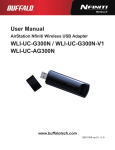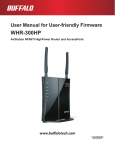Download Buffalo WBMR-HP-GN User manual
Transcript
User Manual
WHR-HP-G300N
AirStation NFINITI HighPower Router and AccessPoint
WHR-HP-GN
AirStation Wireless N Technology HighPower Router and Access point
www.buffalotech.com
35011050 ver.02 v1.0
Contents
Chapter 1 Product Overview............................................ 5
Features................................................................................... 5
Air Navigator CD Requirements............................................... 6
300/150 Mbps High Speed Mode............................................ 6
Package Contents.................................................................... 7
Hardware Overview.................................................................. 8
Front Panel LED's........................................................................... 8
Back Panel...................................................................................... 10
Top.................................................................................................. 11
Bottom............................................................................................. 11
Right Side....................................................................................... 12
Chapter 2 Placing Your AirStation................................... 13
Antenna Placement.................................................................. 13
Vertical Placement................................................................... 13
Horizontal Placement............................................................... 14
Wall-Mounting.......................................................................... 15
Chapter 3 Installation........................................................16
CD Setup.................................................................................. 16
Manual Setup........................................................................... 16
Chapter 4 Configuration...................................................18
How to Access the Web-Based Configuration Utility................ 18
Configuration Menu (Router Mode).......................................... 20
Configuration Menu (Bridge Mode).......................................... 22
Setup........................................................................................ 24
WHR-HP-GN / WHR-HP-G300N User Manua
1
Internet/LAN (LAN Config)....................................................... 26
Internet (Router Mode only)............................................................ 26
PPPoE (Router Mode only)............................................................. 27
DDNS (Router Mode only).............................................................. 30
LAN................................................................................................. 34
DHCP Lease (Router Mode only)................................................... 36
NAT (Router Mode only)................................................................. 37
Route.............................................................................................. 38
Wireless Config........................................................................ 39
WPS................................................................................................ 39
AOSS.............................................................................................. 40
Basic............................................................................................... 42
Advanced........................................................................................ 46
WMM............................................................................................... 47
MAC Filter....................................................................................... 49
Multicast Control............................................................................. 50
WDS................................................................................................ 51
Security (Router Mode only).................................................... 53
Firewall (Router Mode only)............................................................ 53
IP Filter (Router Mode only)............................................................ 55
VPN Pass Through (Router Mode only)......................................... 56
LAN Config (Router Mode only)............................................... 57
Port Forwarding (Router Mode only)............................................... 57
DMZ (Router Mode only)................................................................ 58
UPnP (Router Mode only)............................................................... 59
QoS (Router Mode only)................................................................. 60
Admin Config............................................................................ 61
Name.............................................................................................. 61
Password........................................................................................ 62
Time/Date....................................................................................... 63
NTP................................................................................................. 64
Access............................................................................................ 65
Log.................................................................................................. 66
WHR-HP-GN / WHR-HP-G300N User Manual
2
Save/Restore.................................................................................. 67
Initialize/Restart.............................................................................. 68
Update............................................................................................ 69
Diagnostic................................................................................ 70
System Info..................................................................................... 70
Logs................................................................................................ 72
Packet Info...................................................................................... 73
Client Monitor.................................................................................. 74
Ping................................................................................................. 75
Chapter 5 Connect to a Wireless Network...................... 76
Automatic Secure Setup (AOSS/WPS).................................... 76
Windows Vista (Client Manager V)................................................. 77
Windows XP (Client Manager 3)..................................................... 78
Other Devices (e.g. Game Console)............................................... 79
Manual Setup........................................................................... 79
Windows 7 (WLAN AutoConfig)...................................................... 79
Windows Vista (WLAN AutoConfig)................................................ 80
Windows XP (Wireless Zero Configuration).................................... 83
Chapter 6 Trouble Shooting............................................. 84
Cannot connect to the Internet over wired connection............. 84
Cannot access the web-based configuration utility.................. 84
Cannot connect to the network wirelessly................................ 85
You forgot AirStation's SSID, Encryption Key, or Password.... 85
The link speed is slower than 300/150 Mbps (Maximum link speed is only 130/65Mbps).. 85
Other Tips................................................................................. 86
Appendix A Specifications............................................... 89
WHR-HP-G300N............................................................................. 89
WHR-HP-GN / WHR-HP-G300N User Manua
3
WHR-HP-GN................................................................................... 90
Appendix B Default Configuration Settings.................... 91
Appendix C TCP/IP Settings in Windows........................ 96
Appendix D Restoring the Default Configuration........... 99
Appendix E Regulatory Compliance Information........... 100
Appendix F Environmental Information.......................... 106
Appendix G GPL Information........................................... 107
Appendix H Warranty Information................................... 108
Appendix I Contact Information....................................... 109
North America.......................................................................... 109
Europe...................................................................................... 109
Asia Pacific............................................................................... 110
WHR-HP-GN / WHR-HP-G300N User Manual
4
Chapter 1
Product Overview
Features
Supports IEEE802.11n and IEEE802.11b/g
With support for Wireless-N, Wireless-G, and Wireless-B standards, the AirStation can transfer data
to and from all standard 2.4 GHz wireless clients. (WHR-HP-GN is compatible with some Wireless-N
features.)
Dual speed mode
Dual speed mode makes wireless transmission faster by using 2 channels, allowing 300Mbps for
WHR-HP-G300N and 150Mbps for WHR-HP-GN data transmission.
Support AOSS and WPS
Both AOSS (AirStation One-touch Secure System) and WPS (Wi-Fi Protected Setup) are supported.
These automatic connection standards make connection with compatable wireless devices easier.
Security Features
The AirStation is equipped with following security features:
• AOSS
• WPS
• WPA-PSK (TKIP/AES)
• WPA2-PSK(TKIP/AES)
• WPA/WPA2 mixed PSK
• WEP(128/64bit)
• Privacy Separator
• MAC address access restriction
• Deny Any Connection/SSID stealth feature
• Setting screen with password
• Firewall feature with easy rules
Automatic Channel Selection
Monitors wireless interference and automatically assigns the clearest, best channel.
Roaming
You can use multiple AirStations to cover a large area. Wireless clients can automatically switch
AirStations for the best signal.
WHR-HP-GN / WHR-HP-G300N User Manual
5
Chapter 1 Product Overview
Initialization
To restore settings back to the factory defaults, hold down the Reset button on the bottom of the
unit.
Browser Based Administration
This unit can be easily configured from a web browser on your computer.
Auto Mode (Router/Bridge Automatic Recognition)
Auto mode detects whether your network has a router or not and automatically switches to the
appropriate router or bridge mode. You can also manually switch between modes. (See page 10).
Air Navigator CD Requirements
The AirStation wireless router and access point works with most wired and wireless devices. The
automatic installation program on the CD requires Windows 7, Vista or XP to run. Client Manager
software is included for Windows Vista and XP. The use of other operating systems may require that
the AirStation be manually configured from a browser window.
300/150 Mbps High Speed Mode
300 Mbps is the link speed of WHR-HP-G300N and 150 Mbps is for WHR-HP-GN when using
Wireless-N mode. It represents actual wireless data speeds, including overhead. Because the
overhead is not available for user data transfer, usable wireless throughput will be substantially
slower.
WHR-HP-GN / WHR-HP-G300N User Manual
6
Chapter 1 Product Overview
Package Contents
Following items are included in your AirStation. If any of the items are missing, please contact your
vender.
• Main unit...............................................................................................1
• Detachable antenna ........................................................................2 for G300N / 1 for GN
• AC adapter............................................................................................1
• Stand for vertical/wall-mounting................................................1
• Screws for wall-mounting...............................................................2
• LAN cable..............................................................................................1
• Air Navigator CD.................................................................................1
• Quick Setup Guide............................................................................1
WHR-HP-GN / WHR-HP-G300N User Manual
7
Chapter 1 Product Overview
Hardware Overview
Front Panel LED's
1
2
3
4
5
6
1
AOSS Button
Hold down this button until the Security LED flashes (aprox. 1
second),while the unit’s power is on, initiates AOSS/WPS mode, allowing the unit to exchange security keys with AOSS
or WPS compatible devices.
2
POWER LED (Green)
On: The AC adapter is connected
Off: The AC adapter is not connected
3
SECURITY LED (Amber)
Indicates security status.
Off: Encryption is not set
On: Encryption has been set
Double blink:
The unit is waiting for an AOSS or WPS
security key
Blinking: AOSS/WPS error; failed to exchange security keys
Note: When the Security LED is lit, an encryption key has been set. You can verify that the encryption key has
been set in the web configuration screen on page 40.
4
5
ROUTER LED (Green)
6
WIRELESS LED (Green)
Indicates wireless LAN status.
Blinking: Wireless LAN is transmitting
On: On: Blinking:
Wireless LAN is connected but not active
Router functionality is enabled
Router functionality is disabled
DIAG LED (Red) This indicates the status of this unit depending on the number of blinks per cycle.
Note: When the unit is first turned on or restarted, the Diag LED will blink for almost a minute during boot. This is normal.
WHR-HP-GN / WHR-HP-G300N User Manual
8
Chapter 1 Product Overview
Diag LED
status
Meaning
Status
2 blinks *1
Flash ROM error
Cannot read or write to the flash memory.
3 blinks *
Ethernet (wired) LAN
error
Ethernet LAN controller is malfunctioning.
4 blinks *1
Wireless LAN error
Wireless LAN controller is malfunctioning.
5 blinks
IP address setting error
Because the network addresses of both the Ineternet port (WAN
port) and the LAN port are the same, it is not possible to establish
communication. Change the LAN side IP address of this unit.
1
Continuously Updating the firmware
blinking *2
Saving settings
Initializing settings
Updating the firmware.
Saving the settings.
Initializing the settings.
*1
Unplug the AC adapter from the wall socket, wait for a few seconds, and then plug it again. If the
light still flashes, please contact technical support.
*2
Never unplug the AC adapter while the Diag LED is blinking continuously.
WHR-HP-GN / WHR-HP-G300N User Manual
9
Chapter 1 Product Overview
Back Panel
7
ROUTER Switch
Switches router mode between enabled, disabled, and auto.
ÒÏÕÔÅÒ
ÏÎ
ÏÆÆ
ÁÕÔÏ
7
On:
Router functionality is enabled (router mode).
Off: Router functionality is disabled (bridge/AP mode).
Auto: This switches between modes automatically based
on whether or not another router is detected on the
Internet port. The default setting for this switch is
Auto.
8
LAN LED (Green)
On: An Ethernet device is connected.
Flashing: An Ethernet device is communicating.
ÌÁÎ
ᴮ
ᴯ
8
9
9
ᴰ
ᴱ
LAN Port
Connect your computer, hub, or other Ethernet devices to these ports. This switching hub supports 10Mbps and 100Mbps connections.
ÉÎÔÅÒÎÅÔ
11
10
ÐÏ×ÅÒ
12
10 INTERNET LED (Green)
On: The Internet port is connected.
Flashing: The Internet port is transmitting data.
11
INTERNET Port
10Mbps and 100Mbps connections are supported.
Note: In bridge/AP mode (router switch off ), the Internet port becomes
a regular LAN port, for a total of 5 usable LAN ports.
12
DC Connector
Connect the included AC adapter.
WHR-HP-GN / WHR-HP-G300N User Manual
10
Chapter 1 Product Overview
Top
13
13
Antenna connector
Plugs the included detachable antenna(s). Refer to page 13 for more detail.
Bottom
ᵏᵂᵐᵂᵑ
14
14
RESET Button
Holding this button until the Diag LED comes on, while the unit's power is
on, will initialize its settings.
WHR-HP-GN / WHR-HP-G300N User Manual
11
Chapter 1 Product Overview
Right Side
15
15
Factory Default Settings
Note: The right side of the unit may become hot.
Please be careful not to place anything next to it
that could be damaged by heat.
This sticker shows the default information of AirStation’s
SSID, encryption key, and WPS PIN. Encryption key is blank if
encryption is not enabled in default settings.
WHR-HP-GN / WHR-HP-G300N User Manual
12
Chapter 2
Placing Your AirStation
Note all the illustrations refer to WHR-HP-G300N.
Antenna Placement
Detachable and movable antenna is included in this package. WHR-HP-G300N has 2 of them while
WHR-HP-GN has a single antenna. Screw the antenna(s) clockwise to set up.
Ò
×Å
Vertical Placement
To place unit vertically, refer to the following figure to place the vertical/wall-mounting stand.
2
1
1
WHR-HP-GN / WHR-HP-G300N User Manual
13
Horizontal Placement
Place the unit horizontally as the figure below.
WHR-HP-GN / WHR-HP-G300N User Manual
14
Chapter 2 Placing Your AirStation
Wall-Mounting
1
Fix the vertical/wall-mount stand
on the wall using screws.
8.5 cm
(~3.3 inches)
2
WHR-HP-GN / WHR-HP-G300N User Manual
Match the centers of your AirStation and
its vertical/wall-mounting stand, and
slide downward as shown on the left.
15
Chapter 3
Installation
CD Setup
You can set up this unit with the included software CD. Insert the CD into your PC and follow the
instructions on the screen.
* CD Setup is supported for Windows 7/Vista/XP only.
Manual Setup
To configure your AirStation manually, follow the procedure below.
1
Turn off your computer and modem.
2
2) disconnect
2) disconnect
1) turn off the computer
ÏÆÆ
modem
Unplug the LAN cable which connects
your computer and modem.
computer
3
Make sure the mode switch on the back of
the AirStation is in the "AUTO" position.
ÒÏÕÔÅÒ
ÅÒ
ÏÎ
ÏÆÆ
ÁÕÔÏ
ÐÏ×
Ù
ÕÒÉÔ
ÓÅÃ
ÅÓÓ
ÒÅÌ
×ÅÉ
ÒÏÕ
ÔÅÒ
ÄÉÁÇ
ÌÁÎ
Confirm the switch is
positioined to “AUTO”.
ᴮ
4
Plug one end of the LAN cable into your modem and the other side to the Internet port of the
AirStation. Turn on your modem.
modem
ÒÏÕÔÅÒ
LAN cable
ÏÎ
ÏÆÆ
ÁÕÔÏ
ÌÁÎ
ᴮ
1) connect
ᴯ
ᴰ
ᴱ
2) connect
ÉÎÔÅÒÎÅÔ
INTERNET port
ÐÏ×ÅÒ
AirStation wireless
router (rear side)
WHR-HP-GN / WHR-HP-G300N User Manual
16
Chapter 3 Installation
5
Connect you computer to one of the AirStation’s LAN ports with the LAN cable.
Turn on the AirStation, wait one minute, and then turn on your computer.
AirStation wireless router
(rear side)
ROUTER
ON
OFF
AUTO
LAN
1) connect
PC
ᴮ
ᴯ
1) connect
ᴰ
ᴱ
INTERNET
LAN cable
POWER
2) connect the power supply
power outlet
6
Confirm the devices are connected correctly as the below diagram shows.
computer
ON
modem
power outlet
7
Wait for a while, and then make sure that the AirStation’s LEDs are lit as described below:
POWER
WIRELESS
ROUTER
DIAG
LAN
INTERNET
Green light is on
Green light is on or blinking
Green light is on or off depending on your network
Off
Green light is on or blinking
Green light is on or blinking
※Refer to page 8 and 10 for LED locations and other details.
8
Launch a web browser. If the “home” setup screen is displayed, setup is complete.
If a user name and password screen is displayed, enter "root" (in lower case) for the user name,
leave the password blank, and click “OK”. Follow the instructions on the screen to complete
setup.
You’ve completed initial setup of your AirStation. Refer to Chapter 4 for advanced settings.
WHR-HP-GN / WHR-HP-G300N User Manual
17
Chapter 4
Configuration
This chapter explains the advanced settings for the AirStation. To change advanced settings, use the
AirStation's web-based configuration utility.
How to Access the Web-Based Configuration Utility
To display the configuration of the AirStation, follow the procedure below.
1
Launch a web browser.
2
Enter the router’s LAN-side IP address in the address
field, and press the "Enter" key.
Note:
・The AirStation’s default LAN-side IP address depends on the position of the mode switch.
In router mode: 192.168.11.1
In bridge mode: 192.168.11.100(*)
Note: If the router switch is set to "AUTO" and the unit is working in bridge mode, an IP address is
assigned to this unit from a DHCP server.
・If you change the IP address of this unit, use the new IP address.
3
When this screen appears, enter “root”
(in lower case) for the user name and the
password that you set during initial setup.
Click “OK”.
・By default, the password is blank (not set).
・If you forget your password, hold down
the Reset button (page 11) to initialize all
settings. The password will then be blank.
Note that all other settings will also revert to
their default values.
Note:
WHR-HP-GN / WHR-HP-G300N User Manual
18
Chapter 4 Configuration
4
The configuration screen is
displayed.
Help is always displayed on the
right side of the configuration
screen. Refer to the Help screens
for more information on each page
in the web-based configuration
screens.
WHR-HP-GN / WHR-HP-G300N User Manual
19
Chapter 4 Configuration
Configuration Menu (Router Mode)
The menu structure for the AirStation in router mode is the following. Please refer to the pages listed
at right for explanations of each item.
Main screen
Descriptions
Page
Internet
Configure Internet side port and settings
Page 26
PPPoE
PPPoE settings (DSL login)
Page 27
DDNS
DNS settings
Page 30
VPN Server
VPN server settings
Page 32
LAN
LAN side port and DHCP server configuration
Page 34
DHCP Lease
DHCP lease settings
Page 36
NAT
Network address translation settings, used to connect LAN side devices
to the Internet
Page 37
Route
Configure the IP communication route that the AirStation uses
Page 38
WPS
WPS settings and status
Page 39
AOSS
AOSS (AirStation One-touch Secure System) settings and status
Page 40
Basic
Configure basic wireless settings
Page 42
Advanced
Configure advanced wireless settings
Page 46
WMM
Set priorities for Wireless Multimedia Extensions (Wi-Fi Multimedia)
Page 47
MAC Filter
Limit access to specific devices
Page 49
Multicast Control
Configure limits on sending unnecessary multicast packets to the
wireless LAN port
Page 50
WDS
Configure communication among AirStation
Page 51
Firewall
Protect your computer from outside intruders
Page 53
IP Filter
Edit IP filters which relates to the packets passing through the LAN side Page 55
and the Internet side
VPN
Pass Through
Configure IPv6 passthrough, PPPoE passthrough, and PPTP passthrough
Internet/LAN
Wireless Config
Security
WHR-HP-GN / WHR-HP-G300N User Manual
Page 56
20
Chapter 4 Configuration
LAN Config
Port Forwarding
Configure port translation and exceptions for games and other programs Page 57
DMZ
Configure a destination to transfer communication packets without a
LAN side destination.
Page 58
UPnP
Configure UPnP (Universal Plug and Play)
Page 59
QoS
Configure priority for packets that require a certain data flow
Page 60
Name
Configure the AirStation’s name
Page 61
Password
Configure the AirStation’s login password for access to configuration
screens
Page 62
Time/Date
Configure the AirStation’s internal clock
Page 63
NTP
Configure the AirStation to synchronize with an NTP server to
automatically set the AirStation’s internal clock
Page 64
Access
Configure access restrictions to the AirStation’s configuration screens
Page 65
Log
Configure a syslog server to manage the AirStation’s logs
Page 66
Save/Restore
Save or restore the AirStation’s configuration from a configuration file
page 67
Initialize/Restart
Initialize the AirStation or reboot it
Page 68
Update
Update the AirStation’s firmware
Page 69
System Info
View current system information for the AirStation
Page 70
Logs
Check the AirStation’s logs
Page 72
Packet Info
View all packets transferred by the AirStation
Page 73
Client Monitor
View all devices currently connected to the AirStation
Page 74
Ping
Test the AirStation’s connection to other devices on the network
Page 75
Admin Config
Diagnostic
Logout
Click this to log out of the AirStation’s configuration screens
WHR-HP-GN / WHR-HP-G300N User Manual
21
Chapter 4 Configuration
Configuration Menu (Bridge Mode)
The menu structure during a bridge mode is the following. Please refer to respective page for explanations regarding to each item.
Main screen
Descriptions
Page
LAN
Configure LAN side ports and devices
Page 34
Route
Configure the IP communication route that the AirStation uses
Page 38
WPS
WPS settings and status
Page 39
AOSS
AOSS (AirStation One-touch Secure System) settings and status
Page 40
Basic
Configure basic wireless settings
Page 43
Advanced
Configure advanced wireless settings
Page 46
WMM
Set priorities for Wireless Multimedia Extensions (Wi-Fi Multimedia)
Page 47
MAC Filter
Limit access to specific devices
Page 49
Multicast Control
Configure limits on sending unnecessary multicast packets to the
wireless LAN port
Page 50
WDS
Configure communication among AirStation
Page 51
Name
Configure the AirStation’s name
Page 61
Password
Configure the AirStation’s login password for access to configuration
screens
Page 62
Time/Date
Configure the AirStation’s internal clock
Page 63
NTP
Configure the AirStation to synchronize with an NTP server to
automatically set the AirStation’s internal clock
Page 64
Access
Configure access restrictions to the AirStation’s configuration screens
Page 65
Log
Configure a syslog server to manage the AirStation’s logs
Page 66
Save/Restore
Save or restore the AirStation’s configuration from a configuration file
page 67
Initialize/Restart
Initialize the AirStation or reboot it
Page 68
Update
Update the AirStation’s firmware
Page 69
View current system information for the AirStation
Page 70
LAN Config
Wireless Config
Admin Config
Diagnostic
System Info
WHR-HP-GN / WHR-HP-G300N User Manual
22
Chapter 4 Configuration
Logs
Check the AirStation’s logs
Page 72
Packet Info
View all packets transferred by the AirStation
Page 73
Client Monitor
View all devices currently connected to the AirStation
Page 74
Ping
Test the AirStation’s connection to other devices on the network
Page 75
Logout
Click this to log out of the AirStation’s configuration screens
WHR-HP-GN / WHR-HP-G300N User Manual
23
Chapter 4 Configuration
Setup
The home page of the configuration screen. You can verify settings and the status of the AirStation
here.
Parameter
Meaning
Internet/LAN (LAN Config)
Displays the configuration screen for the Internet port and LAN
ports.
Wireless Config
Click this button to display the configuration screen for wireless settings.
Security
Click this button to display the configuration screen for security.
LAN Config
Click this button to display the configuration screen to open ports
for games and applications.
WHR-HP-GN / WHR-HP-G300N User Manual
24
Chapter 4 Configuration
Parameter
Meaning
Admin Config
Click this button to display the configuration screen which is related
to the administration of the AirStation.
Diagnostic
Click this button to display the status of the AirStation.
Easy Setup
Enable you to configure the AirStation easily such as an encryption
method of the wireless signal or changing a wireless channel.
Internet Information
Displays the current information where the AirStation is connected
on the Internet side.
Check Connection
Clicking this button to check if the AirStation is connected to the
Internet properly.
Refresh
Clicking this button to refresh the screen which is currently
displayed.
WIRELESS
Displays the current wireless settings.
AOSS
Click this button to display the AOSS configuration screen.
WPS
Click this button to display the WPS configuration screen.
Network Service List
Displays the list of the network devices for which information is
provided from the network on the LAN-side.
Language
Enable you to select the language you use.
Logout
Logout from the configuration screen of the AirStation. If the
AirStation does not communicate for 5 minutes, it will logout
automatically.
WHR-HP-GN / WHR-HP-G300N User Manual
25
Chapter 4 Configuration
Internet/LAN (LAN Config)
Internet (Router Mode only)
The screen to configure a port of the Internet side.
Parameter
Meaning
Method of Acquiring IP Address
Specify how the Internet side IP address is obtained.
Default Gateway
Configure an IP address for the default gateway.
Address of DNS Name Server
Specify an IP address of the DNS server.
Internet MAC Address
Configure the Internet side MAC address.
Note: Configuring an improper MAC address may make the AirStation
unusable. Change this setting at your own risk.
MTU size of Internet Port
Configure the MTU value of the Internet port from the range of 578
to 1500 bytes.
WHR-HP-GN / WHR-HP-G300N User Manual
26
Chapter 4 Configuration
PPPoE (Router Mode only)
The screen to configure PPPoE settings.
Parameter
Meaning
Default PPPoE Connection
If you have registered multiple connection destinations in PPPoE
Connection List, connection destination selected here have priority.
You need to configure the route to which PPPoE is connected to if
you don’t use the default setting.
IP Unnumbered PPPoE Connection
Select the destination from the PPPoE Connection List which is
used when specifying "Use IP Unnumbered" in Method of Acquiring
IP Address (page 26).
PPPoE Connection List
Edit PPPoE destination. You can register up to 5 sessions.
“Edit Connection List”
Click this button to display the screen to edit the settings of
destination.
WHR-HP-GN / WHR-HP-G300N User Manual
27
Chapter 4 Configuration
Parameter
Meaning
PPPoE Connection No.*-Add
This is displayed when clicking “Edit Connection List”.
Name of Connection
Enter the name to identify the connected destination. You may
enter up to 32 alphanumerical characters and symbols.
User Name
Set the user name which is specified by your provider, used for
a PPPoE certification. You may enter up to 32 alphanumerical
characters and symbols.
Password
Set the password specified by your provider for PPPoE
certification. You may enter up to 32 alphanumerical characters
and symbols.
Service Name
Fill in this field only when your provider specifies a Service Name.
Leave blank otherwise. You may enter up to 32 alphanumerical
characters and symbols.
Connection Type
Specifies the timing for the AirStation to connect to your provider.
Automatic disconnection
Set time to disconnect after communication is stopped when the
connection method is set to "Connect on Demand" or "Manual".
You can enter up to 1440 minutes.
Authorization
Configure an authorization method with a provider.
MTU Size
Configure MTU value in the range of 578 to 1492, which is used
for communication on PPPoE.
MRU Size
Configure MRU (Maximum Receive Unit) value in the range of578
to 1492, which is used for communication on PPPoE.
Preferred Connections
Displays information you have set regarding to the connection
destination route.
[Edit Preferred Connections]
Click this button to display the screen to edit the settings of
connection destination route.
WHR-HP-GN / WHR-HP-G300N User Manual
28
Chapter 4 Configuration
Parameter
Meaning
PPPoE Connection No. *-Add
Keep Alive
When enabling Keep Alive, the AirStation issues LCP echo request
in order to maintain the connection with the PPPoE server once
a minute. If the server does not respond more than 6 minutes
the line is recognized as disconnected and the AirStation
will terminate the connection. If a PPPoE connection is often
disconnected, the server may not reply to Keep Alive. Set this to
"Disable."
Preferred PPPoE Connection -Add
This is displayed when clicking “Edit Preferred Connections”.
Name
The name of destination to connect by PPPoE if “Destination
address” and “Source address” of the communication match. Select
the destination registered to PPPoE Connection List.
Destination address
Destination address to communicate. When communicating to
this destination address, the AirStation will communicate with
“Name of Connection.”
Source address
Source address to communicate. When communicating from this
source address, the AirStation will communicate with “Name of
Connection.”
WHR-HP-GN / WHR-HP-G300N User Manual
29
Chapter 4 Configuration
DDNS (Router Mode only)
The screen to configure Dynamic DNS settings.
Parameter
Meaning
Dynamic DNS Service
Select a provider (DynDNS or TZO) for Dynamic DNS.
User Name
Enter the user name which is registered to the Dynamic DNS
service. You may enter up to 64 alphanumerical characters and
symbols.
*Only when DynDNS is selected
Password
*Only when DynDNS is selected
Host Name
*Only when DynDNS is selected
Email Address
*Only when selecting TZO
TZO Key
*Only when selecting TZO
Enter the user name which is registered to the Dynamic DNS
service. You may enter up to 64 alphanumerical characters and
symbols.
Enter the host name which is registered to the Dynamic DNS
service. You may enter up to 255 alphanumerical characters,
hyphens, and periods.
Enter the email address which is registered to the Dynamic DNS
service. You may enter up to 64 alphanumerical characters and
symbols.
Enter the TZO Key which is registered to the Dynamic DNS service.
You may enter up to 64 alphanumerical characters and symbols.
WHR-HP-GN / WHR-HP-G300N User Manual
30
Chapter 4 Configuration
Parameter
Meaning
Domain Name
Enter the domain name which is registered to the Dynamic DNS
service. You may enter up to 255 alphanumerical characters,
hyphens, and periods.
*Only when selecting TZO
IP Address Update Period
Specifies the period to notify the dynamic DNS service provider of
the current IP address. When DynDNS is selected, set it between 0
and 35 days. When TZO is selected, set it between 0 and 99 days. If
0 (zero) day is set, no periodic update is performed.
Internet Side IP Address
The WAN-side IP address of the AirStation’s Internet port. This
address is sent to the dynamic DNS service provider.
Domain Name
The domain name assigned by the dynamic DNS Service provider.
The AirStation can be accessed from the Internet using this domain
name.
Status
Display the status of dynamic DNS service.
WHR-HP-GN / WHR-HP-G300N User Manual
31
Chapter 4 Configuration
VPN server (Router Mode Only)
Configure the VPN server.
WHR-HP-GN / WHR-HP-G300N User Manual
32
Chapter 4 Configuration
Parameter
Meaning
Auto Input
Click to generate a random IP address.
LAN Side IP Address
Set a LAN side IP address and subnet mask.
DHCP Server
Enable or disable the DHCP server, which assigns IP addresses automatically.
DHCP IP Address Pool
Configure the range of IP addresses to be assigned by the DHCP
server and IP addresses to be excluded from that range. Values from
0-253 may be entered.
PPTP Server
Enable to use a PPTP server.
Authorization Type
Select the authentication method for PPTP connection.
Server IP Address
Select the server IP address.
Client IP Address
Select the IP address range.
DNS Server IP Address
Set the DNS server IP address for the DHCP server to issue to clients.
WINS Server IP Address
Set the WINS server IP address for the DHCP server to issue to clients.
[Edit User Information]
Click to edit user information.
User Name
Enter the user name to connect to the PPTP server. You may enter
up to 16 alphanumerical characters and symbols.
Password
Enter the password to connect to the PPTP server. You may enter up
to 16 alphanumerical characters and symbols.
Method of Acquiring IP Address
Select the method to be used to assign the IP address is assigned to
the PPTP client.
PPTP User List
Displays the PPTP connection user information.
WHR-HP-GN / WHR-HP-G300N User Manual
33
Chapter 4 Configuration
LAN
The screen to configure a port of the LAN side.
Parameter
Meaning
LAN Side IP Address
Set a LAN side IP address and subnet mask.
DHCP Server Function
Enable or disable the DHCP server, which assigns IP addresses
automatically.
*Router Mode only
DHCP IP Address Pool
*Router Mode only
LAN Side IP Address
(For IP Unnumbered)
*Router Mode only
Advanced Settings
*Router Mode only
Lease Period
*Router Mode only
Configure the range of IP addresses to be assigned by the DHCP
server and IP addresses to be excluded from that range. Values from
0-253 may be entered.
Set a LAN side IP address for IP unnumbered.
Note: A PC with a normal LAN side IP address and a PC with an LAN side IP
address for IP Unnumbered cannot communicate each other.
Select Display to display the advanced settings options for the
DHCP server.
Set the effective period of an IP address assigned by the DHCP
server. Up to 999 hours may be entered.
WHR-HP-GN / WHR-HP-G300N User Manual
34
Chapter 4 Configuration
Parameter
Meaning
Default Gateway
Set the default gateway IP address for the DHCP server to issue to
clients.
*Router Mode only
DNS Servers
*Router Mode only
WINS Server
*Router Mode only
Domain Name
Set the dDNS server IP address for the DHCP server to issue to
clients.
Set the WINS server IP address for the DHCP server to issue to
clients.
*Router Mode only
Set the domain name for the DHCP server to issue to clients. You
may enter up to 127 alphanumerical characters, hyphens, and
periods.
Default Gateway
Set the default gateway IP address.
*Bridge Mode only
DNS Server Address
Set the DNS server IP address.
*Bridge Mode only
WHR-HP-GN / WHR-HP-G300N User Manual
35
Chapter 4 Configuration
DHCP Lease (Router Mode only)
The screen to configure DHCP lease.
Parameter
Meaning
IP Address
Enter an IP address to lease manually. The IP address should be
from the same subnet as the DHCP scope, but not be within the
range that DHCP is assigning to other devices.
MAC Address
Enter the MAC address which identifies the client.
Current DHCP Client Information
Displays information for current leases. An IP address which is
leased automatically can be changed to be leased manually by
clicking “Manual Assignment”.
WHR-HP-GN / WHR-HP-G300N User Manual
36
Chapter 4 Configuration
NAT (Router Mode only)
The screen to configure settings relating to the network address translation function which is used
to connect the LAN side to the Internet.
Parameter
Meaning
Address Translation
Enable to use Network Address Translation.
Log Output of Deleted Packets
Enable to log deleted packets (such as errors) during address
translation.
WHR-HP-GN / WHR-HP-G300N User Manual
37
Chapter 4 Configuration
Route
The screen to configure the communication IP route that the AirStation uses.
Parameter
Meaning
Destination Address
Adds a destination IP address and subnet mask to a routing table.
Gateway
Adds a gateway address to a routing table.
Metric
The metric is the maximum number of router hops a packet may
take on the way to its destination address. Values between 1 and 15
may be entered. The default value is 15.
Routing Information
Manual entries will appear here after being added.
WHR-HP-GN / WHR-HP-G300N User Manual
38
Chapter 4 Configuration
Wireless Config
WPS
The screen to see the detailed settings and status of WPS.
Parameter
Meaning
WPS
Enable to use WPS automatic configuration.
External Registrar
Enable to accept the external configure requests from other WPS
devices.
Note: External configure requests will not be accepted if AOSS is in use.
AirStation PIN
Displays the PIN code of the AirStation. Clicking “Generate PIN”
will generate a new PIN code. This code can be entered into other
wireless devices that support WPS.
Enrollee PIN
Enter the PIN code for the other wireless device and click “OK”.
WPS status
Displays “configured” if all available wireless bands are configured. Displays “unconfigured” if at least one wireless band is unconfigured.
WHR-HP-GN / WHR-HP-G300N User Manual
39
Chapter 4 Configuration
AOSS
The screen to see the detailed settings and status of AOSS.
WHR-HP-GN / WHR-HP-G300N User Manual
40
Chapter 4 Configuration
Parameter
Meaning
Initiates AOSS automatic wireless configuration. Click this, then
press or click the AOSS button on your AOSS-compatible wireless
client. Repeat for additional AOSS clients.
Click this button to disconnect AOSS connections.
Note: If AOSS connections are disconnected, the SSID and encryption keys
will be restored to their most recent settings before using AOSS.
Encryption Type of Exclusive SSID for
WEP
You may allow a separate SSID specifically for WEP connections. If
“disabled” is selected, then clients will not be able to connect with
WEP.
Encryption level expansion function
Expands security method from TKIP to WPA/WPA2-PSK-mixed
mode.
Dedicated WEP SSID isolation
Set a separate SSID and network segment specifically for WEP
connections. Devices connected with WEP will not be able
to communicate with devices connected using AES/TKIP. All
connected devices will be able to communicate with the internet.
AOSS Button on the AirStation Unit
Determine whether configure AOSS or not when the physical AOSS
button is pressed.
Current Encryption Information
Displays the encryption type, SSID, an encryption key configured by
AOSS.
* AOSS Connection only
[Random]
Click to enter random values for SSID, encryption key, and other
settings.
[KEY base]
Click to return the SSID, encryption key, and other wirelesss settings
to the values on the case sticker.
[Reset]
Click to return the SSID, encryption key, and other wireless settings
to their previous values.
AOSS Client Information*
Displays AOSS clients connected to the AirStation and information
of the devices which are wirelessly communicated.
*AOSS Connection only
AOSS Ethernet Converter Information* Displays information about ethernet converters connected to the
AirStation via AOSS.
*AOSS Connection only
WHR-HP-GN / WHR-HP-G300N User Manual
41
Chapter 4 Configuration
Basic
The screen to configure a basic wireless settings.
Parameter
Meaning
Wireless Radio
Determines whether to allow wireless communication. If this is
unchecked, then no wireless connections will be allowed.
Wireless Channel
Sets a channel (a range of frequencies) used for wireless
connections. Available range of the channel is 1-11.
With Auto Channel selected, the AirStation will automatically use
the best available channel.
300Mbps Mode (WHR-HP-G300N)
150Mbps Mode (WHR-HP-GN)
300/150 Mbps mode uses twice the normal frequency range, 40
MHz instead of 20 MHz. In uncongested areas this can increase
performance. To use 300/150 Mbps mode, set the Bandwidth to 40
MHz and choose an Extension Channel.
Note: If using Auto Channel for the wireless channel, then the Extension
Channel is set automatically.
WHR-HP-GN / WHR-HP-G300N User Manual
42
Chapter 4 Configuration
Parameter
Meaning
Broadcast SSID
If “Allow” is checked, then the AirStation will respond to SSID
searches from wireless devices by broadcasting its SSID. If “Allow” is
unchecked, then the AirStation ignore SSID searches from wireless
devices.
[Use Multi Security function]
[Do not use Multi Security function]
Clicking "Use Multi Security function" will enable the Multi Security
function, allowing the use of multiple SSIDs, each with different
wireless security settings. Clicking "Do not use Multi Security
function" will disable the Multi Security function. The AirStation will
then allow one SSID and one type of wireless security.
Note: When using Multi Security, you need to enable at least one of the
following SSID1, SSID2, or SSID3.
SSID1
Multi Security SSID1 can use WPA-PSK-TKIP or WPA/WPA2-Mixed for wireless security.
SSID2
Multi Security SSID2 can use WPA-PSK-AES for wireless security.
SSID3
Multi Security SSID3 can use WEP for wireless security.
Separate feature
When "Enabled", wireless devices connected to the AirStation can
communicate only with the Internet side, not with each other.
SSID
Set SSID using 1-32 alphanumeric character (s).
Wireless authentication
Specifies an authentication method used when connecting to a
wireless device.
WHR-HP-GN / WHR-HP-G300N User Manual
43
Chapter 4 Configuration
Parameter
Meaning
Wireless encryption
Select a type of data encryption for wireless communication from
the following options:
No encryption
Data is transmitted without encryption. Avoid this option since
any communication may be intercepted.
“No encryption” can be selected only when “No authentication” is
selected for Wireless authentication.
WEP
WEP is a common encryption method supported by most devices.
Use an encryption key to communicate with a wireless device.
WEP can only be selected when “No authentication” is selected for
Wireless authentication.
TKIP
TKIP is an encryption method which is more secure than WEP, but
slower. Use an pre-shared-key to communicate with a wireless
device.
TKIP can be selected only when WPA-PSK or WPA2-PSK is selected
for Wireless authentication.
AES
AES is more secure than TKIP, and faster. Use a pre-shared-key to
communicate with a wireless device.
AES can be selected only when WPA-PSK or WPA2-PSK is selected
for Wireless authentication.
TKIP/AES mixed mode
TKIP/AES mixed mode allows both TKIP and AES authentication
and communication.
TKIP/AES mixed mode can be selected only when WPA/WPA2
mixed mode - PSK is selected for Wireless authentication.
WPA-PSK (Pre-Shared Key)
Enter a pre-shared key for use with wireless authentication.
*Use 8 to 63 alphanumeric characters (case-sensitive) for a preshared
key when you select character type as an input method. Enter 64 digits
using 0 to 9 and a to f (not case-sensitive) when you select hexadecimal
type as an input method.
Rekey interval
Set the interval between 0 and 1440 (minutes) to update a
communication encryption key.
WHR-HP-GN / WHR-HP-G300N User Manual
44
Chapter 4 Configuration
Parameter
Meaning
Setup WEP encryption key
Enter an encryption key to encrypt wireless data.
*Use 5 or 13 alphanumeric characters (case-sensitive) for an encryption
key when you select character type as the input method. Enter 10 or 26
digits using 0 to 9 and a to f (not case-sensitive) when you select hexadecimal type as the input method.
WHR-HP-GN / WHR-HP-G300N User Manual
45
Chapter 4 Configuration
Advanced
The screen to configure the advanced wireless settings.
Parameter
Meaning
Multicast Rate
Set the communication speed of multi-cast packets.
DTIM Period
Set the beacon responding interval (1 -255) which is notified to
a wireless device. This setting is effective only when the power
management feature is enabled on a wireless device.
Privacy Separator
If enabled, the Privacy Separator blocks communication between
wireless devices connected to the AirStation. Wireless devices will
be able to connect to the Internet but not with each other. Devices
that are connected to the AirStation with wired connections will
still be able to connect to wireless devices normally.
WHR-HP-GN / WHR-HP-G300N User Manual
46
Chapter 4 Configuration
WMM
The screen to set the priorities for specific communications the AirStation performs.
WHR-HP-GN / WHR-HP-G300N User Manual
47
Chapter 4 Configuration
Parameter
Meaning
WMM-EDCA Parameters
You don't usually need to change these settings. Using the default
settings is recommended.
Priority
The following priorities may be applied to individual transmission
packets: (Highest) 8, (High) 4, (Normal) 2, and (Low) 1. From the
queue, these packets are processed in order of priority.
CWmin, CWmax
The maximum and minimum value of the contention window.
The contention window is used in the frame collision avoidance
structure performed in IEEE802.11, and generally the smaller the
value in the window, the higher the probability that the queue
obtains the right to send.
AIFSN
The interval to send frames. The unit of the AIFSN is a slot, just as
the window defined by CWmin and CWmax is. The smaller the
interval of sending frames, the faster the algorithm can restart. As
a result, the priority of the queue is higher.
TXOP Limit
The period of time that the queue can use after obtaining the
right to send. The unit is 32 ms. The longer this time, the more
frames can be sent per right to send. However, the que may
interfere with other packet transmissions. If TXOP Limit is set to 0
(zero), only one frame can be sent per right to send.
Admission Control
Restricts new frames from interfering with a previous queue. New
packets are prioritized lower until a queue of them is collected. As
the new queue accumulates more packets, its priority increases.
WHR-HP-GN / WHR-HP-G300N User Manual
48
Chapter 4 Configuration
MAC Filter
The screen to configure the access restrictions from wireless devices.
Parameter
Meaning
Enforce MAC Filtering
Enable to restrict wireless connections to devices with registered
MAC addresses.
Registration List
Displays the MAC addresses of registered devices which are
permitted to connect wirelessly.
[Edit Registration List]
Click this button to add a MAC address of a wireless device to the
list of permitted devices.
MAC Addresses to be Registered
Enter a MAC address of a wireless device you permit to connect to
the AirStation. Click "Register" to add that MAC address to the list.
List of all clients that are associated
with this AirStation
Display the list of all MAC addresses of wireless devices connected
to the AirStation.
WHR-HP-GN / WHR-HP-G300N User Manual
49
Chapter 4 Configuration
Multicast Control
The screen to configure restrictions on unnecessary multicast packets sent to the wireless LAN port.
Parameter
Meaning
Snooping
If enabled, snooping supervises multicast administrative packets
such as IGMP and restricts unnecessary multicast transfers to wired
or wireless ports.
Multicast Aging Time
Set the time to hold the data from multicast snooping in the range
of 1 to 3600 (seconds).
You need to enter a value which is bigger than the interval of a
IGMP/MLD query.
WHR-HP-GN / WHR-HP-G300N User Manual
50
Chapter 4 Configuration
WDS
The screen to configure WDS settings, which supports communication between AirStation.
Parameter
Meaning
WDS
Check to use WDS connection.
Specify Master/Slave
Define AirStation's role when using WDS connection.
Master
This AirStation will act as a master of WDS connection. Other
AirStations will be connected via this AirStation.
Slave
The AirStation will be connected to the master AirStation.
The SSID of the master AirStation, Wireless Authentication,
Encryption for Wireless Signals must be separately configured.
Auto
Automatically switches Master/Slave mode depending on the
surrounding network situation.
If the AirStation works as a router, it will always be set to the
master automatically.
If the Airstation works as a bridge and a DHCP server exists in
the network, it will automatically be set to the master . If the
AirStation works as a bridge and no DHCP server is available, it
will automatically be set to the slave.
WHR-HP-GN / WHR-HP-G300N User Manual
51
Chapter 4 Configuration
Parameter
Meaning
SSID
Configure the Master Airstation's SSID.
[ Search ]
Click this to search the Master AirStation's SSID.
Wireless authentication
Configure the master AirStation's wireless authentication method.
Encryption for wireless
Configure the master AirStation's Encryption method.
WPA-PSK (Pre Shared Key)
Set the master AirStation's Encryption key.
Note: A master AirStation can communicate with two slaves only.
A slave AirStation cannot communicate with any AirStations other than its master.
Slave1
Slave2
R
R
POWE
POWE
RITY
RITY
SECU
SECU
LESS
LESS
WEIRE
WEIRE
ER
ROUT
ROUT
DIAG
DIAG
ER
Master
R
R
POWE
POWE
R
POWE
RITY
RITY
SECU
SECU
LESS
WEIRE
RITY
LESS
SECU
WEIRE
LESS
WEIRE
ER
ER
ROUT
ROUT
DIAG
DIAG
ER
ROUT
DIAG
R
POWE
RITY
SECU
LESS
WEIRE
ER
ROUT
DIAG
WHR-HP-GN / WHR-HP-G300N User Manual
52
Chapter 4 Configuration
Security (Router Mode only)
Firewall (Router Mode only)
The screen to configure firewall features of the AirStation.
Parameter
Meaning
Log Output
Enable to output a log of firewall activity.
Basic Rules
Enable to use any of the quick filters. Preconfigured quick filters
include:
Prohibit NBT and Microsoft-DS Routing
When this is enabled, you cannot use the Microsoft network
feature from the Internet side to the LAN side and from the LAN
side to the Internet. You can configure this with PPPoE if you
select “Use PPPoE Client” or “Use IP Unnumbered” in Method of
Acquiring IP address (on page 25), or if Easy Setup identified a
PPPoE connection during setup.
WHR-HP-GN / WHR-HP-G300N User Manual
53
Chapter 4 Configuration
Parameter
Meaning
Reject IDENT Requests
Enabling this option will answer IDENT requests from the Internet
side with corresponding rejection packets. Enable this option if
you experienced slower transfer speed for network application
such as sending mail, using ftp or displaying on browser. If
you have configured transfer of IDENT requests to the LAN
side computer in the address translation settings (DMZ or TCP
port:113), that setting has higher priority, and overrides this
setting.
Block Ping from Internet
If this is enabled, the AirStation will not respond to pings from the
Internet side. You can configure this with PPPoE if you select “Use
PPPoE Client” or “Use IP Unnumbered” in Method of Acquiring IP
address (page 26), or if Easy Setup identified a PPPoE connection
during setup.
WHR-HP-GN / WHR-HP-G300N User Manual
54
Chapter 4 Configuration
IP Filter (Router Mode only)
The screen to edit IP filters which relates to the packets passing through the LAN side and the Internet side.
Parameter
Meaning
Log Output
If enabled, IP filter activity is saved to a log.
Operation
Specify how to process target packets.
Direction
Specify the transmission direction of target packets.
IP Address
Specify the sender's IP address and receiver's IP address of the
target packets.
Protocol
Select a protocol for target transmission packet.
IP Filter Information
Display the list of IP filters which have been registered.
WHR-HP-GN / WHR-HP-G300N User Manual
55
Chapter 4 Configuration
VPN Pass Through (Router Mode only)
The screen to configure IPv6 pass through, PPPoE pass through, and PPTP pass through.
Parameter
Meaning
IPv6 Pass Through
Enable to use IPv6 Pass Through for address translation.
PPPoE Pass Through
Enable to use PPPoE bridge. Using PPPoE bridge lets you automatically obtain an IP address from your provider using the
PPPoE protocol from your computer connected to the LAN side
because all PPPoE packets can pass through between the Internet
and LAN.
PPTP Pass Through
Enable to use the PPTP Pass Through for address translation.
WHR-HP-GN / WHR-HP-G300N User Manual
56
Chapter 4 Configuration
LAN Config (Router Mode only)
Port Forwarding (Router Mode only)
The screen to configure the port translation.
Parameter
Meaning
Group
Specify a group name for a new rule to belong to. Select "New
Group" and enter the new group name in the Group Name
field to create a new group. A group name can include up to 16
alphanumeric letters.
Internet Side IP Address
Enter the Internet side IP address (before translation) for the port
translation table entry.
Protocol
Select the Internet side protocol (before translation) for the port
translation table entry.
WHR-HP-GN / WHR-HP-G300N User Manual
57
Chapter 4 Configuration
Parameter
Meaning
LAN Side IP Address
Enter the LAN side IP address (after translation) for the port
translation table entry.
LAN Side Port
Select the LAN side (after translation) port number (1 - 65535) for
the port translation table entry.
Port Forwarding Registration
Information
Shows current entries in the port translation table.
DMZ (Router Mode only)
The screen to configure a destination to transfer communication packets without a LAN side
destination.
Parameter
Meaning
IP Address of DMZ
Enter the IP address of the destination to which packets which are
not routed by a port translation table are forwarded.
Note: RIP protocol packets (UDP port number 520) will not be
forwarded.
WHR-HP-GN / WHR-HP-G300N User Manual
58
Chapter 4 Configuration
UPnP (Router Mode only)
The screen to configure UPnP (Universal Plug and Play).
Parameter
Meaning
UPnP
Enable or disable Universal Plug and Play (UPnP) functionality.
WHR-HP-GN / WHR-HP-G300N User Manual
59
Chapter 4 Configuration
QoS (Router Mode only)
The screen to configure the priority control of packets sent to the Internet.
Parameter
Meaning
QoS for transmission to the Internet
Determine whether or not control the priority of packets to send to
the Internet. Check this box to enable QoS.
Upload bandwidth
Specify the upstream bandwidth in kbps from the AirStation to the
internet side.
*Set the actual value for the upstream bandwidth.
Enable
Enable or disable this entry.
application name
Enter an application name. Names may use up to 32 alpha
numerical characters, double or single tick marks ("'), quotation
marks (“), and semicolons (;).
protocol
Select either TCP or UDP.
WHR-HP-GN / WHR-HP-G300N User Manual
60
Chapter 4 Configuration
Parameter
Meaning
destination port
Specify a destination port with the value of 1 - 65535. If this field is
empty, a random port is selected.
priority
Select high, medium or low.
*If packets do not qualify for classification as a type on the list, then their
priority is treated as a level between medium and low.
Admin Config
Name
The screen to configure the AirStation’s name.
Parameter
Meaning
AirStation Name
Enter a name for the AirStation. Names may include up to 64 alphanumeric characters and hyphens (-).
List Network Services
Enable or disable this item to display the computers and devices on
your network with their supported services..
WHR-HP-GN / WHR-HP-G300N User Manual
61
Chapter 4 Configuration
Password
The screen to configure the password to login to the configuration screen of the AirStation.
Parameter
Meaning
Administrator Name
The user name to log in to the configuration screen of the
AirStation. This name is fixed as “root”.
Administrator Password
The password to log in to the configuration screen of the AirStation.
The password may contain up to 8 alphanumeric characters and
underscores (_).
WHR-HP-GN / WHR-HP-G300N User Manual
62
Chapter 4 Configuration
Time/Date
The screen to configure the internal clock in the AirStation.
Parameter
Meaning
Local Date
You may manually set the date of the AirStation’s internal clock.
Local Time
You may manually set the time of the AirStation’s internal clock.
Time Zone
Specify the time zone (offset of Greenwich Mean Time) of the
AirStation's internal clock.
WHR-HP-GN / WHR-HP-G300N User Manual
63
Chapter 4 Configuration
NTP
The screen to configure an NTP server to automatically synchronise the AirStation’s internal clock.
Parameter
Meaning
NTP Functionality
Enable to use an NTP server to automatically set the AirStation's
internal clock.
NTP Server
Enter the name of the NTP server as a host name, host name with
domain name, or IP address. Up to 255 alphanumeric characters,
hyphens (-), and underscores (_) may be used.
Update Interval
How often should the AirStation submit a time request to the NTP
server? Intervals of 1 - 24 hours may be set.
WHR-HP-GN / WHR-HP-G300N User Manual
64
Chapter 4 Configuration
Access
The screen to restrict access to the AirStation’s settings screens.
Parameter
Meaning
Log Output
Enabling outputs a log of changes to access settings.
Prohibit configuration from wireless
LAN
If enabled, prevents access to settings screens from wirelessly
connected devices (only wired devices may configure).
Prohibit configuration from wired
LAN
If enabled, prevents access to settings screens from wired devices
(only wirelessly connected devices may configure).
Permit configuration from wired
Internet
If enabled, allows access to settings screens from network devices
on the Internet side.
Permitted IP address
Displayed only if Internet side configuration is enabled. Enter the IP
address of the device that is permitted to configure the AirStation
remotely from the Internet side.
Permitted Port
Displayed only if Internet side configuration is enabled. Set a port
number (1 - 65535) if configuring the AirStation from the Internet
side.
WHR-HP-GN / WHR-HP-G300N User Manual
65
Chapter 4 Configuration
Log
The screen to transfer the log information of the AirStation by the syslog.
Parameter
Meaning
Log Transfer
Enable to send logs to a syslog server.
Syslog Server
Indentify the syslog server by host name, host name with domain
name, or IP address. You may enter up to 255 alphanumeric
characters, hyphens (-), and underscores (_).
Transfer Logs
Choose which logs will be transferred to the syslog server.
WHR-HP-GN / WHR-HP-G300N User Manual
66
Chapter 4 Configuration
Save/Restore
The screen to save to or restore from an AirStation configuration file.
Parameter
Meaning
Save current settings
Clicking "Save" will save the current configuration of the AirStation
to a file. If the “Encrypt the configuration file with a password” option
is checked, then the configuration file will be password protected
with the current Administrator Password (page 62).
Restore Configuration from Backup Restore the configuration of the AirStation from a saved
File
configuration file by clicking the "Browse" button, navigating to the
configuration file, and then clicking Restore. If the configuration file
was password protected, then put a check next to "To restore from
the file you need the password", enter the password, and click “Open”.
WHR-HP-GN / WHR-HP-G300N User Manual
67
Chapter 4 Configuration
Initialize/Restart
The screen to initialize and restore the AirStation.
Parameter
Meaning
Restart
Click "Restart Now" to restart the AirStation.
Initialize
Click "Initialize Now" to initialize and restart the AirStation.
WHR-HP-GN / WHR-HP-G300N User Manual
68
Chapter 4 Configuration
Update
The screen to update the AirStation’s firmware.
Parameter
Meaning
Firmware Version
Displays the current firmware version of the AirStation.
Firmware File Name
Click "Browse" to specify a firmware file and click "Update Firmware."
This will update the firmware.
WHR-HP-GN / WHR-HP-G300N User Manual
69
Chapter 4 Configuration
Diagnostic
System Info
The screen to verify the system information of the AirStation.
WHR-HP-GN / WHR-HP-G300N User Manual
70
Chapter 4 Configuration
Parameter
Meaning
Model
Displays the product name of the AirStation and the firmware
version.
AirStation Name
Displays AirStation Name (refer to page 61).
Mode Switch Status
Displays the status of the mode switch on the back of the
AirStation.
Operational Mode
Displays the current operational mode of the AirStation.
Internet
Displays the information about the Internet port.
LAN
Displays the information about the LAN port.
Wireless
Displays the wireless status.
WHR-HP-GN / WHR-HP-G300N User Manual
71
Chapter 4 Configuration
Logs
The screen to check log information recorded by the AirStation.
Parameter
Meaning
Display log info
Choose the types of log information to display.
Logs
Displays the log information recorded in the AirStation.
WHR-HP-GN / WHR-HP-G300N User Manual
72
Chapter 4 Configuration
Packet Info
The screen to verify the total amount of packets the AirStation transfers.
Parameter
Meaning
Sent
Displays the number of packets sent to the Internet side of
Ethernet, the LAN side of the Ethernet, and the LAN side of the
wireless connection.
Received
Displays the number of packet received from the Internet side of
Ethernet, the LAN side of the Ethernet, and the LAN side of the
wireless connection.
WHR-HP-GN / WHR-HP-G300N User Manual
73
Chapter 4 Configuration
Client Monitor
This screen shows devices that are connected to the AirStation.
Parameter
Meaning
Client Monitor
Displays information ( MAC address, lease IP address, host name,
communication method, wireless authentication and 802.11n) for
devices that are connected to the AirStation.
WHR-HP-GN / WHR-HP-G300N User Manual
74
Chapter 4 Configuration
Ping
A Ping test checks whether the AirStation can communicate with a specific network device.
Parameter
Meaning
Destination Address
Enter an IP address or a host name of the device for which you
try to verify the connection, and click "Execute". The result will be
displayed in the “Result” field.
WHR-HP-GN / WHR-HP-G300N User Manual
75
Chapter 5
Connect to a Wireless Network
Automatic Secure Setup (AOSS/WPS)
AOSS and WPS are systems which enables you to automatically configure wireless LAN settings. Just
pressing the buttons will connect wireless devices and complete security settings. Utilize this system
to connect to wireless devices, computers, or game machines which support AOSS or WPS.
AOSS (AirStation One-Touch Secure System) is technology developed by BUFFALO. WPS
was created by the Wi-Fi Alliance.
Internet
őŖŔʼn
őŖŔʼn
ÅÒ
ÐÏ×
ÓÅÃ
ÕÒÉ
ÔÙ
ÒÅÌ
ÅÓÓ
×ÅÉ
ÔÅÒ
ÒÏÕ
Ç
ÄÉÁ
Modem
AirStation
PC or
Game console
(AOSS Devices)
•Before using AOSS/WPS to connect to a Buffalo wireless client, install Client Manager software from
the included AirNavigator CD. Consult your wireless client’s documentation for more information.
•Buffalo’s Client Manager software can be used with the wireless LAN devices built into your
computer. However, it is not guaranteed to work with all wireless LAN devices available.
WHR-HP-GN / WHR-HP-G300N User Manual
76
Chapter 5 Connect to a Wireless Network
Windows Vista (Client Manager V)
If you are using Windows Vista, use the included Client Manager V software to connect wirelessly
with AOSS/WPS.
1
Click the icon in the system tray.
2
3
When the screen at left is displayed, click “Create
Profile”.
When the message "A Program needs your permission to continue" appears, click “Continue”.
4
When the screen shown at left is
displayed, click the “WPS AOSS “
button.
Follow the instructions displayed on the screen. After you configure the settings and the Security
LED (page 8) stops flashing and is lit, the AOSS/WPS connection is completed.
WHR-HP-GN / WHR-HP-G300N User Manual
77
Chapter 5 Connect to a Wireless Network
Windows XP (Client Manager 3)
If you are using Windows XP, use the included Client Manager 3 software to connect wirelessly with
AOSS/WPS.
1
Right click on the icon displayed in the system tray, and select “Profile”.
2
When the screen shown at left is
displayed, click “WPS AOSS” button.
Follow the instructions displayed on the screen. After you configure the settings and the SECURITY
LED (on page 8) stops flashing and is lit, the AOSS/WPS connection is completed.
WHR-HP-GN / WHR-HP-G300N User Manual
78
Chapter 5 Connect to a Wireless Network
Other Devices (e.g. Game Console)
If you are using a game machine which supports AOSS or WPS, refer to that device’s manual to
initiate AOSS/WPS. When instructed, hold down the AOSS button (page 11) on the AirStation for 1
second.
After you configure the settings and the SECURITY LED (on page 8) stops blinking and is lit, the
AOSS/WPS connection is completed.
Manual Setup
You can also connect to the AirStation without installing Client Manager V or Client Manager 3 by
using Windows standard utility.
The procedure varies depending on which version of Windows you are using.
Windows 7 (WLAN AutoConfig)
Use Windows standard utility (WLAN AutoConfig) to connect to the AirStation.
1
Click on the network icon
in the system tray.
2
WHR-HP-GN / WHR-HP-G300N User Manual
Select the target AirStation’s name and click
“Connect“. For future use, checking “Connect
automatically “ is recommended.
79
Chapter 5 Connect to a Wireless Network
3
Enter the encryption key (such as WEP key or
pre-shared key) and click “OK”.
Windows Vista (WLAN AutoConfig)
Use Windows standard utility (WLAN AutoConfig) to connect to the following AirStation.
1
Right click on the wireless network icon
2
Click “Connect to a network”.
3
WHR-HP-GN / WHR-HP-G300N User Manual
in the system tray.
When the screen at left is displayed, select the
network to connect to and click “Connect”.
80
Chapter 5 Connect to a Wireless Network
If the screen below is displayed, click “I want to enter the network key or passphrase instead”.
(If this screen is not displayed, go to step 4)
WHR-HP-GN / WHR-HP-G300N User Manual
81
Chapter 5 Connect to a Wireless Network
4
When the screen at left is displayed, enter an
encryption key (such as WEP key or pre-shared
key) and click “Connect”.
Follow the instructions displayed on the screen to finish configuration.
(If the Set Network Location screen is displayed, select “Home”, “Work”, or “Public location“
depending where you’re using the AirStation.
WHR-HP-GN / WHR-HP-G300N User Manual
82
Chapter 5 Connect to a Wireless Network
Windows XP (Wireless Zero Configuration)
Windows XP includes a built-in utility to connect to your AirStation.
Note: If Client Manager 3 is installed on your computer, Wireless Zero Configuration is disabled. Uninstall Client
Manager 3 to use Wireless Zero Configuration, or just use Client Manager 3 to connect to the AirStation.
1
Right click on the wireless network icon
2
Click “View Available Wireless Networks”.
displayed in the system tray.
3
When the screen at left is displayed, select the
network to connect to and click “Connect”.
4
When the screen at left is displayed, enter the
encryption key (such as WEP key or pre-shared
key) and click “Connect”.
Follow the instructions displayed on the screen to finish configuration.
WHR-HP-GN / WHR-HP-G300N User Manual
83
Chapter 6
Trouble Shooting
Cannot connect to the Internet over wired connection.
• Make sure that your AirStation is plugged in!
• Check that the status LEDs of your AirStation are lit as below:
POWER
WIRELESS
ROUTER
DIAG
LAN
INTERNET
Green light is ON
Green light is ON or flashing
Green light is ON or OFF (the status varies depending on your environment)
OFF
Green light is ON or flashing
Green light is ON or flashing
• Make sure that your computer is set to “obtain an IP address automatically”. (Refer to page 96)
• Restart your AirStation.
Cannot access the web-based configuration utility.
• Display the configuration screen by following the procedure on page 18.
• Enter the correct user name and password to login to the configuration screen.
If you are using AirStation in factory default settings, enter "root" (in lower case) for the user
name and leave the password blank (enter nothing)
• Verify that your web browser is not set to use proxies.
• Make sure that your computer is configured to “Obtain an IP Address Automatically." (page 96)
• Restart your AirStation.
Cannot connect to the network wirelessly.
WHR-HP-GN / WHR-HP-G300N User Manual
84
Chapter 6 Trouble Shooting
•
Configure your wireless device with the same SSID, encryption type, and encryption key as used
for your AirStation.
The following are the factory default settings of the AirStation:
SSID -
Printed on the label of the AirStation
Encryption Method - WPA/WPA2 mixedmode-PSK(*)
* Connect to the network using a wireless connection with WPA-PSK TKIP or WPA2-PSK AES. WPA2-PSK AES is most recommended.
Encryption Key -Printed on the label of the AirStation (if not, the AirStation is not encrypted in default configuration.)
•
Place your AirStation and wireless devices 2 - 10 feet apart.
•
Restart your AirStation.
You forgot AirStation's SSID, Encryption Key, or
Password.
Hold down the RESET button (page 99) on your AirStation for 5 seconds to initialize its settings. All
settings, including your password, SSID, and encryption key will be initialized to their defaults.
The followings are the factory default settings of the AirStation.
SSID -
Encryption Method -
Encryption Key -
Printed on the label of the AirStation
WPA/WPA2 mixedmode-PSK(*)
* Connect to the network using a wireless connection with WPA-PSK TKIP or WPA2-PSK AES. WPA2-PSK AES is most recommended.
Printed on the label of the AirStation (if not, the AirStation is not encrypted in default configuration.)
The link speed is slower than 300/150 Mbps
(Maximum link speed is only 130/65Mbps).
By default, the AirStation’s 300/150 Mbps mode is not enabled. To enable it, use the following
procedure:
1. Open the configuration screen of your AirStation (page 18).
WHR-HP-GN / WHR-HP-G300N User Manual
85
Chapter 6 Trouble Shooting
2. Click "Wireless SSID & Channel (11n 300(150)Mbps Mode)" in Easy Setup.
3. Change the value in "300(150) Mbps Mode" - "Band Width" to 40 MHz and click "Apply".
If you still cannot connect at 300/150 Mbps, check the settings of your wireless client device.
Other Tips
Issue:
I reset my wireless router to factory settings and forgot how to log in.
Answer:
Open your browser and enter 192.168.11.1 as the browser address and hit Enter. You will be
prompted to log in. Enter the user name as root and the password box is left empty (no password).
Click "OK" to complete the login and the option to reset your password will be available on the first
page.
Issue:
How do I forward ports on my wireless router for my gaming console?
Answer:
Log in to the router. From the home page, go to the Internet Game/ Port Mapping section. Enter the
port that needs to be forwarded, and the IP address of the gaming console.
Issue:
How do I enable or modify security encryption settings on the wireless router?
Answer:
Log in to the wireless router with your browser. Go to the Wireless Config tab and then select the
Security tab. Buffalo recommends the use of WPA for wireless encryption. The passphrase/key
should be at least 8 characters in length.
WHR-HP-GN / WHR-HP-G300N User Manual
86
Chapter 6 Trouble Shooting
Issue:
How do I change my wireless router's broadcasted network name (SSID)?
Answer:
Log in to the wireless router with your browser. Go to the Wireless Config tab and then select the
Basic tab if necessary. Find the settings area called SSID. Select the "Use" radio button and enter the
name you wish to use for your network in the text field provided. Click "Apply" to save the settings.
Once the wireless router has rebooted, you will need to manually select the new network name for
all wireless devices and enter your encryption key if necessary.
Issue:
What can I do if my wireless connection drops randomly or seems slow?
Answer:
There are many environmental factors that may affect this behavior. First, ensure the issue is not
range related by locating the wireless router and the device dropping connection in closer proximity
and check whether the connection drops continue.
In some cases, interference from other wireless networks or sources such as 2.4 GHz wireless phones
may impact performance. To work around this scenario, change the wireless channel used by your
wireless router.
Log in to the wireless router with your browser. Click on the Wireless Config tab and then the Basic
tab. The Wireless Channel setting can be selected from channels 1 to 11. If an Auto-Channel option
is available, attempt to use this option to remedy the problem. If Auto-Channel is unavailable,
manually select an alternate channel and click "Apply".
Issue:
Though I am able to successfully make a connection with my wireless router, I am unable to access
the Internet with my web browser.
Answer:
First, power off the Cable or DSL modem, the wireless router, and your computer. Move the router's
WHR-HP-GN / WHR-HP-G300N User Manual
87
Chapter 6 Trouble Shooting
mode switch to the on position. Verify that the modem is connected to the wireless router with an
Ethernet cable to the WAN port. Power on the modem and wait one minute. Power on the wireless
router and wait another minute. Power on the computer. Open a browser on the computer and
navigate to a familiar website to verify whether the Internet connection is functioning normally.
If after these steps, an Internet connection is still unavailable, power off the Cable or DSL modem
and computer again and directly connect your computer to the Cable or DSL modem with a cable
between the computer and the port on the modem. Power on the modem and wait one minute.
Power on the computer and again check for an Internet connection.
If an Internet connection IS NOT available with a direct connection to the computer, please call the
Internet Service Provider who installed the modem.
If an Internet connection IS available with a direct connection to the computer, please call our
customer support.
Issue:
Where can I download the latest drivers, firmware and instructions for my Buffalo wireless products?
Answer:
The latest drivers and firmware are available online at
www.buffalotech.com
WHR-HP-GN / WHR-HP-G300N User Manual
88
Appendix A
Specifications
WHR-HP-G300N
Wireless LAN Interface
Standard Compliance
IEEE802.11b / IEEE802.11g / IEEE802.11n
Transmission Method
Direct Sequence Spread Spectrum (DSSS), OFDM, MIMO
Frequency Range
2,412 - 2,462MHz (Channels 1 - 11)
Transmission Rate
802.11b/g:
54, 48, 36, 24, 18, 12, 9, 6, 11, 5.5, 2, 1Mbps
802.11n
20MHz Channel
(LongGI) 130/117/104/78/52/39/26/13Mbps (mcs15-8) (2stream)
65/58.5/52/39/26/19.5/13/6.5Mbps (mcs7-0) (1stream)
40MHz Channel
(LongGI) 270.0/243.0/216.0/162.0/108.0/81.0/54.0/27.0Mbps (mcs15-8) (2streem)
135/121.5/108.0/81.0/54.0/40.5/27.0/13.5Mbps(mcs7-0) (1streem)
(ShortGI) 300.0Mbps (mcs15) (2streem)
150.0Mbps (mcs7) (1streem)
Access Mode
Infrastructure Mode
Security
AOSS, WPA2-PSK (TKIP/AES), WPA/WPA2 mixed PSK, WPA-PSK (TKIP/AES),
128/64bit WEP, Mac Address Filter
Wired LAN Interface
Standard Compliance
IEEE802.3u (100BASE-TX), IEEE802.3 (10BASE-T)
Transmission Rate
10 / 100Mbps
Transmission Encoding
100BASE-TX 4B5B/MLT-3, 10BASE-T Manchester Cording
Access Method
CSMA/CD
Speed and Flow Control
10/100, Auto Sensing, Auto MDIX
Number of LAN Ports
4
LAN Port Connector
RJ-45
Other
Power Supply
External AC 100-240V Universal, 50/60Hz
Power Consumption
Approx. 5.7W (Max)
Dimensions
142mm x 124mm x 25mm (5.6 x 4.9 x 1.0 in.)
Weight
230g (7.4 oz. ) *stand not included
Operating Environment
0-40°C (32-104°F) , 20-80% (non-condensing)
WHR-HP-GN / WHR-HP-G300N User Manual
89
WHR-HP-GN
Wireless LAN Interface
Standard Compliance
IEEE802.11b / IEEE802.11g / IEEE802.11n specification
Transmission Method
Direct Sequence Spread Spectrum (DSSS), OFDM, SISO
Frequency Range
2,412 - 2,462MHz (Channels 1 - 11)
Transmission Rate
802.11b/g
54, 48, 36, 24, 18, 12, 9, 6, 11, 5.5, 2, 1Mbps
802.11n
20MHz Channel
(LongGI) 65/58.5/52/39/26/19.5/13/6.5Mbps (mcs7-0) (1streem)
40MHz Channel
(LongGI) 135.0/121.5/108.0/81.0/54.0/40.5/27.0/13.5Mbps (mcs7-0) (1streem)
(ShortGI) 150.0Mbps (mcs7) (1streem)
Access Mode
Infrastructure Mode
Security
AOSS, WPA2-PSK (TKIP/AES), WPA/WPA2 mixed PSK, WPA-PSK (TKIP/AES),
128/64bit WEP, Mac Address Filter
Wired LAN Interface
Standard Compliance
IEEE802.3u (100BASE-TX), IEEE802.3 (10BASE-T)
Transmission Rate
10 / 100Mbps
Transmission Encoding
100BASE-TX 4B5B/MLT-3, 10BASE-T Manchester Cording
Access Method
CSMA/CD
Speed and Flow Control
10/100, Auto Sensing, Auto MDIX
Number of LAN Ports
4
LAN Port Connector
RJ-45
Other
Power Supply
External AC 100-240V Universal, 50/60Hz
Power Consumption
Approx. 5.5W (Max)
Dimensions
142mm x 124mm x 25mm (5.6 x 4.9 x 1.0 in.)
Weight
210g (6.8 oz.) *stand not included
Operating Environment
0-40°C (32-104°F) , 20-80% (non-condensing)
WHR-HP-GN / WHR-HP-G300N User Manual
90
Appendix B
Default Configuration Settings
Feature
Parameter
Default Setting
Internet
Method of Acquiring IP Address
Perform Easy Setup (Internet Connection Wizard)
Default Gateway
none
Address of DNS Name Server
none
Internet MAC Address
Use Default MAC Address
MTU Size of Internet Port
1500 Bytes
Default PPPoE Connection
No Active Session
IP Unnumbered PPPoE
Connection
No Active Session
PPPoE Connection List
none
Preferred Connections
none
Dynamic DNS Service
Disable
Current Dynamic DNS
Information
none
LAN Side IP Address
192.168.11.1(255.255.255.0)
DHCP Server Function
Enable
DHCP IP Address Pool
192.168.11.2 for up to 64 Address(es)
PPTP Server Function
Disable
Authorization Type
MS-CHAPv2 (40/128-bit Encryption)
Server IP Address
Auto
Client IP Address
Auto
DNS Server IP Address
LAN IP address of the AirStation
WINS Server IP Address
None
PPTP User List
None
LAN Side IP Address
Router Mode:
192.168.11.1 (255.255.255.0)
(Router Mode only)
PPPoE
(Router Mode only)
DDNS
(Router Mode only)
VPN Server
(Router Mode only)
LAN
Bridge Mode (Router Switch OFF):
192.168.11.100 (255.255.255.0)
Bridge Mode (Router Switch AUTO):
Obtain automatically from DHCP Server
WHR-HP-GN / WHR-HP-G300N User Manual
91
Appendix B Default Configuration Settings
Feature
Parameter
Default Setting
DHCP Server Function
Enable
(Router Mode only)
DHCP IP Address Pool
192.168.11.2 for up to 64 Addresses
(Router Mode only)
LAN Side IP Address
(IP Unnumbered)
none
(Router Mode only)
Lease Period
48Hours
(Router Mode only)
Default Gateway
AirStation's IP Address
(Router Mode only)
DNS Servers
AirStation's IP Address
(Router Mode only)
WINZ Server
Do Not Specify
(Router Mode only)
Domain Name
Assigned Domain Name
(Router Mode only)
Default Gateway
none
(Bridge Mode only)
DNS Server Address
none
(Bridge Mode only)
DHCP Lease
Current DHCP Client Information
none
Address Translation
Enable
Log Output of Deleted Packets
Disable
Route
Routing Information
none
WPS
WPS
Enable
External Registrar
Enable
AirStation PIN
An 8-digit random value
(Printed on the label of the AirStation)
WPS Security Information
WPS status:
SSID:
Security:
(Router Mode only)
NAT
(Router Mode only)
Encryption key:
WHR-HP-GN / WHR-HP-G300N User Manual
configured
AirStation's MAC Address
WPA-PSK AES, or no authentication
A 13-digit random value or disabled.
92
Appendix B Default Configuration Settings
Feature
Parameter
Default Setting
AOSS
Encryption level expansion
function
Enable
Dedicated WEP SSID isolation
Disable
AOSS Button on the AirStation Unit Enable
Basic
Advanced
WMM
Wireless Radio
Enable
Wireless Channel
Auto Channel
300(150)Mbps Mode
Band Width: 20MHz
Extension Channel: -
Broadcast SSID
Allow
Separate feature
not used
SSID
Configure AirStation's MAC address
Wireless authentication
WPA/WPA2 mixedmode-PSK, or no authentication
Wireless encryption
TKIP/AES mixedmode, or no encryption
WPA-PSK (Pre-Shared Key)
A 13-digit random value (Printed on the label of the
AirStation)
Rekey interval
60 minutes
Multicast Rate
Auto
DTIM Period
1
Privacy Separator
Disable
WMM-EDCA Parameters
(Priority AC_BK (Low) )
WMM-EDCA Parameters
(Priority AC_BE (Normal) )
WHR-HP-GN / WHR-HP-G300N User Manual
For AP
For STA
CWmin
15
15
CWmax
1023
1023
AIFSN
7
7
TXOP Limit
0
0
Admission Control
-----
Disable
For AP
For STA
CWmin
15
15
CWmax
63
1023
AIFSN
3
3
TXOP Limit
0
0
Admission Control
-----
Disable
93
Appendix B Default Configuration Settings
Feature
Parameter
WMM-EDCA Parameters
(Priority AC_VI (High) )
WMM-EDCA Parameters
(Priority AC_VO (Highest) )
MAC Filter
Default Setting
For AP
For STA
CWmin
7
7
CWmax
15
15
AIFSN
1
2
TXOP Limit
94
94
Admission Control
-----
Disable
For AP
For STA
CWmin
3
3
CWmax
7
7
AIFSN
1
2
TXOP Limit
47
47
Admission Control
-----
Disable
Enforce MAC Filter
Disable
Registration List
none
Multicast
Control
Snooping
Enable
Multicast Aging Time
300 Sec.
WDS
WDS
Use
Specify Master/Slave
Master
Log Output
Disable
Basic Rules
Prohibit NBT and Microsoft-DS Routing
Reject IDENT Requests
Block Ping from Internet
Log Output
Disable
IP Filter Information
none
IPv6 Pass Through
Enable
PPPoE Pass Through
Disable
PPTP Pass Through
Disable
Firewall
(Router Mode only)
IP Filter
(Router Mode only)
VPN Pass
Through
(Router Mode only)
Port Forwarding
(Router Mode only)
Port Forwarding Registration Infor- none
mation
DMZ
IP Address of DMZ
none
UPnP
Enable
Disable
Enable
Enable
(Router Mode only)
UPnP
(Router Mode only)
WHR-HP-GN / WHR-HP-G300N User Manual
94
Appendix B Default Configuration Settings
Feature
Parameter
QoS
(Router Mode only)
QoS for transmission to the Inter- Disable
net
Name
AirStation Name
AP + AirStation's MAC Address
List Network Services
Enable
Administrator Name
root (fixed)
Administrator Password
none
Local Date
2009 Year 1 Month 1 Day
Local Time
0 Hour 0 Minute 0 Seconds
Time Zone
(GMT−06:00) Central Standard Time: CST
NTP Functionality
Enable
NTP Server
time.nist.gov
Update Interval
24 hours
Log Output
Disable
Limitation Item
Prohibit configuration from wireless LAN Disable
Prohibit configuration from wired LAN
Enable
Permit configuration from wired Internet Enable
Log Transfer
Disable
Syslog Server
none
Transfer Logs
Router Mode:
Address Translation, IP Filter, Firewall, PPPoE Client, Dynamic DNS, DHCP Client, DHCP Server,
AOSS, Wireless Client, Authentication, Setting
Changes, System Boot, NTP Client, and Wired
Link
Password
Time/Date
NTP
Access
Log
Default Setting
Bridge Mode:
IP Filter, DHCP Client, AOSS, Wireless Client, Authentication, Setting Changes, System Boot, NTP
Client, and Wired Link
WHR-HP-GN / WHR-HP-G300N User Manual
95
Appendix C
TCP/IP Settings in Windows
Windows 7
To perform the settings for Windows 7, follow the procedure below.
1
Click Start > Control Panel > Network and Internet.
2
Double click “Network and Sharing Center”.
3
Click “Change Adapter Settings” on the left side menu.
4
Right click on “Local Area Connection”, then click “Properties”.
5
If the message “Windows needs your permission to continue” appears, click “Continue”.
6
Select “Internet Protocol Version 4 (TCP/IPv4)” then click “Properties”.
7
Select “Obtain an IP address automatically” and “Obtain DNS server address automatically”, then
click “OK”.
8
Click “OK”.
WHR-HP-GN / WHR-HP-G300N User Manual
96
Appendix C TCP/IP Settings in Windows
Windows Vista
To perform the settings for Windows Vista, follow the procedure below.
1
Click Start > Settings > Control Panel.
2
Double click “Network and Sharing Center”.
3
Click “Manage network connections” on the left side menu.
4
Right click on “Local Area Connection”, then click “Properties”.
5
When the message “Windows needs your permission to continue” appears, click “Continue”.
6
Select “Internet Protocol Version 4 (TCP/IPv4)” then click “Properties”.
7
Select “Obtain an IP address automatically” and “Obtain DNS server address automatically”, then
click “OK”.
8
Click “Close”.
WHR-HP-GN / WHR-HP-G300N User Manual
97
Appendix C TCP/IP Settings in Windows
Windows XP
To perform the settings for Windows XP, follow the procedure below.
1
Click Start > Settings > Control Panel.
2
Double click “Network”.
3
Right click on “Local Area Connection”, then click “Properties”.
4
Select “Internet Protocol (TCP/IP)”, then click “Properties”.
5
Select “Obtain an IP address automatically” and “Obtain DNS server address
automatically”, and then click “OK”.
6
Click “Close”.
WHR-HP-GN / WHR-HP-G300N User Manual
98
Appendix D
Restoring the Default Configuration
ᵏᵂᵐᵂᵑ
Hold down this button for 5 seconds. The
AirStation will be initialized.
WHR-HP-GN / WHR-HP-G300N User Manual
99
Appendix E
Regulatory Compliance Information
Federal Communication Commission Interference Statement
This equipment has been tested and found to comply with the limits for a Class B digital device, pursuant to Part 15 of the FCC Rules. These limits are designed to provide reasonable protection against
harmful interference in a residential installation. This equipment generates, uses and can radiate
radio frequency energy and, if not installed and used in accordance with the instructions, may cause
harmful interference to radio communications. However, there is no guarantee that interference will
not occur in a particular installation. If this equipment does cause harmful interference to radio or
television reception, which can be determined by turning the equipment off and on, the user is encouraged to try to correct the interference by one of the following measures:
•Reorient or relocate the receiving antenna.
•Increase the separation between the equipment and receiver.
•Connect the equipment into an outlet on a circuit different from that to which the receiver is
connected.
•Consult the dealer or an experienced radio/TV technician for help.
FCC Caution:
Any changes or modifications not expressly approved by the party responsible for compliance could
void the user’s authority to operate the equipment.
This device complies with Part 15 of the FCC Rules. Operation is subject to the following two conditions: (1) This device may not cause harmful interference, and (2) this device must accept any interference received, including interference that may cause undesired operation.
FCC ID:
WHR-HP-G300N:
WHR-HP-GN : FDI-09101621-0
FDI-09101567-0
Important Note - FCC Radiation Exposure Statement:
This equipment complies with FCC radiation exposure limits set forth for uncontrolled equipment.
This equipment should be installed and operated with minimum distance 20cm between the radiator and your body.
This transmitter must not be co-located or operating in conjunction with any other antenna or transmitter.
The availability of some specific channels and/or operational frequency bands are country dependent and are firmware programmed at the factory to match the intended destination. The firmware
setting is not accessible by the end user.
WHR-HP-GN / WHR-HP-G300N User Manual
100
Appendix E Regulatory Compliance Information
European Union Notice:
This device complies with the essential requirements of the R&TTE Directive 1999/5/EC. The following test methods have been applied in order to prove presumption of conformity with the essential
requirements of the R&TTE Directive 1999/5/EC:
•EN60950-1:
2006 Safety of Information Technology Equipment
•EN 50385: 2002
Product standard to demonstrate the compliance of radio base stations and fixed terminal stations for wireless telecommunication systems with the basic restrictions or the reference levels
related to human exposure to radio frequency electromagnetic fields (110MHz - 40 GHz) - General public
•EN 300 328 V1.7.1 (2006-10)
Electromagnetic compatibility and Radio spectrum Matters (ERM); Wideband transmission systems; Data transmission equipment operating in the 2,4 GHz ISM band and using wide band
modulation techniques; Harmonized EN covering essential requirements under article 3.2 of the
R&TTE Directive
• EN 301 489-1 V1.8.1 (2008-04)
Electromagnetic compatibility and Radio Spectrum Matters (ERM); ElectroMagnetic
Compatibility (EMC) standard for radio equipment and services; Part 1: Common technical
requirements
•EN 301 489-17 V1.3.2 (2008-04)
Electromagnetic compatibility and Radio spectrum Matters (ERM); ElectroMagnetic
Compatibility (EMC) standard for radio equipment and services; Part 17: Specific conditions for
2,4 GHz wideband transmission systems and 5 GHz high performance RLAN equipment
This device is a 2.4 GHz wideband transmission system (transceiver), intended for use in all EU
member states and EFTA countries, except in France and Italy where restrictive use applies.
In Italy the end-user should apply for a license at the national spectrum authorities in order to obtain
authorization to use the device for setting up outdoor radio links and/or for supplying public access
to telecommunications and/or network services.
This device may not be used for setting up outdoor radio links in France and in some areas the
RF output power may be limited to 10 mW EIRP in the frequency range of 2454 – 2483.5 MHz. For
detailed information the end-user should contact the national spectrum authority in France.
WHR-HP-GN / WHR-HP-G300N User Manual
101
Appendix E Regulatory Compliance Information
Česky[Czech]
Buffalo Technology Inc. tímto prohlašuje, že tento AirStation WHR-HP-GN/G300N je ve shodě se
základními požadavky a dalšími příslušnými ustanoveními směrnice 1999/5/ES.
Dansk[Danish]
Undertegnede Buffalo Technology Inc. erklærer herved, at følgende udstyr AirStation WHR-HP-GN/
G300N overholder de væsentlige krav og øvrige relevante krav i direktiv 1999/5/EF.
Deutsch[German]
Hiermit erklärt Buffalo Technology Inc. dass sich das Gerät AirStation WHR-HP-GN/G300N in
Übereinstimmung mit den grundlegenden Anforderungen und den übrigen einschlägigen
Bestimmungen der Richtlinie 1999/5/EG befindet.
Eesti[Estonian]
Käesolevaga kinnitab Buffalo Technology Inc. seadme AirStation WHR-HP-GN/G300N vastavust
direktiivi 1999/5/EÜ põhinõuetele ja nimetatud direktiivist tulenevatele teistele asjakohastele
sätetele.
English
Hereby, Buffalo Technology Inc. declares that this AirStation WHR-HP-GN/G300N is in compliance
with the essential requirements and other relevant provisions of Directive 1999/5/EC.
Español[Spanish]
Por medio de la presente Buffalo Technology Inc. declara que el AirStation WHR-HP-GN/G300N
cumple con los requisitos esenciales y cualesquiera otras disposiciones aplicables o exigibles de la
Directiva 1999/5/CE.
Ελληνική[Greek]
ΜΕ ΤΗΝ ΠΑΡΟΥΣΑ Buffalo Technology Inc. ΔΗΛΩΝΕΙ ΟΤΙ AirStation WHR-HP-GN/G300N
ΣΥΜΜΟΡΦΩΝΕΤΑΙ ΠΡΟΣ ΤΙΣ ΟΥΣΙΩΔΕΙΣ ΑΠΑΙΤΗΣΕΙΣ ΚΑΙ ΤΙΣ ΛΟΙΠΕΣ ΣΧΕΤΙΚΕΣ ΔΙΑΤΑΞΕΙΣ ΤΗΣ
ΟΔΗΓΙΑΣ 1999/5/ΕΚ.
Français[French]
Par la présente Buffalo Technology Inc. déclare que l’appareil AirStation WHR-HP-GN/G300N est
conforme aux exigences essentielles et aux autres dispositions pertinentes de la directive 1999/5/
CE.
Italiano[Italian]
Con la presente Buffalo Technology Inc. dichiara che questo AirStation WHR-HP-GN/G300N è
conforme ai requisiti essenziali ed alle altre disposizioni pertinenti stabilite dalla direttiva 1999/5/CE.
Latviski[Latvian]
WHR-HP-GN / WHR-HP-G300N User Manual
102
Appendix E Regulatory Compliance Information
Ar šo Buffalo Technology Inc. deklarē, ka AirStation WHR-HP-GN/G300N atbilst Direktīvas 1999/5/EK
būtiskajām prasībām un citiem ar to saistītajiem noteikumiem.
Lietuvių[Lithuanian]
Šiuo Buffalo Technology Inc. deklaruoja, kad šis AirStation WHR-HP-GN/G300N atitinka esminius
reikalavimus ir kitas 1999/5/EB Direktyvos nuostatas.
Nederlands[Dutch]
Hierbij verklaart Buffalo Technology Inc. dat het toestel AirStation WHR-HP-GN/G300N in
overeenstemming is met de essentiële eisen en de andere relevante bepalingen van richtlijn 1999/5/
EG.
Malti[Maltese]
Hawnhekk, Buffalo Technology Inc. , jiddikjara li dan AirStation WHR-HP-GN/G300N jikkonforma malħtiġijiet essenzjali u ma provvedimenti oħrajn relevanti li hemm fid-Dirrettiva 1999/5/EC.
Magyar[Hungarian]
Alulírott, Buffalo Technology Inc. nyilatkozom, hogy a AirStation WHR-HP-GN/G300N megfelel a
vonatkozó alapvetõ követelményeknek és az 1999/5/EC irányelv egyéb elõírásainak.
Polski[Polish]
Niniejszym, Buffalo Technology Inc. , deklaruję, że AirStation WHR-HP-GN/G300N spełnia wymagania
zasadnicze oraz stosowne postanowienia zawarte Dyrektywie 1999/5/EC.
Português[Portuguese]
Buffalo Technology Inc. declara que este AirStation WHR-HP-GN/G300N está conforme com os
requisitos essenciais e outras disposições da Directiva 1999/5/CE.
Slovensko[Slovenian]
Buffalo Technology Inc. izjavlja, da je ta AirStation WHR-HP-GN/G300N v skladu z bistvenimi
zahtevami in ostalimi relevantnimi določili direktive 1999/5/ES.
Slovensky[Slovak]
Buffalo Technology Inc. týmto vyhlasuje, že AirStation WHR-HP-GN/G300N spĺňa základné
požiadavky a všetky príslušné ustanovenia Smernice 1999/5/ES.
Suomi[Finnish]
Buffalo Technology Inc. vakuuttaa täten että AirStation WHR-HP-GN/G300N tyyppinen laite on
direktiivin 1999/5/EY oleellisten vaatimusten ja sitä koskevien direktiivin muiden ehtojen mukainen.
Svensk[Swedish]
Härmed intygar Buffalo Technology Inc. att denna AirStation WHR-HP-GN/G300N står I
överensstämmelse med de väsentliga egenskapskrav och övriga relevanta bestämmelser som
framgår av direktiv 1999/5/EG.
WHR-HP-GN / WHR-HP-G300N User Manual
103
Appendix E Regulatory Compliance Information
Industry Canada statement
This device complies with RSS-210 of the Industry Canada Rules. Operation is subject to the following two conditions:
(1) This device may not cause harmful interference, and (2) this device must accept any interference
received, including interference that may cause undesired operation.
IMPORTANT NOTE:
Radiation Exposure Statement:
This equipment complies with IC radiation exposure limits set forth for an uncontrolled environment. This equipment should be installed and operated with minimum distance 20cm between the
radiator & your body.
This device has been designed to operate with an antenna having a maximum gain of 2 dB. Antenna
having a higher gain is strictly prohibited per regulations of Industry Canada. The required antenna
impedance is 50 ohms.
Industry Canada ID:
WHR-HP-G300N:
WHR-HP-GN: 6102A-025
6102A-024
For Taiwan 警語
經型式認證合格之低功率射頻電機,非經許可,公司、商號或使用者均不得擅自變更頻率、加
大功率或變更原設計之特性及功能。
低功率射頻電機之使用不得影響飛航安全及干擾合法通信;經發現有干擾現象時,應立即停用,
並改善至無干擾時方得繼續使用。前項合法通信,指依電信法規定作業之無線電通信。低功率
射頻電機須忍受合法通信或工業、科學及醫療用電波輻射性電機設備之干擾。
CONDICIONES (Mexico)
PRIMERA
-El certificado provisional tiene vigencia de un año a partir de esta fecha y prodrá ser renovado hasta
en dos ocasiones por el mismo período, para lo cual, previo a la fecha de vencimiento del Certificado
deberá solicitar por escrito a esta Comisión su renovación. El Ceritificado definitivo tiene vigencia
indefinida.
SEGUNDA
-El Certificado de Homologación, podrá ser cancelado a petición del solicitante a cuando la
Comisión Federal de Telecomunicaciones así lo determine con fundamento en el Artículo 149 del
WHR-HP-GN / WHR-HP-G300N User Manual
104
Appendix E Regulatory Compliance Information
Reglamento de Telecomunicaciones, o bien de acuerdo a lo señalado en el Capítulo Segundo de la
Ley Federal de Procedimiento Administrativo.
TERCERA
-Los equipos amparados por este Certificado de Homologación deberán tener indicado en alguna
parte visible, firmemente adherido, el númerode Certificado de Homologación correspondiente, así
como la marca y modelo con la que se expide este Certificado.
CUARTA
-La Comisión Federal de Telecomunicación podrá requerir en cualquier momento a la empresa presentación de información ténica adicional, así como las muestras del equipo para
realizar pruebas de comportamiento y verificar las caraterísticas del mismo.
QUINTA
-Cualquier modificación estructural o de configuración ténica deberá someterse a consideración de la Comisión, para que ésta determine si procede el otorgamiento de una ampliación
del Certificado de Homologación o si requiere de un nuevo Certificado.
SEXTA
-El equipo que ampara el presente certificado deberá operar conforme a las regulaciones ténicas, reglas,reglamentos y otras disposiciones administrativas vigente o que llegara a emitir
o adoptar la Comisión Federal de Telecomunicaciones y/o la Secretaría de Comunicaciones y
Transportes.
SEPTIMA
-El equipo de radiocomunicación que ampara el presente certificado deberá operar de conformidad con el Reglamento de Radiocomunicaciones de la Unión Internacional de Telecomunicaciones y el Cuadro Nacional de Atribución de Frequencias México vigente.
OCTAVA
-Las antenas de las estaciones terrenas deberán cumplir con el patrón de radiación Recomendado por la Unión Internacional de Telecomunicaciones, Sector de Radio Frequencia
UIT-R, en el casdo de sistemas de microondas las antenas de los mismos deberán cumplir
con las recomendaciones del UIT-R, conforme a su banda de operación.
NOVENA
-La homologación de este equipo no implica la autorización para prestar servicios públicos
de telecomunicaciones ni para establecer aplicaciones que obstruyan o invadan cualquier via
general de comunicación.
DECIMA
- El inclumplimiento de las condiciones estipuladas en este Certificado será motivo de sanción con base a lo dispuesto en la Ley de Vías General de Comunicación, Ley Fedreal de
Telecomunicación y en el Reglamento de Telecomunicaciones.
WHR-HP-GN / WHR-HP-G300N User Manual
105
Appendix F
Environmental Information
• The equipment that you have purchased has required the extraction and use of natural resources
for its production.
• The equipment may contain hazardous substances that could impact health and the environment.
• In order to avoid the dissemination of those substances in our environment and to diminish the
pressure on the natural resources, we encourage you to use the appropriate take-back systems.
• The take-back systems will reuse or recycle most of the materials of your end life equipment in a
sound way.
• The crossed-out wheeled bin symbol invites you to use those systems.
• If you need more information on the collection, reuse and recycling systems, please contact your
local or regional waste administration.
WHR-HP-GN / WHR-HP-G300N User Manual
106
Appendix G
GPL Information
The source code for Buffalo products that use GPL code is available at http://opensource.buffalo.jp/ .
WHR-HP-GN / WHR-HP-G300N User Manual
107
Appendix H
Warranty Information
Buffalo Technology (Buffalo Inc.) products come with a two-year limited warranty from the date of
purchase. Buffalo Technology (Buffalo Inc.) warrants to the original purchaser the product; good operating condition for the warranty period. This warranty does not include non-Buffalo Technology
(Buffalo Inc.) installed components. If the Buffalo product malfunctions during the warranty period,
Buffalo Technology/(Buffalo Inc.) will, replace the unit, provided the unit has not been subjected to
misuse, abuse, or non-Buffalo Technology/(Buffalo Inc.) authorized alteration, modifications or repair.
All expressed and implied warranties for the Buffalo Technology (Buffalo Inc) product line including,
but not limited to, the warranties of merchantability and fitness of a particular purpose are limited in
duration to the above period.
Under no circumstances shall Buffalo Technology/(Buffalo Inc.) be liable in any way to the user for
damages, including any lost profits, lost savings or other incidental or consequential damages arising out of the use of, or inability to use the Buffalo products.
In no event shall Buffalo Technology/(Buffalo Inc.) liability exceed the price paid for the product from
direct, indirect, special, incidental, or consequential damages resulting from the use of the product,
its accompanying software, or its documentation. Buffalo Technology (Buffalo Inc.) does not offer
refunds for any product.
@ 2003-2009 Buffalo Technology (Buffalo, Inc.)
WHR-HP-GN / WHR-HP-G300N User Manual
108
Appendix I
Contact Information
North America
North American Technical Support by phone is available 24 hours a day, 7 days a week. (USA and
Canada).
Toll-free: (866) 752-6210 | Email: [email protected]
Europe
Buffalo Technology provides technical support in English, German, French, Italian, and Spanish.
UK
0845 3511005
Austria 08101 0251552
Belgium 0787 99917
Denmark 70150919
Finland 010802812
France 0811 650220
Germany 01801 003757
Ireland 1890 719901
Italy 848 782113
Netherlands 09000401256
Norway 81000050
Spain 9018 10750
Sweden 0771404105
Switzerland 0848 560374
For all other regions please contact +353 61 704617
www.buffalo-technology.com/contact
WHR-HP-GN / WHR-HP-G300N User Manual
109
Appendix H Contact Information
Asia Pacific
Australia
TEL: 1300 761 310
China
TEL: 86-800-820-8262
e-mail: [email protected]
Hong Kong
TEL: 852-2345-0005
e-mail: [email protected]
India
TEL: 1-8004256210
e-mail: [email protected]
Indonesia
TEL: 021-6231-2893
Malaysia
TEL: 03-5032-0138
e-mail: [email protected]
Philippines
TEL: 2-688-3999
e-mail: [email protected]
Republic of Korea
TEL: 02-2057-2095
e-mail: [email protected]
Singapore
TEL: 65-6297-2085
e-mail: [email protected]
Taiwan
TEL: 0800-660-886
e-mail: [email protected]
Thailand
TEL: 02-716-6669
Other Areas
Please contact the shop or distributor where you purchased the unit, referring to the attached warranty card issued by the distributor.
WHR-HP-GN / WHR-HP-G300N User Manual
110