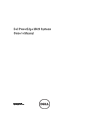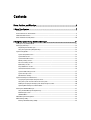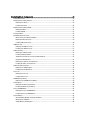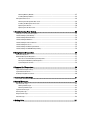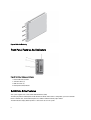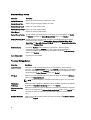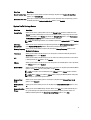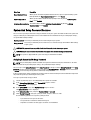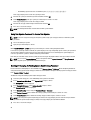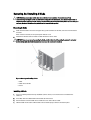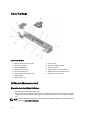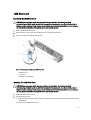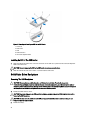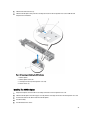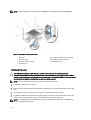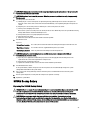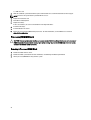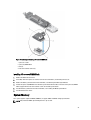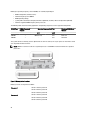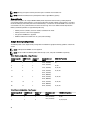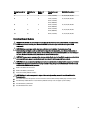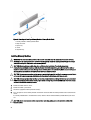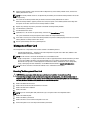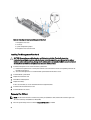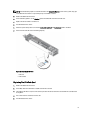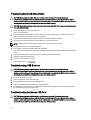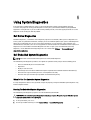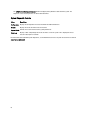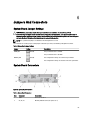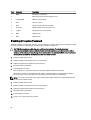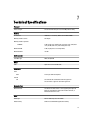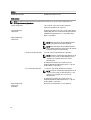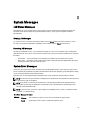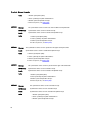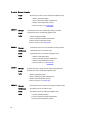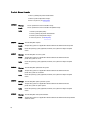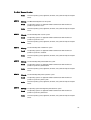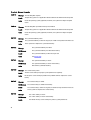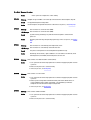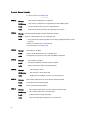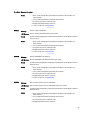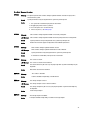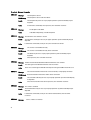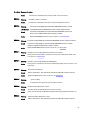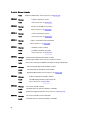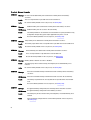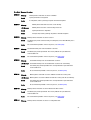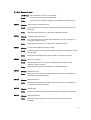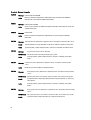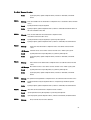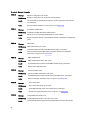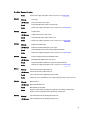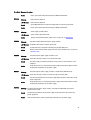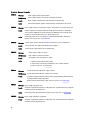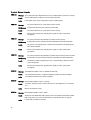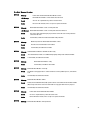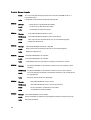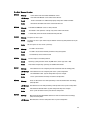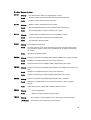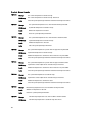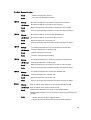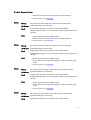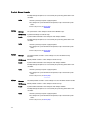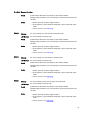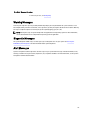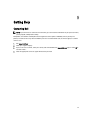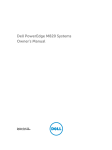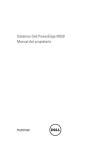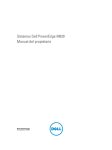Download Dell PowerEdge M420 Owner`s manual
Transcript
Dell PowerEdge M420 Systems Owner's Manual Regulatory Model: QHB Regulatory Type: QHB Series Notes, Cautions, and Warnings NOTE: A NOTE indicates important information that helps you make better use of your computer. CAUTION: A CAUTION indicates either potential damage to hardware or loss of data and tells you how to avoid the problem. WARNING: A WARNING indicates a potential for property damage, personal injury, or death. Information in this publication is subject to change without notice. © 2012 Dell Inc. All rights reserved. Reproduction of these materials in any manner whatsoever without the written permission of Dell Inc. is strictly forbidden. Trademarks used in this text: Dell™, the Dell logo, Dell Precision™ , OptiPlex™, Latitude™, PowerEdge™, PowerVault™, PowerConnect™, OpenManage™, EqualLogic™, Compellent™, KACE™, FlexAddress™, Force10™ and Vostro™ are trademarks of Dell Inc. Intel®, Pentium®, Xeon®, Core® and Celeron® are registered trademarks of Intel Corporation in the U.S. and other countries. AMD® is a registered trademark and AMD Opteron™, AMD Phenom™ and AMD Sempron™ are trademarks of Advanced Micro Devices, Inc. Microsoft®, Windows®, Windows Server®, Internet Explorer®, MS-DOS®, Windows Vista® and Active Directory® are either trademarks or registered trademarks of Microsoft Corporation in the United States and/or other countries. Red Hat® and Red Hat® Enterprise Linux® are registered trademarks of Red Hat, Inc. in the United States and/or other countries. Novell® and SUSE® are registered trademarks of Novell Inc. in the United States and other countries. Oracle® is a registered trademark of Oracle Corporation and/or its affiliates. Citrix®, Xen®, XenServer® and XenMotion® are either registered trademarks or trademarks of Citrix Systems, Inc. in the United States and/or other countries. VMware®, Virtual SMP®, vMotion®, vCenter® and vSphere® are registered trademarks or trademarks of VMware, Inc. in the United States or other countries. IBM® is a registered trademark of International Business Machines Corporation. Other trademarks and trade names may be used in this publication to refer to either the entities claiming the marks and names or their products. Dell Inc. disclaims any proprietary interest in trademarks and trade names other than its own. 2012 - 03 Rev. A00 Contents Notes, Cautions, and Warnings...................................................................................................2 1 About Your System......................................................................................................................7 Overview...................................................................................................................................................................7 Front-Panel Features And Indicators.......................................................................................................................8 Solid State Drive Features........................................................................................................................................8 Other Information You May Need...........................................................................................................................10 2 Using The System Setup And Boot Manager.......................................................................11 Choosing The System Boot Mode..........................................................................................................................11 Entering System Setup............................................................................................................................................12 Responding To Error Messages.......................................................................................................................12 Using The System Setup Navigation Keys.......................................................................................................12 System Setup Options.............................................................................................................................................12 System Setup Main Screen..............................................................................................................................12 System BIOS Screen........................................................................................................................................13 System Information Screen..............................................................................................................................13 Memory Settings Screen.................................................................................................................................14 Processor Settings Screen..............................................................................................................................14 Boot Settings Screen.......................................................................................................................................15 Integrated Devices Screen..............................................................................................................................16 Serial Communications Screen........................................................................................................................16 System Profile Settings Screen........................................................................................................................17 System Security Screen...................................................................................................................................18 Miscellaneous Settings....................................................................................................................................18 System And Setup Password Features..................................................................................................................19 Assigning A System And/Or Setup Password..................................................................................................19 Using Your System Password To Secure Your System....................................................................................20 Deleting Or Changing An Existing System And/Or Setup Password................................................................20 Operating With A Setup Password Enabled....................................................................................................21 Entering The UEFI Boot Manager...........................................................................................................................21 Using The Boot Manager Navigation Keys......................................................................................................21 Boot Manager Screen......................................................................................................................................22 UEFI Boot Menu...............................................................................................................................................22 Embedded System Management............................................................................................................................22 iDRAC Settings Utility..............................................................................................................................................23 Entering The iDRAC Settings Utility..................................................................................................................23 3 Installing Blade Components..................................................................................................25 Recommended Tools..............................................................................................................................................25 Removing And Installing A Sleeve..........................................................................................................................25 Removing The Sleeve.......................................................................................................................................25 Installing The Sleeve........................................................................................................................................26 Removing And Installing A Blade...........................................................................................................................27 Removing A Blade............................................................................................................................................27 Installing A Blade.............................................................................................................................................27 Inside The Blade.....................................................................................................................................................28 I/O Module Mezzanine Card...................................................................................................................................28 Mezzanine Card Installation Guidelines...........................................................................................................28 Removing A Mezzanine Card...........................................................................................................................29 Installing A Mezzanine Card.............................................................................................................................30 LOM Riser Card.......................................................................................................................................................31 Removing The LOM Riser Card........................................................................................................................31 Installing The LOM Riser Card..........................................................................................................................31 Solid State Drives...................................................................................................................................................32 Removing A Solid State Drive..........................................................................................................................32 Installing A Solid State Drive............................................................................................................................33 Shutdown Procedure For Servicing A Solid State Drive..................................................................................33 Configuring The Boot Drive..............................................................................................................................33 Removing An SSD From The SSD Carrier........................................................................................................33 Installing An SSD In The SSD Carrier...............................................................................................................34 Solid State Drive Backplane...................................................................................................................................34 Removing The SSD Backplane.........................................................................................................................34 Installing The SSD Backplane..........................................................................................................................35 Processors..............................................................................................................................................................36 Removing A Processor.....................................................................................................................................36 Installing A Processor......................................................................................................................................38 NVRAM Backup Battery.........................................................................................................................................39 Replacing The NVRAM Backup Battery..........................................................................................................39 System Board..........................................................................................................................................................40 Removing The Blade System Board.................................................................................................................40 Installing The Blade System Board..................................................................................................................41 Processor/DIMM Blank..........................................................................................................................................42 Removing A Processor/DIMM Blank...............................................................................................................42 Installing A Processor/DIMM Blank................................................................................................................43 System Memory......................................................................................................................................................43 General Memory Module Installation Guidelines............................................................................................45 Mode-Specific Guidelines................................................................................................................................45 Sample Memory Configurations.......................................................................................................................46 Removing Memory Modules............................................................................................................................47 Installing Memory Modules.............................................................................................................................48 Management Riser Card.........................................................................................................................................49 Removing The Management Riser Card..........................................................................................................49 Installing The Management Riser Card............................................................................................................50 Replacing The SD Card....................................................................................................................................50 Replacing The SD vFlash Card.........................................................................................................................51 4 Troubleshooting Your System.................................................................................................53 Safety First—For You and Your System..................................................................................................................53 Troubleshooting System Memory...........................................................................................................................53 Troubleshooting Solid State Drives........................................................................................................................54 Troubleshooting USB Devices................................................................................................................................54 Troubleshooting An Internal SD Card.....................................................................................................................54 Troubleshooting Processors...................................................................................................................................55 Troubleshooting The Blade System Board.............................................................................................................55 Troubleshooting The NVRAM Backup Battery.......................................................................................................56 5 Using System Diagnostics.......................................................................................................57 Dell Online Diagnostics...........................................................................................................................................57 Dell Embedded System Diagnostics.......................................................................................................................57 When To Use The Embedded System Diagnostics..........................................................................................57 Running The Embedded System Diagnostics...................................................................................................57 System Diagnostic Controls.............................................................................................................................58 6 Jumpers And Connectors........................................................................................................59 System Board Jumper Settings..............................................................................................................................59 System Board Connectors......................................................................................................................................59 Disabling A Forgotten Password............................................................................................................................60 7 Technical Specifications.........................................................................................................61 8 System Messages.....................................................................................................................63 LCD Status Messages.............................................................................................................................................63 Viewing LCD Messages...................................................................................................................................63 Removing LCD Messages.................................................................................................................................63 System Error Messages..........................................................................................................................................63 Warning Messages...............................................................................................................................................119 Diagnostic Messages...........................................................................................................................................119 Alert Messages.....................................................................................................................................................119 9 Getting Help..............................................................................................................................121 Contacting Dell.....................................................................................................................................................121 About Your System 1 Overview Your system includes up to four quarter-height blades installed in a sleeve. To function as a system, the sleeve is inserted into an M1000e enclosure (chassis). CAUTION: Exercise care while handling the sleeve to prevent damage to the internal components. NOTE: To ensure proper operation and cooling, all blade slots in the sleeve must be populated at all times with either a blade or quarter-height blade blank(s). NOTE: For complete instructions on operating the quarter-height blades, see the M1000e Enclosure Owner's Manual and the CMC User's Guide at support.dell.com/manuals. Figure 1. Sleeve and Blade — Overview 1. quarter-height blade 2. sleeve 3. enclosure The following figure shows the blade slot numbering in a sleeve. 7 Figure 2. Blade Slot Numbering Front-Panel Features And Indicators Figure 3. Front-Panel Features and Indicators 1. 2. 3. 4. blade handle release button solid state drives (2) USB connectors (2) blade power button/indicator Solid State Drive Features Your system supports two 1.8 inch uSATA Solid State Drives (SSD). The SSDs plug into the SSD backplane inside the blade. On blades with a diskless configuration, you must install SSD blanks in all drive slots, and the SSD backplane must still be installed to maintain proper airflow. The SSD indicators display different patterns as drive events occur in the system. 8 Figure 4. SSD Features 1. activity indicator (green) 2. status indicator (green and amber) NOTE: If the SSD is in Advanced Host Controller Interface (AHCI) mode, the status LED remains off. Drive-Status Indicator Pattern Condition Blinks green two times per second Identifying drive or preparing for removal Off Drive ready for insertion or removal NOTE: The drive status indicator remains off until all SSDs are initialized after system power is applied. Drives are not ready for insertion or removal during this time. Blinks green, amber, and off Drive predicted failure Blinks amber four times per second Drive failed Blinks green slowly Drive rebuilding Steady green Drive online Blinks green three seconds, amber three seconds, and off six seconds Rebuild aborted 9 Other Information You May Need WARNING: See the safety and regulatory information that shipped with your system. Warranty information may be included within this document or as a separate document. • The Getting Started Guide provides an overview of system features, setting up your system, and technical specifications. • The Rack Installation Instructions included with your rack solution describes how to install your system into a rack. • The Dell PowerEdge M1000e Enclosure Owner’s Manual provides information about enclosure features and describes how to troubleshoot the enclosure and install or replace the enclosure's components. • The Dell Chassis Management Controller User’s Guide provides information on installing, configuring and using the Chassis Management Controller (CMC). • For the full name of an abbreviation or acronym used in this document, see the Glossary at support.dell.com/ manuals. • Dell systems management application documentation provides information about installing and using the systems management software. • Any media that ships with your system that provides documentation and tools for configuring and managing your system, including those pertaining to the operating system, system management software, system updates, and system components that you purchased with your system. NOTE: Always check for updates on support.dell.com/manuals and read the updates first because they often supersede information in other documents. 10 Using The System Setup And Boot Manager 2 System Setup enables you to manage your system hardware and specify BIOS-level options. The following keystrokes provide access to system features during startup: Keystroke Description <F2> Enters the System Setup. <F10> Enters System Services, which opens the Dell Lifecycle Controller 2 (LC2). The Dell LC2 allows you to access utilities such as embedded system diagnostics. For more information, see the Dell LC2 documentation. <F11> Enters the BIOS Boot Manager or the Unified Extensible Firmware Interface (UEFI) Boot Manager, depending on the system's boot configuration. <F12> Starts Preboot eXecution Environment (PXE) boot. From the System Setup, you can: • Change the NVRAM settings after you add or remove hardware • View the system hardware configuration • Enable or disable integrated devices • Set performance and power management thresholds • Manage system security You can access the System Setup using the: • Standard graphical browser, which is enabled by default • Text browser, which is enabled using Console Redirection To enable Console Redirection, in System Setup, select System BIOS → Serial Communication screen → Serial Communication, select On with Console Redirection. NOTE: By default, help text for the selected field is displayed in the graphical browser. To view the help text in the text browser, you must press <F1>. Choosing The System Boot Mode System Setup enables you to specify the boot mode for installing your operating system: • BIOS boot mode (the default) is the standard BIOS-level boot interface. • UEFI boot mode is an enhanced 64-bit boot interface based on Unified Extensible Firmware Interface (UEFI) specifications that overlays the system BIOS. You must select the boot mode in the Boot Mode field of the Boot Settings Screen of System Setup. Once you specify the boot mode, the system boots in the specified boot mode and you proceed then to install your operating system from that mode. Thereafter, you must boot the system in the same boot mode (BIOS or UEFI) to access the installed operating system. Trying to boot the operating system from the other boot mode will cause the system to halt at startup. 11 NOTE: Operating systems must be UEFI-compatible to be installed from the UEFI boot mode. DOS and 32-bit operating systems do not support UEFI and can only be installed from the BIOS boot mode. NOTE: For the latest information on supported operating systems, see dell.com/ossupport. Entering System Setup 1. Turn on or restart your system. 2. Press <F2> immediately after you see the following message: <F2> = System Setup If your operating system begins to load before you press <F2>, allow the system to finish booting, and then restart your system and try again. Responding To Error Messages If an error message is displayed while the system is booting, make a note of the message. See System Error Messages section of this manual for an explanation of the message and suggestions for correcting errors. NOTE: After installing a memory upgrade, it is normal for your system to display a message the first time you start your system. Using The System Setup Navigation Keys Keys Action Up arrow Moves to the previous field. Down arrow Moves to the next field. <Enter> Allows you to type in a value in the selected field (if applicable) or follow the link in the field. Spacebar Expands or collapses a drop-down list, if applicable. <Esc> Moves to the previous page until you view the main screen. Pressing <Esc> in the main screen exits System Setup. A message prompts you to save any unsaved changes. <F1> Displays the System Setup help file. NOTE: For most of the options, any changes that you make are recorded but do not take effect until you restart the system. System Setup Options System Setup Main Screen NOTE: Press <Alt><F> to reset the BIOS or UEFI settings to their default settings. Menu Item Description System BIOS This option is used to view and configure BIOS settings. 12 Menu Item Description iDRAC Settings This option is used to view and configure iDRAC settings. Device Settings This option is used to view and configure device settings. System BIOS Screen NOTE: The options for System Setup change based on the system configuration. NOTE: System Setup defaults are listed under their respective options in the following sections, where applicable. Menu Item Description iDRAC Settings This option is used to view and configure iDRAC settings. Device Settings This option is used to view and configure device settings. System Information Displays information about the system such as the system model name, BIOS version, Service Tag, and so on. Memory Settings Displays information and options related to installed memory. Processor Settings Displays information and options related to the processor such as speed, cache size, and so on. Boot Settings Displays options to specify the boot mode (BIOS or UEFI). Enables you to modify UEFI and BIOS boot settings. Integrated Devices Displays options to enable or disable integrated device controllers and ports, and to specify related features and options. Serial Communication Displays options to enable or disable the serial ports and specify related features and options. System Profile Settings Displays options to change the processor power management settings, memory frequency, and so on. System Security Displays options to configure the system security settings like, system password, setup password, TPM security, and so on. It also enables or disables support for local BIOS update and the power button on the system. Miscellaneous Settings Displays options to change the system date, time, and so on. System Information Screen Menu Item Description System Model Name Displays the system model name. System BIOS Version Displays the BIOS version installed on the system. System Service Tag Displays the system Service Tag. System Manufacturer Displays the name of system manufacturer. System Manufacturer Contact Information Displays the contact information of the system manufacturer. 13 Memory Settings Screen Menu Item Description System Memory Size Displays the amount of memory installed in the system. System Memory Type Displays the type of memory installed in the system. System Memory Speed Displays the system memory speed. System Memory Voltage Displays the system memory voltage. Video Memory Displays the amount of video memory. System Memory Testing Specifies whether system memory tests are run during system boot. Options are Enabled and Disabled. By default, the System Memory Testing option is set to Disabled. Memory Operating Mode Specifies the memory operating mode. The options available depending on the memory configuration of your system are Optimizer Mode, Advanced ECC Mode, Mirror Mode, Spare Mode, and Spare with Advanced ECC Mode. By default, the Memory Operating Mode option is set to Optimizer Mode. Node Interleaving If this field is Enabled, memory interleaving is supported if a symmetric memory configuration is installed. If Disabled, the system supports Non-Uniform Memory architecture (NUMA) (asymmetric) memory configurations. By default, Node Interleaving option is set to Disabled. Serial Debug Output By default, it is set to disabled. Processor Settings Screen Menu Item Description Logical Processor Allows you to enable or disable logical processors and display the number of logical processors. If the Logical Processor option is set to Enabled, the BIOS displays all the logical processors. If this option is set to Disabled, the BIOS only displays one logical processor per core. By default, the Logical Processor option is set to Enabled. QPI Speed Allows you to set the QuickPath Interconnect data rate settings. By default, the QPI Speed option is set to Maximum data rate. NOTE: The QPI Speed option is displayed only when both the processors are installed. Virtualization Technology Allows you enable or disable the additional hardware capabilities provided for virtualization. By default, the Virtualization Technology option is set to Enabled. Adjacent Cache Line Prefetch Allows you to optimize the system for applications that require high utilization of sequential memory access. By default, the Adjacent Cache Line Prefetch option is set to Enabled. You can disable this option for applications that require high utilization of random memory access. Hardware Prefetcher Allows you to enable or disable hardware prefetcher. By default, the Hardware Prefetcher option is set to Enabled. 14 Menu Item Description DCU Streamer Prefetcher Allows you to enable or disable DCU streamer prefetcher. By default, the DCU Streamer Prefetcher option is set to Enabled. DCU IP Prefetcher Allows you to enable or disable DCU IP prefetcher. By default, the DCU IP Prefetcher option is set to Enabled. Execute Disable Allows you enable or disable execute disable memory protection technology. By default, the Execute Disable option is set to Enabled. Number of Cores per Processor Allows you to control the number of enabled cores in each processor. By default, the Number of Cores per Processor option is set to All. Processor 64-bit Support Specifies if the processor(s) support 64-bit extensions. Processor Core Speed Displays the maximum core frequency of the processor. Processor Bus Speed Displays the bus speed of the processors. NOTE: The processor bus speed option is displayed only when both the processors are installed. Boot Settings Screen Menu Item Description Boot Mode Allows you to set the boot mode of the system. CAUTION: Switching the boot mode may prevent the system from booting if the operating system is not installed in the same boot mode. If the operating system supports UEFI, you can set this option to UEFI. Setting this field to BIOS allows compatibility with non-UEFI operating systems. By default, the Boot Mode option is set to BIOS. NOTE: Setting this field to UEFI disables BIOS Boot Settings menu. Setting this field to BIOS disables the UEFI Boot Settings menu. Boot Sequence Retry Allows you to enable or disable the boot sequence retry feature. If this field is enabled and the system fails to boot, the system reattempts the boot sequence after 30 seconds. By default, the Boot Sequence Retry option is set to Disabled. BIOS Boot Settings Allows you to enable or disable BIOS Boot options. UEFI Boot Settings Allows you to enable or disable UEFI Boot options. One-Time Boot Allows you to enable or disable a one-time boot from a selected device. NOTE: This option is enabled only if the boot mode is BIOS. NOTE: This option is enabled only if the boot mode is UEFI. 15 Integrated Devices Screen Menu Item Description Integrated RAID Controller Allows you to enable or disable the integrated RAID controller. By default, the Integrated RAID Controller option is set to Enabled. User Accessible USB Ports Allows you to set the user accessible ports. Selecting All Ports Off disables all USB ports. By default, the User Accessible USB Ports option is set to All Ports On. Internal SD Card Redundancy If set to Mirror mode, data is written on both SD cards. If any one of the SD card fails, data is written to the active SD card. Data from this card is copied to the replacement SD card at the next boot. Internal SD Card Port Enables or disables the system’s internal SD card port. NOTE: If you enable this option, access to the vFlash partition is disabled. Integrated Network Card 1 Allows you to enable or disable the integrated network card. By default, the Integrated Network Card 1 option is set to Enabled. OS Watchdog Timer Allows you to enable or disable the OS wacthdog timer. When this field is enabled, the operating system initializes the timer and the OS watchdog timer helps in recovering the operating system. By default, the OS Watchdog Timer option is set to Disabled. Embedded Video Controller Allows you to enable or disable the Embedded Video Controller. By default, the embedded video controller is Enabled. SR-IOV Global Enable Allows you to enable or disable the BIOS configuration of Single Root I/O Virtualization (SRIOV) devices. By default, the SR-IOV Global Enable option is set to Disabled. Slot Disablement The Slot Disablement feature controls the configuration of mezzanine cards installed in the specified slots. Only mezzanine card slots that are present on your system are available for control. Serial Communications Screen Menu Item Description Serial Communication Allows you to enable the COM port or Console Redirection options. Serial Port Address Allows you to set the port address for serial devices. By default, the Serial Port Address option is set to COM1. NOTE: Only Serial Device 2 can be used for Serial Over LAN (SOL). To use console redirection by SOL, configure the same port address for console redirection and the serial device. Failsafe Baud Rate 16 Displays the failsafe baud rate for console redirection. The BIOS attempts to determine the baud rate automatically. This failsafe baud rate is used only if the attempt fails and the value must not be changed. By default, the Failsafe Baud Rate option is set to 11520. Menu Item Description Remote Terminal Type Allows you to set the remote console terminal type. By default, the Remote Terminal Type option is set to VT 100/VT220. Redirection After Boot Allows you to enable or disable to the BIOS console redirection when the operating system is loaded. By default, the Redirection After Boot option is set to Enabled. System Profile Settings Screen Menu Item Description System Profile Allows you to set the system profile. If you set the System Profile option to a mode other than Custom, the BIOS automatically sets the rest of the options. You can only change the rest of the options if the mode is set to Custom. By default, the System Profile option is set to Performance Per Watt Optimized (DAPC). DAPC is Dell Active Power Controller. NOTE: The following parameters are available only when the System Profile is set to Custom. CPU Power Management Allows you to set the CPU power management. By default, the CPU Power Management option is set to System DBPM (DAPC). DBPM is Demand-Based Power Management. Memory Frequency Allows you to set the memory frequency. By default, the Memory Frequency option is set to Maximum Performance. Turbo Boost Allows you to enable or disable the processor to operate in turbo boost mode. By default, the Turbo Boost option is set to Enabled. C1E Allows you to enable or disable the processor to switch to a minimum performance state when it is idle. By default, the C1E option is set to Enabled. C States Allows you to enable or disable the processor to operate in all available power states. By default, the C States option is set to Enabled. Monitor/Mwait Allows you to enable Monitor/Mwait instructions in the processor. By default, the Monitor/Mwait option is set to Enabled for all system profiles, except Custom. NOTE: This option can be disabled only if the C States option in Custom mode is disabled. NOTE: When C States is enabled in Custom mode, changing the Monitor/Mwait setting does not impact system power/performance. Memory Patrol Scrub Allows you to set the memory patrol scrub frequency. By default, the Memory Patrol Scrub option is set to Standard. Memory Refresh Rate Allows you to set the memory refresh rate. By default, the Memory Refresh Rate option is set to 1x. Memory Operating Voltage Allows you to set the DIMM voltage selection. When set to Auto, the system automatically sets the system voltage to the optimal setting based on the DIMM capacity and the numbers of DIMMs installed. By default, the Memory Operating Voltage option is set to Auto. 17 System Security Screen Menu Item Description Intel AES-NI The Intel AES-In option improves the speed of applications by performing encryption and decryption using the Advanced Encryption Standard set and is set to Enabled by default. System Password Allows you to set the system password. This option is read-only if the password jumper is not installed in the system. Setup Password Allows you to set the setup password. This option is read-only if the password jumper is not installed in the system. Password Status Allows you to lock the system password. By default, the Password Status option is set to Unlocked. TPM Security Allows you to control the reporting mode of the Trusted Platform Module (TPM). By default, the TPM Security option is set to Off. You can only modify the TPM Status, TPM Activation , and Intel TXT fields if the TPM Status field is set to either On with Pre-boot Measurements or On without Pre-boot Measurements. TPM Activation Allows you to change the operational state of the TPM. By default, the TPM Activation option is set to No Change. TPM Status Displays the TPM status. TPM Clear CAUTION: Clearing the TPM results in loss of all keys in the TPM. The loss of TPM keys may affect booting to the operating system. Allows you to clear all the contents of the TPM. By default, the TPM Clear option is set to No. Intel TXT Allows you enable or disable Intel Trusted Execution Technology. To enable Intel TXT, Virtualization Technology must be enabled and TPM Security must be enabled with Pre-boot measurements. By default, the Intel TXT option is set to Off. Power Button Allows you to enable or disable the power button on the front of the system. By default, the Power Button option is set to Enabled. AC Power Recovery Allows you to set how the system reacts after AC power is restored to the system. By default, the AC Power Recovery option is set to Last. Miscellaneous Settings Menu Item Description System Time Allows you to set the time on the system. System Date Allows you to set the date on the system. Asset Tag Displays the asset tag and allows you to modify it for security and tracking purposes. Keyboard NumLock Allows you to set whether the system boots with the NumLock enabled or disabled. By default the Keyboard NumLock is set to On. NOTE: This field does not apply to 84-key keyboards. 18 Menu Item Description Report Keyboard Errors Allows you to set whether keyboard-related error messages are reported during system boot. By default, the Report Keyboard Errors field is set to Report. F1/F2 Prompt on Error Allows you to enable or disable the F1/F2 prompt on error. By default, F1/F2 Prompt on Error is set to Enabled. In-System Characterization This field enables or disables In-System Characterization. By default, In-System Characterization is set to Enabled. System And Setup Password Features You can create a system password and a setup password to secure your system. To enable creation of the system and setup password, the password jumper must be set to enabled. For more information on the password jumper settings, see System Board Jumper Settings. System password This is the password that you must enter to log on to your system. Setup password This is the password that you must enter to access and make changes to the BIOS or UEFI settings of your system. CAUTION: The password features provide a basic level of security for the data on your system. CAUTION: Anyone can access the data stored on your system if the system is running and unattended. NOTE: Your system is shipped with the system and setup password feature disabled. Assigning A System And/Or Setup Password NOTE: The password jumper enables or disables the System Password and Setup Password features. For more information on the password jumper settings, see System Board Jumper Settings. You can assign a new System Password and/or Setup Password or change an existing System Password and/or Setup Password only when the password jumper setting is enabled and Password Status is Unlocked. If the Password Status is Locked, you cannot change the System Password and/or Setup Password. If the password jumper setting is disabled, the existing System Password and Setup Password is deleted and you need not provide the system password to log on to the system. To assign a system and/or setup password: 1. To enter System Setup, press <F2> immediately after a power-on or reboot. 2. In the System Setup Main Menu, select System BIOS and press <Enter>. The System BIOS screen is displayed. 3. In the System BIOS screen, select System Security and press <Enter>. The System Security screen is displayed. 4. In the System Security screen, verify that Password Status is Unlocked. 5. Select System Password , enter your system password, and press <Enter> or <Tab>. Use the following guidelines to assign the system password: – – – A password can have up to 32 characters. The password can contain the numbers 0 through 9. Only lower case letters are valid, upper case letters are not allowed. 19 – The following special characters are allowed: space, (”), (+), (,), (-), (.), (/), (;), ([), (\), (]), (`). A message prompts you to re-enter the system password. 6. Re-enter the system password that you entered earlier and click OK. 7. Select Setup Password, enter your system password and press <Enter> or <Tab>. A message prompts you to re-enter the setup password. 8. Re-enter the setup password that you entered earlier and click OK. 9. Press <Esc> to save the changes. NOTE: Password protection does not take effect until the system reboots. Using Your System Password To Secure Your System NOTE: If you have assigned a setup password, the system accepts your setup password as an alternate system password. 1. Turn on or reboot your system. 2. Type your password and press <Enter>. When Password Status is Locked, type the password and press <Enter> when prompted at reboot. If an incorrect system password is entered, the system displays a message and prompts you to re-enter your password. You have three attempts to enter the correct password. After the third unsuccessful attempt, the system displays an error message that the system has halted and must be powered down. Even after you shut down and restart the system, the error message is displayed until the correct password is entered. NOTE: You can use the Password Status option in conjunction with the System Password and Setup Password options to protect your system from unauthorized changes. Deleting Or Changing An Existing System And/Or Setup Password Ensure that the Password jumper is set to enabled and the Password Status is Unlocked before attempting to delete or change the existing System and/or Setup password. You cannot delete or change an existing System or Setup password if the Password Status is Locked. To delete or change the existing System and/or Setup password: 1. To enter System Setup, press <F2> immediately after a power-on or reboot. 2. In the System Setup Main Menu, select System BIOS and press <Enter>. The System BIOS screen is displayed. 3. In the System BIOS Screen, select System Security and press <Enter>. The System Security screen is displayed. 4. In the System Security screen, verify that Password Status is Unlocked. 5. Select System Password, alter or delete the existing system password and press <Enter> or <Tab>. 6. Select Setup Password, alter or delete the existing setup password and press <Enter> or <Tab>. NOTE: If you change the System and/or Setup password a message prompts you to re-enter the new password. If you delete the System and/or Setup password, a message prompts you to confirm the deletion. 7. 20 Press <Esc> to save the changes. NOTE: You can disable password security while logging on to the system. To disable the password security, turn on or reboot your system, type your password and press <Ctrl><Enter>. Operating With A Setup Password Enabled If Setup Password is Enabled, enter the correct setup password before modifying most of the System Setup options. If you do not enter the correct password in three attempts, the system displays the message Incorrect Password! Number of unsuccessful password attempts: <x> System Halted! Must power down. Even after you shut down and restart the system, the error message is displayed until the correct password is entered. The following options are exceptions: • If System Password is not Enabled and is not locked through the Password Status option, you can assign a system password. • You cannot disable or change an existing system password. NOTE: You can use the Password Status option in conjunction with the Setup Password option to protect the system password from unauthorized changes. Entering The UEFI Boot Manager NOTE: Operating systems must be 64-bit UEFI-compatible (for example, Microsoft Windows Server 2008 x64 version) to be installed from the UEFI boot mode. DOS and 32-bit operating systems can only be installed from the BIOS boot mode. The Boot Manager enables you to: • Add, delete, and arrange boot options • Access System Setup and BIOS-level boot options without rebooting To enter the Boot Manager: 1. Turn on or restart your system. 2. Press <F11> after you see the following message: <F11> = UEFI Boot Manager If your operating system begins to load before you press <F11>, allow the system to finish booting, and then restart your system and try again. Using The Boot Manager Navigation Keys Key Description Up arrow Moves to the previous field. Down arrow Moves to the next field. <Enter> Allows you to type in a value in the selected field (if applicable) or follow the link in the field. Spacebar Expands or collapses a drop-down list, if applicable. 21 Key Description <Esc> Moves to the previous page till you view the main screen. Pressing <Esc> in the main screen exits System Setup. A message prompts you to save any unsaved changes. <F1> Displays the System Setup help file. NOTE: For most of the options, any changes that you make are recorded but do not take effect until you restart the system. Boot Manager Screen Menu Item Description Continue Normal Boot The system attempts to boot to devices starting with the first item in the boot order. If the boot attempt fails, the system continues with the next item in the boot order until the boot is successful or no more boot options are found. BIOS Boot Menu Displays the list of available BIOS boot options (marked with asterisks). Select the boot option you wish to use and press <Enter>. UEFI Boot Menu Displays the list of available UEFI boot options (marked with asterisks). Select the boot option you wish to use and press <Enter>. The UEFI Boot Menu enables you to Add Boot Option, Delete Boot Option, or Boot From File. Driver Health Menu Displays a list of the drivers installed on the system and their health status. Launch System Setup Enables you to access the System Setup. System Utilities Enables you to access the BIOS Update File Explorer, run the Dell Diagnostics program, and reboot the system. UEFI Boot Menu Menu Item Description Boot From File Sets a one-time boot option not included in the boot option list. Select UEFI Boot Option Displays the list of available UEFI boot options (marked with asterisks), select the boot option you wish to use and press <Enter>. Add Boot Option Adds a new boot option. Delete Boot Option Deletes an existing boot option. Embedded System Management The Dell Lifecycle Controller provides advanced embedded systems management throughout the server’s lifecycle. The Lifecycle Controller can be started during the boot sequence and can function independently of the operating system. NOTE: Certain platform configurations may not support the full set of features provided by the Lifecycle Controller. For more information about setting up the Lifecycle Controller, configuring hardware and firmware, and deploying the operating system, see the Lifecycle Controller documentation at support.dell.com/manuals. 22 iDRAC Settings Utility The iDRAC Settings utility is an interface to setup and configure the iDRAC parameters using UEFI. You can enable or disable various iDRAC parameters using the iDRAC7 Settings Utility, for example: NOTE: Some of the features mentioned in the list may require the iDRAC7 Enterprise License upgrade. • Configure, enable, or disable the iDRAC local area network through the dedicated iDRAC Enterprise card port or the embedded NIC • Enable or disable IPMI over LAN • Enable a LAN Platform Event Trap (PET) destination • Attach or detach the Virtual Media devices For more information on using iDRAC7, see the iDRAC7 User's Guide, at support.dell.com/manuals. Entering The iDRAC Settings Utility 1. Turn on or restart the managed system. 2. Press <F2> during Power-on Self-test (POST). 3. In the System Setup Main Menu page, click iDRAC Settings. The iDRAC Settings page is displayed. 23 24 Installing Blade Components 3 Recommended Tools You may need the following items to perform the procedures in this section: • #1 and #2 Phillips screwdrivers • T10 and T15 Torx screwdrivers • Wrist grounding strap (connected to ground) Removing And Installing A Sleeve CAUTION: Many repairs may only be done by a certified service technician. You should only perform troubleshooting and simple repairs as authorized in your product documentation, or as directed by the online or telephone service and support team. Damage due to servicing that is not authorized by Dell is not covered by your warranty. Read and follow the safety instructions that came with the product. • Before you remove or install a sleeve in the enclosure, ensure that the top slot (Blade a) of the sleeve is empty. • You can remove or install a sleeve in the enclosure with blades or blade blanks installed in the slots Blade b, Blade c, and Blade d. Removing The Sleeve 1. Power down the blades in the sleeve using operating system commands or the CMC. When a blade is powered off, its front-panel power indicator is off. CAUTION: Before removing a sleeve from slots 3 or 4 of the enclosure, rotate the LCD panel to the storage position to prevent accidental damage to the LCD screen. 2. Remove the blade from the top slot (Blade a) of the sleeve. CAUTION: If you are permanently removing a sleeve from the enclosure, install two half-height blade blanks. Operating the system for extended periods of time without blade blanks installed can cause the enclosure to overheat. 3. Pull the sleeve handle to release the sleeve from the locked position. 4. Push down on the sleeve handle and slide the sleeve out of the enclosure. CAUTION: To protect the I/O connector pins at the back of the sleeve, install the I/O connector covers any time a sleeve is removed from the enclosure. 5. Install the cover on the sleeve handle. 6. Install the I/O connector covers over the I/O connectors on the sleeve. 25 Figure 5. Removing and Installing a Sleeve 1. 2. 3. 4. sleeve handle cover sleeve handle sleeve/blade slot guide rail on sleeve 5. guide rail on enclosure 6. sleeve Installing The Sleeve 1. Remove the I/O connector covers from the I/O connectors on the sleeve and save for future use. 2. Remove the cover from the sleeve handle. NOTE: To ensure optimal thermal performance, do not replace the cover on the sleeve handle after the sleeve is installed in the enclosure. 3. If installed, remove the blade or blade blank from the top slot (Blade a) of the sleeve. CAUTION: If you are installing a sleeve in bays 3 or 4, rotate the LCD module to the horizontal storage position to prevent accidental damage to the LCD screen. 4. Align the guide rail on the upper edge of the sleeve so that the rail fits between the plastic guides on the enclosure. 5. Slide the sleeve into the enclosure. 6. Lift the sleeve handle up to secure the sleeve in the enclosure. 26 Removing And Installing A Blade CAUTION: Many repairs may only be done by a certified service technician. You should only perform troubleshooting and simple repairs as authorized in your product documentation, or as directed by the online or telephone service and support team. Damage due to servicing that is not authorized by Dell is not covered by your warranty. Read and follow the safety instructions that came with the product. Removing A Blade 1. Power down the blade in the sleeve using operating system commands or the CMC, and ensure that the blade is turned off. When a blade is turned off, its front-panel power indicator is off. 2. Pull down on the blade release handle and slide the blade out of the sleeve. CAUTION: If you are permanently removing the blade, install a blade blank. Operating the system for extended periods of time without a blade blank installed can cause the enclosure to overheat. Figure 6. Removing and Installing a Blade 1. blade 2. blade release handle 3. sleeve Installing A Blade 1. If you are installing a blade in the top slot (Blade a) of the sleeve, ensure that the sleeve is installed in the enclosure. 2. If installed, remove the blade blank from the blade slot in the sleeve. 3. Orient the blade so that the blade release handle faces the sleeve release handle. 4. Slide the blade into the sleeve until the blade release handle engages and locks the blade in place. 27 Inside The Blade Figure 7. Inside the Blade 1. 2. 3. 4. 5. 6. 7. 8. blade system board release handle mezzanine card blank processor/DIMM blank LOM riser card connector heat sink (for processor 1) memory modules (3) (for processor 2) SSD backplane solid state drives (2) 9. 10. 11. 12. 13. 14. SD card 1 slot SD vFlash card/SD card 2 slot processor 2 socket memory modules (3) (for processor 1) optional mezzanine card (Fabric B or C) mezzanine card release latch I/O Module Mezzanine Card Mezzanine Card Installation Guidelines • The blade supports one SFF mezzanine card. • The mezzanine card slot supports Fabric B or Fabric C, depending on the slot in the sleeve where the blade is installed. This card must match the fabric type of the I/O modules installed in the corresponding I/O module bays. NOTE: For more information on I/O modules, see "Guidelines for Installing I/O Modules" in the M1000e Enclosure Owner's Manual at support.dell.com/manuals. 28 Removing A Mezzanine Card CAUTION: Many repairs may only be done by a certified service technician. You should only perform troubleshooting and simple repairs as authorized in your product documentation, or as directed by the online or telephone service and support team. Damage due to servicing that is not authorized by Dell is not covered by your warranty. Read and follow the safety instructions that came with the product. 1. Remove the blade from the sleeve. 2. Rotate the mezzanine card retention latch to unlock the mezzanine card. NOTE: Hold the mezzanine card by its edges only. 3. Lift the mezzanine card up and away from the blade system board. 4. If you are permanently removing the mezzanine card, you must install a mezzanine blank over the vacant mezzanine card slot. To install a mezzanine blank: a) Place the mezzanine blank on the mezzanine card connector. When properly seated, the tabs underneath the mezzanine blank cover all corners of the mezzanine card connector and the tab on the side of the mezzanine blank rests over the slot on the chassis wall. b) Rotate the mezzanine card retention latch over the mezzanine blank to secure it in position. 5. Install the blade in the sleeve. Figure 8. Removing and Installing a Mezzanine Card 1. 2. 3. 4. mezzanine card locking tab on the side of the mezzanine card mezzanine card slot mezzanine card retention latch 29 Figure 9. Removing and Installing a Mezzanine Blank 1. 2. 3. 4. 5. tabs under the mezzanine blank (4) mezzanine blank locking tab on the side of the mezzanine blank mezzanine card slot mezzanine card retention latch Installing A Mezzanine Card CAUTION: Many repairs may only be done by a certified service technician. You should only perform troubleshooting and simple repairs as authorized in your product documentation, or as directed by the online or telephone service and support team. Damage due to servicing that is not authorized by Dell is not covered by your warranty. Read and follow the safety instructions that came with the product. 1. Rotate the mezzanine card retention latch to unlock the mezzanine blank. 2. Release the locking tab on the side of the mezzanine blank secured to the wall of the chassis and lift the mezzanine blank away from the system. NOTE: Hold the mezzanine card by its edges only. 3. Orient the card to align the connector on the bottom of the mezzanine card with the mezzanine card slot on the blade system board. 4. Lower the card into place until it is fully seated. 5. Rotate the mezzanine card retention latch over the mezzanine card to secure it in position. 6. Install the blade in the sleeve. 30 LOM Riser Card Removing The LOM Riser Card CAUTION: Many repairs may only be done by a certified service technician. You should only perform troubleshooting and simple repairs as authorized in your product documentation, or as directed by the online or telephone service and support team. Damage due to servicing that is not authorized by Dell is not covered by your warranty. Read and follow the safety instructions that came with the product. 1. Remove the blade from the sleeve. 2. Remove the two screws that secure the LOM riser card to the blade system board. 3. Lift the card away from the blade system board. Figure 10. Removing and Installing the LOM Riser Card 1. LOM riser card 2. screws (2) 3. LOM riser card connector Installing The LOM Riser Card CAUTION: Many repairs may only be done by a certified service technician. You should only perform troubleshooting and simple repairs as authorized in your product documentation, or as directed by the online or telephone service and support team. Damage due to servicing that is not authorized by Dell is not covered by your warranty. Read and follow the safety instructions that came with the product. 1. Remove the blade from the sleeve. 2. Install the LOM riser card: a) Lower the LOM riser card into place until the card connector fits into the corresponding connector on the blade system board. b) Secure the card with the two screws. 31 3. Install the blade in the sleeve. Solid State Drives • The system supports up to two 1.8 inch uSATA Solid State Drives (SSDs). • All SSDs connect to the blade system board through the SSD backplane. • SSDs are supplied in special hot-swappable drive carriers that fit in the SSD slots. • For a single SSD configuration, an SSD blank must be installed in the other drive bay to maintain proper cooling airflow. Removing A Solid State Drive NOTE: Not all operating systems support hot-swappable drive installation. See the documentation supplied with your operating system. 1. Take the SSD offline and wait until the indicator codes on the SSD-drive carrier signal that the drive may be removed safely. When all indicators are off, the drive is ready for removal. See your operating system documentation for more information on taking the SSD offline. 2. Open the SSD carrier release handle to release the drive from the SSD connector on the SSD backplane. 3. Slide the SSD out until it is free of the drive bay. If you are permanently removing an SSD, install a blank insert. Figure 11. Removing and Installing an SSD 1. 2. 3. 4. 32 SSD carrier release handle SSD SSD connectors (2) SSD backplane Installing A Solid State Drive CAUTION: When a replacement hot-swappable SSD is installed and the blade is powered on, the SSD automatically begins to rebuild. Make absolutely sure that the replacement SSD is blank or contains data that you wish to have over-written. Any data on the replacement SSD is immediately lost after the SSD is installed. NOTE: Not all operating systems support hot-swappable drive installation. See the documentation supplied with your operating system. 1. If installed, remove the SSD blank. 2. If closed, open the SSD carrier release handle. 3. Insert the SSD drive carrier into the drive slot until the carrier connects with the SSD backplane. 4. Close the release handle to lock the SSD in place. NOTE: The status LED indicator displays a steady green light if the SSD is installed correctly. The SSD carrier LED green indicator flashes as the drive rebuilds. Shutdown Procedure For Servicing A Solid State Drive NOTE: This section applies only when the blade must be powered down to service an SSD. In many situations, the SSD can be serviced while the blade is powered on. If you need to power off the blade to service an SSD, wait for 30 seconds after the blade’s power indicator turns off, before removing the SSD. Otherwise, the SSD may not be recognized after it is reinstalled and the blade is powered on again. Configuring The Boot Drive The drive or device from which the system boots is determined by the boot order specified in the System Setup. Removing An SSD From The SSD Carrier CAUTION: To avoid damaging the SSD or the SSD carrier, do not use excessive force. 1. Slightly pull outward on the edges of the SSD carrier in the direction of the arrows marked on the SSD carrier and disengage the SSD from the carrier. 2. Slide the SSD out of the SSD carrier. 33 Figure 12. Removing and Installing an SSD Into an SSD Carrier 1. 2. 3. 4. 5. arrows (2) SSD carrier SSD SSD connectors connector alignment label Installing An SSD In The SSD Carrier 1. Align the SSD with the SSD carrier so that the connectors on the SSD face up and match the connector alignment label on the SSD carrier. CAUTION: To avoid damaging the SSD or the SSD carrier, do not use excessive force. 2. Slide the SSD into the SSD carrier until it is secured inside the SSD carrier. Solid State Drive Backplane Removing The SSD Backplane CAUTION: Many repairs may only be done by a certified service technician. You should only perform troubleshooting and simple repairs as authorized in your product documentation, or as directed by the online or telephone service and support team. Damage due to servicing that is not authorized by Dell is not covered by your warranty. Read and follow the safety instructions that came with the product. 1. Remove the blade from the sleeve. CAUTION: To prevent damage to the SSDs and the backplane, you must remove the SSDs from the blade before removing the SSD backplane. CAUTION: You must note the number of each SSD and temporarily label them before removal so that you can replace them in the same locations. 2. 34 Remove the SSD(s). 3. Slide the blue release latches up. 4. Slide the SSD backplane away from the card-edge connector on the management riser card and lift the SSD backplane out of the blade. Figure 13. Removing and Installing the SSD Backplane 1. 2. 3. 4. SSD backplane SSD backplane connector card-edge connector (on management riser card) release latches (2) Installing The SSD Backplane 1. Align the backplane connector with the card edge connector on the management riser card. 2. Slide the SSD backplane in until it engages securely with the card-edge connector on the management riser card. 3. Push the blue release tabs down to lock the SSD backplane. 4. Install the SSD(s). 5. Install the blade in the sleeve. 35 Processors • Your system supports up to two Intel Xeon processor E5-2400 product family. • Single-processor configuration is supported. Use the following procedure when: • Installing an additional processor • Replacing a processor Removing A Processor CAUTION: Many repairs may only be done by a certified service technician. You should only perform troubleshooting and simple repairs as authorized in your product documentation, or as directed by the online or telephone service and support team. Damage due to servicing that is not authorized by Dell is not covered by your warranty. Read and follow the safety instructions that came with the product. 1. Remove the blade from the sleeve. WARNING: The processor and heat sink can become extremely hot. Be sure the processor has had sufficient time to cool before handling. CAUTION: Never remove the heat sink from a processor unless you intend to remove the processor. The heat sink is necessary to maintain proper thermal conditions. 2. Loosen the two retention sockets that secure the heat sink to the blade system board. 3. Remove the heat sink. 36 Figure 14. Removing and Installing a Heat Sink 1. heat sink 2. retention sockets (2) 3. retention screws (2) 4. Use a clean, lint-free cloth to remove any thermal grease from the surface of the processor shield. CAUTION: The processor is held in its socket under strong pressure. Be aware that the release lever can spring up suddenly if not firmly grasped. 5. Position your thumb firmly over the processor socket-release lever and release the lever from the locked position. Rotate the lever 90 degrees upward until the processor is released from the socket. 6. Use the tab on the processor shield to rotate the processor shield upward and out of the way. 7. If applicable, remove the socket protective cap from the processor shield. To remove the socket protective cap, push the cap from the inside of the processor shield and move it away from the socket pins. NOTE: It is recommended that you install/remove the socket protective cap from the processor shield with the processor shield in the open position. CAUTION: The socket pins are fragile and can be permanently damaged. Be careful not to bend the pins in the socket when removing the processor out of the socket. 8. Lift the processor out of the socket and leave the release lever up so that the socket is ready for the new processor. CAUTION: If you are permanently removing a processor, you must install a socket protective cap and a processor/ DIMM blank in the vacant socket to ensure proper system cooling. The processor/DIMM blank covers the vacant sockets for the DIMMs and the processor. 37 NOTE: For more information on installing a processor/DIMM blank, see Removing A Processor/DIMM Blank. Figure 15. Removing and Installing a Processor 1. 2. 3. 4. processor processor shield notches in the processor (4) socket keys (4) 5. pin-1 indicator (on the processor socket) 6. pin-1 indicator (on the processor) 7. socket-release lever Installing A Processor CAUTION: Many repairs may only be done by a certified service technician. You should only perform troubleshooting and simple repairs as authorized in your product documentation, or as directed by the online or telephone service and support team. Damage due to servicing that is not authorized by Dell is not covered by your warranty. Read and follow the safety instructions that came with the product. NOTE: If you are installing just one processor, it must be installed in socket CPU1. 1. If applicable, remove the heat-sink blank. 2. Unlatch and rotate the socket-release lever 90 degrees upward and ensure that the socket-release lever is fully open. 3. Use the tab on the processor shield to rotate the processor shield upward and out of the way. 4. If applicable, remove the socket protective cap from the processor shield. To remove the socket protective cap, push the cap from the inside of the processor shield and move it away from the socket pins. NOTE: It is recommended that you install/remove the socket protective cap from the processor shield with the processor shield in the open position. 38 CAUTION: Positioning the processor incorrectly can permanently damage the system board or the processor. Be careful not to bend the pins in the socket. CAUTION: Do not use force to seat the processor. When the processor is positioned correctly, it engages easily into the socket. 5. Install the processor in the socket: a) Identify the pin-1 corner of the processor by locating the tiny gold triangle on one corner of the processor. Place this corner in the same corner of the ZIF socket identified by a corresponding triangle on the processor socket. b) Align the pin-1 corner of the processor with the pin-1 corner of the processor socket. c) Set the processor lightly in the socket. Because the system uses a ZIF processor socket, do not use force. When the processor is positioned correctly, it drops down into the socket with minimal pressure. d) Verify that the processor is properly aligned and seated. e) Close the processor shield. f) Rotate the socket release lever down until it is locked in position. 6. Install the heat sink: If you are: Reinstalling a heat sink Use a clean, lint-free cloth to remove the existing thermal grease from the heat sink. Upgrading a processor If a new heat sink was supplied with the processor, install it. Reinstalling a processor Clean any remnants of thermal grease from the processor. CAUTION: Applying too much thermal grease can result in excess grease coming in contact with and contaminating the processor socket. a) Open the grease applicator included with your processor kit and apply all of the thermal grease in the applicator to the center of the topside of the new processor. b) Place the heat sink onto the processor. c) Tighten the retention sockets to secure the heat sink to the blade system board. 7. Install the blade in the sleeve. As the system boots, it detects the presence of the new processor and automatically changes the system configuration information in the System Setup. 8. Press <F2> to enter the System Setup and check that the processor information matches the new system configuration. 9. Run the system diagnostics to verify that the new processor operates correctly. 10. Update the system BIOS. NVRAM Backup Battery Replacing The NVRAM Backup Battery WARNING: There is a danger of a new battery exploding if it is incorrectly installed. Replace the battery only with the same or equivalent type recommended by the manufacturer. Discard used batteries according to the manufacturer's instructions. See the safety instructions that came with your system for additional information. CAUTION: Many repairs may only be done by a certified service technician. You should only perform troubleshooting and simple repairs as authorized in your product documentation, or as directed by the online or telephone service and support team. Damage due to servicing that is not authorized by Dell is not covered by your warranty. Read and follow the safety instructions that came with the product. 39 1. Remove the blade from the sleeve. 2. To disengage the battery from the battery connector, support the battery connector by pressing on the sides of the connector, and push the battery to the positive side of the connector. 3. Lift the battery out of the securing tabs of the battery connector. 4. To install a new system battery: a) Support the battery connector by pressing down firmly on the sides of the connector. b) Hold the battery with the negative side facing the battery connector and slide it into the battery connector until it snaps in place. 5. Install the blade in the sleeve. 6. Enter the System Setup to confirm that the battery is operating properly. 7. Enter the correct time and date in the System Setup's Time and Date fields. 8. Exit the System Setup. 9. To test the newly installed battery, remove the blade for at least an hour. 10. After an hour, reinstall the blade. 11. Enter the System Setup and if the time and date are still incorrect, see Getting Help. Figure 16. Replacing the NVRAM Backup Battery 1. positive side of the battery 2. battery connector System Board Removing The Blade System Board CAUTION: Many repairs may only be done by a certified service technician. You should only perform troubleshooting and simple repairs as authorized in your product documentation, or as directed by the online or telephone service and support team. Damage due to servicing that is not authorized by Dell is not covered by your warranty. Read and follow the safety instructions that came with the product. 1. Remove the blade from the sleeve. WARNING: The processor and heat sink can become extremely hot. Be sure the processor has had sufficient time to cool before handling. 40 WARNING: The memory modules are hot to the touch for some time after the system has been powered down. Allow time for the memory modules to cool before handling them. Handle the memory modules by the card edges and avoid touching the components. 2. Remove the SD card and the vFlash card. 3. Remove the mezzanine card/blank. 4. Remove the SSDs. NOTE: If you are removing both SSDs, label them so you can replace them in their original locations. 5. Remove the SSD backplane. CAUTION: Do not lift the system board assembly by grasping a memory module, processor, or other components. 6. Hold the blade chassis with one hand, lift and pull the blade release handle with the other hand to slide the blade system board out of the open end of the chassis. 7. Remove the memory modules and memory module blanks. 8. Remove the processor(s). Figure 17. Removing and Installing the Blade System Board 1. blade release handle 2. blade system board 3. blade chassis Installing The Blade System Board 1. Transfer the following components to the new blade system board: a) Memory modules and memory module blanks. b) Processor(s) and heat sink(s), or processor/DIMM blank. 41 c) LOM riser card 2. Slide the new blade system board into the open end of the blade chassis until the blade release latch engages. NOTE: Ensure that the system board is parallel with the chassis. 3. Replace the mezzanine card. 4. Reinstall the SSD backplane. 5. Replace the SSD(s). If there are two drives, be sure to reinstall them in their original locations. 6. Install the SD card(s). 7. Install the blade in the sleeve. 8. Import your new or existing iDRAC Enterprise license. For more information, see the iDRAC7 User's Guide at support.dell.com/manuals. Processor/DIMM Blank CAUTION: If you are permanently removing a processor, you must install a socket protective cap and a processor / DIMM blank in the vacant socket to ensure proper system cooling. The processor/DIMM blank covers the vacant sockets for the DIMMs and the processor. Removing A Processor/DIMM Blank 1. Remove the blade from the sleeve. 2. Remove the blade system board. For more information, see Removing The Blade System Board. 3. Lift the processor/DIMM blank away from the system. 42 Figure 18. Removing and Installing a Processor/DIMM Blank 1. 2. 3. 4. processor socket processor/DIMM blank tabs (2) heat sink retention sockets (2) Installing A Processor/DIMM Blank 1. Remove the blade from the sleeve. 2. If installed, remove the processor and heat sink. For more information, see Removing A Processor. 3. Remove the blade system board. For more information, see Removing The Blade System Board. 4. Position the processor/DIMM blank on the blade system board with the holes on the tabs of the processor/DIMM blank engaged with the heat sink retention screws on the blade system board. 5. Install the blade system board. For more information, see Installing The Blade System Board. 6. Install the blade in the sleeve. System Memory Your system supports registered DIMMs (RDIMMs). It supports DDR3 and DDR3L voltage specifications. NOTE: MT/s indicates DIMM speed in MegaTransfers per second. 43 Memory bus operating frequency can be 1600 MT/s or 1333 MT/s depending on: • DIMM configuration (number of ranks) • maximum frequency of the DIMMs • DIMM operating voltage • system profile selected (for example, Performance Optimized, Custom, or Dense Configuration Optimized) • maximum supported DIMM frequency of the processors The following table shows the memory populations and operating frequencies for the supported configurations. DIMM Type DIMMs Populated/ Channel Operating Frequency (in MT/s) 1.5 V 1.35 V Maximum DIMM Rank/ Channel RDIMM 1 1600 and 1333 1333 Dual rank RDIMM 1 - 1333 Quad rank The system contains six memory sockets split into two sets of three sockets, one set per processor. Each three-socket set is organized into three channels. NOTE: DIMMs in sockets A1 to A3 are assigned to processor 1 and DIMMs in sockets B1 to B3 are assigned to processor 2. Figure 19. Memory Socket Locations Memory channels are organized as follows: Processor 1 channel 1: memory socket A1 channel 2: memory socket A2 channel 3: memory socket A3 Processor 2 channel 1: memory socket B1 channel 2: memory socket B2 channel 3: memory socket B3 44 General Memory Module Installation Guidelines This system supports Flexible Memory Configuration, enabling the system to be configured and run in any valid chipset architectural configuration. The following are the recommended guidelines for best performance: • x4 and x8 DRAM based DIMMs can be mixed. For more information, see Mode-Specific Guidelines. • Populate DIMM sockets only if a processor is installed. For single-processor systems, sockets A1 to A3 are available. For dual-processor systems, sockets A1 to A3 and sockets B1 to B3 are available. • In a dual-processor configuration, the memory configuration for each processor must be identical. For example, if you populate socket A1 for processor 1, then populate socket B1 for processor 2, and so on. • Memory modules of different sizes can be mixed provided that other memory population rules are followed (for example, 2 GB and 4 GB memory modules can be mixed). • If memory modules with different speeds are installed, they will operate at the speed of the slowest installed memory module(s) or slower depending on system DIMM configuration. Mode-Specific Guidelines Three memory channels are allocated to each processor. The allowable configurations depend on the memory mode selected. NOTE: x4 and x8 DRAM based DIMMs can be mixed depending on RAS features. However, all guidelines for specific RAS features must be followed. x4 DRAM based DIMMs retain Single Device Data Correction (SDDC) in either memory optimized (independent channel) or Advanced ECC modes. x8 DRAM based DIMMs require Advanced ECC mode to gain SDDC. The following sections provide additional slot population guidelines for each mode. Advanced ECC (Lockstep) Advanced ECC mode extends SDDC from x4 DRAM based DIMMs to both x4 and x8 DRAMs. This protects against single DRAM chip failures during normal operation. To support Advanced ECC mode, memory modules must be identical in size, speed, and technology. • Memory sockets A1 and B1 are disabled and do not supported Advanced ECC mode. • DIMMs installed in memory sockets A2 and A3 must match each other. Similar rule applies for DIMMs installed in memory sockets B2 and B3. NOTE: Advanced ECC with mirroring is not supported. Memory Optimized (Independent Channel) Mode This mode supports SDDC only for memory modules that use x4 device width and does not impose any specific slot population requirements. Memory Sparing NOTE: To use Memory Sparing, all populated channels must have quad-rank DIMMs and Memory Sparing must be enabled in the System Setup. In this mode, one rank per channel is reserved as a spare. If persistent correctable errors are detected on a rank, the data from this rank is copied to the spare rank and the failed rank is disabled. With Memory Sparing enabled, the system memory available to the operating system is reduced by one rank per channel. For example, in a dual-processor configuration with six 32 GB quad-rank DIMMs, the available system memory is: 3/4 (ranks/channel) × 6 (DIMMs) × 32 GB = 144 GB, and not 6 (DIMMs) × 32 GB = 192 GB. 45 NOTE: Memory sparing does not offer protection against a multi-bit uncorrectable error. NOTE: Both Advanced ECC/Lockstep and Optimizer modes support Memory Sparing. Memory Mirroring Memory Mirroring offers the strongest DIMM reliability mode compared to all other modes, providing improved uncorrectable multi-bit failure protection. In a mirrored configuration, the total available system memory is one half of the total installed physical memory. Half of the installed memory is used to mirror the active DIMMs. In the event of an uncorrectable error, the system will switch over to the mirrored copy. This ensures SDDC and multi-bit protection. Memory installation guidelines to support Memory Mirroring: • Memory channel 1 (memory sockets A1 and B1) is disabled in this mode. • Memory channels 2 and 3 must be populated. • Only quad-rank DIMMs are supported. • DIMMs installed must be identical in size, speed, and technology. Sample Memory Configurations The following tables show sample memory configurations that follow the appropriate memory guidelines stated in this section. NOTE: 16 GB quad-rank RDIMMs are not supported. NOTE: 1R, 2R, and 4R in the following tables indicate single-, dual-, and quad-rank DIMMs respectively. Table 1. Memory Configurations – Single Processor System Capacity (in GB) DIMM Size (in GB) Number of DIMMs Organization and Speed DIMM Slot Population 2 2 1 1R x8, 1333 MT/s A1 4 2 2 1R x8, 1333 MT/s A1, A2 6 2 3 1R x8, 1333 MT/s A1, A2, A3 12 4 3 1R x4, 1333 MT/s 2R x8, 1333 MT/s 2R x8, 1600 MT/s A1, A2, A3 24 8 3 2R x4, 1333 MT/s 2R x4, 1600 MT/s A1, A2, A3 48 16 3 2R x4, 1333 MT/s 2R x4, 1600 MT/s A1, A2, A3 96 32 3 4R x4, 1333 MT/s A1, A2, A3 Table 2. Memory Configurations – Two Processor System Capacity (in GB) DIMM Size (in GB) Number of DIMMs Organization and Speed DIMM Slot Population 4 2 2 1R x8, 1333 MT/s A1, B1 8 2 4 1R x8, 1333 MT/s A1, A2, B1, B2 46 System Capacity (in GB) DIMM Size (in GB) Number of DIMMs Organization and Speed DIMM Slot Population 12 2 6 1R x8, 1333 MT/s A1, A2, A3, B1, B2, B3 24 4 6 1R x4, 1333 MT/s 2R x8, 1333 MT/s 2R x8, 1600 MT/s A1, A2, A3, B1, B2, B3 48 8 6 2R x4, 1333 MT/s 2R x4, 1600 MT/s A1, A2, A3, B1, B2, B3 96 16 6 2R x4, 1333 MT/s 2R x4, 1600 MT/s A1, A2, A3, B1, B2, B3 192 32 6 4R x4, 1333 MT/s A1, A2, A3, B1, B2, B3 Removing Memory Modules WARNING: The DIMMs are hot to touch for some time after the blade has been powered down. Allow time for the DIMMs to cool before handling them. Handle the DIMMs by the card edges and avoid touching the DIMM components. CAUTION: Many repairs may only be done by a certified service technician. You should only perform troubleshooting and simple repairs as authorized in your product documentation, or as directed by the online or telephone service and support team. Damage due to servicing that is not authorized by Dell is not covered by your warranty. Read and follow the safety instructions that came with the product. CAUTION: To ensure proper system cooling, memory-module blanks must be installed in any memory socket that is not occupied. Remove memory-module blanks only if you intend to install memory in those sockets. CAUTION: If you are permanently removing a processor, you must install a socket protective cap and a processor/ DIMM blank in the vacant socket to ensure proper system cooling. The processor/DIMM blank covers the vacant sockets for the DIMMs and the processor. 1. Remove the blade from the sleeve. 2. Remove the blade system board. 3. Locate the memory module socket(s). CAUTION: Handle each memory module only on either card edge, making sure not to touch the middle of the memory module. 4. Press down and out on the ejectors on each end of the socket until the memory module pops out of the socket. 5. Install memory-module blanks in vacant memory-module socket(s) to ensure proper system cooling. 6. Install the blade system board. 7. Install the blade in the sleeve. 47 Figure 20. Removing and Installing a Memory Module or Memory Module Blank 1. 2. 3. 4. 5. memory module or memory module blank edge connector ejectors (2) socket alignment key Installing Memory Modules WARNING: The memory modules are hot to the touch for some time after the system has been powered down. Allow time for the memory modules to cool before handling them. Handle the memory modules by the card edges and avoid touching the components on the memory module. CAUTION: Many repairs may only be done by a certified service technician. You should only perform troubleshooting and simple repairs as authorized in your product documentation, or as directed by the online or telephone service and support team. Damage due to servicing that is not authorized by Dell is not covered by your warranty. Read and follow the safety instructions that came with the product. CAUTION: To ensure proper system cooling, memory-module blanks must be installed in any memory socket that is not occupied. Remove memory-module blanks only if you intend to install memory in those sockets. CAUTION: If you are permanently removing a processor, you must install a socket protective cap and a processor/ DIMM blank in the vacant socket to ensure proper system cooling. The processor/DIMM blank covers the vacant sockets for the DIMMs and the processor. 1. Remove the blade from the sleeve. 2. Remove the blade system board. 3. Locate the appropriate memory module socket(s). 4. Press the ejectors on the memory module socket down and out to allow the memory module to be inserted into the socket. If a memory module blank is installed in the socket, remove it. Retain removed memory-module blank(s) for future use. CAUTION: Handle each memory module only on either card edge, making sure not to touch the middle of the memory module. 48 5. Align the memory module's edge connector with the alignment key on the memory module socket, and insert the memory module in the socket. NOTE: The memory module socket has an alignment key that allows you to install the memory module in the socket in only one way. 6. Press down on the memory module with your thumbs to lock the memory module into the socket. When the memory module is properly seated in the socket, the ejectors on the memory module socket align with the ejectors on the other sockets that have memory modules installed. 7. Repeat step 3 through step 5 of this procedure to install the remaining memory modules. 8. Install the blade system board. 9. Install the blade in the sleeve. 10. (Optional) Press <F2> to enter the System Setup, and check the System Memory setting. The system should have already changed the value to reflect the newly installed memory. 11. If the value is incorrect, one or more of the memory modules may not be installed properly. Check to ensure that the memory modules are firmly seated in their sockets. 12. Run the system memory test in the system diagnostics. Management Riser Card The management riser card provides two card slots and offers the following features: • Internal Dual SD interface — maintains a mirrored configuration using SD cards in both slots (labeled as SD1 and vFlash/SD2) and provides redundancy. NOTE: The SD card slot is on the left side of blade chassis and labeled as SD1. • Single card operation — A single card in the SD1 card slot is supported, but does not offer redundancy. A vFlash card can be installed in the vFlash card slot on the blade chassis. The vFlash card provides persistent ondemand local storage and a custom deployment environment that allows automation of server configuration, scripts, and imaging. For more information, see the iDRAC7 documentation at support.dell.com/manuals. NOTE: The vFlash card slot is on the left side of blade chassis and labeled as vFlash/SD2. Removing The Management Riser Card CAUTION: Many repairs may only be done by a certified service technician. You should only perform troubleshooting and simple repairs as authorized in your product documentation, or as directed by the online or telephone service and support team. Damage due to servicing that is not authorized by Dell is not covered by your warranty. Read and follow the safety instructions that came with the product. 1. Remove the blade from the sleeve. 2. Remove the cards from the SD card and vFlash card slots. 3. Remove the mezzanine card/blank. 4. Remove the SSDs. NOTE: If you are removing both SSDs, label them so you can replace them in their original locations. 5. Remove the SSD backplane. 6. Remove the blade system board. 7. Remove the three screws from the management riser card. 8. Lift the management riser card away from the blade system board. 49 Figure 21. Removing and Installing the Management Riser Card 1. 2. 3. 4. management riser card screws (3) system configuration jumpers management riser card connector Installing The Management Riser Card CAUTION: Many repairs may only be done by a certified service technician. You should only perform troubleshooting and simple repairs as authorized in your product documentation, or as directed by the online or telephone service and support team. Damage due to servicing that is not authorized by Dell is not covered by your warranty. Read and follow the safety instructions that came with the product. 1. Install the management riser card on the blade system board: a) Lower the management riser card into place until the card connector fits into the corresponding connector on the blade system board. b) Secure the management riser card to the blade system board with the three screws. 2. Install the blade system board. 3. Replace the mezzanine card. 4. Reinstall the SSD backplane. 5. Replace the SSD(s). If there are two SSDs, be sure to reinstall them in their original locations. 6. Install the SD card and the vFlash card. 7. Install the blade in the sleeve. Replacing The SD Card NOTE: The SD card in the lower card slot is the primary card (labeled as SD1) and the SD card in the upper card slot is the secondary card (labeled as vFlash/SD2). 1. 50 Enter the System Setup and ensure that the Internal SD Card Port is enabled. NOTE: If the Redundancy option is set to Mirror mode in the Integrated Devices screen of the system setup, you must follow the instructions in step 5 through step 7 to avoid loss of data. 2. Remove the blade from the sleeve. 3. If the redundancy option is set to Disabled, replace the failed SD card with a new SD card. 4. Replace the SD card with a new SD card. 5. Install the blade in the sleeve. 6. Enter the System Setup and ensure that the Internal SD Card Port and Redundancy mode is enabled. 7. Ensure that the new SD card is functioning properly. Figure 22. Replacing the SD Card 1. SD card 2. SD card slot Replacing The SD vFlash Card 1. Remove the blade from the sleeve. 2. If installed, remove the SD vFlash card/SD card from the card slot. 3. To install the SD vFlash card, insert the contact-pin end of the SD card into the card slot with the card label side facing down. 4. Press inward on the card to lock it in the slot. 5. Install the blade in the sleeve. 51 Figure 23. Replacing the SD vFlash Card 1. SD vFlash card 2. SD vFlash card slot 52 Troubleshooting Your System 4 Safety First—For You and Your System CAUTION: Many repairs may only be done by a certified service technician. You should only perform troubleshooting and simple repairs as authorized in your product documentation, or as directed by the online or telephone service and support team. Damage due to servicing that is not authorized by Dell is not covered by your warranty. Read and follow the safety instructions that came with the product. NOTE: For troubleshooting information on the M1000e enclosure components, see Troubleshooting The Enclosure in the Dell PowerEdge M1000e Enclosure Owner's Manual at support.dell.com/manuals. Troubleshooting System Memory CAUTION: Many repairs may only be done by a certified service technician. You should only perform troubleshooting and simple repairs as authorized in your product documentation, or as directed by the online or telephone service and support team. Damage due to servicing that is not authorized by Dell is not covered by your warranty. Read and follow the safety instructions that came with the product. NOTE: Before performing the following procedure, ensure that you have installed the memory modules according to the memory installation guidelines for the blade. 1. Restart the blade: a) Press the power button once to turn off the blade b) Press the power button again to apply power to the blade. If no error messages appear, go to step 7. 2. Enter the System Setup and check the system memory setting. If the amount of memory installed matches the system memory setting, go to step 7. 3. Turn off the blade. 4. Remove the blade from the sleeve. CAUTION: The memory modules are hot to touch for some time after the blade has been powered down. Allow time for the memory modules to cool before handling them. Handle the memory modules by the card edges and avoid touching the components. 5. Reseat the memory modules in their sockets. 6. Install the blade in the sleeve. 7. Run the appropriate diagnostic test. For more information, see Using System Diagnostics. If the test fails, see Getting Help. 53 Troubleshooting Solid State Drives CAUTION: Many repairs may only be done by a certified service technician. You should only perform troubleshooting and simple repairs as authorized in your product documentation, or as directed by the online or telephone service and support team. Damage due to servicing that is not authorized by Dell is not covered by your warranty. Read and follow the safety instructions that came with the product. CAUTION: This troubleshooting procedure can destroy data stored on the SSD. Before you proceed, back up all the files on the SSD, if possible. 1. Run the appropriate tests in system diagnostics. If the tests fail, go to step 3. 2. Take the SSD offline and wait until the indicator codes on the SSD carrier signal that the SSD may be removed safely, then remove and reseat the SSD carrier in the blade. 3. Restart the blade, enter the System Setup and confirm that the drive controller is enabled. 4. Ensure that any required device drivers are installed and are configured correctly. NOTE: Installing a SSD into another bay may break the mirror if the mirror state is optimal. 5. Remove the SSD and install it in the other SSD slot. 6. If the problem is resolved, reinstall the SSD in the original slot. If the SSD functions properly in the original slot, the SSD carrier could have intermittent problems. Replace the SSD carrier. 7. If the SSD is the boot drive, ensure that the SSD is configured and connected properly. 8. Partition and logically format the SSD. 9. If possible, restore the files to the SSD. If the problem persists, see Getting Help. Troubleshooting USB Devices CAUTION: Many repairs may only be done by a certified service technician. You should only perform troubleshooting and simple repairs as authorized in your product documentation, or as directed by the online or telephone service and support team. Damage due to servicing that is not authorized by Dell is not covered by your warranty. Read and follow the safety instructions that came with the product. 1. Ensure that the blade is turned on. 2. Check the USB device connection to the blade. 3. Swap the USB device with a known-working USB device. 4. Connect the USB devices to the blade using a powered USB hub. 5. If another blade is installed, connect the USB device to that blade. If the USB device works with a different blade, the first blade may be faulty. See Getting Help. Troubleshooting An Internal SD Card CAUTION: Many repairs may only be done by a certified service technician. You should only perform troubleshooting and simple repairs as authorized in your product documentation, or as directed by the online or telephone service and support team. Damage due to servicing that is not authorized by Dell is not covered by your warranty. Read and follow the safety instructions that came with the product. 54 NOTE: SD card slot 2 referred in this procedure is the vFlash SD card slot. You can install an SD card in SD card slot 2 to enable the Internal SD Card Redundancy option in the Integrated Devices screen of the System Setup. 1. Enter the System Setup and ensure that the Internal SD Card Port is enabled. 2. Note the Internal SD Card Redundancy option enabled in the Integrated Devices screen of the System Setup (Mirror or Disabled). NOTE: If you retain the original settings of the SD card in the System Setup, the replaced SD card is enabled when you reinstall the blade in the sleeve. 3. Remove the blade from the sleeve. 4. If the Internal SD Card Redundancy option in the Integrated Devices screen of the System Setup is set to Mirror mode and SD card 1 has failed: a) Remove the SD card from SD card slot 1. b) Remove the SD card present in SD card slot 2 and insert it into SD card slot 1. c) Install a new SD card in slot 2. 5. If the Internal SD Card Redundancy option in the Integrated Devices screen of the System Setup is set to Mirror mode and SD card 2 has failed, insert the new SD card into SD card slot 2. 6. If the Internal SD Card Redundancy option in Integrated Devices screen of the System Setup is set to Disabled, replace the failed SD card with a new SD card. 7. Install the blade in the sleeve. 8. Enter the System Setup and ensure that the Internal SD Card Port option is enabled and Internal SD Card Redundancy option is set to Mirror mode. 9. Check if the SD card is functioning properly. If the problem persists, see Getting Help. Troubleshooting Processors 1. Remove the blade from the sleeve. 2. Ensure that the processor(s) and heat sink(s) are properly installed. 3. If your system only has one processor installed, ensure that it is installed in the primary processor socket (CPU1). 4. Install the blade in the sleeve. 5. Run the appropriate diagnostic test. For more information, see Using System Diagnostics. If the problem persists, see Getting Help. Troubleshooting The Blade System Board CAUTION: Many repairs may only be done by a certified service technician. You should only perform troubleshooting and simple repairs as authorized in your product documentation, or as directed by the online or telephone service and support team. Damage due to servicing that is not authorized by Dell is not covered by your warranty. Read and follow the safety instructions that came with the product. 1. Remove the blade from the sleeve. 2. Clear the blade NVRAM. 3. If there is a still a problem with the blade, remove and reinstall the blade in the sleeve. 4. Turn on the blade. 5. Run the appropriate diagnostic test. For more information, see Using System Diagnostics. If the tests fail, see Getting Help. 55 Troubleshooting The NVRAM Backup Battery CAUTION: Many repairs may only be done by a certified service technician. You should only perform troubleshooting and simple repairs as authorized in your product documentation, or as directed by the online or telephone service and support team. Damage due to servicing that is not authorized by Dell is not covered by your warranty. Read and follow the safety instructions that came with the product. The battery maintains the blade configuration, date, and time information in the NVRAM when the blade is turned off. You may need to replace the battery if an incorrect time or date is displayed during the boot routine. You can operate the blade without a battery; however, the blade configuration information maintained by the battery in NVRAM is erased each time you remove power from the blade. Therefore, you must re-enter the system configuration information and reset the options each time the blade boots until you replace the battery. 1. Re-enter the time and date through the System Setup. 2. Remove the blade from the sleeve for at least one hour. 3. Install the blade in the sleeve. 4. Enter the System Setup. If the date and time are not correct in the System Setup, replace the battery. If the problem is not resolved by replacing the battery, see Getting Help. NOTE: If the blade is turned off for long periods of time (for weeks or months), the NVRAM may lose its system configuration information. This situation is caused by a defective battery. NOTE: Some software may cause the blade’s time to speed up or slow down. If the blade operates normally except for the time maintained by the System Setup, the problem may be caused by a software rather than by a defective battery. 56 Using System Diagnostics 5 If you experience a problem with your system, run the system diagnostics before contacting Dell for technical assistance. The purpose of running system diagnostics is to test your system hardware without requiring additional equipment or risking data loss. If you are unable to fix the problem yourself, service and support personnel can use the diagnostics results to help you solve the problem. Dell Online Diagnostics Dell Online Diagnostics, a stand-alone suite of diagnostic programs or test modules, allows you to run diagnostic tests on the systems in a production environment, and helps you ensure maximum uptime of your systems. Online Diagnostics allows you to run diagnostic tests on chassis and storage components such as hard drives, physical memory, and network interface cards (NICs). You can use the graphical user interface (GUI) or the command line interface (CLI) to run diagnostic tests on the hardware that Online Diagnostics discovers on your system. For information about using diagnostics, see the Dell Online PowerEdge Diagnostics User’s Guide under Software → Serviceability Tools, at support.dell.com/manuals. Dell Embedded System Diagnostics NOTE: Also known as Enhanced Pre-boot System Assessment (ePSA) diagnostics. The embedded system diagnostics provides a set of options for particular device groups or devices allowing you to: • Run tests automatically or in an interactive mode • Repeat tests • Display or save test results • Run thorough tests to introduce additional test options to provide extra information about the failed device(s) • View status messages that inform you if tests are completed successfully • View error messages that inform you of problems encountered during testing When To Use The Embedded System Diagnostics If a major component or device in the system does not operate properly, running the embedded system diagnostics may indicate component failure. Running The Embedded System Diagnostics The embedded system diagnostics program is run from the Dell Lifecycle Controller. CAUTION: Use the embedded system diagnostics to test only your system. Using this program with other systems may cause invalid results or error messages. 1. As the system boots, press <F11>. 2. Use the up and down arrow keys to select System Utilities → Launch Dell Diagnostics . 57 The ePSA Pre-boot System Assessment window is displayed, listing all devices detected in the system. The diagnostics starts executing the tests on all the detected devices. System Diagnostic Controls Menu Description Configuration Displays the configuration and status information of all detected devices. Results Displays the results of all tests that are executed. System Health Provides the current overview of the system performance. Event Log Displays a time-stamped log of the results of all tests run on the system. This is displayed if at least one event description is recorded. For information about embedded system diagnostics, see the Dell Enhanced Pre-boot System Assessment User Guide at support.dell.com/manuals. 58 Jumpers And Connectors 6 System Board Jumper Settings CAUTION: Many repairs may only be done by a certified service technician. You should only perform troubleshooting and simple repairs as authorized in your product documentation, or as directed by the online or telephone service and support team. Damage due to servicing that is not authorized by Dell is not covered by your warranty. Read and follow the safety instructions that came with the product. NOTE: The system board jumpers are located on the management riser card. For information on resetting the password jumper to disable a password, see Disabling A Forgotten Password. Table 3. System Board Jumper Settings Jumper Setting PWRD_EN Description The password feature is enabled. (default) The password feature is disabled. NVRAM_CLR The configuration settings are retained at system boot. (default) The configuration settings are cleared at the next system boot. System Board Connectors Figure 24. System Board Connectors Table 4. System Board Connectors Item Connector Description 1 CPU2 Processor socket 2 2 A1, A2, A3 Memory module sockets (for processor 1) 59 Item Connector Description 3 MEZZ Mezzanine card connector 4 - Blade connector to the sleeve interposer card 5 J_LOM_RISER LOM riser card connector 6 CPU1 Processor socket 1 7 BAT1 Connector for the 3.0 V coin cell battery 8 B1, B2, B3 Memory module sockets (for processor 2) 9 J_PERC Management riser card connector 10 USB2 USB connector 11 USB1 USB connector Disabling A Forgotten Password The blade's software security features include a system password and a setup password. The password jumper enables these password features or disables them, and clears any password(s) currently in use. CAUTION: Many repairs may only be done by a certified service technician. You should only perform troubleshooting and simple repairs as authorized in your product documentation, or as directed by the online or telephone service and support team. Damage due to servicing that is not authorized by Dell is not covered by your warranty. Read and follow the safety instructions that came with the product. 1. Remove the blade from the sleeve. 2. Remove the blade system board to gain access to the jumpers. 3. Relocate the jumper plug to disable the password feature. 4. Reinstall the blade system board. 5. Install the blade in the sleeve. When the blade is on, the power-on indicator is solid green. Allow the blade to finish booting. The existing passwords are not disabled (erased) until the system boots with the password removed. However, before you assign a new system and/or setup password, you must reinstall the password jumper. NOTE: If you assign a new system and/or setup password with the jumper removed, the system disables the new password(s) the next time it boots. 6. Remove the blade from the sleeve. 7. Remove the blade system board to gain access to the jumpers. 8. Relocate the jumper plug to enable the password feature. 9. Reinstall the blade system board. 10. Install the blade in the sleeve. 11. Assign a new system and/or setup password. 60 Technical Specifications 7 Processor Processor type One or two Intel Xeon processor E5-2400 product family Memory Architecture 1600 MT/s or 1333 MT/s, DDR3 and LV-DDR3 DIMMs Memory module sockets Six 240-pin Memory module capacities RDIMMs 2 GB (single-rank), 4 GB (single- and dual-rank), 8 GB (dualrank), 16 GB (dual-rank), and 32 GB (quad-rank) Minimum RAM 2 GB (single processor configuration) Maximum RAM 192 GB RAID Controller Controller type PERC (H310) RAID Drives SSD Up to two 1.8 inch uSATA SSDs Connectors Front USB Two 4-pin, USB 2.0-compliant Internal SD One internal SD card dedicated for the hypervisor One for vFlash support or redundant hypervisor Mezzanine Card Mezzanine slot One mezzanine PCIe x8 Gen 3 slot supporting dual-port Gb Ethernet, 10 Gb Ethernet, Fibre Channel FC8 and FC16, or Infiniband mezzanine cards Video Video type Matrox G200 integrated with iDRAC Video memory 8 MB shared with iDRAC application memory 61 Battery NVRAM backup battery CR 2032 3.0 V Lithium coin cell Environmental NOTE: For additional information about environmental measurements for specific system configurations, see dell.com/environmental_datasheets. Storage Temperature –40 °C to 65 °C (–40 °F to 149 °F) with a maximum temperature gradation of 20 °C per hour. Standard Operating Temperature Continuous operation: 10 °C to 35 °C at 10% to 80% relative humidity (RH), with 26 °C max dew point. De-rate maximum allowable dry bulb temperature at 1 °C per 300 m above 900 m (1 °F per 550 ft). Expanded Operating Temperature NOTE: When operating in the expanded temperature range, system performance may be impacted. NOTE: When operating in the expanded temperature range, ambient temperature warnings may be reported on the LCD and in the System Event Log. ≤ 10% of annual operating hours 5 °C to 40 °C at 5% to 85% RH with 26 °C dew point. NOTE: Outside the standard operating temperature (10 °C to 35 °C), the system can operate down to 5 °C or up to 40 °C for a maximum of 10% of its annual operating hours. For temperatures between 35 °C and 40 °C, de-rate maximum allowable dry bulb temperature by 1 °C per 175 m above 950 m (1 °F per 319 ft). ≤ 1% of annual operating hours –5 °C to 45 °C at 5% to 90% RH with 26 °C dew point. NOTE: Outside the standard operating temperature (10 °C to 35 °C), the system can operate down to –5 °C or up to 45 °C for a maximum of 1% of its annual operating hours. For temperatures between 40 °C and 45 °C, de-rate maximum allowable dry bulb temperature by 1 °C per 125 m above 950 m (1 °F per 228 ft). Expanded Operating Temperature Restrictions 62 Dual-processor configurations are not supported. System Messages 8 LCD Status Messages The LCD messages consist of brief text messages that refer to events recorded in the System Event Log (SEL). For information on the SEL and configuring system management settings, see the systems management software documentation. Viewing LCD Messages If a system error occurs, the LCD screen will turn amber. Press the Select button to view the list of errors or status messages. Use the left and right buttons to highlight an error number, and press Select to view the error. Removing LCD Messages For faults associated with sensors, such as temperature, voltage, fans, and so on, the LCD message is automatically removed when that sensor returns to a normal state. For other faults, you must take action to remove the message from the display: • Clear the SEL — You can perform this task remotely, but you will lose the event history for the system. • Power cycle — Turn off the system and disconnect it from the electrical outlet; wait approximately 10 seconds, reconnect the power cable, and restart the system. System Error Messages System messages appear on the monitor to notify you of a possible problem with the system. These messages refer to events recorded in the System Event Log (SEL). For information on the SEL and configuring system management settings, see the systems management software documentation. Some messages are also displayed in abbreviated form on the system's LCD, if the system includes that feature. NOTE: The LCD error messages listed here are displayed in the simple format. See Setup Menu to select the format in which the messages are displayed. NOTE: If you receive a system message not listed here, check the documentation for the application that was running when the message was displayed or the operating system's documentation for an explanation of the message and recommended action. NOTE: In some messages, a particular system component is identified by name (“<name>”), component number (“<number>”), or location (“bay”). Error Code Message Information AMP0300 Message The system board <name> current is less than the lower warning threshold. Details System board <name> current is outside of the optimum range. 63 Error Code Message Information Action 1. Review system power policy. 2. Check system logs for power related failures. 3. Review system configuration changes. 4. If the issue persists, see Getting Help. AMP0301 Message The system board <name> current is less than the lower warning threshold. LCD Message System board <name> current is outside of range. Details System board <name> current is outside of the optimum range. Action 1. Review system power policy. 2. Check system logs for power related failures. 3. Review system configuration changes. 4. If the issue persists, see Getting Help. AMP0302 Message The system board <name> current is greater than the upper warning threshold. Details System board <name> current is outside of the optimum range. Action 1. Review system power policy. 2. Check system logs for power related failures. 3. Review system configuration changes. 4. If the issue persists, see Getting Help. AMP0303 Message The system board <name> current is greater than the upper critical threshold. LCD Message System board <name> current is outside of range. Details System board <name> current is outside of the optimum range. Action 1. Review system power policy. 2. Check system logs for power related failures. 3. Review system configuration changes. 4. If the issue persists, see Getting Help. AMP0304 Message The system board <name> current is outside of range. LCD Message System board <name> current is outside of range. Details System board <name> current is outside of the optimum range. Action 1. Review system power policy. 2. Check system logs for power related failures. 3. Review system configuration changes. 64 Error Code Message Information 4. If the issue persists, see Getting Help. AMP0306 Message Disk drive bay <name> current is less than the lower warning threshold. Details Disk drive bay <name> current is outside of the optimum range. Action 1. Review system power policy. 2. Check system logs for power related failures. 3. Review system configuration changes. 4. If the issue persists, see Getting Help. AMP0307 Message Disk drive bay <name> current is less than the lower critical threshold. LCD Message Disk drive bay <name> current is outside of range. Details Disk drive bay <name> current is outside of the optimum range. Action 1. Review system power policy. 2. Check system logs for power related failures. 3. Review system configuration changes. 4. If the issue persists, see Getting Help. AMP0308 Message Disk drive bay <name> current is greater than the upper warning threshold. Details Disk drive bay <name> current is outside of the optimum range. Action 1. Review system power policy. 2. Check system logs for power related failures. 3. Review system configuration changes. 4. If the issue persists, see Getting Help. AMP0309 Message Disk drive bay <name> current is greater than the upper critical threshold. LCD Message Disk drive bay <name> current is outside of range. Details Disk drive bay <name> current is outside of the optimum range. Action 1. Review system power policy. 2. Check system logs for power related failures. 3. Review system configuration changes. 4. If the issue persists, see Getting Help. AMP0310 Message Disk drive bay <name> current is outside of range. LCD Message Disk drive bay <name> current is outside of range. 65 Error Code Message Information Details Action Disk drive bay <name> current is outside of the optimum range. 1. Review system power policy. 2. Check system logs for power related failures. 3. Review system configuration changes. 4. If the issue persists, see Getting Help. AMP0312 Message System level current is less than the lower warning threshold. Details System level current is outside of the optimum range. Action 1. Review system power policy. 2. Check system logs for power related failures. 3. Review system configuration changes. 4. If the issue persists, see Getting Help. AMP0313 Message System level current is less than the lower warning threshold. LCD Message System level current is outside of range. Details System level current is outside of the optimum range. Action 1. Review system power policy. 2. Check system logs for power related failures. 3. Review system configuration changes. 4. If the issue persists, see Getting Help. AMP0314 Message System level current is greater than the upper warning threshold. Details System level current is outside of the optimum range. Action 1. Review system power policy. 2. Check system logs for power related failures. 3. Review system configuration changes. 4. If the issue persists, see Getting Help. AMP0315 Message System level current is greater than the upper critical threshold. LCD Message System level current is outside of range. Details System level current is outside of the optimum range. Action 1. Review system power policy. 2. Check system logs for power related failures. 3. Review system configuration changes. 66 Error Code Message Information 4. If the issue persists, see Getting Help. AMP0316 Message System level current is outside of range. LCD Message System level current is outside of range. Details System level current is outside of the optimum range. Action 1. Review system power policy. 2. Check system logs for power related failures. 3. Review system configuration changes. 4. If the issue persists, see Getting Help. AMP0318 Message Chassis power level current is less than the lower warning threshold. Details Chassis power level current is outside of the optimum range. Action 1. Review system power policy. 2. Check system logs for power related failures. 3. Review system configuration changes. 4. If the issue persists, see Getting Help. AMP0319 Message Chassis power level current is less than the lower critical threshold Details Chassis power level current is outside of the optimum range. Action 1. Review system power policy. 2. Check system logs for power related failures. 3. Review system configuration changes. 4. If the issue persists, see Getting Help. AMP0320 Message Chassis power level current is greater than the upper warning threshold. Details Chassis power level current is outside of the optimum range. Action 1. Review system power policy. 2. Check system logs for power related failures. 3. Review system configuration changes. 4. If the issue persists, see Getting Help. AMP0321 Message Chassis power level current is greater than the upper critical threshold. Details Chassis power level current is outside of the optimum range. Action 1. Review system power policy. 67 Error Code Message Information 2. Check system logs for power related failures. 3. Review system configuration changes. 4. If the issue persists, see Getting Help. AMP0322 Message Chassis power level current is outside of range. Details Chassis power level current is outside of the optimum range. Action 1. Review system power policy. 2. Check system logs for power related failures. 3. Review system configuration changes. 4. If the issue persists, see Getting Help. ASR0000 ASR0001 ASR0002 ASR0003 ASR0008 68 Message The watchdog timer expired. Details The operating system or an application failed to communicate within the time-out period. Action Check the operating system, application, hardware, and system event log for exception events. Message The watchdog timer reset the system. Details The operating system or an application failed to communicate within the time-out period. The system was reset. Action Check the operating system, application, hardware, and system event log for exception events. Message The watchdog timer powered off the system. Details The operating system or an application failed to communicate within the time-out period. The system was shut down. Action Check the operating system, application, hardware, and system event log for exception events. Message The watchdog timer power cycled the system. Details The operating system or an application failed to communicate within the time-out period. The system was power-cycled. Action Check the operating system, application, hardware, and system event log for exception events. Message The watchdog timer interrupt was initiated. Details The operating system or an application failed to communicate within the time-out period. No action was taken. Error Code Message Information ASR0100 ASR0101 ASR0102 ASR0103 ASR0104 ASR0105 Action Check the operating system, application, hardware, and system event log for exception events. Message The BIOS watchdog timer reset the system. Details The operating system or an application failed to communicate within the time-out period. The system was reset. Action Check the operating system, application, hardware, and system event log for exception events. Message The OS watchdog timer reset the system. Details The operating system or an application failed to communicate within the time-out period. The system was reset. Action Check the operating system, application, hardware, and system event log for exception events. Message The OS watchdog timer shutdown the system. Details The operating system or an application failed to communicate within the time-out period. The system was shutdown. Action Check the operating system, application, hardware, and system event log for exception events. Message The OS watchdog timer powered down the system. Details The operating system or an application failed to communicate within the time-out period. The system was powered down. Action Check the operating system, application, hardware, and system event log for exception events. Message The OS watchdog timer power-cycled the system. Details The operating system or an application failed to communicate within the time-out period. The system was power-cycled. Action Check the operating system, application, hardware, and system event log for exception events. Message The operating system watchdog timer powered off the system. Details The operating system or an application failed to communicate within the time-out period. The system was powered off. Action Check the operating system, application, hardware, and system event log for exception events. 69 Error Code Message Information ASR0106 ASR0107 BAT0000 BAT0002 BAT0004 BAT0015 BAT0017 BAT0019 70 Message The watchdog timer expired. Details The operating system or an application failed to communicate within the time-out period. Action Check the operating system, application, hardware, and system event log for exception events. Message The watchdog timer pre-timeout interrupt was initiated. Details The operating system or an application failed to communicate within the time-out period. Action Check the operating system, application, hardware, and system event log for exception events. Message The system board battery is low. Details The system board battery is either missing, bad, or unable to charge due to thermal issues. Action Check system fans. Replace the system board battery. Message The system board battery has failed. LCD Message The system board battery has failed. Check battery. Details The system board battery is either missing or bad. Action See Getting Help. Message The system board battery is absent. LCD Message The system board battery is absent. Check battery. Action Reinstall the system board battery. Message The <name> battery is low. Details The low <name> battery may impact system performance negatively. Action Recharge the <name> battery if possible. If the problem continues replace the <name> battery. Message The <name> battery has failed. LCD Message The <name> battery has failed. Check battery. Details The <name> battery is either missing, bad, or unable to charge due to thermal issues. Action Check system fans. Replace the <name> battery. Message The <name> battery is absent. LCD Message The <name> battery is absent. Check battery. Details The failed or missing <name> battery may reduce system performance. Error Code Message Information Check system fans. Replace the <name> battery. Action CBL0006 CPU0000 CPU0001 CPU0002 Message Multiple storage controllers are incorrectly connected to the same backplane <Bay ID>. Details Unsupported backplane configuration. Action Check backplane configuration. Reconnect cable. If the issue persists, see Getting Help. Message CPU <number> has an internal error (IERR). LCD Message CPU <number> has an internal error (IERR). Details System event log and OS logs may indicate that the exception is external to the processor. Action Review System Event Log and Operating System Logs. If the issue persists, see Getting Help. Message CPU <number> has a thermal trip (over-temperature) event. LCD Message CPU <number> has a thermal trip. Check CPU heat sink. Details The processor temperature increased beyond the operational range. Action Review logs for fan failures, replace failed fans. If no fan failures are detected, check inlet temperature (if available) and reinstall processor heat-sink. Message Action CPU <number> has failed the built-in self-test (BIST). 1. Turn system off and remove input power for one minute. Reapply input power and turn system on. 2. Make sure the processor is seated correctly. 3. If the issue persists, see Getting Help. CPU0003 Message Action CPU <number> is stuck in POST. 1. Turn system off and remove input power for one minute. Reapply input power and turn system on. 2. Reduce system configuration to minimum memory and remove all PCI devices. If system completes POST, update system BIOS. reinstall memory and PCI one component at a time to meet the original configuration. 3. If the issue persists, see Getting Help. CPU0004 Message Action CPU <number> failed to initialize. 1. Turn system off and remove input power for one minute. Reapply input power and turn system on. 2. Make sure the processor is seated correctly. 71 Error Code Message Information 3. If the issue persists, see Getting Help. CPU0005 CPU0006 Message CPU <number> configuration is unsupported. LCD Message CPU <number> configuration is unsupported. Check CPU or BIOS revision. Details System is unable to boot or may run in a degraded state. Action Review the technical specifcations for supported processor types. Message Unrecoverable CPU complex error detected on CPU <number>. Details System is unable to boot or may run in a degraded state. Action 1. Turn system off and remove input power for one minute. Reapply input power and turn system on. 2. Make sure the processor is seated correctly. 3. If the issue persists, see Getting Help. CPU0008 CPU0010 CPU0023 CPU0100 CPU0101 72 Message CPU <number> is disabled. Details System is unable to boot or may run in a degraded state. Action If unexpected, check presence, and system setup (BIOS) configuration. Message CPU <number> is throttled. Details The CPU is throttled due to thermal or power conditions. Action Review system logs for power or thermal exceptions. Message CPU <number> is absent. LCD Message CPU <number> is absent. Check CPU. Action Verify processor installation. If present, re-seat the processor. Message CPU <number> temperature is less than the lower warning threshold. Details System performance may be degraded. Action Check system operating environment. Message CPU <number> temperature is less than the lower critical threshold. LCD Message CPU <number> temperature is outside of range. Details System performance may be degraded. Action Check system operating environment, fans, and heat-sinks. Error Code Message Information CPU0102 CPU0103 CPU0104 CPU0200 Message CPU <number> temperature is greater than the upper warning threshold. Details System performance may be degraded. Action Check system operating environment, fans, and heat-sinks. Message CPU <number> temperature is greater than the upper critical threshold. LCD Message CPU <number> temperature is outside of range. Check fans. Details System performance may be degraded. Action Check system operating environment, fans, and heat-sinks. Message CPU <number> temperature is outside of range. LCD Message CPU <number> temperature is outside of range. Check fans. Details System performance may be degraded. Action Check system operating environment, fans, and heat-sinks. Message CPU <number> <name> voltage is less than the lower warning threshold. Details Low voltages may be the result of a problem with the voltage regulator or a problem with the processor. The low voltage may cause the processor to fail to operate. Action 1. Turn system off and remove input power for one minute. 2. Reapply input power and turn system on. 3. Ensure the processor is seated correctly. 4. If the issue persists, see Getting Help. CPU0201 Message CPU <number> <name> voltage is less than the lower critical threshold. LCD Message CPU <number> <name> voltage is outside of range. Re-seat CPU. Details Low voltages may be the result of a problem with the voltage regulator or a problem with the processor. When the critical threshold is crossed, the processor will fail to operate. The system may power down. Action 1. Turn system off and remove input power for one minute. 2. Reapply input power and turn system on. 3. Ensure the processor is seated correctly. 4. If the issue persists, see Getting Help. CPU0202 Message CPU <number> <name> voltage is greater than the upper warning threshold. Details High voltages may be the result of problem with the voltage regulator or a problem with the processor. Elevated voltages may result in damage to the processor or other electronic components in side the system. 73 Error Code Message Information Action 1. Turn system off and remove input power for one minute. 2. Reapply input power and turn system on. 3. Ensure the processor is seated correctly. 4. If the issue persists, see Getting Help. CPU0203 Message CPU <number> <name> voltage is greater than the upper critical threshold. LCD Message CPU <number> <name> voltage is outside of range. Re-seat CPU. Details High voltages may be the result of problem with the voltage regulator or a problem with the processor. Elevated voltages may result in damage to the processor or other system electrical components. The system may power down. Action 1. Turn system off and remove input power for one minute. 2. Reapply input power and turn system on. 3. Ensure the processor is seated correctly. 4. If the issue persists, see Getting Help. CPU0204 Message CPU <number> <name> voltage is outside of range. LCD Message CPU <number> <name> voltage is outside of range. Re-seat CPU. Details Voltages outside the allowable range may damage electrical components or may cause the system to shutdown. Action 1. Turn system off and remove input power for one minute. 2. Ensure the processor is seated correctly. 3. Reapply input power and turn system on. 4. If the issue persists, see Getting Help. CPU0700 Message CPU <number> initialization error detected. LCD Message CPU <number> initialization error detected. Power cycle system. Details System BIOS was unable to initialize the processor. Action 1. Turn system off and remove input power for one minute. 2. Ensure the processor is seated correctly. 3. Reapply input power and turn system on. 4. If the issue persists, see Getting Help. CPU0701 74 Message CPU <number> protocol error detected. LCD Message CPU <number> protocol error detected. Power cycle system. Details System event log and operating system logs may indicate that the exception is external to the processor. Error Code Message Information Action 1. Check system and operating system logs for exceptions. If no exceptions are found, continue. 2. Turn system off and remove input power for one minute. 3. Ensure the processor is seated correctly. 4. Reapply input power and turn system on. 5. If the issue persists, see Getting Help. CPU0702 Message CPU bus parity error detected. LCD Message CPU bus parity error detected. Power cycle system. Details System event log and operating system logs may indicate that the exception is external to the processor. Action 1. Check system and operating system logs for exceptions. If no exceptions are found, continue. 2. Turn system off and remove input power for one minute. 3. Ensure the processor is seated correctly. 4. Reapply input power and turn system on. 5. If the issue persists, see Getting Help. CPU0703 Message CPU bus initialization error detected. LCD Message CPU bus initialization error detected. Power cycle system. Details System event log and operating system logs may indicate that the exception is external to the processor. Action 1. Check system and operating system logs for exceptions. If no exceptions are found, continue. 2. Turn system off and remove input power for one minute. 3. Ensure the processor is seated correctly. 4. Reapply input power and turn system on. 5. If the issue persists, see Getting Help. CPU0704 Message CPU <number> machine check error detected. LCD Message CPU <number> machine check error detected. Power cycle system. Details System event log and operating system logs may indicate that the exception is external to the processor. Action 1. Check system and operating system logs for exceptions. If no exceptions are found, continue. 2. Turn system off and remove input power for one minute. 3. Ensure the processor is seated correctly. 4. Reapply input power and turn system on. 75 Error Code Message Information 5. If the issue persists, see Getting Help. CPU0801 Message CPU <number> voltage regulator module failed. LCD Message CPU <number> voltage regulator module failed. Re-seat module. Details System performance may be degraded or the system may fail to operate. Action 1. Turn system off and remove input power for one minute. 2. Reapply input power and turn system on. 3. Ensure the processor is seated correctly. 4. If the issue persists, see Getting Help. CPU0802 Message A predictive failure detected on CPU <number> voltage regulator module. Details System performance may be degraded or the system may fail to operate. Action 1. Turn system off and remove input power for one minute. 2. Reapply input power and turn system on. 3. Ensure the processor is seated correctly. 4. If the issue persists, see Getting Help. CPU0803 Message The power input for CPU <number> voltage regulator module is lost. LCD Message Lost power input for CPU <number>voltage regulator module. Re-seat module. Details System performance may be degraded or the system may fail to operate. Action 1. Turn system off and remove input power for one minute. 2. Reapply input power and turn system on. 3. Ensure the processor is seated correctly. 4. If the issue persists, see Getting Help. CPU0804 Message The power input for CPU <number> voltage regulator module is outside of range. LCD Message The power input for CPU <number> voltage regulator module is outside of range. Reseat module. Details System performance may be degraded or the system may fail to operate. Action 1. Turn system off and remove input power for one minute. 2. Reapply input power and turn system on. 3. Ensure the processor is seated correctly. 4. If the issue persists, see Getting Help. 76 Error Code Message Information CPU0805 Message The power input for CPU <number> voltage regulator module is outside of range, but it is attached to the system. Details System performance may be degraded or the system may fail to operate. Action 1. Turn system off and remove input power for one minute. 2. Reapply input power and turn system on. 3. Ensure the processor is seated correctly. 4. If the issue persists, see Getting Help. CPU0806 CPU0816 HWC1001 HWC1002 HWC1005 HWC1006 Message CPU <number> voltage regulator module is incorrectly configured. LCD Message CPU <number> voltage regulator module incorrectly configured. Check configuration. Details System performance may be degraded or the system may fail to operate. Action Review this manual for proper configuration and installation procedures. Message CPU <number> voltage regulator module is absent. LCD Message CPU <number> voltage regulator module absent. Check module. Details System performance may be degraded or the system may fail to operate. Action If removal was unintended, check presence and reinstall. Message The <name> is absent. LCD Message The <name> is absent. Check hardware. Details The absent device may be necessary for proper operation. System functionality may be degraded. Action Reinstall or reconnect the hardware. Message The <name> is disabled. Action If device disabled unexpectedly, re-enable device. Message The storage adapter is absent. LCD Message The storage adapter is absent. Check hardware. Details The storage adapter may be necessary for proper operation. System functionality may be degraded. Action Install storage adapter. Message The storage adapter is disabled. Action If adapter disabled unexpectedly, re-enable the storage adapter. 77 Error Code Message Information HWC1009 HWC1010 HWC1015 HWC2006 HWC2008 HWC2011 HWC3000 HWC3002 78 Message The backplane is absent. LCD Message The backplane is absent. Check hardware. Details The backplane may be necessary for proper operation. System functionality may be degraded. Action If removal was unintended, check presence, then reinstall or reconnect. Message The backplane is disabled. Action If disabled unexpectedly, re-enable backplane. Message The mezzanine card <number> is absent. Details The mezzanine card may be necessary for proper operation. System functionality may be degraded. Action If removal was unintended, check presence, then reinstall or reconnect. Message The <name> is not installed correctly. LCD Message The <name> is not installed correctly. Check connection. Details The device may be necessary for proper operation. System functionality may be degraded. Action Check presence, then re-install or reconnect. Message A fabric mismatch detected between IOM and mezzanine card <number>. Details The fabric type for the IOM and mezzanine cards must match. Action Check chassis fabric type in CMC GUI and compare to the type of IOM or mezzanine card. Message The riser board cable or interconnect is not connected, or is improperly connected. LCD Message Riser board cable or interconnect failure. Check connection. Details The riser blade cable may be necessary for proper operation. System functionality may be degraded. Action Check the riser board or interconnect presence, then reinstall or reconnect. Message The <name> is removed. Details The removed device may be necessary for proper operation. System functionality may be degraded. Action If removal was unintended, check presence of the removed device, then reinstall or reconnect Message Server <number> is removed. Error Code Message Information HWC3004 HWC4000 HWC4002 HWC4011 HWC4013 HWC4015 HWC5001 HWC5002 HWC5004 Action If removal was unintended, check presence of the server, then reinsert. Message IO module <number> is removed. Action If removal was unintended, check presence of the IO module, then reinsert. Message A hardware incompatibility detected between BMC/iDRAC firmware and CPU. LCD Message Incompatibility between BMC/iDRAC firmware and CPU. Update firmware. Details A hardware incompatibility was detected between BMC/iDRAC firmware and Processor(s). An iDRAC or BMC firmware update is needed. Action Update the BMC/iDRAC firmware. If the issue persists, see Getting Help. Message A hardware incompatibility detected between BMC/iDRAC firmware and other hardware. Details A hardware incompatibility was detected between BMC/iDRAC firmware and other hardware. An iDRAC or BMC firmware update is needed. Action Update the BMC/iDRAC firmware. If the issue persists, see Getting Help. Message Hardware unsuccessfully updated for mezzanine card <number>. Action Check presence of the hardware, reinstall or reconnect, then reattempt the update. If the issue persists, see Getting Help. Message Hardware unsuccessfully updated for embedded NIC. Action Check presence, reinstall or reconnect, then reattempt the update. If the issue persists, see Getting Help. Message Link Tuning error detected. Details CMC has old firmware. After updating the firmware the CMC will recognize the device. Action Update the CMC firmware. If the issue persists, see Getting Help. Message <name> is offline. Action If unexpected, check presence, then reinstall or reconnect. Message A fabric mismatch detected on <name>. Details The fabric type for the IOM and mezzanine cards must match. Action Check chassis fabric type in CMC GUI and compare to the type of IOM or mezzanine card. Message A link tuning failure detected on <name>. Details CMC has old firmware. After updating the firmware the CMC will recognize the device. 79 Error Code Message Information Action HWC5006 HWC5008 HWC5010 HWC5014 HWC5031 HWC5032 HWC5034 HWC5036 HWC6000 HWC6002 80 Update the CMC firmware. If the issue persists, see Getting Help. Message A failure is detected on <name>. Action If the issue persists, see Getting Help. Message Console is not available for the <name>. Action If the issue persists, see Getting Help. Message <name> cannot detect any hosts. Action If the issue persists, see Getting Help. Message <name> is not functional and is powered off. Action If the issue persists, see Getting Help. Message IO module <number> is offline. Details The CMC has powered off the IOM. Action If the issue persists, see Getting Help. Message A fabric mismatch detected on IO module <number>. Details The fabric type for IOM's on the same chassis fabric must match. Action Check chassis fabric type in CMC GUI and compare to the type of both IOM's. Message A link tuning failure detected on IO module <number>. Details Link tuning table not supported for this IO modular. Action Update the CMC firmware. If the issue persists, see Getting Help. Message A failure is detected on IO module <number>. Details The IOM module performance may be impacted. Action If the issue persists, see Getting Help. Message The <name> controller is offline. Details Information and status from the controller is unavailable. Action Remove and reapply input power. If the issue persists, see Getting Help. Message The <name> controller is stuck in boot mode. Details Information and status from the controller is unavailable. Error Code Message Information Action HWC6003 HWC6004 HWC7002 HWC7004 HWC7006 HWC7008 HWC7010 HWC7012 LNK2700 Remove and reapply input power. If the issue persists, see Getting Help. Message The <name> controller is booting. Message Cannot communicate with <name> controller. Details Information and status from the controller is unavailable. Action Remove and reapply input power. If the issue persists, see Getting Help. Message Server <number> health changed to a warning state from a normal state. Details Server <number> health changed to a warning state from a normal state. Action Review System Log or front panel for additional information. Message Server <number> health changed to a critical state from either a normal or warning state. Details Server <number> health changed to a warning state from a normal state. Action Review System Log or front panel for additional information. Message Server <number> health changed to a nonrecoverable state from a less severe state. Details Server <number> health changed to a warning state from a normal state. Action Review System Log or front panel for additional information. Message Server <number> health changed to a warning state from more severe state. Server <number> health changed to a critical state from a non-recoverable state. Details Server <number> health changed to a warning state from a normal state. Action Review System Log or front panel for additional information. Message Server <number> health changed to a critical state from a nonrecoverable state. Details Server <number> health changed to a warning state from a normal state. Action Review System Log or front panel for additional information. Message Server <number> health changed to a nonrecoverable state. Details Server <number> health changed to a warning state from a normal state. Action Review System Log or front panel for additional information. Message The <name> LAN heartbeat is lost. Details CMC has lost network connection. Action Check network cable and network connections. 81 Error Code Message Information MEM0000 MEM0001 MEM0002 MEM0003 MEM0004 MEM0005 MEM0007 82 Message Persistent correctable memory errors detected on a memory device at location(s) <location>. Details This is an early indicator of a possible future uncorrectable error. Action Re-seat the memory modules. If the issue persists, see Getting Help . Message Multi-bit memory errors detected on a memory device at location(s) <location>. LCD Message Multi-bit memory error on <location>. Re-seat memory. Details The memory module has encountered a uncorrectable error. System performance may be degraded. The operating system and/or applications may fail as a result. Action Re-seat the memory modules. If the issue persists, see Getting Help. Message Parity memory errors detected on a memory device at location <location>. Details The memory is operational. This an early indicator of a possible future uncorrectable error. Action Re-seat the memory modules. If the issue persists, see Getting Help. Message Stuck bit memory error detected on a memory device at location <location>. Details This is an early indicator of a possible future uncorrectable error. Action Re-seat the memory modules. If the issue persists, see Getting Help. Message Memory device at location <location> is disabled. Details The memory may not be seated correctly, misconfigured, or has failed. Memory size is reduced. Action Re-seat the memory modules. If the issue persists, see Getting Help. Message Persistent correctable memory error limit reached for a memory device at location(s) <location>. LCD Message Persistent correctable memory error limit reached for <location>. Re-seat memory. Details The memory is operational. This an early indicator of a possible future uncorrectable error. Action Re-seat the memory modules. If the issue persists, see Getting Help. Message Unsupported memory configuration; check memory device at location <location>. LCD Message Unsupported memory configuration. Check memory <location>. Details The memory may not be seated correctly, misconfigured, or has failed. Memory size is reduced. Action Check the memory configuration. Re-seat the memory modules. If the issue persists, see Getting Help. Error Code Message Information MEM0009 MEM0010 MEM0022 MEM0701 MEM0702 MEM1001 MEM1003 MEM1012 Message Memory device at location <location> is throttled. Details System performance is degraded. Action If unexpected, review system logs for power or thermal exceptions. Message Memory device at location <location> is over heating. LCD Message Memory device <location> is over heating. Check fans. Details System performance is degraded. Action If unexpected, review system logs for power or thermal exceptions. Message Memory device at location <location> is absent. Details The memory may not be seated correctly, misconfigured, or has failed. Memory size is reduced. Action Re-seat the memory modules. If the issue persists, see Getting Help. Message Correctable memory error rate exceeded for <location>. Details The memory may not be operational. This an early indicator of a possible future uncorrectable error. Action Re-seat the memory modules. If the issue persists, see Getting Help. Message Correctable memory error rate exceeded for <location>. LCD Message Correctable memory error rate exceeded for <location>. Re-seat memory. Details The memory may not be operational. This an early indicator of a possible future uncorrectable error. Action Re-seat the memory modules. If the issue persists, see Getting Help. Message Memory device at location <location> failed to transition to a running state. LCD Message Memory device <location> failed to transition to a running state. Re-seat memory Details The memory may not be operational. This an early indicator of a possible future uncorrectable error. Action Re-seat the memory modules. If the issue persists, see Getting Help. Message Memory device at location <location> failed to transition to in test. Details The memory may not be operational. This an early indicator of a possible future uncorrectable error. Action Re-seat the memory modules. If the issue persists, see Getting Help. Message Memory device at location <location> is in a degraded state. 83 Error Code Message Information MEM1016 MEM1205 MEM1206 MEM1208 MEM1212 MEM1214 MEM8000 84 Details The memory may not be operational. This an early indicator of a possible future uncorrectable error. Action Re-seat the memory modules. If the issue persists, see Getting Help. Message Memory device at location <location> is not installed correctly. LCD Message Memory <location> is not installed correctly. Reinstall. Details The memory may not be seated correctly, misconfigured, or has failed. Memory size is reduced. Action Check the memory configuration. Re-seat the memory modules. If the issue persists, see Getting Help. Message Memory mirror redundancy is lost. Check memory device at location(s) <location>. LCD Message Memory mirror lost on <location>. Power cycle system. Details The memory may not be seated correctly, misconfigured, or has failed. Action Check the memory configuration. Re-seat the memory modules. If the issue persists, see Getting Help. Message Memory mirror redundancy is degraded. Check memory device at location <location>. Details The memory may not be seated correctly, misconfigured, or has failed. Action Check the memory configuration. Re-seat the memory modules. If the issue persists, see Getting Help. Message Memory spare redundancy is lost. Check memory device at location <location>. LCD Message Memory spare lost on <location>. Power cycle system. Details Memory sparing is no longer available. Action Re-seat the memory modules. If the issue persists, see Getting Help. Message Memory redundancy is lost. Details The memory may not be seated correctly, misconfigured, or has failed. Action Review system logs for memory exceptions. reinstall memory at location <location> Message Memory redundancy is degraded. Details The memory may not be seated correctly, misconfigured, or has failed. Action Check the memory configuration. Re-seat the memory modules. If the issue persists, see Getting Help. Message Correctable memory error logging disabled for a memory device at location <location>. Error Code Message Information OSE0000 OSE0001 OSE0004 OSE0005 OSE1001 OSE1003 OSE1005 OSE1007 LCD Message SBE log disabled on <location>. Re-seat memory. Details Errors are being corrected but no longer logged. Action Review system logs for memory exceptions. reinstall memory at location <location>. Message A critical stop occurred during OS load. Details The system halted due to an exception during operating system load or operating system initialization. Action Review operating system logs and system video for additional information. Message A runtime critical stop occurred. Details The system halted due to an exception while the operating system was running. This is a kernel panic or bug check event. Action Review operating system logs and system video for additional information. Message A soft shut-down initiated by platform event filter. Details A separate exception or status condition shutdown the operating system. (IPMI sensor type 20h - offset 04h). Action Review system event log for platform events capable of shutting the system down. Message Agent is not responding. Details Graceful shutdown request to an agent via the BMC did not occur due to a system hardware or software exception. Action Review operating system logs and system video for additional information. Message Failed to boot from A. Action Review system boot configuration and boot media. Verify the media in a: is bootable. See system video for additional information. Message Failed to boot from C. Action Review system boot configuration and boot media. Verify the media in C: is bootable. See system video for additional information. Message PXE boot failed. Action Review system boot configuration, local PXE configuration, and PXE server configuration. Message Diagnostic boot failed. Action Review system boot configuration and boot media. See system video for additional information. 85 Error Code Message Information OSE1009 OSE1011 OSE1013 PCI1302 PCI1304 PCI1306 PCI1308 PCI1310 86 Message Failed to boot from CD-ROM. Action Review system boot configuration and boot media. Verify the media in the CDROM is bootable. See system video for additional information. Message Failed to boot from ROM. Action Check system event logs for additional exception information. Power down the system and attempt to boot again. Message Failed to boot. Action Review system boot configuration and boot media. See system video for additional information. Message A bus time-out was detected on a component at bus <bus>device<device>function <func>. Details System performance may be degraded. The device has failed to respond to a transaction. Action Cycle input power, update component drivers, if device is removable, reinstall the device. Message An I/O channel check error was detected. LCD Message I/O channel check error detected. Power cycle system. Action Cycle input power, update component drivers, if device is removable, reinstall the device. Message A software error was detected on a component at bus <bus>device<device>function <func>. Action Reboot the system and update the component drivers. Message A PCI parity error was detected on a component at bus <bus>device<device>function <func>. LCD Message PCI parity error on bus <bus> device <device> function <func>. Power cycle system. Details System performance may be degraded, PCI device may fail to operate, or system may fail to operate. Action Cycle input power, update component drivers, if device is removable, reinstall the device. Message A PCI system error was detected on a component at bus <bus>device<device>function <func>. LCD Message PCI system error on bus <bus> device <device> function <func>. Power cycle system. Details System performance may be degraded, or system may fail to operate. Error Code Message Information Action PCI1314 PCI1316 PCI1318 PCI1320 PCI1322 PCI1342 PCI1344 Cycle input power, update component drivers, if device is removable, reinstall the device. Message A bus correctable error was detected on a component at bus <bus>device<device>function <func>. Details System performance may be degraded. Action Cycle input power, update component drivers, if device is removable reinstall the device at the next scheduled service time. Message A bus uncorrectable error was detected on a component at bus <bus>device<device>function <func>. Details System performance may be degraded, or system may fail to operate. Action Cycle input power, update component drivers, if device is removable, reinstall the device. Message A fatal error was detected on a component at bus <bus>device<device>function <func>. LCD Message Fatal error on bus <bus> device <device> function <func>. Power cycle system. Details System performance may be degraded, or system may fail to operate. Action Cycle input power, update component drivers, if device is removable, reinstall the device. Message A bus fatal error was detected on a component at bus <bus>device<device>function <func>. LCD Message Bus fatal error on bus <bus> device <device> function <func>. Power cycle system. Details System performance may be degraded, or system may fail to operate. Action Cycle input power, update component drivers, if device is removable, reinstall the device. Message Bus performance degraded for a component at bus <bus>device<device>function <func>. Details System performance may be degraded. The bus is not operating at maximum speed or width. Action Cycle input power, update component drivers, if device is removable, reinstall the device. Message A bus time-out was detected on a component at slot <number>. Details System performance may be degraded, or system may fail to operate. Action Cycle input power, update component drivers, if device is removable, reinstall the device. Message An I/O channel check error was detected. 87 Error Code Message Information PCI1346 PCI1348 PCI1350 PCI1354 PCI1356 PCI1358 PCI1360 88 LCD Message An I/O channel check error was detected. Power cycle system. Action Cycle input power, update component drivers, if device is removable, reinstall the device. Message A software error was detected on a component at slot <number>. Action Reboot the system and update the component drivers. Message A PCI parity error was detected on a component at slot <number>. LCD Message PCI parity error on slot <number>. Re-seat PCI card. Details System performance may be degraded, or system may fail to operate. Action Cycle input power, update component drivers, if device is removable, reinstall the device. Message A PCI system error was detected on a component at slot <number>. LCD Message PCI parity error on slot <number>. Re-seat PCI card. Details System performance may be degraded, or system may fail to operate. Action Cycle input power, update component drivers, if device is removable, reinstall the device. Message A bus correctable error was detected on a component at slot <number>. Details System performance may be degraded. Action Cycle input power, update component drivers, remove and reinstall the device at the next scheduled service time. Message A bus uncorrectable error was detected on a component at slot <number>. Details System performance may be degraded, or system may fail to operate. Action Cycle input power, update component drivers, if device is removable, reinstall the device. Message A fatal error was detected on a component at slot <number>. LCD Message Fatal error on slot <number>. Re-seat PCI card. Details System performance may be degraded, or system may fail to operate. Action Cycle input power, update component drivers, if device is removable, reinstall the device. Message A bus fatal error was detected on a component at slot <number>. LCD Message Bus fatal error on slot <number>. Re-seat PCI card. Details System performance may be degraded, or system may fail to operate. Error Code Message Information Action PCI1362 PCI2000 PCI2002 PCI3000 PCI3002 PCI3004 Cycle input power, update component drivers, if device is removable, reinstall the device. Message Bus performance degraded for a component at slot <number>. Details System performance may be degraded. The bus is not operating at maximum speed or width. Action Cycle input power, update component drivers, remove and reinstall the device at the next scheduled service time. Message A fatal IO error detected on a component at bus <bus>device<device>function <func>. LCD Message Fatal IO error on bus <bus> device <device> function <func>. Details System performance may be degraded, or system may fail to operate. Action Cycle input power, update component drivers, remove and reinstall the device. Message A fatal IO error detected on a component at slot <number>. LCD Message Fatal IO error on slot <number>. Details System performance may be degraded, or system may fail to operate. Action Cycle input power, update component drivers, remove and reinstall the device. Message Device option ROM on embedded NIC failed to support Link Tuning or FlexAddress. Details Either the BIOS, BMC/iDRAC, or LOM firmware is out of date and does not support FlexAddress. Action Update BIOS, BMC/iDRAC, and LOM firmware. If the issue persists, see Getting Help. Message Failed to program virtual MAC address on a component at bus <bus>device<device>function <func>. Details Either the BIOS, BMC/iDRAC, LOM, or NIC firmware is out of date and does not support FlexAddress. Action Update BIOS, BMC/iDRAC, LOM, and mezzanine card firmware. If the issue persists, see Getting Help. Message Device option ROM on mezzanine card <number> failed to support Link Tuning or FlexAddress. Details Either the BIOS, BMC/iDRAC, or mezzanine card firmware is out of date and does not support FlexAddress. Action Update BIOS, BMC/iDRAC, and mezzanine card firmware. If the issue persists, see Getting Help. 89 Error Code Message Information PCI3006 PCI3008 PCI3010 PCI3012 PCI3014 PDR0001 PDR0002 PDR0016 90 Message Failed to get Link Tuning or FlexAddress data from iDRAC. Details Either the BIOS or BMC/iDRAC firmware is out of date and does not support FlexAddress. Action Update BIOS, and BMC/iDRAC firmware. If the issue persists, see Getting Help. Message A non-fatal PCIe error detected on a component at bus <bus>device<device>function <func>. Details System performance may be degraded. Action Cycle input power, update component drivers, remove and reinstall the device at the next service window. Message A non-fatal IO error detected on a component at bus <bus>device<device>function <func>. Details System performance may be degraded. Action Cycle input power, update component drivers, remove and reinstall the device at the next service window. Message The QuickPath Interconnect (QPI) width degraded. Details System performance may be degraded. The bus is not operating at maximum speed or width. Action Reset the system, if the problem persists reinstall processors. Message A non-fatal PCIe error detected on a component at slot <number>. Details System performance may be degraded. Action Cycle input power, update component drivers, remove and reinstall the device at the next scheduled service time. Message Fault detected on drive <number>. LCD Message Fault detected on drive <number>. Check drive. Details The controller detected a failure on the disk and has taken the disk offline. Action Remove and re-seat the failed disk. If the issue persists, see Getting Help. Message A predictive failure detected on drive <number>. Details The controller received a SMART error from the drive. The drive is operational but needs replacement. Action The drive will need replacement at the next service window. Message Drive <number> is removed. LCD Message Drive <number> is removed. Check drive. Error Code Message Information PDR1001 PDR1002 PDR1016 PDR1024 PST0128 PST0129 Details The controller detected a drive removal. Action If unintended, verify drive installation. Remove and re-seat the indicated disk. If the issue persists, see Getting Help. Message Fault detected on drive <number> in disk drive bay <bay>. LCD Message Fault detected on drive <number> in disk drive bay <bay>. Check drive. Details The controller detected a failure on the disk and has taken the disk offline. Action Re-seat the failed drive. If the issue persists, see Getting Help. Message A predictive failure detected on drive <number> in disk drive bay<bay>. Details The controller received a SMART error from the drive. The drive is operational but needs replacement. Action The drive will need replacement at the next service window. Message Drive <number> is removed from disk drive bay <bay>. LCD Message Drive <number> removed from disk drive bay <bay>. Check drive. Details The controller detected that the drive was removed. Action Verify drive installation. Re-seat the failed drive. If the issue persists, see Getting Help. Message Drive mismatch detected for drive <number> in disk drive bay <bay>. LCD Message Drive mismatch detected for drive <number> in bay <bay>. Install correct drive type. Details The installed disk does not meet the array requirements, for example a SATA disk may not operate in an array containing SAS drives. Action Verify that the disk meets the array requirements. Message No memory is detected. LCD Message No memory is detected. Inspect memory devices. Details System BIOS was unable to detect memory in the system . Action Re-seat the memory modules. If the issue persists, see Getting Help. Message Memory is detected, but is not configurable. LCD Message Memory is detected, but is not configurable. Check memory devices. Details System BIOS detected memory, but was unable to configure the memory for system operation. Action Compare system memory installation to supported system memory configurations. 91 Error Code Message Information PST0130 PST0131 PST0132 PST0133 PST0134 PST0135 PST0136 92 Message Memory is configured, but not usable. LCD Message Memory is configured, but not usable. Check memory devices Details The system BIOS encountered device failures or speed configurations that resulted in unused memory. Action Re-seat the memory modules. If the issue persists, see Getting Help. Message System BIOS shadow failed. LCD Message System BIOS shadow failed. Check memory devices. Details Memory errors occurred copying BIOS image into system memory. Action Remove input power. Reduce system memory to minimum configuration and apply input power. Message CMOS failed. LCD Message CMOS failed. Power cycle system. Details System BIOS detected a failure with CMOS memory during system POST. Action Check system event log for CMOS battery exceptions. Remove and reapply input power. If the issue persists, see Getting Help. Message DMA controller failed. LCD Message DMA controller failed. Power cycle system. Details System BIOS detected a failure with the DMA controller during system POST. Action Remove and reapply input power. Message Interrupt controller failed. LCD Message Interrupt controller failed. Power cycle system. Details System BIOS detected a failure with the interrupt controller during system POST. Action Remove and reapply input power. If the issue persists, see Getting Help. Message Timer refresh failed. LCD Message Timer refresh failed. Power cycle system.. Details System BIOS detected a timer refresh failure during system POST. Action Remove and reapply input power. If the issue persists, see Getting Help. Message Programmable interval timer error. LCD Message Programmable interval timer error. Power cycle system. Details System BIOS detected an failure with the programmable interval timer during POST. Error Code Message Information Action PST0137 PST0138 PST0139 PST0140 PST0141 PST0142 PST0143 Remove and reapply input power. If the issue persists, see Getting Help. Message Parity error. LCD Message Parity error. Power cycle system. Details System BIOS detected a parity error during post. Action Remove and reapply input power. If the issue persists, see Getting Help. Message SuperIO failed. LCD Message SuperIO failure. Power cycle system. Details System BIOS detected a failure with the SIO. Action Remove and reapply input power. If the issue persists, see Getting Help. Message Keyboard controller failed. LCD Message Keyboard controller failed. Power cycle system. Details System BIOS detected a failure with the Keyboard Controller. Action Remove and reapply input power. If the issue persists, see Getting Help. Message System management interrupt initialization failed. LCD Message SMI initialization failed. Power cycle system. Details System BIOS failed to initialize the system management interrupt. Action Remove and reapply input power. If the issue persists, see Getting Help. Message QuickPath Interconnect (QPI) fatal error. LCD Message QuickPath Interconnect (QPI) fatal error. Details Quick Path Interconnect failed during system POST. Action Reboot the system. If problem persists, remove input power and re-seat processors. Message MRC fatal error. LCD Message Memory initialization error. Details BIOS Memory testing failed. Action Compare system memory installation to supported system memory configurations. Reduce system configuration to minimum memory configuration. Message Intel Trusted Execution Technology (TXT) fatal error. LCD Message Intel Trusted Execution Technology (TXT) fatal error. 93 Error Code Message Information PST0192 PST0193 PST0194 PST0195 PST0196 PST0254 94 Details TXT boot failed. This could be related to memory errors or an error with the system TXT configuration. A socketed TPM module may have been removed. Action Check TPM presence. Remove and reapply input power. If the issue persists, see Getting Help. Message Shut-down test failed. LCD Message Shut-down test failed. Power cycle system. Details System BIOS shutdown test failed during POST. Action Check system event log for CMOS battery exceptions. Remove and reapply input power. If the issue persists, see Getting Help. Message BIOS POST memory test failed. LCD Message BIOS POST memory test failed. Check memory devices. Details System BIOS POST memory test failed. Action Compare system memory installation to supported system memory configurations. Reduce system configuration to minimum memory configuration. Message Remote access controller configuration failed. LCD Message Remote access controller configuration failed. Check screen message. Details System BIOS could not configure the Remote Access controller. Action Cycle input power and power on the system. If the issue persists, see Getting Help. Message CPU configuration failed. LCD Message CPU configuration failed. Check screen message. Details The current processor configuration is unsupported or encountered a fatal exception during POST. Action Review system processor configuration and reduce the system to the minimum configuration. Message Incorrect memory configuration. LCD Message Incorrect memory configuration. Review User Guide. Details System BIOS detected an invalid memory population. Action Reinstall memory to match supported memory configuration. Message General failure after video. LCD Message General failure after video. Check screen message. Details System BIOS detected a functional or configuration issue during system POST. Error Code Message Information PST0256 PSU0001 PSU0002 PSU0003 PSU0004 PSU0005 Action Check system video and review event log for additional information. Message POST fatal error detected. LCD Message POST fatal error detected. Details System BIOS detected a functional or configuration issue during system POST. Action Check system video and review event log for additional information. Message Power supply <number> failed. LCD Message PSU <number> failed. Check PSU. Action Remove and reinstall the power supply. If the issue persists, see Getting Help. Message A predictive failure detected on power supply <number>. LCD Message Predictive failure on PSU <number>. Check PSU. Details System performance and power redundancy may be degraded or lost. Action Remove and reinstall the power supply at the next service window. If the issue persists, see Getting Help. Message The power input for power supply <number> is lost. LCD Message Power input for PSU <number> is lost. Check PSU cables. Details The power supply is installed correctly but an input source is not connected or is not functional. Action Verify the input source is attached to the power supply. Verify the input power is within the operating requirements for the power supply. Message The power input for power supply <number> is outside of the allowable range. LCD Message Power input for PSU <number> is outside of range. Check PSU cables. Details The operating requirements for the power supply may be found in this manual or on the power supply itself. Action Verify the input source is attached to the power supply. Verify the input power is within the operating requirements for the power supply. Message The power input for power supply <number> is outside of the allowable range, but it is attached to the system. Details The operating requirements for the power supply may be found in this manual or on the power supply itself. Action Verify the input power is within the operating requirements for the power supply. 95 Error Code Message Information PSU0006 PSU0007 PSU0008 PSU0016 Message Power supply <number> type mismatch. LCD Message Power supply <number> is incorrectly configured. Check PSU. Details Power supplies should be of the same input type and power rating. Action Install matched power supplies and review proper configuration in this manual. Message Power supply <number> is operating at 110 volts, and could cause a circuit breaker fault. Details A power supply that is designed to operate at 220V, but is connected to a 110V power source requires additional current for operation. The additional current may trip circuitbreakers or cause other electrical issues with the input source. Action Check input power source and cabling. Use recommended input power. Review this Manual. If the issue persists, see Getting Help. Message Power supply <number> voltage rating does not match the system's requirements. Details The system does not support mixed voltage power supplies. Action Install a power supply with the correct voltage rating. Message Power supply <number> is absent. LCD Message PSU <number> is absent. Check PSU. Details The supply has been removed or has failed. Action 1. Remove and reinstall the power supply. 2. Check cables and subsystem components in the system for damage. 3. If the issue persists, see Getting Help. PSU0031 PSU1201 PSU1202 96 Message Cannot communicate with power supply <number>. LCD Message Cannot communicate with PSU <number>. Re-seat PSU. Details The power supply may operate, however power supply monitoring will be degraded. System performance may be degraded. Action Remove and reinstall the power supply. If the issue persists, see Getting Help. Message Power supply redundancy is lost. Details The power supply will try to operate in a degraded state. System Performance and power redundancy may be degraded or lost. Action Check input power. Reinstall the power supply. If the issue persists, see Getting Help. Message Power supply redundancy is degraded. Details The power supply will try to operate in a degraded state. System Performance and power redundancy may be degraded or lost. Error Code Message Information Action PSU1203 PSU1204 PWR1001 PWR1002 PWR1003 PWR1004 Remove input power and reinstall supply at the next service window. Message The power supplies are not redundant. LCD Message Lost PSU redundancy. Check PSU cables. Details The current power operational mode is non-redundant because of a power supply exception, a power supply inventory change, or a system power inventory change. Action Check the event log for power supply failures. Review system configuration and power consumption. Message The power supplies are not redundant. Insufficient resources to maintain normal operations. LCD Message PSU redundancy degraded. Check PSU cables. Details The current power operational mode is non-redundant because of a power supply exception, a power supply inventory change, or a system power inventory change. Action Check the event log for power supply failures. Review system configuration and power consumption. Message The system performance was degraded. LCD Message System performance degraded. Check PSUs and system configuration. Details To avoid shutdown, system performance has been degraded. Action Review system configuration and system logs for thermal or environmental failures and warnings. Message The system performance degraded because of thermal protection. Details To avoid shutdown, system performance has been degraded. Action Review system configuration and system logs for thermal or environmental failures and warnings. Message The system performance degraded because cooling capacity has changed. Details The current power supply configuration does not meet the platform requirements to enable redundancy. If a power supply fails the system may shutdown. Action If unintended, review system configuration and power consumption and install power supplies accordingly. Check power supply status for failures. Message The system performance degraded because power capacity has changed. Details The system may power down or operate in a performance degraded state. Action Check the event log for power supply failures. Review system configuration and power consumption and upgrade or install power supplies accordingly. 97 Error Code Message Information PWR1005 PWR1006 PWR1007 PWR1008 RFM1003 RFM1005 RFM1006 98 Message The system performance degraded because the user-defined power capacity has changed. Details The user-defined power settings have affected system operation. Action If unintended, review system configuration changes and power policy. Message The system halted because system power exceeds capacity. LCD Message System power demand exceeds capacity. System halted. Details The system halted because system power exceeds capacity. Action Review system configuration, upgrade power supplies or reduce system power consumption. Message The system performance degraded because power exceeds capacity. LCD Message System power exceeds capacity. Performance degraded. Check PSU configuration. Details The system is currently operating in a performance degraded state to attempt protect from a power shutdown. Action Review system configuration, upgrade power supplies or reduce system power consumption. Message The system performance degraded because power draw exceeds the power threshold. LCD Message System power exceeds threshold. Performance degraded. Check PSU configuration. Details The power threshold is configured by the user or automatically by software based on system configuration. Action Review system configuration, upgrade power supplies or reduce system power consumption. Message Removable Flash Media <name> is not IPMI-function ready. Details The removable flash media is installed but improperly configured or failed to initialize. Action If unintended, reinstall the flash media and module. Message Removable Flash Media <name> is not ready. Details The media is being prepared or is under maintenance. If the problem persists, reinstall the card. Action Wait for the media to be ready. Message Removable Flash Media <name> is offline. Details At boot, the Card Identification (CID) signature of the card is different from the Non-volatile (NV) storage value or the card is the destination of a copy operation that is in-progress. Action If unintended, reinstall the flash media. Error Code Message Information RFM1008 RFM1014 RFM1016 RFM1021 RFM1022 RFM1023 RFM1024 RFM1026 RFM1032 Message Failure detected on Removable Flash Media <name>. LCD Message Removable Flash Media <name> failed. Check SD Card. Details An error was reported during a SD card read or write. Action Reseat the flash media, if the issue persists replace the media. Message Removable Flash Media <name> is write protected. LCD Message Removable Flash Media <name> is write protected. Check SD Card. Details The card is write-protected by the physical latch on the SD card. A write-protected card cannot be used. Action If unintended, remove the media and disable write protection. Message Media not present for Removable Flash Media <name>. Details The SD card is not detected or not installed. Action If unintended, reinstall the flash media. Message Removable Flash Media is not IPMI-function ready. Details The removable flash media is installed but improperly configured or failed to initialize. Action If unintended, reinstall the flash media. Message Removable Flash Media is ready. Action If unintended, reinstall the flash media. Message Removable Flash Media is not ready. Details The media is being prepared or is under maintenance. If the problem persists, reinstall the card. Action If unintended, reinstall the flash media. Message Removable Flash Media is offline. Details At boot, the Card Identification (CID) signature of the card is different from the Non-volatile (NV) storage value or the card is the destination of a copy operation that is in-progress. Action If unintended, reinstall the flash media. Message Failure detected on Removable Flash Media. Details An error is reported during a SD card read or write. Action Reinstall the flash media, if the issue persists replace the media. Message Removable Flash Media is write protected. 99 Error Code Message Information RFM1034 RFM1201 RFM1202 RFM1203 RFM1205 RFM2001 RFM2002 100 Details The card is write-protected by the physical latch on the SD card. IDSDM cannot use a write-protected card. Action If unintended, remove the media and disable write protection. Message Media not present for Removable Flash Media. Details The SD card is not detected or not installed. Action If unintended, reinstall the flash media. Message Internal Dual SD Module redundancy is lost. LCD Message Internal Dual SD Module redundancy is lost. Check SD Card. Details Either one of the SD card or both the SD cards are not functioning properly. Action Replace the failed SD card. Message Internal Dual SD Module redundancy is degraded. Details Either one of the SD card or both the SD cards are not functioning properly. Action Replace the failed SD card. Message Internal Dual SD Module is not redundant. Details Internal Dual SD Module is not redundant. Action Install additional SD card and configure for redundancy if redundancy is desired. Message Internal Dual SD Module is not redundant. Insufficient resources to maintain normal operations. LCD Message Internal Dual SD Module is not redundant. Insufficient resources. Check SD Card. Details The current operating configuration cannot maintain redundancy. The unit may operate in a degraded state. Action Review this manual and SD card configuration. Message Internal Dual SD Module <name> is absent. LCD Message Internal Dual SD Module <name> is absent. Check SD Card. Details The SD card module is not detected or not installed. Action If unintended, reinstall the SD module. Message Internal Dual SD Module <name> is offline. Details The SD card module is installed but may be improperly installed or configured incorrectly. Action Reinstall the SD module. Error Code Message Information RFM2004 RFM2006 SEC0003 SEC0004 SEC0040 SEC0041 SEC0042 SEC0043 Message Failure detected on Internal Dual SD Module <name>. LCD Message Internal Dual SD Module <name> failed. Check SD Card. Details The SD card module is installed but improperly configured or failed to initialize. Action Reinstall the SD module and remove and reinstall SD cards. Message Internal Dual SD Module <name> is write protected. Details The module is write-protected. Changes may not be written to the media. Action If unintended, remove the media and disable write protection. Message The processor area is open. Details The processor area is open. A drive may be added or removed. System performance may be degraded. Action Close the processor area. Check system logs. Message The LAN is disconnected. Details The LAN is disconnected. Network performance may be degraded. Action If unintentional, connect network cable. Message A critical stop occurred during OS load. Details Operating system generated critical stop IPMI event. (Sensor type code = 20H) Action Check video and operating system logs for additional information Message BIOS detected an error configuring the Intel Trusted Execution Technology (TXT). LCD Message BIOS detected an error configuring TXT. Check system configuration. Details TXT initialization failure. System configuration may have changed. Action Check system hardware inventory and software configuration. Message Processor detected an error while performing an Intel Trusted Execution Technology (TXT) operation. LCD Message CPU detected an error while performing a TXT operation. Check system configuration. Details TXT CPU microcode boot failure. System configuration may have changed. Action Check system hardware inventory and software configuration. Message BIOS Authenticated Code Module detected an Intel Trusted Execution Technology (TXT) error during POST. LCD Message BIOS detected a TXT error during POST. Check system configuration. 101 Error Code Message Information SEC0044 SEC0600 SEC0602 SEC0604 SEC0606 SEC0608 SEC0610 SEL0002 102 Details TXT Post failure. System configuration may have changed. Action Check system hardware inventory and software configuration. Message SINIT Authenticated Code Module detected an Intel Trusted Execution Technology (TXT) error at boot. LCD Message SINIT detected a TXT error at boot. Check system configuration. Details TXT initialization failure. System configuration may have changed. Action Check system hardware inventory and software configuration. Message A secure mode violation detected. Details This may apply to a physical or remote access attempt. Action Check system logs for intrusion attempts, and ensure strong password policies. Message User password violation detected. Details This may apply to a physical or remote access attempt. Action Check system logs for intrusion attempts, and ensure strong password policies. Message A setup password violation detected. Details This may apply to a physical or remote access attempt. Action Check system logs for intrusion attempts, and ensure strong password policies. Message The network boot password violation detected. Details This may apply to a physical or remote access attempt. Action Check system logs for intrusion attempts, and ensure strong password policies. Message A password violation detected. Details This may apply to a physical or remote access attempt. Action Check system logs for intrusion attempts, and ensure strong password policies. Message An Out-of-band password violation detected. Details This may apply to a remote access attempt. Action Check system logs for intrusion attempts, and ensure strong password policies. Message Logging is disabled. Details This message is displayed when event logging of a specific type is disabled by the user. Action If unintended, re-enable logging. Error Code Message Information SEL0006 SEL0008 SEL0010 SEL0012 SEL1204 SEL1209 SEL1211 SEL1300 Message All event logging is disabled. Details This message is displayed when all event logging has been disabled by the user. Action If unintended, re-enable logging. Message Log is full. Details When the event log is full, additional events are not written to the log. Older events may be overwritten and lost. This message may also appear if the user disabled event logging. Action Backup and clear log. Message Log is almost full. Details When the event log is full, additional events are not written to the log. Older events may be overwritten and lost. Action Backup and clear log at the next maintained time. Message Could not create or initialize the system event log. Details If the system event log fails to initialize, platform status and failure events are not captured. Some management software do not report platform exceptions. Action Reboot the management controller or iDRAC. Cycle system input power. If problem persists call support. Message An unknown system hardware failure detected. LCD Message Unknown system hardware failure. Details If the system event log failed to initialize platform status and failure events are not captured. Some management software will not report platform exceptions. Action Re-configure system to minimum supported configuration. If issues persists, contact support. Message The platform event filter action failed. Details System policies or permissions may prevent the action from executing. If configured, the system does not execute the action on a platform event (such as power down, cycle, interrupt, and send alert). Action Review platform event configuration. Message The time-stamp clock could not be synchronized. Details The time stamp on system event log events may not correlate to the system time. Action Cycle system input power. If problem persists, contact support. Message No bootable media found. 103 Error Code Message Information SEL1302 SEL1304 SEL1306 SEL1308 SEL1501 SEL1502 SEL1504 104 Details System setup displays the system boot order. The local video screen may also show additional information. (IPMI sensor type code 1eh - offset 00h). Action Check system boot settings. Check if mass storage controller configuration settings are applicable. Message Non-bootable diskette detected. Details The disk in the drive is not formatted correctly or does not contain the necessary operating system files. Action Replace diskette with a bootable disk. Message The PXE server not found. Details PXE is one way to boot a system from the network. Action Check the network and PXE server configuration. Message Invalid boot sector found. Details The disk in the drive is not formatted correctly or does not contain the necessary operating system files. Action Replace diskette with a bootable disk. Message A time-out occurred while waiting for user to select a boot source. Details The system has failed to boot to an operating system and needs the user to select a boot source. Action Select boot source within the time allowed. Message Chassis management controller (CMC) redundancy is lost. Details An action or failure has taken place that breaks CMC redundancy. Action Check the CMC network cables and network connections. Check that CMC firmware versions match. Message Chassis management controller (CMC) redundancy is degraded. Details An action or failure has taken place that breaks CMC redundancy. Action Check the CMC network cables and network connections. Check that CMC firmware versions match. Message The chassis management controller (CMC) is not redundant. Insufficient resources to maintain normal operations. Details There is not enough available power for two CMC's to operate. Action Check the overall power consumption and power status. Error Code Message Information SEL1506 SEL1508 SEL1510 SEL9900 SWC4004 SWC4006 SWC4008 SWC5001 TMP0100 Message Lost communications with Chassis Group Member <number>. Details The primary CMC has lost communication with the indicated member CMC. Action Check the network cable and network connections. Message Member <number> could not join the Chassis Group. Details The indicated member CMC is a leader of a different CMC stacking group. Action Check if member CMC is a leader of a different chassis group. Message An authentication error detected for Chassis Group Member <number>. Details Group master CMC could not log into the group member CMC. Action Check the login credentials of CMC. Message An unsupported event occurred. Details The current software version cannot decode this event. You may need to review this event using a tool which displays raw data such as Ipmitool with the -vvv option or Racadm with the -E option. Action Upgrade the management software. Message A firmware or software incompatibility detected between iDRAC in slot <number> and CMC. Details FlexAddress is not implemented in one of the versions of firmware. Action Check the firmware versions of iDRAC and CMC. Update with the latest version. Message A firmware or software incompatibility detected between system BIOS in slot <number> and CMC. Details FlexAddress is not implemented in one of the versions of firmware. Action Check the firmware versions of BIOS and CMC. Update with the latest version. Message A firmware or software incompatibility detected between CMC 1 and CMC 2. Details FlexAddress is not implemented in one of the versions of firmware. Please update the firmware. Action Check firmware versions. Update CMC 1 and CMC 2 firmware to match. Message <name> upgrade failed. Action Reboot the system and attempt the upgrade again. Message The system board <name> temperature is less than the lower warning threshold. LCD Message System board <name> temperature is outside of range. 105 Error Code Message Information TMP0101 TMP0102 TMP0103 TMP0104 TMP0106 TMP0107 106 Details Ambient air temperature is too cool. Action Check the system operating environment. Message The system board <name> temperature is less than the lower critical threshold. LCD Message System board <name> temperature is outside of range. Details Ambient air temperature is too cool. Action Check the system operating environment. Message The system board <name> temperature is greater than the upper warning threshold LCD Message System board <name> temperature is outside of range. Details Ambient air temperature is too warm or one or more fans may have failed. Action The system board <name> temperature is outside of the optimum range. Check the fans. Message The system board <name> temperature is greater than the upper critical threshold. LCD Message System board <name> temperature is outside of range. Details Ambient air temperature is too warm or one or more fans may have failed. Action The system board <name> temperature is outside of the optimum range. Check the fans. Message The system board <name> temperature is outside of range. LCD Message System board <name> temperature is outside of range. Details Ambient air temperature is too warm or cool. Action The system board <name> temperature is outside of the optimum range. Check Fans. Message The memory module <number> temperature is less than the lower warning threshold. LCD Message Memory module <number> temperature is outside of range. Details Ambient air temperature is too cool. Action Check the system operating environment. Message The memory module <number> temperature is less than the lower critical threshold. LCD Message Memory module <number> temperature is outside of range. Details Ambient air temperature is too cool. Action Check the system operating environment. Error Code Message Information TMP0108 TMP0109 TMP0110 TMP0112 TMP0113 TMP0114 TMP0115 Message The memory module <number> temperature is greater than the upper warning threshold. LCD Message Memory module <number> temperature is outside of range. Check Fans. Details Ambient air temperature is too warm or one or more fans may have failed. Action The system board <name> temperature is outside of the optimum range. Check Fans. Message The memory module <number> temperature is greater than the upper critical threshold. LCD Message Memory module <number> temperature is outside of range. Check Fans. Details Ambient air temperature is too warm or one or more fans may have failed. Action The system board <name> temperature is outside of the optimum range. Check Fans. Message The memory module <number> temperature is outside of range. LCD Message Memory module <number> temperature is outside of range. Check Fans. Details Ambient air temperature is too warm or cool. Action Check the system operating environment. Message The <name> temperature is less than the lower warning threshold. LCD Message The <name> temperature is outside of range. Details Ambient air temperature is too cool. Action Check the system operating environment. Message The <name> temperature is less than the lower critical threshold. LCD Message The <name> temperature is outside of range. Details Ambient air temperature is too cool. Action Check the system operating environment. Message The <name> temperature is greater than the upper warning threshold. LCD Message The <name> temperature is outside of range. Check Fans Details Ambient air temperature is too warm or one or more fans may have failed. Action Check the system operating environment and review event log for fan failures. Message The <name> temperature is greater than the upper critical threshold. LCD Message The <name> temperature is outside of range. Check Fans Details Ambient air temperature is too warm or one or more fans may have failed. Action Check the system operating environment and review event log for fan failures. 107 Error Code Message Information TMP0116 TMP0118 TMP0119 TMP0120 TMP0121 TMP0122 TMP0100 TMP0104 108 Message The <name> temperature is outside of range. LCD Message The <name> temperature is outside of range. Check Fans Action Check the system operating environment and review event log for fan failures. Message The system inlet temperature is less than the lower warning threshold. LCD Message System inlet temperature is outside of range. Details Ambient air temperature is too cool. Action Check the system operating environment. Message The system inlet temperature is less than the lower critical threshold. LCD Message System inlet temperature is outside of range. Details Ambient air temperature is too cool. Action Check the system operating environment. Message The system inlet temperature is greater than the upper warning threshold. LCD Message System inlet temperature is outside of range. Details Ambient air temperature is too warm or one or more fans may have failed. Action Check the system operating environment and review event log for fan failures. Message The system inlet temperature is greater than the upper critical threshold. LCD Message System inlet <name> temperature is outside of range. Check Fans. Details Ambient air temperature is too warm or one or more fans may have failed. Action Check the system operating environment and review event log for fan failures. Message The system inlet temperature is outside of range. LCD Message System inlet <name> temperature is outside of range. Check Fans. Details Ambient air temperature is too warm or cool. Action Check the system operating environment and review event log for fan failures. Message Disk drive bay temperature is less than the lower warning threshold. Details Ambient air temperature is too cool. Action Check the system operating environment. Message Disk drive bay temperature is less than the lower critical threshold. LCD Message Disk drive bay temperature is outside of range. Check Fans. Error Code Message Information TMP0126 TMP0128 TMP0130 TMP0132 TMP0134 VLT0100 Details Ambient air temperature is too cool. Action Check the system operating environment. Message Disk drive bay temperature is greater than the upper warning threshold. LCD Message Disk drive bay temperature is outside of range. Check Fans. Details Ambient air temperature is too warm or one or more fans may have failed. Action Check the system operating environment and review event log for fan failures. Message Disk drive bay temperature is outside of the allowable range. LCD Message Disk drive bay temperature is outside of range. Check Fans. Details Ambient air temperature is too warm or cool. Action Check the system operating environment and review event log for fan failures. Message The control panel temperature is less than the lower warning threshold. LCD Message Control panel temperature is outside of range. Details Ambient air temperature is too cool. Action Check the system operating environment. Message The control panel temperature is greater than the upper warning threshold. LCD Message Control panel temperature is outside of range. Details Ambient air temperature is too warm or one or more fans may have failed. Action Check the system operating environment and review event log for fan failures. Message The control panel temperature is outside of the allowable range. LCD Message Control panel temperature is outside of range. Details Ambient air temperature is too warm or cool. Action Check the system operating environment and review event log for fan failures. Message Processor module <name> voltage is less than the lower warning threshold. LCD Message Processor module <name> voltage is outside of range. Details System hardware detected an over voltage or under voltage condition. If multiple voltage exceptions occur consecutively the system may power down in failsafe mode. Action 1. Review system logs for power supply exceptions. 2. Remove the processor module. Inspect processor socket for bent pins. 109 Error Code Message Information 3. If the issue persists, see Getting Help. VLT0101 Message Processor module <name> voltage is less than the lower critical threshold. LCD Message Processor module <name> voltage is outside of range. Details System hardware detected an over voltage or under voltage condition. If multiple voltage exceptions occur consecutively the system may power down in failsafe mode. Action 1. Review system logs for power supply exceptions. 2. Remove the processor module. Inspect processor socket for bent pins. 3. If the issue persists, see Getting Help. VLT0102 Message Processor module <name> voltage is greater than the upper warning threshold. LCD Message Processor module <name> voltage is outside of range. Details System hardware detected an over voltage or under voltage condition. If multiple voltage exceptions occur consecutively the system may power down in failsafe mode. Action 1. Review system logs for power supply exceptions. 2. Remove the processor module. Inspect processor socket for bent pins. 3. If the issue persists, see Getting Help. VLT0103 Message Processor module <name> voltage is greater than the upper critical threshold. LCD Message Processor module <name> voltage is outside of range. Details System hardware detected an over voltage or under voltage condition. If multiple voltage exceptions occur consecutively the system may power down in failsafe mode. Action 1. Review system logs for power supply exceptions. 2. Remove the processor module. Inspect processor socket for bent pins. 3. If the issue persists, see Getting Help. VLT0104 Message Processor module <name> voltage is outside of the allowable range. LCD Message Processor module <name> voltage is outside of range. Details System hardware detected an over voltage or under voltage condition. If multiple voltage exceptions occur consecutively the system may power down in failsafe mode. Action 110 1. Review system logs for power supply exceptions. Error Code Message Information 2. Remove the processor module. Inspect processor socket for bent pins. 3. If the issue persists, see Getting Help. VLT0200 Message The system board <name> voltage is less than the lower critical threshold. LCD Message System board voltage is outside of range. Details System hardware detected an over voltage or under voltage condition. If multiple voltage exceptions occur consecutively the system may power down in failsafe mode. Action 1. Review system logs for power supply exceptions. 2. Remove the processor module. Inspect processor socket for bent pins. 3. If the issue persists, see Getting Help. VLT0201 Message The system board <name> voltage is less than the lower warning threshold. LCD Message System board voltage is outside of range. Details System hardware detected an over voltage or under voltage condition. If multiple voltage exceptions occur consecutively the system may power down in failsafe mode. Action 1. Review system logs for power supply exceptions. 2. Re-configure the system to minimum configuration, inspect and reinstall system cables. 3. If the issue persists, see Getting Help. VLT0202 Message The system board <name> voltage is greater than the upper warning threshold. LCD Message System board voltage is outside of range. Details System hardware detected an over voltage or under voltage condition. If multiple voltage exceptions occur consecutively the system may power down in failsafe mode. Action 1. Review system logs for power supply exceptions. 2. Re-configure the system to minimum configuration, inspect and reinstall system cables. 3. If the issue persists, see Getting Help. VLT0203 Message The system board <name> voltage is greater than the upper critical threshold. LCD Message System board voltage is outside of range. Details System hardware detected an over voltage or under voltage condition. 111 Error Code Message Information If multiple voltage exceptions occur consecutively the system may power down in failsafe mode. Action 1. Review system logs for power supply exceptions. 2. Re-configure the system to minimum configuration, inspect and reinstall system cables. 3. If the issue persists, see Getting Help. VLT0204 Message The system board <name> voltage is outside of the allowable range. LCD Message System board voltage is outside of range. Details System hardware detected an over voltage or under voltage condition. If multiple voltage exceptions occur consecutively the system may power down in failsafe mode. Action 1. Review system logs for power supply exceptions. 2. Re-configure the system to minimum configuration, inspect and reinstall system cables. 3. If the issue persists, see Getting Help. VLT0206 Message The memory module <number> <name> voltage is less than the lower warning threshold. LCD Message Memory module <number> <name> voltage is outside of range. Details System hardware detected an over voltage or under voltage condition. If multiple voltage exceptions occur consecutively the system may power down in failsafe mode. Action 1. Review system logs for power supply exceptions. 2. Re-configure the system to minimum configuration, inspect and reinstall system cables. 3. If the issue persists, see Getting Help. VLT0207 Message The memory module <number> <name> voltage is less than the lower critical threshold. LCD Message Memory module <number> <name> voltage is outside of range. Details System hardware detected an over voltage or under voltage condition. If multiple voltage exceptions occur consecutively the system may power down in failsafe mode. Action 1. Review system logs for power supply exceptions. 2. Re-configure the system to minimum configuration, inspect and reinstall system cables. 3. If the issue persists, see Getting Help. 112 Error Code Message Information VLT0208 Message The memory module <number> <name> voltage is greater than the upper warning threshold. LCD Message Memory module <number> <name> voltage is outside of range. Details System hardware detected an over voltage or under voltage condition. If multiple voltage exceptions occur consecutively the system may power down in failsafe mode. Action 1. Review system logs for power supply exceptions. 2. Re-configure the system to minimum configuration, inspect and reinstall system cables. 3. If the issue persists, see Getting Help. VLT0209 Message The memory module <number> <name> voltage is greater than the upper critical threshold. LCD Message Memory module <number> <name> voltage is outside of range. Details System hardware detected an over voltage or under voltage condition. If multiple voltage exceptions occur consecutively the system may power down in failsafe mode. Action 1. Review system logs for power supply exceptions. 2. Re-configure the system to minimum configuration, inspect and reinstall system cables. 3. If the issue persists, see Getting Help. VLT0210 Message The memory module <number> <name> voltage is outside of range. LCD Message Memory module <number> <name> voltage is outside of range. Details System hardware detected an over voltage or under voltage condition. If multiple voltage exceptions occur consecutively the system may power down in failsafe mode. Action 1. Review system logs for power supply exceptions. 2. Re-configure the system to minimum configuration, inspect and reinstall system cables. 3. If the issue persists, see Getting Help. VLT0212 Message The disk drive bay <name> voltage is less than the lower warning threshold. LCD Message The disk drive bay <name> voltage is outside of range. Details System hardware detected an over voltage or under voltage condition. If multiple voltage exceptions occur consecutively the system may power down in failsafe mode. 113 Error Code Message Information Action 1. Review system logs for power supply exceptions. 2. Re-configure the system to minimum configuration, inspect and reinstall system cables. 3. If the issue persists, see Getting Help. VLT0213 Message The disk drive bay <name> voltage is less than the lower critical threshold. LCD Message The disk drive bay <name> voltage is outside of range. Details System hardware detected an over voltage or under voltage condition. If multiple voltage exceptions occur consecutively the system may power down in failsafe mode. Action 1. Review system logs for power supply exceptions. 2. Re-configure the system to minimum configuration, inspect and reinstall system cables. 3. If the issue persists, see Getting Help. VLT0214 Message The disk drive bay <name> voltage is greater than the upper critical threshold. LCD Message The disk drive bay <name> voltage is outside of range. Details System hardware detected an over voltage or under voltage condition. If multiple voltage exceptions occur consecutively the system may power down in failsafe mode. Action 1. Review system logs for power supply exceptions. 2. Re-configure the system to minimum configuration, inspect and reinstall system cables. 3. If the issue persists, see Getting Help. VLT0215 Message The disk drive bay <name> voltage is greater than the upper critical threshold. LCD Message The disk drive bay <name> voltage is outside of range. Details System hardware detected an over voltage or under voltage condition. If multiple voltage exceptions occur consecutively the system may power down in failsafe mode. Action 1. Review system logs for power supply exceptions. 2. Re-configure the system to minimum configuration, inspect and reinstall system cables. 3. If the issue persists, see Getting Help. VLT0216 114 Message The <name> voltage is outside of range. LCD Message The <name> voltage is outside of range. Error Code Message Information Details System hardware detected an over voltage or under voltage condition. If multiple voltage exceptions occur consecutively the system may power down in failsafe mode. Action 1. Review system logs for power supply exceptions. 2. Re-configure the system to minimum configuration, inspect and reinstall system cables. 3. If the issue persists, see Getting Help. VLT0218 Message The <name> voltage is less than the lower warning threshold. LCD Message The <name> voltage is outside of range. Details System hardware detected an over voltage or under voltage condition. If multiple voltage exceptions occur consecutively the system may power down in failsafe mode. Action 1. Review system logs for power supply exceptions. 2. Re-configure the system to minimum configuration, inspect and reinstall system cables. 3. If the issue persists, see Getting Help. VLT0219 Message The <name> voltage is less than the lower critical threshold. LCD Message The <name> voltage is outside of range. Details System hardware detected an over voltage or under voltage condition. If multiple voltage exceptions occur consecutively the system may power down in failsafe mode. Action 1. Review system logs for power supply exceptions. 2. Re-configure the system to minimum configuration, inspect and reinstall system cables. 3. If the issue persists, see Getting Help. VLT0220 Message The <name> voltage is greater than the upper warning threshold. LCD Message The <name> voltage is outside of range. Details System hardware detected an over voltage or under voltage condition. If multiple voltage exceptions occur consecutively the system may power down in failsafe mode. Action 1. Review system logs for power supply exceptions. 2. Re-configure the system to minimum configuration, inspect and reinstall system cables. 3. If the issue persists, see Getting Help. 115 Error Code Message Information VLT0221 Message The <name> voltage is greater than the upper critical threshold. LCD Message The <name> voltage is outside of range. Details System hardware detected an over voltage or under voltage condition. If multiple voltage exceptions occur consecutively the system may power down in failsafe mode. Action 1. Review system logs for power supply exceptions. 2. Re-configure the system to minimum configuration, inspect and reinstall system cables. 3. If the issue persists, see Getting Help. VLT0222 Message The <name> voltage is outside of range. LCD Message The <name> voltage is outside of range. Details System hardware detected an over voltage or under voltage condition. If multiple voltage exceptions occur consecutively the system may power down in failsafe mode. Action 1. Review system logs for power supply exceptions. 2. Re-configure the system to minimum configuration, inspect and reinstall system cables. 3. If the issue persists, see Getting Help. VLT0224 Message The memory module <name> voltage is less than the lower warning threshold. LCD Message Memory module <number> <name> voltage is outside of range. Details System hardware detected an over voltage or under voltage condition. If multiple voltage exceptions occur consecutively the system may power down in failsafe mode. Action 1. Review system logs for power supply exceptions. 2. Re-configure the system to minimum configuration, inspect and reinstall system cables. 3. If the issue persists, see Getting Help. VLT0225 Message The memory module <name> voltage is less than the lower critical threshold. LCD Message Memory module <number> <name> voltage is outside of range. Details System hardware detected an over voltage or under voltage condition. If multiple voltage exceptions occur consecutively the system may power down in failsafe mode. Action 116 1. Review system logs for power supply exceptions. Error Code Message Information 2. Re-configure the system to minimum configuration, inspect and reinstall system cables. 3. If the issue persists, see Getting Help. VLT0226 Message The memory module <name> voltage is greater than the upper warning threshold. LCD Message Memory module <number> <name> voltage is outside of range. Details System hardware detected an over voltage or under voltage condition. If multiple voltage exceptions occur consecutively the system may power down in failsafe mode. Action 1. Review system logs for power supply exceptions. 2. Re-configure the system to minimum configuration, inspect and reinstall system cables. 3. If the issue persists, see Getting Help. VLT0227 Message The memory module <name> voltage is greater than the upper critical threshold. LCD Message Memory module <number> <name> voltage is outside of range. Details System hardware detected an over voltage or under voltage condition. If multiple voltage exceptions occur consecutively the system may power down in failsafe mode. Action 1. Review system logs for power supply exceptions. 2. Re-configure the system to minimum configuration, inspect and reinstall system cables. 3. If the issue persists, see Getting Help. VLT0228 Message The memory module <name> voltage is outside of range. LCD Message Memory module <number> <name> voltage is outside of range. Details System hardware detected an over voltage or under voltage condition. If multiple voltage exceptions occur consecutively the system may power down in failsafe mode. Action 1. Review system logs for power supply exceptions. 2. Re-configure the system to minimum configuration, inspect and reinstall system cables. 3. If the issue persists, see Getting Help. VLT0230 Message The mezzanine card <number> <name> voltage is less than the lower warning threshold. Details System hardware detected an over voltage or under voltage condition. 117 Error Code Message Information If multiple voltage exceptions occur consecutively the system may power down in fail-safe mode. Action 1. Review system logs for power supply exceptions. 2. Re-seat the mezzanine card. 3. If the issue persists, see Getting Help. VLT0231 Message The mezzanine card <number> <name> voltage is less than the lower critical threshold. Details System hardware detected an over voltage or under voltage condition. If multiple voltage exceptions occur consecutively the system may power down in fail-safe mode. Action 1. Review system logs for power supply exceptions. 2. Re-seat the mezzanine card. 3. If the issue persists, see Getting Help. VLT0232 Message The mezzanine card <number> <name> voltage is greater than the upper warning threshold. Details System hardware detected an over voltage or under voltage condition. If multiple voltage exceptions occur consecutively the system may power down in fail-safe mode. Action 1. Review system logs for power supply exceptions. 2. Re-seat the mezzanine card. 3. If the issue persists, see Getting Help. VLT0233 Message The mezzanine card <number> <name> voltage is greater than the upper critical threshold. Details System hardware detected an over voltage or under voltage condition. If multiple voltage exceptions occur consecutively the system may power down in fail-safe mode. Action 1. Review system logs for power supply exceptions. 2. Re-seat the mezzanine card. 3. If the issue persists, see Getting Help. VLT0234 Message The mezzanine card <number> <name> voltage is outside of range. Details System hardware detected an over voltage or under voltage condition. If multiple voltage exceptions occur consecutively the system may power down in fail-safe mode. Action 1. Review system logs for power supply exceptions. 2. Re-seat the mezzanine card. 118 Error Code Message Information 3. If the issue persists, see Getting Help. Warning Messages A warning message alerts you to a possible problem and prompts you to respond before the system continues a task. For example, before you format a hard drive, a message warns you that you may lose all data on the hard drive. Warning messages usually interrupt the task and require you to respond by typing y (yes) or n (no). NOTE: Warning messages are generated by either the application or the operating system. For more information, see the documentation that accompanied the operating system or application. Diagnostic Messages The system diagnostic utilities may issue messages if you run diagnostic tests on your system. See Running The Embedded System Diagnostics for more information about system diagnostics. Alert Messages Systems management software generates alert messages for your system. Alert messages include information, status, warning, and failure messages for drive, temperature, fan, and power conditions. For more information, see the systems management software documentation. 119 120 Getting Help 9 Contacting Dell NOTE: If you do not have an active Internet connection, you can find contact information on your purchase invoice, packing slip, bill, or Dell product catalog. Dell provides several online and telephone-based support and service options. Availability varies by country and product, and some services may not be available in your area. To contact Dell for sales, technical support, or customer service issues: 1. Visit support.dell.com. 2. Select your support category. 3. If you are not a U.S. customer, select your country code at the bottom of the support.dell.com page, or select All to see more choices. 4. Select the appropriate service or support link based on your need. 121