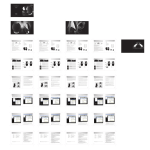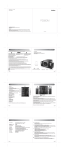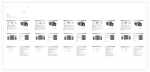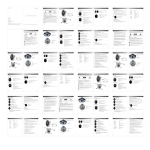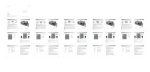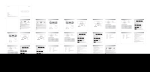Transcript
NOTICE: For the need of technical improvement and system upgrade, information contained herein may be subject to change from time to time without prior notice Copyright 2008 All Rights Reserved. Manual Edition 1.0 , Nov. 2008 Printed in China English www.edifier.com Edifier International Limited Made in China User’s Manual Products of Edifier will be customized for different applications. Pictures and illustrations shown on this manual may be slightly different from actual product. If any difference is found, the actual product prevails. Please carefully read this manual before operating the system Unpack the box Important safety instruction Thank you for purchasing this Edifier product. For generations, Edifier tries to provide powered speaker products to satisfy the need of our end customers, even the most demanding ones. This product can add to your home entertainment, personal computer, and mini home theater great sound performance. Please read this manual carefully to obtain the best of this system. Box content • Speakers x 2 • Power adapter x 1 The lightning flash with arrowhead inside thetriangle, is intended to alert the user to the presence of un-insulated dangerous voltage within the product's enclosure that may be of a sufficient magnitude to constitute a risk of electric shock to persons. To prevent the risk of electric shock, do not remove cover (or back). No user-serviceable Parts inside. Refer servicing to qualified Service personnel only. The exclamation point inside the triangle is intended to alert the user to the presence of important operating and maintenance (servicing) instructions in the literature accompanying the product. • RCA~RCA speaker connecting cable x 1 • USB audio connecting cable x 1 • Optical fiber audio connecting cable x 1 • 3.5mm~RCA audio connecting cable x 1 RCA~RCA speaker connecting cable • 3.5~3.5mm audio connecting cable x 1 SAFETY INSTRUCTIONS Please read all the instructions herein. Please retain this manual safely for future reference. Please heed all safety warnings. Please install in accordance with the manufacturer's instructions. • User's manual x 1 USB audio connecting cable Optical fiber audio connecting cable Please adjust the volume control to a comfortable level to avoid damaging your hearing and the system. • • • • • • • • • • • Do not expose this apparatus to rain or moisture. Do not use the speakers near water, and do not immerse them in any liquid or pour any liquid on them. Do not defeat the safety purpose of the polarized plug. A polarized plug has two blades with one wider than the other. For added protection during lightning storms, unplug the speakers from the electrical outlet and turn off the computer. Unplug this apparatus when unused for long periods of time. Place the speakers away from all heat sources, such as heaters, stoves, and direct sunlight. Do not block the openings in the speaker cabinets. Never push objects into speaker vents or slots. Prevent risk of fire or electric shock hazards, and provide sufficient space around the speakers for proper ventilation. Place the speakers in a stable location so that it will not fall causing damage to the speakers or bodily harm. Unplug the speakers from the computer and from the electrical outlet before cleaning them with a damp cloth. Servicing is required when the apparatus has been damaged in any way, such as the power-supply cord or plug is damaged, liquid has been spilled or objects have fallen into the apparatus, the apparatus has been exposed to rain or moisture, does not operate normally, or has been dropped. Refer all servicing to qualified service personnel only. Use the plug or the coupler inlet to disconnect with mains. 3.5mm~RCA audio connecting cable 3.5~3.5mm audio connecting cable Passive speaker Active speaker Power adapter User's manual 1 2 English English Illustrations and functional depiction Making connections Active speaker Touch panel Passive speaker Power indicator “-”: Volume down key “Input”: Input selection key “+“: Volume up key USB input port ; Optical /AUX complex input port ; Active speaker output port ; Socket for power cord Passive speaker input port 3 4 English English Operational guidance Operational guidance e20 utilizes the advanced CapSense® touch sense technology transforming all user adjustments into just a few simple movements of your fingers to control and operate the audio system. 1. STBY /on: When the system is connected to the AC wall outlet, the key marked ‘input’ in the middle of the touch sense panel will start to glow and then will slowly change color indicating that the system is in standby mode. Touching or swiping the control panel with you finger will switch the system from standby mode to ‘on’.’ The key marked ‘input’ will no longer change color but will glow a steady green, blue or red depending on the last selected input prior to being switched off. The red LED speaker grill light will be illuminated and the keys marked ‘+’ and ‘-‘ will also be lit. Touching the key marked ‘input’ will change the input sequence from ‘Optical audio input’ (key color red) to ‘Auxiliary audio input’ (key color green) to ‘USB streamed audio input’ (key color blue). To re-enter standby mode place the palm of your hand on the touch sense panel touching the ‘input’ the ‘+’ and ‘-‘ keys and hold it there for approximately 3 seconds. The system will power down and the key marked ‘input’ in the middle of the touch sense panel will start to glow and change color indicating that the system is in standby mode. The ‘+’ and ‘-‘ keys will not be lit. 2. Mute / Music Pause: As with entering standby mode (chapter 1 above) the system can be muted and the music paused (in USB streamed audio mode) by placing the palm of your hand on the touch sense panel and holding it there for 3 seconds. Touching or swiping the control panel with your finger will turn back on the system. 3. Volume up: Touch and hold the ‘+’ key to increase the system volume. 4. Volume Down: Touch and hold the ‘-‘ key to decrease the system volume. 5. Input Selection: Touching the key marked ‘input’ will change the input sequence from ‘Optical audio input’ (key color red) to ‘Auxiliary audio input’ (key color green) to ‘USB streamed audio input’ (key color blue. 6. Playlist Next / Previous Track Selection: In the USB streamed audio input mode and when connected by the USB cable to a media player the touch sense control panel allows a simple interface for selection by the user of the ‘previous’ track or ‘next’ track in the user selected playlist. With the system connected and playing audio from a media player playlist swiping a finger from left to right over the touch sense panel will advance the media player to the next track in the user selected playlist (add here the images of finger movements). Swiping a finger from right to left over the touch sense panel will select the previous track in the user selected playlist (add here the images of finger movements) Notes: 1. When you are using ‘Playlist Next / Previous Track Selection’ function described above please ensure that (1) a playlist is available and has been selected in your media player (2) the USB input mode has been selected and the USB audio cable has been securely connected and (3) your finger slides across all three touch sense keys to complete the selection operation. 2.Touch sense control and function may not operate with certain media player software in USB streamed audio input mode when the media player software is operating ‘behind’ other open desktop applications. 6 5 English English Guidance for media player setup Guidance for media player setup The system’s ‘Playlist Next / Previous Track Selection’ is compatible to almost all the mainstream media players. WMP9/WMP10/WMP11, will work perfectly with the audio system without any need for setup. However some additional setup may be required for some media players to enable the ‘Playlist Next / Previous Track Selection’ to work successfully. For Foobar 2000 the following setup process is required: 1. Click through the path “File~Preference~General/Keyboard Shortcuts” as shown in the picture. For example, Winamp 5.541.2189 Full. It is necessary to click through “Options Preferences General Preferences/Global Hotkeys” as shown in the picture below then tick the option “Enabled” for the system to function correctly. 8 7 English English Guidance for media player setup Guidance for media player setup 2. Click “Add New” to create a new shortcut, type the phrase “play or pause” into the “Filter List By” blank, then choose the “Play or Pause” branch in the tree diagram below, so to identify the shortcuts with play or pause orders. 3. Click the text field below the word “Key” and then quickly place and remove the palm of your hand on top of the touch sense control panel. The “play or pause” shortcut created is now set up in the field below the word “Key” The name "Play / Pause (MM)” appears in the field indicating the operation was successful. 9 4. Make sure that the “Global Hotkey” is ticked.. You can now pause or play the Foobar 2000 player by placing the palm of your hand on the top of the touch panel. 5. In the same way, you could identify the “Next” shortcut to Foobar 2000 with a sliding touch from “ -” key to “+“key on the touch panel; and the “Previous” shortcut with a sliding touch from “ +” key to “-“key on the touch panel. NOTE: Not all PC media-player software applications when operated through the PC / desktop system can be controlled or will communicate or allow communication to and from the audio system. 10 English English Troubleshooting Specification Speakers not functioning Please first check if the speaker wires are connected securely; check also if the audio source is at fault. Power output: Signal to noise ratio: Distortion: Input sensitivity: Adjustment: Input type: Full-range unit: Silk-dome tweeter: Dimension: Net Weight: Gross Weight: RMS 2 × 30W (THD =10%, f0 = 1KHz) ≥ 90dBA ≤ 0.5% 1200mV ± 150mV (THD =10%, f0 = 1KHz) Volume control on touch panel of the active speaker USB/fiber optical/3.5mm stereo 3.5 inch, magnetically shielded, 6Ω 0.7 inch, magnetically shielded, 6Ω 194mm × 195mm × 118mm (W×H×D) Approx 4.0 kg Approx 4.9 kg One speaker does not function when playing CD from computer This kind of phenomena is prone to happen with new computer system where one speaker does not function when playing CD yet the system works fine when playing WAV formatted files and computer games. This is mainly due to the fault connection of CD-ROM and sound card. Please refer to the manual of CD-ROM and sound card to adjust the connections. System dose not work at all 1. Please check if the power is connected, and if the wall outlet is switched on. 2. Please make sure the right input mode is selected. 3. Please check if there is a signal from audio source. 4. Please check if the system is in STBY mode. If so, swipe the control panel to turn on the system. Noise coming from speakers The Amplifier circuitry of this product generates very little noise. It is possible that the background noise of some DVD players or that RF noise transmitted from sound cards is high. Keep the system in active mode and remove the audio source. If no sound can be heard at 1 meter away from the system, then there is no problem with this product. Magnetic interference This system is magnetically shielded, and can be placed near TV or monitor although we recommend to keep a 1 meter distance between the audio system and the monitor or TV set. Failure in using the slide-to-go-previous/next function 1. Please make sure media player playlist is available; 2. Please check if media player is in focus in your computer system; 3. Please check if USB input is selected; 4. Please check if USB audio cable is connected securely; 5. Please make sure your finger slides across all three touch sensible keys to complete the operation. NOTE: For the need of technical improvement and system upgrade, information contained herein may be subject to change from time to time without prior notice. 11 English If you have any further questions or concerns regarding Edifier Products: Please visit our website at: www.edifier.com, or email Edifier Support for further assistance at: [email protected], If you prefer, you may contact us by phone, Toll Free: 1-877-EDIFIER (334-3437). 12 English