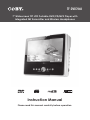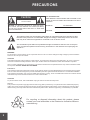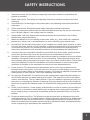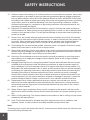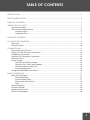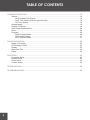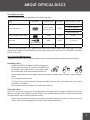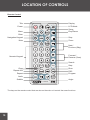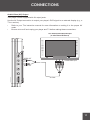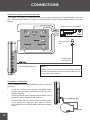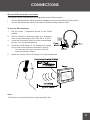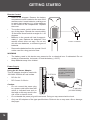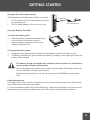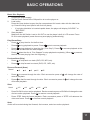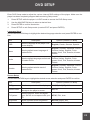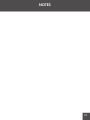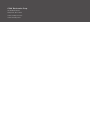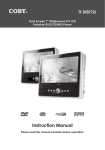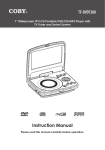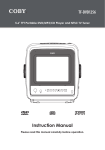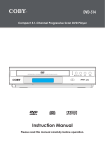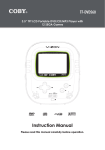Download Coby TF-DVD7060 - DVD Player - 7 Instruction manual
Transcript
TF-DVD7060 7” Widescreen TFT LCD Portable DVD/CD/MP3 Player with Integrated FM Transmitter and Wireless Headphones Instruction Manual Please read this manual carefully before operation. PRECAUTIONS CAUTION RISK OF ELECTRIC SHOCK DO NOT OPEN CAUTION: TO REDUCE THE RISK OF FIRE AND ELECTRIC SHOCK, DO NOT REMOVE THE COVER (OR BACK) OF THE UNIT. REFER SERVICING ONLY TO QUALIFIED SERVICE PERSONNEL. For Customer Use: Enter below the serial number that is located on the bottom of the unit. Retain this information for future reference. Model No. TF-DVD7060 Serial No. The lightning flash with arrowhead symbol within an equilateral triangle is intended to alert the user to the presence of uninsulated “dangerous voltage” within the product’s enclosure that may be of sufficient magnitude to constitute a risk of electric shock. The exclamation point within an equilateral triangle is intended to alert the user to the presence of important operation and servicing instructions in the literature accompanying the appliance. WARNING: To prevent fire or shock hazard, do not expose this device to rain or moisture. Dangerous high voltage is present inside the enclosure. Do not open the cabinet. CAUTION: This Digital Video Disc player employs a laser system. To prevent direct exposure to the laser beam, do not try to open the enclosure or defeat the safety interlocks. When open and the interlocks are defeated, visible laser radiation is present. Use of controls, adjustments, or performance of procedures other than those specified herein may result in hazardous radiation exposure. DO NOT STARE INTO THE BEAM. FCC Notice: This equipment has been tested and found to comply with the limits for a Class B digital device pursuant with the FCC Rules, Part 15. These limits are designed to provide reasonable protection against harmful interference in a residential installation. This equipment generates, uses, and can radiate radio frequency energy, and if not installed and used in accordance with the instructions may cause harmful interference to radio communication. CAUTION: To prevent electric shock, match wide blade of plug to wide slot of outlet and fully insert. NOTICE: This product incorporates copyright protection technology that is protected by U.S. patents and other intellectual property rights. Use of this copyright protection technology must be authorized by Macrovision, and is intended for home and other limited viewing uses only unless otherwise authorized by Macrovision. Reverse engineering or disassembly is prohibited. For recycling or disposal information about this product, please contact your local authorities or the Electronics Industries Alliance: www.eiae.org. SAFETY INSTRUCTIONS 1. Read Instructions: All the safety and operating instructions should be read before the product is operated. 2. Retain Instructions: The safety and operating instructions should be retained for future reference. 3. Heed Warnings: All warnings on the product and in the operating instructions should be adhered to. 4. Follow Instructions: All operating and usage instructions should be followed. 5. Cleaning: Unplug this product from the wall outlet before cleaning. Do not use liquid cleaners or aerosol cleaners. Use a damp cloth for cleaning. 6. Attachments: Use only attachments recommended by the manufacturer. Use of other attachments may be hazardous. 7. Water and Moisture: Do not use this product near water (e.g., near a bath tub, washbowl, kitchen sink, laundry tub, in wet basements, or near a swimming pool and the like). 8. Accessories: Do not place this product on an unstable cart, stand, tripod, bracket, or table. Use only with carts, stands, tripods, brackets, or tables recommended by the manufacturer or sold with the product. Any mounting of the product should follow the manufacturer’s instructions and should use a mounting accessory recommended by the manufacturer. 9. A product and cart combination should be moved with care. Quick stops, excessive force, and uneven surfaces may cause the product and cart combination to overturn. 10. Ventilation: Slots and openings in the cabinet are provided for ventilation to ensure reliable operation of the product and to protect it from overheating. These openings should never be blocked by placing the product on a bed, sofa, rug, or other similar surface. This product should not be placed in a built-in installation such as a bookcase or rack unless proper ventilation is provided or the manufacturer instructions have been adhered to. 11. Power Sources: This product should be operated only from the type of power source indicated on the rating label. If you are not sure of the type of power supply to your home, consult your product dealer or local power company. For products intended to operate from battery power or other sources, refer to the operating instructions. 12. Grounding or Polarization: This product may be equipped with a polarized alternating-current line plug that has one blade wider than the other. This plug will only fit into the power outlet in one direction. This is a safety feature. If you are unable to insert the plug fully into the outlet, try reversing the direction of the plug. If the plug should still fail to fit, contact an electrician to replace the obsolete outlet. Do not defeat the safety purpose of the polarized plug. 13. Power-Cord Protection: Power supply cords should be routed so that they are not likely to be walked on or pinched by items placed upon or against them, paying particular attention to cords at plugs, convenience receptacles, and at the point which they exit from the product. 14. Protective Attachment Plug: The product may be equipped with an attachment plug with overload protection. This is a safety feature. See the operating instructions for replacement or directions to reset the protective device. If replacement of the plug is required, be sure the service technician has used a replacement plug that has the same overload protection as the original plug as specified by the manufacturer. SAFETY INSTRUCTIONS 15. Outdoor Antenna Grounding: If an outside antenna is connected to the product, be sure the antenna system is grounded so as to provide some protection against voltage surges and built-up static charges. Article 810 of the National Electrical Code, ANS/NFPA 70 provides information with regard to proper grounding of the mast and supporting structure, grounding of the lead-in wire to an antenna-discharge unit, size of grounding conductors, location of antenna-discharge unit, connection to grounding electrodes, and requirements for the grounding electrode (see figure). 16. Lightning: For added protection for this product, unplug it from the wall outlet and disconnect the antenna or cable system during a lightning storm or when it is left unattended and unused for long periods of time. This will prevent damage to the product due to lightning or power-line surges. 17. Power Lines: An outside antenna system should not be located in the vicinity of overhead power lines or other electric light or power circuits, or where it can fall into such power lines or circuits. When installing an outside antenna system, extreme care should be taken to keep from touching such power lines or circuits, as contact with them might be fatal. 18. Overloading: Do not overload wall outlets, extension cords, or integral convenience receptacles as this can result in a risk of fire or electric shock. 19. Object and Liquid Entry: Never push objects of any kind into this product through openings as they may touch dangerous voltage points or shout-out parts that could result in a fire or electric shock. Never spill liquid of any kind on the product. 20. Servicing: Do not attempt to service this product yourself as opening or removing covers may expose you to dangerous voltage or other hazards. Refer all servicing to qualified service personnel. 21. Damage Requiring Service: Unplug this product from the wall outlet and refer servicing to qualified service personnel under the following conditions: a) when the power-supply or plug is damaged; b) if liquid has been spilled or if objects have fallen into the product; c) if the product has been exposed to rain or water; d) if the product does not operate normally by following the operating instructions. Adjust only those controls that are covered by the operating instructions as improper adjustment of other controls may result in damage and will often require extensive work by a qualified technician to restore the product to its normal operation; e) if the product has been dropped or damaged in any way; f) when the product exhibits a distinct change in performance—this indicates a need for service. 22. Replacement Parts: When replacement parts are required, be sure that your service technician has used replacement parts specified by the manufacturer or have the same characteristics as the original part. Unauthorized substitutions may result in fire, electric shock, or other hazards. 23. Safety Check: Upon completion of any service or repairs to this product, ask the service technician to perform safety checks to ensure that the product is in proper operating condition. 24. Wall or Ceiling Mounting: The product should be mounted to a wall or ceiling only as recommended by the manufacturer. 25. Heat: The product should be situated away from heat sources such as radiators, heat registers, stoves, or other products (including amplifiers) that produce heat. Note: The main plug is used to disconnect the device. It should remain within reach and should not be obstructed during intended use. TABLE OF CONTENTS PRECAUTIONS.................................................................................................................................. 2 SAFETY INSTRUCTIONS.................................................................................................................... 3 TABLE OF CONTENTS....................................................................................................................... 5 ABOUT OPTICAL DISCS................................................................................................................... 7 Disc Requirements....................................................................................................................7 Disc Care and Maintenance.....................................................................................................7 Handling a Disc.................................................................................................................7 Cleaning a Disc.................................................................................................................7 PACKAGE CONTENTS..................................................................................................................... 8 LOCATION OF CONTROLS............................................................................................................. 9 Main Unit...................................................................................................................................9 Remote Control.......................................................................................................................10 CONNECTIONS..............................................................................................................................11 Audio/Video (AV) Output........................................................................................................11 Dolby Pro Logic Surround Connection...................................................................................12 Headphone Connection..........................................................................................................12 Wireless FM Transmitter Connection.....................................................................................13 Remote Control.......................................................................................................................14 Power Supply..........................................................................................................................14 Using the AC Power Adapter..........................................................................................14 Using the DC (Car) Power Adapter................................................................................15 Using the Battery Pack (DC)..........................................................................................15 Power Management........................................................................................................15 Using the Retractable Kick Stand...........................................................................................16 BASIC OPERATIONS...................................................................................................................... 17 Basic Disc Playback................................................................................................................17 Play/Pause/Stop.............................................................................................................17 Previous/Next (Skip).......................................................................................................17 Reverse/Forward (Scan).................................................................................................17 Slow................................................................................................................................17 Menu Navigation.....................................................................................................................18 Numeric Keypad.....................................................................................................................18 Adjusting the Volume..............................................................................................................18 Disc Error Messages..............................................................................................................18 TABLE OF CONTENTS DVD/DISC FUNCTIONS................................................................................................................. 19 Search.....................................................................................................................................19 DVD Chapter/Title Search..............................................................................................19 DVD Time Search (within a specified title).....................................................................19 CD Time Search:............................................................................................................19 Repeat Mode..........................................................................................................................19 Repeat A-B Mode...................................................................................................................19 Multi-Angle/Subtitle/Audio......................................................................................................20 Zoom.......................................................................................................................................20 Program..................................................................................................................................20 DVD Program Mode.......................................................................................................20 CD Program Mode..........................................................................................................21 MP3 Program Mode........................................................................................................21 FUNCTION BUTTONS..................................................................................................................... 22 Mode / LCD Mode...................................................................................................................22 LCD Display On/Off................................................................................................................22 Display....................................................................................................................................22 Menu and Title........................................................................................................................22 Setup.......................................................................................................................................22 DVD SETUP..................................................................................................................................... 23 Language Setup......................................................................................................................23 Screen Setup..........................................................................................................................23 Audio Setup.............................................................................................................................24 Custom Setup.........................................................................................................................24 SPECIFICATIONS............................................................................................................................ 25 TROUBLESHOOTING...................................................................................................................... 26 ABOUT OPTICAL DISCS Disc Requirements This DVD player supports playback of the following discs. Type Disc Mark Content Type Disc Size Max. Playback Time 133 min (SS-SL) Audio + Video (moving picture) DVD-Video Discs 12 cm 242 min (SS-DL) 266 min (DS-SL) 484 min (DS-DL) Audio Compact Discs (CDs) MP3 CDs (CD-R, CD-RW) JPEG CDs -- Audio 12 cm 74 min Audio 12 cm ~14 hours Still Picture 12 cm -- This unit can play back CD-R and CD-RW discs that contain audio titles, MP3 files, or JPEG picture files. Discs not listed above are not supported by this unit (eg, PC CD-ROM, CD-Extra, CD-G, CD-I, etc.) Disc Care and Maintenance Optical discs (DVDs, CDs) contain high-density compressed data and need proper handling. Handling a Disc • Hold a DVD/CD by its edges. Avoid touching the recorded side of the disc. To remove a DVD/CD from its storage case, press down on the center retention mechanism of the case and lift the disc out. • Do not subject discs to prolonged exposure to direct sunlight, high humidity, or high temperatures. • Do not bend or press discs. • To reduce the risk of scratches, always put discs back in their case after use. Store discs vertically in a cabinet. • Do not place stickers or labels on either side of a disc. Cleaning a Disc Use a dry, soft cloth to wipe off any fingerprints and dusts from the playing surface of the disc. Wipe in a straight line radially from the center to the outside edge of the disc. Small dust particles and light stains will not affect playback quality. • Never use chemicals such as record sprays, anti-static sprays, benzene, or thinners to clean a disc. Doing so will damage the surface of the disc permanently. PACKAGE CONTENTS 1 3 2 Mute Clear Step TF-DVD7060 SCALE 1.000 4 5 6 7 1. TF-DVD7060 4. AV Cable 2. Battery Pack 5. AC Adapter + Cord 3. Remote Control 6. DC Car Adapter 8 7. FM Wireless Stereo Headphones (2) 8. Headrest Mounting Bag LOCATION OF CONTROLS Main Unit 6 7 9 8 10 Up 1 20 21 2 22 3 23 4 25 5 26 24 ENTER 11 12 13 14 Left View 15 16 17 18 19 15. Navigation Keypad (Left, Right, Up, Down) 1. Battery Compartment Release Latch 2. Frequency Selector Switch 3. Hold Switch 17. Mode 4. Power / Transmitter Switch 19. Next/Forward 5. Headphone Out (1) 16. Disc Compartment Latch 18. Previous/Reverse Right View Front View 20. Battery Indicator 6. Left Speaker 21. DC 9V Power In 7. LCD Display 22. Composite Video Out 8. Remote Sensor 23. Stereo Audio Out 9. Power Indicator 24. Coaxial Digital Audio Out 10. Right Speaker 25. Headphone Out (2) 11. Play / Pause 26. Volume Control Dial 12. Stop 13. LCD Display On/Off 14. Enter Key LOCATION OF CONTROLS Remote Control Title Display LCD Mode Power Setup Menu Play/Pause Enter Navigation Keypad Stop Mute Zoom Mute Next / Previous (Skip) Forward / Reverse (Scan) Numeric Keypad Search Clear Clear Repeat A-B Step Step Slow PBC Program Repeat Audio Subtitle Angle TF-DVD7060 The keys on the remote control that are also on the main unit control the same functions. 10 CONNECTIONS Audio/Video (AV) Output Your player comes equipped with AV output jacks. Use the AV Output connection to output your player’s DVD signal to an external display (e.g., a TV or monitor). • Refer to your TVs instruction manual for more information on setting it to the proper AV mode. • Be sure to turn off and unplug your player and TV before making these connections. TV or monitor with audio/video input (or other External AV Source) VIDEO OUT To Audio/Video Input AUDIO OUT AV Cable 11 CONNECTIONS Dolby Pro Logic Surround Connection Your player can output 5.1-channel surround sound audio through the Coaxial Digital Audio Out jack. You will need a Dolby Pro Logic Surround amplifier and an coaxial adapter cable to use this feature. Dolby Pro Logic Surround Amplifier To Coaxial Audio Input Coaxial Cable (not supplied) To Coaxial Digital Audio Out Note: Please refer to your receiver’s instruction manual for more information on how to properly set up your surround sound system. Headphone Connection Connect headphones to the headphone jacks for private listening. • Lower the volume level before connecting headphones, then gradually increase the volume for comfortable listening. • Hearing experts advise against the constant use of personal stereos played at high volume. • Constant high-volume use can lead to hearing loss. If you experience ringing in your ears or hearing loss, discontinue use immediately and seek medical advice. To Headphone Jack Headphones 12 CONNECTIONS Wireless FM Transmitter Connection Your player comes equipped with an integrated wireless FM transmitter. • Use the FM transmitter with the wireless headphones for private listening without wires. • Use the FM transmitter with the car radio for shared listening without wires. To use the FM transmitter: 1. Set the Power / Transmitter Switch to the TRAN position. 2. Set the Frequency Selector switch to a frequency clear of radio broadcasts (88.1, 88.3, 88.5, or 88.7). 3. Lower the volume and then put on the wireless headphones. Turn on the headphones. 4. Press the SCAN button on the headphones repeatedly to scan to the frequency selected in Step 2. • 5. You may also tune your car radio to the frequency selected in Step 2. Adjust the volume level on the player or on the headphones. Note: The maximum receiving distance is approximately 6 feet. 13 GETTING STARTED Remote Control • Refer to the diagram. Remove the battery compartment cover located on the rear of the remote control. Insert batteries, making sure to match their polarities (+/-) to the markings on the inside of the compartment. Replace the cover. • To use the remote, point it at the remote sensor of the player. Operate the remote within 15 feet of the sensor and at an angle of +/- 60 degrees. • Batteries in the remote will last for approximately 1 year. Replace the batteries if the remote control does not work. Do not mix old with new batteries, or different types of batteries. • 2 x “AAA” 1.5V batteries Remove the batteries from the remote if it will not be used for a long period of time. WARNING • The battery used in this device may present a fire or chemical burn if mistreated. Do not recharge, disassemble, incinerate, or heat the battery (~212ºF). • Keep batteries away from children. Power Supply Using the AC Power Adapter This AC adapter should be used with 100-240V 50/60Hz AC wall outlets. • DC Out: 9V • DC Current: 2.0A min. To DC 9V IN AC adapter: This AC adapter operates on 100-240V~~50/60Hz 2A Min DC OUT: 9V DC current: 2.0A Min Caution: 14 • Do not connect the power plug to a power outlet other than that which is indicated here and on the label as this may result in the risk of fire or electric shock. • Do not handle the power plug with wet hands. Doing so may cause electric shock. • Only use AC adapters of the type specified here. Failure to do so may case a fire or damage the player. To wall outlet (100-240V 50/60Hz) GETTING STARTED Using the DC (Car) Power Adapter This DC adapter should be used with DC car sockets. • Do not connect the DC power adapter to the battery recharge jack. • The DC power adapter is for in-car use, only. To DC 9V IN To DC Socket in Car Using the Battery Pack (DC) To install the battery pack: 1. Slide the battery compartment release latch in the direction of the arrow to open it. 2. Insert the battery pack and then close the battery compartment lid. SCALE1.000 To charge the battery pack: 1. Install the battery pack and then connect the AC adapter to the DC 9V Power In jack. 2. The Battery Indicator will light red while the battery is charging; it will light green when the battery is fully charged. The battery should be charged fully (minimum 4 hours) before its initial use to ensure optimum lifetime performance. The rechargeable battery pack can be used for approximately 300 charge-cycles without any noticeable change in performance. When the battery charge level is low, the unit will enter STANDBY mode automatically. Power Management If the player will not be in use for a long period of time, set the Power Switch to the OFF position, remove the battery, and unplug the player. For units purchased outside of the United States only: When using the battery as a power source, please connect the supplied antenna to the unit’s DC 9V jack to achieve better reception. 15 GETTING STARTED Using the Retractable Kick Stand There is a retractable kick stand located on the back of your player. Use the stand for convenient table-top viewing. 1. To open the stand, simply lift the stand up from its groove. 2. Stand the player up using the open stand as a brace. 3. To adjust the viewing angle: SCALE1.000 a. Slide the stand lock switch upwards to unlock the stand. b. Extend the stand to its desired length, then relock the stand with the switch. c. Stand the player up. The longer the stand is, the steeper the viewing angle will be. SCALE 1.000 SCALE 1.000 SCALE1.000 SCALE 1.000 1.000 SCALE 16 BASIC OPERATIONS Basic Disc Playback 1. Prepare the power supply. Set the Power Switch to the ON position to turn the player on. 2. Load a disc. Press the Open button to open the disc compartment lid. Insert a disc with the label-side up. Close the lid by hand (the lid will click into place). • 3. If a single-sided disc is inserted upside-down, the player will display “NO DISC” or “BAD DISC”. Start playback. Make sure the AV Switch is set to AV OUT to use the player’s built-in LCD screen. Press PLAY to start playback (some discs may start playing automatically). Play/Pause/Stop • Press to play the disc for the first time. • Press during playback to pause. Press • Press during playback to stop the disc (“Pre-Stop”). Press time-point at which the disc was stopped. • Press when the disc is “Pre-Stopped” to stop playback completely. (When the disc will start playing from the beginning.) again to resume playback. to resume playback at the is pressed, Previous/Next (Skip) • Press to skip back one track (DVD, CD, MP3, etc). • Press to skip forward one track (DVD, CD, MP3, etc). Reverse/Forward (Scan) Normal x2 x4 x8 x16 x32 • Press to reverse through the disc. Each successive press of reverse playback. • Press to fast-forward through the disc. Each successive press of of forward playback. will change the rate of will change the rate Slow Normal x1/2 x1/4 x1/8 x1/16 x1/32 • Press SLOW for slow-motion playback. Each successive press of SLOW will change the rate of slow-motion playback. Press to resume normal playback. • Press STEP frame-by-frame playback. Each successive press of STEP will advance the video one frame. Press to resume normal playback. Note: Audio will be muted during fast-forward, fast-reverse, and slow-motion playback. 17 BASIC OPERATIONS Menu Navigation To navigate DVD disc menus or the player’s setup menus: • Use the Navigation keys (Up/Down/Left/Right) to select a desired feature or option in the menu. • Press ENTER to confirm a selection in the menu. • • For some menu options, you may be able to use the numeric keypad to input data. Press Clear to cancel an entry. Numeric Keypad • Use the numeric keypad to skip directly to a DVD chapter or CD track. • Use the numeric keypad to input numeric data in menu option fields when possible. Adjusting the Volume • Turn the Volume Control dial to adjust the volume level up or down. • Press MUTE to turn the volume off completely; press mute again to restore the volume to its previous level. Disc Error Messages The following messages will be displayed on-screen if there is a problem with the format of the loaded disc. • WRONG REGIONAL DISC. The region code of the disc does not match the player’s region code. • WRONG PASSWORD. The parental rating level of the disc is higher than the parental rating level setting of the player. The player will not play the disc. • WRONG DISC. The player is equipped with automatic disc quality detection software. If the player detects a disc that is damaged or has a format problem, it may play the disc at a lower quality or stop play completely, depending on how damaged the disc is. DVD disc production quality may vary; some discs may deviate from the industry standard. Some incorrectly-formatted discs may still play, however, the playback and operational quality of the disc may be substandard. 18 DVD/DISC FUNCTIONS Search Press SEARCH to go directly to a desired point of a disc (e.g., Title, Chapter, Time). DVD Chapter/Title Search • Press SEARCH once to display the Chapter/Title Search Bar. • Press the LEFT/RIGHT navigation keys to select (highlight) an entry field. • Use the Numeric keypad to input the desired chapter/title number, or press the UP/DOWN navigation keys to increase/decrease the chapter/title number. • Press ENTER to confirm and execute the search or press SEARCH to exit search mode. DVD Time Search (within a specified title) • Press SEARCH twice to display the Time Search Bar. • Use the Numeric keypad to input the desired time (hours, minutes, seconds). • • Press CLEAR to cancel any input errors. Press ENTER to confirm and execute the search or press SEARCH to exit search mode. CD Time Search: • • Press SEARCH once to display the CD Time Search Bar shown to the right. Use the Numeric keypad to input the desired time (hours, minutes, seconds). • • Hour 0 03 30 Minute Second Press CLEAR to cancel any input errors. Press ENTER to confirm and execute the search or press SEARCH to exit search mode. Repeat Mode Press REPEAT to change the repeat mode of the player. Each successive press of REPEAT will change the mode as follows: Track Chapter Track Folder Disc Off Title Disc Off Disc Note: Some DVD discs do not allow Repeat mode. Off Repeat A-B Mode To repeat playback of a specific section of a disc (loop): 1. Press A-B to set the desired start point (“A”) of the section to be repeated. 2. Press A-B again to set the desired end point (“B” of the section to be repeated. 3. The section “A-B” will now play repeatedly as a loop. Press A-B again to resume normal playback. 19 DVD/DISC FUNCTIONS Multi-Angle/Subtitle/Audio • During playback of a DVD that has been mastered with multiple angles, press ANGLE to view the available alternate camera angles. (A DVD may have up to 9 selectable angles.) • During playback of a DVD that has been mastered with subtitles, press SUBTITLE to view the available subtitle tracks. (A DVD may have up to 32 selectable subtitles.) • During playback of a DVD that has been mastered with alternate language/audio tracks, press AUDIO to hear the alternate tracks. (A DVD may have up to 8 selectable audio tracks.) Zoom Press ZOOM to change the magnification level of the picture. • During DVD playback, each successive press of ZOOM will change the level of magnification to: Zoom 2x, Zoom 4x, Normal. • During JPEG CD playback, each successive press of ZOOM will change the level of magnification to: 25%, 50%, 100%, 150%, 200%. When the magnification level is greater than Normal/100%, use the navigation keys (UP/DOWN/ LEFT/RIGHT) to pan around the magnified picture. Note: The picture quality will decrease as the zoom level increases. Program Enter Program mode to create a custom sequence of tracks to be played. (Program mode is available only when the player is in NAVIGATE OFF mode. Press the PBC button to set the player to NAVIGATE OFF mode.) Note: You can also use the numeric keypad to enter numbers directly in the fields. Use the navigation keys to move between entry fields. DVD Program Mode 20 1. Load a DVD and press PROGRAM. 2. Press the RIGHT navigation key to select the “Title” column; press the UP/DOWN navigation keys to select a title. 3. Press RIGHT to select the “Chapter” column; press UP/DOWN to select a chapter. 4. Press ENTER to confirm the selection. 5. Repeat steps 2-4 until you have finished programming your selections or when you have programmed the maximum 20 tracks. 6. Press PLAY to start playback. Press PROGRAM to cancel. Title Chapter DVD/DISC FUNCTIONS CD Program Mode 1. Load a CD and press PROGRAM. 2. Press the RIGHT navigation key to select the “Track” column; press the UP/DOWN navigation keys to select a track. 3. Press ENTER to confirm the selection. 4. Repeat steps 2-3 until you have finished programming your selections or when you have programmed the maximum 20 tracks. 5. Press PLAY to start playback. Press PROGRAM to cancel. MP3 Program Mode 1. Load an MP3-CD and press PROGRAM. 2. Use the navigation keys to select the desired file. • To navigate through subfolders: press the LEFT/RIGHT navigation keys to enter/exit a folder. 3. Press RIGHT to confirm. The confirmed file will be marked as a programmed file. 4. Repeat steps 2-3 until you have finished programming your selections or when you have programmed the maximum 20 tracks. 5. Press ENTER to confirm the selection. 6. Press PLAY to start playback. Press PROGRAM to cancel. 21 FUNCTION BUTTONS Mode / LCD Mode Press the MODE button once (or LCD MODE on the remote) to adjust the brightness, contrast, and color of the LCD screen. 1. Press the UP/DOWN navigation keys to select the desired setting to adjust. From top to bottom, the settings are: Screen, Brightness, Contrast, Color, and Reset. 2. Press the LEFT/RIGHT navigation keys to adjust the selected setting. SCREEN 16 : 9 4 : 3 RESET • Use the SCREEN adjustment to switch between 16:9 (widescreen) and 4:3 (standard) aspect ratios. • Use the BRIGHTNESS adjustment to make the screen brighter or darker. • Use the CONTRAST adjustment to display a picture with higher or lower contrast. • Use the COLOR adjustment to display a picture with higher or lower color saturation. • Select RESET to return the LCD mode adjustments to their factory-default settings. Press the MODE button on the main unit twice to enter DVD Setup mode (please see the DVD Setup section for more information). LCD Display On/Off Press the LCD Display On/Off to turn the LCD Display on or off. You may turn the LCD display off to conserve battery life during MP3 or CD playback. Display • Press the DISPLAY button once to show time information on-screen; press it twice to show status information on-screen; press it a third time to exit the on-screen display mode. • When the player is in AV mode, press the DISPLAY button to toggle between TV System modes (NTSC or PAL). Menu and Title • Press the MENU button during DVD playback to return to the DVD’s Main menu. • Press the TITLE button during DVD playback to return to the DVD’s Title menu. Setup Press the SETUP button to access the player’s DVD setup menu. Enter the DVD setup menu to adjust the player’s internal DVD settings; please see the DVD SETUP section for more details. 22 DVD SETUP Enter DVD Setup mode to adjust the various internal DVD settings of the player. Make sure the player has been completely stopped before entering Setup mode. 1. Press SETUP while the player is in DVD mode to access the DVD Setup menu. 2. Use the NAVIGATION keys to select a desired item. 3. Press ENTER to confirm a selection. 4. Press SETUP to exit Setup mode (or select EXIT and press ENTER). Language Setup Use the NAVIGATION keys to highlight the desired language selection and press ENTER to confirm. Item Description Options (Default is in Bold) OSD Sets the language of the player’s onscreen display. English, French, German, Spanish Menu Sets the default menu language of loaded DVDs. English, Chinese, Japanese, French, German, Italian, Spanish, Portuguese, Hindi, Thai, Russian, Korean, Others Audio Sets the default language audio track of loaded DVDs. English, Chinese, Japanese, French, German, Italian, Spanish, Portuguese, Hindi, Thai, Russian, Korean, Others Subtitle Sets the default subtitle track of loaded DVDs. English, Chinese, Japanese, French, German, Italian, Spanish, Portuguese, Hindi, Thai, Russian, Korean, Others Screen Setup Use the NAVIGATION keys to highlight the desired screen selection and press ENTER to confirm. Item Description Options (Default is in Bold) TV Type Sets the aspect ratio of the display. 4:3 (PS), 4:3 (LB), 16:9 Screen Saver The screensaver prevents burn-in damage to the player’s screen. On, Off TV System Sets the player’s Video Out signal type. Set this to correspond with your TV. NTSC, PAL, Auto Brightness Select a preset screen brightness. Normal, Bright, Soft Contrast Adjust the screen’s contrast. -4 to +4 (0 is default) 23 DVD SETUP Audio Setup Use the NAVIGATION keys to highlight the desired audio selection and press ENTER to confirm. Item Digital Out Description Sets the player’s Coaxial Digital Audio Out signal. For use with 5.1-channel receivers (see your receiver’s manuals for more details). Options (Default is in Bold) SPDIF/RAW, SPDIF/PCM, Off To minimize circuit interference, set the Digital Out option to “Off” when the coaxial digital audio connection is not in use. Custom Setup Use the NAVIGATION keys to highlight the desired Custom Setup selection and press ENTER to confirm. Item 24 Description Options (Default is in Bold) Parental Ctrl Sets the maturity rating level of the player. The player will not play any discs rated higher than this setting. This setting is password protected (the default password is: 8888). Password Change the Parental Ctrl password. Enter the old password, the new password, and then the new password again to verify. DO NOT FORGET THE PASSWORD; this password cannot be reset. Angle Mark Displays an on-screen prompt whenever an alternate angle becomes available for viewing (press ANGLE to view). On, Off Default Resets all settings to their factorydefault state. This will not reset the Parental Ctrl password. Read Levels 1 to 8. (8: ADULT is default) SPECIFICATIONS Power Supply Rechargeable Battery DC: 9V, 2.5A AC: 100-240V UL Listed Adapter Power Consumption ≤ 9W Video Signal System NTSC Video Output Composite Video Audio Output 3.5mm Headphone (x2) 3.5mm Stereo Coaxial Digital Audio S/N Ratio 90dB Typical Dynamic Range (Audio) 90dB Typical Display Type 7” TFT LCD (16:9) Display Resolution 480 x 234 Operating Temperature 32ºF - 95ºF Unit Dimensions 6.50” x 1.97” x 5.98” (WHD) (main unit + battery) Weight 1.96 lbs (main unit + battery) Specifications and manual are subject to change without prior notice. 25 TROUBLESHOOTING If you have a problem with this player, please read the troubleshooting guide below and check our website at www.cobyusa.com for Frequently Asked Questions (FAQs) and firmware updates. If these resources do not resolve the problem, please contact Technical Support. There is no power to the device. • Ensure that the Power Switch is physically set to the ON position. • Ensure that the AC adapter cord is securely connected to the player and the proper wall outlet. • Ensure that the battery pack is fully charged. The device does not play. • Ensure that a supported disc is loaded in the player label-side up. • Ensure that the disc’s rating level does not exceed the player’s. • Ensure that the disc is not damaged or too dirty. Clean the disc or try another disc. • Moisture may have condensed inside the player. Remove the disc and leave the player on for 1-2 hours and then try again. There is no picture. • Press the LCD On/Off button to ensure that the LCD Display has been turned on. • Ensure that the TV set has been powered on and is set to the correct AV mode. • Ensure that the connections between the player and the TV are secure and correct. • Check if the connection cables are damaged. The picture is noisy or distorted. • The disc may be damaged or dirty. Clean the disc or try another one. • Reset your TV’s color system. • Ensure that the player is connected directly to the TV (and not through a VCR, cable box, satellite receiver, etc.) • Try adjusting the antenna for better reception, or connect the player to an external antenna. There is no sound or distorted sound. • Ensure that the TV and amplifier have been turned on and properly set up. • Ensure that the TV and amplifier connections are secure and correct. • Try a different Audio track of the DVD by pressing AUDIO. • Ensure that the MUTE function of the TV, Amplifier, or Player is not engaged. The remote control doesn’t work. • Ensure that the Power Switch has been physically set to the ON position. • Ensure that there are no obstacles between the remote and the player. • Point the remote at the remote sensor on the main unit. • Ensure that the batteries in the remote retain a charge and have been installed correctly. The player has malfunctioned. • 26 Unplug the player and remove the battery pack for 30 minutes. After that, reinstall the battery and plug in the player. Power on the player -- the restore function should reset the player. NOTES 27 COBY Electronics Corp. 56-65 Rust Street. Maspeth, NY 11378 Portable MP3 Micro System with 256MB Integrated Flash Memory and SD/MMC Card Slot www.cobyusa.com. www.ecoby.com