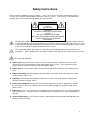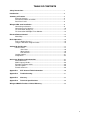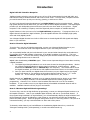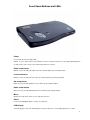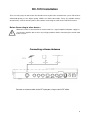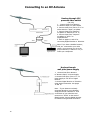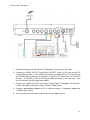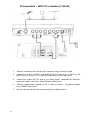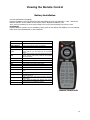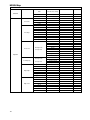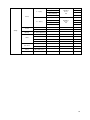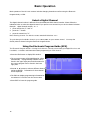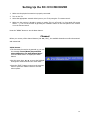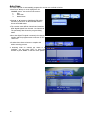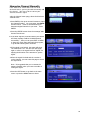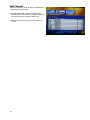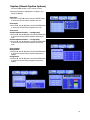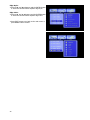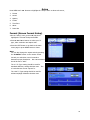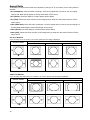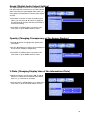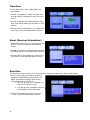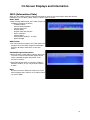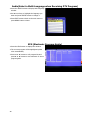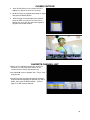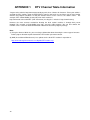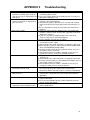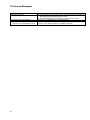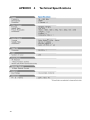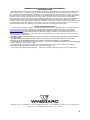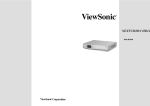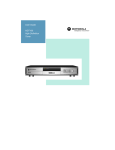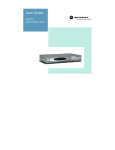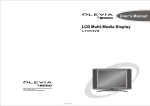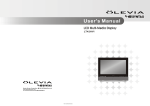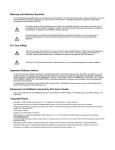Download Winegard RC-1010 Specifications
Transcript
Safety Instructions Please review the following safety precautions. If this is the first time using this model of terrestrial TV receiver, then read this manual before installing or using the receiver. If the receiver is not functioning properly, please contact your local distributor or system installer. WARNING! RISK OF ELECTRICAL SHOCK DO NOT OPEN WARNING: TO REDUCE THE RISK OF ELECTRICAL SHOCK DO NOT REMOVE THE COVER NO USER-SERVICEABLE PARTS ARE INSIDE REFER SERVICING TO QUALIFIED PERSONNEL The lightning symbol in the triangle is used to alert you to the presence of dangerous voltage inside the receiver that may be sufficient to constitute a risk of electric shock to anyone opening the case. It is also used to indicate improper installation or handling of the receiver that could damage the electrical system in the receiver or in other equipment attached to the receiver. The exclamation point in the triangle is used to alert you to important operating and maintenance instructions. Failure to follow these instructions could result in injury to you or damage to the receiver. Be careful with electricity: Power outlet: To prevent electric shock, be sure the electrical plug used on the receiver’s power cord matches the electrical outlet used to supply power to the receiver. Only connect the power cord to a power source that operates between 120VAC, 60Hz. Power cord: Be sure the power cord is routed so that it will not be stepped on or pinched by heavy items. Power overloading: Avoid overloading electrical outlets or extension cords which otherwise could result in electric shock or fire. Lightning: For protection from lightning or when the receiver is left unattended for a long period, disconnect it from the power source. Protect other equipment: Unplug the receiver before connecting any other equipment, especially the TV antenna. Connect all equipment to the receiver before plugging in any power cords to the power source. Power line: Be sure your TV antenna is not located near overhead power lines, or where it might fall into any power lines. Also be careful to avoid touching any such power lines when installing the TV antenna. Antenna Grounding: Be sure that the antenna is grounded to provide protection from lightning and build-up of static electricity. 1 Also follow these precautions: Ventilation: Do not block the ventilation slots on the receiver or place any heavy object on top of it. Blocking the air flow could damage the receiver. Arrange components so that air can flow freely around the receiver. Ensure that there is adequate ventilation if the receiver is placed in a stand. Put the receiver in a properly ventilated area, away from direct sunlight or any source of heat. Overheating: Avoid stacking the receiver on top of a hot component such as a power amplifier. Risk of Fire: Do not place the receiver on top of any easily combustible material, such as carpet or fabric. Proper Connections: Be sure all cables and equipment are connected to the receiver as described in this manual. Object Entry: To avoid electric shock, never stick anything in the slots on the case or remove the cover. Water Exposure: To reduce the risk of fire or electric shock, do not expose the receiver to rain or moisture. Keep the tuner out of the reach of children or it may fall, causing injury or damage to the tuner. Always disconnect the power cord from the power outlet when you are not using the tuner. This reduces your risk of electric shocks or fire. Always turn off the tuner, disconnect it from the power outlet, and unplug all other cables from before moving the tuner. This reduces your risk of electric shocks or fire. EMI (Electro Magnetic Interference) tested 2 TABLE OF CONTENTS Safety Instructions .................................................................................................1 Introduction.............................................................................................................4 Summary of Features .............................................................................................5 Package Contents .......................................................................................6 Front Panel Buttons and LEDs ....................................................................7 Rear Panel Jacks ........................................................................................8 Winegard RC-1010 Installation ..............................................................................9 Connecting an Antenna ...............................................................................9 Connecting an RV Antenna .........................................................................10 TV Connection-Analog TV...........................................................................11 TV Connection-HD/Digital TV or Monitor.....................................................12 RC-1010 Remote Control .......................................................................................13 Menu Map....................................................................................................14 Basic Operation ......................................................................................................16 Select a Digital Channel ..............................................................................16 Using the Electronic Program Guide ...........................................................16 Setting Up the RC-1010 ..........................................................................................17 Channel Menu .............................................................................................17 Auto Scan .......................................................................................18 Manual Scan...................................................................................19 Edit Channel ...................................................................................20 Caption Options ...........................................................................................21 Setup Menu .................................................................................................23 On Screen Displays and Information....................................................................27 Information Plate .........................................................................................27 Multi Language Audio ..................................................................................28 Electronic Program Guide ...........................................................................28 Closed Caption ............................................................................................29 Favorite Channels .......................................................................................29 Appendix 1 DTV Channel Table Information...................................................30 Appendix 2 Troubleshooting ............................................................................31 Appendix 3 Glossary .........................................................................................33 Appendix 4 Technical Specifications...............................................................34 Winegard Mobile Products Limited Warranty......................................................35 3 Introduction Digital OFF AIR Television Reception Traditional analog television sets are able to tune in free off air programming like local NBC, ABC, and CBS channels using a standard antenna and a built in NTSC Tuner. In fringe areas, reception becomes poor and channels show up with poor coloring, ghosting, or with snow or static. In 2002, local channels began broadcasting a free Digital Signal as well as an analog signal. Using a high quality antenna and an ATSC tuner, you will be able to receive digital broadcasts. The digital signal provides you with DVD quality picture and sound, and will never show static or poor picture. Digital reception is “All or Nothing” reception, much like digital cell phone reception or satellite television. Digital Television is also your source for free High Definition programming. If a program shown on a digital channel is broadcast in High Definition, your HD capable television set will display high quality video and Dolby Digital® audio. Your Winegard Digital Receiver has a built in ATSC tuner to decode Digital OFF AIR signals and display them on your television. How Do I Receive Digital Channels? To receive free, over the air Digital programming, connect your Winegard Digital Receiver to your television. You must then scan in the digital channels in your area using the receiver. You are probably familiar with the local channels in your area and what channel they are broadcast on. For example, the local ABC affiliate in Davenport, IA is WQAD, broadcast on Channel 8. This is an ANALOG channel. To receive the channel, simply point your antenna towards the station’s origin and tune your analog television set to channel 8. WQAD is also broadcasting a DIGITAL signal. There are two important things to know about receiving a Digital broadcast: 1. The Digital signal being broadcast is not on the same channel as the analog broadcast. Back to our example, WQAD broadcasts an analog signal on Channel 8, a VHF frequency. WQAD broadcasts the DIGITAL signal on Channel 38, a UHF frequency. This means that to receive the Digital broadcast, you must have a UHF capable antenna and orient it to the station’s origin. 2. Once you have scanned your Digital channel into memory on your digital receiver, the Digital channel will appear on your television as the analog channel number, plus a “-“ or “.” and a number 1-6. In our example, WQAD will appear as channels 8-1, 8-2, and 8-3. Digital channels are “multicast”, meaning up to six separate channels may be shown on one digital channel. In our example, Channel 8-1 is the standard digital channel showing regular ABC programming. Channel 8-2 is a 24 hour news broadcast and channel 8-3 is a 24 hour weather broadcast. If you are able to tune in your digital channel, all available multicasted channels will be available. Available channels will vary by your local market. How do I Receive High Definition Programming? To receive free, over the air High Definition programming, connect your Winegard Digital Receiver to an HD Capable Television. Scan in your available digital channels, and tune to your desired channel. If the program being broadcast is in High Definition, you will automatically display the High Definition feed. HD programming is shown in Widescreen, 16:9 format on your television and will have outstanding picture and audio quality. When the program being shown ends or is not being shown in HD (such as at commercial breaks), you may notice black bars on either side of the picture. To determine what channel your local Affiliates are broadcasting digital channels on, consult the “Winegard Traveling Guide” (sold separately) or consult www.antennaweb.org. 4 Summary Of Features The receiver supports digital functions that are fully ATSC / MPEG-2 compliant and can store up to 2,500 digital channels. It can also receive free-to-air digital TV programs transmitted from all the available VHF and UHF Band signals in your area. Follow the on-screen display (OSD) to guide you through the steps necessary to configure your receiver. Then begin enjoying all the video and audio channels with crisp picture quality and the crystal clear sound. The key features of the RC-1010 Receiver are described below. Front Panel The front panel of the receiver includes important LED indicators, channel/volume control buttons, and menu access buttons for digital TV programs. You can operate the receiver directly using these buttons on the front panel. Remote Control The remote control provides access to the full range of system features. In addition to providing access to TV programs with channel and volume controls, it can be used to operate all the system menus. You must use the remote control to configure the channel settings, select the channels you want to include in the program list and access many other configuration options. System Menus All the receiver’s features can be accessed through the system menus by simply pointing and clicking. You can navigate through all the options in the menu and press "Select" button on the remote control or "Enter" button on the front panel. The menu includes items such as Channel Configuration, Channel List, Electronic Program Guide and Audio Options. Audio Options The receiver is capable of stereo audio output, and, when connected to a Dolby Digital® A/V receiver, is capable of Dolby Digital 5.1 audio output. 5 Setting Up the RC-1010 If your service provider or system installer has already set up the TV antenna and connected it to the receiver, then you may want to skip this section. However, if you are setting up the system by yourself, please read this section and follow all the precautions listed under “Important Safety Instructions" on page 1. Note: Installation procedures for a TV antenna and related equipments are not covered in this manual. Package Contents Unpack the receiver and verify that all of the following items are included. Remember to keep the packaging in case you need to return the receiver for repair or upgrade. Examine all the items to ensure that nothing has been damaged during shipment. If any of the items is damaged, please contact your service provider or local distributor before continuing with installation. RC-1010 HDTV Receiver Remote Control (with 2 AAA batteries) Audio Cable with RCA jacks Component Video cable (Y/Pb/Pr) Adapter This user’s manual Description of Equipment The RC-1010 digital receiver is designed to receive free-to-air TV access programs from VHF and UHF band TV channels. The receiver can be operated via the remote control or directly from the front panel as indicated in the following pages. The receiver also provides a wide variety of connection options for your TV and other home entertainment equipments: Component Video Y/Pb/Pr, Composite Video (RCA), S-Video, Audio L/R (RCA), Fiber Optical S/P DIF. 6 Front Panel Buttons and LEDs Power Press to turn the Receiver ON or OFF. NOTE: If a loss of AC power occurs while the receiver is turned on then the receiver will automatically turn on and resume service on the same channel after power is restored. Right arrow button Move the cursor or field to the right. Select one channel higher by pressing this button. Left arrow button Move the cursor or field to the left. Select one channel lower by pressing this button. Up arrow button Move the cursor or field upward. Increase volume by pressing this button. Down arrow button Move the cursor or field downward. Decrease volume by pressing this button. Menu Displays the main menu on the screen, and exits the menu Select It can select highlighted options or values in sub-menus. LED Display Two LED displays. One is for showing power on/off, the other one is for showing signal process status. 7 Rear Panel Jacks RF In Connect a UHF/VHF antenna for Digital-ATSC TV signal input. Optical S/P DIF Out ® Connect a fiber cable and a Dolby Digital compatible A/V Receiver (decoder/amplifier) for Dolby Digital 5.1 channel audio. S-Video Out Connect to the TV monitors S-Video input. Composite Video Out Connect to the TV monitors Video input RCA jack. Audio L/R Out Connect to the TV monitors Audio L / R input connector RCA jacks. Y/Pb/Pr Out Connect to the HD or Wide-screen TV Monitors Y/Pb/Pr video inputs. DC IN Connect the adapter to a power input source that is 120VAC, 60Hz. RS-232 Contact with the PC for software upgrade. 8 RC-1010 Installation There are many ways to connect the RC-1010 Receiver to your home entertainment system. For the best video/audio quality, use the higher quality Y/Pb/Pr or S-Video connections if they are available. Always disconnect the receiver from the power source before connecting the cable to the UHF/VHF antenna. Before Connecting to other devices When the receiver is connected to an antenna that has a signal amplifier and power supply, be sure that the amplifier doesn't have any leakage problems before connecting the coaxial cable to the receiver. Connecting a Home Antenna Connect an antenna cable to the RF Input port using a coaxial RF cable. 9 Connecting to an RV Antenna Hookup through 12V powered video switch (RV only) 1. Connect Coax From Antenna to “Antenna Input” on Video Switch 2. Connect Coax From “Out to Tv 1” on Video Switch to “Input” on Splitter 3. Connect Coax From “Output 1” on Splitter to “Antenna In” on TV 4. Connect Coax From “Output 2” on Splitter to “RF In” on Digital Receiver. 5. Refer to pages 11 and 12 for connecting Digital Receiver to Television. Note: If you have a Satellite Receiver, VCR, etc. connected to your video switch, you must tune your tv to the proper channel (ie. channel 3 or 4) to watch your component. Hookup through wall plate power supply 1. Connect Coax From Antenna to “Antenna Input” on Power Supply 2. Connect Coax From “Out to Tv ” on Power Supply to “RF IN” on Digital Receiver 3. Connect Digital Receiver to Television using desired connection. See pages 11 and 12. Note: If your Antenna is already connected directly to your television, simply disconnect “Antenna In” coax on the back of your television and connect it to “RF IN” on the back of digital receiver. Connect Digital Receiver to Television using desired connection.. 10 TV Connection – Analog TV 1. Connect the Antenna to the Receiver RF Input port using a coaxial RF cable. 2. Connect the “VIDEO OUTPUT” and “AUDIO OUTPUT” to the “A/V IN” jack on your TV using RCA-type cables. If an S-VIDEO connection is available on your TV, you can use an S-VIDEO cable to connect the Receiver “S-VIDEO OUT” port to your TV “S-VIDEO IN" port. If S-VIDEO is used, the RCA-type video connection is not necessary. You must still connect the RCA-type audio cables. ® 3. Connect the “Optical S/P DIF” port to your “Dolby Digital compatible A/V Receiver” using a fiber cable if you have a “Home Theater” audio system. 4. Connect supplied power adapter to “DC In” input on receiver. a 120VAC Input source. Plug power adapter into 5. Set your television to the input used to connect your digital receiver. 11 TV Connection – HDTV TV or Monitor (Y/Pb/Pr) 1. 12 Connect an Antenna to the Receiver RF Input port using a coaxial RF cable. 2. Connect the “Y/Pb/Pr OUTPUT” and “AUDIO OUTPUT” ports to the “Y/Pb/Pr IN” and “AUDIO IN” jacks on your TV using Y/Pb/Pr and Audio L/R RCA-type cables. 3. Connect the “Optical S/P DIF” port to your “Dolby Digital compatible A/V Receiver” using a fiber cable if you have a “Home Theater” audio system. ® 4. Connect supplied power adapter to “DC In” input on receiver. into a 120VAC Input source. 5. Set your television to the input used to connect your digital receiver. Plug power adapter Viewing the Remote Control Battery Installation Use two AAA batteries (supplied) Remove the battery cover by pushing the tab while lifting the cover up. Match the + and - ends of the batteries with the correct marks on the remote control. Replace the battery cover. Note: Incorrect installation can cause battery leakage and corrosion that will damage the Remote Control. Precautions Replace batteries in pairs. Do not mix battery types (such as zinc carbon with alkaline). Do not recharge, heat, short circuit, disassemble, or burn batteries. Button Power Description Press to turn ON and OFF Numeric Buttons Press to enter channel number or password MUTE Press to turn off the audio output CC/CS INFO PAGE Press to call up the Closed Caption (CC) and Caption Service (CS) list. You can select one to see Closed Caption. Press to display I-Plate providing information about the current channel, press twice could see the program extend information Select EPG channel page AUDIO Press to select multi-lingual. MENU Press to activate or close the On-Screen Menu EXIT Press to back to the previous menu page EPG Press to display the Electronic Program Guide FAV Press to display the “Favorite” program list. Press to select the highlighted menus or sub-menu items ENTER - CH+▲/CH-▼ VOL+►/VOL-◄ A. RATIO RTN For digital channel number, like “10-02”. Press to move cursor up, down or make channel up and down functions. Press to move cursor right, left or increase or decrease audio volume. Press to adjust the aspects ratio between 16:9 and 4:3 and changes zoom and letterbox modes. Press to return to the previous channel you viewed. Remote Control Unit 13 MENU Map OSD Menu Edit Favorite Lists Setup Auto Scan ATSC Scan Ch2~69 Manual Scan Off Air (ATSC) Enter Ch Channel Default Font Size Small Middle Large Default Style0 Style1 Style2 Font Style Style3 Style4 Style5 Style6 Style7 Default Red White Black Font Color Background / Green Foreground Yellow Pink Light Blue Caption Blue Default Font Opacity Background / Foreground Solid Fill Translucent Fill Transparent Fill Default None Raised Edge Style Depressed Uniform Drop_Shadow ( L ) Drop_Shadow ( R ) Default Gray Blue Edge Color Red Green Cyan Yellow Dark 14 Scan 480i(720X480) 480p(720X480) 4:3(ratio) 720p(1280X720) LetterBox / Zoom / Full 1080i (1920X1280) Format 480i(720X480) 480p(720X480) 16:9(ratio) 720p(1280X720) PillowBox / Zoom / Full 1080i (1920X1280) PCM Sound DOLBY D Setup Opacity 0%~100% adjustment 2 sec 4 sec I-Plate 6 sec OFF Daylight Saving ON / OFF Time Adjustment USA Map Time Zone About HW & SW version Reset Box Confirm Reset Reset 15 Basic Operation Basic operation of the RC-1010 receiver includes changing channels as well as using the Electronic Program Guide, or EPG. Select a Digital Channel The digital channel number is different from the traditional NTSC channel number. Please follow the indication below to select the digital channel if you prefer to use numeric key to do the channel selection. Example: digital channel number: 10 - 2 1. press numeric key “1” and “0” 2. press the “-“ button 3. press the numeric key “2” Note: Entering channel “10” with the remote control will default to “10-1”. To cycle through all available channels, press CH+▲/CH-▼ on your remote control. directly select a channel using the Electronic Program Guide. You may also Using the Electronic Program Guide (EPG) The Electronic Program Guide is a listing of all channels currently scanned into your Digital Receiver, and if available, a schedule and information about programming on each channel. ● Press the EPG button to display EPG window. ● The current program will be highlighted in yellow automatically. A programming schedule can be found in the upper right pane and information for the current program can be found in the lower right pane. ● Press ▲ or ▼ buttons to select a different channel and press ENTER. Information for that channel will be displayed. ● The EPG can display programming information for a maximum of 12 hours from the current time. ● Press EXIT to leave the program guide. 16 Setting Up the RC-1010 RECEIVER 1. Make sure the physical connection is properly connected. 2. Turn on the TV. 3. Select the appropriate external video input on your TV by using the TV remote control. 4. Make sure the receiver is already in power-on mode. If it is in off mode (i.e. front panel LED screen shows ----), turn on the receiver by pressing the “POWER” button on the front panel of the receiver or on the remote control. Press the “MENU” button to see the Menu banner. Channel Before you use any of the channel buttons (CH ▲▼, FAV.), the available channels must first be scanned and memorized. Initial Screen – ● The first time the receiver is powered up, you see the message “Press (Menu) key and then select Channel to run Auto/Manual Scan”. Press the MENU button to display the MENU banner. ● Use the arrow keys ◄ or ► to move the highlight through the menus and view the menu items. ● Press the “EXIT” button to return to the previous menu or press the “MENU” button to exit the menu system. 17 Auto Scan The steps required to automatically program the receiver are outlined as below: ● Press ◄ or ►keys to move highlight to the CHANNEL menu. You see three sub-menus: 1. Edit 2. Auto Scan 3. Manual Scan ● Press ▲ or ▼ buttons to highlight AUTO SCAN , and then press Enter. An AUTO-SCAN window shows the SCAN status. ● The receiver scans Off-Air channels and searches ATSC digital signals from channel 2 to channel 69. The percentage bar shows the progress being made. ● Once the digital TV signal is scanned, the channel number and the program name are shown on the “Scan List”. ● It takes about three minutes to complete the whole scanning process. ● Scanning ends on channel 69. When it is complete, you can press "EXIT" to leave this window or press "MENU" to exit the menu system. 18 Memorize Channel Manually If the “Auto-Scan” feature does not scan in all desired channels, you may be able to manually add the channel. You may need to re-orient your antenna to find the signal. ● On the Channel menu page, select the third item “Manual Scan”. ● Press ENTER, then press numeric buttons to input the channel number. You must enter the digital channel carrier. Refer to antennaweb.org to determine digital channels in your area. Press ENTER ● Press the ENTER button when the message “Add channel” has shown. ●● If the ATSC signal is found and locked, the Status will show message “Add No.XX 8VSB channel successfully” , then you can press EXIT or MENU to leave the menu page and watch the program, or go ahead scanning other channels. ● If the signal is not locked, the status will show “No Channel No. XX”. You can scan the signal again or refer to the signal level bar “Signal” for aligning the direction of the antenna to get the signal. ● When the signal is locked and the receiver is on the channel, you can enter this page to check the signal level. Note : It’s suggested that you to contact the antenna Installer when you have to trouble of locking the signal. ● Press the EXIT button to go back to the main menu or press the MENU button to leave. 19 Edit Channel ● On the “Channel”, press ▲ and ▼ to highlight the Edit, and then press Enter. ● Press ▲▼ and◄ ► buttons to highlight the channel’s FAV control column and press ENTER to copy channel into the favorite channel list. ● After the edit setting, press the EXIT button to leave. 20 Caption (Closed-Caption Options) Press the MENU button on the remote control. ● Press ◄ ►buttons to highlight the “Caption” icon and press ENTER. Font Size: ● Press ◄ ► and ▲▼ buttons and the ENTER button to select the desired Closed Caption font size. Font Style: ● Press ◄ ► and ▲▼ buttons and the ENTER button to select the desired Closed Caption font style. Font Color: Closed Caption Preview --- Background: ● Press ◄ ► and ▲▼ buttons and the ENTER button to select the desired Closed Caption background color. Closed Caption Preview --- Foreground: ● Press ◄ ► and ▲▼ buttons and the ENTER button to select the desired Closed Caption foneground color. Font Opacity: Background: ● Press ◄ ► and ▲▼ buttons and the ENTER button to select the desired Closed Caption background opacity. Foreground: ● Press ◄ ► and ▲▼ buttons and the ENTER button to select the desired Closed Caption foreground opacity. 21 Edge Style: ● Press ◄ ► and ▲▼ buttons and the ENTER button to select the desired Closed Caption edge style. Edge Color: ● Press ◄ ► and ▲▼ buttons and the ENTER button to select the desired Closed Caption edge color. ● Press EXIT button to go back to the main menu or press MENU button to leave. 22 Setup Press MENU and ◄ ► buttons to highlight the “Setup” menu to show sub-menus, 1. Format 2. Sound 3. Opacity 4. I-Plate 5. Time Zone 6. About 7. Reset Box Format (Screen Format Setup) ● On the “Setup” menu, press ▲▼ buttons to highlight the “Format” and press ENTER. ● Press ▲▼and◄ ► buttons to select your TV type, video resolution and aspect ratio. ● Press the EXIT button to go back to the main menu page or press MENU button to leave. Note: You can also change the aspect ratio by pressing the “A.RATIO” button on the remote control. Consult your television owner’s manual to determine proper Resolution. Non-HD televisions should be set to “480i”. The 4:3 TV Type setting should be used for standard definition, analog television sets. The 4:3 ratio denotes a near “square” tv. The 16:9 TV Type setting should be used for widescreen/High Definition television sets. 23 Aspect Ratio Your options on the Screen Format menu depends on the type of TV or monitor you are using with the Receiver. ● 4:3 (Letterbox): Select this when receiving a 16:9 source signal and you want to see the original 16:9 format. Blank panels appear at the top and bottom of the screen. ● 4:3 (Zoom): Select this pattern, no blank panels will be added. ● 4:3 (Full): Select this when receiving a 16:9 image and you want the wide movie format to fill the entire screen. ● 16:9 (Pillar box): Select this when receiving a 4:3 source signal and you want to see the original 4:3 format. Blank panels appear at the left and right of the screen. ● 16:9 (Zoom): Select this pattern, no blank panels will be added. ● 16:9 (Full): Select this when receiving a 16:9 image and you want the wide movie format to fill the entire screen. 4:3 TV or Monitor If you are using 4:3 TV or monitor, you need to specify how the image is displayed. SOURCE SIGNAL 4:3 TV FORMAT LETTER BOX FULL ZOOM 3 4 9 16 16:9 TV or Monitor If you are using 16:9 aspect ratio TV or monitor, you need to specify how the image is displayed. SOURCE SIGNAL 3 4 9 16 24 16:9 MONITOR FORMAT PILLAR BOX FULL ZOOM Sound (Digital Audio Output Setting) The digital channel’s sound can be output from the rear-panel S/P DIF connectors on your Set-Top Box. After connecting an optical digital-audio cable, you ® must specify the transmission format (Dolby Digital or PCM). ● Press Enter on Sound to show the audio format option, you can press ◄ ► buttons to highlight the desired audio format, and then press Enter to confirm the setting. ● Press EXIT or ENTER button to go back to the main menu or press MENU button to leave. Opacity (Changing Transparency of On-Screen-Display) ● Press ▲▼ buttons to highlight the Opacity and press Enter. ● Use the ◄ ►buttons to change the percentage of the On-Screen Display’s transparency. ● Press EXIT or ENTER button to go back to the main menu or press MENU button to leave. I-Plate (Changing Display time of the information-Plate) ● Select the I-Plate, you can press ◄ ► and ▲▼ buttons to change the Information-Plate display time to 2, 4, 6 seconds or off mode. ● Press the EXIT or ENTER button to go back to the main menu or press the MENU button to leave. 25 Time Zone ●On the Setup menu, Select ”TIME ZONE” and press ENTER. ● Press ▲ to highlight the “AREA” and then press ◄ or ► buttons to change time zone ( four time zones) . ● Press ▼ to highlight the “Daylight Saving”, and then press ◄ or ► buttons to slect “ON” or “OFF” buttons. ● Press the EXIT or ENTER button to go back to the main menu or the press MENU button to leave. About (Receiver Information) ● Under Setup’s sub-menus, you can select the item “About” to check the hardware and software version. ● Press▲ or ▼ buttons to highlight About and press the ENTER button to see the information window. ● Press the EXIT or Enter button to go back to the main menu or press the MENU button to leave. Reset Box The “Reset Box” function allows you to reset your RC-1010 Receiver back to the factory default status. ● On the “Setup” page, press ▲or ▼ buttons to highlight the Reset Box, then press Enter. The RESET confirmation message “Select YES to restore default value” will pop up. 1. Use your ◄ or ► keys to highlight “yes” and press ENTER to accept. 2. Use ◄ or ► keys to highlight “NO” and press ENTER to cancel the setting. ● Press the EXIT button to go back to the main menu or press the MENU button to leave. 26 On Screen Displays and Information INFO (Information-Plate) When you are watching the DTV channels and want to learn the current program name and relevant information, you can press “INFO” button to show I-Plate on screen. Now I-Plate ● After pressing INFO button, the I-Plate will pop up including information as follows, - TV Station Name - Current Channel Number - Current Local Time - Program Name - Program start and end time - Picture resolution - Closed Caption - Audio System (Dolby 5.1 or PCM) - Signal Strength NEXT I-Plate ● You can press the ► button, the I-Plate status will change to show the NEXT program’s information. Press the ◄ button could return to the Now status. Extended Program Information ● When the Now or Next status I-Plate is still on the TV screen. Press the INFO button again will call up the extended program information of the current TV channel. ● Press INFO button again to cancel the I-Plate or Extension window, or you can press EXIT button to leave. Note: Be sure the receiver leaves the main menu of On Screen Display and is tuned to a TV channel when you press “INFO”. 27 Audio(Select a Multi-Language when Receiving DTV Program) ● Press the AUDIO button to display Multi-language window. ● Use ▲or ▼ keys to highlight the language you want and press ENTER button to change it. ● Press EXIT button to back to the main menu or press MENU button to leave. EPG (Electronic Program Guide) ● Press the EPG button to display EPG window. ● The current program will be highlighted yellow color automatically. ● Press ◄ or ► buttons to roll program list and press ▲ or ▼ buttons to see maximum 12 hours program guide. 28 CLOSED CAPTION ● Press CC/CS button on the remote control to display C.C. Option list it on the TV screen. ● Use ▲or ▼ keys to highlight the desired CC signal and press the ENTER button. ● After the type of Closed Caption has selected, press the EXIT or CC/CS key to closel the CC Options list , then you can watch this Digital TV program with Closed Caption. FAVORITE CHANNEL LIST ● When you are watching terrestrial or analog TV channels, you can press “FAV” button on the remote control to call up the Favorite List. ● Use ◄ and ► keys to navigate “ALL”, “Fav1”, “Res.” program lists. ● Use ▲or ▼ keys to browse through the selected program lists and highlight the program you like to watch, then press the ENTER button. Refer to page 20 to add Favorite channels. 29 APPENDIX 1 DTV Channel Table Information *Log on to the website http://www.antennaweb.org and select “Choose An Antenna”. Enter your address and find the DTV stations airing the EDTV/HDTV signal in your local area and then visit the local station websites for program schedules. Usually the website names are the same as the station’s name. For example, DTV station WCBS (channel 56) New York’s website is http://www.wcbs.com and KCET (UHF channel 59) Los Angeles’s website is http://www.kcet.org. However, the most accurate method for locating the local station’s website is through their parent Network. For example, to find WCBS New York, check the CBS website. You can also contact the network service center for detailed information about their local DTV program package. Note : (a) Using the Antenna Web site, you can also get information about choosing the correct type of antenna and the proper direction to point it toward the DTV station you want to watch. (b) NAB (Association of Broadcasters) has updates on the local DTV stations in operation at http://www.nab.org/Newsroom/Issues/digitaltv/DTVstations.asp 30 APPENDIX 2 Problem (1) The receiver front panel power indicator (red LED) doesn't light up, and no message is displayed on the front panel (2) There is a message on the front panel but no picture is displayed on your TV screen (3) Poor picture quality (4) No audio (5) No video (6) Not all channels are available after performing an Auto Scan. (7) Cannot lock signal by using the “Manual Scan” (8) No Closed Caption displayed (9) Cannot receive channels after moving the receiver between cities Troubleshooting Solution (a) Check that the power plug is properly inserted into a functioning power outlet. (b) Press the "Power" button on the front panel to see if the red light (power indicator) is on. (a) Press the "Menu" button on the remote control or front panel to call up the On Screen Display. (b) Verify that the proper cable has been selected and installed between the desired receiver output connector and your TV set (c) Be sure to perform a channel scan before you watch the TV program. (a) Confirm that the antenna is pointing in the correct direction. Perform a "Manual Scan" to check the signal RF Level when aligning the antenna. (b) If you use any kind of amplifier to boost the signal level, check to verify that it is operating properly. (c) Try the solutions noted in item (2) above (a) Check whether the receiver and your TV's volume are properly set and not in "mute" mode. (b) Check whether the audio connectors are properly connected (c) Make sure the receiver is switched to the correct Audio mode: AC-3 or PCM (MPEG/Analog Audio). (d) Scan this channel again by using "Manual Setup" and see if the audio service is restored. (e) Check with the local TV stations. Sometimes they are just testing new services on their TV or Radio channels. (a) Check whether the receiver output and the TVs input are properly set. (b) Check whether the Video connectors are properly connected (c) Scan this channel again by using "Manual Installation" and see if the video service is restored. (d) Check with the local TV stations. Sometimes they are just testing new video services on their channels. (a) Perform a Manual Scan to scan these missing channels. Once the receiver picks up the signal, all the transmission parameters will be stored in receiver's memory automatically. (a) Check whether the channel number is correct according to the channel table and update the channel table information on Appendix 1. (a) Make sure the channel you are watching carries closed caption information. (b) Press the CC/CS button on the remote control to check for closed caption data output. (a) Please consult your local dealer for how to entering the Service Mode Menu. 31 *On-Screen Messages Message (1) Bad or No Signal (2) Updating Channel Database (5) Press (Menu) key and then select Channel to run Auto/Manual Scan 32 Solution (a) Check whether the antenna cable is connected correctly and firmly attached to the RF IN port of the receiver. (b) Check the digital channel whether it is out of service or not. The Receiver is updating the channel database. This message appears when the receiver is turned on for the first time and must scan and memorize the available channels. APPENDIX 3 Glossary * Aspect Ratio: It is the ratio of the width of the screen to the height. The two relevant digital TV formats are 16:9 (wide screen) or 4:3 (the traditional screen ratio). 16:9 is more ergonomically suitable for human's eye. * Bandwidth: Frequency range allows for carrying a certain radio signal. The speed of data transmission depends on the available bandwidth of the transmission channel. * Coaxial Cable: A type of cable used to transmit high frequency signals e.g. from the VHF/UHF antenna to the terrestrial Digital TV receiver. * Composite Video: There are three elements of the video system: First - the " active video" which means the picture to be displayed on the screen and its associated colors. Second - the " sync" decides where to place each pixel on the screen. Third - the " blanking" tells the display when to turn off the electron beam so no retrace across the screen. These three elements combined together is called " composite video" when connecting to a display through connectors. * ATSC: Abbreviation for "Advanced Television System Committee". The Advanced Television Systems Committee, Inc. (ATSC), is an international, non-profit membership organization developing voluntary standards for the entire spectrum of advanced television systems. They stipulate the standard for terrestrial Digital TV broadcast which is also called ATSC. * EPG: Abbreviation for "Electronic Program Guide". A software that enable viewers to navigate through the large number of channels offered by digital TV broadcaster and select the desired services. * Frequency: The property of a signal which is measured in cycles per second (=Hertz). * Letterbox: The picture with aspect ratio 16:9 in a 4:3 TV screen with blank lines on top and bottom. It is the means to watch a wide screen TV program on a 4:3 TV screen. * Megahertz (MHz): Millions of cycles per second, which describes frequencies of radio wave or electric current. * OSD: Abbreviation of "On Screen Display", used in digital set top box. OSD is comprised of a main menu and many submenus with lots of options of functions inside. * NTSC: Stands for "National Television System Committee”, the U.S. video standard which includes the image format of 4: 3, 525 horizontal lines (only 480 lines active among them, 60 Hz and a total 6 MHz channel width. * PID: Stands for "Packet Identifier". It is a code used for identifying video, audio PCR and other elements that form a particular service in the transport stream. * RF Channel: Radiated Frequency Channel, one RF channel may carry 4 to 6 sub-channels 2-1,2-2,2-3.etc. * S-Video (also called Y/C): The standard for the way a video signal is carried on the cable. Y represents brightness and C represents color. S-Video cables have separate wires for the color and brightness so it offers a better picture quality than the composite video. * VHF: Stands for "Very High Frequency", starts from 30 to 300 MHz corresponding to channels 2-13,including Bands I, II and III. * UHF: Stands for "Ultra High Frequency", starts from 300 to 3000 MHz corresponding to channels 14-69, including Bands IV and V. * Y/Pb/Pr: Component Video Output. It is better than S-Video and Composite Video output in terms of picture quality. Y/Pb/Pr is the standard HDTV connector. 33 APENDIX 4 34 Technical Specifications WINEGARD MOBILE PRODUCTS LIMITED WARRANTY (90 Day Warranty) Winegard Company warrants this product against defects in materials or workmanship for a period of ninety (90) days from the date of original purchase. Customer may ship the product prepaid to Winegard Technical Services (located at 3000 Kirkwood Street, Burlington, Iowa 52601, Telephone 800-788-4417). Do not return product to place of purchase. Customer must return the product along with a brief description of the problem and provide Winegard Technical Services with Customer’s name, address, and phone number. Customer must also provide proof of purchase to verify the product is under warranty. If the product is returned before the expiration of the warranty period, Winegard Company will (at its option) either repair or replace the product. This Limited Warranty does not apply if the product has been damaged, deteriorates, malfunctions or fails from: improper installation, misuse, abuse, neglect, accident, tampering, modification of the product as originally manufactured by Winegard in any manner whatsoever, removing or defacing any serial number, usage not in accordance with product instructions or acts of nature such as damage caused by wind, lightning, ice or corrosive environments such as salt spray and acid rain. RETURN AUTHORIZATION POLICY A Return Material Authorization (RMA) is required prior to returning any product to Winegard Company or Winegard Warranty Services under this warranty policy. Please call our Technical Services Department at (800) 788-4417 or send an e-mail to [email protected] to obtain the RMA number. Please furnish the date of purchase when requesting an RMA number. Enclose the product in a prepaid package and write the RMA number in large, clear letters on the outside of the package. To avoid confusion or misunderstanding, a shipment(s) without an RMA number(s) or an unauthorized return(s) will be refused and returned to Customer freight collect. WINEGARD COMPANY DOES NOT ASSUME ANY LIABILITIES FOR ANY OTHER WARRANTIES, EXPRESS OR IMPLIED, MADE BY ANY OTHER PERSON. ALL OTHER WARRANTIES WHETHER EXPRESS, IMPLIED OR STATUTORY INCLUDING WARRANTIES OF FITNESS FOR A PARTICULAR PURPOSE AND MERCHANTABILITY ARE LIMITED TO THE TWO YEAR PERIOD OF THIS WARRANTY. In states that do not allow limitations on implied warranties, or the exclusion of limitation of incidental or consequential damages, the above limitations or exclusions do not apply. Some states do not allow limitations on how long an implied warranty lasts, or the exclusion of limitation of incidental or consequential damages, so the above limitations or exclusions may not apply to you. This warranty gives Customer specific legal rights. Customer may also have other rights that may vary from state to state. Winegard Company • 3000 Kirkwood Street • Burlington, IA 52601 • 319/754-0600 Fax 319/754-0787 • www.winegard.com Printed in U.S.A. © 2006 Winegard Company Rev. 12/28/06 35 36