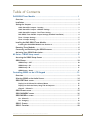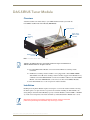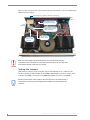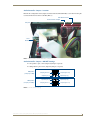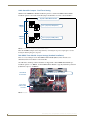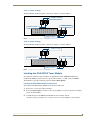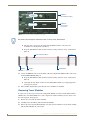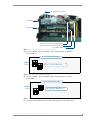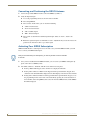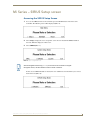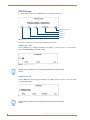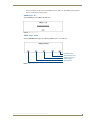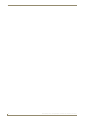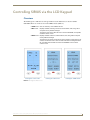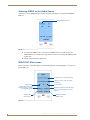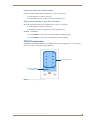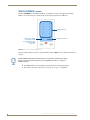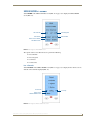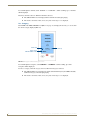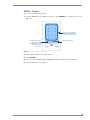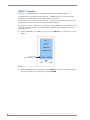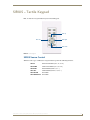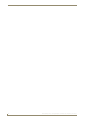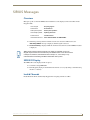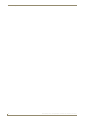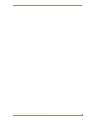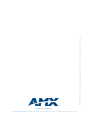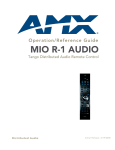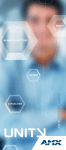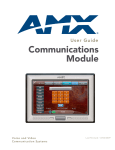Download AMX DAS-SIRIUS Specifications
Transcript
Operation/Reference Guide DAS-SIRIUS SIRIUS© Tuner Module for Mi-Series Audio Controllers Matrix Distributed Audio Initial Release:7/21/2008 AMX Limited Warranty and Disclaimer All products returned to AMX require a Return Material Authorization (RMA) number. The RMA number is obtained from the AMX RMA Department. The RMA number must be clearly marked on the outside of each box. The RMA is valid for a 30-day period. After the 30-day period the RMA will be cancelled. Any shipments received not consistent with the RMA, or after the RMA is cancelled, will be refused. AMX is not responsible for products returned without a valid RMA number. Warranty Repair Policy • AMX will repair any defect due to material or workmanship issues during the applicable warranty period at no cost to the AMX Authorized Partner., provided that the AMX Authorized Partner is responsible for in-bound freight and AMX is responsible for out-bound ground freight expenses. • The AMX Authorized Partner must contact AMX Technical Support to validate the failure before pursuing this service. • AMX will complete the repair and ship the product within five (5) business days after receipt of the product by AMX. The AMX Authorized Partner will be notified if repair cannot be completed within five (5) business days. • Products repaired will carry a ninety (90) day warranty or the balance of the remaining warranty, whichever is greater. • Products that are returned and exhibit signs of damage or unauthorized use will be processed under the Non-Warranty Repair Policy. • AMX will continue to provide Warranty Repair Services for products discontinued or replaced by a Product Discontinuance Notice. Non-Warranty Repair Policy • Products that do not qualify to be repaired under the Warranty Repair Policy due to age of the product or Condition of the product may be repaired utilizing this service. • The AMX Authorized Partner must contact AMX Technical Support to validate the failure before pursuing this service. • Non-warranty repair is a billable service. • Products repaired under this policy will carry a ninety (90) day warranty on material and labor. • AMX will notify the AMX Authorized Partner with the cost of repair, if cost is greater than the Standard Repair Fee, within five (5) days of receipt. • The AMX Authorized Partner must provide a Purchase Order or credit card number within five (5) days of notification, or the product will be returned to the AMX Authorized Partner. • The AMX Authorized Partner will be responsible for in-bound and out-bound freight expenses. • Products will be repaired within ten (10) business days after AMX Authorized Partner approval is obtained. • Non-repairable products will be returned to the AMX Authorized Partner with an explanation. • See AMX Non-Warranty Repair Price List for minimum and Standard Repair Fees and policies. Copyright Information • © 2006 SIRIUS Satellite Radio Inc. “SIRIUS”, the SIRIUS dog logo, and channel names and logos are trademarks of SIRIUS Satellite Radio Inc. Table of Contents Table of Contents DAS-SIRIUS Tuner Module ..................................................................................1 Overview .................................................................................................................. 1 Installation ................................................................................................................ 1 Setting the Jumpers ................................................................................................. 2 Audio Controller Jumpers - Location .............................................................................. 3 Audio Controller Jumpers - ON/OFF Settings ................................................................ 3 Audio Controller Jumpers - Dual Tuner Setting .............................................................. 4 DAS-SIRIUS Tuner Module Jumper Settings (Standard Installation) ................................ 4 Tuner 1 Jumper Settings ................................................................................................. 5 Tuner 2 Jumper Settings ................................................................................................. 5 Installing the DAS-SIRIUS Tuner Module................................................................... 5 Installing the DAS-SIRIUS Module Into Position 2 ........................................................... 5 Removing Tuner Modules ......................................................................................... 6 Connecting and Positioning the SIRIUS Antenna ...................................................... 8 Activating Your SIRIUS Subscription ......................................................................... 8 Mi Series – SIRIUS Setup screen .........................................................................9 Accessing the SIRIUS Setup Screen .......................................................................... 9 SIRIUS Setup ........................................................................................................... 10 SIRIUS Setup - CAT........................................................................................................ 10 SIRIUS Setup - CH ......................................................................................................... 10 SIRIUS Setup - ID........................................................................................................... 11 SIRIUS Setup - Status .................................................................................................... 11 Controlling SIRIUS via the LCD Keypad ............................................................13 Overview ................................................................................................................ 13 Selecting SIRIUS as the Audio Source..................................................................... 14 SIRIUS SAT Main screen .......................................................................................... 14 Display Line #1 Channel # & Channel Name ................................................................. 15 Display Line #2 Artist Name, Song Title & Composer ................................................... 15 Channel - / Channel +.................................................................................................... 15 SIRIUS Preset screen ............................................................................................... 15 SIRIUS NUMERIC screen ......................................................................................... 16 SIRIUS MORE>> screen .......................................................................................... 17 List - Channels ............................................................................................................... 17 List - Category............................................................................................................... 18 SIRIUS - Presets....................................................................................................... 19 SIRIUS - Favorites.................................................................................................... 20 DAS-SIRIUS Sirius Tuning Module for Mi-Series Audio Controllers i Table of Contents SIRIUS – Tactile Keypad ....................................................................................21 SIRIUS Source Control............................................................................................. 21 SIRIUS Messages ...............................................................................................23 Overview ................................................................................................................ 23 SIRIUS ID Display .................................................................................................... 23 Invalid Channels ...................................................................................................... 23 ii DAS-SIRIUS Sirius Tuning Module for Mi-Series Audio Controllers DAS-SIRIUS Tuner Module DAS-SIRIUS Tuner Module Overview Add Sirius satellite radio functionality to your AMX Distributed Audio system with the DAS-SIRIUS Satellite Radio Tuner Module (FG1110-02). Tuner Jumpers Tuner Mounting Plate 20-pin Tuner Ribbon Cable connector SIRIUS Antenna connector FIG. 1 DAS-SIRIUS Satellite Radio Tuner Module “SIRIUS”, the SIRIUS dog logo, and channel names and logos are trademarks of SIRIUS Satellite Radio Inc. All rights reserved. The DAS-SIRIUS Tuner Module can be used with both Mi-Series and Tango Audio Controllers. All Mi-Series and Tango Audio Controllers come equipped with a DAS-AMFM AM/FM Tuner Module. Since Mi-Series and Tango Audio Controllers support 2 Tuner Modules in any combination, the DAS-SIRIUS Module can either be installed in addition to the DAS-AMFM Module, or the DAS-AMFM Module can be removed to allow 2 DAS-SIRIUS Modules. Each Tuner Module uses 1 source input on the Audio Controller. Installation Installing/removing Tuner Modules requires removing the cover from the Audio Controller, removing the Tuner Option cover plate from the rear panel of the Controller, installing the Tuner Module, and setting Jumpers on both the Tuner Module (to specify each Tuner Module as either TUNER 1 or TUNER 2), and the rear board pin-bus of the Audio Controller (to enable/disable Tuner Module slots 1 and 2). Disconnect all power sources before opening the chassis. Failure to disconnect power before performing this installation may cause injury or death. DAS-SIRIUS Sirius Tuning Module for Mi-Series Audio Controllers 1 DAS-SIRIUS Tuner Module FIG. 2 provides orientation for the various internal components that must be accessed to install the Tuner Module and set the Jumpers. Tuner slots (Top = Position 1, Bottom = Position 2) rear panel Rear-Board Pin Bus (Controller Jumpers) Tuner Modules Tuner Module Jumpers (located behind ribbon cable connector) 20-pin Tuner Ribbon Cable connector 20-pin Tuner Ribbon Cable front FIG. 2 Audio Controller - Internal view Make sure to discharge all static electricity from your body before touching any components of the Tuner Modules or the Audio Controller. Failure to do so may lead to permanent damage to the Tuner or Controller. Setting the Jumpers While Mi-Series and Tango Audio Controllers support 2 Tuner Modules in any combination, this document primarily describes installing the DAS-SIRIUS Tuner Module into Position 2 on the Audio Controller (as TUNER 2), leaving the DAS-AMFM Tuner Module in position 1 (as TUNER 1). Because of the location of the Jumpers in the Controller and on the Tuner Module, it may be easier to make all jumper settings before installing the Tuner Module in the Controller. 2 DAS-SIRIUS Sirius Tuning Module for Mi-Series Audio Controllers DAS-SIRIUS Tuner Module Audio Controller Jumpers - Location Examine the configuration of the jumpers on the left-side Rear-Board Pin Bus, as seen when viewing the rear board from the front of the Controller (FIG. 3). Rear-Board Pin Bus Audio Controller Jumpers rear panel Tuner Modules FIG. 3 Audio Controller - Rear-Board Pin Bus / Jumpers Audio Controller Jumpers - ON/OFF Settings ON position = pins 3 and 2 jumpered (with pin 1 exposed). OFF position = pins 2 and 1 jumpered (with pin 3 exposed). 3 ON position Jumper (pins 3-2) Jumper (pins 3-2) (Jumper pin 1 & 2) exposed pin (1) 1 exposed pin (1) exposed pin (3) 3 exposed pin (3) OFF position (Jumper pins 2 & 1) Jumper (pins 2-1) Jumper (pins 2-1) 1 FIG. 4 Controller Jumper Settings DAS-SIRIUS Sirius Tuning Module for Mi-Series Audio Controllers 3 DAS-SIRIUS Tuner Module Audio Controller Jumpers - Dual Tuner Setting With the DAS-AMFM Tuner Module installed in position 1, and the DAS-SIRIUS Tuner Module installed in position 2, the Audio Controller jumpers should all be set to ON, as shown in FIG. 5: Top Left of Rear-Board Pin Bus 3 TUNER 1 Jumpers 1 3 Tuner 1 jumpers (in ON position) 1 3 TUNER 2 Jumpers 3 1 Tuner 2 jumpers (in ON position) 1 FIG. 5 Audio Controller Jumper Configuration (Dual Tuners) Move the TUNER 2 jumpers to the ON position by connecting the top 2 sets of pins (pins 3-2) and leaving the bottom pins (pin 1) exposed. DAS-SIRIUS Tuner Module Jumper Settings (Standard Installation) There are 2 sets of Jumpers on the DAS-SIRIUS Tuner Module (FIG. 6). These must be set to differentiate Tuner 1from Tuner 2 in the Controller. Since Mi-Series and Tango Audio Controllers are shipped with a DAS-AMFM Tuner Module preinstalled in position 1, as Tuner 1, the DAS-SIRIUS Tuner Module, is typically installed in position #2 (labeled Tuner Option), as Tuner 2. DAS-SIRIUS Tuner Module DAS-SIRIUS Tuner 1 & 2 Jumpers 20-pin Tuner Ribbon Cable Connector FIG. 6 DAS-SIRIUS Tuner Module - Tuner 1 & 2 Jumper locations 4 DAS-SIRIUS Sirius Tuning Module for Mi-Series Audio Controllers DAS-SIRIUS Tuner Module Tuner 1 Jumper Settings The Tuner Module installed in position 1 must be set to Tuner 1, as shown in FIG. 7: TUNER 1 Jumpers TUNER 1 Jumpers TUNER 2 Jumpers TUNER 2 Jumpers FIG. 7 Tuner Module - Tuner 1 Jumper Configuration Tuner 2 Jumper Settings The Tuner Module installed in position 2 must be set to Tuner 2, as shown in FIG. 8: TUNER 1 Jumpers TUNER 1 Jumpers TUNER 2 Jumpers TUNER 2 Jumpers FIG. 8 Tuner Module - Tuner 2 Jumper Configuration Installing the DAS-SIRIUS Tuner Module Since Mi-Series and Tango Audio Controllers are shipped with a DAS-AMFM Tuner Module preinstalled in the Tuner 1 position (on the rear panel of the Controller - see FIG. 9), the DAS-SIRIUS Tuner Module, is typically installed in position #2 (labeled Tuner Option). Installing the DAS-SIRIUS Module Into Position 2 To install the DAS-SIRIUS Tuner Module into the Position 2 Tuner slot: 1. Remove the cover from the Audio Controller. 2. Remove the Tuner Option cover plate on the rear panel (FIG. 9) to expose the Position 2 mounting slot for the Tuner Module. 3. Carefully insert the DAS-SIRIUS Tuner Module into the Controller, with the electronics facing up, and replace the cover plate screws to secure the Module to the Controller. DAS-SIRIUS Sirius Tuning Module for Mi-Series Audio Controllers 5 DAS-SIRIUS Tuner Module Position 1 (DAS-AMFM installed) TUNER 1 Position 2 (Tuner Option cover plate) TUNER 2 FIG. 9 Rear Panel Tuner with Tuner Option cover plate Be careful not to damage the white ribbon cable on the top of the Tuner Module. The Rear Panel connector at the end of the Tuner Ribbon Cable is connected to the Controller’s rear board pin-bus (see FIG. 2). Keep the Tuner Ribbon Cable oriented so that the red stripe is always on top, as indicated in FIG. 10: not used RED STRIPE (to Pin 1) Tuner 2 Tuner 1 Rear Panel FIG. 10 Tuner Ribbon Cable 4. Connect the Tuner 2 connector on the ribbon cable to the 20-pin Tuner Ribbon Cable connector on the DAS-SIRIUS Module (FIG. 11). Keep the Tuner Ribbon Cable oriented so that the red stripe is always on top, as indicated in FIG. 10. Verify that all of the 20-pin connectors of the Tuner Ribbon Cable are securely plugged into their respective boards. 5. The Controller should only be powered back on once all Tuners are installed. Removing Tuner Modules In some cases it is necessary to remove the existing Tuner Module, in order to install a different Tuner Module. Since each Tuner Module uses 1 source input on the Audio Controller, you may choose to use the source input for other purposes. 1. Remove the cover from the Audio Controller. 2. Carefully remove the ribbon cable from the Tuner Module. 3. Remove the screws from the Tuner Module cover plate (on the Controller’s rear panel) and carefully slide the Tuner Module out of the chassis. 6 DAS-SIRIUS Sirius Tuning Module for Mi-Series Audio Controllers DAS-SIRIUS Tuner Module rear of Controller (side view,) DAS-AMFM DAS-SIRIUS Tuner 1 connector (to DAS-AMFM Module) Tuner 2 connector (to DAS-SIRIUS Module) Tuner Ribbon Cable FIG. 11 Tuner 1 / 2 Module Connections (side view of Controller) 4. To remove TUNER 1, place the TUNER 1 Audio Controller jumpers in the OFF position (FIG. 12). Top Left of Rear-Board Pin Bus 3 TUNER 1 Jumpers 3 1 Tuner 1 jumpers (in OFF position) 1 FIG. 12 Audio Controller Jumper Configuration (No TUNER 1) 5. To remove TUNER 2, place the TUNER 2 Audio Controller jumpers in the OFF position (FIG. 13). Top Left of Rear-Board Pin Bus 3 TUNER 2 Jumpers 3 1 Tuner 2 jumpers (in OFF position) 1 FIG. 13 Audio Controller Jumper Configuration (No TUNER 1) 6. To remove both Tuner Modules, set all Audio Controller jumpers in the OFF position. DAS-SIRIUS Sirius Tuning Module for Mi-Series Audio Controllers 7 DAS-SIRIUS Tuner Module Connecting and Positioning the SIRIUS Antenna 1. Connect the provided SIRIUS Antenna to the DAS-SIRIUS (see FIG. 1). 2. Verify the Signal strength a. Access the programming menus via the front of the Controller. b. Select Setup\SIRIUS. c. Select "Status". In this menu, you can check the following: "ANT = Antenna Status" "ACT = Activation Status" "SAT = Satellite Signal" "TER - Terrestrial Signal" d. Select "SAT" to determine the Satellite Signal Strength. Values are "None", "Weak" and "Good". e. Ensure the signal strength is at a minimum of "weak". Adjustments may need to be made to the position of the Antenna in order to get a better signal. Activating Your SIRIUS Subscription SIRIUS Satellite Radio is a subscription service. In order to use your DAS-SIRIUS module, you will have to activate your SIRIUS subscription. Until you have activated your subscription, you will only be able to tune to channels 0 and 184. 1. Once you have installed the DAS-SIRIUS module, you can activate your SIRIUS subscription by phone: Call 1.888.539.SIRIUS (7474). 2. You will be asked for a “Sirius ID”. This ID can be found in several places: If using a Matrix LCD keypad, select channel "0" to display the Sirius ID. If using either a Metreau or Matrix tactile keypad with the optional numeric keypad, select channel "0". The Sirius ID will be displayed on the LCD display on the front of the Controller. If using either a Metreau or Matrix tactile keypad without the optional numeric keypad, access the programming menus via the front of the Controller by pressing the centre Nav button on the Controller: Select Setup\SIRIUS, then select "ID" from the SIRIUS menu, and the SIRIUS ID will be displayed. 8 DAS-SIRIUS Sirius Tuning Module for Mi-Series Audio Controllers Mi Series – SIRIUS Setup screen Mi Series – SIRIUS Setup screen Accessing the SIRIUS Setup Screen 1. To access the SIRIUS menus on the Controller, press the SELECT button on the front of the Controller. The following screen will be displayed (FIG. 14): FIG. 14 Mi Series Controller - Main Menu 2. Select Setup to display the System Setup Mode screen. If an on-board DAS-SIRIUS module is detected, SIRIUS is displayed on this screen. 3. Select SIRIUS (FIG. 15). FIG. 15 System Setup Mode menu Use the Navigation button array (<< / >>) on the front of the Controller to navigate through the menus, and the “SELECT” button to make a selection. If there are two SIRIUS modules on-board, there is an additional screen that allows you to choose between the two (FIG. 16): FIG. 16 SIRIUS Setup Mode menu (for Controllers with two DAS-SIRIUS modules on-board) DAS-SIRIUS Sirius Tuning Module for Mi-Series Audio Controllers 9 Mi Series – SIRIUS Setup screen SIRIUS Setup 1. When SIRIUS is selected, the SIRIUS Setup screen is displayed (FIG. 17): Exit SIRIUS Setup Status SIRIUS ID Channel Category FIG. 17 SIRIUS Setup screen The options on this page are described in the following sub-sections: SIRIUS Setup - CAT Selecting CAT (Category) displays the following screen (FIG. 18), where the Category can be selected by choosing PREV/NEXT. The default = 1 All. FIG. 18 SIRIUS Category screen Category will be updated to the LCD keypads after exiting the Controller setup screens. SIRIUS Setup - CH Selecting CH (Channel) will display the following screen (FIG. 19), where a Channel can be selected by choosing PREV/NEXT. FIG. 19 SIRIUS Channel screen Channel will be updated to the LCD keypads after exiting the Controller setup screens 10 DAS-SIRIUS Sirius Tuning Module for Mi-Series Audio Controllers Mi Series – SIRIUS Setup screen Presets can be set via this screen if the installer chooses. There are 10 available preset positions. Presets can also be set at the keypad. SIRIUS Setup - ID Selecting ID displays the SIRIUS ID (FIG. 20). FIG. 20 SIRIUS ID screen SIRIUS Setup - Status Selecting STATUS will display the following SIRIUS status screen (FIG. 21): Exit SIRIUS Setup Terrestrial Signal Level Satellite Signal Level Activation Status Antenna Status FIG. 21 SIRIUS Status screen DAS-SIRIUS Sirius Tuning Module for Mi-Series Audio Controllers 11 Mi Series – SIRIUS Setup screen 12 DAS-SIRIUS Sirius Tuning Module for Mi-Series Audio Controllers Controlling SIRIUS via the LCD Keypad Controlling SIRIUS via the LCD Keypad Overview The LCD keypad is a full touch screen keypad with two tactile buttons that are used for Volume UP/DOWN. There are 3 LCD screens for the SIRIUS Source (FIG. 22): • HOME screen User can select any of the available sources • MAIN screen Displays metadata, including: Channel #, Channel Name, Artist, Song Title & Composer and any SIRIUS messages. The options on this screen allow the user to Channel UP/DOWN, recall presets, and direct numeric control. • MORE screen Displays metadata: Channel #, Channel Name, Artist, Song Title & Composer and any SIRIUS messages. The options on this screen provide access to the Channel List and Category List screens, and allow the user to view and select Channels and Categories from a list, set Presets and Favorites and access the NUMERIC screen for direct numeric control LCD Keypad - Home screen LCD Keypad - Main screen LCD Keypad - MORE screen FIG. 22 LCD Keypad - SIRIUS screens DAS-SIRIUS Sirius Tuning Module for Mi-Series Audio Controllers 13 Controlling SIRIUS via the LCD Keypad Selecting SIRIUS as the Audio Source On the Home screen, SIRIUS will appear in the top left touch field and is considered to be Source 1 (FIG. 23). Select SIRIUS (Source 1) FIG. 23 LCD Keypad - Home screen To turn ON the SIRIUS source, touch the text “SIRIUS”. The screen will change to the SIRIUS Main Screen and the > icon appears in front of the text to indicate that SIRIUS is ON in that room. Volume UP to the desired volume level. SIRIUS SAT Main screen There are two lines of metadata display on the LCD Keypad with a maximum display of 14 characters per line (FIG. 24). Display Line #1 - Channel #, Name Display Line #2 - Artist, Song Title, Composer Channel Prev Display the Preset screen where the user can select 1 of 10 available presets Displays the Home screen Channel Next Display the Numeric screen where the user can enter the channel number directly Displays the SIRIUS MORE screen FIG. 24 LCD Keypad - SIRIUS SAT Main screen 14 DAS-SIRIUS Sirius Tuning Module for Mi-Series Audio Controllers Controlling SIRIUS via the LCD Keypad Display Line #1 Channel # & Channel Name Channel # + Channel Name will be displayed up to a max. of 14 characters. This display line scrolls once and stops. Touch the line of text to update the text and scroll the info once. Display Line #2 Artist Name, Song Title & Composer The Artist, Song Title & Composer are displayed up to a max. of 14 characters. This display line scrolls once and stops. Touch the line of text to update the text and scroll the info once. Channel - / Channel + Touch Channel – to select the previous channel/station and begin playing. Touch Channel+ to select the next channel/station and begin playing. SIRIUS Preset screen Touch Preset on the SIRIUS SAT Main screen (FIG. 24 on page 14) to display the Preset screen where the user can select 1 of 10 available presets (FIG. 25). Select Presets 1-10 Return to the SIRIUS SAT Main screen FIG. 25 LCD Keypad - SIRIUS Preset screen DAS-SIRIUS Sirius Tuning Module for Mi-Series Audio Controllers 15 Controlling SIRIUS via the LCD Keypad SIRIUS NUMERIC screen Touching NUMERIC on the SIRIUS SAT Main screen (FIG. 24 on page 14) displays the standard Numeric screen where the user can directly key in the Channel of their choice (FIG. 26). Numeric buttons Use the "point" button to specify channels that use a point in their channel number (Ex: 90.1) Selects the channel FIG. 26 LCD Keypad - SIRIUS NUMERIC screen Press the numeric buttons to specify a channel number, and press Enter to select. When the Channel is selected: SIRIUS Satellite Radio does not utilize points for it’s channels. Therefore, the "point" button is used for other Source types (such as AM/FM tuner, CD, etc.), but not for SIRIUS channels. The SIRIUS MAIN screen is displayed, and the Channel selected begins playing. The Channel #, Channel Name, Artist, Song Title & Composer are displayed. 16 DAS-SIRIUS Sirius Tuning Module for Mi-Series Audio Controllers Controlling SIRIUS via the LCD Keypad SIRIUS MORE>> screen Touch MORE on the SIRIUS SAT Main screen (FIG. 24 on page 14) to display the SIRIUS MORE screen (FIG. 27). List Channels Set Presets List Categories Set Favorites Return to the SIRIUS SAT Main screen FIG. 27 LCD Keypad - SIRIUS MORE screen The options on this screen allow the user to perform the following: List Channels List Categories Set Presets Set Favorites List - Channels Touch CH LIST on the SIRIUS MORE screen (FIG. 27 on page 17) to display the List-Channel screen, with the current channel displayed (FIG. 28). Scroll down Scroll up Return to the SIRIUS MORE screen FIG. 28 LCD Keypad - SIRIUS List Channels screen DAS-SIRIUS Sirius Tuning Module for Mi-Series Audio Controllers 17 Controlling SIRIUS via the LCD Keypad To scroll through the channels, touch “SCROLL +” or “SCROLL –”. When scrolling, up to 3 channels will be displayed Touch any channel to select it. When the Channel is selected: The SIRIUS MAIN screen is displayed & the Channel selected begins playing. The Channel #, Channel Name, Artist, Song Title and Composer are displayed. List - Category Touch CAT on the SIRIUS MORE screen (FIG. 27 on page 17) to display the List-Category screen, with the current category displayed (FIG. 29). Scroll down Scroll up Return to the SIRIUS MORE screen FIG. 29 LCD Keypad - SIRIUS List Categories screen To scroll through the Categories, touch SCROLL + or SCROLL –. When scrolling, up to three Categories will be displayed. To select a category, touch the category of choice. When the Category is selected: The SIRIUS MAIN screen is displayed, and the default Channel (set by the SIRIUS module) within the Category selected begins playing. The Channel #, Channel Name, Artist, Song Title and Composer are displayed. 18 DAS-SIRIUS Sirius Tuning Module for Mi-Series Audio Controllers Controlling SIRIUS via the LCD Keypad SIRIUS - Presets Users can set up to 10 presets per source. 1. From the SIRIUS More screen (FIG. 27 on page 17), touch PRESET, to access the Numeric screen (FIG. 30). Key in a channel that you want to set a Preset for, using the Numeric buttons Use the "point" button to specify channels that use a point in their channel number (Ex: 90.1) Selects the channel FIG. 30 LCD Keypad - SIRIUS Presets screen 2. Use the numeric buttons to key in the Channel. 3. Touch ENTER. 4. A Preset screen is displayed. Select the Preset # you wish to assign to the selected channel 5. To set another preset, repeat steps 2 – 3. DAS-SIRIUS Sirius Tuning Module for Mi-Series Audio Controllers 19 Controlling SIRIUS via the LCD Keypad SIRIUS - Favorites Favorites is a standard functionality of the Matrix Controller and is available for all sources. One minute after an “ALL OFF” has been performed, or 10 Minutes after every zone/room has been turned off, the controller will send a Power OFF command to all sources. The first time a source is turned on in any room (after a system power off), if a favorite has been set for that room and that source, the favorite station/channel will begin playing. For example: A “favorite” channel of “7” is set in Room 1 for the SIRIUS source type. If Room 1 is the first room to be turned ON after a system OFF, Channel 7 will begin playing (whether it was the last channel played or not. 1. From the SIRIUS More screen (FIG. 27 on page 17), touch SET FAV, to access the Favorites screen (FIG. 31). Return to the SIRIUS MORE screen FIG. 31 LCD Keypad - SIRIUS Favorites screen 2. From the SIRIUS Favorites screen (FIG. 19), select SET FAV. A numeric screen will be displayed. Key in the channel to be set as the favorite, and select ENTER. 20 DAS-SIRIUS Sirius Tuning Module for Mi-Series Audio Controllers SIRIUS – Tactile Keypad SIRIUS – Tactile Keypad FIG. 32 shows the navigation button layout for Tactile Keypads. Nav Up Nav Left Nav Right Nav Down FIG. 32 Tactile Keypad SIRIUS Source Control When the Source type = SIRIUS, the navigation buttons perform the following functions: NAV UP NEXT Channel/Station (Ch 9, 10, 11 etc.) NAV DOWN PREV Channel/Station (Ch 9, 8, 7 etc.) NAV RIGHT NEXT PRESET (Preset 1, 2, 3…) NAV LEFT PREV PRESET (Preset 1, 10, 9, 8…) NAV CENTRE NOT USED NAV CENTRE Hold NOT USED DAS-SIRIUS Sirius Tuning Module for Mi-Series Audio Controllers 21 SIRIUS – Tactile Keypad 22 DAS-SIRIUS Sirius Tuning Module for Mi-Series Audio Controllers SIRIUS Messages SIRIUS Messages Overview Messages specific to the DAS-SIRIUS tuner module that can be displayed on the Controller or LCD Keypad include: Loss of Signal: “Acquiring Signal” Antenna Error: “Antenna Error” Subscription Updates: “Subscription Updated” Channel Map Updates: “Updating Channels” Invalid Channel: “Invalid Channel” Unsubscribed Channel: “CALL 888-539-SIRIUS TO SUBSCRIBE” When first powering ON the Controller, and the user selects the SIRIUS source, the Initializing SIRIUS message is displayed, until the signal is detected. Channel in Tuning is displayed until the channel is tuned, then the standard SIRIUS metadata is displayed. When initially powering ON the Controller, the display of metadata on the LCD Keypad may be slower until it is buffered by the SIRIUS module. Since the Controller is always ON, therefore, the SIRIUS module is always on, so this delay is only noticeable when first installing the Matrix Distributed Audio system. SIRIUS ID Display The SIRIUS ID can be displayed from two places: Controller > Setup/SIRIUS/ID LCD Keypad by keying in channel 0 from the numeric screen (or by tuning to channel 0 using the CH + / - buttons). Invalid Channels Invalid Channels will be automatically skipped when navigating channels via CH+/-. DAS-SIRIUS Sirius Tuning Module for Mi-Series Audio Controllers 23 SIRIUS Messages 24 DAS-SIRIUS Sirius Tuning Module for Mi-Series Audio Controllers SIRIUS Messages DAS-SIRIUS Sirius Tuning Module for Mi-Series Audio Controllers 25 AMX. All rights reserved. AMX and the AMX logo are registered trademarks of AMX. AMX reserves the right to alter specifications without notice at any time. ©2007 7/08 It’s Your World - Take Control™ 3000 RESEARCH DRIVE, RICHARDSON, TX 75082 USA • 800.222.0193 • 469.624.8000 • 469-624-7153 fax • 800.932.6993 technical support • www.amx.com