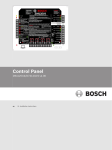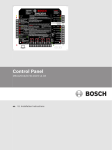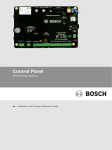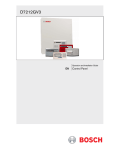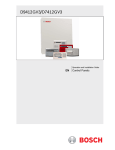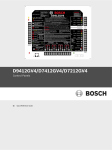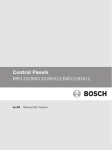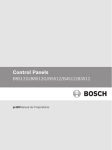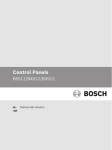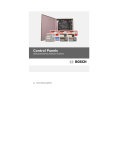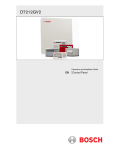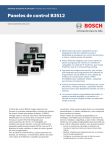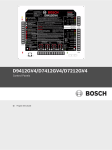Download Bosch V20-UL Specifications
Transcript
Control Panels D9412GV4/D7412GV4 v2.03 en Installation and System Reference Guide D9412GV4/D7412GV4 v2.03 | Installation and System Reference Guide | Certifications and Approvals . Certifications and Approvals The D9412GV4/D7412GV4 v2.03 Literature Pack includes an Approved Applications chapter in this guide. Refer to this chapter for additional guidelines on installing the control panels in Underwriters Laboratories Inc. (UL) and firespecific applications. Listings and Approvals UL The D9412GV4 and D7412GV4 are listed as UL 864 Commercial Fire control panels. The D9412GV4 and D7412GV4 are also UL Listed for Central Station, Local, Auxiliary, Proprietary, and Household Fire Alarm, and Central Station, Local, Police Station Connect, Holdup, Household Burglar Alarm and Encrypted line Security when communicating via a network. cUL The D9412GV4 and D7412GV4 are cUL listed for Local Burglar Alarms, Signal Receiving Centre and Premise Alarm, Residential Fire, Household Burglar, Propriety Burglar, and Digital Apparatus. Department of Defense (DOD) The D9412GV4/D7412GV4 was granted approval for Department of Defense (DoD) installations in Sensitive Compartmented Information Facilities (SCIF). Federal Communications Commission (FCC) Rules Part 15 This equipment was tested and found to comply with the limits for a Class B digital device, pursuant to Part 15 of the FCC rules. These limits are designed to provide reasonable protection against harmful interference when the equipment is operated in a commercial environment. This equipment generates, uses, and can radiate radio frequency energy; and if not installed and used according to the instructions, can cause harmful interference to radio communications. Operation of this equipment in a residential area is likely to cause harmful interference, in which case the user is required to correct the interference at his or her own expense. Part 68 This equipment complies with Part 68 of FCC rules. A label contains, among other information, the FCC registration number and ringer Bosch Security Systems, Inc. | 4/14 | F01U265457-05 equivalence number (REN). If requested, this information must be provided to the telephone company. The D9412GV4 and D7412GV4 Control Panels are registered for connection to the public telephone network using an RJ38X or RJ31X jack. The REN is used to determine the number of devices that can be connected to the telephone line. Excessive RENs on the telephone line may result in the devices not ringing in response to an incoming call. In most, but not all areas, the sum of the RENs should not exceed five. To be certain of the number of devices that may be connected to the line, as determined by the RENs, contact the telephone company to determine the maximum REN for the calling area. If you experience trouble with the control panel, please contact Bosch Security Systems Customer Service for repair and warranty information. If the trouble is causing harm to the telephone network, the telephone company might request that the equipment be removed from the network until the problem is resolved. User repairs must not be made, and doing so will void the user’s warranty. If the D9412GV4 or D7412GV4 Control Panels causes harm to the telephone network, the telephone company attempts to notify you in advance. If advance notice is not practical, the telephone company notifies you as soon as possible. Also, you will be advised of your right to file a complaint with the FCC if you believe it is necessary. The telephone company might make changes in its facilities, equipment, operations, or procedures that could affect the operation of the equipment. If this happens, the telephone company provides advance notice in order for the necessary modifications to be made, resulting in uninterrupted service. This equipment cannot be used on public coin service provided by the telephone company. Connection to Party Line service is subject to state tariffs. (Contact your state public utilities commission for information.) FCC Registration Number: US:ESVOT00BD9412GV3 Service Center in USA: Bosch ST Service Center 8601 East Cornhusker Hwy Dock B Lincoln, NE 68507 - 9702 USA Ringer Equivalence: 0.0B 2 D9412GV4/D7412GV4 v2.03 | Installation and System Reference Guide | Contents . Contents Federal Communications Commission (FCC) Rules ........................................................ 2 1.0 Introduction ............................................. 8 1.1 About documentation .............................. 8 2.0 Lightning Strikes.................................... 11 2.1 Effects.................................................... 11 2.2 Precautions during Installation .............. 11 3.0 Overview ................................................ 12 3.1 Configuration and Parts......................... 12 3.1.1 Parts List ............................................... 13 3.1.2 Parts Available by Separate Order ......... 13 3.2 Accessories ............................................ 14 3.3 Features in the GV4 Series Control Panels ............................................................... 17 3.3.1 SDI Interconnect Wiring ........................ 17 3.3.2 Tip and Ring Posts ................................. 17 3.3.3 Telephone Line Sniff .............................. 17 3.3.4 Points .................................................... 17 3.3.5 Areas and Accounts ............................... 17 3.3.6 Digital Communicator ............................ 18 3.3.7 Keypads ................................................. 18 3.3.8 Keyswitch .............................................. 18 3.3.9 Access Control ....................................... 18 3.3.10 Event Memory ........................................ 19 3.3.11 Event Log ............................................... 19 3.3.12 Ground Fault Detection ......................... 19 3.3.13 Ground Fault Detection Added Feature 19 3.3.14 Conettix Functions ................................ 19 3.3.15 Programming ......................................... 19 3.3.16 Dual Authentication ............................... 19 3.3.17 Other Features ...................................... 20 4.0 Installation ............................................. 21 4.1 Installation Preparation ......................... 21 4.2 Enclosure Options ................................. 21 4.3 Mounting Enclosure ............................... 21 4.4 Installing the Control Panel ................... 22 4.5 Connecting Earth Ground ...................... 22 4.5.1 Terminal 10 ............................................ 22 4.5.2 Ground Fault Detect Enable .................. 22 4.5.3 Enabling Ground Fault Detection .......... 22 4.5.4 Ground Fault Specifications .................. 22 4.5.5 Locking the Reset Pin ............................ 23 4.6 Completing the Installation ................... 23 4.6.1 Charging the Battery.............................. 23 4.6.2 Installing and Wiring Detection Devices 23 4.6.3 Installing Modules and Outputs ............. 24 4.6.4 Connecting the On-board Points and Keypads ................................................. 24 Bosch Security Systems, Inc. | 4/14 | F01U265457-05 4.6.5 4.7 4.8 4.9 4.10 4.11 5.0 5.1 5.1.1 5.1.2 5.2 5.2.1 5.2.2 5.2.3 5.2.4 5.2.5 5.2.6 6.0 6.1 6.2 6.3 6.4 6.4.1 6.4.2 6.4.3 6.4.4 7.0 7.1 7.2 7.3 7.4 7.5 7.6 7.7 7.8 7.9 7.10 7.11 7.11.1 7.11.2 7.11.3 7.11.4 8.0 8.1 8.2 8.3 8.4 Powering Up .......................................... 24 Updating Control Panel Firmware ......... 24 Programming the Control Panel ............ 24 Installing the Point Chart Label ............. 24 Testing the System ................................ 24 Service Walk Test .................................. 25 Power Supply ........................................ 28 Primary Power Terminals 1 and 2 ......... 28 Primary (AC) Power Circuit ................... 28 Installing the Transformer ..................... 28 Secondary Power Terminals .................. 28 Secondary (DC) Power .......................... 28 Installing the Battery ............................. 29 Replacing the Battery ............................ 30 Battery Supervision ............................... 31 Battery Charging Circuit Float Charge .. 31 Battery Discharge and Recharge Schedule .............................................................. 32 Power Outputs ...................................... 34 Circuit Protection .................................. 34 Total Available Power ............................ 34 Continuous Power Outputs ................... 34 Programmable Power Outputs .............. 34 Programming ......................................... 34 Terminals 6 and 7 .................................. 35 Fire System Power Formula .................. 35 Terminal 8 ............................................. 35 Telephone Connections ......................... 36 Registration ........................................... 36 Notification ............................................ 36 Location................................................. 36 Telephone Cord Connection ................. 36 Phone LED (Red) ................................... 37 Operation Monitor LED (Green) ............ 37 Dialing Format ....................................... 37 Telephone Line Monitor ........................ 37 Called Party Disconnect ........................ 38 Communication Failure ......................... 38 D928 Dual Phone Line Switcher............ 38 Description ............................................ 38 Operation .............................................. 38 Installing the D928 ................................ 39 D928 Status LEDs ................................. 39 On-Board Points .................................... 41 Terminals 11 to 22 Description ............. 41 Point Sensor Loops ............................... 41 Point Parameters ................................... 41 Point Response Time ............................. 42 3 D9412GV4/D7412GV4 v2.03 | Installation and System Reference Guide | Contents . 8.5 Wiring Information for Installations Using the Rothenbuhler 5110/4001-42 High Security Bell .......................................... 42 9.0 Off-Board Points .................................... 45 9.1 Zonex Buses .......................................... 45 9.1.1 POPIT Modules ...................................... 45 9.1.2 POPEX Modules ..................................... 45 9.1.3 Missing Conditions ................................ 45 9.1.4 Control Panel Responses to Missing Point Conditions ............................................. 45 9.2 D8125 and D9127 POPIT Modules ........ 45 9.3 Installing the D8125 POPEX Module ..... 47 9.3.1 Mounting ................................................ 47 9.3.2 Wiring the D8125 to the Control Panel . 47 9.3.3 Wiring POPITs to the Data Expansion Loop ...................................................... 48 9.3.4 Wiring Data Expansion Loops to POPEX Modules ................................................. 48 9.3.5 POPIT Sensor Loops .............................. 48 9.3.6 POPIT Module Point Assignments ......... 49 9.3.7 Program Record Sheet .......................... 49 9.3.8 POPIT Labels ......................................... 49 9.4 D8128D OctoPOPIT Module .................. 50 9.4.1 Description ............................................ 50 9.4.2 Listings .................................................. 50 9.4.3 Installation ............................................. 50 9.4.4 Setting the OctoPOPIT Switches........... 51 9.4.5 Mounting OctoPOPITs ........................... 51 9.4.6 Wiring OctoPOPITs ................................ 52 9.4.7 OctoPOPIT Sensor Loops ...................... 56 9.5 Testing Off-Board Points ....................... 57 9.6 SDI2 Octo-input Point Modules ............. 57 9.7 Extra Point Events ................................. 57 10.0 Off-Board Outputs ..................................... 59 10.1 D8129 OctoRelay ................................... 59 10.1.1 Configuring the D8129 OctoRelay ......... 61 10.1.2 Relay Outputs ........................................ 61 10.1.3 Installation ............................................. 61 10.1.4 Wiring Connections ............................... 61 10.2 D811 Arm Status Relay Module ............. 62 10.2.1 Relay Output .......................................... 62 10.2.2 Installation ............................................. 62 10.2.3 Wiring Connections ............................... 62 10.3 SDI2 Octo-output Relay Modules .......... 62 11.0 Arming Devices .......................................... 64 11.1 Description ............................................ 64 11.2 SDI/SDI2 Bus Terminals 29 to 36 .......... 64 11.2.1 Shortcuts and Custom Functions .......... 64 11.2.2 Assigning an Address for the Keypad .... 65 11.2.3 Installation ............................................. 65 Bosch Security Systems, Inc. | 4/14 | F01U265457-05 11.3 D279A Independent Zone Control ........ 66 11.4 Keyswitch .............................................. 66 11.4.1 Description ............................................ 66 11.4.2 Programming ......................................... 66 11.4.3 Installation ............................................. 67 11.4.4 Operation .............................................. 67 12.0 SDI Devices ............................................... 68 12.1 Description ............................................ 68 12.2 Installation ............................................. 68 12.2.1 Open Wire Trouble on SDI .................... 68 12.3 D9210C Access Control Interface Module .............................................................. 68 12.3.1 Access ................................................... 68 12.3.2 Switch Settings ..................................... 68 12.4 SDI Addresses 88 and 92 ...................... 69 12.4.1 Local RPS Programming ........................ 69 12.5 SDI Network Interface Modules ............ 69 12.5.1 Address Settings ................................... 70 12.5.2 Supervision ............................................ 70 13.0 SDI2 Devices ............................................. 71 13.1 Description ............................................ 71 13.2 Installation ............................................. 71 13.2.1 Open Wire Trouble on SDI2 .................. 71 13.3 B208 Octo-input Module ....................... 71 13.3.1 Address Settings ................................... 71 13.3.2 Supervision ............................................ 72 13.4 B308 Octo-output Module ..................... 72 13.4.1 Address Settings ................................... 72 13.4.2 Supervision ............................................ 73 13.5 B450 Plug-in Communicator Interface .. 73 13.5.1 Address Settings ................................... 73 control panel uses the address for communications. ................................... 73 13.6 B426 Ethernet Communication Module 73 13.6.1 Address and Emulation Settings ........... 73 13.6.2 Supervision ............................................ 74 13.6.3 Local RPS Programming ........................ 74 13.6.4 Ethernet Communications Module Faults .............................................................. 74 13.7 B420 Ethernet Communication Module 74 13.7.1 Address and Emulation Settings ........... 74 13.7.2 Supervision ............................................ 75 13.7.2 Local RPS Programming ........................ 75 13.7.3 Ethernet Communications Module Faults .............................................................. 75 13.8 B520 Auxiliary Power Supply Module.... 76 13.8.1 Address Settings ................................... 76 13.8.2 Supervision ............................................ 76 13.8.3 Auxiliary Power Supply Faults ............... 76 13.9 B810 wireless receiver .......................... 76 4 D9412GV4/D7412GV4 v2.03 | Installation and System Reference Guide | Contents . 13.9.1 Supervision ............................................ 77 13.9.2 Wireless Receiver Faults ........................ 77 13.9.3 Wireless Repeater Faults ........................ 77 13.10 B820 SDI2 Inovonics Interface Module . 77 13.10.1 Supervision…..…………………………………77 13.10.2 Wireless Receiver Faults ....................... 77 13.10.3 Wireless Repeater Faults ..................... 78 13.11 B915 Basic Keypad ................................ 78 13.12 B920 Two-line Alphanumeric Keypad .... 78 13.13 B921C Two-line Capacitive Keypad with Inputs..................................................... 78 13.14 B930 ATM Style Alphanumeric Keypad .. 78 13.15 B942/B942W Touch Screen Keypad ...... 78 14.0 Accessory Connector ................................. 79 15.0 Faceplates ................................................. 80 15.1 D9412GV4/D7412GV4 v2.00 (and higher) Faceplate ............................................... 80 16.0 Specifications ............................................ 81 16.1 Control Panel Power Supply.................. 81 16.2 B520 Power Supply ............................... 82 16.3 Control panel Terminal Wiring ............... 83 17.0 Approved Applications............................... 85 17.1 Optional Compatible Equipment ........... 85 17.2 Burglary Applications ............................. 85 17.3 Bank Safe and Vault Applications .......... 85 17.3.1 Control Panel Enclosure Requirements . 85 17.3.2 Battery Connections .............................. 85 17.3.3 Bell Requirements ................................. 85 17.3.4 System Configuration Requirements ..... 85 17.3.5 Exit Delay ............................................... 86 17.3.6 Equipment Requirements ...................... 86 17.4 Fire Applications .................................... 86 17.4.1 Four-Wire Smoke Detectors .................. 86 17.4.2 Two-Wire Smoke Detectors ................... 87 17.4.3 Two-Wire Smoke Detector Specifications ............................................................... 87 17.4.4 NFPA Style A (Class “B”) Circuit ........... 87 17.4.5 Other Devices ........................................ 87 17.4.6 UL Listed Two-Wire Smoke Detectors Compatible with the D125B .................. 88 17.4.7 UL Listed Synchronization (Sync) Modules and Strobes Compatible with the D9412GV4/D7412GV4 ........................... 89 17.5 Enclosures ............................................. 94 17.5.1 D8103 Enclosure ................................... 94 17.5.2 D8108A Enclosure ................................. 94 17.5.3 D8109 Red Fire Enclosure ..................... 94 18.0 Installer Menu ............................................ 95 Characters ......................................................... 98 B91x/B92x ......................................................... 98 Bosch Security Systems, Inc. | 4/14 | F01U265457-05 (*, C [3-sec pause], D [Dial Tone Detect]) ........ 98 choose the character shown. ............................ 98 Network address characters ............................. 98 Use the [0] key to enter a period or dash. ........ 98 18.1 [1] Program Menu ................................. 99 18.1.1 [1] Reporting > [1] Phone Menu Parameters ............................................ 99 18.1.2 [1] Reporting > [2] Network Menu Parameters .......................................... 100 18.1.3 [1] Reporting > [3] Routing Menu Parameters .......................................... 103 18.1.4 [2] Network > [1] Bus Module (1) or [2] Bus Module (2) Module Parameters.... 105 18.1.5 [2] Network > [1] Bus Module (1) or [2] Bus Module (2) > [2] Address Parameters ............................................................ 106 18.1.6 [2] Network > [1] Bus Module (1) or [2] Bus Module (2) > [3] DNS Parameters 107 18.1.7 [2] Network > [3] Cellular (common) Menu Parameters ................................ 109 18.1.8 [3] RPS > [1] RPS Passcode Menu Parameters .......................................... 110 18.1.9 [3] RPS > [2] RPS Phone Number Menu Parameters .......................................... 111 18.1.10 [3] RPS > [3] RPS IP Address Menu Parameters .................. 111 18.1.11 [3] RPS > [4] RPS Port Number Menu Parameters .......................................... 112 18.1.12 [4] Area Options Menu Parameters ... 112 18.1.13 [5] Keypad > [1] Scope Menu Parameters ............................................................ 114 18.1.14 [6] Users Menu Parameters ............... 115 18.1.15 [7] Points Menu Parameters .............. 117 18.1.16 [8] Disable Programming Menu Parameters .......................................... 124 18.2 [2] Wireless Menu ............................... 125 18.2.1 [1] Points > [1] Enroll Point RFID Menu Parameters .......................................... 125 18.2.2 [1] Points > [2] Replace Point RFID Menu Parameters .......................................... 125 18.2.3 [1] Points > [3] Remove Point RFID Menu Parameters .......................................... 126 18.2.4 [2] Repeaters > [1] Add Repeater Menu Parameters .......................................... 126 18.2.5 [2] Repeaters > [2] Replace Repeater Menu Parameters ................................ 127 18.2.6 [2] Repeaters > [2] Remove Repeater Menu Parameters ................................ 127 18.2.7 [3] Diagnostics > [1] RF Points ............ 128 18.2.8 [3] Diagnostics > [2] RF Repeaters ...... 129 18.3 [3] Diags Menu .................................... 130 5 D9412GV4/D7412GV4 v2.03 | Installation and System Reference Guide | Contents . 18.3.1 [1] Wireless .......................................... 130 18.3.2 [2] Network Menu ................................ 130 18.3.3 [3] Cellular Menu .................................. 132 18.4 [4] Srvc Byp Menu ............................... 132 18.5 [5] Versions Menu ............................... 133 19.0 UL/NFPA Compliant Installations ....... 134 19.1 Required Components ............................. 134 19.2 Installing Combination Fire and Intrusion Alarm Systems ..................................... 134 19.2.1 SDI Bus Devices ................................... 134 19.2.2 Zonex Bus Devices ............................... 134 19.2.3 SDI2 Bus Devices ................................. 135 20.0 Compatible UL Listed Components ... 136 21.0 Current Ratings Charts ............................ 138 21.1 D8125MUX ............................................... 138 21.2 Standby Battery Calculations .................. 138 22.0 NFPA 72 Fire Alarm Applications ............. 142 22.1 Household Burglary and Commercial Burglary ............................................... 142 22.2 Bank Safe and Vault ............................. 142 22.3 Standby Battery Calculation ................ 142 22.4 Central Station or Local Systems ........ 143 22.5 Remote Station or Auxiliary Systems .. 143 22.6 Household Fire Warning Equipment .... 144 22.7 UL 609 ................................................. 144 22.8 UL 365 ................................................. 144 22.9 UL 636 ................................................. 145 22.10 ULC S304 Requirements ..................... 145 Appendix A: System Wiring Diagrams ............... 146 A.1 Power Supply Side System Wiring ...... 146 A.2 Input Points and Peripheral Devices Wiring Diagrams .................................. 148 A.3 SDI and Zonex Devices System Wiring 149 A.4 SDI2 Bus Wiring Recommendations .... 152 Appendix B: Point Address Charts ................... 154 B.1 Zonex 1 Points ..................................... 154 B.2 SDI2 Points .......................................... 155 Figures Figure 1: Figure 2: Figure 3: Figure 4: Figure 5: Figure 6: Figure 7: Figure 8: Figure 9: System Configuration ...................... 12 Enclosure Mounting ......................... 21 Enabling Ground Fault Detection .... 22 Reset Pin ......................................... 23 Service Walk Test Flow Chart Example ......................................................... 27 Battery Terminals ............................ 29 Non-Power-Limited Wiring ............... 30 Charging and Battery LEDs.............. 31 RJ31X/RJ38X Wiring (RJ31X shown) ......................................................... 36 Bosch Security Systems, Inc. | 4/14 | F01U265457-05 Figure 10: Phone Connector, Phone LED, and Operation Monitor LED Locations ... 37 Figure 11: D928 Dual Phone Line Switcher...... 39 Figure 12: On-board Point Sensor Loop Wiring 41 Figure 13: Rothenbuhler 5110/4001-42 High Security Bell Wiring Configuration .. 43 Figure 14: Wiring the Rothenbuhler 5110/400142 High Security Bell to the Control Panel................................................ 44 Figure 15: Connecting the D8125 POPEX to the D9412GV4 Control Panel ................ 46 Figure 16: Connecting the D8125 POPEX to the D7412GV4 Control Panel ................ 47 Figure 17: D8128D OctoPOPIT Layout ............. 50 Figure 18: Connecting D8128D OctoPOPITs to the D9412GV4 ................................. 53 Figure 19: Connecting D8128D OctoPOPITs to the D7412GV4 ................................. 54 Figure 20: Wiring Multiple D8128Ds Using Interconnect Wiring ......................... 56 Figure 21: D8128D OctoPOPIT Sensor Loops .. 56 Figure 22: D8129 Connections to the D9412GV4 ........................................................ 60 Figure 23: D8129 Connections to the D7412GV4 .............. Error! Bookmark not defined. Figure 24: D811 Arm Status Relay Module Wiring to the D9412GV4 ............................. 63 Figure 25: D811 Arm Status Relay Module Wiring to the D7412GV4 ............................. 63 Figure 26: External Power to SDI2 Devices ...... 66 Figure 27: Keyswitch Wiring ............................. 67 Figure 28: DX4020 DIP Switch Settings ........... 70 Figure 29: B208 Switches Set to Address 9 ..... 71 Figure 30: B308 Switches Set to Address 9 ..... 72 Figure 31: B450 Switch Set to Address 1 ........ 73 Figure 32: B426 Switch Set to Address 1 ........ 74 Figure 33: B420 Switch Set to Address 1 ........ 75 Figure 34: B520 Switch Set to Address 2 ........ 76 Figure 35: B810 Switch Set to Address 1 ........ 77 Figure 36: B820 Switch Set to Address 1 ........ 77 Figure 37: Accessory Connection on D9412GV4 and D7412GV4 ................................ 79 Figure 38: D9412GV4/D7412GV4 v2.00 (and higher) Faceplate ............................ 80 Figure 39: Keypad Installer menu tree ............. 97 Figure 40: D9412GV4/D7412GV4 v2.00 (and higher) Power Supply Side System (D113, D122/D122L, D928, D1640, D192G, D8132) Wiring (Power and Phone) ........................................... 146 Figure 41: Wiring D125B to G-series control panels .......................... 147 6 D9412GV4/D7412GV4 v2.03 | Installation and System Reference Guide | Contents . Figure 42: D9412GV4/D7412GV4 v2.00 (and higher) Input Points and Peripheral Devices (D125B, D129, D130) System Wiring ............................................ 148 Figure 43: D9412GV4 SDI and Zonex Devices (B420/B426, B450, D1255/D1255RB/D1256RB, D1257RB, D1265, D8125, D8128D, D8129, DX4020, ITS-DX4020-G, D9127U/T , D9210C) System Wiring ................ 149 Figure 44: D7412GV4 SDI and Zonex Devices (B420/B426, B450, Bosch Security Systems, Inc. | 4/14 | F01U265457-05 D1255/D1255RB/D1256RB, D1257RB, D1265, D8125, D8128D, D8129, DX4020, ITS-DX4020-G, D9127U/T , D9210C) System Wiring ................ 150 Figure 45: D9412GV4/D7412GV4 SDI2 Devices (B208, B308, B420/B426, B450, B520, B810, B820, B915/B920/B921C/B930/B942/B942 W) System Wiring .......................... 151 Figure 46: SDI2 Bus Wiring ............................ 152 7 D9412GV4/D7412GV4 v2.03 | Installation and System Reference Guide | 1.0 Introduction . 1.0 Introduction This manual addresses the operation and installation of the D9412GV4/D7412GV4 v2.03 Control Panels. Throughout this guide, the words “control panel” refer to all control panels (D9412GV4 and D7412GV4). Table 2 on page 13 provides an overview of the differences in the control panels. 1.1 About documentation For firmware v2.03 This document contains instructions for a trained installer to properly install, configure, and operate this control panel, and all optional peripheral devices. Review this document before beginning the installation to determine the hardware and wiring requirements for the features used. Throughout this document, the words “control panel” refer to all control panels covered by this document (D9412GV4/D7412GV4). Notifications This document uses Notices, Cautions, and Warnings to draw your attention to important information. Notice:These include important notes for successful operation and programming of equipment, or indicate a risk of damage to the equipment or environment. Caution: These indicate a hazardous situation which, if not avoided, could result in minor or moderate injury. Warning: These indicate a hazardous situation which, if not avoided, could result in death or moderate injury. Related documentation To obtain any of the documents listed in this section, download them from the web. Downlaoding documentation: 1. Go to the Bosch website (us.boschsecurity.com). 2. In the Search text box on the right side of the page, enter the CTN for the product for which you wish to download the documentation. 3. Press [ENTER]. 4. If you see the desired document in the search results, click the link for the document to open it. Otherwise, click the desired product’s Product Page button. The product page opens with the Details tab selected. 5. Click on the Documents tab, and then click the desired language listed to the right of the desired document. Call Bosch Security Systems, Inc., Technical Support (1-800-289-0096) if you need additional assistance. Bosch Security Systems, Inc. | 4/14 | F01U265457-05 8 D9412GV4/D7412GV4 v2.03 | Installation and System Reference Guide | 1.0 Introduction . Table 1: Related Documentation Product Type Name of Documentation Part Number Control Panels Control Panels (D9412GV4/D7412GV4 v2.03) Release Notes F01U2871771 Control Panels (D9412GV4/D7412GV4 v2.03) Installation and System Reference Guide (this document) F01U2654572 UL Certificated Bank Safe and Vault Applications Technogram 73-07302-0003 Control Panels (D9412GV4/D7412GV4 v2.03) Program Entry Guide F01U2654592 Control Panels (D9412GV4/D7412GV4 v2.03) UL Installation Guide F01U2914831 Control Panels (D9412GV4/D7412GV4 v2.00 and higher) Quick Reference Guide F01U2654631 Control Panels (D9412GV4/D7412GV4 v2.00 and higher) SIA Quick Reference Guide F01U2654661 Basic Keypad (B915) Installation Guide F01U297873 Two-line Alphanumeric Keypad (B920) Installation Guide F01U2654504 Two-line Capacitive Keypad with Inputs (B921C) Installation Guide F01U285416 ATM Style Alphanumeric Keypad (B930)Installation Guide F01U2654514 Touch Screen Keypad (B942) Installation Guide F01U285416 Control Panels (D9412GV4/D7412GV4 v2.0) Control Panel Owner’s Manual F01U2871761 Octo-input Module (B208) Installation and Operation Guide F01U2654565 Octo-output Module (B308) Installation and Operation Guide F01U2654585 RADION receiver SD (B810) Reference Guide F01U2618395 SDI2 Inovonics Interface Module (B820) Installation Guide F01U2654605 Conettix Plug-in Communicator Interface (B450) Installation and Operation Guide F01U2828756 Conettix Ethernet Communication Module (B420) Installation and Operation Guide F01U2152366 Conettix Ethernet Communication Module (B426) Installation and Operation Guide F01U2662266 Auxiliary Power Supply Module (B520) Installation and Operation Guide F01U2654455 D8128D Installation Guide F01U0705375 D8125MUX Operation and Installation Guide F01U0349735 ISW-D8125CW-V2 Installation and Operation Guide F01U1616915 D9210C Installation and Operation Guide F01U2152325 D9210C Installation and Operation Guide F01U2152325 Keypads Expansion Devices Copyright This document is the intellectual property of Bosch Security Systems, Inc. and is protected by copyright. All rights reserved. Trademarks All hardware and software product names used in this document are likely to be registered trademarks and must be treated accordingly. Determine Bosch Security Systems, Inc. Product Manufacturing Date Use the serial number located on the product label and refer to the Bosch Security Systems, Inc. web site at http://www.boschsecurity.com/datecodes. The following image shows an example of a product label and highlights where to find the manufacturing date within the serial number. Bosch Security Systems, Inc. | 4/14 | F01U265457-05 9 D9412GV4/D7412GV4 v2.03 | Installation and System Reference Guide | 1.0 Introduction . Bosch Security Systems, Inc. | 4/14 | F01U265457-05 10 D9412GV4/D7412GV4 v2.03 | Installation and System Reference Guide | 2.0 Lightning Strikes . 2.0 Lightning Strikes The control panels are designed to significantly reduce electromagnetic interference and malfunction generally caused by lightning. 2.1 Effects Any electronic system can be struck directly by lightning or be adversely affected by a lightning strike near the system. When lightning strikes, several things happen: • An electromagnetic wave spreads from the point of the strike inducing high voltages in nearby conductors. • The voltage changes substantially on electrical grounds near the lightning strike. • High voltages are induced in anything directly struck by lightning. The effects of a lightning strike can include Missing Trouble, Missing Alarm, or Point Bus Trouble events. Occasionally, Reboot and Watchdog events might be sent because the control panel tried to reset itself. Electronic systems, including control panels, cannot be completely immune to direct or indirect lightning strikes; however, some proven installation practices might greatly reduce the risk of undesirable affects. 2.2 Precautions during Installation To minimize the risk of undesirable effects from lightning strikes on high risk installations that use a point-bus technology: • Do not run wiring outside the building. • If you must install the unit in a metal building, keep the wiring at least 0.61 m (2 ft) away from external metal surfaces. • Earth ground the unit correctly. Do not use an electrical ground or telephone ground. • Avoid running wires near telephone, data, or power lines inside a building. Historical evidence shows that locating control panel wiring at least 0.61 m (2 ft) away from telephone, data, or power lines is successful at minimizing lightning damage. When your data lines must cross the path of AC or other wiring, cross the lines perpendicularly. Bosch Security Systems, Inc. | 4/14 | F01U265457-05 11 D9412GV4/D7412GV4 v2.03 | Installation and System Reference Guide | 3.0 Overview . 3.0 Overview 3.1 Configuration and Parts Figure 1: System Configuration Bosch Security Systems, Inc. | 4/14 | F01U265457-05 12 D9412GV4/D7412GV4 v2.03 | Installation and System Reference Guide | 3.0 Overview . Table 2: Control Panel Comparisons Features D9412GV4 D7412GV4 Access Control Yes - 8 doors Yes - 2 doors Number of Arm/Disarm Users 999 399 Number of Cards/Tokens 999 399 Number of Passcode-Protected Custom Functions 16 4 Number of Points 246 75 Number of Off-board Relays 128 64 Number of Areas 32 8 Number of SDI2 Keypads 16 16 Keypads1 Number of SDI 16 16 Number of Phone Lines Supported2 2 2 Number of B208 Octo-input Modules 24 73 Number of B308 Octo-output Modules 12 64 Number of B420 Ethernet Communication Module 25 25 Number of B426 Ethernet Communication Module 25 25 Number of B450 Plug-in Communicator Interface6 25 25 Number of B520 Auxiliary Power Supply Module 8 8 Number of RADION receiver SD (B810)7 1 1 Number of B820 SDI2 Inovonics Interface Modules 1 1 1 The maximum number of D1260 keypads on the SDI bus is eight. a two phone line system, a D928 Dual Phone Line Switcher is required in order to transmit over a second phone line. 3 For the D7412GV4, only 5 inputs are available on the Octo-input at address 7. 4 For the D7412GV4, only 4 outputs are available on the Octo-output at address 6. 5 The maximum number of communication devices to be used on the control panel is two on the SDI bus, and two on the SDI2 bus. If automation is enabled on the SDI bus, an additional module can be added. Of the two devices that can be used on the SDI2 bus both can be used for reporting / RPS communications or one can be used for reporting / RPS communications and the other can be used for automation. 6Must have a B44x Plug-in Cellular Communicator inserted into the B450 in order for the B450 to be operational. 7Refer to the device-specific installation instructions for each RADION wireless device. 2On 3.1.1 Parts List The control panels are shipped assembled from the factory with the following parts: Literature Pack • 7000/9000 Series Point Chart Label (P/N: 79-06660-000) Assembly • PC board • Faceplate shield • Mounting skirt • One #6 x 3/4-in screw 3.1.2 Products Available by Separate Order Order the following products separately to complete a basic eight-point installation. The D1260 and D1260B Keypads must have firmware version 1.04 or higher for use with the D9412GV4/D7412GV4 Control Panels. Bosch Security Systems, Inc. | 4/14 | F01U265457-05 • • • • • • • • • • • B450 Plug-in Communicator Interface B440 Plug-in Cellular Communicator B441 Plug-in CDMA Cellular Communicator B442 Plug-in GPRS Cellular Communicator B443 Plug-in HSPA+ Cellular Communicator B520 Auxiliary Power Supply Module B420, B426 Ethernet Communication Modules B915, B920, B921C, B930, B942, B942W Keypad D1255B, D1255, D1260, or D1260B Keypad D1255RB Fire Keypad, D1256RB Fire Keypad, or D1257RB Fire Alarm Annunciator D1640 Transformer 13 D9412GV4/D7412GV4 v2.03 | Installation and System Reference Guide | 3.0 Overview . • • • • 3.2 D1640-CA Transformer (for Canada) D126 or D1218 Battery D162 Phone Cord (order two cords if using the D928 Dual Phone Switcher) D8103, D8108A, or D8109 Enclosure Configured packages are also available. Please consult the Bosch Security Systems, Inc. Product Catalog. • Control Panels (D9412GV4/D7412GV4 v2.03) Installation and System Reference Guide (P/N: F01U26545). Accessories Refer to the Bosch Security Systems, Inc. product catalog for additional information. The compatible accessories listed in the table below are specific to the D9412GV4/D7412GV4 with firmware v2.00 or greater. Table 3: Compatible Accessories1 Model Title UL 864 UL 985 Intrusion cUL Intrusion B208 B308 Octo-input Module X X X X Octo-output Module X X X X B420 Ethernet Communication Module X X X X B426 Ethernet Communication Module X X X X B440 Plug-in Cellular Communicator7 X X X B441 Plug-in CDMA Cellular Communicator7 X X X B450 Plug-in Cellular Communicator X X X X B520 Auxiliary Power Supply Module X X X X B810 RADION receiver SD2, 3 X X B820 SDI2 Inovonics Interface Module4 X X B915 Basic Keypad X X X B920 Two-line Alphanumeric Keypad X X X X Inputs8 B921C Two-line Capacitive Keypad with X X B930 ATM Style Alphanumeric Keypad X X X B942/B942W Touch Screen Keypad X X X D113 Battery Lead Supervision Module X X X X D122/D122L Dual Battery Harness X X X D125B Powered Loop Interface Module X X X D126 Standby Battery (12V, 7Ah) D129 Dual Class A Initiation Circuit Module X X X D130 Relay Module X D132A Smoke Detector Reversing Relay Module5 D185 Reverse Polarity Module D161 Phone Cord D162 Phone Cord D192G D928 X X X X X X X X Bell Circuit Supervision Module X X X Dual Phone Line Switcher X X X X D1255RB Fire Keypad X X X X D1256RB Fire Keypad X X X D1257RB Fire Alarm Annunciator X X X X D1218 12 V, 17.2 Ah Rechargeable Battery D1255/D1255B Keypads (General Purpose) X X X D1255W Text Keypad (white) X X X D1260/D1260B Keypads6 X X X Bosch Security Systems, Inc. | 4/14 | F01U265457-05 X 14 D9412GV4/D7412GV4 v2.03 | Installation and System Reference Guide | 3.0 Overview . Model Title D1640 16.5 VAC 40 VA Transformer D1640-CA 16.4 VAC 40 VA Transformer for Canada D8004 Transformer Enclosure UL 864 UL 985 Intrusion X X X X X X cUL Intrusion X D8125 POPEX Module X X X D8125MUX Multiplex Bus Interface X X X D8128D OctoPOPIT Module X X X X D8129 OctoRelay Module X X X X D8130 Release Module X X X D8132 Battery Charger Module X X X D9127U/T POPIT Module X X X X D9210C Access Control Interface Module X X X X DX4010V2 USB/Serial Interface Module DX4020 Network Interface Module X X X X ITS-DX4020-G GPRS/GSM Communicator X X X ICP-SDI-9114 SDI Splitter X X X ITS-EZTS Tamper Switch X X ZX776Z PIR Motion Sensor with POPIT X ZX794Z PIR Motion Sensor with POPIT X ZX865 PIR/Microwave Motion Sensor with POPIT X ZX938Z PIR Motion Sensor with POPIT X ZX970 PIR/Microwave Motion Sensor with POPIT X RFBT-A RADION specialty3 X RFDL-11-A RADION TriTech3 X RFDW-SM-A RADION contact SM3 X RFDW-RM-A RADION contact RM3 X RADION smoke3 RFSM-A X X RADION repeater3 X X RFPR-12-A RADION PIR3 RFPR-C12-A RADION PIR C3 X RFUN-A RADION universal transmitter3 X RFPB-TB-A RADION panic3 X RFPB-SB-A RADION panic3 X RFRP-A RFKF-TB-A RFKF-FB-A X X X RADION keyfob3 X RADION keyfob3 X 1Where the fire alarm transmitter is sharing on premise communications equipment, the shared equipment must be UL Listed (ITE or fire protective signaling). 2Refer to Table 5: (B810) RADION receiver SD Compatible Accessories for compatible RADION devices. 3Refer to the device-specific installation instructions for each RADION wireless device. 4Refer to Table 6: (B820) SDI2 Inovonics Interface Module Compatible Accessories for compatible Inovonics devices. 5Refer to Table 35: Two-wire smoke detector compatibility table for more information (Household Fire Alarm applications only). 6Version 1.04 or above. 7A B450 plug-in communicator interface module is required in order to use the B44x cellular communicator. 8Only listed for cUL Propriety Berg and Residential Fire. Bosch Security Systems, Inc. | 4/14 | F01U265457-05 15 D9412GV4/D7412GV4 v2.03 | Installation and System Reference Guide | 3.0 Overview . Table 4: Regional compatible accessories Model Title UL 864 B442 Plug-in GPRS Cellular Communicator1 UL 985 Intrusion cUL Intrusion X X X X X X X X Latin America, Europe, Middle East, Australia, China Canada, Europe, Middle East B443 1A Plug-in HSPA+ Cellular Communicator1 B450 plug-in communicator interface module is required in order to use the B44x cellular communicator. Table 5: (B810) RADION receiver SD Compatible Accessories Model Title RFBT-A RFDL-11-A RFDW-SM-A RFPR-12-A RFPR-C12-A RFUN-A RFGB-A RFDW-RM-A RFSM-A RFPB-SB-A RFPB-TB-A RFKF-TB-A RFKF-FB-A RADION specialty (bill trap) RADION TriTech (motion detector) RADION contact SM (door/window contact) RADION PIR (motion detector) RADION PIR C (motion detector – curtain) RADION universal transmitter (universal contact) RADION glassbreak (detector) RADION contact RM (door/window contact) RADION smoke (detector - UL 985 only) RADION panic (single button) RADION panic (two-button) RADION keyfob (two-button) RADION keyfob (four-button) Table 6: (B820) SDI2 Inovonics Interface Module Compatible Accessories Model Title EN1210 EN1210EOL EN1210W EN1215EOL EN1215WEOL EN1223D EN1223S Universal Transmitter (Single-input) Universal Transmitter with EOL Resistor Door-Window Transmitter with Reed Switch Universal Transmitter with Wall Tamper and EOL Resistor Door-Window Transmitter with Wall Tamper, Reed Switch, and EOL Resistor Water-Ver) Water-resistant Pendant Transmitter (Single-button) EN1224-ON EN1233D EN1233S EN1235D EN1235DF EN1235S EN1235SF EN1242 EN1247 EN1249 EN1260 EN1261HT EN1262 EN1265 EN4200 Multiple-Condition Pendant Transmitter Necklace Pendant Transmitter (Double-button) Necklace Pendant Transmitter (Single-button) Beltclip Pendant Transmitter (Double-button) Fixed-location Transmitter (Double-button) Beltclip Pendant Transmitter (Single-button) Fixed-location Transmitter (Single-button) Smoke Detector Transmitter Glass-break Detector Transmitter Bill Trap Transmitter Wall Mount Motion Detector High Traffic Motion Detector Motion Detector With Pet Immunity 360° Ceiling Mount Motion Detector Serial Receiver Bosch Security Systems, Inc. | 4/14 | F01U265457-05 16 D9412GV4/D7412GV4 v2.03 | Installation and System Reference Guide | 3.0 Overview . Model Title EN4204R EN5040-T EN7016 ENKIT-01 Four Zone Add-on Receiver With Relay Outputs High Power Repeater With Transformer Wireless Survey Kit ISW-D8125CW-V2 and EN4200 Kit Wireless Detectors are not approved for use with alarm verification points. For specific installation and operation instructions, please refer to manufacturers’ manuals. 3.3 Features in the GV4 Series Control Panels 3.3.1 SDI Interconnect Wiring Use interconnect wiring to easily connect an SDI bus device to the SDI bus or an SDI2 device to the SDI2 bus without needing to disconnect wires connected to the bus terminals. Possible applications include: • Connecting a DX4010v2 to program the control panel with Remote Programming Software (RPS) at the premises. • Connecting a keypad to test the control panel. 3.3.2 Tip and Ring Posts The tip and ring posts allow connecting a phone or buttset for the purpose of troubleshooting communications between the control panel and the central station. This connection allows monitoring of the dial tone, handshaking tones from the receiver, and communications signals. 3.3.3 Telephone Line Sniff The control panels monitor the phone line for the programmed supervision interval before indicating phone line trouble. 3.3.4 Points The Bosch Security Systems, Inc. D9412GV4 Control Panel provides up to 246 points of protection. The D7412GV4 Control Panel provides up to 75 points of protection. Point programming parameters determine the control panel’s response to open and shorted conditions on the sensor loop for the point. Several options allow individual point programming to custom-fit the protection to the installation. Bosch Security Systems, Inc. | 4/14 | F01U265457-05 UL requires that the DX4010v2 be used as a temporary programming interface only. Points 1 to 8 are located on the circuit board (on-board points). They are standard sensor loops. The remaining off-board points can be located on point expansion modules on a ZONEX bus, an SDI bus, and/or an SDI2 bus. The ZONEX bus supports any combination of POPIT points using D8128D OctoPOPITs, D8125 POPEX Modules and D9127 POPITs, a ISW-D8125CW-V2 Zonex Inovonics Interface Module, or D8125MUX Modules. The SDI2 bus supports any combination of B208 Octo-input modules, B810 wireless receiver, or a B820 Inovonics Interface Module. Any points programmed as fire supervisory points are latching. 3.3.5 Areas and Accounts The D9412GV4 supports up to 32 areas. The D7412GV4 supports up to 8 areas. You can assign all points to a single area or distribute them over all supported areas. The control panel is armed and disarmed by area, and several areas can be armed and disarmed with one menu function. A passcode can also be assigned an authority level that allows a user to arm an area from a remote keypad in another area. Assigning each area its own account number creates up to 32 separate accounts in the D9412GV4 and up to 8 separate accounts in the D7412GV4. Assigning the same account number to different areas, groups them together in a single account. Area options include exit tone and delay, separate fire and burglary outputs, and multiple opening and closing windows. Area type can be used to create area interdependencies for arming purposes. 17 D9412GV4/D7412GV4 v2.03 | Installation and System Reference Guide | 3.0 Overview . 3.3.6 Digital Communicator The control panel uses a built-in digital communicator to send reports to the receiver. The control panel sends reports in either the Modem4 or ANSI-SIA Contact ID format. The control panel connects to an RJ31X or RJ38X jack for telephone line seizure. Connecting to the RJ31X complies with FCC regulations for using the public telephone network. The control panel can be programmed to direct reports to four separate telephone numbers. Adding the D928 Dual Phone Line Switcher Module to the D9412GV4 or the D7412GV4 allows connection and supervision of a second telephone line. The system can route groups of Event Reports to four different destinations through the phone or over a network. Each report group can be programmed to send reports to one or more destinations. Primary and backup reporting paths can be programmed for each destination and each report group. A custom option allows specification of individual Event Reports to be sent. 3.3.7 Keypads The control panel supports up to 32 keypads; • 16 SDI2 keypads in any combination. These include; B915, B920, B921C, B930, and B942/B942W keypads on the SDI2 bus. For example, you could have eight B942 keypads, three B915 keypads, two B930 keypads, two B921C keypads, and one B920 all connected onto the same system). • 16 SDI keypads in any combination. These include; D1255, D1255RB, D1256RB, D1257RB, D1260 (limited to 8), and D1265 keypads all connected to a single SDI bus. If the control panel loses communication with the keypad, it sends SDI FAILURE in the Modem4 format or Expansion Module Failure (333) in Contact ID format. The control panel supervises all keypads on the SDI2 bus. Any failure to receive an expected response from an SDI2 keypad results in a system fault display on all keypads and an SDI Fault event is sent to the central station if programmed to do so. Bosch Security Systems, Inc. | 4/14 | F01U265457-05 Table 7 on page 18 shows the keypads that are compatible with D9412GV4/D7412GV4 v2.03 Control Panels. Refer to 18.0 Installer Menu for complete details on programming keypad options. Table 7: Compatible Keypads *This chart does not imply UL listings Model Display Application B915 2-line LCD display Burglary B920 2-line LCD display Burglary/Access B921C 2-line LCD display Burglary/Access B930 5-line LCD display Burglary/Access B942/B942W Touch screen display Burglary/Access D1255RB* 16-character alphanumeric Burglary/Fire D1256RB* 16-character alphanumeric Fire D1257RB* 16-character alphanumeric Fire D1255/ D1255B/ 16-character alphanumeric Burglary D1260/ D1260B 4-line by 20character Burglary D1265** LCD Touch screen Burglary *UL requires all Fire System keypads to be supervised. **D1265 keypad has not been investigated by UL. 3.3.8 Keyswitch Maintained or momentary closure devices such as keyswitches allow any of the available areas to be armed or disarmed. Point programming determines the loop response and which area a keyswitch controls. 3.3.9 Access Control The D9412GV4 can control eight access doors (each requiring the optional D9210C Access Control Interface Module) with up to 999 uniquely identified cards or tokens. The D7412GV4 can control two access doors with up to 399 uniquely identified cards or tokens. Any of the following can grant access: • Wiegand-style access control device (card reader) connected to the D9210C Access Control Interface Module 18 D9412GV4/D7412GV4 v2.03 | Installation and System Reference Guide | 3.0 Overview . • Request to enter (RTE) or request to exit (REX) input • Unlock command on a B915/B920/B921C/B930 The access control features of the D9412GV4 and D7412GV4 can deny access during armed periods. The control panel can also grant access only to certain authorized users depending on whether the area is all on, part on, or off. Programming for automatic disarming when designated authorized users are granted access is also possible. The Dual Authentication feature can optionally require passcode entry with presentation of door credentials before access authorization is granted. 3.3.10 Event Memory The control panel retains point alarm and trouble events in memory for each area. Event memory can be viewed from keypads. The control panel clears the previous events for an area from the event memory when the area is turned off. 3.3.11 Event Log The system stores 1023 events from all areas in its event log. For example, the system adds at least two items to the log each time an area is turned on (arm) or off (disarm), the open (or close) event also contains the previous arming state. All events can be stored even if the control panel does not send a report for them. The log can be viewed at a keypad, or uploaded using Remote Programming Software (RPS). 3.3.12 Ground Fault Detection The Earth Ground Terminal on the control panels is electrically isolated from all other terminals to allow the control panels to detect ground fault conditions. A Ground Fault Detect Enable switch (S4) is located just under Terminal 10, Earth Ground, on the control panel. Refer to Section 4.5.2 Ground Fault Detect Enable on page 22 for information on operating this function. 3.3.13 Ground Fault Detection Added Feature When Ground Fault Detect is enabled (S4 closed), Points can be used for non-powered fire-initiating devices such as heat detectors, four-wire smoke detectors, and pull stations. A D125B Powered Loop Interface or a D129 Dual Class A Interface Module is not required when connecting the non-powered fire-initiating devices to Points. 3.3.14 Conettix Functions The D6600/D6100i/D6100IPV6 Conettix System supports data network communications. Conettix allows the D6600/D6100i/D6100IPV6 Receiver/Gateway devices to connect to various network technologies including Ethernet, UDP/IP, and Ethernet cellular data. Connecting to a data network is possible using the COM4 or COM1 connection from the D6600/D6100i Receiver to the D6680 Network Adapter. Control panels can send reports through telephone lines, Ethernet, UDP/IP, or GPRS networks to the D6600/D6100i/D6100IPV6 receiver to the central station. Once events are received, they can then be issued to automation software or a network printer through a local area network (LAN) or wide area network (WAN). Sending events to the central station over a LAN or WAN requires a network interface module (NIM), such as the B420, B426, or B450. 3.3.15 Programming Use the RPS, or the Keypad Installer menu, to program the control panels. Refer to the Control Panels (D9412GV4/D7412GV4 v2.03) Program Entry Guide (P/N: F01U265459) for programming options. 3.3.16 Dual Authentication The D9412GV4 and D7412GV4 control panels can be configured to require two forms of identification before processing certain system commands. This feature requires a door controller and a keypad to be installed within proximity to each other for user convenience. Dual Authentication requires a D9210C door controller module or B942/B942W touch screen keypad even though the configured operation may not be access. A standard system user has authority to use Dual Authentication if they have a passcode, a Bosch Security Systems, Inc. | 4/14 | F01U265457-05 19 D9412GV4/D7412GV4 v2.03 | Installation and System Reference Guide | 3.0 Overview . door credential (token or card), and appropriate command authority permissions assigned in the door and keypads assigned area. When enabled at a keypad, only the following Passcode Functions require access credentials with passcode entry, Arm / Disarm, Cycle Door (Grant Access), Cycle Relay, and Auto Re-arm. Refer to the Control Panels (D9412GV4/D7412GV4 v2.03) Program Entry Guide (P/N: F01U265459)and D9210C Installation and Operation Guide (P/N: F01U215232) for details on installation, configuration and operation of this feature. 3.3.17 Other Features The D9412GV4/D7412GV4 v2.03 Control Panels have many programmable features. Some of the features are listed below. Complete details on all features are in the Control Panels (D9412GV4/D7412GV4 v2.03) Program Entry Guide (P/N: F01U265459): • Supervision of AC (primary power), battery (secondary power), Zonex, SDI and SDI2 buses, central processing unit (CPU), and two telephone lines • Automatic System Test Reports • Remote access for programming, diagnostics, and log uploads using the remote programming software (RPS) • Fire alarm verification • Programmable alarm outputs • Programmable relay outputs • Opening and closing windows • SKEDs (scheduled events) • Limited local programming Bosch Security Systems, Inc. | 4/14 | F01U265457-05 20 D9412GV4/D7412GV4 v2.03 | Installation and System Reference Guide | 4.0 Installation . 4.0 Installation 4.1 Installation Preparation This section contains a general installation procedure and refers to other sections of the document for detailed instructions. Review this document and the Control Panels (D9412GV4/D7412GV4 v2.03) Program Entry Guide (P/N: F01U265459) before beginning the installation to determine the hardware and wiring requirements for the features used. Have the following documentation available when reading through this guide: • Control Panels (D9412GV4/D7412GV4 v2.03) Control Panel Owner’s Manual. Before installation, become familiar with the operation of RPS or the local Programmers menu. 4.2 • D8103 Universal Enclosure (tan) • D8109 Fire Enclosure (red) • D8108A Attack Resistant Enclosure (tan) Refer to chapter 17.0 Approved Applications in this guide to determine if the application requires a specific enclosure. 4.3 Mounting Enclosure 1. Run the necessary wiring throughout the premises. 2. Mount the enclosure in the desired location. Use all five enclosure mounting holes. Refer to Figure 2. 3. Pull the wires into the enclosure. Electromagnetic interference (EMI) can cause problems on long wire runs. Enclosure Options Mount the control panel assembly in any of the Bosch Security Systems, Inc. enclosures listed: Figure 2: Enclosure Mounting 3 1 2 2 4 7 8 3 5 9 6 12345- Point chart label Mounting skirt hooks (2) Module mounting holes (12) Tamper switch mounting holes (5) Skirt mounting hole (1) Bosch Security Systems, Inc. | 4/14 | F01U265457-05 6789- Enclosure mounting holes (5) Mounting skirt hook holes (2) Back of D9412GV4/D7412GV4 Control Panel Lock down tab 21 D9412GV4/D7412GV4 v2.03 | Installation and System Reference Guide | 4.0 Installation . 4.4 Installing the Control Panel 1. Place the control panel over the inside back of the enclosure, aligning the large rectangular openings of the mounting skirt with the mounting hooks of the enclosure. Slide the control panel down so that it hangs on the hooks. Refer to Figure 2, Item 2 on page 21. 2. Remove the tape from the #6 x 1/4-in screw in the mounting tab on the control panel. The screw passes through the mounting tab and into the skirt mounting hole in the enclosure. Tighten the screw to secure the control panel in the enclosure. 3. Connect earth ground to the control panel before making any other connections. Refer to Section 4.5 Connecting Earth Ground. 4.5 Connecting Earth Ground 4.5.1 Terminal 10 When the control panel recognizes that the ground fault condition is corrected, and remains corrected for between 5 to 45 consecutive sec, a Restoral Report is sent. The D9412GV4 and D7412GV4 control panels log and print a Ground Fault event as GROUND FAULT. If communicating in Modem4 format. If communicating in Contact ID format, the control panels generate a Ground Fault (310) event. 4.5.3 Enabling Ground Fault Detection To enable Ground Fault Detect Enable, lock (close) the S4 Ground Fault Detect Pin on the control panel (Figure 3). Figure 3: Enabling Ground Fault Detection 10 To help prevent damage from electrostatic charges or other transient electrical surges, connect the system to earth ground at Terminal 10 before making other connections. Recommended earth ground references are a grounding rod or a cold water pipe. Caution: Do not use telephone or electrical ground for the earth ground connection. Use 14 AWG (1.8 mm) to 16 AWG (1.5 mm) wire when making the connection. Do not connect other control panel terminals to earth ground. 4.5.2 Ground Fault Detect Enable To meet UL 864 requirements, enable Ground Fault Detect. A ground fault is a circuit impedance to earth ground. The control panel has a ground fault detection circuit that, when enabled, detects ground faults on Terminals 1 to 9 and 11 to 32. The control panel also detects and annunciates ground faults on any device connected to it. If a ground fault condition occurs, the keypads display SERVC GND FAULT and the control panel transmits a GROUND FAULT TROUBLE, AREA 1. Bosch Security Systems, Inc. | 4/14 | F01U265457-05 1 - S4 Locked (Closed). Control panel detects ground faults. 2 - S4 Unlocked (Open). Control panel does not detect ground faults. 4.5.4 Ground Fault Specifications Table 8 provides the impedance specifications for detecting ground faults when any terminal or field wiring is shorted to ground. 22 D9412GV4/D7412GV4 v2.03 | Installation and System Reference Guide | 4.0 Installation . Table 8: Impedance ≤ 300 Ω 300 Ω to 200 k Ω ≥ 200 k Ω Ground Fault Impedance Specifications Figure 4: Reset Pin Control Panel Detects Ground Fault Yes Detection depends upon the terminal No 4.5.5 Locking the Reset Pin Locking the reset pin disables the control panel (Figure 4). When the control panel is disabled, the system ignores most keypad commands and points. Call for Service appears in some keypad displays when the pin is locked down. SDI2 keypads display “Installation Passcode” when the pin is locked down. On-board outputs (Terminals 6 and 7) and offboard outputs deactivate when the control panel is reset. Terminal 8 has power when the output is deactivated. Activation interrupts power at that terminal. The on-board output (Terminal 8) remains deactivated when the reset pin is locked in the disable position. Releasing the reset pin from the closed position resets the control panel. The control panel resets all its timers, counters, indexes, and buffers. Any points that restore after a reset do not generate Restoral Reports. If the reset pin is placed in the Lock position and all areas are armed, the control panel will not answer RPS over a phone line unless Answer Armed program item has a value other than zero in it. No entry is required for network or RPS Enhanced direct connect communication. Refer to RPS Parameters in RPS Help. 1 - Reset pin locked (closed) 2 - Reset pin normal (open) 4.6 Completing the Installation If not already complete, make the earth ground connection to Terminal 10 and lock the reset pin in the closed position. 4.6.1 Charging the Battery Connect the battery, then the transformer to allow the control panel to charge the battery while you complete the installation. Refer to Section 5.0 Power Supply on page 28 for instructions. On-board Buzzer Sounds at Power Up and Reset: The system performs a series of self-diagnostic tests of hardware, software, and programming at power up and at reset. The buzzer on the control panel sounds during the tests. The selfdiagnostics tests complete in approximately 1 to 3 sec. If the control panel fails any test, the buzzer continues sounding and a System Trouble message appears at the keypads. Avoid electrostatic discharge. Always touch Terminal 10, the earth ground connection, before beginning work on the control panel. If the control panel receives an electrostatic discharge, it might generate Watchdog Reset and Param Fail events. 4.6.2 Installing and Wiring Detection Devices Install and wire detection devices and keypads at their locations throughout the premises. Do not connect the control panel yet. Bosch Security Systems, Inc. | 4/14 | F01U265457-05 23 D9412GV4/D7412GV4 v2.03 | Installation and System Reference Guide | 4.0 Installation . Section 8.0 On-Board Points on page 41 contains instructions for wiring the on-board points to detection devices. Section 11.0 Arming Devices on page 64 contains instructions for wiring the keypads. Instructions for wiring the off-board point POPIT sensor loops are found in the instructions packaged with the POPIT modules. 4.6.3 Installing Modules and Outputs 1. Power down the unit by unplugging the transformer and disconnecting the battery. Always power down the unit when installing modules or outputs, or when making wiring connections to the control panel. 2. Install and wire any modules required for the installation as described in the module’s installation instructions. Instructions for the D8125 POPEX Module, D8128D OctoPOPIT Module, D8129 OctoRelay Module, D811 Arm Status Relay Module, and D928 Dual Phone Line Switcher appear in this guide. Refer to Section Off-Board Points on page 45 for D8125 and D8128D instructions. Refer to Off-Board Outputs on page 59 for D8129 and D811 instructions. Refer to Section 7.11 D928 Dual Phone Line Switcher on page 38 for D928 instructions. 3. If using the power outputs at Terminals 7 or 8, refer to Section Programmable Power Outputs on page 34 for instructions. 4.6.4 Connecting the On-board Points and Keypads Connect the on-board points and keypad wiring to the system. Refer to Section 8.0 On-Board Points on page 41 and Section 11.0 Arming Devices on page 64 for instructions. 4.6.5 Powering Up Reconnect the battery, then plug in the transformer. The buzzer sounds for two sec when the control panel is powered up. Leave the reset pin in the locked position. Yellow Charging Status LED Remains Lit: If the yellow charging status LED remains lit after five minutes of powering up the control panel, either the battery is deeply discharged or too many powered devices were connected to the control panel. Combined continuous current draw for Terminals 3, 8, 24, and 32, and the accessory connector cannot exceed 1.4 A. Refer to Section 6.0 Power Outputs on page 34 for help. 4.7 Updating Control Panel Firmware When a firmware update is available, installation of the update is performed using either a ROM Update Key or using RPS. Refer to the GV4 Series Control Panel ROM Update Key Instructions on the underside of the control panel faceplate, or refer to RPS Online Help. 4.8 Programming the Control Panel If the control panel is not already programmed, review the Control Panels (D9412GV4/D7412GV4 v2.03) Program Entry Guide (P/N: F01U265459). Ensure that all accessory modules for desired features are available for installation. Use RPS to load a custom program into the control panel as needed. 4.9 Installing the Point Chart Label The point chart label is required for fire systems with verifications points. A point chart label is included in the literature pack. Install the point chart label for fire or combined fire-and-burglary systems that use verification points. Use the Control Panels (D9412GV4/D7412GV4 v2.03) Program Record Sheet (P/N: F01U265460) to gather the necessary information for completing the point chart. Fill out the label and install it on the inside of the enclosure door (refer to Figure 2 on page 21). Avoid smearing the entries on the chart. Use the peel-off backing to press the label in place. 4.10 Testing the System After installing and programming the control panel, test the system completely. Test the control panel and all devices for proper operation. Bosch Security Systems, Inc. | 4/14 | F01U265457-05 24 D9412GV4/D7412GV4 v2.03 | Installation and System Reference Guide | 4.0 Installation . After system installation and any control panel programming, perform a complete system test (UL 864 requirement). A complete system test includes testing the control panel, all devices, and communication paths for proper operation. Refer to Section 4.11 Service Walk Test on page 25 for complete Service Walk Test instructions. Clear after Test: To clear the event memory and report buffer, momentarily close the reset pin. Events stored in the control panel’s event log are not cleared. 4.11 Service Walk Test The Service Walk Test differs from the standard Walk Test. In the standard Walk Test, points that are not programmed in the control panel do not appear in the test. In the Service Walk Test, onboard and expanded points that are not programmed in the control panel do appear in the test. The Service Walk Test allows a user to walk test all 246 points from a control-panel-wide keypad, regardless of the point index type. A Service Walk Test can also be initiated by account-wide or area-wide keypads but test only those points that are within the scope of the keypad that initiated the function. The Service Walk Test does not test points in armed areas. Only Walk Test Start and Walk Test End are reported to the central station. During a Service Walk Test, the summary alarm outputs remain off, because there are no alarm conditions to summarize. Service Walk Test Procedure (B915/B920/ B921C /B930/B942/B942W) Refer to Walk Test procedures for Service Walk Test options in compatible keypad documentation when using a B915, B920, B921C, B930, or B942/B942W Keypad. 1. Choose a keypad to conduct the test. Ensure that the display shows the idle disarmed text. 2. Open the Main menu and then go to the [3] Actions > [3] Test > [1] Walk Test > [3] Service menu option. Bosch Security Systems, Inc. | 4/14 | F01U265457-05 3. Enter your passcode or present token (B942) and press [ENTER]. The keypad shows the number of points that remain to be tested. 4. To view the points, press [ENTER] on a B915/B920/ B921C keypad or press View untested points on a B930/B942/B942W keypad. To scroll through the list of points, use the [PREV]/ or [NEXT]/ key. 5. When you fault a point (move in front of a motion sensor for example), the keypad emits a brief tone and shows the point name and information (for example, Area-1 Point-7 Onboard: Short). Extra Points display default text: If the switches on a POPIT are set incorrectly to a point number that is not in the program for the control panel, the default text for that point number (PT ###) appears when the point is faulted. Faulting the point a second time produces the tone and shows the point text, but does not decrease the count in the ## PTS TO TEST message. To see the points that remain untested during the Service Walk Test: a. Press [ESC]/ when point text appears. The display shows ## PTS TO TEST. b. Press the [ESC]/ key. VIEW UNTESTED ? appears. c. Press [ENT]. ## PTS UNTESTED appears. d. Press [NEXT]/ to see a list of the points that have not yet been tested. Move through this list by pressing the [NEXT]/ key. e. To resume the Service Walk Test, press [ESC]/ . ## PTS UNTESTED appears. f. Press [ESC]/ . ## PTS TO TEST appears. g. Resume testing points. To end the Service Walk Test, press [ESC]/ twice. h. After the last point is tested, 0 PTS TO TEST appears. Press [ESC]/ . The display shows ALL PTS TESTED briefly before returning to idle text. If there is keypad inactivity for 20 min, the Service Walk Test ends automatically. The keypad returns to idle text. 4.11.1 Program the Control panel Use RPS or the keypads to program the control panel. Refer to: 25 D9412GV4/D7412GV4 v2.03 | Installation and System Reference Guide | 4.0 Installation . • • • Control Panels (D9412GV4/D7412GV4 v2.03)) Program Entry Guide (P/N: F01U265459). Keypad Installer menu RPS Help 4.11.2 Service Bypass To facilitate system maintenance for service personnel, a special point bypass option is provided through this menu to remove any point from service. The status of points in Service Bypass can be viewed through the Service Bypass Menu. For details in navigation and operation of this function refer to the Control Panels (D9412GV4/D7412GV4 v2.03) Program Entry Guide (P/N: F01U265459). 4.11.3 RF Points and Repeaters With a B810 wireless receiver, the control panels can support up to 238 wireless points, 1000 key fobs, and 8 repeaters within the RADION wireless portfolio. The RF Points menu provides the tools necessary to enroll, remove or replace wireless points. For details in navigation and operation of these functions refer to the Control Panels (D9412GV4/D7412GV4 v2.03) Program Entry Guide (P/N: F01U265459). The RF Diagnostics menu can show real-time signal strength information for enrolled RF devices. By monitoring the signal strength of an individual RF device, the optimal position for installation can be found. RF device diagnostic information also includes AC status, battery status, supervision status, and tamper status for all supporting devices. For details in navigation and operation of these functions refer to the Control Panels (D9412GV4/D7412GV4 v2.03) Program Entry Guide (P/N: F01U265459). 4.11.5 IP Diagnostics With at least one B420 Ethernet Communication Module, or B426 Ethernet Communication Module installed on the SDI2 bus, the control panels can use the diagnostic functions of this menu to retrieve the auto-configured settings from the module and perform a series of network communication tests. This menu does not apply to the DX4020 modules on the SDI bus. The Settings option retrieves the following from the selected B420 module: Unit Host Name, MAC ID, and current IPV4 Address. For the B426 module, the Settings option retrieves: Unit Host Name, MAC ID, and current IPv6 Address. With a B820 SDI2 Inovonics Interface Module, the The Connection Test option performs the control panels can support up to 350 RF devices following automated tests for the selected and up to eight RF Repeater modules. The RF B426/B420 module: Points menu provides the tools necessary to Link [OK] if Ethernet cable is detected enroll, remove or replace wireless points. For [Missing] if Ethernet cable is not detected. details in navigation and operation of these Gateway [OK] if an ICMP echo request (PING) functions refer to the Control Panels response is received from the Gateway (D9412GV4/D7412GV4 v2.03) Program Entry Address. [Failure] if response is not Guide (P/N: F01U265459). None of the functions shown in the RF Points menu or RF Diagnostics apply to points with ZONEX as the point source (points associated with the D8125INV or ISW D8125CW-V2). 4.11.4 RF Diagnostics With a B810 wireless receiver, or B820 SDI2 Inovonics Interface Module installed, the control panel can show detailed wireless communication information for RF points, keyfobs and repeaters. Bosch Security Systems, Inc. | 4/14 | F01U265457-05 Internet received. [OK] if an ICMP echo request (PING) response is received from the IP Test Address. [Failure] if response is not received. Refer to the Control Panels (D9412GV4/D7412GV4 v2.03) Program Entry Guide (P/N: F01U265459) for details on the B426/B420 Ethernet Communication Module configuration. 26 D9412GV4/D7412GV4 v2.03 | Installation and System Reference Guide | 4.0 Installation . Figure 5: Service Walk Test Flow Chart Example Bosch Security Systems, Inc. | 4/14 | F01U265457-05 27 D9412GV4/D7412GV4 v2.03 | Installation and System Reference Guide | 5.0 Power Supply . 5.0 Power Supply 5.1 1 , Always connect the battery first and then plug in the transformer. Primary Power Terminals 1 and 2 2 5.1.1 Primary (AC) Power Circuit The primary source is a 16.5 VAC, 40 VA, internally-fused transformer (Bosch Security Systems, Inc. Model D1640). The control panel draws 200 mA when idle and 300 mA when in an alarm state. The total available auxiliary current is 1.4 A. Transient suppressors and spark gaps protect the circuit from power surges. This protection relies on the ground connection at Terminal 10. Ensure that you connect Terminal 10 to a proper ground. Refer to Section 4.5 Connecting Earth Ground on page 22. AC Power Fail The system indicates an AC power failure when Terminals 1 and 2 do not have power. The AC Fail Time parameter sets the number of minutes or secs without AC power before the control panel acknowledges the failure and the number of minutes or secs after the power returns before the control panel acknowledges restored power. Refer to the Control Panels (D9412GV4/D7412GV4 v2.03) Program Entry Guide (P/N: F01U265459) for additional information about AC Fail Time and UL 864 requirements. 5.1.2 Installing the Transformer Do not short-circuit the terminals of the transformer: Shorting the terminals opens the internal fuse, causing permanent failure. Connect the transformer to Terminals 1 and 2 of the control panel before plugging it into the power source. 1. Use 18 AWG (1.22 mm) wire (minimum) to connect the transformer to the control panel. The wire length should be as short as possible. The maximum length is 50 ft (15 m). Connect the battery and plug in the transformer. 2. Route telephone and sensor loop wiring away from any AC conductors, including the transformer wire. AC wiring can induce noise and low level voltage into adjacent wiring. Route data wiring away from AC and telephone wiring. Bosch Security Systems, Inc. | 4/14 | F01U265457-05 3. Connect the battery. Refer to Section 5.2.2 Installing the Battery on page 29. 4. Plug the transformer into an unswitched, 120 VAC, 60 Hz power outlet only. 5. Secure the transformer to the outlet with the screw provided. D8004 Transformer Enclosure Required for Fire Systems Use the D8004 Transformer Enclosure for the D1640 Transformer in fire and combined fire and burglary applications. Check with the Authority Having Jurisdiction (AHJ) about mounting transformers on specific circuits. 5.2 Secondary Power Terminals 5.2.1 Secondary (DC) Power A 12 V sealed lead-acid rechargeable battery (D126) supplies secondary power for auxiliary and alarm outputs, and powers the system during interruptions in primary (AC) power. Use Lead Acid Batteries Only: The charging circuit is calibrated for leadacid batteries. Do not use gel-cell or nicad batteries. Extra Batteries Increase Back-up Time To increase battery back-up time, connect a second 12 V battery in parallel to the first battery. Use a D122 Dual Battery Harness to ensure proper and safe connection. Refer to the Standby Battery and Current Rating Chart in 17.0 Approved Applications in this guide for battery standby time calculations. D1218 Battery The D1218 is a 12 V, 18 Ah battery for use in applications requiring extended battery standby time. Up to two D1218 batteries can be connected when used with a D122 Dual Battery Harness. Caution: When connecting two D1218 Batteries to the control panel, both must have the same capacity (use two 17.2 Ah batteries or two 18 Ah batteries). 28 D9412GV4/D7412GV4 v2.03 | Installation and System Reference Guide | 5.0 Power Supply . When using two D1218 batteries, use a separate enclosure, a D122L Dual Battery Harness, and long leads. Figure 6: Battery Terminals 5.2.2 Installing the Battery 1. Place the battery upright in the base of the enclosure. 2. Locate the red and black leads supplied with the control panel. 3. Connect the black battery lead to Terminal 4, and then to the negative (-) side of the battery. 4. Connect the red battery lead to Terminal 5, and then to the positive (+) side of the battery. Warning: High current arcs are possible. The positive (red) battery lead and Terminal 5 can create high current arcs if shorted to other terminals or the enclosure. Use caution when working with the positive lead and Terminal 5. Always disconnect the positive (red) lead from the battery before removing it from Terminal 5. 1 - Battery terminals. Terminal 5 is non-power limiting. Caution: The battery terminals and wire are not power limited. A 0.25 in (6.4 mm) space must be maintained between the battery terminals, battery wiring, and all other wiring. Battery wiring cannot share the same conduit, conduit fittings, or conduit knock-outs with other wiring. Bosch Security Systems, Inc. | 4/14 | F01U265457-05 29 D9412GV4/D7412GV4 v2.03 | Installation and System Reference Guide | 5.0 Power Supply . Figure 7: Non-Power-Limited Wiring 1 - Conduit required for use with external batteries. 2 - Battery wires 3 - 0.25 in (6.4 mm) minimum. To ensure proper spacing, use tie-wraps or similar devices to secure wires. 5.2.3 Replacing the Battery Replace batteries every 3 to 5 years under normal use. Record the date of installation directly on the battery. Caution: Exceeding the maximum output ratings or installing the transformer in an outlet that is routinely switched off causes heavy discharges. Routine heavy discharges can lead to premature battery failure. B520 Auxiliary Power Supply Module: The addition of a B520 used to power any devices that the control panel is unable to support will increase the battery level back up to 36 Ah. Bosch Security Systems, Inc. | 4/14 | F01U265457-05 4 - Output wires 5 - Input or Point wires 6 - Standby battery 12 V sealed lead-acid rechargeable battery D1246/D1218 Use of a D8132 increases the battery level back up by up to 27 Ah, and requires that the D8132 and control panel be connected to the same AC branch circuit to allow for an even discharge. Refer to the Standby Battery and Current Rating Chart in the 17.0 Approved Applications of this guide for battery standby time calculations. 30 D9412GV4/D7412GV4 v2.03 | Installation and System Reference Guide | 5.0 Power Supply . B520 Specifications Operating Voltage 11.5 – 12.2 VDC Current available (maximum) 2.0 A SDI2 Out and AUX power (combined) (up to 4.0 A of alarm current for Burglar Applications) AC line input voltage frequency 120 VAC +10/-15% (60 Hz) 0.5 A Current drawn from the control panel 15 mA Battery input 2 separate 12 V lead acid batteries (7-18 Ah) 4.0 A max available from charger Transformer power supply Dimensions (H x W x D) TR1850 – (18 VAC, 50 VA) TR1850-CA – (18 VAC, 50 VA) for Canada 4.5 in x 6.94 in x 1.15 in (11.43 cm x 17.62 cm x 2.9 cm) 5.2.4 Battery Supervision When battery voltage drops to 13.8 VDC, the yellow Charging Status LED illuminates. When the battery voltage drops to 12.0 VDC to 11.8 VDC, the red Low Battery LED lights, and the keypad or keypads display SERVC LOW BATT on the keypad display. The control panel (if programmed for power supervision) sends a BATTERY LOW report in the Modem4 communication format. It sends a Low System Battery (302) report in the Contact ID format. If the battery is missing or shorted, the red Low Battery LED flashes at the same rate as the green Operation Monitor LED. If the control panel is programmed for power supervision, it sends a BATTERY MISSING report in the Modem4 communication format, or Control Panel Battery Missing (311) report in the Contact ID format. Bosch Security Systems, Inc. | 4/14 | F01U265457-05 When battery voltage returns to 13.7 VDC, the Low Battery LED turns off and the keypad or keypads clear the SERVC LOW BATT message on the keypad display. If the control panel is programmed for power supervision, it sends a BATTERY RESTORAL report in the Modem4 communication format or a Control Panel Battery Restored to Normal (302) report in the Contact ID format. At 13.9 VDC, the yellow Charging Status LED stops lighting. Figure 8: Charging and Battery LEDs L EDs Off When No rmal 10.2 VD C - Battery Load Sh ed YELLOW - Ch arg ing Statu s RED - Lo w Battery - 12.1 VDC Investigate Low Battery reports immediately: If primary (AC) power is off and the discharge continues, the control panel becomes inoperative when the battery voltage drops below 10.2 VDC. 5.2.5 Battery Charging Circuit Float Charge The float voltage for the battery charging circuit is 13.9 VDC at a maximum current of 1.4 A, less any devices connected to the control panel. If the float voltage drops below 13.8 VDC due to overload or battery discharge, the yellow Charging Status LED lights. Loss of AC Load Shed Output protects battery: During an AC power loss, the battery supplies all power to the security system. If the battery voltage falls below 10.0 V during an AC power loss, a load shed output isolates the battery from the control panel and disables the control panel. Load shed protects the battery from being damaged by deep discharge. When AC power restores, the load shed output reconnects the charging circuit on the control panel to the battery and the battery begins to recharge. 31 D9412GV4/D7412GV4 v2.03 | Installation and System Reference Guide | 5.0 Power Supply . Overcharge Load Shed With AC Present: If more than 1.4 A of auxiliary current draw from the control panel occurs, the battery supplies the current and begins to discharge. If this situation is not corrected, the battery continues to discharge and at 11.8 VDC to 12.0 VDC, SERV LOW BATT appears on the keypad display. A shorted battery condition is created either by a shorted cell inside the battery or by a short on Terminals 4 and 5. A shorted battery might cause the control panel to operate in an unsafe way. This condition generates WATCHDOG RESET reports. 5.2.6 Battery Discharge and Recharge Schedule Table 9: When the battery voltage drops below 10.0 VDC, the control panel shuts down. Remove all loads to the control panel and disconnect AC power. Fix the condition creating the over current. Add a new battery and reconnect AC power. Reset the control panel by momentarily placing the reset pin in the disable position. Refer to Figure 4 on page 23. The red Low Battery LED continues flashing until the control panel resets. Battery Discharge and Recharge Schedule Discharge Cycle AC Off: AC Fail Report when AC fails, if control panel is programmed to report AC failure at occurrence. 13.9 VDC: Charging float level. 13.8 VDC: Charging status LED on. 12.0 VDC: Low Battery and AC Fail Reports if programmed. Low battery LED on. < Ω 10.0 Battery load shed (processing functions continue if AC is present). VDC: Recharge Cycle AC On: Load shed output reset; battery charging begins; Battery Trouble and AC Restoral Reports sent. 13.7 VDC: Battery Restoral Reports sent. Low battery LED off. 13.9 VDC: Changing status LED off; battery float charged. Bosch Security Systems, Inc. | 4/14 | F01U265457-05 32 D9412GV4/D7412GV4 v2.03 | Installation and System Reference Guide | 5.0 Power Supply . Table 10: Charging Status and Low Battery LEDs LED Type Color Charging Status LED Yellow Low Battery LED State Yellow Off Yellow On Yellow Flash once per minute Red Red Red Off On Red Flash Action Shows the charging status of the battery. Refer to Figure 8 on page 31 for location. Battery is fully charged. If the battery is missing, shorted, or reversed, the Charging Status LED is off, but the red Low Battery LED is flashing. Battery float charge is below 13.8 VDC. If AC is present, the battery is charging. Indicates the combined current draw from all outputs exceeds 1.4 A. This is normal under alarm conditions for non-fire systems with sirens or bells drawing more than 1.4 A. If the LED lights regularly for extended periods or does not go out, check the current draw for devices connected to the power outputs. Refer to Section 6.0 Power Outputs on page 34 for instructions. System is checking the battery. Shows the condition of the battery. Refer to Figure 8 on page 31 for location. Battery is fully charged. Battery voltage dropped to between 12.0 VDC and 11.8 VDC. LED turns off when voltage reaches 13.7 VDC. Battery is missing or shorted. Bosch Security Systems, Inc. | 4/14 | F01U265457-05 33 D9412GV4/D7412GV4 v2.03 | Installation and System Reference Guide | 6.0 Power Outputs . 6.0 Power Outputs 6.1 Circuit Protection Three self-resetting circuit breakers protect the control panel from short circuits on the continuous and programmable power outputs. If the control panel is programmed for power supervision and a short circuit occurs on one of the power outputs, the control panel sends BATTERY LOW and BATTERY MISSING when using Bosch Security Systems, Inc. Modem4 communicator format. Under the same conditions when using Contact ID communicator format, the control panel sends Control Panel Battery Low (302) and Control Panel Battery Missing (311). One self-resetting circuit breaker protects: • Terminal 3: Auxiliary Power • Terminal 24: Zonex Power A short circuit on one terminal disrupts power to the other terminal. Another self-resetting circuit breaker protects: • Terminal 6: Alarm Power Output • Terminal 7: Alternate Alarm Power Output • Terminal 8: Switched Auxiliary Power. A short circuit on one of the terminals disrupts power to the other two terminals. The third self-resetting circuit breaker protects Terminal 32: Power +. UL requires any device powered from a power output to be supervised. UL requires that power outputs are not shared between fire and non-fire devices unless all devices are in conduit within 20 ft and are in the same room. 6.2 Total Available Power The system produces up to 1.4 A of combined power at 12.0 VDC nominal for special application use. The outputs listed below share the available power. These outputs are shown as red circles on the faceplate. Auxiliary Power: Use this terminal to power devices requiring continuous power. Bosch Security Systems, Inc. | 4/14 | F01U265457-05 (Output A) - Alarm Power Output: Programmable output normally open, power on alarm. (Output B) - Alternate Alarm Power Output: Programmable output normally open, power on alarm. (Output C) - Switched Auxiliary Power: Programmable output normally closed, switches power off when the Sensor Reset command is executed. Zonex Power: Use this terminal to power Zonex modules such as the D8125, D8128D, and D8129 Modules. SDI Power +: Use this terminal to power serial device interface (SDI) devices such as keypads, or the D9210C Access Control Interface Modules. SDI2 Power +: Use this terminal to power serial device interface (SDI2) devices such as the B208, the B308, the B450, the B426/B420, B810, B915, B920, B921C, B930, B942/B942W and/or B820. Accessory Connector: The D928 Dual Phone Line Switcher connects to the accessory connector. 6.3 Continuous Power Outputs The continuous current draw for powered devices connected to Terminals 3, 8, 24, 32, and 36, and the accessory connector must not exceed 1.4 A. Devices powered from these outputs operate at 12.0 VDC Nominal. Power Restricted for Fire and Combined Fire and Burglary Systems: Use the Fire System Power Formula to calculate the current available for fire and combined fire and burglary systems (refer to Section 6.4 Programmable Power Outputs ). 6.4 Programmable Power Outputs 6.4.1 Programming The power outputs at Terminals 6, 7, and 8 are programmed as Outputs A, B, and C. All outputs are programmed in the Outputs section. Outputs are assigned a output type, (Fire Bell, for example) when they are assigned to an area. Outputs can be assigned to one or more areas. 34 D9412GV4/D7412GV4 v2.03 | Installation and System Reference Guide | 6.0 Power Outputs . The Bosch Security Systems, Inc. defaults set Output A (Terminal 6) as a Steady Alarm Bell output, Output B (Terminal 7) as a Pulsed Fire Bell output, and Output C (Terminal 8) as a Verification or Reset output for smoke detectors. The Control Panels (D9412GV4/D7412GV4 v2.03) Program Entry Guide (P/N: F01U265459) contains complete instructions for programming outputs. Refer to Sections 6.4.2 Terminals 6 and 7, 6.4.3 Fire System Power Formula, and 6.4.4 Terminal 8 on page 35 for descriptions of the functions of each terminal. Refer to the Bell Parameters section of the program to set the Fire Bell, Alarm Bell output responses for outputs. Four annunciation patterns are available: Steady, Pulsed, California Standard, and Temporal Code 3. Voltage Output at Terminals 6, 7, and 8 If Terminals 6, 7, and 8 do not provide the expected output, check: • Programming for Outputs A, B, and C in the outputs section of the program. • Bell Parameters section of the program to confirm that the Alarm and Fire Bell responses are programmed for the expected duration and pattern. • Point Assignments section to confirm that each point is programmed for the expected local response. 6.4.2 Terminals 6 and 7 When activated, Terminals 6 (Output A) and 7 (Output B), provide positive (+) 12.0 VDC Nominal power output. Use the power at Terminals 6 and 7 to power bells, siren drivers, piezoelectric fire sounders, electronic horns, or other devices. Programming determines the format of the output and the conditions that activate it. One self-resetting circuit breaker protects Terminals 6, 7, and 8 against shorts. When using Output A or Output B to activate notification appliance circuits in UL Listed fire alarm applications, install a D192G Indicating Circuit Module. Power Restricted for Fire and Combined Fire and Burglary Systems: Fire systems are prohibited from using the battery for determining alarm power. Use the fire system power formula that follows to calculate the current available for fire and combined fire and burglary systems. Bosch Security Systems, Inc. | 4/14 | F01U265457-05 6.4.3 Fire System Power Formula To calculate the current available at Terminals 6 and 7 for fire and combined fire and burglary systems: 1. Add together the current draws for all devices connected to Terminals 3, 8, 24, and 32, and the accessory connector. This is the total current required for the normal standby condition (NSC). 2. The current available for NSC is 1.4 A. Subtract the NSC current required calculated in Step 1 from the NSC current available, 1.4 A. The difference is the alarm current available for Terminals 6 and 7. In formula format: 1.4 A − NSC current required (Step 1) = Alarm current available Refer to the Approved Applications chapter of this guide for module or accessory current requirements. 6.4.4 Terminal 8 Terminal 8 provides continuous positive (+) 12.0 VDC Nominal power. Output C interrupts the power at Terminal 8 when activated. Use Terminal 8 to power smoke detectors or other devices that are reset by interrupting power. One self-resetting circuit breaker protects Terminals 6, 7, and 8 against shorts. Verification and Reset Output The default program sets Output C (Terminal 8) as a verification and reset output. Refer to Output Parameters and Point Assignments in the Control Panels (D9412GV4/D7412GV4 v2.03) Program Entry Guide (P/N: F01U265459) for instructions on programming verification and reset outputs and points. Performing a sensor reset at a keypad produces a five-sec output activation of verification and reset outputs. The control panel ignores verification and resettable points during the five sec. 35 D9412GV4/D7412GV4 v2.03 | Installation and System Reference Guide | 7.0 Telephone Connections . 7.0 Telephone Connections 7.1 Figure 9: RJ31X/RJ38X Wiring (RJ31X shown) Registration The Bosch Security Systems, Inc. D9412GV4 and D7412GV4 Control Panels are registered with the Federal Communication Commission (FCC) under Part 68, for connection to the public telephone system using an RJ31X or RJ38X jack installed by the local telephone company. 7.2 Notification Do not connect registered equipment to party lines or coin-operated telephones. Notify the local telephone company and provide the following information before connecting the control panel to the telephone network: • The particular line to which the control panel will be connected • Make (Bosch Security Systems, Inc.), model (D9412GV4 or D7412GV4), and serial number of the control panel • FCC registration number: US:ESVOT00BD9412GV4 • Ringer equivalence for the control panel: 0.0B 7.3 Location To prevent jamming of signals, wire the RJ31X or RJ38X jack before the in-house telephone system to support line seizure (Figure 9). Install the jack on the street side of the telephone switch, wired ahead of any PBX equipment. Line seizure temporarily interrupts normal telephone usage while the control panel sends data. After installation, confirm that the control panel seizes the line, acquires dial tone, reports correctly to the receiver, and releases the telephone line to the in-house telephone system. Bosch Security Systems, Inc. | 4/14 | F01U265457-05 1 - Outside Telco 2 - Premises telephone 3 - Bar short removed on Telco connector block insertion – positions 1 and 4 and 5 and 8 4 - RJ31X/RJ38X jack 5 - Telco connector jack 6 - To control panel 7.4 Telephone Cord Connection Connect one end of a D162 [2 ft (61 cm)] Telephone Cord to the telco cord connector located on the bottom left corner of the control panel. Refer to Figure 10. Connect the other end to the RJ31X or RJ38X jack. To supervise the phone cord, use an RJ38X jack. 36 D9412GV4/D7412GV4 v2.03 | Installation and System Reference Guide | 7.0 Telephone Connections . Figure 10: Phone Connector, Phone LED, and Operation Monitor LED Locations 1 - Phone LED (red) 2 - Telephone cord connector 7.5 Phone LED (Red) The red Phone LED illuminates when the control panel seizes the telephone line and remains illuminated until the control panel returns the telephone line. Refer to Figure 10 on page 37 for the location of the red LED. 7.6 Operation Monitor LED (Green) The green Operation Monitor LED indicates the operation of the central processing unit (CPU). When the CPU is operating normally, the LED flashes 0.5 sec on, 0.5 sec off. This green LED also serves as a ring indicator. The Operation Monitor LED is located on the lower right side (Figure 10 on page 37). When there is ring voltage on the telephone line (the telephone is ringing), the green LED flashes at a faster rate for the duration of each ring. Ring voltage must reach a minimum of 45 VAC before the system detects it. 7.7 Dialing Format The system can be programmed to use dual tone multi-frequency (DTMF) or pulse dialing. Refer to Phone Parameters in the Control Panels (D9412GV4/D7412GV4 v2.03) Program Entry Guide (P/N: F01U265459). 7.8 3 - Operation Monitor LED (green) If the control panel senses trouble, it starts a programmable telephone line trouble timer, which continues to run as long as the monitor detects trouble. It resets to zero when the control panel senses a normal line. If the timer reaches the delay time in the Phone Supervision program item, it begins a telephone line trouble response. Programming determines what the response is. For programming information, refer to Phone Parameters in the Control Panels (D9412GV4/D7412GV4 v2.03) Program Entry Guide (P/N: F01U265459). Any time the control panel uses the telephone line to make a call or is on-line with the remote programming software (RPS), it stops monitoring the telephone line during this process. When the telephone line on the control panel is no longer in use, it begins to monitor the telephone line again. Bad Line Might Test OK: The telephone line monitor uses voltage levels to test the status of the telephone line. In some instances, a given telephone line might be out of service without affecting the voltage on the line. The telephone line monitor cannot recognize this trouble condition. Telephone Line Monitor The control panel has a built-in telephone line monitor that tests the telephone line for voltage and current. If the D928 Dual Phone Line Switcher is used to connect two telephone lines to the control panel, both lines are monitored. The normal voltage on a telephone line is approximately 48 VDC (24 VDC for some telephone systems). Bosch Security Systems, Inc. | 4/14 | F01U265457-05 37 D9412GV4/D7412GV4 v2.03 | Installation and System Reference Guide | 7.0 Telephone Connections . 7.9 Called Party Disconnect Telephone companies provide “called party disconnect” to allow the called party to terminate a call. The called party must go on hook (hang up) for a fixed interval before a dial tone is available for a new call. This interval varies with telephone company equipment. Control panel firmware allows for “called party disconnect” by adding a 35-sec, “on hook” interval to the dial tone detect function. If the control panel does not detect a dial tone in 7 sec, it puts the telephone line on hook for 35 sec to activate “called party disconnect,” goes off hook, and begins a seven-second dial tone detect. If no dial tone is detected, the control panel dials the number anyway. Each time the number is dialed, the control panel records this as an attempt. 7.10 Communication Failure If a backup route is configured and the first two attempts to reach the receiver over the phone line fail, the system switches to the backup route. When it switches to the backup route, a COMM TROUBLE PH # event is sent, and the event that triggered the telephone call to the central station follows. After ten unsuccessful attempts to reach the receiver, the control panel enters communication failure. The control panel clears any reports queued for the failed route and a COMM FAIL # event is generated and display at the keypads. A trouble sounder can be programmed to annunciate at the keypads. One hour after the COMM FAIL # is generated, the control panel attempts to send a restoration event. If a communication failure still occurs, the keypad trouble sounds again. If the D928 Dual Phone Line Switcher is used, the control panel makes a total of ten attempts before entering communication failure. Enhanced Communication The control panels can send events over the SDI Bus through a DX4020 Network Interface Module (NIM) or over the SDI2 bus through a B426/B420 NIM. For more information on the enhanced communications capabilities, refer to the Control Panels (D9412GV4/D7412GV4 v2.03) Program Entry Guide (P/N: F01U265459). Bosch Security Systems, Inc. | 4/14 | F01U265457-05 7.11 D928 Dual Phone Line Switcher 7.11.1 Description The optional D928 Dual Phone Line Switcher allows the D9412GV4 and D7412GV4 Control Panels to send reports over two separate telephone lines. If a telephone line is not within the operating range, the control panel attempts to use the other telephone line to send the message. If trouble is detected, the control panel keeps the faulty telephone line in memory. Set the Ring Count above 2 on Answering Machines: The control panel’s RPS line monitor feature might not operate correctly if an answering machine with a ring count of less than two rings is connected to a telephone line used by the D928 Module. 7.11.2 Operation Refer to Phone and Phone Parameters section of the Control Panels (D9412GV4/D7412GV4 v2.03) Program Entry Guide (P/N: F01U265459) for telephone supervision and reporting options. To use the D928, set the Two Phone Lines prompt to Yes. When the D928 is installed, the control panel alternates between Phone Line 1 and Phone Line 2 to send its first report. For example, on day one, the control panel first attempts to communicate on Phone Line 1. On day two, the control panel switches and attempts to communicate on Phone Line 2. Any time the control panel resets or is powered down or up, the next reported event always attempts to call out on Phone Line 1 first. If Phone Line 2 is not in service on “Day 2”, the control panel switches to the primary phone line to send the report. With the D928 Dual Phone Line Switcher installed, the control panel uses two telephone lines (primary and secondary) to dial up to four telephone numbers. When using a primary and a backup device within a Route Group #, the control panel makes two attempts on the primary telephone line using the Primary Device # as programmed. If these two attempts fail, the control panel switches to the secondary telephone line using the Backup Device # as programmed. This pattern continues for a total of ten attempts. After ten unsuccessful attempts, the control panel generates a Comm Fail event for the given Route Group #. 38 D9412GV4/D7412GV4 v2.03 | Installation and System Reference Guide | 7.0 Telephone Connections . Figure 11: D928 Dual Phone Line Switcher 1 + + 2 3 4 5 6 7 8 9 10 7.11.3 Installing the D928 Mounting Mount the D928 on the lower right side of the enclosure using the screws provided with the switcher. Wiring The D928 has two flying leads. The green lead monitors AC power. The black lead is the ground reference for the AC Power LED. 1. Connect the green lead from the D928 to Terminal 1. 2. Connect the black lead from the D928 to Terminal 9. Telephone Connections 1. Plug one end of the ribbon cable provided into J4 on the D928. Plug the other end of the ribbon cable into the ACCESSORY connector on the control panel. 2. Plug one end of the D162 phone cord provided into the TELCO jack. Plug the other end of the phone cord into the TELCO jack on the control panel. Refer to Table 11 for phone cord lengths. Table 11: 11 1 - Connect to ACCESSORY CONNECTOR with ribbon cable. 2 - Green to Terminal 1 3 - Black to Terminal 9 4 - AC Power LED (green) 5 - Phone jack to primary phone line 6 - Primary Fail LED (yellow) 7 - Phone jack to secondary phone line 8 - Secondary Fail LED (yellow) 9 - Phone jack to telco connector 10 - Communications Fail LED (yellow) 11 - Buzzer Bosch Security Systems, Inc. | 4/14 | F01U265457-05 Phone Cord Lengths Phone Cord Length D162 2 ft (61 cm) 3. Plug one end of a D162 phone cord into J1 on the control panel. Plug the other end of the phone cord into the RJ31X or RJ138X for the primary telephone line. 4. Plug one end of a D162 phone cord into J2 on the control panel. Plug the other end of the phone cord into the RJ31X or RJ138X for the secondary telephone line. Refer Table 11 for phone cord lengths. 7.11.4 D928 Status LEDs Four LEDs mounted on the front edge of the D928 Module show the status of AC power for the control panel, the status of the two telephone lines, and communication failure (Figure 11 on page 38). When programmed and operating normally, only the green AC power status LED is lit. AC Power LED The green AC Power Status LED lights when AC power is applied to Terminals 1 and 2 on the control panel. 39 D9412GV4/D7412GV4 v2.03 | Installation and System Reference Guide | 7.0 Telephone Connections . Phone Line Fail LEDs Two yellow Phone Line Status LEDs (one for the primary telephone line, one for the secondary telephone line) light if the telephone line is not within the operating range. The control panel monitors the faulty telephone line for the programmed interval before indicating a trouble condition. Refer to Section 7.8 Telephone Line Monitor on page 37 for a description of phone line monitor operation. Communication Failure LED The yellow Communication Failure LED lights when the system is in communication failure. The LED turns off when communication restores. Refer to Section 7.10 Communication Failure on page 38. Dedicated telephone lines might be required for UL 864 Commercial Fire applications. Check with your Authority Having Jurisdiction (AHJ). Bosch Security Systems, Inc. | 4/14 | F01U265457-05 40 D9412GV4/D7412GV4 v2.03 | Installation and System Reference Guide | 8.0 On-Board Points . 8.0 On-Board Points 8.1 Terminals 11 to 22 Description The control panel provides eight on-board points. Each point functions independently and does not interfere with the operation of the others. The control panel monitors the sensor loops for normal, shorted, or open conditions between an input terminal (11, 13, 14, 16, 17, 19, 20, or 22) and any of the point common terminals (12, 15, 18, and 21). The programming for the point determines how the control panel responds to those conditions. Refer to the Control Panels (D9412GV4/D7412GV4 v2.03) Program Entry Guide (P/N: F01U265459) for point programming options. The control panel also monitors the sensor loops for ground fault conditions if S4 is latched (ground fault detect enabled). 8.2 Point Sensor Loops Not for use in Fire Applications. The number of normally-open and normallyclosed detection devices each sensor loop can supervise is limited only by the resistance on the loop. The total resistance for the wire length and contacts, minus the end-of-line (EOL) resistor, must not exceed 100 Ω. 8.3 Point Parameters The condition of on-board Points 1 to 8 is determined by measuring the voltage across the point input terminal and one of the common terminals. The sensor loops must be connected and the 1 k Ω EOL resistor in place. Table 12: Point Parameters Loop Voltage Range Open Greater than 3.7 VDC, but less than 5.0 VDC. Greater than 2.0 VDC, but less than 3.0 VDC. Greater than 0.0 VDC, but less than 1.3 VDC. Normal Shorted When wiring the on-board points (Figure 12), install a 1 k Ω resistor at the far end of the sensor loop to provide a reference for supervision. Drycontact sensing devices can be connected in series (normally-closed) or in parallel (normallyopen) to any of these loops. Figure 12: On-board Point Sensor Loop Wiring 123456- * 100 Ω maximum Loop resistance Point input terminal Point common terminal Normally-closed contacts (NC)* Normally-open contacts (NO) Combination: Normally-open contacts and normally-closed contacts (NO/NC) 7 - P105F (Package of 8 EOL resistors) or P105BL (Package of 8 UL Listed EOL resistors) (P/N: 15093130-0040) or ICP1K22AWG-10 (This is a listed 10 pack of 1K ohm resistors) 8 - Brown 9 - Black 10 - Red UL does not allow normally-closed loops for commercial fire applications. Bosch Security Systems, Inc. | 4/14 | F01U265457-05 41 D9412GV4/D7412GV4 v2.03 | Installation and System Reference Guide | 8.0 On-Board Points . 8.4 Point Response Time The control panel scans on-board and off-board point sensor loops every 300 ms. The Debounce program item in the Point Assignment section of the software determines point response time by setting the number of times the control panel scans a point before generating an alarm. The debounce count can range from 2 to 15; therefore, point response time ranges from 600 ms to 4.5 sec. The Bosch Security Systems, Inc. default for debounce count is 2. Increasing debounce might cause missed alarms. If you increase the debounce count, detection devices can enter alarm and reset without exceeding the point response time. 4. Mount the D8108A’s 4001-42 External Balanced Line Module and wire it to the 5110 Logic Board using two-conductor 22 AWG (0.8 mm) cable. 5. Wire the 4001-42 to the control panel. Refer to Figure 14 on page 44 and the Rothenbuhler installation manual. 6. Before supplying AC and DC power to the control panel and bell, ensure you are wearing ear protection. The bell sounds for 2 sec and then silences during power up. For additional information about bell requirements, refer 17.3 Bank Safe and Vault Applications found in 17.0 Approved Applications. Use a debounce count of 2 for all points except: • Use 3 for Interior Follower points. • Use 4 for door points connected to a D9210C Access Control Interface Module. 8.5 Wiring Information for Installations Using the Rothenbuhler 5110/4001-42 High Security Bell Warning: Wear ear protection when installing and testing the Rothenbuhler High Security Bell. Sound levels greater than 95 dBA at 3 m (10 ft) can occur. The UL Listed Model 5110 Bell and Model 400142 External Line Balancer (both made by Rothenbuhler) must be used for the bell and balanced line module in bank safe and vault applications. 1. Remove all power from the control panel. 2. Use six-conductor 18 AWG (1.2 mm) shielded stranded wire between the control panel and the 5110 Logic Board (located in the bell enclosure). 3. If you do not have a Silence switch, temporarily install a 1 Ω resistor across TB1-1 and TB1-6 on the 5110 Logic Board. The resistor keeps the 5110’s bell silent during the installation and alignment procedures. Also place a temporary wire jumper across the TB1-6 Bell Relay and TB1-7. Refer to Figure 14 on page 44 for wiring a Silence switch. Bosch Security Systems, Inc. | 4/14 | F01U265457-05 42 D9412GV4/D7412GV4 v2.03 | Installation and System Reference Guide | 8.0 On-Board Points . Figure 13: Rothenbuhler 5110/4001-42 High Security Bell Wiring Configuration 2 1 1 3 6 0.64 mm (1/4 in.) minimum distance 5 4 7 8 9 + - + - 10 10 11 12 11 13 14 16 123456789- 15 17 Self-contained vibration sensor Control panel Accessory modules High line security module 4001-42 Balanced Line Module 5110 Bell D133 Relay Alarm zone input1 D122/D122L Battery Harness2 10 11 12 13 14 15 16 17 - D126 Battery D8108A Enclosure D122/D122L Battery Harness2 Proximity/control unit Normally open (NO) Normally closed (NC) End-of-line (EOL) resistor Safe 1 Use Terminal 11, 13, 14, 17, 19, 20, or 22. (Select only one.) 2 Use a D113 Battery Lead Supervision Module to supervise the battery connections. Bosch Security Systems, Inc. | 4/14 | F01U265457-05 43 D9412GV4/D7412GV4 v2.03 | Installation and System Reference Guide | 8.0 On-Board Points . Figure 14: Wiring the Rothenbuhler 5110/4001-42 High Security Bell to the Control Panel 4 1 9 1 7 9 2 13 5 6 6 2 3 3 RE D ORG WHT BL K 7 4 12 8 9 1 2 3 3 6 11 9 N/O 1 10 COMM 1 N/C 1 X1 X1+ 1 2 3 4 5 6 7 - 5110 Logic Board 4001-42 External Line Balancing Module D9412GV4 or D7412GV4 Control Panel Alarm output Alternate alarm Common +12.0 VDC 8910 11 12 13 14 - Alarm zone input* 10 kΩ resistor Optional Silence switch D133 Relay Module BBL In 4 BBL Out 5 Terminal TB1 * Use Terminal 11, 13, 14, 17, 19, 20, or 22. (select only one.) Bosch Security Systems, Inc. | 4/14 | F01U265457-05 44 D9412GV4/D7412GV4 v2.03 | Installation and System Reference Guide | 9.0 Off-Board Points . 9.0 Off-Board Points 9.1 Zonex Buses 9.1.1 POPIT Modules The D9412GV4 can use point of protection input transponder (POPIT) modules to provide a maximum of 238 off-board points, bringing the total number of points the D9412GV4 can monitor to 246. The D7412GV4 provides up to 67 off-board points, bringing the total number of points the D7412GV4 monitors to 75. Each offboard point requires a POPIT Module. The expansion bus can be shared between fire and non-fire devices where the POPIT module provides data isolation between the input and the bus connections. 9.1.2 POPEX Modules POPITs connect to supervised two-wire data expansion loops run from POPIT to POPIT throughout the premises. Data expansion loops connect to a D8125 Point of Protection Expander (POPEX) Module. POPEX Modules have power and data connections to the point bus on the control panel (Table 13). Table 13: POPEX Modules Model Power D9412GV4 Terminals 23 and 24 D7412GV4 Terminals 23 and 24 Data Terminals 25 and 26 or Terminals 27 and 28 Terminals 27 and 28 9.1.3 Missing Conditions If a programmed POPIT is disconnected from the expansion loop, a missing condition appears immediately and the event is logged. The missing condition might also be sent to a central station or printed to an on-site printer, if programmed to do so. Refer to the Control Panels (D9412GV4/D7412GV4 v2.03) Program Entry Guide (P/N: F01U265459) for programming options. Bosch Security Systems, Inc. | 4/14 | F01U265457-05 9.1.4 Control Panel Responses to Missing Point Conditions D9412GV4 and D7412GV4 respond to missing point conditions based on the point’s programming and the turned on (armed) state of the point’s area. For example, if an interior motion detector point is missing during a turned off (disarmed)state, a Missing Trouble event is generated; however, if the point is missing while the area is Master Armed, a Missing Alarm event is generated. Non-fire, 24-hour points always generate a Missing Alarm event, whereas Fire points always generate a Missing Fire Trouble event. 9.2 D8125 and D9127 POPIT Modules D9127 POPITs use the D8125 POPEX Module to report to the control panel. Each D8125 supports up to 119 POPIT points. Connect two D8125 Modules to the D9412GV4 to bring the combined total number of POPIT and on-board points to 246. • Points 9 to 127 connect to the first POPEX Module. • Points 129 to 247 connect to the second POPEX Module. • The D9412GV4 reserves Points 128 and 248 for internal use. The control panel annunciates activity only for each POPIT, not for each detection device connected to the sensor loop. D9127 Module enclosures are made of UL Listed fire resistant material. D9127T Modules contain tamper switches. D9127U Modules include untampered covers. Unless the module is mounted in a tampered enclosure, UL requires D9127T Modules for certificated accounts. Listings D8125 POPEX and D9127 POPIT Modules are UL Listed for Local or Police Connected Burglar Alarm, Central Station Burglar Alarm, Household Burglar Alarm, Central Station Fire, Local Fire, Remote Station Fire, Household Fire, and Electrically Actuated Transmitter Applications. Refer to 17.0 Approved Applications to determine the required equipment and enclosures for the application. 45 D9412GV4/D7412GV4 v2.03 | Installation and System Reference Guide | 9.0 Off-Board Points . Figure 15: Connecting the D8125 POPEX to the D9412GV4 Control Panel 1234- D8125 POPEX Module Switch block D9127 Sensor Loop 33 k Ω EOL resistor (P/N: P106F [15-03130002], package of eight) 5 - Point expansion loop 6 - Up to 119 POPITs 7 - Expansion points For system supervision, do not use looped wire terminals. Break the wire run to provide supervision of the connections. Bosch Security Systems, Inc. | 4/14 | F01U265457-05 46 D9412GV4/D7412GV4 v2.03 | Installation and System Reference Guide | 9.0 Off-Board Points . Figure 16: Connecting the D8125 POPEX to the D7412GV4 Control Panel 1234- D8125 POPEX Module Switch block D9127 Sensor Loop 33 k Ω EOL resistor (P/N: P106F [15-03130002], package of eight) 5 - Point expansion loop 6 - Up to 119 POPITs 7 - Expansion points For system supervision, do not use looped wire terminals. Break the wire run to provide supervision of the connections. 9.3 Installing the D8125 POPEX Module For information on the Multiplex Bus Interface, refer to the D8125MUX Multiplex Bus Interface Operation and Installation Guide (P/N: F01U034973). Save the POPIT Label Sheets: The D8125 is packaged with two sets of POPIT label sheets. One set is marked “Bank 1” for use with the D7412GV4. The other set is marked “Bank 2” for use with the D9412GV4 and D9112. Use the sheets later to label the POPITs. Refer to Section 9.3.6 POPIT Module Point Assignments on page 49. 9.3.1 Mounting To install the D8125 in the enclosure with the control panel: Bosch Security Systems, Inc. | 4/14 | F01U265457-05 1. Align the D8125 POPEX Module with any of the four mounting locations in the enclosure (Figure 2 on page 21). 2. Using the screws provided with the module, secure it in the enclosure. 9.3.2 Wiring the D8125 to the Control Panel To wire one or two D8125 Modules to the control panel (Figure 15 on page 46 or Figure 16 on page 47): Power Down the Control Panel: Disconnect the positive (red) battery lead at the battery and unplug the transformer. For Points 9 to 127 (9 to 75 on D7412GV4): 1. Connect the GND terminal of the D8125 to Terminal 23 on the D9412GV4 or to Terminal 9 on the D7412GV4. 47 D9412GV4/D7412GV4 v2.03 | Installation and System Reference Guide | 9.0 Off-Board Points . 2. Connect the OUT terminal of the D8125 POPEX Module to ZONEX IN 1, Terminal 27. 3. Connect the IN terminal of the D8125 POPEX Module to ZONEX OUT 1, Terminal 28. 4. Connect the AUX terminal of the D8125 to Terminal 24 on the D9412GV4 or to Terminal 3 on the D7412GV4. For Points 129 to 247 (D9412GV4 only): 1. Connect the GND terminal of the D8125 to Terminal 23. 2. Connect the OUT terminal of the D8125 POPEX Module to ZONEX IN 2, Terminal 25. 3. Connect the IN terminal of the D8125 POPEX Module to ZONEX OUT 2, Terminal 26. 4. Connect the AUX terminal of the D8125 to Terminal 24. Refer to Section 9.3.4 Wiring Data Expansion Loops to POPEX Modules on page 48 for instructions on connecting POPITs to the D8125 POPEX Module. 9.3.3 Wiring POPITs to the Data Expansion Loop Use one two-wire data expansion loop or distribute the POPITs on up to three loops. Setting DIP switches on the POPIT Modules assigns them to point numbers. Refer to Section 9.3.6 POPIT Module Point Assignments on page 49. Review Section 4.6.2 Installing and Wiring Detection Devices on page 23 to determine if shielded wire is required. Refer to Table 14 to determine the wire gauge for the length of each data expansion loop. Table 14: Data Expansion Loop Wire Specifications Maximum Length of All Data Expansion Loops Combined AWG Length in Feet (Meters) 22 1800 (548) 20 2890 (881) 18 4600 (1402) 16 7320 (2231) 14 11,650 (3551) Combine Data Expansion Loops The maximum lengths shown in Table 14 are for all data expansion loops connected to the same POPEX Module combined. Bosch Security Systems, Inc. | 4/14 | F01U265457-05 Wiring POPITs Together Do not connect POPITs to each other in series or with a T-tap. Doing so might cause random missing POPIT conditions. Before installing the POPITs, ensure that the resistance on the data expansion loop is no more than 40 Ω. To connect POPITs to one another in parallel: 1. Connect the positive (+) data terminal from one POPIT to the positive (+) data terminal on the next POPIT. 2. Connect the negative (-) data terminal from one POPIT to the negative (-) data terminal on the next POPIT. 3. Repeat Steps 1 and 2 to connect all POPITs to the expansion loop. It is not necessary to wire the POPITs in any particular order on the loop. The switch setting on each POPIT assigns it a point number, regardless of its physical location. Three-inch Clearance for Tampered POPITs Mount tampered POPIT modules at least 3 in (7.6 cm) apart to prevent the tamper magnets from interfering with each other. 9.3.4 Wiring Data Expansion Loops to POPEX Modules Each POPEX Module has two positive (+) and two negative (-) data expansion loop terminals. Up to 119 POPITs can be connected to one D8125 on the D9412GV4; up to 67 POPITs for the D7412GV4 (Figure 15 on page 46 or Figure 16 on page 47). To connect the data expansion loops to the D8125 POPEX Module: 1. Connect the positive (+) data terminal from the first POPIT on the data expansion loop to one of the D8125’s positive (+) terminals. 2. Connect the negative (-) data terminal from the first POPIT on the data expansion loop to one of the D8125’s negative (-) terminals. 9.3.5 POPIT Sensor Loops The number of normally-open and normallyclosed detection devices each sensor loop can supervise is limited only by the resistance on the loop. Resistance on each sensor loop must be less than 100 Ω, not including the EOL resistor. 48 D9412GV4/D7412GV4 v2.03 | Installation and System Reference Guide | 9.0 Off-Board Points . Certain UL and NFPA applications can limit the number of detection devices. Consult the appropriate UL or NFPA standards. POPITs detect open, shorted, normal, and grounded circuit conditions on their sensor loops. They send the condition of their loops to the control panel. A ground on the sensor loop sends a general system ground-fault condition report. Each POPIT is programmed and sends signals to the control panel separately. Terminate each POPIT sensor loop with the 33 k Ω end-of-line (EOL) resistor (D106F) included with each POPIT. Use a twisted-pair wire (six twists per foot) in all POPEX and POPIT installations for the data expansion loop wiring and the POPIT sensor loops. Run wires away from AC sources to prevent AC induction. If you suspect a noisy environment, use shielded cable. Refer to Section 9.3 Installing the D8125 POPEX Module on page 47. 9.3.6 POPIT Module Point Assignments Six switches on each POPIT assign the module to a point number. For POPIT switch settings, refer to Appendix B.1 Zonex 1 Points on page 154. 9.3.7 Program Record Sheet The Appendix B.1 Zonex 1 Points on page 154 contains the POPIT Switch Settings for the D9127 POPITs. On the D9127T/U POPIT, switches are numbered 0 to 6, from left to right. Set the indicated switches to the ON position. If a dash (−) appears in the switch position, set the switch to the OFF position. The second column contains the Translation of the point number into the Zonex format. Refer to Point User Flag in the D9412GV4/D7412GV4 Program Entry Guide (P/N: F01U265459) for an explanation of this feature. The third column contains the Point Number as shown at keypads. The fourth column contains the Point Index. Refer to Point Index Parameters in the D9412GV4/D7412GV4 Program Entry Guide (P/N: F01U265459) for an explanation of the point index. The fifth column, Area Assign, shows the area to which the point is assigned. Bosch Security Systems, Inc. | 4/14 | F01U265457-05 The sixth column shows the Debounce Count for the point. Refer to Debounce Count in the D9412GV4/D7412GV4 Program Entry Guide (P/N: F01U265459). The seventh column shows the BFSK/Relay report code, which associates a output to an individual point. The eighth column contains the Custom Point Text displayed at keypads for the point. The text is sent to the receiver when the control panel uses the Modem4 format. 9.3.8 POPIT Labels D9412GV4 off-board points are numbered 9 to 127 and 129 to 247. The D7412GV4 uses Points 9 to 75 only. The D9412GV4 reserves Points 128 and 248 for internal use. POPITs must be connected for Points 129 to 247 to expansion loops connected to POPEX #2. Two sheets of peel-off POPIT labels are supplied with the D8125 POPEX Module. Use the sheet marked “Bank1” for Points 9 to 127. Use the sheet marked “Bank2” for Points 129 to 247. Each label has two parts. Place the smaller part (with only the point number) on the chip. Place the larger part with the switch settings on the base of the POPIT. Set the switches and cover the POPIT. Do not program two POPITs for the same point number. After programming all the points, perform a Service Walk Test. Refer to Section 4.11 Service Walk Test on page 51. If a point does not test, check the programming for a duplicated address. Walk Test and Service Walk Test Do Not Show Extra Points: If the point assignment switches on a POPIT or OctoPOPIT are set incorrectly, missing and extra points can occur. If the same point number is assigned to two or more POPITs or OctoPOPITs, none of the points with that number test correctly. Refer to Section 9.1 Zonex Buses on page 45. For UL 864 Commercial Fire applications, refer to Installing Combination Fire and Intrusion Alarm Systems in the Approved Applications chapter found in this guide for important information about combination fire and intrusion systems. 49 D9412GV4/D7412GV4 v2.03 | Installation and System Reference Guide | 9.0 Off-Board Points . 9.4 D8128D OctoPOPIT Module Figure 17: D8128D OctoPOPIT Layout Modules D8128, D8128A, or D8128B are incompatible with the D9412GV4 or D7412GV4. Use only the D8128D OctoPOPIT Module. Using Modules D8128, D8128A, or D8128B can cause intermittent Missing and Restoral Reports. 9.4.1 Description The D8128D OctoPOPIT Module combines the functions of the D8125 POPEX Module and the D9127 POPIT Modules to provide eight off-board points in a single module. You can wire both D8128D OctoPOPIT and D8125 POPEX Modules in parallel to the Zonex Bus terminals on the same control panel. Review Section 6.0 Power Outputs on page 34 to ensure that there is enough power for the OctoPOPITs and other powered devices that will be connected to the system. Up to thirty D8128D Modules can be connected to the D9412GV4 Control Panel. Up to nine D8128Ds can be connected to the D7412GV4 Control Panel (three points can be used on the last OctoPOPIT). 9.4.2 Listings The D8128D OctoPOPIT Module is UL Listed for Local or Police Connected Burglary Alarm, Central Station Burglary Alarm, Household Burglary Alarm applications, and commercial fire applications (UL 864 and NFPA 72). The D8128D is also suitable for fire supervisory applications, such as indicating circuit supervision (using the D192G Bell Circuit Supervision Module), sprinkler supervision, and valve tamper protection. Requirements for Fire Initiation Applications The D125B Dual Powered Loop Interface Module or the D129 Dual Class “A” Module zone outputs can be connected directly to the point inputs on the D8128D. Use the D125B to connect two-wire smoke detectors. Typically, the D129 is used for connecting waterflow switches. The D125B or D129 and the OctoPOPIT can be mounted in the same enclosure with the control panel or in a separate enclosure connected to the control panel’s enclosure by a conduit not more than 6 m (20 ft) in length. Bosch Security Systems, Inc. | 4/14 | F01U265457-05 1 2 3 4 1 2 3 4 5 6 7 8 POINTS 1 2 3 4 - Interconnect wiring connectors - Address DIP switches - Terminal strip - Point DIP switches Non-powered, fire initiating devices such as pull-stations, heat detectors, and UL Listed four-wire smoke detectors can be connected directly to the point inputs on the D8128D. 9.4.3 Installation For the most effective installation, use the following four-step process: 1. Set the OctoPOPIT switches. Refer to Section 9.4.4 Setting the OctoPOPIT Switches. 2. Physically mount the OctoPOPIT in the enclosure. Refer to Section 9.4.5 Mounting OctoPOPITs, page 51. 3. Wire the OctoPOPIT. Refer to Section 9.4.6 Wiring OctoPOPITs on page 52. 4. Wire the OctoPOPIT sensor loops. Refer to Section OctoPOPIT Sensor Loops on page 56. 50 D9412GV4/D7412GV4 v2.03 | Installation and System Reference Guide | 9.0 Off-Board Points . 9.4.4 Setting the OctoPOPIT Switches The D8128D OctoPOPIT has two sets of DIP switches (Figure 17 on page 50). Use the DIP switches on the top of the unit (with the terminal strip along the left edge) to set the address for the OctoPOPIT. Use the DIP switches at the bottom of the unit to enable or disable individual points connected to the OctoPOPIT. Address Switches The switches on the D8128D OctoPOPIT set point assignments and line termination. These switches are easier to set before mounting the D8128D in the enclosure. Switches 1, 2, 3, and 4 assign the OctoPOPIT sensor loops to point numbers on the control panel. Table 15 shows the OctoPOPIT switch settings for point assignments. Switch 5 sets line termination. Refer to Table 16: Switch 5 Settings for Line Termination. Table 15: ZONEX 1 Points 9 to 127 9 to 16 17 to 24 25 to 32 33 to 40 41 to 48 49 to 56 57 to 64 65 to 72 73 to 80 81 to 88 89 to 96 97 to 104 105 to 112 113 to 120 121 to 127 D8128D OctoPOPIT Switch Settings D8128D Address Switches 1 ON ON ON ON ON ON ON ON OFF OFF OFF OFF OFF OFF OFF 2 ON ON ON ON OFF OFF OFF OFF ON ON ON ON OFF OFF OFF 3 ON ON OFF OFF ON ON OFF OFF ON ON OFF OFF ON ON OFF 4 ON OFF ON OFF ON OFF ON OFF ON OFF ON OFF ON OFF ON 5 * * * * * * * * * * * * * * * ZONEX 2 Points 129 to 247 129 to 136 137 to 144 145 to 152 153 to 160 161 to 168 169 to 176 177 to 184 185 to 192 193 to 200 201 to 208 209 to 216 217 to 224 225 to 232 233 to 240 241 to 247 * Line Termination Switch For the D8128D OctoPOPITs assigned to Points 121 to 127, 241, and 247, set Point Input Switch 8 to the OPEN position. D9412GV4 uses Points 9 to 127 on Zonex 1 and Points 129 to 247 on Zonex 2. D7412GV4 uses Points 9 to 75 on Zonex 1 only. Bosch Security Systems, Inc. | 4/14 | F01U265457-05 Table 16: Switch 5 Settings for Line Termination Is a D8125 POPEX Module connected? No Yes Switch 5 Setting(s) on D8128D OctoPOPIT(s) Set Switch 5 of only one D8128D to ON Set Switch 5 of all D8128Ds to OFF Point DIP Switches Each point connected to the D8128D is enabled by closing the respective DIP switch, or disabled by opening the DIP switch. For example, to disable a device connected to the P3 Terminal (Point 3), move DIP switch number 3 to the OPEN position. Use the point DIP switches to disable conflicting points, such as when a D9210C Access Control Module must be assigned to a point that falls within the range of the D8128D OctoPOPIT. In this example, a D9210C is assigned to Point 20. On the same system, a D8128D OctoPOPIT is assigned to Points 17 through 24. Moving the DIP switch for Point 4 to the OFF position would effectively disable Point 20, allowing normal operation of the D9210C and the OctoPOPIT. Through panel configuration the Point Source prompt further protects from possible point addressing conflicts. A point can be ZONEX, Octo-input, SDI2 Wireless, or Door Point. Terminate each OctoPOPIT sensor loop with a 1 k Ω EOL resistor. Attach a resistor even if you do not enable the loop. 9.4.5 Mounting OctoPOPITs The D8128D OctoPOPIT Module can be installed in the enclosure with the control panel using standard four-conductor 22 AWG (0.8 mm) wire, or in a separate enclosure (Model D8103, D8103A, or D8109) up to 200 ft (61 m) from the control panel using shielded (recommended) standard four-conductor 22 AWG (0.8 mm) wire. If using the D125B or D129, refer to the Specifications section of the D8128D Installation Guide (P/N: F01U070537) for cabling requirements. For UL Listed systems, mount the D8128D in a tamper-proof enclosure. To install OctoPOPITs in the control panel’s enclosure, complete the following procedure. Use the D137 Mounting Bracket to install OctoPOPITs in enclosures with no module-mounting locations available. 51 D9412GV4/D7412GV4 v2.03 | Installation and System Reference Guide | 9.0 Off-Board Points . 1. Align the OctoPOPIT module using any of the four mounting locations in the enclosure. Refer to Figure 2 on page 21. 2. Use the screws provided with the module to secure it in the enclosure. 9.4.6 Wiring OctoPOPITs Warning: Disconnect all power to the control panel before beginning any work with the internal components. Serious injury could result from electrical shock. 1. Power down the control panel: a. Disconnect the positive (red) battery lead at the battery. b. Unplug the transformer. A D8128D OctoPOPIT can be installed up to 200 ft (61 m) from the control panel. 2. Connect the D8128D to the control panel using either of the following methods: a. Wire the D8128D to the terminal strip on the side of the POPEX Module, or b. Connect the D8128D using the interconnect wiring connectors (P1 and P2). Refer to Using Interconnect Wiring on page 55. Caution - AC induction: Avoid installing Zonex data wires and Zonex input (sensor loop) wires around any AC conduit, wiring, or electrical devices that emit fields of electromagnetic interference (EMI). Using the Terminal Strip Refer to Table 17, Figure 18 on page 53, and Figure 19 on page 54 when using the terminal strip to connect the D8128D OctoPOPIT to the control panel. Table 17: Terminal Strip Connections D8128D Common Out D9412GV4 Terminal 23 Zonex 1 = Terminal 27 Zonex 2 = Terminal 25 Zonex 1 = Terminal 28 Zonex 2 = Terminal 26 Terminal 24 In +12 V D7412GV4 Terminal 23 Terminal 27 Terminal 28 Terminal 24 Bosch Security Systems, Inc. | 4/14 | F01U265457-05 52 D9412GV4/D7412GV4 v2.03 | Installation and System Reference Guide | 9.0 Off-Board Points . Figure 18: Connecting D8128D OctoPOPITs to the D9412GV4 1 2 3 4 5 6 - Zonex Bus 1, Switch 1 ON (Points 9 to 72) Bus 1 First address on Zonex Bus 1 Last address on Zonex Bus 1 Zonex Bus 1, Switch 1 OFF (Points 73 to 127) Sensor loops 78910 11 - Zonex Bus 2, Switch 1 ON (Points 129 to 192) Bus 2 First address on Zonex Bus 2 Last address on Zonex Bus 2 Zonex Bus 2, Switch 1 OFF (Points 193 to 240) Refer to Address Switches in Section 9.4.4 Setting the OctoPOPIT Switches on page 51 for information about making these switch settings. Refer to Table 16 on page 51 for information about setting Switch 5. For system supervision, do not use looped wire terminals. Break the wire run to provide supervision of the connections. Bosch Security Systems, Inc. | 4/14 | F01U265457-05 53 D9412GV4/D7412GV4 v2.03 | Installation and System Reference Guide | 9.0 Off-Board Points . Figure 19: Connecting D8128D OctoPOPITs to the D7412GV4 1 - Zonex 1 address Bosch Security Systems, Inc. | 4/14 | F01U265457-05 2 - Sensor loops 54 D9412GV4/D7412GV4 v2.03 | Installation and System Reference Guide | 9.0 Off-Board Points . Refer to Address Switches in Section 9.4.4 Setting the OctoPOPIT Switches on page 51 for information about making these switch settings. Refer to Table 16 on page 51 for information about setting Switch 5. For system supervision, do not loop wires under terminals. Break the wire run to provide supervision of the connections. Using Interconnect Wiring Each D8128D Module is supplied with a 30 cm (12 in) female-to-female interconnect wiring cable. P1 and P2 are interconnect wiring connectors that parallel the COM, IN, OUT, and +12.0 VDC terminals on the terminal strip. In installations with multiple D8128Ds, use these connectors (as opposed to terminals) with the supplied cable; however, when connecting D8128D Modules directly to the control panel, the terminal strip is easier to use. The interconnect wiring connectors provided are "keyed" (interconnect wiring plug can fit in only one direction). Ensure that the connector is attached correctly: the red wire is on the bottom of P1 (or P2) and the black wire is on the top. When connecting multiple D8128Ds to a control panel, you can connect the control panel terminals to P1 or the COM, IN, OUT, and +12V terminals on the first D8128D. Then connect P2 of the first D8128D to P1 of the second D8128D and so on (Figure 20 on the following page). Bosch Security Systems, Inc. | 4/14 | F01U265457-05 55 D9412GV4/D7412GV4 v2.03 | Installation and System Reference Guide | 9.0 Off-Board Points . Figure 20: Wiring Multiple D8128Ds Using Interconnect Wiring 3 P2 P2 P2 P1 P1 P1 1 2 9 28 27 26 COM IN OUT+12V COM IN OUT+12V COM IN OUT+12V 25 24 7 6 23 8 5 4 12345- D9412GV4 Control Panel Yellow Green Black Red 9.4.7 OctoPOPIT Sensor Loops Only the resistance on the loop limits the number of normally-open or normally-closed detection devices each sensor loop can supervise. Resistance on each sensor loop must be less than 100 Ω with the detection devices connected. Certain UL and NFPA applications can limit the number of detection devices. Consult the appropriate UL or NFPA standards. The OctoPOPIT detects open, short, closed, normal, and grounded circuit conditions on its sensor loops and sends the conditions to the control panel. Each sensor loop has an assigned point number and sends signals to the control panel separately. Use twisted-pair wire for the OctoPOPIT sensor loops to avoid EMI problems. Run wires away from the premises telephone and AC wiring. If you suspect a noisy environment, use shielded cable. The OctoPOPIT has two rows of terminal numbers. In the row nearest to the terminal blocks, the positive outputs for the sensor loops are labeled P1 to P8. Sensor loop outputs P1 and P2, P3 and P4, P5 and P6, and P7 and P8 share common terminals. The common terminals for each pair are labeled COM. Terminate each OctoPOPIT sensor loop with a 1 kΩ. Bosch Security Systems, Inc. | 4/14 | F01U265457-05 6789- First D8128D Second D8128D Third 8128D Up to 15 per Zonex Bus EOL resistor. Attach a resistor even if you do not enable the loop. The OctoPOPIT includes a D105BL resistor for each sensor loop. Refer to Figure 21 on page 56. Do not duplicate point assignments. Points do not function properly if assigned to an OctoPOPIT sensor loop and a POPIT, to two OctoPOPIT sensor loops, or to two POPITs. Figure 21: D8128D OctoPOPIT Sensor Loops 1 COM IN OUT+12V P1 COM P2 P3 COM P4 P5 COM P6 2 P7 COM P8 3 4 5 12345- D8128D OctoPOPIT To control panel To additional OctoPOPIT sensor loops OctoPOPIT sensor loops 1 k Ω EOL resistor (P/N: P105BL, package of eight), ICP-1K22AWG-10 (This is a listed 10 pack of 1K ohm resistors) 56 D9412GV4/D7412GV4 v2.03 | Installation and System Reference Guide | 9.0 Off-Board Points . 9.5 Testing Off-Board Points Use the Service Walk Test to test off-board points. Test to ensure that all off-board points operate properly. Walk Test and Service Walk Test Do Not Show Extra Points: If the point assignment switches on a POPIT or OctoPOPIT are set incorrectly, missing and extra points can occur. If the same point number is assigned to two or more POPITs or OctoPOPITs, none of the points with that number test correctly. Refer to Section 9.1 Zonex Buses on page 45. 9.6 SDI2 Octo-input Point Modules The D9412GV4 can use up to 24 B208 Octo-input point expansion modules to provide 191 of the 239 possible off-board points. The D7412GV4 can use up to 7 B208 Octo-input point expansion modules to provide 53 of the 67 possible offboard points. The B208 Octo-input point expansion modules provide a non-contiguous support of available offboard control panel points to allow concurrent use of Zonex or Wireless RF points. 9.7 Extra Point Events Extra Point events are generated when the control panel detects a fault for a point that is enabled, but does not have a Point Index assigned. A point is considered enabled when its Point Source is set to Zonex, Octo-input (SDI2), or Door Point. A SDI2 Wireless point is considered enabled when its Point Source is Wireless and it has an RFID assigned. On-board points cannot produce Extra Point events. Points in Service Bypass cannot produce Extra Point events. Table 18 on page 53 shows when an Extra Point event is or is not generated. Table 19 on page 53 shows additional error conditions that can occur for the off-board points. Bosch Security Systems, Inc. | 4/14 | F01U265457-05 57 D9412GV4/D7412GV4 v2.03 | Installation and System Reference Guide | 9.0 Off-Board Points . Table 18: Extra Point Events An enabled point does not have an assigned Point Index and: Data expansion bus is disconnected Data expansion bus restores to normal condition after an open condition Point input changes status from normal to open or shorted During a Service Walk Test, the point input changes status from normal to open or shorted ∗ Extra Point event? No Yes No ∗ Yes Additional Information Keypad does not annunciate or display a trouble condition. Keypad annunciates and displays a trouble condition Extra Point is logged and might be programmed to send reports to the central station or to an on-site printer. Keypad does not annunciate or display a trouble condition. Keypad annunciates and displays a trouble condition Extra Point is logged and might be programmed to send reports to the central station or to an on-site printer. The Service Walk Test never shows the electrical state of a point as “Extra.” Table 19: Off-Board Point Errors Error Condition Result +/- leg of the data expansion bus has a short circuit to earth ground, with Ground Fault Detect enabled +/- leg of the data expansion bus is disconnected Ground Fault event Data expansion bus has a short circuit +/- leg of the data expansion bus has a short circuit to the Common terminal on the control panel Terminal 26, 28, or 94 has a short circuit to a Common terminal Terminal 25, 27, or 94 has a short circuit to a Common terminal Terminals 27 and 28 have a short circuit together All POPITs beyond the disconnection send Missing report All POPITs send Missing report Pt Bus Trouble event Additional Information When the data expansion bus restores, Pt Bus Restore event occurs. If any POPIT is connected to the data expansion bus without an assigned Point Index, an Extra Point event occurs. All POPITs send Missing report Pt Bus Trouble event No Pt Bus Trouble event occurs Pt Bus Trouble event Keypad displays: SERVC ZONEX 1 Pt Bus Trouble event Keypad displays: SERVC ZONEX 1 Bosch Security Systems, Inc. | 4/14 | F01U265457-05 58 D9412GV4/D7412GV4 v2.03 | Installation and System Reference Guide | 10.0 Off-Board Outputs . 10.0 Off-Board Outputs 10.1 D8129 OctoRelay Use the D8129 OctoRelay to add relay outputs to the system in groups of eight. On the D9412GV4, up to 128 OctoRelay outputs (output numbers 1 to 128) can be added to the system using 16 OctoRelays. D7412GV4 allows up to 64 output outputs. Review Section 6.0 Power Outputs on page 34 to ensure that enough power is provided for the OctoRelays and other powered devices that are connected to the system. OctoRelays for output numbers 1 to 64 connect to Zonex 1, Terminal 28. OctoRelays for output numbers 65 to 128 connect to Zonex 2 (D9412GV4 only), Terminal 26. Refer to Figure 22 or Figure 23 on page Error! Bookmark not defined.. Alarm output, auxiliary relay, sensor reset, arming status, point status, alarm memory, or remote functions can be assigned to the OctoRelay outputs individually. Refer to Relay Parameters in the Control Panels (D9412GV4/D7412GV4 v2.03) Program Entry Guide (P/N: F01U265459) for programming details. D8129 Restricted for Fire Systems: D8129 relay outputs are not supervised and cannot be used in fire or combined fire and burglary installations for primary indicating devices. Bosch Security Systems, Inc. | 4/14 | F01U265457-05 59 D9412GV4/D7412GV4 v2.03 | Installation and System Reference Guide | 10.0 Off-Board Outputs . Figure 22: D8129 Connections to the D9412GV4 1 - D8129 OctoRelays for relay numbers 1 to 64. Connect OctoRelays in parallel. 2 - D8129 OctoRelays for relay numbers 65 to 128. Connect OctoRelays in parallel. 3 - Power limited Figure 23: D8129 Connections to the D7412GV4 1 - D8129 OctoRelays for output numbers 1 to 64. Connect OctoRelays in parallel. 2 - Power limited Bosch Security Systems, Inc. | 4/14 | F01U265457-05 60 D9412GV4/D7412GV4 v2.03 | Installation and System Reference Guide | 10.0 Off-Board Outputs . 10.1.1 Configuring the D8129 OctoRelay Five switches on the OctoRelay determine the relay numbers for the eight relay outputs (Table 20). Table 20: D8129 OctoRelay Switch Settings Panel Relay Number D8129 OctoRelay Switch Setting On Panel, Connect D8129 to: 1 to 8 9 to 16 17 to 24 Off-On-On-On-On On-Off-On-On-On Off-Off-On-On-On Zonex 1 Terminal 28 Zonex 1 Terminal 28 Zonex 1 Terminal 28 D7412G Maximum 65 to 72 73 to 80 81 to 88 89 to 96 97 to 104 105 to 112 113 to 120 121 to 128 Off-On-On-On-On On-Off-On-On-On Off-Off-On-On-On On-On-Off-On-On Off-On-Off-On-On On-Off-Off-On-On Off-Off-Off-On-On On-On-On-Off-On Zonex 2 Terminal 26 Zonex 2 Terminal 26 Zonex 2 Terminal 26 Zonex 2 Terminal 26 Zonex 2 Terminal 26 Zonex 2 Terminal 26 Zonex 2 Terminal 26 Zonex 2 Terminal 26 10.1.2 Relay Outputs Relay outputs can activate when you are setting the OctoRelay switches or programming the control panel. Disconnect equipment connected to relay outputs when you perform these functions. Each OctoRelay output provides a Form C dry contact rated for 1.0 A at 12.0 VDC. Normallyopen, common, and normally-closed terminals are available for each relay output. When an individual output is activated, continuity exists between the normally-open and common terminals. When the output is not activated, continuity exists between the normally-closed and common terminals. 10.1.3 Installation Set the switches on the OctoRelay before installing it in the enclosure. Refer to Section 10.1.1 Configuring the D8129 OctoRelay. Install the OctoRelay in the enclosure with the control panel (Figure 2 on page 12) or in an adjacent enclosure that is no more than 5 ft (1.5 m) from the control panel. Use 16 AWG (1.5 mm) to 22 AWG (0.8 mm) wire. To install OctoRelays in the enclosure with the control panel: 1. Align the module with one of the mounting locations in the enclosure (refer to Figure 2 on page 12). Bosch Security Systems, Inc. | 4/14 | F01U265457-05 2. Using the screws provided with the module, secure the module in the enclosure. Use the D137 Mounting Bracket or D9002 Mounting Skirt to install OctoRelays in enclosures with no available module mounting locations. 10.1.4 Wiring Connections Power down the control panel to connect OctoRelays. Refer to Figure 22 or Figure 23 on page 60. OctoRelays for Relays 1 to 24 connect to Zonex 1. OctoRelays for Relays 1 to 64 connect to Zonex 1, Terminal 28 on the D7412GV4 only. OctoRelays for Relays 65 to 128 connect to Zonex 2, Terminal 26 on the D9412GV4 only. Only one OctoRelay is shown wired to each Zonex bus in Figure 22 on page 60. Wire additional OctoRelays in parallel. Review Section 6.0 Power Outputs on page 34 for information about providing enough power for the relays. The number of D8129 OctoRelays that can be connected to each Zonex terminal on the D9412GV4 control panels is limited by the number of D8128D OctoPOPITs connected. Using D8129 OctoRelays and D8128D OctoPOPITs together on the same Zonex terminals is limited and depends on the number of D8128 OctoPOPITs and D8129 OctoRelays connected to a single Zonex Bus. Refer to Table 21 for information about the maximum number of D8128Ds and D8129s you can connect to a single Zonex bus. Table 21: Number of D8128Ds Used with D8129s If the number of D8128Ds connected to a single Zonex bus is: 9 10 11 12 13 14 Do not connect more than this number of D8129s: 6 5 4 3 1 1 61 D9412GV4/D7412GV4 v2.03 | Installation and System Reference Guide | 10.0 Off-Board Outputs . 10.2 D811 Arm Status Relay Module The D811 Arm Status Relay Module allows the addition of a single off-board relay output to the system. Alarm output, auxiliary relay, sensor reset, arming status, point status, alarm memory, or remote functions can be assigned to the D811 relay output. It is not restricted to the Arming Status Mode only. Relay Numbers for D811 Not Programmable: If the D811 is connected to Zonex 1, Terminal 28, use relay number 53 for the relay output. If the D811 is connected to Zonex 2, Terminal 26 on the D9412GV4, use relay number 117 for the relay output. D811 Modules connect as shown in Figure 24 and Figure 25 on page 63. Review Section 6.0 Power Outputs on page 34 to ensure that enough power is provided for the powered devices that connect to the system. Refer to Relay Parameters in the D9412GV4/D7412GV4 Program Entry Guide (P/N: F01U265459) for programming details. D811 Restricted for Fire Systems: The D811 relay output is not supervised and cannot be used in fire or combined fire and burglary installations for primary indication devices. 10.2.1 Relay Output Relay outputs can activate when you are programming the control panel. Disconnect equipment connected to relay outputs when you perform this function. 2. Using the screws provided with the module, secure it in the enclosure. Use the D137 Mounting Bracket or D9002 Mounting Skirt to install D811 Modules in enclosures with no available module mounting locations. 10.2.3 Wiring Connections Power down the control panel to connect D811 Modules as shown in Figure 24 and Figure 25 on page 63. The D811 for Relay 53 connects to Zonex 1. The D811 for Relay 117 connects to Zonex 2 on the D9412GV4. 10.3 SDI2 Octo-output Relay Modules The D9412GV4 can use up to 12 B308 Octooutput modules to provide 96 of the 128 supported off-board outputs. The D7412GV4 can use up to 6 B308 Octo-output modules to provide 48 of the 64 supported offboard outputs. The B308 Octo-output modules provide a noncontiguous support of available off-board control panel relays to allow concurrent use of Zonex relays. For example, off-board output numbers 9 and 10, 20 and 21 can only be on a Zonex OctoRelay module. Refer to Table 27 on page 72 for output number to module assignments. Each D811 relay output provides a Form C dry contact rated for 1.0 A at 12.0 VDC. Normallyopen, common, and normally-closed terminals are available. When an individual output is activated, continuity exists between the normally-open and common terminals. When the output is not activated, continuity exists between the normally-closed and common terminals. 10.2.2 Installation Install the D811 in the enclosure with the control panel or in an adjacent enclosure no more than 5 ft (1.5 mm) from the control panel. Use 16 AWG (1.5 mm) to 22 AWG (0.8 mm) wire. To install D811 Modules in the enclosure with the control panel: 1. Align the D811 Module with any of the four mounting locations in the enclosure (Figure 2 on page 21). Bosch Security Systems, Inc. | 4/14 | F01U265457-05 62 D9412GV4/D7412GV4 v2.03 | Installation and System Reference Guide | 10.0 Off-Board Outputs . Figure 24: D811 Arm Status Relay Module Wiring to the D9412GV4 1 - D811 for Relay 53 2- D811 for Relay 117 3- On-board points Figure 25: D811 Arm Status Relay Module Wiring to the D7412GV4 1 - D811 for Relay 53 Bosch Security Systems, Inc. | 4/14 | F01U265457-05 63 D9412GV4/D7412GV4 v2.03 | Installation and System Reference Guide | 11.0 Arming Devices . 11.0 Arming Devices 11.1 Description Keypads, keyfobs, maintained or momentary keyswitches, or a combination of the three are used to arm and disarm areas. The D9412GV4 can support up to 32 areas. The D7412GV4 can support up to 8 areas. Refer to 3.3.5 Areas and Accounts on page 14 for a description of areas. For UL 864 Commercial Fire applications, refer to Installing Combination Fire and Intrusion Alarm Systems in the D9412GV4/D7412GV4 Approved Applications chapter found in this guide for important information about combination fire and intrusion systems. 11.2 SDI/SDI2 Bus Terminals 29 to 36 The Bosch Security Systems, Inc. keypad is a four-wire powered device used to arm and disarm areas, annunciate complete system status, initiate system tests, and control many functions of the security system. The control panel sends a Serial Device Trouble Report, SDI FAILURE, in the Modem4 format or Expansion Module Failure (333) in Contact ID format, if it loses communication with a supervised keypad. CALL FOR SERVICE appears in any keypad that loses communication with the control panel, if the keypad has text display capability. SERVC KEYPAD appears at all other keypads connected to the system. The following keypads are available for use with the system. • B915: Terminals 33-36, LCD display keypad 32 Character Alpha-numeric display appropriate for use as a multi area keypad. • B920: Terminals 33-36, LCD display keypad 32 Character Alpha-numeric display appropriate for use as a multi area keypad. • B921C: Terminals 33-36, LCD display display keypad with 32 character capacitive touch keys, appropriate for use as a multi-area keypad. • B930: Terminals 33-36, ATM style keypad 5 line Alpha-numeric display, appropriate for use as a multi area keypad. Bosch Security Systems, Inc. | 4/14 | F01U265457-05 • • • • • • B942/B942W: Terminals 33-36, touch screen style display, appropriate for use as a multi area keypad. D1255/D1255B/D1255RB: 16-character alphanumeric display for general use. Addressable to all 16 SDI addresses. D1256RB: Text display keypad with keys designated for local fire alarm control. Addressable to all 16 SDI addresses. D1257RB: Terminals 29-32, Text display keypad for fire annunciation. Addressable to all 16 SDI addresses. D1260/D1260B: Terminals 29-32, Easy-toread, 4-line by 20-character LCD display with eight “soft” keys to display simple selections. Addressable SDI Addresses 18. D1265: Terminals 29-32, LCD Touch screen keypad. Addressable to all 16 SDI addresses. D1265 has not been investigated by UL. For operational information, refer to the user’s guide for the specific keypad. 11.2.1 Shortcuts and Custom Functions B Series keypads include a Shortcuts feature. Shortcuts allow you to assign a keypad menu option to a Shortcuts menu which is easily accessible. Configure shortcuts using RPS. Custom Functions Custom Functions allow you to simplify the use of complex keystroke sequences that users might enter at the keypad. Custom Functions can automatically initiate through the keypad’s Shortcuts menu when you create and assign a shortcut for the function to a keypad. You can have up to 4 Custom Functions, and you can restrict the use of these by area and authority level. Each custom function appears on assigned keypads with a name you programmed in RPS. When you assign a custom function as a keypad’s Shortcuts menu option, the user can use the [PREV]/ or [NEXT]/ key to scroll through the list of custom functions on a B915/B920/B921C, or view the softkeys for each function on the B930/B942/B942W. 64 D9412GV4/D7412GV4 v2.03 | Installation and System Reference Guide | 11.0 Arming Devices . The user must have the appropriate authority level enabled for the L## C Function 128-131 to use the custom function. For more information on creating custom functions, assigning authority levels to the functions, and assigning custom functions to a keypad’s Shortcuts menu, refer to RPS Help or the Control Panels (D9412GV4/D7412GV4 v2.03) Program Entry Guide (P/N: F01U265459). Custom Functions and RADION keyfobs Using RPS, you can assign two custom functions to a RADION keyfob, allowing a user to initiate the functions wirelessly. For more information, refer to RPS Help or the D9412GV4/D7412GV4 Program Entry Guide (P/N: F01U265459). 11.2.2 Assigning an Address for the Keypad Switches on the keypad assign an address (1 to 16). The address determines if the keypad is supervised, the scope of the keypad, and to what area the keypad is assigned. Refer to keypad programming topics found in the compatible keypad installation guide for a complete description of addresses. Table 22 shows the correct switch setting for each address. Table 22: SDI Keypad Address Settings Switch Address #1 Address #2 Address #3 Address #4 Address #5 Address #6 Address #7 Address #8 Address #9 Address #10 Address #11 Address #12 Address #13 Address #14 Address #15 Address #16 1 ON OFF ON OFF ON OFF ON OFF ON OFF ON OFF ON OFF ON OFF 2 ON ON OFF OFF ON ON OFF OFF ON ON OFF OFF ON ON OFF OFF 3 ON ON ON ON OFF OFF OFF OFF ON ON ON ON OFF OFF OFF OFF 4 ON ON ON ON ON ON ON ON OFF OFF OFF OFF OFF OFF OFF OFF 5 Encoding Tone ON/OFF Address 6 ON ON ON ON ON ON ON ON ON ON ON ON ON ON ON ON Bosch Security Systems, Inc. | 4/14 | F01U265457-05 11.2.3 Installation Refer to the keypad installation manuals for installation and mounting instructions. Keypads connect to the control panel in parallel (Table 23). Table 23: Terminal 32* 31 30 29 SDI Keypad Connections Function POWER + DATA BUS A DATA BUS B COMMON Keypad Wire Color Red Yellow Green Black Function +12.0 VDC Data Data Common * Connect with at least 5 ft (1.5 m) of 22 AWG (0.8 mm) wire (14 ft [4.3 m] of 18 AWG [1.2 mm] wire). Switching the Green and Yellow Wires Affects Other Keypads: Connecting the green wire incorrectly from the keypad to Terminal 31 and the yellow wire to Terminal 30 causes other keypads connected to the control panel to go blank or to sound random beep tones. You can connect devices to the data bus (Terminals 30 and 31) by parallel wire run from the control panel to each device, wire from device to device, or a combination of the two using a maximum of 15000 ft (4572 m) of 22 AWG (0.8 mm) wire for all devices connected to the SDI Bus combined. Wire Limits for Individual Devices Refer to the installation instructions for each device for wire length specifications. Extra Power for More Keypads The D1255 and D1255B Keypads draw 104 mA when idle. They draw 206 mA with the keys lit and the sounder activated. Review Section 6.0 Power Outputs on page 34 to determine the total power output requirements for the system. One or more B520 Auxiliary Power Supply Modules can be added for the number of keypads used. Figure 26 on page 66 shows the B520 powering keypads. For UL Certificated accounts, use a UL Listed auxiliary 12.0 VDC or 24 VDC regulated, powerlimited power supply for Fire Protective Signaling Units and Commercial or Residential Burglar Units, such as the B520. 65 D9412GV4/D7412GV4 v2.03 | Installation and System Reference Guide | 11.0 Arming Devices . The control panel and the D8132 (or B520 Auxiliary Power Supply Module) must share COMMON. Figure 26 on page 65 shows the common form of the D8132 Module connected to the common on the keypad and the common on the control panel. Any stand-alone power supply powering any device connected to the control panel must also be connected to a common terminal on the control panel. If using the ground fault detection capability on the control panels with an external power supply, ensure that the external selected power supply isolates its earth ground connection from the negative side of the auxiliary power output. External power supplies that do not isolate earth ground can cause ground fault conditions on the control panel. Figure 26: External Power to SDI2 Devices 1 - GV4 control panel 2 - SDI2 3 - SDI2 Out 11.3 D279A Independent Zone Control Any point can be programmed so that the D279A Independent Zone Control operates as independent point control (turning on and off the point). Refer to Point Assignments in the Control Panels (D9412GV4/D7412GV4 v2.03) Program Entry Guide (P/N: F01U265459) for programming information. Refer to the D279A Operation and Installation Instructions (P/N: 46458) for wiring and operation instructions. Bosch Security Systems, Inc. | 4/14 | F01U265457-05 4 - B520 Auxiliary Power Supply Module 5 - Device to be powered by external source 11.4 Keyswitch 11.4.1 Description A maintained or momentary contact arming station (keyswitch) can be connected to turn all on (arm) or off (disarm) any of the areas in the system. The keyswitch is connected to an input point (on-board, D9127U/T, D8128D, or B208). Outputs can be programmed to activate arming status LEDs for keyswitch arming stations. Refer to Outputs in the Control Panels (Control Panels (D9412GV4/D7412GV4 v2.03)) Program Entry Guide (P/N: F01U265459). 11.4.2 Programming Refer to Point Assignments in the Control Panels (D9412GV4/D7412GV4 v2.03) Program Entry Guide (P/N: F01U265459) for the correct programming for points used for keyswitches. 66 D9412GV4/D7412GV4 v2.03 | Installation and System Reference Guide | . 11.4.3 Installation For maintained switches, connect the EOL resistor for the point at the keyswitch so that the switch opens the circuit when it operates. A short on the circuit produces an alarm if the area is turned on (armed) and a trouble if it is turned off (disarmed). Refer to Figure 27 on page 67 for momentary keyswitches, connect the EOL resistor at the keyswitch point so that when the keyswitch operates, it shorts the resistor. An open on the circuit causes an alarm if the area is turned on and a trouble if it is turned off. 11.4.4 Operation Maintained Contact If the point to which the keyswitch is connected is programmed for a maintained contact, an open on the arming circuit arms the area. All faulted points are force armed, regardless of the entry in the FA Bypass Max program item. Returning the circuit to normal disarms the area. Refer to Area Parameters and Point Assignments in the Control Panels (D9412GV4/D7412GV4 v2.03) Program Entry Guide (P/N: F01U265459). Momentary Contact If the point to which the keyswitch is connected is programmed for a momentary contact, shorting the arming circuit toggles the area’s arming state between armed and disarmed. All faulted points are force armed, regardless of the entry in the FA Bypass Max program item. Refer to Point Assignments in the Control Panels (D9412GV4/D7412GV4 v2.03) Program Entry Guide (P/N: F01U265459). Silencing the Bell To silence the bell (stop Alarm Bell output) if the system is armed, position the keyswitch to disarm the area. If the area is disarmed, turn the keyswitch once to start the arming process. Turning the keyswitch a second time stops the arming process and silences the bell. Figure 27: Keyswitch Wiring 2 1 6 3 7 3 5 4 1 2 3 4 ∗ - Maintained keyswitch Momentary keyswitch Common Point input 5 4 5 - End of Line (EOL) resistor ∗ 6- Open on a circuit arms the area 7 - Short on a circuit toggles the arming state Use the proper EOL for the specific device you are using. Bosch Security Systems, Inc. | 4/14 | F01U265457-05 67 D9412GV4/D7412GV4 v2.03 | Installation and System Reference Guide | 12.0 SDI Devices . 12.0 SDI Devices 12.1 Description The D9412GV4/D7412GV4 V2.03Control Panels can support a number of accessory devices from the SDI Bus using Terminals 29 through 32. Some devices include the D1255 and D1255B Keypads (refer to Section 11.0 Arming Devices on page 64), D9210C Access Control Interface Module, DX4010V2 RS-232 Serial Interface Module, ITS-DX4020-G GPRS/GSM Communicator, and DX4020 Network Interface Module. For UL 864 Commercial Fire applications, refer to Installing Combination Fire and Intrusion Alarm Systems in the Approved Applications chapter found in this guide for important information about combination fire and intrusion systems. 12.2 Installation For complete installation instructions, consult the operation and installation guide for the specific SDI device. SDI devices connect to the control panel in parallel (refer to Table 23 below). These devices can share power with the control panel or be powered by a stand-alone power source. Table 24: SDI Device Connections 12.2.1 Open Wire Trouble on SDI The D9412GV4/D7412GV4 V2.03Control Panels can detect an open wire fault in the data communication lines of the SDI bus. Any open wire on Terminals 30 or 31 results in a system fault trouble display on all keypads, and a general SDI Fault event sent to the central station. 12.3 D9210C Access Control Interface Module The Bosch Security Systems, Inc. D9210C Access Control Interface Module is a four-wire powered device providing connections for an access door point and door strike. The D9412GV4 can supervise eight Wiegand Control Modules, the D7412GV4 can supervise two. Each D9210C supports one door to control access. Programming allows each access door to be configured independently. 12.3.1 Access Using Wiegand style cards or tokens, the D9210C can allow access for up to 999 cards or tokens on the D9412GV4, and up to 399 on the D7412GV4. User access authority can be configured to restrict access to certain doors or to certain periods of time. The reading of access cards, in addition to granting access, can control whether the system disarms. 12.3.2 Switch Settings Rotary switches on the D9210C assign a unique address to each module. Table 25 shows the correct switch setting for each D9210C address. SDI Devices Terminal Function Wire Color Function 32 31 30 29 POWER + DATA BUS 1 DATA BUS B COMMON Red Yellow Green Black +12.0 VDC Data Data Common A stand-alone power supply powering the SDI device must also be connected to a common terminal on the control panel. Do not connect the earth ground for the stand-alone power supply to Terminal 10 on the control panel. Bosch Security Systems, Inc. | 4/14 | F01U265457-05 68 D9412GV4/D7412GV4 v2.03 | Installation and System Reference Guide | 12.0 SDI Devices . Table 25: Door Controller Address Switch Settings for Access Control Module Combined Rotary Switch Settings Fail Safe Response When a serial communication modules is installed at an SDI Address, it cannot be used for central station communications. UL requires that serial communication modules be used for programming only. Default 0 - 1 81 Unlock 12.5 SDI Network Interface Modules 2* 82 Unlock 3 83 Unlock 4 84 Unlock 5 85 Unlock 6 86 Unlock 7 87 Unlock 8 88 Unlock 1 91 Lock 2* 92 Lock 3 93 Lock 4 94 Lock 5 95 Lock 6 96 Lock 7 97 Lock 8 98 Lock D9412GV4/D7412GV4 v2.03 Series Control Panels support up to four network interface modules that provide connection for two-way communication over Ethernet networks. Up to two Bosch Security Systems, Inc. B426/B420 Ethernet Communication Modules can be installed on the SDI2 bus. Refer to 13.7 B420 Ethernet Communication Module or for details regarding the SDI2 network interface modules. Likewise, up to two Bosch Security Systems, Inc. DX4020 Network Interface Modules can be installed on the SDI bus For programming information on enhanced communications, refer to the Control Panels (D9412GV4/D7412GV4 v2.03) Program Entry Guide (P/N: F01U265459). The B426/B420 modules can be installed on the SDI bus when configured to emulate DX4020 modules. Regardless of bus type, the modules can be up to 1000 ft (305 m) from the control panel or auxiliary power supply using 22 AWG (0.8 mm) wire. The DX4020 can be installed on the SDI bus up to 1000 ft (305 m) from the control panel or auxiliary power supply using 22 AWG (0.8 mm) wire. The ITS-DX4020-G GPRS/GSM IP Communicator enables two-way IP or dialed communication over a commercial GPRS/GSM network. Typical applications are event reporting to a central monitoring station and remote access to Bosch intrusion control panels. The ITS-DX4020-G GPRS/GSM IP Communicator has two modes; GPRS uses Modem4; and GSM uses Contact ID. For programming information refer to the ITS-DX4020-G GPRS/GSM IP Communicator Installation and Operation Guide (P/N: F01U163066). *D7412GV4 supports doors 1 & 2 12.4 SDI Addresses 88 and 92 SDI Addresses 88 and 92 are available with D9412GV4/D7412GV4 v2.03 Control Panels and are used for several different applications. Only one device can be assigned to SDI Address 88 at a time. Likewise, only one device can be assigned to SDI Address 92 at a time. When the Reset Pin (labeled S1) is closed, all SDI communication module addresses are automatically enabled for RPS communication without restriction. Refer to Figure 4: Reset Pin on page 23 to locate the reset pin. 12.4.1 Local RPS Programming Use the DX4010i or the DX4010V2 serial communication module at SDI Address 88 or SDI Address 92 to locally connect with RPS in Enhanced Direct mode. This connection method also allows diagnostic and history retrieval. Bosch Security Systems, Inc. | 4/14 | F01U265457-05 69 D9412GV4/D7412GV4 v2.03 | Installation and System Reference Guide | 12.0 SDI Devices . 12.5.1 Address Settings The DX4020 has specific DIP switch settings for SDI Address 80. The B426, B420, and DX4020 is capable of communication to supported Automation packages, SDI Addresses 88 and 92 when using the DX4020 for Remote Programming Software (RPS) or enhanced communications in a local-area network (LAN) or wide-area network (WAN) environment. Refer to Figure 28 for the correct switch settings. 12.5.2 Supervision Supervision of Network Interface Modules at SDI Addresses 88 and 92 are enabled automatically when used to communicate with a central station network receiver. Supervision ensures reliable operation between the module and the control panel. If supervised and the module does not respond to control panel supervision polls, then a system fault message appears at the keypad. The report to the receiver includes the address of the troubled module indicating which module needs service. Figure 28: DX4020 DIP Switch Settings 123456- DIP Switches ON position OFF position SDI Address 80 switch settings SDI Address 88 switch settings SDI Address 92 switch settings Bosch Security Systems, Inc. | 4/14 | F01U265457-05 70 D9412GV4/D7412GV4 v2.03 | Installation and System Reference Guide | 13.0 SDI2 Devices . 13.3 B208 Octo-input Module 13.0 SDI2 Devices 13.1 Description D9412GV4/D7412GV4 v2.03 Control Panels can support a number of accessory devices from the SDI2 Bus using Terminals 33 through 36. Some devices include the B208 Octo-input Module, the B308 Octo-output Module, and the B810 wireless receiver. For UL 864 Commercial Fire applications, refer to Installing Combination Fire and Intrusion Alarm Systems in the Approved Applications chapter found in this guide for important information about combination fire and intrusion systems. 13.2 Installation For complete installation instructions, consult the operation and installation guide for the specific SDI2 device. SDI2 devices connect to the control panel in parallel (Table 25). These devices can share power with the control panel or be powered by a stand-alone power source. Table 26: SDI2 Device Connections Terminal Function Wire Color Function 36 35 34 33 POWER + DATA BUS 1 DATA BUS B COMMON Red Yellow Green Black +12.0 VDC Data Data Common A stand-alone power supply powering the SDI2 device must also be connected to a common terminal on the control panel. The Octo-input module is an 8 point expansion device that connects to the control panel through the SDI2 bus. This module is supervised and communicates back to the control panel all point status changes. The module's expansion points work the same as the points on the control panel. Review the information in Section 6.0 Power Outputs on page 34 to ensure that there is enough power for the B208 and other powered devices you want connected to the system. On the D9412GV4 control panel, you can add up to 24 Octo-input modules. On the D7412GV4 control panel, you can add up to 7 Octo-input modules. The B208 Octo-input Modules connect to the SDI2 bus on the control panel using Terminals 33 through 36, or using the SDI2 interconnect wiring connector. You can connect more than one module to the control panel by wiring them in parallel. Refer to the B208 Installation and Operation Guide (P/N: F01U265456) for wiring instructions. 13.3.1 Address Settings The control panel reads rotary switch setting changes on power up. If you change the switches after installation and applying power to the control panel, you must cycle the power to the control panel. The B208 rotary switches provide a tens and a ones setting for the module’s address. For single-digit address numbers 0-9, set the tens switch to 0 and the ones digit to the appropriate number. Refer to Figure 29 below. Figure 29: B208 Switches Set to Address 9 Do not connect the earth ground for the stand-alone power supply to Terminal 10 on the control panel. 13.2.1 Open Wire Trouble on SDI2 D9412GV4/D7412GV4 v2.03 Control Panels can detect an open wire fault in the data communication lines of the SDI2 bus. Any open wire on terminals 34 or 35 result in a system fault trouble display on all keypads and a general SDI Trouble event sent to the central station Valid B208 addresses are dependent on the number of points allowed by a particular control panel. Refer to B.2 SDI2 Points on page 155. , Bosch Security Systems, Inc. | 4/14 | F01U265457-05 71 D9412GV4/D7412GV4 v2.03 | Installation and System Reference Guide | 13.0 SDI2 Devices . B208 Octo-input modules cannot support some point assignments, for example points 9 and 10, 19 and 20, 29 and 30, etc. These inaccessible point assignments can be supported on the ZONEX bus or SDI2 Wireless RF points. On the D9412GV4/D7412GV4 v2.03 Control Panels, each off-board point assignment can be assigned a Point Source to define its bus type. 13.3.2 Supervision Supervision of B208 Octo-input Modules on the SDI2 bus is enabled automatically when the Point Source of a point assignment is set to Octo-input. Each Octo-input module supports a fixed range of point assignments. Refer to B.2 SDI2 Points on page 155 for point to module assignments. Any failure to receive an expected response from an SDI2 module results in a system fault display on all keypads and a module specific SDI FAULT event sent to the central station. 13.4 B308 Octo-output Module The B308 Octo-output module is an 8 relay expansion device that connects to control panels through the SDI2 bus. This module is supervised and communicates to the control panel to provide 8 independently controlled outputs. Each output can operate as either normally open or normally closed. Review the information in Section 6.0 Power Outputs on page 34 to ensure that there is enough power for the B308 and other powered devices you want connected to the system. On the D9412GV4 control panel, you can add up to 12 Octo-output modules. On the D7412GV4 control panel, you can add up to 6 Octo-output modules. Refer to the B308 Installation and Operation Guide (P/N: F01U265458) for wiring instructions. 13.4.1 Address Settings The control panel reads rotary switch setting changes on power up. If you change the switches after installation and applying power to the control panel, you must recycle the power to the control panel. The B308 rotary switches provide a tens and a ones setting for the module’s address. For single-digit address numbers 0 through 9, set the tens switch to 0 and the ones digit to the appropriate number. Refer to Figure 30. Only address 01 through 32 are valid for the B308 module. Figure 30: B308 Switches Set to Address 9 Valid B308 addresses are dependent on the number of relays allowed by a particular control panel. B308 Octo-output modules cannot support some relay outputs, for example relays 9 and 10, 19 and 20, 29 and 30, etc. These inaccessible outputs can be supported on the ZONEX bus. On the control panels, each offboard relay can be assigned to a destination to define its bus type (SDI2 or ZONEX). Table 27: B308 Module# Supported Relays 1 2 3 4 5 6 7 8 9 10 11 12 11 - 18 21 - 28 31 - 38 41 - 48 51 - 58 61 - 681 71 - 78 81 - 88 91 - 98 101 - 108 111 - 118 121 - 128 1 Bosch Security Systems, Inc. | 4/14 | F01U265457-05 B308 Valid Relay Numbers For the D7412GV4, only 4 outputs are available at address 6. 72 D9412GV4/D7412GV4 v2.03 | Installation and System Reference Guide | 13.0 SDI2 Devices . 13.4.2 Supervision Supervision of B308 Octo-output Modules on the SDI2 bus is enabled automatically when the Relay Destination of an off-board relay is set to Octo-output. Each Octo-output module supports a fixed range of off-board relays. Refer to Table 24 for relay to module assignments. Any failure to receive an expected response from an SDI2 module results in a system fault display on all keypads and a module specific SDI FAULT event sent to the central station. 13.5 B450 Plug-in Communicator Interface The B450 Conettix Plug-in Communicator Interface is a four-wire powered SDI2, or SDI device that provides two-way communication over commercial cellular networks using a plugin communicator. The B450 bus address switch determines the bus address of the device. When required, configuration of the module is managed through the control panel, a local USB connection, or using SMS. 13.5.1 Address Settings The B450 address switches provide a singledigit setting for the module’s address. The control panel uses the address for communications. Figure 31: B450 Switch Set to Address 1 Table 28: Control panels Address switch settings Switch position Control panel bus address Bus type Function USB or 0 N/A Any Change SMS config config setting B5512 1 1 SDI2 Automation, RPS, or B4512 Reporting B3512 D9412GV4 D7412GV4 D9412GV4 2 2 SDI2 Automation, RPS, or D7412GV4 Reporting D7212GV4 1 D9412GV4 4 88 SDI RPS or Reporting D7412GV4 D7212GV4 D9412GV3 D7412GV3 D7212GV3 D9412GV4 5 92 SDI1 RPS or Reporting D7412GV4 D7212GV4 D9412GV3 D7412GV3 D7212GV3 1For D9412GV4/D7412GV4/D7212GV4 configurations, SDI2 bus connection is the recommended configuration option, but SDI bus configuration is also supported. 13.6 B426 Ethernet Communication Module The B450 has specific rotary switch settings for SDI addresses 88 and 92 or SDI2 addresses 1 and 2 when used to communicate with Remote Programming Software (RPS) or with a central station network receiver. Refer to Table 27 for correct switch settings. Bosch Security Systems, Inc. | 4/14 | F01U265457-05 B426 Ethernet Communication Module is a four-wire powered SDI2 device that provides connection for two-way communication over Ethernet networks to the control panel. The B426 uses the standard IPv4 or IPv6 address protocol. You can add up to two B426 Ethernet Communication Modules. 13.6.1 Address and Emulation Settings The B426 address switche provides a singledigit setting for the module’s address. The module uses addresses 0 through 9. Refer to Figure 32. 73 D9412GV4/D7412GV4 v2.03 | Installation and System Reference Guide | 13.0 SDI2 Devices . Figure 32: B426 Switch Set to Address 1 The B426 has specific rotary switch settings for SDI Addresses 88 and 92 or SDI2 Addresses 1 and 2 when used to communicate with Remote Programming Software (RPS) or with a central station network receiver. Refer to Table 28 for the correct switch settings. When the Reset Pin (labeled S1) is closed, all SDI communication module addresses are automatically enabled for RPS communication without restriction. Table 29: B426 Address and Emulation Settings Rotary Switch Setting Bus Type and Setting 0 1 2 3* 4* 5* 6* 7* 8* 9* Default SDI2 ‒ Address 1 SDI2 ‒ Address 2 SDI ‒ Address 80 SDI ‒ Address 88 SDI ‒ Address 92 N/A for GV4 N/A for GV4 N/A for GV4 N/A for GV4 * Emulates DX4020 operation. 13.6.2 Supervision Supervision of Ethernet Communication Modules at SDI2 Addresses 1 and 2 are enabled automatically when used to communicate with a central station network receiver. Supervision ensures reliable operation between the module and the control panel. If supervised and the module does not respond to control panel supervision polls, then a system fault message appears at the keypads. A corresponding report is sent to the central station. 13.6.3 Local RPS Programming Use the B426’s IP Direct connect feature to locally connect with RPS. This connection method requires a direct IP connection from Bosch Security Systems, Inc. | 4/14 | F01U265457-05 the PC to the B426’s Ethernet port, which requires you to remove the Ethernet cable that connects the B426 to the Web for the duration of the IP direct connection. Be sure to reconnect the B426 to the internet when you finish. The IP Direct connection for RPS uses the B426’s AutoIP configuration. Refer to the B426 Installation and Operation Guide for configuration information. This connection method also allows diagnostic and history retrieval. 13.6.4 Ethernet Communications Module Faults With a B426 Ethernet Communications Module installed, several services are made available to D9412GV4/D7412GV4 v2.03 control panels. Any break in the Ethernet connection to a supervised B426 results in a system fault at the keypads indicating Open Cable trouble. An SDI FAULT event is sent to the central station, if enabled. If a Domain Name Server (DNS) is available on the network, a failure to resolve an individual Network Address host name results in a system fault at the keypads indicating DNS ERROR ##. The error number represents the communication module and path destination combination that failed. Refer to the CONTROL PANELS (D9412GV4/D7412GV4 V2.03) Program Entry Guide for details on communication module/path destination combinations. A failure to resolve the domain name used for RPS Network Address is displayed on the keypads as DNS ERROR 99. If a B426 fails all communication with the DNS, a system fault indicating Network Module # Address Error will be displayed on all keypads and a SDI TROUBLE event is sent to the central stations, if the report has been enabled. 13.7 B420 Ethernet Communication Module B420 Ethernet Communication Modules are four-wire powered SDI2 devices that provide connection for two-way communication over Ethernet networks to the control panels. You can add up to two B420 Ethernet Communication Modules. 13.7.1 Address and Emulation Settings The B420 address switches provide a singledigit setting for the module’s address. The 74 D9412GV4/D7412GV4 v2.03 | Installation and System Reference Guide | 13.0 SDI2 Devices . module uses addresses 0 through 9. Refer to Figure 33. Figure 33: B420 Switch Set to Address 1 The B420 has specific rotary switch settings for SDI Addresses 88 and 92 or SDI2 Addresses 1 and 2 when used to communicate with Remote Programming Software (RPS) or with a central station network receiver. Refer to Table 29 for the correct switch settings. When the Reset Pin (labeled S1) is closed, all SDI communication module addresses are automatically enabled for RPS communication without restriction. Table 30: B420 Address and Emulation Settings Rotary Switch Setting Bus Type and Setting 0 1 2 3* 4* 5* 6* 7* 8* 9* Default SDI2 – Address 1 SDI2 – Address 2 SDI – Address 80 SDI – Address 88 SDI – Address 92 N/A for GV4 N/A for GV4 N/A for GV4 N/A for GV4 * Emulates DX4020 operation. 13.7.2 Supervision Supervision of Ethernet Communication Modules at SDI2 Addresses 1 and 2 are enabled automatically when used to communicate with a central station network receiver. Supervision ensures reliable operation between the module and the control panel. If supervised and the module does not respond to control panel supervision polls, then a system fault message appears at the keypads. A corresponding report is sent to the central station. Bosch Security Systems, Inc. | 4/14 | F01U265457-05 13.7.2 Local RPS Programming Use the B420’s IP Direct connect feature to locally connect with RPS. This connection method requires a direct IP connection from the PC to the B420’s Ethernet port, which requires you to remove the Ethernet cable that connects the B420 to the Web for the duration of the IP direct connection. Be sure to reconnect the B420 to the internet when you finish. The IP Direct connection for RPS uses the B420’s AutoIP configuration. Refer to the B420 Installation and Operation Guide for configuration information. This connection method also allows diagnostic and history retrieval. 13.7.3 Ethernet Communications Module Faults With a B420 Ethernet Communications Module installed, several services are made available to D9412GV4/D7412GV4 v2.03 control panels. Any break in the Ethernet connection to a supervised B420 results in a system fault at the keypads indicating Open Cable trouble. An SDI FAULT event is sent to central station, if enabled. If a Domain Name Server (DNS) is available on the network, a failure to resolve an individual Network Address host name results in a system fault at the keypads indicating DNS ERROR ##. The error number represents the communication module and path destination combination that failed. Refer to the CONTROL PANELS (D9412GV4/D7412GV4 V2.03) Program Entry Guide for details on communication module/path destination combinations. A failure to resolve the domain name used for RPS Network Address is displayed on the keypads as DNS ERROR 99. If a B420 fails all communication with the DNS, a system fault indicating Network Module # Address Error will be displayed on all keypads and a SDI TROUBLE event is sent to the central stations, if enabled. 75 D9412GV4/D7412GV4 v2.03 | Installation and System Reference Guide | 13.0 SDI2 Devices . 13.8 B520 Auxiliary Power Supply Module The B520 Auxiliary Power Supply Module is an auxiliary power supply module that provides the ability to expand power requirements via an SDI2 compatible system by directly connecting to an SDI2 device bus, or other 12 volt devices. The B520 is fully supervised. This module provides auxiliary power to SDI2 modules, or other 12 volt devices which are connected to a compatible control panel. You can add up to eight B520 modules to a control panel. 13.8.1 Address Settings The control panel reads rotary switch setting changes on power up. If you change the switches after installation and applying power to the control panel, you must recycle the power to the control panel. Valid B520 address switches determine the internal address of the device. The address switch range for the B520 on a D9412GV4/D7412GV4 v2.03 Control Panel is 1 through 8. Addresses 00 and 09 through 99 are not permissible on the SDI2 device bus. Refer to Figure 34 and Table 30 for valid switch setting addresses. If you set the switch to an invalid address, the B520 reports as missing. Figure 34: B520 Switch Set to Address 2 Table 31: B520 Valid Switch Settings and Internal Addresses Rotary Switch Setting Corresponding Internal Address 1 2 3 4 5 6 7 8 176 177 178 179 180 181 182 183 Bosch Security Systems, Inc. | 4/14 | F01U265457-05 13.8.2 Supervision Supervision of B520 Auxiliary Power Supply Modules on the SDI2 bus is enabled through control panel configuration. Refer to the Control Panels (D9412GV4/D7412GV4 v2.03) Program Entry Guide for details in enabling auxiliary power supply modules. Any failure to receive an expected response from an SDI2 module results in a system fault display on all keypads and a SDI FAULT event sent to the central station. 13.8.3 Auxiliary Power Supply Faults Each auxiliary power supply module on the SDI2 bus monitors several conditions including AC status, battery status, over current status, and a tamper input. Each of these conditions produces a unique system fault condition at all keypads, and is accompanied by a module specific SDI Failure event sent to the central station. When the control panel shows a generic trouble condition for a SDI2 bus power supply module, it could mean one of several nonserviceable things has occurred; low power output, module firmware flash error, or battery charger circuit failure. 13.9 B810 wireless receiver The wireless receiver detects and reports ambient Radio Frequency (RF) interference as a system fault indicated as a jamming condition. This fault is accompanied by an RF Interference event sent to the central station. The address switch determines the address for the receiver. The control panel requires the receiver’s address for communications. The B810 address switches provide a single-digit setting for the module’s address. The module uses addresses 1 through 4. Addresses 0 and 5 through 9 are invalid. When connected to a D9412GV4/D7412GV4 v2.03 Control Panel, only addresses 1 and 2 are valid. Refer to Figure 35. 76 D9412GV4/D7412GV4 v2.03 | Installation and System Reference Guide | 13.0 SDI2 Devices . Figure 35: B810 Switch Set to Address 1 13.9.1 Supervision Supervision of B810 is enabled automatically when at least one RF device is enrolled via a systems keypad or RPS. Available RF devices on the D9412GV4/D7412GV4 v2.03 control panel are RF repeaters, wireless points, or user key fobs. Any failure to receive an expected response from an SDI2 module results in a system fault display on all keypads and an SDI Fault event sent to the central station. 13.9.2 Wireless Receiver Faults B810 detects and reports ambient Radio Frequency (RF) interference as a system fault indicated as a jamming condition when the ambient noise is above the jamming threshold for a continuous period of 20 secs. The receiver reports a tamper condition to the D9412GV4/7412GV4 v2.03 control panel when the receiver assembly is removed from the mounting base. The tamper input on the receiver can create a system fault at the keypads. The receiver can also generate a general trouble system fault. This fault indicates a non-recoverable problem has occurred that requires servicing. The control panels reports trouble system fault and module tamper system fault as module-specific fault to the central station. 13.9.3 Wireless Repeater Faults Each RADION wireless repeater within range of the B810 receives and relays RF packets from the RADION wireless transmitters. The repeater also reports AC status, battery status, and tamper input status. Each of these conditions has a corresponding system fault display at the keypads, and generates a module-specific fault event that the control panel sends to the central station. Bosch Security Systems, Inc. | 4/14 | F01U265457-05 13.10 B820 SDI2 Inovonics Interface Module The B820 SDI2 Inovonics Interface Module allows a control panel to interface with an Inovonics EN4200 EchoStream Serial Receiver through the SDI2 bus. You can add up to 1 B820 module to a control panel. The address switch determines the address for the B820 module. The control panel requires the module’s address for communications. The B820 address switches provide a single-digit setting for the module’s address. The module uses addresses 1 through 4. Addresses 0 and 5 through 9 are invalid. When connected to a D9412GV4/D7412GV4 v2.03 Control Panel, only addresses 1 and 2 are valid. Refer to Figure 36. Figure 36: B820 Switch Set to Address 1 13.10.1 Supervision Supervision of a B820 SDI2 Inovonics Interface Module is enabled automatically when at least one RF device is enrolled. Available RF devices on D9412GV4/D7412GV4 v2.03 Control Panels are RF Repeaters, wireless points, or user key fobs. Any failure to receive an expected response from an SDI2 module results in a system fault display on all keypads and an SDI Fault event sent to the central station. 13.10.2 Wireless Receiver Faults The B820 SDI2 Inovonics Interface Module detects and reports ambient Radio Frequency (RF) interference as a system fault indicated as a jamming condition. This fault is accompanied by an RF Interference event sent to the central station. The tamper input on the B820 module can, if enabled, create a system fault at the keypads. The B820 module can also generate a general trouble system fault. This fault indicates a nonrecoverable problem has occurred that requires servicing. The trouble system fault and module tamper system fault are reported as a module specific SDI Fault to the central station. 77 D9412GV4/D7412GV4 v2.03 | Installation and System Reference Guide | . 13.10.3 Wireless Repeater Faults Each wireless repeater within range of the B820 SDI2 Inovonics Interface Module can report its AC status, battery status, and tamper input status. Each of these conditions has a corresponding system fault display at the keypads, and generates a module-specific SDI Fault event that is sent to the central station. 13.11 B915 Basic Keypad The keypad detects open, short, normal, and ground fault circuit conditions on its sensor loops and transmits the conditions to the control panel. Each sensor loop is assigned a point number and transmits to the control panel individually. The keypad includes one output. Refer to the Touch Screen Keypad (B942/B942W) Installation Guide (P/N: F01U285416) for wiring instructions. The B915 Basic Keypad is an SDI2 bus compatible device. It offers the same commands and menu structure as the other B Series keypads. Refer to the Basic Keypad (B915) Installation Guide for wiring instructions. 13.12 B920 Two-line Alphanumeric Keypad The B920 is an SDI2 bus compatible. The display shows two lines, 18 characters per line. Each keypad has 10 number keys and seven function keys. Refer to the Two-line Alphanumeric Keypad (B920) Installation Guide for wiring instructions. 13.13 B921C Two-line Capacitive Keypad with Inputs The B921C is an SDI2 bus compatible device. The keypad features capacitive keys. The keypad detects open, short, normal, and ground fault circuit conditions on its sensor loops and transmits the conditions to the control panel. Each sensor loop is assigned a point number and transmits to the control panel individually. Refer to the Two-line Capacitive Keypad (B921C) Installation Guide (P/N: F01U285416) for wiring instructions. 13.14 B930 ATM Style Alphanumeric Keypad The B930 is an SDI2 bus compatible device. The keypad features a bright five line display and eight softkeys. Refer to the ATM Style Alphanumeric Keypad (B930) Installation Guide for wiring instructions. 13.15 B942/B942W Touch Screen Keypad The B942/B942W is an SDI2 bus compatible device. Each keypad has a credential reader, a presence sensor, a graphical interface for controlling the system, touch screen keys for data or command entry. Bosch Security Systems, Inc. | 4/14 | F01U265457-05 78 D9412GV4/D7412GV4 v2.03 | Installation and System Reference Guide | 14.0 Accessory Connector . 14.0 Accessory Connector Use the accessory connector to connect the D9412GV4 or D7412GV4 control panel to the D928 Dual Phone Line Switcher. The accessory connector is on the bottom right corner of the I/O board (Figure 36). The D928 lets the control panel use two telephone lines to send reports. Refer to Section 7.11 D928 Dual Phone Line Switcher on page 38 for installation and operating instructions. Figure 37: Accessory Connection on D9412GV4 and D7412GV4 1 - Accessory connector Bosch Security Systems, Inc. | 4/14 | F01U265457-05 79 D9412GV4/D7412GV4 v2.03 | Installation and System Reference Guide | 15.0 Faceplates . 15.0 Faceplates 15.1 D9412GV4/D7412GV4 v2.00 (and higher) Faceplate Figure 38: D9412GV4/D7412GV4 v2.00 (and higher) Faceplate 1234567- Charging status LED (yellow) Low battery LED (red) Color-coded battery leads Ground fault detect enable Phone LED (red) Tip Telephone cord connector Bosch Security Systems, Inc. | 4/14 | F01U265457-05 8910 11 12 13 - Ring Operation monitor LED (green) Accessory connector Reset pin SDI interconnect wiring connector SDI2 interconnect wiring connector 80 D9412GV4/D7412GV4 v2.03 | Installation and System Reference Guide | 16.0 Specifications . 16.0 Specifications 16.1 Control Panel Power Supply Table 32: Control Panel Power Supply Specifications Voltage Input (Power Supply) Primary: Terminals 1 and 2 Terminals 4 and 5 16.5 VAC 40 VA class 2 plug-in transformer (D1640) Sealed lead-acid rechargeable battery (12.0 VDC, 7 Ah or 12.0 VDC, 17.2 or 18 Ah). The control panel supports up to two 12.0 VDC, 7 Ah batteries using the D122/D122L Dual Battery Harness or two D1218 (12.0 VDC, 17.2 or 18 Ah). Control Panel: Idle 225 mA; Alarm 300 mA Current Refer to the Current Rating Chart for Standby Battery Calculations section in Chapter 21 of this guide for the current Requirements draw requirements of other system components. Power All external connections are power-limited except battery terminals. Outputs2 Terminals 3, 1.4 A maximum at 12.0 VDC nominal (continuous supply) total for all devices and Continuous 24, 32, 36 outputs supplied at Terminals 3, 24, and 32 and 36. Power Outputs Terminals 6 2.0 A maximum at 12.0 VDC nominal output. Output can be steady or one of four Alarm Power and 7 pulsed patterns depending on programming. Refer to Relays in RPS Help. Output Terminal 8 1.4 A maximum at 12.0 VDC nominal output. Continuous output is interrupted by Switched Sensor Reset or alarm verification depending on programming. Refer to Relays Aux Power in RPS Help. 1To comply with UL 985 and 864 listing standards for fire alarm systems, the total combined Fire and continuous and alarm current draw for the system during alarm conditions must be limited to 1.4 A Fire/Burglary provided by the primary power supply (rectified AC). If current draw for the system exceeds 1.4 A, Systems use a UL Listed 12 VDC regulated, power limited auxiliary power supply module such as the B520. 1 Requires a UL Listed power supply. 2 For UL 864 applications, refer to Table 3 on page 14 for compatible devices. 10.2 VDC Minimum Operating Voltage 9 VDC 15000 ft (4572 m) maximum SDI Bus SDI Bus A+: 9 VDC 15000 ft (4572 m) maximum SDI Bus B-: 12 VDC nominal, Congregate wire length 2000 ft (609.6 m) maximum single run SDI2 Bus SDI2 Bus A+: 12 VDC nominal, Congregate wire length 2000 ft (609.6 m) maximum single run SDI2 Bus B-: RJ31X or RJ38X jack can connect the control panels. Telephone Connection: Bosch Security Systems, Inc. D928 Dual Phone Line Module required for two phone line service Connections Two Telco on D9412GV4 and D7412GV4. Supervision supplied by the control panel. lines: 13.9 VDC Charging float level. Battery Discharge 13.8 VDC Charging status LED on. Discharge/ Cycle 12.1 VDC Low Battery Reports if programmed. Low Battery LED on. Recharge 10.2 VDC Minimum operational voltage Schedule 10.0 VDC Battery load shed. AC ON Load shed relay resets, battery charging begins, and AC Restoral Reports sent. Recharge Cycle 13.7 VDC Battery Restoral Report sent, Low Battery LED off. 13.9 VDC Charging status LED off, battery float charged. Environmental Temperature: 0°C to +49°C (+32°F to +120°F) Arming Stations Point Thresholds Compatible Enclosures Secondary: Maximum 93% non-condensing Relative Humidity: B915/B920/B930/B942/B942W Keypads D1255/D1255B/D1255RB Keypads, D1256RB Fire Keypads; D1257RB Fire Alarm Annunciators; D1260/D1260B Keypads; D1265; Keyswitch; Keyfobs. Open Greater than 3.7 VDC, but less than 5.0 VDC. On-board Normal Greater than 2.0 VDC, but less than 3.0 VDC. Points 1 to 8 Short Greater than 0.0 VDC, but less than 1.3 VDC. D8103 Universal Enclosure, D8109 Fire Enclosure, D8108A Attack Resistant Enclosure, BATB-40 and BATB-80 Battery Boxes. Bosch Security Systems, Inc. | 4/14 | F01U265457-05 81 D9412GV4/D7412GV4 v2.03 | Installation and System Reference Guide | 16.0 Specifications . 16.2 B520 Power Supply Table 33: B520 Specifications Voltage Input (Power Supply) Current Requirements Power Outputs* Primary: 18 VAC 18.0 VAC 50 VA class 2 plug-in transformer (TR1850) The B520 Auxiliary Power Supply Module supports the connection of two independently monitored sealed lead-acid rechargeable batteries (12.0 VDC, 7 Ah through 12.0 VDC, 36 Ah). Refer to the B520 Auxiliary Power Supply Module Battery Standby Chart section in the B520 Auxiliary Power Supply Module Installation and Operation Guide (P/N: F01U265445) for the current draw requirements of other system components. Secondary: Batt 1, Batt 2 terminals All external connections are power-limited except battery terminals. SDI2 Out, 2.0 A maximum at 12.0 VDC nominal (continuous supply) total for all AUX PWR devices and outputs supplied. terminals To comply with UL 985 and 864 listing standards for fire alarm systems, the total combined continuous and alarm current draw for the system during alarm conditions must be limited to 2.0A provided by the primary power supply (rectified AC). If current draw for the system exceeds 2.0 A, remove connected devices until the current draw falls below 2.0 A. Then, connect the removed devices to an additional B520 Auxiliary Power Supply Module or to an external power supply. *For UL 864 applications, refer to the Compatible Accessories section for compatible devices. Minimum Operating Voltage SDI2 Bus Battery Discharge/ Recharge Schedule Continuous Power Outputs Fire and Fire/Burglary Systems 10.2 VDC SDI2 Bus A: SDI2 Bus B: Discharge Cycle Recharge Cycle 8 VDC – 2000 ft (610 m) maximum 8 VDC – 2000 ft (610 m) maximum 13.2 VDC Charging float level. 12.0 VDC Low Battery and AC Fail Reports if programmed. Low Battery LED on. 10.2 VDC Minimum operational voltage 9.8 VDC Battery load shed (operation continue if AC is present). AC ON Load shed relay resets, battery charging begins, Battery Trouble and AC Restoral Reports sent. 12.6 VDC Battery Restoral Report sent, Low Battery LED off. +32°F to +120°F (0°C to +49°C) Environmental Temperature: Compatible Enclosures Relative Maximum 93% non-condensing Humidity: D8103 Universal Enclosure, D8004 Transformer Enclosure, B10 Medium Control Panel Enclosure, D2203 Standard Enclosure, BATB-40 Enclosure, BATB-80 Enclosure, AE1 and AE2 Enclosures. Bosch Security Systems, Inc. | 4/14 | F01U265457-05 82 D9412GV4/D7412GV4 v2.03 | Installation and System Reference Guide | 16.0 Specifications . 16.3 Control panel Terminal Wiring Table 34: Terminal Wiring Requirements Terminal No Terminal Description Requirements 1 AC 18 AWG min (up to 14 AWG max) 2 AC 18 AWG min (up to 14 AWG max) 3 + AUX POWER Terminal accommodates 14 to 22 AWG, use appropriate wire size based on current 4 BATTERY - Bosch supplied wire lead, included with panel 5 BATTERY + Bosch supplied wire lead, included with panel 6 RELAY A Terminal accommodates 14 to 22 AWG, use appropriate wire size based on current 7 RELAY B Terminal accommodates 14 to 22 AWG, use appropriate wire size based on current 8 RELAY C Terminal accommodates 14 to 22 AWG, use appropriate wire size based on current 9 COMMON Terminal accommodates 14 to 22 AWG, use appropriate wire size based on current 10 EARTH GROUND 14 to 16 AWG 11 POINT 1 Terminal accommodates 14 to 22 AWG, use appropriate wire size based on loop resistance less than 100 Ω 12 POINT 1/2 COMMON Terminal accommodates 14 to 22 AWG, use appropriate wire size based on loop resistance less than 100 Ω 13 POINT 2 Terminal accommodates 14 to 22 AWG, use appropriate wire size based on loop resistance less than 100 Ω 14 POINT 3 Terminal accommodates 14 to 22 AWG, use appropriate wire size based on loop resistance less than 100 Ω 15 POINT 3/4 COMMON Terminal accommodates 14 to 22 AWG, use appropriate wire size based on loop resistance less than 100 Ω 16 POINT 4 Terminal accommodates 14 to 22 AWG, use appropriate wire size based on loop resistance less than 100 Ω 17 POINT 5 Terminal accommodates 14 to 22 AWG, use appropriate wire size based on loop resistance less than 100 Ω 18 POINT 5/6 COMMON Terminal accommodates 14 to 22 AWG, use appropriate wire size based on loop resistance less than 100 Ω 19 POINT 6 Terminal accommodates 14 to 22 AWG, use appropriate wire size based on loop resistance less than 100 Ω Bosch Security Systems, Inc. | 4/14 | F01U265457-05 83 D9412GV4/D7412GV4 v2.03 | Installation and System Reference Guide | . 20 POINT 7 Terminal accommodates 14 to 22 AWG, use appropriate wire size based on loop resistance less than 100 Ω 21 POINT 7/8 COMMON Terminal accommodates 14 to 22 AWG, use appropriate wire size based on loop resistance less than 100 Ω 22 POINT 8 Terminal accommodates 14 to 22 AWG, use appropriate wire size based on loop resistance less than 100 Ω 23 ZONEX COMMON 22 AWG min (up to 14 AWG max) 24 ZONEX POWER 22 AWG min (up to 14 AWG max) 25 ZONEX IN 2* 22 AWG min (up to 14 AWG max) 26 ZONEX OUT 2* 22 AWG min (up to 14 AWG max) 27 ZONEX IN 1 22 AWG min (up to 14 AWG max) 28 ZONEX OUT 1 22 AWG min (up to 14 AWG max) 29 SDI COMMON Terminal accommodates 14 to 22 AWG, use appropriate wire size based on peripheral device current 30 SDI DATA BUS B 22 AWG min (up to 14 AWG max) 31 SDI DATA BUS A 22 AWG min (up to 14 AWG max) 32 SDI POWER Terminal accommodates 14 to 22 AWG, use appropriate wire size based on peripheral device current 33 SDI2 COMMON Terminal accommodates 14 to 22 AWG, use appropriate wire size based on peripheral device current 34 SDI2 DATA BUS B 22 AWG min (up to 14 AWG max) 35 SDI2 DATA BUS A 22 AWG min (up to 14 AWG max) 36 SDI2 POWER Terminal accommodates 14 to 22 AWG, use appropriate wire size based on peripheral device current *D9412GV4 only. Terminals 25 and 26 are NOT USED on the D7412GV4 Control Panel. Bosch Security Systems, Inc. | 4/14 | F01U265457-05 84 D9412GV4/D7412GV4 v2.03 | Installation and System Reference Guide | 17.0 Approved Applications . 17.0 Approved Applications The UL System Chart (Table 37 on page 136) references the components that are evaluated and listed by UL for compatibility with the D9412GV4/D7412GV4 v2.03 control panel. These components meet the basic system requirements for the applicable standard. The System Wiring Diagrams, (refer to Appendix A: System Wiring Diagrams on pages 99 to 104) show the relationship between the control panel and the accessory components referred to in Figure 40 on page 146. 17.1 Optional Compatible Equipment UL Listed components not requiring evaluation for electrical compatibility can be used in many applications when installed according to the manufacturer’s instructions. 17.2 Burglary Applications UL Listed burglary alarm sensors not requiring evaluation for electrical compatibility can be used in burglary applications. In some cases, a UL Listed interface module must be used with the sensors. Consult the individual component specification and installation documents to determine suitability. Test Weekly: UL Standard 1023 requires a weekly test for residential burglary applications. 17.3 Bank Safe and Vault Applications The UL Listed Model 5110 Bell and Model 4001-42 External Line Balancer (both made by Rothenbuhler) must be used for the bell and balanced line module in bank safe and vault applications. Modify the D8108A AttackResistant Enclosure to meet UL Standard 681. 17.3.1 Control Panel Enclosure Requirements UL Standard 681 for Installation and Classification of Mercantile and Bank Burglary Alarm Systems requires foil lining or equivalent protection of the control unit enclosure. The D8108A Attack-Resistant Enclosure does not have a foil lining, but acceptable protection is provided by mounting electronic vibration sensors inside the enclosure. Refer to Figure 13 on page 39. Bosch Security Systems, Inc. | 4/14 | F01U265457-05 Do not use proximity alarms (capacitance) to protect the control panel enclosure. Install the same electronic vibration sensors in the D8108A that are used to protect the safe or vault. Mount the Sentrol 5402, Potter EVD-S, or Arrowhead S-3810 electronic vibration detection (EVD) system inside the D8108A to meet the UL 681 requirements. Mount the EVD sensor directly inside the metal cabinet of the D8108A as shown in Figure 13 on page 43. Do not install the EVD sensor within 6.4 mm (0.25 in.) of the components or traces of the printed circuit assembly. Install and test the EVD sensor according to the manufacturer’s instructions. 17.3.2 Battery Connections Using a D122 Dual Battery Harness, connect two 12 V batteries in the control panel enclosure. Refer to Figure 13 Figure 13 for battery placement information. Use a separate D8108A for the 12 V batteries. When using a D122L Dual Battery Harness, wire the batteries in parallel and connect the harness to Terminals 4 and 5 of the control panel. Auxiliary power, limited to 300 mA for 72 h, as required by for standby mercantile bank safe, and vault applications. 17.3.3 Bell Requirements Use the following Rothenbuhler bell and balanced line modules with the control panel: • UL Listed Model 5110 Bell • UL Listed Model 4001-42 External Line Balancer Bell Test at Arming: UL Standard 365 requires a Bell Test at arming for bank safe and vault applications. 17.3.4 System Configuration Requirements The following configuration and programming options are required for UL Bank Safe and Vault Systems. Refer to the Control Panels (D9412GV4/D7412GV4 v2.03) Program Entry Guide (P/N: F01U265459) for programming information. 85 D9412GV4/D7412GV4 v2.03 | Installation and System Reference Guide | 17.0 Approved Applications . Safe and Vault Protective Circuits To test the devices that protect the safe(s) or vault(s) without sounding the bell, specify the devices’ points as controlled zones and supervised for trouble conditions. Refer to Point Index in the Control Panels (D9412GV4/D7412GV4 v2.03) Program Entry Guide (P/N: F01U265459) for more information. Bell Configuration UL 365 requires the bell time to be 15 to 30 min. The Rothenbuhler 5110 Bell provides selectable bell time through manipulation of its jumpers. Refer to the manufacturer’s installation instructions for more information. In addition to the jumper settings inside the bell, you can activate the control panel for a bell time of 15 min. UL 365 requires a Bell Test at arming and must be enabled in control panel programming. Refer to Bell Parameters in the Control Panels (D9412GV4/D7412GV4 v2.03) Program Entry Guide (P/N: F01U265459) for more bell time and test programming information. Bell Test To enable the bell test feature, you enable an unused area of the control panel. Enable the bell test feature for the unused area only. Program Relay B as the area bell relay for the unused area. All pass codes with authority to arm the safe or vault and also send a Closing Report must be valid in this area. Program the area for a fivesecond exit delay. Refer to Figure 13 on page 43 for test connections. To complete the installation for this feature, connect the output to a D133 Relay Module. 17.3.5 Exit Delay The control panel’s programmed maximum exit delay must not exceed 30 sec. 17.3.6 Equipment Requirements • D9412GV4/D7412GV4 V2.03 Control Panel • Two (2) D126 12 V, 7 Ah batteries • Two (2) D1218 12 V 18 Ah batteries • B520 Auxiliary Power Supply Module/or D8132 Battery Charger Module • Two (2) D8108A Enclosures • D122 Dual Battery Harness • D122L Dual Battery Harness • D133 Relay Module • EVD System (Listed Safe/Vault) Bosch Security Systems, Inc. | 4/14 | F01U265457-05 17.4 Fire Applications UL Listed fire initiating devices not requiring electrical compatibility evaluation can be used in any application. For example, the four-wire smoke detectors, heat detectors, waterflow switches, and manual pull stations are suitable fire initiating devices. Consult the individual component specification and installation documents to determine suitability. UL requires any device powered from a power output to be supervised. UL requires that power outputs are not shared between fire and nonfire devices unless all devices are in conduit within 20 ft and are in the same room. The expansion bus can be shared between fire and non-fire devices where the POPIT module is providing data isolation between the input and the bus connections. 17.4.1 Four-Wire Smoke Detectors When using four-wire smoke detectors, install a power supervision device according to the manufacturer’s instructions. You can connect any number of four-wire smoke detectors to the D9412GV4/D7412GV4 v2.03 Control Panels (subject to available auxiliary power). The Reset Sensor command is available from the keypads when the Reset Sensor is enabled. Connect the smoke detectors to a suitable interface such as the D125B or D129, or to the D9127 Modules when used with a D9412GV4/D7412GV4 v2.03 Control Panel. Smoke detectors can also be connected to the on-board points to meet UL and NFPA requirements. When using four-wire smoke detectors, install a power supervision unit according to the manufacturer’s instructions. Refer to Section 17.4.5 Other Devices. 86 D9412GV4/D7412GV4 v2.03 | Installation and System Reference Guide | 17.0 Approved Applications . 17.4.2 Two-Wire Smoke Detectors Two-wire smoke detectors connect to the control panel only through the D125B Powered Loop Interface. Two-wire detectors must be evaluated for electrical compatibility, and be UL Listed for use with the control panel. Refer to Two-wire smoke detector compatibility table on page 84 for the two-wire smoke detectors that are UL Listed for compatibility and the maximum number of detectors that can be connected to each loop of the D125B Powered Loop Interface Module. You can also consult the smoke detector manufacturer to determine if a particular smoke detector is UL Listed for use with the D9412GV4 and D7412GV4 Control Panels. The Reset Sensor command is available from the keypads when Reset Sensor is enabled. Consult the UL Listed Two-Wire Smoke Detectors Compatible with the D125B table on page 84 to determine which product best fit your smoke application needs. The control panel does not support multiple detectors in alarm. The control panel is intended to handle detectors with optional features. Detectors from different manufacturers cannot be mixed on the same circuit. 17.4.3 Two-Wire Smoke Detector Specifications • Voltage Range: 8.0 VDC to 14 VDC • UL Compatibility Identifier: Type A (for control panel, detector, and base) 17.4.4 NFPA Style A (Class “B”) Circuit Loops A and B on the D125B Module are NFPA Style A (Class “B”) initiating circuits suitable for connecting any fire alarm initiating device, including two-wire and four-wire smoke detectors. To connect initiating devices to onboard points (1 through 8) on the D9412GV4/D7412GV4 v2.03 Control Panel: • Use a D125B Powered Loop Interface Module with two-wire initiating devices for a D9412GV4/D7412GV4 v2.03 Control Panel). Bosch Security Systems, Inc. | 4/14 | F01U265457-05 • Use a D129 Dual Class “A” (NFPA Style D) Initiating Circuit Module with any type of initiating device, except a twowire smoke detector. Use the following guidelines when connecting fire alarm initiating devices to off-board points: • Do not connect two-wire smoke detectors to POPITs or MUX bus inputs. • Use the D9127U or D9127T POPIT Modules to connect four-wire smoke detectors when using a D9412GV4/D7412GV4 v2.03 Control Panel. 17.4.5 Other Devices Use a D130 Relay Module, D8129 OctoRelay, or Switched Aux (Terminal 8) to provide reset capability to other initiating devices such as: • D125B Powered Loop Interface Module (2-wire smoke detector module) • D129 Dual “Class A” Initiation Circuit Module (4-wire smoke detector) • D9127T/U POPITs • On-board points Install devices according to the manufacturer’s instructions. Refer to Off-Board Outputs on page 59 for more information. For battery calculations, refer to Table 40 on page 139 and Section 22.0 NFPA 72 Fire Alarm Applications on page 142. Test Weekly: Perform a Fire Test weekly. Both the AC power and battery are tested according to UL 864 (D9412GV4/D7412GV4). 87 D9412GV4/D7412GV4 v2.03 | Installation and System Reference Guide | 17.0 Approved Applications . 17.4.6 UL Listed Two-Wire Smoke Detectors Compatible with the D125B A D125B Powered Loop Interface Module is required to connect smoke detectors to the on-board points (1-8). Table 35: Two-wire smoke detector compatibility table Manufacturer CTN Series Base Reversing* Maximum number of detectors per loop Bosch 12 V 24 V 8 8 D263TH 8 8 D263THC 8 8 8 8 10 10 10 10 8 8 F220-PTH 8 8 F220-PTHC 8 8 F220-135 8 8 F220-135F 8 8 F220-190F 8 8 8 8 2WTA-B 8 8 2WT-B 8 8 10 10 D263 D263 N/A D263THS D285 ● D285 D340 D285TH F220-P System Sensor 2W-B 5151 D287, D288, F220 F220-B6 i3 100 N/A B110LP * D132A does not operate at 24 V; use only on 12 V powered loops. Bosch Security Systems, Inc. | 4/14 | F01U265457-05 88 D9412GV4/D7412GV4 v2.03 | Installation and System Reference Guide | 17.0 Approved Applications . 17.4.7 UL Listed Synchronization (Sync) Modules and Strobes Compatible with the D9412GV4/D7412GV4 To be UL 864 9th edition compliant, you must use only these models of synchronization modules and strobes with the D9412GV4 and D7412GV4 Control Panels. Wheelock maximum control panel powered devices: 4 Wheelock maximum 12 VDC external powered devices: 11 Wheelock maximum 24 VDC external powered devices 33 System Sensor maximum control panel powered devices 4 System Sensor maximum 12 VDC external powered devices 11 System Sensor maximum 24 VDC external powered devices 33 These are the maximum number of devices; high-current setting reduces this quantity. Bosch Security Systems, Inc. | 4/14 | F01U265457-05 89 D9412GV4/D7412GV4 v2.03 | Installation and System Reference Guide | 17.0 Approved Applications . Table 36: Synchronization Module and Strobe Compatibility Manufacturer System Sensor Synchronization Module Model MDL3 Strobe Model Product Description PC24 Series Ceiling-mount Horn Strobes PC24115 24 VDC, 115 cd, Red, Ceiling mount PC24115W 24 VDC, 115 cd, White, Ceiling mount PC2415 24 VDC, 15 cd, Red, Ceiling mount PC2415W 24 VDC, 15 cd, White, Ceiling mount PC241575 24 VDC, 15 cd (75 cd on axis), Red, Ceiling mount PC242575W 24 VDC, 15 cd (75 cd on axis), White, Ceiling mount PC24177 24 VDC, 177 cd, Red, Ceiling mount PC24177W 24 VDC, 177 cd, White, Ceiling mount PC2430 24 VDC, 30 cd, Red, Ceiling mount PC2430W 24 VDC, 30 cd, White, Ceiling mount PC2475 24 VDC, 75 cd, Red, Ceiling mount PC2475W 24 VDC, 75 cd, White, Ceiling mount PC2495 24 VDC, 95 cd, Red, Ceiling mount PC2495W 24 VDC, 95 cd, White, Ceiling mount SC24115 24 VDC, 115 cd, Red, Ceiling mount SC24115W 24 VDC, 115 cd, Round, White, Ceiling mount SC2415 24 VDC, 15 cd, Round, Red, Ceiling mount SC2415W 24 VDC, 15 cd, Round, White, Ceiling mount SC241575 24 VDC, 15/75 cd, Round, Red, Ceiling mount SC241575W 24 VDC, 15/75 cd, Round, White, Ceiling mount SC24177 24 VDC, 177 cd, Round, Red, Ceiling mount SC24177W 24 VDC, 177 cd, Round, White, Ceiling mount SC2430 24 VDC, 30 cd, Round, Red, Ceiling mount SC2430W 24 VDC, 30 cd, Round, White, Ceiling mount SC2475 24 VDC, 75 cd, Round, Red, Ceiling mount SC2475W 24 VDC, 75 cd, Round, White, Ceiling mount SC2495 24 VDC, 95 cd, Round, Red, Ceiling mount SC2495W 24 VDC, 95 cd, Round, White, Ceiling mount AH-24-R 24 VDC, Red AH-24-W 24 VDC, White AH-24WP-R 24 VDC, Outdoor, Weatherproof, Red SC24 Series Ceiling-mount Strobes Wheelock DSM/SM-24 AH Series Wall or Ceilingmount Electronic Horns Bosch Security Systems, Inc. | 4/14 | F01U265457-05 90 D9412GV4/D7412GV4 v2.03 | Installation and System Reference Guide | 17.0 Approved Applications . AS Series Audible Strobes CH70 Series Wall-mount Chimes and Chime Strobes HS4 Series Two or Fourwire Horn Strobes NS Series Horn Strobes Bosch Security Systems, Inc. | 4/14 | F01U265457-05 AS-241575W-FR 24 VDC, 15 cd, (75 cd on axis), Two-wire, Wall-mount, Red AS-24MCC-FR 24 VDC, 15 cd to 95 cd, Ceiling-mount, Red AS-24MCC-FR-V 24 VDC, Variable cd, Ceiling-mount, Red AS-24MCC-FW 24 VDC, 15 cd to 95 cd, Square, Ceilingmount, White AS-24MCCH-FR 24 VDC, 115/177 cd, Square, Ceilingmount, Red AS-24MCCH-FW 24 VCD, 115/177 cd, Square, Ceilingmount, White AS-24MCW-FR 24 VDC, Variable cd, Wall-mount, Red AS-24MCW-FW 24 VDC, Variable cd, Wall-mount, White AS-24MCWH-FR 24 VDC, 135/185 cd, Square, Wall-mount, Red AS-24MCWH-FW 24 VDC, 135/185 cd, Square, Wall-mount, White ASWP-2475WFR 24 VDC, 75 cd, Red CH70-24-R 24 VDC, Square, Red CH70-24-W 24 VDC, Square, White CH70-241575WFR 24 VDC, 15 cd (75 cd on axis), Square, Red CH70-24MCWFR 24 VDC, Variable cd, Red CH70-24MCWFW 24 VDC, Variable cd, White CH70-24MCWHFR 24 VDC, 135 cd to 185 cd, Square, Red CH70-24MCWHFR 24 VDC, 135 cd to 185 cd, Square, White HS4-241575WFR 24 VDC, 15/75 cd, Four-wire, Red HS4-241575WFW 24 VDC, 15/75 cd, Four-wire, White HS4-24MCW-FR 24 VDC, 15 to 110 cd, Four-wire, Square, Red HS4-24MCW-FW 24 VDC, 15 to 110 cd, Four-wire, Square, White HS4-24MCWHFR 24 VDC, 135 to 185 cd, Four-wire, Square, Red HS4-24MCWHFW 24 VDC, 135 to 185 cd, Four-wire, Square, White NS-241575W-FR 24 VDC, 15/75 cd, Red 91 D9412GV4/D7412GV4 v2.03 | Installation and System Reference Guide | 17.0 Approved Applications . RSS Series Strobes Bosch Security Systems, Inc. | 4/14 | F01U265457-05 NS-241575WFW 24 VDC, 15/75 cd, Red NS-24MCW-FR 24 VDC, Variable cd, Mini, Wall-mount, Red NS-24MCW-FW 24 VDC, Variable cd, Mini, Wall-mount, White RSS-241575WFR 24 VDC, 15/75 cd, Synchonized, Red RSS-241575WFW 24 VDC, 15/75 cd, Synchonized, White RSS-24MCC-FR 24 VDC, 15 to 95 cd, Ceiling-mount, Red RSS-24MCC-FRV 24 VDC, Variable cd, Ceiling-mount, Red RSS-24MCC-FW 24 VDC, 15 to 95 cd, Square, White RSS-24MCC-NW 24 VDC, 15 to 95 cd, Ceiling-mount, White RSS-24MCCHFR 24 VDC, 115 to 177 cd, Ceiling-mount, White RSS-24MCCHFW 24 VDC, 115 to 177 cd, White RSS-24MCCHRFR 24 VDC, 115 to 177 cd, Ceiling-mount, Red RSS-24MCCHRFW 24 VDC, 115 to 177 cd, Ceiling-mount, White RSS-24MCCRFR 24 VDC, 15 to 95 cd, Ceiling-mount, Red RSS-24MCCRFW 24 VDC, 15 to 95 cd, Ceiling-mount, White RSS-24MCW-FR 24 VDC, Variable cd, Wall-mount, Red RSS-24MCW-FW 24 VDC, Variable cd, Wall-mount, White RSS-24MCWHFR 24 VDC, 135 to 185 cd, Wall-mount, Red RSS-24MCWHFW 24 VDC, 135 to 185 cd, Wall-mount, White RSSP-241575WFR 24 VDC, 15/75 cd, Plate, Red RSSP-24MCWFR 24 VDC, 15 to 110 cd, Red RSSP-24MCWHFR 24 VDC, 135 to 185 cd, Retrofit, Red RSSR-24110CNW 24 VDC, 110 cd, Ceiling-mount, White RSSR-2475CNW 24 VDC, 75 cd, Ceiling-mount, White RSSR-2475WAAR 24 VDC, 74 cd, Square, Wall-mount, Red 92 D9412GV4/D7412GV4 v2.03 | Installation and System Reference Guide | 17.0 Approved Applications . Wheelock DSM/SM-12/24 RSSWP-2475WFR 24 VDC, 75 cd, Waterproof, Red RSSWP-2475WFW 24 VDC, 75 cd, Outdoor, White HN Series Wall or Ceilingmount Horns HN 12/24 VDC, Horn, Wall-mounting HN-C 12/24 VDC, Horn, Wall or Ceiling-mount HS Series Wall or Ceilingmount Strobes HS 12 VDC, 15/15-75 cd, Wall-mount 24 VDC, 15/15-75/30/75/95/110/135/185 cd, Wall-mount HS-C 12 VDC, 15 cd, Ceiling-mount 24 VDC, 15/30/60/75/115/150/177 cd, Ceiling-mount ST Series Wall or Ceilingmount Strobes and Horns ST 12 VDC, 15/15-75 cd, Wall-mount 24 VDC, 15/15-75/30/75/95/110/135/185 cd, Wall-mount ST-C 12 VDC, 15 cd, Ceiling-mount 24 VDC, 15/30/60/75/95/115/150/177 cd, Ceiling-mount ZNH Series Wall or Ceilingmount Horns ZNH-R 12/24 VDC, Flush, Square, Red ZNH-W 12/24 VDC, Flush, Square, White ZNS Series Wall or Ceilingmount Horn Strobes ZNS-MCW-FR 24 VDC, Selectable 15/30/75/110 cd, Red ZNS-MCW-FW 24 VDC, Selectable 15/30/75/110 cd, White ZNS-MCWH-FR 24 VDC, 135/185 cd, Square, Red ZNS-MCWH-FW 24 VDC, 135/185 cd, Square, White ZRS-MCW-FR 24 VDC, Selectable 15/30/75/110 cd, Red ZRS-MCW-FW 24 VDC, Selectable 15/30/75/110 cd, White ZRS-MCWH-FR 24 VDC, Selectable 135/185 cd, Wall, Red ZRS-MCWH-FW 24 VDC, Selectable 135/185 cd, Wall, White ZRS-MCC-FR 24 VDC, Selectable 15/30/75/95 cd, Red ZRS-MCC-FW 24 VDC, Selectable 15/30/75/95 cd, White ZRS-MCCH-FR 24 VDC, Selectable 115/177 cd, Red ZRS-MCCH-FW 24 VDC, Selectable 115/177 cd, White ZRS Series Strobe Appliances Bosch Security Systems, Inc. | 4/14 | F01U265457-05 93 D9412GV4/D7412GV4 v2.03 | Installation and System Reference Guide | . 17.5 Enclosures Bosch Security Systems offers three optional enclosures for the control panel. Sections 17.5.1 D8103 Enclosure, 17.5.2 D8108A Enclosure, and 17.5.3 D8109 Red Fire Enclosure describe the three options. 17.5.1 D8103 Enclosure The D8103 is suitable for residential fire and burglary installations and commercial burglary applications that do not require attack resistance or the approval by Factory Mutual (FM) or New York City – Materials and Equipment Acceptance (NYC-MEA). Refer to Table 37 on page 136 for acceptable applications. 17.5.2 D8108A Enclosure The D8108A is attack resistant and intended primarily for UL commercial burglar alarm and mercantile safe and vault applications requiring a local bell. This enclosure can be used in any burglar or fire alarm application where the D8109 Enclosure is suitable. Bosch Security Systems, Inc. | 4/14 | F01U265457-05 The D8108A, with some modification, can be used for bank safe and vault applications as described in Section 17.3 Bank Safe and Vault Applications on page 85. UL lists the D8108A for all commercial fire alarm applications. It is approved by FM, CSFM, and the NYC-MEA. 17.5.3 D8109 Red Fire Enclosure Generally, the D8109 is used for fire alarm applications. UL lists the D8109 for all commercial fire alarm applications. It is approved by FM, CSFM, and the NYC-MEA. All references to NFPA and related requirements are based on compliance with the NFPA 72 National Fire Alarm Code. Because installation specifications are generally based on a specific edition of a standard that was legally adopted by the authority having jurisdiction (AHJ), consult with the appropriate AHJ for confirmation. 94 D9412GV4/D7412GV4 v2.03 | Installation and System Reference Guide | 18.0 Installer Menu . 18.0 Installer Menu D9412GV4/D7412GV4 v2.03 Control Panels do not support the D5200 Programmer. Instead, you can perform limited programming and diagnostics using a keypad. Programming and diagnostics options appear on the keypad when you access the Main menu (Installer) option, which includes the Installer menu. The Main menu (Installer) option becomes available during normal control panel operation only when you enter your installer passcode and press the [ENTER]. The available options in the Installer menu include: • Program menu • Wireless menu • Diags menu • Srvc Byp menu • Versions The Installer menu is also available from the Service menu when in Service mode. The Service menu is a subset of the Main menu (Installer) option. You can use Service mode at any keypad, but the feature is most useful when you wish to directly connect an Installer keypad to the control panel for keypad programming at the control panel. Set the Installer keypad to address 0, and then connect it to the control panel. The, to access Service mode, put the control panel is in stand-by mode by closing the RESET pin. The keypad shows [Enter Passcode], requesting the installer to enter in the installer passcode. Enter your installer passcode and press [ENTER]. To return to normal operation, open the RESET pin. The Keypad Installer menu, available only with the Installer passcode, includes a series of tools, including tools for programming and diagnostics. The tools within the Installer menu include: • Program menu. Program several parameters to make your system operational, including phone number and format, enhanced communication options, primary and backup routes, and notifications. Refer to [1] Program menu for more detailed information on each programming option, and to RPS Help or the Control Panels (D9412GV4/D7412GV4 v2.03) Program Entry Guide (P/N: F01U265459). • Wireless menu. Add, replace, remove, and diagnose points and repeaters. Refer to [2] Wireless menu for more detailed information on each programming option, and to RPS Help or the Control Panels (D9412GV4/D7412GV4 v2.03) Program Entry Guide (P/N: F01U265459). • Diags menu. Diagnose point, repeaters, and cellular service. Refer to [3] Diags menu for more detailed information on each programming option, and to RPS Help or the Control Panels (D9412GV4/D7412GV4 v2.03) Program Entry Guide (P/N: F01U265459). • Service Bypass menu. View the status of points and remove points from service. Refer to [4] Serv Byp (Service Bypass) menu. • Versions menu. View the version information for the control panel, encryption, and more. Refer to [5] Versions menu. Bosch Security Systems, Inc. | 4/14 | F01U265457-05 95 D9412GV4/D7412GV4 v2.03 | Installation and System Reference Guide | 18.0 Installer Menu . Conventions for this section This guide to the Keypad Installer menu provides instructions for using the keypad, based on the following conventions: • All instructions access the Installer menu from the Main menu (Installer) option, not, not while in Service mode. • This section covers B915, B920, B921C, B930 and B942/B942W keypads. It provides specific steps for each keypad. • For simplicity, the Keypad Installer menu tree and instructions combine the 2-line keypad’s number selections with the 5-line keypad’s softkey text. For example, rather than indicating that the 2-line keypad reads Press [2] for enhanced comm. Parameters, and that the 5-line keypad’s softkey shows Enhanced Comm Parms, this section indicates the selection as [2] Enhanced Comm Parms. • For simplicity and readability of instructions, this section lists menu steps in succession with the > character separating steps. For example, Go to the [1] Program > [1] Reporting > [2] Network > [2] Enhanced Comm Parms menu option. Keypad menu tree This section includes a menu tree for the Installer menu structure, and the structures of the B91x/B92x and B93x/B94x keypads user menus, for reference. Bosch Security Systems, Inc. | 4/14 | F01U265457-05 96 D9412GV4/D7412GV4 v2.03 | Installation and System Reference Guide | 18.0 Installer Menu . Figure 39: Keypad Installer menu tree Bosch Security Systems, Inc. | 4/14 | F01U265457-05 97 D9412GV4/D7412GV4 v2.03 | Installation and System Reference Guide | 18.0 Installer Menu . Escape, delete characters, and enter letters and special characters • Escape from a menu. B91x/B92x/B93x keypads include a hard [ESC] key. To exit a menu and return to the previous level, press [ESC]. To exit and return to idle text from any level of the menu structure, press and hold [ESC]. The B94x has a • • • key. To exit a menu and return to the previous level, press . Delete characters. B91x/B92x/B93x keypads use the [ESC] key as a backspace key. The B94x key has a (backspace) key on each keyboard screen. Enter letters. For B91x/B92x/B93x keypads, press a number key repeatedly to scroll through the number and letters shown on the key. For B94x, use the ABC keyboard. Special characters. For entering special characters on B91x/B92x keypads, refer to the table below. For entering special characters on a B93x, use the corresponding softkey. For entering special characters or accented characters on a B94x, press to open the corresponding keyboard. or Characters B91x/B92x Special dialing characters in phone numbers (*, C [3-sec pause], D [Dial Tone Detect]) Press [CMD]. The special characters menu appears. Use [PREV] or [NEXT] to cycle through the characters. Press [ENTER] to choose the character shown. Network address characters Use the [0] key to enter a period or dash. Bosch Security Systems, Inc. | 4/14 | F01U265457-05 98 D9412GV4/D7412GV4 v2.03 | Installation and System Reference Guide | 18.0 Installer Menu . 18.1 [1] Program Menu With the Program Menu, you can program parameters to make your system operational, including phone number and format, enhanced communication options, primary and backup routes, and notifications. 18.1.1 [1] Reporting > [1] Phone Menu Parameters The control panel can dial as many as four different telephone numbers when sending event reports. In this menu, you can program the telephone numbers and the phone format. Phone 1 Modem4/Contact ID ___________________________________________ Phone 2 Modem4/Contact ID ___________________________________________ Phone 3 Modem4/Contact ID ___________________________________________ Phone 4 Modem4/Contact ID ___________________________________________ Phone Number B91x/B92x keypads Configuration of Phone Number 1. Enter the installer passcode, and then go to the [1] Installer menu. 2. Go to the [1] Program > [1] Reporting > [1] Phone > [1] Phone Number menu option. The keypad display toggles between showing the phone number and phone format for the point. 3. Press [ENTER] to edit the point and then [ENTER] to edit the phone number for the selected path. 4. Delete existing characters, if necessary, and then enter the new phone number. 5. Press [ENTER] to save the phone number. 6. When the keypad shows Parameter Saved, escape from the menu. B93x/B94x keypads Configuration of Phone Number 1. Enter the installer passcode, and then open the [1] Installer menu. 2. Go to the [1] Program > [1] Reporting > [1] Phone > [1] Phone Number menu option. The keypad shows the phone number for the point. 3. Use /[PREV] or /[NEXT] to go to the path you wish to edit. 4. Press the Edit softkey to change the phone number. 5. Delete existing characters, if necessary, and then enter the new phone number. 6. Press the Save softkey. 7. When the keypad shows Parameter Saved, escape from the menu. Phone Format B91x/B92x keypads Configuration of Phone Format 1. Enter the installer passcode, and then go to the [1] Installer menu. 2. Go to the [1] Program > [1] Reporting > [1] Phone > [1] Phone Format menu option. The keypad display toggles between showing the phone number and phone format for the point. 3. Press [ENTER] to edit the phone path and then [NEXT] to go to the format option. 4. Press [ENTER] to edit the phone format for the selected path. 5. Use the [PREV] and [NEXT] buttons to toggle between the Contact ID and Modem4 option. 6. Press [ENTER] while reviewing the desired format to save the new format selection. 7. When the keypad shows Parameter Saved, escape from the menu. B93x/B94x keypads Configuration of Phone Format 1. Enter the installer passcode, and then open the [1] Installer menu. 2. Go to the [1] Program > [1] Reporting > [1] Phone > [1] Phone Format menu option. The keypad shows the phone number for the phone path. 3. Use /[PREV] or /[NEXT] to go to the path you wish to edit. Bosch Security Systems, Inc. | 4/14 | F01U265457-05 99 D9412GV4/D7412GV4 v2.03 | Installation and System Reference Guide | 18.0 Installer Menu . 4. 5. 6. 7. Press the Format softkey to view and change the phone format, and then press the Edit softkey to edit the phone format. Press the softkey for the desired format. Press the Save softkey. When the keypad shows Parameter Saved, escape from the menu. 18.1.2 [1] Reporting > [2] Network Menu Parameters Enhanced communications is the ability to communicate by some means other than a standard digital dialer. The control panel can include four separate enhanced communication paths to which the control panel can route events. In this menu, you can enable enhanced communication and edit the network address, network address, poll rate, and port number. Path 1 Nework Address __________________________ Poll Rate ___________ Port Number ________ Path 2 Nework Address __________________________ Poll Rate ___________ Port Number ________ Path 3 Nework Address __________________________ Poll Rate ___________ Port Number ________ Path 4 Nework Address __________________________ Poll Rate ___________ Port Number ________ Enhanced Comm B91x/B92x keypads Configuration of Enhanced Comm 1. Enter the installer passcode, and then go to the [1] Installer menu. 2. Go to the [1] Program > [1] Reporting > [2] Network > [1] Enhanced Comm menu option. The keypad displays the Enhanced Comm option as well as the current default value. 3. Press [ENTER] to edit the enhanced comm. menu. 4. Use the [PREV] and [NEXT] buttons to toggle between the Yes and No options. 5. Press [ENTER] while reviewing the desired option to save the new communication selection. 6. When the keypad shows Parameter Saved, escape from the menu. B93x/B94x keypads Configuration of Enhanced Comm 1. Enter the installer passcode, and then open the [1] Installer menu. 2. Go to the [1] Program > [1] Reporting > [2] Network > [1] Enhanced Comm menu option. The keypad displays the enhanced comm option as well as the current default value. 3. Press the Enhanced Comm softkey to view and change the enhanced comm option, and then press the Edit softkey to edit the enhanced communication option. 4. Press the softkey for the desired format. 5. Press the Save softkey. 6. When the keypad shows Parameter Saved, escape from the menu. Enhanced Comm Parms B91x/B92x keypads Configuration of Enhanced Comm Parms 1. Enter the installer passcode, and then go to the [1] Installer menu. 2. Go to the [1] Program > [1] Reporting > [2] Network > [2] Enhanced Comm Parms menu option. The keypad displays the Enhanced Comm Parms option. Bosch Security Systems, Inc. | 4/14 | F01U265457-05 100 D9412GV4/D7412GV4 v2.03 | Installation and System Reference Guide | 18.0 Installer Menu . 3. Press [ENTER] to edit the enhanced comm parms option. The options scroll through in succession. 4. Use the [PREV] and [NEXT] buttons to toggle between the address, port #, poll rate, and encryption options. 5. Press [ENTER] to edit the desired parameter. 6. When the keypad shows Parameter Saved, escape from the menu. B93x/B94x keypads Configuration of Enhanced Comm Parms 1. Enter the installer passcode, and then open the [1] Installer menu. 2. Go to the [1] Program > [1] Reporting > [2] Network > [2] Enhanced Comm Parms menu option. The keypad displays the enhanced comm parms option as well as the current default value. 3. Press the softkey for the desired option (Address, Port #, Poll Rate, or Encryption). 4. Press the Edit softkey to change programming. 5. Press the Save softkey. 6. When the keypad shows Parameter Saved, escape from the menu. Address B91x/B92x keypads Configuration of Address 1. Enter the installer passcode, and then go to the [1] Installer menu. 2. Go to the [1] Program > [1] Reporting > [2] Network > [2] Enhanced Comm Parms menu option. The keypad displays the Enhanced Comm Parms option. 3. Press [ENTER] to edit the enhanced comm parms option. The options scroll through in succession. 4. Use the [PREV] and [NEXT] buttons to toggle between the address, port #, poll rate, and encryption options. 5. Press [ENTER] to edit the Address parameter. 6. When the keypad shows Parameter Saved, escape from the menu. B93x/B94x keypads Configuration of Address 1. Enter the installer passcode, and then open the [1] Installer menu. 2. Go to the [1] Program > [1] Reporting > [2] Network > [2] Enhanced Comm Parms menu option. The keypad displays the enhanced comm parms option as well as the current default value. 3. Press the softkey for the Address option. 4. Use /[PREV] or /[NEXT] to go to the path you wish to edit. 5. Press the Edit softkey to change programming. 6. Press the Save softkey. 7. When the keypad shows Parameter Saved, escape from the menu. Port Number (seconds) B91x/B92x keypads Configuration of Port number 1. Enter the installer passcode, and then go to the [1] Installer menu. 2. Go to the [1] Program > [1] Reporting > [2] Network > [2] Enhanced Comm Parms menu option. The keypad displays the Enhanced Comm Parms option. 3. Press [ENTER] to edit the enhanced comm parms option. The options scroll through in succession. 4. Use the [PREV] and [NEXT] buttons to toggle between the address, port #, poll rate, and encryption options. 5. Press [ENTER] to edit the Port number parameter. 6. When the keypad shows Parameter Saved, escape from the menu. Bosch Security Systems, Inc. | 4/14 | F01U265457-05 101 D9412GV4/D7412GV4 v2.03 | Installation and System Reference Guide | 18.0 Installer Menu . B93x/B94x keypads Configuration of Port number 1. Enter the installer passcode, and then open the [1] Installer menu. 2. Go to the [1] Program > [1] Reporting > [2] Network > [2] Enhanced Comm Parms menu option. The keypad displays the enhanced comm parms option as well as the current default value. 3. Press the softkey for the Port number option. 4. Use /[PREV] or /[NEXT] to go to the path you wish to edit. 5. Press the Edit softkey to change programming. 6. Press the Save softkey. When the keypad shows Parameter Saved, escape from the menu. Poll Rate B91x/B92x keypads Configuration of Network Address, Poll Rate (seconds), and Port Number 1. Enter the installer passcode, and then go to the [1] Installer menu. 2. Go to the [1] Program > [1] Reporting > [2] Network > [2] Enhanced Comm Parms menu option. The keypad scrolls the Network Address, Port Number, and Poll Rate for the selected Enhanced Comm path. 3. Use the [PREV] or [NEXT] key to go to the path you wish to edit. 4. Press [ENTER] to edit the selected Enhanced Comm option. The keypad asks if you wish to edit the address. 5. Press [ENTER] to edit the network address. The existing address and an editing cursor show. 6. Delete existing characters, if necessary, and then enter the new phone number Press [ENTER] to save the address. The keypad shows Parameter Saved, and asks if you wish to edit the address. 7. Press [PREV]. The currently configured poll rate shows, and the keypad asks if you wish to edit the poll rate. 8. Press [ENTER] to edit the poll rate. The existing poll rate and an editing cursor show. 9. The [ESC] key acts as a [Backspace] key. Press [ESC] to delete the characters, and then enter the new numbers. 10. Press [ENTER] to save the poll rate. The keypad shows Parameter Saved and asks if you wish to edit the poll rate. 11. Press [PREV]. The currently configured port number shows, and the keypad asks if you wish to edit the port number. 12. Press [ENTER] to edit the port number. The existing port number and an editing cursor show. 13. The [ESC] key acts as a [Backspace] key. Press [ESC] to delete the characters, and then enter the new numbers. 14. Press [ENTER] to save the port number. The keypad shows Parameter Saved, and asks if you wish to edit the port number. 15. Press [ESC] to return to the list of Enhanced Comms to edit, or press and hold [ESC] to exit the Installer menu. B93x/B94x keypads Configuration of Network Address, Poll Rate (seconds), and Port Number 1. Enter the installer passcode, and then open the [1] Installer menu. 2. Go to the [1] Program > [1] Reporting > [2] Network > [2] Enhanced Comm Parms menu option. The keypad displays the network address for the selected Enhanced Comm path. 3. Use the [PREV]/ or [NEXT]/ key to go to the path you wish to edit. 4. Press the Edit softkey to change the network address. The existing address and an editing cursor show. 5. Delete existing characters, if necessary, and then enter the new phone number. 6. Press the Save softkey to save the address. The keypad shows Parameter Saved, returns to the previous menu. Bosch Security Systems, Inc. | 4/14 | F01U265457-05 102 D9412GV4/D7412GV4 v2.03 | Installation and System Reference Guide | 18.0 Installer Menu . 7. 8. 9. 10. 11. 12. 13. 14. 15. 16. Press the Port # softkey to view the port number, and then press the Edit softkey to edit the port number. The [ESC] key acts as a [Backspace] key. Press [ESC] to delete characters, and then enter the new numbers. Press a number key repeatedly to scroll through the number and letters shown on the key. Press the Save softkey to save the address. The keypad shows Parameter Saved, and returns to the previous menu. Press the Poll Rate softkey to view the poll rate, and then press the Edit softkey to edit the poll rate number. The [ESC] key acts as a [Backspace] key. Press [ESC] to delete characters, and then enter the new numbers. Press a number key repeatedly to scroll through the number and letters shown on the key. Press the Save softkey to save the address. The keypad shows Parameter Saved, and returns to the previous menu. Press the softkey for the desired option (address, port #, poll rate, encryption). Press the Edit softkey to change programming. Press the Save softkey to save programming. When the keypad shows Parameter Saved, escape from the menu. 18.1.3 [1] Reporting > [3] Routing Menu Parameters Use routing to program primary and/or add backup destinations over standard telephone lines, localarea networks (LAN), wide-area networks (WAN), or a general packet radio system (GPRS). In this menu, you can designate the primary and backup destinations for up to four routes. Route 1 Route 2 Route 3 Route 4 Primary Device No Device ___________ ___________ ___________ ___________ Backup Device No Device ___________ ___________ ___________ ___________ Primary Path Device B91x/B92x keypads Configuration of Primary Path Device 1. Enter the installer passcode, and then open the [1] Installer menu. 2. Go to the [1] Program > [1] Reporting > [3] Routing menu option. The keypad toggles between showing the current primary and backup setting for the routing path. 3. Press [PREV] or [NEXT] to scroll through the list of route and go to the route you wish to program. 4. Press [ENTER] to edit the route. 5. Press [ENTER] to edit the primary route. The keypad shows Set Route Device menu. 6. Press [PREV] or [NEXT] to scroll through the list of devices (for path 1) and go to the Path 1 option you wish to select for the current device (for example, Phone 1). 7. Press [ENTER] to select the device. The keypad shows Set Route Path. To keep path 1, escape from the menu. To change to a different path (2, 3, or 4), continue to Step 8. 8. Delete existing characters, if necessary, and then enter the new phone number. 9. When the keypad shows Parameter Saved, escape from the menu. B93x/B94x keypads Configuration of Primary Path Device 1. Enter the installer passcode, and then open the [1] Installer menu. 2. Go to the [1] Program > [1] Reporting > [3] Routing menu option. The keypad displays the primary device for the selected route. Bosch Security Systems, Inc. | 4/14 | F01U265457-05 103 D9412GV4/D7412GV4 v2.03 | Installation and System Reference Guide | 18.0 Installer Menu . 3. 4. 5. 6. 7. 8. 9. Press [PREV]/ or [NEXT]/ to scroll through the list of routes and go to the route you wish to program. Press the Edit softkey to edit the routing programming. Press [PREV]/ or [NEXT]/ to scroll through the list of devices (for path 1) and go to the path 1 option you wish to select for the current device (for example, Phone 1). To keep path 1, escape from the menu. To change to a different path (2, 3, or 4), press the Edit Path softkey and continue to Step 8. Delete existing characters, if necessary, and then enter the new phone number. Press the Save softkey to save the change. When the keypad shows Parameter Saved, escape from the menu. Backup Path Device Keypads show and allow you to select the Backup Path Device only after you select a Primary Path Device. B91x/B92x keypads Configuration of Backup Path Device 1. Enter the installer passcode, and then open the [1] Installer menu. 2. Go to the [1] Program > [1] Reporting > [3] Routing menu option. The keypad toggles between showing the current primary and backup setting for the routing path. 3. Press [PREV] or [NEXT] to scroll through the list of route and go to the route you wish to program. 4. Press [ENTER] to edit the route. 5. Press [NEXT] to go to the option to edit the backup route. 6. Press [ENTER]. The keypad shows Set Route Device menu. 7. Press [PREV] or [NEXT] to scroll through the list of devices (for path 1) and go to the Path 1 option you wish to select for the current device (for example, Phone 1). 8. Press [ENTER] to select the device. The keypad shows Set Route Path. To keep path 1, escape from the menu. To change to a different path (2, 3, or 4), continue to Step 8. 9. Delete existing characters, if necessary, and then enter the new phone number. 10. When the keypad shows Parameter Saved, escape from the menu. B93x/B94x keypads Configuration of Backup Path Device 1. Enter the installer passcode, and then open the [1] Installer menu. 2. Go to the [1] Program > [1] Reporting > [3] Routing menu option. The keypad displays the primary device for the selected route. 3. Press [PREV]/ or [NEXT]/ to scroll through the list of routes and go to the route you wish to program. 4. Press the Backup softkey to edit the backup path device for the selected route. 5. Press [PREV]/ or [NEXT]/ to scroll through the list of devices (for path 1) and go to the path 1 option you wish to select for the current device (for example, Phone 1). 6. To keep path 1, escape from the menu. To change to a different path (2, 3, or 4), press the Edit Path softkey and continue to Step 8. 7. Delete existing characters, if necessary, and then enter the new phone number. 8. Press the Save softkey to save the change. 9. When the keypad shows Parameter Saved, escape from the menu. Bosch Security Systems, Inc. | 4/14 | F01U265457-05 104 D9412GV4/D7412GV4 v2.03 | Installation and System Reference Guide | 18.0 Installer Menu . 18.1.4 [2] Network > [1] Bus Module (1) or [2] Bus Module (2) Module Parameters You can use DHCP/AutoIP or UpnP for communication with a B420 module. In this menu, you can enable and disable these protocols. In other B42x menus, you can set other B420 parameters. Default Module settings Module settings DHCP/AutoIP Enable Yes Yes/No Yes/No UpnP Enable Yes Yes/No Yes/No IPv4 Address 0.0.0.0 _________________________ _________________________ IPv4 Subnet Mask 255.255.255.255 _________________________ _________________________ Default Gateway 0.0.0.0 _________________________ _________________________ HTTP Port Number 80 _________________________ _________________________ IPv4 Server Address 0.0.0.0 _________________________ _________________________ IPv6 Server Address (B426 only) 0.0.0.0 _________________________ _________________________ Module Hostname Blank _________________________ _________________________ DHCP/AutoIP Enable B91x/B92x keypads Configuration of DHCP/AutoIP Enable 1. Enter the installer passcode, and then open the [1] Installer menu. 2. Go to the [1] Program > [2] Network > [1] Bus Module (1) or [2] Bus Module (2) > [1] Module Parameter > [1] DHCP menu option. The keypad displays the DHCP/AutoIP current configuration 3. Press [ENTER] to edit the DHCP/AutoIP Enable configuration for the module. 4. Use the [PREV] or [NEXT] key to toggle between between Yes and No. 5. Press [ENTER] while viewing the desired option to save the programming. 6. When the keypad shows Parameter Saved, escape from the menu. B93x/B94x keypads Configuration of DHCP/AutoIP Enable 1. Enter the installer passcode, and then open the [1] Installer menu. 2. Go to the [1] Program > [2] Network > [1] Bus Module (1) or [2] Bus Module (2)> [1] Module Parameter > [1] DHCP menu option. The keypad displays the DHCP/AutoIP current configuration. 3. Press the Yes or No softkey – whichever is available – to change the programming. 4. Press the Save softkey to save the programming. 5. When the keypad shows Parameter Saved, escape from the menu. UPnP Enable B91x/B92x keypads Configuration of UPnP Enable 1. Enter the installer passcode, and then open the [1] Installer menu. 2. Go to the [1] Program > [2] Network > [1] Bus Module (1) or [2] Bus Module (2) > [1] Module Parameter > [2] UPnP menu option. The keypad displays the UPnP current configuration. 3. Press [ENTER] to edit the UPnP Enable configuration for the module. 4. Use the [PREV] or [NEXT] key to toggle between between Yes and No. 5. Press [ENTER] while viewing the desired option to save the programming. 6. When the keypad shows Parameter Saved, escape from the menu. Bosch Security Systems, Inc. | 4/14 | F01U265457-05 105 D9412GV4/D7412GV4 v2.03 | Installation and System Reference Guide | 18.0 Installer Menu . B93x/B94x keypads Configuration of UPnP Enable 1. Enter the installer passcode, and then open the [1] Installer menu. 2. Go to the [1] Program > [2] Network > [1] Bus Module (1) or [2] Bus Module (2) > [1] Module Parameter > [2] UPnP menu option. The keypad displays the UPnP current configuration. 3. Press the Yes or No softkey – whichever is available – to change the programming. 4. Press the Save softkey to save the programming. 5. When the keypad shows Parameter Saved, escape from the menu. 18.1.5 [2] Network > [1] Bus Module (1) or [2] Bus Module (2) > [2] Address Parameters IP Address B91x/B92x keypads Configuration of IP Address 1. Enter the installer passcode, and then open the [1] Installer menu. 2. Go to the [1] Program > [2] Network > [1] Bus Module (1) or [2] Bus Module (2) > [2] Address Parameter > [1] IP Address menu option. 3. Press [ENTER] to edit the IP address. 4. Delete existing characters, if necessary, and then enter the new number. Use [PREV] or [NEXT] to move to a different byte. 5. When finished, press [ENTER] to save the programming. 6. When the keypad shows Parameter Saved, escape from the menu. B93x/B94x keypads Configuration of IP Address 1. Enter the installer passcode, and then open the [1] Installer menu. 2. Go to the [1] Program > [2] Network > [1] Bus Module (1) or [2] Bus Module (2) > Address Parameter > [1] IP Address menu option. 3. Press the Edit IP Address softkey to edit the IP address. 4. Delete existing characters, if necessary, and then enter the new number. Use /[PREV] or /[NEXT] to move through the different bytes. 5. Press the Save softkey to save the programming. 6. When the keypad shows Parameter Saved, escape from the menu. Subnet Mask B91x/B92x keypads Configuration of Subnet Mask 1. Enter the installer passcode, and then open the [1] Installer menu. 2. Go to the [1] Program > [2] Network > [1] Bus Module (1) or [2] Bus Module (2) > [2] Address Parameter > [2] Subnet Mask menu option. 3. Press [ENTER] to edit the subnet mask address. 4. Delete existing characters, if necessary, and then enter the new number. Use [PREV] or [NEXT] to move to a different byte. 5. When finished, press [ENTER] to save the programming. 6. When the keypad shows Parameter Saved, escape from the menu. B93x/B94x keypads Configuration of Subnet Mask 1. Enter the installer passcode, and then open the [1] Installer menu. 2. Go to the [1] Program > [2] Network > [1] Bus Module (1) or [2] Bus Module (2) > Address Parameter > [2] Subnet Mask menu option. 3. Press the IP Subnet Mask softkey to edit the subnet mask address. Bosch Security Systems, Inc. | 4/14 | F01U265457-05 106 D9412GV4/D7412GV4 v2.03 | Installation and System Reference Guide | 18.0 Installer Menu . 4. 5. 6. Delete existing characters, if necessary, and then enter the new number. Use /[NEXT] to move through the different bytes. When finished, press the Save softkey to save the programming. When the keypad shows Parameter Saved, escape from the menu. /[PREV] or Default Gateway B91x/B92x keypads Configuration of Default Gateway 1. Enter the installer passcode, and then open the [1] Installer menu. 2. Go to the [1] Program > [2] Network > [1] Bus Module (1) or [2] Bus Module (2) > [2] Address Parameter > [3] Default Gateway menu option. 3. Press [ENTER] to edit the gateway. 4. Delete existing characters, if necessary, and then enter the new number. Use [PREV] or [NEXT] to move to a different byte. 5. When finished, press [ENTER] to save the programming. 6. When the keypad shows Parameter Saved, escape from the menu. B93x/B94x keypads Configuration of Default Gateway 1. Enter the installer passcode, and then open the [1] Installer menu. 2. Go to the [1] Program > [2] Network > [1] Bus Module (1) or [2] Bus Module (2) > [2] Address Parameter > [3] Default Gateway menu option. 3. Press the Default Gateway softkey to edit the subnet mask address. 4. Delete existing characters, if necessary, and then enter the new number. Use /[PREV] or /[NEXT] to move through the different bytes. 5. When finished, press the Save softkey to save the programming. 6. When the keypad shows Parameter Saved, escape from the menu. HTTP Port Number B91x/B92x keypads Configuration of HTTP Port Number 1. Enter the installer passcode, and then open the [1] Installer menu. 2. Go to the [1] Program > [2] Network > [1] Bus Module (1) or [2] Bus Module (2) > [2] Address Parameter > [4] Port Number menu option. 3. Press [ENTER] to edit the port number. 4. Delete existing characters, if necessary, and then enter the new number. 5. When finished, press [ENTER] to save the programming. 6. When the keypad shows Parameter Saved, escape from the menu. B93x/B94x keypads Configuration of HTTP Port Number 1. Enter the installer passcode, and then open the [1] Installer menu. 2. Go to the [1] Program > [2] Network > [1] Bus Module (1) or [2] Bus Module (2) > [2] Address Parameter > [4] Port Number menu option. 3. Press the Port Number softkey to edit the port number. 4. Delete existing characters, if necessary, and then enter the new number. 5. When finished, press the Save softkey to save the programming. 6. When the keypad shows Parameter Saved, escape from the menu. 18.1.6 [2] Network > [1] Bus Module (1) or [2] Bus Module (2) > [3] DNS Parameters IPv4 Server Address B91x/B92x keypads Configuration of IPv4 Server Address 1. Enter the installer passcode, and then open the [1] Installer menu. Bosch Security Systems, Inc. | 4/14 | F01U265457-05 107 D9412GV4/D7412GV4 v2.03 | Installation and System Reference Guide | 18.0 Installer Menu . 2. Go to the [2] Network > [1] Bus Module (1) or [2] Bus Module (2) > [3] DNS Parameter > [1] IPv4 Server Address menu option. The keypad displays the IPv4 Server Address current configuration. 3. Press [ENTER] to edit the IPv4 Server Address. 4. Delete existing characters, if necessary, and then enter the new number. Use [PREV] or [NEXT] to move to a different byte. 5. When finished, press [ENTER] to save the programming. 6. When the keypad shows Parameter Saved, escape from the menu. B93x/B94x keypads Configuration of IPv4 Server Address 1. Enter the installer passcode, and then open the [1] Installer menu. 2. Go to the [2] Network > [1] Bus Module (1) or [2] Bus Module (2) > [3] DNS Parameter > [1] IPv4 Server Address menu option. The keypad displays the IPv4 Server Address current configuration. 3. Press the IPv4 Server Address softkey to edit the IP address. 4. Delete existing characters, if necessary, and then enter the new number. Use /[PREV] or /[NEXT] to move through the different bytes. 5. Press the Save softkey to save the programming. 6. When the keypad shows Parameter Saved, escape from the menu. IPv6 Server Address B91x/B92x keypads Configuration of IPv6 Server Address 1. Enter the installer passcode, and then open the [1] Installer menu. 2. Go to the [2] Network > [1] Bus Module (1) or [2] Bus Module (2) > [3] DNS Parameter > [2] IPv6 Server Address menu option. The keypad displays the IPv6 Server Address current configuration. 3. Press [ENTER] to edit the IPv6 Server Address. 4. Delete existing characters, if necessary, and then enter the new number. Use [PREV] or [NEXT] to move to a different byte. 5. When finished, press [ENTER] to save the programming. 6. When the keypad shows Parameter Saved, escape from the menu. B93x/B94x keypads Configuration of IPv6 Server Address 1. Enter the installer passcode, and then open the [1] Installer menu. 2. Go to the [2] Network > [1] Bus Module (1) or [2] Bus Module (2) > [3] DNS Parameter > [2] IPv6 Server Address menu option. 3. Press the IPv6 Server Address softkey to edit the IP address. 4. Delete existing characters, if necessary, and then enter the new number. Use /[PREV] or /[NEXT] to move through the different bytes. 5. When finished, press the Save softkey to save the programming. 6. When the keypad shows Parameter Saved, escape from the menu. Module Hostname B91x/B92x keypads Configuration of Module Hostname 1. Enter the installer passcode, and then open the [1] Installer menu. 2. Go to the [2] Network > [1] Bus Module (1) or [2] Bus Module (2) > [3] DNS Parameter > [3] Module Hostname menu option. 3. Press [ENTER] to edit the hostname. 4. Delete existing characters, if necessary, and then enter the new characters. 5. When finished, press [ENTER] to save the programming. Bosch Security Systems, Inc. | 4/14 | F01U265457-05 108 D9412GV4/D7412GV4 v2.03 | Installation and System Reference Guide | 18.0 Installer Menu . 6. When the keypad shows Parameter Saved, escape from the menu. B93x/B94x keypads Configuration of Module Hostname 1. Enter the installer passcode, and then open the [1] Installer menu. 2. Go to the [2] Network > [1] Bus Module (1) or [2] Bus Module (2) > [3] DNS Parameter > [3] Module Hostname menu option. 3. Press the Module Hostname softkey to edit the hostname. 4. Delete existing characters, if necessary, and then enter the new characters.When finished, press the Save softkey to save the programming. 5. When the keypad shows Parameter Saved, escape from the menu. 18.1.7 [2] Network > [3] Cellular (common) Menu Parameters You can use a B44x cellular communication module. Module settings SIM APN SIM Username SIM Passcode SIM PIN SIM APN B91x/B92x keypads Configuration of SIM PIN 1. Enter the installer passcode, and then open the [1] Installer menu. 2. Go to the [2] Network > [3] Cellular (common) > [1] SIM PIN menu option. 3. Press [ENTER] to edit the configuration. 4. Delete existing characters, if necessary, and then enter the new characters. 5. When the keypad shows Parameter Saved, escape from the menu. B93x/B94x keypads Configuration of SIM PIN 1. Enter the installer passcode, and then open the [1] Installer menu. 2. Go to the [2] Network > [3] Cellular (common) > [1] SIM PIN menu option. 3. Press [Edit] to edit the configuration. 4. Delete existing characters, if necessary, and then enter the new characters. 5. When finished, press the Save softkey to save the programming. 6. When the keypad shows Parameter Saved, escape from the menu. SIM Username B91x/B92x keypads Configuration of SIM Username 1. Enter the installer passcode, and then open the [1] Installer menu. 2. Go to the [2] Network > [3] Cellular (common) > [2] SIM Username menu option. 3. Press [ENTER] to edit the configuration. 4. Delete existing characters, if necessary, and then enter the new characters. 5. When finished, press [ENTER] to save the programming. 6. When the keypad shows Parameter Saved, escape from the menu. B93x/B94x keypads Configuration of SIM Username 1. Enter the installer passcode, and then open the [1] Installer menu. 2. Go to the [2] Network > [3] Cellular (common) > [2] SIM Username menu option. 3. Press [Edit] to edit the configuration. Bosch Security Systems, Inc. | 4/14 | F01U265457-05 109 D9412GV4/D7412GV4 v2.03 | Installation and System Reference Guide | 18.0 Installer Menu . 4. 5. 6. Delete existing characters, if necessary, and then enter the new characters. When finished, press the Save softkey to save the programming. When the keypad shows Parameter Saved, escape from the menu. SIM Passcode B91x/B92x keypads Configuration of SIM Passcode 1. Enter the installer passcode, and then open the [1] Installer menu. 2. Go to the [2] Network > [3] Cellular (common) > [3] SIM Passcode menu option. 3. Press [ENTER] to edit the configuration. 4. Delete existing characters, if necessary, and then enter the new characters. 5. When finished, press [ENTER] to save the programming. 6. When the keypad shows Parameter Saved, escape from the menu. B93x/B94x keypads Configuration of SIM Passcode 1. Enter the installer passcode, and then open the [1] Installer menu. 2. Go to the [2] Network > [3] Cellular (common) > [3] SIM Passcode menu option. 3. Press [Edit] to edit the configuration. 4. Delete existing characters, if necessary, and then enter the new characters. 5. When finished, press the Save softkey to save the programming. 6. When the keypad shows Parameter Saved, escape from the menu. SIM PIN B91x/B92x keypads Configuration of SIM PIN 1. Enter the installer passcode, and then open the [1] Installer menu. 2. Go to the [2] Network > [3] Cellular (common) > [4] SIM PIN menu option. 3. Press [ENTER] to edit the configuration. 4. Delete existing characters, if necessary, and then enter the new characters. 5. When finished, press [ENTER] to save the programming. 6. When the keypad shows Parameter Saved, escape from the menu. B93x/B94x keypads Configuration of SIM PIN 1. Enter the installer passcode, and then open the [1] Installer menu. 2. Go to the [2] Network > [3] Cellular (common) > [4] SIM PIN menu option. 3. Press [Edit] to edit the configuration. 4. Delete existing characters, if necessary, and then enter the new characters. 5. When finished, press the Save softkey to save the programming. 6. When the keypad shows Parameter Saved, escape from the menu. 18.1.8 [3] RPS > [1] RPS Passcode Menu Parameters The control panel verifies the remote programming software at the central station has valid access before connecting using the RPS Passcode. In this menu, you can program the RPS Passcode. RPS Passcode B91x/B92x keypads Configuration of RPS Passcode 1. Enter the installer passcode, and then open the [1] Installer menu. 2. Go to the [1] Program > [3] RPS > [1] RPS Passcode menu option. 3. Press [ENTER] to edit RPS passcode. 4. Delete existing characters, if necessary, and then enter the new characters. 5. Press [ENTER] to save the programming. 6. When the keypad shows Parameter Saved, escape from the menu. Bosch Security Systems, Inc. | 4/14 | F01U265457-05 110 D9412GV4/D7412GV4 v2.03 | Installation and System Reference Guide | 18.0 Installer Menu . B93x/B94x keypads Configuration of RPS Passcode 1. Enter the installer passcode, and then open the [1] Installer menu. 2. Go to the [1] Program > [3] RPS > [1] RPS Passcode menu option. 3. Press the Enhanced Comm softkey to view and change the enhanced comm option, and then press the Edit softkey to change the passcode. 4. Delete existing characters, if necessary, and then enter the new characters. 5. Press the Save softkey. 6. When the keypad shows Parameter Saved, escape from the menu. 18.1.9 [3] RPS > [2] RPS Phone Number Menu Parameters The RPS Phone Number is the number the control panel dials to contact RPS. In this menu, you can program the RPS phone number. RPS Phone Number B91x/B92x keypads Configuration of RPS Phone Number 1. Enter the installer passcode, and then open the [1] Installer menu. 2. Go to the [1] Program > [3] RPS > [2] RPS Phone Number menu option. 3. Press [ENTER] to edit RPS phone number. 4. Delete existing characters, if necessary, and then enter the new characters. 5. Press [ENTER] to save the programming. 6. When the keypad shows Parameter Saved, escape from the menu. B93x/B94x keypads Configuration of RPS Phone Number 1. Enter the installer passcode, and then open the [1] Installer menu. 2. Go to the [1] Program > [3] RPS > [2] RPS Phone Number menu option. 3. Press the Edit softkey to change the phone number. 4. Delete existing characters, if necessary, and then enter the new characters. 5. Press the Save softkey. 6. When the keypad shows Parameter Saved, escape from the menu. 18.1.10 [3] RPS > [3] RPS IP Address Menu Parameters The control panel allows for enhanced communication to occur over the SDI bus. In this menu, you can program the IP address for RPS communication. RPS IP Address B91x/B92x keypads Configuration of RPS IP Address 1. Enter the installer passcode, and then open the [1] Installer menu. 2. Go to the [1] Program > [3] RPS > [3] RPS IP Address menu option. 3. Press [ENTER] to edit RPS IP Address. 4. Use the [PREV] or [NEXT] key to toggle between the option to edit the address as an IPv4 address or hostname. Press [ENTER] when the keypad shows the option you wish to edit. 5. Delete existing characters, if necessary, and then enter the new characters. Use [PREV] or [NEXT] to move to a different byte. 6. Press [ENTER] to save the programming. 7. When the keypad shows Parameter Saved, escape from the menu. B93x/B94x keypads Configuration of RPS IP Address Bosch Security Systems, Inc. | 4/14 | F01U265457-05 111 D9412GV4/D7412GV4 v2.03 | Installation and System Reference Guide | 18.0 Installer Menu . 1. 2. 3. 4. 5. 6. 7. Enter the installer passcode, and then open the [1] Installer menu. Go to the [1] Program > [3] RPS > [3] RPS IP Address menu option. Press the Edit IPv4 softkey for an IP address, or the Edit DHCP softkey for a host name. Delete existing characters, if necessary, and then enter the new characters. Use [PREV] or [NEXT] to move to a different byte. For an IPv4 address, use the [PREV]/ and [NEXT]/ keys to move to a different byte, and use the number keys to enter the new numbers. For host name, press a number key repeatedly to scroll through the number and letters shown on the key. Press the Save softkey. When the keypad shows Parameter Saved, escape from the menu. 18.1.11 [3] RPS > [4] RPS Port Number Menu Parameters In this menu, you can specify the destination port for outgoing RPS session requests to the specified IP address. RPS Port Number B91x/B92x keypads Configuration of RPS Port Number 1. Enter the installer passcode, and then open the [1] Installer menu. 2. Go to the [1] Program > [3] RPS > [4] RPS Port Number menu option. 3. Press [ENTER] to edit RPS Port Number parameter. 4. Delete existing characters, if necessary, and then enter the new characters. Use [PREV] or [NEXT] to move to a different byte. 5. Press [ENTER] to save the programming. 6. When the keypad shows Parameter Saved, escape from the menu. B93x/B94x keypads Configuration of RPS Port Number 1. Enter the installer passcode, and then open the [1] Installer menu. 2. Go to the [1] Program > [3] RPS > [4] RPS Port Number menu option. 3. Press the Edit softkey to change the phone number. 4. On Delete existing characters, if necessary, and then enter the new characters. Use [PREV] or [NEXT] to move to a different byte. 5. Press the Save softkey. 6. When the keypad shows Parameter Saved, escape from the menu. 18.1.12 [4] Area Options Menu Parameters This parameter enables or disables specified areas. A enabled area must have assigned account numbers. In this menu, you can turn on or off areas and assign area account numbers. For D9412GV4 and D7412GV4 Area On Account Number (0000) Area 1 Area 2 Area 3 Area 4 Area 5 Area 6 Area 7 Area 8 Yes / No Yes / No Yes / No Yes / No Yes / No Yes / No Yes / No Yes / No ______ ______ ______ ______ ______ ______ ______ ______ Bosch Security Systems, Inc. | 4/14 | F01U265457-05 112 D9412GV4/D7412GV4 v2.03 | Installation and System Reference Guide | 18.0 Installer Menu . For D9412GV4 Area On Account Number (0000) Area 9 Area 10 Area 11 Area 12 Area 13 Area 14 Area 15 Area 16 Yes / No Yes / No Yes / No Yes / No Yes / No Yes / No Yes / No Yes / No ______ ______ ______ ______ ______ ______ ______ ______ Area 17 Area 18 Area 19 Area 20 Area 21 Area 22 Area 23 Area 24 Yes / No Yes / No Yes / No Yes / No Yes / No Yes / No Yes / No Yes / No ______ ______ ______ ______ ______ ______ ______ ______ Area 25 Area 26 Area 27 Area 28 Area 29 Area 30 Area 31 Area 32 Yes / No Yes / No Yes / No Yes / No Yes / No Yes / No Yes / No Yes / No ______ ______ ______ ______ ______ ______ ______ ______ For D9412GV4 Area On Account Number (0000) For D9412GV4 Area On Account Number (0000) Area On B91x/B92x keypads Configuration of Area On 1. Enter the installer passcode, and then open the [1] Installer menu. 2. Go to the [1] Program > [4] Area Options > [1] Area On menu option. The keypad display toggles between showing the Area On state and the account number for the selected areas. 3. Press [PREV] and [NEXT] to toggle to the desired area. 4. Press [ENTER] to edit the desired area and then [ENTER] to edit the Area On state for the selected area. 5. Press [PREV] or [NEXT] to toggle between Yes or No. 6. Press [ENTER] while viewing the desired option to save the programming. 7. When the keypad shows Parameter Saved, escape from the menu. B93x/B94x keypads Configuration of Area On 1. Enter the installer passcode, and then open the [1] Installer menu. 2. Go to the [1] Program > [4] Area Options > [1] Area On menu option. The keypad shows the Area On state for the selected area. 3. Press [PREV]/ and [NEXT]/ to go to the desired area. 4. Press the Edit softkey to edit the Area On state for the selected area. 5. Press the Yes or No. 6. Press the Save softkey. 7. When the keypad shows Parameter Saved, escape from the menu. Account Number B91x/B92x keypads Configuration of Account Number 1. Enter the installer passcode, and then open the [1] Installer menu. Bosch Security Systems, Inc. | 4/14 | F01U265457-05 113 D9412GV4/D7412GV4 v2.03 | Installation and System Reference Guide | 18.0 Installer Menu . 2. 3. 4. 5. 6. 7. 8. Go to the [1] Program > [4] Area Options > [2] Account # menu option. The keypad display toggles between showing the Area State (enabled) and the Account Number (Account #). Press [PREV] and [NEXT] to go to the desired area. Press [ENTER] to edit the area, and then press [NEXT] to go to the account number option. Press [ENTER] to edit the account number for the selected area. Delete existing characters, if necessary, and then enter the new characters. Use [PREV] or [NEXT] to move to a different byte. Press [ENTER] to save the programming. When the keypad shows Parameter Saved, escape from the menu. B93x/B94x keypads Configuration of Account Number 1. Enter the installer passcode, and then open the [1] Installer menu. 2. Go to the [1] Program > [4] Area Options > [2] Account # menu option. The keypad shows the Area On state for the selected area. 3. Press [PREV]/ and [NEXT]/ to go to the desired area. 4. Press the Account # softkey to view and edit the account number, and then press the Edit softkey to edit the account number. 5. Delete existing characters, if necessary, and then enter the new characters. Use [PREV] 6. or [NEXT] to move to a different byte. 7. Enter in the desired account number. The Cancel softkey allows you to cancel the changes. 8. Press the Save softkey. 9. When the keypad shows Parameter Saved, escape from the menu. 18.1.13 [5] Keypad > [1] Scope Menu Parameters The scope of a keypad defines which areas the keypad affects when armed, which areas you can view with this keypad, and the areas to which this keypad can move. In this menu, you can choose the keypad’s scope. Scope (Circle one) Keypad 1 No Device / Area Wide / Acct Wide / Panel Wide Keypad 2 No Device / Area Wide / Acct Wide / Panel Wide Keypad 3 No Device / Area Wide / Acct Wide / Panel Wide Keypad 4 No Device / Area Wide / Acct Wide / Panel Wide Keypad 5 No Device / Area Wide / Acct Wide / Panel Wide Keypad 6 No Device / Area Wide / Acct Wide / Panel Wide Keypad 7 No Device / Area Wide / Acct Wide / Panel Wide Keypad 8 No Device / Area Wide / Acct Wide / Panel Wide Scope B91x/B92x keypads Configuration of Scope 1. Enter the installer passcode, and then open the [1] Installer menu. 2. Go to the [1] Program > [5] Keypad menu option. The keypad shows scope for the selected keypad. 3. Press [PREV] and [NEXT] to go to the desired keypad. 4. Press [ENTER] to edit the scope. Bosch Security Systems, Inc. | 4/14 | F01U265457-05 114 D9412GV4/D7412GV4 v2.03 | Installation and System Reference Guide | 18.0 Installer Menu . 5. Press [PREV] or [NEXT] to go to the desired scope. 6. Press [ENTER] while viewing the desired scope to save the new format selection. 7. When the keypad shows Parameter Saved, escape from the menu. B93x/B94x keypads Configuration of Scope 1. Enter the installer passcode, and then open the [1] Installer menu. 2. Go to the [1] Program > [5] Keypad menu option. The keypad shows scope for the selected keypad. 3. Use /[PREV] or /[NEXT] to go to the desired keypad. 4. Press the Edit softkey to edit the scope. 5. Press the softkey for the desired format. 6. Press the Save softkey. 7. When the keypad shows Parameter Saved, escape from the menu. 18.1.14 [6] Users Menu Parameters The control panel can store up to 999 users. In this menu, you can edit user passcodes. Users B91x/B92x keypads Configuration of Users 1. Enter the installer passcode, and then open the [1] Installer menu. 2. Go to the [1] Program > [6] Users menu option. The keypad shows the passcode of the currently selected user. 3. Press [PREV] and [NEXT] to scroll through the list of users. 4. Press [ENTER] to edit the desired user. The curser flashes at the editing location. 5. The [ESC] key acts as a [Backspace] button. Press [ESC] to delete the characters, and then enter the new numbers. 6. Press [ENTER] to save the programming. 7. When the keypad shows Parameter Saved, escape from the menu. B93x/B94x keypads Configuration of Users 1. Enter the installer passcode, and then open the [1] Installer menu. 2. Go to the [1] Program > [6] Users menu option. The keypad displays the user passcode for the selected user. 3. Press the /[PREV] and /[NEXT] softkeys to toggle through various users. 4. Press the Edit softkey to change the passcode. 5. On the B93x, the [ESC] key acts as a [Backspace] button. The B94x has a [Backspace] key. Delete the current characters, and then enter the new numbers. 6. Press the Save softkey. 7. When the keypad shows Parameter Saved, escape from the menu. Bosch Security Systems, Inc. | 4/14 | F01U265457-05 115 D9412GV4/D7412GV4 v2.03 | Installation and System Reference Guide | 18.0 Installer Menu . User (Passcode) Worksheet User ### User Passcode Group 1 2 3 Area Authority 4 5 6 7 8 User Name 000 123 __ __ __ ____ 15 15 15 15 15 15 15 15 INSTALLER PASSCODE 001 123456 ____ 1 __ __ __ __ __ __ __ USER 1 __ __ __ __ __ __ __ __ __ ____ __ __ __ __ __ __ __ __ USER __ __ __ __ __ __ __ __ __ __ __ ____ __ __ __ __ __ __ __ __ USER __ __ __ __ __ __ __ __ __ __ __ ____ __ __ __ __ __ __ __ __ USER __ __ __ __ __ __ __ __ __ __ __ ____ __ __ __ __ __ __ __ __ USER __ __ __ __ __ __ __ __ __ __ __ ____ __ __ __ __ __ __ __ __ USER __ __ __ __ __ __ __ __ __ __ __ ____ __ __ __ __ __ __ __ __ USER __ __ __ __ __ __ __ __ __ __ __ ____ __ __ __ __ __ __ __ __ USER __ __ __ __ __ __ __ __ __ __ __ ____ __ __ __ __ __ __ __ __ USER __ __ __ __ __ __ __ __ __ __ __ ____ __ __ __ __ __ __ __ __ USER __ __ __ __ __ __ __ __ __ __ __ ____ __ __ __ __ __ __ __ __ USER __ __ __ __ __ __ __ __ __ __ __ ____ __ __ __ __ __ __ __ __ USER __ __ __ __ __ __ __ __ __ __ __ ____ __ __ __ __ __ __ __ __ USER __ __ __ __ __ __ __ __ __ __ __ ____ __ __ __ __ __ __ __ __ USER __ __ __ __ __ __ __ __ __ __ __ ____ __ __ __ __ __ __ __ __ USER __ __ __ __ __ __ __ __ __ __ __ ____ __ __ __ __ __ __ __ __ USER __ __ __ __ __ __ __ __ __ __ __ ____ __ __ __ __ __ __ __ __ USER __ __ __ __ __ __ __ __ __ __ __ ____ __ __ __ __ __ __ __ __ USER __ __ __ __ __ __ __ __ __ __ __ ____ __ __ __ __ __ __ __ __ USER __ __ __ __ __ __ __ __ __ __ __ ____ __ __ __ __ __ __ __ __ USER __ __ __ __ __ __ __ __ __ __ __ ____ __ __ __ __ __ __ __ __ USER __ __ __ __ __ __ __ __ __ __ __ ____ __ __ __ __ __ __ __ __ USER __ __ __ __ __ __ __ __ __ __ __ ____ __ __ __ __ __ __ __ __ USER __ __ __ __ __ __ __ __ __ __ __ ____ __ __ __ __ __ __ __ __ USER __ __ __ __ __ __ __ __ __ __ __ ____ __ __ __ __ __ __ __ __ USER __ __ __ __ __ __ __ __ __ __ __ ____ __ __ __ __ __ __ __ __ USER __ __ __ __ __ __ __ __ __ __ __ ____ __ __ __ __ __ __ __ __ USER __ __ __ __ __ __ __ __ __ __ __ ____ __ __ __ __ __ __ __ __ USER __ __ __ __ __ __ __ __ __ __ __ ____ __ __ __ __ __ __ __ __ USER __ __ Solid box indicates parameter is not user programmable. Bosch Security Systems, Inc. | 4/14 | F01U265457-05 116 D9412GV4/D7412GV4 v2.03 | Installation and System Reference Guide | 18.0 Installer Menu . 18.1.15 [7] Points Menu Parameters Point indexes determine how points operate, and a point’s source gives a description as to the physical location of the point for installation and service personnel. In this menu, you can get program point indexes and sources. Point Type Selections 24-Hour O/C Point Part On Fire Point Interior Aux AC Supervision Interior Follower Gas Point Keyswitch Maintained Custom Function Keyswitch Momentary Keypad Point Response Selections* 0 1 2 3 4 5 6 7 8 9 A B C D E Armed Open I I I I D D I I D I I I I I T Short I I I I I I D D D I I I I I I I I T I I T I S T S T S Disarmed Open T Short 24-Hour T T T Open I T I T Short I I T T T T I I T T F T I S Not Applicable S S *Selections: D = Delayed Response, I = Instant Alarm, S = Supervisory, T = Trouble, Blank = No Response Point Index Description Point Index Description Defaults: 1 24-hr Instant Open/Short 2 24-hr Inv/Sil on Short 3 Pull Station 4 Smoke Detector 5 Smoke Detector w/ Verification 6 Bell Supervision - D192G 7 Part On: Instant N/O 8 Perimeter: Delay N/O Bosch Security Systems, Inc. | 4/14 | F01U265457-05 117 D9412GV4/D7412GV4 v2.03 | Installation and System Reference Guide | 18.0 Installer Menu . Prompt Point Index # 1 2 3 4 5 6 7 8 Type __(0)__ __(0)__ __(0)__ __(0)__ __(0)__ __(0)__ __(1)__ __(1)__ Point Response __(0)__ __(1)__ __(1)__ __(1)__ __(1)__ __(9)__ __(1)__ __(7)__ Entry Delay _(30)_ _(30)_ _(30)_ _(30)_ _(30)_ _(30)_ _(30)_ _(30)_ Entry Tone Off Y/N Y/N Y/N Y/N Y/N Y/N Y/N Y/N Silent Bell Y/N Y/N Y/N Y/N Y/N Y/N Y/N Y/N Ring Until Restored Y/N Y/N Y/N Y/N Y/N Y/N Y/N Y/N Audible After Two Fails Y/N Y/N Y/N Y/N Y/N Y/N Y/N Y/N Invisible Point Y/N Y/N Y/N Y/N Y/N Y/N Y/N Y/N Buzz on Fault __(0)__ __(0)__ __(0)__ __(0)__ __(0)__ __(0)__ __(0)__ __(0)__ Watch Point Y/N Y/N Y/N Y/N Y/N Y/N Y/N Y/N Relay Response Type __(0)__ __(0)__ __(0)__ __(0)__ __(0)__ __(0)__ __(0)__ __(0)__ Display as Device Y/N Y/N Y/N Y/N Y/N Y/N Y/N Y/N Local While Disarmed Y/N Y/N Y/N Y/N Y/N Y/N Y/N Y/N Local While Armed Y/N Y/N Y/N Y/N Y/N Y/N Y/N Y/N Disable Restorals Y/N Y/N Y/N Y/N Y/N Y/N Y/N Y/N FA Returnable Y/N Y/N Y/N Y/N Y/N Y/N Y/N Y/N Bypass Returnable Y/N Y/N Y/N Y/N Y/N Y/N Y/N Y/N Bypassable Y/N Y/N Y/N Y/N Y/N Y/N Y/N Y/N Swinger Bypass Y/N Y/N Y/N Y/N Y/N Y/N Y/N Y/N Report Bypass at Occurrence Y/N Y/N Y/N Y/N Y/N Y/N Y/N Y/N Defer Bypass Report Y/N Y/N Y/N Y/N Y/N Y/N Y/N Y/N Cross Point Y/N Y/N Y/N Y/N Y/N Y/N Y/N Y/N Fire Point Y/N Y/N Y/N Y/N Y/N Y/N Y/N Y/N Alarm Verify Y/N Y/N Y/N Y/N Y/N Y/N Y/N Y/N Resettable Y/N Y/N Y/N Y/N Y/N Y/N Y/N Y/N Alarm Abort Y/N Y/N Y/N Y/N Y/N Y/N Y/N Y/N Wireless Point Supervision Time** _____ _____ (4)____ (4)____ (4)____ (4)____ _____ _____ (None) Bosch Security Systems, Inc. | 4/14 | F01U265457-05 118 D9412GV4/D7412GV4 v2.03 | Installation and System Reference Guide | 18.0 Installer Menu . Point Index Description Defaults: 9 Prt: Inst N/O Local:Dis 10 Interior: Instant N/O 11 Interior: Delay N/O 12 Int: Inst N/O Local:Dis 13 Interior: Follower N/O 14 Maintained Keyswitch 15 Momentary Keyswitch 16 Open/Close on Fault Prompt Point Index # 9 10 11 12 13 14 15 16 Type __(1)__ __(2)__ __(2)__ __(2)__ __(3)__ __(4)__ __(5)__ __(6)__ Point Response __(B)__ __(1)__ __(7)__ __(B)__ __(7)__ __(1)__ __(1)__ __(1)__ Entry Delay _ (30)_ _ (30)_ _ (30)_ _ (30)_ _ (30)_ _ (30)_ _ (30)_ _(30)_ Entry Tone Off Y/N Y/N Y/N Y/N Y/N Y/N Y/N Y/N Silent Bell Y/N Y/N Y/N Y/N Y/N Y/N Y/N Y/N Ring Until Restored Y/N Y/N Y/N Y/N Y/N Y/N Y/N Y/N Audible After Two Fails Y/N Y/N Y/N Y/N Y/N Y/N Y/N Y/N Invisible Point Y/N Y/N Y/N Y/N Y/N Y/N Y/N Y/N Buzz on Fault __(1)__ __(0)__ __(0)__ __(0)__ __(0)__ __(0)__ __(0)__ __(0)__ Watch Point Y/N Y/N Y/N Y/N Y/N Y/N Y/N Y/N Relay Response Type __(0)__ __(0)__ __(0)__ __(0)__ __(0)__ __(0)__ __(0)__ __(0)__ Display as Device Y/N Y/N Y/N Y/N Y/N Y/N Y/N Y/N Local While Disarmed Y/N Y/N Y/N Y/N Y/N Y/N Y/N Y/N Local While Armed Y/N Y/N Y/N Y/N Y/N Y/N Y/N Y/N Disable Restorals Y/N Y/N Y/N Y/N Y/N Y/N Y/N Y/N FA Returnable Y/N Y/N Y/N Y/N Y/N Y/N Y/N Y/N Bypass Returnable Y/N Y/N Y/N Y/N Y/N Y/N Y/N Y/N Bypassable Y/N Y/N Y/N Y/N Y/N Y/N Y/N Y/N Swinger Bypass Y/N Y/N Y/N Y/N Y/N Y/N Y/N Y/N Report Bypass at Occurrence Y/N Y/N Y/N Y/N Y/N Y/N Y/N Y/N Bosch Security Systems, Inc. | 4/14 | F01U265457-05 119 D9412GV4/D7412GV4 v2.03 | Installation and System Reference Guide | 18.0 Installer Menu . Prompt Point Index # 9 10 11 12 13 14 15 16 Defer Bypass Report Y/N Y/N Y/N Y/N Y/N Y/N Y/N Y/N Cross Point Y/N Y/N Y/N Y/N Y/N Y/N Y/N Y/N Fire Point Y/N Y/N Y/N Y/N Y/N Y/N Y/N Y/N Alarm Verify Y/N Y/N Y/N Y/N Y/N Y/N Y/N Y/N Resettable Y/N Y/N Y/N Y/N Y/N Y/N Y/N Y/N Alarm Abort Y/N Y/N Y/N Y/N Y/N Y/N Y/N Y/N Wireless Point Supervision Time** (None) _____ _____ ____ ____ ____ ____ _____ _____ Point Index Description Point Index Description Defaults: 17 Gas Point (Non-Priority) 18 Gas Point (Priority) 19 Aux AC Supervision 20 Interior: POPIT Motion 21 Part On: POPIT Motion 22 Fire Supervisory on Open 23 Non-Fire Supervisory Op 24 Local: Buzz on Fault Prompt Point Index # 17 18 19 20 21 22 23 24 Type __(7)__ __(8)__ __(9)__ __(2)__ __(1)__ __(0)__ __(0)__ __(1)__ Point Response __(1)__ __(2)__ __(1)__ __(E)__ __(E)__ __(8)__ __(8)__ __(F)__ Entry Delay _(30)_ _(30)__ _(30)_ _(30)_ _(30)_ _(30)_ _(30)_ _(30)_ Entry Tone Off Y/N Y/N Y/N Y/N Y/N Y/N Y/N Y/N Silent Bell Y/N Y/N Y/N Y/N Y/N Y/N Y/N Y/N Ring Until Restored Y/N Y/N Y/N Y/N Y/N Y/N Y/N Y/N Audible After Two Fails Y/N Y/N Y/N Y/N Y/N Y/N Y/N Y/N Bosch Security Systems, Inc. | 4/14 | F01U265457-05 120 D9412GV4/D7412GV4 v2.03 | Installation and System Reference Guide | 18.0 Installer Menu . Prompt Point Index # 17 18 19 20 21 22 23 24 Invisible Point Y/N Y/N Y/N Y/N Y/N Y/N Y/N Y/N Buzz on Fault __(0)__ __(0)__ __(0)__ __(0)__ __(0)__ __(0)__ __(0)__ __(0)__ Watch Point Y/N Y/N Y/N Y/N Y/N Y/N Y/N Y/N Relay Response Type __(0)__ __(0)__ __(0)__ __(0)__ __(0)__ __(0)__ __(0)__ (1) ____ Display as Device Y/N Y/N Y/N Y/N Y/N Y/N Y/N Y/N Local While Disarmed Y/N Y/N Y/N Y/N Y/N Y/N Y/N Y/N Local While Armed Y/N Y/N Y/N Y/N Y/N Y/N Y/N Y/N Disable Restorals Y/N Y/N Y/N Y/N Y/N Y/N Y/N Y/N FA Returnable Y/N Y/N Y/N Y/N Y/N Y/N Y/N Y/N Bypass Returnable Y/N Y/N Y/N Y/N Y/N Y/N Y/N Y/N Bypassable Y/N Y/N Y/N Y/N Y/N Y/N Y/N Y/N Swinger Bypass Y/N Y/N Y/N Y/N Y/N Y/N Y/N Y/N Report Bypass at Occurrence Y/N Y/N Y/N Y/N Y/N Y/N Y/N Y/N Defer Bypass Report Y/N Y/N Y/N Y/N Y/N Y/N Y/N Y/N Cross Point Y/N Y/N Y/N Y/N Y/N Y/N Y/N Y/N Fire Point Y/N Y/N Y/N Y/N Y/N Y/N Y/N Y/N Alarm Verify Y/N Y/N Y/N Y/N Y/N Y/N Y/N Y/N Resettable Y/N Y/N Y/N Y/N Y/N Y/N Y/N Y/N Point Point Point Area Point Point Area Source Index Assign Source Index Assign 001 Onboard (3) __ __ (1) ___ __ __ __ Onboard __ __ (1) ___ 002 Onboard (1) __ __ (1) ___ __ __ __ Onboard __ __ (1) ___ 003 Onboard (25) __ __ (1) ___ __ __ __ Onboard __ __ (1) ___ 004 Onboard (13) __ __ (1) ___ __ __ __ Onboard __ __ (1) ___ 005 Onboard (7) __ __ (1) ___ __ __ __ Onboard __ __ (1) ___ 006 Onboard (7) __ __ (1) ___ __ __ __ Onboard __ __ (1) ___ 007 Onboard (7) __ __ (1) ___ __ __ __ Onboard __ __ (1) ___ 008 Onboard (7) __ __ (1) ___ __ __ __ Onboard __ __ (1) ___ # Point # Bosch Security Systems, Inc. | 4/14 | F01U265457-05 121 D9412GV4/D7412GV4 v2.03 | Installation and System Reference Guide | 18.0 Installer Menu . Point Point Point Area Source Index Assign 009 Wireless __ __ (1) Point Point Point Area Source Index Assign __ __ __ __ __ (1) ___ __ __ __ __ __ (1) __ __ __ __ __ __ __ __ # Point # Point Area Source Index Assign __ __ __ Point Point # Source __ __ (1) Point Point Area Source Index Assign __ __ __ __ __ (1) ___ ___ __ __ __ __ __ (1) ___ (1) ___ __ __ __ __ __ (1) ___ __ __ (1) ___ __ __ __ __ __ (1) ___ __ __ __ __ __ (1) ___ __ __ __ __ __ (1) ___ __ __ __ __ __ (1) ___ __ __ __ __ __ (1) ___ __ __ __ __ __ (1) ___ __ __ __ __ __ (1) ___ __ __ __ __ __ (1) ___ __ __ __ __ __ (1) ___ __ __ __ __ __ (1) ___ __ __ __ __ __ (1) ___ __ __ __ __ __ (1) ___ __ __ __ __ __ (1) ___ __ __ __ __ __ (1) ___ __ __ __ __ __ (1) ___ __ __ __ __ __ (1) ___ __ __ __ __ __ (1) ___ __ __ __ __ __ (1) ___ __ __ __ __ __ (1) ___ __ __ __ __ __ (1) ___ __ __ __ __ __ (1) ___ __ __ __ __ __ (1) ___ __ __ __ __ __ (1) ___ __ __ __ __ __ (1) ___ __ __ __ __ __ (1) ___ __ __ __ __ __ (1) ___ __ __ __ __ __ (1) ___ __ __ __ __ __ (1) ___ __ __ __ __ __ (1) ___ __ __ __ __ __ (1) ___ __ __ __ __ __ (1) ___ __ __ __ __ __ (1) ___ __ __ __ __ __ (1) ___ __ __ __ __ __ (1) ___ __ __ __ __ __ (1) ___ __ __ __ __ __ (1) ___ __ __ __ __ __ (1) ___ __ __ __ __ __ (1) ___ __ __ __ __ __ (1) ___ # ___ Point Point Bosch Security Systems, Inc. | 4/14 | F01U265457-05 # ___ 122 D9412GV4/D7412GV4 v2.03 | Installation and System Reference Guide | 18.0 Installer Menu . Point Index B91x/B92x keypads Configuration of Point Index 1. Enter the installer passcode, and then open the [1] Installer menu. 2. Go to the [1] Program > [7] Points menu option. The keypad display toggles between showing the point index and point source for the selected point. 3. Press [PREV] and [NEXT] to the desired point, or enter the point number. 4. Press [ENTER] to edit the point and then [ENTER] to edit the index for the selected point. 5. The [ESC] key acts as a [Backspace] button. Press [ESC] to delete the characters, and then enter the new numbers. 6. Press [ENTER] to save the programming. 7. When the keypad shows Parameter Saved, escape from the menu. B93x/B94x keypads Configuration of Point Index 1. Enter the installer passcode, and then open the [1] Installer menu. 2. Go to the [1] Program > [7] Points menu option. The keypad display toggles between showing the point index and point source for the selected point. 3. Press [PREV]/ and [NEXT]/ to the desired point, or enter the point number. 4. Press the Edit softkey to change the index. 5. On the B93x, the [ESC] key acts as a [Backspace] button. The B94x has a [Backspace] key. Delete the current characters, and then enter the new numbers. 6. Press the Save softkey. 7. When the keypad shows Parameter Saved, escape from the menu. Point Source B91x/B92x keypads Configuration of Point Source 1. Enter the installer passcode, and then open the [1] Installer menu. 2. Go to the [1] Program > [7] Points menu option. The keypad display toggles between showing the point index and point source for the selected point. 3. Press [PREV] and [NEXT] to the desired source, or enter the point number. 4. Press [ENTER] to edit the point and then [NEXT] to go to the source option. 5. Press [ENTER] to edit the source for the selected point. 6. Use the [PREV] or [NEXT] buttons to scroll through the Not Assigned and Wireless options. 7. Press [ENTER] while viewing the desired source to save the programming. 8. When the keypad shows Parameter Saved, escape from the menu. B93x/B94x keypads Configuration of Point Source 1. Enter the installer passcode, and then open the [1] Installer menu. 2. Go to the [1] Program > [7] Points menu option. The keypad shows the point index for the selected point. 3. Press [PREV]/ and [NEXT]/ to the desired point, or enter the point number. 4. Press the Source softkey to view and edit the source, and then press the Edit softkey to edit the source. 5. Use the [PREV]/ or [NEXT]/ buttons to scroll through the Not Assigned, Octo-input, Outooutput, Zonex, Keypad, and Wireless options. 6. Press the Save softkey. 7. When the keypad shows Parameter Saved, escape from the menu. Bosch Security Systems, Inc. | 4/14 | F01U265457-05 123 D9412GV4/D7412GV4 v2.03 | Installation and System Reference Guide | 18.0 Installer Menu . RFID B91x/B92x keypads Configuration of RFID 1. Enter the installer passcode, and then open the [1] Installer menu. 2. Go to the [1] Program > [7] Points menu option. The keypad display toggles between showing the point index and point source for the selected point. 3. Press [PREV] and [NEXT] to the desired point, or enter the point number. 4. Press [ENTER] to edit the point and then [NEXT] to go to the RFID option if the source is Wireless. 5. Press [ENTER] to edit the RFID for the selected point. 6. The [ESC] key acts as a backspace key. Press [ESC] to delete the numbers, if applicable, and then enter the new RFID listed on the wireless device. 7. Press [ENTER] while viewing the desired RFID number to save the programming. 8. When the keypad shows Parameter Saved, escape from the menu. B93x/B94x keypads Configuration of RFID 1. Enter the installer passcode, and then open the [1] Installer menu. 2. Go to the [1] Program > [7] Points menu option. The keypad display scrolls between showing the point index and point source for the selected point. 3. Press [PREV]/ and [NEXT]/ to go to the desired point, or enter the point number. 4. Press the [Source] softkey to view and edit the source. If the source is Wireless, the [RFID] softkey appears. 5. Press [RFID] to edit the RFID. 6. On the B93x, the [ESC] key acts as a backspace key. The B94x has a [Backspace] key. Delete the numbers, if applicable, and then enter the new RFID listed on the wireless device. 7. Press the Save softkey. 8. When the keypad shows Parameter Saved, escape from the menu. 18.1.16 [8] Disable Programming Menu Parameters Use of the Keypad Installer menu is enabled by default. When enabled, the Service User (Authority Level 15) has authority to access the menus. If you disable Keypad Programming, the Service User cannot access the menus. In this menu, you can disable Keypad Programming. You can continue using the current programming session. Disabling Keypad Programming applies once you exit the current session. Disable Programming B91x/B92x keypads Configuration of Keypad Programming 1. Enter the installer passcode, and then open the [1] Installer menu. 2. Go to the [1] Program > [8] Disable Programming menu option. The keypad display shows that programming is enabled. 3. Press [ENTER] to disable keypad programming, and then press [NEXT] to go to the No option. 4. Press [ENTER] to save the programming. 5. When the keypad shows Parameter Saved, escape from the menu. Bosch Security Systems, Inc. | 4/14 | F01U265457-05 124 D9412GV4/D7412GV4 v2.03 | Installation and System Reference Guide | 18.0 Installer Menu . B93x/B94x keypads Configuration of Keypad Programming 1. Enter the installer passcode, and then open the [1] Installer menu. 2. Go to the [1] Program > [8] Disable Programming menu option. The keypad display shows that programming is enabled. 3. Press the Edit softkey to disable keypad programming. 4. Press the No softkey. 5. Press the Save softkey to save the programming. 6. When the keypad shows Parameter Saved, escape from the menu. 18.2 [2] Wireless Menu Use the Wireless menu to add, replace, remove, and diagnose points and repeaters. 18.2.1 [1] Points > [1] Enroll Point RFID Menu Parameters In this menu, you can enroll RFID points. Enroll Point RFID B91x/B92x keypads Configuration of Point RFID enrollment 1. Enter the installer passcode, and then open the [1] Installer menu. 2. Go to the [2] Wireless > [1] RF Points > [1] Enroll Point RFID menu option. 3. Press [PREV] or [NEXT] to scroll through the list, and go to the point for which you wish to enroll a device, or simply enter the point number. 4. Press [ENTER] to add the device. The keypad instructs you to reset the device. 5. Initiate activity for the desired RADION device (walk through the coverage pattern if enrolling a motion detector, or press the button on the keyfob if enrolling a keyfob, or open the door or window if enrolling a door/window contact), or press the [RESET] button on an Inovonics device. 6. When the keypad shows Point Enrolled, escape from the menu. 7. Verify the RFID shown on the keypad matches the RFID label on the activated device. B93x/B94x keypads Configuration of Point RFID enrollment 1. Enter the installer passcode, and then open the [1] Installer menu. 2. Go to the [2] Wireless > [1] RF Points > [1] Enroll Point RFID menu option. 3. Press [PREV]/ or [NEXT]/ to scroll through the list, and go to the point for which you wish to enroll a device, or simply enter the point number. 4. Press the Yes softkey to add the device. The keypad instructs you to reset the device. 8. Initiate activity for the desired RADION device (walk through the coverage pattern if enrolling a motion detector, or press the button on the keyfob if enrolling a keyfob, or open the door or window if enrolling a door/window contact), or press the [RESET] button on an Inovonics device. 5. Press the Save softkey. 6. When the keypad shows Point Enrolled, escape from the menu. 7. Verify the RFID shown on the keypad matches the RFID label on the activated device. 18.2.2 [1] Points > [2] Replace Point RFID Menu Parameters In this menu, you can replace RFID points. Replace Point RFID B91x/B92x keypads Configuration of Point RFID replacement 1. Enter the installer passcode, and then open the [1] Installer menu. 2. Go to the [2] Wireless > [1] RF Points > [2] Replace Point RFID menu option. Bosch Security Systems, Inc. | 4/14 | F01U265457-05 125 D9412GV4/D7412GV4 v2.03 | Installation and System Reference Guide | 18.0 Installer Menu . 3. Press [PREV] or [NEXT] to scroll through the list, and go to the point for which you wish to replace the device, or simply enter the point number. 4. Press [ENTER] to replace Point RFID. The keypad instructs you to reset the device. 9. Initiate activity for the desired RADION device (walk through the coverage pattern if enrolling a motion detector, or press the button on the keyfob if enrolling a keyfob, or open the door or window if enrolling a door/window contact), or press the [RESET] button on an Inovonics device. 5. When the keypad shows Point RFID Replaced, escape from the menu. B93x/B94x keypads Configuration of Point RFID replacement 1. Enter the installer passcode, and then open the [1] Installer menu. 2. Go to the [2] Wireless > [1] RF Points > [2] Replace Point RFID menu option. 3. Press [PREV]/ or [NEXT]/ to scroll through the list, and go to the point for which you wish to replace, or simply enter the point number. 4. Press the Edit softkey to replace the Point RFID. The keypad instructs you to reset the new device. 5. Initiate activity for the desired RADION device (walk through the coverage pattern if enrolling a motion detector, or press the button on the keyfob if enrolling a keyfob, or open the door or window if enrolling a door/window contact), or press the [RESET] button on an Inovonics device. 6. When the keypad shows Point RFID Replaced, escape from the menu. 18.2.3 [1] Points > [3] Remove Point RFID Menu Parameters In this menu, you can remove RFID points. Remove Point RFID B91x/B92x keypads Configuration of Point RFID removal 1. Enter the installer passcode, and then open the [1] Installer menu. 2. Go to the [2] Wireless > [1] RF Points > [3] Remove Point RFID menu option. 3. Press [PREV] or [NEXT] to scroll through the list, and go to the point you wish to remove, or simply enter the point number. 4. Press [ENTER] to remove the device. The keypad removes the device and shows Point RFID Removed. 5. Press [ENTER] to save the programming. 6. Escape from the menu. B93x/B94x keypads Configuration of Point RFID removal 1. Enter the installer passcode, and then open the [1] Installer menu. 2. Go to the [2] Wireless > [1] RF Points > [3] Remove Point RFID menu option. 3. Press [PREV]/ or [NEXT]/ to scroll through the list, and go to the point you wish to remove, or simply enter the point number. 4. Press the Remove softkey to remove the Point RFID. The keypad removes the device and shows Point RFID Removed. 5. Escape from the menu. 18.2.4 [2] Repeaters > [1] Add Repeater Menu Parameters In this menu, you can add repeater points. Add Repeater B91x/B92x keypads Configuration of Add Repeater 1. Enter the installer passcode, and then open the [1] Installer menu. Bosch Security Systems, Inc. | 4/14 | F01U265457-05 126 D9412GV4/D7412GV4 v2.03 | Installation and System Reference Guide | 18.0 Installer Menu . 2. 3. Go to the [2] Wireless > [2] Repeaters > [1] Add Repeaters menu option. Press [PREV] or [NEXT] to scroll through the list, and go to the repeater number for which you wish to add a repeater, or simply enter the repeater number. 4. Press [ENTER] to add the device. The keypad instructs you to reset the device. 5. Initiate activity for the desired RADION device per the device instructions, or press the [RESET] button on an Inovonics device. 6. When the keypad shows Repeater Added, escape from the menu. B93x/B94x keypads Configuration of Add Repeater 1. Enter the installer passcode, and then open the [1] Installer menu. 2. Go to the [2] Wireless > [2] Repeaters > [1] Add Repeaters menu option. 3. Press [PREV]/ or [NEXT]/ to scroll through the list, and go to the repeater number for which you wish to add a repeater, or simply enter the repeater number. 4. Press the Enter softkey to add the device to the number. The keypad instructs you to reset the device. 5. Initiate activity for the desired RADION device per the device instructions, or press the [RESET] button on an Inovonics device. 6. When the keypad shows Repeater Added, escape from the menu. 18.2.5 [2] Repeaters > [2] Replace Repeater Menu Parameters In this menu, you can replace repeater points. Replace Repeater B91x/B92x keypads Configuration of Replace Repeater 1. Enter the installer passcode, and then open the [1] Installer menu. 2. Go to the [2] Wireless > [2] Repeaters > [2] Replace Repeater menu option. 3. Press [PREV] or [NEXT] to scroll through the list of repeaters, and go to the repeater you wish to replace, or simply enter the repeater number. 4. Press [ENTER] to replace the device. The keypad instructs you to reset the new device. 5. Initiate activity for the desired RADION device per the device instructions, or press the [RESET] button on an Inovonics device 6. Press [ENTER] to save the programming. 7. When the keypad shows Repeater Replaced, escape from the menu. B93x/B94x keypads Configuration of Replace Repeater 1. Enter the installer passcode, and then open the [1] Installer menu. 2. Go to the [2] Wireless > [2] Repeaters > [2] Replace Repeater menu option. 3. Press [PREV]/ or [NEXT]/ to scroll through the list of repeaters, and go to the repeater you wish to replace, or simply enter the repeater number. 4. Press the Enter softkey to replace repeater points. The keypad instructs you to reset the new device. 5. Initiate activity for the desired RADION device per the device instructions, or press the [RESET] button on an Inovonics device 6. When the keypad shows Repeater Replaced, escape from the menu. 18.2.6 [2] Repeaters > [2] Remove Repeater Menu Parameters In this menu, you can remove repeater points. Remove Repeater B91x/B92x keypads Configuration of Remove Repeater 1. Enter the installer passcode, and then open the [1] Installer menu. Bosch Security Systems, Inc. | 4/14 | F01U265457-05 127 D9412GV4/D7412GV4 v2.03 | Installation and System Reference Guide | 18.0 Installer Menu . 2. 3. Go to the [2] Wireless > [2] Repeaters > [3] Remove Repeater menu option. Press [PREV] or [NEXT] to scroll through the list of repeaters, and go to the repeater you wish to remove, or simply enter the repeater number. 4. Press [ENTER] to remove the device. The keypad removes the device and shows Repeater Removed. 5. Escape from the menu. B93x/B94x keypads Configuration of Remove Repeater 1. Enter the installer passcode, and then open the [1] Installer menu. 2. Go to the [2] Wireless > [2] Repeaters > [3] Remove Repeater menu option. 3. Press [PREV]/ or [NEXT]/ to scroll through the list of repeaters, and go to the repeater you wish to remove, or simply enter the repeater number. 4. Press the Remove softkey to remove the repeater. The keypad removes the device and shows Repeater Removed. 5. Escape from the menu. 18.2.7 [3] Diagnostics > [1] RF Points You can obtain wireless point diagnostic information using a keypad and this menu. States (for RF points) B91x/B92x keypads use of States (for RF points) 1. Enter the installer passcode, and then open the [1] Installer menu. 2. Go to the [2] Wireless > [3] Diagnostics > [1] RF Points menu option. The keypad toggles between showing the option for state and the option for signal strength for the selected point. 3. Press [PREV] or [NEXT] to scroll through the list, and go to the point for which you wish to view diagnostic information, or enter the point number. 4. Press [ENTER] to view the state. The menu scrolls through the following sub-categories, with the results of the diagnostic check: • State • Tamper • Low-Battery • Maintenance 5. When you finish viewing the information, press [PREV] and [ESC] to exit the menu. B93x/B94x keypads use of States (for RF points) 1. Enter the installer passcode, and then open the [1] Installer menu. 2. Go to the [2] Wireless > [3] Diagnostics > [1] RF Points menu option. The keypad scrolls through the list showing the option for state and the option for signal strength for the selected point. 3. Press [PREV]/ or [NEXT]/ to scroll through the list, and go to the point for which you wish to view diagnostic information. 4. Press the State softkey to view the state. The menu scrolls through the following subcategories, with the results of the diagnostic check: • State • Tamper • Low-Battery • Maintenance 5. When you finish viewing the information, press [PREV]/ and [ESC] to exit the menu. Bosch Security Systems, Inc. | 4/14 | F01U265457-05 128 D9412GV4/D7412GV4 v2.03 | Installation and System Reference Guide | 18.0 Installer Menu . Signal Strength (for RF points) B91x/B92x keypads use of Signal Strength (for RF points) 1. Enter the installer passcode, and then open the [1] Installer menu. 2. Go to the [2] Wireless > [3] Diagnostics > [1] RF Points > [1] Strength menu option. 3. Press [PREV] or [NEXT] to scroll through the list, and go to the point for which you wish to view diagnostic information or enter the point number. 4. Press [ENTER] to view the state and then press [NEXT] to go to the signal strength option. 5. Press [ENTER] to view signal strength. The menu scrolls through the following sub-categories, with the results of the diagnostic check: • Signal Strengths • Level • Margin 6. When you finish viewing the information, press [PREV] and [ESC] to exit the menu. B93x/B94x keypads use of Signal Strengths (for RF points) 1. Enter the installer passcode, and then open the [1] Installer menu. 2. Go to the [2] Wireless > [3] Diagnostics > [1] RF Points > [1] Strength menu option. 3. Press [PREV]/ or [NEXT]/ to scroll through the list, and go to the point for which you wish to view diagnostic information, or enter the point number and press the Enter softkey. 4. Press [ENTER] to view the state and then press [NEXT]/ to go to the signal strength option. 5. Press the Signal softkey to view signal strength. The menu scrolls through the following subcategories, with the results of the diagnostic check: • Signal Strengths • Level • Margin 6. When you finish viewing the information, press [PREV]/ and [ESC] to exit the menu. 18.2.8 [3] Diagnostics > [2] RF Repeaters You can obtain wireless point diagnostic information using a keypad and this menu. States (for RF repeaters) B91x/B92x keypads use of States (for RF repeaters) 1. Enter the installer passcode, and then open the [1] Installer menu. 2. Go to the [2] Wireless > [3] Diagnostics > [2] RF Repeaters > [1] State menu option. 3. Press [PREV] or [NEXT] to scroll through the list, and go to the repeater for which you wish to view diagnostic information, or enter the repeater number. 4. Press [ENTER] to view the state. The menu scrolls through the following sub-categories, with the results of the diagnostic check: • State • Missing • Tamper • Low-Battery • AC Fail 5. When you finish viewing the information, press [PREV] and [ESC] to exit the menu. B93x/B94x keypads use of States (for RF repeaters) 1. Enter the installer passcode, and then open the [1] Installer menu. Bosch Security Systems, Inc. | 4/14 | F01U265457-05 129 D9412GV4/D7412GV4 v2.03 | Installation and System Reference Guide | 18.0 Installer Menu . 2. 3. 4. 5. Go to the [2] Wireless > [3] Diagnostics > [2] RF Repeaters > [1] State menu option. Press [PREV]/ or [NEXT]/ to scroll through the list, and go to the point for which you wish to view diagnostic information or enter the repeater number and press the Enter softkey. Press the State softkey to view the state. The menu scrolls through the following subcategories, with the results of the diagnostic check: • State • Missing • Tamper • Low-Battery • AC Fail When you finish viewing the information, press [PREV]/ and [ESC] to exit the menu. Signal Strength (for RF repeaters) B91x/B92x keypads use of Signal Strength (for RF points) 1. Enter the installer passcode, and then open the [1] Installer menu. 2. Go to the [2] Wireless > [3] Diagnostics > [2] RF Repeaters > [1] Strength menu option. 3. Press [PREV] or [NEXT] to scroll through the list, and go to the repeater for which you wish to view diagnostic information, or enter the repeater number. 4. Press [ENTER] to view the state and then press [NEXT] to go to the signal strength option. 5. Press [ENTER] to view signal strength. The menu scrolls through the following sub-categories, with the results of the diagnostic check: • Signal Strengths • Level • Margin 6. When you finish viewing the information, press [PREV] and [ESC] to exit the menu. B93x/B94x keypads use of Signal Strengths (for RF repeaters) 1. Enter the installer passcode, and then open the [1] Installer menu. 2. Go to the [2] Wireless > [3] Diagnostics > [2] RF Repeaters > [1] Strength menu option. 3. Press [PREV]/ or [NEXT]/ to scroll through the list, and go to the repeater for which you wish to view diagnostic information, or enter the repeater number and press the Enter softkey. 4. Press the Signal softkey to view signal strength. The menu scrolls through the following subcategories, with the results of the diagnostic check: • Signal Strengths • Level • Margin 5. When you finish viewing the information, escape from the menu. 18.3 [3] Diags Menu Use the Diags menu to verify diagnostic information on the control panel. 18.3.1 [1] Wireless The Wireless diagnostics are presented in two different menus for your convenience. Refer to [3] RF Diagnostic Menu > [1] RF Points, page 131 and [3] RF Diagnostic Menu > RF Repeater Menu on page 132. 18.3.2 [2] Network Menu Use the Network menu to view information about the control panel’s network connection. Bosch Security Systems, Inc. | 4/14 | F01U265457-05 130 D9412GV4/D7412GV4 v2.03 | Installation and System Reference Guide | 18.0 Installer Menu . Settings B91x/B92x keypads use of Settings 1. Enter the installer passcode, and then open the [1] Installer menu. 2. Go to the [3] Diags > [2] Network > [1] Bus Module (1) or [2]Bus Module (2) > [1] Settings menu option. The keypad scrolls through the following sub-categories, indicating the programming for: • Hostname • IPv4 Source IP • IPv6 Source IP (for B426 only) • Mac Address 3. When you finish viewing the information, escape from the menu. B93x/B94x keypads use of Settings 1. Enter the installer passcode, and then open the [1] Installer menu. 2. Go to the [3] Diags > [2] Network > [1] Bus Module (1) or [2]Bus Module (2) > [1] Settings menu option. The keypad scrolls through the following sub-categories, indicating the programming for: • Hostname • IPv4 Source IP • IPv6 Source IP (for B426 only) • Mac Address 3. When you finish viewing the information, escape from the menu. Connection B91x/B92x keypads use of Connection 1. Enter the installer passcode, and then open the [1] Installer menu. 2. Go to the [3] Diags > [2] Network > [1] Bus Module (1) or [2]Bus Module (2) > [2] Connection menu option. The keypad scrolls through the following sub-categories, indicating the programming for: • Link • IP Address • DNS • WAN IPv4 • WAN IPv6 (for B426 only) • LAN IPv4 • LAN IPv6 (for B426 only) 3. When you finish viewing the information, escape from the menu. B93x/B94x keypads use of Connection 1. Enter the installer passcode, and then open the [1] Installer menu. 2. Go to the [3] Diags > [2] Network > [1] Bus Module (1) or [2]Bus Module (2) > [2] Connection menu option. The keypad scrolls through the following sub-categories, indicating the programming for: • Link • IP Address • DNS • WAN IPv4 Bosch Security Systems, Inc. | 4/14 | F01U265457-05 131 D9412GV4/D7412GV4 v2.03 | Installation and System Reference Guide | 18.0 Installer Menu . 3. • • • When WAN IPv6 (for B426 only) LAN IPv4 LAN IPv6 (for B426 only) you finish viewing the information, escape from the menu. 18.3.3 [3] Cellular Menu You can obtain certain B44x diagnostic information using a keypad and this menu. Cellular (B44x diagnostics) B91x/B92x keypads use of Cellular 1. Enter the installer passcode, and then open the [1] Installer menu. 2. Go to the [3] Diags > [3] Cellular > [1] SDI2 Cellular (1) or [2] SDI2 Cellular (2)menu option. The keypad scrolls through the following sub-categories, indicating the diagnostic information for: • Link • IPv4 Source IP • Base ID • Signal (signal strength = unacceptable, marginal, good, or very good) • Signal (in dBs) • Towers • Tel Num • ESN • Model • Version 3. When you finish viewing the information, escape from the menu. B93x/B94x keypads use of Cellular 1. Enter the installer passcode, and then open the [1] Installer menu. 2. Go to the [3] Diags > [3] Cellular > [1] SDI2 Cellular (1) or [2] SDI2 Cellular (2) menu option. The keypad scrolls through the following sub-categories, indicating the programming for: • Link • IPv4 Source IP • Base ID • Signal (signal strength = unacceptable, marginal, good, or very good) • Signal (in dBs) • Towers • Tel Num • ESN • Model • Version 3. When you finish viewing the information, escape from the menu. 18.4 [4] Srvc Byp Menu In this menu, you can edit the Service Bypass points. Service Bypass B91x/B92x keypads Configuration of Service Bypass 1. Enter the installer passcode, and then open the [1] Installer menu. Bosch Security Systems, Inc. | 4/14 | F01U265457-05 132 D9412GV4/D7412GV4 v2.03 | Installation and System Reference Guide | 18.0 Installer Menu . 2. Go to the [4] Srvc Byp menu option. 3. Enter the desired point number followed by [ENTER]. The curser flashes at the editing location. 4. Press [ENTER] again to save the programming. 5. When the keypad shows Parameter Saved, escape from the menu. B93x/B94x keypads Configuration of Service Bypass 1. Enter the installer passcode, and then open the [1] Installer menu. 2. Go to the [4] Srvc Byp menu option. 3. Enter the desired point number followed by pressing the Enter softkey. 4. Press the Bypass softkey to bypass the desired point number. 5. When the keypad shows Parameter Saved, escape from the menu. 18.5 [5] Versions Menu Use the Versions menu to view control panel version information. B91x/B92x keypads use of Versions 1. Enter the installer passcode, and then open the [1] Installer menu. 2. Go to the [5] Versions menu option. 3. Press [PREV] or [NEXT] to cycle through the list of items for which you can view the version. 4. Press [ENTER] to view the version. 5. When the keypad shows Parameter Saved, escape from the menu. B93x/B94x keypads use of Versions 1. Enter the installer passcode, and then open the [1] Installer menu. 2. Go to the [5] Versions menu option. 3. Press the softkey for the item for which you wish to view the version. 4. The keypad shows the version. 5. When the keypad shows Parameter Saved, escape from the menu. Bosch Security Systems, Inc. | 4/14 | F01U265457-05 133 D9412GV4/D7412GV4 v2.03 | Installation and System Reference Guide | 19.0 UL/NFPA Compliant Installations . 19.0 UL/NFPA Compliant Installations 19.1 Required Components To install a D9412GV4 or D7412GV4 that is UL and NFPA compliant, the following items must be included: • D8109 Red Fire Enclosure • D192G Bell Supervision Module • D928 Dual Phone Line Module • D8004 Transformer Enclosure • Ground Fault Detect enabled on the control panel Refer to Table 37 on page 136 for specific application installation requirements. 19.2 Installing Combination Fire and Intrusion Alarm Systems When installing a combination fire and intrusion alarm system, you must adhere to the following requirements in order to comply with Sections 56.1, 56.2, and 56.4 of the 9th Edition of UL 864. Keypads used in Fire applications must have Idle Scroll Lock enabled. 19.2.1 SDI Bus Devices Keypads (Command Centers) Keypads used exclusively for intrusion system operation must be kept separate from fire keypads. The use of an ICP-SDI-9114 is required to separate fire and intrusion devices on the SDI bus. All fire points must be within the scope of a fire keypad (unless otherwise required by local Authority Having Jurisdiction (AHJ). Interface Modules • Connect the DX4020 Network Interface Module and the D9210C Access Control Interface Module to the SDI bus only if the interface module is located within the control panel enclosure or in a separate enclosure in the same room within 20 ft (6.1 m) of the main control panel. Bosch Security Systems, Inc. | 4/14 | F01U265457-05 • Route all SDI bus wiring in EMT (electrical metallic tubing) conduit. Fire and Intrusion devices must be on separate circuits. Refer to ICP-SDI9114 Installation Instructions (P/N: F01U030068). 19.2.2 Zonex Bus Devices When installing a combination fire and intrusion alarm system with built-in POPITs such as the ZX PIR’s (ZX776Z, ZX938Z, ZX935Z, ZX970, ZX794Z, or ZX835), these devices cannot be used on the same Zonex as the Fire system with input devices. D8125 POPEX Modules The expansion bus can be shared between fire and non-fire devices where the POPIT module provides data isolation between the input and the bus connections. D8125MUX Multiplex Interface Modules • When connecting a D8125MUX module to Zonex Bus 1 or 2, all multiplex modules should supervise only all fire or all non-fire devices. • Do not connect fire and non-fire devices to the same D8125MUX module. • Using Zonex Bus 1 exclusively for fire devices and Zonex Bus 2 exclusively for non-fire devices is acceptable. D8128D OctoPOPIT Modules • Do not connect fire and non-fire devices to the same D8128D OctoPOPIT Module. • Using Zonex Bus 1 exclusively for fire devices and Zonex Bus 2 exclusively for non-fire devices is acceptable. • Install all D8128D OctoPOPIT Modules used for fire devices within the control panel enclosure or in a separate enclosure in the same room within 6.1 m (20 ft) of the main control panel. • Route all Zonex bus wiring in EMT (electrical metallic tubing) conduit. • For system supervision, do not use looped wire terminals. 134 D9412GV4/D7412GV4 v2.03 | Installation and System Reference Guide | . D8129 Octo-relay Modules • If any fire devices are connected to Zonex Bus 1 (or Zonex Bus 2), you must use all D8129 OctoRelay Modules connected to Zonex Bus 1 (or Zonex Bus 2) only for fire applications. • Install all D8129 OctoRelay Modules used for fire devices shall be mounted in the same enclosure with the control panel, or in a separate enclosure in the same room connected by conduit no more than 20 ft (6 m) of the panel. • To meet UL 864, route all Zonex bus wiring in EMT (electrical metallic tubing) conduit. 19.2.3 SDI2 Bus Devices D9412GV4/D7412GV4 v2.03 Control Panels can support a number of accessory devices from the SDI2 Bus using Terminals 33 through 36. Some devices include the B208, B308, B420, B426, B450, B520, B915, B920, B921C, B930, B942/B942W, B810 and B820. B208 Octo-input Module • Do not connect fire and non-fire devices to the same B208 Octo-input Module. • B208 Octo-input module is fully supervised. B308 Octo-output Module • Do not connect fire and non-fire devices to the same B308 Octo-input Module. B420 Ethernet Communication Module • Only two devices can be installed at one time. B426 Ethernet Communication Module • Only two devices can be installed at one time. Bosch Security Systems, Inc. | 4/14 | F01U265457-05 B450 Plug-in Communicator Interface • Only two devices can be installed per control panel. • B450 must have a B44x Plug-in Cellular Communicator inserted in order to be operational. B520 Auxiliary Power Supply Module • A total of 8 modules can be installed at one time. B915 Basic Keypad • Any total combination of 16 keypads can be installed on SDI2. B920 Two-line Alphanumeric Keypad • Any total combination of 16 keypads can be installed on SDI2. B921C Two-line Capacitive Keypad with Inputs • Any total combination of 16 keypads can be installed on SDI2. B920 Two-line Alphanumeric Keypad • Any total combination of 16 keypads can be installed on SDI2. B942/B942W Touch Screen Keypad • Any total combination of 16 keypads can be installed on SDI2. B810 receiver • For the B810 (RADION receiver SD) and B820 (SDI2 Inovonics Interface Module), only one device can be installed on a control panel. B820 SDI2 Inovonics Interface Modules • For the B810 (RADION receiver SD) and B820 (SDI2 Inovonics Interface Module), only one device can be installed on a control panel. 135 D9412GV4/D7412GV4 v2.03 | Installation and System Reference Guide | 20.0 Compatible UL Listed Components . 20.0 Compatible UL Listed Components In Table 37, the text in the columns and rows for D9412GV4/D7412GV4 v2.03 Control Panel have the following meanings: No = Not acceptable for this application Req. = Required for this application Opt. = Optional for this application. [Empty box] = Not used for this application D9412GV4/D7412GV4 control panels have been approved by UL to be used as a combination system where allowed by your local AHJ. Central Station Fire/ Burglary Combined D9412GV4/D7412GV4 Opt. Opt. No No Opt. No Req. Opt. Opt. Opt. Req. Opt. Opt. Opt. Opt. Opt. Req. Opt. Req. Opt. Opt. Opt. Opt. Opt. D125B Class B, Style A Powered Loop Interface* Opt. Opt. Opt. Opt. Opt. Opt. Opt. Opt. Opt. Opt. Opt. Opt. Opt. D129 Class A, Style D Initiating Module* Opt. Opt. Opt. Opt. Opt. Opt. Opt. Opt. Opt. Opt. Opt. Opt. Opt. D928 Dual Phone Line Module** Opt. Opt. Opt. Opt. Opt. Opt. Required if using two telephone lines for communication. D192G Class “B”, Style Y Bell Circuit Supervision Opt. Opt. Opt. Opt. Opt. Opt. Req. D268/D269H Independent Zone Control Optional. Only connect to Zones 1 to 8. No No No No DS7432 Eight Input Remote Module Opt. Opt. Opt. Opt. Opt. Opt. Opt. Opt. Opt. Opt. DS7457iF Single Zone Input Module Opt. Opt. Opt. Opt. Opt. Opt. Opt. Opt. Opt. Opt. DS7560i Dual Zone Input Module Opt. Opt. Opt. Opt. Opt. Opt. Opt. Opt. Opt. DS7461i Single Zone Input Module Opt. Opt. Opt. Opt. Opt. Opt. Opt. Opt. DS7465i Input/Output Module Opt. Opt. Opt. Opt. Opt. Opt. Opt. B208 Octo-input Module B308 Octo-output Module Opt. Opt. Opt. Opt. Opt. Opt. Opt. Opt. Opt. Opt. Opt. Opt. B420 Ethernet Communication Module B440 Plug-in Cellular Communicator Opt. Opt. Opt. Opt. Opt. Opt. Opt. Opt. Opt. Opt. B441 Plug-in CDMA Cellular Communicator Opt. Opt. Opt. Opt. B442 Plug-in GPRS Cellular Communicator Opt. Opt. Opt. B443 Plug-in HSPA+ Cellular Communicator Opt. Opt. B426 Ethernet Communication Module B450 Plug-in Communicator Interface Opt. Opt. B520 Auxiliary Power Supply Module DX4020 Network Interface Module Local Burglary 4 24 + 5 min alarm Req. Opt. No No No Opt. Opt. Opt. Opt. Opt. Opt. Opt. Opt. Opt. Opt. Opt. Opt. Opt. Opt. Opt. Opt. Opt. Opt. Opt. Opt. Opt. Opt. Opt. Opt. Opt. Opt. Opt. Opt. Opt. Opt. Opt. Opt. Opt. Opt. Opt. Opt. Opt. Opt. Opt. Opt. Opt. Opt. Opt. Opt. Opt. Opt. Opt. Opt. Opt. Opt. Opt. Opt. Opt. Opt. Opt. Opt. Opt. Opt. Opt. Opt. Opt. Opt. Opt. Opt. Opt. Opt. Opt. Opt. Opt. Opt. Opt. Opt. Opt. Opt. Opt. Opt. Opt. Opt. Opt. Opt. Opt. Opt. Opt. Opt. Opt. Opt. Opt. Opt. Opt. Opt. Opt. Opt. Opt. Opt. Opt. Opt. Opt. Opt. Opt. Opt. Opt. Opt. Opt. Opt. Opt. Opt. Opt. Opt. Opt. Opt. Opt. Opt. Opt. Opt. Opt. Opt. Opt. Opt. Opt. Opt. Opt. Opt. Opt. Opt. Opt. Opt. Opt. Opt. Opt. Opt. Opt. ICP-SDI-9114 *** ITS-DX4020-G Network Interface Module Opt. Opt. Opt. Opt. Opt. Opt. Opt. Opt. Opt. Opt. Opt. Opt. Opt. Opt. Opt. Opt. Opt. Opt. Opt. Opt. Opt. Opt. Opt. Opt. Opt. Opt. B820 Inovonics Interface Module B810 Wireless Receiver Opt. Opt. Opt. Opt. Opt. Opt. Opt. Opt. Opt. Opt. Opt. Opt. Opt ** Opt **3 NA NA Opt ** Opt **3 Opt ** Opt **3 Opt ** Opt **3 NA NA NA NA B915 Keypads Opt. Opt. Opt. Opt. Opt. Opt. Opt.**3 No Opt.**3 Opt.**3 Opt.**3 No No Bosch Security Systems, Inc. | 4/14 | F01U265457-05 Req. Req. Req. Req. Electrically Actuated Transmitter D9412GV4/D7412GV4 Local and Central Station Fire/ Burglary D9412GV4/D7412GV4 No Opt. Opt. 4 Central Station Fire D9412GV4/D7412GV4 Local and Central Station Fire Combined D9412GV4/D7412GV4 Opt. Opt. Opt. Police Connected Burglary No Opt. Opt. 4 Local Fire D9412GV4/D7412GV4 Central Station Burglary Opt. Opt. Opt. 4 Household Fire Opt. D8108A Enclosure D113 Household Burglary D8103/D8109 Enclosure 24 + 4 min alarm Opt. Opt. Minimum Hours of Standby Battery Local Fire/Burglary Combined D9412GV4/D7412GV4 UL Listed Components Compatible with the D9412GV4/D7412GV4 v2.03 Control Panels Household Fire/ Burglary Combined Table 37: 136 D9412GV4/D7412GV4 v2.03 | Installation and System Reference Guide | 20.0 Compatible UL Listed Components Local and Central Station Fire/ Burglary D9412GV4/D7412GV4 Central Station Fire/ Burglary Combined D9412GV4/D7412GV4 Opt. Opt. Opt. Opt. Opt.**3 No Opt.**3 Opt.**3 Opt.**3 No Opt. Opt. Opt. Opt. Opt. Opt.**3 No Opt.**3 Opt.**3 Opt.**3 No No B930 Keypads Opt. Opt. Opt. Opt. Opt. Opt. Opt.**3 No Opt.**3 Opt.**3 Opt.**3 No No B942/B942W Keypads Opt. Opt. Opt. Opt. Opt. Opt. Opt.**3 No Opt.**3 Opt.**3 Opt.**3 No No D130 Relay Module Opt. Opt. Opt. Opt. Opt. Opt. Opt. Opt. Opt. Opt. Opt. Opt. Opt. D1255/D1255B Keypads Opt.** Opt. ** Opt. ** Opt. ** Opt.** Opt** Opt. ** Opt.** Opt. ** Opt. ** Opt. ** Opt.** No D1260/D1260B Keypads Opt.** Opt. ** Opt. ** Opt. ** Opt. ** Opt.** Opt. ** No Opt. ** Opt. ** Opt. ** No No D1255RB, D1256RB, D1257RB Opt. Opt. ** Opt. ** Opt. Opt. Opt. Req. Req. Req. Req. Req. Req. D1640 Transformer Required for all applications. D8004 Transformer Enclosure Opt. Opt. Opt. Req. Req. Req. Req. Req. Req. Opt. D8125 Class B, Style 4.0 POPEX Module Required for the D9127T/U POPITs. Opt. Electrically Actuated Transmitter D9412GV4/D7412GV4 Local and Central Station Fire Combined D9412GV4/D7412GV4 Opt. Opt. Opt. Central Station Fire D9412GV4/D7412GV4 Local Fire/Burglary Combined D9412GV4/D7412GV4 Opt. B921C Keypads Opt. Local Fire D9412GV4/D7412GV4 Local Burglary B920 Keypads Police Connected Burglary Household Fire Central Station Burglary Household Burglary Household Fire/ Burglary Combined . No D8125MUX Class B, Style 4.0 Required for MUX devices. Refer to Section 21.1 D8125MUX on page 138. D9127T/U Class B, Style A POPIT Modules Opt. Opt. Opt. Opt. Opt. Opt. Opt. Opt. Opt. Opt. Opt. Opt. Opt. D8128D OctoPOPIT Opt. Opt. Opt. Opt. Opt. Opt. Opt. Opt. Opt. Opt. Opt. Opt. Opt. D8129 OctoRelay Optional. For remote annunciation of system functions. D8130 Release Module Opt. D8132 Battery Charger Refer to Table 40: Current Rating Chart for Standby Battery Calculations Opt. Opt. Opt. Opt. Opt. Opt. D9210C Access Control Interface Module Opt. Opt. Opt. Opt. Opt. Opt. Opt. Opt. Opt. Opt. Opt. Opt. No No No No No No No Opt. Opt. Opt. Opt. Opt. Opt. No *The D125B is required to connect two-wire fire alarm initiating devices. The D125B provides two powered loops for connecting listed two-wire smoke detectors. The D129 provides two non-powered Class “A” initiating circuits. ** Use of ICP-SDI-9114 will permit installation on Burg/Fire combination system installations **3 Commercial fire installations require separation between Fire and Burg devices. All fire devices would be required to be on a separate bus than burg. ***This module is required for SDI applications used on a Burg/Fire combination system for bus isolations. Bosch Security Systems, Inc. | 4/14 | F01U265457-05 137 D9412GV4/D7412GV4 v2.03 | Installation and System Reference Guide | 21.0 Current Ratings Charts . 21.0 Current Ratings Charts 21.1 D8125MUX Complete the chart in Table 38 to determine the maximum currents for the D8125MUX and its accessories. Transfer the total figures to Table 40 on page 139. The maximum current draw for each MUX Bus is 75 mA. Table 38: Current Rating Chart for D8125MUX AC Power Off Maximum Current (mA) In Alarm Maximum Current (mA) Accessory Module Qty Used Each Unit Qty Total System Each Unit Qty Total System DS7432 ________ 10 x Qty = _________ 10 x Qty = _________ DS7457i ________ 0.35 x Qty = _________ 0.35 x Qty = _________ DS7460i ________ 1 x Qty = _________ 1 x Qty = _________ DS7465i ________ 1 x Qty = _________ 1 x Qty = _________ Ratings of other devices on the MUX Buses that are not shown above*: _______________ _________ ________ x Qty = _________ _________ x Qty = _________ _______________ _________ ________ x Qty = _________ _________ x Qty = _________ _______________ _________ ________ x Qty = _________ _________ x Qty = _________ _______________ _________ ________ x Qty = _________ _________ x Qty = _________ _______________ _________ ________ x Qty = _________ _________ x Qty = _________ _______________ _________ ________ x Qty = _________ _________ x Qty = _________ _______________ _________ ________ x Qty = _________ _________ x Qty = _________ _______________ _________ ________ x Qty = _________ _________ x Qty = _________ _______________ _________ ________ x Qty = _________ _________ x Qty = _________ _______________ _________ ________ x Qty = _________ _________ x Qty = _________ _______________ _________ ________ x Qty = _________ _________ x Qty = _________ _______________ _________ ________ x Qty = _________ _________ x Qty = _________ _______________ _________ ________ x Qty = _________ _________ x Qty = _________ _______________ _________ ________ x Qty = _________ _________ x Qty = _________ _________ Column B Total = Column A Total = _________ * Refer to the device’s installation guide for current draw values. 21.2 Standby Battery Calculations UL 365 requires 72 h of standby battery capacity. Limit the auxiliary power current for all devices, including keypads, to 300 mA or less to meet this requirement. Bosch Security Systems, Inc. | 4/14 | F01U265457-05 138 D9412GV4/D7412GV4 v2.03 | Installation and System Reference Guide | 21.0 Current Ratings Charts . Table 39: Standby Battery Requirements Type Required Capacity Household Burglary Bank Safe and Vault + 4 min of alarm 72 h (UL 365). Auxiliary power current for all devices, including keypads, must be limited to 300 mA or less to meet this requirement. 24 h + 5 min of alarm operation. 60 h + 5 min of alarm operation. Central Station or Local Fire Alarm Remote Station or Auxiliary Fire Alarm Household Fire Warning Equipment Table 40: Calculations 24 h + 4 min of alarm operation. Current Rating Chart for Standby Battery Calculations Model Number A B C AC Power On Normal Current (mA) AC Power Off Minimum Current (mA) In Alarm Maximum Current (mA) Each Unit Qty Used Qty Total Each Unit Qty Total Each Unit Qty Total D9412GV4/ D7412GV4 ______ 225 x1 = 225 225 x1 = 225 300 x1 = 300 B208 x Qty = ______ 35 x Qty = ______ 35 x Qty = ______ x Qty = ______ 22 x Qty = ______ ______ 35 B3084 ______ 22 x Qty = ______ 22 B4205 ______ 90 x Qty = ______ 90 x Qty = ______ 90 x Qty = ______ B426 ______ 100 x Qty = ______ 100 x Qty = ______ 100 x Qty = ______ B440 ______ 35 x Qty = ______ 35 x Qty = ______ 150 x Qty = ______ B441 ______ 35 x Qty = ______ 35 x Qty = ______ 150 x Qty = ______ B442 ______ 35 x Qty = ______ 35 x Qty = ______ 150 x Qty = ______ B443 ______ 35 x Qty = ______ 35 x Qty = ______ 150 x Qty = ______ B4506 ______ 30 x Qty = ______ 30 x Qty = ______ 30 x Qty = ______ B520 ______ 15 x Qty = ______ 15 x Qty = ______ 15 x Qty = ______ B820 ______ 100 x Qty = ______ 100 x Qty = ______ 110 x Qty = ______ B915 ______ 65 x Qty = ______ 65 x Qty = ______ 65 x Qty = ______ B920 ______ 65 x Qty = ______ 65 x Qty = ______ 65 x Qty = ______ B921C ______ 65 x Qty = ______ 65 x Qty = ______ 65 x Qty = ______ B930 ______ 65 x Qty = ______ 65 x Qty = ______ 65 x Qty = ______ B942/B942W ______ 65 x Qty = ______ 65 x Qty = ______ 65 x Qty = ______ D125B ______ 25 x Qty = ______ 25 x Qty = ______ 168 x Qty = ______ D129 ______ 23 x Qty = ______ 23 x Qty = ______ 25 x Qty = ______ D132A ______ 10 x Qty = ______ 10 x Qty = ______ 70 x Qty = ______ D185 ______ 245 x Qty = ______ 245 x Qty = ______ 300 x Qty = ______ D192G ______ 35 x Qty = ______ 35 x Qty = ______ 100 x Qty = ______ D1255/D1255B ______ 104 x Qty = ______ 106 x Qty = ______ 206 x Qty = ______ D1255RB ______ 104 x Qty = ______ 106 x Qty = ______ 225 x Qty = ______ D1256RB ______ 104 x Qty = ______ 106 x Qty = ______ 225 x Qty = ______ D1257RB ______ 104 x Qty = ______ 106 x Qty = ______ 225 x Qty = ______ D1260/D1260B ______ 140 x Qty = ______ 140 x Qty = ______ 250 x Qty = ______ D8125 ______ 60 x Qty = ______ 60 x Qty = ______ 60 x Qty = ______ D8125MUX ______ 140 x Qty = ______ 140 X Qty = ______ 140 x Qty = ______ D8128D ______ 25 x Qty = ______ 25 x Qty = ______ 50 x Qty = ______ D8129 ______ 20 x Qty = ______ 20 x Qty = ______ Refer to footnote1 = ______ D8130 ______ 7 x Qty = ______ 7 x Qty = ______ 60 x Qty = ______ D9127T/U ______ 0.8 x Qty = ______ 0.8 x Qty = ______ 0.8 x Qty = ______ D9210C ______ 110 x Qty = ______ 110 x Qty = ______ 1102 x Qty = ______ Bosch Security Systems, Inc. | 4/14 | F01U265457-05 139 D9412GV4/D7412GV4 v2.03 | Installation and System Reference Guide | 21.0 Current Ratings Charts . A B C AC Power On Normal Current (mA) AC Power Off Minimum Current (mA) In Alarm Maximum Current (mA) Qty Used AC Power Off Minimum Current (mA) D928 ______ 20 x Qty DX4010V23 ______ 50 x Qty ITS-DX4020-G ______ 50 Model Number Qty X Qty Total Qty = ______ 20 x Qty = ______ 100 x Qty = ______ = ______ 50 x Qty = ______ 55 x Qty = ______ 50 x Qty = ______ 200 x Qty = ______ = ______ Total Each Unit Each Unit Qty Total Ratings of other devices in the system that are not shown above: ____ ______ _____ x Qty = ______ ______ x Qty = ______ ____ x Qty = ______ ____ ______ _____ x Qty = ______ ______ x Qty = ______ ____ x Qty = ______ ____ ______ _____ x Qty = ______ ______ x Qty = ______ ____ x Qty = ______ ____ ______ _____ x Qty = ______ ______ x Qty = ______ ____ x Qty = ______ Total B = ______ Total C = ______ Total A = ______ 1 2 3 4 5 6 The In Alarm calculation for the D8129 is: 20 x Qty + (16.25 x number of relays). Use 110 mA + reader current. Do not exceed 260 mA. UL requires that the DX4010V2 be used for programming only. (digital section = 22mA) + (Qty of relays x 16 mA)= total current. (Add 16 mA for each relay being used). 10BaseT Ethernet: 90mA max, 100BaseT Ethernet: 100mA max. Currents listed are for the B450 only. Include plug-in device currents in calculations. Because of changing regulations, verify the necessary time with your local authority having jurisdiction (AHJ). Refer to Table 40 on page 139 for totals B and C used in the formulas below. When connecting two batteries, use either the D122/D122L Dual Battery Wiring Harness or the B520 Auxiliary Power Supply Module. Bosch Security Systems, Inc. | 4/14 | F01U265457-05 140 D9412GV4/D7412GV4 v2.03 | Installation and System Reference Guide | 21.0 Current Ratings Charts . Table 41: UL/ULC Standby Battery Requirements Type Standby Alarm Other Requirements UL 609 Mercantile UL 609 Bank Safe and Vault 15 min 5 min2 NA NA UL 1610 Mercantile UL 1610 Bank Safe and Vault ULC S303 Mercantile 4h 72 h (UL 365). Auxiliary power current for all devices, including keypads, must be limited to 300 mA or less to meet this requirement. 4h 72 h 24 h None3 None3 15 min1 NA NA NA ULC S303 Bank Safe and Vault 72 h 5 min1 NA ULC S304 24 h None3 4, 5 1This time applies only if an automatic feature is provided to silence the alarm and reset the system if the alarm system has cleared. If no such feature is provided, the alarm time is 30 minutes. 2This time applies only if an automatic feature is provided to silence the alarm and reset the system if the alarm system has cleared. If no such feature is provided, the alarm time is 15 minutes. 3If DACT communication is used, must be able to perform 5-10 attempts to dial out. 4In case of a total power failure, the control unit shall ignore and not transmit alarm supervisory information for a stabilization period of 120 s following restoration of power. Within 60 s at the end of the stabilization period, the control unit shall initiate the transmission of a power restoration signal code. 5Following an extended power failure and restoration of power, rechargeable batteries shall recharge to 85% of rated capacity. Bosch Security Systems, Inc. | 4/14 | F01U265457-05 141 D9412GV4/D7412GV4 v2.03 | Installation and System Reference Guide | 22.0 NFPA 72 Fire Alarm Applications . 22.0 NFPA 72 Fire Alarm Applications 22.1 Household Burglary and Commercial Burglary Four hours of standby battery capacity are required. 22.2 Bank Safe and Vault Because of changing regulations, verify the necessary time with your local authority having jurisdiction (AHJ). UL 365 requires 72 h of standby battery capacity. Limit the auxiliary power current for all devices, including keypads, to 300 mA or less to meet this requirement. Table 42: Standby Battery Requirements Type Required Capacity Household Burglary and Commercial Burglary Bank Safe and Vault 4h Central Station or Local Fire Alarm Remote Station or Auxiliary Fire Alarm Household Fire Warning Equipment 22.3 Calculations 72 h (UL 365). Auxiliary power current for all devices, including keypads, must be limited to 300 mA or less to meet this requirement. 24 h + 5 min of alarm operation. Refer to Table 44 on page 143. 60 h + 5 min of alarm operation. Refer to Table 45 on page 143. 24 h + 4 min of alarm operation. Refer to Table 46 on page 144. Standby Battery Calculation Because of changing regulations, verify the necessary time with your local authority having jurisdiction (AHJ). Refer to Table 40 on page 139 for totals B and C used in the formulas below. When connecting two batteries, use either the D122 Dual Battery Wiring Harness or the B520 Auxiliary Power Supply Module. Table 43: Total B1 (________ General Ampere-Hour (Ah) Calculation Formula x Hours 24 ) + Total C1 ( ________ x Alarm Operation2 0.083) + Contingency 10% = Total Ah3 _________ 1 Refer to Table 40 on page 139. 2 Value = Minutes of alarm operation 60 3 Total Ah requirements must not exceed the Ah capacity of batteries: One D126 Battery = 7 Ah Two D126 Batteries = 14 Ah One D1218 Battery = 17.2 or 18 Ah Two D1218 Batteries = 34.4 or 36 Ah Bosch Security Systems, Inc. | 4/14 | F01U265457-05 142 D9412GV4/D7412GV4 v2.03 | Installation and System Reference Guide | 22.0 NFPA 72 Fire Alarm Applications . 22.4 Central Station or Local Systems Central Station or Local Systems require 24 h of standby plus 5 min of alarm operation at the end of the 24-hour period. A single battery is sometimes adequate for central station systems, but two batteries must be installed to meet the basic standby requirements for a local system installation. Use the battery ampere-hour (Ah) calculations to confirm compliance. The formula in Table 44 includes the calculation for 5 min of alarm operation at the end of the 24-hour period, as well as a 10% contingency factor that allows for depletion of battery capacity with age. Because of changing regulations, verify the necessary time with your local AHJ (authority having jurisdiction). Table 44: Total B1 ( ________ Central Stations or Local Systems Ah Calculation Formula x Hours 24) + Total C1 ( ________ x Alarm Operation2 0.083) + Contingency 10% = Total Ah3 _________ 1 Refer to Table 40 on page 139. 2 Value = Minutes of alarm operation 60 3 Total Ah requirements must not exceed the Ah capacity of batteries: One D126 Battery = 7 Ah Two D126 Batteries = 14 Ah One D1218 Battery = 17.2 or 18 Ah Two D1218 Batteries = 34.4 or 36 Ah 22.5 Remote Station or Auxiliary Systems Remote Station or Auxiliary Systems require 60 h of standby plus 5 min of alarm operation at the end of the 60-hour period. A B520 Auxiliary Power Supply Module with additional batteries installed in a separate D8109 or D8108A Enclosure might be required in the system to meet the basic standby requirements for a remote station or auxiliary system installation. Use battery Ah calculations to confirm compliance. The formula in Table 45 includes the calculation for 5 min of alarm operation at the end of the 60-hr period, as well as a 10% contingency factor that allows for depletion of battery capacity with age. Because of changing regulations, verify the necessary time with your local AHJ (authority having jurisdiction). Table 45: Total B1 ( ________ Remote Station or Auxiliary Systems Ah Calculation Formula x Hours 60) + Total C1 ( ________ x Alarm Operation2 0.083) + Contingency 10% = Total Ah3 _________ 1 Refer to Table 40 on page 139. 2 Value = Minutes of alarm operation 60 3 Total Ah requirements must not exceed the Ah capacity of batteries: One D126 Battery = 7 Ah Two D126 Batteries = 14 Ah One D1218 Battery = 17.2 or 18 Ah Two D1218 Batteries = 34.4 or 36 Ah Bosch Security Systems, Inc. | 4/14 | F01U265457-05 143 D9412GV4/D7412GV4 v2.03 | Installation and System Reference Guide | 22.0 NFPA 72 Fire Alarm Applications . 22.6 Household Fire Warning Equipment The Household Fire Warning Equipment Standard requires 24 h of standby current plus 4 min of alarm operation at the end of the 24-hour period. Use battery Ah calculations to confirm compliance. The formula in Table 46 includes the calculation for 4 min of alarm operation at the end of the 24-hour period, and a 10% contingency factor that allows for depletion of battery capacity with age. Because of changing regulations, verify the necessary time with your local AHJ (authority having jurisdiction). Table 46: Total B1 (_______ Household Fire Ah Calculation Formula x Hours 24) + Total C1 ( ________ x Alarm Operation2 0.067) + Contingency 10% = Total Ah3 _________ 1 Refer to Table 40 on page 139. 2 Value = Minutes of alarm operation 60 3 Total Ah requirements must not exceed the Ah capacity of batteries: One D126 Battery = 7 Ah Two D126 Batteries = 14 Ah One D1218 Battery = 17.2 or 18 Ah Two D1218 Batteries = 34.4 or 36 Ah 22.7 UL 609 The leads providing operating power to the alarm sounding device shall be electrically and mechanically protected as required in the Standard for Installation and Classification of Mercantile and Bank Burglar-Alarm Systems, UL 681, or the circuit shall be constructed so that the system is not defeated by cutting or short-circuiting connections between the control unit and the alarm housing. The alarm housing for a bank alarm system without a remote alarm transmission connection shall be mounted on the outside of the building, visible from a public street or highway. It shall be accessible for examination and repair. It shall also be located not more than four stories above the street level unless: a. A second alarm sounding device and housing, intended for outside service [see 3.3(a)], is mounted adjacent to the premises or area of the building in which the alarm system is installed or b. A second alarm sounding device, intended for inside service [see 3.3(b)], is mounted within the premises. In either case, the outside alarm sounding device and housing may be mounted as high as the seventh floor. 22.8 UL 365 In a mercantile burglar alarm system, a mercantile alarm sounding device located within a building but outside the protected area, is acceptable, provided it is rated for outside service and alarm conditions are transmitted to: a. The dispatch location of the law enforcement agency having jurisdiction over the protected property or b. A central station or residential monitoring station complying with the Standard for Central-Station Alarm Services, UL 827. In a mercantile burglar alarm system, an alarm sounding device located within the area of greatest protection, or outside the area of greatest protection but within an area protected by an alarm system and that shares a common control unit with the system installed in the area of greatest protection, is acceptable provided it is rated for inside service and alarm conditions are transmitted to: a. The dispatch location of the law enforcement agency having jurisdiction over the protected property or Bosch Security Systems, Inc. | 4/14 | F01U265457-05 144 D9412GV4/D7412GV4 v2.03 | Installation and System Reference Guide | 22.0 NFPA 72 Fire Alarm Applications . b. A central station or residential monitoring station complying with the Standard for Central-Station Alarm Services, UL 827. An inside sounding device shall be mounted at least 10 feet (3.05 m) above the floor or at the surface of the ceiling. When there is a fixed construction within the area that could provide access for an intruder, the alarm sounding device shall also be mounted at least 4 ft (1.2. m) as measured horizontally, away from the edges of the fixed construction or at least 10 ft (3.05 m) above it so as to minimize access by an intruder. 22.9 UL 636 To comply with UL 636, UL Standard for Holdup Alarm Units and Systems, the D9412GV4/D7412GV4 v2.03 control panels must be installed with either RADION receiver SD: B810 wireless receiver with a RADION panic transmitter: RFPB-A, or the Bosch Model B820 Inovonics Interface Module, Inovonics EchoStream Model EN4200 Serial Receiver and any of the following Inovonics EchoStream transmitters: EN1235SF, EN1235DF, or EN1249. 22.10 ULC S304 Requirements To comply with UCL S304, the D9412GV4/D7412GV4 v2.03 control panels follow the requirements below: • Auto arming is not allowed for ULC S304 applications. o • Force arming is not allowed for ULC S304 applications. o • Control units that support auto arming shall provide an audible signal throughout the protected area not less than 10 min prior to the auto arming taking place. The control unit shall allow authorized users to cancel the auto arming sequence and transmit such cancellation to the signal receiving centre with the identification of the authorized user that cancelled the action. The control unit shall be such that attempting to arm with points not secure shall result in audible alerts and visual indications to the user attempting to perform this function at the premises. The control unit shall not arm under these circumstances. Alternatively, the control unit shall give the user the ability to “force arm” (partial protection) provided that the condition of “partial protection” is clearly visible to the user, the user is required to acknowledge the “partial protection”, and the identity of the user and the “partial protection” state is transmitted to the signal receiving centre. Maximum of 1000 alarm systems connected to the receiving station. o The common equipment of each signal receiving centre control unit shall be limited to 1000 alarm systems. If the signal receiving centre equipment is completely duplicated with standby equipment and a switchover can be accomplished in not more than 90 s with no loss of signals during this period, the capacity of the system is unlimited. Bosch Security Systems, Inc. | 4/14 | F01U265457-05 145 D9412GV4/D7412GV4 v2.03 | Installation and System Reference Guide | Appendix A: System Wiring Diagrams . Appendix A: System Wiring Diagrams A.1 Power Supply Side System Wiring Figure 40: D9412GV4/D7412GV4 v2.00 (and higher) Power Supply Side System (D113, D122/D122L, D928, D1640, D192G, D8132) Wiring (Power and Phone) 1- If required by local AHJ, connect D113 Battery Lead Supervision Module. 2 - Batteries 3 - D122/D122L Dual Battery Harness, as required 4 - To Supervision Point 5 - D1640 Transformer (NFPA applications may require the use of a D8004 Transformer Enclosure) 6 - D8132 Dual Battery Charger with two batteries (Batteries are not supervised.) (Not approved for use with Commercial Fire). 7 - D192G Bell Supervision Module 8910 11 12 13 14 - To Relay A or Relay B Listed Audible Signaling Devices rated at 12.0 VDC nominal (do not use vibrating type horns) C900V2(optional) Secondary phone line (part of D928) 560 Ω, 2 W EOL Resistor (P/N: 15-03130-005) D928 To earth ground Terminals 1, 2, and 11, and the Accessory Connector are power limited, supervised. All external connections except Terminal 5 (battery positive) are power limited. Bosch Security Systems, Inc. | 4/14 | F01U265457-05 146 D9412GV4/D7412GV4 v2.03 | Installation and System Reference Guide | Appendix A: System Wiring Diagrams . Figure 41: Wiring D125B to G-series control panels 1- Switched auxiliary power from the control panel’s relay C. 2 - Supervised connection to Zone B power from an on-board point of the panel 3 - Supervised connection to Zone A power from an on-board point of the panel 4/5 - Connection from control panel COMMON (one connection only) Bosch Security Systems, Inc. | 4/14 | F01U265457-05 6 - Power-limited, supervised negative to B LOOP detectors 7 - Power-limited, supervised negative to A LOOP detectors 8 - Power-limited, supervised positive to B LOOP detectors 9 - Power-limited, supervised positive to A LOOP detectors 10 - Earth ground 147 D9412GV4/D7412GV4 v2.03 | Installation and System Reference Guide | Appendix A: System Wiring Diagrams . A.2 Input Points and Peripheral Devices Wiring Diagrams Figure 42: D9412GV4/D7412GV4 v2.00 (and higher) Input Points and Peripheral Devices (D125B, D129, D130) System Wiring 1- 234- (Optional): For 24 V applications use a UL 1481 listed, regulated, power-limited 24 VDC power supply with a D130 Relay Module. Refer to the D130 Installation Instructions (P/N: F01U072455) for correct wiring requirements. D130 Relay Module D125B Powered Loop Interface Module To UL Listed two-wire smoke detectors with a fire rated EOL resistor. Refer to Two-Wire Smoke Detectors section in the Approved Applications chapter in the CONTROL PANELS (D9412GV4/D7412GV4 V2.03) Installation and System Reference Guide (P/N: F01U265457) for a listing of compatible two-wire smoke detectors. 1k Ω EOL resistor (P/N: F01U033966): For typical alarm applications. 6 - D129 Dual Class A Initiation Circuit Module: Provides optional Waterflow Alarm Retard feature. Not suitable for two-wire smoke detectors. 5- For D129, use zero retard except for waterflow devices. All external connections except Terminal 5 (battery positive) are power limited. Bosch Security Systems, Inc. | 4/14 | F01U265457-05 148 D9412GV4/D7412GV4 v2.03 | Installation and System Reference Guide | Appendix A: System Wiring Diagrams . A.3 SDI and Zonex Devices System Wiring Figure 43: D9412GV4 SDI and Zonex Devices (B420/B426, B450, D1255/D1255RB/D1256RB, D1257RB, D1265, D8125, D8128D, D8129, DX4020, ITS-DX4020-G, D9127U/T , D9210C) System Wiring 1- 234* Up to 16 supervised D1265, D1255 (all versions), D1255RB, D1256RB Keypads, or D1257RB Fire Annunciators, or up to 8 supervised D1260 Keypads (all versions)(maximum 16 supervised, maximum 32 unsupervised) Up to 8 D9210C Access Control Interface Modules Up to 2 B450, DX4020, ITS-DX4020-G, or 2 B426/B420 communication modules D8125 POPEX Module 56789- Up to 119 D9127U/T POPITs Zonex 1: 15 D8128Ds maximum* Zonex 2: 15 D8128Ds maximum* Zonex 1: Up to 8 D8129s maximum* Zonex 2: Up to 8 D8129s maximum* The number of D8129 OctoRelays that can be connected to each zonex terminal on the control panel is limited by the number of D8128D OctoPOPITs connected to the same terminal. Refer to the D8128D Installation Guide (P/N: F01U070537) or the D8129 Operation and Installation Guide (P/N: F01U036302) for specific information. Terminals 24 through 36 are power limited, supervised. Fire and Intrusion devices must be on separate circuits. Refer to ICP-SDI-9114 Installation Instructions (P/N: F01U030068). Bosch Security Systems, Inc. | 4/14 | F01U265457-05 149 D9412GV4/D7412GV4 v2.03 | Installation and System Reference Guide | Appendix A: System Wiring Diagrams . Figure 44: D7412GV4 SDI and Zonex Devices (B420/B426, B450, D1255/D1255RB/D1256RB, D1257RB, D1265, D8125, D8128D, D8129, DX4020, ITS-DX4020-G, D9127U/T , D9210C) System Wiring 1- 23* Up to 16 supervised D1265, D1255 (all versions), D1255RB, D1256RB Keypads, or D1257RB Fire Annunciators, or up to 8 supervised D1260 Keypads (all versions) (maximum 16 supervised, maximum 32 unsupervised) Up to 2 D9210C Access Control Interface Modules Up to two B450, B426/B420/DX4020 or ITSDX4020-G communication modules 4567- D8125 POPEX Module Up to 67 D9127U/T POPITs Zonex 1: Up to 9 D8128Ds Zonex 1: Up to 8 D8129s maximum The number of D8129 OctoRelays that can be connected to each zonex terminal on the control panel is limited by the number of D8128D OctoPOPITs connected to the same terminal. Refer to the D8128D Installation Guide (P/N: F01U070537) or the D8129 Operation and Installation Guide (P/N: F01U036302) for specific information. Terminals 24 through 36 are power limited, supervised. Fire and Intrusion devices must be on separate circuits. Refer to ICP-SDI-9114 Installation Instructions (P/N: F01U030068). Bosch Security Systems, Inc. | 4/14 | F01U265457-05 150 D9412GV4/D7412GV4 v2.03 | Installation and System Reference Guide | Appendix A: System Wiring Diagrams . Figure 45: D9412GV4/D7412GV4 SDI2 Devices (B208, B308, B420/B426, B450, B520, B810, B820, B915/B920/B921C/B930/B942/B942W) System Wiring 12341The 2The 1 Up to 24 B208 Octo-input Modules 2 Up to 12 B308 Octo-output Modules Up to 2 B426/B420 Ethernet Communication Modules B820 SDI2 Inovonics Interface Module 5 - Up to 1 B810 wireless receiver 6 - Up to 16 B915/B920/B921C/B930/B942/B942W Keypads 7 - Up to 2 B450 Plug-in Communicator Interface Modules 8 - Up to 8 B520 AUX Power Supply Modules D7412GV4 supports up to 7 Octo-inputs. D7412GV4 supports up to 6 Octo-outputs. SDI2 Power Terminal 36 is power limited. SDI2 data Terminals 34 and 35 are supervised. Fire and Intrusion devices must be on separate circuits. Refer to ICP-SDI-9114 Installation Instructions (P/N: F01U030068). Bosch Security Systems, Inc. | 4/14 | F01U265457-05 151 D9412GV4/D7412GV4 v2.03 | Installation and System Reference Guide | Appendix A: System Wiring Diagrams . A.4 SDI2 Bus Wiring Recommendations Use the following SDI2 Bus wiring recommendations for SDI2 installation. The SDI2 Bus is used by the GV4 Control Panel and corresponding modules to communicate with one another. Modules can be connected via home run, daisy chain, or single level T-Tap anywhere on the SDI2 bus. Please reference Figure 45 below. Figure 46: SDI2 Bus Wiring 4 - Single-level T-tapped wiring 1 - Control panel 2 - SDI2 module 5- Home run wiring 3 - Daisy chained wiring If the voltage at any device is below the minimum, you must add an auxiliary power supply to the system to power these devices. The absolute lowest voltage for the SDI2 devices is 10 VDC at the devices terminals when in normal operation, with a fully charged battery on the system. Maximum cable lengths The following rules must be followed when wiring the SDI2 bus. • The SDI2 bus requires the use of non-shielded cable from 12 AWG to 22 AWG. • Maximum overall cable length based on the table listed below: Table 47: Maximum Cable Lengths Cable Capacitance Pf/ft < 17 18 19 20 21 Overall Cable Length ft 7500 7500 7350 7000 6666 Cable Capacitance Pf/ft 22 23 24 25 26 Overall Cable Length ft 6363 6086 5800 5600 5385 Bosch Security Systems, Inc. | 4/14 | F01U265457-05 Cable Capacitance Pf/ft 27 28 29 30 31 Overall Cable Length ft 5185 5000 4828 4700 4516 Cable Capacitance Pf/ft 32 33 34 35 36 Overall Cable Length ft 4400 4242 4100 4000 3800 152 D9412GV4/D7412GV4 v2.03 | Installation and System Reference Guide | Appendix A: System Wiring Diagrams . Use Non-shielded cable only. Maximum capacitance of 140nF (140,000 pf) per system. Contact the wire manufacturer for the capacitance ratings of the wire being used. Example cable types Use the following table for examples of cable types and electrical parameters. Table 48: Example Cable Types AWG MFG/PN Capacitance Resistance/ pF/ft 1000 ft 22 Belden 18 16.3 5541 18 16 12 Belden 1242 Belden 5502 Belden 5522 Belden 5302 Belden 5322 Belden HC2758 Belden 5202 Belden 5002 Max Run 7500 15 17.6 7500 20 16.2 7000 19 15.7 7350 22 6.5 6363 22 6.4 6363 19.9 4.0 7000 23.5 4.2 5800 32 1.56 4400 NEC Type Definition CL3p, CL3R, CL3, CL3X, CL2P, CL2 CL2R, CL2X, CM Class 2 and Class 3 remote control, communications, signaling and power limited cables Fire alarm applications require NEC cable type FPLR, FPLP, or FPL or the equivalent power limited fire alarm cables (refer to article 760 of the NFPA 70 code). Bosch Security Systems, Inc. | 4/14 | F01U265457-05 153 D9412GV4/D7412GV4 v2.03 | Installation and System Reference Guide | Appendix B: Point Address Charts . Appendix B: Point Address Charts B.1 Zonex 1 Points Place the labels on the base of the POPIT. Do not attach labels to the POPIT cover. A bullet (●) in the switch column indicates that the switch is set to ON. D9127 POPITs can be used for Points 9 to 72; however, only D9127 POPITs can be used for Points 73 to 127. D9127 POPITs have DIP switches 0 to 6. Table 49: Address1 Zonex Point Address Chart Switch2 0 1 2 3 4 5 6 Address1 Switch2 0 1 2 009/129 049/169 • • • • • • • • • 010/130 050/170 • • • • • • • • 011/131 051/171 • • • • • • • • 012/132 052/172 • • • • • • • 013/133 053/173 • • • • • • • • 014/134 054/174 • • • • • • • 015/135 055/175 • • • • • • • 016/136 056/176 • • • • • • 017/137 057/177 • • • • • • • 018/138 058/178 • • • • • • 019/139 059/179 • • • • • • 020/140 060/180 • • • • • 021/141 061/181 • • • • • • 022/142 062/182 • • • • • 023/143 063/183 • • • • • 024/144 064/184 • • • • 025/145 065/185 • • • • • • • 026/146 066/186 • • • • • • 027/147 067/187 • • • • • • 028/148 068/188 • • • • • 029/149 069/189 • • • • • • 030/150 070/190 • • • • • 031/151 071/191 • • • • • 032/152 072/192 • • • • 033/153 073/193 • • • • • • • 034/154 074/194 • • • • • • 035/155 075/195 • • • • • • 036/156 076/196 • • • • • 037/157 077/197 • • • • • • 038/158 078/198 • • • • • 039/159 079/199 • • • • • 040/160 080/200 • • • • 041/161 081/201 • • • • • • • • 042/162 082/202 • • • • • • • 043/163 083/203 • • • • • • • 044/164 084/204 • • • • • • 045/165 085/205 • • • • • • • 046/166 086/206 • • • • • • 047/167 087/207 • • • • • • 048/168 088/208 • • • • • 1 - Points 9 to127 (D9412GV4); Points 9 to 75 (D7412GV4) 2 - A dot (•) in the Switch column indicates the switch is set to ON. 3 - The control panel reserves Point 128/248 for internal use. Bosch Security Systems, Inc. | 4/14 | F01U265457-05 3 • • • • • • • • • • • • • • • • 4 5 6 Address1 • • • • • • • • • • • • • • • • • • • • • • • • • • • • • • • • • • 089/209 090/210 091/211 092/212 093/213 094/214 095/215 096/216 097/217 098/218 099/219 100/220 101/221 102/222 103/223 104/224 105/225 106/226 107/227 108/228 109/229 110/230 111/231 112/232 113/233 114/234 115/235 116/236 117/236 118/238 119/239 120/240 121/241 122/242 123/243 124/244 125/245 126/246 127/247 128/2483 • • • • • • • • • • • • • • • • • • • • • • • • • • Switch2 0 1 • • • • • • • • • • • • • • • • 2 • • • • • • • • • • • • • • • • 3 4 5 6 • • • • • • • • • • • • • • • • • • • • • • • • • • • • • • • • • • • • • • • • • • • • • • • • • • • • • • • • • • • • • • • • • • • • • • • • • • • • • • • • • • • 154 D9412GV4/D7412GV4 v2.03 | Installation and System Reference Guide | Appendix B: Point Address Charts . B.2 SDI2 Points Not all off-board points supported by the control panel can be supported on B208 Octo-input modules. Points 9 and 10, 19 and 20, etc. can be supported by ZONEX bus or SDI2 Wireless points. Table 50: SDI2 Points Octo-input Module Rotary Switch Setting Supported Points 0 1 2 3 4 5 6 7 8 9 10 11 12 13 14 15 16 17 18 19 20 21 22 23 24 Disabled 11 - 18 21 - 28 31 - 38 41 - 48 51 - 58 61 - 68 71 - 782 81 - 88 91 - 98 101 - 108 111 - 118 121 – 1281 131 - 138 141 - 148 151 - 158 161 - 168 171 - 178 181 - 188 191 - 198 201 - 208 211 - 218 221 - 228 231 - 238 241 - 2481 The D9412GV4 supports points 1 to 247 and modules 124. Terminate point 128/248 with an EOL resistor. 2 The D7412GV4 supports points 1 to 75 and modules 1 - 7. Terminate points 76, 77, and 78 with EOL resistors. 1 Bosch Security Systems, Inc. | 4/14 | F01U265457-05 155 Bosch Security Systems, Inc. 130 Perinton Parkway Fairport, NY 14450 USA www.boschsecurity.com © Bosch Security Systems, Inc., 2014