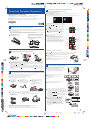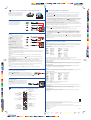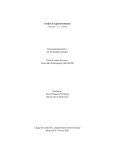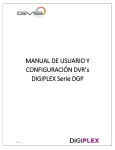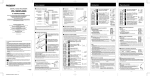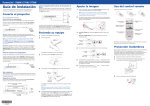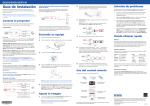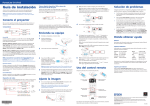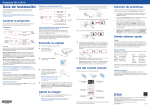Download Epson PowerLite Presenter i/i+ User`s guide
Transcript
PowerLite® Presenter i/Presenter i+ Reproduzca contenido de su iPod, iPhone o iPad 4 Play from your iPod, iPhone, or iPad Una vez que conecte el dispositivo, verá este menú. Nota: Cuando el iPod está conectado al proyector, la batería del iPod se carga siempre que el proyector esté encendido, aún cuando el proyector está en modo de espera. Guía de instalación • Quick Setup Antes de utilizar el proyector, lea las instrucciones de seguridad que se encuentran en el Manual del usuario en formato electrónico. Before using the projector, make sure you read the safety instructions in the on-screen User’s Guide. Once you've connected your device, you see this menu. Note: When your iPod is connected to the projector, it charges whenever the projector is on, including when the projector is in standby mode. Nota: Las ilustraciones muestran el proyector Presenter i+, pero las instrucciones son las mismas para el proyector Presenter i, a menos que se indique lo contrario. Note: These illustrations show the Presenter i+, but the instructions are the same for the Presenter i unless otherwise noted. *412286700* Cómo reproducir videos o música • Play videos or music *412286700* 1 Press or then press 1 Configure el proyector • Set up the projector 1 Coloque el proyector en una superficie resistente y estable dentro de 6 pies (2 m) de una toma de corriente con conexión a tierra. Consulte el Manual del usuario en formato electrónico para determinar dónde colocar el proyector en relación a la pantalla según el tamaño de la imagen proyectada. 2 Nota: Cuando utilice el control remoto, apúntelo hacia cualquiera de los receptores del control remoto en el proyector siguiendo las directrices indicadas a continuación, o hacia la pantalla del proyector. Introduzca las dos pilas AAA tal como se muestra a continuación. Insert two AAA batteries as shown. Scroll up on the remote control to select Videos or Music, . Navegue por los menús en pantalla hasta que vea el título del video o de la canción que desea reproducir, luego pulse el botón para comenzar la reproducción del título seleccionado. Menú anterior Seleccionar/Siguiente Previous menu Select/Next Navigate the on-screen menus until the title of a video or song you want to play is highlighted, then press to start your selected title. Place the projector on a sturdy, level surface within 6 feet (2 m) of a grounded electrical outlet. See the on-screen User’s Guide to determine how far to place the projector from the screen based on the size of the projected image. 2 Desplazar hacia arriba Pulse el botón o del control remoto para seleccionar Vídeos o Música, luego pulse el botón . 3 Desplazar hacia abajo Scroll down Seleccionar/Cancelar reproducción aleatoria Utilice el control remoto para seleccionar las otras opciones que se muestran a la derecha. Select/Cancel shuffle Nota: El menú Vídeos sólo puede reproducir videos de su dispositivo que han sido importados a iTunes. Para reproducir otros videos, necesita usar los controles del dispositivo. Consulte la sección “Solución de problemas” para obtener instrucciones. Note: When using the remote control, aim it at either of the projector’s remote control receivers within the guidelines shown below, or at the projector screen. Use the remote control to select other options shown at right. 20 ft (6 m) Menú anterior Iniciar reproducción Previous menu Start playback Seleccionar/Cancelar reproducción repetida Note: The Videos menu will only play videos from your device that have been imported into iTunes. To play other videos, you need to use the controls on your device. See “Troubleshooting” for instructions. Select/Cancel repeat Pausa/Reanudar 20 ft (6 m) Pause/Resume Anterior/Retroceder Siguiente/Avanzar Back/Rewind Next/Fast-forward Ajustar el volumen Adjust volume Cómo iniciar una presentación • Start a slideshow 2 Encienda el proyector • Turn on the projector 1 1 2 3 Pulse el botón Press the 2 del control remoto para pasar el control al dispositivo. La pantalla proyectada se vuelve negra. button on the remote control to switch control to your device. The projected screen turns black. Utilice los controles del dispositivo para encontrar las fotos que desea proyectar e iniciar una presentación. Use the controls on your device to find the photos you wish to project and start a slideshow. Consulte el Manual del usuario en formato electrónico para obtener más detalles. See the on-screen User’s Guide for additional details. 4 El idioma predeterminado del sistema de menús es inglés. Para seleccionar otro idioma, pulse el botón Menu del control remoto. Seleccione el menú Extended > Language, luego seleccione su idioma y pulse el botón de entrada. Pulse el botón Menu para salir del sistema de menús. Nota: Para apagar el proyector, pulse el botón de encendido dos veces y espere hasta que emita dos pitidos. Una vez que termine de de encendido, desconecte el proyector. parpadear el indicador The default language of the menu system is English. To select another language, press the Menu button on the remote control. Select Extended > Language, then select your language and press the enter button. Press the Menu button to exit the menu system. Note: To shut down the projector, press the unplug the projector. power button and wait for it to beep twice. Once the power light stops flashing, you can 5 Ajuste la imagen • Adjust the image 1 Para subir la imagen, presione el mecanismo de traba de la pata y levante la parte delantera del proyector. Suelte el mecanismo para bloquear el proyector en la posición deseada. To raise the image, press the foot release button and lift the front of the projector. Release the button to lock the foot in position. 3 Conecte su iPod, iPhone o iPad • Connect your iPod, iPhone, or iPad Nota: El término “iPod” se utiliza para describir un iPod, un iPhone o un iPad, a menos que se indique lo contrario. 2 Note: The term “iPod” is used to describe an iPod, iPhone, or iPad unless otherwise noted. Para ajustar el ángulo horizontal, extienda o repliegue las patas ajustables traseras. To adjust horizontal tilt, extend or retract the rear adjustable feet. iPad solamente: Comience con el paso 1. Si no está utilizando un iPad, comience con el paso 4. iPad only: Start with step 1. If you are not using an iPad, skip to step 4. 1 Limpie el proyector para eliminar cualquier polvo. 2 Clean the projector to remove any dust. Retire la cinta adhesiva del soporte para iPad para exponer el adhesivo. 3 Remove the backing from the iPad bracket to expose the adhesive. Pegue el soporte para iPad, tal como se muestra a continuación. Nota: No retire el soporte una vez que lo haya pegado al proyector. Attach the iPad bracket, as shown. 3 Gire el anillo de enfoque para hacer la imagen más nítida. Turn the focus ring to sharpen the image. Note: Do not remove the bracket once it has been installed. 4 Presenter i+: Gire el anillo de zoom para reducir o ampliar la imagen. Presenter i+: Turn the zoom ring to reduce or enlarge the image. 4 Para expulsar la base dock, presiónela hasta que haga “clic”, luego suéltela. 5 Presenter i: Para ajustar el zoom, pulse el botón Menu del control remoto y o para navegar al menú Ajustes. Pulse el utilice los botones , , botón de entrada y seleccione Zoom. Si el dispositivo tiene una funda protectora, retírela, luego conecte el dispositivo, tal como se muestra a continuación. Remove any protective case from your device, then connect it as shown. Presenter i: To adjust the zoom, press the Menu button on the remote control and use the , , or buttons to navigate to Settings. Press the enter button and select Zoom. Eject the dock by pressing it until it clicks, then release it. 5 Si la imagen tiene una apariencia así o así , el proyector no está centrado con respecto a la pantalla y está inclinado. Utilice el control deslizante de corrección trapezoidal horizontal del proyector para corregirla, o bien, coloque el proyector directamente enfrente del centro de la pantalla; debe estar perpendicular con respecto a la pantalla. If the image looks like or , you’ve placed the projector off to one side of the screen at an angle. Use the horizontal keystone slider on the projector to correct it, or place the projector directly in front of the center of the screen, facing the screen squarely. Precaución: Para evitar daños, no aplique demasiada presión cuando conecte el dispositivo. Nota: Si el proyector no detecta el iPod, retírelo y vuelva a conectarlo. Compruebe que el indicador Dock esté encendido. Caution: To avoid damage, do not apply too much pressure when connecting your device. Note: If the iPod is not recognized by the projector, remove it from the dock and reseat it. Make sure the Dock light is on. 4122867 1-F Rev.0 C 4122867 1-F Rev.0 M 4122867 1-F Rev.0 Y 4122867 1-F Rev.0 K ? Solución de problemas • Troubleshooting Cómo conectar otros dispositivos • Connecting other devices Los puertos están ubicados en la parte posterior y lateral del proyector. Para accederlos, retire las tapas de los paneles. Si después de conectar su iPod o de encender su computadora o dispositivo de video aparece una pantalla en blanco o aparece el mensaje Sin Señal, haga lo siguiente: • Confirme que el indicador Ports are located on the back and side of the projector. You can access them by removing the panel covers. • Pulse el botón Source del proyector o del control remoto para seleccionar la fuente de imagen correcta, si es necesario. • Si conecta un iPod, compruebe que el indicador Dock esté encendido. Si está parpadeando, desconecte el iPod y vuelva a conectarlo a la base dock. • Si está utilizando una computadora portátil con Windows, pulse la tecla de función del teclado que le permite mostrar imágenes en un monitor externo. Puede denominarse CRT/LCD o presentar un icono como . Si está utilizando una computadora portátil Mac, abra Preferencias del Sistema y seleccione Pantallas. Seleccione la opción Pantalla VGA o LCD en color, si es necesario, luego haga clic en la ficha Organizar o Alineación y seleccione la casilla de verificación Pantallas duplicadas. Dispositivo de video • Video device Conecte hasta 3 dispositivos de video y utilice el control remoto para alternar entre ellos. Connect up to 3 video devices and use the remote control to switch between them. Salida de componente/ Component output Cable de video componente/ Component video cable Salida de video/ Video output Cable de video RCA/ RCA video cable HDMI Cable HDMI/ HDMI cable Salida de audio/Audio out Cable de audio/ Audio cable Computadora • Computer Puerto USB Conecte el extremo cuadrado de un cable USB al puerto USB TypeB (cuadrado) del proyector. Conecte el extremo plano del cable a cualquier puerto USB de la computadora. Windows® 2000 (SP4) o posterior: Después de encender el proyector, siga las instrucciones que aparecen en pantalla para instalar el software EPSON® USB Display (EMP_UDSE.EXE; sólo se requiere cuando lo conecta por primera vez). de encendido esté iluminado y que no esté parpadeando, y que la tapa de la lente esté abierta. Si no puede encontrar videos que fueron tomados con su iPod, iPhone o iPad, pulse el botón del control remoto para pasar el control al dispositivo. Utilice la pantalla táctil o los controles del dispositivo para navegar al icono de fotos en su dispositivo. Luego, seleccione el video que desea proyectar y pulse el botón de reproducir. Si está proyectando una imagen o un video de alta resolución desde un iPod y la imagen no se ve bien, revise las especificaciones de su iPod. No todos los dispositivos son compatibles con contenido de alta resolución. If you see a blank screen or the No signal message after connecting your iPod or turning on your computer or video device, check the following: • Make sure the power light is on and not flashing and that the lens cover is open. • Press the Source button on the projector or the remote control to switch to the correct image source, if necessary. • If you connect an iPod, be sure the Dock light is on. If it is flashing, disconnect the iPod and try reconnecting it to the dock. • If you’re using a Windows laptop, press the function key on your keyboard that lets you display on an external monitor. It may be labeled CRT/LCD or have an icon such as . If you’re using a Mac laptop, open System Preferences and select Displays. Select the VGA Display or Color LCD option, if necessary, then click the Arrange or Arrangement tab, and select the Mirror Displays check box. on the remote control to switch control to the device. If you cannot find videos that were taken with your iPod, iPhone, or iPad, press Use the touch screen or controls on the device to navigate to the Photos icon on your device. Select the video you wish to project and press play. Cable USB/ USB cable USB (Tipo A)/ USB (Type A) Salida de computadora/ PC output Cable VGA/ VGA cable HDMI Cable HDMI/ HDMI cable If you are projecting an image or video from an iPod at a high resolution and the image is not clear, check your iPod specifications. Not all devices support HD media. Dónde obtener ayuda • Where to get help Nota: Si la pantalla del software no aparece de forma automática, abra Mi PC o Equipo, luego haga doble clic en EPSON_PJ_UD. Mac OS X 10.5.1 o superior: Después de encender el proyector, la carpeta de configuración del software Salida de audio de computadora/ Audio out from PC USB Display aparece en el Finder. Haga doble clic en el instalador USB Display Installer y siga las instrucciones que aparecen en pantalla para instalar el software EPSON USB Display (sólo se requiere cuando conecta el proyector por primera vez). Manual Para obtener más información sobre cómo usar el proyector, haga clic en el icono situado en el escritorio de su computadora para acceder al Manual del usuario en formato electrónico. Si no ve un icono para el Manual del usuario, puede instalarlo desde el CD del proyector, o visite la página de Epson, tal como se describe a continuación. Cable de audio/ Audio cable Soporte telefónico Puede hablar con un representante de soporte técnico llamando a uno de los siguientes números de teléfono: Puerto PC Conecte un extremo de un cable VGA al puerto PC del proyector y el otro extremo al puerto de monitor de la computadora. Si está utilizando una computadora portátil, configúrela para mostrar imágenes en una pantalla externa (consulte la sección “Solución de problemas”). También puede conectar un cable de audio. Puerto HDMI Conecte un extremo de un cable HDMI al puerto HDMI del proyector y el otro extremo a un puerto HDMI de la computadora. USB Port Connect the square end of a USB cable to the projector’s USB TypeB (square) port. Connect the flat end of the cable to any USB port on your computer. Windows® 2000 (SP4) or later: After turning on the projector, follow the on-screen instructions to install the EPSON® USB Display software (EMP_UDSE.EXE; only on first connection). Note: If the software screen does not display automatically, open My Computer or Computer, then double-click EPSON_PJ_UD. Mac OS® X 10.5.1 or higher: After turning on the projector, the setup folder for USB Display appears in the Finder. Double-click USB Display Installer and follow the on-screen instructions to install the EPSON USB Display software (only on first connection). PC Port Connect one end of a VGA cable to the projector’s PC port, and the other end to your computer’s monitor port. If you are using a laptop, switch it to external display (see “Troubleshooting”). You can also connect an audio cable. HDMI port Connect one end of an HDMI cable to the projector’s HDMI port and the other end to an HDMI port on your computer. Argentina Bolivia* Chile Colombia Costa Rica Ecuador* El Salvador* Guatemala* Honduras** (54 11) 5167-0300 800-100-116 (56 2) 484-3400 (57 1) 523-5000 800-377-6627 1-800-000-044 800-6570 1-800-835-0358 800-0122 Código NIP: 8320 México México, D.F. Resto del país Nicaragua* Panamá* Perú Lima Resto del país República Dominicana* Uruguay Venezuela (52 55) 1323-2052 01-800-087-1080 00-1-800-226-0368 00-800-052-1376 (51 1) 418-0210 0800-10126 1-888-760-0068 00040-5210067 (58 212) 240-1111 *Para llamar desde teléfonos móviles a estos números gratuitos, póngase en contacto con su operador telefónico local. **Marque los primeros 7 dígitos, espere un mensaje de respuesta y luego ingrese el código NIP. Si su país no figura en la lista, comuníquese con la oficina de ventas de Epson del país más cercano. Puede incurrir en costos de llamada interurbana o de larga distancia. Soporte por Internet Visite la página www.global.latin.epson.com/Soporte para obtener soluciones a los problemas más comunes. Puede descargar utilidades y otros archivos, obtener respuestas a preguntas frecuentes y soluciones a problemas, o enviar un correo electrónico a Epson. Accesorios opcionales Para una lista de los accesorios opcionales, consulte el Manual del usuario en formato electrónico. Puede adquirir pantallas u otros accesorios de un distribuidor de productos EPSON autorizado. Para localizar al distribuidor más cercano, póngase en contacto con Epson, tal como se describe arriba. Manual For more information about using the projector, click the icon on your desktop to access the on-screen User’s Guide. If you don’t have a User’s Guide icon, you can install it from the projector CD or go to the Epson website, as described below. Dispositivo de almacenamiento USB o cámara digital (Presenter i+) USB storage device or digital camera (Presenter i+) Telephone support services You can speak to a service representative by calling one of the following telephone nubmers: Puede proyectar imágenes de un dispositivo de almacenamiento USB conectándolo al puerto USB TypeA del proyector. Para conectar una cámara digital o un disco duro, utilice el cable USB incluido con el dispositivo. You can project images from a USB storage device by connecting it to the projector’s USB To connect a digital camera or hard drive, use the USB cable that comes with your device. TypeA port. Argentina Bolivia* Chile Colombia Costa Rica Dominican Republic* Ecuador* El Salvador* Guatemala* Honduras** (54 11) 5167-0300 800-100-116 (56 2) 484-3400 (57 1) 523-5000 800-377-6627 Mexico Mexico City Other cities Nicaragua* Panama* Perú Lima Other cities Uruguay Venezuela (52 55) 1323-2052 01-800-087-1080 00-1-800-226-0368 00-800-052-1376 1-888-760-0068 (51 1) 418-0210 1-800-000-044 0800-10126 800-6570 00040-5210067 1-800-835-0358 (58 212) 240-1111 800-0122 Code: 8320 *Contact your local phone company to call this toll free number from a mobile phone. Micrófono • Microphone Puede emitir audio de un micrófono desde los altavoces del proyector. Para utilizar un micrófono, conéctelo al puerto Mic situado en la parte lateral del proyector. Audio from a microphone can be output from the projector’s speakers. To use a microphone, plug it into the Mic port on the side of the projector. **Dial first 7 digits, wait for a message, then enter code. If you country does not appear on the list, contact the sales office in the nearest country. Toll or long distance charges may apply. Internet support Visit www.global.latin.epson.com/Soporte for solutions to common problems. You can download utilities and documentation, get FAQs and troubleshooting advice, or e-mail EPSON. (Website is only available in Spanish and Portuguese.) Cómo usar el control remoto • Using the remote control Botón de encendido Enciende y apaga el proyector Optional accessories For a list of optional accessories, see the on-screen User’s Guide. You can purchase screens or other accessories from an EPSON authorized reseller. To find the nearest reseller, contact Epson as described above. Power button Turns projector on or off Botón Source Alterna entre las fuentes de imagen conectadas al proyector Source button Switches between equipment connected to the projector Botón Menu Muestra los menús del proyector Menu button Displays the projector’s menus Botón User Accede directamente a los elementos de menú asignados User button Shortcut to selected menu items Transfiere el control al iPod cuando está conectado Transfers control to the iPod when connected EPSON y PowerLite son marcas registradas y EPSON Exceed Your Vision es un logotipo registrado de Seiko Epson Corporation. Botón de iluminación Ilumina los botones de reproducción y de volumen del control remoto para fácil identificación Illumination button Lights the remote control playback and volume buttons for easy viewing Botón A/V Mute Activa o desactiva las imágenes y el audio proyectados temporalmente A/V Mute button Temporarily turns projected images and audio off and on Aviso general: El resto de productos que se mencionan en esta publicación aparecen únicamente con fines de identificación y pueden ser marcas comerciales de sus respectivos propietarios. Epson renuncia a cualquier derecho sobre dichas marcas. La información contenida en la presente está sujeta a cambios sin previo aviso. EPSON and PowerLite are registered trademarks, and EPSON Exceed Your Vision is a registered logomark of Seiko Epson Corporation. General Notice: Other product names used herein are for identification purposes only and may be trademarks of their respective owners. Epson disclaims any and all rights in those marks. This information is subject to change without notice. © 2012 Epson America, Inc. 2/12 Impreso en XXXXXX Printed in XXXXXX 4122867 1-B CPD-35191R1 Rev.0 C 4122867 1-B Rev.0 M 4122867 1-B Rev.0 Y 4122867 1-B Rev.0 K