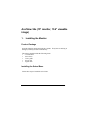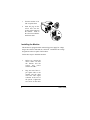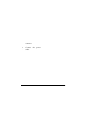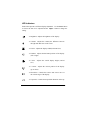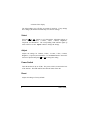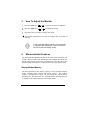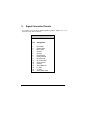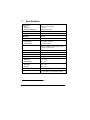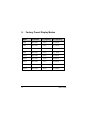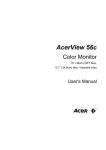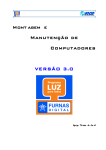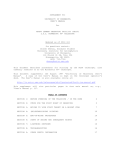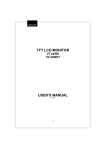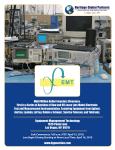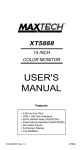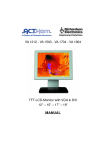Download Acer View 54e User`s guide
Transcript
AcerView 54e (15” monitor, 13.6” viewable image) 1. Installing the Monitor Product Package Open the shipping carton and check the contents. If any item are missing or damaged, contact your dealer immediately. The package should include the following items: Ÿ Color monitor Ÿ Swivel base Ÿ User‘s guide Ÿ Power cord Ÿ Signal cable Installing the Swivel Base Follow these steps to install the swivel base: User’s Guide 1 1. Turn the monitor on its side or upside-down. 2. Insert the pegs on the swivel base into the cavities at the bottom of the monitor. Push on the swivel base until the latch clicks shut. Installing the Monitor This monitor is equipped with an autosensing power supply for voltage ranges 100-120VAC/200-240VAC, 60/50 Hz. Confirm the line voltage designation on the rear panel of the monitor. Follow these steps to install the monitor: 1. Before you connect the cables, make sure that the monitor and the system unit power switches are Off. 2. Plug one end of the 15pin signal cable to the monitor and the other end to the video signal connector at the rear of the system. Tighten the two screws on the cable 2 User’s Guide connector. 3. . Connect cable. User’s Guide the power 3 2. Control Functions The monitor digital control functions are located on the front panel. They are shown in the figure below and described in the following paragraphs. 1. Power Switch 7. Vertical Size 2. Adjust 8. Horizontal Phase 3. Select 9. Horizontal Size 4. Trapezoid 10. Contrast 5. Pincushion 11. Brightness 6. Vertical Center 4 User’s Guide LED indicators Each LED represents a different display adjustment. Use the Select button to choose the item to be adjusted and the Adjust button to change the setting. . Brightness: Adjusts the brightness of the display. . Contrast: Adjusts the contrast, the difference between the light and dark areas on the screen. . H-Size: Adjusts the display width (horizontal size). . H-Phase: Adjusts the horizontal position of the display (left or right). . V-Size: Adjusts the vertical display height (vertical size). . V-Center: Adjusts the vertical position of the display (up or down). . Pincushion: Controls the concave and convex curve at the vertical edges of the display. . Trapezoid: Controls the trapezoidal distortion on the top User’s Guide 5 or bottom of the display The LED indicator goes off after 20 seconds of inactivity. If any settings have changed, the monitor automatically saves the new settings. Select button to cycle through the adjustment options to Press the or choose H-Phase, H-Size, V-Center, V-Size, Contrast, Brightness, Trapezoid, and Pincushion. The corresponding LED indicator lights up when selected. Use the Adjust buttons to change the settings. Adjust Adjusts the settings for H-Phase, H-Size, V-Center, V-Size, Contrast, Brightness, Trapezoid, and Pincushion. Use the Select button to choose the item to be adjusted and press or to change the setting. Power Switch Turns the monitor on (I) or off (O). The power switch is located at the base of the monitor. The LED indicates the ON/OFF status of the unit. Reset Adjusts all settings to factory defaults. 6 User’s Guide 3. How To Adjust the Monitor Press the Select key ( Press the Adjust key ( or or ) to choose the item to be adjusted. ) to change the setting. Repeat the above procedure to change other items. The monitor automatically saves the new settings after 20 seconds of inactivity. In the event that display distortion is incurred due to magnetic field interference, face the monitor to the east for the best display quality. 4. Microcontroller Features The microcontroller automatically detects the video board installed in your system. When you turn on the monitor, the microcontroller first checks the display mode memory stored in the user setting area of the video board, and then the factory presetting area. It then adjusts to the proper display mode. Display Modes Memory The microcontroller has the memory capacity to store 32 different display modes, including timing formats and display settings. This memory capacity is divided into two parts: the user setting area and the factory presetting area. The former can store 20 display modes. The latter can store 12 display modes and has already stored 9 display modes. User’s Guide 7 User Setting Area The user setting area on the microcontroller maintains in its memory the last 20 display modes set by the user. You can change the settings, or add a nonstandard mode. The microcontroller always detects and displays the last mode stored in the user setting area first when the monitor is turned on. Factory Presetting Area There are 9 preferred display modes preset in the microcontroller. These display modes are preset at the factory and include the most popular display modes currently available (see the Specifications section). The microcontroller searches for a proper display mode in this area if it fails to find a proper display mode in the user setting area. 8 User’s Guide 5. Signal Connector Pinouts To connect VGA, 8514A or IBM-compatible graphics adapters, use a 15pin mini D-type male connector. 15-Pin Mini D-Type Male Connector User’s Guide Pin Assignment 1 2 3 4 5 6 7 8 9 10 11 12 13 14 15 Red Video Green Video Blue Video Ground Ground Red Ground Green Ground Blue Ground No Connection Sync Ground Ground Serial Data I/O H. Sync V. Sync Serial Clock Input 9 6. Power Saving Feature This monitor’s power saving feature complies with these VESA power saving modes: Mode H.Sync V.Sync LED Power Consumption Normal On On Green 90 w Stand-by Off On Amber <15 w Suspend On Off Amber <15 w Off Off Off Amber Blinking <5 w The monitor uses the H.Sync and V.Sync signals to determine the operation mode to enter. The monitor power-saving feature automatically turns off H.Sync and V.Sync if there is no input from the system for a certain period of time. To use this feature, you need a green PC that is compliant with the VESA power saving feature or a software utility to detect system input such as the keyboard or mouse. Time Settings Time settings are adjusted from the system unit by software. To fulfill the requirements in the NUTEK specification 803299/94 the total time from indicated inactivity to Power Saving Position A2 (VESA Off) must not be set to more than 70 minutes. We recommend you switch off the monitor when you do not intend to use it for awhile. 10 User’s Guide 7. * Specifications Picture tube Size: Dot pitch: Surface/transmission: 15-inch (38 cm) diagonal 0.28 mm Non-glare/semi-tinted Maximum viewable size* 13.6-inch (34.6 cm) diagonal Video input 15-pin, D-sub connector, analog (positive) Bandwidth 65 MHz Display area 270 mm x 202 mm (H x V) Power supply (Universal) Input voltage: Consumption: 90V~264V / 47~63 Hz 90 watts maximum External controls Power switch, brightness, contrast, adjust, select, pincushion, V-size, V-center, H-size, H-phase, trapezoid, reset Horizontal frequency 30 ~ 54 KHz Vertical frequency 50 ~ 110 Hz Dimensions (with stand) 376 mm x 367 mm x 385 mm (W x H x D) Weight 16 kg (35 lb) Ambient temperature Operating: Nonoperating: 5°C ~ 40°C 0°C ~ 60°C Humidity Operating: Storage: 20% ~ 90% 10% ~ 90% X-Radiation DHHS, PTB Regulatory Compliance FCC-B, UL, CSA, BZT-B CE, TÜV, D.N.S.F, VCCI, MPRII (optional) For VGA and most VESA display modes User’s Guide 11 8. 12 Factory Preset Display Modes Mode Resolution V. Frequency H. Frequency VGA 640 x 400 70 Hz 31.47 KHz VGA 640 x 480 60 Hz 31.47 KHz VGA 640 x 480 72 Hz 37.86 KHz VGA 640 x 480 75 Hz 37.5 KHz SVGA 800 x 600 60 Hz 37.88 KHz SVGA 800 x 600 75 Hz 46.88 KHz SVGA 800 x 600 72 Hz 48.09 KHz Ultra VGA 1024 x 768 60 Hz 48.37 KHz SVGA 800 x 600 85 Hz 53.67 KHz User’s Guide