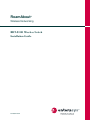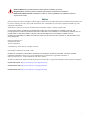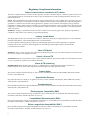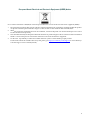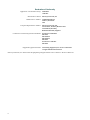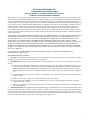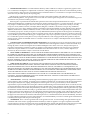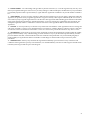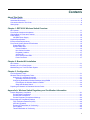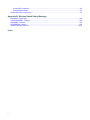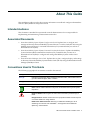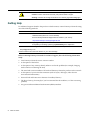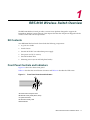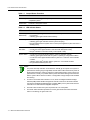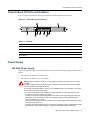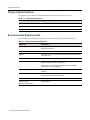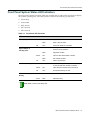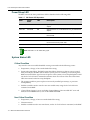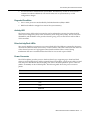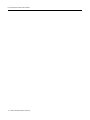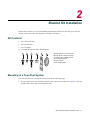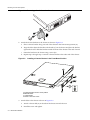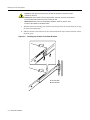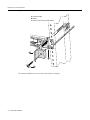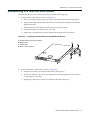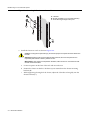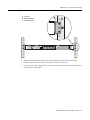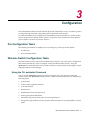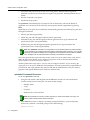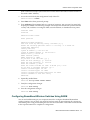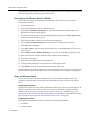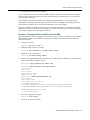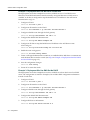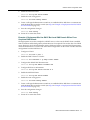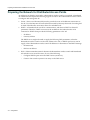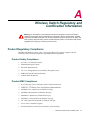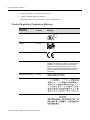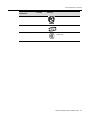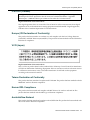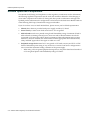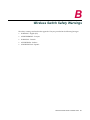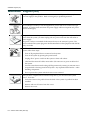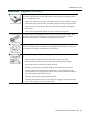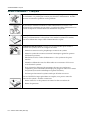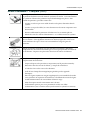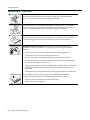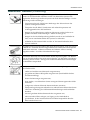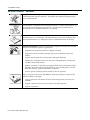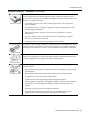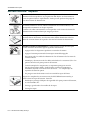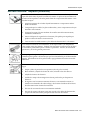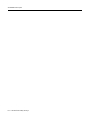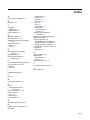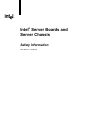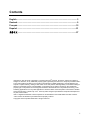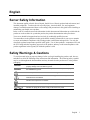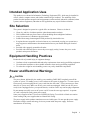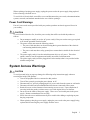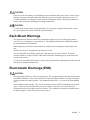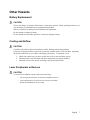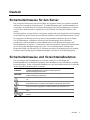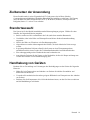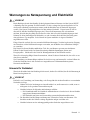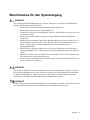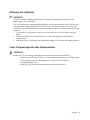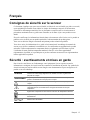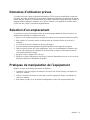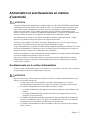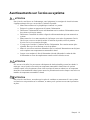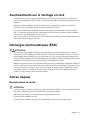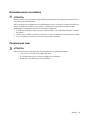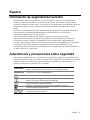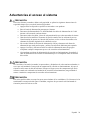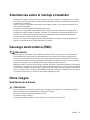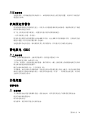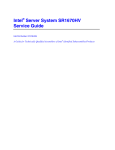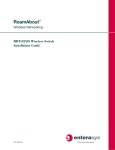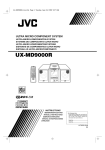Download Enterasys RoamAbout RBT-8100 Installation guide
Transcript
RoamAbout ® Wireless Networking RBT-8100 Wireless Switch Installation Guide P/N 9034152-02 Electrical Hazard: Only qualified personnel should perform installation procedures. Riesgo Electrico: Solamente personal calificado debe realizar procedimientos de instalacion. Elektrischer Gefahrenhinweis: Installationen sollten nur durch ausgebildetes und qualifiziertes Personal vorgenommen werden. Notice Enterasys Networks reserves the right to make changes in specifications and other information contained in this document and its web site without prior notice. The reader should in all cases consult Enterasys Networks to determine whether any such changes have been made. The hardware, firmware, or software described in this document is subject to change without notice. IN NO EVENT SHALL ENTERASYS NETWORKS BE LIABLE FOR ANY INCIDENTAL, INDIRECT, SPECIAL, OR CONSEQUENTIAL DAMAGES WHATSOEVER (INCLUDING BUT NOT LIMITED TO LOST PROFITS) ARISING OUT OF OR RELATED TO THIS DOCUMENT, WEB SITE, OR THE INFORMATION CONTAINED IN THEM, EVEN IF ENTERASYS NETWORKS HAS BEEN ADVISED OF, KNEW OF, OR SHOULD HAVE KNOWN OF, THE POSSIBILITY OF SUCH DAMAGES. Enterasys Networks, Inc. 50 Minuteman Road Andover, MA 01810 © 2005 Enterasys Networks, Inc. All rights reserved. Part Number: 9034152‐02 November 2005 ENTERASYS, ENTERASYS NETWORKS, ENTERASYS ROAMABOUT, ENTERASYS MATRIX, LANVIEW, MATRIX, NETSIGHT, WEBVIEW, and any logos associated therewith, are trademarks or registered trademarks of Enterasys Networks, Inc., in the United States and other countries. All other product names mentioned in this manual may be trademarks or registered trademarks of their respective companies. Documentation URL: http://www.enterasys.com/support/manuals Documentacion URL: http://www.enterasys.com/support/manuals Dokumentation URL: http://www.enterasys.com/support/manuals i Regulatory Compliance Information Federal Communications Commission (FCC) Notice This device complies with Part 15 of the FCC rules. Operation is subject to the following two conditions: (1) this device may not cause harmful interference, and (2) this device must accept any interference received, including interference that may cause undesired operation. NOTE: This equipment has been tested and found to comply with the limits for a class A digital device, pursuant to Part 15 of the FCC rules. These limits are designed to provide reasonable protection against harmful interference when the equipment is operated in a commercial environment. This equipment uses, generates, and can radiate radio frequency energy and if not installed in accordance with the operator’s manual, may cause harmful interference to radio communications. Operation of this equipment in a residential area is likely to cause interference in which case the user will be required to correct the interference at his own expense. WARNING: Changes or modifications made to this device which are not expressly approved by the party responsible for compliance could void the user’s authority to operate the equipment. Industry Canada Notice This digital apparatus does not exceed the class A limits for radio noise emissions from digital apparatus set out in the Radio Interference Regulations of the Canadian Department of Communications. Le présent appareil numérique n’émet pas de bruits radioélectriques dépassant les limites applicables aux appareils numériques de la class A prescrites dans le Règlement sur le brouillage radioélectrique édicté par le ministère des Communications du Canada. Class A ITE Notice WARNING: This is a Class A product. In a domestic environment this product may cause radio interference in which case the user may be required to take adequate measures. Clase A. Aviso de ITE ADVERTENCIA: Este es un producto de Clase A. En un ambiente doméstico este producto puede causar interferencia de radio en cuyo caso puede ser requerido tomar medidas adecuadas. Klasse A ITE Anmerkung WARNHINWEIS: Dieses Produkt zählt zur Klasse A ( Industriebereich ). In Wohnbereichen kann es hierdurch zu Funkstörungen kommen, daher sollten angemessene Vorkehrungen zum Schutz getroffen werden. Product Safety This product complies with the following: UL 1950, CSA 950, 73/23/EEC, EN 60950, IEC 60950, EMKO‐TSE (74‐SEC) 207/94 (Nordics), GOST R 50377‐92. Seguridad del Producto El producto de Enterasys cumple con lo siguiente: UL 1950, CSA 950, 73/23/EEC, EN 60950, IEC 60950, EMKO‐TSE (74‐SEC) 207/94 (Nordics), GOST R 50377‐92. Produktsicherheit Dieses Produkt entspricht den folgenden Richtlinien: UL 1950, CSA 950, 73/23/EEC, EN 60950, IEC 60950, EMKO‐TSE (74‐SEC) 207/94 (Nordics), GOST R 50377‐92. Electromagnetic Compatibility (EMC) This product complies with the following: 47 CFR Parts 2 and 15, ICES‐003 (Class A), 89/336/EEC, EN 55022, EN 61000‐3‐2, EN 61000‐3‐3, EN 55024, AS/NZS 3548 (Class A), VCCI V‐3. Compatibilidad Electromágnetica (EMC) Este producto de Enterasys cumple con lo siguiente: 47 CFR Partes 2 y 15, ICES‐003 (Class A), 89/336/EEC, EN 55022, EN 55024, EN 61000‐3‐2, EN 61000‐3‐3, AS/NZS 3548 (Class A), VCCI V‐3. Elektro- magnetische Kompatibilität ( EMC ) Dieses Produkt entspricht den folgenden Richtlinien: 47 CFR Parts 2 and 15, ICES‐003 (Class A), 89/336/EEC, EN 55022, EN 61000‐3‐2, EN 61000‐3‐3, EN 55024, AS/NZS 3548 (Class A), VCCI V‐3. ii European Waste Electrical and Electronic Equipment (WEEE) Notice In accordance with Directive 2002/96/EC of the European Parliament on waste electrical and electronic equipment (WEEE): 1. The symbol above indicates that separate collection of electrical and electronic equipment is required and that this product was placed on the European market after August 13, 2005, the date of enforcement for Directive 2002/96/EC. 2. When this product has reached the end of its serviceable life, it cannot be disposed of as unsorted municipal waste. It must be collected and treated separately. 3. It has been determined by the European Parliament that there are potential negative effects on the environment and human health as a result of the presence of hazardous substances in electrical and electronic equipment. 4. It is the users’ responsibility to utilize the available collection system to ensure WEEE is properly treated. For information about the available collection system, please go to http://www.enterasys.com/support/ or contact Enterasys Customer Support at 353 61 705586 (Ireland). iii Declaration of Conformity Application of Council Directive(s): Manufacturer’s Name: Manufacturer’s Address: European Representative Address: Conformance to Directive(s)/Product Standards: Equipment Type/Environment: 89/336/EEC 73/23/EEC Enterasys Networks, Inc. 50 Minuteman Road Andover, MA 01810 USA Enterasys Networks, Ltd. Nexus House, Newbury Business Park London Road, Newbury Berkshire RG14 2PZ, England EC Directive 89/336/EEC EN 55022 EN 61000‐3‐2 EN 61000‐3‐3 EN 55024 EC Directive 73/23/EEC EN 60950 Networking Equipment, for use in a Commercial or Light Industrial Environment. Enterasys Networks, Inc. declares that the equipment packaged with this notice conforms to the above directives. iv Enterasys Networks, Inc. Firmware License Agreement BEFORE OPENING OR UTILIZING THE ENCLOSED PRODUCT, CAREFULLY READ THIS LICENSE AGREEMENT. This document is an agreement (“Agreement”) between the end user (“You”) and Enterasys Networks, Inc. on behalf of itself and its Affiliates (as hereinafter defined) (“Enterasys”) that sets forth Your rights and obligations with respect to the Enterasys software program/firmware installed on the Enterasys product (including any accompanying documentation, hardware or media) (“Program”) in the package and prevails over any additional, conflicting or inconsistent terms and conditions appearing on any purchase order or other document submitted by You. “Affiliate” means any person, partnership, corporation, limited liability company, or other form of enterprise that directly or indirectly through one or more intermediaries, controls, or is controlled by, or is under common control with the party specified. This Agreement constitutes the entire understanding between the parties, and supersedes all prior discussions, representations, understandings or agreements, whether oral or in writing, between the parties with respect to the subject matter of this Agreement. The Program may be contained in firmware, chips or other media. BY INSTALLING OR OTHERWISE USING THE PROGRAM, YOU REPRESENT THAT YOU ARE AUTHORIZED TO ACCEPT THESE TERMS ON BEHALF OF THE END USER (IF THE END USER IS AN ENTITY ON WHOSE BEHALF YOU ARE AUTHORIZED TO ACT, “YOU” AND “YOUR” SHALL BE DEEMED TO REFER TO SUCH ENTITY) AND THAT YOU AGREE THAT YOU ARE BOUND BY THE TERMS OF THIS AGREEMENT, WHICH INCLUDES, AMONG OTHER PROVISIONS, THE LICENSE, THE DISCLAIMER OF WARRANTY AND THE LIMITATION OF LIABILITY. IF YOU DO NOT AGREE TO THE TERMS OF THIS AGREEMENT OR ARE NOT AUTHORIZED TO ENTER INTO THIS AGREEMENT, ENTERASYS IS UNWILLING TO LICENSE THE PROGRAM TO YOU AND YOU AGREE TO RETURN THE UNOPENED PRODUCT TO ENTERASYS OR YOUR DEALER, IF ANY, WITHIN TEN (10) DAYS FOLLOWING THE DATE OF RECEIPT FOR A FULL REFUND. IF YOU HAVE ANY QUESTIONS ABOUT THIS AGREEMENT, CONTACT ENTERASYS NETWORKS, LEGAL DEPARTMENT AT (978) 684‐1000. You and Enterasys agree as follows: 1. LICENSE. You have the non‐exclusive and non‐transferable right to use only the one (1) copy of the Program provided in this package subject to the terms and conditions of this Agreement. 2. RESTRICTIONS. Except as otherwise authorized in writing by Enterasys, You may not, nor may You permit any third party to: (i) Reverse engineer, decompile, disassemble or modify the Program, in whole or in part, including for reasons of error correction or interoperability, except to the extent expressly permitted by applicable law and to the extent the parties shall not be permitted by that applicable law, such rights are expressly excluded. Information necessary to achieve interoperability or correct errors is available from Enterasys upon request and upon payment of Enterasys’ applicable fee. (ii) Incorporate the Program, in whole or in part, in any other product or create derivative works based on the Program, in whole or in part. (iii) Publish, disclose, copy, reproduce or transmit the Program, in whole or in part. (iv) Assign, sell, license, sublicense, rent, lease, encumber by way of security interest, pledge or otherwise transfer the Program, in whole or in part. (v) Remove any copyright, trademark, proprietary rights, disclaimer or warning notice included on or embedded in any part of the Program. 3. APPLICABLE LAW. This Agreement shall be interpreted and governed under the laws and in the state and federal courts of the Commonwealth of Massachusetts without regard to its conflicts of laws provisions. You accept the personal jurisdiction and venue of the Commonwealth of Massachusetts courts. None of the 1980 United Nations Convention on Contracts for the International Sale of Goods, the United Nations Convention on the Limitation Period in the International Sale of Goods, and the Uniform Computer Information Transactions Act shall apply to this Agreement. v 4. EXPORT RESTRICTIONS. You understand that Enterasys and its Affiliates are subject to regulation by agencies of the U.S. Government, including the U.S. Department of Commerce, which prohibit export or diversion of certain technical products to certain countries, unless a license to export the Program is obtained from the U.S. Government or an exception from obtaining such license may be relied upon by the exporting party. If the Program is exported from the United States pursuant to the License Exception CIV under the U.S. Export Administration Regulations, You agree that You are a civil end user of the Program and agree that You will use the Program for civil end uses only and not for military purposes. If the Program is exported from the United States pursuant to the License Exception TSR under the U.S. Export Administration Regulations, in addition to the restriction on transfer set forth in Sections 1 or 2 of this Agreement, You agree not to (i) reexport or release the Program, the source code for the Program or technology to a national of a country in Country Groups D:1 or E:2 (Albania, Armenia, Azerbaijan, Belarus, Bulgaria, Cambodia, Cuba, Estonia, Georgia, Iraq, Kazakhstan, Kyrgyzstan, Laos, Latvia, Libya, Lithuania, Moldova, North Korea, the People’s Republic of China, Romania, Russia, Rwanda, Tajikistan, Turkmenistan, Ukraine, Uzbekistan, Vietnam, or such other countries as may be designated by the United States Government), (ii) export to Country Groups D:1 or E:2 (as defined herein) the direct product of the Program or the technology, if such foreign produced direct product is subject to national security controls as identified on the U.S. Commerce Control List, or (iii) if the direct product of the technology is a complete plant or any major component of a plant, export to Country Groups D:1 or E:2 the direct product of the plant or a major component thereof, if such foreign produced direct product is subject to national security controls as identified on the U.S. Commerce Control List or is subject to State Department controls under the U.S. Munitions List. 5. UNITED STATES GOVERNMENT RESTRICTED RIGHTS. The enclosed Program (i) was developed solely at private expense; (ii) contains “restricted computer software” submitted with restricted rights in accordance with section 52.227‐19 (a) through (d) of the Commercial Computer Software‐Restricted Rights Clause and its successors, and (iii) in all respects is proprietary data belonging to Enterasys and/or its suppliers. For Department of Defense units, the Program is considered commercial computer software in accordance with DFARS section 227.7202‐3 and its successors, and use, duplication, or disclosure by the Government is subject to restrictions set forth herein. 6. DISCLAIMER OF WARRANTY. EXCEPT FOR THOSE WARRANTIES EXPRESSLY PROVIDED TO YOU IN WRITING BY ENTERASYS, ENTERASYS DISCLAIMS ALL WARRANTIES, EITHER EXPRESS OR IMPLIED, INCLUDING BUT NOT LIMITED TO IMPLIED WARRANTIES OF MERCHANTABILITY, SATISFACTORY QUALITY, FITNESS FOR A PARTICULAR PURPOSE, TITLE AND NON‐ INFRINGEMENT WITH RESPECT TO THE PROGRAM. IF IMPLIED WARRANTIES MAY NOT BE DISCLAIMED BY APPLICABLE LAW, THEN ANY IMPLIED WARRANTIES ARE LIMITED IN DURATION TO THIRTY (30) DAYS AFTER DELIVERY OF THE PROGRAM TO YOU. 7. LIMITATION OF LIABILITY. IN NO EVENT SHALL ENTERASYS OR ITS SUPPLIERS BE LIABLE FOR ANY DAMAGES WHATSOEVER (INCLUDING, WITHOUT LIMITATION, DAMAGES FOR LOSS OF BUSINESS, PROFITS, BUSINESS INTERRUPTION, LOSS OF BUSINESS INFORMATION, SPECIAL, INCIDENTAL, CONSEQUENTIAL, OR RELIANCE DAMAGES, OR OTHER LOSS) ARISING OUT OF THE USE OR INABILITY TO USE THE PROGRAM, EVEN IF ENTERASYS HAS BEEN ADVISED OF THE POSSIBILITY OF SUCH DAMAGES. THIS FOREGOING LIMITATION SHALL APPLY REGARDLESS OF THE CAUSE OF ACTION UNDER WHICH DAMAGES ARE SOUGHT. THE CUMULATIVE LIABILITY OF ENTERASYS TO YOU FOR ALL CLAIMS RELATING TO THE PROGRAM, IN CONTRACT, TORT OR OTHERWISE, SHALL NOT EXCEED THE TOTAL AMOUNT OF FEES PAID TO ENTERASYS BY YOU FOR THE RIGHTS GRANTED HEREIN. 8. AUDIT RIGHTS. You hereby acknowledge that the intellectual property rights associated with the Program are of critical value to Enterasys and, accordingly, You hereby agree to maintain complete books, records and accounts showing (i) license fees due and paid, and (ii) the use, copying and deployment of the Program. You also grant to Enterasys and its authorized representatives, upon reasonable notice, the right to audit and examine during Your normal business hours, Your books, records, accounts and hardware devices upon which the Program may be deployed to verify compliance with this Agreement, including the verification of the license fees due and paid Enterasys and the use, copying and deployment of the Program. Enterasys’ right of examination shall be exercised reasonably, in good faith and in a manner calculated to not unreasonably interfere with Your business. In the event such audit discovers non‐compliance with this Agreement, including copies of the Program made, used or deployed in breach of this Agreement, You shall promptly pay to Enterasys the appropriate license fees. Enterasys reserves the right, to be exercised in its sole discretion and without prior notice, to terminate this license, effective immediately, for failure to comply with this Agreement. Upon any such termination, You shall immediately cease all use of the Program and shall return to Enterasys the Program and all copies of the Program. 9. OWNERSHIP. This is a license agreement and not an agreement for sale. You acknowledge and agree that the Program constitutes trade secrets and/or copyrighted material of Enterasys and/or its suppliers. You agree to implement reasonable security measures to protect such trade secrets and copyrighted material. All right, title and interest in and to the Program shall remain with Enterasys and/or its suppliers. All rights not specifically granted to You shall be reserved to Enterasys. vi 10. ENFORCEMENT. You acknowledge and agree that any breach of Sections 2, 4, or 9 of this Agreement by You may cause Enterasys irreparable damage for which recovery of money damages would be inadequate, and that Enterasys may be entitled to seek timely injunctive relief to protect Enterasys’ rights under this Agreement in addition to any and all remedies available at law. 11. ASSIGNMENT. You may not assign, transfer or sublicense this Agreement or any of Your rights or obligations under this Agreement, except that You may assign this Agreement to any person or entity which acquires substantially all of Your stock or assets. Enterasys may assign this Agreement in its sole discretion. This Agreement shall be binding upon and inure to the benefit of the parties, their legal representatives, permitted transferees, successors and assigns as permitted by this Agreement. Any attempted assignment, transfer or sublicense in violation of the terms of this Agreement shall be void and a breach of this Agreement. 12. WAIVER. A waiver by Enterasys of a breach of any of the terms and conditions of this Agreement must be in writing and will not be construed as a waiver of any subsequent breach of such term or condition. Enterasys’ failure to enforce a term upon Your breach of such term shall not be construed as a waiver of Your breach or prevent enforcement on any other occasion. 13. SEVERABILITY. In the event any provision of this Agreement is found to be invalid, illegal or unenforceable, the validity, legality and enforceability of any of the remaining provisions shall not in any way be affected or impaired thereby, and that provision shall be reformed, construed and enforced to the maximum extent permissible. Any such invalidity, illegality or unenforceability in any jurisdiction shall not invalidate or render illegal or unenforceable such provision in any other jurisdiction. 14. TERMINATION. Enterasys may terminate this Agreement immediately upon Your breach of any of the terms and conditions of this Agreement. Upon any such termination, You shall immediately cease all use of the Program and shall return to Enterasys the Program and all copies of the Program. vii viii Contents About This Guide Intended Audience .............................................................................................................................................xi Associated Documents ......................................................................................................................................xi Conventions Used in This Guide .......................................................................................................................xi Getting Help ...................................................................................................................................................... xii Chapter 1: RBT-8100 Wireless Switch Overview Kit Contents .................................................................................................................................................... 1-1 Front Panel Controls and Indicators ............................................................................................................... 1-1 Chassis Back I/O Ports and Features ............................................................................................................ 1-3 Power Supply ................................................................................................................................................. 1-3 250 Watt Power Supply ............................................................................................................................ 1-3 Physical Specifications ................................................................................................................................... 1-4 Environmental Requirements ......................................................................................................................... 1-4 Front Panel System Status LED Indicators .................................................................................................... 1-5 Power/Sleep LED ..................................................................................................................................... 1-6 System Status LED .................................................................................................................................. 1-6 Critical Condition ................................................................................................................................ 1-6 Non-Critical Condition......................................................................................................................... 1-6 Degraded Condition............................................................................................................................ 1-7 Activity LED ........................................................................................................................................ 1-7 Drive Activity/Fault LEDs .................................................................................................................... 1-7 Power Connector ................................................................................................................................ 1-7 Chapter 2: Bracket Kit Installation Kit Contents .................................................................................................................................................... 2-1 Mounting in a Four-Post System .................................................................................................................... 2-1 Mid-Mounting in a Two-Post Rack System ..................................................................................................... 2-7 Chapter 3: Configuration Pre-Configuration Tasks ................................................................................................................................. 3-1 Wireless Switch Configuration Tasks ............................................................................................................. 3-1 Using the CLI quickstart Command ......................................................................................................... 3-1 quickstart Command Procedure ......................................................................................................... 3-2 Configuring RoamAbout Wireless Switches Using RASM ....................................................................... 3-3 Preconfigure the Wireless Switch in RASM........................................................................................ 3-4 Stage the Wireless Switch .................................................................................................................. 3-4 Preparing the Network for Distributed Access Points ..................................................................................... 3-8 Appendix A: Wireless Switch Regulatory and Certification Information Product Regulatory Compliance .....................................................................................................................A-1 Product Safety Compliance ......................................................................................................................A-1 Product EMC Compliance ........................................................................................................................A-1 Product Regulatory Compliance Markings ...............................................................................................A-2 Electromagnetic Compatibility Notices ...........................................................................................................A-4 FCC Verification Statement (USA) ...........................................................................................................A-4 ICES-003 (Canada) ..................................................................................................................................A-5 Europe (CE Declaration of Conformity) ....................................................................................................A-5 VCCI (Japan) ...........................................................................................................................................A-5 Taiwan Declaration of Conformity ............................................................................................................A-5 ix Korean RRL Compliance .........................................................................................................................A-5 Australia/New Zealand .............................................................................................................................A-5 Related Specified Components ......................................................................................................................A-6 Appendix B: Wireless Switch Safety Warnings WARNING: English (US) ...............................................................................................................................B-2 AVERTISSEMENT: Français ........................................................................................................................B-4 WARNUNG: Deutsch ....................................................................................................................................B-6 AVVERTENZA: Italiano .................................................................................................................................B-8 ADVERTENCIAS: Español ..........................................................................................................................B-10 Index x About This Guide This installation guide provides the necessary information to install and configure a RoamAbout Switch™ (RAS) within an enterprise network. Intended Audience This document is intended for experienced network administrators who are responsible for implementing and maintaining communications networks. Associated Documents • RoamAbout Mobility System Software Configuration Guide. Explains how to configure and manage an Enterasys Networks Mobility System Software™ wireless LAN (WLAN) using the Mobility System Software™ command line interface (CLI) commands that you enter on a RoamAbout Switch (RAS). • RoamAbout Mobility System Software Command Line Interface Reference. Explains the Mobility System Software (MSS) command line interface (CLI) commands that you enter on a RoamAbout Switch (RAS) to configure and manage the Mobility System wireless LAN (WLAN). • RoamAbout Switch Manager Users Guide. Explains how to plan, configure, deploy, and manage an Enterasys Networks Mobility System Wireless LAN (WLAN) using the RoamAbout Switch Manager (RASM) tool suite. Conventions Used in This Guide The following typographical conventions are used in this manual. bold type Actual user input values or names of screens and commands. blue type Indicates a hypertext link. When reading this document online, click the text in blue to go to the referenced figure, table, or section. italic type User input value required. courier Used for command-level input or output. Note: Calls the reader’s attention to any item of information that may be of special importance. Electrical Hazard: Warns against an action that could result in personal injury or death. Riesgo Electrico: Advierte contra una acción que pudiera resultar en lesión corporal o la muerte debido a un riesgo eléctrico. Elektrischer Gefahrenhinweis: Warnung vor sämtlichen Handlungen, die zu Verletzung von Personen oder Todesfällen – hervorgerufen durch elektrische Spannung – führen können! RBT-8100 Wireless Switch Installation Guide xi Caution: Contains information essential to avoid damage to the equipment. Cautela: Contiene información esencial para prevenir dañar el equipo. Achtung: Verweißt auf wichtige Informationen zum Schutz gegen Beschädigungen. Getting Help For additional support related to the product or this document, contact Enterasys Networks using one of the following methods: World Wide Web http://www.enterasys.com/support Phone 603-332-9400 1-800-872-8440 (toll-free in U.S. and Canada) For the Enterasys Networks Support toll-free number in your country: http://www.enterasys.com/support/gtac-all.html Internet mail [email protected] To expedite your message, please type [RoamAbout] in the subject line. To send comments concerning this document to the Technical Publications Department: [email protected] Please include the document Part Number in your email message. Before contacting Enterasys Networks for technical support, have the following information ready: xii • Your Enterasys Networks service contract number • A description of the failure • A description of any action(s) already taken to resolve the problem (for example, changing mode switches or rebooting the unit) • The serial and revision numbers of all involved Enterasys Networks products in the network • A description of your network environment (such as layout, cable type, other relevant environmental information) • Network load and frame size at the time of trouble (if known) • The device history (for example, if you have returned the device before, or if this a recurring problem) • Any previous Return Material Authorization (RMA) numbers About This Guide 1 RBT-8100 Wireless Switch Overview The RBT‐8100 Wireless Switch provides a custom Linux platform designed to support the RoamAbout Wireless System Software. This chapter describes the components shipped with the wireless switch and switch requirements. Kit Contents Your RBT‐8100 Wireless Switch kit includes the following components: • A Quick Start Guide • Switch chassis • One 250 W SSI PFC non‐redundant power supply • One power cord (U.S. version) • One null modem cable • Mounting screws (server and backplane boards) Front Panel Controls and Indicators Figure 1‐1 shows the chassis front panel. Table 1‐1 describes the control button functions and Table 1‐2 describes the LED status. Figure 1-1 Front Panel Controls and Indicators A B 1 2 E D C A. Power button and power LED B. Network activity LEDs (NIC1, NIC2) C. System fault LED D. Hard drive activity LED E. Reset button RBT-8100 Wireless Switch Installation Guide 1-1 Front Panel Controls and Indicators Table 1-1 Control Button Functions Button Function Power/Sleep The Power button toggles the system power on/off. The Sleep button is for ACPIcompatible systems. Reset button Performs a soft system re-boot. Table 1-2 LED Indicator Status LED Function NIC1 activity • A continuous green light indicates a link between the system and the network to which it is connected. • A blinking green light indicates network activity. NIC2 activity Power/Sleep • A continuous green light indicates that the system has power applied to it. • A blinking green light1 indicates that the system is sleeping. • No light indicates that the system does not have power applied to it (other than the 5 V standby power). Hard drive disk status • A random blinking green light indicates hard drive activity (SCSI or IDE). • A continuous amber light2 indicates a hard drive disk fault (SCSI or IDE). • No light3 indicates no hard drive activity or fault (SCSI or IDE). System Status • A continuous green light indicates that the system is operating normally. • A blinking green light indicates that the system is operating in a degraded condition. • A continuous amber light4 indicates that the system is in a critical or nonrecoverable condition. • A blinking amber light4 indicates that the system is in a noncritical condition. • No light indicates POST/system stop. Notes: 1-2 1. The power LED sleep indication is maintained on standby by the chipset. If the system is powered down without going through BIOS, the LED state in effect at the time of power off will be restored when the system is powered on until the BIOS clears it. If the system is not powered down normally, it is possible that the power LED will be blinking at the same time that the system LED is off due to a failure or configuration change that prevents the BIOS from running. 2. In order for a hard disk fault indication to occur, either an Intelligent Platform Manager Interface (IPMI)-based satellite management controller must send a Set Fault Indication command to the Baseboard Management Controller (BMC) or the system board must be used with the 1U SRT1300 hot-swappable backplane. 3. This LED is also off when the system is powered off or in a sleep state. 4. The amber status LED takes precedence over the green status LED. When the amber LED is on or blinking, the green LED is off. RBT-8100 Wireless Switch Overview Chassis Back I/O Ports and Features Chassis Back I/O Ports and Features Figure 1‐2 shows the back I/O Ports and features for the RBT‐8100 Wireless Switch. Figure 1-2 Back I/O Ports and Features I C A Table 1-3 B D E F G H Features A. AC Power connector F. Video connector (Not supported) B. USB Ports 1, 2, 3 (Not supported) G. NIC1 connector (1 Gbit) C. Keyboard connector (Not supported) H. NIC2 connector (10/100 Mbit) D. Mouse connector (Not supported) I. PCI card bracket (full height) E. Serial port Power Supply 250 Watt Power Supply The 250 watt power supply is rated for 250 watts of power at the following voltages and is rated as follows: • 100–127 volts at 50/60 Hz; 5 A maximum • 200–240 volts at 50/60 Hz; 2.5 A maximum Warning: Do not attempt to modify or use the supplied AC power cord if it is not the exact type required. The power supply cord is the main disconnect to AC power. The socket outlet must be installed near the equipment and readily accessible. If the power cord supplied with the system is not compatible with the AC wall outlet in your region, get one that meets the following criteria: • The cord must be rated for the available AC voltage and have a current rating that is at least 125 percent of the current rating of the server. • The plug on the power cord that plugs into the wall outlet must be a grounding-type male plug designed for use in your region. It must have certification marks showing certification by an agency acceptable in your region. • The connector that plugs into the AC receptacle on the power supply must be an IEC 320, sheet C13–type female connector. • In Europe, the cord must be less than 4.5 meters (14.76 feet) long, and it must be flexible <HAR> (harmonized) or VDE certified cordage to comply with the chassis’ safety certifications. RBT-8100 Wireless Switch Installation Guide 1-3 Physical Specifications Physical Specifications The physical specifications for the RBT‐8100 Wireless Switch are listed in Table 1‐4. Table 1-4 Physical Specifications Parameter Approximate Specification Width 430 mm (16.93 in.) Height 87.5 mm (3.445 in.) Depth 672 mm (26.457 in.) Environmental Requirements Ensure that the environmental requirements are within the ranges described in Table 1‐5. Table 1-5 Environmental Specifications Parameter Description Operating Temperature 10°C to 35°C (50°F to 95°F) with the maximum rate of change not to exceed 10°C per hour Non-Operating Temperature 40°C to +70°C (104°F to 158°F) Altitude -60 meters (-197 feet) below sea level to 4000 meters (13,123 feet) above sea level Non-Operating humidity 90%, non-condensing @ 35°C (95°F) Acoustic noise Sound Pressure: 55 dBA (Rackmount) in an idle state at typical office ambient temperature. (23 +/- degrees C) Sound Power: 7.0 BA in an idle state at typical office ambient temperature. (23 +/- 2 degrees C) Operating Shock No errors with a half sine wave shock of 2G (with 11 millisecond duration). Package Shock Operational after a 24 -inch free fall, although cosmetic damage may be present (Chassis Weight 40-80 lbs) ESD +/-15kV per Intel Environmental test specification System Cooling 1826 BTU/hour Requirement in BTU/Hr 1-4 RBT-8100 Wireless Switch Overview Front Panel System Status LED Indicators Front Panel System Status LED Indicators The front panel contains five LEDs, which are viewable with or without the front bezel to display the system’s operating state. The LEDs provide a status for the following system states: • Power/Sleep • System State • Disk Activity • NIC1 Activity • NIC2 Activity Table 1-6 Front Panel LED Functions LED Color State Description Power/Sleep Green ON Legacy Power On / ACPI S0 state Blink Sleep / ACPI S1 state Off OFF Power Off / ACPI S4 or S5 state Green ON Running. BIOS Initialization complete, boot started / normal operation Blink Degraded condition ON Critical or Non-Recoverable condition Blink Non-Critical condition Off OFF POST / System Stop Green Random blink Hard disk activity. This is an ‘OR’ of the activity for the onboard SCSI and IDE controllers. Amber ON Hard disk fault. Cleared when powered off Off OFF No hard disk activity nor fault Green On Link Green Blink Network Activity System Status on standby power Amber Fixed Disk Activity NIC1 / NIC2 Activity Identify Note: BIOS controls Power/Sleep LED. RBT-8100 Wireless Switch Installation Guide 1-5 Front Panel System Status LED Indicators Power/Sleep LED The BIOS controls the front panel Power LED as described in the following table. Table 1-7 SSI Power LED Operation State Power Mode LED Description Power Off Non-ACPI OFF System power is off, and the BIOS has not initialized the chipset Power On Non-ACPI ON System power is on, but the BIOS has not yet initialized the chipset S5 ACPI OFF Mechanical Off, and the OS has not saved any context to the hard disk S4 ACPI OFF Mechanical Off. The OS has saved context to the hard disk S3-S1 ACPI Slow Blink 1 DC Power is still on. The OS has saved context and gone into some level of low-power state S0 ACPI Steady On System and the OS are up and running Note: Link rate is ~1 Hz at 50% duty cycle. System Status LED Critical Condition Any critical or non‐recoverable threshold crossing associated with the following events: • Temperature, voltage, or fan critical threshold crossing. • Power subsystem failure. The BMC asserts this failure whenever it detects a power control fault (for example, the BMC detects that the system power is remaining on even though the BMC has instructed the signal to turn off power to the system). A hot‐swap backplane would use the Set Fault Indication command to indicate when one or more of the drive fault status LEDs are asserted on the hot‐swap backplane. • The system is unable to power up due to incorrectly installed processor(s), or processor incompatibility. • Satellite controller sends a critical or non‐recoverable state, using the Set Fault Indication command to the BMC. • “Critical Event Logging” errors, including: System Memory Uncorrectable ECC error and Fatal/Uncorrectable Bus errors, such as PCI SERR and PERR. Non-Critical Condition 1-6 • Temperature, voltage, or fan non‐critical threshold crossing. • Chassis intrusion. • Satellite controller sends a non‐critical state, via the Set Fault Indication command, to the BMC. RBT-8100 Wireless Switch Overview Front Panel System Status LED Indicators • Set Fault Indication command from system BIOS. The BIOS may use the Set Fault Indication command to indicate additional, non‐critical status such as system memory or CPU configuration changes. Degraded Condition • One or more processors are disabled by Fault Resilient Boot (FRB) or BIOS. • BIOS has disabled or mapped out some of the system memory. Activity LED The Drive Activity LED on the front panel is used to indicate drive activity for either the SCSI drives (SCSI configured system) or the ATA drives (ATA configured system). The server boards SE7500WV2 and SE7501WV2 also provide a header giving access to this LED for add‐in IDE or SCSI controllers. Drive Activity/Fault LEDs Next to each hard drive connector is an Activity/Fault LED. The LEDs are activated by the micro‐ controller and indicate either drive activity or a drive failure. The LEDs can be seen from the front of the chassis by means of a light pipe mounted inside each hard drive carrier. During initialization the micro‐controller flashes the LEDs for one second as part of POST. Power Connector The SCSI backplane provides power to the three drive bays, supporting up to three hard disk drives or two hard disk drives, and the optional floppy/CD module. A 6‐pin power cable is routed from the power distribution board and plugs into a 2 x 3 shrouded plastic PC power connector (Molex: 39‐29‐9066) on the SCSI backplane. The following table shows the power connector pinout. Pin Name 1 GND 2 GND 3 +5V 4 +12V 5 +12V 6 Reserved RBT-8100 Wireless Switch Installation Guide 1-7 Front Panel System Status LED Indicators 1-8 RBT-8100 Wireless Switch Overview 2 Bracket Kit Installation The bracket kit allows you to install the RBT‐8100 Wireless Switch into most four‐post rack and cabinet systems. The only tool required is a Phillips screwdriver. Kit Contents • Two chassis brackets • Two rear brackets • Two L brackets • 1 fastener pack that includes the following: A B C D E F A. Eight #10-32 x 1/2-inch screws B. Four #6-32 x 3/16-inch screws C. Two #10-32 x 7/8-inch screws D. Two handle spacers E. Four nut bars F. Two chassis disks Mounting in a Four-Post System To mount the chassis in a four‐post system, perform the following steps: 1. If your chassis has chassis handles attached, remove the screws as shown in Figure 2‐1. Set the handles and screws aside for reattachment later. RBT-8100 Wireless Switch Installation Guide 2-1 Mounting in a Four-Post System Figure 2-1 2. Removing a Handle from the Chassis Attach the chassis brackets to the chassis as shown in Figure 2‐2. a. Place a chassis bracket along one side of the chassis in the front‐mount position (A). b. Align the holes (B) in the bracket with the tabs (C) on the chassis and place the bracket against the chassis. Slide the bracket toward the front of the chassis to the end of travel. c. Fasten the bracket to the chassis using a screw (D). d. Repeat step a through step c to attach a chassis bracket to the other side of the chassis. Figure 2-2 Installing a Chassis Bracket in the Front-Mount Position C B D A. Chassis bracket in front-mount position B. Bracket holes C. Chassis tabs D. #6-32 x 3/16-inch screw 3. 2-2 A Attach disks to the chassis as shown in Figure 2‐3. a. Attach a chassis disk (A) at the side of the chassis towards the rear. b. Install the screw and tighten. Bracket Kit Installation Mounting in a Four-Post System c. Repeat step a and step b to the opposite side of the chassis. Figure 2-3 Attaching a Chassis Disk to the Chassis A B A. Chassis disk B. #6-32 x 3/16-inch screw 4. Attach rear brackets to the rear posts as shown in Figure 2‐4. a. Attach a nut bar (B) on the inside of the two rear rack posts using screws (A). Do not completely tighten the screws, leave them loose enough to allow insertion of the brackets in step b. b. Insert the slotted foot of a rear bracket (C) between each nut bar and post. c. Align the face of the bracket foot with the edge of the rack post and firmly tighten the screws. Figure 2-4 Attaching a Rear Bracket to a Rear Post C A B A. #10-32 x 1/2-inch screw B. Nut bar C. Rear bracket RBT-8100 Wireless Switch Installation Guide 2-3 Mounting in a Four-Post System 5. Install the chassis in a rack as shown in Figure 2‐5. Caution: To help prevent personal injury, at least two people are required to lift the chassis into the rack. Advertencia: Para ayudar a prevenir alguna lesión personal, al menos dos personas son requeridas para levantar el chasis y meterlo al rack. Warnhinweis: Zum Schutz vor körperlichen Schäden, sollten sie mit min. zwei Personen das Chassis in das Rack heben. a. With the chassis front facing you, lift the chassis and position the chassis disks (A) so they fit in the rear brackets (B). b. Slide the chassis toward the rear of the rack until the front of the chassis brackets contact the front posts. Figure 2-5 Installing the Chassis in the Rear Brackets B A A. Chassis disk B. Rear bracket 2-4 Bracket Kit Installation Mounting in a Four-Post System 6. Attach the chassis brackets, as shown in Figure 2‐6, to the front posts (A) using two screws (B) and one nut bar (C) per side. Figure 2-6 Attaching a Front Bracket to a Front Post A. Front post B. Screw C. Spacer C B A 7. If your chassis came with handles attached (which were removed in step 1), install the chassis handles as shown in Figure 2‐7. a. Slide a handle (A) between the chassis and the chassis bracket. b. Align the hole in the handle with the unused hole in the chassis bracket. c. Install a spacer (B) between the handle and the chassis bracket. d. Install and tighten screw (C) to secure the handle. e. Repeat step a through step c to attach the handle to the opposite side. RBT-8100 Wireless Switch Installation Guide 2-5 Mounting in a Four-Post System Figure 2-7 Attaching a Chassis Handle to a Front Post A. Chassis handle B. Spacer C. #10-32 x 7/8-inch screw with washer A B C The chassis installation into a four‐post rack system is complete. 2-6 Bracket Kit Installation Mid-Mounting in a Two-Post Rack System Mid-Mounting in a Two-Post Rack System To mount the chassis in a two‐post rack system, perform the following steps: 1. Attach brackets to the chassis as shown in Figure 2‐8. a. Place a mounting bracket (A) along one side of the chassis in the mid‐mount position. b. Align the holes (B) in the bracket with the tabs (C) on the chassis and place the bracket against the chassis. c. Slide the bracket toward the front of the chassis to the end of travel. d. Fasten the bracket to the chassis using screw (D). e. Repeat step a through step d to attach a bracket to the other side of the chassis. Figure 2-8 Installing a Chassis Bracket in the Mid-Mount Position A. Chassis bracket in mid-mount position B. Bracket holes C. Chassis tabs D. #6-32 x 3/16-inch screw C B D A 2. Attach L brackets to center posts as shown in Figure 2‐9. a. Position an L bracket (A) on the backside of the center post (C). b. Attach the L bracket to the center post using the screws (B) supplied with your rack. Do not fully tighten at this time. c. Repeat step a and step b to attach an L bracket to the other center post. RBT-8100 Wireless Switch Installation Guide 2-7 Mid-Mounting in a Two-Post Rack System Figure 2-9 Attaching L Brackets to a Center Post A. L bracket B. Screws (supplied by your rack manufacturer) C. Front side of typical right center post B A C 3. Install the chassis in a rack as shown in Figure 2‐10. Caution: To help prevent personal injury, at least two people are required to lift the chassis into the rack. Advertencia: Para ayudar a prevenir alguna lesión personal, al menos dos personas son requeridas para levantar el chasis y meterlo al rack. Warnhinweis: Zum Schutz vor körperlichen Schäden, sollten sie mit min. zwei Personen das Chassis in das Rack heben. 2-8 a. Locate one person at the front of the rack and one at the rear. b. Position the chassis so that the L brackets (A) are inserted into the chassis mounting brackets (B). c. While supporting the weight of the chassis, adjust the L brackets to fit tightly into the chassis brackets (C). Bracket Kit Installation Mid-Mounting in a Two-Post Rack System Figure 2-10 L Brackets Inserted into Chassis Mounting Brackets (Rear View) A. L bracket B. Mounting bracket B A C. Chassis bracket C d. Slide the chassis toward the rear of the rack until the front of the chassis mounting brackets contact the front of the center posts as shown in Figure 2‐11. e. Using the screws (C) supplied with your rack, attach the front of the mounting brackets to the front of the center posts. RBT-8100 Wireless Switch Installation Guide 2-9 Mid-Mounting in a Two-Post Rack System Figure 2-11 Installing the Chassis in a Rack A. Chassis bracket in mid-mount position B. L bracket C. Screw (supplied by rack manufacturer) The chassis mid‐mount installation in a two‐post rack system is complete. 2-10 Bracket Kit Installation 3 Configuration Once a RoamAbout Wireless Switch has been physically installed into a rack, you need to power it on and go through the initial configuration process described in this chapter. For more information about configuration of the Mobility System Software on a wireless switch, refer to the RoamAbout Mobility System Software Configuration Guide and the RoamAbout Mobility System Software Command Line Interface Reference. Pre-Configuration Tasks The following information is needed prior to executing any of the steps in this chapter: • IP Addresses • Network Subnet Masks Wireless Switch Configuration Tasks Once the wireless switch is physically installed and powered on, you can set up its configuration. This section describes two ways to configure a newly‐installed wireless switch—using the quickstart CLI command at the switch’s serial console port, and remotely configuring the switch using RoamAbout Switch Manager. Using the CLI quickstart Command You can use the quickstart command to quickly configure a new, previously unconfigured wireless switch. The quickstart command runs a script that interactively helps you configure the following items: • System name • Country code (regulatory domain) • System IP address • Default route • Administrative users and passwords • Unencrypted (clear) SSID names • Usernames and passwords for guest access using WebAAA • Encrypted (crypto) SSID names and dynamic WEP encryption for encrypted SSIDs’ wireless traffic RBT-8100 Wireless Switch Installation Guide 3-1 Wireless Switch Configuration Tasks • Usernames and passwords for secure access using 802.1X authentication using PEAP‐ MSCHAP‐V2 and secure wireless data encryption using dynamic Wired Equivalent Privacy (WEP) • Directly connected access points • Distributed access points The quickstart command displays a prompt for each of these items, and lists the default if applicable. You can advance to the next item, and accept the default if applicable, by pressing Enter. Depending on your input, the command also automatically generates the following key pairs and self‐signed certificates: • SSH key pair (always generated) • Admin key pair and self‐signed certificate (always generated) • EAP (802.1X) key pair and self‐signed certificate (generated if you type usernames and passwords for users of encrypted SSIDs) • WebAAA key pair and self‐signed certificate (generated if you type usernames and passwords for users of unencrypted SSIDs) Note: The quickstart command is for configuration of a new wireless switch only. After prompting you for verification, the command erases the switch’s configuration before continuing. If you run this command on a switch that already has a configuration, the configuration will be erased. In addition, error messages such as Critical AP Notice for directly connected APs can appear. One of the questions the script asks is the country code. For a list of valid country codes, refer to either the RoamAbout Mobility System Software Configuration Guide or the RoamAbout Mobility System Software Command Line Interface Reference. Another question the script asks is, “Do you wish to configure wireless?” If you answer y, the script goes on to ask you for SSID and user information, for unencrypted and encrypted SSIDs. If you answer n, the script generates key pairs for SSH and the administrative users you entered, generates a self‐signed administrative certificate, and then ends. quickstart Command Procedure To run the quickstart command: 1. Using the null modem cable shipped with the RBT‐8100, attach a PC to the RoamAbout wireless switch’s serial console port. Use these modem settings: – 9600 bps, 8 bits – 1 stop – No parity – Hardware flow control disabled Note: Do not attempt to connect a monitor, keyboard, or mouse to the switch. Use only a null modem cable connected to the serial console port. 2. Press Enter three times, to display a username prompt (Username:), a password prompt (Password:), and then a command prompt such as the following: RBT-8100-aabbcc> 3-2 Configuration Wireless Switch Configuration Tasks (Each switch has a unique system name that contains the model number and the last half of the switch’s MAC address.) 3. Access the enabled level (the configuration level) of the CLI: RBT-8100-aabbcc> enable 4. Press Enter at the Enter password prompt. 5. Type quickstart. The command asks you a series of questions. You can type ? for more help. To quit, press Ctrl+C. The following example code accepts the defaults for system name and country code, and does not configure SSIDs, user information, or distributed access points. Username: admin Password: RBT-8100-111400> enable Enter password: RBT-8100-111400# quickstart This will erase any existing config. Continue? [n]: y Answer the following questions. Enter '?' for help. ^C to break out System Name [RBT-8100]: Country Code [US]: System IP address []: 182.29.1.250 System IP address netmask []: 255.255.255.0 Default route []: 182.29.1.1 Admin username [admin]: Admin password []: admin Do you wish to set the time? [y]: y Enter the date (dd/mm/yy) []: 22/05/05 Enter the time (hh:mm:ss) []: 10:03:01 Enter the timezone []: EST Enter the offset from GMT for 'EST' in hh:mm [0:0]: -5:00 Do you wish to configure wireless? [y]: n success: created keypair for ssh success: created keypair for admin success: created self-signed certificate for admin success: remember to save this config RBT-8100# 6. Optionally, enable Telnet. RBT-8100# set ip telnet server enable 7. Verify the configuration changes. RBT-8100# show config 8. Save the configuration changes. RBT-8100# save config Configuring RoamAbout Wireless Switches Using RASM You can use RASM running in your corporate network to configure distributed RoamAbout wireless switches. You can stage any model of wireless switch by preconfiguring IP connectivity and enabling auto‐config, then sending the switch to the remote office. The switch contacts RASM in the corporate network to complete its configuration. RBT-8100 Wireless Switch Installation Guide 3-3 Wireless Switch Configuration Tasks This installation option requires someone to preconfigure the switch in a RASM network plan and someone to physically install and power on the switch. Preconfigure the Wireless Switch in RASM If you know the switch’s serial number, use the following procedure to set up the switch’s configuration in RASM. 1. Start RASM Services. 2. Start a RASM client and connect to RASM Services. 3. Select Tools > RASM Services Setup from the menu bar in the main RASM window. The RASM Services Setup wizard appears. 4. On the Service Settings tab of the wizard (displayed by default), select Allow remote access, in the Access Control options group. 5. Select the RoamAbout wireless switch Connection Settings tab. 6. Select Accept self‐signed certificates, in the Connection Security group of options. 7. Click Save, then click Close. 8. Select File > Open to open the network plan for the site, or select File > New to create a new network plan. 9. Select Config > Insert > Mobility Exchange to access the Create Mobility Exchange wizard. 10. Enter a name for the switch in the RoamAbout wireless switch Name box. 11. Select the switch model. 12. Enter the serial number in the Serial Number box. 13. Configure other parameters as required for the switch’s deployment. 14. Click Finish to save the switch configuration and close the wizard. Leave RASM Services running. When the switch is powered on at the remote site, the switch uses its DHCP client to obtain an IP address, then contacts RASM Services to request a configuration. Stage the Wireless Switch You can use this method of remote configuration for any RoamAbout wireless switch, and regardless of whether the local office (the switch installation site) has a DHCP server or DNS server. Preparing the Network If the network where the switch will be installed has a DNS server, add an entry that maps the IP address of RASM Services to the hostname wlan‐config‐srv. Include the corporate network’s domain name in the entry (for example, wlan‐config‐srv.example.com). Alternatively, you can configure an IP alias on the switch itself that maps the server IP address to this well‐known name. (See “Example 2: Deployment Site Has No DHCP and No DNS” on page 3‐6.) Preparing the Switch Preconfigure the RoamAbout wireless switch with the following information: 3-4 Configuration • IP address • Gateway address Wireless Switch Configuration Tasks • Domain name and DNS server address You can enable the switch to use the MSS DHCP client to obtain this information from a DHCP server in the local network where the switch will be deployed. Alternatively, you can statically configure the information. The IP address and DNS information are configured independently. You can configure the combination of settings that work with the network resources available at the deployment site. The following examples show some of the combinations you can configure. You must configure an administrative certificate, to enable the switch to communicate with the RASM server. You can configure a self‐signed certificate or install one from a certificate authority (CA). These examples use a self‐signed certificate. Example 1: Deployment Site Has DHCP and Local DNS The deployment site in this example has a DHCP server. The switch is configured to use the MSS DHCP client to obtain an IP address, default gateway address, DNS domain name, and DNS server IP addresses. 1. Configure a VLAN: RBT-8100# set vlan 1 port 1 2. Enable the DHCP client on VLAN 1: RBT-8100# set interface 1 ip dhcp-client enable 3. Enable the auto‐config option: RBT-8100# set auto-config enable 4. Create a self‐signed administrative certificate, to enable RASM or WebView to communicate with the RoamAbout wireless switch. RBT-8100# crypto generate key admin 1024 RBT-8100# crypto generate self-signed admin Country Name: State Name: Locality Name: Organizational Name: Organizational Unit: Common Name: [email protected] Email Address: Unstructured Name: Self-signed cert for admin is -----BEGIN CERTIFICATE----MIICUzCCAbygAwIBAgICA+cwDQYJKoZIhvcNAQEEBQAwNjELMAkGA1UEBhMCVVMx CzAJBgNVBAgTAkNBMRowGAYDVQQDFBF0ZWNocHVic0B0cnB6LmNvbTAeFw0wMzA0 ... Lm8wmVYLxP56MpCUAm9O8C2foYgOY40= -----END CERTIFICATE----- 5. Save the configuration changes: RBT-8100# save config 6. Power off or restart the switch. RBT-8100 Wireless Switch Installation Guide 3-5 Wireless Switch Configuration Tasks Example 2: Deployment Site Has No DHCP and No DNS The deployment site in this example does not have a DHCP server or a local DNS server. Therefore, IP and DNS information must be statically configured. Because no DNS server is available, an IP alias is configured to map the RASM server’s IP address to the well‐known hostname wlan‐config‐srv. 1. Configure a VLAN: RBT-8100# set vlan 1 port 1 2. Configure an IP interface on the VLAN. RBT-8100# set interface 1 ip 192.168.1.252 255.255.255.0 3. Configure a default route through the local gateway: RBT-8100# set ip route default 192.168.1.1 1 4. Configure the default DNS domain name: RBT-8100# set ip dns domain example.com 5. Configure an IP alias to map the RASM server IP address to the well‐known name wlan‐config‐srv: RBT-8100# set ip alias wlan-config-srv 172.16.22.84 6. Enable the auto‐config option: RBT-8100# set auto-config enable 7. Create a self‐signed administrative certificate, to enable RASM or WebView to communicate with the RoamAbout wireless switch. (See Step 4 in Example 1: Deployment Site Has DHCP and Local DNS on page 3‐5.) 8. Save the configuration changes: RBT-8100# save config 9. Power off or restart the switch. Example 3: Deployment Site Has DNS But No DHCP The deployment site in this example does not have a DHCP server but does have a local DNS server. The configuration is similar to Example 1, but includes DNS configuration information instead of an IP alias. 1. Configure a VLAN: RBT-8100# set vlan 1 port 1 2. Configure an IP interface on the VLAN. RBT-8100# set interface 1 ip 192.168.1.252 255.255.255.0 3. Configure a default route through the local gateway: RBT-8100# set ip route default 192.168.1.1 0 4. Configure the default DNS domain name: RBT-8100# set ip dns domain example.com 5. Configure DNS server information: RBT-8100# set ip dns server 192.168.11.2 3-6 Configuration Wireless Switch Configuration Tasks 6. Enable the MSS DNS client: RBT-8100# set ip dns server enable 7. Enable the auto‐config option: RBT-8100# set auto-config enable 8. Create a self‐signed administrative certificate, to enable RASM or WebView to communicate with the RoamAbout wireless switch. (See Step 4 in Example 1: Deployment Site Has DHCP and Local DNS on page 3‐5.) 9. Save the configuration changes: RBT-8100# save config 10. Power off or restart the switch. Example 4: Deployment Site Has DHCP But Local DNS Domain Differs From Corporate DNS Domain The deployment site in this example has a DHCP server, so the switch’s DHCP client is enabled. Static IP address and default gateway information are not required. The site also has a local DNS server. However, the local DNS domain name is different from the corporate DNS domain name where the RASM server is located. The static DNS configuration on the switch overrides the DNS configuration from the DHCP server. 1. Configure a VLAN: RBT-8100# set vlan 1 port 1 2. Enable the DHCP client on VLAN 1: RBT-8100# set interface 1 ip dhcp-client enable 3. Configure the default DNS domain name: RBT-8100# set ip dns domain customer.com 4. Configure DNS server information: RBT-8100# set ip dns server 192.168.11.2 5. Enable the MSS DNS client: RBT-8100# set ip dns server enable 6. Enable the auto‐config option: RBT-8100# set auto-config enable 7. Create a self‐signed administrative certificate, to enable RASM or WebView to communicate with the RoamAbout wireless switch. (See Step 4 in Example 1: Deployment Site Has DHCP and Local DNS on page 3‐5.) 8. Save the configuration changes: RBT-8100# save config 9. Power off or restart the switch. RBT-8100 Wireless Switch Installation Guide 3-7 Preparing the Network for Distributed Access Points Preparing the Network for Distributed Access Points An AP that is not directly connected to a RoamAbout wireless switch is considered a Distributed AP. Distributed APs require the following support in order to find a RoamAbout wireless switch to configure and manage the AP: • Power—Power over Ethernet (PoE) must be provided on one of the Ethernet connections to the AP. Use a PoE injection device that has been tested by Enterasys Networks. Providing PoE on both of the Ethernet connections allows for redundant PoE. • DHCP—A Distributed AP uses IP for communication, and relies on DHCP to obtain IP parameters. Therefore, DHCP services must be available on the subnet that the AP is connected to. DHCP must provide the following parameters to the AP: – IP address – Gateway address The DHCP server might also need to supply the following DNS parameters, unless the RoamAbout wireless switch is in the same subnet as the APs, or DHCP option 43 is used to supply a list of RoamAbout wireless switch IP addresses or hostnames in the DHCP message. • 3-8 Configuration – Domain name – DNS server address DNS—If the intermediate network between the RoamAbout wireless switch and Distributed AP includes one or more IP routers, do one of the following: – Configure DHCP option 43 on the DHCP server (see above). – Create a wlan‐switch.mynetwork.com entry on the DNS server. A Wireless Switch Regulatory and Certification Information Warning: You must adhere to the assembly instructions in this guide to ensure and maintain compliance with existing product certifications and approvals. Use only the described, regulated components specified in this guide. Use of other products/components will void the UL listing and other regulatory approvals of the product and will most likely result in noncompliance with product regulations in the region(s) in which the product is sold. Product Regulatory Compliance The RBT‐8100 Wireless Switch, when correctly installed per this guide, complies with the following safety and electromagnetic compatibility (EMC) regulations. Product Safety Compliance • UL 1950 ‐ CSA 950 (US/Canada) • EN60 950 (European Union) • IEC60 950 (International) • CE – Low Voltage Directive (73/23/EEC) (European Union) • EMKO‐TSE (74‐SEC) 207/94 (Nordics) • GOST R 50377‐92 (Russia) Product EMC Compliance • FCC /ICES‐003, Class A Emissions (USA/Canada) Verification • CISPR 22, 3rd Edition, Class A Emissions (International) • EN55022, Class A Emissions (CENELEC Europe) • EN55024: 1998, Immunity (CENELEC Europe) • EN61000‐3‐2, Harmonics (CENELEC Europe) • EN61000‐3‐3, Voltage Flicker (CENELEC Europe) • CE – EMC Directive 89/336/EEC (CENELEC Europe) • VCCI, Class A Emissions (Japan) • AS/NZS 3548 Class A Emissions (Australia / New Zealand) RBT-8100 Wireless Switch Installation Guide A-1 Product Regulatory Compliance • BSMI CNS13438 Class A Emissions (Taiwan) • GOST R 29216‐91, Class A Emissions (Russia) • GOST R 50628‐95, Immunity (Russia) • RRL, MIC Notice No. 1997‐41 (EMC) & 1997‐42 (EMI) (Korea) Product Regulatory Compliance Markings A-2 Regulatory Compliance Country cULus Listing Marks USA/Canada GS Mark Germany CE Mark Europe FCC Marketing (Class A) USA This device complies with Part 15 of the FCC Rules. Operation of this device is subject to the following two conditions: (1) This device may not cause harmful interference, and (2) This device must accept any interference received, including interference that may cause undesired operation. Manufactured by Intel Corporation. EMC Marketing (Class A) Canada CANADA ICES-003 CLASS A CANADA NMB-003 CLASSE A VCCI Marketing (Class A) Japan BSMI EMC Statement Taiwan Wireless Switch Regulatory and Certification Information Marking Product Regulatory Compliance Regulatory Compliance Country GOST R Marketing Russia RRL MIC Mark Korea China Compulsory Mark China Marking Applies to the RBT-8100 Wireless Switch only RBT-8100 Wireless Switch Installation Guide A-3 Electromagnetic Compatibility Notices Electromagnetic Compatibility Notices FCC Verification Statement (USA) Product Type: RBT‐8100 Wireless Switch This device complies with Part 15 of the FCC Rules. Operation is subject to the following two conditions: (1) This device may not cause harmful interference, and (2) this device must accept any interference received, including interference that may cause undesired operation. Intel Corporation 5200 N.E. Elam Young Parkway Hillsboro, OR 97124‐6497 Phone: 1‐800‐628‐8686 This equipment has been tested and found to comply with the limits for a Class A digital device, pursuant to Part 15 of the FCC Rules. These limits are designed to provide reasonable protection against harmful interference in a residential installation. This equipment generates, uses, and can radiate radio frequency energy and, if not installed and used in accordance with the instructions, may cause harmful interference to radio communications. However, there is no guarantee that interference will not occur in a particular installation. If this equipment does cause harmful interference to radio or television reception, which can be determined by turning the equipment off and on, the user is encouraged to try to correct the interference by one or more of the following measures: • Reorient or relocate the receiving antenna. • Increase the separation between the equipment and the receiver. • Connect the equipment into an outlet on a circuit different from that to which the receiver is connected. • Consult the dealer or an experienced radio/TV technician for help. Any changes or modifications not expressly approved by the grantee of this device could void the user’s authority to operate the equipment. The customer is responsible for ensuring compliance of the modified product. Only peripherals (computer input/output devices, terminals, printers, etc.) that comply with FCC Class A or B limits may be attached to this computer product. Operation with noncompliant peripherals is likely to result in interference to radio and TV reception. All cables used to connect to peripherals must be shielded and grounded. Operation with cables, connected to peripherals that are not shielded and grounded may result in interference to radio and TV reception. A-4 Wireless Switch Regulatory and Certification Information Electromagnetic Compatibility Notices ICES-003 (Canada) Cet appareil numérique respecte les limites bruits radioélectriques applicables aux appareils numériques de Classe Aprescrites dans la norme sur le matériel brouilleur: “Appareils Numériques”, NMB‐003 édictée par le Ministre Canadian des Communications. English translation of the notice above: This digital apparatus does not exceed the Class A limits for radio noise emissions from digital apparatus set out in the interference‐causing equipment standard entitled “Digital Apparatus,” ICES‐003 of the Canadian Department of Communications. Europe (CE Declaration of Conformity) This product has been tested in accordance too, and complies with the Low Voltage Directive (73/23/EEC) and EMC Directive (89/336/EEC). The product has been marked with the CE Mark to illustrate its compliance. VCCI (Japan) English translation of the notice above: This is a Class A product based on the standard of the Voluntary Control Council for Interference (VCCI) from Information Technology Equipment. If this is used near a radio or television receiver in a domestic environment, it may cause radio interference. Install and use the equipment according to the instruction manual. Taiwan Declaration of Conformity This product has been tested and complies with CNS13438. The product has been marked with the BSMI DOC mark to illustrate compliance. Korean RRL Compliance This product has been tested and complies with MIC Notices No. 1997‐41 and 1997‐42. The product has been marked with the MIC logo to illustrate compliance. Australia/New Zealand This product has been tested and complies with AS/NZS 3548. The product has been marked with the C‐Tick mark to illustrate compliance. RBT-8100 Wireless Switch Installation Guide A-5 Related Specified Components Related Specified Components To maintain the UL listing and compliance to other regulatory certifications and/or declarations, the following regulated components must be used and conditions adhered to. Interchanging or use of other component will void the UL listing and other product certifications and approvals. Updated product information for configurations can be found on the Intel Server Builder Web site at the following URL: http://channel.intel.com/go/serverbuilder If you do not have access to Intel’s Web address, please contact your local Intel representative. • Chassis (base chassis is provided with power supply and fans). UL listed. • Server board you must use an Intel server board—UL recognized. • Add‐in boards must have a printed wiring board flammability rating of minimum UL94V‐1. Add‐in boards containing external power connectors and/or lithium batteries must be UL recognized or UL listed. Any add‐in board containing modem telecommunication circuitry must be UL listed. In addition, the modem must have the appropriate telecommunications, safety, and EMC approvals for the region in which it is sold. • Peripheral storage devices must be UL recognized or UL listed accessory and TUV or VDE licensed. Maximum power rating of any one device is 19 watts. Total server configuration is not to exceed the maximum loading conditions of the power supply. – A-6 When using a UL‐recognized peripheral storage device, the plastic bezel must be made of a UL‐recognized plastic with flammability rating of UL94V‐1. Wireless Switch Regulatory and Certification Information B Wireless Switch Safety Warnings The safety warnings are listed in this appendix. They are provided in the following lanuages: • WARNING: English (US) • AVERTISSEMENT: Français • WARNUNG: Deutsch • AVVERTENZA: Italiano • ADVERTENCIAS: Español RBT-8100 Wireless Switch Installation Guide B-1 WARNING: English (US) WARNING: English (US) The power supply in this product contains no user‐serviceable parts. There may be more than one supply in this product. Refer servicing only to qualified personnel. Do not attempt to modify or use the supplied AC power cord if it is not the exact type required. A product with more than one power supply will have a separate AC power cord for each supply. The power button on the system does not turn off system AC power. To remove AC power from the system, you must unplug each AC power cord from the wall outlet or power supply. The power cord(s) is considered the disconnect device to the main (AC) power. The socket outlet that the system plugs into shall be installed near the equipment and shall be easily accessible. SAFETY STEPS: Whenever you remove the chassis covers to access the inside of the system, follow these steps: 1. Turn off all peripheral devices connected to the system. 2. Turn off the system by pressing the power button. 3. Unplug all AC power cords from the system or from wall outlets. 4. Label and disconnect all cables connected to I/O connectors or ports on the back of the system. 5. Provide some electrostatic discharge (ESD) protection by wearing an antistatic wrist strap attached to chassis ground of the system—any unpainted metal surface—when handling components. 6. Do not operate the system with the chassis covers removed. After you have completed the six SAFETY steps above, you can remove the system covers. To do this: B-2 1. Unlock and remove the padlock from the back of the system if a padlock has been installed. 2. Remove and save all screws from the covers. 3. Remove the covers. Wireless Switch Safety Warnings WARNING: English (US) WARNING: English (continued) For proper cooling and airflow, always reinstall the chassis covers before turning on the system. Operating the system without the covers in place can damage system parts. To install the covers: 1. Check first to make sure you have not left loose tools or parts inside the system. 2. Check that cables, add‐in boards, and other components are properly installed. 3. Attach the covers to the chassis with the screws removed earlier, and tighten them firmly. 4. Connect all external cables and the AC power cord(s) to the system. A microprocessor and heat sink may be hot if the system has been running. Also, there may be sharp pins and edges on some board and chassis parts. Contact should be made with care. Consider wearing protective gloves. Danger of explosion if the battery is incorrectly replaced. Replace only with the same or equivalent type recommended by the equipment manufacturer. Dispose of used batteries according to manufacturer’s instructions. The system is designed to operate in a typical office environment. Choose a site that is: • Clean and free of airborne particles (other than normal room dust). • Well ventilated and away from sources of heat including direct sunlight. • Away from sources of vibration or physical shock. • Isolated from strong electromagnetic fields produced by electrical devices. • In regions that are susceptible to electrical storms, we recommend you plug your system into a surge suppresser and disconnect telecommunication lines to your modem during an electrical storm. • Provided with a properly grounded wall outlet. • Provided with sufficient space to access the power supply cord(s), because they serve as the product’s main power disconnect. RBT-8100 Wireless Switch Installation Guide B-3 AVERTISSEMENT: Français AVERTISSEMENT: Français Le bloc d’alimentation de ce produit ne contient aucune pièce pouvant être réparée par lʹutilisateur. Ce produit peut contenir plus dʹun bloc dʹalimentation. Veuillez contacter un technicien qualifié en cas de problème. Ne pas essayer d’utiliser ni modifier le câble dʹalimentation CA fourni, sʹil ne correspond pas exactement au type requis. Le nombre de câbles dʹalimentation CA fournis correspond au nombre de blocs dʹalimentation du produit. Notez que le commutateur CC de mise sous tension /hors tension du panneau avant nʹéteint pas l’alimentation CA du système. Pour mettre le système hors tension, vous devez débrancher chaque câble dʹalimentation de sa prise. CONSIGNES DE SÉCURITÉ ‐Lorsque vous ouvrez le boîtier pour accéder à l’intérieur du système, suivez les consignes suivantes: 1. Mettez hors tension tous les périphériques connectés au système. 2. Mettez le système hors tension en mettant l’interrupteur général en position OFF (bouton‐poussoir). 3. Débranchez tous les cordons d’alimentation c.a. du système et des prises murales. 4. Identifiez et débranchez tous les câbles reliés aux connecteurs d’E‐S ou aux accès derrière le système. 5. Pour prévenir les décharges électrostatiques lorsque vous touchez aux composants, portez une bande antistatique pour poignet et reliez‐la à la masse du système (toute surface métallique non peinte du boîtier). 6. Ne faites pas fonctionner le système tandis que le boîtier est ouvert. Une fois TOUTES les étapes précédentes accomplies, vous pouvez retirer les panneaux du système. Procédez comme suit: B-4 1. Retirez toutes les vis des panneaux et mettez‐les dans un endroit sûr. 2. Retirez les panneaux. Wireless Switch Safety Warnings AVERTISSEMENT: Français AVERTISSEMENT: Français (suite) Afin de permettre le refroidissement et l’aération du système, réinstallez toujours les panneaux du boîtier avant de mettre le système sous tension. Le fonctionnement du système en l’absence des panneaux risque d’endommager ses pièces. Pour installer les panneaux, procédez comme suit: 1. Assurez‐vous de ne pas avoir oublié d’outils ou de pièces démontées dans le système. 2. Assurez‐vous que les câbles, les cartes d’extension et les autres composants sont bien installés. 3. Revissez solidement les panneaux du boîtier avec les vis retirées plus tôt. 4. Rebranchez tous les cordons d’alimentation c. a. et câbles externes au système. Le microprocesseur et le dissipateur de chaleur peuvent être chauds si le système a été sous tension. Faites également attention aux broches aiguës des cartes et aux bords tranchants du capot. Nous vous recommandons lʹusage de gants de protection. Danger d’explosion si la batterie n’est pas remontée correctement. Remplacer uniquement avec une batterie du même type ou d’un type équivalent recommandé par le fabricant. Disposez des piles usées selon les instructions du fabricant. Le système a été conçu pour fonctionner dans un cadre de travail normal. Lʹemplacement choisi doit être: • Propre et dépourvu de poussière en suspension (sauf la poussière normale). • Bien aéré et loin des sources de chaleur, y compris du soleil direct. • A lʹabri des chocs et des sources de vibrations. • Isolé de forts champs électromagnétiques géenérés par des appareils électriques. • Dans les régions sujettes aux orages magnétiques il est recomandé de brancher votre système à un supresseur de surtension, et de débrancher toutes les lignes de télécommunications de votre modem durant un orage. • Muni dʹune prise murale correctement mise à la terre. • Suffisamment spacieux pour vous permettre dʹaccéder aux câbles dʹalimentation (ceux‐ci étant le seul moyen de mettre le système hors tension). RBT-8100 Wireless Switch Installation Guide B-5 WARNUNG: Deutsch WARNUNG: Deutsch Benutzer können am Netzgerät dieses Produkts keine Reparaturen vornehmen. Das Produkt enthält möglicherweise mehrere Netzgeräte. Wartungsarbeiten müssen von qualifizierten Technikern ausgeführt werden. Versuchen Sie nicht, das mitgelieferte Netzkabel zu ändern oder zu verwenden, wenn es sich nicht genau um den erforderlichen Typ handelt. Ein Produkt mit mehreren Netzgeräten hat für jedes Netzgerät ein eigenes Netzkabel. Der Wechselstrom des Systems wird durch den Ein‐/Aus‐Schalter für Gleichstrom nicht ausgeschaltet. Ziehen Sie jedes Wechselstrom‐Netzkabel aus der Steckdose bzw. dem Netzgerät, um den Stromanschluß des Systems zu unterbrechen. SICHERHEISMASSNAHMEN: Immer wenn Sie die Gehäuseabdeckung abnehmen um an das Systeminnere zu gelangen, sollten Sie folgende Schritte beachten: 1. Schalten Sie alle an Ihr System angeschlossenen Peripheriegeräte aus. 2. Schalten Sie das System mit dem Hauptschalter aus. 3. Ziehen Sie den Stromanschlußstecker Ihres Systems aus der Steckdose. 4. Auf der Rückseite des Systems beschriften und ziehen Sie alle Anschlußkabel von den I/O Anschlüssen oder Ports ab. 5. Tragen Sie ein geerdetes Antistatik Gelenkband, um elektrostatische Ladungen (ESD) über blanke Metallstellen bei der Handhabung der Komponenten zu vermeiden. 6. Schalten Sie das System niemals ohne ordnungsgemäß montiertes Gehäuse ein. Nachdem Sie die oben erwähnten ersten sechs SICHERHEITSSCHRITTE durchgeführt haben, können Sie die Abdeckung abnehmen, indem Sie: B-6 1. Entfernen Sie alle Schrauben der Gehäuseabdeckung. 2. Nehmen Sie die Abdeckung ab. Wireless Switch Safety Warnings WARNUNG: Deutsch WARNUNG: Deutsch (Fortsetzung) Zur ordnungsgemäßen Kühlung und Lüftung muß die Gehäuseabdeckung immer wieder vor dem Einschalten installiert werden. Ein Betrieb des Systems ohne angebrachte Abdeckung kann Ihrem System oder Teile darin beschädigen. Um die Abdeckung wieder anzubringen: 1. Vergewissern Sie sich, daß Sie keine Werkzeuge oder Teile im Innern des Systems zurückgelassen haben. 2. Überprüfen Sie alle Kabel, Zusatzkarten und andere Komponenten auf ordnungsgemäßen Sitz und Installation. 3. Bringen Sie die Abdeckungen wieder am Gehäuse an, indem Sie die zuvor gelösten Schrauben wieder anbringen. Ziehen Sie diese gut an. 4. Bringen Sie die Verschlußeinrichtung (Padlock) wieder an und schließen Sie diese, um ein unerlaubtes Öffnen des Systems zu verhindern. 5. Schließen Sie alle externen Kabel und den AC Stromanschlußstecker Ihres Systems wieder an. Der Mikroprozessor und der Kühler sind möglicherweise erhitzt, wenn das System in Betrieb ist. Außerdem können einige Platinen und Gehäuseteile scharfe Spitzen und Kanten aufweisen. Arbeiten an Platinen und Gehäuse sollten vorsichtig ausgeführt werden. Sie sollten Schutzhandschuhe tragen. Bei falschem Einsetzen einer neuen Batterie besteht Explosionsgefahr. Die Batterie darf nur durch denselben oder einen entsprechenden, vom Hersteller empfohlenen Batterietyp ersetzt werden. Entsorgen Sie verbrauchte Batterien den Anweisungen des Herstellers entsprechend. Das System wurde für den Betrieb in einer normalen Büroumgebung entwickelt. Der Standort sollte: • sauber und staubfrei sein (Hausstaub ausgenommen); • gut gelüftet und keinen Heizquellen ausgesetzt sein (einschließlich direkter Sonneneinstrahlung); • keinen Erschütterungen ausgesetzt sein; • keine starken, von elektrischen Geräten erzeugten elektromagnetischen Felder aufweisen; • in Regionen, in denen elektrische Stürme auftreten, mit einem Überspannungsschutzgerät verbunden sein; während eines elektrischen Sturms sollte keine Verbindung der Telekommunikationsleitungen mit dem Modem bestehen; • mit einer geerdeten Wechselstromsteckdose ausgerüstet sein; • über ausreichend Platz verfügen, um Zugang zu den Netzkabeln zu gewährleisten, da der Stromanschluß des Produkts hauptsächlich über die Kabel unterbrochen wird. RBT-8100 Wireless Switch Installation Guide B-7 AVVERTENZA: Italiano AVVERTENZA: Italiano Rivolgersi ad un tecnico specializzato per la riparazione dei componenti dellʹalimentazione di questo prodotto. È possibile che il prodotto disponga di più fonti di alimentazione. Non modificare o utilizzare il cavo di alimentazione in c.a. fornito dal produttore, se non corrisponde esattamente al tipo richiesto. Ad ogni fonte di alimentazione corrisponde un cavo di alimentazione in c.a. separato. L’interruttore attivato/disattivato nel pannello anteriore non interrompe l’alimentazione in c.a. del sistema. Per interromperla, è necessario scollegare tutti i cavi di alimentazione in c.a. dalle prese a muro o dall’alimentazione di corrente. PASSI DI SICUREZZA: Qualora si rimuovano le coperture del telaio per accedere all’interno del sistema, seguire i seguenti passi: 1. Spegnere tutti i dispositivi periferici collegati al sistema. 2. Spegnere il sistema, usando il pulsante spento/acceso dell’interruttore del sistema. 3. Togliere tutte le spine dei cavi del sistema dalle prese elettriche. 4. Identificare e sconnettere tutti i cavi attaccati ai collegamenti I/O od alle prese installate sul retro del sistema. 5. Qualora si tocchino i componenti, proteggersi dallo scarico elettrostatico (SES), portando un cinghia anti‐statica da polso che è attaccata alla presa a terra del telaio del sistema – qualsiasi superficie non dipinta – . 6. Non far operare il sistema quando il telaio è senza le coperture. Dopo aver seguito i sei passi di SICUREZZA sopracitati, togliere le coperture del telaio del sistema come seque: B-8 1. Aprire e rimuovere il lucchetto dal retro del sistema qualora ve ne fosse uno installato. 2. Togliere e mettere in un posto sicuro tutte le viti delle coperture. 3. Togliere le coperture. Wireless Switch Safety Warnings AVVERTENZA: Italiano AVVERTENZA: Italiano (continua) Per il giusto flusso dell’aria e raffreddamento del sistema, rimettere sempre le coperture del telaio prima di riaccendere il sistema. Operare il sistema senza le coperture al loro proprio posto potrebbe danneggiare i componenti del sistema. Per rimettere le coperture del telaio: 1. Controllare prima che non si siano lasciati degli attrezzi o dei componenti dentro il sistema. 2. Controllare che i cavi, dei supporti aggiuntivi ed altri componenti siano stati installati appropriatamente. 3. Attaccare le coperture al telaio con le viti tolte in precedenza e avvitarle strettamente. 4. Inserire e chiudere a chiave il lucchetto sul retro del sistema per impedire l’accesso non autorizzato al sistema. 5. Ricollegare tutti i cavi esterni e le prolunghe AC del sistema. Se il sistema è stato a lungo in funzione, il microprocessore e il dissipatore di calore potrebbero essere surriscaldati. Fare attenzione alla presenza di piedini appuntiti e parti taglienti sulle schede e sul telaio. È consigliabile lʹuso di guanti di protezione. Esiste il pericolo di un esplosione se la pila non viene sostituita in modo corretto. Utilizzare solo pile uguali o di tipo equivalente a quelle consigliate dal produttore. Per disfarsi delle pile usate, seguire le istruzioni del produttore. Il sistema è progettato per funzionare in un ambiente di lavoro tipo. Scegliere una postazione che sia: • Pulita e libera da particelle in sospensione (a parte la normale polvere presente nellʹambiente). • Ben ventilata e lontana da fonti di calore, compresa la luce solare diretta. • Al riparo da urti e lontana da fonti di vibrazione. • Isolata dai forti campi magnetici prodotti da dispositivi elettrici. • In aree soggette a temporali, è consigliabile collegare il sistema ad un limitatore di corrente. In caso di temporali, scollegare le linee di comunicazione dal modem. • Dotata di una presa a muro correttamente installata. • Dotata di spazio sufficiente ad accedere ai cavi di alimentazione, i quali rappresentano il mezzo principale di scollegamento del sistema. RBT-8100 Wireless Switch Installation Guide B-9 ADVERTENCIAS: Español ADVERTENCIAS: Español El usuario debe abstenerse de manipular los componentes de la fuente de alimentación de este producto, cuya reparación debe dejarse exclusivamente en manos de personal técnico especializado. Puede que este producto disponga de más de una fuente de alimentación. No intente modificar ni usar el cable de alimentación de corriente alterna, si no corresponde exactamente con el tipo requerido. El número de cables suministrados se corresponden con el número de fuentes de alimentación de corriente alterna que tenga el producto. Nótese que el interruptor activado/desactivado en el panel frontal no desconecta la corriente alterna del sistema. Para desconectarla, deberá desenchufar todos los cables de corriente alterna de la pared o desconectar la fuente de alimentación. INSTRUCCIONES DE SEGURIDAD: Cuando extraiga la tapa del chasis para acceder al interior del sistema, siga las siguientes instrucciones: 1. Apague todos los dispositivos periféricos conectados al sistema. 2. Apague el sistema presionando el interruptor encendido/apagado. 3. Desconecte todos los cables de alimentación CA del sistema o de las tomas de corriente alterna. 4. Identifique y desconecte todos los cables enchufados a los conectores E/S o a los puertos situados en la parte posterior del sistema. 5. Cuando manipule los componentes, es importante protegerse contra la descarga electrostática (ESD). Puede hacerlo si utiliza una muñequera antiestática sujetada a la toma de tierra del chasis — o a cualquier tipo de superficie de metal sin pintar. 6. No ponga en marcha el sistema si se han extraído las tapas del chasis. Después de completar las seis instrucciones de SEGURIDAD mencionadas, ya puede extraer las tapas del sistema. Para ello: B-10 1. Desbloquee y extraiga el bloqueo de seguridad de la parte posterior del sistema, si se ha instalado uno. 2. Extraiga y guarde todos los tornillos de las tapas. 3. Extraiga las tapas. Wireless Switch Safety Warnings ADVERTENCIAS: Español ADVERTENCIAS: Español (continúa) Para obtener un enfriamiento y un flujo de aire adecuados, reinstale siempre las tapas del chasis antes de poner en marcha el sistema. Si pone en funcionamiento el sistema sin las tapas bien colocadas puede dañar los componentes del sistema. Para instalar las tapas: 1. Asegúrese primero de no haber dejado herramientas o componentes sueltos dentro del sistema. 2. Compruebe que los cables, las placas adicionales y otros componentes se hayan instalado correctamente. 3. Incorpore las tapas al chasis mediante los tornillos extraídos anteriormente, tensándolos firmemente. 4. Inserte el bloqueo de seguridad en el sistema y bloquéelo para impedir que pueda accederse al mismo sin autorización. 5. Conecte todos los cables externos y los cables de alimentación CA al sistema. Si el sistema ha estado en funcionamiento, el microprocesador y el disipador de calor pueden estar aún calientes. También conviene tener en cuenta que en el chasis o en el tablero puede haber piezas cortantes o punzantes. Por ello, se recomienda precaución y el uso de guantes protectores. Existe peligro de explosión si la pila no se cambia de forma adecuada. Utilice solamente pilas iguales o del mismo tipo que las recomendadas por el fabricante del equipo. Para deshacerse de las pilas usadas, siga igualmente las instrucciones del fabricante. El sistema está diseñado para funcionar en un entorno de trabajo normal. Escoja un lugar: • Limpio y libre de partículas en suspensión (salvo el polvo normal). • Bien ventilado y alejado de fuentes de calor, incluida la luz solar directa. • Alejado de fuentes de vibración. • Aislado de campos electromagnéticos fuertes producidos por dispositivos eléctricos. • En regiones con frecuentes tormentas eléctricas, se recomienda conectar su sistema a un eliminador de sobrevoltage y desconectar el módem de las líneas de telecomunicación durante las tormentas. • Provisto de una toma de tierra correctamente instalada. • Provisto de espacio suficiente como para acceder a los cables de alimentación, ya que éstos hacen de medio principal de desconexión del sistema. RBT-8100 Wireless Switch Installation Guide B-11 ADVERTENCIAS: Español B-12 Wireless Switch Safety Warnings Index A access points, distributed 3-8 B bracket kit 2-1 C configuring RBT-8100 3-1 configuring RAS 3-1 critical conditions 1-6 D degraded conditions 1-7 disk activity LED 1-5, 1-7 distributed access points, preparing for 3-8 drive activity LED 1-7 drive bay 1-7 power 1-7 E Electromagnetic compatibility notices A-4 EMC compliance A-1 Europe (CE Declaration of Comformity) A-5 F FCC verification statement (USA) A-4 four-post system mount 2-1 front panel LEDs 1-5 I bracket install 2-1 front panel 1-1 indicators 1-1 kit contents 1-1 LED 1-5 ports 1-3 power supply 1-3 requirements environmental 1-4 physical 1-4 Regulatory and Certification Information A-1 Regulatory compliance markings A-2 Related components A-6 remote configuration 3-3 example with DHCP and DNS 3-5 example with DHCP, local DNS 3-7 example with DNS, no DHCP 3-6 example with no DHCP or DNS 3-6 requirements RBT-8100 1-4 S Safety compliance A-1 specifications environmental 1-4 physical 1-4 system state LED 1-5, 1-6 T two-post rack system mount 2-7 V VCCI (Japan) A-5 ICES-003 (Canada) A-5 L LED 1-5 N non-critical conditions 1-6 P pinout SCSI backplane power connector 1-7 power / sleep LED 1-5, 1-6 power connector pin out 1-7 power supply 1-3 pre-configuration 3-1 Q quickstart command, using 3-1 R RASM, remote configuration 3-3 RBT-8100 Index-1 Index-2 Intel® Server Boards and Server Chassis Safety Information Order Number: C41386-003 Contents English ..................................................................................................................3 Deutsch .................................................................................................................9 Français ..............................................................................................................15 Español ...............................................................................................................21 简体中文...............................................................................................................27 Information in this document is provided in connection with Intel® products. No license, express or implied, by estoppel or otherwise, to any intellectual property rights is granted by this document. Except as provided in Intel’s Terms and Conditions of Sale for such products, Intel assumes no liability whatsoever, and Intel disclaims any express or implied warranty, relating to sale and/or use of Intel products including liability or warranties relating to fitness for a particular purpose, merchantability, or infringement of any patent, copyright or other intellectual property right. Intel products are not designed, intended or authorized for use in any medical, life saving, or life sustaining applications or for any other application in which the failure of the Intel product could create a situation where personal injury or death may occur. Intel may make changes to specifications and product descriptions at any time, without notice. Intel is a registered trademark of Intel Corporation or its subsidiaries in the United States and other countries. * Other names and brands may be claimed as the property of others. Copyright © Intel Corporation 2003-2004. All rights reserved. ii English Server Safety Information This document applies to Intel® Server Boards, Intel® Server Chassis (pedestal and rack-mount) and installed peripherals. To reduce the risk of bodily injury, electrical shock, fire, and equipment damage, read this document and observe all warnings and precautions in this guide before installing or maintaining your Intel® server product. In the event of a conflict between the information in this document and information provided with the product or on the website for a particular product, the product documentation takes precedence. Your server should be integrated and serviced only by technically qualified persons. You must adhere to the guidelines in this guide and the assembly instructions in your server manuals to ensure and maintain compliance with existing product certifications and approvals. Use only the described, regulated components specified in this guide. Use of other products / components will void the UL Listing and other regulatory approvals of the product, and may result in noncompliance with product regulations in the region(s) in which the product is sold. Safety Warnings & Cautions To avoid personal injury or property damage, before you begin installing the product, read, observe, and adhere to all of the following safety instructions and information. The following safety symbols may be used throughout the documentation and may be marked on the product and / or the product packaging. CAUTION Indicates the presence of a hazard that may cause minor personal injury or property damage if the CAUTION is ignored. WARNING Indicates the presence of a hazard that may result in serious personal injury if the WARNING is ignored. Indicates potential hazard if indicated information is ignored. Indicates shock hazards that result in serious injury or death if safety instructions are not followed. Indicates hot components or surfaces. Indicates do not touch fan blades, may result in injury. Indicates to unplug all AC power cord(s) to disconnect AC power English 3 Intended Application Uses This product was evaluated as Information Technology Equipment (ITE), which may be installed in offices, schools, computer rooms, and similar commercial type locations. The suitability of this product for other product categories and environments (such as medical, industrial, residential, alarm systems, and test equipment), other than an ITE application, may require further evaluation. Site Selection The system is designed to operate in a typical office environment. Choose a site that is: • Clean, dry, and free of airborne particles (other than normal room dust). • Well-ventilated and away from sources of heat including direct sunlight and radiators. • Away from sources of vibration or physical shock. • Isolated from strong electromagnetic fields produced by electrical devices. • In regions that are susceptible to electrical storms, we recommend you plug your system into a surge suppresser and disconnect telecommunication lines to your modem during an electrical storm. • Provided with a properly grounded wall outlet. • Provided with sufficient space to access the power supply cord(s), because they serve as the product's main power disconnect. Equipment Handling Practices Reduce the risk of personal injury or equipment damage: • Conform to local occupational health and safety requirements when moving and lifting equipment. • Use mechanical assistance or other suitable assistance when moving and lifting equipment. • To reduce the weight for easier handling, remove any easily detachable components. Power and Electrical Warnings CAUTION The power button, indicated by the stand-by power marking, DOES NOT completely turn off the system AC power, 5V standby power is active whenever the system is plugged in. To remove power from system, you must unplug the AC power cord from the wall outlet. Your system may use more than one AC power cord. Make sure all AC power cords are unplugged. Make sure the AC power cord(s) is/are unplugged before you open the chassis, or add or remove any non hot-plug components. Do not attempt to modify or use an AC power cord if it is not the exact type required. A separate AC cord is required for each system power supply. ® Some power supplies in Intel Servers use Neutral Pole Fusing. To avoid risk of shock use caution when working with power supplies that use Neutral Pole Fusing. The power supply in this product contains no user-serviceable parts. Do not open the power supply. Hazardous voltage, current and energy levels are present inside the power supply. Return to manufacturer for servicing. English 4 When replacing a hot-plug power supply, unplug the power cord to the power supply being replaced before removing it from the server. To avoid risk of electric shock, turn off the server and disconnect the power cord, telecommunications systems, networks, and modems attached to the server before opening it. Power Cord Warnings If an AC power cord was not provided with your product, purchase one that is approved for use in your country. CAUTION To avoid electrical shock or fire, check the power cord(s) that will be used with the product as follows: • • • • Do not attempt to modify or use the AC power cord(s) if they are not the exact type required to fit into the grounded electrical outlets The power cord(s) must meet the following criteria: The power cord must have an electrical rating that is greater than that of the electrical current rating marked on the product. The power cord must have safety ground pin or contact that is suitable for the electrical outlet. The power supply cord(s) is/are the main disconnect device to AC power. The socket outlet(s) must be near the equipment and readily accessible for disconnection. The power supply cord(s) must be plugged into socket-outlet(s) that is /are provided with a suitable earth ground. System Access Warnings CAUTION To avoid personal injury or property damage, the following safety instructions apply whenever accessing the inside of the product: • Turn off all peripheral devices connected to this product. • Turn off the system by pressing the power button to off. • Disconnect the AC power by unplugging all AC power cords from the system or wall outlet. • Disconnect all cables and telecommunication lines that are connected to the system. • Retain all screws or other fasteners when removing access cover(s). Upon completion of accessing inside the product, refasten access cover with original screws or fasteners. • Do not access the inside of the power supply. There are no serviceable parts in the power supply. Return to manufacturer for servicing. • Power down the server and disconnect all power cords before adding or replacing any non hot-plug component. • When replacing a hot-plug power supply, unplug the power cord to the power supply being replaced before removing the power supply from the server. English 5 CAUTION If the server has been running, any installed processor(s) and heat sink(s) may be hot. Unless you are adding or removing a hot-plug component, allow the system to cool before opening the covers. To avoid the possibility of coming into contact with hot component(s) during a hot-plug installation, be careful when removing or installing the hot-plug component(s). CAUTION To avoid injury do not contact moving fan blades. If your system is supplied with a guard over the fan, do not operate the system without the fan guard in place. Rack Mount Warnings The equipment rack must be anchored to an unmovable support to prevent it from tipping when a server or piece of equipment is extended from it. The equipment rack must be installed according to the rack manufacturer's instructions. Install equipment in the rack from the bottom up, with the heaviest equipment at the bottom of the rack. Extend only one piece of equipment from the rack at a time. You are responsible for installing a main power disconnect for the entire rack unit. This main disconnect must be readily accessible, and it must be labeled as controlling power to the entire unit, not just to the server(s). To avoid risk of potential electric shock, a proper safety ground must be implemented for the rack and each piece of equipment installed in it. Electrostatic Discharge (ESD) CAUTION ESD can damage disk drives, boards, and other parts. We recommend that you perform all procedures at an ESD workstation. If one is not available, provide some ESD protection by wearing an antistatic wrist strap attached to chassis ground -- any unpainted metal surface -- on your server when handling parts. Always handle boards carefully. They can be extremely sensitive to ESD. Hold boards only by their edges. After removing a board from its protective wrapper or from the server, place the board component side up on a grounded, static free surface. Use a conductive foam pad if available but not the board wrapper. Do not slide board over any surface. English 6 Other Hazards Battery Replacement CAUTION There is the danger of explosion if the battery is incorrectly replaced. When replacing the battery, use only the battery recommended by the equipment manufacturer. Dispose of batteries according to local ordinances and regulations. Do not attempt to recharge a battery. Do not attempt to disassemble, puncture, or otherwise damage a battery. Cooling and Airflow CAUTION Carefully route cables as directed to minimize airflow blockage and cooling problems. For proper cooling and airflow, operate the system only with the chassis covers installed. Operating the system without the covers in place can damage system parts. To install the covers: 1. Check first to make sure you have not left loose tools or parts inside the system. 2. Check that cables, add-in boards, and other components are properly installed. 3. Attach the covers to the chassis according to the product instructions. Laser Peripherals or Devices CAUTION To avoid risk of radiation exposure and/or personal injury: • Do not open the enclosure of any laser peripheral or device • Laser peripherals or devices have are not user serviceable • Return to manufacturer for servicing English 7 English 8 Deutsch Sicherheitshinweise für den Server Das vorliegende Dokument bezieht sich auf Intel® Serverplatinen, Intel® Servergehäuse (Standfuß und Rack) sowie installierte Peripheriegeräte. Es enthält Warnungen und Vorsichtsmaßnahmen zur Vermeidung von Gefahren durch Verletzung, Stromschlag, Feuer und Beschädigungen von Geräten. Lesen Sie diese Dokument daher sorgfältig, bevor Sie Ihr Intel® Serverprodukt installieren oder warten. Bei Widersprüchen zwischen den hier vorliegenden Angaben und den Informationen im Lieferumfang des Produkts oder auf der Website des betreffenden Produkts hat die Produktdokumentation Vorrang. Die Integration und Wartung des Servers darf nur durch technisch qualifizierte Personen erfolgen. Um die Einhaltung der vorhandenen Zulassungen und Genehmigungen für das Produkt zu gewährleisten, sind die Richtlinien in diesem Handbuch sowie die Montageanleitungen in den Serverhandbüchern zu beachten. Verwenden Sie nur die beschriebenen, zugelassenen Komponenten, die im vorliegenden Handbuch angegeben werden. Die Verwendung anderer Produkte oder Komponenten führt zum Erlöschen der UL-Zulassung und anderer Genehmigungen für das Produkt. Dadurch kann das Produkt gegen Produktbestimmungen verstoßen, die im Verkaufsland gelten. Sicherheitshinweise und Vorsichtsmaßnahmen Um Verletzungen und Beschädigungen zu vermeiden, sollten Sie vor dem Beginn der Produktinstallation die nachfolgend aufgeführten Sicherheitshinweise und -informationen sorgfältig lesen und befolgen. In dem vorliegenden Handbuch sowie auf dem Produkt und auf der Verpackung werden folgende Sicherheitssymbole verwendet: VORSICHT Weist auf eine Gefahrenquelle hin, die bei Nichtbeachtung des VORSICHTSHINWEISES zu leichteren Verletzungen bzw. Sachbeschädigungen führen kann. WARNUNG Weist auf eine Gefahrenquelle hin, die bei Nichtbeachtung der WARNUNG zu ernsten Verletzungen führen kann. Weist auf potentielle Gefahr bei Nichtbeachtung der angezeigten Informationen hin. Weist auf die Gefahr eines Stromschlags hin, der bei Nichtbeachtung der Sicherheitshinweise zu schweren oder tödlichen Verletzungen führen kann. Weist auf Verbrennungsgefahr an heißen Bauteilen bzw. Oberflächen hin. Weist darauf hin, daß das Anfassen des Gebläses zu Verletzungen führen kann. Bedeutet, alle Netzkabel abzuziehen und das Gerät von der Netzspannung zu trennen. Deutsch 9 Zielbenutzer der Anwendung Dieses Produkt wurde in seiner Eigenschaft als IT-Gerät getestet, das in Büros, Schulen, Computerräumen und ähnlichen öffentlichen Räumlichkeiten installiert werden kann. Die Eignung dieses Produkts für andere Einsatzbereiche als IT (z. B. Medizin, Industrie, Alarmsysteme oder Prüfgeräte) kann u. U. weitere Tests erfordern. Standortauswahl Das System ist für den Betrieb innerhalb normaler Büroumgebungen geeignet. Wählen Sie einen Standort, der folgenden Kriterien entspricht: • Sauber, trocken und frei von Partikeln in der Luft (außer dem normalen Raumstaub). • Gut belüftet, nicht in der Nähe von Wärmequellen und keiner direkten Sonnenbestrahlung ausgesetzt. • Nicht in der Nähe von Vibrations- oder Erschütterungsquellen. • Abgeschirmt von starken elektromagnetischen Feldern, die durch elektrische Geräte erzeugt werden. • In gewittergefährdeten Gebieten sollten Sie das System an einen Überspannungsschutz anschließen und bei einem Gewitter die Telekommunikationskabel zum Modem abziehen. • Eine ordnungsgemäß geerdete Wandsteckdose muß vorhanden sein. • Ausreichender Freiraum für den Zugang zu den Netzkabeln, da diese die Hauptvorrichtung zum Trennen des Produkts von der Stromversorgung sind. Handhabung von Geräten Beachten Sie zur Vermeidung von Verletzungen oder Beschädigungen an den Geräten die folgenden Hinweise: • • • Halten Sie beim Transportieren und Anheben von Geräten die örtlichen Gesundheits- und Sicherheitsvorschriften ein. Verwenden Sie mechanische oder andere geeignete Hilfsmittel zum Transportieren oder Anheben von Geräten. Entfernen Sie alle Komponenten, die sich leicht abnehmen lassen, um das Gewicht zu reduzieren und die Handhabung zu erleichtern. Deutsch 10 Warnungen zu Netzspannung und Elektrizität VORSICHT Durch Betätigen der mit dem Standby-Symbol gekennzeichneten Netztaste wird das System NICHT vollständig vom Netz getrennt. Es sind weiterhin 5 V aktiv, solange das System eingesteckt ist. Um das System vollständig vom Strom zu trennen, muß das Netzkabel aus der Steckdose abgezogen werden. Das System verfügt möglicherweise über mehrere Netzkabel. Vergewissern Sie sich in diesem Fall, daß alle Netzkabel abgezogen sind. Wenn Sie Komponenten ein- oder ausbauen möchten, die nicht hot-plug-fähig sind, stellen Sie sicher, daß zuvor alle Netzkabel abgezogen sind. Nehmen Sie keine Änderungen am Netzkabel vor, und verwenden Sie kein Kabel, das nicht genau dem geforderten Typ entspricht. Jedes Netzteil im System muß über ein eigenes Netzkabel angeschlossen werden. Einige Netzteile von Intel Servern verwenden Nullleitersicherungen. Vorsicht ist geboten im Umgang mit Netzteilen, welche Nullleitersicherungen verwenden, um das Risiko eines elektrischen Schlages zu vermeiden Das Netzteil in diesem Produkt enthält keine Teile, die vom Benutzer gewartet werden können. Öffnen Sie das Netzteil nicht. Im Netzteil bestehen gefährliche Spannungen, Ströme und Energiequellen. Schicken Sie das Gerät für Wartungsarbeiten an den Hersteller zurück. Wenn Sie ein hot-plug-fähiges Netzteil austauschen, ziehen Sie dessen Netzkabel ab, bevor Sie es aus dem Server ausbauen. Zur Vermeidung von Stromschlägen schalten Sie den Server aus, und trennen Sie vor dem Öffnen des Geräts das Netzkabel sowie alle an den Server angeschlossene Telekommunikationssysteme, Netzwerke und Modems. Hinweis für Netzkabel Wenn kein Netzkabel mit dem Produkt geliefert wurde, kaufen Sie ein Kabel, das für die Benutzung in Ihrem Land zugelassen ist. VORSICHT Prüfen Sie zur Vermeidung von Stromschlag- oder Feuergefahr die mit dem Produkt zu verwendenden Netzkabel wie folgt: • • • • Nehmen Sie keine Änderungen an einem Netzkabel vor, und benutzen sie es nicht, wenn es nicht genau in die geerdeten Netzsteckdosen paßt. Netzkabel müssen die folgenden Anforderungen erfüllen: Die Nennbelastbarkeit des Netzkabels muß mindestens so hoch sein wie die am Produkt angegebenen Nennstromaufnahme. Das Netzkabel muß einen zur Netzsteckdose passenden Schutzkontakt besitzen. Die Netzkabel sind die Hauptvorrichtung zum Trennen des Geräts vom Stromnetz. Die Steckdose muß in der Nähe der Anlage angebracht und gut erreichbar sein. Netzkabel müssen an eine ordnungsgemäß geerdete Steckdose angeschlossen sein. Deutsch 11 Warnhinweise für den Systemzugang VORSICHT Um Verletzungen und Beschädigungen zu vermeiden, sollten Sie vor Arbeiten im Produktinneren folgende Sicherheitsanweisungen beachten: • Schalten Sie alle am Produkt angeschlossenen Peripheriegeräte aus. • Schalten Sie das System mit dem Netzschalter aus. • Trennen Sie das Gerät von der Stromquelle, indem Sie alle Netzkabel vom System bzw. aus der Steckdose ziehen. • Ziehen Sie alle Kabel und alle an das System angeschlossenen Telekommunikationsleitungen ab. • Bewahren Sie alle Schrauben und anderen Befestigungselemente gut auf, nachdem Sie die Gehäuseabdeckung entfernt haben. Wenn Sie Ihre Arbeiten im Systeminneren beendet haben, befestigen Sie die Gehäuseabdeckung mit den Originalschrauben bzw. befestigungselementen. • Führen Sie keine Arbeiten im Netzteil aus. Das Netzteil enthält keine für den Benutzer wartungsbedürftigen Teile. Schicken Sie das Gerät für Wartungsarbeiten an den Hersteller zurück. • Schalten Sie den Server aus, und ziehen Sie alle Netzkabel ab, bevor Sie Komponenten einoder ausbauen, die nicht hot-plug-fähig sind. • Wenn Sie ein hot-plug-fähiges Netzteil austauschen, ziehen Sie dessen Netzkabel ab, bevor Sie es aus dem Server ausbauen. VORSICHT War Ihr Server in Betrieb, können die installierten Prozessoren und Kühlkörper heiß sein. Sofern Sie keine Hot-Plug-Komponenten ein- oder ausbauen, warten Sie mit dem Abnehmen der Abdeckungen, bis das System abgekühlt ist. Gehen Sie beim Aus- oder Einbauen von Hot-Plug-Komponenten sorgfältig vor, um nicht mit heißen Komponenten in Berührung zu kommen. VORSICHT Berühren Sie nicht die rotierenden Lüfterflügel, um Verletzungen zu vermeiden. Falls Ihr System mit eine Lüfterabdeckung besitzt, darf es nicht ohne diese Abdeckung betrieben werden. Deutsch 12 Warnhinweise für Racks Das Geräte-Rack muß auf einer geeigneten, festen Unterlage verankert werden, um ein Umkippen zu vermeiden, wenn ein Server oder andere Geräte herausgezogen werden. Bei der Installation des Racks müssen die Anweisungen des Rack-Herstellers beachtet werden. Gehen Sie bei der Installation von Geräten im Rack immer von unten nach oben vor, und bauen Sie das schwerste Gerät an der untersten Position im Rack ein. Ziehen Sie jeweils immer nur ein Gerät aus dem Rack heraus. Sie müssen für die gesamte Rack-Einheit einen Netztrennschalter einrichten. Dieser Netztrennschalter muß leicht zugänglich sein und über eine Kennzeichnung verfügen, die besagt, daß er die Stromzufuhr zur gesamten Einheit steuert und nicht nur zu den Servern. Zur Vermeidung von Stromschlaggefahr müssen das Rack selbst und alle darin eingebauten Geräte ordnungsgemäß geerdet sein. Elektrostatische Entladungen (ESD) VORSICHT Elektrostatische Entladungen können zur Beschädigung von Festplatten, Platinen und anderen Komponenten führen. Daher sollten Sie alle Arbeiten an einer ESD-Workstation ausführen. Steht ein solcher Arbeitsplatz nicht zur Verfügung, erzielen Sie einen gewissen Schutz vor elektrostatischen Entladungen durch Tragen einer Antistatik-Manschette, die Sie während der Arbeit zur Erdung an einem beliebigen unlackierten Metallteil des Computergehäuses befestigen. Gehen Sie bei der Handhabung von Platinen immer mit größter Vorsicht vor. Sie können äußerst empfindlich gegenüber elektrostatischer Entladung sein. Halten Sie Platinen nur an den Kanten fest. Legen Sie die Platinen nach dem Auspacken aus der Schutzhülle oder nach dem Ausbau aus dem Server mit der Bauelementseite nach oben auf eine geerdete, statisch entladene Unterlage. Verwenden Sie dazu, sofern verfügbar, eine leitfähige Schaumstoffunterlage, aber nicht die Schutzhülle der Platine. Ziehen Sie die Platine nicht über eine Fläche. Andere Gefahren Batterieaustausch VORSICHT Wird die Batterie unsachgemäß ausgetauscht, besteht Explosionsgefahr. Verwenden Sie als Ersatz nur die vom Gerätehersteller empfohlene Batterie. Beachten Sie bei der Entsorgung von Batterien die gültigen Bestimmungen. Versuchen Sie nicht, eine Batterie aufzuladen. Versuchen Sie nicht, eine Batterie zu öffnen oder sonstwie zu beschädigen. Deutsch 13 Kühlung und Luftstrom VORSICHT Verlegen Sie Kabel sorgfältig entsprechend der Anleitung, um Störungen des Luftstroms und Kühlungsprobleme zu vermeiden. Zur Gewährleistung des ordnungsgemäßen Kühlungs- und Luftstromverhaltens darf das System nur mit angebrachten Gehäuseabdeckungen betrieben werden. Die Inbetriebnahme des Systems ohne Abdeckung kann zur Beschädigung von Systemkomponenten führen. So bringen Sie die Abdeckung wieder an: 1. Vergewissern Sie sich zunächst, daß Sie keine Werkzeuge oder Teile im Gehäuse vergessen haben. 2. Prüfen Sie, ob Kabel, Erweiterungskarten sowie weitere Komponenten ordnungsgemäß angebracht sind. 3. Befestigen Sie die Abdeckungen am Gehäuse des Produkts, wie in dessen Anleitung beschrieben. Laser-Peripheriegeräte oder -Komponenten VORSICHT Beachten Sie zur Vermeidung von Strahlung und Verletzungen die folgenden Hinweise: • Öffnen Sie keinesfalls das Gehäuse von Laser-Peripheriegeräten oder Laser-Komponenten. • Laser-Peripheriegeräte oder -Komponenten besitzen keine für den Benutzer wartungsbedürftigen Teile. • Schicken Sie das Gerät für Wartungsarbeiten an den Hersteller zurück. Deutsch 14 Français Consignes de sécurité sur le serveur Ce document s’applique aux cartes serveur Intel®, au châssis de serveur Intel® (sur pieds et sur rack) et aux périphériques installés. Pour réduire les risques de dommages corporels, d’électrocution, d’incendie et de dommages matériels, lisez ce document et respectez tous les avertissements et précautions mentionnés dans ce guide avant d’installer ou de mettre à jour votre produit serveur Intel®. En cas de conflit entre les informations fournies dans ce document et celles livrées avec le produit ou publiées sur le site Web pour un produit particulier, la documentation du produit prime. Votre serveur doit être intégré et entretenu uniquement par des techniciens qualifiés. Vous devez suivre les informations de ce guide et les instructions d’assemblage des manuels de serveur pour vérifier et maintenir la conformité avec les certifications et approbations de produit existantes. Utilisez uniquement les composants décrits et réglementés spécifiés dans ce guide. L’utilisation d’autres produits/composants annulera la liste UL et les autres approbations réglementaires du produit, et le produit peut ne pas être conforme aux autres lois et réglementations locales applicables au produit. Sécurité : avertissements et mises en garde Pour éviter de vous blesser ou d’endommager votre équipement, lisez et respectez toutes les informations et consignes de sécurité avant de commencer l’installation du produit. Les symboles de sécurité suivants peuvent être utilisés tout au long de cette documentation et peuvent figurer sur le produit ou sur son emballage. ATTENTION Indique la présence d’un risque pouvant entraîner des blessures physiques mineures ou endommager légèrement le matériel si la mise en garde n’est pas prise en compte. AVERTISSEMENT Indique la présence d’un risque pouvant entraîner des blessures corporelles graves si l’avertissement n’est pas pris en compte. Indique un risque potentiel si les informations signalées ne sont pas prises en compte. Indique des risques d’électrocution pouvant entraîner des blessures corporelles graves ou mortelles si les consignes de sécurité ne sont pas respectées. Signale des composants ou des surfaces soumis à des températures élevées. Indique de ne pas toucher aux pales de ventilateur, car cela peut entraîner des blessures. Indique de débrancher tous les cordons d’alimentation secteur pour déconnecter l’alimentation. Français 15 Domaines d’utilisation prévus Ce produit a été testé comme équipement informatique (ITE) et peut être installé dans des bureaux, des écoles, des salles informatiques et des endroits commerciaux similaires. L’utilisation du présent produit dans des catégories et environnements de produits et domaines d’application (par exemple, le domaine médical, industriel, résidentiel, les systèmes d’alarme et les appareils de contrôle) autres qu’ITE doit faire l’objet d’évaluations supplémentaires. Sélection d’un emplacement Le système est conçu pour fonctionner dans un environnement standard de bureau. Choisissez un emplacement respectant les conditions suivantes : • Propre, sec et exempt de particules en suspension (autres que la poussière normale d’une pièce). • Bien ventilé et à l’écart des sources de chaleur telles que la lumière directe du soleil et les radiateurs. • À l’écart des sources de vibration ou des chocs physiques. • Isolé des champs électromagnétiques importants produits par des appareils électriques. • Dans les régions sujettes aux orages magnétiques, nous vous recommandons de brancher votre système à un suppresseur de surtension et de déconnecter les lignes de télécommunication de votre modem pendant les orages. • Équipé d’une prise murale reliée à la terre. • Équipé d’un espace suffisant pour accéder aux cordons d’alimentation secteur, car ils servent de disjoncteur principal d’alimentation du produit. Pratiques de manipulation de l’équipement Réduisez le risque de dommages personnels ou matériels : • • • Conformez-vous aux exigences de médecine du travail et de sécurité lorsque vous déplacez et soulevez le matériel. Utilisez l’assistance mécanique ou toute autre assistance appropriée lorsque vous déplacez et soulevez le matériel. Pour réduire le poids en vue de faciliter la manipulation, retirez tout composant amovible. Français 16 Alimentation et avertissements en matière d’électricité ATTENTION Le bouton d’alimentation, indiqué par le symbole de mise en veille, NE COUPE PAS complètement l’alimentation secteur du système car le courant de veille 5 V reste actif lorsque le système est sous tension. Pour couper l’alimentation du système, vous devez débrancher le cordon d’alimentation secteur de la prise murale. Votre système peut utiliser plusieurs cordons d’alimentation secteur. Assurez-vous que tous les cordons d’alimentation sont débranchés. Vous devez les débrancher avant d’ouvrir le châssis, d’ajouter ou de supprimer un composant non connectable à chaud. Les alimentations de certains serveurs Intel sont munies de doubles fusibles pôle/neutre: veuillez observer les précautions d'usage afin d'éviter tout risque d'eléctrocution. N’essayez pas de modifier ou d’utiliser un cordon d’alimentation secteur s’il ne s’agit pas du type exact requis. Un cordon secteur est requis pour chaque alimentation système. Le bloc d’alimentation de ce produit ne contient aucun composant réparable par l’utilisateur. N’ouvrez pas le bloc d’alimentation. L’intérieur de celui-ci est soumis à des niveaux dangereux de tension, de courant et d’énergie. Renvoyez-le au fabricant en cas de problème. Lorsque vous remplacez un bloc d’alimentation à chaud, débranchez le cordon du bloc d’alimentation en cours de remplacement avant de le retirer du serveur. Pour éviter tout risque d’électrocution, mettez le système hors tension et débranchez les cordons d’alimentation ainsi que les systèmes de télécommunication, réseaux et modems reliés au système avant d’ouvrir ce dernier. Avertissements sur le cordon d’alimentation Si aucun cordon d’alimentation secteur n’a été fourni avec votre produit, vous devez vous en procurer un qui soit approuvé pour une utilisation dans votre pays. ATTENTION Pour éviter tout risque d’électrocution ou d’incendie, vérifiez les cordons d’alimentation qui seront utilisés avec le produit comme suit : • • • • N’essayez pas d’utiliser ou de modifier les cordons d’alimentation en CA s’ils ne correspondent pas exactement au type requis pour les prises électriques reliées à la terre. Les cordons d’alimentation doivent répondre aux critères suivants : Le cordon d’alimentation doit supporter une intensité supérieure à celle indiquée sur le produit. Le cordon d’alimentation doit posséder une broche ou un contact de mise à la terre approprié à la prise électrique. Les cordons d’alimentation électrique représentent le principal dispositif de déconnexion raccordé à l’alimentation secteur. Les prises de courant doivent se trouver à proximité de l’équipement et être facilement accessibles pour une déconnexion. Les cordons d’alimentation doivent être branchés sur des prises électriques correctement reliées à la terre. Français 17 Avertissements sur l’accès au système ATTENTION Pour éviter de vous blesser ou d’endommager votre équipement, les consignes de sécurité suivantes s’appliquent chaque fois que vous accédez à l’intérieur du produit : • Mettez hors tension tous les périphériques connectés à ce produit. • Éteignez le système en appuyant sur le bouton d’alimentation. • Déconnectez l’alimentation secteur en débranchant tous les cordons d’alimentation secteur du système ou de la prise murale. • Déconnectez l’ensemble des câbles et lignes de télécommunication qui sont connectés au système. • Mettez toutes les vis ou autres attaches de côté lorsque vous retirez les panneaux d’accès. Une fois que vous avez terminé d’accéder à l’intérieur du produit, refixez le panneau d’accès avec les vis ou attaches d’origine. • N’essayez pas d’accéder à l’intérieur du bloc d’alimentation. Il ne contient aucune pièce réparable. Renvoyez-le au fabricant en cas de problème. • Mettez le serveur hors tension et débranchez tous les cordons d’alimentation avant d’ajouter ou de remplacer tout composant non connectable à chaud. • Lorsque vous remplacez le bloc d’alimentation à chaud, débranchez le cordon du bloc d’alimentation en cours de remplacement avant de retirer le bloc du serveur. ATTENTION Si le serveur a été utilisé, les processeurs et dissipateurs de chaleur installés peuvent être chauds. À moins que vous n’ajoutiez ou ne retiriez un composant connectable à chaud, laissez le système refroidir avant d’ouvrir les panneaux. Pour éviter tout risque d’entrer en contact avec un composant chaud lors d’une installation à chaud, prenez toutes les précautions nécessaires lorsque vous retirez ou installez des composants connectables à chaud. ATTENTION Pour éviter de vous blesser, ne touchez pas les pales de ventilateur en mouvement. Si votre système est fourni avec une protection sur le ventilateur, ne mettez pas le système en route sans la protection en place. Français 18 Avertissements sur le montage en rack Le rack doit être fixé à un support inamovible pour éviter qu’il ne bascule lors de l’extension d’un serveur ou d’un élément de l’équipement. Le rack doit être installé conformément aux instructions du fabricant. Installez les équipements dans le rack en partant du bas, en plaçant le plus lourd en bas du rack. N’étendez qu’un seul élément de l’équipement à partir du rack à la fois. Vous êtes responsable de l’installation d’un disjoncteur principal d’alimentation pour la totalité du rack. Ce disjoncteur principal doit être rapidement accessible et doit être étiqueté comme contrôlant toute l’unité, et pas uniquement le ou les serveurs. Pour éviter tout risque d’électrocution, le rack et chaque élément de l’équipement installé dans le rack doivent être correctement reliés à la terre. Décharges électrostatiques (ESD) ATTENTION Les décharges électrostatiques (ESD) peuvent endommager les lecteurs de disque dur, les cartes et d’autres pièces. Il est fortement conseillé d’effectuer l’ensemble des procédures décrites à un poste de travail protégé contre les ESD. Au cas où aucun poste de ce type ne serait disponible, protégez-vous contre les ESD en portant un bracelet antistatique relié à la masse du châssis (n’importe quelle surface métallique non peinte) de votre serveur lorsque que vous manipulez les pièces. Manipulez toujours les cartes avec précaution. Elles peuvent être extrêmement sensibles aux ESD. Ne tenez les cartes que par leurs bords. Après avoir retiré une carte de son emballage de protection ou du serveur, placez-la sur une surface reliée à la terre, exempte de charge statique, composants orientés vers le haut. Utilisez si possible un tapis de mousse conducteur, mais pas l’emballage de la carte. Veillez à ce que la carte ne glisse sur aucune surface. Autres risques Remplacement de la pile ATTENTION Il existe un risque d’explosion si la pile n’est pas correctement remplacée. Lors du remplacement de la pile, utilisez uniquement celle recommandée par le fabricant du matériel. Mettez la pile au rebut en vous conformant aux réglementations locales. N’essayez pas de recharger une pile. N’essayez pas de démonter, de percer ou d’endommager la pile d’une quelconque façon. Français 19 Refroidissement et ventilation ATTENTION Routez les câbles avec précaution comme indiqué pour minimiser les blocages de circulation d’air et les problèmes de refroidissement. Afin de permettre une ventilation et un refroidissement corrects, ne mettez le système en marche que lorsque les panneaux du châssis sont en place. L’utilisation du système sans les panneaux peut endommager les composants système. Pour installer les panneaux : 1. Vérifiez tout d’abord que vous n’avez pas oublié d’outils ou de composants détachés à l’intérieur du système. 2. Vérifiez que les câbles, les cartes d’extension et les autres composants sont correctement installés. 3. Fixez les panneaux au châssis en suivant les instructions du produit. Périphériques laser ATTENTION Pour éviter tout risque d’exposition aux rayonnements et/ou de dommage personnel : • N’ouvrez pas l’enceinte d’un périphérique laser. • Les périphériques laser ne sont pas réparables par l’utilisateur. • Retournez-les au fabricant en cas de problème. Français 20 Español Información de seguridad del servidor Este documento se aplica a las tarjetas de servidor de Intel®, las carcasas de servidor de Intel® (montaje en bastidor y en pedestal) y los dispositivos periféricos. Para reducir el riesgo de daños corporales, descargas eléctricas, fuego y en el equipo, lea este documento y preste atención a todos las advertencias y precauciones de esta guía antes de instalar o mantener el producto de servidor de Intel®. En el caso de que haya diferencias entre la información para un producto en particular contenida en este documento y la información proporcionada con dicho producto o en el sitio Web, la documentación del producto es la que prevalece. Sólo personal técnico cualificado debe montar y prestar los servicios para el servidor. Debe ceñirse a las directrices de esta guía y a las instrucciones de montaje de los manuales del servidor para asegurar y mantener el cumplimiento con las certificaciones y homologaciones existentes de los productos. Utilice sólo los componentes descritos y homologados que se especifican en esta guía. El uso de otros productos o componentes anulará la homologación UL y otras certificaciones oficiales del producto, pudiendo dejar de ser compatible con las normativas locales de los países en los que se comercializa. Advertencias y precauciones sobre seguridad Para reducir la posibilidad de que se produzcan lesiones personales o daños en la propiedad, antes de empezar a instalar el producto, lea, observe y cumpla toda la información e instrucciones de seguridad siguientes. Puede que se utilicen los siguientes símbolos de seguridad en la documentación y es posible que aparezcan en el producto o en su embalaje. PRECAUCIÓN Indica la existencia de un riesgo que podría causar lesiones personales o daños en la propiedad leves si no se tiene en cuenta la PRECAUCIÓN. ADVERTENCIA Indica la existencia de un riesgo que podría causar lesiones personales graves si no se tiene en cuenta la ADVERTENCIA. Indica un riesgo potencial si no se tiene en cuenta la información indicada. Indica riesgo de descargas eléctricas que podrían causar lesiones graves o la muerte si no se siguen las instrucciones de seguridad. Indica componentes o superficies calientes. Indica que no se deben tocar las aspas de los ventiladores, ya que de lo contrario se podrían producir lesiones. Indica que es necesario desenchufar los cables de alimentación de CA para desconectar la alimentación de CA Español 21 Aplicaciones y usos previstos Este producto ha sido evaluado como equipo de tecnología informática (ITE) que puede instalarse en oficinas, escuelas, salas de equipos informáticos o lugares de ámbito comercial similares. Es posible que sea necesario llevar a cabo una evaluación adicional para comprobar si este producto es apropiado para otras categorías de productos y entornos además de las aplicaciones informáticas (por ejemplo, soluciones médicas, industriales, residenciales, sistemas de alarma y equipos de pruebas). Selección de la ubicación El sistema se ha diseñado para funcionar en un entorno normal de oficinas. Seleccione una ubicación que esté: • Limpia, seca y libre de macropartículas en suspensión en el aire (que no sean el polvo habitual de la habitación). • Bien ventilada y alejada de fuentes de calor, incluida la luz solar directa y los radiadores. • Alejada de fuentes de vibración o de golpes físicos. • Aislada de campos electromagnéticos producidos por dispositivos eléctricos. • En zonas propensas a tormentas eléctricas, se recomienda que conecte el servidor a un supresor de sobretensiones y desconecte las líneas de telecomunicaciones al módem durante una tormenta eléctrica. • Provista de una toma de corriente alterna correctamente conectada a tierra. • Provista de espacio suficiente para acceder a los cables de la fuente de alimentación ya que constituyen la desconexión principal de la alimentación. Manipulación del equipo Reduzca el riesgo de daños personales o en el equipo: • Respete los requisitos de sanidad y seguridad laborales de su país cuando traslade y levante el equipo. • Utilice medios mecánicos u otros que sean adecuados al trasladar o levantar el equipo. • Para que el peso sea menor para manipularlo con más facilidad, extraiga los componentes que sean de fácil extracción. Español 22 Advertencias de alimentación y eléctricas PRECAUCIÓN El botón de encendido, indicado con la marca del modo de reposo o stand-by, NO DESCONECTA completamente la alimentación de CA del sistema, ya que el modo de reposo de 5 V sigue activo mientras el sistema está enchufado. Para desconectar el sistema debe desenchufar el cable de alimentación de CA de la toma de la pared. Puede usar más de un cable de alimentación de CA con el sistema. Asegúrese de que todos los cables de alimentación de CA están desenchufados. Asegúrese de que los cables de alimentación de CA estén desenchufado antes de abrir la carcasa, agregar o extraer cualquier componente que no es de conexión en funcionamiento. Algunas fuentes de alimentación de electricidad de los servidores de Intel utilizan el polo neutral del fuselaje. Para evitar riesgos de choques electricos use precauciónes al trabajar con las fuentes de alimentación que utilizan el polo neutral de fuselaje. No intente modificar ni utilizar un cable de alimentación de CA si no es del tipo exacto requerido. Se necesita un cable de CA para cada fuente de alimentación del sistema. La fuente de alimentación de este producto no contiene piezas que puedan ser reparadas por el usuario. No abra la fuente de alimentación. Dentro de la fuente de alimentación puede haber niveles de tensión, corriente y energía peligrosos. Devuélvala al fabricante para repararla. Al reemplazar una fuente de alimentación de conexión en funcionamiento, desenchufe el cable de alimentación de la fuente de alimentación que va a reemplazar antes de extraerla del servidor. Para evitar el riesgo de descargas eléctricas, antes de abrir el servidor, apáguelo, desconecte el cable de alimentación, los sistemas de telecomunicaciones, las redes y los módems conectados al mismo. Advertencias sobre el cable de alimentación Si no se ha proporcionado con el producto ningún cable de alimentación de CA, adquiera alguno cuyo uso esté aprobado en su país. PRECAUCIÓN Para evitar descargas eléctricas o fuego, revise los cables de alimentación que usará con el producto tal y como se describe a continuación: • No intente modificar ni utilizar los cables de alimentación de CA si no son exactamente del modelo especificado para ajustarse a las tomas de corriente conectadas a tierra • Los cables de alimentación deben reunir los siguientes requisitos: El cable de alimentación debe disponer de una capacidad nominal de corriente eléctrica mayor que la capacidad especificada en el producto. El cable de alimentación debe disponer de una patilla o contacto de conexión a tierra que sea apto para la toma de corriente. • Los cables de la fuente de alimentación son los dispositivos de desconexión principales a la corriente alterna. El enchufe o enchufes de zócalo deben encontrarse cerca del equipo y el acceso a ellos debe poderse efectuar de forma inmediata con el fin de desconectarlos. • Los cables de la fuente de alimentación deben estar conectados a los enchufes con una toma de tierra adecuada. Español 23 Advertencias el acceso al sistema PRECAUCIÓN Para evitar lesiones personales o daños en la propiedad, se aplican las siguientes instrucciones de seguridad siempre que se acceda al interior del producto: • Apague todos los dispositivos periféricos conectados a este producto. • Pulse el botón de alimentación para apagar el sistema. • Desconecte la alimentación de CA desenchufando los cables de alimentación de CA del sistema o de la toma de corriente alterna. • Desconecte todos los cables y líneas de telecomunicación que estén conectados al sistema. • Guarde todos los tornillos o elementos de fijación cuando retire las cubiertas de acceso. Cuando termine de operar en el interior del producto, vuelva a colocar los tornillos o los elementos de fijación originales de la cubierta de acceso. • No acceda al interior de la fuente de alimentación. No hay elementos en la fuente de alimentación que usted pueda reparar y utilizar. Devuélvala al fabricante para repararla. • Apague el servidor y desconecte todos los cables de alimentación antes de agregar o reemplazar cualquier componente que no es de conexión en funcionamiento. • Al reemplazar una fuente de alimentación de conexión en funcionamiento, desenchufe el cable de alimentación de la fuente de alimentación que va a reemplazar antes de extraerla del servidor. PRECAUCIÓN Si el servidor se ha estado ejecutando, los procesadores y disipadores de calor estarán recalentados. A no ser que esté instalando o extrayendo un componente de conexión en funcionamiento, deje que el sistema se enfríe antes de abrir las cubiertas. Para que no llegue a tocar los componentes que estén calientes cuando esté realizando una instalación de conexión en funcionamiento, tenga cuidado al extraer o instalar los componentes de conexión en funcionamiento. PRECAUCIÓN Para evitar posibles daños, no toque las aspas en movimiento de los ventiladores. Si el sistema se le ha suministrado con una protección para el ventilador, asegúrese de que cuando esté funcionando el sistema la protección esté en su sitio. Español 24 Advertencias sobre el montaje en bastidor El bastidor del equipo se debe sujetar con un soporte fijo para evitar que se caiga cuando se extraiga un servidor o una pieza del mismo. El bastidor del equipo debe instalarse siguiendo las instrucciones del fabricante del bastidor. Instale el equipo en el bastidor comenzando desde la parte de abajo, con el equipo más pesado en la parte inferior del bastidor. Extraiga las piezas del equipo del bastidor de una a una. El usuario es el responsable de la instalación de un dispositivo de desconexión de la alimentación principal para toda la unidad del bastidor. El acceso a este dispositivo de desconexión deberá ser de fácil acceso y deberán incluirse indicaciones que lo identifiquen como el control de alimentación eléctrica de toda la unidad, no sólo de los servidores. Para evitar el riesgo de descargas eléctricas, deberá instalar una conexión a tierra apropiada para el bastidor y para cada pieza del equipo instalada en el mismo. Descarga electrostática (ESD) PRECAUCIÓN Las descargas electrostáticas pueden dañar las unidades de disco, las tarjetas y otros componentes. Recomendamos que realice todos los procedimientos en una estación de trabajo protegida contra descargas electrostáticas. En caso de que no haya una disponible, protéjase de alguna forma contras las descargas llevando un brazalete antiestático conectado a la toma de tierra de la carcasa (cualquier superficie de metal que no esté pintada) del servidor cuando manipule las piezas. Manipule siempre las tarjetas con el máximo cuidado. Pueden ser sumamente sensibles a las descargas electrostáticas. Sujételas sólo por los bordes. Una vez extraída la tarjeta de su envoltorio de protección o del servidor, colóquela con el lado de los componentes hacia arriba sobre una superficie con toma de tierra y sin carga estática. Utilice una almohadilla de espuma conductora si dispone de ella, pero nunca el envoltorio de la tarjeta. No deslice la tarjeta sobre ninguna superficie. Otros riesgos Sustitución de la batería PRECAUCIÓN Existe el peligro de explosión si la batería no se reemplaza correctamente. Al reemplazar la batería, utilice sólo la batería recomendada por el fabricante del equipo. Deseche las baterías respetando la normativa local. No intente recargar la batería. No intente desmontar, pinchar o causar cualquier otro desperfecto a una batería. Español 25 Enfriamiento y circulación de aire PRECAUCIÓN El tendido de los cables debe realizarse cuidadosamente tal y como se le indica para reducir al mínimo los problemas de obstrucción de la ventilación y de refrigeración. Para conseguir una refrigeración y corriente de aire adecuadas, compruebe que cuando sistema esté funcionando, las cubiertas de la carcasa están instaladas. Si utiliza el sistema sin las cubiertas, podría dañar sus componentes. Para instalar las cubiertas: 1. Compruebe primero que no ha dejado herramientas o piezas sueltas dentro del sistema. 2. Compruebe que los cables, tarjetas adicionales y otros componentes están instalados correctamente. 3. Sujete las cubiertas a la carcasa siguiendo las instrucciones del producto. Periféricos o dispositivos láser PRECAUCIÓN Para evitar el riesgo de la exposición a radiaciones o de daños personales: • No abra la caja de ningún periférico o dispositivo láser • Los periféricos o dispositivos láser no pueden ser reparados por el usuario • Haga que el fabricante los repare Español 26 简体中文 服务器安全信息 本文档适用于 Intel® 服务器主板、Intel® 服务器机箱(基座和机架固定件)和已安装的外设。为减少人身伤害、电击、火灾以及设备毁 坏的危险,请在安装或维护 Intel® 服务器产品之前阅读本文档并遵循本指南中的所有警告和预防措施。 如果本文档中的信息与特定产品的随附信息或 Web 站点信息之间存在不一致,请以产品文档为准。 服务器须由合格的技术人员进行集成和维护。 必须遵守本指南的规定和服务器手册的装配指导,以确保符合现有的产品认证和审批。仅使用 本指南中描述和规定的指定组件。使用其他产品 / 组件将使产品的 UL 认证和其他管理审批无效,并可能导致产品不符合销售地的产品法规。 安全警告与注意事项 为避免人身伤害与财产损失,安装本产品之前,请阅读以下所有安全指导和信息。下面所列的 安全符号可能在整个文档中使用并可能标注于产品和 / 或产品包装之上。 注意 表示如果无视此“注意事项”,存在可能引起轻微人身伤害或财产损失的危险。 警告 表示如果无视此“警告”,存在可能引起严重人身伤害的危险。 表示如果无视所示信息,即存在潜在的危险。 表示如果不遵守安全指导,存在可导致严重伤害或死亡的电击危险。 表示灼热组件或表面。 表示请勿触摸风机叶片,否则可能致伤。 表示拔下所有交流电线,断开交流电源 简体中文 27 预期应用使用 根据评估,本产品为信息技术设备 (ITE),可安装在办公室、学校、计算机房和类似的商业场所。本产品对于非 ITE 应用的其他产品种类和环境(如医疗、工业、住宅、报警系统和测试设备)的适用性尚有待进 一步的评估。 场地选择 本系统专为在典型办公环境运行而设计。请选择符合以下条件的地点: • • • • • • • 清洁、干燥,无气载微粒(而非一般的室内尘埃)。 通风良好,远离热源(包括直接日晒和散热器)。 远离振动源或物理震动。 与电气设备产生的强大电磁场隔离。 在易受闪电袭击的地区,我们建议将系统插入电涌抑制器并在闪电期间断开通信线路与调 制解调器之间的连接。 提供正确接地的墙壁插座。 提供足够的空间,以便拿取电源供应线,因为这是本产品的主要电源断开器。 设备操作规范 减少人身伤害或设备受损的危险: • • • 移举设备时遵守当地的职业健康与安全要求。 借助机械手段或其他合适的手段移举设备。 拆除一切易分离组件,以降低重量并方便操作。 电源与电气警告 注意事项 电源按钮(如待机电源标记所示)并不能完全关闭系统的交流电源,只要系统已接通电源,就 存在 5V 待机电源。要从系统切断电源,须从墙壁电源插座中拔下交流电线。您的系统可能不止使用一 根交流电线。请确保所有的交流电线都已拔下。打开机箱或增加或去除任何热插拔组件之前, 确保交流电线已拔下。 若非所需的确切类型,请勿尝试修改或使用交流电线。系统的每个电源供应设备都需要一根单 独的交流电线。 一些电源在英特尔服务器里使用中立波兰人熔化。避免震动风险当心当工作与使用中立波兰人 熔化的电源。 本产品的电源供应设备包含非用户维修部件。请勿打开电源供应设备。电源供应设备包含非常 危险的电压级、电流级和能量级。请与生产商联系维修事宜。 简体中文 28 替换热插拔电源供应设备时,请先拔下需替换的电源供应设备上的电源线,再将其从服务器上 移除。 为避免电击,请在打开服务器之前,关闭服务器并断开服务器上连接的电源线、电信系统、网 络和调制解调器。 电源线警告 如果产品未提供交流电线,请购买一根您所在国家批准使用的交流电线。 注意事项 为避免电击或火灾危险,请按如下所述对产品所用的电源线进行检查: • • • • 若非所需的符合接地插座的确切类型,请勿尝试修改或使用交流电线 电源线须符合以下标准: 电源线的电气额定值须大于产品上标注的电流额定值。 电源线须拥有适合插座的安全接地插头或触点。 电源线为交流电源的主要断开设备。插座须靠近设备并可随时断开。 电源线须插入所提供的拥有合适接地的插座。 系统使用警告 注意事项 为避免人身伤害或财产损失,无论何时检查产品内部,以下安全指导都适用: • • • • • • • • 关闭所有与本产品相连的外设。 按下电源按钮至关闭状态,关闭系统。 从系统或墙壁插座上拔下所有交流电线,断开交流电源。 断开与系统相连的所有线缆和通信线路。 卸除舱口盖时,保留所有螺钉及其他紧固件。完成产品内部检查之后,请用螺钉或紧 固件重新固定舱口盖。 请勿打开电源供应设备。电源供应设备内没有可维修部件。请与生产商联系维修事宜. 增加或替换任何非热插拔组件之前,请关闭服务器电源并断开所有电源线。 替换热插拔电源供应设备时,请先拔下需替换的电源供应设备上的电源线,然后再从 服务器上移除电源供应设备。 注意事项 如果服务器一直在运行,任何已安装的处理器和吸热设备都可能很热。除非要增加或移除热插 拔组件,否则请待系统冷却后再开盖。为避免在热插拔组件安装过程中接触灼热组件,移除或 安装热插拔组件时务须小心。 简体中文 29 注意事项 为避免受伤,请勿触摸运转的风机叶片。如果系统的风机上配有防护装置,请勿卸下风机防护 装置运行系统。 机架固定件警告 设备的机架须固定在稳固的支座上,以防从中安装服务器或设备时倒塌。须按照机架生产商提 供的安装说明进行安装。 从下往上将设备安装在机架上,最重的设备安装在机架的最底层。 一次只从机架上安装一件设备。 您须负责安装整个机架装置的主要电源断开设备。此主要断开设备须随时可用,且须标明为控 制整个装置(而不仅限于服务器)的电源。 为避免潜在的电击危险,须对机架及其上所安装的每一件设备实行正确的安全接地。 静电放电 (ESD) 注意事项 ESD 会损坏磁盘驱动器、主板及其他部件。我们建议您执行 ESD 工作站的所有步骤。如果没有 ESD 工作站,则采取一些静电放电保护措施,操作部件时,戴上与服务器上的机箱接地或任何未喷 漆金属表面连接的防静电腕带。 操作主板时始终保持小心。它们可能对 ESD 非常敏感。拿持主板时只接触边缘。从保护包装中或从服务器上取出主板后,请将主板组件侧 面朝上放置在无静电的接地表面上。请使用导电泡沫垫(若有),不要使用主板包装。请勿将 主板在任何表面上滑动。 其他危险 替换电池 注意事项 不正确替换电池可能导致爆炸危险。替换电池时,请只使用设备生产商推荐使用的电池。 请按当地法规处置电池。 请勿对电池充电。 请勿拆卸、刺穿或以其他方式损坏电池。 简体中文 30 冷却和气流 注意事项 按照说明小心布置线缆,尽量减少气流阻塞和冷却问题。 为保证适当的冷却和气流,运行系统时请确保机箱盖已安装。未安装机箱盖即运行系统可能导 致系统部件受损。安装机箱盖的步骤如下: 4. 首先检查并确保系统内没有遗留的未固定工具或部件。 5. 检查线缆、内插板和其他组件已正确安装。 6. 按产品说明安装机箱盖。 激光外设或激光设备 注意事项 为避免幅射暴露和 / 或人身伤害: • 请勿打开任何激光外设或激光设备的外壳 • 激光外设或激光设备为非用户维修设备 • 请与生产商联系维修事宜 简体中文 31 简体中文 32