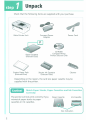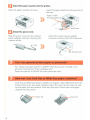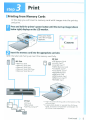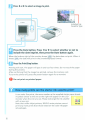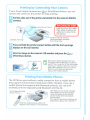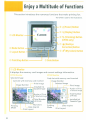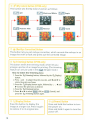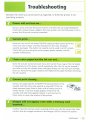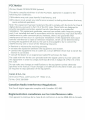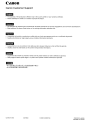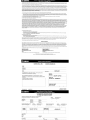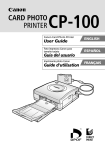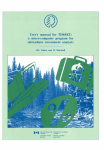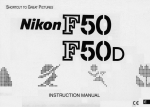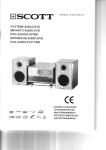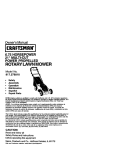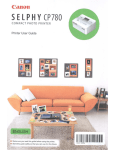Download Canon SELPHY CP740 User guide
Transcript
Canon
11\ \1
CDI-E315
SELPHY
CP750/CP740
11\111\
1
step
Unpack
step
2
Prepare
step
COM PACT PHOTO PR INTER
3
Print
Enjoy a
Multitude of
Functions
Connecting the
Printer to Your
Computer
I
Separately
Sold Items
Troubleshooting
Printing Guide
This guide describes the basic and advanced operations
of your SELPHY printer in easy to understand terms.
Basic operation is simple! Just three steps: 1. Unpack, 2.
Prepare, 3. Print.
t(
PictBridge
CDI-E315-01 C
070lNi45
~
DIREG
PRINT
© 2007 CANON INC.
I
Safety
Precautions
t'j
DPOF
PRINTED IN JAPAN
step
1
Unpack
Check that the following items are supplied with your purchase.
Main Printer Unit
Compact Power
Adapter
Power Cord
p
POSTCARD
sin
CD-ROM:
Compact Photo
Printer Solution Disk
Paper Cassette
(Postcard Size)
Starter Paper Pack
(Postcard Size)
Starter Ink Cassette
(Postcard Size)
Cleaner
Depending on the region, the card size paper cassette may be
supplied with the printer.
Caution!
Match Paper Stocks. Paper Cassettes and Ink Cassettes
Correctly
The printer will not print correctly if you
mismatch paper stocks to paper
cassettes or ink cassettes.
Paper Cassette
Ink Cassette
Size Indication
2
ste p
2
Prepare
In this step you will insert the ink and paper cassette to prepare for
printing.
o
Although these illustrations show the SELPHY CP750. the procedures apply equally to the SELPHY
CP740.
Install the ink cassette.
Open the ink cassette compartment
cover on the printer.
'-----« .
Insert the starter ink cassette into the
printer until it clicks firmly into place and
close the cover.
»
fJ Place paper into the paper cassette.
Slide the lid of the paper cassette back
until it comes to a stop.
While firmly holding the paper cassette,
lift the lid upward.
»
Insert the paper into the paper cassette
with the shiny side facing up.
Align the paper beneath the tabs.
Close the lid until it clicks
shut.
~»
For postcard size paper,
the address portion on the
bottom face should be
oriented toward the tabs.
Slide the lid of the paper cassette back
until it comes to a stop.
»
Slightly open
Continued
3
g
Install the paper cassette into the printer.
Open the paper cassette slot cover.
Insert the paper cassette into the printer all
the way.
Paper visible
through opening
9
Attach the power cord.
Plug the power cord into the compact
power adapter, and then the plug into
a power outlet.
Attach the compact power adapter
connector to the printer's DC IN terminal.
»
Can I use general printer paper or postcards'?
No. Always use paper specific to SELPHY CP series printers included in the
genuine Canon brand "Color Ink/Paper Sets".
Paper sets specific to SELPHY ES series cannot be used.
How can I use Card Size or Wide Size paper cassettes'?
Card Size and Wide Size paper cassettes are shaped a little differently from the
Postcard Size and L Size paper cassettes. Open the outer lid and inner lid, and
set the paper into the cassette. Close only the inner lid and insert the paper
cassette into the printer.
~~-Outer lid
4
......:;~_Inner lid
ste p
3
Print
IPrinting from Memory Cards
In this step you will insert a memory card with images into the printer,
and print.
II
Press and hold the printer's power button until the start-up image (shown
below right) displays on the LCD monitor.
Press and hold
;;s.;;;>F=-i!"'I until the image
appears.
Canon
Insert the memory card into the appropriate card slot.
With the label side facing up insert the memory card fully.
.f
•e
SD Slot
MS Slot
o
o
o
o
o
Memory
Memory
Memory
Memory
Memory
0
Stick
Stick
Stick
Stick
Stick
s:;
PRO
Duo
PRO Duo
Micro*2
0
0
0
0
0
o
o
o
o
o
CF Slot
o
o
o
CF Card
Microdrive
xD-Picture Card*2
SD Memory Card
miniSD Card*l
microSD Card*2
SDHC Memory Card
miniSDHC Card*1
microSDHC Card*2
MultiMediaCard
MMCplus Card
MMCmobile Card
MMCmicro Card*2
RS-MMC Card
*1 Align the card with the guides on the bottom of the
slot and insert.
*2 A specialized adapter is required (For xD-Picture
Cards, purchase a CompactFlash card Adapter for
xD-Picture Cards separately.)
Continued
5
Press" or ~ to select an image to print.
SElPHY
Installed Ink
Cassette Type
Press the Date button. Press .... or ~ to select whether or not to
include the date imprint, then press the Date button again.
When the bottom right of the monitor shows (;8, the date does not print. When it
shows" , ,the date will print in the [month/day/year] format.
Press the Print/Stop button.
Printing will start. The paper will pass in and out four times. Do not touch the paper
during this process.
After confirming that the image has printed, remove the memory card.
To turn the printer off, press the power button again for a moment.
o
Do not print on printed paper.
How many prints can the starter ink cassette print?
It can make five prints, the same number as the supplied starter paper sheets.
A symbol similar to the one at the right will appear on the LCD
monitor when the ink runs out. Please exchange the ink cassette
n
with a new one.
l;j
Note that unlike inkjet printers, SELPHY series printers cannot
No Ink
print any more prints than those noted on the color ink/paper
set packages.
6
Print"ng b Connecting Your Camera
If your Canon digital camera has a ~JN1 (Print/Share) button, you can
connect the camera to the printer for easy printing.
Pull the cable out of the printer and attach it to the camera's DIGITAL
terminal.
Extends up to 30 cm (12 in.)
Retracting the Cable
Lightly pull on the cable,
then while holding the
cable let it retract into
the printer.
Confirm that all memory
cards have been removed
from the printer.
Press and hold the printer's power button until the start-up image
displays on the LCD monitor.
Select an image on the camera's LCD monitor and press the
(Print/Share) button.
~IN'
Non-Canon brand cameras that are
compliant with PictBridge can also be
used. If the connector on the cable does
not fit your camera's terminal, use the
USB cable supplied with your camera.
Refer to your camera's operation
manual for further details.
P"
ing from Mobile Phones
The CP750 can print without a cable connection from a mobile phone
that supports infrared data transmission (IrDA, IrSimple). If you use a
mobile phone that supports the Bluetooth protocol, you can print
wirelessly with the separately sold Bluetooth Unit BU-20.
Up to approximately
20 cm (7.9 in.)
,
,)))))'
,
.
The distance over which infrared
data signals can be transmitted
varies according to the mobile
phone model and transmission
environment.
The signal transmission distance for
Bluetooth is about 10m (32.8 ft.).
Hold the mobile phone within 10
degrees of the sensor in any direction.
7
Enjoy a Multitude of Functions
This section introduces the numerous functions that make printing fun.
The CP750 is used for the illustrations.
<!.> (Power) Button
Q.{Dlsplay) Button
Canon
LCD MOnitor
1+ (TrimmIng) Button
(CP750 only)
Mode Button
LAYOUT
Layout Button
t
(Red-Eye
CorrectIon) Button
DATE
~ (My Colors) Button
PRINT/STOP
PrInt Stop Button - - - -....
)
....-----'
a e Button
It displays the memory card images and current settings information.
Selected Image
Card slot with memory card inserted
Card slot with memory card inserted
Print Image
Image Number
o
0]
P4.6110.15
~
2
Installed Ink
Cassette Type
Image Number
Selected Image
Print Image
0Mj120-1360
Number of Prints
of Selected Image
rTotal Number
of Prints
~L'--::!.~~~
My Colors
Printing
Printing
Date
Imprint
Mode
Mode
Print Layout
~" ......;;;;,....
8
3
Number of Prints
of Selected Image
Total Number
of Prints
Installed Ink
Cassette Type
Date Imprint
Print Layout
I
--
This button sets the printing mode as follows:
....--1~._
Printing Using the
Select Mode
Single
Prints one copy of the displayed image.
. .~ Select
Prints the specified number of copies of the selected
images. The image numbers also print.
1:::Ii~ All
Prints a copy of all images on a memory card, one to a
sheet.
DPOF
Prints according to the DPOF settings set using the
camera. See the user guide included with your camera
for instructions regarding DPOF settings.
1. Press .... or ~ to select an
image to print.
2. Select the number of
prints using + or -.
3. Repeat Steps 1 and 2 as
required for successive
images.
4. When you finish, press
the Print/Stop button.
I
This button sets the print layout as follows:
Borderless
...
~ Bordered
2 Images
Borderless
l'iiiP Images
4 Images
Borderless
L!!J Bordered
4 Images
Bordered
The image number
also prints. -----4::~~~!J
[tJ
-.
When using card sized paper, 8 Images Bordered cannot be selected, and image
numbers do not print for the Index layout.
Press this button to start printing.
Pressing this button while printing is in progress stops printing. It still
consumes one print's worth of ink even when printing is stopped.
This button sets the date imprint format as follows:
...I----~II!I---~
No Date
YearlMonthIDay
MonthIDayNear
DaylMonthlYear
Continued
9
This button sets the My Colors function as follows:
Off
Black and White
.......-..1
Sepia
----I~
-..0-':::-
Positive Film
Neutral
rill! Vivid
~---
I
--ol)
r
1
This button lets you set red-eye correction, which corrects the red-eye in an
image shot with a flash and prints out the corrected image. _ _ _ _I
This button enters the trimming mode, which lets you
enlarge a portion of an image for printing. (The trimming
feature can only be used in the .... (Single) mode.)
How to Select the Trimming Area
1:+
1. Press the
(Trimming) button, followed by the Q. (Display)
button.
2. Press + and - to adjust the print area size, and .... and ~ to
rotate the print area frame.
3. Press the Q. (Display) button again, followed by +, -, .... and
~ to move the print area as desired.
4. Press the
(Trimming) button.
5. Press .... or ~ to select
(OK) or
(Cancel), and
press the
(Trimming) button again.
1:+
1:+
IbW
•
Press this button to display the
image at a larger size. Press it again
to restore it to its original size.
-=-
1
Press and hold this button to turn
the power on.
Press and hold it again to turn the
power off.
J
10
connecting the Printer to
Your Computer
Iinstalling the Printer Driver
The following explains the installation procedure for Windows.
o·
Do not connect the printer to the computer yet.
• You must login to the computer as an administrator before
beginning installation.
II
Place the supplied Compact Photo Printer Solution Disk into the computer's
CD·ROM drive.
~ In addition, double-click the
(CPSD Installer) icon in the CD-ROM window.
f) Click [Select Printer] in the printer driver window and select your printer.
In addition, click [Agree], select [Easy Install], followed by
[Install].
<'cUlon
COMPACT PHOTO PRINTER
so·i~·t·ion··Oisk······
,< - - )
--
g
Follow the onscreen instructions.
When you are prompted to attach the printer, attach the printer to the computer and
turn the printer on.
USB Terminal
~ Restart the computer when
prompted. After restarting the
computer, attach the printer to
the computer and turn the
printer on.
n
•
Click the [Finished] or [Restart] button when it appears.
This completes the driver installation.
~ Open the [Utilities] folder on the start-up disk and double-click
the [Printer Settings Utility] icon. Click [Add (Printer)] and
select [USB] followed by your printer. Finish by clicking the
[Add] button and closing the window. This completes the
driver installation.
11
Separately Sold Items
Expand the capabilities of your SELPHY printer by using separately sold items.
Some items are not sold in some regions.
~
- -
Paper Size
Postcard Size
Card Size
L Size
I Wide Size
Content
36-sheet package
72-sheet package
108-sheet package
Paper Cassette
36-sheet package
l8-sheet package (Full-page labels)
l8-sheet package (8-label sheets)
Pa per Cassette
36-sheet package
Paper Cassette
24-sheet package
Paper Cassette
, Product Name
Color Ink/Paper Set KP-36IP
Color Ink/Paper Set KP-72IP
Color Ink/Paper Set KP-l 081P
Paper Cassette PCP-CP200
Color Ink/Paper Set KC-36IP
Color Ink/Full-Sizet:aiJ"e1 SetKC-18IF
Color Ink/Label Set KC-18IL
=~~-;;------I
Paper Cassette PCC-CP100
I Color Ink/Paper Set KL-36IP
Paper Cassette PCL-CP200
--Color Ink/Paper Set KW-24IP
Paper Cassette PCW-CP100
-------
-~
Other Accessories
l Battery Pack
l Bluetooth Unit
I
NB-CP2L (CP750 only)
Bluetooth Unit BU-20
. . . • Use a paper cassette and ink cassette specific to SELPHY CP series
...,
printers. (Do not use ES series paper and ink cassettes.)
• Do not print on printed paper.
e
1. Remove the battery
compartment cover.
(j)
~
-...2
Press and hold down
the switch.
Remove the cover.
2. Attach the battery pack.
Indicator
Orange: Charging
Off: Charge complete
Blinking Orange: Low battery
r te
ery
ck
3. Charge the battery.
(Approx. 2.5 hours to
fully charge a depleted
battery pack).
.....~~
To a power outlet
Number of prints (while using the battery pack)
Postcard: approx. 36, L: approx. 36, Card: approx. 72, Wide: approx. 24
Canon shall not be liable for any damage to this product and/or accidents such as fire, etc., caused
by the malfunction of non-genuine Canon accessories (e.g., a leakage and/or explosion of a battery
pack). Please note that this warranty does not apply to repairs arising out of the malfunction of
non-genuine Canon accessories, although you may request such repairs on a chargeable basis.
12
Troubleshooting
Solutions for when you cannot print as expected, or think the printer is not
operating properly.
....J
..J
Power will not turn on...
Did you press and hold the power button until the start-up image displayed?
Check the compact power adapter, the main printer unit and the power cord to
ensure that they are correctly connected .
....J)
..J
Cannot print...
Have you run out of ink sheets? SELPHY series printers cannot print any
more than the number of prints indicated on the color ink/paper
cassette packages. The starter ink cassette can be used to print 5 sheets.
Check that you are using the correct paper, paper cassette, and ink
cassette combination .
....J
..J
I have extra paper but the ink ran out...
Some ink may be consumed even if you don't print if you tug on the ink sheets
or needlessly turn the power on/off repeatedly. Also, the ink can be wasted if
you take out the ink cassette when the paper sheets run out during a multiple
print run. Remove the paper cassette and replenish the paper without removing
the ink cassette.
Cannot print cleanly...
Did you set paper specific to SELPHY CP series printers in the
cassette with the shiny side upward as required? If the ink
sheet becomes dusty, blow it clean with a blower brush or
similar device. If narrow stripes appear, remove the ink
cassette and slide the supplied cleaner in and out two or
three times to clean the interior of the printer.
Images will not appear even with a memory card
inserted...
Confirm that the memory card is inserted all the way into the correct slot. Also
confirm that the images conform to the Design rule for Camera File system.
Continued
13
....J)
.J
Cannot set the mode. print layout. date imprint and print
number as expected...
Some categories cannot be selected or are disabled with certain combinations
of print mode, print layout, date imprint and print numbers.
....J)
.J
Experiencing numerous paper jams...
Placing 19 or more sheets in the paper cassette (13 or more Wide size sheets)
will lead to mis-feeds or paper jams. Moreover, do not let 10 or more sheets of
printed paper collect on top of the paper cassette.
List of Error Symbols
Cannot display image
[2J
G
No images on memory card
Cannot read image
01 . Ill
o
[:gJ
G
Paper Error/No paper
G
G
m
OJ
Ink cassette error
Low battery (CP750 only)
Communication error
Connection broken
I .:.1 Unsupported USB device
I ~ I USB hub has been connected
Paper jam
No ink
Ink cassette and paper stock are mismatched
DD
Other error
Indicator Status (CP750 only)
Green: (Power On) Standing By, Blinking Green: Printing, Red/blinking Red: Error
The Printer User Guide is included in the supplied CD-ROM. Refer to this guide for details on
operating procedures and troubleshooting suggestions.
J
(OMPo\CT "'010 "-110/1"0:
s.olution 0isIl.
)}
( -- )
1
Click to Install
* The Adobe Reader program is required to view the Printer User Guide.
* If using Windows, the Printer User Guide is copied to [Documents] or [My Documents).
14
Safety Precautions
• Use this equipment correctly according to the following precautions to avoid the risk
of injury, fire, electrical shock, malfunctions and other hazards. Equipment refers to
the printer, compact power adapter, ink cassette, paper cassette, or paper.
• Please also read the "Safety Precautions" and "Handling Precautions" sections of the
electronic manual (Printer User Guide) contained on the supplied CD-ROM.
6
WARNINGS
• Do not play the supplied CD-ROM(s) in any CD player that does not support data CDROMs. Playing the CD-ROM(s) in an audio CD player (music player) could damage the
speakers. It is also possible to suffer from hearing loss from listening with headphones
to the loud sounds of a CD-ROM played on a music CD player.
• Store the equipment in a place where it cannot be reached by children.
• Do not disassemble or modify the equipment.
·If the equipment is dropped or the casing becomes damaged, do not continue operation.
• Stop operating the equipment immediately if it emits smoke or noxious fumes.
• Do not allow water or other liquids to enter the interior of the equipment.
If the equipment is subjected to water droplets or damp salty air, gently wipe it with a
soft, absorbent cloth.
• Do not insert or drop metallic objects or flammable substances into the equipment
interior. Immediately switch off the printer power and disconnect the plug of the
compact power adapter from the electrical outlet. (If powering it by battery, remove
the battery pack.)
• Do not touch metal parts of the equipment or the power plug during thunderstorms.
Immediately stop using the equipment and distance yourself from it.
• Do not use flammable solvents such as alcohol, benzine, or paint thinner to clean the
equipment.
• Do not rest heavy objects on the power cord or plug, pull on it with excessive force or
damage it.
• Do not use a power source (compact power adapter, battery) that is not specified for
the equipment.
• Remove the power cord on a regular periodic basis and wipe away the dust and dirt
that collects on the plug, the exterior of the power outlet and the surrounding area.
• Do not handle the power cord if your hands are wet.
• No part of this guide may be reproduced, transmitted, transcribed, stored in a retrieval system, or translated
into any language in any form, by any means, without the prior written permission of Canon.
• While every effort has been made to ensure that the information contained in this guide is accurate and
complete, no liability can be accepted for any errors or omissions. Canon reserves the right to change the
specifications of the hardware and software described herein at any time without prior notice.
• Canon makes no warranties for damages resulting from corrupted or lost data due to a mistaken operation or
malfunction of the camera, the printer, the software, the memory cards, personal computers, peripheral
devices, or use of non-Canon memory cards.
• The SDHC logo and miniSDHC logo are trademarks.
15
FCC Notice
(Printer, Model CD1025/CD1026 Systems)
This device complies with Part 15 of the FCC Rules. Operation is subject to the
following two conditions;
(1 )this device may not cause harmful interference, and
(2)this device must accept any interference received, including interference that may
cause undesired operation.
Note: This equipment has been tested and found to comply with the limits for Class B
digital devices, pursuant to Part 15 of the FCC rules. These limits are designed to
provide reasonable protection against harmful interference in a residential
installation. This equipment generates, uses and can radiate radio frequency energy
and, if not installed and used in accordance with the instructions, may cause harmful
interference to radio communications. However, there is no guarantee that
interference will not occur in a particular installation. If this equipment does cause
harmful interference to radio or television reception, which can be determined by
turning the equipment off and on, the user is encouraged to try to correct the
interference by one or more of the following measures:
• Reorient or relocate the receiving antenna.
• Increase the separation between the equipment and receiver.
• Connect the equipment into an outlet on a circuit different from that to which the
receiver is connected.
• Consult the dealer or an experienced radiolTV technician for help.
The cable with the ferrite core provided with the digital camera must be used with
this equipment in order to comply with Class B limits in Subpart B of Part 15 of the
FCC rules.
Do not make any changes or modifications to the equipment unless otherwise
specified in the manual. If such changes or modifications should be made, you could
be required to stop operation of the equipment.
Canon U.S.A., Inc.
One Canon Plaza, Lake Success, NY 11042, U.S.A.
Tel No. (516) 328-5600
Canadian Radio Interference Regulations
This Class B digital apparatus complies with Canadian ICES-003.
Reglementation canadienne sur les interferences radio
• Cet appareil numerique de la classe Best conforme ala norme NMB-003 du Canada.
~90~·98) ueder u! apeVV
COMPAa PHOTO
PRINTER
••....................................
Solution Disk
fii!~-~
Lnlcl:i*~:;- "C9 0 A:-J(-n-tz ':J HLA:-J(~~~9?a)iF.iILl&t) ~l, \L" ;C<!l, \0
<
Protection Sheet
Remove this sheet before putting paper in the paper
cassette.
Feuille de protection
Veillez a retirer cette feuille de protection avant toute
impression
Bitte entfernen Sie dieses Blatt, bevor Sie das Papier
in die Papierkassette legen.
Retire esta protecci6n antes de colocar el papel en el
casette
Foglio di protezione
Rimuovere questa foglio prima di inserire la carta nel
cassetto.
firaJt
~~*~A~~zoo.m~~~~llio
Made in Japan I Fabrique en Japen I Heche en Jap6n I 8 *$fJii
Canon
Canon Customer Support
• The warranty of the product(s) is effective only in the country written on your warranty certificate.
• Please safekeep this sheet as it contains important information.
• Die Gultigkeit der Garantie des Producktes/der Produkte beschrankt sich auf das angegebene Land auf Ihrem Garantieschein.
• Sitte bewahren Sie diesen Zettel sicher auf, da wichtige Information enthalten sind.
• La garantfa del producto 0 productos es valida s610 en el pars que aparece escrito en su certificado de garantfa.
• Guarde este impreso en lugar seguro ya que contiene informaci6n importante.
•
•
La garantie de ce ou ces produits n'est val ide que dans Ie pays indique sur votre certificat de garantie.
Veuillez conserver cette feuille car elle contient d'importantes informations.
• La garanzia del prodotto (0 prodotti) e valida solo nel paese indicato sui vostro certificato di garanzia.
• Siete pregati di tenere questo foglio in un posta sicuro perche contiene informazioni importanti.
EmI
·*F~~~~R~~~~km~.~OO*~~~o
Jl:t~ic.~m~prgi1E~~~f*~
.
CDI-M217-03W
0
0407Ni40
© 2006 CANON INC.
PRINTED IN JAPAN
IMPRIME AU JAPaN
Canon Custome, Support
Canon Inc.
30-2 Shimomaruko 3-chome, Ohta-ku, Tokyo
146-8501, Japan
NORTH
._--'.AMERICA
. ----_.
--,--_.
__
._~---,-------
----_._-- _._.._---_._---,--
Canon U.S.A., Inc.
Canon Canada Inc.
Canon Customer Care Center
Phone (US): 1·800-828-4040 (Available Mon, - Fri., 9 AM to 8 PM Eastern
Time)
www.powershol.com
www,powershotcom
Manuals available for download: hltp:!lwww,powershotcom/powershot2/
hltp:!lwww.powershOl.com/powershot2/
customer/manual,html
Phone (Canada): 1-800-0K-CANON (1-800-652-2666) (24 hours/day, 7 days/
week)
Manuals available for download: hltp:!lwww.canon.ca (Go to "Customer
Support")
Europe, Africa & Middle East
Canon Espana S.A.
Canon Europa N.V.
PO Box 2262, 1180 EG Amstelveen, The Netherlands
Canon (UK) Ltd.
Helpdesk
Fax,: 08705143340
Canon Communication & Image France S.A.
Fax: 01.41,99,79.50
Customer Hotline: (02151) 349-555
Canon Italia S.p.A.
Pronto: Canon: 02 8249 2000
E-mail: [email protected]
Finland
Canon OY
Puhelin: 010 54420
Fax: 0105444571
Help Desk: 0600022606 (14,80 mk/min+pvm)
(eninl. 40mk/puhelu+pvm)
Help Desk: 0600022666 (enint
Sahkbposti: [email protected]
Canon Deutschland GmbH
E-mail: [email protected]
Canon (Schweiz) AG
Tel. 01-835-6161
Canon Belgium N.V.! S.A.
Helpdesk: 0900·10627
Tel.: (02) 722,04.11 Fax: (02) 721,32,74
Canon Luxembourg S.A.
Tel.: (352) 4847961
Canon Norge as
Tit 22 62 93 21
Faks: 22 62 0615
Tel.: 08705143723 (Calls may be recorded,)
Tel: 01.41.99,70,70
Help Desk: 906 301 255
Fax: (91) 4115448 E-mail: helpdeskl@btlink,net
Fax: (352) 48 47 96232
Fax: 01-835-6526
Hotline 0900 57 55 20
Canon Svenska AB
Helpdesk: 08-7448620
Austria
Canon Nederland N.V.
Canon GmbH
Helpdesk: 023 - 5 681 681
Tel.: 023 - 5 670123 Fax: 023 - 5 670124
Zetschegasse 11, A-1230 Wien Vienna
Helpdesk Tel: 01 66 146412 Fax: 01 66 146 308
Canon Danmark AlS
Phone: +4544882400
e-mail: [email protected]
OCEANIA
------_._--,-------,-
Canon Australia Pty. Ltd.
Canon New Zealand Ltd.
Info-Une: 131383
www.canon.com.au
Customer Care: (09) 489 0470
www.canon.co.nz
------_.'----_..
ASIA
~_._._--
Canon (China) Co., Ltd.
Canon Marketing (Thailand) Co., ltd.
15F, Jinbao BUilding, NO.89 Jinbao Street, Dongcheng District, Beijing 100005,
China
Phone: (86) 10-95177178 (Call Center)
9th - 10th Fl., 179/34-45 Bangkok City Tower, South Sathorn Road
Thungmahamek,Sathorn, Bangkok 10120 Thailand
Phone: (66) 2-344-9999 Fax: (66) 2-344-9910
Canon Hongkong Co., ltd.
Canon Marketing (Philippines) Inc.
Kowloon Depot: 18/F The Metropolis Tower, 10 Metropolis Drive Hunghom,
Kowloon, Hong Kong
Phone: (852) 2170-2888 (Call Center) Fax: (852) 2428-3963
Marvin Plaza Building 2153 Don Chino Roces Ave. Makati City, Metro Manila
Philippines
Phone: (63) 2-884-9000 Fax: (63) 2-812-0067
Canon Singapore Pte Ltd.
Canon India Pvt Ltd.
1 HarbourFront Avenue #04-01, Keppel Bay Tower Singapore 098632
Phone: (65) 6799-8888 Fax: (65) 6799-8882
2nd Floor, Tower A & B Cyber Greens, DLF Phase III Gurgaon - 122002
Haryana, India
Phone: (91) 124-516-0000 Fax: (91) 124-516-0011
Canon Marketing (Malaysia) Sdn Bhd.
Block D, Peremba Square, Saujana Resort, Section U2, 40150 Shah Alam,
Selangor Darul Ehsan, Malaysia
Phone: (60) 3-7844·6000 Fax: (60) 3-7844-6048
Canon
Online product registration for Canadian Customers only.
Register your product online at
www.canon.ca/product_registration and...
1~1m
'-J
~. Receive firmware and software upgrades
Canon Canada updates software and firmware for its digital photography products. You will
be among the first ones to receive the notifications.
Receive the latest product and promotion info.
Upon your request, we will send you information on new Canon products and promotions.
" As a valued customer, you will be notified
Canon prides itself on being proactive, so rest assured you will be emailed any important
information relating specifically to your product.
Enregistrement de produits en ligne pour les clients canadiens seulement.
Enregistrez votre produit en ligne a
www.canon.ca/product_registration et...
I~rrm
'-J
Recevez les mises a niveau de microprogrammation et de
logiciels
Canon Canada met ajour la microprogrammation et les logiciels de ses produits de
photographie numerique. Vous serez parmi les premieres personnes
notifications correspondantes.
a recevoir les
Recevez les renseignements les plus recents sur les
produits et les promotions
Sur demande, nous vous ferons parvenir des renseignements sur les nouveaux produits et
promotions Canon.
En tant que membre de notre estimee clientele, vous
recevrez une notification
Etant donne que Canon mise sur une approche proactive, vous pouvez etre certain(e) que
vous recevrez par courriel tous les renseignements importants relatifs votre produit.
a
Canon
Online product registration for U.S.A. Customers only.
Register your product online at
www.powershot.com/productregistration and...
~
,~t'
Receive firmware and software upgrades
Canon USA often updates the software and firmware for its digital photography products.
You will be among the first ones to receive the notifications.
Protect your product
We will keep the model number and date of purchase of your new Canon product on file to
help you refer to this information in the event of an insurance claim such as loss or theft.
£.,tf'
Receive information on new products and promotions
Upon your request, we will send you information on Canon new products and promotions.
CDX-M003-01 BN
0707Ni100
© 2003 CANON INC.
PRINTED IN JAPAN
IMPRIME AU JAPaN
Ca"'on
.11
CANON@CardPhotoPrinterLimitedWarrantyFor U.S.A. & Canada Only
The 'imited warranty set forth below is given by Canon U.S.A., Inc. in the United Stales and Canon Canada Inc. in Canada with respect 10 the Canon-brand Card Photo Printer (the kProduct")
purchased with this limited warranty, when purchased and used in the United Slates or Canada. This limited warranty only applies 10 Ihe Product packaged with this limited warranty. Canon
U.S.A" Inc. and Canon Canada Inc. will be referred 10 collectively herein as "Canon"
The Product. when delivered to you in new condition in its original container, is warranted against delects in materials and workmanShip under normal use and service lor a period of one (1)
year Irom the dale 01 original purchase. Defective parts or a defective Product returned to Canon, Of an Authorized service Center. and proven to be defective upon inspection, wm be repaired
with new or comparable rebuilt parts or exchanged lor a refurbished Product as determined by Canon or the Authorized Service Center. Warranty replacement shall not extend the original
warranty period. This warranty does nol cover any accessories, nor does it cover any consumables. such as paper or ink cartridges, as to which there shall be no warranty or replacement
ThiS limited warranty shall only apply illhe Product is used in conjunction with compatible compulers, peripherat equipment and software, as to which items Canon shall have no responsibility.
Non-Canon brand equipment and software that may be distributed with the Product are sold "as is" and without warranty 01 any kind by Canon, including any implied warranty or
condition regarding merchantability or litness lor a particular purpose. and all such warranties and conditions are disclaimed. The sale warranty, if any, with respect to such nonCanon brand items is given by the manufacturer or producer thereot.
This limited warranty covers all defects encounlered in normal use 01 the Producl and does not apply in Ihe following cases
(a) Loss of or damage to the Product due to abuse, neglect, mishandling, improper packaging by you, alteration, accident. electrical current fluctuations. improper use, lailure to following
operating maintenance or environmental conditions prescribed in Canon's user's manual or other dOCl,Jmentation, or services performed by someone other than Canon or its Authorized
Service Center. Without limiting the foregoing, water damage, sand/corrosion damage, batlery leakage, dropping Ihe printer, scratches. and abrasions will be presumed 10 have resulled
from misuse, abuse or failure to operate lhe Product as set forth in the operating instructions
(b) Use of parts or supplies (other than those sold by Canon) that cause damage to the Product or cause abnormally frequent service calls or service problems
(c) Use of supplies or parts (other lhan Ihose distributed by Canon)
(d) If the Product has had it senal number or dating defaced, altered or removed
(e) lithe Product is used for commercial or industrial use
NO IMPLIED WARRANTY. INCLUDING ANY IMPLIED WARRANTY OR CONDITION OF MERCHANTABILITY OR FITNESS FOR A PARTICULAR PURPOSE, APPLIES TO THE PRODUCT
AFTER THE APPLICABLE PERIOD OF THE EXPRESS LIMITED WARRANTY STATED ABOVE, AND NO OTHER EXPRESS WARRANTY, GUARANTY OR CONDITION, EXCEPT AS
MENTIONED ABOVE. GIVEN BY ANY PERSON OR ENTITY WITH RESPECT TO THE PRODUCT SHALL BIND CANON, OR ITS AUTHORIZED SERVICE CENTER. (SOME STATES AND
PROVINCES DO NOT ALLOW LIMITATIONS ON HOW LONG AN IMPLIED WARRANTY LASTS. SO THE ABOVE LIMITATION MAY NOT APPLY TO YOU.) CANON SHALL NOT BE LIABLE
FOR LOSS OF REVENUES OR PROFITS. INCONVENIENCE, EXPENSE FOR SUBSTITUTE EQUIPMENT OR SERVICE, STORAGE CHARGES, LOSS OR CORRUPTION OF DATA, OR
ANY OTHER SPECIAL, INCIDENTAL OR CONSEQUENTIAL DAMAGES CAUSED BY THE USE, MISUSE, OR INABILITY TO USE THE PRODUCT REGARDLESS OF THE LEGAL
THEORY ON WHICH THE CLAIM IS BASED, AND EVEN IF CANON, OR ITS AUTHORIZED SERVICE CENTER HAS BEEN ADVISED OF THE POSSIBtLlTY OF SUCH DAMAGES. NOR
SHALL RECOVERY OF ANY KINO AGAINST CANON. OR ITS AUTHORIZED SERVICE CENTER, BE GREATER IN AMOUNT THAN THE PURCHASE PRICE OF THE PRODUCT
CAUSING THE ALLEGED DAMAGE. WITHOUT LIMITING THE FOREGOING. YOU ASSUME ALL RISK AND LIABILITY FOR LOSS, DAMAGE OR INJURY TO YOU AND YOUR
PROPERTY AND TO OTHERS AND THEIR PROPERTY ARISING OUT OF THE POSSESSION. USE. MISUSE. OR INABILITY TO USE THE PRODUCT SOLO BY CANON NOT CAUSED
SOLELY AND DIRECTLY BY THE NEGLIEGENCE OF CANON. OR ITS AUTHORIZED SERVICE CENTER. (SOME STATES AND PROVINCES 00 NOT ALLOW THE EXCLUSION OR
LIMITATION OF INCIDENTAL OR CONSEQUENTIAL DAMAGES. SO THE ABOVE EXCLUSION OR LIMITATION MAY NOT APPLY TO YOU.) THIS LIMITED WARRANTY SHALL NOT
EXTEND TO ANYONE OTHER THAN THE ORIGINAL PURCHASER OF THE PRODUCT OR THE PERSON FOR WHOM IT WAS PURCHASED AS A GIFT. AND STATES YOUR
EXCLUSIVE REMEDY
For Products Purchased in the U.S.A.
You may obtain technical support lor your Product as follows
• E-mail support via our Web Site at www.usa.canon.com
• Telephone assistance hom a Canon U.S.A. Customer Care representative free 01 charge during regUlar business hours (currently Monday-Friday 9:00 a.m.-8:oo p.m. EST. excludmg
holidays) at 1-300-828-4040 or 1-BOO-OK-CANON (1-800-652-2666)
For Products Purchased in Canada
You may oblain technical support for your Product as follows:
• Telephone assistance from a Canon Canada Customer Care representative free 01 charge during regular business hours (currently Monday-Friday 9:00 a.m.-8:00 p.m. EST. elCcluding
holiday) at1-80D-0K-CANON (1-800-652-2666).
Have your Product serial number and your date 01 purchase avaitable when you make Ihe call 10 expedite service. A Canon Customer Care representative Will attempt to diagnose the nature
oltha problem and correct it over the telephone. If the problem cannot be corrected over the lelephone. you wilt be asked to follow the applicable procedures for MAIL-IN SERVICE. Note
lhat a dated proof of purchase is required at the time of service. This requirement wilt be salisfied by providing a copy of your dated bill 01 sale
-Technical support program specifics subject to change without notice.
MAIL-IN SERVICE
MAIL-IN SERVICE is a program under which your Product is repaired by a Canon U.S.A. or a Canon Canada Authorized Service Center. You witt be given the name. address and phone
number of an Authorized Service Center. by contacting the Canon U.S,A,
U.S,A. Customer Care Cenler at 1-800-828-4040 or Canon Canada Customer Information Cenlre aI1·800-0K-CANON (1800-652-2666). It is your responsibility to properly package and send the defective Productlogether with a copy of your daled proal of purchase. a complele explanation of the problem and a
return address 10 the Authorized Service Center at your expense. 00 not include any other items with the defective Product. The deleclive Product covered by this limited warranty wilt be
repaired and returned to you without Charge by the Authorized Service Center. Any Product received by the Authorized Service Center that is nol covered by the limited warranty will be
;~l~;:d unrepaired. or, allhe discretl()('l 01 the Authorized
AuthoriZed Service Center. you may receive a written estimate of repair at such cost as the Authorized Service Center may establish Irom
from time
This limited warranty gives you specific legal rights, and you may also have olher righls, which vary from state to slate (or province to province in Canada)
Canon U.S.A., Inc.
One Canon Plaza
Lake Success, NY 11042
USA
Canon Canada Inc.
6390 Dixie Road
Mississauga, Ontario L5T 1 P7
Canada
(The above address is nolto be used for the MAIL·IN SERVICE program)
(The above address is not to be used for the MAIL-IN SERVICE program)
® 2002 Canon U.S.A.. Inc. Canon is a registered trademark 01 Canon Inc
All brand or product names are registered trademarks or trademarks 01 their respective owners
Canon
CANON LIMITED WARRANTY
CANON U.S.A., INC.
CANON CANADA INC.
NAME
NOM
ADDRESS
ADRESSE
CITY
VILLE
POSTAL CODE
CODE POSTAL
PROVINCE
THIS WARRANTY CARD AND YOUR BILL OF SALE MUST BE
PRESENTED FOR WARRANTY SERVICE
MODEL
MODELE
CETTE CARTE DE GARANTIE ET VOTRE PREUVE D'ACHAT
DOIVENT ETRE PRESENTES POUR RECEVOIR LE SERVICE SOUS
GARANTIE.
SELPHY CP740
BODY NO.
BOITIER NO
DEALER'S NAME & ADDRESS
MARCHAND NOM & ADRESSE
PURCHASE DATE
DATE D'ACHAT
I
CDW-M006-02Y
I
PRINTED IN JAPAN
IMPRIME AU JAPON
0906CH100
Ca"'on
.11
Dealer Record of Canon Purchase
Fiche d'Achat pour Concessionnaire Canon
Complete this card at time of sale.
A remplir au moment de I'achat
PRESENT OWNERSHIP AND PRODUCTS INTERESTED IN
Articles deja en possession ou juges dignes d'interet
CAMERAS
APPAREILS
PHOTO
(Camera)
(Appareil)
(Camera)
(Appareil)
INTERCHANGEABLE LENS
Objectif interchangeable
MODEL
Modele
OWNS
En possession
OWNS
INTERESTED IN
En Possession Interesse par
(Lens)
(Objecti!)
(Lens)
(Objecti!)
INTERESTED IN
Interesse par
OTHER ACCESSORIES
Autres accessoires
OWNS
En possession
INTERESTED IN
Interesse par
SERIAL NO.
SELPHY CP740
No. de serie
~
~
NAME
Nom
CITY/STATE
Ville/Province
ADDRESS
Adresse
_
ZIP
Code postal
PHONE
Telephone
_
Canon
Garantie restreinte des imprimantes photo carte de CANON~Pour les Etats-Unis et Ie Canada seulement
La~9""an\lefll5tfeneesllCUf'08parCanonU_SA.ln::.auxElats-UnselCancwlCanaoolnc_auCanadilar8garddesrrc>romantesphok)carlede~Canon{1ll.PJtQil·lache\llesetCOJVef1eS
pilfladitegaranlie<f!Slfelmll,Iorsqu'eIe$$(If1IachllIliesMutiliseeslll,llElal$-lJnoeouauCanada.Lapr8senlegaranliel'e$ll'ein!e,'appliqueunquemenlIlUPll:d.aIembIIlWillllllClBdilegilrantlereslretnle.Canor'l
u.S.A..n:..elCano-1Canadan:.~~~emeflIsousletlM'lde.C8non·
LeProcllil.lorsqIfivousestivrl!lilr«at~(i;n5sonentlalager1Otogroe.estgilf""IXlnIn!QIIYiceoematii!reeldelatn;aion,dansdesardlJonsc1l.l1isalioneldeWl'\IlO8ramales.pendan:uneperllXle
a
00If1IIer de fa tIiUe de rar;flal""les pIilalso8lllCluetl$e$ (IU III F'n:xbl dellCtlJl!wl ~ $l;U rellunesa Canon cu illllcenlre d'ertI1!lienel ajris-venteao..blSli. el cb1:1'i'Ispedionc:u*1TI!
unedetecluosil8.seIUll~.rilldederw::Ju\lele5piecesourelTllS8Sill"llYC1CWl1*atlIe5.ou6ctlangesOOl'llr8
..... PnxluI_.nelA.leIlJlE!deferrrW'otpilfCanonouleoerceffenlJelienetaprk-v....
d\ll(l) an
~.Lap8nodedegaranliepco.or"~nepl!lilldilpassefla,*lOd8degaranileriliille.Lapr8semegBIanlilllesbenene.·applriquepilSaJIl_nillUllconsommables.tels~lepapel'
oulest3lb.dlesdencre,pculesquelstn'yapasdegaranliel'lde~
Lapreserwe~restrene$·applrique~~IePfol1Jilest"'CO"Pl~.vecaesOf(iinaleurs~~q.e.deslogil::let$~~.pcuIe$qUelSCanonn·asstml!;w.o.roe
respcm;abiMi.l·6quipemmt.c ... IogleItI.de_qo.elVtrtqulc.nonqulpolVllelllitl1ldfdrib.avec"ProdullIOl'lC1OIf'IdUs.lleIsquels.,Mmglrll'llild'~lOrteplrClnon.ycornprili
toutegMll'ltie mpliciIe 011 condition .. regwd de .. quaWte marer.nde elUde l'~i une fin 1*1IcuiirI. De """ panties It conditions I'll IOl'll pM. reconnl-. pwCanon. La Mule;wantie.
upr8lltll!.y .. lilieiuna1:ldecr_m.que ...... queCanon,_donnl!eplr .. ~ouleprocluc:Wwditcet.tlla.
Lapr8senlepanlierestren8OO1.M8I01AeSIe$de4~eonst:l'.eesplW'ltlanlr~l1OImaledu~_
......·~;.lIUlUldesc::asSlWants
(alperteou~du~CiIuseparrUSilgeabustl.Iant!!gligence,lalTlanlplMlionlMCiliqu;lle.rl!fT1babl;Je~'ailPilf-.s.Ies~,lesaocderuellas
...arialJonsdecouranl
1IIIectriQue.ai"<siquerorr-ssoond·observerlesdirectiYes.ir~rddull'lOdef1Vl*saSon.des~d'entJe!Ierlel~rrilieullfTll)WltfJnonl:eesdaflSlemanuelf1u1'li$ab(lndeCanonoudansd"auttes
docu:nenIs.oulesservices~iIIeu!5quechezCanonoudanssoncenlred'entrellenet~·venlei!lUlOfis4l.DI!IleIsdornmages~maJSSi!lnsS..,.Ii'niIer,IesOO!'m'lagBscausesl*
reau,leSOlbIBllacomJSlOl'l,lBlUtedespiles,lach..rtedel'WtlJfll'l'lal'llB,les~ratignuresecrabrasion,donYr\agesqueronprfil.ml~d'
.... usagelfTlPfl)ple,d...,usagei!lbusitouder~
dUliksefIeProdl.Mt~lesdirectiv8$d"ut*sation;
(bf UlilisaliondepiecesoudefOUffilllul'"{autresqlo'llCB'lesv\1l'lOi.JB$parCanon}ayllnlpoul'eflBtdlllldomrnagBfIeP1od\.otoud'Bfllrainerunetrequenceanormaledappebd"en1letienoudeprobUlmes
nEloessIlanllel'llOOUf5auserVlC8d'enlrelll!<1etapr«rv8frte;
(c) uIilisalionclepikesou delournl\u'es (alllresquBl:ellE!sdlslritkleBspa'CarQn);
(d)moQ1icationourBlraitduIU'll8rOdeserieoudeladalationwPrOOud;
je) ufilisalion <lJ ProdU~ II des fins commerciales ou industroelles
~~~~~NJ~~I;~~~~:~~~~~~~P~~~~~:E~~~~~~a~~ii~~0~~X~E~I~':J~T~~T~~I~~:~I~~~~ER~~TREINTE,
AlJCUNE AUTRE GARANnE EXPAESSE NI AUCUNE AUTAE CONDITION OU GAAANTIE ACCOfloEE PAR TOUTE PERSONNE OU ENTITE A L'EGAAD DU PRODUIT N'AUAA POUR EFFET DE lIER
CANON OU SON CENTRE O'ENTRETIEN ET APAES·VENTE AUTOAlsE A TOUTE OOl.IGATION. OUELLE QU'ElL! SOIT. {CERTAINS ETATS ET CERTAINES PAOYI~ES N'AUTOAISENT AUClINE
RESTRICTION SUfl LA DUREE DUNE GARANTIE fMPLIClTE: AlNSl,IL EST POSSIBLE QUE LA RESTRlCTION ENONCEE CI-oESSUS NE S'APPLIOUE AJ.S DANS IJOTRE CAS·l CANON N'ASSUME
AUCUNE RESPONSABILITE A L-EGAAO DE LA PERTE DE PAOOUITS O'EXPLOITATION OU DE PROFITS, NJ A t:EGAAO DES INCONVENIENTS ET DES FRAtS ENGAGES POUR DE L'EOUlPEMENT
DE REIAPLACEMENT. DES SERVICES O'ENTRETlEN ET APREs..veNT£, POUR L'ENTREPOSAGE, LA PEATE OU LA CORAUf'T1ON OE DONNEES, NI A t:EGARD DE TOUT OOMMAGE SPEC1AL,
It<<:llRECT OU ACCESSOIRE oECOULANT DE L'USAGE OU DE L'USAGE IMPAOPRE.
DE t:IMPOSSlBUTE O'UTUSER Lf PRODUIT. OUELl..E QUE saT L:AFlGl..f.lENTATION JUfUOIOUE SUR
lAOUEllE. S'APPUIE LA DEMANDE.. ET MEME 51 CANON OU SON CENTRE O'ENTRETlEN ET APRES·VENTE AUTORlse
erE INFOl'WES DE lA POSSI8Iure DE TELS ()()MMAGCS. EN
AUCl.I" CAS. AUCUN R~EMENT, OUELlE OtJEN SOlT
SUPEREURAU MONTANT
OU PRIX O'AOiAT OU PROOUIT A L'ClFllGINE DES [)()t,IMAGES
LfS RlSOUES ET TOUTl: LA RESf'ONSA8IIJTE A
L'EGARO DES PERTES, DES OClUMAGES MATERIELS ET DES ~SCOAPOA
S PERSONNES OU LEUR PROPRlErE EN RAISON
DE LA f'OSSESSlON. DE L\ISAGE:. DE L'USAGE IMffiOPRE.
DE L'M'O$SlBLIT£ D'UTUSEA L
QUE LESOlTS OOMMAGES MATEAlElS, PEATES ET
8l.ESSLlAfSCClflf'OflELl..ES N"AJENT ErE CAusEs tMAE.CTEMENT ET EXCLUSlVEMENT PAR LA NEGUGENCe DE CANON OU DE SON CENlllE O'ENTAETlEN ET APRES-veNTE AUTORlSE.
(a:ATAlNS ErATS ET CERTAINES. ~S N"AlJTOAlSENT AlJCUNE EXCLLISION Nl RESTRICTION DES DC:MMGeSACCfSSOIRESOU NJlRECTS; AlNSI., ... EST POSSIBLE OUE LA
RESTRICTION OU L'EXCLUSlON ENONCf:E C1-oESSUS NE SAPPUOUE ~ ~ VOTRE CAS.) tA PAf:SENT£ GNWffiE RESTRElNTE N'EST PAS ACCOROEE A O'AUTRES PERSONNES DUE
t:ACHETEUA INITIAl OU PROOlKT OU LA PEASONNE QUl A AEW lE.DIT PROOlKT EN CADEAU ET CONSTTTUE YOTRE RECOURS EXCLUSlF.
au
om
au
Pour les produils ac:he!ft; "I. ElM.-Unl.
VOUspQUVezobteni< .... SOUbenleChnoquepolM'vOlleProdunCOl"l'll'Oll$Ull
-Soull8noournel par rint.rmidl6lre de nolre sile Web,;) www,u ...t;enOfl.r;om
• Assistance tetephonoque auprn d'une repr6sentallte ou dUll reprtser'ltanlW Centre 00 rense;gnements client. . de CllrQn USA. SOlns IralS, durant lB$ heures IIOImales d'ouverture
(actuettementdu IundI au vefldredi,de 9 h;) 2Oh, HNE. ;) fe_elusion de. joulS ftlies) au 1 800821-404llou 1800 OK CANON (1800 652·26661.
Pourle.produltsaehet6slUC.n.ct.
Vouspouvezoblenrrunsoutlenlec/ln;quepourvOireProduitcommesuil
- Assislance letephonique aupres d'une rePfesenlanle ou d'un representant du Celltre de rt!l1seignements clientele de CallOn Canada, sans Ira,s, duranlle. hetJres normales d'ouverlu,e
(actuellemenldu Iundi au vendled<, de 9 hil 20 h, HNE, ill'e_eluslOn deS joursh!mes) au 1 &00 OK CANON (1 800 652·266ej
LOfsdel'appel,assurez·vousd'al'OirlenumelOdeserieduProduiletladated'aChalllport6iloolamainafind'accflererlflsalv!ee.UnerepresenlanteouunrepresElfllantduCllnlre00
rensergnernlll11s clientele de Canon lentera, Ie cas 8chllant, de dl!telminer Ie naMe du problftme et de /koudre celUi-ci pal telepl\Orle. S'il est impoSSible de resoudre Ie ploolftme par telephone, on
IIOUS pnera de vous conformer /lia procedure applicable pour Ie SERVlCE POSTAL. Veu;~ez note! qu'une p.euve d'achet dat6e est requise Iors du service d'8ntrelien 01 apres-vente II suffit 00 fournir
uf'lflcopiedoevolreilCledevenledalt.
·Lesdetallsdllprogrammedesouliltrllec/YllqUllSOO1sujetS;)dIangemen1l8ns~vis.
SERVICE POSTAL
le SERVICE POSTAl. est un programme se60n IeqoeIIes reparabOllS doe VOlre PIOOuII son! at\el:tuees par .... cen\Je d·entretlen et apI1I$·vente a~ de CaIlOn U S.A ou de Canon Canada. 011
vous fourrwa IB room. radresse et lie nurnen:l dlIleIephone d'un ClII1tre d'enlreben el apres·veIVe auIOnSe Iorsque vous commurllQOelez avec Ie Cenlre d"inlotmilllion 1 '" dlBfllilie de Canon U.S.A
au 1 8OOll28-404Oou au Cefltred'"norma\lOlllladientele deCilrQn ean.dalll.ll 800 OK CANON (1 800652·2666).• vous InlXWTbBd'embaIleradequalemenlle ProcUIdelecluetl_lIlde IBfan!
~,i1_lrlllS,aa:ornpagNd'uneOJpledeyQtreprelJ\/'8d'~tdiltM.f1_
... plieabOl1dt\ta11ee~probl8metld''''''adl8SSlIde_.8Ueenl,ed'tnlfllllMnetacriS"'lenleautorisi!.Ye.-.ez
f'lfIpasindufed"autresilflldesavec:IBProcUIdI!ledueulo:.L.ProWIldl!fllCtllllU_c:ouverlpa1lap.-lisBfltegaranliereslJlIlItlleserarep&reetvousseraletournesansfralsp¥lBcentred'enlrebenet
ap<es·venteautonse_ Tout P<OduI ~par Ie ClII1tre d'entretlen e1 apI/l$,ven!e ao.rtoriHqui n'est pas altNt!ft par iii prftent.~antIe reslrKllevousserll r!\cune, sansaua.ne r~rabonou, il iii
dlsaetJOn ~ cenlre d'entrebel'llll apIU.vente autoflse, vous pourrez recevoir une estIt!Iab(ln eof.e des reparalions 5eIon Ie
qoe lie c:entte d'entretJen et apl.... venle <t\llonse p!tJI etabIif ..
w.
,~
lapresenleoaramoa,es\ll!l'l1lvousaoc:on;edesdlllllSpartiwliefsrec:onflUSplltlalofe1.sepBUllquevousdlSposiezd'aulresdroflsqlllvanen1d'lInElatlrawe(oud'uneproVlflC8i1raulreau
""""".
Canon U.S.A., Inc_
One Canon Plaza
Lake Success. NY 11042
Canon Canada Inc.
6390 ch Dixie
Mississauga ON L5T 1P7
Canada
(t:Id/esse Cl-deSSUS f'lfI oo;t pas ~t" U1ilisee clans Ie cadre du PfOl,Tamme cle SERVICE POSTAL)
(t:adr8sse Cl-desSUS ne llooI pas 6118 utik&e dans Ie caOre du p!ogramme de SERVICE POSTAL.)
E.-U.
@CenonU.S.A,.IIlC .. 2002.CanonestullemarquedeposeedeCanonlnc
Tous les noms de marques ou de produits son! oos marques deposees ou des maIQues de commerce de leurs proprreta;res respecllfs
REMARKS
REMARKS