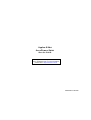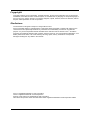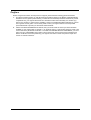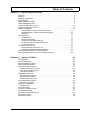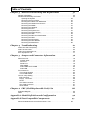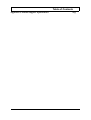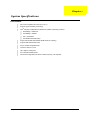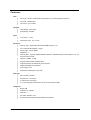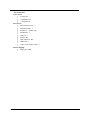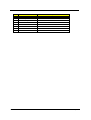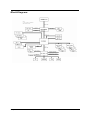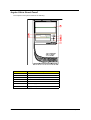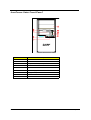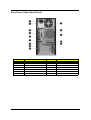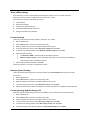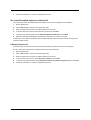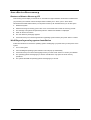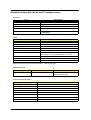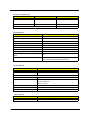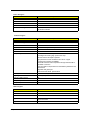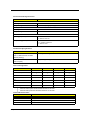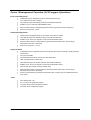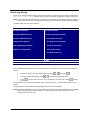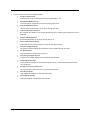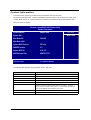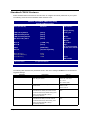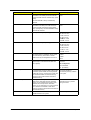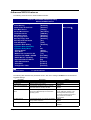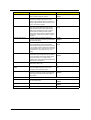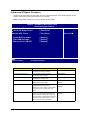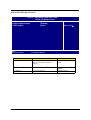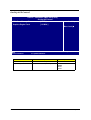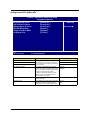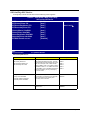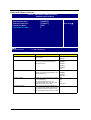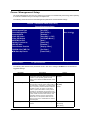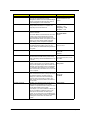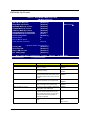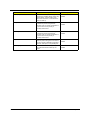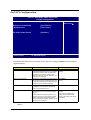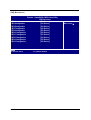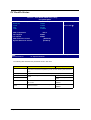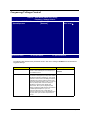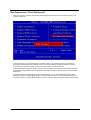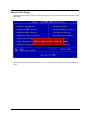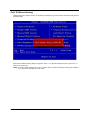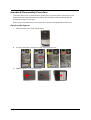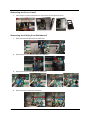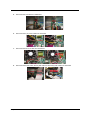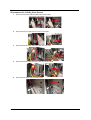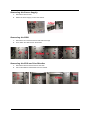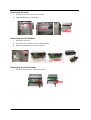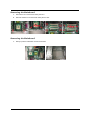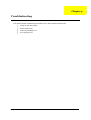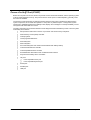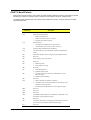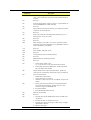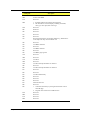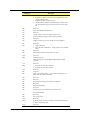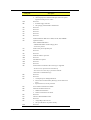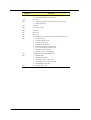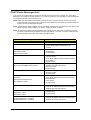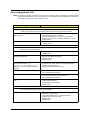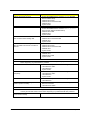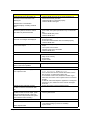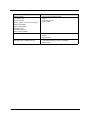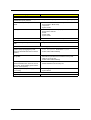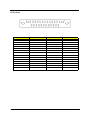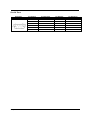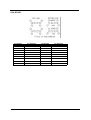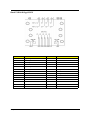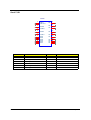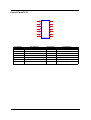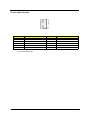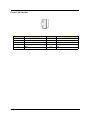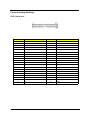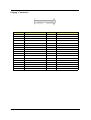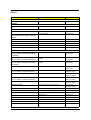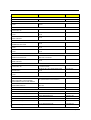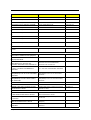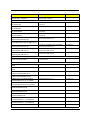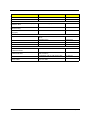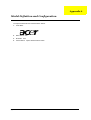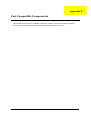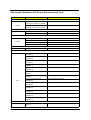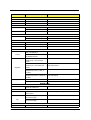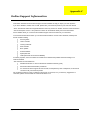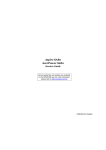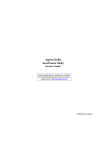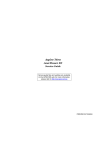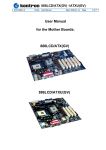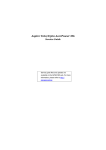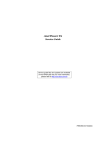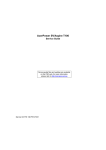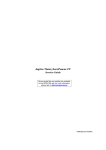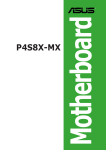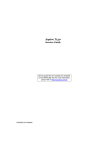Download Acer Aspire SA60 Technical information
Transcript
Aspire SA60 AcerPower S260 Service Guide Service guide files and updates are available on the AIPG/CSD web; for more information, please refer to http://csd.acer.com.tw PRINTED IN TAIWAN Revision History Please refer to the table below for the updates made on Aspire SA60/AcerPower S260 service guide. Date II Chapter Updates Copyright Copyright © 2005 by Acer Incorporated. All rights reserved. No part of this publication may be reproduced, transmitted, transcribed, stored in a retrieval system, or translated into any language or computer language, in any form or by any means, electronic, mechanical, magnetic, optical, chemical, manual or otherwise, without the prior written permission of Acer Incorporated. Disclaimer The information in this guide is subject to change without notice. Acer Incorporated makes no representations or warranties, either expressed or implied, with respect to the contents hereof and specifically disclaims any warranties of merchantability or fitness for any particular purpose. Any Acer Incorporated software described in this manual is sold or licensed "as is". Should the programs prove defective following their purchase, the buyer (and not Acer Incorporated, its distributor, or its dealer) assumes the entire cost of all necessary servicing, repair, and any incidental or consequential damages resulting from any defect in the software. Acer is a registered trademark of Acer Corporation. Intel is a registered trademark of Intel Corporation. Pentium 4 and Celeron are trademarks of Intel Corporation. Other brand and product names are trademarks and/or registered trademarks of their respective holders. III Conventions The following conventions are used in this manual: IV SCREEN MESSAGES Denotes actual messages that appear on screen. NOTE Gives bits and pieces of additional information related to the current topic. WARNING Alerts you to any damage that might result from doing or not doing specific actions. CAUTION Gives precautionary measures to avoid possible hardware or software problems. IMPORTANT Reminds you to do specific actions relevant to the accomplishment of procedures. Preface Before using this information and the product it supports, please read the following general information. 1. This Service Guide provides you with all technical information relating to the BASIC CONFIGURATION decided for Acer's "global" product offering. To better fit local market requirements and enhance product competitiveness, your regional office MAY have decided to extend the functionality of a machine (e.g. add-on card, modem, or extra memory capability). These LOCALIZED FEATURES will NOT be covered in this generic service guide. In such cases, please contact your regional offices or the responsible personnel/channel to provide you with further technical details. 2. Please note WHEN ORDERING FRU PARTS, that you should check the most up-to-date information available on your regional web or channel. If, for whatever reason, a part number change is made, it will not be noted in the printed Service Guide. For ACER-AUTHORIZED SERVICE PROVIDERS, your Acer office may have a DIFFERENT part number code to those given in the FRU list of this printed Service Guide. You MUST use the list provided by your regional Acer office to order FRU parts for repair and service of customer machines. V Table of Contents Chapter 1 System Specifications 1 Overview . . . . . . . . . . . . . . . . . . . . . . . . . . . . . . . . . . . . . . . . . . . . . . . . . . . . . . . . . . 1 Features . . . . . . . . . . . . . . . . . . . . . . . . . . . . . . . . . . . . . . . . . . . . . . . . . . . . . . . . . . 2 MainBoard Placement . . . . . . . . . . . . . . . . . . . . . . . . . . . . . . . . . . . . . . . . . . . . . . . . 5 Block Diagram . . . . . . . . . . . . . . . . . . . . . . . . . . . . . . . . . . . . . . . . . . . . . . . . . . . . . . 7 Aspire SA60 Front Panel . . . . . . . . . . . . . . . . . . . . . . . . . . . . . . . . . . . . . . . . . . . . . . 8 Aspire SA60 Rear Panel . . . . . . . . . . . . . . . . . . . . . . . . . . . . . . . . . . . . . . . . . . . . . . 9 AcerPower S260 Front Panel . . . . . . . . . . . . . . . . . . . . . . . . . . . . . . . . . . . . . . . . . 10 AcerPower S260 Rear Panel. . . . . . . . . . . . . . . . . . . . . . . . . . . . . . . . . . . . . . . . . . 11 System Peripherals . . . . . . . . . . . . . . . . . . . . . . . . . . . . . . . . . . . . . . . . . . . . . . . . . 12 Mouse (PS/2 or USB, manufacturing option) . . . . . . . . . . . . . . . . . . . . . . . .12 Keyboard (PS/2 or USB, manufacturing option) . . . . . . . . . . . . . . . . . . . . .12 Speakers . . . . . . . . . . . . . . . . . . . . . . . . . . . . . . . . . . . . . . . . . . . . . . . . . . .13 Acer eRecovery . . . . . . . . . . . . . . . . . . . . . . . . . . . . . . . . . . . . . . . . . . . . . . . . . .14 Create backup . . . . . . . . . . . . . . . . . . . . . . . . . . . . . . . . . . . . . . . . . . . . . . .14 Restore from backup . . . . . . . . . . . . . . . . . . . . . . . . . . . . . . . . . . . . . . . . . .14 Create factory default image CD . . . . . . . . . . . . . . . . . . . . . . . . . . . . . . . . .14 Re-install bundled software without CD . . . . . . . . . . . . . . . . . . . . . . . . . . . .15 Change Password . . . . . . . . . . . . . . . . . . . . . . . . . . . . . . . . . . . . . . . . . . . .15 Acer disc-to-disc recovery . . . . . . . . . . . . . . . . . . . . . . . . . . . . . . . . . . . . . . . . . .16 Restore without a Recovery CD. . . . . . . . . . . . . . . . . . . . . . . . . . . . . . . . . .16 Multilingual operating system installation. . . . . . . . . . . . . . . . . . . . . . . . . . .16 Hardware Specifications and Configurations . . . . . . . . . . . . . . . . . . . . . . . . . . . .17 Power Management Function (ACPI support function) . . . . . . . . . . . . . . . . . . . .22 Chapter 2 System Utilities 23 Entering Setup . . . . . . . . . . . . . . . . . . . . . . . . . . . . . . . . . . . . . . . . . . . . . . . . . . . . Product Information . . . . . . . . . . . . . . . . . . . . . . . . . . . . . . . . . . . . . . . . . . . . . . . . . Standard CMOS Features . . . . . . . . . . . . . . . . . . . . . . . . . . . . . . . . . . . . . . . . . . . Advanced BIOS Features . . . . . . . . . . . . . . . . . . . . . . . . . . . . . . . . . . . . . . . . . . . . Advanced Chipset Features . . . . . . . . . . . . . . . . . . . . . . . . . . . . . . . . . . . . . . . . . . DRAM Clock/Timing Control. . . . . . . . . . . . . . . . . . . . . . . . . . . . . . . . . . . . . . . . AGP & P2P Bridge Control . . . . . . . . . . . . . . . . . . . . . . . . . . . . . . . . . . . . . . . . . Onchip AGP Control . . . . . . . . . . . . . . . . . . . . . . . . . . . . . . . . . . . . . . . . . . . . . . Integrated Peripherals . . . . . . . . . . . . . . . . . . . . . . . . . . . . . . . . . . . . . . . . . . . . . . SIS OnChip IDE Device . . . . . . . . . . . . . . . . . . . . . . . . . . . . . . . . . . . . . . . . . . . . SIS OnChip PCI Device . . . . . . . . . . . . . . . . . . . . . . . . . . . . . . . . . . . . . . . . . . . . Onboard Super IO Device . . . . . . . . . . . . . . . . . . . . . . . . . . . . . . . . . . . . . . . . . . Power Management Setup . . . . . . . . . . . . . . . . . . . . . . . . . . . . . . . . . . . . . . . . . . . PM Wake Up Events . . . . . . . . . . . . . . . . . . . . . . . . . . . . . . . . . . . . . . . . . . . . . . PnP/PCI Configurations . . . . . . . . . . . . . . . . . . . . . . . . . . . . . . . . . . . . . . . . . . . . . IRQ Resources . . . . . . . . . . . . . . . . . . . . . . . . . . . . . . . . . . . . . . . . . . . . . . . . . . PC Health Status . . . . . . . . . . . . . . . . . . . . . . . . . . . . . . . . . . . . . . . . . . . . . . . . . . Frequency/Voltage Control . . . . . . . . . . . . . . . . . . . . . . . . . . . . . . . . . . . . . . . . . . . Load Default Settings . . . . . . . . . . . . . . . . . . . . . . . . . . . . . . . . . . . . . . . . . . . . . . . Set Supervisor/User Password . . . . . . . . . . . . . . . . . . . . . . . . . . . . . . . . . . . . . . . . Save & Exit Setup . . . . . . . . . . . . . . . . . . . . . . . . . . . . . . . . . . . . . . . . . . . . . . . . . . Exit Without Saving . . . . . . . . . . . . . . . . . . . . . . . . . . . . . . . . . . . . . . . . . . . . . . . . . 24 26 27 29 31 32 33 34 35 36 37 38 39 41 43 44 45 46 47 48 49 50 VII Table of Contents Chapter 3 Machine Disassembly and Replacement 51 General Information . . . . . . . . . . . . . . . . . . . . . . . . . . . . . . . . . . . . . . . . . . . . . . . . 52 Standard Disassembly Procedure . . . . . . . . . . . . . . . . . . . . . . . . . . . . . . . . . . . . . 53 Opening the System . . . . . . . . . . . . . . . . . . . . . . . . . . . . . . . . . . . . . . . . . .53 Removing the Front Panel . . . . . . . . . . . . . . . . . . . . . . . . . . . . . . . . . . . . . .54 Remving the Cables from Mainboard . . . . . . . . . . . . . . . . . . . . . . . . . . . . .54 Removing the Cables from Devices. . . . . . . . . . . . . . . . . . . . . . . . . . . . . . .56 Removing the DIMM . . . . . . . . . . . . . . . . . . . . . . . . . . . . . . . . . . . . . . . . . .57 Removing the Heatsink . . . . . . . . . . . . . . . . . . . . . . . . . . . . . . . . . . . . . . . .57 Removing the CPU . . . . . . . . . . . . . . . . . . . . . . . . . . . . . . . . . . . . . . . . . . .57 Removing the System Fan. . . . . . . . . . . . . . . . . . . . . . . . . . . . . . . . . . . . . .57 Removing the Power Supply . . . . . . . . . . . . . . . . . . . . . . . . . . . . . . . . . . . .58 Removing the HDD . . . . . . . . . . . . . . . . . . . . . . . . . . . . . . . . . . . . . . . . . . .58 Removing the FDD and Card Reader . . . . . . . . . . . . . . . . . . . . . . . . . . . . .58 Removing the ODD . . . . . . . . . . . . . . . . . . . . . . . . . . . . . . . . . . . . . . . . . . .59 Removing the I/O Module . . . . . . . . . . . . . . . . . . . . . . . . . . . . . . . . . . . . . .59 Removing the Card Reader . . . . . . . . . . . . . . . . . . . . . . . . . . . . . . . . . . . . .59 Removing the Mainboard . . . . . . . . . . . . . . . . . . . . . . . . . . . . . . . . . . . . . . .60 Chapter 4 Troubleshooting 61 Power-On Self-Test (POST) . . . . . . . . . . . . . . . . . . . . . . . . . . . . . . . . . . . . . . . . . . POST Check Points. . . . . . . . . . . . . . . . . . . . . . . . . . . . . . . . . . . . . . . . . . . . . . . . . POST Error Messages List . . . . . . . . . . . . . . . . . . . . . . . . . . . . . . . . . . . . . . . . . . . Error Symptoms List . . . . . . . . . . . . . . . . . . . . . . . . . . . . . . . . . . . . . . . . . . . . . . . . Chapter 5 Jumper and Connector Information 76 Rear Panel I/O . . . . . . . . . . . . . . . . . . . . . . . . . . . . . . . . . . . . . . . . . . . . . . . . . . . . AUDIO JACK . . . . . . . . . . . . . . . . . . . . . . . . . . . . . . . . . . . . . . . . . . . . . . . . . . . Print Port . . . . . . . . . . . . . . . . . . . . . . . . . . . . . . . . . . . . . . . . . . . . . . . . . . . . . . Serial Port . . . . . . . . . . . . . . . . . . . . . . . . . . . . . . . . . . . . . . . . . . . . . . . . . . . . . . PS2-KBMS . . . . . . . . . . . . . . . . . . . . . . . . . . . . . . . . . . . . . . . . . . . . . . . . . . . . . Dual USB & RJ45 CONN . . . . . . . . . . . . . . . . . . . . . . . . . . . . . . . . . . . . . . . . . . Dual USB . . . . . . . . . . . . . . . . . . . . . . . . . . . . . . . . . . . . . . . . . . . . . . . . . . . . . . Front Panel I/O . . . . . . . . . . . . . . . . . . . . . . . . . . . . . . . . . . . . . . . . . . . . . . . . . . . . Front Audio Header . . . . . . . . . . . . . . . . . . . . . . . . . . . . . . . . . . . . . . . . . . . . . . Front USB Header . . . . . . . . . . . . . . . . . . . . . . . . . . . . . . . . . . . . . . . . . . . . . . . Conn & Jump Setting . . . . . . . . . . . . . . . . . . . . . . . . . . . . . . . . . . . . . . . . . . . . . . . IDE Connector . . . . . . . . . . . . . . . . . . . . . . . . . . . . . . . . . . . . . . . . . . . . . . . . . . . Floppy Connector . . . . . . . . . . . . . . . . . . . . . . . . . . . . . . . . . . . . . . . . . . . . . . . CD-IN . . . . . . . . . . . . . . . . . . . . . . . . . . . . . . . . . . . . . . . . . . . . . . . . . . . . . . . . . . SYS FAN Connector. . . . . . . . . . . . . . . . . . . . . . . . . . . . . . . . . . . . . . . . . . . . . . . CPU FAN Connector . . . . . . . . . . . . . . . . . . . . . . . . . . . . . . . . . . . . . . . . . . . . . . Clear CMOS . . . . . . . . . . . . . . . . . . . . . . . . . . . . . . . . . . . . . . . . . . . . . . . . . . . . . Chapter 6 FRU (Field Replaceable Unit) List 62 63 69 71 76 76 77 78 79 80 81 82 83 84 85 85 86 87 87 87 87 88 Exploded Diagram . . . . . . . . . . . . . . . . . . . . . . . . . . . . . . . . . . . . . . . . . . . . . . . . . 89 Parts . . . . . . . . . . . . . . . . . . . . . . . . . . . . . . . . . . . . . . . . . . . . . . . . . . . . . . . . . . . . 90 Appendix A Model Definition and Configuration 96 Appendix B Test Compatible Components 97 Microsoft Windows XP Home Environment Test . . . . . . . . . . . . . . . . . . . . . . . 98 VIII Table of Contents Appendix C Online Support Information 103 IX Chapter 1 System Specifications Overview Chapter 1 T Micro-ATX compliant form factor (9.6” x 8.0”) T Support Hyper Threading Technology T Intel® Pentium 4 Willamette and Northwood (uPGA 478) family processor T NorthBridge : SiS661GX T SouthBridge : SiS964L T SIO : ITE8705GX T SST 2Mbit Flash ROM (ISA) T Single channel DDR 266/333/400 (2GB maximum capacity) T Support FSB 400/533 MHz CPU T AC’97 ALC655 integrated audio T Three PCI slots for µ ATX T Up to eight 2.0 USB ports T PCI LAN with Realtek 8100C T Advanced Configuration and Power Interface (ACPI) 1.0b compliant 1 Features CPU T CPU Type : Pentium 4 Willamette and Northwood ( µ PGA478) family processors T CPU FSB : 533/400 MHz T CPU GHZ : up to 3.2GHz Chipset T North Bridge : SiS 661GX T South Bridge : SiS964L T Form Factor : µ ATX T Dimension/ Layer : 9.6” x 8.0”/4 PCB Memory T Memory Type : 266/333/400 MHz DDR DRAM interface, 2.6V T No of Channel (Dual/Signal) : Signal T Socket Type : 184-pin DIMM T DIMM Slot : 2 T Memorry Max. : Support 128MB, 256MB, 512MB and 1GB DDR memory technologies x4, x8, x16 devices with two banks T Cpapcity :128MB ~ 2.0GB T Supports Serial Presence Detect (SPD) T Supports Suspend to RAM (STR), S3 ACPI state T Registered DIMMs not supported T ECC Support : N/A T Suspend-to-RAM support using CKE Storage T SB Controller : SiS964L T Storage Port : 2 x ATA133 T 2 external 5.25” drive bays T 6 3.5" drive bays(two external for FDD, and four internal for HDD) Graphics 2 T Build in NB T Graphic Port : AGP8X T AGP Slot : 1 T DVI-Video Interface : N/A T SiS 661GX with Integrated 2D/3D Graphics Accelerator Chapter 1 PCI T PCI Slot Type : PCI 2.2, 5V Slots T PCI Slot : 3 T Slot Type: 40 pin IDE slot T Slot Quantity: 2 x ATA 133 T Transfer rate support: IDE T T PIO mode: 0/1/2/3/4 T ATA mode: 33/66/100/133 port supported Storage Type support: HDD/CD-ROM/CD-RW/DVD/Combo/Supermulti+Zip250 Audio T Audio Type : AC97’ T Audio Channel : 5.1ch T Audio Controller /Codec : Realtek ALC655 T Support S/PDIF : Reserve T ATAPI analog line-level stereo inputs for CD Audio IN T Audio Connectors/Headers: T Vertical or horizontal connector for three mini-audio jacks (Stereo Line In, Stereo Line Out and Stereo Microphone In) LAN T Supports 10/100MB ethernet environment T Type : RealTek 8201BL/CL IEEE 1394 T IEEE 1394 Controller : N/A T IEEE 1394 Port : N/A T USB Type : 2.0 T Connectors Quantity: 8 USB T Front Panel : 2 T Real Panel : 4 T Internal : 2 BIOS Chapter 1 T BIOS Type : Phoenix Award BIOS T 2MB Flash BIOS (ISA) T Award PnP BIOS compatible with SM BIOS 2.3 T ACPI, SMBIOS 2.3, Green and Boot Block. T Provides DMI 2.0, WFM 2.0, WOL, and SM Bus for system management. 3 I/O Connector Front Panel T 2 USB ports T 1 headphone out T 1 microphone in Rear Panel T PS/2 Keyboard Port : 1 T PS2/ Mouse Port : 1 T Serial Port : 1 (COM1 only) T Parallel Port : 1 T VGA Port : 1 T S/PDIF : N/A T IEEE 1394 Port : N/A T USB Ports : 4 T Line in / Line out/ Mic-in Port : 1 Power Supply T 4 PSP Type : 230W Chapter 1 Mainboard Placement No. Label Component 1 U1 CPU Slot 2 U6 Northbridge Chipset 3 U25 Southbridge Chipset 4 AGP AGP Slot 5,6,7 PCI 1,2,3 PCI Slot 8 FLOPPY Floppy Data Transfer Channel 9,10 DIMM 1,2 11 PWR1 DIMM Slot ATX Power Connector 12 SIDE IDE Channel 13 PIDE IDE Channel 14 BAT1 15 CLS_CMOS 16 KB/MS 17 PRT 18 USB 19 NIC_USB Chapter 1 Battery CMOS Header PS2 KB & MS Parallel IDE Connector USE Connector Net Work & USB Connector 5 No. 6 Label 20 AUDIO 21 F_AUDIO Component Audio Connector Front Audio Header 22 CD_IN 23,24 FUSB2,1 CD IN Connector 25 FAN1 System FAN Connector 26 JFP1 Front Panel Header 27 CPU Fan1 CPU FAN Connector 28 PWR2 ATX 12V Connector Front USB Header Chapter 1 Block Diagram Chapter 1 7 Aspire SA60 Front Panel The computer’s front panel consists of the following: Label 8 Description 1 Power-Button 2 Speaker-out/Line-out Port 3 Microphone-in out ( Front ) 4 USB Ports 5 Optical drive 6 3.5 inch Floppy disk drive 7 Floppy drive eject button Chapter 1 Aspire SA60 Rear Panel No. Description No. Chapter 1 Description No. Description No. 2 Description 1 Power cord socket Voltage selector switch 3 Fan aperture 4 PS/2 keyboard connector 5 PS/2 mouse connector 6 Serial port 7 Printer connector 8 Monitor connector 9 USB 2.0 ports 10 RJ-45 Ethernet connector 11 Microphone jack 12 Line-out Jack 13 Line-in jack 14 Extension card slots 9 AcerPower S260 Front Panel Label 10 Description 1 Power-Button 2 Speaker-out/Line-out Port 3 Microphone-in out ( Front ) 4 USB Ports 5 Optical drive 6 3.5 inch Floppy disk drive 7 Floppy drive eject button 8 HDD LED 9 Power LED Chapter 1 AcerPower S260 Rear Panel No. Chapter 1 No. Description Description No. Description No. Description 1 Power cord socket 2 Voltage selector switch 3 Fan aperture 4 PS/2 keyboard connector 5 PS/2 mouse connector 6 Serial port 7 Printer connector 8 Monitor connector 9 USB 2.0 ports 10 RJ-45 Ethernet connector 11 Microphone jack 12 Line-out Jack 13 Line-in jack 14 Extension card slots 11 System Peripherals The Aspire S Series computer consist of the system itself, and system peripherals, like a mouse, keyboard and a set of speakers (optional). This section provides a brief description of the basic system peripherals. Mouse (PS/2 or USB, manufacturing option) The included mouse is a standard two-button wheel mouse. Connect the mouse to the PS/2 mouse port or USB port on the back panel of the system. Keyboard (PS/2 or USB, manufacturing option) Connect the keyboard to the PS/2 keyboard port or USB port on the back panel of the system. 12 Chapter 1 Speakers Note: For systems bundled with speakers, before powering on the system, connect the speaker cable to the audio out (external speaker) port on the back panel of the system. For more detailed information about the speakers, please refer to the included operating instructions. NOTE: speakers are optional and the appearance might be different depending on the actual product. Chapter 1 13 Acer eRecovery Acer eRecovery is a tool to quickly backup and restore the system. Users can create and save a backup of the current system configuration to hard drive, CD, or DVD. Acer eRecovery consists of the following functions: 1. Create backup 2. Restore from backup 3. Create factory default image CD 4. Re-install bundled software without CD 5. Change Acer eRecovery password Create backup Users can create and save backup images to hard drive, CD, or DVD. 1. Boot to Windows XP 2. Press <Alt>+<F10> to open the Acer eRecovery utility. 3. Enter the password to proceed. The default password is six zeros. 4. In the Acer eRecovery window, select Recovery settings and click Next 5. In the Recovery settings window, select Backup snapshot image and click Next. 6. Select the backup method. T Use Backup to HDD to store the backup disc image on drive D:. T Backup to optical device to store the backup disc image on CD or DVD (only available on systems that include an optical disc burner). 7. After choosing the backup method, click Next. Follow the instruction on screen to complete the process. Restore from backup Users can restore backup previously created (as stated in the Create backup section) from hard drive, CD, or DVD. 1. Boot to Windows XP. 2. Press <Alt>+<F10> to open the Acer eRecovery utility. 3. Enter the password to proceed. The default password is six zeros. 4. In the Acer eRecovery window, select Recovery actions and click Next. 5. Select the desired restore action and follow the onscreen instructions to complete the restore process. Create factory default image CD When the System CD and Recovery CD are not available, you can create them by using this feature. 14 1. Boot to Windows XP. 2. Press <Alt>+<F10> to open the Acer eRecovery utility. 3. Enter the password to proceed. The default password is six zeros. 4. In the Acer eRecovery window, select Recovery settings and click Next. 5. In the Recovery settings window, select Burn image to disc and click Next. 6. In the Burn image to disc window, select 01. Factory default image and click Next. Chapter 1 7. Follow the instructions on screen to complete the process. Re-install bundled software without CD Acer eRecovery stores pre-loaded software internally for easy driver and application re-installation. 1. Boot to Windows XP. 2. Press <Alt>+<F10> to open the Acer eRecovery utility. 3. Enter the password to proceed. The default password is six zeros. 4. In the Acer eRecovery window, select Recovery actions and click Next. 5. In the Recovery settings window, select Reinstall applications/drivers and click Next. 6. Select the desired driver/application and follow the instructions on screen to re-install. At first launch, Acer eRecovery prepares all the needed software and may take few seconds to bring up the software content window. Change Password Acer eRecovery and Acer disc-to-disc recovery are protected by a password that can be changed by the user. Follow the steps below to change the password in Acer eRecovery. 1. Boot to Windows XP. 2. Press <Alt>+<F10> to open the Acer eRecovery utility. 3. Enter the password to proceed. The default password is six zeros. 4. In the Acer eRecovery window, select Recovery settings and click Next. 5. In the Recovery settings window, select Password: Change Acer eRecovery password and click Next. 6. Follow the instructions on screen to complete the process. Chapter 1 15 Acer disc-to-disc recovery Restore without a Recovery CD This recovery process helps you restore the C: drive with the original software content that is installed when you purchase your notebook. Follow the steps below to rebuild your C: drive. (Your C: drive will be reformatted and all data will be erased.) It is important to back up all data files before you use this option. 1. Restart the system. 2. While the Acer logo is showing, press <Alt>+<F10> at the same time to enter the recovery process. 3. The message "The system has password protection. Please enter 000000:" is displayed. 4. Enter six zeros and continue. 5. The Acer Recovery main page appears. 6. Use the arrow keys to scroll through the items (operating system versions) and press <Enter> to select. Multilingual operating system installation Follow the instructions to choose the operating system and language you prefer when you first power-on the system. 16 1. Turn on the system. 2. Acer's multilingual operating system selection menu will pop-up automatically. 3. Use the arrow keys to scroll to the language version you want. Press <Enter> to confirm your selection. 4. The operating system and language you choose now will be the only option for future recovery operations. 5. The system will install the operating system and language you choose. Chapter 1 Hardware Specifications and Configurations Processor Item Specification Type Pentium 4 Socket µ 478 Speed 3.2G FSB 533MHZ Minimum operating speed 0 MHz (If Stop CPU Clock in Sleep State in BIOS Setup is set to Enabled.) BIOS Item Specification BIOS code programmer Award BIOS version v6.0 BIOS ROM type Flash ROM BIOS ROM size 2MB BIOS ROM package 32-pin DIP package Support protocol PCI 2.2, APM1.2, DMI 2.00.1, E-IDE, ACPI 1.0, ESCD 1.03, ANSI ATA 3.0, PnP 1a, Bootable CD-ROM 1.0, ATAPI Boot from CD-ROM feature Yes Support to LS-120 drive Yes Support to BIOS boot block feature Yes NOTE: The BIOS can be overwritten/upgraded by using the flash utility. BIOS Hotkey List Hotkey Function Enter BIOS Setup Utility c Description Press while the system is booting to enter BIOS Setup Utility. Main Board Major Chips Item Controller NorthBridge SiS 661GX SourthBridge SiS 964L Video controller SiS 964L Super I/O controller ITE8705GX Audio controller Realtek ALC655 LAN controller Realtek 8201BL HDD controller ITE8705GX Keyboard controller ITE8705GX Chapter 1 17 Memory Combinations Slot Memory Module Total Memory Slot 1 128, 256, 512MB, 1GB 128MB~ 1GB Slot 2 128, 256, 512MB, 1GB 128MB~ 1GB Maximum System Memory Supported 128MB~2GB System Memory Item Specification Memory slot number 2 slot Support memory size per socket 128MB / 256MBb/ 512MB/ 1GB Support maximum memory size 2GB Support memory type DDR DRAM Support memory interface DDR 266/333/400 MHz Support memory voltage 2.6 V Support memory module package 184-pin DIMM Support to parity check feature Yes Support to Error Correction Code (ECC) feature No Memory module combinations You can install memory modules in any combination as long as they match the above specifications. Cache Memory Item Specification First-Level Cache Configurations Cache function control Enable/Disable by BIOS Setup Second-Level Cache Configurations L2 Cache RAM type PBSRAM L2 Cache RAM size Celeron: 128K Intel P4: 256K/512K PreScoot: 1024K L2 Cache RAM speed One-half the processor core clock frequency L2 Cache function control Enable/Disable by BIOS Setup L2 Cache scheme Fixed in write-back Video Memory Item Memory size 18 Specification 32 MB or above Chapter 1 Video Interface Item Specification Video controller SiS661GX Video controller resident bus AGP bus Video Interface 1X/2X/4X/8X AGP Slot 1 Video interface support Video YUV texture in all texture formats H/W DVD accelerator Audio Interface Item Specification Audio controller SiS 964 Audio controller Type AC’97,ALC655 Audio Channel 5.1ch Audio function control Enable/disable by BIOS Setup Mono or stereo Stereo Resolution 20 bits Compatibility Sound Blaster Pro/16 compatible Mixed digital and analog high performance chip Enhanced stereo full duplex operation High performance audio accelerator and AC’97 support Full native DOS games compatibility Virtual FM enhances audio experience through real-time FM-toWavetable conversion MPU-401(UART mode) interface for wavetable synthesizers and MIDI devices Integrated dual game port Meets AC’97and WHQL specifications Music synthesizer Yes, internal FM synthesizer Sampling rate 48 KHz (max.) MPU-401 UART support Yes Microphone jack Supported Headphone jack Supported IDE Interface Item Specification IDE controller SiS 964 IDE controller resident bus PCI bus Number of IDE channel 2 x ATA133 Support IDE interface E-IDE (up to PIO mode-4 and Ultra DMA 33/66/100/133), ANSIS ATA rev.3.0 ATAPI Support bootable CD-ROM Yes Chapter 1 19 Floppy disk drive Interface Item Specification Floppy disk drive controller ITE8705GX Floppy disk drive controller resident bus ISA bus Support FDD format 360KB, 720KB, 1.2MB, 1.44MB, 2.88MB Parallel Port Item Specification Parallel port controller ITE8705GX Parallel port controller resident bus ISA bus Number of parallel ports 1 Support ECP/EPP SPP / Bi-directional / ECP / EPP Connector type 25-pin D-type female connector Parallel port function control Enable/disable by BIOS Setup Optional ECP DMA channel (in BIOS Setup) DMA channel 1 DMA channel 3 Optional parallel port I/O address (via BIOS Setup) 378h 278h Optional parallel port IRQ (via BIOS Setup) IRQ5 IRQ7 Serial Port Item Specification Serial port controller ITE8705GX Serial port controller resident bus ISA bus Number of serial port 1 16550 UART support Yes Connector type 9-pin D-type female connector Optional serial port I/O address (via BIOS Setup) COM1: 2F8h, 3E8h, 2E8h COM2: 3E8h, 3F8h, 2F8h Optional serial port IRQ (via BIOS Setup) COM1: IRQ 3, and 4 COM2: IRQ 4, and 3 USB Port Item 20 Specification Universal HCI USB 2.0 USB Class Support legacy keyboard for legacy mode USB Number 8 ( 2 front , 4 rear , 2 internal) Chapter 1 Environmental Requirements Item Specifications Temperature Operating +10 ~ +35°C Non-operating -20 ~ +60°C (Storage package) Humidity Operating 20% to 80% RH Non-operating 20% to 80% RH Vibration Operating (unpacked) 5 ~ 16 Hz: 0.015 mm 16 ~ 250 Hz: 0.21 G Non-operating (packed) 5 ~ 27.1 Hz: 0.6 G 27.1 ~ 50 Hz: 0.016 mm 50 ~ 500 Hz: 2 G Mechanical Specifications Item Specification Weight One 3 ½ FDD and one 3.5 HDD (without packing) Varied by local configuration Dimensions (main footprint) 180(w)x360(H)x420(D)mm Power Management S1 S3 S4 S5 Power Switch Devices ν ν ν ν PS/2 Mouse/Keyboard ν ν ν ν Reserve Reserve Reserve Reserve LAN ν ν ν ν RTC ν ν ν ν PME ν ν ν ν Modem (Ring) ν ν ν ν USB Devices T Devices wake up from S3 should be less than 5 seconds T Devices wak up from S5 should be less than 10 seconds ACPI LED Status State System State S0 Steady Green S1 Steady Amber S3 S4/S5 Chapter 1 Power LED State Steady Amber OFF 21 Power Management Function (ACPI support function) Device Standby Mode T Independent power management timer for hard disk drive devices (0-15 minutes, time step=1 minute). T Hard disk drive goes into Standby mode (for ATA standard interface). T Disable V-sync to control the VESA DPMS monitor. T Resume method: device activated (Keyboard for DOS, keyboard & mouse for Windows). T Resume recovery time: 3-5 sec. Global Standby Mode T Global power management timer (2-120 minutes, time step=10 minute). T Hard disk drive goes into Standby mode (for ATA standard interface). T Disable H-sync and V-sync signals to control the VESA DPMS monitor. T Resume method: Return to original state by pushing external switch button, modem ring in, keyboard and mouse for APM mode. T Resume recovery time: 7-10 sec. Suspend Mode T Independent power management timer (2-120 minutes, time step=10 minutes) or pushing external switch button. T CPU goes into SMM. T CPU asserts STPCLK# and goes into the Stop Grant State. T LED on the panel turns amber colour. T Hard disk drive goes into SLEEP mode (for ATA standard interface). T Disable H-sync and V-sync signals to control the VESA DPMS monitor. T Ultra I/O and VGA chip go into power saving mode. T Resume method: Return to original state by pushing external switch button, modem ring in, keyboard and mouse for APM mode. T Return to original state by pushing external switch button, modem ring in and USB keyboard for ACPI mode. T ACPI specification 1.0b. T S0, S1, S3 and S5 sleep state support. T On board device power management support. T On board device configuration support. ACPI 22 Chapter 1 Chapter 2 System Utilities Most systems are already configured by the manufacturer or the dealer. There is no need to run Setup when starting the computer unless you get a Run Setup message. The Setup program loads configuration values into the battery-backed nonvolatile memory called CMOS RAM. This memory area is not part of the system RAM. NOTE: If you repeatedly receive Run Setup messages, the battery may be bad/flat. In this case, the system cannot retain configuration values in CMOS. Before you run Setup, make sure that you have saved all open files. The system reboots immediately after you exit Setup. Chapter 2 23 Entering Setup Power on the computer and the system will start POST (Power On Self Test)process. When the message of “Press DEL to enter SETUP” appears on the screen, press the key of [Delete] to enter the setup menu. NOTE: If the message disappears before you respond and you still wish to enter Setup, restart the system by turning it OFF and On. You may also restart the system by simultaneously pressing [Ctrl+Alt+Delete]. The Setup Utility main menu then appears: Phoenix - AwardBIOS CMOS Setup Utility XProduct Information XPC Health Status XStandard CMOS Features X Frequency/Voltage Control XAdvanced BIOS Features Load Default Settings XIntegrated Peripherals Set Supervisor Password XPower Management Setup Set User Password XPnP/PCI Configurations Save & Exit Setup Exit Without Saving ESC: Quit F10: Save & Exit Setup IJKL The command line at the bottom of the menu tells you how to move within a screen and from one screen to another. T To select an option, move the highlight bar by pressing T To change a parameter setting, press T Press to return to the main menu. If you are already in the main menu, press exit Setup. or or then press . until the desired setting is found. again to The parameters on the screens show default values. These values may not be the same as those in your system. The grayed items on the screens have fixed settings and are not user-configured. NOTE: Due to the application of a new version of BIOS Setup program, you may find the BIOS menu is largely different from the former models. However, you will soon find out that this version is much more compact than the former ones. 24 Chapter 2 The items in the main menu are explained below: T Product Information To introduce the Product Name,System P/N and MainBoard ID...etc. T Standard CMOS Features The basic system configuration can be set up through this menu. T Standard BIOS Features The advanced system features can be set up through this menu. T Advancted Chipset Features The values for the chipset can be changed through this menu, and the system performance can be optimized. T Integrated Peripherals All onboard peripherals can be set up through this menu. T Power Management Setup All the items of Green function features can be set up throgh this menu. T PnP/PCI Configurations The system’s PnP/PCI settings and parameters can be modified through this menu. T PC Health Staus This will display the current status of your PC. T Frequency/Voltage Control Frequency and voltage settings can be loaded through this menu. T Load Default Settings These parameter settings can be loaded through this menu, however, the stable default values may be affected. T Set Supervisor/User Password The supervisor/user password can be set up through this menu. T Save & Exit Setup Save CMOS value settings to CMOS and exit setup. T Exit Without Saving Abandon all CMOS value changes and exit setup. Chapter 2 25 Product Information The screen below appears if you select Product Information from the main menu: The Product Information menu contains general data about the system, such as the product name, serial number, BIOS version, etc. These information is necessary for troubleshooting (maybe required when asking for technical support). Phoenix - AwardBIOS CMOS Setup Utility Product Information Product Names Aspire SA60 Item Help System S/N Main Board ID Menu Level F661GX Main Board S/N System BIOS Version R01-A0r SMBIOS Version 2.3 System BIOS ID 6.00 PG BIOS Release Date MM/DD/YYYY KLIJ: Move Enter: Select +/-/PU/PD: Value F10:Save ESC: Exit F5: Previous Values F7: Optimized Defaults F1: General Help The following table describes the parameters found in this menu: Parameter 26 Description Product Names Displays the model name of your system. System S/N Displays your system’s serial number. Main Board ID Displays the main board’s identification number. Main Board S/N Displays your main board’s serial number. System BIOS Version Specifies the version of your BIOS utility. SMBIOS version The System Management Interface (SM) BIOS allows you to check your system hardware components without actually opening your system. Hardware checking is done via software during start up. This parameter specifies the version of the SMBIOS utility installed in your system. System BIOS ID Display the system BIOS ID BIOS Release Date Displays the BIOS latest release date Chapter 2 Standard CMOS Features Select Standard CMOS Features from the main menu to configure some basic parameters in your system. The following screen shows the Standard CMOS Features menu: Phoenix - AwardBIOS CMOS Setup Utility Standard CMOS Features Thu, Jan 29,2005 22:31:24 Item Help Menu Level > X IDE Primary Master [None] Change the day, month, year X IDE Secondary Slave [None] X IDE Secondary Master [None] <Week> XIDE Secondary Slave [None] Sun. to Sat. <Month> Jan. to Dec. <Day> 1 to 31 for maximum allowed in the month Date (mm:dd:yy) Time (hh:mm:ss) Drive A Drive B [1.44M, 3.5"] [None] Video Holt On [EGA/VGA] [All, But Keyboard] Base Memory Extended Memory Total Memory 640K 127M 128M KLIJ: Move Enter: Select F5: Previous Values +/-/PU/PD: Value F10:Save ESC: Exit F7: Optimized Defaults <Year> 1999 to 2098 F1: General Help The following table describes the parameters found in this menu. Settings in boldface are the default and suggested settings. Parameter Date Description Lets you set the date following the weekdaymonth-day-year format Options Weekday: Sun, Mon...Sat Month: Jan., Feb...Dec. Day: 1 to 31 Year: 1999 to 2098 Time Lets you set the time following the hour-minutesecond format Hour: 0 to 23 Allows you to configure the hard disk drive connected to the master port of IDE channel. IDE Device Model Number: None Minute: 0 to 59 Second: 0 to 59 IDE Primary Channel Master To enter the IDE Primary Master setup, press [Enter]. The IDE CD-ROM is always automatically detected. IDE Primary Channel Slave Allows you to configure the hard disk drive connected to the slave port of IDE channel. IDE Device Model Number: None To enter the IDE Primary Slave setup, press [Enter]. The IDE CD-ROM is always automatically detected. Chapter 2 27 Parameter IDE Secondary Channel Master Description Allows you to configure the hard disk drive connected to the master port of IDE channel 1. Options IDE Device Model Number: None To enter the IDE Channel 1 Master setup, press [Enter]. The IDE CD-ROM is always automatically detected. IDE Secondary Channel Slave Allows you to configure the hard disk drive connected to the slave port of IDE channel 2. IDE Device Model Number: None To enter the IDE Channel Secondary Master setup, press [Enter]. The IDE CD-ROM is always automatically detected. Drive A Allows you to configure your floppy drive A. None 360 KB, 5.25-inch 1.2 MB, 5.25-inch 720 KB, 3.5-inch 1.44M, 3.5 - inch 2.88 MB, 3.5-inch Drive B Allows you to configure your floppy drive B. None 360 KB, 5.25-inch 1.2 MB, 5.25-inch 720 KB, 3.5-inch 1.44M, 3.5 - inch 2.88 MB, 3.5-inch Video Halt On This item specifies the type of video card in use. The default setting is VGA/EGA. Since current PCs use VGA only, this function is almost useless and may be disregarded in the future. VGA/EGA This parameter enables you to control the system stops in case of Power On Self Test errors (POST). All Errors CGA40 CGA80 Mono No Errors All, but Keyboard All, but Diskette All, by Disk/Key 28 Base Memory Refers to the option of memory that is available to standard DOS programs. DOS systems have an address space od 1MB, but the top 384KB (called high memory) is reserved for system use. This leaves 640 KB of conventional memory. Everything above 1MB is either extended or extended memory. The BIOS POST will determine the amount of base (or conventional) memory installed in the sytem. Extended Memory Memory above and beyond the standard 1MB of base memory that DOS supports. Extended memory is only available in PCs with an Intel 80286 or later microprocessor. Extended memory is not configured in any special manner and is therefore unavailable to most DOS programs. However, MS Windows and OS/2 can use extended memory. The BIOS determines how much extended memory is present during the POST. Total Memory Total based and extended memory, and I/O ROM 384KB available to the system. total memory of the system. Chapter 2 Advanced BIOS Features The following screen shows the Advanced BIOS Features: Phoenix - AwardBIOS CMOS Setup Utility Advanced BIOS Features X Hard Disk Boot Priority [ Press Enter ] Virus Warning [ Disabled ] Quick Power On Self Test [ Enabled ] First Boot Device [ Floppy ] Second Boot Device [ Hard Disk ] Third Boot Device [ CDROM ] Boot Other Device [ Enabled ] Swap Floppy Drive [ Disabled ] Boot Up Floppy Seek [ Enabled ] Boot Up NumLock Status [ On ] Gate A20 Option [ Fast ] Typematic Rate Setting [ Disabled ] x Typematic Rate (Chars/Sec) 6 x Typematic Delay (Msec) 250 Security Option [ Setup ] APIC Mode [ Enabled ] MPS Version Control For OS [ 1.4 ] OS Select For DRAM > 640MB [Non-OS2] HDD S.M.A.R.T Capability [Disabled] Report No FDD For WIN 95 [No] Video BIOS Shadow [Enabled] Silent Boot [Enabled] Configuration Table [Disabled] KLIJ: Move Enter: Select F5: Previous Values +/-/PU/PD: Value F10:Save F7: Optimized Defaults ESC: Exit Item Help Menu Level X F1: General Help The following table describes the parameters found in this menu. Settings in boldface are the default and suggested settings. Parameter Description Options Hard Disk Boot Priority Select Hard Disk Boot Device Priority Press [Enter] Virus Warning Select to display CPU Feature Press [Enter] Quick Power On Self Test This parameter speeds up POST by skipping some items that are normally checked. Enabled First /SecondThird Boot Device The items allow you to set the sequence of boot device where BIOS attempts to load the disk operating system. Floppy, LS120, Hard Disk, CD-ROM, ZIP100, USB-FDD, USB-ZIP, LAN, Disabled (Disable this sequence). Disabled The sequence following the order of Floppy, HDD and CD-ROM is recommended. Boot Other Device This parameter allows you to specify the system boot up search sequence. Enabled Swap Floppy Drive Setting to Enabled will swap floppy drive a: and b:. Enabled Chapter 2 Disabled Disabled 29 Parameter Description Options Boot Up Floppy Seek Setting to Enabled will make BIOS seek floppy drive a: before booting the system. Enabled Boot Up NumLock Status Sets the NumLock status when the system is powered on. Setting to On will turn on the NumLock key when the system is powered on. Setting to Off will allows users to use the arrow keys on the numeric keypad. On This item is to set the Gate A20 status. A20 refers to the first 64KB of extended memory. When the default value Fast is selected, the Gate A20 is controlled by port 92 or chipset specific method resulting in faster system performance. When Normal is selected, A20 is controlled by a keyboard controller or chipset hardware. Fast This item is used to enable or disable the typematic rate setting including Typematic Rate and Typematic Delay. Enabled Specifies the type of BIOS password protection that is implemented. Setup means that the password prompt appears only when end users try to run Setup. System means that a password prompt appears every time when the computer is powered on or when end users try to run Setup. Setup This field is used to enable or disable the APIC (Advanced Programmable Interrupt Controller). Due to compliance with PC2001 design guide, the system is able to run in APIC mode. Enabling APIC mode will expand available IRQ resources from the system. Enabled Gate A20 Option Typematic Rate Setting Security Option APIC Mode Disabled Off Normal Disabled System Disabled MPS Version Control For OS This option is used to set up the version of MPS Table used in NT4.0 OS. 1.4 OS Select For DRAM > 640MB This item is only required if you have installed more than 64MB of memory and you are running the OS/2 operating system. Non-OS2 HDD S.M.A.R.T Capability The S.M.A.R.T (Self-Monitoring, Analysis, and Reporting Technology) system is a diagnostics technology that monitors and predicts device performance. Enabled 1.1 OS2 Disabled Report No FDD For WIN 95 Whether to show NO FDD message for Win95. Video BIOS Shadow Enabled copies Video BIOS to shadow RAM Improves perfermanc. Disabled Silent Boot Silent Boot setting Disabled Configuration Table Show summary screen Enabled Enabled 30 Disabled Chapter 2 Advanced Chipset Features The advanced chipset features setup option is used to change the values of the chipset registers. These registers control most of the system options in the computer. NOTE: Change these settings only if you are familiar with the chipset. Phoenix - AwardBIOS CMOS Setup Utility Advanced Chipset Features X DRAM Clock/Timing Control [ Press Enter ] X AGP & P2P Bridge Control [ Press Enter ] X OnChip AGP Control [ Press Enter ] System BIOS Cacheable Video RAM Cacheable Memory Hole at 15M-16M Menu Level X [ Enabled ] [ Enabled ] [ Disabled ] KLIJ: Move Enter: Select +/-/PU/PD: Value F10:Save F5: Previous Values F7: Optimized Defaults Parameter Item Help ESC: Exit F1: General Help Description Option DRAM Clock/Timing Control This submenu is used to set some parameters of memory controller. [Press Enter] AGP & P2P Bridge Control This submenu is used to set some parameter of AGP controller [Press Enter] OnChip AGP Control This submenu is used to set some parameters of on board VGA [Press Enter] System BIOS Cacheable This item will allow the System BIOS fleetness memorize function Enabled Video RAM Cacheable Select “Enabled” to allow caching of the Video RAM which may improve performance. If any other program writes to this memory area, a system error may result. Enabled You can reserve this area of system memory for ISA adapter ROM. When this area is reserved, it cannot be cached. The user information of peripherals that need to use this area of system memory usually discuss their memory requirements. Enabled Memory Hole At 15M-16M Chapter 2 Disabled Disabled Disabled 31 DRAM Clock/Timing Control Phoenix - AwardBIOS CMOS Setup Utility DRAM Clock/Timing Control Performance Mode [ Disabled ] DRAM Frequency [ By SPD ] DRAM Timing Control [ By SPD ] x DRAM CAS Latency x RAS Active Time (tRAS) x RAS Precharge Time (tRP) x RAS to CAS Delay (tRCD) KLIJ: Move Enter: Select F5: Previous Values Parameter Performance Mode DRAM Frequency Item Help Menu Level X 2.5T 6T 3T 3T +/-/PU/PD: Value F10:Save F7: Optimized Defaults ESC: Exit F1: General Help Description Option User can use this item to Enable/Disable the system performance Enabled Offer user to detect or select the correct DRAM Frequency. [ By SPD ] Disabled 100 MHz 133 MHz 166 MHz 200 MHz DRAM Timing Control 32 Offer user to detect or select the correct DRAM Timing. [ By SPD ] Manual Chapter 2 AGP & P2P Bridge Control Phoenix - AwardBIOS CMOS Setup Utility AGP & P2P Bridge Control AGP Aperture Size [ 64MB ] AGP Fast Write Support [ Enabled ] AGP Data Rate [ Auto ] KLIJ: Move Enter: Select F5: Previous Values Parameter +/-/PU/PD: Value F10:Save F7: Optimized Defaults ESC: Exit Item Help Menu Level X F1: General Help Description AGP Aperture Size To set AGP Aperture size.(The size of the Memory which shared by AGP and Memory.) AGP Fast Write Support Support AGP fast write or not. Option 32MB/64MB/128MB/256MB/ 512MB Disabled Enabled AGP Data Rate Chapter 2 Select AGP Data Rate Auto/1X/2X/4X/8X 33 Onchip AGP Control Phoenix - AwardBIOS CMOS Setup Utility Onchip AGP Control VGA Share Memory Size [ 32MB ] Graphics Engine Clock [ 133 MHz ] Item Help Menu Level X KLIJ: Move Enter: Select +/-/PU/PD: Value F10:Save F5: Previous Values F7: Optimized Defaults Parameter ESC: Exit F1: General Help Description Option VGA Share Memory Size Select VGA Share Memory Size 16MB/32MB/64MB/128MB Graphics Engine Clock To detect or set the Graphics Engine Clock. 100MHZ 133MHZ 166MHz 200MHz 34 Chapter 2 Integrated Peripherals Phoenix - AwardBIOS CMOS Setup Utility Integrated Peripherals XSIS OnChip IDE Device [ Press Enter ] X SIS OnChip PCI Device [ Press Enter ] XOnboard Super IO Device [ Press Enter ] IDE HDD Block Mode [ Enabled ] Onboard Lan Boot ROM [ Disabled ] Init Display First [ PCI Slot ] KLIJ: Move Enter: Select +/-/PU/PD: Value F10:Save F5: Previous Values F7: Optimized Defaults Parameter ESC: Exit Item Help Menu Level X F1: General Help Description Option Use the arrow keys to select your options; press <Enter> key to enter the setup submenu. The options and setting methods are discussed below. [Press Enter] Block mode is also called block transfer, multiple commands or multiple sector read/ write. If your IDE hard drive supports block mode (most new drives do), select “Enabled” for automatic detection of the optimal number of block read/write per sector the drive can support. Disabled Onboard Lan Boot ROM Decide whether to invoke the boot ROM of onboard LAN chip. [ Disabled ] Init Display First If you installed a PCI VGA card and an AGP card at the same time, this item lets you decide which one is the initial display card. PCI Slot SiS OnChip IDE Device SIS OnChip PCI Device Onboard Super IO Device IDE HDD Block Mode Chapter 2 [Press Enter] [Press Enter] Enabled AGP 35 SIS OnChip IDE Device Press [Enter] to enter the sub-menu and the following screen appears: Phoenix - AwardBIOS CMOS Setup Utility SIS OnChip IDE Device IDE Primary Master PIO [ Auto ] IDE Primary Slave PIO [ Auto ] IDE Secondary Master PIO [ Auto ] IDE Secondary Slave PIO [ Auto ] Primary Master UltraDMA [ Auto ] Primary Slave UltraDMA [ Auto ] Secondary Master UltraDMA [ Auto ] Secondary Slave UltraDMA [ Auto ] IDE DMA transfer access [ Enabled ] KLIJ: Move Enter: Select F5: Previous Values +/-/PU/PD: Value F10:Save F7: Optimized Defaults ESC: Exit Item Help Menu Level X F1: General Help SIS OnChip IDE Device Parameter IDE Primary Master PIO IDE Primary Slave PIO IDE Secondary Master PIO IDE Secondary Slave PIO Primary Master UltraDMA Primary Slave UltraDMA Secondary Master UltraDMA Secondary Slave UltraDMA IDE DMA transfer access 36 Description Option Setting these items to “Auto” activates the HDD speed auto-detect function. The PIO mode specifies the data transfer rate of the HDD. For example, mode 0 data transfer rate is 3.3MB/s, mode 1 is 5.2 MB/s, mode 2 is 8.3MB/s, mode 3 is 11.1 MB/s and mode 4 is 16.6MB/s. If your hard disk performance becomes unstable, you may manually try the slower mode. Auto These items allow you to Enable/Disable the Ultra DMA supported by the hard disk drive connected to your primary and secondary IDE connectors. Auto This item is allow you to Enable/Disable DMA function. Disabled Mode 0 Mode 1 Mode 2 Mode 3 Mode 4 Disabled Enabled Chapter 2 SIS OnChip PCI Device Phoenix - AwardBIOS CMOS Setup Utility SIS OnChip PCI Device SIS USB Controller [ Enabled ] USB 2.0 Supports [ Enabled ] USB Keyboard Support [ Enabled ] USB Mouse Support [ Enabled ] SIS AC97 AUDIO [ Enabled ] SIS 10/100 Ethernet [ Enabled ] KLIJ: Move Enter: Select +/-/PU/PD: Value F10:Save F5: Previous Values F7: Optimized Defaults ESC: Exit Item Help Menu Level X F1: General Help Press [Enter] to enter the sub-menu and the following screen appears: SIS OnChip PCI Device Parameter SIS USB Controller Description Option This item is used to enable or disable the on-chip USB. Enabled USB 2.0 Supports Enable this item if the system supports USB 2.0. Enabled USB Keyboard Support This item lets you enable or disable the USB keyboard driver within the onboard BIOS. The keyboard driver simulates legacy keyboard command and lets you use a USB keyboard during POST or after boot if you do not have a USB driver in the operating system. Disabled This item lets you enable or disable the USB mouse driver within the onboard BIOS. The keyboard driver simulates legacy mouse command and lets you use a USB mouse during POST or after boot if you do not have a USB driver in the operating system. Disabled SIS AC97 AUDIO Enabling the on-die AC97 Audio if no addon PCI audio device. Enabled SIS 10/100M ETHERNET Enabled or Disabled SIS 10/100M ETHERNET controller Enabled USB Mouse Support Chapter 2 Disabled Disabled Enabled Auto Enabled Auto Disabled Disabled 37 Onboard Super IO Device Phoenix - AwardBIOS CMOS Setup Utility Onboard Super IO Device Onboard FDC Controller [ Enabled ] Onboard Serial Port 1 [ 3F8/IRQ4 ] Onboard Parallel Port [ 378/IRQ 7 ] Parallel Port Mode [ SPP ] x ECP Mode Use UMA 3 KLIJ: Move Enter: Select +/-/PU/PD: Value F10:Save F5: Previous Values F7: Optimized Defaults ESC: Exit Item Help Menu Level X F1: General Help Onboard SuperIO Device Parameter Onboard FDC Controller Onboard Serial Port 1 Description Option Enables or disables the onboard floppy disk drive controller. Enabled This option is used to assign the I/O address and interrupt request (IRQ) for onboard serial port 1 Disabled Disabled 3F8/IRQ4 2F8/IRQ3 3E8/IRQ4 2E8/IRQ3 Auto Onboard Parallel Port This option is used to assign the I/O address and interrupt request (IRQ) for the onboard parallel port. Disabled 378/IRQ7 278/IRQ5 3BC/IRQ7 Parallel Port Mode ECP Mode Use DMA 38 Enables you to set the data transfer protocol for your parallel port. SPP SPP (Standard Parallel Port), EPP (Enhanced Parallel Port), ECP (Extended Capabilities Port) and ECP+EPP. ECP Select a DMA channel for the parallel port when using the ECP mode. This field is only configurable if Parallel Port Mode is set to ECP. The available setting values are 3 and 1. 1 EPP ECP+EPP 3 Chapter 2 Power Management Setup The Power Management menu lets you configure your system to most effectively save energy while operating in a manner consistent with your own style of computer use. The following screen shows the Power Management parameters and their default settings: Phoenix - AwardBIOS CMOS Setup Utility Power Management Setup ACPI Function [ Enabled ] ACPI Suspend Type [ S3 (STR) ] Power Management [ User Define ] Suspend Mode [ Disabled ] Video Off Option [ Susp,Stby --> Off ] Video Off Method [ V/H SYNC+Blank ] MODEM Use IRQ [ Auto ] Hot Key Function As [ Power Off ] HDD Off After [ Disabled ] Power Button Override [ Display 4 Sec ] PWRON After PWR-Fail [ Pre-State ] XPM Wake Up Events [ Press Enter ] KLIJ: Move Enter: Select F5: Previous Values +/-/PU/PD: Value F10:Save F7: Optimized Defaults ESC: Exit Item Help Menu Level X F1: General Help The following table describes the parameters found in this menu. Settings in boldface are the default and suggested settings. Parameter ACPI Function ACPI Suspend Type Power Management Description Options This item is to activate the ACPI (Advanced Configuration and Power Management Interface) Function. If your operating system is ACPI aware, such as Windows 98SE/2000/Me, select Enabled. Enabled This item specifies the power saving modes for ACPI function. S1(POS): The S1 sleep mode is a low power state. In this state, no system context (CPU or chipset) is lost and hardware maintains all system context. S3 (STR): The S3 sleep mode is s power-down state in which power is supplied only to essential components such as main memory and wake-capable devices and all system context is saved to main memory. The information stored in memory will be used to restore the PC to the previous state when an wake-up event occurs. S1&S3: Both S1 and S3 will be adopted. S1 (POS) This option is used to set the power management scheme. User Define Disabled S3 (STR) S1&S3 Min. Saving Max. Saving Chapter 2 39 Parameter Suspend Mode Video Off Option Description Options The CPU clock will be stopped and the video signal will be suspended if no Power Management events occur for a specified length of time. Full power function will return when a Power Management event is detected. Disabled This option is used to set video off option. The setting values are always on, suspend> off, susp,stby>off, and all modes>off. Always On 1/2/4/8/12/20/30/40 mins 1 Hour Suspend --> Off Susp, Stby --> Off All Modes --> Off Video Off Method Mode Use IRQ Hot Key Function As This item determines the manner in which the monitor is blanked. Blank Screen V/H SYNC+Blank: This selection will cause the system to turn off the vertical and horizontal synchronization ports and write blanks to the video buffer. Blank Screen: This option only write blanks to the video buffer. DPMS Supported: Initial display power management signaling. DPMS This setting names the interrupt request (IRQ) line assigned to the modem (if any) on your system. Activity of selected IRQ always awakens the system. Auto This item allow user to define the Hot Key. Disabled V/H SYNC+Blank 3,4,5,7,9,10,11 Power off Suspend HDD Off After Power Button Override PWRON Ater PWR-Fail PM Wake Up Events 40 This option is used to define the continuous HDD idle time before the HDD enters power saving mode. The setting values are disabled and 1 min to 15 min. Disabled This option is used to set the power down method. This function is only valid for systems using an ATX power supply. When “instant off” is selected, press the power switch to immediately turn off power. When “delay 4 sec” is selected, press and hole the power button for four seconds to turn off power. Instand Off This item allow user set the machine power state when connect the AC power. "Always off" means the machine is always off when power on; "Always on" means the machine will always power on when connect the AC power; "PreState" means the machine state is the same as the last state. Always Off Disabled: The specified event's activity will not affect the PM Timers/wake up the system. Enabled: The specified event's activity will affect the PM Timers/wake up the system. For example, if you have a modem on IRQ3, you can turn On IRQ3 as a wake-up event, so an interrupt from the modem can wake up the system. Or you may wish to turn Off IRQ12 (the PS/2) mouse as a wake-up event, so accidentally brushing the mouse does not awaken the system. [Press Enter] 1,2,3,4,5,6,7,8,9,10,11,12,13, 14,15 Min Delay 4 Sec. Always On Pre-State Chapter 2 PM Wake Up Events Phoenix - AwardBIOS CMOS Setup Utility PM Wake Up Events IRQ [ 3-7,9-15], NMI [ Enabled ] IRQ 8 Break Suspend [ Disabled ] Ring Wake Up Control [ Enabled ] MACPME Wake Up Control [ Enabled ] PCIPME Wake Up Control [ Enabled ] USB Port Wake Up Control [ Enabled ] PS2KB Wakeup from S3/S4/S5 [ Hot Key ] PS2MS Wakeup from S3/S4/S5 [ Click ] Power Up by Alarm [ Disabled ] x Month Alarm NA x Day of Month Alarm 0 x Time (hh:mm:ss) Alarm 00:00:00 Item Help Menu Level X ** Reload Global Timer Events ** Primary IDE [ Disabled ] Secondary IDE [ Disabled ] FDD, COM,LPT Port [ Disabled ] PCI PIRQ [A-D]# [ Disabled ] KLIJ: Move Enter: Select F5: Previous Values +/-/PU/PD: Value F10:Save F7: Optimized Defaults Parameter ESC: Exit F1: General Help Description Options IRQ [3-7, 9-15], NMI This option is used to enable or disable IRQ[3-7,9-15],NMI. Disabled IRQ 8 Break Suspend This option is used to enable or disable IRQ8 break suspend. Disabled An input signal on the serial Ring Indicator (RI) line (in other words, an incoming call on the modem) awakens the system from a soft off state. Disabled MACPME Wake Up Control This option is used to enable or disable the system to be weaken up by onboard LAN. Disabled PCIPME Wake Up Control This option is used to enable or disable the system to be waken up by the PCI card. Disabled USB Port Wake Up Control This option is used to enable or disable the system wake up by USB device. Enabled PS2KB Wakeup from S3/S4/S5 This option allows you to specify whether the system will be awakened from power saving modes when activity or input signal of the specified hardware peripheral or component is detected. Hot Key PS2MS Wakeup from S3/S4/S5 Choose the PS2MS wakeup mode form S3/ S4/S5. Disabled RING Wake Up Control Enabled Enabled Enabled Enabled Enabled Click Move & Click Chapter 2 41 Parameter Power Up by Alarm Primary IDE Secondary IDE FDD,COM,LPT Port PCI PIRQ[A-D]# 42 Description Options When set to Enabled, the following three fields become available: Month Alarm, Day of Month Alarm, and Time Alarm Upon arrival of the alarm time, it will instruct the system to wake up. Disabled When these items are enabled, the system will restart the power-saving timeout conunters when any activity is detected on any of the drives on the primary or secondary IDE channel. Disabled When these items are enabled, the system will restart the power-saving timeout conunters when any activity is detected on any of the drives on the primary or secondary IDE channel. Disabled When this item is enabled, the system will restart the power-saving time-out counters when any activity is detected on the floppy disk drive, serial ports, or the parallel port. Disabled When this item is enabled, any activity from one of the listed devices wakes up the system. Disabled Enabled Enabled Enabled Enabled Enabled Chapter 2 PnP/PCI Configuration Phoenix - AwardBIOS CMOS Setup Utility PnP/PCI Configurations Reset Configuration Data [ Disabled ] Resources Controlled By X IRQ Resources PCI /VGA Palette Snoop KLIJ: Move Enter: Select F5: Previous Values Item Help Menu Level X [ Auto (ESCD) ] [ Press Enter ] [ Disabled ] +/-/PU/PD: Value F10:Save F7: Optimized Defaults ESC: Exit F1: General Help The following table describes the parameters found in this menu. Settings in boldface are the default and suggested settings. Parameter Reset Configuration Data Resources Controlled By Description Options Selecting “Enabled” to reset Extended System Configuration Data (ESCD) only if you installed a new add-on and the system reconfiguration has caused such a serious conflict that the operating system can not boot. Otherwise, you should leave it unchanged. Disabled This BIOS can automatically configure all of the boot and Plug and Play compatible devices. You can also set it as Manual and go into each of the sub menu to choose specific resources. Auto (ESCD) Enabled Manual IRQ Resources The items are adjustable only when “Resources Press Enter Controlled By” is set to Manual. By pressing “Enter” to access the sub menu. PCI/VGA Palette Snoop Disabled - Data read or written by the CPU is only directed to the PCI VGA device’s palette registers. Enabled - Data read or written by the CPU is directed to both the PCI VGA device’s palette registers and the ISA VGA device’s palette registers, permitting the palette registers of both VGA devices to be identical. Disabled Enabled *If any ISA bus adapter in the system requires VGA Palette snooping, the setting must be set to “Enabled”. NOTE: It is strongly recommended that only experienced users should make any changes to the default settings. Chapter 2 43 IRQ Resources IRQ-3 assigned to IRQ-4 assigned to IRQ-5 assigned to IRQ-7 assigned to IRQ-9 assigned to IRQ-10 assigned to IRQ-11 assigned to IRQ-12 assigned to IRQ-14 assigned to IRQ-15 assigned to Phoenix - AwardBIOS CMOS Setup Utility IRQ Resources [ PCI Device ] [ PCI Device ] [ PCI Device ] [ PCI Device ] [ PCI Device ] [ PCI Device ] [ PCI Device ] [ PCI Device ] [ PCI Device ] [ PCI Device ] KLIJ: Move Enter: Select +/-/PU/PD: Value F10:Save F5: Previous Values F7: Optimized Defaults 44 ESC: Exit Item Help Menu Level X F1: General Help Chapter 2 PC Health Status Phoenix - AwardBIOS CMOS Setup Utility PC Health Status o o CPU Shutdown Temp. Vcore (V) +3.3V +5V +12V [ 90 C/194 F ] 1.280V 1.792V 3.216V 11.664V CPU Temperature Fan 1 Speed 140 C 0 RPM 0 RPM [ Enabled ] [Enabled] Item Help Menu Level X o Fan 2 Speed CPU Smart Fan Control System Smart Fan Control KLIJ: Move Enter: Select F5: Previous Values +/-/PU/PD: Value F10:Save F7: Optimized Defaults ESC: Exit F1: General Help The following table describes the parameters found in this menu: Parameter Description Options CPU Shutdown Temp. This option is for setting the shutdown temperature level for the processor. When the processor reaches the temperature you set, the ACPI-aware system will be shut down. CPU Temperature This option is used to enable or disable the system wake up by USB device. Fan 1 Speed This option is setting to Enable/Disable CPU Fan Control Fan 2 Speed Show current CPU Fan speed Show Current System Fan Speed CPU Smart Fan Control This item allow user to Enable /Disable CPU Smart Fan function. Disabled System Smart Fan Control This item allow user to Enable /Disable System Smart Fan function. Disabled Chapter 2 Enabled Enabled 45 Frequency/Voltage Control Phoenix - AwardBIOS CMOS Setup Utility Frequency / Voltage Control Auto Detect DIMM/PCI Clk [ Disabled ] Spread Spectrun [ Enabled ] KLIJ: Move Enter: Select F5: Previous Values +/-/PU/PD: Value F10:Save F6: Fail-Save Default Item Help Menu Level X ESC: Exit F1: General Help F7: Optimized Defaults The following table describes the parameters found in this menu. Settings in boldface are the default and suggested settings. Parameter Auto Detect DIMM/PCI Clk Spread Spectrum 46 Description Options This option allows you to enable/disable the feature of auto detecting the clock frequency of the installed PCI bus. Enabled When the motherboard’s clock generator pulses, the extreme values (spikes) of the pulses creates EMI (Electromagnetic Interference). The spread Spectrum function reduces the EMI generated by modulating the pulses so that the spikes of the pulses are reduced to flatter curves. If you do not have any EMI problem, leave the setting at Disabled for optimal system stability and performance. But if you are plagued by EMI, setting to Enabled for EMI reduction. Remember to disable Spread Spectrum if you are overlocking because even a slight jitter can introduce a temporary boost in clockspeed which may just cause your overlock ed processor to lock up. Enabled Disabled Chapter 2 Load Default Settings This option opens a dialog box that lets you install defaults for all appropriate items in the Setup Utility. Press <Y> and then <Enter> to install the defaults. Press <N> and then <Enter> to not install the defaults. The defaults place demands on the system that may be greater than the performance level of the components, such as the CPU and the memory. You can cause fatal errors or instability if you install the optimized defaults when your hardware does not support them. If you only want to install setup defaults for a specific option, select and display that option. Chapter 2 47 Set Supervisor/User Password When this function is selected, the following message appears at the center of the screen to assist you in creating a password. Type the password, up to eight characters, and press <Enter>. The password typed now will clear any previously entered password from CMOS memory. You will be asked to confirm the password. Type the password again and press <Enter>. You may also press <Esc> to abort the selection. To disable password, just press <Enter> when you are prompted to enter password. A message will confirm the password being disabled. Once the password is disabled, the system will boot and you can enter BIOS Setup freely. Supervisor Password has higher priority than User Password. You can use Supervisor Password when booting the system or entering BIOS Setup to modify all settings. Also you can use User Password when booting the system or entering BIOS Setup but can not modify any setting if Supervisor Password is enabled. 48 Chapter 2 Save & Exit Setup Highlight this item and press <Enter> to save the changes that you have made in the Setup Utility and exit the Setup Utility. When the Save and Exit dialog box appears, press <Y> to save and exit, or press <N> to return to the main menu. Chapter 2 49 Exit Without Saving Highlight this item and press <Enter> to discard any changes that you have made in the Setup Utility and exit the Setup Utility. When the Exit Without Saving dialog box appears, press <Y> to discard changes and exit, or press <N> to return to the main menu. NOTE: If you have made settings that you do not want to save, use the "Exit Without Saving" item and press <Y> to discard any changes you have made. 50 Chapter 2 Chapter 3 Machine Disassembly and Replacement This chapter will guide you how to disassemble and reassemble Aspire SA60/AcerPower S260. To disassemble the computer, you need the following tools: T Wrist grounding strap and conductive mat for preventing electrostatic discharge. T Wire cutter. T Phillips screwdriver (may require different size). NOTE: The screws for the different components vary in size. During the disassembly process, group the screws with the corresponding components to avoid mismatches when putting back the components. Chapter 3 51 General Information Before You Begin Before proceeding with the disassenbly procedure, make sure that you do the following: 52 1. Turn off the power to the system and all peripherals. 2. Unplug the AC adapter and all power and signal cables from the system. Chapter 3 Standard Disassembly Procedure This section tells you how to disassemble the system when you need to perform system service. The difference between Aspire SA60/AcerPower S260 is the outlooking but the inner disassembly and reassembly mechanic are the same. Before you proceed, make sure you have turned off the system and all peripherals connected to it. Opening the System 1. Place the system unit on a flat, steady surface. 2. Turn the housing back, and remove the four screws as shown here. 3. Slide the side door out. Then remove them. Chapter 3 53 Removing the Front Panel 1. Press fastener as red arrowhead shown, then remove the front panel as shown. Removing the Cables from Mainboard 54 1. Disconnect the FDD IDE cable from mainboard. 2. Disconnect the front side audio cable from mainboard. 3. Disconnect the front side USB from the mainboard. 4. Disconnect the Fan Cable from mainboard. Chapter 3 5. Disconnect the JFP cable from mainboard. 6. Disconnect the 4 pin power cable from mainboard. 7. Disconnect the CPU Fan cable from mainboard. 8. Disconnect the Power Cable, Primary IDE cable and Secondary IDE Cable from mainboard. Chapter 3 55 Disconnect the Cables from Device 56 1. Disconnect the Power cable and IDE cable from the HDD. 2. Disconnect the two cables from the rear of card reader. 3. Disconnect the IDE cable and power cable from the ODD. 4. Disconnect the IDE cable and power cable from another ODD. 5. Disconnect the cables from the USB module. Chapter 3 Removing the DIMM 1. Pop up both side to release the DIMM. 2. Pull out the DIMM out from the slot. Removing the Heatsink 1. Unhook the latch located on both side. 2. Please disassemble this protions as the indications. Press down then push outward the latch. Removing the CPU 1. Press down then pull up to 90 degrees to release the clip. 2. Take the CPU out from the socket. Removing the System Fan 1. Remove the four screws. 2. Detach the system fan out from the chassis. Chapter 3 57 Removing the Power Supply 1. Remove the three screws. 2. Detach the Power Supply out from the chassis. Removing the HDD 1. Remove the two screws located on both side of the cage. 2. Then detach the HDD out from the chassis. Removing the FDD and Card Reader 1. Remove the three screws located on each side. 2. Pull out the FDD and Card Reader from the chassis. 58 Removing the ODD 1. Remove the four screws located on each side. 2. Detach the ODD out from the chassis. Removing the I/O Module 1. Remove the one screw. 2. Remove the two screws located on the daughter board. 3. Detach the daughter board from the I/O bracket. Removing the Card Reader 1. 59 Disconnect the card reader cable from the board. Removing the Mainboard 1. Remove the two screws those nearby the CPU. 2. Remove another four screws those nearby the PCI slot. Removing the Mainboard 1. Gently to pull the mainboard out from the chassis. . 60 Chapter 4 Troubleshooting This chapter provides troubleshooting information for the Aspire SA60/AcerPower S260 Chapter 4 T Power-On Self-Test (POST) T POST Check Points T POST Error Messages List T Error Symptoms List 61 Power-On Self-Test (POST) Before the computer can be used, all the components must be tested and initialized, and the operating system must be bootstrapped into memory. This process is know as the power-on Self test(POST), generally under the control of the BIOS. The Power-On Self Test (POST) is a BIOS procedure that boots the system, initializes and diagnoses the system components, and controls the operation of the power-on password option. During POST, system reports test or initialization failure through Beep codes, display error messages on screen(if available), or LED. The system halts when fatal error occurs. The main components on the main board that must be diagnosed and/or initialized by POST to ensure system functionality are as follows: 62 T Microprocessor with built-in numeric co-processor and cache memory subsystem T Direct Memory Access (DMA) controller T Interrupt system T Three programmable timers T ROM subsystem T RAM subsystem T RTC RAM subsystem and real time clock/calendar with battery backup T Onboard serial interface controller T Onboard parallel interface controller T Embedded hard disk interface and one diskette drive interface T Keyboard and auxiliary device controllers T I/O ports T PS/2-compatible mouse port T PS/2-compatible keyboard port T Serial ports T Parallel ports T USB port Chapter 4 POST Check Points When POST executes a task, it uses a series of preset numbers called check point to be latched at port 80h, indicating the stages it is currently running. This latch can be read and shown on a debug board. The following table describes the Acer common tasks carried out by POST. A unique check point number represents each task. Checkpoint Description CFh Test CMOS R/W functionality C0h Early chipset initialization: • • • C1h Detect memory • • Chapter 4 Disable shadow RAM Disable L2 Cache (socket 7 or below) Program basic chipset registers Auto-detection of DRAM size, type and ECC. Auto-detection of L2 cache (socket 7 or below) C3h Expand compressed BIOS code to DRAM C5h Call chipset hook to copy BIOS back to E000 & F000 shadow RAM 0h1 Expand the Xgroup codes locating in physical address 1000:0 02h Reserved 03h Initial Superio_Early_Init switch 04h Reserved 05h 1. Blank out screen 2. Clear CMOS error flag 06h Reserved 07h 1. Clear 8042 interface 2. Initialize 8042 self-test 08h 1. Test special keyboard controller for Winbond 977 series Super I/O chips 2. Enable keyboard interface 09h Reserved 0Ah 1. Disable PS/2 mouse interface (optional) 2. Auto detect ports for keyboard & mouse followed by a port & interface swap (optional) 3. Reset keyboard for Winbond 977 series Super I/O chips 0Bh Reserved 0Ch Reserved 0Dh Reserved 0Eh Test F000h segment shadow to see whether it is R/W-able or not. If test fails. keep beeping the speaker. 0Fh Reserved 10h Auto detect flash type to load appropriate flash R/W codes into the run time area in F000 for ESCD & DMI support. 11h Reserved 63 Checkpoint Description 12h Use walking 1’s algorithm to check out interface in CMOS circuitry. Also set real-time clock power status, and then check for override. 13h Reserved 14h Program chipset default values into chipset. Chipset default values are MODBINable by OEM customers. 15h Reserved 16h Initial onboard clock generator if Early_Init_Onboard_Generator is defined. See also POST 26h. 17h Reserved 18h Detect CPU information including brand, SMI type (Cyrix or Intel) and CPU level (586 or 686). 19h Reserved 1Ah Reserved 1Bh Initial interrupts vector table. If no special specified, all H/W interrupts are directed to SPURIOUS_INT_HDLR & S/W interrupts to SPURIOUS_soft_HDLR. 1Ch Reserved 1Dh Initial EARLY_PM_INIT switch 1Eh Reserved 1Fh Load keyboard matrix (notebook platform) 20h Reserved 21h HPM Initialization (notebook platform) 22h Reserved 23h 1. Check validity of RTC value: e.g. a value of 5Ah is an invalid value for RTC minute. 2. Load CMOS settings into BIOS stack. If Smos checksum fails, use default value instead. 24h Prepare BIOS resource map for PCI & PnP use. If ESCD is valid, take into consideration of the ESCD’s legacy information. 25h Early PCI Initialization: • • • 64 Enumerate PCI bus number Assign memory & I/O resource Search for a valid VGA device & VGA BIOS, and put it into C000:0 26h 1. If Early_Init_Onboard_Generator is not defined Onboard clock generator initialization. Disable respective clock resource to empty PCI & DIMM slots. 2. Init onboard PWM 3. Init onboard H/W monitor devices 27h Initialize INT 09 buffer 28h Reserved 29h 1. Program CPU internal MTRR (P6 & PII) for 0-640K memory address. 2. Initialize the APIC for Pentium class CPU 3. Program early chipset according to CMOS setup. Example: onboard IDE controller. 4. Measure CPU speed. Chapter 4 Checkpoint Chapter 4 Description 2Ah Reserved 2Bh Invoke Video BIOS 2Ch Reserved 2Dh 1. Initialize double-byte language font (Optional) 2. Put information on screen display, including Award title, CPU type, CPU speed, full screen logo. 2Eh Reserved 2Fh Rederved 30h Reserved 31h Reserved 32h Reserved 33h Reset keyboard if Early_Reset_KB is defined e.g. Winbond 977 series Super I/O chips. See also POST 63h 34h Reserved 35h Test DMA Channel 0 36h Reserved 37h Test DMA Channel 1 38h Reserved 39h Test DMA page registers 3Ah Reserved 3Bh Reserved 3Ch Test 8254 3Dh Reserved 3Eh Test 8259 interrupt mask bits for channel 1 3Fh Reserved 40h Test 8259 interrupt mask bits for channel 2 41h Reserved 42h Reserved 43h Test 8259 functionality 44h Reserved 45h Reserved 46h Reserved 47h Initialize EISA slot 48h Reserved 49h 1. Calculate total memory by testing the last double word of each 64K page. 2. Program write allocation for AMD K5 CPU. 4Ah Reserved 4Bh Reserved 4Ch Reserved 4Dh Reserved 65 Checkpoint 4Eh Description 1. Program MTRR of M1 CPU 2. Initialize L2 cache for P6 class CPU & program CPU with proper cacheable range. 3. Initialize the APIC for P6 class CPU. 4. On MP platform, adjust the cacheable range to smaller one in case the cacheable ranges between each CPU are not identical. 4Fh Reserved 50h Initialize USB Keyboard & Mouse 51h Reserved 52h Test all memory (clear all extended memory to 0) 53h Clear password according to H/W jumper (Optional) 54h Reserved 55h Display number of processors (multi-processor platform) 56h Reserved 57h 1. Display PnP logo 2. Early ISA PnP initialization - Assign CSN to every ISA PnP device 58h Reserved 59h Initialize the combined Trend Anti-Virus code 5Ah Reserved 5Bh (Optional Feature) Show message for entering AWDFLASH.EXE from FDD (optional) 5Ch Reserved 5Dh 1. Initialize Init_Onboard_Super_IO 2. Initialize Init_Onboard_AUDIO 5Eh Reserved 5Fh Reserved 60h Okay to enter Setup utility; i.e. not until this POST stage can users enter the CMOS setup utility. 61h Reserved 62h Reserved 63h Reset keyboard if Early_Reset_KB is not defined. 64h Reserved 65h Initialize PS/2 Mouse 66h Reserved 67h Prepare memory size information for function call: INT 15h ax=E820h 66 68h Reserved 69h Turn on L2 cache 6Ah Reserved 6Bh Program chipset registers according to items described in Setup & Auto-configuration table 6Ch Reserved Chapter 4 Checkpoint 6Dh Description 1. Assign resources to all ISA PnP devices. 2. Auto assign ports to onboard COM ports if the corresponding item in Setup is set to “Auto”. 6Eh Reserved 6Fh 1. Initialize floppy controller 2. Set up floppy related fields in 40:hardware 70h Reserved 71h Reserved 72h Reserved 73h Reserved 74h Reserved 75h Detech &install all IDE device: HDD, LS120, ZIP, CDROM... 76h (Optional feature) Enter AWDFLASH.EXE if: - AWDFLASH.EXE is found in floppy drive. - ALT+F2 is prrssed. 77h Detect serial ports & parallel ports 78h Reserved 79h Reserved 7Ah Detect & install co-processor 7Bh Reserved 7Ch Init HDD write protect 7Dh Reserved 7Eh Reserved 7Fh Switch back to text mode if full screen logo is supported. - If errors occur, report errors & wait for keys - If no errors occur or F1 key is pressed to continue: Clear EPA or customization logo. 80h Chapter 4 Reserved 81h Reserved 82h 1. Call chipset power management hook. 2. Recover the text fond used by EPA logo (not for full screen logo). 3. If password is set, ask for password. 83h Save all data in stack back to CMOS 84h Initialize ISA PnP boot devices 85h 1. USB final initialization 2. Switch screen back to text mode 86h Reserved 87h NET PC: Build SYSID structure 88h Reserved 89h 1. Assign IRQs to PCI devices. 2. Set up ACPI table at top of the memory. 8Ah Reserved 67 Checkpoint 68 Description 8Bh 1. Invoke all ISA adapter ROMs 2. Invoke all PCI ROMs (except VGA) 8Ch Reserved 8Dh 1. Enable/Disable Parity Check according to CMOS setup. 2. APM Initialization 8Eh Reserved 8Fh Clear noise if IRQs 90h Reserved 91h Reserved 92h Reserved 93h Read HDD boot sector information for Trend Anti-Virus code 94h 1. 2. 3. 4. 5. 6. 7. 8. Enable L2 cache Program Daylight Saving Program boot up speed Chipset final initialization Power management final initialization Clear screen & dispaly summary table Program K6 write allocation Program P6 class write combining 95h Update keyboard LED & typematic rate 96h 1. 2. 3. 4. 5. FFh Boot attempt (INT 19h) Build MP table Build & update ESCD Set CMOS century to 20h or 19h Load CMOS time into DOS timer tick Build MSIRQ routing table Chapter 4 POST Error Messages List If you cannot run the diagnostics program tests but did receive a POST error message, use “POST Error Messages List” to diagnose system problems. If you did not receive any error message, look for a description of your error symptoms in “Error Sympton List”. NOTE: When you have deemed it necessary to replace an FRU, and have done so, you must run a total system check to ensure that no other activity has been affected by the change. This system check can be done through the diagnostics program. NOTE: Check all power supply voltages, switch, and jumper settings before you replace the main board. Also check the power supply voltages if you have a “system no-power” condition. NOTE: To diagnose a problem, first find the BIOS error messages in the left column. If directed to a check procedure, replace the FRU indicated in the check procedure. If no check procedure is indicated, the first Action/FRU listed in right column is the most likely cause. BIOS Messages Action/FRU I/O Parity Error 1. System board CPU Clock Mismatch 1. Enter BIOS Setup and load the default settings. 2. Ensure BIOS setting for processor is set correctly. Real Time Clock Error CMOS Battery Bad CMOS Checksum Error 1. Enter BIOS Setup and load the default settings. 2. RTC Battery. 3. System Board. Equipment Configuration Error 1. Ensure the system configuration set in BIOS Setup is correct. 2. Enter BIOS Setup and load the default settings. 3. RTC battery. 4. System board. System Management Memory Bad Memory Error at MMMM:SSSS:OOOOh 1. Insert the memory modules in the DIMM sockets properly, then reboot the system. 2. Memory module. 3. System board. RAM Parity Error 1. Enter BIOS Setup to disable parity check. 2. Memory module 3. System board PS/2 Keyboard Error or Keyboard Not Connected PS/2 Keyboard Interface Error PS/2 Keyboard Locked 1. 2. 3. 4. 5. Onboard xxx... Conflict(s) 1. Enter BIOS Setup and load the default settings. 2. Remove all adapter cards that are NOT factoryinstalled, then reboot the system. Floppy Disk Controller Error Floppy Drive A Error Floppy Drive B Error 1. Diskette drive cable/connection. 2. Diskette drive. 3. System board On Board Parallel Port Conflict(s) On Board Serial Port 1 Conflict(s) On Board Serial Port 2 Conflict(s) 1. Enter BIOS Setup and load the default settings. 2. Remove all adapter cards that are NOT factoryinstalled, then reboot the system. Chapter 4 Re-connect PS/2 keyboard and mouse. Enter BIOS Setup and load the default settings. PS/2 keyboard PS/2 mouse System board 69 BIOS Messages 70 Action/FRU Floppy Drive(s) Write Protected Hard Disk Drive(s) Write Protected 1. Ensure that the diskette drive is not set to [Write Protected] in the Security Options in BIOS Setup. 2. Load default settings in Setup. IDE Drive 0 Error IDE Drive 1 Error IDE Drive 2 Error IDE Drive 3 Error 1. 2. 3. 4. 5. IRQ Setting Error Expansion ROM Allocation Fail I/O Resource Conflict(s) Memory Resource Conflict(s) 1. Load default settings in Setup. 2. Enter BIOS Setup and set the Reset Resource Assignments of the PnP/PCI Options to Yes, then reboot the system. 3. Remove all adapter cards that are NOT factoryinstalled, then reboot the system PCI Device Error 1. Load default settings in Setup. 2. Enter BIOS Setup and set the Reset Resource Assignments of the PnP/PCI Options to Yes, then reboot the system. 3. Remove all adapter cards that are NOT factoryinstalled, then reboot the system. PS/2 Pointing Device Interface Error PS/2 Pointing Device Error 1. 2. 3. 4. 5. Enter BIOS Setup and load the default settings. Check IDE drive jumper. IDE hard disk drive power. IDE hard disk drive cable/connection. IDE hard disk drive. Re-connect PS/2 keyboard and mouse. Enter BIOS Setup and load the default settings. PS/2 mouse PS/2 keyboard System board DMI Table Was Destroyed 1. Flash BIOS Press “DEL” key to enter Setup or F1 key to continue 1. Press DEL to enter Setup and reconfigure the system. Press ESC to turn off NMI, or any key to reboot 1. Press ESC to reject NMI error or press any other key to reboot the system. Insert system diskette and press ENTER key to reboot 1. Insert a bootable disk into the floppy disk drive or remove this disk if a hard disk is installed. Chapter 4 Error Symptoms List NOTE: To diagnose a problem, first find the error symptom in the left column. If directed to a check procedure, replace the FRU indicated in the check procedure. If no check procedure is indicated, the first Action/ FRU listed in right column is the most likely cause . Error Symptom Action/FRU Processor / Processor Fan NOTE: Normally, the processor fan should be operative, and the processor clock setting should be exactly set to match its speed requirement before diagnosing any processor problems. Processor fan does not run but power supply fan runs. 1. Ensure the system is not in power saving mode. See “Power Management” in chapter 2. 2. With the system power on, measure the voltage of processor fan connector. Its reading should be +12Vdc. 3. System board. Processor test failed. 1. Processor 2. System board System Board and Memory NOTE: Ensure the memory modules are installed properly and the contact leads are clean before diagnosing any system problems. Memory test failed. 1. See "Memory" 2. System board Incorrect memory size shown or repeated during POST. 1. Insert the memory modules in the DIMM sockets properly, then reboot the system. 2. Memory module. 3. System board. System works but fails to enter power saving mode when the Power Management Mode is set to Enabled, and power saving timer set in BIOS has elapsed. 1. Enter BIOS Setup and load default settings. In Windows 98, check settings in Power Management Property of Control Panel. 2. Reload software from Recovery CD. System hangs before system boot. 1. See "Index of Symptoms" 2. See "Undetermined Problems" System hangs after system boot. 1. Execute a system test and set it to stop at “Halt on Error” to see the potential cause of the problem. 2. See “Undetermined Problems”. Blinking cursor only; system does not work. 1. 2. 3. 4. Diskette/IDE drive connection/cables Diskette/IDE disk drives See “Undetermined Problems”. System board Diskette Drive NOTE: Ensure the diskette drive is configured correctly in BIOS Setup and its read/write head is clean before diagnosing any diskette drive problems. Media and drive are mismatched. Chapter 4 1. Ensure the diskette drive is configured correctly in the Disk Drives of BIOS Setup. 2. Ensure the diskette drive is correctly formatted. 3. Diskette drive connection/cable 4. Diskette drive 5. System board 71 Error Symptom Action/FRU Diskette drive does not work. 1. Ensure the diskette drive is not set to None in the Disk Drives of BIOS Setup. 2. Diskette drive power 3. Diskette drive connection/cable 4. Diskette drive 5. System board Diskette drive read/write error. 1. Diskette. 2. Ensure the diskette drive is not set to Write protect in the Security Options of BIOS Setup. 3. Diskette drive cable. 4. Diskette drive. 5. System board. Diskette drive LED comes on for more than 2 minutes when reading data. 1. 2. 3. 4. Diskette Diskette drive connection/cable Diskette drive System board Diskette drive LED fails to light, and the drive is unable to access for more than 2 minutes. 1. 2. 3. 4. 5. Diskette Diskette drive power Diskette drive connection/cable Diskette drive System board Diskette drive test failed. 1. 2. 3. 4. Diskette Diskette drive Diskette drive cable System board Hard Disk Drive NOTE: Ensure hard disk drive is configured correctly in BIOS Setup, cable/jumper are set correctly before diagnosing any hard disk drive problems. Hard disk drive test failed. 1. 2. 3. 4. Enter BIOS Setup and Load default settings. Hard disk drive cable. Hard disk drive. System board. Hard disk drive cannot format completely. 1. 2. 3. 4. Enter BIOS Setup and Load default settings. Hard disk drive cable. Hard disk drive. System board. Hard disk drive has write error. 1. Enter BIOS Setup and Load default settings. 2. Hard disk drive. Hard disk drive LED fails to light, but system operates normally. 1. With the system power on, measure the voltage of hard disk LED connector. 2. Hard drive LED cable. CD/DVD-ROM Drive NOTE: Ensure CD/DVD-ROM drive is configured correctly in BIOS Setup, cable/jumper are set correctly and its laser beam is clean before diagnosing any CD/DVD-ROM drive problems. CD/DVD-ROM drive LED doesn't come on but works normally. 72 1. CD/DVD-ROM drive Chapter 4 Error Symptom CD/DVD-ROM drive LED flashes for more than 30 seconds before LED shutting off. Action/FRU 1. CD/DVD-ROM may have dirt or foreign material on it. Check with a known good disc. 2. CD/DVD-ROM is not inserted properly. 3. CD/DVD-ROM is damaged. Software asks to reinstall disc. Software displays a reading CD/DVD error. CD/DVD-ROM drive cannot load or eject when the system is turned on and its eject button is pressed and held. 1. Disconnect all cables from CD/DVD-ROM drive except power cable, then press eject button to try to unload the disk. 2. CD/DVD-ROM drive power. 3. CD/DVD-ROM drive CD/DVD-ROM drive does not read and there are no messages are displayed. 1. CD may have dirt or foreign material on it. Check with a known good disc. 2. Ensure the CD/DVD-ROM driver is installed properly. 3. CD/DVD-ROM drive. CD/DVD-ROM drive can play audio CD but no sound output. 1. Ensure the headphone jack of the CD/DVD-ROM has an output. 2. Turn up the sound volume. 3. Speaker power/connection/cable. 4. CD/DVD-ROM drive. Real-Time Clock Real-time clock is inaccurate. 1. Ensure the information in the Date and Time of BIOS Setup is set correctly. 2. RTC battery. 3. System board Audio software program invokes but no sound comes from speakers. 1. Speaker power/connection/cable. Audio Modem Modem ring cannot wake up system from suspend mode. 1. Ensure the Modem Ring Indicator in BIOS Setup or Power Management is set to Enabled. 2. If PCI modem card is used, reinsert the modem card to PCI slot firmly or replace the modem card. 3. If ISA modem card is used, ensure the modem ring-in cable from the modem card to system board is connected properly. 4. In Win 98, ensure the telephone application is configured correctly for your modem and set to receive messages and/or fax. Data/fax modem software program invokes but cannot receive/send data/ fax 1. Ensure the modem card is installed properly. Fax/voice modem software program invokes but has no sound output. (Data files are received normally; voice from modem cannot be produced, but system sound feature works normally.) 1. Ensure the modem voice-in cable from modem adapter card to system board Video and Monitor Video memory test failed. Video adapter failed. Chapter 4 1. Remove all non-factory-installed cards. 2. Load default settings (if screen is readable). 3. System board 73 Error Symptom 74 Action/FRU Display problem: - Incorrect colors No high intensity Missing, broken, or incorrect characters Blank monitor(dark) Blank monitor(bright) Distorted image Unreadable monitor Other monitor problems 1. 2. 3. 4. Display changing colors. 1. Monitor signal connection/cable 2. Monitor 3. System board Display problem not listed above (including blank or illegible monitor). 1. “Monitor". 2. Load default settings (if screen is readable). 3. System board Monitor signal connection/cable. Monitor Video adapter card System board Chapter 4 Error Symptom Action/FRU Parallel/Serial Ports Execute “Load BIOS Default Settings” in BIOS Setup to confirm ports presence before diagnosing any parallel/serial ports problems. Serial or parallel port loop-back test failed. 1. Make sure that the LPT# or COM# you test is the same as the setting in BIOS Setup. 2. Loop-back. 3. System board. Printing failed. 1. Ensure the printer driver is properly installed. Refer to the printer service manual. 2. Printer. 3. Printer cable. 4. System board. Printer problems. 1. Refer to the service manual for the printer. Keyboard Some or all keys on keyboard do not work. 1. Keyboard Power Supply Pressing power switch does not turn off system. (Only unplugging the power cord from electrical outlet can turn off the system.) 1. Ensure the Power Switch < 4 sec. in BIOS Setup of Power Management is not set to Suspend. 2. Power switch cable assembly Pressing power switch does not turn on the system. 1. Ensure the power override switch (situated at the back of the machine, just above the connector for the power cable) is not set to OFF. 2. Power switch cable assembly. Executing software shutdown from Windows98 Start menu does not turn off the system. (Only pressing power switch can turn off the system). 1. Load default settings. 2. Reload software from Recovery CD. No system power, or power supply fan is not running. 1. Power Supply 2. System Board Other Problems Any other problems. Chapter 4 1. Undetermined Problems 75 Chapter 5 Jumper and Connector Information Rear Panel I/O AUDIO JACK Item Pin Number MIC LINE OUT LINE IN Chapter 5 Pin Definition 2 MIC1 AND AVREF 3 NC 4 JD0 5 MIC2 22 FRONT_OUT_L 23 NC 24 JD1 25 FRONT_OUT_R 32 LINE_IN_L 33 NC 34 JD2 35 LINE_IN_R 76 Print Port Pin Number 77 Pin Definition Pin Number Pin Definition 1 PSTROBJ 15 PERRORJ 2 PD0 16 PPRINITJ 3 PD1 17 PSLCTINJ 4 PD2 18 GND 5 PD3 19 GND 6 PD4 20 GND 7 PD5 21 GND 8 PD6 22 GND 9 PD7 23 GND 10 PACKJ 24 GND 11 PBUSY 25 GND 12 PPE 26,27 GND 13 PSLCT G1 GND 14 PAUTOFDJ G2 GND Chapter 5 Serial Port Illustration Chapter 5 Pin Number Pin Definition Pin Number Pin Definition 1 NDCDA 7 NRTSA 2 NSINA 8 NCTSA 3 NSOUTA 9 NRIA 4 NDTRA 10 GND 5 GND 11 GND 6 NDSRA 78 PS2-KBMS Pin Number 79 Pin Definition Pin Number Pin Definition 1 KBDATA 10 POWER 2 NC 11 MSCLK 3 GND 12 NC 4 POWER 13 GND 5 KBCLK 14 GND 6 NC 15 GND 7 MSDATA 16 GND 8 NC 17 GND 9 GND Chapter 5 Dual USB & RJ45 CONN Pin Number Chapter 5 Pin Definition Pin Number Pin Definition 1 5V_DUAL_F 15 MDIA2J 2 USBP2N_R 16 MDIA3 3 USBP2P_R 17 MDIA3J 4 GND 18 GND 5 5V_DUAL_F 19 LINK100J 6 USBP3N_R 20 3D3V_SB 7 USBP3P_R 21 ACTLED 8 GND 22 3D3V_SB 9 VCT 23 GND 10 MDIA0 24 GND 11 MDIA0J 25 GND 12 MDIA1 26 GND 13 MDIA1J 27,28 GND 14 MDIA2 29,30 GND 80 Dual USB CONN1 5 1 2 3 6 7 17 4 15 16 18 8 USBV1 USBVCC0 9 NC 11 NC -USBD0 12 NC +USBD0 -USBD1 NC +USBD1 NC GND3 GND0 GND9 GND2 GND4 GND1 NC 13 14 10 19 20 21 22 NC NC NC NC USB Pin Number 81 Pin Definition Pin Number Pin Definition 1 5V_DUAL_F 7 USBP0P_R 2 USBP1N_R 8 GND 3 USBP1P_R 9 GND 4 GND 10 GND 5 5V_DUAL_F 11 GND 6 USBP0N_R 12 GND Chapter 5 Front Panel I/O 1 J38 2 3 4 5 6 7 8 9 10 11 12 13 14 Header_2X7_10 Pin Number Chapter 5 Pin Definition Pin Number Pin Definition 1 +5V 8 GND 2 LEDP 9 +5V 3 HDLED 10 NC 4 PMSLED 11 GND(RSV) 5 GND 12 +5V_STBY(RSV) 6 SWITCH_ON 13 GND(RSV) 7 FP_RESET 14 +5V_STBY(RSV) 82 Front Audio Header Pin Number Pin Definition Pin Number Pin Definition 1 FRONT_MIC 6 FRONT_OUT_R 2 GNDA 7 NC 3 VREFOUT 8 KEY 4 VCC5A 9 LINE_OUT_L 5 LINE_OUT_R 10 FRONT_OUT_L NOTE: If there isn’t Audio Front Panel Cable, Pin5 and 6 must be connected with jumper; Pin9 and Pin10 must be connected with jumper. 83 Chapter 5 Front USB Header Pin Number Chapter 5 Pin Definition Pin Number Pin Definition 1 USBPWR_FNTPNL 6 USB1+ 2 USBPWR_FNTPNL 7 GND 3 USB0- 8 GND 4 USB1- 9 KEY 5 USB0+ 10 NC 84 Conn & Jump Setting IDE Connector Pin Number 85 Pin Definition Pin Number Pin Definition 1 -HDRST 21 IDE REQ 2 GND 22 GND 3 Device data 7 23 I/O WRITE 4 Device data 8 24 GND 5 Device data 6 25 I/O READ 6 Device data 9 26 GND 7 Device data 5 27 I/O RDY 8 Device data 10 28 Pull down for always master 9 Device data 4 29 IDE ACK 10 Device data 11 30 GND 11 Device data 3 31 IRQ14 12 Device data 12 32 NC 13 Device data 2 33 Device address 1 14 Device data 13 34 NC 15 Device data 1 35 Device address 0 16 Device data 14 36 Device address 2 17 Device data 0 37 Device chip select S1 18 Device data 15 38 Device chip select S3 19 GND 39 HDDLED 20 NC 40 GND Chapter 5 Floppy Connector Pin Number Chapter 5 Pin Definition Pin Number Pin Definition 1 GND 18 DIP# 2 DRVDEN0 19 GND 3 NC 20 STEP# 4 NC 21 GND 5 GND 22 WD# 6 NC 23 GND 7 GND 24 WE# 8 INDEX# 25 GND 9 GND 26 TRAK0# 10 MOA# 27 GND 11 GND 28 WP# 12 DSB# 29 GND 13 GND 30 RDATA# 14 DSA# 31 GND 15 GND 32 HEAD# 16 MOB# 33 GND 17 GND 34 DSKCHG 86 CD-IN Illustration Pin Number Pin Definition 1 CD-L 2 CD-GND 3 CD-GND 4 CD-R SYS FAN Connector Illustration Pin Number Pin Definition 1 GND 2 POWER 3 FAN_TAC2 CPU FAN Connector Illustration Pin Number Pin Definition 1 GROUND 2 POWER 3 FAN_TAC1 Clear CMOS Illustration 87 CLEAR CMOS CMOS 1pin & 2pin Clear 2pin & 3pin Normal Chapter 5 Chapter 6 FRU (Field Replaceable Unit) List This chapter gives you the FRU (Field Replaceable Unit) listing in global configurations of Aspire SA60 / AcerPower S260. Refer to this chapter whenever ordering for parts to repair or for RMA (Return Merchandise Authorization). NOTE: Please note WHEN ORDERING FRU PARTS, that you should check the most up-to-date information available on your regional web or channel (http://aicsl.acer.com.tw/spl/, if you do not own a specific account, you can still access the system with guest; guest). For whatever reasons a part number change is made, it will not be noted in the printed Service Guide. For ACER-AUTHORIZED SERVICE PROVIDERS, your Acer office may have a DIFFERENT part number code to those given in the FRU list of this printed Service Guide. You MUST use the local FRU list provided by your regional Acer office to order FRU parts for repair and service of customer machines. Chapter 6 88 Exploded Diagram 89 Chapter 6 Parts PART NAME DESCRIPTION P/N BOARD USB/ AUDIO DAUGHTER BOARD USB BOARD 55.S26VF.001 9-IN-1 CARD READER MODULE 3.5 IN. KYE PZ.00908.001 IDE HDD CABLE ATA66 40PIN HDD DATA CABLE 50.P06VF.001 LED CABLE ASSY (POWER SWITCH CABLE, POWER LED CABLE, HDD LED CABLE) LED CABLE ASSY 50.P04VF.003 AUDIO CABLE 8PIN 2CON AUDIO CABLE 50.P04VF.001 FRONT INTERNAL USB CABLE USB CABLE 50.P04VF.002 IDE CD-ROM CABLE ATA66 40PIN CDROM DATA CABLE 50.P06VF.002 FDD CABLE FDD CABLE 50.S30VF.001 COM2 CABLE COM2 CABLE 50.V13VF.001 FRONT BEZEL W/ POWER BUTTON, 5.25" 3.5" EMPTY COVER LED CABLE (S43 BEZEL) S43 BEZEL SUB ASSY 60.S26VF.001 FRONT BEZEL W/ POWER BUTTON, 5.25" 3.5" EMPTY COVER (S42 BEZEL) S42 BEZEL SUB ASSY (1 FDD COVER, 1 CDCOVER) 60.S17VF.001 FRONT BEZEL W/ POWER BUTTON, 5.25" 3.5" EMPTY COVER, LED CABLE (S42 BEZEL) S42 BEZEL SUB ASSY (2 FDD COVER, 2 CDCOVER) 60.S30VF.001 POWER BUTTON POWER-BUTTON (PAINTED) 42.S17VF.001 FRONT BEZEL W/ POWER BUTTON, 5.25" 3.5" EMPTY COVER USB DOOR S1 BEZEL ASSY 60.P04VF.001 POWER BUTTON (SILVER) POWER-BUTTON (PAINTED) FRONT BEZEL W/ POWER BUTTON, 5.25" 3.5" EMPTY COVER (S44 BEZEL) S44 bezel assy SWITCH HOLDER SWITCH HOLDER 42.P23VF.001 POWER BUTTON POWER BUTTON (ELECTRO PLANT) 42.P23VF.002 READER 9-IN-1 CARD READER MODULE 3.5 IN. KYE CABLE CASE/COVER/BRACKET ASSEMBLY (Aspire SA60) (Aspire SA60) (Aspire SA60) (Aspire SA60) (AcerPower S260) 42.P05VF.001 (AcerPower S260) 60.P23VF.001 (AcerPower S260) (AcerPower S260) (AcerPower S260) SIDE DOOR LEFT SIDE COVER (PAINTED) 60.S30VF.001 SIDE DOOR RIGHT SIDE COVER (PAINTED) 60.P05VF.002 CHASSIS W/0 I/O SHIELD S100 SUB CASE ASSY(W/O IO SHIELD) 60.P05VF.003 I/O BRACKET COVER SLOT 33.RC9VF.004 EMPTY COVER FOR 5.25" DEVICE 5.25" FILLER PANEL 42.S03VF.004 FILLER COVER FOR 3 1/2" DEVICE 3.5" FILLER PANEL 42.S03VF.005 I/O SHIELD I/O SHIELD ASSY PZ.P2308.001 RETENTION MODULE RETENTION MODULE 42.P05VF.002 Chapter 6 90 PART NAME DESCRIPTION P/N FOOT STAND RUBBER FOOT RUBBER FOOT 47.V02VF.701 52X CD-ROM , LITEON LTN-529S , LF , BLACK COLOR KD.05209.005 COMBO DRIVE 52X HLDS GCC-4521B BLACK F/W:1.02 COMBO DRIVE 52X HLDS GCC-4521B BLACK KO.0520A.002 COMBO DRIVE 52X HLDS GCC-4522B LF BLACK COMBO DRIVE 52X HLDS GCC-4522B LF BLACK KO.0520A.003 COMBO DRIVE 52X LITEON SOHC5236K LF BLACK COMBO DRIVE 52X LITEON SOHC-5236K LF BLACK KO.0520B.003 DVD-ROM DRIVE 16X/52X HLDS GDR8163B BLACK F/W 0120 DVD-ROM DRIVE 16X/52X HLDS GDR-8163B BLACK KV.0160D.005 DVD-ROM 16X LITEON SOHD-16P9S LF BLACK DVD-ROM 16X LITEON SOHD-16P9S LF BLACK KV.01604.007 DVD-ROM 16X PIONEER DVD-123RD LF BLACK DVD-ROM 16X PIONEER DVD-123RD LF BLACK KV.01605.005 SUPERMULTI PLUS 16X HLDS GSA4163B F/W A102 BLACK SUPERMULTI PLUS 16X DVD HLDS GSA4163B F/W A102 BLACK KU.0160D.005 SUPER MULTI,HLDS 16X HLSD GSA4165B LF BLACK SUPER MULTI,HLDS 16X HLSD GSA-4165B LF BLACK KU.0160D.007 DVD DUAL 16X PIONEER DVR-109RA LF BLACK F/W 1.40 16X DVD DUAL (DL), PIONEERDVR-109RA . LF , BLACK COLOR KU.01605.002 DVD DUAL (DL) 16X LITEON SHOW1673S BLACK DVD DUAL (DL) 16X LITEON SHOW-1673S BLACK KU.01604.005 DVD DUAL 16X HLDS GWA-4164B LF BLACK DVD DUAL 16X HLDS GWA-4164B LF BLACK KV.0160D.006 FANSINK FOR NW>=3.0G/PRESCOTT <= 3.4GHZ (SOCKET 478) FOXCONN PKP251GB1D12+DELTA FAN AFB0712 FOXCONN FAN SINK FOR NW>=3.0G OR PSC CPU (PKP251GB1D12+FAN AFB0712) HI.2510C.001 SYSTEM 92X92X25MM 2200RPM SUNON KDE1209PTV3 SYSTEM FAN 92X92X25MM 2200RPM, KDE1209P HI.S150F.001 FAN DUCK FAN DUCK ASSY PZ.P0608.002 PRESCOTT 2.8GHZ/1M/533FSB SL7PK, RK80546PE0721M KC.DPE01.28B P4 2.8G 1M 533FSB (D-1) SL7E2, RK80546PE0721M KC.DP001.28B P4 2.8G 1M 533FSB SL7D8, RK80546PE0721M CD-ROM DRIVE CD-ROM 52X LITEON LTN-529S LF BLACK COMBO DRIVE DVD-ROM DRIVE DVD RW DRIVE DVD DUAL DRIVE FAN SINK CPU/PROCESSOR KC.DPP01.28B CELERON D 350 (3.2G 256K 533FSB E-0) RK80546RE088256 KC.DCE01.32B CELERON D 345 (3.06G 256K 533FSB E0) SL7DN, RK80546RE083256 KC.DCE01.306 CELERON D 340 (2.93G 256K 533FSB E0) SL7TS, RK80546RE077256 KC.DCE01.293 91 Chapter 6 PART NAME DESCRIPTION P/N CELERON D 335 (2.8G 256K 533FSB E-0) SL7NW, RK80546RE072256 KC.DCE01.28B CELERON D 330 (2.66G 256K 533FSB E0) SL7NV, RK80546RE067256 KC.DCE01.266 CELERON D 350 (3.2G 256K 533FSB) SL7DP, RK80546RE088256 KC.DCP01.32B CELERON D 340 (2.93G 256K 533FSB) SL7Q9, RK80546RE077256 KC.DCP01.293 CELERON D 335 (2.8G 256K 533FSB D-0) SL7DM, RK80546RE072256 KC.DCD01.28B CELERON D 330 (2.66G 256K 533FSB D0) SL7DL, RK80546RE067256 KC.DCD01.266 CELERON D 325 (2.53G 256K 533FSB D0) SL7DK, RK80546RE061256 KC.DCD01.253 CELERON D 335 (2.8G 256K 533FSB C-0) SL7C7, RK80546RE072256 KC.DC001.28B CELERON D 330 (2.66G 256K 533FSB C0) SL7C6, RK80546RE067256 KC.DC001.266 CELERON D 325 (2.53G 256K 533FSB C0) SL7C5, RK80546RE061256 KC.DC001.253 FDD,PANASONIC,JU-256A198PC BLACK KF.25602.003 VGA CARD LEADTEK GEFORCE FX5200SE/C/128MB/VGA+PAL(NZ)/ATX VGA LEAADTEK FX5200SE 128MB VG.521SE.128 VGA CARD GF 4M X4000/C/32MB/VGA + PAL(NZ)/HEATSINK VGA,GF4MX4000/C/32MB,PAL,LEADTEK VG.29304.005 VGA CARD ATI RADEON 9550 128MB 64BIT DSUB TVO+ DVI PAL ATX BRACKET SAPPHIRE 1024-HC20-0D-AC VGA CARD ATI RADEON 9550 128MB 64BIT DSUB TVO+ DVI PAL ATX BRACKET SAPPHIRE 1024-HC20-0D-AC VG.9550B.001 ATI RADEON 9550 128MB 64BIT DSUB TV OUT + DVI NTSC ATX BRACKET SAPPHIRE ATI RADEON 9550 128MB 64BIT DSUB TV OUT + DVI NTSC ATX BRACKET SAPPHIRE VG.9550B.002 FDD/FLOPPY DISK DRIVE FDD 1.44MB PANASONIC JU-256A198PC BLACK ADD-ON CARD GA CARD SP ATI9250 RC26 128MB VGA CARD SP ATI9250 RC26 128MB 64BIT(MEZZA) TVO+D+V PAL W/ATX BTK 64BIT(MEZZA) TVO+D+V PAL W/ATX BTK SAPPHIRE SAPPHIRE VG.9250B.001 VGA CARD SP ATI9250 RC26 128MB 64BIT(MEZZA) TVO+D+V NTSC W/ATX BTK SAPPHIRE VGA CARD SP ATI9250 RC26 128MB 64BIT(MEZZA) TVO+D+V NTSC W/ATX BTK SAPPHIRE VG.9250B.002 GEFORCE MX4000 64M/32BIT , DB3376 GEFORCE MX4000 64M/32BIT , DB3376 4221.BLD02.283 GEFORCE FX5200 128M/64BIT ,DB3360 GEFORCE FX5200 128M/64BIT ,DB3360 4221.F5200.283 MODEM CARD 56K D-1156I#/A1A WITH ATX BRACKET LITEON MODEM CARD 56K D-1156I#/A1A WITH ATX BRACKET LITEON FX.56I02.010 CORDED MOUSE PS2 2 BUTTON WHEEL GENIUS NETSCROLL BLACK CORDED MOUSE PS2 2 BUTTON WHEEL GENIUS NETSCROLL BLACK MS.PSE04.008 PS2 NETSCROLL(LEAD-FREE) MOUSEBLACK KYE PS2 NETSCROLL(LEAD-FREE) MOUSEBLACK KYE MS.NET04.002 MOUSE PS/2 WHEEL ACER(002) GENIUS POWERSCROLL WHITE GENIUS POWERSCROLL PS/2 BALL ACER(002) MS.PSE04.003 PS/2 BALL MOUSE M-SBJ96 BLACK LOGITECH PS/2 BALL MOUSE M-SBJ96 BLACK LOGITECH MS.SBJ01.001 POINTING DEVICE Chapter 6 92 PART NAME DESCRIPTION P/N PS/2 BALL MOUSE M-SBJ96 BLACK W/ STK LABEL LOGITECH PS/2 BALL MOUSE M-SBJ96 BLACK W/ STK LABEL LOGITECH MS.SBJ01.002 PS/2 BALL MOUSE, SBJ69, LEAD-FREE, BLACK PS/2 BALL MOUSE, SBJ69, LEAD-FREE, BLACK MS.SBJ01.003 PS/2 BALL MOUSE, SBJ69, LEAD-FREE, W/ STK LABEL , BLACK PS/2 BALL MOUSE, SBJ69, LEAD-FREE, W/ STK LABEL , BLACK MS.SBJ01.004 PS/2 OPTICAL MOUSE PS/2 OPTICAL MOUSE MS.PS201.001 USB OPTICAL MOUSE 2 BUTTON+WHEEL(SILVER) M-UV ACR1 USB OPTICAL MOUSE 2 BUTTON+WHEEL(SILVER) M-UV ACR1 MS.MUV01.001 USB OPTICAL MOUSE, 2 BUTTON+WHEEL (SILVER) WITH CORE AND NEW CABLE LOGITECH MOUSE USB OPTICAL W/CORE BK LOGITECH MS.MUV01.002 USB OPTICAL MOUSE MUV-ACR1 W/ STK LABEL LOGITECH USB OPTICAL MOUSE MUV-ACR1 W/ STK LABEL LOGITECH MS.MUV01.003 USB OPTICAL MOUSE, MUV ACR1(BLACK),LEAD-FREE USB OPTICAL MOUSE, MUV ACR1(BLACK),LEAD-FREE MS.MUV01.004 USB OPTICAL MOUSE, MUV ACR1, LEAD-FREE, W/ STK LABEL LOGITECH LOGITECH USB OPTICAL MOUSE, MUV ACR1, LEAD-FREE, W/ STK LABEL MS.MUV01.005 MOUSE USB WHEEL OPTICAL POWERSCROLL EYEUSB ACER (002) GENIUS WHITE MOUSE USB WHEEL OPTICAL POWERSCROLL EYEUSB ACER (002) MS.PSE04.001 CORDED MOUSE USB WHEEL STANDARD GENIUS BLACK MOUSE SCROLL WHEEL USB BK KYE ACER MS.PSE04.007 MOUSE USB WHEEL STANDARD POWERSCROLL ACER (002) GENIUS MOUSE USB WHEEL STANDARD POWERSCROLL ACER (002) MS.PSE04.004 KEYBOARD US PS/2 LITEON SK1688 KB.6880B.001 KEYBOARD KEYBOARD US PS/2 LITEON SK1688 KEYBOARD T.CHINESE PS/2 LITEON SK- KEYBOARD T.CHINESE PS/2 LITEON SK-1688 KB.6880B.002 1688 PS/2 KEYBOARD, KBP2971, US VER., 104KEYS PS/2 KEYBOARD, KBP2971, US VER., 104KEYS KB.KBP03.066 PS/2 KEYBOARD, KBP2971, T.CHINESE VER., 104KEYS PS/2 KEYBOARD, KBP2971, T.CHINESE VER., 104KEYS KB.KBP03.067 PS/2 KEYBOARD, KBP2971,BLACK, S.CHINESE VER., 104KEYS PS/2 KEYBOARD, KBP2971,BLACK, S.CHINESE VER., 104KEYS KB.KBP03.125 PS/2 KEYBOARD, KBP2971, THAI VER., 104KEYS PS/2 KEYBOARD, KBP2971, THAI VER., 104KEYS KB.KBP03.069 PS/2 KEYBOARD, KBP2971, CANADIAN/ FRENCH VER., 105KEYS PS/2 KEYBOARD, KBP2971, CANADIAN/ FRENCH VER., 105KEYS KB.KBP03.072 PS/2 KEYBOARD, KBP2971, SPANISH VER., 105KEYS PS/2 KEYBOARD, KBP2971, SPANISH VER., 105KEYS KB.KBP03.083 USB KB(SILVER), KU0355, US VER., 104KEYS USB KB(SILVER), KU0355, US VER., 104KEYS KB.KUP03.034 USB KB(SILVER), KU0355, T.CHINESE VER., 104KEYS USB KB(SILVER), KU0355, T.CHINESE VER., 104KEYS KB.KUP03.035 USB KB (SILVER), KU0355, THAI VER., 104 KEYS USB KB (SILVER), KU0355, THAI VER., 104 KEYS KB.KUP03.038 USB KB (SILVER), KU0355, SPANISH VER., 105 KEYS USB KB (SILVER), KU0355, SPANISH VER., 105 KEYS KB.KUS03.002 93 Chapter 6 PART NAME USB KEYBOARD, KU0355, CANADIAN/ FRENCH VER., 105KEYS DESCRIPTION P/N USB KEYBOARD, KU0355, CANADIAN/ FRENCH VER., 105KEYS KB.KUS03.009 HDD 40GB 7200RPM SEAGATE ALPINE/ BPA ST340014A HDD 40GB 7200RPM SEAGATE ALPINE/BPA ST340014A KH.04001.011 HDD 80GB 7200RPM SEAGATE ALPINE/ BPA ST380011A HDD 80G 7200 ALPINE/BPA SEAGATE KH.08001.008 HDD/HARD DISK DRIVE HDD 120GB 7200RPM SEAGATE ALPINE/ HDD 120GB 7200RPM SEAGATE ALPINE/BPA ST3120022A BPA ST3120022A KH.12001.010 HDD 160GB 7200RPM SEAGATE ALPINE/ HDD 160GB 7200RPM SEAGATE ALPINE/BPA ST3160021A BPA ST3160021A KH.16001.009 HDD 200G 7200RPM XL80II WD2000BB22GUC0 ROHS 2MB F/W C0 HDD 200G 7200RPM XL80II WD2000BB22GUC0 ROHS 2MB F/W C0 KH.20008.009 HDD 160G 7200RPM WD XL80II WD1600BB-22GUC0 ROHS 2MB F/W C0 HDD 160G/7200RPM WD1600BB-22GUC0 WD KH.16008.009 HDD 120G 7200RPM XL80II WD1200BB22GUC0 ROHS 2MB F/W C0 120G WD 3.5" 7200RPM XL80II WD1200BB22GUC0 ROHS 2MB, F/W C0 KH.12008.009 HDD 80G 7200RPM XL80SDII WD800BB22JHC0 ROHS 2MB F/W C0 80G WD 3.5" 7200RPM XL80SD II WD800BB22JHC0 ROHS 2MB, F/W C0 KH.08008.017 HDD 40G 7200RPM XL80SDII WD400BB22JHC0 ROHS 2MB F/W C0 40G WD 3.5" 7200RPM XL80SD II WD400BB22JHC0 ROHS 2MB, F/W C0 KH.04008.017 MB SIS661GX/964L/2DIMM/3PCI/1AGP W/I RM & I/O SHIELDING MB.P2309.001 MEMORY DDR 400 256MB PQI MDAD302HA MDAD-302HA KN.2560K.001 MEMORY DDR 400 512MB PQI MDAD402HA MDAD-402HA KN.5120K.001 MEMORY DDR 400 256MB SUPER ELIXIR M1U25664DS88C3G-5T M1U25664DS88C3G-5T KN.25603.021 MEMORY DDR 400 512MB SUPER ELIXIR M1U51264DS8HC3G-5T M1U51264DS8HC3G-5T KN.51203.019 MEMORY DDR 400 256MB NANYA NT256D64S88C0G-5T (0.11) 32MX8 NT256D64S88C0G-5T (0.11) KN.25603.016 MEMORY DDR 400 512MB NANYA NT512D64S8HC0G-5T (0.11U) 32MX8 NT512D64S8HC0G5T (0.11 U) KN.51203.013 MEMORY DDR 400 256MB HYNIX HYMD232646D8R-D43PQ HYMD232646D8R-D43PQ KN.2560G.003 MEMORY DDR 400 512MB HYNIX HYMD264646D8R-D43PQ HYMD264646D8R-D43PQ KN.5120G.002 MEMORY DDR 400 1GMB INFINEON HYS64D128320HU-5-B HYS64D128320HU-5-B KN.1GB02.008 MEMORY DDR 400 256MB INFINEON HYS64D32300HU-5-C (.11U/GREEN) HYS64D32300HU-5-C (.11U/GREEN) KN.25602.013 MEMORY DDR 400 512MB INFINEON HYS64D64320HU-5-C (.11U/GREEN) HYS64D64320HU-5-C (.11U/GREEN) KN.51202.012 MEMORY DDR 400 128MB APACER 128MB DDR401 PSC CHIP 75.7449C.571 MAINBOARD MB SIS661GX/964L/2DIMM/3PCI/1AGP W/I RM & I/O SHIELDING MEMORY Chapter 6 94 PART NAME DESCRIPTION P/N MEMORY DDR 400 256MB APACER 256MB DDR400 PSC CHIP 77.10639.53G MEMORY DDR 400 512MB APACER 512MB DDR400 PSC CHIP 77.10739.53G POWER SUPPLY ATX2500-65PC(PF), 200W PFC SPS SPS,FSP200-ATV(A)(PF) PY.18008.001 POWER SUPPLY 230W W/O PFC FSP FSP200-ATV(A) POWERSUPPLY-FSP230-60ATV PY.23008.003 POWER SUPPLY 230W W PFC FSP 200ATV(A)(PF) POWERSUPPLY-FSP230-60ATV-PF PY.23008.004 FDD, USB BOARD SCREW SCREW M3*6(FDD,USB BOARD,OPTICAL DRIVE) 86.PSPVF.001 SCREW#6-32UNC SCREW#6-32UNC 86.RC9VF.001 SCREW #6-32 SCREW #6-32 86.P05VF.001 SCREW FOR FAN SCREW FOR FAN 86.P06VF.001 SPEAKER USB 3" *2 NEOSONICA 510 THYME510 WHITE SPEAKER,USB 3" *2, 510,NEOSONICA SP.51004.001 SPEAKER USB 3" *2 NEOSONICA THYME510 BLACK SPEAKER,USB 3"FULL RANG CONE,THYME510 SP.51004.003 POWER SUPPLY SCREW SPEAKER SPEAKER 2.0 USB M-1118B ACER LOGO 2.0 SPEAKER, USB, M-1118B, ACER LOGO SP.11805.001 SPEAKER 2.0 USB M-1118B ACER LOGO W/STK LABEL SP.11805.002 95 2.0 SPEAKER, USB, M-1118B, ACER LOGO, WITH STK LABEL Chapter 6 Appendix A Model Definition and Configuration The Aspire S260/AcerPower SA60 Model No. Define: 1. Trade Mark: 2. Brand Name: Acer 3. Model No: K6.2 4. Product Name: Aspire SA60/AcerPower S260 Appendix A 96 Appendix B Test Compatible Components Aspire SA60/AcerPower S260 compatibility is tested and verified by Acer’s internal testing department. All of its system functions are tested under the environments of Windows XP Home. Appendix B 97 Microsoft Windows XP Home Environment Test COMPONENTS SPEC. MODEL DESCRIPTION MAINBOARD SiS661GX/964L/2DIMM/3PCI/ 1AGP with CPU RM & IO bracket Foxconn F661GX F661GXM SiS661GX/964L/ 2DIMM/3PCI/1AGP w/I CPU RM CHASSIS Foxconn H303 H303 (TLM) H401 H401 BEZEL Foxconn S42 for Aspire S42 S1 for AcerPower S1 S44 for AcerPower (China only) S44 S43 for Aspire(EMEA only) S3 DAUGHTER BOARD ECS ECS AK32 DB AK32_S100 CPU Intel Celeron D 350 (3.2G 256K 533FSB E-0) RK80546RE088256 Celeron D 345 (3.06G 256K 533FSB E-0) SL7DN, RK80546RE083256 Celeron D 340 (2.93G 256K 533FSB E-0) SL7TS, RK80546RE077256 Celeron D 335 (2.8G 256K 533FSB E-0) SL7NW, RK80546RE072256 Celeron D 330 (2.66G 256K 533FSB E-0) SL7NV, RK80546RE067256 Celeron D 350 (3.2G 256K 533FSB) SL7DP, RK80546RE088256 Celeron D 340 (2.93G 256K 533FSB) SL7Q9, RK80546RE077256 Celeron D 335 (2.8G 256K 533FSB D-0) SL7DM, RK80546RE072256 Celeron D 330 (2.66G 256K 533FSB D-0) SL7DL, RK80546RE067256 Celeron D 325 (2.53G 256K 533FSB D-0) SL7DK, RK80546RE061256 Celeron D 335 (2.8G 256K 533FSB C-0) SL7C7, RK80546RE072256 Celeron D 330 (2.66G 256K 533FSB C-0) SL7C6, RK80546RE067256 Celeron D 325 (2.53G 256K 533FSB C-0) SL7C5, RK80546RE061256 CPU FAN Foxconn 98 PKP251GB1D12+ Delta fan AFB0712 PKP251GB1D12+ Delta fan AFB0712 Appendix B COMPONENTS SPEC. MODEL DESCRIPTION SYSTEM FAN Sunon Sunon 92X92X25mm 2200RPM System Fan KDE1209PTV3 FAN DUCK FXC H303 side cover CPU fan duck H303 side cover CPU fan duck DIMM (DDR-400) PQI Super Elixir Nanya Hynix Infineon Apacer 256DDR400 MDAD-302HA 512 DDR400 MDAD-402HA 256DDR400 M1U25664DS88C3G-5T 512 DDR400 M1U51264DS8HC3G-5T NT256D64S88C0G-5T (0.11) NT256D64S88C0G-5T (0.11) NT512D64S8HC0G5T (0.11 u) NT512D64S8HC0G5T (0.11 u) DDR400 HYMD232646D8R-D43PQ 256MBHYMD232646D8R-D43PQ DDR400 512MB HYMD264646D8R-D43PQ DDR400 512MB HYMD264646D8R-D43PQ DDR400 1G HYS64D128320HU-5-B DDR400 256Mb HYS64D32300HU-5-C (.11u/Green) DDR400 512Mb HYS64D64320HU-5-C (.11u/Green) 128MB DDR400 128MB DDR401 PSC Chip 256Mb DDR400 256Mb DDR400 PSC chip 512Mb DDR400 512Mb DDR400 PSC chip HDD Seagate Alpine/BPA 40G 7200RPM, ATA100 ST340014A Alpine/BPA 80G 7200RPM, ATA100 ST380011A Alpine/BPA 120G 7200RPM, ATA- ST3120022A 100 Alpine/BPA 160G 7200RPM, ATA- ST3160021A 100 200G WD200BB-22GUC0, 2MB, RohS WD200BB-22GUC0, 2MB, RohS WD1600BB-22GUC0, 2MB, RohS WD1600BB-22GUC0, 2MB, RohS WD 120G WD1200BB-22GUC0, 2MB, RohS WD1200BB-22GUC0, 2MB, RohS 80G WD800BB-22JHC0, 2MB, RohS WD800BB-22JHC0, 2MB, RohS 40G WD400BB-22JHC0, 2MB, RohS WD400BB-22JHC0 CD-ROM LiteOn 52X CD-ROM HLDS 32X CD-RW LTN-529S, LF CD-RW Appendix B GCE-8527Bk , LF 99 COMPONENTS SPEC. MODEL DESCRIPTION DVD HLDS 16X DVD-ROM GDR-8163B(black) LiteOn 16X DVD-ROM SOHD-16P9S, LF Pioneer 16X DVD-ROM DVD-123RD COMBO HLDS LiteOn 52X COMBO GCC-4521B(black) 52X COMBO GCC-4522B, LF 52X COMBO SOHC-5236K , LF SuperMulti/DL HLDS 16X Super Multi, double-layer GSA-4163B 16X Super Multi, double-layer GSA-4165B, LF DVD DUAL/DL PIONEER 16X DVD Dual, double-layer DVR-109RA , LF LiteOn 16X DVD Dual, double-layer SHOW-1673S HLDS 16X DVD Dual, double-layer GWA-4164B, LF VGA Leadtek Sapphire Sparcle GeForce FX5200SE/C/128MB/ VGA + PAL(NZ)/ATX GeForce FX5200SE/C/128MB/VGA + PAL(NZ)/ATX GF 4M X4000/C/32MB/VGA + PAL(NZ)/HEATSINK GF 4M X4000/C/32MB/VGA + PAL(NZ)/HEATSINK ATI Radeon 9550 128MB 64bit DSUB TV out + DVI PAL ATX bracket 1024-HC20-0D-AC ATI Radeon 9550 128MB 64bit DSUB TV out + DVI NTSC ATX bracket ATI Radeon 9550 128MB 64bit DSUB TV out + DVI NTSC ATX bracket SP ATI9250 RC26 128MB 64bit(Mezza) TVO+D+V PAL w/ ATX BTK 1024-RC26-0F-AC SP ATI9250 RC26 128MB 64bit(Mezza) TVO+D+V NTSC w/ ATX BTK SP ATI9250 RC26 128MB 64bit(Mezza) TVO+D+V NTSC w/ATX BTK GeForce MX4000 64M/32bit SP7310 GeForce FX5200 128M/64bit SP8834F2 MODEM CARD GVC GVC 56K modem with ATX bracket D-1156I#/A1A GVC 56K modem with ATX bracket D-1156I#/A1A SPS FSP (China) FSP ATX2500-65PC(PF), 230W PFC SPS for H303 ATX2500-65PC (PFC only) FSP200-60ATV(A), 230W nonPFC Power Supply FSP200-60ATV FSP200-60ATV(A)(PF), 230W PFC Power Supply FSP200-60ATV(PF) FDD Panasonic 100 1.44M 3.5"(black) JU-256A198PC Appendix B COMPONENTS SPEC. MODEL DESCRIPTION CARD READER KYE 3.5" KYE 9-in-1 card reader ID03 PS/2 KEYBOARD Chicony PS/2 Keyboard, KBP2971, US Ver., 104keys KBP2971(black) PS/2 Keyboard, KBP2971, T.Chinese Ver., 104keys KBP2971(black) PS/2 Keyboard, KBP2971, S.Chinese Ver., 104keys KBP2971(black) PS/2 Keyboard, KBP2971, Thai Ver., 104keys KBP2971(black) PS/2 Keyboard, KBP2971, Canadian/French Ver., 105keys KBP2971(black) PS/2 Keyboard, KBP2971, Spanish Ver., 105keys KBP2971(black) Liteon PS2 KB, SK1688, English LiteOn Liteon PS2 KB, SK-1688, T. Chinese USB KEYBOARD Chicony USB Keyboard, KU-0355, US Ver., KU-0355(silver+black) 104keys USB Keyboard, KU-0355, T.Chinese Ver., 104keys KU-0355(silver+black) USB Keyboard, KU-0355, Thai Ver., 104keys KU-0355(silver+black) USB Keyboard, KU-0355, Spanish KU-0355(silver+black) Ver., 105keys USB Keyboard, KU-0355, Canadian/French Ver., 105keys KU-0355(silver+black) PS/2 BALL MOUSE KYE Logitech PS/2 ball mouse, 2 button+wheel NetScroll PS2(black) PS/2 ball mouse, 2 button+wheel, Lead-free NetScroll PS2(black) PS/2 ball mouse, 2 button+wheel PowerScroll PS2(white) PS/2 ball mouse, SBJ69 SBJ69 (Black) PS/2 ball mouse, SBJ69, w/ STK label SBJ69 (Black) PS/2 ball mouse, SBJ69, Leadfree SBJ69 (Black) PS/2 ball mouse, SBJ69, Leadfree, w/ STK label SBJ69 (Black) PS/2 OPTICAL MOUSE Logitech Appendix B PS/2 Optical mouse PS/2 Optical mouse 101 COMPONENTS SPEC. MODEL DESCRIPTION USB OPTICAL MOUSE Logitech KYE USB optical mouse, MUV ACR1 M-UV ACR1 (black) USB optical mouse, MUV ACR1, with core M-UV ACR1 (black) USB optical mouse, MUV ACR1, w/ STK label M-UV ACR1 (black) USB optical mouse, MUV ACR1, Lead-free M-UV ACR1 (black), LF USB optical mouse, MUV ACR1, Lead-free, w/ STK label M-UV ACR1 (black), LF USB optical mouse, 2 button+wheel PowerScroll USB(white) USB BALL MOUSE KYE USB ball mouse, 2 button+wheel Powerscroll USB Wheel(black) USB ball mouse, 2 button+wheel Powerscroll USB Wheel(white) SPEAKER Neosonica JS 102 USB, 3" *2 Thyme510(black) USB, 3" *2 Thyme510(white) 2.0 speaker, USB, M-1118B, Acer logo M-1118B 2.0 speaker, USB, M-1118B, Acer logo, with STK label M-1118B Appendix B Appendix C Online Support Information This section describes online technical support services available to help you repair your Acer Systems. If you are a distributor, dealer, ASP or TPM, please refer your technical queries to your local Acer branch office. Acer Branch Offices and Regional Business Units may access our website. However some information sources will require a user i.d. and password. These can be obtained directly from Acer CSD Taiwan. Acer's Website offers you convenient and valuable support resources whenever you need them. In the Technical Information section you can download information on all of Acer's Notebook, Desktop and Server models including: T Service guides T User's manuals T Training materials T Main manuals T Bios updates T Software utilities T Spare parts lists T TABs (Technical Announcement Bulletin) For these purposes, we have included an Acrobat File to facilitate the problem-free downloading of our technical material. Also contained on this website are: T Detailed information on Acer's International Traveller’s Warranty (ITW) T Returned material authorization procedures T An overview of all the support services we offer, accompanied by a list of telephone, fax and email contacts for all your technical queries. We are always looking for ways to optimize and improve our services, so if you have any suggestions or comments, please do not hesitate to communicate these to us. Appendix C 103