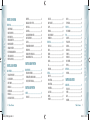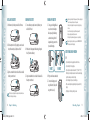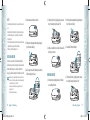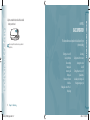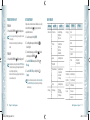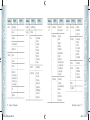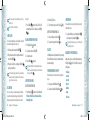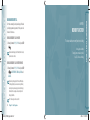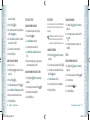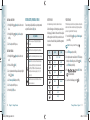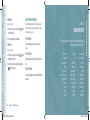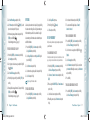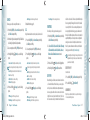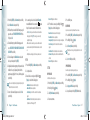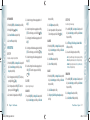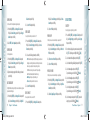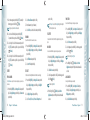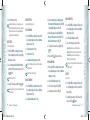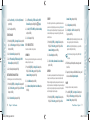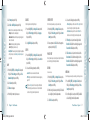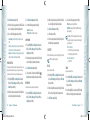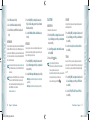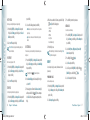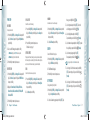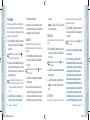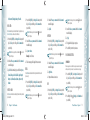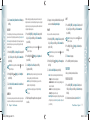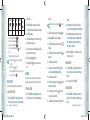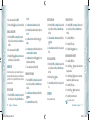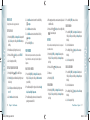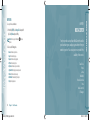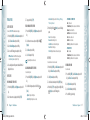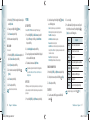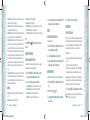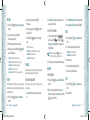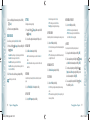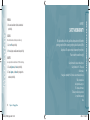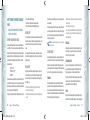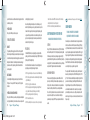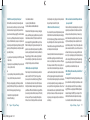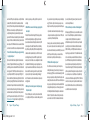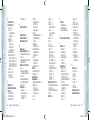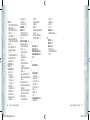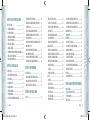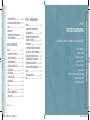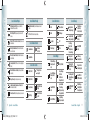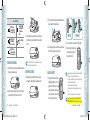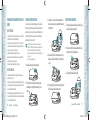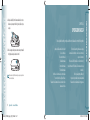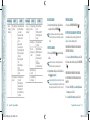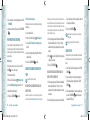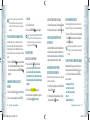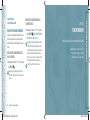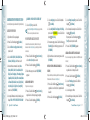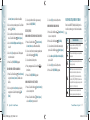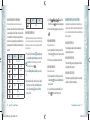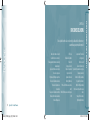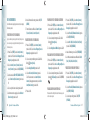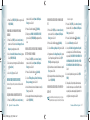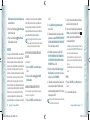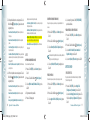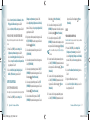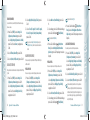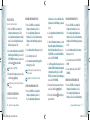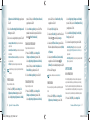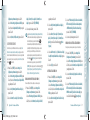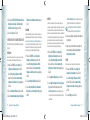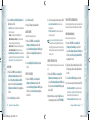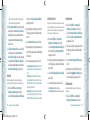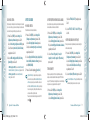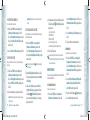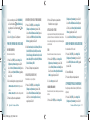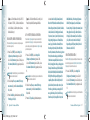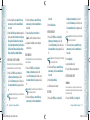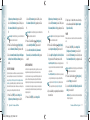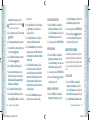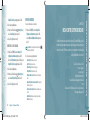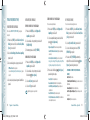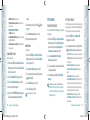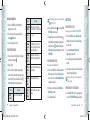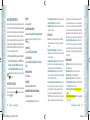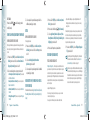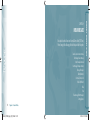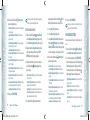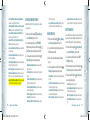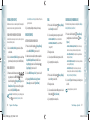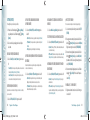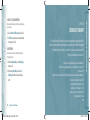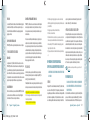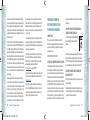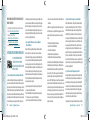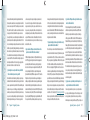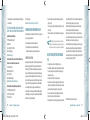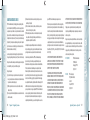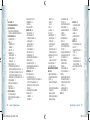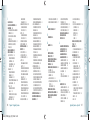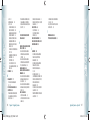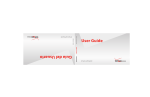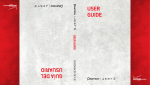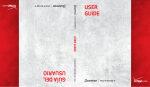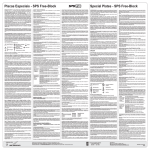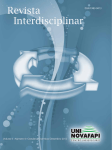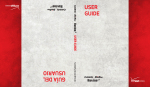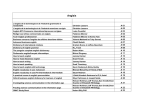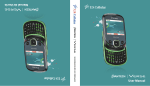Download Verizon Escapade User guide
Transcript
5U000201C0A REV.00 User Guide USER GUID E OM8990V W Guía del Usuario User Guide OM8990VW 090610_WP8990_Zephyer.indd 1 2009.6.11 2:57:8 PM CHAPTER 2. BASIC OPERATION BASIC OPERATION ......................................................................... 18 TURNING THE PHONE ON/OFF ..................................................... 18 ACCESSING THE MENU ................................................................ 18 MENU SUMMARY ....................................................................... 19 MAKING A CALL ......................................................................... 22 ANSWERING CALLS .................................................................... 22 ENDING A CALL .......................................................................... 22 MISSED CALL NOTIFICATION........................................................ 22 2 Table of Contents 090610_WP8990_Zephyer.indd 2-3 WAIT/PAUSE .............................................................................. 22 MAKING CALLS OUTSIDE OF THE U.S. ........................................... 23 3 WAY CALLING .......................................................................... 24 CALL WAITING ........................................................................... 24 CALLING A NUMBER FROM CONTACTS.......................................... 24 ADJUSTING THE VOLUME ............................................................ 24 CALLER ID.................................................................................. 25 TURNING VIBRATE MODE ON OR OFF ........................................... 25 SPEAKERPHONE ......................................................................... 25 AVAILABLE OPTIONS DURING A CALL ........................................ 25 MAKING AN EMERGENCY CALL .................................................... 26 CHAPTER 3. MEMORY FUNCTION MEMORY FUNCTION ...................................................................... 28 STORING A PHONE NUMBER ....................................................... 28 ENTERING LETTERS, NUMBERS & SYMBOLS ................................. 32 ONE, TWO, THREE TOUCH DIALING............................................... 34 CHAPTER 4. MENU FUNCTION CONTACTS .................................................................................... 36 NEW CONTACT ........................................................................... 36 CONTACT LIST ............................................................................ 36 BACKUP ASSISTANT .................................................................... 36 GROUPS .................................................................................... 36 SPEED DIALS .............................................................................. 38 IN CASE OF EMERGENCY ............................................................. 39 MY NAME CARD ......................................................................... 41 RECENT CALLS.............................................................................. 42 RECENT CALLS............................................................................ 42 MISSED ..................................................................................... 42 RECEIVED .................................................................................. 43 DIALED ...................................................................................... 43 BLOCKED ................................................................................... 44 ALL ........................................................................................... 44 VIEW TIMERS ............................................................................. 45 SETTINGS ..................................................................................... 45 BLUETOOTH ............................................................................... 45 SOUNDS SETTINGS ..................................................................... 48 DISPLAY SETTINGS ..................................................................... 51 PHONE SETTINGS ....................................................................... 57 CALL SETTINGS .......................................................................... 65 MEMORY ................................................................................... 67 PHONE INFO .............................................................................. 68 SIM INFO ................................................................................... 69 SET UP WIZARD.......................................................................... 69 VOICE TOOLS ................................................................................ 70 VOICE COMMANDS ..................................................................... 70 TOOLS .......................................................................................... 75 CALCULATOR .............................................................................. 75 TIP CALCULATOR ........................................................................ 76 CALENDAR ................................................................................. 76 ALARM CLOCK ............................................................................ 78 STOP WATCH .............................................................................. 79 WORLD CLOCK ........................................................................... 80 UNIT CONVERTER ....................................................................... 80 NOTEPAD ................................................................................... 81 MY VERIZON................................................................................. 82 MY VERIZON .............................................................................. 82 Contents Contents CHAPTER 1. BEFORE USING BEFORE USING ................................................................................ 6 INSIDE THE PACKAGE .................................................................... 6 HANDSET DESCRIPTIONS .............................................................. 7 DISPLAY INDICATORS.................................................................... 9 INSTALLING THE BATTERY ........................................................... 12 REMOVING THE BATTERY ............................................................ 12 CHARGING YOUR BATTERY .......................................................... 13 BATTERY HANDLING INFORMATION ............................................. 13 INSTALLING A SIM CARD ........................................................... 14 REMOVING A SIM CARD............................................................. 15 CHAPTER 5. MEDIA CENTER MEDIA CENTER.............................................................................. 84 TUNES & TONES ......................................................................... 84 PICTURES .................................................................................. 86 GAMES ...................................................................................... 88 MOBILE WEB ............................................................................. 89 Table of Contents 3 2009.6.11 2:57:9 PM Contents CHAPTER 6. MESSAGING MENU MESSAGING .................................................................................. 94 WHEN A NEW MESSAGE ARRIVES ................................................ 94 NEW MESSAGE ........................................................................... 94 INBOX ....................................................................................... 97 SENT ......................................................................................... 97 MESSAGES ................................................................................. 98 DRAFTS ..................................................................................... 98 VOICEMAIL ................................................................................ 98 MOBILE IM ................................................................................ 99 EMAIL ....................................................................................... 99 CHAT ......................................................................................... 99 ERASE MESSAGES ......................................................................100 SETTINGS .................................................................................100 4 CHAPTER 7. SAFETY AND WARRANTY SAFETY ........................................................................................104 SAFETY INFORMATION FOR WIRELESS HANDHELD PHONES ..........104 SAFETY INFORMATION FOR FCC RF EXPOSURE .............................107 SAR INFORMATION ....................................................................107 HEARING AID COMPATIBILITY HAC FOR WIRELESS TELECOMMUNICATIONS DEVICES..............................................108 FDA CONSUMER UPDATE ............................................................109 AVOID POTENTIAL HEARING LOSS. ..............................................114 FCC COMPLIANCE INFORMATION ................................................115 CTIA BATERY CERTIFICATION REQUIREMENTS ...........................116 WARRANTY..................................................................................117 12 MONTH LIMITED WARRANTY .................................................117 INDEX ..........................................................................................119 CHAPTER 1 BEFORE USING This chapter provides important information about using your handset. BEFORE USING BROWSE & DOWNLOAD .............................................................. 90 EXTRAS ..................................................................................... 91 MEDIA CENTER INFO................................................................... 91 VZ NAVIGATOR ........................................................................... 91 Inside the package Handset descriptions Display indicators Installing the battery Removing the battery Charging your battery Battery handling information Installing a SIM card Table of Contents 090610_WP8990_Zephyer.indd 4-5 2009.6.11 2:57:10 PM HANDSET DESCRIPTIONS PRODUCT SAFETY AND WARRANTY INFORMATION Battery Cover SIM Card (Pre-installed) QRG (Quick Reference Guide) PSW (Product Safety and Warranty Information) Handset Standard Battery 6 Chapter 1 − Before Using 090610_WP8990_Zephyer.indd 6-7 Wall Charger Global Support Kit 3 International Power Plug Adapters 1 2 3 15 4 14 5 13 6 7 12 11 8 10 9 1. Earpiece: Allows you to hear the other caller. 2. Main Display Screen: Displays all the information needed to operate your phone. 3. [ ] Directional Key: Allows you to scroll through phone menu options and provides a shortcut to phone functions from idle mode. 4. [ ] Left Soft Key: Press to access the Message menu or access the function listed above the key. 5. [ ] Speakerphone Key: With the flip open, press to turn speakerphone on or off. 6. [ ] SEND Key: Press to make or receive a call. In idle mode, press to access the ALL CALLS list. 7. [ ] Voicemail Key: In idle mode, press and hold to automatically connect to your voicemail server. 8. [ ] Shift Key: Press to enter an asterisk (*) character for calling features. In text entry mode, press to change the character input type. Press and hold to display the plus sign (+) for international dialing. 9. Microphone: Allows the other caller to hear you. 10. [ ] Vibrate Mode Key: Press and hold to activate/deactivate vibrate mode in idle mode. Press to enter the (#) character for calling features. In text entry mode, press to accept the word in T9 Word Mode or to add a space. 11. [ ] CLR Key: Press to clear a character from the display. Press and hold to clear all characters. Within a menu, press to return to the previous menu. ] END/PWR Key: Press and hold to turn the 12. [ phone on/off or press to end a call or browser session. Within a menu, press to return to idle mode. 13. [ ] New TXT Message Key: With the flip open, press to access the NEW TXT MESSAGE menu. 14. [ ] Right Soft Key: Press to access Contacts in idle mode or access the function listed above the key. 15. [ ] OK Key: Press to access the MENU from idle mode. It also allows you to accept choices when navigating through a menu. Before Using − Chapter 1 Before Using Before Using INSIDE THE PACKAGE This package should include all items pictured below. If any are missing or different, immediately contact the retailer where you purchased the phone. 7 2009.6.11 2:57:12 PM 19 16 20 17 21 18 22 23 24 25 16. External Speaker: Allows you to listen to music, sounds or ringtones. 17. Front Display Screen: Displays incoming calls, messages, signal, battery strength, time and date. 18. Wrist Strap Eyelet: Accessory eyelet (optional straps and lanyards - sold separately). 19. Camera: Built-in camera lens. 20. Sim Card Slot: Allows you to insert a SIM card. The SIM Card comes pre-installed in the device (located under the battery). 21. 2.5mm Headset Jack: Allows you to plug in an optional headset for convenient, handsfree conversations. 22. [ / ] Volume Keys: Press to adjust the master volume in idle mode or adjust the voice volume during a call. 23. [ ] Camera Key: Press and hold to access the built-in camera. 24. [ ] Voice Commands Key: Press for quick access to Voice Commands. 25. Charging / Data Jack: Plug in a wall charger or USB cable (USB cable sold separately). DISPLAY INDICATORS Main Indicator Icons Main Indicator Icons 1X Signal Strength: 1X service is available. TTY: TTY mode is active. D Signal Strength: Digital service is available. GSM Signal Strength: GSM service is available. Voice Call: A call is in progress. * No icon indicates the phone is in idle mode. GPRS Signal Strength: GPRS service is available. GPS E911 Icon: Location Service of your phone is E911. Airplane Mode: Transmitting and receiving information is restricted. GPS Location On Icon: Location Service of your phone is Location On. Roaming: The phone is outside of the home service area. Bluetooth: Indicates Bluetooth mode. SSL (Secured Socket Layer): Indicates that secure communication between client and server has been established during data communication using encryption. Bluetooth Active: Indicates Bluetooth Active mode. Voice Privacy: Indicates Voice Privacy mode is active. Bluetooth Connected: Indicates a Bluetooth Device is connected. Data Call: Data Session is in progress. Battery Level: Battery charging level - the more blocks, the stronger the charge. Dormant: Phone is in a dormant state during a data call. Phone reverts to Dormant mode when there hasn’t been activity on a page for some time. The connection is still active and you can make and receive calls. AVR Active: AVR mode is active. Before Using Before Using 18 AVR Listening: Indicates AVR listening. No Service: Phone cannot receive a signal from the system. 8 Chapter 1 − Before Using 090610_WP8990_Zephyer.indd 8-9 Before Using − Chapter 1 9 2009.6.11 2:57:14 PM Main Indicator Icons Before Using All Sounds Off: All sounds are set to off. Recent Call Icons Dialed Call Message Icons Missed Call Received Call Priority Read WAP Push Multiple Message Pending Opened/Read Message Unopened Message Notification Multiple Message Delivered Multiple SMS/ MMS Ack Unread EMS Opened Download Picture Message Multiple Message Failed IM Screen Read EMS Corrupt Message Multiple Message Incomplete Alarm Only: Phone will alert you only with an alarm alert. New Contact Icons Vibrate Only: Phone will vibrate when call is received. Mobile1 Ringtone Mobile2 FAX Message Delivered Pending Message Send Home Speed Dial Incomplete Delivery Unread MMS Work Voice Dial Sent Message, Delivery Failed Read MMS Email 1 Address Message Locked Sent Message Email 2 WL Messenger Text Message Draft Message Delivered Group AIM Picture Message Draft Unread WAP Push Picture Yahoo! Speakerphone: Speakerphone mode is active. Missed Calls: Indicates you have missed calls. Message: Indicates you have a new message. Calendar Appointment: Event Alarm is active. Voicemail: Indicates you have voicemail messages. Alarm On: Appears when an alarm is set. DST: DST (Daylight Saving Time) is active. 10 Chapter 1 − Before Using 090610_WP8990_Zephyer.indd 10-11 Message Icons New/Unread Message Before Using − Chapter 1 Before Using SIM Card: Indicates SIM Card memory in use. 11 2009.6.11 2:57:16 PM Before Using REMOVING THE BATTERY CHARGING YOUR BATTERY 1. Push down on top of the battery cover and slide it off to remove. 1. To remove the battery cover, push down on top of the battery cover and slide it off of the unit. 1. To charge, open the Charging/Data Jack cover, and connect the wall charger. Make sure you align the wall charger as shown in the image. If not it will damage the charging connector on the phone and will not charge. 2. Slide the battery into the slot (1) by aligning the contacts located at the top of the unit and press (2) until you hear the “click”. 2. Push the bottom of battery upwards while inserting your finger into the slot (1) and remove the battery. • When you charge the battery with the phone power off, you will see a charging status screen. You cannot operate the phone until it is powered on. • The battery is not fully charged at the time of purchase. Fully charge the battery before use. • It is more efficient to charge the battery with the handset powered off. • Battery operating time gradually decreases over time. • If the battery fails to perform normally, you may need to replace the battery. When you charge the battery beside the state, you can use INTERNATIONAL POWER PLUGS of Europe, Australia or UK/Hong Kong. BATTERY HANDLING INFORMATION DO’S 3. Align the cover tabs with the slots on the back of the device and slide the battery cover onto the unit. CORRECT 3. Align the cover tabs with the slots on the back of the device and slide the battery cover onto the unit. INCORRECT 2. Plug the other end into a standard outlet. 3. To remove the wall charger, press the charger’s side buttons (1) and pull the charger from the device (2). • Only use the battery and charger approved for use with this device. • Only use the battery for its original purpose. • Try to keep batteries in a temperature between 41 °F (5 °C) and 95 °F (35 °C). If the battery is stored in temperatures above or below the recommended range, give it time to warm up or cool down before using. • Store the discharged battery in a cool, dark and dry place. • Purchase a new battery when operating time gradually decreases after fully charging. • Properly dispose of the battery according to local laws. Before Using INSTALLING THE BATTERY If the battery is not correctly placed in the compartment, the handset will not turn on and/or the battery may detach during use. 12 Chapter 1 − Before Using 090610_WP8990_Zephyer.indd 12-13 Before Using − Chapter 1 13 2009.6.11 2:57:20 PM DON’TS 1. Remove the battery cover from the back of the unit. 4. Slide the battery (1) into the slot by aligning the contacts located at the top of the unit and press (2) until you hear it “click”. 2. Push the bottom of battery upwards while inserting your finger into the slot (1) and remove the battery. 5. Align the cover tabs with the slots on the back of the device and slide the battery cover onto the unit. 3. Remove the SIM card from the SIM card slot. parts. • Don’t accidentally short circuit the battery by carrying it in your pocket or purse with other metallic objects such as coins, clips and pens. This may critically damage the battery. • Don’t leave the battery in extremely hot or cold temperatures. Otherwise, it could significantly reduce the capacity and lifetime of the battery. • Don’t dispose of the battery by placing into a fire. 2. Push the bottom of battery upwards while inserting your finger into the slot (1) and remove the battery. INSTALLING A SIM CARD Your wireless device comes with a SIM card installed which along with a Global Feature on your account, enables you to make calls and access email in GSM Networks while traveling overseas. Should your SIM card be lost or damaged, please follow these instructions for the installation of your new SIM. • If your SIM card is lost or damaged within the United States, please dial *611 from your device or 1.800.922.0204 to speak with a Customer Service Representative. From outside of the United States dial +1- 908-559-4899. • Do not bend or scratch your SIM card. Avoid exposing your SIM card to static electricity, water or dirt. • The SIM Card is pre-installed in your phone. 14 Chapter 1 − Before Using 090610_WP8990_Zephyer.indd 14-15 3. Make sure the gold contacts of the SIM card are face down, then slide the SIM card completely into the socket. REMOVING A SIM CARD 1. Remove the battery cover by pushing down on top of the battery cover and sliding it off of the unit. 4. Slide the battery (1) into the slot by aligning the contacts located at the top of the unit and press (2) until you hear it “click”. Before Using − Chapter 1 Before Using Before Using • Don’t attempt to disassemble the battery. It is a sealed unit with no serviceable 15 2009.6.11 2:57:21 PM Before Using CHAPTER 2 BASIC OPERATION Please do not move your SIM Card to another device as it may cause problems with your Global Service. This chapter addresses and explains the basic features of your phone including: Turning the phone on/off Accessing the menu Menu summary Making a call Answering calls Ending a call Missed call notification Wait/Pause Making calls outside of the U.S. 3 Way calling 16 Call waiting Calling a number from contacts Adjusting the volume Caller ID Turning vibrate mode on or off Speakerphone Available options during a call Making an emergency call BASIC OPERATION 5. Align the cover tabs with the slots on the back of the device and slide the battery cover onto the unit. Chapter 1 − Before Using 090610_WP8990_Zephyer.indd 16-17 2009.6.11 2:57:23 PM Basic Operation ACCESSING THE MENU TURNING ON Your phone can be customized via the menu. Each function can be accessed by or by pressing the number that scrolling with the Directional Key corresponds with the menu item. 1. Press and hold the END/PWR Key until your display turns on. • If Enter Lock Code appears on the display, enter your 4-digit lock code to unlock your phone. • The default lock code is the last 4 digits of your Mobile Telephone Number. TURNING OFF 1. Press and hold the END/PWR Key until your display turns off. • Immediately change or recharge the battery when BATTERY LOW appears on the display. Memory may possibly be damaged if the phone turns off due to the battery completely draining. • Turn the phone off before removing or replacing the battery. If the phone is on, unsaved data may be lost. Main Menu 1. Media Center Chapter 2 − Basic Operation 090610_WP8990_Zephyer.indd 18-19 1. Tunes & Tones 1. To access the menu, press the OK Key [MENU]. 2. To scroll through the menu, press the Directional Key down, left or right. 3. To return to the previous page, press the CLR Key current menu, press the END/PWR Key . up, 2. Pictures . To exit the 3. Games 4. To access the MESSAGING menu, press the Left Soft Key [Message]. 3RD DEPTH 1. Get New Ringtones 2. My Ringtones 3. My Sounds Main Menu 2. Messaging 2ND DEPTH 5. Browse & Download 5. To access the CONTACT LIST, press the Right Soft Key [Contacts]. 2. Inbox 4. Drafts 1. Get New Pictures 2. My Pictures 3. Take Picture 4. Online Album 5. Voicemail 6. Mobile IM 1. Get New Applications All directions in this manual are based on the List and Communicator Menu Layout and The World Display Theme. If you have changed the settings, the directions may vary. 1. Get New Applications Backup Assistant Mobile Email VZ Navigator 6. Extras 1. Get New Applications 1. New Message 1. TXT Message 2. Picture Message 3. Voice Message 3RD DEPTH 3. Sent 7. Email 1. Mobile Email 2. Mobile Web Mail 4. Mobile Web 2. Messaging 18 2ND DEPTH Basic Operation MENU SUMMARY TURNING THE PHONE ON/OFF 8. Chat 3. My Ringtones 1. Get New Ringtones 4. My Pictures 1. Open Picture Gallery 5. Bluetooth 1. Add New Device 6. Contacts 1. New Contact 2. Contact List Basic Operation − Chapter 2 19 2009.6.11 2:57:24 PM Basic Operation 6. Contacts 3RD DEPTH Main Menu 2ND DEPTH 3. Backup Assistant 8. VZ Navigator 1. Launch VZ Navigator 4. Groups 9. Settings & Tools 1. My Verizon 5. Speed Dials 1. Voice Commands 2. Calculator 3. Tip Calculator 4. Calendar 5. Alarm Clock 6. Stop Watch 7. World Clock 8. Unit Converter 9. Notepad 3. Dialed 3. Bluetooth 1. Add New Device 4. Blocked This menu appears only when Incoming Call Restriction is set. For details see page 61. 4. Sounds Settings 1. Easy Set-up 2. Call Sounds 3. Alert Sounds 4. Keypad Sounds 5. Keypad Volume 6. Digit Dial Readout 7. Service Alerts 8. Device Connect 7. My Name Card 1. Missed 2. Received 5. All 6. View Timers 20 Chapter 2 − Basic Operation 090610_WP8990_Zephyer.indd 20-21 Main Menu 9. Settings & Tools 2. Tools 6. In Case of Emergency 7. Recent Calls 3RD DEPTH 2ND DEPTH 3RD DEPTH 4. Sounds Settings 9. Power On/Off 0. Open/Close Sounds 5. Display Settings 1. Easy Set-up 2. Banner 3. Backlight 4. Wallpaper 5. Display Themes 6. Main Menu Settings 7. Dial Fonts 8. Menu Font Size 9. Time & Date This menu appears only in GSM or Global Mode is set. For details see page 64. 0. Clock Format 6. Phone Settings 1. Airplane Mode 2. Set Shortcuts 3. Voice Commands Settings 4. Language 5. Location 6. Current Country 7. Phone Security Main Menu 9. Settings & Tools 2ND DEPTH Basic Operation 2ND DEPTH Main Menu 3RD DEPTH 6. Phone Settings 8. SIM Security 9. Network Mode 0. System Select 7. Call Settings 1. Answer Options 2. Auto Retry 3. TTY Mode 4. One Touch Dial 5. Voice Privacy 6. DTMF Tones 7. Assisted Dialing 8. Memory 1. Phone Memory 9. Phone Info 1. My Number 2. SW/HW Version 3. Icon Glossary 4. Software Update 0. SIM Info *. Set-up Wizard Basic Operation − Chapter 2 21 2009.6.11 2:57:26 PM Basic Operation DISPLAY THE MISSED CALL FROM THE NOTIFICATION 3. Select and select Add Wait and press the OK Key. 1. Select View Now and press the OK Key. 4. Enter additional number(s). When you place or receive a call from phone numbers stored in your Contact List, the name will be displayed. 2. To ignore incoming calls, press the Right Soft Key [Ignore]. If Auto w/ Handsfree is set, a call is automatically answered after a preset number of phone rings. For more details, see page 65. ENDING A CALL . MISSED CALL NOTIFICATION When an incoming call is not answered, the Missed Call icon appears on the display. 22 Chapter 2 − Basic Operation 090610_WP8990_Zephyer.indd 22-23 DISPLAY A MISSED CALL FROM IDLE MODE 2. Select Missed and press the OK Key. to answer the incoming call. Depending on your phone’s settings, you may also answer incoming calls by opening the phone or by pressing any key. 1. Press the END/PWR Key . 1. Press the OK Key [MENU], select Recent Calls and press the OK Key. ANSWERING CALLS 1. Press the SEND Key 2. To dial the phone number, press the SEND Key . to dial. 2-Sec Pause (P) The phone waits 2 seconds before sending the next digits automatically. 1. Enter the phone number. 2. Press the Right Soft Key 3. Select the missed call and press the OK Key [OPEN]. 4. To dial the phone number, press the SEND Key 5. Press the SEND Key [Options]. 3. Select Add 2-Sec Pause and press the OK Key. 4. Enter additional number(s) (pin number or credit card number). WAIT/PAUSE 5. Press the SEND Key Pauses are used for automated systems (i.e., voice mail or calling cards). The numbers entered after the pause will automatically be dialed after the pause. It is useful for dialing into systems that require a code. MAKING CALLS OUTSIDE OF THE U.S. Wait (W) The phone stops dialing until you press the SEND Key number. MAKING A GSM INTERNATIONAL CALL TO CDMA FROM ANOTHER COUNTRY The SIM Card is pre-installed in your phone. The United States is the default (reference country) on your phone. When Assisted Dialing is set to ON (default), and the reference country is the United States, you can 1. Enter the phone number. 2. Press the Right Soft Key to dial the next to dial. [Options]. place a call to the U.S. from another country by using an existing number from you contact list (as if you were in the U.S.). In this scenario, there is no need to add your current country’s exit code when you are dialing contacts with these settings. 1. Press and hold the International Dial Key to display the “+” symbol. The “+” symbol automatically inserts the exit code for the country from which you are calling. 2. Press to insert the U.S. country code, then enter the area code and number. 3. Press the SEND Key . MAKING A GSM INTERNATIONAL CALL FROM ANOTHER COUNTRY GSM ONLY 1. Press and hold the International Dial Key to display the “+” symbol. The “+” symbol automatically inserts the exit code for the country from which you are calling. 2. Enter the country code of the person you are calling. Enter the area code, without the leading zero, followed by the number of the person you are calling. 3. Press the SEND Key . Basic Operation − Chapter 2 Basic Operation MAKING A CALL 1. Enter the phone number including the area code if needed and press the SEND Key . 23 2009.6.11 2:57:27 PM Basic Operation See page 66 for details on Assisted Dialing. 3 WAY CALLING incoming call. 2. Press the OK Key [SET] to save. 1. Press the SEND Key to answer the other call. The first call will automatically be placed on hold. To switch back, press the SEND Key again. 3. To check the ringtone’s volume, press the Left Soft Key CALLING A NUMBER FROM CONTACTS SPEAKERPHONE [Play]. ADJUSTING THE VOLUME DURING A CALL 1. To activate, with the flip open, press the Speakerphone Key To deactivate, press the Speakerphone Key again. 1. To increase the volume, press the Volume Keys up. You can talk to two participants at the same time. During the call, the normal airtime rates will be applied for each of the two calls. 1. Press the Right Soft Key 1. Enter the phone number and press the SEND Key 2. Select the contact and press the OK Key [VIEW]. CALLER ID 3. Select the phone number. Caller ID displays the name and the phone number of the person calling. If the caller’s information is not stored in your Contacts List, only the phone number is displayed. . 2. When you have connected, enter the second phone number to call . and press the SEND Key 3. When you’re connected to the second party, press the SEND Key again to begin your 3-Way call. If one of the participants hangs up during the call, you and the remaining participant stay connected. If you initiated the call and are the first one to hang up, all three calls are disconnected. 4. Press the SEND Key [Contacts]. to place the call. Dialing from the VIEW CONTACT screen will dial the default number automatically. If the contact has multiple numbers saved, select the number to dial and press the SEND Key . ADJUSTING THE VOLUME CALL WAITING ADJUSTING THE MASTER VOLUME If you are on a call and you receive another incoming call, you will hear one beep and the caller’s phone number will appear on the display. With Call Waiting, you may put the active call on hold while you answer the other 1. Press the Volume Keys / up or down to select from: All Sounds Off, Alarm Only, Vibrate Only, Low, Medium Low, Medium, Medium High and High. 24 Chapter 2 − Basic Operation 090610_WP8990_Zephyer.indd 24-25 2. To decrease the volume, press the Volume Keys down. TURNING VIBRATE MODE ON OR OFF 2. To deactivate, press and hold the Vibrate Mode Key . If you activate Speakerphone when you are not on a call, it will deactivate automatically after one minute. Vibrate Mode mutes the tones and activates an alert for an incoming call or message. 1. To activate, press and hold the Vibrate Mode Key The Speakerphone feature lets you hear audio through the speaker and talk without holding the phone. . again. AVAILABLE OPTIONS DURING A CALL During a phone call, you can access the following features by pressing the Right Soft Key [Options]. Press the OK Key to select any of the following options: • New Message • Contact List • Recent Calls • Bluetooth • Main Menu • Notepad • Voice Privacy Basic Operation − Chapter 2 Basic Operation There are some exceptions for leaving out the leading zero such as Italy, Finland and Spain. 25 2009.6.11 2:57:28 PM Basic Operation MAKING AN EMERGENCY CALL IN LOCK MODE 1. Enter any of the numbers 911, *911, #911 or 112 and press the SEND . Key The phone maintains Emergency Mode for 5 minutes. When the call ends, the phone returns to Lock Mode. MAKING AN EMERGENCY CALL IN ANY NETWORK MODE CHAPTER 3 MEMORY FUNCTION This chapter addresses memory functions including: Storing a phone number Entering letters, numbers & symbols One, Two, Three touch dialing MEMORY FUNCTION MAKING AN EMERGENCY CALL The 911 feature automatically places the phone in Emergency Call Mode when you dial the preprogrammed emergency number, 911. It also operates in Lock Mode and out of the service area. 1. Enter any of the numbers 911, *911, #911 or 112 and press the SEND Key . In ALL NETWORK MODE - CDMA Mode, GSM Mode and Global Mode. The phone will stay in Emergency Mode for 5 minutes. While the phone is in Emergency Mode, the phone can receive an incoming call from any available system or you can make outgoing calls even in the Emergency Callback Mode. In this case, making a call can automatically end the Emergency Callback Mode. The 911 call does not appear in the recent calls list. 26 Chapter 2 − Basic Operation 090610_WP8990_Zephyer.indd 26-27 2009.6.11 2:57:30 PM Memory Function OPTIONS TO CUSTOMIZE YOUR CONTACTS Once the basic phone number and name information is stored in your Contacts, you can edit and/or customize the entries. ADDING A NEW CONTACT 1. Enter the phone number you want to save. 1. Press the Right Soft Key would like to edit. 2. Press the Left Soft Key 2. Press the Left Soft Key [Save]. 3. Select Add New Contact and press the OK Key. 4. Select Mobile 1, Mobile 2, Home, Work or Fax. Press the OK Key. 5. Enter the remaining contact information (Name, Mobile 1, Home, Work, Email 1, Group, Picture, Ringtone, Mobile 2, IM Screen Name, Fax, Email 2, Street, City, State, Zip Code, Country) and press the OK Key [SAVE]. [Contacts] and select the Contact you [Edit]. 3. Edit the information and press the OK Key [SAVE] to save. 6. Enter the remaining contact information then press the OK Key [SAVE]. 3. Select the Picture and press the Left Soft Key CHANGING THE CALL RINGTONE 4. Select and select the picture to set. You can identify who is calling by setting different ringtones for different phone numbers in your Contacts. 1. Press the Right Soft Key [Contacts], then select the Contact whose ringtone you want to edit. 2. Press the Left Soft Key 5. To view the selected picture press the Left Soft Key ADDING OR CHANGING GROUPS 2. Press the Left Soft Key To organize your Contacts into groups: 3. Select Ringtone and press the Left Soft Key 1. Press the Right Soft Key [Contacts], then select the Contact you want to add to a group. [Play]. 4. To listen to the selected ringtone, press the Left Soft Key To stop press the Left Soft Key [Stop]. To select, press the OK Key. 2. Press the Left Soft Key 5. Press the OK Key [SAVE] to save. 3. Select Email 1 or Email 2 to edit. ADDING OR CHANGING THE PICTURE ID 4. Enter the new email address and press the OK Key [SAVE] to save. 2. Press the Left Soft Key [Edit]. ADDING OR CHANGING AN EMAIL ADDRESS [Edit]. [Set]. To add or change an email address: 1. Press the Right Soft Key you want to edit. 3. Select Group, press the Left Soft Key 4. Select either Family, Friends or Work, press the OK Key [MARK], [Done]. then press the Left Soft Key To select a picture or graphic to assign to a Caller ID: ADDING A SPEED DIAL ENTRY 5. To create a new group, press the Right Soft Key the group name and press the OK Key [SAVE]. 1. Press the Right Soft Key you want to edit. To add a Speed Dial entry: Chapter 3 − Memory Function 090610_WP8990_Zephyer.indd 28-29 [View]. 7. Press the OK Key [SAVE] to save. 7. Select Yes or No and press the OK Key. 28 [Set]. 6. Press the OK Key to select the image. 6. With your SIM card inserted in the phone, you will see the following message “SAVE A COPY OF THE CONTACT INTO THE SIM CARD?” Select Update Existing to add another phone number to a contact already stored in memory. [Edit]. [Set]. [New]. Enter [Contacts], then select the Contact 1. Press the Right Soft Key [Contacts], then select the Contact [Edit]. [Contacts], then select the Contact Memory Function − Chapter 3 29 Memory Function STORING A PHONE NUMBER The Contact List stores up to 500 entries. 2009.6.11 2:57:32 PM Memory Function [Edit]. EDITING CONTACTS ENTRIES DEFAULT NUMBERS EDITING STORED PHONE NUMBERS ADDING A PHONE NUMBER FROM IDLE MODE The phone number saved when a Contact is created is the Default Number. If more than one number is saved in a Contact entry, another number can be set as the Default Number. 1. Press the Right Soft Key alphabetically. 3. Select the phone number you want to add to Speed Dial and press the Right Soft Key [Options]. 1. Enter the phone number you want to save (up to 32 digits). 4. Select Set Speed Dial and press the OK Key, choose a Speed Dial location then press the OK Key [SET]. 3. Select Update Existing and press the OK Key. 5. To assign the entry select Yes then press the OK Key. To add or change a IM Service server: [Contacts], then select the Contact [Set]. 4. Select either AIM, Yahoo! or WL Messenger and press the OK Key. 5. Enter the user's Screen Name and press the OK Key to save. 6. Press the OK Key [SAVE] to save. 30 Chapter 3 − Memory Function 090610_WP8990_Zephyer.indd 30-31 4. Select the contact to update and press the OK Key. ADDING A PHONE NUMBER FROM THE CONTACT LIST SCREEN 1. Press the Right Soft Key alphabetically. [Edit]. 3. Select IM Screen Name, then press the Left Soft Key The Default Number can not be deleted. The entire Contact entry can be deleted or another number can be assigned as the Default Number allowing you to delete the original number and keep the Contact entry. 6. If a phone number is already assigned to the category you selected, select Yes to update and then press the OK Key. ADDING OR CHANGING A IM SCREEN NAME 2. Press the Left Soft Key [Save]. 5. Select Mobile 1, Mobile 2, Home, Work or Fax and press the OK Key. 6. Press the OK Key [SAVE] to save. 1. Press the Right Soft Key you want to edit. 2. Press the Left Soft Key [Contacts]. Your Contacts display 2. Select the contact to update and press the Left Soft Key 3. Enter the phone number in the appropriate field. [Edit]. CHANGING THE DEFAULT NUMBER 1. Press the Right Soft Key alphabetically. [Contacts]. Your Contacts display 2. Select the contact to update and press the Left Soft Key [Contacts]. Your Contacts display 2. Select the Contact entry you want to edit and press the Left Soft Key [Edit]. 3. Select and edit the phone number as necessary and press the OK Key [SAVE]. DELETING DELETING A PHONE NUMBER FROM A CONTACT [Edit]. 1. Press the Right Soft Key alphabetically. [Contacts]. Your Contacts display 3. Select the number to assign as the default number and press the [Options]. Right Soft Key 2. Select the contact to update and press the Left Soft Key 4. Select Set As Default and press the OK Key. 3. Select the number to delete. 5. Select Yes then press the OK Key to set as the default number. 4. Press and hold the CLR Key 6. Press the OK Key [SAVE] to save. 5. Press the OK Key [SAVE] to save. [Edit]. to delete. 4. Press the OK Key [SAVE] to save. Memory Function − Chapter 3 31 Memory Function you want to add to Speed Dial. 2. Press the Left Soft Key 2009.6.11 2:57:34 PM Memory Function [Contacts] and select the contact to 2. Press the Right Soft Key the OK Key. [Options], select Erase and press ENTERING LETTERS, NUMBERS & SYMBOLS MULTITAP MODE PREDICTIVE MODE The text entering mode (Alpha editor) allows you to input text, numbers and symbols. The default mode is [Abc] mode. Use the alphanumeric keypad to enter letters, numbers and characters. T9 Word mode incorporates a built-in-dictionary to determine a word based on the entered characters. A word can be entered more quickly by pressing each key once per character. To type the word “Hello” follow these steps: Key Key Functions 3. Select Yes and press the OK Key to erase. Abc: Press to change mode. [T9 Word][Abc][ABC][123][Symbols] [Quick Text] DELETING A SPEED DIAL Next: Press to view the next matching word in the predictive mode. 1. Press the Right Soft Key to edit. 2. Press the Left Soft Key [Contacts] and select the contact [Edit]. 3. Select the phone number which has speed dial and press the Right [Options]. Soft Key 4. Select Remove Speed Dial and press the OK Key. 5. Select Yes and press the OK Key to erase. 6. Press the OK Key [SAVE] to save. Each of the following keys will scroll through these sequential options listed by language. The limitation is 160 characters. Press the key labeled with the target letter once for the first letter press twice for the second letter and so on. Press and hold the key labeled with the target number for that number. Key Clear: Press to delete a character to the left of the cursor. Press and hold to delete an entire word. [Message], select New Message and Shortcut: In idle mode, press the New TXT Message Key . Spanish 2. Select TXT Message and press the OK Key. abc2 aábc2 def3 deéf3 3. Enter the phone number or email address in the “To” field and press the OK Key. In the Text field, press the Left Soft Key [Abc], select T9 Word and press the OK Key. ghi4 ghií4 4. Press English Space: Press to select the word in predictive mode and/or add a space. Caps Lock: Press to select a letter case of the standard text input or text input mode. [Abc], [ABC] and [abc] indicate the standard text input. [T9 Word], [T9 WORD] and [T9 word] indicate the predictive text input. Press and hold to change mode.[Abc] -> [123] -> [T9 Word] -> [Abc]. 1. Press the Left Soft Key press the OK Key. . @ ? ! - , & : ' / and 1 jkl5 mno6 mnñoó6 , , , , Key to view the next word. to write “Hello”. Press the 5. To select the word and add a space, press the Key. pqrs7 tuv8 wxyz9 32 Chapter 3 − Memory Function 090610_WP8990_Zephyer.indd 32-33 Memory Function − Chapter 3 33 Memory Function DELETING A CONTACT ENTRY 1. Press the Right Soft Key delete. 2009.6.11 2:57:35 PM Memory Function ONE, TWO, THREE TOUCH DIALING Ideal for frequently dialed numbers, this feature allows contact entries to be dialed via the keypad with only one, two or three key presses. For details on assigning to Speed Dial, see page 38. 1. From the text entry screen, press the Left Soft Key 123 and press the OK Key. [Abc], select 2. Press the corresponding keys to input the number. ONE TOUCH DIALING: SYMBOL MODE Press and hold the number you wish to connect to for more than 1 second. Allows you to enter symbols. 1. From the text entry screen, press the Left Soft Key Symbols and press the OK Key. [Abc], select 2. Select the symbol you wish to enter by using the Directional Key . Press the OK Key to select. TWO TOUCH DIALING: Press the first digit then press and hold the second digit of the number to dial. THREE TOUCH DIALING: Press the first and second digits then press and hold the third digit of the number to dial. 34 CHAPTER 4 MENU FUNCTION This chapter addresses accessing the menu and using its functions and features to customize your phone. New contact Contact list Backup assistant Groups Speed dials In case of emergency My name card Recent calls Missed Received Dialed Blocked All View timers Bluetooth Sounds settings Display settings Phone settings Call settings Memory Phone info SIM info Set up wizard Voice commands Calculator Tip calculator Calendar Alarm clock Stop watch World clock Unit converter Notepad My Verizon MENU FUNCTION NUMERIC MODE Allows you to enter numbers. Chapter 3 − Memory Function 090610_WP8990_Zephyer.indd 34-35 2009.6.11 2:57:37 PM NEW CONTACT Contacts TO ADD A NEW NUMBER TO YOUR CONTACTS For details on adding a new contact, see page 28. 1. Press the OK Key [MENU], select Contacts and press the OK Key. Select Backup Assistant and press the OK Key to launch the application. CONTACT LIST You can review all the entries stored in your Contact List or quickly find an entry by entering a name or its character. 1. Press the OK Key [MENU], select Contacts and press the OK Key. Select Contact List then press the OK Key. GROUPS 2. Enter a name in the Go To field or select the contact. 3. To edit the contact, press the Left Soft Key details, press the OK Key [VIEW]. [Edit]. To view the Shortcut: Access the Contact List by pressing the Right Soft Key . BACKUP ASSISTANT Backup Assistant is a wireless service that saves a copy of your phone’s address book to a secure web site. If your phone is lost, stolen or damaged, Backup 36 Chapter 4 − Menu Function 090610_WP8990_Zephyer.indd 36-37 Allow you to classify phone entries into groups with up to 10 contacts in each group. The default groups - Family, Friends or Work - cannot be erased or renamed. TO ASSIGN PHONE NUMBER TO GROUP 1. Press the OK Key [MENU], select Contacts and press the OK Key. Select Groups then press the OK Key. 2. Select the group to add the contact to and press the OK Key [VIEW]. 3. To add a contact, press the OK Key [ADD]. Select the contact to add and press the OK Key [MARK] then press the Left Soft Key [Done] to add. 2. Select the group to erase and press the Right Soft Key [Options]. Select Erase and press the OK Key. 3. Select Yes and press the OK Key to erase the group. TO SEND A TXT MESSAGE TO A GROUP 1. Press the OK Key [MENU], select Contacts and press the OK Key. Select Groups then press the OK Key. TO CHANGE GROUP NAME 2. Select the group you want to send a message to and press the Right [Options]. Soft Key 1. Press the OK Key [MENU], select Contacts and press the OK Key. Select Groups then press the OK Key. 3. Select New TXT Message and press the OK Key, then write the message. 2. Select the group to rename, press the Right Soft Key select Rename, then press the OK Key. 4. To send, press the OK Key [SEND] or press the SEND Key For detail on writing text messages, see page 94. [Options], . TO ADD NEW GROUP 3. Edit the group name and press the OK Key [SAVE]. 1. Press the OK Key [MENU], select Contacts and press the OK Key. Select Groups then press the OK Key. TO SEND A PICTURE MESSAGE TO A GROUP ERASE GROUP 1. Press the OK Key [MENU], select Contacts and press the OK Key. Select Groups then press the OK Key. 2. Press the Left Soft Key [New]. 3. Enter a new group name and press the OK Key [SAVE]. 1. Press the OK Key [MENU], select Contacts and press the OK Key. Select Groups then press the OK Key. Contacts Assistant restores your saved address book to a new phone - wirelessly! Schedule daily automatic backups or manually backup your phone book at your convenience. Login to your web account and get full access to your address book. You can view, print, add, delete and edit contacts. Changes are sent to your phone with one click! Visit Web site: https://www.verizonwireless.com/backupassistant/. Entries can be retrieved by name or group. 2. Select the group you want to send a message to and press the Right [Options]. Soft Key Menu Function − Chapter 4 37 2009.6.11 2:57:39 PM Contacts SPEED DIALS 2. Select the Speed Dial entry to erase. 6. Enter the contact information and press the OK Key [SAVE]. 4. Select Picture and press the Left Soft Key [My Pics]. Select the picture to insert and press the OK Key to select. 3. Press the Right Soft Key 7. The contact name will be displayed in place of Contact 1, Contact 2 or Contact 3. 5. Enter the remaining message information and press the OK Key [SEND] or press the SEND Key . For detail on writing picture message, see page 95. Calls can be placed to numbers stored in speed dial by pressing & holding the location number on the keypad. For a 2-digit location number, press the first number then press and hold the second number. For a 3-digit location number, press the first number and second numbers then press and hold the third number. TO SEND A VOICE MESSAGE TO A GROUP 1. Press the OK Key [MENU], select Contacts and press the OK Key. Select Speed Dials then press the OK Key. 1. Press the OK Key [MENU], select Contacts and press the OK Key. Select Groups then press the OK Key. 2. Select the group to send a voice message to and press the Right Soft [Options]. Key 3. Select New Voice Message and press the OK Key. 4. Press the OK Key to being recording. Press the OK Key [STOP] to end recording. 5. Enter any additional message information. To send, press the OK Key [SEND] or press the SEND Key . For detail on writing voice message, see page 96. 38 Chapter 4 − Menu Function 090610_WP8990_Zephyer.indd 38-39 2. Select the Speed Dial position or enter the Speed Dial digit and press the OK Key [SET]. 3. Select the Contact and press the OK Key. 4. Select the number to assign the speed dial to and press the OK Key. 5. Select Yes and press the OK Key. Unassigned appears if the location is available. TO ERASE A SAVED SPEED DIAL 1. Press the OK Key [MENU], select Contacts and press the OK Key. Select Speed Dials then press the OK Key. [Remove]. 4. Select Yes and press the OK Key. IN CASE OF EMERGENCY TO REASSIGN EMERGENCY CONTACTS Your phone has a special menu to organize your emergency contacts and personal information. 1. Press the OK Key [MENU], select Contacts and press the OK Key. Select In Case of Emergency then press the OK Key. TO ASSIGN EMERGENCY CONTACTS 2. Select the contact to re-assign and press the Right Soft Key [Options]. Follow the procedures below to register a Contact to be contacted in case of emergency or to register a medical record number or other personal information. 3. Select Re-assign and press the OK Key. 1. Press the OK Key [MENU], select Contacts and press the OK Key. Select In Case of Emergency then press the OK Key. 4. Select From Contacts and press the OK Key. Select a contact from your Contact List. When adding a new contact, select New Contact and press the OK Key. 2. Select Contact 1, Contact 2 or Contact 3 and press the OK Key [ADD]. 3. When selecting from ADD CONTACT, select From Contacts and press the OK Key. 4. Select the desired contact entry and press the OK Key. 5. When adding a new contact, select New Contact and press the OK Key. 5. Press the OK Key. Contacts 3. Select New Picture Message and press the OK Key. TO ERASE ASSIGNED EMERGENCY CONTACTS 1. Press the OK Key [MENU], select Contacts and press the OK Key. Select In Case of Emergency then press the OK Key. Menu Function − Chapter 4 39 2009.6.11 2:57:40 PM 5. The information you entered now appears in place of Note 1, Note 2 or Note 3. 3. Select Unassign and press the OK Key. TO EDIT SAVED PERSONAL INFO EDIT MY NAME CARD 1. Press the OK Key [MENU], select Contacts and press the OK Key. Select In Case of Emergency then press the OK Key. 1. Press the OK Key [MENU], select Contacts and press the OK Key. Select My Name Card then press the OK Key. 3. Select Voice Message and press the OK Key. 2. Select Personal Info and press the OK Key [VIEW]. 2. Press the Left Soft Key 3. Select the note to edit and press the OK Key [VIEW]. 3. Edit the MY NAME CARD options and press the OK Key [SAVE] to save your changes. 4. To record a new Voice Message, press the OK Key to start recording. Press the OK Key [STOP] to stop recording and save it. TO CALL AN ASSIGNED EMERGENCY CONTACT 1. Press the OK Key [MENU], select Contacts and press the OK Key. Select In Case of Emergency then press the OK Key. 2. Select the contact to call and press the Left Soft Key press the SEND Key . [Call] or 4. Press the OK Key [EDIT]. Edit the note and press the OK Key [SAVE]. MY NAME CARD SEND MY NAME CARD WITH VOICE MESSAGE A Name Card with the handset’s mobile number automatically appears. 1. Press the OK Key [MENU], select Contacts and press the OK Key. Select My Name Card then press the OK Key. [Edit]. TO ADD PERSONAL INFO TO ERASE SAVED PERSONAL INFO SEND MY NAME CARD VIA TEXT OR PICTURE MESSAGE To store a Medical Record Number or other information that may be useful in case of an emergency: 1. Press the OK Key [MENU], select Contacts and press the OK Key. Select In Case of Emergency then press the OK Key. 1. Press the OK Key [MENU], select Contacts and press the OK Key. Select My Name Card then press the OK Key. 2. Select Personal Info and press the OK Key [VIEW]. 2. Press the Right Soft Key 1. Press the OK Key [MENU], select Contacts and press the OK Key. Select In Case of Emergency then press the OK Key. 2. Select Personal Info and press the OK Key [VIEW]. 3. Select the note to erase and press the Right Soft Key 3. Select Note 1, Note 2 or Note 3 and press the OK Key [ADD]. 4. Select Yes and press the OK Key. 4. Enter the information and press the OK Key [SAVE]. 40 Chapter 4 − Menu Function 090610_WP8990_Zephyer.indd 40-41 [Erase]. [Send]. 3. Select TXT Message or Picture Message and press the OK Key. 2. Press the Right Soft Key [Send]. 5. Enter the recipient’s contact information in the To field and press the OK Key. 6. Enter any additional message information and press the OK Key [SEND]. SEND MY NAME CARD TO ANOTHER BLUETOOTH DEVICE Turn on Bluetooth on both devices (steps 1-4) and turn Discovery Mode to On. Please reference to Bluetooth on page 45. 4. Enter the recipient’s contact information in the To field and press the OK Key. 1. Press the OK Key [MENU], select Contacts and press the OK Key. Select My Name Card then press the OK Key. 5. Enter any additional message information and press the OK Key [SEND]. 2. Press the Right Soft Key Contacts Contacts 2. Select the contact to erase and press the Right Soft Key [Options]. [Send]. Menu Function − Chapter 4 41 2009.6.11 2:57:42 PM Recent Calls MISSED RECEIVED DIALED 4. With Add New Device selected, press the OK Key. The handset will prompt you with the following message on the LCD screen: PLACE DEVICE YOU ARE CONNECTING TO IN DISCOVERABLE MODE. Press the OK Key. Displays information about the 90 most recently missed calls. Displays information about the 90 most recently received calls. Displays information about the 90 most recently dialed numbers. 1. Press the OK Key [MENU], select Recent Calls and press the OK Key. Select Missed and press the OK Key. 1. Press the OK Key [MENU], select Recent Calls and press the OK Key. Select Received and press the OK Key. 1. Press the OK Key [MENU], select Recent Calls and press the OK Key. Select Dialed and press the OK Key. 2. Select an entry and press the OK Key [OPEN] to view the entry. 2. Select an entry and press the OK Key [OPEN] to view the entry. 2. Select an entry and press the OK Key [OPEN] to view the entry. 3. Press the Right Soft Key options: 3. Press the Right Soft Key options: 3. Press the Right Soft Key options: 5. Select the desired device and press the OK Key [PAIR]. 6. If applicable, the device may prompt you for the Passkey. Consult the Bluetooth® accessory (sold separately) instructions for the appropriate password (typically 0000 - 4 zeroes). Enter the passkey and press the OK Key. 7. The screen displays Before Connecting To [Device Name], select either Always Ask or Always Connect and press the OK Key. 8. The information is then sent via Bluetooth to the receiving device. RECENT CALLS The Recent Calls menu is a list of the last phone numbers or Contact entries for calls you placed, accepted, missed or blocked. It is continually updated as new numbers are added to the beginning of the list and the oldest entries are removed from the bottom of the list. 42 Chapter 4 − Menu Function 090610_WP8990_Zephyer.indd 42-43 [Options] to access the following [Options] to access the following [Options] to access the following • Save to Contacts: Store the phone number in your Contacts. If save doesn't appear, that entry is already in your Contacts list. • Save to Contacts: Store the phone number in your Contacts. If save doesn't appear, that entry is already in your Contacts list. • Save to Contacts: Store the phone number in your Contacts. If save doesn't appear, that entry is already in your Contacts list. • • • • • • • • • • • • Details: Displays details about the caller if entered in Contacts. Erase: Erase a call listing. Lock/Unlock: To lock or unlock a call listing. View Timers: Display usage time. 4. Press the Left Soft Key options. [Message] to access the following • TXT Message: Send a TXT message to the contact. • Picture Message: Send a Picture message to the contact. • Voice Message: Send a Voice message to the contact. Details: Displays details about the caller if entered in Contacts. Erase: Erase a call listing. Lock/Unlock: To lock or unlock a call listing. View Timers: Display usage time. 4. Press the Left Soft Key options. [Message] to access the following • TXT Message: Send a TXT message to the contact. • Picture Message: Send a Picture message to the contact. • Voice Message: Send a Voice message to the contact. Details: Displays details about the caller if entered in Contacts. Erase: Erase a call listing. Lock/Unlock: To lock or unlock a call listing. View Timers: Display usage time. 4. Press the Left Soft Key options. [Message] to access the following • TXT Message: Send a TXT message to the contact. • Picture Message: Send a Picture message to the contact. • Voice Message: Send a Voice message to the contact. Menu Function − Chapter 4 Recent Calls 3. Select Via Bluetooth and press the OK Key. 43 2009.6.11 2:57:43 PM • Voice Message: Send a Voice message to the contact. For details on Restrictions, see page 61. 1. Press the OK Key [MENU], select Recent Calls and press the OK Key. Select Blocked and press the OK Key. ALL Displays information about the most recently received, dialed and missed calls. 2. Enter the four-digit lock code and press the OK Key. The default lock code is last 4 digits of your mobile telephone number. 1. Press the OK Key [MENU], select Recent Calls and press the OK Key. Select All and press the OK Key. 3. Select an entry and press the OK Key [OPEN] to view the entry. 2. Select an entry and press the OK Key [OPEN] to view the entry. 4. Press the Right Soft Key options: 3. Press the Right Soft Key options: [Options] to access the following • • • • • • • • [Message] to access the following • TXT Message: Send a TXT message to the contact. • Picture Message: Send a Picture message to the contact. 44 [Options] to access the following • Save to Contacts: Store the phone number in your Contacts. If save doesn't appear, that entry is already in your Contacts list. 5. Press the Left Soft Key options. Chapter 4 − Menu Function 090610_WP8990_Zephyer.indd 44-45 VIEW TIMERS Timers allow you to check you usage time and manage your calls. • Save to Contacts: Store the phone number in your Contacts. If save doesn't appear, that entry is already in your Contacts list. Details: Displays details about the caller if entered in Contacts. Erase: Erase a call listing. Lock/Unlock: To lock or unlock a call listing. View Timers: Display usage time. • Voice Message: Send a Voice message to the contact. Details: Displays details about the caller if entered in Contacts. Erase: Erase a call listing. Lock/Unlock: To lock or unlock a call listing. View Timers: Display usage time. 4. Press the Left Soft Key options. [Message] to access the following • TXT Message: Send a TXT message to the contact. • Picture Message: Send a Picture message to the contact. 1. Press the OK Key [MENU], select Recent Calls and press the OK Key. Select View Timers and press the OK Key. 2. Select Last Call, All Calls, Received Calls, Dialed Calls, Roaming Calls, Transmit Data, Received Data, Total Data, Last Reset, Lifetime Calls and Lifetime Data Counter to view the information. 3. Press the Left Soft Key 4. Press the Right Soft Key [Reset] to reset the highlighted timer. [Reset All] to reset all timers. walls or other electronic devices. This device is compliant with Bluetooth specification 2, supporting the following profiles: Headset, Handsfree, Phonebook Access and Object Push for vCard. To ensure interoperability between other devices supporting Bluetooth technology, use approved enhancements for this model. Check with the manufacturers of other devices to determine their compatibility with this phone. There may be restrictions on using Bluetooth technology in some locations. Check with your local authorities or Verizon Wireless. If you want more information on this function, visit the Bluetooth Technology organization Web site: https://www.bluetooth.org/. Features using Bluetooth technology or allowing such features to run in the background while using other features, increase the demand on battery power and reduce the battery life. BLUETOOTH ON/OFF To activate Bluetooth: BLUETOOTH Bluetooth technology enables wireless connections between electronic devices. If connected with a Bluetooth Handsfree device, you can use your phone more freely. Since devices with Bluetooth connectivity communicate using radio waves, your phone and the other device do not need to be in direct lineof-sight. The two devices only need to be within 10 meters (30 feet) of each other. The connection can be subject to interference from obstructions such as 1. Press the OK Key [MENU], select Bluetooth and press the OK Key. 2. Press the Left Soft Key Settings Recent Calls BLOCKED This menu appears only when Incoming Call Restriction is set. [Turn On/Turn Off]. ADD NEW DEVICE Pairing is the process that allows the handset to locate, establish and register a 1-to-1 connection with the target device. Menu Function − Chapter 4 45 2009.6.11 2:57:44 PM 1. Press the OK Key [MENU], select Bluetooth and press the OK Key. 3. If the Bluetooth® power is switched off, the following message will appear on the screen: TURN BLUETOOTH POWER ON? Press the OK Key to select Yes. 4. The handset will prompt you with the following message on the screen: PLACE DEVICE YOU ARE CONNECTING TO IN DISCOVER ABLE MODE. Press the OK Key. 5. The device will appear in the Add New Device menu. Select the device to pair to and press the OK Key [PAIR]. 6. If applicable, the handset may prompt you for the password. Consult the Bluetooth® accessory (sold separately) instructions for the appropriate passkey (typically 0000. 4 zeroes). Enter the passkey and press the OK Key. You do not need to input the passkey for pairing when the passkey of the Bluetooth® Headset or hands-free kit is 0000. 7. Connect to: (device name) will appear on screen. Select Yes and press the OK Key. 46 Chapter 4 − Menu Function 090610_WP8990_Zephyer.indd 46-47 8. Once connected, you will see the device listed in the Bluetooth will appear at menu and the Bluetooth® device connected icon the top of the screen when connected to the Bluetooth® device. • In the Bluetooth menu, you can disconnect the connected device with an icon by pressing the OK Key [DROP]. Conversely, you can reconnect by pressing the OK Key again. • When an audio device is connected, you can select another device and the connection is automatically transferred from that audio device to the other one. • If multiple devices are displayed, select the device you want to connect. OPTIONS 1. Press the OK Key [MENU], select Bluetooth and press the OK Key. 2. Select the paired device. 3. If an audio device is connected, press the Right Soft Key [Options], to choose from the following options: • Remove Device: Removes a device from the pairing list. • Rename Device: Renames a paired device. • Service Discovery: To search for the services that the selected device supports. • Send Name Card: Send the stored phonebook to a selected device (If selected device is HFK and supports OPP). • Device Info: Displays device information. 4. If a PC or other device is connected, press the Right Soft Key [Options], to choose from the following options: • • • • Remove Device: Removes a device from the pairing list. Rename Device: Renames a paired device. Incoming Security: Sets permissions for connecting to an incoming device. Service Discovery: Search for the services that the selected device supports. • Send Name Card: Send the stored phonebook to a selected device. • Get Name Card: Request and receive the Name card information of the other side. • Device Info: Displays device information. DISCOVERY MODE Set your device to be searched for by other Bluetooth® devices in the area. 1. Press the OK Key [MENU], select Bluetooth and press the OK Key. 2. Press the Right Soft Key [Options]. 3. Select Discovery Mode and press the OK Key. If Bluetooth power is not on, you will be prompted to turn it on in order to proceed. 4. Select On or Off and press the OK Key. SUPPORTED PROFILES SETTINGS To view brief descriptions of the profiles supported by the phone: MY PHONE NAME To edit the Bluetooth® name of your phone: 1. Press the OK Key [MENU], select Bluetooth and press the OK Key. 2. Press the Right Soft Key 5. Press the OK Key to save. [Options]. 3. Select My Phone Name and press the OK Key. 1. Press the OK Key [MENU], select Bluetooth and press the OK Key. 2. Press the Right Soft Key [Options]. Settings Settings 2. Select Add New Device and press the OK Key. 3. Select Supported Profiles and press the OK Key. 4. Select a profile and press the OK Key [VIEW] for further details. 4. Enter a new custom name. Menu Function − Chapter 4 47 2009.6.11 2:57:46 PM AUTO PAIR HANDSFREE 1. Press the OK Key [MENU], select Bluetooth and press the OK Key. 2. Press the Right Soft Key [Options]. 4. Select On or Off and press the OK Key. SOUNDS SETTINGS EASY SET UP To set up phone sounds using the Easy Set up Wizard: 1. Press the OK Key [MENU], select Settings & Tools and press the OK Key. Select Sounds Settings, press the OK Key, select Easy Set-up then press the OK Key. 2. Select Call Ringtone and press the OK Key. To select the alert type for a new message: 6. Select the alerts ringtone for text messaging and press the OK Key [SET]. To listen to the ringtone, press the Left Soft Key [Play]. 3. Select a ringtone and press the OK Key to save the sound. To listen to the ringtone, press the Left Soft Key [Play]. 1. Press the OK Key [MENU], select Settings & Tools and press the OK Key. Select Sounds Settings, press the OK Key, select Alert Sounds then press the OK Key. CALL VIBRATE 2. Select TXT Message, Pic/Voice Message, Voicemail or Missed Call then press the OK Key. 7. Select the ringer type for multimedia messaging and press the OK Key [SET]. 8. Select the ringtone for multimedia messaging and press the OK Key [SET]. To listen to the ringtone, press the Left Soft Key [Play]. 9. Select the alerts ringer type for voicemail messaging and press the OK Key [SET]. 10. Select the alerts ringtone for voicemail messaging and press the OK Key [SET]. To listen to the ringtone, press the Left Soft Key [Play]. then press the OK Key. 1. Press the OK Key [MENU], select Settings & Tools and press the OK Key. Select Sounds Settings, press the OK Key, select Call Sounds then press the OK Key. 2. Select Call Vibrate and press the OK Key. 3. Select On or Off and press the OK Key. CALL ALERT 3. Select the ringtone and press the OK Key [SET]. To listen to the [Play]. ringtone, press the Left Soft Key Set ringtones for types of incoming calls. 1. Press the OK Key [MENU], select Settings & Tools and press the OK Key. Select Sounds Settings, press the OK Key, select Call Sounds then press the OK Key. CALL RINGTONE 2. Select Call Alert and press the OK Key. 4. Select the volume of the keypad and press the OK Key [SET]. 1. Press the OK Key [MENU], select Settings & Tools and press the OK Key. Select Sounds Settings, press the OK Key, select Call Sounds 3. Select Ring Only, Caller ID + Ring or Name Repeat and press the OK Key. 2. Select the ringer type and press the OK Key [SET]. To skip the step, [Skip]. press the Right Soft Key 48 Chapter 4 − Menu Function 090610_WP8990_Zephyer.indd 48-49 CALL SOUNDS ALERT SOUNDS 3. Select access the following options and press the OK Key. • Tone: Alerts you with the ringtone. Select the ringtone and press the OK Key. • Vibrate: Alerts you with vibration. Select On or Off and press the OK Key. • Reminder: Alerts you by time interval. Select Once, Every 2 Minutes, Every 15 Minutes or Off and press the OK Key. EMERGENCY TONE 1. Press the OK Key [MENU], select Settings & Tools and press the OK Key. Select Sounds Settings, press the OK Key, select Alert Sounds then press the OK Key. Settings Settings 3. Select Auto Pair Handsfree and press the OK Key. 5. Select the alerts ringer type for text messaging and press the OK Key [SET]. 2. Select Emergency Tone and press the OK Key. 3. Select Alert, Vibrate or Off and press the OK Key. Menu Function − Chapter 4 49 2009.6.11 2:57:47 PM Readout then press the OK Key. 2. Select On or Off and press the OK Key. 1. Press the OK Key [MENU], select Settings & Tools and press the OK Key. Select Sounds Settings, press the OK Key, select Keypad Sounds then press the OK Key. SERVICE ALERTS OK Key. Select Sounds Settings, press the OK Key, select Device Connect then press the OK Key. 2. Select On or Off and press the OK Key. To set any of the three Alert options to either On or Off: POWER ON/OFF KEYPAD VOLUME 1. Press the OK Key [MENU], select Settings & Tools and press the OK Key. Select Sounds Settings, press the OK Key, select Service Alerts then press the OK Key. To set the phone to sound a tone when the phone is powered on/off: To set the keypad volume: 2. Select access the following options and press the OK Key. 2. Select DTMF, Cloud or Simple and press the OK Key. 1. Press the OK Key [MENU], select Settings & Tools and press the OK Key. Select Sounds Settings, press the OK Key, select Keypad Volume then press the OK Key. 2. Adjust the volume by pressing the Directional Key up or down and press the OK Key. DIGIT DIAL READOUT The Digit Dial Readout setting controls if digits are read out loud when you type in a phone number with the keypad. 1. Press the OK Key [MENU], select Settings & Tools and press the OK Key. Select Sounds Settings, press the OK Key, select Digit Dial 50 Chapter 4 − Menu Function 090610_WP8990_Zephyer.indd 50-51 • ERI: The Enhanced Roaming Indicator (ERI) feature displays a text banner on the display screen informing the handset user of which systems the wireless device is using as compared to the service plan they purchased. The ERI Banner text changes to tell a customer if they are using the: Verizon Wireless Network, Extended Network or Roaming. • Minute Beep: Alerts you every minute during a call. • Call Connect: Alerts you when the call is connected. 1. Press the OK Key [MENU], select Settings & Tools and press the OK Key. Select Sounds Settings, press the OK Key, select Power On/ Off then press the OK Key. 1. Press the OK Key [MENU], select Settings & Tools and press the OK Key. Select Display Settings, press the OK Key, select Easy Set-up then press the OK Key. 2. Enter the text to be displayed on your main screen and press the OK Key [SET]. To skip the step, press the Right Soft Key [Skip]. 3. Select the duration for backlight and press the OK Key [SET]. 3. Select On or Off and press the OK Key. 4. Select the duration for keypad backlight and press the OK Key [SET]. OPEN/CLOSE SOUNDS 5. Select the main wallpaper and press the OK Key [SET]. [Preview]. To preview the image, press the Left Soft Key To set the phone to sound a tone when the phone is opened/closed.: 3. Select On or Off and press the OK Key. DEVICE CONNECT 2. Select Music, Simple, Beep or Off and press the OK Key. 1. Press the OK Key [MENU], select Settings & Tools and press the EASY SET UP To set up display options using the Easy Set-up Wizard: 2. Select Power On or Power Off and press the OK Key. 1. Press the OK Key [MENU], select Settings & Tools and press the OK Key. Select Sounds Settings, press the OK Key, select Open/Close Sounds then press the OK Key. Allows you to turn the Device Connect On or Off: DISPLAY SETTINGS 6. Select the front wallpaper and press the OK Key [SET]. [Preview]. To preview the image, press the Left Soft Key Settings Settings KEYPAD SOUNDS To set the sound of for the alphanumeric keypad when pressed: 7. Select the display theme and press the OK Key [SET]. To preview the image, press the Left Soft Key [Preview]. 8. Select the menu layout and press the OK Key [SET]. To preview the [Preview]. layout style, press the Left Soft Key Menu Function − Chapter 4 51 2009.6.11 2:57:48 PM 9. Select the menu type and press the OK Key [SET]. To view help for [Help]. the menu type, press the Left Soft Key 11. Select the style of the clock for the main screen and press the OK Key [SET]. To preview the style of the clock, press the Left Soft Key [Preview]. 12. Select the style of the clock for the front screen and press the OK Key [SET]. To preview the style of the clock, press the Left Soft Key [Preview]. 3. Enter the banner text (up to 16 characters). 4. Select Font Color, select the desired color and press the OK Key. ERI BANNER If you use ERI Service, ERI Text is shown on the sub banner. 1. Press the OK Key [MENU], select Settings & Tools and press the OK Key. Select Display Settings, press the OK Key, select Banner then press the OK Key. press the OK Key. Even if Always On is selected for the Backlight setting, the backlight will turn off when the phone is closed. WALLPAPER To choose the kind of Main LCD or Front LCD background to be displayed on the phone: MAIN SCREEN To choose the kind of Main LCD background to be displayed on the phone: FRONT SCREEN To choose the Front LCD background to be displayed on the phone: 1. Press the OK Key [MENU], select Settings & Tools and press the OK Key. Select Display Settings, press the OK Key, select Wallpaper then press the OK Key. 2. Select Front Screen and press the OK Key. 3. Select the image and press the OK Key. To view the image, press the Left Soft Key [View]. 3. Select On or Off and press the OK Key. 1. Press the OK Key [MENU], select Settings & Tools and press the OK Key. Select Display Settings, press the OK Key, select Wallpaper then press the OK Key. BANNER BACKLIGHT 2. Select Main Screen and press the OK Key. 4. Press the Right Soft Key [Get New] select Get New Applications and press the OK Key to download other available selections. PERSONAL BANNER To set the duration for backlight illumination for the Main Screen and Keypad: 3. Select the image and press the OK Key. To view the image, press the [View]. Left Soft Key To change the Main LCD background automatically: The Personal Banner can be up to 16 characters and is displayed on your phone’s screen in idle mode. 1. Press the OK Key [MENU], select Settings & Tools and press the OK Key. Select Display Settings, press the OK Key, select Banner then press the OK Key. 52 Chapter 4 − Menu Function 090610_WP8990_Zephyer.indd 52-53 2. Select ERI Banner and press the OK Key. 1. Press the OK Key [MENU], select Settings & Tools and press the OK Key. Select Display Settings, press the OK Key, select Backlight then press the OK Key. 2. Select Display or Keypad and press the OK Key. 3. Select 7 Seconds, 15 Seconds, 30 Seconds or Always On and The default setting is World. 4. Press the Right Soft Key [Get New] select Get New Applications and press the OK Key to download other available selections. The default setting is Verizon_Water. GLOBAL TRAVELER Settings Settings Step 9 appears only when List or Grid are selected. 10. Select the size of font for dialing and press the OK Key [SET]. To preview the font size, press the Left Soft Key [Preview]. 2. Select Personal Banner and press the OK Key. 1. Press the OK Key [MENU], select Settings & Tools and press the OK Key. Select Display Settings, press the OK Key, select Wallpaper then press the OK Key. 2. Select Global Traveler and press the OK Key. Menu Function − Chapter 4 53 2009.6.11 2:57:49 PM 3. Select On or Off and press the OK Key. MAIN MENU SETTINGS DISPLAY THEMES To choose the background screen: 1. Press the OK Key [MENU], select Settings & Tools and press the OK Key. Select Display Settings, press the OK Key, select Display Themes then press the OK Key. 2. Select either Business Diary, The World, Water or White and press the OK Key [SET]. To preview the themes, press the Left Soft Key [Preview]. The default setting is The World. 3. To view help for the themes, press the Right Soft Key [Help]. If you change this setting, you will not be able to follow the instructions as written in the manual. To change the Main Menu layout and type: TO SET LIST MENU LAYOUT 1. Press the OK Key [MENU], select Settings & Tools and press the OK Key. Select Display Settings, press the OK Key, select Main Menu Settings then press the OK Key. Chapter 4 − Menu Function 090610_WP8990_Zephyer.indd 54-55 4. If using the Messaging profile, select Email, Mobile IM, My Ringtones or VZ Navigator and press the OK Key [EDIT]. Select Bluetooth or My Pictures and press the OK Key [SET]. 2. Select Menu Layout and press the OK Key. 5. To view help for the replace menu item, press the Right Soft Key [Help]. 3. Select List and press the OK Key. 6. Press the Left Soft Key 4. Select Communicator or Messaging and press the OK Key. If you change this setting, you will not be able to follow the instructions as provided in the manual. The default setting is List and Communicator. [Done] to save your changes. POSITION LIST MENU ITEMS 1. Press the OK Key [MENU], select Settings & Tools and press the OK Key. Select Display Settings, press the OK Key, select Main Menu Settings then press the OK Key. REPLACE LIST MENU ITEMS 2. Select Position Menu Items and press the OK Key. 1. Press the OK Key [MENU], select Settings & Tools and press the OK Key. Select Display Settings, press the OK Key, select Main Menu Settings then press the OK Key. 3. Select the item to move and press the OK Key [MOVE]. 2. Select Replace Menu Items and press the OK Key. 54 3. If using the Communicator profile, select My Ringtones, My Pictures, Bluetooth or VZ Navigator and press the OK Key [EDIT]. Select Email or Mobile IM and press the OK Key [SET]. 4. Select change the position and press the OK Key [SET]. RESET LIST MENU SETTINGS 1. Press the OK Key [MENU], select Settings & Tools and press the OK Key. Select Display Settings, press the OK Key, select Main Menu Settings then press the OK Key. 2. Select Reset Menu Settings and press the OK Key. 3. Select access the following options and press the OK Key. • • • • Menu Layout: Restore menu layout to the initial menu layout. Menu Items: Restore menu items to the initial content of the menu. Item Positions: Restore menu items to their initial positions. All: Restore all to your initial menu settings. If you change this setting, you will not be able to follow the instructions as provided in the manual. DIAL FONTS To set the font size: Settings Settings Automatic LCD background change support at the following countries. Belgium, Brazil, United Kingdom, France, Germany, Greece, Italy, Mexico, Netherlands, Russia and Spain. To use the personal wallpaper without changing by regions set the Global Traveler to Off. 1. Press the OK Key [MENU], select Settings & Tools and press the OK Key. Select Display Settings, press the OK Key, select Dial Fonts then press the OK Key. 2. Select Normal or Large and press the OK Key. To preview the font size, press the Left Soft Key [Preview]. Menu Function − Chapter 4 55 2009.6.11 2:57:51 PM MENU FONT SIZE 1. Press the OK Key [MENU], select Settings & Tools and press the OK Key. Select Display Settings, press the OK Key, select Menu Font Size then press the OK Key. 2. Select Normal or Large and press the OK Key. TIME & DATE To set the time and date for your phone: 1. Press the OK Key [MENU], select Settings & Tools and press the OK Key. Select Display Settings, press the OK Key, select Time & Date then press the OK Key. 2. From the Date field, enter the date. 3. Scroll to the Time field and enter the time. Press the Left Soft Key to change the am and pm setting. 4. Scroll to the DST field and press the Directional Key left or right to select On or Off. 5. Scroll to the Current Time Zone field, then press the Left Soft Key [Set]. Select the appropriate city and press the OK Key. 56 Chapter 4 − Menu Function 090610_WP8990_Zephyer.indd 56-57 6. Press the OK Key to save. This menu appears only in GSM or Global Mode. CLOCK FORMAT To choose the kind of clock to be displayed on the Main LCD or Front LCD screen: 1. Press the OK Key [MENU], select Settings & Tools and press the OK Key. Select Display Settings, press the OK Key, select Clock Format then press the OK Key. PHONE SETTINGS AIRPLANE MODE In Airplane Mode, all menu functions can be accessed except making calls, receiving calls, data connection and Bluetooth®. Activating Airplane Mode will disable all wireless communications. In Airplane Mode, services that support location on functions are temporarily disabled. 2. Select Main Clock or Front Clock and press the OK Key. 1. Press the OK Key [MENU], select Settings & Tools and press the OK Key. Select Phone Settings, press the OK Key, select Airplane Mode then press the OK Key. 3. Select one of the following options and press the OK Key. 2. Select On or Off and press the OK Key. • Main Clock: Set the type of clock for the main screen. Large Digital 12 is the default setting. • Front Clock: Set the type of clock for the front screen. Digital is the default setting. SET SHORTCUTS Your phone offers you the option of assigning a shortcut key (Directional Key left, right, up and down) to a favorite or often-used function. In addition, choose menu settings for each of the shortcut options under Set Directional Keys (Directional Key right). 1. Press the OK Key [MENU], select Settings & Tools and press the OK Key. Select Phone Settings, press the OK Key, select Set Shortcuts then press the OK Key. 2. Select Set My Shortcuts and press the OK Key. 3. Select Shortcut 1, Shortcut 2, Shortcut 3 or Shortcut 4 and press the OK Key [SET]. 4. Select the desired option and press the OK Key. The Download Application Alphabet option only appears when you have downloaded Brew Applications. In idle mode, pressing the Directional Key right will display the My Shortcuts screen. On the My Shortcuts screen, you can select a function and press the OK Key to access the function. On the My Shortcuts screen, you can relocate a function by pressing [Move], pressing the Directional Key up or down the Right Soft Key for placement and pressing the OK Key [SAVE]. Or you can press the Left [Settings] to Set My Shortcuts or Set Directional Keys. Soft Key RESETTING MY SHORTCUTS To restore My Shortcuts to their original defaults: 1. Press the OK Key [MENU], select Settings & Tools and press the OK Key. Select Phone Settings, press the OK Key, select Set Shortcuts then press the OK Key. Settings Settings To set the menu font size: 2. Select Set My Shortcuts and press the OK Key. 3. Select Shortcut 1, Shortcut 2, Shortcut 3 or Shortcut 4 and press [Options]. the Right Soft Key Menu Function − Chapter 4 57 2009.6.11 2:57:52 PM 4. Select Reset Shortcut (1, 2, 3 or 4) or Reset My Shortcuts and press the OK Key. 3. Select UP Directional Key, LEFT Directional Key or DOWN [Options]. Directional Key and press the Right Soft Key 5. Select Yes and press the OK Key. 4. Select Reset (UP, LEFT or DOWN) Key or Reset Directional Keys and press the OK Key. 1. Press the OK Key [MENU], select Settings & Tools and press the OK Key. Select Phone Settings, press the OK Key, select Set Shortcuts then press the OK Key. 5. Select Yes and press the OK Key. You can use Voice Commands to control your device. 1. Press the OK Key [MENU], select Settings & Tools and press the OK Key. Select Phone Settings, press the OK Key, select Voice Commands Settings then press the OK Key. 2. Select Set Directional Keys and press the OK Key. CONFIRMATION 2. Select Sensitivity and press the OK Key. 3. Select UP Directional Key, LEFT Directional Key or DOWN Directional Key and press the OK Key [SET]. When voice recognition is not confident it has recognized a name or number correctly, it will show you a list of up to three choices. 3. Select Most Sensitive, Recommended or Least Sensitive and press the OK Key. 4. Select the desired option and press the OK Key. RESETTING THE DIRECTIONAL KEY SETTINGS Use the following procedure to return to the default Directional Key settings. 1. Press the OK Key [MENU], select Settings & Tools and press the OK Key. Select Phone Settings, press the OK Key, select Set Shortcuts then press the OK Key. 2. Select Set Directional Keys and press the OK Key. 58 Chapter 4 − Menu Function 090610_WP8990_Zephyer.indd 58-59 VOICE COMMANDS SETTINGS 1. Press the OK Key [MENU], select Settings & Tools and press the OK Key. Select Phone Settings, press the OK Key, select Voice Commands Settings then press the OK Key. 2. Select Confirmation and press the OK Key. 3. Select Automatic, Always Confirm or Never Confirm and press the OK Key. ADAPTATION Voice Commands are speaker independent, which means that no training or adaptation is required. Some users with heavy accents or unusual voice characteristics may find difficulty in achieving high accuracy with speaker independent Voice Commands, so the Adapt Voice feature allows users to dramatically improve the recognition accuracy through adaptation. Users who get acceptable recognition accuracy may not find any additional benefits from performing the Adapt Voice adaptation. 1. Press the OK Key [MENU], select Settings & Tools and press the OK Key. Select Phone Settings, press the OK Key, select Voice Commands Settings then press the OK Key. 2. Select Adaptation and press the OK Key. 3. Select Adapt Voice or Reset Voice and press the OK Key. To begin press the OK Key. • Adapt Voice: Requires that you make recordings of your voice to customize the voice recognitions system. It will take a few minutes. • Reset Voice: Once you finish the adaptation process, you can reset the adaptation to the factory default settings. The Reset Voice menu option only appears after you finish the Adapt Voice process. 4. Wait for the beep and then repeat the sentences using a normal tone of voice. 5. Repeat steps 1 - 4 when you are finished with a full session, you will reach a screen that reads Adaptation Complete. Settings Settings SET DIRECTIONAL KEYS SENSITIVITY The Sensitivity setting controls how the voice recognition software determines when a spoken word is a match. If you frequently experience the messages Please Repeat or No Match Found, adjust the sensitivity toward Reject Less. If you frequently experience false activations (when the phone recognizes a name you didn’t say), adjust the sensitivity toward Most Sensitive. PROMPTS Allows you to select the Voice Commands system characteristics. 1. Press the OK Key [MENU], select Settings & Tools and press the OK Key. Select Phone Settings, press the OK Key, select Voice Commands Settings then press the OK Key. Menu Function − Chapter 4 59 2009.6.11 2:57:53 PM Settings LANGUAGE CURRENT COUNTRY 3. Select Mode or Audio Playback and press the OK Key. To set the bilingual feature to either English or Español: The Current Country menu allows you to select your current location. 1. Press the OK Key [MENU], select Settings & Tools and press the OK Key. Select Phone Settings, press the OK Key, select Language then press the OK Key. 1. Press the OK Key [MENU], select Settings & Tools and press the OK Key. Select Phone Settings, press the OK Key, select Current Country then press the OK Key. 2. Select English or Español and press the OK Key. 2. Enter a country name in the Go To field or select the appropriate country and press the OK Key [SET]. • Mode: Select the Voice Commands system mode from the following: - Prompts: Reads out Voice Commands prompts. - Readout+Alerts: Read out and Alert tone prompts, dialing digits and menus at the same time. - Readout: Read out prompts, dialing digits and menus. - Tones Only: Prompts you with a tone only. • Audio Playback: Allows audio playback to play through the speakerphone or through the earpiece. Select Automatic, Speakerphone or Earpiece and press the OK Key. ABOUT 1. Press the OK Key [MENU], select Settings & Tools and press the OK Key. Select Phone Settings, press the OK Key, select Voice Commands Settings then press the OK Key. 2. Select About and press the OK Key. 3. The Nuance version appears. 4. Press the OK Key to return to the previous screen. LOCATION 1. Press the OK Key [MENU], select Settings & Tools and press the OK Key. Select Phone Settings, press the OK Key, select Location then press the OK Key. 2. Select access the following options and press the OK Key. • Location On: Your location is now available to the network. • E911 Only: Your location will be hidden from the network and applications, except for 911. When the Lock Setting is selected for Location Settings under Restrictions on the Security Menu, you will need to enter a Lock Code. The default lock code is the last 4 digits of your mobile telephone number. PHONE SECURITY The Security menu allows you to electronically secure the phone. The default lock code is the last 4 digits of your Mobile Telephone Number. EDIT CODES Chapter 4 − Menu Function 090610_WP8990_Zephyer.indd 60-61 • Phone Only: Allows you to edit the lock code for Phone Security. The default lock code is the last 4 digits of your mobile telephone number. • Calls & Services: Allows you to edit the lock code for Restrictions. The default lock code is the last 4 digits of your mobile telephone number. 5. If Phone Only is selected, enter the new four-digit code in the Enter New Code field. Enter the new four-digit code again in the Re-enter New Code field and press the OK Key. 6. If Calls & Services is selected, enter the current lock code in the Enter Current Code field. Enter the new four-digit code in the Enter New Code field. Enter the new four-digit code again in the Re-enter New Code field and press the OK Key. To set a new Lock Code: RESTRICTIONS 1. Press the OK Key [MENU], select Settings & Tools and press the OK Key. Select Phone Settings, press the OK Key, select Phone Security then press the OK Key. Use the following procedure to configure Location Setting, Calls and Messages restrictions. 2. Enter the four-digit lock code and press the OK Key. The default lock code is last 4 digits of your mobile telephone number. 3. Select Edit Codes and press the OK Key. 60 4. Select access the following options and press the OK Key. 1. Press the OK Key [MENU], select Settings & Tools and press the OK Key. Select Phone Settings, press the OK Key, select Phone Security then press the OK Key. Settings 2. Select Prompts and press the OK Key. 2. Enter the four-digit lock code and press the OK Key. The default lock code is last 4 digits of your mobile telephone number. Menu Function − Chapter 4 61 2009.6.11 2:57:54 PM 3. Select Restrictions and press the OK Key. 3. Select Phone Lock Setting and press the OK Key. 4. Enter the four-digit lock code again and press the OK Key. The default lock code is the last 4 digits of your mobile telephone number. 4. Select from the following options and press the OK Key: • Location Setting: Select Unlock Setting or Lock Setting and press the OK Key. • Calls: Select Incoming Calls or Outgoing Calls and press the OK Key. Select Allow All, Contacts Only, or Block All and press the OK Key. • Messages: Select Incoming Messages or Outgoing Messages and press the OK Key. Select Allow All or Block All and press the OK Key. PHONE LOCK SETTING This setting specifies whether the phone should be locked whenever it is turned on. Lock Mode prevents the unauthorized use of your phone. Once the phone is locked, it is in restricted mode until the Lock Code is entered. You can still make emergency calls. 1. Press the OK Key [MENU], select Settings & Tools and press the OK Key. Select Phone Settings, press the OK Key, select Phone Security then press the OK Key. 2. Enter the four-digit lock code and press the OK Key. The default lock code is last 4 digits of your mobile telephone number. 62 Chapter 4 − Menu Function 090610_WP8990_Zephyer.indd 62-63 LOCK PHONE NOW 1. Press the OK Key [MENU], select Settings & Tools and press the OK Key. Select Phone Settings, press the OK Key, select Phone Security then press the OK Key. 2. Enter the four-digit lock code and press the OK Key. The default lock code is the last 4 digits of your mobile telephone number. 3. Select Lock Phone Now and press the OK Key. 4. To unlock the phone, in idle mode, press the Right Soft Key [Unlock] and enter the four-digit lock code and press the OK Key. RESTORE PHONE To delete all User Data and restore all settings to their initial defaults: 1. Press the OK Key [MENU], select Settings & Tools and press the OK Key. Select Phone Settings, press the OK Key, select Phone Security then press the OK Key. 3. Select Restore Phone and press the OK Key. 4. Select Yes and press the OK Key. 5. Follow the on-screen prompt and press the OK Key. The phone will turn off and then back on again automatically. SIM SECURITY The SIM Security menu allows you to select the security settings for your SIM card. The SIM Card is pre-installed in your phone. PIN CODE Allows you to edit/lock your PIN code: 1. Press the OK Key [MENU], select Settings & Tools and press the OK Key. Select Phone Settings, press the OK Key, select SIM Security then press the OK Key. 2. Enter the four-digit SIM lock code and press the OK Key. The default SIM lock code is last 4 digits of your mobile telephone number. 3. Select PIN Code and press the OK Key. 4. Select one of the following options and press the OK Key: • PIN Lock: Allows you to lock/unlock the PIN code. • Edit PIN Code: Allows you to edit the PIN code. (PIN number must be locked before editing.) Verizon Wireless offers 24/7 Customer Support while you are traveling abroad. If you need Customer Service assistance or Technical Support for your global device, dial: While in the United States • 1-800-922-0204 from any phone or your wireless phone. • *611 from your wireless phone while in the U.S. While outside of the United States • +1 (908) 559-4899 SIM LOCK Allows you to lock/unlock the SIM code. 1. Press the OK Key [MENU], select Settings & Tools and press the OK Key. Select Phone Settings, press the OK Key, select SIM Security then press the OK Key. Settings Settings 5. Select one of the following settings and press the OK Key: • Unlocked: Phone is unlocked. • On Power Up: Phone will lock when it is turned on. 2. Enter the four-digit lock code and press the OK Key. The default lock code is the last 4 digits of your mobile telephone number. 2. Enter the four-digit SIM lock code and press the OK Key. The default SIM lock code is last 4 digits of your mobile telephone number. Menu Function − Chapter 4 63 2009.6.11 2:57:55 PM 3. Select SIM Lock and press the OK Key. 4. Select either Unlocked or Locked and press the OK Key. NETWORK MODE Your phone is Quad-Band Capable, which means it will work in both CDMA and GSM Destinations. While in the United States or on other CDMA roaming networks, use your phone in Verizon CDMA Mode. Use your phone in Global Mode while outside of the U.S.. You must have a SIM card in order to select GSM and Global Mode. The SIM Card is pre-installed in your phone. For a complete list of destinations, please visit: www.verizonwireless.com/ goglobal. Network mode allows you to select from CDMA, GSM or Global network modes. When your phone is in Verizon (CDMA) mode, it does not necessarily mean that you are on the Verizon Wireless Network. You may roam on other carrier’s networks domestically and internationally when your phone is in Verizon (CDMA) mode. For more information, visit: www.verizonwireless.com. 64 Chapter 4 − Menu Function 090610_WP8990_Zephyer.indd 64-65 2. Select either CDMA Mode, GSM Mode or Global Mode and press the OK Key. SYSTEM SELECT You can set your phone to search or roam on another network when you are not in your home area. Leave this setting as default unless you want to alter the system selection as instructed by your service provider. 1. Press the OK Key [MENU], select Settings & Tools and press the OK Key. Select Phone Settings, press the OK Key, select System Select then press the OK Key. 2. Select either CDMA Settings or GSM Settings and press the OK Key. • CDMA Settings: Select either Automatic B, Automatic A or Home Only and press the OK Key. • GSM Settings: Select either Automatic or Manual and press the OK Key. CALL SETTINGS AUTO RETRY ANSWER OPTIONS Set the length of time the phone waits before automatically redialing a number when the attempted call fails. To determine how to handle an answered call: 1. Press the OK Key [MENU], select Settings & Tools and press the OK Key. Select Call Settings, press the OK Key, select Answer Options then press the OK Key. 2. Select either Flip Open, Any Key or Auto w/ Handsfree and press the OK Key [MARK]. 3. Press the Left Soft Key [Done]. • Flip Open is the default setting for this device. • When the phone is closed, the Auto w/ Handsfree Mode will not function, except when a headset is connected. • Auto w/ Handsfree will function after about five seconds and is available only when connected to a headset or hands-free device. • To answer all incoming calls, press the SEND Key . 1. Press the OK Key [MENU], select Settings & Tools and press the OK Key. Select Call Settings, press the OK Key, select Auto Retry then press the OK Key. 2. Select either 10 Seconds, 30 Seconds, 60 Seconds or Off and press the OK Key. TTY MODE You can attach a TTY device to your phone enabling you to communicate with parties also using a TTY device. A phone with TTY support is able to translate typed characters to voice. Voice can also be translated into characters and then displayed on the TTY. 1. Press the OK Key [MENU], select Settings & Tools and press the OK Key. Select Call Settings, press the OK Key, select TTY Mode then press the OK Key. Settings Settings 5. To unlock the SIM card, enter the PIN Unlock Code and press the OK Key. 1. Press the OK Key [MENU], select Settings & Tools and press the OK Key. Select Phone Settings, press the OK Key, select Network Mode then press the OK Key. 2. Select either TTY Full, TTY + Talk, TTY + Hear or TTY Off and press the OK Key. Menu Function − Chapter 4 65 2009.6.11 2:57:56 PM ONE TOUCH DIAL 1. Press the OK Key [MENU], select Settings & Tools and press the OK Key. Select Call Settings, press the OK Key, select One Touch Dial then press the OK Key. 2. Select On or Off and press the OK Key. If One Touch Dial is disabled, speed dial numbers designated in your contacts will not function. VOICE PRIVACY Turn the voice privacy feature On or Off. 1. Press the OK Key [MENU], select Settings & Tools and press the OK Key. Select Call Settings, press the OK Key, select Voice Privacy then press the OK Key. press the OK Key. 2. Select one of the following options and press the OK Key. • Normal: Sends out a tone for a fixed period of time even if you continue to press the key. • Long: Sends out a continuous tone for the duration the key is pressed and held. 1. Press the OK Key [MENU], select Settings & Tools and press the OK Key. Select Call Settings, press the OK Key, select Assisted Dialing then press the OK Key. [Help], to view the help menu. 2. Select On or Off and press the OK Key. 2. Under Assisted Dialing, press the Directional Key left or right to select On or Off. DTMF TONES 3. When selecting On, scroll down to the Reference Country field, [Set]. Enter a country name and then press the Left Soft Key in the Go To field or select the appropriate country and press the OK Key. To set the Key Tone length and touch tone playback speed: 1. Press the OK Key [MENU], select Settings & Tools and press the OK Key. Select Call Settings, press the OK Key, select DTMF Tones then 66 Chapter 4 − Menu Function 090610_WP8990_Zephyer.indd 66-67 • • • • • Country Code IDD Prefix NDD Prefix Area/City Code National Number Length 5. Press the OK Key to save. ASSISTED DIALING This menu allows you to select Assisted Dialing for a destination where you are making a call. Press the Right Soft Key 4. While on the screen with the list of Countries, press the Left Soft Key [Details] to edit the following options: When Assisted Dialing is On, the number edit screen will display “Assisted Dialing On” when dialing a number. 3. Press the OK Key to return to the previous screen. DELETING FILES To delete files stored in Phone Memory: 1. Press the OK Key [MENU], select Settings & Tools and press the OK Key. Select Memory, press the OK Key, select Phone Memory then press the OK Key. 2. Select either My Pictures, My Ringtones, My Sounds or My Contacts and press the OK Key. 3. Press the Right Soft Key [Options]. MEMORY 4. Select Erase and press the OK Key. Select this option to display phone memory information and to delete in phone memory. 5. Select a file, press the OK Key [MARK] or the Right Soft Key [Mark All], then press the Left Soft Key [Done]. PHONE MEMORY USAGE 6. Select Yes and press the OK Key to delete. Check the available phone memory. Settings Settings To initiate a speed dial call by holding down the speed dial digit: 1. Press the OK Key [MENU], select Settings & Tools and press the OK Key. Select Memory, press the OK Key, select Phone Memory then press the OK Key. 2. Select Memory Usage and press the OK Key. Menu Function − Chapter 4 67 2009.6.11 2:57:57 PM ICON GLOSSARY CHECK NEW MY NUMBER To view all the icons and their meanings: To check Download Server for new Software updates: 1. Press the OK Key [MENU], select Settings & Tools and press the OK Key. Select Phone Info, press the OK Key, select Icon Glossary then press the OK Key. 1. Press the OK Key [MENU], select Settings & Tools and press the OK Key. Select Phone Info, press the OK Key, select Software Update then press the OK Key. 2. Press the OK Key to return to the previous screen. For details on icons, see page 9. 2. Select Check New and press the OK Key. Settings To view your phone number: 1. Press the OK Key [MENU], select Settings & Tools and press the OK Key. Select Phone Info, press the OK Key, select My Number then press the OK Key. 2. Select one of the following options and press the OK Key: SIM INFO SOFTWARE UPDATE To view the SIM ID number for your phone. The update phone firmware (software) option allows you to download and update the software in your phone automatically. Only the internal software is updated; no contacts entries or other information saved to your phone will be deleted. 1. Press the OK Key [MENU], select Settings & Tools and press the OK Key. Select SIM Info and press the OK Key. SW/HW VERSION STATUS 2. The SIM ID number is displayed. 1. Press the OK Key [MENU], select Settings & Tools and press the OK Key. Select Phone Info, press the OK Key, select SW/HW Version then press the OK Key. To check the latest software download or update status: 3. Press the OK Key to return to the previous screen. • CDMA Number: Displays the MDN, MIN and service provider. • GSM Number: Displays the Mobile Device Number. 3. Press the OK Key to return to the previous screen. 2. Displays the Software Version, PRL Version, ERI Version, Browser Version, Media Center Version, MSUI Version, HW Version and MEID. 3. Press the OK Key to return to the previous screen. 68 Chapter 4 − Menu Function 090610_WP8990_Zephyer.indd 68-69 1. Press the OK Key [MENU], select Settings & Tools and press the OK Key. Select Phone Info, press the OK Key, select Software Update then press the OK Key. 2. Select Status and press the OK Key. SET UP WIZARD To set up options using the Set up Wizard: 1. Press the OK Key [MENU], select Settings & Tools and press the OK Key. Select Set-up Wizard and press the OK Key. the step, press the Right Soft Key [Skip]. 3. Select the ringtone and press the OK Key [SET]. To listen to the selected ringtone, press the Left Soft Key [Play]. 4. Select the display theme and press the OK Key [SET]. To preview the theme, press the Left Soft Key [Preview]. 5. Select the main menu layout and press the OK Key [SET]. To preview the style of the layout, press the Left Soft Key [Preview]. 6. Select the menu type by pressing the OK Key [SET]. [Help]. For an explanation, press the Left Soft Key Step 6 appears only when List or Grid main menu selected. 7. Select the type of clock for the main screen and press the OK Key [SET]. To preview the type of clock, press the Left Soft Key [Preview]. 8. Select the type of clock for the front screen and press the OK Key [SET]. To preview the type of clock, press the Left Soft Key [Preview]. Settings PHONE INFO 2. Select the call sounds ringer type and press the OK Key [SET]. To skip Menu Function − Chapter 4 69 2009.6.11 2:57:59 PM My Verizon or Help and press the OK Key. 4. When it recognizes one of these commands, the phone launches the associated application. If the phone does not hear a command within approximately eight seconds, AVC mode will turn itself off. 1. Press the OK Key [MENU], select Settings & Tools and press the OK Key. Select Tools, press the OK Key, select Voice Commands then press the OK Key. CALL <NAME OR #> Shortcut: With the flip open, press the Voice Commands Key on the right side of your phone to access Voice Commands. 2. The phone displays the Voice Commands menu and prompts you to say the name of the command you want to use. To complete your task, simply follow the voice prompts. You can speak the name of the command after you hear a beep. You can hear a beep in the Tone Only Mode (Settings & Tools > Phone Settings > Voice Commands Settings > Prompts > Mode > Tones Only) while you can see a prompt without a beep sound in the Prompts or Readout. 3. Select either Call <Name or #>, Send <MSG Type>, Go To <Shortcut>, Check <Item>, Contact <Name>, Redial, 70 Chapter 4 − Menu Function 090610_WP8990_Zephyer.indd 70-71 Use the Call command to voice dial a name from your Contact List or a phone number. When dialing a number, pronounce each digit, but do not pause noticeably between the digits. 1. Press the OK Key [MENU], select Settings & Tools and press the OK Key. Select Tools, press the OK Key, select Voice Commands then press the OK Key. Shortcut: In idle mode, press the Voice Commands Key located on the right side of the phone. 2. You will hear Please say a command and the Voice Commands menu will be displayed. 3. If calling a contact from your list, say Call <Name>. Your phone will ask you to confirm the name you said. Say Yes if it was repeated correctly. That phone number will be dialed. If there is more than one number saved for that contact, you will be asked to confirm which number to dial. Examples: - Call Tom Smith, - Call 617-555-1212, - Call Bob Carson’s mobile, - Call Dee Harper at Home. SEND <MSG TYPE> itself and be prompted to say the application name or you can skip the prompt by saying Go To followed by the application name. 1. Press the OK Key [MENU], select Settings & Tools and press the OK Key. Select Tools, press the OK Key, select Voice Commands then press the OK Key. Use the Send command to send a text or other type of message to a specified name or number. Shortcut: In idle mode, press the Voice Commands Key located on the right side of the phone. 1. Press the OK Key [MENU], select Settings & Tools and press the OK Key. Select Tools, press the OK Key, select Voice Commands then press the OK Key. 2. You will hear Please say a command and the Voice Commands menu will be displayed. Shortcut: In idle mode, press the Voice Commands Key located on the right side of the phone. 2. You will hear Please say a command and the Voice Commands menu will be displayed. 3. Say Send followed immediately by one of Text, Picture or Voice. Examples: - Send Text Tom Smith, - Send Picture to Dee Harper’s Mobile. GO TO <SHORTCUT> Use the Go To command to open an application on your phone. You can say Go To by 3. Say Go To followed immediately by one of the Alarm Clock, Bluetooth, Bluetooth On/Off, Browse & Download, Calculator, Calendar, Call Settings, Chat, Contacts, Contact List, Display Settings, Extras, Games, Get New Browse & Download, Get New Extra, Get new Game, Get new Pictures, Get New Ringtones, Media Center, Messaging, Messaging Inbox, Mobile Email, Mobile IM, Mobile Web Mail, My Pictures, My Ringtones, My Sounds, My Verizon, New Contact, New Picture Message, New TXT message, New Voice Message, Notepad, Online Album, Phone Settings, Pictures, Recent Calls, Settings & Tools, Sounds Settings, Tip Calculator, Tools, Tunes & Tones, Menu Function − Chapter 4 Voice Tools Voice Tools VOICE COMMANDS Your phone is equipped with an AVC (Advanced Voice Commands) feature. This feature allows you to make calls or use the phone’s functions by simply using your voice. All you have to do is talk into the phone and the phone will recognize your voice and complete tasks by itself. 71 2009.6.11 2:58:0 PM Unit Converter, VZ Navigator, Memory, Phone Info. 1. Press the OK Key [MENU], select Settings & Tools and press the OK Key. Select Tools, press the OK Key, select Voice Commands then press the OK Key. Shortcut: In idle mode, press the Voice Commands Key located on the right side of the phone. 2. You will hear Please say a command and the Voice Commands menu will be displayed. 3. Say Check followed immediately by one of the following: Status, Voicemail, Messages, Missed Calls, Time, Signal Strength, Battery Level, Volume, Balance, Minutes, Payment or My Number. CONTACTS <NAME> Use the Contacts command to retrieve and display information for any name stored in your Contact List. 72 Chapter 4 − Menu Function 090610_WP8990_Zephyer.indd 72-73 Shortcut: In idle mode, press the Voice Commands Key located on the right side of the phone. 2. You will hear Please say a command and the Voice Commands menu will be displayed. 3. Say Contact <Name>. 2. You will hear Please say a command and the Voice Commands menu will be displayed. 3. Say Redial. MY VERIZON 1. Press the OK Key [MENU], select Settings & Tools and press the OK Key. Select Tools, press the OK Key, select Voice Commands then press the OK Key. Shortcut: In idle mode, press the Voice Commands Key located on the right side of the phone. Examples: - Contact Tom Jones. 4. The View Contact page will be displayed for that contact name. REDIAL Use the Redial command to redial with the directory number which talks over the phone recentry. 1. Press the OK Key [MENU], select Settings & Tools and press the OK Key. Select Tools, press the OK Key, select Voice Commands then press the OK Key. Shortcut: In idle mode, press the Voice Commands Key located on the right side of the phone. 2. You will hear Please say a command and the Voice Commands menu will be displayed. 3. Say My Verizon. 4. Your phone will make a web connection. HELP 1. Press the OK Key [MENU], select Settings & Tools and press the OK Key. Select Tools, press the OK Key, select Voice Commands then press the OK Key. Shortcut: In idle mode, press the Voice Commands Key located on the right side of the phone. 2. You will hear Please say a command and the Voice Commands menu will be displayed. 3. Say Help. 4. The Help guide will be displayed on your phone. 5. Press the OK Key to return to the previous screen. VOICE COMMANDS SETTINGS CONFIRMATION When voice recognition is not confident it has recognized a name or number correctly, it will show you a list of up to three choices. You can control when choice lists appear. 1. Press the OK Key [MENU], select Settings & Tools and press the OK Key. Select Tools, press the OK Key, select Voice Commands then press the OK Key. Shortcut: In idle mode, press the Voice Commands Key located on the right side of the phone. 2. Press the Right Soft Key press the OK Key. Voice Tools Voice Tools CHECK <ITEM> The Check command lets you check status information for your phone. You can say Check or Check Status to see and hear all status information. 1. Press the OK Key [MENU], select Settings & Tools and press the OK Key. Select Tools, press the OK Key, select Voice Commands then press the OK Key. [Settings], select Confirmation and Menu Function − Chapter 4 73 2009.6.11 2:58:1 PM SENSITIVITY The Sensitivity setting controls how the voice recognition software determines when a spoken word is a match. If you frequently experience the messages Please Repeat or No Match Found, adjust the sensitivity toward Reject Less. If you frequently experience false activations (when the phone recognizes a name you didn’t say), adjust the sensitivity toward Most Sensitive. 1. Press the OK Key [MENU], select Settings & Tools and press the OK Key. Select Tools, press the OK Key, select Voice Commands then press the OK Key. Shortcut: In idle mode, press the Voice Commands Key located on the right side of the phone. 2. Press the Right Soft Key press the OK Key. [Settings], select Sensitivity and 3. Select Most Sensitive, Recommended or Least Sensitive and press the OK Key. ADAPTATION Voice Commands are speaker independent, which means that no training or adaptation is required. Some users with heavy accents or unusual voice characteristics may find 74 Chapter 4 − Menu Function 090610_WP8990_Zephyer.indd 74-75 difficulty in achieving high accuracy with speaker independent Voice Commands, so the Adapt Voice feature allows users to dramatically improve the recognition accuracy through adaptation. Users who get acceptable recognition accuracy will find no additional benefit to performing the Adapt Voice adaptation. 5. Repeat steps 1 - 4 when you are finished with a full session, you will reach a screen that reads Adaptation Complete. 1. Press the OK Key [MENU], select Settings & Tools and press the OK Key. Select Tools, press the OK Key, select Voice Commands then press the OK Key. Allows you to select the Voice Commands system characteristics. Shortcut: In idle mode, press the Voice Commands Key located on the right side of the phone. 2. Press the Right Soft Key press the OK Key. [Settings], select Adaptation and 3. Select Adapt Voice or Reset Voice and press the OK Key. To begin press the OK Key. • Adapt Voice: Requires that you make recordings of your voice to customize the voice recognitions system. It will take a few minutes. • Reset Voice: Once you finish the adaptation process, you can reset the adaptation to the factory default settings. The Reset Voice menu option only appears after you finish the Adapt Voice process. 4. Wait for the beep and then repeat the sentences using a normal tone of voice. PROMPTS 1. Press the OK Key [MENU], select Settings & Tools and press the OK Key. Select Tools, press the OK Key, select Voice Commands then press the OK Key. Shortcut: In idle mode, press the Voice Commands Key located on the right side of the phone. 2. Press the Right Soft Key the OK Key. [Settings], select Prompts and press 3. Select Mode or Audio Playback and press the OK Key. • Mode: Select the Voice Commands system mode from the following: - Prompts: Read out Voice Commands prompts. - Readout+Alerts: Read out and Alert tone prompts, dialing digits and menus at the same time. - Readout: Read out prompts, dialing digits and menus. - Tones Only: Prompts you with a tone only. • Audio Playback: Allows audio playback to play through the speakerphone or through the earpiece. Select Automatic, Speakerphone or Earpiece and press the OK Key. ABOUT 1. Press the OK Key [MENU], select Settings & Tools and press the OK Key. Select Tools, press the OK Key, select Voice Commands then press the OK Key. Shortcut: In idle mode, press the Voice Commands Key located on the right side of the phone. 2. Press the Right Soft Key the OK Key. [Settings], select About and press Tools Voice Tools 3. Select Automatic, Always Confirm or Never Confirm and press the OK Key. 3. The Nuance version appears. 4. Press the OK Key to return to the previous screen. CALCULATOR Allows you to perform simple mathematical calculations. USING THE CALCULATOR 1. Press the OK Key [MENU], select Settings & Tools and press the OK Key. Select Tools, press the OK Key, select Calculator then press the OK Key. 2. Follow the instructions below to calculate 8×6÷4-2.5=9.5 Menu Function − Chapter 4 75 2009.6.11 2:58:3 PM Tools Directional Key down Directional Key left Directional Key up × ÷ + = Input 8 and press the Directional Key right. Input 6 and press the Directional Key left. Input 4 and press the Directional Key down. Input 2 and press the International Dial Key to input (.). Input 5. Press the OK Key and you will see the answer (9.5). • Press the Right Soft Key [Operator] to use the following: ( / ) / Exponent. • Press the Left Soft Key [Clear] to reset. • To change the displayed number from positive (+) to negative (-) and vice versa, press the Vibrate Key . TIP CALCULATOR Calculates the tip and determines how much each person should pay. USING THE TIP CALCULATOR 1. Press the OK Key [MENU], select Settings & Tools and press the OK Key. Select Tools, press the OK Key, select Tip Calculator then 76 Chapter 4 − Menu Function 090610_WP8990_Zephyer.indd 76-77 the OK Key. press the OK Key. OK Key 2. From the Total Bill field, enter the amount of the total bill. 3. Select the Tip(%) field and press the Directional Key left or right to adjust the Tip Percentage. 4. Select the Split field and press the Directional Key left or right to adjust the amount of people paying. 5. In the area below, the calculator will automatically display the Tip, and the share of the bill for each person. 6. Press the Left Soft Key 7. Press the Right Soft Key screen. [Reset] to reset. [Close] to return to the previous CALENDAR The Calendar tool provides easy and convenient access to your schedule. Simply store your appointments and your phone will alert you to them. SETTING THE SCHEDULE 1. Press the OK Key [MENU], select Settings & Tools and press the OK Key. Select Tools, press the OK Key, select Calendar then press Off or On. Shortcut: In idle mode, press the Directional Key Calendar. down to access 2. Select the scheduled day and press the Left Soft Key [Add]. 12. Select Reminder and press the Directional Key left or right to select either Off, Once, Every 2 Minutes or Every 15 Minutes. 4. Select Start Time and enter the time. Press the Left Soft Key for am/pm. 13. Select Alert Time and press the Directional Key left or right to select either On Time, 5 min before, 10 min before, 15 min before, 30 min before, 1 hour before, 3 hours before, 5 hours before or 1 day before. 5. Select End Time and enter the time. Press the Left Soft Key for am/pm. 14. Press the OK Key [SAVE] to save it. The date of the event will be marked on your calendar. 3. From the Appointment field, enter the appointment. 6. Select Start Date and enter the date. VIEWING EVENT LIST 7. Select Recurrence and press the Directional Key left or right to select either Once, Daily, Weekly, Monthly or Yearly. 1. Press the OK Key [MENU], select Settings & Tools and press the OK Key. Select Tools, press the OK Key, select Calendar then press the OK Key. 8. Select End Date and enter the date. 9. Select Time Zones and press the Left Soft Key time zone and press the OK Key. 10. Select Alert and press the Left Soft Key desired ringtone and press the OK Key. [Set], select the Tools • • • • • • Directional Key right 2. Select the event and press the OK Key [VIEW]. ERASING SAVED EVENT [Set]. Select the 11. Select Vibrate and press the Directional Key left or right to turn 1. Press the OK Key [MENU], select Settings & Tools and press the OK Key. Select Tools, press the OK Key, select Calendar then press the OK Key. Menu Function − Chapter 4 77 2009.6.11 2:58:4 PM 2. Select the event and press the OK Key [VIEW]. 3. Press the Left Soft Key [Erase], select Yes and press the OK Key. 1. Press the OK Key [MENU], select Settings & Tools and press the OK Key. Select Tools, press the OK Key, select Calendar then press the OK Key. 2. Select the event and press the OK Key [VIEW]. [Options], select Erase Passed and 3. Press the Right Soft Key press the OK Key, select Yes and press the OK Key. ALARM CLOCK The Alarm Clock tool allows you to set up to three alarms. When you set an alarm, the current time is displayed at the top of the screen. When the alarm goes off, Alarm 1 (or 2 or 3, as applicable) will be displayed on the LCD screen and the alarm will sound. SETTING THE ALARM 1. Press the OK Key [MENU], select Settings & Tools and press the OK Key. Select Tools, press the OK Key, select Alarm Clock then press 78 Chapter 4 − Menu Function 090610_WP8990_Zephyer.indd 78-79 RESETTING THE ALARM USING THE STOP WATCH 3. From the Alarm field, press the Directional Key left or right to turn On or Off. 1. Press the OK Key [MENU], select Settings & Tools and press the OK Key. Select Tools, press the OK Key, select Alarm Clock then press the OK Key. 1. Press the OK Key [MENU], select Settings & Tools and press the OK Key. Select Tools, press the OK Key, select Stop Watch then press the OK Key. 4. Select Time and enter the time. Press the Left Soft Key am/pm. 2. Select Alarm 1, Alarm 2 or Alarm 3 and press the Right Soft Key [Options]. 2. Press the OK Key [START] to start. 5. Select Frequency and press the Directional Key left or right to select either Once, Daily, Mon–Fri or Weekends. 3. Select Reset Alarm and press the OK Key. Select Yes and press the OK Key. 4. Press the Right Soft Key 6. Select Ringtone and press the Left Soft Key desired ringtone and press the OK Key. RESET ALL ALARM SETTINGS for [Set]. Select the 7. To save an alarm setting, press the OK Key [SAVE]. TURNING ON/OFF THE ALARM 1. Press the OK Key [MENU], select Settings & Tools and press the OK Key. Select Tools, press the OK Key, select Alarm Clock then press the OK Key. 2. Select Alarm 1, Alarm 2 or Alarm 3 and press the Right Soft Key [Options]. 3. Select Turn On/Turn Off and press the OK Key. 1. Press the OK Key [MENU], select Settings & Tools and press the OK Key. Select Tools, press the OK Key, select Alarm Clock then press the OK Key. 2. Press the Right Soft Key [Options]. 3. Select Reset All and press the OK Key. Select Yes and press the OK Key. STOP WATCH Measures elapsed time for activities. 3. Press the OK Key [STOP] to pause. [Reset] to reset. MEASURING MORE THEN ONE EVENT 1. Press the OK Key [START] to start. 2. Press the Left Soft Key measuring another one. [Lap] to stop a time period and continue Tools Tools ERASING ALL PASSED EVENTS the OK Key. 2. Select Alarm 1, Alarm 2 or Alarm 3 and press the OK Key. [Lap] to stop the second and continue 3. Press the Left Soft Key measuring a third one. Repeat this step as necessary. 4. Press the OK Key [STOP] to pause. 5. Press the Left Soft Key [View] to review the results. 6. Press the OK Key to return to the stop watch. You can measure up to 8 lap times. Menu Function − Chapter 4 79 2009.6.11 2:58:6 PM WORLD CLOCK To display the time and date in pre-programmed cities: 4. When inputting a number, the conversion is automatically calculated in the different fields. 6. Select End Date and enter the end date. 5. Press the Left Soft Key [Reset] to reset. Press the Right Soft Key [.] to enter a decimal point. 7. Select End Time and enter the end time. Press the Left Soft Key for am/pm. 1. Press the OK Key [MENU], select Settings & Tools and press the OK Key. Select Tools, press the OK Key, select World Clock then press the OK Key. 8. Press the OK Key [SAVE] to set. 2. Press the Directional Key left or right to select the city. UNIT CONVERTER 3. Press the Left Soft Key 4. Select the city and press the OK Key. This function converts any measurement into a unit you want. There are 5 types of units that can be converted: Length, Area, Volume, Weight and Temperature. SETTING DST DAYLIGHT SAVING TIME USING THE UNIT CONVERTER 1. Press the Right Soft Key [Cities] to access the CITIES LIST. [DST] to set the DST options. 2. From the City field, press the Directional Key left or right to select the desired city. 1. Press the OK Key [MENU], select Settings & Tools and press the OK Key. Select Tools, press the OK Key, select Unit Converter then press the OK Key. 3. Select DST and press the Directional Key left or right to turn On or Off. 2. Press the Directional Key left or right to select either either Length, Area, Volume, Weight or Temperature. 4. Select Start Date and enter the start date. 3. Press the Directional Key up or down to select the measure for the quantity you want converted field. 80 Chapter 4 − Menu Function 090610_WP8990_Zephyer.indd 80-81 NOTEPAD Your phone includes an internal notepad that can be used to compose and store reminders and notes. 1. Press the OK Key [MENU], select Settings & Tools and press the OK Key. Select Tools, press the OK Key, select Notepad then press the OK Key. 2. Press the Left Soft Key [New] to write a new note. 3. Enter the note. 4. Press the OK Key [SAVE]. 2. Press the OK Key [VIEW] to view a selected note. ERASE SAVED MEMO 1. Press the OK Key [MENU], select Settings & Tools and press the OK Key. Select Tools, press the OK Key, select Notepad then press the OK Key. 2. Select the desired saved memo. 3. Press the Right Soft Key the OK Key. [Options], select Erase and press 4. Select Yes and press the OK Key. ERASE ALL SAVED MEMOS 1. Press the OK Key [MENU], select Settings & Tools and press the OK Key. Select Tools, press the OK Key, select Notepad then press the OK Key. VIEW SAVED MEMO 2. Select the desired saved memo. 1. Press the OK Key [MENU], select Settings & Tools and press the OK Key. Select Tools, press the OK Key, select Notepad then press the OK Key. 3. Press the Right Soft Key the OK Key. Tools Tools SETTING THE CLOCK 5. Select Start Time and enter the start time. Press the Left Soft Key for am/pm. [Options], select Erase All and press 4. Select Yes and press the OK Key. Menu Function − Chapter 4 81 2009.6.11 2:58:7 PM CHAPTER 5 My Verizon 1. Press the OK Key [MENU], select Settings & Tools and press the OK Key. Select My Verizon and press the OK Key Shortcut: In idle mode, press the Directional Key My Verizon. left to access 2. Select access the following options. • • • • • • • • • 82 Balance: Information about your balance. Usage: Information about your usage. Payments: Information about your payments. My Plan: Information about your plan. My Features: Information about your service features. Chg Vmail Pswd: Resetting about your voicemail password. Find Store: Information about stores near you. Mobile2Mobile: Information about gift card options. FAQs: Frequently asked questions. MEDIA CENTER Your phone provides a unique feature -Media Center- that enables you to download ringtones, wallpapers, games and more from your network to your phone. Please contact your service provider for the availability of these services. MEDIA CENTER MY VERIZON To access your Verizon account information: Tunes & Tones Pictures Games Mobile Web Browse & Download Extras Media Center info VZ Navigator Chapter 4 − Menu Function 090610_WP8990_Zephyer.indd 82-83 2009.6.11 2:58:9 PM 3. To stop, press the OK Key [STOP]. GET NEW RINGTONES ERASE DOWNLOADED TUNES OR TONES To connect to MEDIA CENTER and download various ringtones: 1. Press the OK Key [MENU], select My Ringtones and press the OK Key. 1. Press the OK Key [MENU], select Media Center and press the OK Key. Select Tunes & Tones and press the OK Key. 2. Select Get New Ringtones and press the OK Key. 3. Select one of the following options and press the OK Key: • VZW Tones Deluxe: To launch VZW Tones Deluxe application. • Select Get New Applications and press the OK Key. 4. Choose the application which you want to download from the list displayed on the screen. 2. Select the tune or tone to erase and press the Right Soft Key [Options]. 3. Select Erase and press the OK Key. 4. Select Yes and press the OK Key. The preloaded Ringtones cannot be erased. ASSIGNING DOWNLOADED TUNES OR TONES To select a desired ringtone: • Alert Sounds: Setting the alert tone for All Messages, TXT Message, Pic/Voice Msg or Voicemail. 3. Press the Right Soft Key options. • • • • • [Options] to access the following Erase: Erase the current ringtone. Rename: Rename the ringtone’s title. Lock/Unlock: Lock or unlock the current ringtone. Erase All: Erase all the ringtones. File Info: Displays information about the selected ringtone. MY SOUNDS To select a desired sound or record a new sound: 1. Press the OK Key [MENU], select Media Center and press the OK Key. Select Tunes & Tones and press the OK Key. • DOWNLOADED or RECORDED SOUND: Send: Send the sound. To Online Album: Upload the selected sound to Online Album. Rename: Rename the sound’s title. Lock/Unlock: Lock or unlock the selected sound. Erase: Erase the selected sound. Erase All: Erase all the sounds. File Info: Displays information for the selected sound. • PRELOADED SOUND: Send: Send a sound. To Online Album: Upload the selected sound to Online Album. File Info: Displays information for the selected sound. RECORDING NEW SOUNDS To record a new sound: 2. Select My Sounds and press the OK Key. 1. Press the OK Key [MENU], select Media Center and press the OK Key. Select Tunes & Tones and press the OK Key. PLAY DOWNLOADED TUNES OR TONES 1. Press the OK Key [MENU], select My Ringtones and press the OK Key. 3. Select the desired sound and press the OK Key [PLAY] to play. 2. Select the desired ringtone and press the Left Soft Key [Set As]. 4. Press the OK Key [STOP] to stop playing. Press the Right Soft Key [Options] to access the following options: 2. Select My Sounds and press the OK Key. 1. Press the OK Key [MENU], select My Ringtones and press the OK Key. MY RINGTONES 2. Select the tune or tone to play and press the OK Key [PLAY]. 84 Chapter 5 − Media Center 090610_WP8990_Zephyer.indd 84-85 • Ringtone: Setting as default ringtone. • Contact ID: Setting the ringtone for each contact. Media Center Media Center TUNES & TONES 3. Select Record New and press the OK Key. 4. Press the OK Key to begin recording. Media Center − Chapter 5 85 2009.6.11 2:58:10 PM 6. To rename, press the Right Soft Key [Options]. 7. Select Rename and press the OK Key. 8. Enter the new name and press the OK Key. ERASE A SOUND PICTURES GET NEW PICTURES To connect to MEDIA CENTER and download a variety of Pictures (images): 1. Press the OK Key [MENU], select Media Center and press the OK Key. Select Pictures, press the OK Key, select Get New Pictures then press the OK Key. To erase a sound: 2. Select Get New Applications and press the OK Key. 1. Press the OK Key [MENU], select Media Center and press the OK Key. Select Tunes & Tones and press the OK Key. 3. Choose the application you want to download from the list displayed on the screen and follow the prompts. 2. Select My Sounds and press the OK Key. 4. The downloaded contents are saved in My Pictures. 3. Select the sound to erase and press the Right Soft Key [Options]. 4. Select Erase and press the OK Key. 5. Select Yes and press the OK Key. The preloaded sounds cannot be erased. The downloaded application will be included in the list displayed when you access Menu > Media Center > Pictures > Get New Pictures > Get New Applications. Chapter 5 − Media Center 090610_WP8990_Zephyer.indd 86-87 [Options] to • • • • • • Send: Send a picture message, or upload to online album. Set As: Assigns the selected picture to display for specific tasks. Take Picture: Take a new picture. Get New Pictures: Download various pictures. Rename: Rename the selected picture. Lock/Unlock: Lock or unlock the selected picture. Locked pictures cannot be deleted by the Erase All function. Only pictures you downloaded or took with the camera can be erased. • Erase All: Erase all the pictures in your phone. • File Info: Displays information about the selected picture. TO ERASE THE CURRENT PICTURE 1. Press the OK Key [MENU], select My Pictures and press the OK Key. 2. Select the picture to erase and press the Left Soft Key MY PICTURES 3. Select Yes and press the OK Key. In My Pictures you can view all the pictures you have taken, store selected images in your phone, send pictures to the Online Album, delete images and access additional picture options. TAKE PICTURE 1. Press the OK Key [MENU], select My Pictures and press the OK Key. 86 2. Select the desired image. Press the Right Soft Key access the following options. [Erase]. 2. Focus on the object. 3. Press the Directional Key left or right to zoom in or out. (Except for the 1600X1200 resolution mode). Press the Right Soft Key [Options] to access the following options. Name Description Resolution 1600x1200, 1280x960, 640x480, 320x240 Self Timer Off, 3 Seconds, 5 Seconds, 10 Seconds Brightness -2, -1, 0, +1, +2 White Balance Auto, Sunny, Cloudy, Tungsten, Fluorescent, Darkness Shutter Sound Shutter, Silent, Say “Cheez”, Ready! 123 Color Effects Normal, Antique, Black & White, Negative Capture Mode Landscape, Portrait Sub Display Take a self-portrait by activating the sub display. To view captured images, press the Left Soft Key [My Pics]. 1. To access the camera, with the flip open, press and hold the Side Camera Key . Media Center − Chapter 5 Media Center Media Center 5. Press the OK Key [STOP] to finish recording. It will automatically be saved in My Sounds. 87 2009.6.11 2:58:12 PM Media Center 5. To save the picture, press the Left Soft Key [Save]. To take another picture without saving, press the Right Soft Key [Erase]. To send as a Picture Message, press the OK Key [SEND]. GAMES DOWNLOADING NEW GAMES To download games and applications from MEDIA CENTER: 1. Press the OK Key [MENU], select Media Center and press the OK Key. Select Games and press the OK Key. ONLINE ALBUM 2. Select Get New Applications and press the OK Key. To access Online Album: 3. Choose the game you want to download from the list displayed on the screen. 1. Press the OK Key [MENU], select Media Center and press the OK Key. Select Pictures, press the OK Key, select Online Album then press the OK Key. 2. The browser launches and the Online Album sign-on screen appears. 3. Follow the on-screen prompts. 4. Once the application has downloaded, select Yes to run or No to return to the Games menu. All applicable charges or fees will be incurred to download the selected application. PLAYING DOWNLOADED GAMES 1. From the GAMES menu, select the game you downloaded and press the OK Key [PLAY] to run the application. MOBILE WEB Now you can access news, sports, weather and Email from your phone. Mobile Web keeps you updated by providing access to up-to-date information such as news, sports, weather and stock quotes when you subscribe to Internet service with your service provider. Stay connected to email, text and picture messaging, web, and wireless networks while you’re on the go in multiple data destinations around the world. Visit vzw.com/vzglobal for details. 1. To start your Internet browser and access websites through your wireless handset, press the OK Key [MENU], select Media Center and press the OK Key. Select Mobile Web and press the OK Key. Shortcut: In idle mode, press the Directional Key up. BROWSER MENU The browser menu lists the actions necessary to operate the browser. To access press the Directional Key up and press the Right Soft Key [Menu]. VZW HOME Return to the home page. ADD FAVORITE Takes the user to the Add to Favorites page. 88 Chapter 5 − Media Center 090610_WP8990_Zephyer.indd 88-89 For favorites, page name and URL need to auto-populate. SEARCH Takes the user to the VZW Search page. GO TO URL Takes the user to the VZW Search > Go to Site page. SHOW URL Display the current URL. BACK Return to the previously viewed page. MANAGE MEMORY Displays the following options: • • • • Clear Cache: Clears the cache. Clear History: Clears the list of recently visited URLs. Clear Cookies: Clears saved cookies. Autofill: Automatically fills in character for browser recognized words. SETTINGS • Downloads: Selecting the Downloads item allows the user to enable/disable downloading images, background sounds and object downloads when a URL is accessed. Media Center − Chapter 5 Media Center 4. Press the side Camera Key or press the OK Key [TAKE] to take the picture. 89 2009.6.11 2:58:13 PM Media Center ADVANCED • About: Displays the name of the supplier of the Browser and the Browser SW version. • Refresh: Allows the user to reload the current URL. 90 Chapter 5 − Media Center 090610_WP8990_Zephyer.indd 90-91 • History: Displays the 20 previously visited URLs. • Encryption: Displays the following options. 1. Authentication: Gives the option to turn Authentication Caching, ON or OFF. 2. Root Certificate: Shows the root security keys for TLS. 3. Current Certificate: Shows the current site security key for TLS (if applicable). EXIT Press the END/PWR Key idle mode. 3. Choose the application which you want to download from the list displayed on the screen and follow the prompts. EXTRAS To download Applications: 1. Press the OK Key [MENU], select Media Center and press the OK Key. Select Extras and press the OK Key. BROWSE & DOWNLOAD 2. Select Get New Applications and press the OK Key. DOWNLOADING NEW APPLICATIONS 3. Choose the application which you want to download from the list displayed on the screen and follow the prompts. To download Tools that can help you navigate to entertainment spots, restaurants and provide you with up-to-date weather information: 1. Press the OK Key [MENU], select Media Center and press the OK Key. Select Browse & Download and press the OK Key. 2. Select one of the following options and press the OK Key. • • • • Get New Applications: To connect to the Browse & Download server. Backup Assistant: To connect to the Backup Assistant Smartlink. Mobile Email: To connect to the Mobile Email Smartlink. VZ Navigator: To connect to the VZ Navigator Smartlink. MEDIA CENTER INFO To view App. Memory, Phone Memory, View Log and Help information: 1. Press the OK Key [MENU], select Media Center and press the OK Key. 2. Press the Right Soft Key VZ NAVIGATOR USING THE VZ NAVIGATOR DOWNLOADING NEW APPLICATIONS to exit out of the browser and return to 4. Press the OK Key to return to the previous screen. [Info]. 3. Select App. Memory, Phone Memory, View Log or Help and press the OK Key. VZ Navigator — Now you can find the address of a great restaurant or the nearest ATM. Check movie times. Discover the latest hot spots. And know exactly how to get where you’re going. VZ Navigator puts all the advanced features of the latest GPS devices and systems on your wireless device — at a fraction of the price. VZ Navigator provides: • Heads-up, voice-prompted, turn-by-turn directions with auto-rerouting if you miss a turn • Local search of nearly 14 million points of interest in the U.S. • Detailed color maps that can be quickly panned and zoomed With VZ Navigator, you’ll know exactly where you are, what’s around you and how to get there. Download, subscription, and airtime required for use; only in National Enhanced Services Coverage Area; accuracy and completeness of information is not guaranteed; information about location of device will be used to deliver service. 1. Press the OK Key [MENU], select VZ Navigator and press the OK Key. To use VZ Navigator, your phone’s location capability must first be enabled. To turn Location On, see details on page 60. Media Center − Chapter 5 Media Center • Restart Browser: Selecting Restart Browser causes the history and cache to be cleared and returns the user to the homepage. • Scroll Mode: Selecting Scroll Mode from the Settings menu allows the user to select the way text scrolls and the scroll speed. • Send Referrer: When the Send Referrer item is selected from the Settings menu, the browser allows the user to turn on or off sending the referrer URL. • Key Press Time Out: When the Key Press Time Out item is selected from the Settings menu, the browser allows the user to set the key press timeout to Fast, Medium, Slow, or OFF. Medium is 1.5 seconds, slow 2 seconds and fast is 1 second. The key press timeout is the period of time after which the cursor auto-advances to the next entry position. In most cases, a single key can be used to enter more than one character. Each time the key is pressed the last character of the line is replaced by the next choice for that key. As long as the same key is repressed within key press timeout, the last character cycles between all the choices for the key. • Connection Time Out: When the Connection Time Out item is selected from the Settings menu, the browser allows the user to set the connection timeout. The connection timeout determines how long the browser will wait for a response from the network for a network request. 91 2009.6.11 2:58:14 PM Media Center CHAPTER 6 MESSAGING MENU This chapter addresses Voicemail, TXT, Picture, Voice Messaging functions including: When a new message arrives New message Inbox Sent Messages Drafts Voicemail Mobile IM Email Chat Erase messages Settings 92 MESSAGING MENU Changing this setting does not automatically enable retrieval of the location of the phone, you must still grant VZ Navigator access to the location capability before it can acquire the phone’s location. The first time you run VZ Navigator, you will be prompted to grant this permission to the application. Chapter 5 − Media Center 090610_WP8990_Zephyer.indd 92-93 2009.6.11 2:58:15 PM WHEN A NEW MESSAGE ARRIVES 2. To display the message, select View Now and press the OK Key. NEW MESSAGE TXT MESSAGE Verizon Wireless voice coverage is available in multiple destinations worldwide, so you’ll use one number wherever you travel. Plus, stay connected to email, text and picture messaging, web, and wireless networks while you’re on the go in multiple data destinations around the world. Visit vzw.com/vzglobal for details. • The SIM card must be installed in order to send Text Messages in GSM mode. • The SIM Card is pre-installed in your phone. 1. Press the Left Soft Key [Message], select New Message and press the OK Key. Select TXT Message and press the OK Key. Shortcut: In idle mode, press the New TXT Message Key . 2. Enter the phone number and press the OK Key. Or press the Right Soft Key [Add] to access the following options. 94 Chapter 6 − Messaging Menu 090610_WP8990_Zephyer.indd 94-95 • From Contacts: Search for a phone number which is stored in the contacts list. • Recent Calls: Search for a phone number which is stored in the recent calls list. • Groups: Search the groups stored in the contacts list. • To Contacts: Save the number or email you’ve entered to the contacts list, when you enter the number. 3. Press the Right Soft Key options. [Options] to access the following • • • • Insert Quick Text: Inserts already written sentences in TXT message. Save As Draft: Save the TXT message. Add: Attach Graphic, Sound, Name Card. Format Text: Edit the Alignment, Font Size, Font Style, Font Color and Background Color. • Priority Level: Set the level of the priority to High or Normal. • Cancel Message: Cancel message. 4. Enter the message and press the OK Key [SEND]. As long as one field is complete in the TXT Message, the message will be saved in the Draft box. PICTURE MESSAGE • The SIM card must be installed in order to send Picture Messages in GSM mode. • The SIM Card is pre-installed in your phone. 1. Press the Left Soft Key [Message], select New Message and press the OK Key. Select Picture Message and press the OK Key. 2. Enter the phone number and press the OK Key. Or press the Right Soft Key [Add] to access the following options. • From Contacts: Search for a phone number which is stored in the contacts list. • Recent Calls: Search for a phone number which is stored in the recent calls list. • Groups: Search the groups stored in the contacts list. • To Online Album: Send picture message by using online address. • To Contacts: Save the number or email you’ve entered to the contacts list, when you enter the number. 3. Enter the message in the Text field. [My Pics]. Select the 4. Select Picture and press the Left Soft Key desired picture and press the OK Key to select. You can only send one picture file at a time. [Sounds]. Select the 5. Select Sound and press the Left Soft Key desired sound and press the OK Key to select. You can only send one sound file at a time. 6. Select Subject and write the subject. 7. Select Name Card. Press the Left Soft Key [Add] and select My Name Card or Contacts and press the OK Key. Select the card or the contact and press the OK Key. 8. Press the Right Soft Key options. • • • • • • • • • • [Options] to access the following Preview: Preview a written Picture Message. Save As Draft: Save the Picture Message. Add Quick Text: Inserts already written sentences in Picture Message. Add Slide: Add another message. Priority Level: Set the level of the priority to High or Normal. Remove Picture: Remove inserted picture in Picture field. Remove Slide: Remove inserted Slide Message. Remove Sound: Remove inserted sound in Sound field. Remove Name Card: Remove inserted name card in Name Card field. Cancel Message: Cancel message. Messaging Messaging 1. The received message display appears when a new message arrives. 9. Press the OK Key [SEND]. Messaging Menu − Chapter 6 95 2009.6.11 2:58:17 PM 5. Select Text and enter the message. INBOX 6. Select Subject and write the subject. The Inbox manages received messages. To access: 1. Press the Left Soft Key [Message], select New Message and press the OK Key. Select Voice Message and press the OK Key. 7. Select the Name Card field. Press the Left Soft Key [Add] and select My Name Card or Contacts and press the OK Key. Select the card or the contact and press the OK Key. 1. Press the Left Soft Key the OK Key. 2. To record a new Voice Message, press the OK Key to start recording. Press the OK Key [STOP] to stop recording and save it. 8. Press the Right Soft Key options. As long as one field is complete in Picture Message, the message will be saved in the Draft box. 3. Enter the phone number and press the OK Key. Or press the Right Soft Key [Add] to access the following options. • From Contacts: Search for a phone number which is stored in the contacts list. • Recent Calls: Search for a phone number which is stored in the recent calls list. • Groups: Search the groups stored in the contacts list. • To Contacts: Save the number or email you’ve entered to the contacts list, when you enter the number. 4. From the Voice field, you can re-record the message by pressing the Left Soft Key [Record]. You can only send one voice file at a time. 96 Chapter 6 − Messaging Menu 090610_WP8990_Zephyer.indd 96-97 • • • • • • • [Options] to access the following Review: Review a written Voice Message. Save As Draft: Save the Voice Message. Add Quick Text: Inserts already written sentences in the message. Priority Level: Set the level of the priority to High or Normal. Remove Recording: Remove inserted recorded voice memo in Voice field. Remove Name Card: Remove inserted name card in Name Card field. Cancel Message: Cancel message. 9. Press the OK Key [SEND]. As long as one field is complete in the Voice Message, the message will be saved in the Draft box. [Message], select Inbox and press 2. Select a message and press the OK Key [OPEN]. To delete a message, press the Left Soft Key [Erase] and press the OK Key to select Yes. With the message opened, press the Right Soft Key [Options] to access the following options. • • • • • • • • • • • • • Play Again: Play a received Picture or Voice message. Erase: Erase an inbox message. Reply w. Copy: Reply with the original message included. Forward: Forward the TXT, Picture or Voice message. Save Picture (MMS Picture): Save a picture to the My Pictures folder. Save As Ringtone (MMS Sound): Save a sound to the My Ringtones folder. Save Sound (MMS Sound): Save a sound to the My Sounds folder. Save Objects (EMS Save Objects): Save a graphic, sound, name card. Save Name Card: Save a name card to the contacts. Save Quick Text: Save received text msg to Quick Text. Lock/Unlock: Locks or unlock the TXT, Picture or Voice message. Add To Contacts: Save a number to contacts. Extract Addresses: Extract all phone numbers, Email addresses and URLs from the received message. SENT Manages TXT, Picture and Voice messages already sent or waiting to be sent. 1. Press the Left Soft Key OK Key. [Message], select Sent and press the 2. Select a message and press the OK Key [OPEN]. To delete a message, press the Left Soft Key [Erase] and press the OK Key to select Yes. 3. With the message opened, press the Right Soft Key to access the following options. • • • • • • • • [Options] Play Again: Play a received Picture or Voice message. Forward: Forward the TXT, Picture or Voice message. Lock/Unlock: Locks or unlock the TXT, Picture or Voice message. Save Quick Text: Save sent text message to quick text. Add To Contacts: Save number to contacts. Erase: Erase a sent message. View Name Card: View included name card with in message. Message Info: Show sent TXT, Picture or Voice message information. Messaging Menu − Chapter 6 Messaging Messaging VOICE MESSAGE • Message Info: Show received TXT, Picture or Voice message information. 97 2009.6.11 2:58:19 PM MESSAGES [Message], select Messages and press 2. Select the contact name to view and press OK Key. The latest message will be shown. • • • • • 2. Select Listen Later and press the OK Key to ignore the voicemail message and return to idle mode. 3. To delete a message, press the Left Soft Key the OK Key to select Yes. TO ACCESS YOUR VOICE MAILBOX 4. Press the Right Soft Key options. 3. Press the Directional Key right to view the next message. 4. With the message opened, press the Right Soft Key to access the following options. 2. Select a message to edit and press the OK Key [EDIT]. Edit the message. [Options] Forward: Forward the TXT, Picture or Voice message. Lock/Unlock: Locks or unlock the TXT, Picture or Voice message. Save Quick Text: Save sent text message to quick text. Add To Contacts: Save number to contacts. Message Info: Show sent TXT, Picture or Voice message information. • • • • [Erase] and press [Options] to access the following Send: Send a selected message. Lock/Unlock: Locks or unlock the TXT, Picture or Voice message. Add To Contacts: Save number to contacts. Erase Drafts: Erase all drafts messages. VOICEMAIL New voicemail alerts are sent by your network. These messages indicate how many new and urgent voicemails are in your voicemail box. DRAFTS WHEN A NEW VOICEMAIL ARRIVES The Drafts folder contains any draft messages or saved messages. If a message was interrupted by a voice call or other interrupting event, the message will automatically be saved here. When you receive a new voicemail message you’ll hear a sound and a Voicemail icon appears in the display. 1. Press the Left Soft Key the OK Key. 98 [Message], select Drafts and press Chapter 6 − Messaging Menu 090610_WP8990_Zephyer.indd 98-99 1. Select Listen Now and press the OK Key to access your voicemail box. 1. To dial your voicemail box directly, press , , . Press the Left Soft Key and then press the SEND Key [Message], select Voicemail and press the OK Key then press the OK Key [CALL] to dial. Shortcut: In idle mode, press and hold to access Voicemail. One Touch Dial must be enabled, please see page 66 for details. 2. Follow the prompts to enter your password and listen your messages. EMAIL 1. Press the Left Soft Key OK Key. [Message], select Email and press the 2. Select one of the following options and press the OK Key. • Mobile Email: To connect Brew Smartlink. • Mobile Web Mail: To connect WAP Browser. 3. The Browser launches. 4. Select the desired Email provider and press the OK Key. MOBILE IM 5. Follow the on-screen prompts and functions. LAUNCHING MOBILE IM 1. Press the Left Soft Key the OK Key. 3. Select either AIM, WL Messenger or Yahoo!® and press the OK Key. 4. Enter your Login ID and Password and press the OK Key [Sign In]. [Message], select Mobile IM and press 2. When you access this application for the first time, an Accept/ Decline screen will appear. Select Accept and press the Left Soft Key [Accept]. Or press the OK Key. CHAT 1. Press the Left Soft Key OK Key. [Message], select Chat and press the Messaging Messaging 1. Press the Left Soft Key the OK Key. 2. The Browser launches. Messaging Menu − Chapter 6 99 2009.6.11 2:58:21 PM 3. Select one of the displayed chat rooms and press the Left Soft Key [Select]. ERASE MESSAGES To erase all messages stored in your Inbox, Drafts or Sent folders: 1. Press the Left Soft Key Key [Options]. • • • • [Message] and then press the Right Soft Erase Inbox: Erase all messages or only read messages stored in the Inbox. Erase Sent: Erase all messages stored in Sent Folder. Erase Drafts: Erase all messages stored in the Drafts folder. Erase All: Erase all messages or all except unread messages stored in the Inbox, Sent and Drafts folders. 2. Select Yes to erase the selected messages and press the OK Key. Locked messages cannot be erased. 1. Press the Left Soft Key Key [Settings]. [Message] and then press the Left Soft 2. Select one of the settings below and press the OK Key to select it. MESSAGES VIEW 1. Select Time or Contact and press the OK Key. • Time: All received and sent messages are stored in the Inbox and Sent folders. • Contact: All received and sent messages are stored in each of the contacts name folders. ENTRY MODE Set a default entry mode. For example, if Abc mode is the default, its icon will appear. 1. Select T9 Word, Abc, ABC or 123 and press the OK Key. AUTO SAVE SENT 1. Select On, Off or Prompt and press the OK Key. 100 Chapter 6 − Messaging Menu 090610_WP8990_Zephyer.indd 100-101 • On: All sent messages saved in the Sent box. • Off: All sent messages not saved in the Sent box. • Prompt: Dialogue box displayed after sent message. AUTO ERASE INBOX Automatically erases the oldest read inbox message when a new message arrives. 1. Select On or Off and press the OK Key. • On: The oldest read message is erased from the Inbox automatically when the Inbox is full. • Off: The oldest read message is not erased from the Inbox automatically even though the Inbox is full. MESSAGING FONT SIZE 1. Select Normal or Large and press the OK Key. TXT AUTO VIEW 1. Select On or Off and press the OK Key. • On: The TXT message is displayed automatically when a new message arrives. • Off: View a new text message by entering the Inbox or responding to the new message notification. MULTIMEDIA AUTO RECEIVE 1. Select On or Off and press the OK Key. • On: Picture/Voice messages download automatically. • Off: Picture/Voice messages must be retrieved from the Inbox or at the new Picture/Voice message prompt. QUICK TEXT To create a new quick text or edit the quick text you have saved: 1. Select a quick text from the list and press the OK Key [EDIT]. [Options] to 2. To add a new quick text, press the Right Soft Key select New. Enter the new text and press the OK Key [SAVE]. 3. To move the saved quick text, press the Right Soft Key [Options] and select Move by pressing the OK Key. Select the desired location and press the OK Key [SAVE]. 4. To erase a saved quick text, press the Left Soft Key Press the OK Key to select Yes. [Erase]. Messaging Menu − Chapter 6 Messaging Messaging 4. Follow the on-screen prompts and functions. SETTINGS To configure received message settings: 101 2009.6.11 2:58:22 PM Messaging CHAPTER 7 SAFETY AND WARRANTY CALLBACK # Edit a default callback number so that the recipient can callback or reply. 1. Select On or Off and press the OK Key. 2. If On is selected, input a new callback number and press the OK Key. SIGNATURE Create a signature that can be inserted at the end of a TXT, Picture or Voice Message. 1. To deactivate Signature, select None and press the OK Key. 2. To input a Signature, select Custom. Enter your signature in the text box and press the OK Key. 102 This chapter addresses the safety guidelines and precautions to follow when operating your phone. Before operating your phone, please be aware of all the safety details. This chapter contains the warranty for your phone. Please review this manual thoroughly. Safety information for wireless handheld phones Safety information for FCC RF exposure SAR information Hearing aid compatibility (HAC) for wireless telecommunications devices FDA consumer update Avoid potential hearing loss. FCC compliance information CTIA batery certification requirements 12 month limited warranty Index SAFETY AND WARRANTY VOICEMAIL# 1. Enter a new voicemail number or edit the voicemail number and press the OK Key. Chapter 6 − Messaging Menu 090610_WP8990_Zephyer.indd 102-103 2009.6.11 2:58:23 PM SAFETY INFORMATION FOR WIRELESS HANDHELD PHONES READ THIS INFORMATION BEFORE USING YOUR HANDHELD PORTABLE CELLULAR TELEPHONE Your wireless handheld portable telephone is a low power radio transmitter and receiver. When it is ON, it receives and also sends out radio frequency (RF) signals. In August 1996, the Federal Communications Commissions (FCC) adopted RF exposure guidelines with safety levels for handheld wireless phones. Those guidelines are consistent with the safety standards previously set by both U.S. and international standards bodies: ANSI C95.1 (1992) * NCRP Report 86 (1986) * ICNIRP (1996) * Those standards were based on comprehensive and periodic evaluations of the relevant scientific literature. For example, over 120 scientists, engineers and physicians from universities, government health agencies and industry reviewed the available body of research to develop the ANSI Standard (C951). The design of your phone complies with the FCC guidelines (and those standards). 104 Chapter 7 − Safety and Warranty 090610_WP8990_Zephyer.indd 104-105 ANTENNA SAFETY Use only the supplied or an approved replacement antenna. Unauthorized antennas, modifications or attachments could impair call quality, damage the phone or result in violation of FCC regulations. Please contact your local dealer for replacement antenna. Do not use the phone with a damaged antenna. If a damaged antenna comes into contact with the skin, a minor burn may result. Please contact your local dealer for replacement antenna. DRIVING SAFETY Talking on the phone while driving is extremely dangerous and is illegal in some states. Remember, safety comes first. Check the laws and regulations on the use of phones in the areas where you drive. Always obey them. Also, if using your phone while driving, please: • Give full attention to driving. Driving safely is your first responsibility. • Use hands-free operation, if available. • Pull off the road and park before making or answering a call, if driving conditions so require. If you must use the phone while driving, please use one-touch, speed dialing and auto answer modes. An airbag inflates with great force. DO NOT place objects, including both installed or portable wireless equipment, in the area over the airbag or in the air bag deployment area. If in-vehicle wireless equipment is improperly installed and the air bag inflates, serious injury could result. WARNING: Failure to follow these instructions may lead to serious personal injury and possible property damage. ELECTRONIC DEVICES Your wireless handheld portable telephone is a low power radio transmitter and receiver. When it is ON, it receives and also sends out radio frequency (RF) signals. • ALWAYS keep the phone more than six inches from your pacemaker when the phone is turned on. • Do not carry the phone in a breast pocket. • Use the ear opposite the pacemaker to minimize the potential for interference. • If you have any reason to suspect that interference is taking place, turn your phone OFF immediately. HEARING AIDS Some digital wireless phones may interfere with some hearing aids. In the event of such interference, you may want to consult your service provider (or call the customer service line to discuss alternatives). OTHER MEDICAL DEVICES Most modern electronic equipment is shielded from RF energy. However, certain electronic equipment may not be shielded against the RF signals from your wireless phone. Therefore, use of your phone must be restricted in certain situations. If you use any other personal medical device, consult the manufacturer of your device to determine if they are adequately shielded from external RF energy. Your physician may be able to assist you in obtaining this information. PACEMAKERS Turn your phone OFF in healthcare facilities when any regulations posted in these areas instruct you to do so. Hospitals or healthcare facilities may be using equipment that could be sensitive to external RF energy. The Health Industry Manufacturers Association recommends that a minimum separation of six (6”) inches be maintained between a handheld wireless phone and a pacemaker to avoid potential interference with the pacemaker. These recommendations are consistent with the independent research by and recommendations of Wireless Technology Research. Persons with pacemakers: Safety Safety EXPOSURE TO RADIO FREQUENCY SIGNALS 1* : American National Standards Institute. 2* : National Council on Radiation protection and measurements. 3* : International Commission on Nonionizing Radiation Protection. VEHICLES RF signals may affect improperly installed or inadequately shielded electronic systems in motor vehicles. Check with the manufacturer or its representative regarding Safety and Warranty − Chapter 7 105 2009.6.11 2:58:25 PM your vehicle. You should also consult the manufacturer of any equipment that has been added to your vehicle. POSTED FACILITIES Turn your phone OFF where posted notices so require. AIRCRAFT FCC regulations prohibit using your phone while in the air. Turn your phone OFF before boarding an aircraft. Always request and obtain prior consent and approval of an authorized airline representative before using your phone aboard an aircraft. Always follow the instructions of the airline representative whenever using your phone aboard an aircraft, to prevent any possible interference with airborne electronic equipment. BLASTING AREAS To avoid interfering with blasting operations, turn your phone OFF when in a “blasting area” or in areas posted: “Turn off two-way radio.” Obey all signs and instructions. POTENTIALLY EXPLOSIVE ATMOSPHERES Turn your phone OFF when in any area with a potentially explosive atmosphere and obey all signs and instructions. Sparks in such areas could cause an explosion or fire 106 Chapter 7 − Safety and Warranty 090610_WP8990_Zephyer.indd 106-107 Areas with a potentially explosive atmosphere are often, but not always, clearly marked. They include fueling areas such as gas stations; below deck on boats; fuel or chemical transfer or storage facilities; vehicles using liquefied petroleum gas (such as propane or butane); areas where the air contains chemicals or particles, such as grain, dust or metal powders; and any other area where you would normally be advised to turn off your vehicle’s engine. PRECAUTIONS Your Handheld Portable Telephone is a high quality piece of equipment. Before operating, read all instructions and cautionary markings on (1) AC/DC Travel Adaptor (2) Battery and (3) Product Using Battery. Failure to follow the directions below could result in serious bodily injury and/or property damage due to battery liquid leakage, fire or rupture. • DO NOT keep your mobile phone and its accessories in reach of children and pets. • DO NOT use this equipment in an extreme environment where high temperature or high humidity exists. • DO NOT try to dry your phone in a microwave oven. • DO NOT abuse the equipment. Avoid striking, shaking or shocking. When not using, lay down the unit to avoid possible damage due to instability. • DO NOT expose this equipment to rain or spilled beverages. • DO NOT use unauthorized accessories. • DO NOT disassemble the phone or its accessories. If service or repair is required, return the unit to an authorized PCD cellular service center. If the unit is disassembled, the risk of electric shock or fire may result. • DO NOT short-circuit the battery terminals with metal items etc. SAFETY INFORMATION FOR FCC RF EXPOSURE WARNING! READ THIS INFORMATION BEFORE USING CAUTIONS In August 1996 the Federal Communications Commission (FCC) of the United States with its action in Report and Order FCC 96-326 adopted an updated safety standard for human exposure to radio frequency electromagnetic energy emitted by FCC regulated transmitters. Those guidelines are consistent with the safety standard previously set by both U.S. and international standards bodies. The design of this phone complies with the FCC guidelines and these international standards. BODYWORN OPERATION This device was tested for typical body-worn operations with the back of the phone kept 2 cm. from the body. To maintain compliance requirements, use only belt-clips, holsters or similar accessories that maintain a 2 cm separation distance between the user’s Body and the back of the phone, including the antenna. The use of belt-clips, holsters and similar accessories should not contain metallic components in its assembly. The use of accessories that do not satisfy these requirements may not comply with FCC RF exposure requirements and should be avoided. For more information about RF exposure, please visit the FCC website at www.fcc.gov. SAR INFORMATION THIS MODEL PHONE MEETS THE GOVERNMENT’S REQUIREMENTS FOR EXPOSURE TO RADIO WAVES. Your wireless phone is a radio transmitter and receiver. It is designed and manufactured not to exceed the emission limits for exposure to radiofrequency (RF) energy set by the Federal Communications Commission of the U.S. Government. These limits are part of comprehensive guidelines and establish permitted levels of RF energy for the general population. The guidelines are based on standards that were developed by independent scientific organizations through periodic and thorough evaluation of scientific studies. The standards include a substantial safety margin designed to assure the safety of all persons, regardless of age and health. The exposure standard for wireless mobile phones employs a unit of measurement known as the Specific Absorption Rate or SAR. The SAR limit set by the FCC is 1.6 W/ kg. * Tests for SAR are conducted with the phone transmitting at its highest certified power level in all tested frequency bands. Although the SAR is determined at the highest certified power level, the actual SAR level of the phone while operating can be well below the maximum value. This is because the phone is designed to operate at multiple power levels so as to use only the power required to reach the network. In general, the closer you are to a wireless base station antenna, the lower the power output. Safety and Warranty − Chapter 7 Safety Safety OTHER SAFETY GUIDELINES resulting in bodily injury or even death. 107 2009.6.11 2:58:26 PM Safety The SAR testing for Body-worn operation was performed with a belt clip that provided a 20mm separation. The User’s Manual indicates that any holsters/clips used with this device should contain no metallic components. The FCC has granted an Equipment Authorization for this model phone with all reported SAR levels evaluated as in compliance with the FCC RF exposure guidelines. SAR information on this model phone is on file with the FCC and can be found under the Display Grant section of http://www.fcc.gov/oet/ea after searching on PP4ZEPHYR. Additional information on Specific Absorption Rates (SAR) can be found on the Cellular Telecommunications Industry Association (CTIA) web-site at http://www.wow-com.com. * In the United States and Canada, the SAR limit for mobile phones used by the 108 Chapter 7 − Safety and Warranty 090610_WP8990_Zephyer.indd 108-109 public is 1.6 watts/kg (W/kg) averaged over one gram of tissue. The standard incorporates a sub-stantial margin of safety to give additional protection for the public and to account for any variations in measurements. HEARING AID COMPATIBILITY HAC FOR WIRELESS TELECOMMUNICATIONS DEVICES PCD’S COMMITMENT PCD believes that all of our customers should be able to enjoy the benefits of digital wireless technologies. We are committed to providing a selection of compatible devices for our customers who wear hearing aids. THIS PHONE HAS A HAC RATING OF M3 WHAT IS HEARING AID COMPATIBILITY? The Federal Communications Commission has implemented rules and a rating system designed to enable people who wear hearing aids to more effectively use these wireless telecommunications devices. The standard for compatibility of digital wireless phones with hearing aids is set forth in American National Standard Institute (ANSI) standard C63.19. There are two sets of ANSI standards with ratings from one to four (four being the best rating): an “M” rating for reduced interference making it easier to hear conversations on the phone when using the hearing aid microphone, and a “T” rating that enables the phone to be used with hearing aids operating in the telecoil mode thus reducing unwanted background noise. HOW WILL I KNOW WHICH WIRELESS PHONES ARE HEARING AID COMPATIBLE? The Hearing Aid Compatibility rating is displayed on the wireless phone box. • Hearing Loss Association of America – http://www.hearingloss.org/learn/cellphonetech.asp • CTIA – http://www.accesswireless.org/hearingaid/ • Gallaudet University, RERC – http://tap.gallaudet.edu/voice FDA CONSUMER UPDATE A phone is considered Hearing Aid Compatible for acoustic coupling (microphone mode) if it has an “M3” or “M4” rating. A digital wireless phone is considered Hearing Aid Compatible for inductive coupling (telecoil mode) if it has a “T3” or “T4” rating. HOW WILL I KNOW IF MY HEARING AID WILL WORK WITH A PARTICULAR DIGITAL WIRELESS PHONE? You’ll want to try a number of wireless phones so that you can decide which works the best with your hearing aids. You may also want to talk with your hearing aid professional about the extent to which your hearing aids are immune to interference, if they have wireless phone shielding, and whether your hearing aid has a HAC rating. FOR MORE INFORMATION ABOUT HEARING AIDS AND DIGITAL WIRELESS PHONES: • FCC Hearing Aid Compatibility and Volume Control – http://www.fcc.gov/cgb/dro/hearing.html U.S. FOOD AND DRUG ADMINISTRATION CENTER FOR DEVICES AND RADIOLOGICAL HEALTH CONSUMER UPDATE ON WIRELESS PHONES 1. Do wireless phones pose a health hazard? The available scientific evidence does not show that any health problems are associated with using wireless phones. There is no proof, however, that wireless phones are absolutely safe. Wireless phones emit low levels of radiofrequency energy (RF) in the microwave range while being used. They also emit very low levels of RF when in the stand-by mode. Whereas high levels of RF can produce health effects (by heating tissue), exposure to low level RF that does not produce heating effects causes no known adverse health effects. Many studies of low level RF exposures have not found any biological effects. Some studies have suggested that some biological effects may occur, but such findings have not been confirmed by additional research. In some cases, other researchers have had difficulty in reproducing those studies or in determining the reasons for inconsistent results. Safety and Warranty − Chapter 7 Safety Before a phone model is available for sale to the public, it must be tested and certified to the FCC that it does not exceed the limit established by the government adopted requirement for safe exposure. The tests are performed in positions and locations (e.g., at the ear and worn on the body) as required by the FCC for each model. The highest SAR value for this model phone when tested for use at the ear is 1.29 W/Kg and when worn on the body, is 1.33 W/Kg. (Body-worn measurements differ among phone models, depending upon available accessories and FCC requirements). While there may be differences between the SAR levels of various phones and at various positions, they all meet the government requirement for safe exposure. 109 2009.6.11 2:58:27 PM Safety • Support needed research into possible biological effects of RF of the type emitted by wireless phones; • Design wireless phones in a way that minimizes any RF exposure to the user that is not necessary for device function; and • Cooperate in providing users of wireless phones with the best possible information on possible effects of wireless phone use on human health. FDA belongs to an interagency working group of the federal agencies that have responsibility for different aspects of RF safety to ensure coordinated efforts at the federal level. The following agencies belong to this working group: • National Institute for Occupational Safety and Health • Environmental Protection Agency 110 Chapter 7 − Safety and Warranty 090610_WP8990_Zephyer.indd 110-111 • Federal Communications Commission • Occupational Safety and Health Administration • National Telecommunications and Information Administration The National Institutes of Health participates in some inter-agency working group activities, as well. FDA shares regulatory responsibilities for wireless phones with the Federal Communications Commission (FCC). All phones that are sold in the United States must comply with FCC safety guidelines that limit RF exposure. FCC relies on FDA and other health agencies for safety questions about wireless phones. FCC also regulates the base stations that the wireless phone networks rely upon. While these base stations operate at higher power than do the wireless phones themselves, the RF exposures that people get from these base stations are typically thousands of times lower than those they can get from wireless phones. Base stations are thus not the subject of the safety questions discussed in this document. 3. What kinds of phones are the subject of this update? The term “wireless phone” refers here to hand-held wireless phones with built-in antennas, often called “cell,” “mobile,” or “PCS” phones. These types of wireless phones can expose the user to measurable radiofrequency energy (RF) because of the short distance between the phone and the user’s head. These RF exposures are limited by Federal Communications Commission safety guidelines that were developed with the advice of FDA and other federal health and safety agencies. When the phone is located at greater distances from the user, the exposure to RF is drastically lower because a person’s RF exposure decreases rapidly with increasing distance from the source. The so-called “cordless phones,” which have a base unit connected to the telephone wiring in a house, typically operate at far lower power levels and thus produce RF exposures far below the FCC safety limits. 4. What are the results of the research done already? The research done thus far has produced conflicting results and many studies have suffered from flaws in their research methods. Animal experiments investigating the effects of radiofrequency energy (RF) exposures characteristic of wireless phones have yielded conflicting results that often cannot be repeated in other laboratories. A few animal studies, however, have suggested that low levels of RF could accelerate the development of cancer in laboratory animals. However, many of the studies that showed increased tumor development used animals that had been genetically engineered or treated with cancer-causing chemicals so as to be predisposed to develop cancer in the absence of RF exposure. Other studies exposed the animals to RF for up to 22 hours per day. These conditions are not similar to the conditions under which people use wireless phones, so we don’t know with certainty what the results of such studies mean for human health. Three large epidemiology studies have been published since December 2000. Between them, the studies investigated any possible association between the use of wireless phones and primary brain cancer, glioma, meningioma or acoustic neu-roma, tumors of the brain or salivary gland, leukemia or other cancers. None of the studies demonstrated the existence of any harmful health effects from wireless phone RF exposures. However, none of the studies can answer questions about long-term exposures, since the average period of phone use in these studies was around three years. 5. What research is needed to decide whether RF exposure from wireless phones poses a health risk? A combination of laboratory studies and epidemiological studies of people actually using wireless phones would provide some of the data that are needed. Lifetime animal exposure studies could be completed in a few years. However, very large numbers of animals would be needed to provide reliable proof of a cancer promoting effect if one exists. Epidemiological studies can provide data that is directly applicable to human populations, but 10 or more years’ follow-up may be needed to provide answers about some health effects, such as cancer. This is because the interval between the time of exposure to a cancer-causing agent and the time tumors develop - if they do - may be many, many years. The interpretation of epidemiological studies is hampered by difficulties in measuring actual RF exposure during dayto-day use of wireless phones. Many factors affect this measurement, such as the angle at which the phone is held or which model of phone is used. 6. What is FDA doing to find out more about the possible health effects of wireless phone RF? FDA is working with the U.S. National Toxicology Program and with groups of investigators around the world to ensure that high priority animal studies are conducted to address important questions about the effects of exposure to radiofrequency energy (RF). FDA has been a leading participant in the World Health Organization International Electromagnetic Fields (EMF) Project since its inception in 1996. An influential result of this work has been the development of a detailed agenda of research needs that has driven the establishment of new research programs Safety and Warranty − Chapter 7 Safety 2. What is FDA’s role concerning the safety of wireless phones? Under the law, FDA does not review the safety of radiation-emitting consumer products such as wireless phones before they can be sold, as it does with new drugs or medical devices. However, the agency has authority to take action if wireless phones are shown to emit radiofrequency energy (RF) at a level that is hazardous to the user. In such a case, FDA could require the manufacturers of wireless phones to notify users of the health hazard and to repair, replace or recall the phones so that the hazard no longer exists. Although the existing scientific data do not justify FDA regulatory actions, FDA has urged the wireless phone industry to take a number of steps, including the following: 111 2009.6.11 2:58:28 PM Safety 7. How can I find out how much radiofrequency energy exposure I can get by using my wireless phone? All phones sold in the United States must comply with Federal Communications Commission (FCC) guidelines that limit radiofrequency energy (RF) exposures. FCC established these guidelines in consultation with FDA and the other federal health and safety agencies. The FCC limit for RF exposure from wireless telephones is set at a Specific Absorption Rate (SAR) of 1.6 watts per kilogram (1.6 W/kg). The FCC limit is consistent with the safety standards developed by the Institute of Electrical and Electronic Engineering (IEEE) and the National Council on Radiation Protection and Measurement. The exposure limit takes into consideration the body’s ability to remove heat from the tissues that absorb energy from the wireless phone and is set well below levels known to have effects. Manufacturers of wireless phones must report the RF exposure level for each model of phone to the FCC. The FCC website (http://www.fcc.gov/oet/rfsafety) gives directions for locating the FCC identifica112 Chapter 7 − Safety and Warranty 090610_WP8990_Zephyer.indd 112-113 tion number on your phone so you can find your phone’s RF exposure level in the online listing. 8. What has FDA done to measure the radiofrequency energy coming from wireless phones ? The Institute of Electrical and Electronic Engineers (IEEE) is developing a technical standard for measuring the radiofrequency energy (RF) exposure from wireless phones and other wireless handsets with the participation and leadership of FDA scientists and engineers. The standard, “Recommended Practice for Determining the Spatial-Peak Specific Absorption Rate (SAR) in the Human Body Due to Wireless Communications Devices: Experimental Techniques,” sets forth the first consistent test methodology for measuring the rate at which RF is deposited in the heads of wireless phone users. The test method uses a tissue-simulating model of the human head. Standardized SAR test methodology is expected to greatly improve the consistency of measurements made at different laboratories on the same phone. SAR is the measurement of the amount of energy absorbed in tissue, either by the whole body or a small part of the body. It is measured in watts/kg (or milliwatts/g) of matter. This measurement is used to determine whether a wireless phone complies with safety guidelines. 9. What steps can I take to reduce my exposure to radiofrequency energy from my wireless phone? If there is a risk from these products—and at this point we do not know that there is—it is probably very small. But if you are concerned about avoiding even potential risks, you can take a few simple steps to minimize your exposure to radiofrequency energy (RF). Since time is a key factor in how much exposure a person receives, reducing the amount of time spent using a wireless phone will reduce RF exposure. • If you must conduct extended conversations by wireless phone every day, you could place more distance between your body and the source of the RF, since the exposure level drops off dramatically with distance. For example, you could use a headset and carry the wireless phone away from your body or use a wireless phone connected to a remote antenna. Again, the scientific data do not demonstrate that wireless phones are harmful. But if you are concerned about the RF exposure from these products, you can use measures like those described above to reduce your RF exposure from wireless phone use. 10. What about children using wireless phones? The scientific evidence does not show a danger to users of wireless phones, including children and teenagers. If you want to take steps to lower exposure to radiofrequency energy (RF), the measures described above would apply to children and teenagers using wireless phones. Reducing the time of wireless phone use and increasing the distance between the user and the RF source will reduce RF exposure. Some groups sponsored by other national governments have advised that children be discouraged from using wireless phones at all. For example, the government in the United Kingdom distributed leaflets containing such a recommendation in December 2000. They noted that no evidence exists that using a wireless phone causes brain tumors or other ill effects. Their recommendation to limit wireless phone use by children was strictly precautionary; it was not based on scientific evidence that any health hazard exists. 11. What about wireless phone interference with medical equipment? Radiofrequency energy (RF) from wireless phones can interact with some electronic devices. For this reason, FDA helped develop a detailed test method to measure electromagnetic interference (EMI) of implanted cardiac pacemakers and defibrillators from wireless telephones. This test method is now part of a standard sponsored by the Association for the Advancement of Medical instrumentation (AAMI). The final draft, a joint effort by FDA, medical device manufacturers and many other groups, was completed in late 2000. This standard will allow manufacturers to ensure that cardiac pacemakers and defibrillators are safe from wireless phone EMI. FDA has tested hearing aids for interference from handheld wireless phones and helped develop a voluntary standard sponsored by the Institute of Electrical and Electronic Engineers (IEEE). This standard specifies test methods and performance requirements for hearing aids and wireless phones so that no interference occurs when a person uses a “compatible” phone and a “compatible” hearing aid at the same time. This standard was approved by the IEEE in 2000. FDA continues to monitor the use of wireless phones for possible interactions with other medical devices. Should harmful interference be found to occur, FDA will conduct testing to assess the interference and work to resolve the problem. Safety and Warranty − Chapter 7 Safety around the world. The Project has also helped develop a series of public information documents on EMF issues. FDA and the Cellular Telecommunications & Internet Association (CTIA) have a formal Cooperative Research and Development Agreement (CRADA) to do research on wireless phone safety. FDA provides the scientific oversight, obtaining input from experts in government, industry and academic organizations. CTIA-funded research is conducted through contracts to independent investigators. The initial research will include both laboratory studies and studies of wireless phone users. The CRADA will also include a broad assessment of additional research needs in the context of the latest research developments around the world. 113 2009.6.11 2:58:28 PM • FDA web page on wireless phones (http://www.fda.gov/cellphones) • Federal Communications Commission (FCC) RF Safety Program (http://www.fcc.gov/oet/rfsafety) • International Commission on Non-Ionizing Radiation Protection (http://www.icnirp.de) • World Health Organization (WHO) International EMF Project (http://www.who.int/emf) • National Radiological Protection Board (UK) (http://www.hpa.org.uk/radiation/) AVOID POTENTIAL HEARING LOSS. Prolonged exposure to loud sounds (including music) is the most common cause of preventable hearing loss. Some scientific research suggests that using portable audio devices, such as portable music players and cellular telephones, at high volume settings for long durations may lead to permanent noise-induced hearing loss. This includes the use of headphones (including headsets, earbuds and Bluetooth® or other wireless devices). Exposure to very loud sound has also been associated in some studies with tinnitus (a ringing in the ear), hypersensitivity to sound and distorted hearing. Individual susceptibility to noise-induced hearing loss and other potential hearing problems varies. 114 Chapter 7 − Safety and Warranty 090610_WP8990_Zephyer.indd 114-115 The amount of sound produced by a portable audio device varies depending on the nature of the sound, the device, the device settings and the headphones. You should follow some commonsense recommendations when using any portable audio device: • Set the volume in a quiet environment and select the lowest volume at which you can hear adequately. • When using headphones, turn the volume down if you cannot hear the people speaking near you or if the person sitting next to you can hear what you are listening to. • Do not turn the volume up to block out noisy surroundings. If you choose to listen to your portable device in a noisy environment, use noise-cancelling headphones to block out background environmental noise. • Limit the amount of time you listen. As the volume increases, less time is required before your hearing could be affected. • Avoid using headphones after exposure to extremely loud noises, such as rock concerts, that might cause temporary hearing loss. Temporary hearing loss might cause unsafe volumes to sound normal. • Do not listen at any volume that causes you discomfort. If you experience ringing in your ears, hear muffled speech or experience any temporary hearing difficulty after listening to your portable audio device, discontinue use and consult your doctor. YOU CAN OBTAIN ADDITIONAL INFORMATION ON THIS SUBJECT FROM THE FOLLOWING SOURCES: American Academy of Audiology 11730 Plaza American Drive, Suite 300 Reston, VA 20190 Voice: 800-AAA-2336, 703-790-8466 Email: [email protected] Internet: www.audiology.org National Institute on Deafness and Other Communication Disorders National Institutes of Health 31 Center Drive, MSC 2320 Bethesda, MD USA 20892-2320 Voice: (301) 496-7243 Email: [email protected] Internet: http://www.nidcd.nih.gov/health/hearing National Institute for Occupational Safety and Health 1600 Clifton Rd. Atlanta, GA 30333, USA 1-800-CDC-INFO (1-800-232-4636) TTY: 1-888-232-6348 E-mail: [email protected] Internet: http://www.cdc.gov/niosh/topics/noise/default.html FCC COMPLIANCE INFORMATION This device complies with Part 15 of FCC Rules. Operation is subject to the following two conditions: (1) This device may not cause harmful interference and (2) This device must accept any interference received. Including interference that may cause undesired operation. INFORMATION TO THE USER This equipment has been tested and found to comply with the limits for a Class B digital device pursuant to Part 15 of the FCC Rules. These limits are designed to provide reasonable protection against harmful Interference in a residential installation This equipment generates, uses and can radiate radio frequency energy and, if Not installed and used in accordance with the instructions, may cause harmful Interference to radio communications. However, there is no guarantee that interference will not occur in a particular Installation. If this equipment does cause harmful interference to radio or television reception, which can be determined by turning the equipment off and on, the user is encouraged to try to correct the interference by one or more of the following measures: Safety Safety 12. Where can I find additional information? For additional information, please refer to the following resources: • Reorient or relocate the receiving antenna. Increase the separation between the equipment and receiver. • Connect the equipment into an outlet of a circuit different from that to which the receiver is connected. Safety and Warranty − Chapter 7 115 2009.6.11 2:58:29 PM • Consult the dealer or an experienced radio/TV technician for assistance. CAUTION: Changes or modification not expressly approved by the party responsible for Compliance could void the user’s authority to operate the equipment. Connecting of peripherals requires the use of grounded shielded signal cables. Safety 116 Chapter 7 − Safety and Warranty 090610_WP8990_Zephyer.indd 116-117 12 MONTH LIMITED WARRANTY PCD Personal Communications (the Company) warrants to the original retail purchaser of this PCD handheld portable cellular telephone, that should this product or any part thereof during normal consumer usage and conditions, be proven defective in material or workmanship that results in product failure within the first twelve (12) month period from the date of purchase, such defect(s) will be repaired or replaced (with new or rebuilt parts) at the Company’s option, without charge for parts or labor directly related to the defect(s). The antenna, keypad, display, rechargeable battery and battery charger, if included, are similarly warranted for twelve (12) months from date of purchase. This Warranty extends only to consumers who purchase the product in the United States or Canada and it is not transferable or assignable. This Warranty does not apply to: ©2008 Verizon Wireless. All Rights Reserved. (a) Product subjected to abnormal use or conditions, accident, mishandling, neglect, unauthorized alteration, misuse, improper installation or repair or improper storage; (b) Product whose mechanical serial number or electronic serial number has been removed, altered or defaced. (c) Damage from exposure to moisture, humidity, excessive temperatures or extreme environmental conditions; (d) Damage resulting from connection to or use of any accessory or other product not approved or authorized by the Company; (e) Defects in appearance, cosmetic, decorative or structural items such as framing and non-operative parts; (f) Product damaged from external causes such as fire, flooding, dirt, sand, weather conditions, battery leakage, blown fuse, theft or improper usage of any electrical source. The Company disclaims liability for removal or reinstallation of the product, for geographic coverage, for inadequate signal reception by the antenna or for communications range or operation of the cellular system as a whole. When sending your wireless device to PCD Personal Communications for repair or service, please note that any personal data or software stored on the device may be inadvertently erased or altered. Therefore, we strongly recommend you make a back up copy of all data and software contained on your device before submitting it for repair or service. This includes all contact lists, downloads (i.e. third-party software applications, ringtones, games and graphics) and any other data added to your device. In addition, if your wireless device utilizes a SIM or Multimedia card, please remove the card before submitting the device and store for later use when your device is returned, PCD Personal Communications is not responsible for and does not guarantee restoration of any third-party software, personal information or memory data contained in, stored on or integrated with any wireless device, whether under warranty or not, returned to PCD Personal Communications for repair or service. Warranty CTIA BATERY CERTIFICATION REQUIREMENTS • Do not disassemble or open crush, bend or deform, puncture or shred. • Do not modify or remanufacture, attempt to insert foreign objects into the battery, immerse or expose to water or other liquids, expose to fire, explosion or other hazard. • Only use the battery for the system for which it is specified. • Only use the battery with a charging system that has been qualified with the system per this standard. Use of an unqualified battery or charger may present a risk of fire, explosion, leakage or other hazard. • Do not short circuit a battery or allow metallic conductive objects to contact battery terminals. • Replace the battery only with another battery that has been qualified with the system per this standard, IEEE-Std-1725-2006. Use of an unqualified battery may present a risk of fire, explosion, leakage or other hazard. • Promptly dispose of used batteries in accordance with local regulations. • Battery usage by children should be supervised. • Avoid dropping the phone or battery. If the phone or battery is dropped, especially on a hard surface and the user suspects damage, take it to a service center for inspection. • Improper battery use may result in a fire, explosion or other hazard. • For those host devices that utilize a USB port as a charging source, the host device's user manual shall include a statement that the phone shall only be connected to products that bear the USB-IF logo or have completed the USB-IF compliance program. To obtain repairs or replacement within the terms of this Warranty, the product should be delivered with proof of Warranty coverage (e.g. dated bill of sale), the Safety and Warranty − Chapter 7 117 2009.6.11 2:58:30 PM THE EXTENT OF THE COMPANY’S LIABILITY UNDER THIS WARRANTY IS LIMITED TO THE REPAIR OR REPLACEMENT PROVIDED ABOVE AND, IN NO EVENT, SHALL THE COMPANY’S LIABILITY EXCEED THE PURCHASE PRICE PAID BY PURCHASER FOR THE PRODUCT. ANY IMPLIED WARRANTIES, INCLUDING ANY IMPLIED WARRANTY OF MERCHANTABILITY OR FITNESS FOR A PARTICULAR PURPOSE, SHALL BE LIMITED TO THE DURATION OF THIS WRITTEN WARRANTY. ANY ACTION FOR BREACH OF ANY WARRANTY MUST BE BROUGHT WITHIN A PERIOD OF 18 MONTHS FROM DATE OF ORIGINAL PURCHASE. IN NO CASE SHALL THE COMPANY BE LIABLE FOR AN SPECIAL CONSEQUENTIAL OR INCIDENTAL DAMAGES FOR BREACH OF THIS OR ANY OTHER WARRANTY, EXPRESS OR IMPLIED, WHATSOEVER. THE COMPANY SHALL NOT BE LIABLE FOR THE DELAY IN RENDERING SERVICE UNDER THIS WARRANTY OR LOSS OF USE DURING THE TIME THE PRODUCT IS BEING REPAIRED OR REPLACED. No person or representative is authorized to assume for the Company any liability other than expressed herein in connection with the sale of this product. 118 Chapter 7 − Safety and Warranty 090610_WP8990_Zephyer.indd 118-119 Some states or provinces do not allow limitations on how long an implied warranty lasts or the exclusion or limitation of incidental or consequential damage so the above limitation or exclusions may not apply to you. This Warranty gives you specific legal rights and you may also have other rights, which vary from state to state or province to province. IN USA: PCD Personal Communications 555 Wireless Blvd. Hauppauge, NY 11788 (800) 229-1235 IN CANADA: PCD Canada Company 5535 Eglinton Avenue West Suite# 234 Toronto, ON M9C 5K5 (800) 465-9672 C A ACCESSING THE MENU 18 ADJUSTING THE VOLUME 24 ADJUSTING THE MASTER VOLUME 24 ADJUSTING THE VOLUME DURING A CALL 25 ALARM CLOCK 78 SETTING THE ALARM 78 TURNING ON/OFF THE ALARM 78 RESETTING THE ALARM 78 RESET ALL ALARM SETTINGS 79 ANSWERING CALLS 22 AVAILABLE OPTIONS DURING A CALL 25 B BATTERY HANDLING INFORMATION 13 BLUETOOTH 45 BLUETOOTH ON/OFF 45 ADD NEW DEVICE 45 BLUETOOTH OPTIONS 46 BLUETOOTH SETTINGS 47 MY PHONE NAME 47 DISCOVERY MODE 47 SUPPORTED PROFILES 47 AUTO PAIR HANDSFREE 48 CALCULATOR 75 CALENDAR 76 SETTING THE SCHEDULE 76 VIEWING EVENT LIST 77 ERASING SAVED EVENT 77 ERASING ALL PASSED EVENTS 77 CALLER ID 25 CALL SETTINGS 65 ANSWER OPTIONS 65 AUTO RETRY 65 TTY MODE 65 ONE TOUCH DIAL 66 VOICE PRIVACY 66 DTMF TONES 66 ASSISTED DIALING 66 CALL WAITING 24 CALLING A NUMBER FROM CONTACTS 24 CHARGING YOUR BATTERY 13 CONTACTS 36 NEW CONTACT 36 CONTACT LIST 36 BACKUP ASSISTANT 36 GROUPS 36 TO ADD NEW GROUP 36 TO ASSIGN PHONE NUMBER TO GROUP 37 TO CHANGE GROUP NAME 37 ERASE GROUP 37 TO SEND A TXT MESSAGE TO A GROUP 37 TO SEND A PICTURE MESSAGE TO A GROUP 37 TO SEND A VOICE MESSAGE TO A GROUP 38 SPEED DIALS 38 TO ERASE A SAVED SPEED DIAL 38 IN CASE OF EMERGENCY 39 TO ASSIGN EMERGENCY CONTACTS 39 TO REASSIGN EMERGENCY CONTACTS 39 TO ERASE ASSIGNED EMERGENCY CONTACTS 39 TO CALL AN ASSIGNED EMERGENCY CONTACT 40 TO ADD PERSONAL INFO 40 TO EDIT SAVED PERSONAL INFO 40 TO ERASE SAVED PERSONAL INFO 40 MY NAME CARD 41 EDIT MY NAME CARD 41 SEND MY NAME CARD WITH TXT, PICTURE MESSAGE 41 SEND MY NAME CARD WITH VOICE MESSAGE 41 SEND MY NAME CARD TO ANOTHER BLUETOOTH DEVICE 41 Safety and Warranty − Chapter 7 INDEX Warranty consumer’s return address, daytime phone number and/or fax number and complete description of the problem, transportation prepaid, to the Company at the address shown below or to the place of purchase for repair or replacement processing. In addition, for reference to an authorized Warranty station in your area, you may telephone in the United States (800) 229-1235 and in Canada (800) 465-9672 (in Ontario call 416-695-3060). 119 2009.6.11 2:58:30 PM D SYMBOL MODE INDEX E ENDING A CALL 22 ENTERING LETTERS, NUMBERS & SYMBOLS 32 MULTITAP MODE 33 PREDICTIVE MODE 33 NUMERIC MODE 34 120 Chapter 7 − Safety and Warranty 090610_WP8990_Zephyer.indd 120-121 34 H HANDSET DESCRIPTIONS 7 I INSIDE THE PACKAGE 6 INSTALLING A SIM CARD 14 INSTALLING THE BATTERY 12 M MAKING A CALL 22 MAKING AN EMERGENCY CALL 26 MAKING AN EMERGENCY CALL IN LOCK MODE 26 MAKING AN EMERGENCY CALL IN ANY NETWORK MODE 26 MAKING CALLS OUTSIDE OF THE U.S. 23 MAKING A GSM INTERNATIONAL CALL TO CDMA FROM ANOTHER COUNTRY 23 MAKING A GSM INTERNATIONAL CALL FROM ANOTHER COUNTRY GSM ONLY 23 MEDIA CENTER 83 TUNES & TONES 84 GET NEW RINGTONES 84 MY RINGTONES 84 MY SOUNDS 85 PICTURES 86 GET NEW PICTURES 86 MY PICTURES 86 TAKE PICTURE 87 ONLINE ALBUM 88 GAMES 88 DOWNLOADING NEW GAMES 88 PLAYING DOWNLOADED GAMES 88 MOBILE WEB 88 BROWSER MENU 89 BROWSE & DOWNLOAD 90 DOWNLOADING NEW APPLICATIONS 90 EXTRAS 91 DOWNLOADING NEW APPLICATIONS 91 MEDIA CENTER INFO 91 MEMORY 67 PHONE MEMORY USAGE 67 DELETING FILES 67 MENU SUMMARY 19 MESSAGING MENU 93 WHEN A NEW MESSAGE ARRIVES 94 NEW MESSAGE 94 TXT MESSAGE 94 PICTURE MESSAGE 95 VOICE MESSAGE 96 INBOX 97 SENT 97 MESSAGES 98 DRAFTS 98 VOICEMAIL 98 WHEN A NEW VOICEMAIL ARRIVES 98 TO ACCESS YOUR VOICE MAILBOX 99 MOBILE IM 99 EMAIL 99 CHAT 99 ERASE MESSAGES 100 SETTINGS 100 MESSAGES VIEW 100 ENTRY MODE 100 AUTO SAVE SENT 100 AUTO ERASE INBOX 101 MESSAGING FONT SIZE 101 TXT AUTO VIEW 101 MULTIMEDIA AUTO RECEIVE 101 QUICK TEXT 101 VOICEMAIL# 102 CALLBACK # 102 SIGNATURE 102 MISSED CALL NOTIFICATION 22 DISPLAY THE MISSED CALL FROM THE NOTIFICATION 22 DISPLAY A MISSED CALL FROM IDLE MODE 22 MY VERIZON 82 LANGUAGE 60 LOCATION 60 CURRENT COUNTRY 61 PHONE SECURITY 61 EDIT CODES 61 RESTRICTIONS 61 PHONE LOCK SETTING 62 LOCK PHONE NOW 62 RESTORE PHONE 62 SIM SECURITY 63 PIN CODE 63 SIM LOCK 63 NETWORK MODE 64 SYSTEM SELECT 64 CDMA SETTINGS 64 GSM SETTINGS 64 N NOTEPAD 81 VIEW SAVED MEMO 81 ERASE SAVED MEMO 81 ERASE ALL SAVED MEMOS 81 O ONE, TWO, THREE TOUCH DIALING 34 P PHONE INFO 68 MY NUMBER 68 SW/HW VERSION 68 ICON GLOSSARY 68 SOFTWARE UPDATE 68 STATUS 68 CHECK NEW 69 PHONE SETTINGS 57 AIRPLANE MODE 57 SET SHORTCUTS 57 RESETTING MY SHORTCUTS 57 SET DIRECTIONAL KEYS 58 RESETTING THE DIRECTIONAL KEY SETTINGS 58 VOICE COMMANDS SETTINGS 58 CONFIRMATION 58 SENSITIVITY 59 ADAPTATION 59 PROMPTS 59 ABOUT 60 INDEX DISPLAY INDICATORS 9 DISPLAY SETTINGS 51 EASY SET UP 51 BANNER 52 PERSONAL BANNER 52 ERI BANNER 52 BACKLIGHT 52 WALLPAPER 53 MAIN SCREEN 53 FRONT SCREEN 53 GLOBAL TRAVELER 53 DISPLAY THEMES 54 MAIN MENU SETTINGS 54 TO SET LIST MENU LAYOUT 54 REPLACE LIST MENU ITEMS 54 POSITION LIST MENU ITEMS 55 RESET LIST MENU SETTINGS 55 DIAL FONTS 55 MENU FONT SIZE 56 TIME & DATE 56 CLOCK FORMAT 56 R RECENT CALLS 42 RECENT CALLS 42 MISSED 42 RECEIVED 43 DIALED 43 BLOCKED 44 ALL 44 VIEW TIMERS 45 REMOVING A SIM CARD 15 REMOVING THE BATTERY 12 Safety and Warranty − Chapter 7 121 2009.6.11 2:58:31 PM SAFETY 104 SAFETY INFORMATION FOR WIRELESS HANDHELD PHONES 104 SAFETY INFORMATION FOR FCC RF EXPOSURE 107 SAR INFORMATION 107 HEARING AID COMPATIBILITY HAC FOR WIRELESS TELECOMMUNICATIONS DEVICES 108 FDA CONSUMER UPDATE 109 AVOID POTENTIAL HEARING LOSS 114 FCC COMPLIANCE INFORMATION 115 CTIA BATERY CERTIFICATION REQUIREMENTS 116 SET UP WIZARD 69 SIM INFO 69 SOUNDS SETTINGS 48 EASY SET UP 48 CALL SOUNDS 48 CALL RINGTONE 48 CALL VIBRATE 49 CALL ALERT 49 ALERT SOUNDS 49 EMERGENCY TONE 49 KEYPAD SOUNDS 50 KEYPAD VOLUME 50 DIGIT DIAL READOUT 50 SERVICE ALERTS 50 122 Chapter 7 − Safety and Warranty 090610_WP8990_Zephyer.indd 122-123 DEVICE CONNECT 50 POWER ON/OFF 51 OPEN/CLOSE SOUNDS 51 SPEAKERPHONE 25 STOP WATCH 79 USING THE STOP WATCH 79 MEASURING MORE THEN ONE EVENT 79 STORING A PHONE NUMBER 28 ADDING A NEW CONTACT 28 OPTIONS TO CUSTOMIZE YOUR CONTACTS 28 ADDING OR CHANGING GROUPS 28 CHANGING THE CALL RINGTONE 29 ADDING OR CHANGING THE PICTURE ID 29 ADDING OR CHANGING AN EMAIL ADDRESS 29 ADDING A SPEED DIAL ENTRY 29 ADDING OR CHANGING A IM SCREEN NAME 30 EDITING CONTACTS ENTRIES 30 ADDING A PHONE NUMBER FROM IDLE MODE 30 ADDING A PHONE NUMBER FROM THE CONTACT LIST SCREEN 30 DEFAULT NUMBERS 31 CHANGING THE DEFAULT NUMBER 31 EDITING STORED PHONE NUMBERS 31 DELETING 31 DELETING A PHONE NUMBER FROM A CONTACT 31 DELETING A CONTACT ENTRY 32 DELETING A SPEED DIAL 32 T 3WAY CALLING 24 TIP CALCULATOR 76 TURNING THE PHONE ON/OFF 18 TURNING VIBRATE MODE ON OR OFF 25 SENSITIVITY 73 ADAPTATION 74 PROMPTS 74 ABOUT 75 VZ NAVIGATOR 91 USING THE VZ NAVIGATOR 91 W WAIT/PAUSE 22 WARRANTY 117 WORLD CLOCK 80 SETTING THE CLOCK 80 SETTING DST DAYLIGHT SAVING TIME 80 INDEX INDEX S U UNIT CONVERTER 80 V VOICE COMMANDS 70 CALL <NAME OR #> 70 SEND <MSG TYPE> 71 GO TO <SHORTCUT> 71 CHECK <ITEM> 72 CONTACTS <NAME> 72 REDIAL 72 MY VERIZON 73 HELP 73 VOICE COMMANDS SETTINGS CONFIRMATION 73 73 Safety and Warranty − Chapter 7 123 2009.6.11 2:58:32 PM Guía del Usuario OM8990VW 090612_WP8990_Zephyer_M_SP_R0.indd 1 2009.6.12 10:11:40 AM CAPÍTULO 2. OPERACION BASICA OPERACIÓN BÁSICA ..................................................................... 18 ACTIVACION/DESACTIVACION DEL MOVIL .................................. 18 ACCESO AL MENU ...................................................................... 18 RESUMEN DEL MENU ................................................................ 19 REALIZAR LLAMADAS................................................................ 23 CONTESTAR LLAMADAS ............................................................. 23 TERMINAR LLAMADAS .............................................................. 23 NOTIFICACION DE LLAMADAS NO CONTESTADAS........................ 23 2 Índice 090612_WP8990_Zephyer_M_SP_R0.indd 2-3 FUNCION WAIT/PAUSE ESPERA/PAUSA.................................... 24 REALIZACION DE LLAMADAS FUERA DE ESTADOS UNIDOS.......... 24 LLAMADA EN 3 VIAS .................................................................. 25 FUNCION CALL WAITING LLAMADA EN ESPERA ....................... 26 LLAMADA DE UN NUMERO DE LA LISTA DE CONTACTOS.............. 26 AJUSTE DEL VOLUMEN .............................................................. 26 FUNCION CALLER ID IDENTIFICACION DEL INTERLOCUTOR ...... 27 MODO VIBRATE ON/OFF ACTIVACION/DESACTIVACION DE LA VIBRACION ...................... 27 MODO SPEAKERPHONE ALTAVOZ ............................................ 27 OPCIONES DISPONIBLES DURANTE UNA LLAMADA .................... 27 REALIZACION DE UNA LLAMADA DE EMERGENCIA ..................... 28 CAPÍTULO 3. FUNCION MEMORIA FUNCIÓN MEMORIA ..................................................................... 30 ALMACENAMIENTO DE UN NUMERO DE TELEFONO..................... 30 INSERCION DE LETRAS, NUMEROS Y SIMBOLOS ......................... 35 MARCACION CON UNO, DOS O TRES TOQUES .............................. 37 CAPÍTULO 4. FUNCIONES DEL MENU CONTACTOS .................................................................................. 40 NEW CONTACT NUEVO CONTACTO ........................................... 40 CONTACT LIST LISTA DE CONTACTOS ........................................ 40 BACKUP ASSISTANT ASISTENTE DE BACKUP ............................ 40 GROUPS GRUPOS.................................................................... 40 SPEED DIALS MARCACIONES RAPIDAS .................................... 43 EN CASO DE EMERGENCIA ......................................................... 44 MY NAME CARD MI TARJETA DE VISITAS.................................. 46 LLAMADAS RECIENTES................................................................. 48 RECENT CALLS LLAMADAS RECIENTES..................................... 48 MISSED CALLS LLAMADAS NO CONTESTADAS .......................... 48 RECEIVED CALLS LLAMADAS RECIBIDAS.................................. 49 DIALED CALLS LLAMADAS REALIZADAS .................................. 49 BLOCKED BLOQUEADAS .......................................................... 50 ALL TODAS ............................................................................. 51 VISUALIZACION DE TIMERS ....................................................... 51 AJUSTES....................................................................................... 52 BLUETOOTH .............................................................................. 52 AJUSTES DE SONIDO ................................................................. 55 AJUSTES DE LA PANTALLA ......................................................... 60 AJUSTES DEL MOVIL ................................................................. 67 AJUSTES DE LLAMADAS............................................................. 78 MEMORY MEMORIA ............................................................... 81 PHONE INFO INFORMACIONES SOBRE EL MOVIL ..................... 82 SIM INFO INFORMACIONES SOBRE LA TARJETA SIM................. 83 SET UP WIZARD TUTORIAL DE CONFIGURACION ...................... 83 HERRAMIENTAS DE VOZ............................................................... 84 MANDOS DE VOZ ....................................................................... 84 HERRAMIENTAS ........................................................................... 92 CALCULATOR CALCULADORA ................................................... 92 TIP CALCULATOR CALCULADORA DE PROPINA ......................... 93 CALENDAR CALENDARIO ......................................................... 93 ALARM CLOCK RELOJ DE ALARMA ........................................... 95 STOP WATCH CRONOMETRO .................................................... 97 WORLD CLOCK RELOJ MUNDIAL .............................................. 98 UNIT CONVERTER CONVERTIDOR DE UNIDADES....................... 98 NOTEPAD BLOC DE NOTAS ....................................................... 99 MI VERIZON ................................................................................100 MY VERIZON MI VERIZON.......................................................100 Índice Índice CAPÍTULO 1. ANTES DE UTILIZAR SU MOVIL ANTES DE UTILIZAR ....................................................................... 6 CONTENIDO DEL EMBALAJE......................................................... 6 DESCRIPCION DEL MOVIL ............................................................ 7 INDICADORES DE LA PANTALLA ................................................... 9 INSTALACION DE LA BATERIA .................................................... 12 REMOCION DE LA BATERIA ........................................................ 12 CARGA DE LA BATERIA .............................................................. 13 INFORMACIONES SOBRE LA MANIPULACION DE LA BATERIA ...... 14 INSTALACION DE UNA TARJETA SIM ........................................... 14 REMOCION DE UNA TARJETA SIM ............................................... 15 CAPÍTULO 5. MEDIA CENTER CENTRO DE MEDIAS CENTRO DE MEDIAS ....................................................................102 TUNES & TONES MUSICAS Y TONOS ........................................102 PICTURES IMAGENES .............................................................105 GAMES JUEGOS .....................................................................107 Índice 3 2009.6.12 10:11:42 AM Índice CAPÍTULO 6. MENU MENSAJES MENSAJES...................................................................................114 CUANDO SE RECIBE UN NUEVO MENSAJE..................................114 NEW MESSAGE NUEVO MENSAJE ...........................................114 INBOX BANDEJA DE ENTRADA................................................117 SENT MESSAGES MENSAJES ENVIADOS .................................118 MESSAGES MENSAJES ...........................................................119 DRAFTS BORRADORES ...........................................................119 VOICEMAIL CORREO DE VOZ ...................................................120 MOBILE IM IM MOVIL ............................................................120 EMAIL ......................................................................................121 CHAT ........................................................................................121 ERASE MESSAGES BORRAR MENSAJES ...................................121 SETTINGS AJUSTES ................................................................122 4 CAPÍTULO 7. SEGURIDAD Y GARANTIA SEGURIDAD.................................................................................126 INFORMACIONES DE SEGURIDAD PARA TELEFONOS PORTATILES INALAMBRICOS ....................................................126 INFORMACIONES DE SEGURIDAD PARA LA EXPOSICION A LA RADIOFRECUENCIA SEGUN LA FCC .......................................129 INFORMACIONES SAR...............................................................129 COMPATIBILIDAD CON APARATOS DE AUDICION HAC PARA DISPOSITIVOS DE TELECOMUNICACIONES INALAMBRICOS ........131 ACTUALIZACION DEL CONSUMIDOR SEGUN LA FDA ...................132 PARA EVITAR PERDIDA POTENCIAL DE LA AUDICION. ................137 INFORMACIONES DE CONFORMIDAD CON LA FCC ......................138 REQUISITOS DE LA CERTIFICACION DE BATERIAS CTIA...............139 GARANTÍA ...................................................................................140 GARANTIA LIMITADA DE 12 MESES ...........................................140 INDEX ..........................................................................................142 CAPITULO 1 ANTES DE UTILIZAR SU MOVIL Este capítulo provee informaciones importantes sobre la utilización del móvil. Contenido del embalaje Descripción del móvil Indicadores de la pantalla Instalación de la batería Remoción de la batería Carga de la batería Informaciones sobre la manipulación de la batería Instalación de una tarjeta SIM Remocion de una tarjeta SIM ANTES DE UTILIZAR SU MOVIL MOBILE WEB INTERNET MOVIL ..............................................108 BROWSE & DOWNLOAD NAVEGADOR Y DOWNLOAD................110 EXTRAS ....................................................................................110 MEDIA CENTER INFO INFORMACIONES SOBRE EL CENTRO DE MEDIAS.....................110 VZ NAVIGATOR NAVEGADOR VZ..............................................111 Índice 090612_WP8990_Zephyer_M_SP_R0.indd 4-5 2009.6.12 10:11:43 AM Antes de Utilizar DESCRIPCION DEL MOVIL PRODUCT SAFETY AND WARRANTY INFORMATION Tapa del Compartimiento de la Batería Tarjeta SIM (Preinstalado) QRG (Guía de Referencia Rápida) PSW (Informaciones de Seguridad del Producto y sobre Garantía) Móvil Batería Estándar 6 Capítulo 1 − Antes de Utilizar 090612_WP8990_Zephyer_M_SP_R0.indd 6-7 Cargador de Pared Kit de Soporte Global 3 adaptadores con conector de alimentación para uso en el exterior 1 2 3 15 4 14 5 13 6 7 12 11 8 10 9 1. Auricular: El auricular permite oír al otro interlocutor. 2. Pantalla Principal: Exhibe todas las informaciones necesarias para operar su móvil. 3. [ ] Tecla de Dirección: Permite el desplazamiento a través de las opciones del menú del móvil y ofrece un acceso rápido para las funciones del móvil a partir del Modo Idle (Inactivo). 4. [ ] Tecla de Función Izquierda: Presione para acceder el menú Message (Mensajes) o acceder la función indicada arriba de la tecla. 5. [ ] Tecla Speakerphone (Altavoz): Con el móvil abierto, presione esta tecla para activar o desactivar la función Altavoz. 6. [ ] Tecla SEND (ENVIAR): Presione para realizar o recibir una llamada. Desde el modo inactivo, presione para acceder la lista ALL CALLS TODAS LAS LLAMADAS. 7. [ ] Tecla Voicemail (Correo de Voz): En el Modo Idle (Inactivo), Presione y mantenga presionada para conectar automáticamente a su servidor de correo de voz. 8. [ ] Tecla Shift (Alternancia): Presiónela para insertar un asterisco (*) para funciones de llamada. En el modo de inserción de texto, presiónela para cambiar el tipo de inserción de caracteres. Presione y manténgala presionada para exhibir el signo “más” (+) para llamadas internacionales. 9. Micrófono: Permite que el otro interlocutor oiga a quien llama. 10. [ ] Tecla del Modo Vibrate (Vibración): Presione y mantenga presionada para activar/desactivar el modo de vibración en modo Idle (Inactivo). Presiónela para insertar el caractere (#) para funciones de llamada. En el modo de inserción de texto, presiónela para aceptar la palabra en el modo T9 Word para agregar un espacio. 11. [ ] Tecla CLR (Borrar): Presione para borrar un caractere de la pantalla. Presione y mantenga presionada para borrar todos los caracteres. Dentro de un menú, presione para volver al menú anterior. 12. [ ] Tecla END/PWR: Presione y mantenga presionada para encender/apagar el móvil o presione para terminar una llamada o la sesión del navegador. Dentro de un menú, presione para volver al modo Idle (Inactivo). Antes de Utilizar − Capítulo 1 Antes de Utilizar CONTENIDO DEL EMBALAJE Este embalaje deberá incluir los ítems indicados a continuación. Si cualquier ítem estuviere ausente o fuere diferente, contáctese inmediatamente con la tienda donde usted adquirió su móvil. 7 2009.6.12 10:11:44 AM Antes de Utilizar 19 16 20 17 21 18 22 23 24 25 8 Capítulo 1 − Antes de Utilizar 090612_WP8990_Zephyer_M_SP_R0.indd 8-9 13. [ ] Tecla New TXT Message (Nuevo Mensaje de Texto): Con el móvil abierto, presione para acceder el menú NEW TXT MESSAGE (Nuevo Mensaje de Texto). 14. [ ] Tecla de Función Derecha: Presione para acceder Contacts (Contactos) en el modo Idle (Inactivo) o acceder la función indicada arriba de la tecla. 15. [ ] Tecla OK: Presione para acceder MENU desde el modo Idle (Inactivo). Ella también permite que usted acepte las elecciones cuando navegue en un menú. 16. Parlante Externo: Música, Ringtones (Campanillas) y Tonos son reproducidos a través del parlante. 17. Pantalla del Visor Frontal: Exhibe llamadas recibidas, mensajes, signos, carga da batería, hora y fecha. 18. Encaje del Tirante de Pulso: Encaje para accesorios (tirantes y cordones opcionales – adquiridos en separado). 19. Camera (Cámara): Lente de la cámara integrada. 20. Ranura para Tarjeta SIM: Permite que usted insiera una tarjeta SIM. La Tarjeta SIM está preinstalada en el dispositivo (ubicado abajo de la batería). 21. Conector de Audífonos de 2,5 mm: Permite que usted conecte un audífono opcional para conversaciones convenientes con manos libres (modo altavoz). 22. [ / ] Teclas Volume (Volumen): Permite el ajuste del volumen principal en modo Idle (Inactivo) o el ajuste del volumen de la voz durante una llamada. 23. [ ] Tecla Camera (Cámara): Presione y mantenga presionada para acceder la cámara integrada. 24. [ ] Tecla Voice Commands (Mandos de Voz): Presione para un rápido acceso a los Mandos de Voz. 25. Conector Charging/Data (Carga/ Datos): Conecte el Cargador de Pared o el Cable USB a este conector. (Cable USB vendido en separado). Antes de Utilizar 18 INDICADORES DE LA PANTALLA Iconos del Indicador Principal Fuerza de la Señal 1X: Servicio 1X disponible. Fuerza de la Señal D: Servicio digital disponible. Fuerza de la Señal GSM: Servicio GSM disponible. Fuerza de la Señal GPRS: Servicio GPRS disponible. Modo Airplane (Avión): Las informaciones sobre transmisión y recepción son restringidas. Roaming: El móvil está fuera del área de servicio local. SSL (Secured Socket Layer [Capa de Terminal Protegida]): Indica que la comunicación segura entre el cliente y servidor fue establecida durante la comunicación de datos utilizando recursos de criptografía. Voice Privacy (Privacidad de Voz): Indica que el modo Voice Privacy está activado. Data Call (Llamada de datos): La Sesión de Datos está en progreso. Dormant (Durmiente): El móvil está en estado durmiente durante una llamada de datos. El móvil será revertido al modo Dormant cuando no ocurra actividad en una página durante algún tiempo – la conexión se activará y se podrán realizar y recibir las llamadas. Iconos del Indicador Principal No Service (Sin Servicio): El móvil no puede recibir la señal del sistema. TTY: El modo TTY está activado. Voice Call (Llamada de Voz): Una llamada está en progreso. * La ausencia de iconos indica que el teléfono está en el modo Idle (Inactivo). Icono GPS E911: El Servicio de Ubicación de su móvil es E911. Icono de Ubicación GPS Activado: El Servicio de Ubicación de su móvil está ajustado en Location On (Modo de Ubicación Activado). Bluetooth: Indica el modo Bluetooth. Bluetooth Active (Bluetooth Activado): Indica que el modo Bluetooth está operando. Bluetooth Connected (Bluetooth conectado): Indica que un dispositivo Bluetooth está conectado. Battery Level (Nivel de la Batería): Nivel de carga de la batería – cuanto más bloques, mayor es la carga. AVR Active (AVR Activado): El modo AVR está activado. Antes de Utilizar − Capítulo 1 9 2009.6.12 10:11:47 AM Antes de Utilizar Iconos de Nuevo Contacto Email 1 Address (Dirección) SIM Card (Tarjeta SIM): Indica que una Tarjeta de memoria SIM está en uso. DST: El modo DST (Horario de Verano) está activado. Email 2 WL Messenger Group (Grupo) AIM Picture (Imagen) Yahoo! All Sounds Off (Todos los sonidos desactivados): Todos los sonidos están desactivados. Iconos de Llamadas Recientes Alarm Only (Solamente Alarma): El móvil lo notificará solamente con un alerta de alarma. Llamada Realizada Vibrate Only (Solamente Vibración): El teléfono vibrará cuando se reciba una llamada. Llamada Recibida Speakerphone (Altavoz): El teléfono está en el modo Speakerphone (Altavoz). 10 Iconos del Indicador Principal Alarm On (Alarma Activada): Se exhibirá cuando una alarma esté activada. Llamada no Contestada Iconos de Mensajes Iconos de Nuevo Contacto New/Unread Message (Mensaje Nuevo/No Leído) Priority (Prioridad) Unopened Message Notification (Notificación de Mensaje No Abierto) Missed Calls (Llamadas no Contestadas): Indica que hay llamadas no contestadas. Mobile1 (Móvil 1) Ringtone (Tono de Campanilla) Message (Mensaje): Indica que hay un nuevo mensaje. Mobile2 (Móvil 2) FAX Opened/Read Message (Mensaje Abierto/ Leído) Calendar Appointment (Compromiso en el Calendario): Una Alarma de evento está activada. Home (Residencia) Speed Dial (Marcación Rápida) Unread EMS (EMS No Leído) Voicemail (Correo de Voz): Indica que hay mensajes de correo de voz. Work (Trabajo) Voice Dial (Marcación por Voz) Opened Download Picture Message (Mensaje con Imagen Descargada y Abierta) Read EMS (EMS Leído) Corrupt Message (Mensaje Corrompido) Capítulo 1 − Antes de Utilizar 090612_WP8990_Zephyer_M_SP_R0.indd 10-11 Iconos de Mensajes Message Delivered (Mensaje Entregado) Pending Message Send (Mensaje Enviado, Pendiente) Incomplete Delivery (Entrega Incompleta) Unread MMS (MMS No Leído) Sent Message, Delivery Failed (Mensaje Enviado, Falla en la Entrega) Read MMS (MMS Leído) Message Locked (Mensaje Bloqueado) Sent Message (Mensaje Enviado) Text Message Draft (Borrador de Mensaje de Texto) Message Delivered (Mensaje Entregado) Picture Message Draft (Borrador de Mensaje con Imagen) Unread WAP Push (WAP Push No Leído) Read WAP Push (WAP Push Leído) Multiple Message Pending (Múltiples Mensajes Pendientes) Antes de Utilizar − Capítulo 1 Antes de Utilizar Iconos del Indicador Principal AVR Listening (Escucha AVR): Indica que el sistema AVR está transmitiendo instrucciones audibles. 11 2009.6.12 10:11:50 AM Antes de Utilizar Multiple Message Delivered (Múltiples Mensajes Entregados) Multiple SMS/MMS Ack (Múltiples SMS/ Confirmación de MMS) Multiple Message Failed (Múltiples Mensajes con Falla) IM Screen (Pantalla IM) 3. Alinee las lenguetas de la tapa con las ranuras en la parte trasera del móvil y desplace la tapa del compartimiento de la batería sobre el móvil. Multiple Message Incomplete (Múltiples Mensajes Incompletos) INSTALACION DE LA BATERIA 1. Presione la parte superior de la tapa del compartimiento de la batería y desplácela hacia afuera para sacarla. 2. Desplace la batería en la ranura (1) alineando los contactos ubicados en la parte superior del móvil y presione (2) hasta oír el clic. 12 Capítulo 1 − Antes de Utilizar 090612_WP8990_Zephyer_M_SP_R0.indd 12-13 CORRECTO 3. Alinee las lenguetas de la tapa con las ranuras en la parte trasera del móvil y desplace la tapa de la batería sobre el móvil. INCORRECTO 2. Conecte el extremo externo a una toma de electricidad estándar. 3. Para quitar el cargador de pared, presione los botones laterales del cargador (1) y tire el cargador del móvil (2). Si la batería no es instalada correctamente desde el compartimiento, el móvil no se encenderá y/o la batería se podrá soltar durante el uso. REMOCION DE LA BATERIA CARGA DE LA BATERIA 1. Para quitar la tapa del compartimiento de la batería, presione la parte superior de la ranura y desplácela hacia afuera del aparato. 1. Para cargar el móvil, abra la tapa del Conector Charging/Data (Carga/Datos) y conecte el cargador de pared. Certifíquese alinear el cargador de pared según indicado en la figura. En caso contrario, ocurrirán daños al conector de carga en el móvil y la carga no se realizará. • Cuando cargue la batería con el móvil apagado, se visualizará una pantalla de estado de la carga. No es posible operar el móvil hasta que se encienda. • La batería no estará completamente cargada en el momento de la compra. Cargue completamente la batería antes del primer uso. • Es más eficiente cargar la batería con el móvil apagado. • El tiempo de operación de la batería se reducirá gradualmente con el pasar del tiempo. • Si la batería no opera normalmente, a lo mejor sea necesario reemplazarla. Cuando usted cargue la batería en otras regiones podrá utilizar CONECTORES DE ALIMENTACION INTERNACIONALES de Europa, Australia o Reino Unido / Hong Kong. Antes de Utilizar − Capítulo 1 Antes de Utilizar 2. Presione la parte inferior de la batería hacia arriba mientras insiere el dedo en la ranura (1) y remueva (2) la batería. Iconos de Mensajes 13 2009.6.12 10:11:55 AM Antes de Utilizar QUE SE PUEDE HACER • Utilizar solamente la batería y el cargador aprobados para uso con este teléfono. • Utilizar solamente la batería para su finalidad original. • Tratar de mantener las baterías a temperatura entre 5°C y 35°C. Si la batería es almacenada en ambientes con temperaturas arriba o abajo del rango recomendado, espere que se caliente o enfríe antes del uso. • Guardar la batería descargada en un lugar frío, oscuro y seco. • Adquirir una nueva batería cuando su tiempo de operación sea gradualmente reducido aún después de una carga completa. • Desechar adecuadamente la batería según las leyes locales. INSTALACION DE UNA TARJETA SIM Su móvil es proveído con una tarjeta SIM instalada que, junto con una Función Global (se pueden aplicar tarifas adicionales al utilizar esa función), le permite realizar llamadas y acceder correos electrónicos en redes GSM durante viajes al exterior. Si su tarjeta SIM se pierde o daña, por favor siga estas instrucciones para la instalación de su nueva tarjeta SIM. • Si su tarjeta SIM se pierde o daña dentro de Estados Unidos, por favor llame *611 desde su móvil ó 1.800.922.0204 para comunicarse con un Representante de Servicio al Cliente. En localidades fuera de Estados Unidos, llame +1-908-559-4899. • No doble ni raye su tarjeta SIM. Evite exponer su tarjeta SIM a la electricidad estática, agua o suciedad. • La Tarjeta SIM está preinstalada en su móvil. 1. Quite la tapa de la batería de la parte trasera del móvil. 3. Certifíquese que los contactos dorados de la tarjeta SIM estén volcados hacia abajo; entonces desplace la tarjeta SIM completamente dentro del terminal. 4. Desplace la batería (1) dentro de la ranura alineando los contactos ubicados en la parte superior del móvil y presione (2) hasta oír que se encajó. QUE NO SE PUEDE HACER REMOCION DE UNA TARJETA SIM 1. Quite la tapa de la batería presionando la parte superior de la tapa de la batería y desplácela hacia afuera del móvil. 2. Presione la parte inferior de la batería hacia arriba mientras insiere el dedo dentro de la ranura (1) y remueva la batería. 3. Quite la tarjeta SIM de la ranura de la tarjeta SIM. • No intente desarmar la batería. Ella es un dispositivo sellado sin partes que se pueden reparar por el usuario. • No haga cortocircuito accidentalmente a la batería transportándola en el bolsillo con otros objetos metálicos como por ejemplo, monedas, clips y bolígrafos. Esto puede dañar permanentemente la batería. • No deje la batería bajo temperaturas extremamente cálidas o frías. En caso contrario, la capacidad y la vida útil de la batería se podrán reducir significativamente. • No deseche la batería tirándola al fuego. 14 Capítulo 1 − Antes de Utilizar 090612_WP8990_Zephyer_M_SP_R0.indd 14-15 2. Presione la parte inferior del compartimiento de la batería hacia arriba mientras insiere su dedo dentro de la ranura (1) y remueva la batería. 5. Alinee las lenguetas de la tapa con las ranuras en la parte trasera del dispositivo y desplace la tapa de la batería en el móvil. Antes de Utilizar − Capítulo 1 Antes de Utilizar INFORMACIONES SOBRE LA MANIPULACION DE LA BATERIA 15 2009.6.12 10:11:57 AM Antes de Utilizar CAPITULO 2 OPERACION BASICA Este capítulo describe y explica las funciones básicas de su móvil incluyendo: 5. Alinee las lenguetas de la tapa con las ranuras en la parte trasera del móvil y desplace la tapa de la batería en el móvil. Por favor, no instale su Tarjeta SIM en otro móvil ya que esto puede causar problemas con su servicio Global Service. 16 Activación/Desactivación del móvil Acceso al menú Resumen del menú Realizar llamadas Contestar llamadas Términar llamadas Notificación de llamadas no contestadas Funcion Wait/Pause (Espera/Pausa) Realización de llamadas fuera de estados unidos Llamada en 3 vías Funcion call waiting (Llamada en espera) Llamada de un número de la lista de contactos Ajuste del volumen Funcion caller ID (Identificación del interlocutor) Modo vibrate on/off (Activación/Desactivación de la vibración ) Modo speakerphone (Altavoz ) Opciones disponibles durante una llamada Realización de una llamada de emergencia OPERACION BASICA 4. Desplace la batería (1) dentro de la ranura alineando los contactos ubicados en la parte superior del móvil y presione (2) hasta oír que se encajó. Capítulo 1 − Antes de Utilizar 090612_WP8990_Zephyer_M_SP_R0.indd 16-17 2009.6.12 10:11:58 AM Operación Básica ACCESO AL MENU ACTIVACION DEL MOVIL Usted puede personalizar su móvil a través de un menú. Cada función se o presionando puede acceder recurriendo ítems con la Tecla de Dirección la tecla numérica que corresponda al ítem del menú. 1. Presione y mantenga presionada la tecla END/PWR (FIN/ ALIMENTACION) hasta que la pantalla se active. • Si se exhibe en la pantalla el mensaje Enter Lock Code (Insiera el Código de Bloqueo), insiera su código de bloqueo de 4 dígitos para desbloquear su móvil. • El código de bloqueo estándar son los últimos 4 dígitos del número de su móvil. 1. Para acceder el menú presione la tecla OK [MENU]. 2. Para recurrir el menú, presione la Tecla de Dirección arriba, hacia abajo, izquierda o derecha. DESACTIVACION DEL MOVIL 1. Presione y mantenga presionada la tecla END/PWR (FIN/ ALIMENTACION) hasta que la pantalla se desactive. 4. Para acceder el menú MESSAGING MENSAJES, presione la Tecla [Message (Mensaje)]. de Función Izquierda 18 Capítulo 2 − Operación Básica 090612_WP8990_Zephyer_M_SP_R0.indd 18-19 1. Media Center (Centro de Medias) 2º. NIVEL 1. Tunes & Tones (Campanillas y Tonos) hacia 3. Para volver a la página anterior, presione la tecla CLR . Para salir del menú actual, presione la tecla END/PWR (FIN/ALIMENTACION) . • Reemplace inmediatamente o recargue la batería cuando se exhiba en la pantalla el mensaje BATTERY LOW (BATERIA CON POCA CARGA). La memoria se puede perjudicar si el móvil es apagado en virtud de una descarga completa de la batería. • Apague el móvil antes de remover o reemplazar la batería. Si el móvil está encendido, los datos no grabados se pueden perder. Menú Principal 5. Para acceder a CONTACT LIST LISTA DE CONTACTOS, presione la [Contacts (Contactos)]. Tecla de Función Derecha Todas las orientaciones de este manual están basadas en los ítems List (Lista) y Communicator Menu Layout (Diseño del Menú del Comunicador) y The World Display Theme (El Tema Mundial de Pantalla). Si usted cambia los ajustes, las orientaciones pueden variar. 2. Pictures (Imágenes) 3. Games (Juegos) 4. Mobile Web 5. Browse & Download (Navegación y Download) 3ER NIVEL 1. Get New Ringtones (Obtener Nuevas Campanillas de Toque) 2. My Ringtones (Mis Campanillas de Toque) 3. My Sounds (Mis Sonidos) 1. Get New Pictures (Obtener Nuevas Imágenes) 2. My Pictures (Mis Imágenes) 3. Take Picture (Capturar Imagen) 4. Online Album (Álbum En línea) 1. Get New Applications (Obtener Nuevas Aplicaciones) 1. Get New Applications (Obtener Nuevas Aplicaciones) Backup Assistant (Asistente de Backup) Mobile Email (E-mail Móvil) VZ Navigator (Navegador VZ) Menú Principal 1. Media Center (Centro de Medias) 2. Messaging (Mensajes) 2º. NIVEL 6. Extras 1. New Message (Nuevo Mensaje) 2. Inbox (Bandeja de Entrada) 3. Sent (Ítems Enviados) 4. Drafts (Borradores) 5. Voicemail (Correo de Voz) 6. Mobile IM 7. Email 3ER NIVEL 1. Get New Applications (Obtener Nuevas Aplicaciones) 1. TXT Message (Mensaje de Texto) 2. Picture Message (Mensaje con Imagen) 3. Voice Message (Mensaje de Voz) 1. Mobile Email 2. Mobile Web Mail 8. Chat Operación Básica − Capítulo 2 19 Operación Básica RESUMEN DEL MENU ACTIVACION/DESACTIVACION DEL MOVIL 2009.6.12 10:12:0 AM Operación Básica 2º. NIVEL 3. My Ringtones 1. Get New Ringtones (Mis Campanillas (Obtener Nuevas de Toque) Campanillas de Toque) 4. My Pictures (Mis 1. Open Picture Gallery Imágenes) (Abrir Galería de Imágenes) 5. Bluetooth 1. Add New Device (Agregar Nuevo Dispositivo) 6. Contacts 1. New Contact (Nuevo (Contactos) Contacto) 2. Contact List (Lista de Contactos) 3. Backup Assistant (Asistente de Backup) 4. Groups (Grupos) 5. Speed Dials (Marcaciones Rápidas) 6. In Case of Emergency (En caso de Emergencia) 7. My Name Card (Mi Tarjeta de Visitas) 20 Capítulo 2 − Operación Básica 090612_WP8990_Zephyer_M_SP_R0.indd 20-21 3ER NIVEL Menú Principal 7. Recent Calls (Llamadas Recientes) 8. VZ Navigator (Navegador VZ) 9. Settings & Tools (Ajustes y Herramientas) 2º. NIVEL 3ER NIVEL 1. Missed (No Contestadas) 2. Received (Recibidas) 3. Dialed (Marcadas) 4. Blocked (Bloqueadas) – Este menú sólo se exhibirá cuando la función Incoming Call Restriction (Restricción de Llamadas Recibidas) sea activada. Para detalles, ver la página 74. 5. All (Todas) 6. View Timers (Visualizar Timers) 1. Launch VZ Navigator (Activar Navegador VZ) 1. My Verizon (Mi Verizon) 2. Tools (Herramientas) 1. Voice Commands (Mandos de Voz) 2. Calculator (Calculadora) 3. Tip Calculator (Calculadora de Propina) 4. Calendar (Calendario) Menú Principal 9. Settings & Tools (Ajustes y Herramientas) 2º. NIVEL 2. Tools (Herramientas) 3ER NIVEL 5. Alarm Clock (Reloj de Alarma) 6. Stop Watch (Cronómetro) 7. World Clock (Reloj Mundial) 8. Unit Converter (Convertidor de Unidades) 9. Notepad (Bloc de Notas) 3. Bluetooth 1. Add New Device (Agregar Nuevo Dispositivo) 4. Sounds Settings (Ajustes 1. Easy Set-up (Configuración de Sonidos) Fácil) 2. Call Sounds (Sonidos de Llamadas) 3. Alert Sounds (Sonidos de Alerta) 4. Keypad Sounds (Sonidos del Teclado) 5. Keypad Volume (Volumen del Teclado) 6. Digit Dial Redaout (Lectura de Marcación de Dígitos) 7. Service Alerts (Alertas de Servicio) 8. Device Connect (Conexión de Dispositivo) Menú Principal 9. Settings & Tools (Ajustes y Herramientas) 2º. NIVEL 3ER NIVEL 4. Sounds Settings (Ajustes 9. Power On/Off (Activación/ de Sonidos) Apagado de la Alimentación) 0. Open/Close Sounds (Sonidos de Apertura/Cierre) 5. Display Settings (Ajustes 1. Easy Set-up (Configuración de la Pantalla) Fácil) 2. Banner 3. Backlight (Luz de Fondo) 4. Wallpaper (Papel de Pared) 5. Pantalla Themes (Temas de la Pantalla) 6. Main Menu Settings (Configuraciones del Menú Principal) 7. Dial Fonts (Fuentes de Marcación) 8. Menu Font Size (Tamaño de la Fuente del Menú) 9. Time & Date (Hora y Data) – Este menú sólo se exhibirá cuando el modo GSM o Global sea activado. Para detalles, ver la página 77. 0. Clock Format (Formato Del Reloj) Operación Básica − Capítulo 2 21 Operación Básica Menú Principal 2009.6.12 10:12:1 AM Operación Básica 9. Settings & Tools (Ajustes y Herramientas) 22 2º. NIVEL 3ER NIVEL 6. Phone Settings (Ajustes 1. Airplane Mode (Modo Avión) del Teléfono) 2. Set Shortcuts (Configurar Accesos rápidos) 3. Voice Commands Settings (Ajustes de los mandos de Voz) 4. Language (Idioma) 5. Location (Localización) 6. Current Country (País Actual) 7. Phone Security (Seguridad del Teléfono) 8. SIM Security (Seguridad SIM) 9. Network Mode (Modo de Red) 0. System Select (Elección del Sistema) 7. Call Settings (Ajustes de 1. Answer Options (Opciones Llamadas) de Contestar) 2. Auto Retry (Repetición Automática de Intentos) 3. TTY Mode (Modo TTY) 4. One Touch Dial (Marcación con Un Toque) Capítulo 2 − Operación Básica 090612_WP8990_Zephyer_M_SP_R0.indd 22-23 Menú Principal 9. Settings & Tools (Ajustes y Herramientas) 2º. NIVEL 3ER NIVEL 7. Call Settings (Ajustes de 5. Voice Privacy (Privacidad Llamadas) de Voz) 6. DTMF Tones (Tonos DTMF) 7. Assisted Dialing (Marcación Asistida) 8. Memory (Memoria) 1. Phone Memory (Memoria del Teléfono) 9. Phone Info 1. My Number (Mi Número) (Informaciones sobre 2. SW/HW Version (Versión del el Móvil) Software/Hardware) 3. Icon Glossary (Glosario de Iconos) 4. Software Update (Actualización del Software) 0. SIM Info (Informaciones sobre SIM) *. Set-up Wizard (Tutorial de Configuración) REALIZAR LLAMADAS TERMINAR LLAMADAS 1. Insiera el número de teléfono (incluya el código de área si fuere necesario) y presione la Tecla SEND (ENVIAR) . 1. Presione la tecla END/PWR (FIN/ALIMENTACION) Cuando una llamada sea realizada o recibida de números almacenados en su lista Contact (Contactos) con un nombre atribuido, este nombre se exhibirá. CONTESTAR LLAMADAS 1. Presione la tecla SEND (ENVIAR) recibida. para contestar la llamada Dependiendo de los ajustes de su móvil, también podrá contestar las llamadas abriendo el móvil o presionando cualquier tecla. 2. Para ignorar llamadas recibidas, presione la Tecla de Función de la Derecha [Ignore (Ignorar)]. Si el modo Auto w/Handsfree (Automático con Manos Libres) es activado, una llamada se contestará automáticamente después de un número previamente ajustado de toques del móvil. Para más detalles, ver la página 78. . NOTIFICACION DE LLAMADAS NO CONTESTADAS Cuando una llamada recibida no es contestada, el logotipo Missed Call (Llamada No Contestada) se exhibirá en la pantalla. PARA EXHIBIR LA INFORMACION DE UNA LLAMADA NO CONTESTADA MISSED CALL 1. Seleccione la opción View Now (Ver Ahora) y presione la Tecla OK. 2. Para marcar el número del teléfono, presione la Tecla SEND (ENVIAR) . PARA EXHIBIR LA INFORMACION DE UNA LLAMADA NO CONTESTADA DESDE LA PANTALLA DEL MODO IDLE INACTIVO 1. Presione la Tecla OK [MENU], seleccione Recent Calls (Llamadas Recientes) y presione la Tecla OK. 2. Seleccione Missed (No Contestadas) y presione la Tecla OK. Operación Básica − Capítulo 2 23 Operación Básica Menú Principal 2009.6.12 10:12:2 AM Operación Básica 4. Para marcar el número del teléfono, presione la Tecla SEND (ENVIAR) . FUNCION WAIT/PAUSE ESPERA/PAUSA Las pausas son utilizadas para sistemas automatizados (es decir, correo de voz y tarjetas de llamada). Los números insertados son marcados automáticamente después de la pausa. Esta función es útil para marcación en sistemas que exigen un código. Wait (W) (Esperar) El móvil interrumpirá el marcado hasta que usted presione la Tecla SEND para avanzar al número siguiente. (ENVIAR) 1. Insiera el número de teléfono. 2. Presione la Tecla de Función Derecha [Options (Opciones)]. 3. Seleccione Add Wait (Agregar Espera) y presione la Tecla OK. 4. Marque el(los) número(s) adicional(es). 5. Presione la Tecla SEND (ENVIAR) 24 para marcar. Capítulo 2 − Operación Básica 090612_WP8990_Zephyer_M_SP_R0.indd 24-25 2-Sec Pause (T) (Pausa de 2 Segundos) El móvil esperará 2 segundos antes de enviar la próxima secuencia de dígitos automáticamente. 1. Insiera el número de teléfono. 2. Presione la Tecla de Función Derecha [Options (Opciones)]. 3. Seleccione Add 2-Sec Pause (Pausa de 2 Segundos) y presione la Tecla OK. 4. Insiera el(los) número(s) adicional(es) (número PIN o el número de la tarjeta de crédito). 5. Presione la Tecla SEND (ENVIAR) para marcar. REALIZACION DE LLAMADAS FUERA DE ESTADOS UNIDOS La Tarjeta SIM está preinstalada en su móvil. REALIZACION DE UNA LLAMADA INTERNACIONAL GSM A CDMA DE OTRO PAIS Estados Unidos está considerado, en este caso, el país estándar (país de referencia) en su móvil. Cuando la función Assisted Dialing (Marcación Asistida) sea ajustada en ON (estándar), y el país de referencia es Estados Unidos, usted podrá realizar una llamada a Estados Unidos desde cualquier otro país utilizando un número existente en su Lista de Contactos (como si usted estuviese en Estados Unidos). En este escenario, no hay necesidad de agregar el código externo de su país cuando llame a números de contactos utilizando estos ajustes. 1. Presione y mantenga presionada la Tecla International Dial (Llamada Internacional) para exhibir el signo “+”. Este signo “+” insertará automáticamente el código de salida al país desde el cual usted está llamando. para insertar el código de Estados Unidos y enseguida 2. Presione el código de área y el número. 3. Presione la Tecla SEND (ENVIAR) . REALIZACION DE UNA LLAMADA INTERNACIONAL GSM DESDE OTRO PAIS SOLAMENTE GSM 1. Presione y mantenga presionada la Tecla International Dial (Llamada Internacional) para exhibir el signo “+”. El signo “+” insertará automáticamente el código internacional al país desde el cual usted está llamando. 2. Insiera el código del país de la persona a la cual usted está llamando. Insiera el código de área, sin el primer cero, seguido por el número de la persona que usted está llamando. 3. Presione la Tecla SEND (ENVIAR) . Hay algunas excepciones para excluir el cero como por ejemplo, Italia, Finlandia y España. Ver la página 80 para detalles sobre la Marcación Asistida. LLAMADA EN 3 VIAS Usted puede hablar con dos personas al mismo tiempo. Durante la llamada, las tarifas de tiempo de operación normal se aplicarán a cada una de las dos llamadas. 1. Insiera el número del teléfono y enseguida presione la Tecla SEND (ENVIAR) . 2. Cuando se establezca la conexión, insiera el segundo número de teléfono que desea llamar y enseguida presione la tecla SEND . (ENVIAR) 3. Cuando la segunda llamada esté conectada con la segunda persona, presione la tecla SEND (ENVIAR) nuevamente para iniciar su Llamada en 3 Vías (3-Way Call). Operación Básica − Capítulo 2 25 Operación Básica 3. Seleccione la llamada no contestada y enseguida presione la Tecla OK [OPEN (ABRIR)]. 2009.6.12 10:12:3 AM Operación Básica FUNCION CALL WAITING LLAMADA EN ESPERA Si una llamada estuviere en progreso y otra llamada es recibida, usted escuchará una señal audible y el número del teléfono del interlocutor se exhibirá en la pantalla. Con la función Call Waiting (Llamada en Espera) se puede colocar la llamada en curso en espera mientras contesta la otra llamada recibida. 1. Presione la Tecla SEND (ENVIAR) para contestar la otra llamada. Esto colocará la primera llamada automáticamente en espera. Para volver al primer interlocutor, presione la Tecla SEND (ENVIAR) nuevamente. LLAMADA DE UN NUMERO DE LA LISTA DE CONTACTOS 1. Presione la Tecla de Función Derecha [Contacts (Contactos)]. 2. Seleccione el contacto y enseguida presione la Tecla OK [VIEW 26 Capítulo 2 − Operación Básica 090612_WP8990_Zephyer_M_SP_R0.indd 26-27 (VISUALIZAR)]. 3. Seleccione el número de teléfono. 4. Presione la tecla SEND (ENVIAR) para realizar la llamada. La realización de la llamada desde la pantalla VIEW CONTACT (VISUALIZAR CONTACTO) marcará el número estándar automáticamente. Si el contacto tiene múltiples números grabados, seleccione el número por marcar y enseguida presione la Tecla SEND (Enviar) . AJUSTE DEL VOLUMEN PARA AJUSTAR EL VOLUMEN PRINCIPAL 1. Presione las Teclas Volumen / hacia arriba y hacia abajo para seleccionar entre: All Sounds Off (Todos los Sonidos Desactivados), Alarm Only (Solamente Alarma), Vibrate Only (Solamente Vibración), Low (Bajo), Medium Low (Bajo Mediano), Medium (Mediano), Medium High (Alto Mediano) y High (Alto). AJUSTE DEL VOLUMEN DURANTE UNA LLAMADA MODO SPEAKERPHONE ALTAVOZ 1. Para subir el volumen, presione las Teclas de Volumen hacia arriba. El modo Speakerphone (Altavoz) permite escuchar el audio a través de un modo altavoz, y hablar sin que sea necesario sujetar propiamente el móvil. 2. Para bajar el volumen, presione las Teclas de Volumen hacia abajo. FUNCION CALLER ID IDENTIFICACION DEL INTERLOCUTOR La función Caller ID (Identificación del Interlocutor) exhibirá el nombre y el número de la persona que está llamando. Si las informaciones del interlocutor no estuvieren almacenadas en su Contacts List (Lista de Contactos), solamente el número del teléfono se exhibirá. MODO VIBRATE ON/OFF ACTIVACION/ DESACTIVACION DE LA VIBRACION El Modo Vibrate (Vibración) silenciará los tonos del teclado y activar un alerta para llamadas o mensajes recibidos. 2. Presione la Tecla OK [SET (CONFIRMAR)] para grabar. 1. Para activar, presione y mantenga presionada la Tecla Vibrate Mode (Modo de Vibración) . 3. Para verificar el volumen de las campanillas de toque, presione la [Play (Reproducir)]. Tecla de Función Izquierda 2. Para desactivar, presione y mantenga presionada la Tecla Vibrate nuevamente. Mode (Modo de Vibración) 1. Para activar, con el teléfono abierto, presione la Tecla Speakerphone . Para desactivar, presione la Tecla Speakerphone (Altavoz) (Altavoz) nuevamente. Si usted activar el modo Speakerphone (Altavoz) cuando no estuviere en una llamada, el modo altavoz se desactivará automáticamente después de un minuto. OPCIONES DISPONIBLES DURANTE UNA LLAMADA Durante una llamada telefónica, se pueden acceder las funciones a continuación, presionando la Tecla de Función Derecha [Options (Opciones)]. Presione la Tecla OK para seleccionar cualquiera de las opciones a continuación: • New message (Nuevo Mensaje) • Contact List (Lista de Contactos) • Recent Calls (Llamadas Recientes) • Bluetooth • Main Menu (Menú Principal) Operación Básica − Capítulo 2 27 Operación Básica Si una de las personas participantes se desconecta durante la llamada, usted y el interlocutor remanente seguirán conectados. Si la llamada es iniciada y el primero interlocutor se desconecta, las tres llamadas se desconectarán. 2009.6.12 10:12:4 AM Operación Básica REALIZACION DE UNA LLAMADA DE EMERGENCIA EN CUALQUIER MODO DE RED REALIZACION DE UNA LLAMADA DE EMERGENCIA 1. Digite cualquiera de los números 911, *911, #911 o 112 y presione . En ALL NETWORK MODE (MODO PARA la Tecla SEND (ENVIAR) TODAS LAS REDES) - Modos CDMA, GSM y Global. La función 911 ajusta automáticamente el teléfono al Modo Emergency Call (Llamada de Emergencia) cuando se marca el número de emergencia 911 programado. Ella también opera en Modo Lock (Bloqueado) y fuera del área de servicio. REALIZACION DE UNA LLAMADA DE EMERGENCIA EN EL MODO LOCK BLOQUEADO 1. Digite cualquiera de los números 911, *911, #911 o 112 y presione la Tecla SEND (ENVIAR) . El móvil permanecerá en Modo Emergency (Emergencia) durante 5 minutos. Mientras el móvil esté en Modo Emergency (Emergencia), se podrá recibir una llamada desde cualquier sistema disponible o se puede realizar llamadas aún en Modo Emergency Callback (Llamada de Retorno de Emergencia). En este caso, la realización de una llamada podrá terminar el Modo Emergency Callback (Llamada de Retorno de Emergencia). La llamada 911 no se exhibirá en la lista de llamadas recientes. CAPITULO 3 FUNCION MEMORIA Este capítulo describe las funciones de memoria incluyendo: Almacenamiento de un número de teléfono Inserción de letras, números y símbolos Marcación con uno, dos o tres toques FUNCION MEMORIA • Notepad (Bloc de Notas) • Voice Privacy (Privacidad de Voz) El móvil permanecerá en el Modo Emergency (Emergencia) durante 5 minutos. Cuando la llamada es terminada, el móvil volverá al Modo Lock (Bloqueado). 28 Capítulo 2 − Operación Básica 090612_WP8990_Zephyer_M_SP_R0.indd 28-29 2009.6.12 10:12:5 AM Función Memoria Seleccione Update Existing (Actualizar Existente) para agregar otro número de teléfono a un contacto ya almacenado en la memoria. AGREGAR UN NUEVO NUMERO 1. Digite el número de teléfono que desea grabar. 2. Presione la Tecla de Función Izquierda (¿GRABAR UNA COPIA DEL CONTACTO EN LA TARJETA SIM?)” 7. Seleccione Yes (Sí) o No y presione la tecla OK. OPCIONES PARA PERSONALIZAR SUS CONTACTOS 3. Seleccione Group (Grupo), presione la Tecla de Función Izquierda [Set (Confirmar)]. 3. Seleccione Ringtone (Campanilla) y presione la Tecla de Función Izquierda [Set (Confirmar)]. 4. Seleccione Family (Familia), Friends (Amigos) o Work (Trabajo), presione la tecla OK [MARK (MARCAR)], presione la Tecla de Función Izquierda [Done (Hecho)]. 4. Para oír la campanilla seleccionada, presione la Tecla de Función Izquierda [Play (Reproducir)]. Para parar, presione la Tecla de Función Izquierda [Stop (Parar)]. Para seleccionar presione la tecla OK. 3. Seleccione Add New Contact (Agregar Nuevo Contacto) y presione la tecla OK. Cuando las informaciones básicas de número y nombre de teléfono ya estén almacenadas en la lista Contacts (Contactos), se puede editar y/o personalizar los datos insertados. 5. Para crear un nuevo grupo, presione la Tecla de Función Derecha [New (Nuevo)]. Digite el nombre del grupo y presione la tecla OK [SAVE (GRABAR)]. 4. Seleccione Mobile 1 (Móvil 1), Mobile 2 (Móvil 2), Home (Residencia), Work (Trabajo) o Fax. Presione la tecla OK. 1. Presione la Tecla de Función Derecha [Contacts (Contactos)] y seleccione Contact (Contacto) que desea editar. 6. Digite las informaciones de contacto restantes y presione la tecla OK [SAVE (GRABAR)]. Para seleccionar una imagen o figura por atribuir a una Caller ID (Identificación del Interlocutor): 5. Insiera las informaciones remanentes del contacto (Name (Nombre), Mobile 1 (Celular 1), Home (Residencia), Work (Trabajo), Email 1, Group (Grupo), Picture (Imagen), Ringtone (Campanilla), Mobile 2 (Celular 2), IM Screen Name (Nombre de la Pantalla IM), Fax, Email 2, Street (Calle), City (Ciudad), State (Estado), Zip Code (Código Postal), Country (País)) y presione la tecla OK [SAVE (GRABAR)]. 2. Presione la Tecla de Función Izquierda MODIFICACION DE UNA CAMPANILLA DE LLAMADA CALL RINGTONE 1. Presione la Tecla de Función Derecha [Contacts (Contactos)], y enseguida seleccione el Contacto que desea editar. Usted puede identificar quien está llamando ajustando diferentes campanillas para diferentes números de teléfonos en su Contacts (Contactos). 2. Presione la Tecla de Función Izquierda [Save (Grabar)]. 6. Con su tarjeta SIM insertada en el móvil, usted vendrá la siguiente Mensaje “SAVE A COPY OF THE CONTACT INTO THE SIM CARD? 30 Capítulo 3 − Función Memoria 090612_WP8990_Zephyer_M_SP_R0.indd 30-31 [Edit (Editar)]. 3. Edite las informaciones y presione la tecla OK [SAVE (GRABAR)] para grabar. AGREGAR O MODIFICAR GRUPOS Para organizar sus contactos en grupos: 1. Presione la Tecla de Función Derecha [Contacts (Contactos)], y enseguida seleccione el Contacto que desea agregar a un grupo. 2. Presione la Tecla de Función Izquierda [Edit (Editar)]. 1. Presione la Tecla de Función Derecha [Contacts (Contactos)], y enseguida seleccione el Contact (Contacto) cuya campanilla usted desea editar. 2. Presione la Tecla de Función Izquierda [Edit (Edición)]. 5. Presione la Tecla OK [SAVE (GRABAR)] para grabar. AGREGAR O ALTERAR LA IDENTIFICACION DE LA IMAGEN [Edit (Editar)]. 3. Seleccione Picture (Imagen) y presione la Tecla de Función [Set (Confirmar)]. Izquierda 4. Seleccione la imagen por confirmar. 5. Para visualizar la imagen seleccionada, presione la Tecla de Función Izquierda [View (Visualizar)]. Función Memoria − Capítulo 3 31 Función Memoria ALMACENAMIENTO DE UN NUMERO DE TELEFONO La Lista Contact (Contactos) puede almacenar hasta 500 registros (números). 2009.6.12 10:12:7 AM Función Memoria 7. Presione la Tecla OK [SAVE (GRABAR)] para grabar. AGREGAR O MODIFICAR UNA DIRECCION DE CORREO ELECTRONICO Para agregar o modificar una dirección de E-mail: 1. Presione la Tecla de Función Derecha [Contacts (Contactos)], y enseguida seleccione el Contact (Contato) que desea editar. 3. Seleccione el número de teléfono que desea agregar a la función Speed Dial (Marcación Rápida) y presione la Tecla de Función Derecha [Options (Opciones)]. 4. Seleccione Set Speed Dial (Ajustar Marcación Rápida) y presione la tecla OK, seleccione una ubicación Speed Dial y presione la tecla OK [SET (CONFIRMAR)]. 5. Abra la pantalla Screen Name (Nombre de la Pantalla) del usuario y presione la tecla OK para grabar. AGREGAR UN NUMERO DE TELEFONO DESDE LA PANTALLA CONTACT LIST LISTA DE CONTACTOS 6. Presione la Tecla OK [SAVE (GRABAR)] para grabar. 1. Presione la Tecla de Función Derecha [Contacts (Contactos)]. Sus Contacts (Contactos) se exhibirán en orden alfabético. EDICION DE REGISTROS DE CONTACTOS AGREGAR DE UN NUMERO DE TELEFONO DESDE EL MODO IDLE INACTIVO 5. Para atribuir el registro seleccione Yes (Sí) y enseguida presione la Tecla OK. 1. Marque el número de teléfono que desea grabar (hasta 32 dígitos). 3. Seleccione Email 1 o Email 2 para editar. 6. Presione la Tecla OK [SAVE (GRABAR)] para grabar. 2. Presione la Tecla de Función Izquierda 4. Digite una dirección de E-mail y presione la Tecla OK [SAVE (GRABAR)] para grabar. AGREGAR O MODIFICAR DE UN NOMBRE DE PANTALLA IM 3. Seleccione Update Existing (Actualización de Registro Existente) y presione la Tecla OK. 2. Presione la Tecla de Función Izquierda [Edit (Editar)]. INSERCION DE UN REGISTRO PARA MARCACION RAPIDA Para agregar un registro Speed Dial (Marcación Rápida): 1. Presione la Tecla de Función Derecha [Contacts (Contactos)], y enseguida seleccione el Contact (Contacto) por agregar a la función Speed Dial (Marcación Rápida). 2. Presione la Tecla de Función Izquierda [Edit (Editar)]. Para agregar o cambiar un servidor IM Service (Servicio IM): 1. Presione la Tecla de Función Derecha [Contacts (Contactos)], y enseguida seleccione el Contacto que usted desea editar. 2. Presione la Tecla de Función Izquierda [Edit (Editar)]. 3. Seleccione IM Screen Name (Nombre de la Pantalla IM), y enseguida presione la Tecla de Función Izquierda [Set (Confirmar)]. 4. Seleccione AIM, Yahoo! o WL Messenger y presione la tecla OK. 32 Capítulo 3 − Función Memoria 090612_WP8990_Zephyer_M_SP_R0.indd 32-33 [Save (Grabar)]. 4. Seleccione el contacto por actualizar y presione la Tecla OK. 5. Seleccione Mobile 1 (Móvil 1), Mobile 2 (Móvil 2), Work (Trabajo) o Fax y presione la tecla OK. 6. Si un número de teléfono ya estuviere atribuido al ítem seleccionado, seleccione Yes (Sí) para actualizar y enseguida presione la tecla OK. 2. Seleccione el contacto por actualizar y presione la Tecla de Función Izquierda [Edit (Editar)]. 3. Digite el número en el campo apropiado. 4. Presione la tecla OK [SAVE (GRABAR)] para grabar. NUMEROS ESTANDAR El número de teléfono grabado cuando un Contacto es creado es el Default Number (Número Estándar). Si más de un número es grabado en un registro Contact (Contacto), otro número se puede ajustar como el Número Estándar. El Número Estándar no se puede borrar. Todo el registro Contact (Contacto) se puede borrar u otro número puede atribuirse como el Número Estándar permitiendo que usted borre el número original y mantenga el registro Contact (Contacto). CAMBIO DEL NUMERO ESTANDAR 1. Presione la Tecla de Función Derecha [Contacts (Contactos)]. Función Memoria − Capítulo 3 33 Función Memoria 6. Presione la Tecla OK para seleccionar la imagen. 2009.6.12 10:12:9 AM Función Memoria 3. Seleccione el número por atribuir como el número estándar y presione la Tecla de Función Derecha [Options (Opciones)]. 4. Seleccione Set As Default (Ajustar como Estándar) y presione la tecla OK. 5. Seleccione Yes (Sí) y enseguida presione la Tecla OK para ajustar como el número estándar. 6. Presione la Tecla OK [SAVE (GRABAR)] para grabar. EDICION DE NUMEROS DE TELEFONO ALMACENADOS 3. Seleccione y edite el número de teléfono según sea necesario y presione la tecla OK [SAVE (GRABAR)]. 3. Seleccione Yes (Sí) y presione la tecla OK para borrar. INSERCION DE LETRAS, NUMEROS Y SIMBOLOS BORRAR UN NUMERO DE MARCACION RAPIDA DELETING BORRAR 1. Presione la Tecla de Función Derecha seleccione el contacto por editar. El modo de inserción DE TEXTO (editor Alpha (alfabético)) permite la inserción de texto, números y signos. O modo de inserción estándar es [Abc]. BORRAR UN NUMERO DE TELEFONO DE UN REGISTRO DE CONTACTO 1. Presione la Tecla de Función Derecha [Contacts (Contactos)]. Sus Contacts (Contactos) se exhibirán en orden alfabético. 2. Seleccione o Contact (Contactos) por actualizar y enseguida presione la Tecla de Función Izquierda [Edit (Editar)]. 3. Seleccione el número de teléfono por borrar. 4. Presione y mantenga presionada la Tecla Clear (Borrar) borrar el número. [Contacts (Contactos)]. 1. Presione la Tecla de Función Derecha Los registros de Contacts (Contactos) se exhibirán en orden alfabético. 5. Presione la Tecla OK [SAVE (GRABAR)] para grabar. 2. Seleccione el registro Contact (Contacto) que desea editar y enseguida presione la Tecla de Función Izquierda [Edit (Editar)]. 1. Presione la Tecla de Función Derecha seleccione el contacto por borrar. 34 Capítulo 3 − Función Memoria 090612_WP8990_Zephyer_M_SP_R0.indd 34-35 para BORRAR UN REGISTRO EN CONTACTS CONTACTOS [Contacts (Contactos)] y [Options (Opciones)], 2. Presione la Tecla de Función Derecha seleccione Erase (Borrar) y presione la tecla OK. 2. Presione la Tecla de Función Izquierda [Contacts (Contactos)] y [Edit (Editar)]. 3. Seleccione el número de teléfono atribuido al marcado rápido y presione la Tecla de Función Derecha [Options (Opciones)]. 4. Seleccione Remove Speed Dial (Remover Marcado Rápido) y presione la Tecla OK. 5. Seleccione Yes (Sí) y presione la Tecla OK para borrar. 6. Presione la Tecla OK [SAVE (GRABAR)] para grabar. Tecla Función de las Teclas Abc: Presione para cambiar el modo. [T9Word] [Abc] [ABC] [123] [Symbols] (Símbolos) [Quick Text] (Texto Rápido) Next: Presione para visualizar la palabra siguiente correspondiente en el modo de previsión. Space (Espacio): Presione para seleccionar la palabra en el modo de previsión y/o agregar un espacio. Caps Lock: Presione para seleccionar la condición de la letra (mayúscula/minúscula) de la inserción del texto estándar o en modo de entrada de texto. [Abc], [ABC] y [abc], indican la inserción de texto estándar (estándar). [T9Word], [T9WORD] y [T9word] indican la inserción de texto previsible. Presione y mantenga presionada para cambiar el modo. [Abc] -> [123] -> [T9 word] -> [Abc]. Clear: Presione para borrar un caractere a la izquierda del cursor. Presione y mantenga presionada para borrar una palabra entera. Función Memoria − Capítulo 3 35 Función Memoria Sus Contacts (Contactos) se exhibirán en orden alfabético. 2. Seleccione el contacto por actualizar y presione la Tecla de Función Izquierda [Edit (Editar)]. 2009.6.12 10:12:10 AM Función Memoria Tecla Inglés Cada una de las teclas a continuación recurrirá a través de estas opciones secuenciales indicadas por idioma. El límite es 160 caracteres. Presione la tecla identificada con la letra blanco una vez para la primera letra presione dos veces para la segunda letra y así sucesivamente. Presione y mantenga presionada la tecla identificada con el número blanco para este número. Tecla Inglés Español .@?!-,&:'/y1 abc2 aábc2 def3 deéf3 ghi4 ghií4 jkl5 mno6 mnñoó6 pqrs7 tuv8 36 Capítulo 3 − Función Memoria 090612_WP8990_Zephyer_M_SP_R0.indd 36-37 Español wxyz9 MODO PREDICTIVE PREVISION El modo T9 Word incorpora un diccionario incorporado para determinar una palabra con base en los caracteres ya insertados. Se puede insertar una palabra más rápidamente presionando cada tecla una vez por caractere. Para digitar la palabra “Hello’, siga los siguientes pasos: 1. Presione la Tecla de Función Izquierda [Message (Mensaje)], seleccione New Message (Nuevo Mensaje) y presione la tecla OK. Acceso rápido: En el modo Idle (Inactivo), presione la tecla NewTXT Message (Nuevo Mensaje de Texto) . 2. Seleccione TXT Message (Mensaje de Texto) y presione la tecla OK. 3. Marque el número de teléfono o dirección de e-mail en el campo “To (Para)” y presione la tecla OK. En el campo Text (Texto), presione [Abc], seleccione T9 Word y la Tecla de Función Izquierda presione la Tecla OK. 4. Presione , , (Hola)”. Presione la tecla , , para digitar “Hello para visualizar la palabra siguiente. 5. Para seleccionar la palabra y agregar un espacio, presione la tecla . MODO NUMBER NUMERICO Permite que usted insiera números. 1. A partir de la pantalla de inserción de texto, presione la Tecla de Función Izquierda [Abc], seleccione 123 y presione la tecla OK. MARCACION CON UNO, DOS O TRES TOQUES Ideal para números marcados frecuentemente, esta función permite que los registros de contacto sean marcados a través del teclado utilizando solamente una, dos o tres teclas. Para detalles sobre la atribución a Speed Dial (Marcación Rápida), ver la página 43. MARCACION POR UN TOQUE: Presione y mantenga presionada la tecla numérica durante más de 1 segundo que usted desea conectar. 2. Presione las teclas correspondientes para insertar el número. MARCACION POR DOS TOQUES: MODO SYMBOL SIMBOLOS Presione el primer dígito y presione y mantenga presionada la tecla del segundo dígito del número por marcar. Permite que usted insiera símbolos. 1. A partir de la pantalla de inserción de texto, presione la Tecla de Función Izquierda [Abc], seleccione Symbols (Símbolos) y presione la tecla OK. MARCACION CON TRES TOQUES: Presione el primero y segundo dígitos y enseguida presione y mantenga presionado el tercer dígito del número por marcar. 2. Seleccione el símbolo que desea insertar utilizando la Tecla de Dirección . Presione la tecla OK para seleccionar. Función Memoria − Capítulo 3 37 Función Memoria MODO MULTITAP MULTIPLES PRESIONADOS Utilice el teclado alfanumérico para insertar letras, números y caracteres. 2009.6.12 10:12:11 AM FUNCIONES DEL MENU Nota Este capítulo describe el acceso al menú y la utilización de sus funciones y características para personalizar su móvil. New contact (Nuevo contacto) Contact list (Lista de contactos) Backup assistant (Asistente de backup) Groups (Grupos) Speed dials (Marcaciones rápidas) En caso de emergencia My name card (Mi tarjeta de visitas) Recent calls (Llamadas recientes) Missed calls (Llamadas no contestadas) Received calls (Llamadas recibidas) Dialed calls (Llamadas realizadas) Blocked (Bloqueadas) 38 All (Todas) Visualización de timers Bluetooth Ajustes de sonido Ajustes de la pantalla Ajustes del móvil Ajustes de llamadas Memory (Memoria) Phone info (Informaciones sobre el móvil) SIM info (Informaciones sobre la tarjeta SIM) Set up wizard (Tutorial de configuración) Mandos de voz Calculator (Calculadora) Tip calculator (Calculadora de propina) Calendar (Calendario) Alarm clock (Reloj de alarma) Stop watch (Cronómetro) World clock (Reloj mundial) Unit converter (Convertidor de unidades) Notepad (Bloc de notas) My Verizon (Mi Verizon) FUNCIONES DEL MENU CAPITULO 4 Capítulo 3 − Función Memoria 090612_WP8990_Zephyer_M_SP_R0.indd 38-39 2009.6.12 10:12:13 AM Se pueden recuperar los registros por el nombre o por el grupo. PARA AGREGAR UN NUEVO NUMERO A SUS CONTACTOS Para detalles sobre la adición de un nuevo contacto, ver la página 30. CONTACT LIST LISTA DE CONTACTOS Usted puede revisar todos los registros almacenados en su Contact List (Lista de Contactos) o ubicar rápidamente un registro insertando un nombre o su caractere. 1. Presione la Tecla OK [MENU], seleccione Contacts (Contactos) y presione la tecla OK. Seleccione Contact List (Lista de Contactos) y enseguida presione la tecla OK. 2. Insiera un nombre en el campo Go To (Vaya Hacia) o seleccione el contacto. 3. Para editar el contacto, presione la Tecla de Función Izquierda [Edit (Editar)]. Para visualizar los detalles, presione la tecla OK [VIEW (VISUALIZAR)]. 40 Capítulo 4 − Funciones del Menú 090612_WP8990_Zephyer_M_SP_R0.indd 40-41 BACKUP ASSISTANT ASISTENTE DE BACKUP Backup Assistant es un servicio inalámbrico que graba una copia de su agenda electrónica de su teléfono en un sitio web seguro. Si su teléfono es perdido, robado o dañado, esta función recuperará su agenda electrónica en el nuevo teléfono – ¡esta es una operación inalámbrica! Programe diariamente backups automáticos o genere manualmente los backups de su agenda electrónica (lista de contactos) según desee. Haga el login en su cuenta en la Internet y obtenga el acceso total a su agenda electrónica. Usted puede visualizar, imprimir, agregar, borrar y editar contactos. ¡Las modificaciones se enviarán a su teléfono con un clic! Acceda el sitio web: https://www.verizonwireless.com/backupassistant/. 1. Presione la Tecla OK [MENU], seleccione Contacts (Contactos) y presione la tecla OK. Seleccione Backup Assistant (Asistente de Backup) y presione la tecla OK para activar la aplicación. GROUPS GRUPOS Permite la clasificación de registros telefónicos en grupos con hasta10 contactos en cada grupo. Los grupos estándar – Family (Familia), Friends (Amigos) o Work (Trabajo) – no se pueden borrar o renombrar. PARA AGREGAR UN NUEVO GRUPO PARA CAMBIAR EL NOMBRE DEL GRUPO 1. Presione la Tecla OK [MENU], seleccione Contacts (Contactos) y presione la tecla OK. Seleccione Groups (Grupos) y enseguida presione la tecla OK. 1. Presione la Tecla OK [MENU], seleccione Contacts (Contactos) y presione la tecla OK. Seleccione Groups (Grupos) y enseguida presione la tecla OK. 2. Presione la Tecla de Función Izquierda 2. Seleccione el grupo por renombrar, presione la Tecla de Función Derecha [Options (Opciones)], seleccione Rename (Renombrar), y enseguida presione la tecla OK. [New (Nuevo)]. 3. Digite un nuevo nombre de grupo y presione la Tecla OK [SAVE (GRABAR)]. PARA ATRIBUIR UN NUMERO DE TELEFONO A UN GRUPO 1. Presione la Tecla OK [MENU], seleccione Contacts (Contactos) y presione la tecla OK. Seleccione Groups (Grupos) y enseguida presione la tecla OK. 2. Seleccione el grupo al cual el contacto se agregará y presione la tecla OK [VIEW (VISUALIZAR)]. 3. Para agregar un contacto, presione la Tecla OK [ADD (AGREGAR)]. Seleccione el contacto por agregar y presione la Tecla OK [MARK (MARCAR)] y enseguida presione la Tecla de Función Izquierda [Done (Hecho)] para agregar. 3. Edite el nombre del grupo y presione la tecla OK [SAVE (GRABAR)]. BORRAR GRUPOS 1. Presione la Tecla OK [MENU], seleccione Contacts (Contactos) y presione la tecla OK. Seleccione Groups (Grupos) y enseguida presione la tecla OK. 2. Seleccione el grupo por borrar y presione la Tecla de Función Derecha [Options (Opciones)]. Seleccione Erase (Borrar) y presione la tecla OK. Contactos Contactos NEW CONTACT NUEVO CONTACTO Acceso Rápido: Acceda la Contact List (Lista de Contactos) presionando la . Tecla de Función Derecha 3. Seleccione Yes (Sí) y presione la tecla OK para borrar el grupo. Funciones del Menú − Capítulo 4 41 2009.6.12 10:12:15 AM 2. Seleccione el grupo al cual se enviará un Mensaje y presione la Tecla de Función Derecha [Options (Opciones)]. 3. Seleccione New TXT Message (Nuevo Mensaje de Texto) y presione la tecla OK y enseguida digite el Mensaje. 4. Para enviar, presione la tecla OK [SEND (ENVIAR)] o presione la Tecla . SEND Para detalles sobre la digitación de mensajes de texto, ver la página 114. PARA ENVIAR UN MENSAJE DE IMAGEN A UN GRUPO 1. Presione la Tecla OK [MENU], seleccione Contacts (Contactos) y presione la tecla OK. Seleccione Groups (Grupos) y enseguida presione la tecla OK. 2. Seleccione el grupo al cual desea enviar un Mensaje y presione la [Options (Opciones)]. Tecla de Función Derecha 42 Capítulo 4 − Funciones del Menú 090612_WP8990_Zephyer_M_SP_R0.indd 42-43 3. Seleccione New Picture Message (Nuevo Mensaje con Imagen) y presione la tecla OK. 4. Seleccione Picture (Imagen) y presione la Tecla de Función Izquierda [My Pics (Mis Imágenes)]. Seleccione la imagen por insertar y presione la Tecla OK para seleccionar. 5. Digite las informaciones remanentes del Mensaje y presione la tecla OK [SEND (ENVIAR)] o presione la tecla SEND (ENVIAR) . Para detalles sobre la grabación de un Mensaje con imagen, ver la página 115. PARA ENVIAR UN MENSAJE DE VOZ A UN GRUPO 1. Presione la Tecla OK [MENU], seleccione Contacts (Contactos) y presione la tecla OK. Seleccione Groups (Grupos) y enseguida presione la tecla OK. 2. Seleccione el grupo al cual se enviará un mensaje de voz y presione la [Options (Opciones)]. Tecla de Función Derecha 3. Seleccione New Voice Message (Nuevo Mensaje de Voz) y presione la tecla OK. 4. Presione la Tecla OK para iniciar la grabación. Presione la tecla OK [STOP (DETENER)] para terminar la grabación. 5. Digite cualquier información adicional al Mensaje. Para enviar presione la tecla OK [SEND (ENVIAR)] o presione la tecla SEND (ENVIAR) . Para detalles sobre la grabación de un Mensaje de voz, ver la página 116. SPEED DIALS MARCACIONES RAPIDAS Se pueden realizar las llamadas de números almacenados en el grupo de marcación rápida presionando y manteniendo presionada la tecla numérica deseada en el teclado. Para un número de 2 dígitos, presione el primer número (tecla) y enseguida presione y mantenga presionada la segunda tecla numérica. Para un número de ubicación de 3 dígitos, presione el primer número y el segundo número y enseguida presione y mantenga presionada tecla del tercer número. 1. Presione la Tecla OK [MENU], seleccione Contacts (Contactos) y presione la tecla OK. Seleccione Speed Dials (Marcaciones Rápidas) y enseguida presione la tecla OK. enseguida presione la tecla OK [SET (CONFIRMAR)]. 3. Seleccione el Contact (Contacto) y presione la tecla OK. 4. Seleccione el número que desea atribuir a la marcación rápida y enseguida presione la tecla OK. 5. Seleccione Yes (Sí) y presione la Tecla OK. Se exhibirá el mensaje Unassigned (No atribuido) si la posición estuviere disponible. PARA BORRAR UN REGISTRO DE MARCACION RAPIDA GRABADO 1. Presione la Tecla OK [MENU], seleccione Contacts (Contactos) y presione la tecla OK. Seleccione Speed Dials (Marcaciones Rápidas) y enseguida presione la tecla OK. 2. Seleccione el registroe Speed Dial (Marcación Rápida) para borrar. 3. Presione la tecla de Función Derecha [Remove (Remover)]. Contactos Contactos PARA ENVIAR UN MENSAJE DE TEXTO A UN GRUPO 1. Presione la Tecla OK [MENU], seleccione Contacts (Contactos) y presione la tecla OK. Seleccione Groups (Grupos) y enseguida presione la tecla OK. 4. Seleccione Yes (Sí) y presione la Tecla OK. 2. Seleccione la posición Speed Dial (Marcación Rápida) o insiera el dígito Speed Dial (que corresponde al número almacenado) y Funciones del Menú − Capítulo 4 43 2009.6.12 10:12:16 AM EN CASO DE EMERGENCIA PARA ATRIBUIR CONTACTOS DE EMERGENCIA Siga los procedimientos siguientes para registrar un Contact (Contacto) por contactar en caso de emergencia o para registrar un número de registro médico u otras informaciones personales. 1. Presione la Tecla OK [MENU], seleccione Contacts (Contactos) y presione la tecla OK. Seleccione In Case of Emergency (En caso de Emergencia) y enseguida presione la tecla OK. 6. Insiera las informaciones del contacto y presione la tecla OK [SAVE (GRABAR)]. 7. El nombre del contacto se exhibirá envés de Contact 1 (Contacto 1), Contact 2 (Contacto 2) o Contact 3 (Contacto 3). PARA REATRIBUIR CONTACTOS DE EMERGENCIA 1. Presione la Tecla OK [MENU], seleccione Contacts (Contactos) y presione la tecla OK. Seleccione In Case of Emergency (En caso de Emergencia) y enseguida presione la tecla OK. 2. Seleccione el contacto por reatribuirse y presione la Tecla de Función Derecha [Options (Opciones)]. 2. Seleccione Contact 1 (Contacto 1), Contact 2 (Contacto 2) o Contact 3 (Contacto 3) y presione la tecla OK [ADD (AGREGAR)]. 3. Seleccione Re-assign (Reatribuir) y presione la tecla OK. 3. Cuando seleccione desde ADD CONTACT AGREGAR CONTACTO, seleccione From Contacts (Desde Contactos) y presione la tecla OK. 4. Seleccione From Contacts (Desde Contactos) y presione la Tecla OK. Seleccione un contacto en su Contact List (Lista de Contactos). Cuando agregue un nuevo contacto, seleccione New Contact (Nuevo Contacto) y presione la tecla OK. 4. Seleccione el registro de contacto deseado y presione la tecla OK. 5. Cuando un nuevo contacto es agregado, seleccione New Contact (Nuevo Contacto) y presione la tecla OK. 44 Capítulo 4 − Funciones del Menú 090612_WP8990_Zephyer_M_SP_R0.indd 44-45 5. Presione la tecla OK. PARA BORRAR CONTACTOS DE EMERGENCIA ATRIBUIDOS 1. Presione la Tecla OK [MENU], seleccione Contacts (Contactos) y presione la tecla OK. Seleccione In Case of Emergency (En caso de Emergencia) y enseguida presione la tecla OK. 2. Seleccione el contacto por borrar y presione la Tecla de Función Derecha [Options (Opciones]. 3. Seleccione Unassign (Cancelar Atribución) y presione la Tecla OK. PARA LLAMAR UN CONTACTO DE EMERGENCIA ATRIBUIDO 1. Presione la Tecla OK [MENU], seleccione Contacts (Contactos) y presione la tecla OK. Seleccione In Case of Emergency (En caso de Emergencia) y enseguida presione la tecla OK. 1. Presione la Tecla OK [MENU], seleccione Contacts (Contactos) y presione la tecla OK. Seleccione In Case of Emergency (En caso de Emergencia) y enseguida presione la tecla OK. 2. Seleccione Personal Info (Informaciones Personales) y presione la Tecla OK [VIEW (VISUALIZAR)]. 3. Seleccione Note 1 (Nota 1), Note 2 (Nota 2) o Note 3 (Nota 3) y presione la Tecla OK [ADD (AGREGAR)]. 4. Insiera las informaciones y presione la Tecla OK [SAVE (GRABAR)]. 5. Las informaciones insertadas ahora se exhibirán envés de la Note 1 (Nota 1), Note 2 (Nota 2) o Note 3 (Nota 3). PARA EDITAR LAS INFORMACIONES PERSONALES 2. Seleccione el contacto por llamar y presione la Tecla de Función [Call (Llamada)] o presione la Tecla SEND (ENVIAR) Izquierda . 1. Presione la Tecla OK [MENU], seleccione Contacts (Contactos) y presione la tecla OK. Seleccione In Case of Emergency (En caso de Emergencia) y enseguida presione la tecla OK. PARA AGREGAR INFORMACIONES PERSONALES 2. Seleccione Personal Info (Informaciones Personales) presione la Tecla OK [VIEW (VISUALIZAR)]. Para almacenar un Número de Registro Médico u otras informaciones que puedan ser útiles en caso de emergencia: Contactos Contactos Su móvil tiene un menú especial para organizar sus contactos de emergencia y informaciones personales. 3. Seleccione la nota por editar y presione la Tecla OK [VIEW (VISUALIZAR)]. Funciones del Menú − Capítulo 4 45 2009.6.12 10:12:17 AM PARA BORRAR LAS INFORMACIONES PERSONALES GRABADAS 1. Presione la Tecla OK [MENU], seleccione Contacts (Contactos) y presione la tecla OK. Seleccione In Case of Emergency (En caso de Emergencia) y enseguida presione la tecla OK. 2. Seleccione Personal Info (Informaciones Personales) y presione la Tecla OK [VIEW (VISUALIZAR)]. presione la tecla OK. Seleccione My Name Card (Mi Tarjeta de Visitas) y presione la Tecla OK. 2. Presione la Tecla de Función Izquierda [Edit (Editar)]. 3. Edite las Opciones MY NAME CARD MI TARJETA DE VISITAS y presione la Tecla OK [SAVE (GRABAR)] para grabar las modificaciones. ENVIO DE LA TARJETA DE VISITAS A TRAVES DE UN MENSAJE DE TEXTO O MENSAJE CON IMAGEN ENVIO DE UNA TARJETA DE VISITAS CON UN MENSAJE DE VOZ 1. Presione la Tecla OK [MENU], seleccione Contacts (Contactos) y presione la tecla OK. Seleccione My Name Card (Mi Tarjeta de Visitas) y presione la Tecla OK. 2. Presione la Tecla de Función Derecha [Send (Enviar)]. 3. Seleccione Voice Message (Mensaje de Voz) y presione la Tecla OK. 4. Para grabar un nuevo Voice Message (Mensaje de Voz), presione la Tecla OK para iniciar la grabación. Presione la Tecla OK [STOP (PARAR)] para detener la grabación y grábelo. 3. Seleccione la nota por borrar y presione la Tecla de Función Derecha [Erase (Borrar)]. 1. Presione la Tecla OK [MENU], seleccione Contacts (Contactos) y presione la tecla OK. Seleccione My Name Card (Mi Tarjeta de Visitas) y presione la Tecla OK. 4. Seleccione Yes (Sí) y presione la Tecla OK. 2. Presione la Tecla de Función Derecha MY NAME CARD MI TARJETA DE VISITAS 3. Seleccione TXT Message (Mensaje de Texto) o Picture Message (Mensaje con Imagen) y presione la Tecla OK. 6. Digite cualesquier informaciones adicionales del mensaje y presione la Tecla OK [SEND (ENVIAR)]. 4. Insiera las informaciones de contacto del destinatario en el campo To (Para) y presione la Tecla OK. ENVIO DE UNA TARJETA DE VISITAS A OTRO DISPOSITIVO BLUETOOTH Una Name Card (Tarjeta de Visitas) con el número del teléfono se exhibirá automáticamente. EDIÇÃO DE MY NAME CARD MI TARJETA DE VISITAS 1. Presione la Tecla OK [MENU], seleccione Contacts (Contactos) y 46 Capítulo 4 − Funciones del Menú 090612_WP8990_Zephyer_M_SP_R0.indd 46-47 [Send (Enviar)]. 5. Insiera cualesquier informaciones de mensajes adicionales y presione la Tecla OK [SEND (ENVIAR)]. 5. Digite las informaciones de contacto del destinatario en el campo To (Para) y presione la Tecla OK. Active la función Bluetooth en ambos dispositivos (pasos 1-4) y ajuste Discovery Mode (Modo de Explotación) en On (Activar). Por favor, refiérase a Bluetooth en la página 52. 1. Presione la Tecla OK [MENU], seleccione Contacts (Contactos) y presione la tecla OK. Seleccione My Name Card (Mi Tarjeta de Visitas) y presione la Tecla OK. 2. Presione la Tecla de Función Derecha [Send (Enviar)]. 3. Seleccione Via Bluetooth y presione la Tecla OK. 4. Con la opción Add New Device (Agregar Nuevo Dispositivo) seleccionada, presione la Tecla OK. El móvil exhibirá el mensaje en la pantalla LCD: PLACE DEVICE YOU ARE CONNECTING TO IN DISCOVERABLE MODE (AJUSTE EL DISPOSITIVO QUE USTED ESTA CONECTANDO EN EL MODO DE EXPLOTACION). Presione la Tecla OK. 5. Seleccione el dispositivo deseado y presione la Tecla OK [PAIR (PAREO)]. 6. Si fuere aplicable, el dispositivo podrá solicitar una Contraseña. Consulte las instrucciones para el accesorio Bluetooth® (vendido en separado) para la contraseña apropiada (típicamente 0000 – 4 ceros). Digite la contraseña y presione la Tecla OK. Funciones del Menú − Capítulo 4 Contactos Contactos 4. Presione la Tecla OK [EDIT (EDITAR)]. Edite la nota y presione la Tecla OK [SAVE (GRABAR)]. 47 2009.6.12 10:12:18 AM Llamadas Recientes 8. Las informaciones se enviarán a través del dispositivo Bluetooth al dispositivo de recepción. RECENT CALLS LLAMADAS RECIENTES El menú Recent Calls (Llamadas Recientes) es una lista de los últimos números de teléfono o registros Contact (Contacto) para llamadas realizadas, recibidas o no-contestadas. Esta lista es continuamente actualizada cuando nuevos números sean agregados al inicio de la lista y los registros más antiguos se removerán de la parte inferior de la lista. MISSED CALLS LLAMADAS NO CONTESTADAS Exhibe informaciones sobre las 90 llamadas no contestadas más recientes. 1. Presione la Tecla OK [MENU], seleccione Recent Calls (Llamadas Recientes) y enseguida presione la Tecla OK. Seleccione Missed (No Contestadas) y presione la Tecla OK. 48 Capítulo 4 − Funciones del Menú 090612_WP8990_Zephyer_M_SP_R0.indd 48-49 2. Seleccione un registro y presione la Tecla OK [OPEN (ABRIR)] para visualizar el registro. 3. Presione la Tecla de Función Derecha para acceder las siguientes Opciones: [Options (Opciones)] • Save to Contact (Grabar en Contactos): Para almacenar el número de teléfono en Contacts (Contactos). Si la opción de grabar no es exhibida, este registro ya estará en su Contacts List (Lista de Contactos). • Details (Detalles): Exhibe los detalles sobre el interlocutor si estuviere en Contacts (Contactos). • Erase (Borrar): Borra una lista de llamadas. • Lock/Unlock (Bloquear/Desbloquear): Para bloquear o desbloquear una lista de llamadas. • View Timers (Visualizar Timers): Exhibe el tiempo de uso. 4. Presione la Tecla de Función Izquierda para acceder las siguientes Opciones. [Message (Mensaje)] • TXT Message (Mensaje de Texto): Envía un mensaje de Texto al contacto. • Picture Message (Mensaje con Imagen): Envía un mensaje con Imagen al contacto. • Voice Message (Mensaje de Voz): Envía un mensaje de Voz al contacto. RECEIVED CALLS LLAMADAS RECIBIDAS Exhibe las informaciones sobre las 90 llamadas recibidas más recientes. 1. Presione la Tecla OK [MENU], seleccione Recent Calls (Llamadas Recientes) y enseguida presione la Tecla OK. Seleccione Received (Recibidas) y presione la Tecla OK. 2. Seleccione un registro y presione la Tecla OK [OPEN (ABRIR)] para visualizar el registro. 3. Presione la Tecla de Función Derecha para acceder las siguientes Opciones: [Options (Opciones)] • Save to Contact (Grabar en Contactos): Para almacenar el número de teléfono en Contacts (Contactos). Si la opción de grabar no es exhibida, este registro ya estará en su Contacts List (Lista de Contactos). • Details (Detalles): Exhibe los detalles sobre el interlocutor si estuviere en Contacts (Contactos). • Erase (Borrar): Borra una lista de llamadas. • Lock/Unlock (Bloquear/Desbloquear): Para bloquear o desbloquear una lista de llamadas. • View Timers (Visualizar Timers): Exhibe el tiempo de uso. 4. Presione la Tecla de Función Izquierda para acceder las siguientes Opciones. [Message (Mensaje)] • TXT Message (Mensaje de Texto): Envía un mensaje de Texto al contacto. • Picture Message (Mensaje con Imagen): Envía un mensaje con Imagen al contacto. • Voice Message (Mensaje de Voz): Envía un mensaje de Voz al contacto. DIALED CALLS LLAMADAS REALIZADAS Exhibe informaciones sobre los 90 números marcados más recientemente. 1. Presione la Tecla OK [MENU], seleccione Recent Calls (Llamadas Recientes) y enseguida presione la Tecla OK. Seleccione Dialed (Realizadas) y presione la Tecla OK. 2. Seleccione un registro y presione la Tecla OK [OPEN (ABRIR)] para visualizar el registro. 3. Presione la Tecla de Función Derecha para acceder las siguientes Opciones: [Options (Opciones)] • Save to Contact (Grabar en Contactos): Para almacenar el número de teléfono en Contacts (Contactos). Si la opción de grabar no es exhibida, este registro ya estará en su Contacts List (Lista de Contactos). Funciones del Menú − Capítulo 4 49 Llamadas Recientes 7. La pantalla exhibirá Before Connecting to (Antes de Conectar a) (Nombre del Dispositivo), seleccione Always Ask (Siempre Preguntar) o Always Connect (Siempre conectar) y presione la Tecla OK. 2009.6.12 10:12:19 AM Llamadas Recientes 4. Presione la Tecla de Función Izquierda para acceder las siguientes Opciones. [Message (Mensaje)] • TXT Message (Mensaje de Texto): Envía un mensaje de Texto al contacto. • Picture Message (Mensaje con Imagen): Envía un mensaje con Imagen al contacto. • Voice Message (Mensaje de Voz): Envía un mensaje de Voz al contacto. BLOCKED BLOQUEADAS Se exhibirá este menú solamente cuando la restricción para Incoming Calls (Llamadas Recibidas) esté configurada. 1. Presione la Tecla OK [MENU], seleccione Recent Calls (Llamadas Recientes) y enseguida presione la Tecla OK. Seleccione Blocked (Bloqueadas) y presione la Tecla OK. 2. Digite el código de bloqueo de cuatro dígitos y presione la Tecla Ok. El código de bloqueo estándar es los últimos 4 dígitos del número de 50 Capítulo 4 − Funciones del Menú 090612_WP8990_Zephyer_M_SP_R0.indd 50-51 su teléfono móvil. Para detalles sobre Restricciones, ver la página 74. 3. Seleccione un registro y presione la Tecla OK [OPEN (ABRIR)] para visualizar el registro. 4. Presione la Tecla de Función Derecha para acceder las siguientes Opciones: [Options (Opciones)] • Save to Contact (Grabar en Contactos): Para almacenar el número de teléfono en Contacts (Contactos). Si la opción de grabar no es exhibida, este registro ya estará en su Contacts List (Lista de Contactos). • Details (Detalles): Exhibe los detalles sobre el interlocutor si estuviere en Contacts (Contactos). • Erase (Borrar): Borra una lista de llamadas. • Lock/Unlock (Bloquear/Desbloquear): Para bloquear o desbloquear una lista de llamadas. • View Timers (Visualizar Timers): Exhibe el tiempo de uso. 5. Presione la Tecla de Función Izquierda para acceder las siguientes Opciones. [Message (Mensaje)] • TXT Message (Mensaje de Texto): Envía un mensaje de Texto al contacto. • Picture Message (Mensaje con Imagen): Envía un mensaje con Imagen al contacto. • Voice Message (Mensaje de Voz): Envía un mensaje de Voz al contacto. ALL TODAS Exhibe informaciones sobre las Llamadas recibidas, marcadas y no contestadas más Recientes. 1. Presione la Tecla OK [MENU], seleccione Recent Calls (Llamadas Recientes) y enseguida presione la Tecla OK. Seleccione All (Todas) y presione la Tecla OK. 2. Seleccione un registro y presione la Tecla OK [OPEN (ABRIR)] para visualizar el registro. 3. Presione la Tecla de Función Derecha para acceder las siguientes Opciones: [Options (Opciones)] • Save to Contact (Grabar en Contactos): Para almacenar el número de teléfono en Contacts (Contactos). Si la opción de grabar no es exhibida, este registro ya estará en su Contacts List (Lista de Contactos). • Details (Detalles): Exhibe los detalles sobre el interlocutor si estuviere en Contacts (Contactos). • Erase (Borrar): Borra una lista de llamadas. • Lock/Unlock (Bloquear/Desbloquear): Para bloquear o desbloquear una lista de llamadas. • View Timers (Visualizar Timers): Exhibe el tiempo de uso. 4. Presione la Tecla de Función Izquierda para acceder las siguientes Opciones. [Message (Mensaje)] • TXT Message (Mensaje de Texto): Envía un mensaje de Texto al contacto. • Picture Message (Mensaje con Imagen): Envía un mensaje con Imagen al contacto. • Voice Message (Mensaje de Voz): Envía un mensaje de Voz al contacto. VISUALIZACION DE TIMERS Los timers permiten que usted verificar el tiempo de uso y administrar sus llamadas. 1. Presione la Tecla OK [MENU], seleccione Recent Calls (Llamadas Recientes) y enseguida presione la Tecla OK. Seleccione View Timers (Visualizar Timers) y presione la Tecla OK. 2. Seleccione Last Call (Última Llamada), All Calls (Todas las Llamadas), Received Calls (Llamadas Recibidas), Dialed Calls (Llamadas Marcadas), Roaming Calls (Llamadas en Roaming), Transmit Data (Datos Transmitidos), Received Data (Datos Recibidos), Total Data (Total de Datos), Last Reset (Última Reiniciación), Lifetime Calls (Llamadas Permanentes) y Funciones del Menú − Capítulo 4 51 Llamadas Recientes • Details (Detalles): Exhibe los detalles sobre el interlocutor si estuviere en Contacts (Contactos). • Erase (Borrar): Borra una lista de llamadas. • Lock/Unlock (Bloquear/Desbloquear): Para bloquear o desbloquear una lista de llamadas. • View Timers (Visualizar Timers): Exhibe el tiempo de uso. 2009.6.12 10:12:21 AM Lifetime Data Counter (Contador de Datos Permanentes) para visualizar las informaciones. [Reset (Reiniciar)] para 4. Presione la Tecla de Función Derecha [Reset All (Reiniciar Todas)] para Reiniciar todos los timers. BLUETOOTH La tecnología de conectividad Bluetooth habilita las conexiones inalámbricas entre dispositivos electrónicos. Si fuere conectado a un dispositivo Altavoz Bluetooth, usted podrá utilizar su móvil con mayor libertad. Considerando que dispositivos con la conectividad Bluetooth se comunican utilizando ondas de radio, su móvil y el otro dispositivo no necesitan estar en una línea de visión directa. Los dos dispositivos solamente necesitan estar a como máximo, 10 metros uno del otro. La conexión puede estar sujeta a las interferencias resultantes de obstáculos como por ejemplo, paredes u otros dispositivos electrónicos. Este dispositivo está en conformidad con Bluetooth especificación 2, soportando los siguientes perfiles: Headset (Audífono), Handsfree (Altavoz), Phonebook Access (Acceso a los Contactos) y Object Push for vCard. Para asegurar la operación integrada entre otros dispositivos que soportan la tecnología Bluetooth, utilice accesorios aprobados para este modelo. Verifique 52 Capítulo 4 − Funciones del Menú 090612_WP8990_Zephyer_M_SP_R0.indd 52-53 El uso de la tecnología Bluetooth o el permiso de la operación de tales funciones en segundo plan mientras utiliza otras funciones incrementará el uso de la carga de la batería y reducirá la vida útil de la batería. BLUETOOTH ON/OFF ACTIVACION/DESACTIVACION DEL BLUETOOTH Para Activar Bluetooth® : 1. Presione la Tecla OK [MENU], seleccione Bluetooth y presione la Tecla OK. 2. Presione la Tecla de Función Izquierda (Activar/Desactivar)]. [Turn On/Turn Off ADD NEW DEVICE AGREGAR NUEVO DISPOSITIVO Pareo es el proceso que permite que el móvil localice, establezca y registre una conexión 1-para-1 con el dispositivo blanco. 1. Presione la Tecla OK [MENU], seleccione Bluetooth y presione la Tecla OK. 2. Seleccione Add New Device (Agregar Nuevo Dispositivo) y presione la Tecla OK. 3. Si la alimentación para Bluetooth® esté desactivada, se exhibirá el siguiente mensaje en la pantalla: TURN BLUETOOTH POWER ON? ACTIVAR LA ALIMENTACIÓN DEL DISPOSITIVO BLUETOOTH? Presione la Tecla OK para seleccionar Yes (Sí). 4. El móvil exhibirá el siguiente mensaje en la pantalla: PLACE DEVICE YOU ARE CONNECTING TO IN DISCOVERABLE MODE AJUSTE EL DISPOSITIVO SIENDO CONECTADO AL MODO DE EXPLORACIÓN. Presione la Tecla OK. 5. El dispositivo se exhibirá en el menú Add New Device (Agregar Nuevo Dispositivo). Seleccione el dispositivo con el cual el pareo se realizará y presione la Tecla OK [PAIR (PAREO)]. 6. Si fuere aplicable, el teléfono podrá solicitar la contraseña. Consulte las instrucciones del accesorio Bluetooth® (vendido en separado) para la contraseña apropiada (generalmente 0000. 4 ceros). Insiera la contraseña y presione la Tecla OK. Usted no necesita insertar la contraseña para el pareo cuando la contraseña del Telefone Bluetooth® o del kit altavoz sea 0000. 7. Connect to (Conectar a): (nombre del dispositivo) se exhibirá en la pantalla. Seleccione Yes (Sí) y presione la Tecla OK. 8. Una vez conectado, el dispositivo indicado será visualizado en menú Bluetooth ye l icono del dispositivo Bluetooth® conectado se exhibirá en la parte superior de la pantalla LCD cuando esté conectado al dispositivo Bluetooth®. • En el menú Bluetooth, usted puede desconectar el dispositivo conectado con un icono presionando la Tecla OK [DROP DESCONEXIÓN]. De otra forma, se puede reconectar presionando la Tecla OK nuevamente. • Cuando un dispositivo de audio es conectado, se puede seleccionar otro dispositivo y la conexión se transferirá automáticamente del dispositivo de audio al otro. • Si son exhibidos múltiples dispositivos, seleccione los dispositivos que desea conectar. OPCIONES Ajustes Ajustes 3. Presione la Tecla de Función Izquierda Reiniciar el timer seleccionado. con los fabricantes de los accesorios para determinar su compatibilidad con este móvil. Podrá existir restricciones al uso de la tecnología Bluetooth en algunos lugares. Verifique con las autoridades locales o Verizon Wireless. Si usted desea más informaciones sobre esta función, acceda el sitio Web de la organización Bluetooth Technolgy: https://www.bluetooth.org/. 1. Presione la Tecla OK [MENU], seleccione Bluetooth y presione la Tecla OK. 2. Seleccione el dispositivo sometido al pareo. Funciones del Menú − Capítulo 4 53 2009.6.12 10:12:22 AM • Remove Device (Remover Dispositivo): Remueve un dispositivo de la lista de pareo. • Rename Device (Renombrar Dispositivo): Renombra un dispositivo pareado. • Service Discovery (Explorar Servicio): Busca servicios soportado por el dispositivo seleccionado. • Send Name Card (Enviar Tarjeta de Visitas): Envía la agenda electrónica almacenada a un dispositivo seleccionado (si el dispositivo seleccionado es HFK y soporta OPP). • Device Info (Informaciones sobre o Dispositivo): Exhibe informaciones sobre o dispositivo. 4. Si un PC u otro dispositivo estuviere conectado, presione la Tecla de Función Derecha [Options (Opciones)], para seleccionar entre las siguientes Opciones: • Remove Device (Remover Dispositivo): Remueve un dispositivo de la lista de pareo. • Rename Device (Renombrar Dispositivo): Renombra un dispositivo pareado. • Incoming Security (Seguridad de Dispositivos Conectados): Ajusta 54 Capítulo 4 − Funciones del Menú 090612_WP8990_Zephyer_M_SP_R0.indd 54-55 permisos para conexión a un dispositivo conectado. • Service Discovery (Explotar Servicios): Busca los servicios soportados por el dispositivo seleccionado. • Send Name Card (Enviar Tarjeta de Visitas): Envía la agenda electrónica almacenada para un dispositivo seleccionado. • Get Name Card (Obtener Tarjeta de Visitas): Solicita y recibe informaciones de la Name Card (Tarjeta de Visitas) del interlocutor. • Device Info (Informaciones del Dispositivo): Exhibe las informaciones del dispositivo. AJUSTES 1. Presione la Tecla OK [MENU], seleccione Bluetooth y presione la Tecla OK. 2. Presione la Tecla de Función Derecha [Options (Opciones)]. 3. Seleccione Discovery Mode (Modo de Exploración) y presione la Tecla OK. Si la alimentación del dispositivo Bluetooth no está activada, se exhibirá un prompt para conectar el dispositivo para seguir. MY PHONE NAME NOMBRE DE MI MOVIL Para editar el nombre Bluetooth® de su móvil. 1. Presione la Tecla OK [MENU], seleccione Bluetooth y presione la Tecla OK. 2. Presione la Tecla de Función Derecha DISCOVERY MODE MODO DE EXPLORACION Para ajustar si su dispositivo se puede localizar por otros dispositivos Bluetooth® en el área de uso: [Options (Opciones)]. 4. Seleccione On (Activar) u Off (Desactivar) y enseguida presione la Tecla OK. 4. Seleccione un perfil y presione la Tecla OK [VIEW (VISUALIZAR)] para detalles adicionales. PAREO AUTOMATICO DEL DISPOSITIVO ALTAVOZ 1. Presione la Tecla OK [MENU], seleccione Bluetooth y presione la Tecla OK. 2. Presione la Tecla de Función Derecha [Options (Opciones)]. 3. Seleccione Auto Pair Handsfree (Pareo Automático del Dispositivo Altavoz) y presione la Tecla OK. 4. Seleccione On (Activar) u Off (Desactivar) y presione la Tecla OK. AJUSTES DE SONIDO CONFIGURACION FACIL PERFILES SOPORTADOS Para visualizar las descripciones rápidas de los perfiles soportados por el móvil: 3. Seleccione My Phone Name (Mi Nombre de Teléfono) y presione la Tecla OK. 1. Presione la Tecla OK [MENU], seleccione Bluetooth y presione la Tecla OK. 4. Digite un nuevo nombre personalizado. 2. Presione la Tecla de Función Derecha 5. Presione la Tecla OK para grabar. 3. Seleccione Supported Profiles (Perfiles Soportados) y presione la Tecla OK. [Options (Opciones)]. Para ajustar el volumen del teléfono utilizando la función Easy Set up Wizard (Tutorial de Configuración Fácil): Ajustes Ajustes 3. Si un dispositivo de audio estuviere conectado, presione la Tecla de [Options (Opciones)], para seleccionar entre Función Derecha las siguientes Opciones: 1. Presione la Tecla OK [MENU], seleccione Settings & Tools (Configuraciones y Herramientas) y presione la Tecla OK. Seleccione Sound Settings (Ajustes de Sonido), presione la Tecla OK, seleccione Easy Set-up (Configuración Fácil) y presione la Tecla OK. Funciones del Menú − Capítulo 4 55 2009.6.12 10:12:23 AM 3. Seleccione la campanilla y presione la Tecla OK [SET (CONFIRMAR)]. Para oír la campanilla, presione la Tecla de Función Izquierda [Play (Reproducir)]. 4. Seleccione el volumen del teclado y presione la Tecla OK [SET (CONFIRMAR)]. 5. Seleccione el tipo de campanilla de alerta para los mensajes de texto y presione la Tecla OK [SET (CONFIRMAR)]. 6. Seleccione la campanilla de los alertas para el mensaje de texto y presione la Tecla OK [SET (CONFIRMAR)]. Para oír la campanilla, pre[Play (Reproducir)]. sione la Tecla de Función Izquierda 7. Seleccione el tipo de campanilla para mensajes de multimedia y presione la Tecla OK [SET (CONFIRMAR)]. 8. Seleccione la campanilla para envío de mensajes de multimedia y presione la Tecla OK [SET (CONFIRMAR)]. Para oír la campanilla, [Play (Reproducir)]. presione la Tecla de Función Izquierda 56 Capítulo 4 − Funciones del Menú 090612_WP8990_Zephyer_M_SP_R0.indd 56-57 9. Seleccione el tipo de campanilla de alertas para mensajes de correo de voz y presione la Tecla OK [SET (CONFIRMAR)]. 10. Seleccione la campanilla de alertas para mensajes de correo de voz y presione la Tecla OK [SET (CONFIRMAR)]. Para oír la campanilla, presione la Tecla de Función Izquierda [Play (Reproducir)]. SONIDOS DE LLAMADAS Para ajustar campanillas para los tipos de Llamadas recibidas: CALL RINGTONE CAMPANILLAS DE LLAMADAS 1. Presione la Tecla OK [MENU], seleccione Settings & Tools (Configuraciones y Herramientas) y presione la Tecla OK. Seleccione Sound Settings (Ajustes de Sonido), presione la Tecla OK, seleccione Call Sounds (Sonidos de Llamadas) y enseguida presione la Tecla OK. 2. Seleccione Call Ringtone (Campanillas de Llamadas) y presione la Tecla OK. 3. Seleccione una campanilla y presione la Tecla OK para grabar el sonido. Para oír la campanilla, presione la Tecla de Función Izquierda [Play (Reproducir)]. CALL VIBRATE VIBRAR AL LLAMAR 1. Presione la Tecla OK [MENU], seleccione Settings & Tools (Configuraciones y Herramientas) y presione la Tecla OK. Seleccione Sound Settings (Ajustes de Sonido), presione la Tecla OK, seleccione Call Sounds (Sonidos de Llamadas) y enseguida presione la Tecla OK. 2. Seleccione Call Vibrate (Vibración al Llamar) y presione la Tecla OK. 3. Seleccione On (Activar) u Off (Desactivar) y presione la Tecla OK. CALL ALERT ALERTA DE LLAMADA 1. Presione la Tecla OK [MENU], seleccione Settings & Tools (Configuraciones y Herramientas) y presione la Tecla OK. Seleccione Sound Settings (Ajustes de Sonido), presione la Tecla OK, seleccione Call Sounds (Sonidos de Llamadas) y enseguida presione la Tecla OK. 2. Seleccione Call Alert (Alerta de Llamada) y presione la Tecla OK. 3. Seleccione Ring Only (Solamente Campanilla), Caller ID + Ring (Identificación del Interlocutor + Campanilla) o Name Repeat (Repetición del Nombre) y presione la Tecla OK. ALERT SOUNDS SONIDOS DE ALERTA Para seleccionar el tipo de alerta para un nuevo mensaje: 1. Presione la Tecla OK [MENU], seleccione Settings & Tools (Configuraciones y Herramientas) y presione la Tecla OK. Seleccione Sound Settings (Ajustes de Sonido), presione la Tecla OK, seleccione Alert Sounds (Sonidos de Alerta) y enseguida presione la Tecla OK. 2. Seleccione TXT Message (Mensaje de Texto), Pic/Voice Message (Mensaje con Imagen/Voz), Voicemail (Correo de Voz) o Missed Call (Llamada No Contestada) y presione la Tecla OK. 3. Seleccione acceder las siguientes Opciones y presione la Tecla OK. • Tone (Tono): Alerta sobre el tono. Seleccione el tono y presione la Tecla OK. • Vibrate (Vibración): Alerta con vibración. Seleccione On (Activar) u Off (Desactivar) y presione la Tecla OK. • Reminder (Membrete): Alerta sobre el intervalo de tiempo. Seleccione Once (Una vez), Every 2 Minutes (A cada 2 Minutos), Every 15 Minutes (A cada 15 Minutos) u Off (Desactivar) y presione la Tecla OK. Funciones del Menú − Capítulo 4 Ajustes Ajustes 2. Seleccione el tipo de campanilla y presione la Tecla OK [SET (CONFIRMAR)]. Para saltar el paso, presione la Tecla de Función [Skip (Saltar)]. Derecha 57 2009.6.12 10:12:24 AM Ajustes VOLUMEN DEL TECLADO Para ajustar el volumen del teclado. 2. Seleccione Emergency Tone (Tono de Emergencia) y presione la Tecla OK. 3. Seleccione Alert (Alerta), Vibrate (Vibración) u Off (Desactivar) y presione la Tecla OK. SONIDOS DEL TECLADO Para ajustar el sonido para el teclado alfanumérico cuando presione: 1. Presione la Tecla OK [MENU], seleccione Settings & Tools (Configuraciones y Herramientas) y presione la Tecla OK. Seleccione Sound Settings (Ajustes de Sonido), presione la Tecla OK, seleccione Keypad Sounds (Sonidos del Teclado) y enseguida presione la Tecla OK. 2. Seleccione DTMF, Cloud (Nublado) o Simple y presione la Tecla OK. 58 Capítulo 4 − Funciones del Menú 090612_WP8990_Zephyer_M_SP_R0.indd 58-59 1. Presione la Tecla OK [MENU], seleccione Settings & Tools (Configuraciones y Herramientas) y presione la Tecla OK. Seleccione Sound Settings (Ajustes de Sonido), presione la Tecla OK, seleccione Keypad Volume (Volumen del Teclado) y enseguida presione la Tecla OK. 2. Ajuste el volumen presionando la Tecla de Dirección hacia arriba o hacia abajo y presione la Tecla OK. DIGIT DIAL REDAOUT LECTURA DE LA DIGITACION DE NUMEROS El ajuste Digit Dial Redaut (Lectura de la Digitación de Números) controla si los dígitos se leerán en volumen alto cuando usted digite un número de teléfono en el teclado. 1. Presione la Tecla OK [MENU], seleccione Settings & Tools (Configuraciones y Herramientas) y presione la Tecla OK. Seleccione Sound Settings (Ajustes de Sonido), presione la Tecla OK, seleccione Digit Dial Redaut (Lectura de la Digitación de Números) y enseguida presione la Tecla OK. 2. Seleccione On (Activar) u Off (Desactivar) y presione la Tecla OK. 3. Seleccione On (Activar) u Off (Desactivar) y presione la Tecla OK. ALERTAS DE SERVICIO CONEXION DE UN DISPOSITIVO Para configurar cualquiera de las Opciones Alert (Alerta) en On (Activar) u Off (Desactivar): Permite la Activación o Desactivación de un Dispositivo: 1. Presione la Tecla OK [MENU], seleccione Settings & Tools (Configuraciones y Herramientas) y presione la Tecla OK. Seleccione Sound Settings (Ajustes de Sonido), presione la Tecla OK, seleccione Service Alerts (Alertas de Servicio) y enseguida presione la Tecla OK. 2. Seleccione el acceso a las siguientes Opciones y presione la Tecla OK. • ERI: La función Enhanced Roaming Indicator (ERI) (Indicador Roaming Perfeccionado) exhibe un banner de texto en la pantalla informando al usuario del móvil sobre que sistemas de dispositivo inalámbrico se están utilizando si fuere comparado con el plan de servicio adquirido. El texto ERI Banner se cambia para informar a un cliente si el está utilizando: Verizon Wireless Network (Red Verizon Wireless), Extended Network (Red Extendida) o Roaming. • Minute Beep (Señal Audible de Minuto): Alerta a cada minuto durante una llamada. • Call Connect (Conexión de la Llamada): Alerta cuando la llamada es conectada. 1. Presione la Tecla OK [MENU], seleccione Settings & Tools (Configuraciones y Herramientas) y presione la Tecla OK. Seleccione Sound Settings (Ajustes de Sonido), presione la Tecla OK, seleccione Device Connect (Conexión de Un Dispositivo) y enseguida presione la Tecla OK. 2. Seleccione On (Activar) u Off (Desactivar) y presione la Tecla OK. POWER ON/OFF ACTIVACION/APAGADO DE LA ALIMENTACION Para ajustar el móvil para emitir uno tono cuando el móvil es encendido/apagado: 1. Presione la Tecla OK [MENU], seleccione Settings & Tools (Configuraciones y Herramientas) y presione la Tecla OK. Seleccione Sound Settings (Ajustes de Sonido), presione la Tecla OK, seleccione Power On/Off (Activación/Desactivación de la alimentación) y enseguida presione la Tecla OK. Funciones del Menú − Capítulo 4 Ajustes TONO DE EMERGENCIA 1. Presione la Tecla OK [MENU], seleccione Settings & Tools (Configuraciones y Herramientas) y presione la Tecla OK. Seleccione Sound Settings (Ajustes de Sonido), presione la Tecla OK, seleccione Alert Sounds (Sonidos de Alerta) y enseguida presione la Tecla OK. 59 2009.6.12 10:12:25 AM 2. Seleccione Power On (Activación de la Alimentación) o Power Off (Apagado de la Alimentación) y presione la Tecla OK. 3. Seleccione On (Activar) u Off (Desactivar) y presione la Tecla OK. 2. Digite el texto por exhibir en su pantalla principal y presione la Tecla OK [SET (CONFIRMAR)]. Para saltar este paso, presione la Tecla de [Skip (Saltar)]. Función Derecha 1. Presione la Tecla OK [MENU], seleccione Settings & Tools (Configuraciones y Herramientas) y presione la Tecla OK. Seleccione Sound Settings (Ajustes de Sonido), presione la Tecla OK, seleccione Open/Close Sounds (Sonidos de Apertura/Cierre) y enseguida presione la Tecla OK. 3. Seleccione la duración para la luz de fondo y presione la Tecla OK [SET (CONFIRMAR)]. 2. Seleccione Music (Música), Simple (Simple), Beep (Señal Audible) u Off (Desactivado) y presione la Tecla OK. 5. Seleccione el papel de pared principal y presione la Tecla OK [SET (CONFIRMAR)]. Para previsualizar la imagen, presione la Tecla de Función Izquierda [Preview (Previsualizar)]. AJUSTES DE LA PANTALLA 6. Seleccione el papel de pared frontal y presione la Tecla OK [SET (CONFIRMAR)]. Para previsualizar la imagen, presione la Tecla de [Preview (Previsualizar)]. Función Izquierda EASY SET UP CONFIGURACION FACIL Para configurar las Opciones de la pantalla utilizando el tutorial Easy Set-up Wizard: 1. Presione la Tecla OK [MENU], seleccione Settings & Tools 60 Capítulo 4 − Funciones del Menú 090612_WP8990_Zephyer_M_SP_R0.indd 60-61 4. Seleccione la duración para la luz de fondo del teclado y presione la Tecla OK [SET (CONFIRMAR)]. 7. Seleccione el tema de exhibición y presione la Tecla OK [SET (CONFIRMAR)]. Para previsualizar la imagen, presione la Tecla de Función Izquierda [Preview (Previsualizar)]. 8. Seleccione el diseño del menú y presione la Tecla OK [SET (CONFIRMAR)]. Para previsualizar el estilo del diseño, presione la Tecla de Función Izquierda [Preview (Previsualizar)]. 9. Seleccione el tipo de menú y presione la Tecla OK [SET (CONFIRMAR)]. Para visualizar el tutorial de ayuda para el tipo de menú, presione la Tecla de Función Izquierda [Help (Ayuda)]. El Paso 9 sólo se exhibirá cuando la opción List (Listar) o Grid (Lista) sea seleccionada. 10. Seleccione el tamaño de la fuente para la marcación y presione la Tecla OK [SET (CONFIRMAR)]. Para previsualizar el tamaño de la fuente, presione la Tecla de Función Izquierda [Preview (Previsualizar)]. 11. Seleccione el estilo del reloj para la pantalla principal y presione la Tecla OK [SET (CONFIRMAR)]. Para previsualizar el estilo del reloj, presione la Tecla de Función Izquierda [Preview (Previsualizar)]. reloj, presione la Tecla de Función Izquierda (Previsualizar)]. [Preview BANNER PERSONAL BANNER BANNER PERSONAL Personal Banner (Banner Pessoal) puede contener hasta 16 caracteres y se exhibirá en la pantalla de su móvil en modo Idle (Inactivo). 1. Presione la Tecla OK [MENU], seleccione Settings & Tools (Configuraciones y Herramientas) y presione la Tecla OK. Seleccione Display Settings (Configuraciones de la Pantalla), presione la Tecla OK, seleccione Banner y enseguida presione la Tecla OK. 2. Seleccione Personal Banner (Banner Personal) y presione la Tecla OK. 3. Digite el texto del Banner (hasta 16 caracteres). Ajustes Ajustes OPEN/CLOSE SOUNDS SONIDO DE APERTURA/CIERRE Para ajustar el teléfono para que emita un tono cuando el teléfono esté abierto/ cerrado: (Configuraciones y Herramientas) y presione la Tecla OK. Seleccione Display Settings (Configuraciones de la Pantalla), presione la Tecla OK, seleccione Easy Set-up (Configuración Fácil) y enseguida presione la Tecla OK. 4. Seleccione Font Color (Color de la Fuente), seleccione el color deseado y presione la Tecla OK. 12. Seleccione el estilo del reloj para la pantalla frontal y presione la Tecla OK [SET (CONFIRMAR)]. Para previsualizar el estilo del Funciones del Menú − Capítulo 4 61 2009.6.12 10:12:26 AM ERI BANNER BANNER ERI 1. Presione la Tecla OK [MENU], seleccione Settings & Tools (Configuraciones y Herramientas) y presione la Tecla OK. Seleccione Display Settings (Configuraciones de la Pantalla), presione la Tecla OK, seleccione Banner y enseguida presione la Tecla OK. 2. Seleccione ERI Banner (Banner ERI) y presione la Tecla OK. 3. Seleccione On (Activar) u Off (Desactivar) y presione la Tecla OK. BACKLIGHT LUZ DE FONDO 2. Seleccione Display (Pantalla) o Keypad (Teclado) y presione la Tecla OK. 2. Seleccione Main Screen (Pantalla Principal) y presione la Tecla OK. 3. Seleccione 7 Seconds (7 Segundos), 15 Seconds (15 Segundos), 30 Seconds (30 Segundos) o Always On (Siempre Activada) y presione la Tecla OK. 3. Seleccione la imagen y presione la Tecla OK. Para visualizar la imagen, presione la Tecla de Función Izquierda [View (Visualizar)]. Aunque se seleccione Always On (Siempre Activada) para el ajuste Backlight (Luz de Fondo), la luz de fondo se desactivará cuando cierre el móvil. WALLPAPER PAPEL DE PARED Para seleccionar el tipo del plan de fondo del LCD Principal o del LCD frontal por exhibirse en el móvil: PANTALLA PRINCIPAL Para ajustar la duración de la iluminación de luz de fondo para la Pantalla Principal y Teclado: Para seleccionar el tipo de plan de fondo del LCD principal por exhibirse en el móvil. 1. Presione la Tecla OK [MENU], seleccione Settings & Tools (Configuraciones y Herramientas) y presione la Tecla OK. Seleccione Display Settings (Configuraciones de la Pantalla), presione la Tecla OK, seleccione Backlight (Luz de Fondo) y enseguida presione la Tecla OK. 1. Presione la Tecla OK [MENU], seleccione Settings & Tools (Configuraciones y Herramientas) y presione la Tecla OK. Seleccione Display Settings (Configuraciones de la Pantalla), presione la Tecla OK, seleccione Wallpaper (Papel de Pared) y enseguida presione la Tecla OK. 62 Capítulo 4 − Funciones del Menú 090612_WP8990_Zephyer_M_SP_R0.indd 62-63 El ajuste estándar es World (Mundo). 4. Presione la Tecla de Función Derecha [Get New (Obtener Nueva)] seleccione Get New Applications (Obtener Nuevas Aplicaciones) y presione la Tecla OK para descargar otras selecciones disponibles. PANTALLA FRONTAL Para seleccionar el plan de fondo de la LCD frontal por exhibirse en el móvil: 1. Presione la Tecla OK [MENU], seleccione Settings & Tools (Configuraciones y Herramientas) y presione la Tecla OK. Seleccione Display Settings (Configuraciones de la Pantalla), presione la Tecla OK, seleccione Wallpaper (Papel de Pared) y enseguida presione la Tecla OK. 2. Seleccione Front Screen (Pantalla Frontal) y presione la Tecla OK. 3. Seleccione la imagen y presione la Tecla OK. Para visualizar la imagen, [View (Visualizar)]. presione la Tecla de Función Izquierda El ajuste estándar es Verizon_Water. 4. Presione la Tecla de Función Derecha [Get New (Obtener Nueva)] seleccione Get New Applications (Obtener Nuevas Aplicaciones) y presione la Tecla OK para descargar otras selecciones disponibles. GLOBAL TRAVELER VIAJERO GLOBAL Para cambiar el plan de fondo de la LCD Principal automáticamente. 1. Presione la Tecla OK [MENU], seleccione Settings & Tools (Configuraciones y Herramientas) y presione la Tecla OK. Seleccione Display Settings (Configuraciones de la Pantalla), presione la Tecla OK, seleccione Wallpaper (Papel de Pared) y enseguida presione la Tecla OK. 2. Seleccione Global Traveler (Viajero Global) y presione la Tecla OK. 3. Seleccione On (Activar) u Off (Desactivar) y presione la Tecla OK. Ajustes Ajustes Si usted utiliza el ERI Service (Servicio ERI), ERI Text (Texto ERI) se exhibirá en el campo del banner secundario. El cambio automático del plan de fondo de la LCD es soportado en los siguientes países: Bélgica, Brasil, Reino Unido, Francia, Alemania, Grecia, Italia, México, Holanda, Rusia y España. Para utilizar el papel de pared personal sin cambiar, según las regiones, ajuste Global Traveler (Viajero Global) en Off (Desactivado). Funciones del Menú − Capítulo 4 63 2009.6.12 10:12:27 AM Ajustes PARA AJUSTAR EL DISEÑO DEL MENU LIST LISTAS 1. Presione la Tecla OK [MENU], seleccione Settings & Tools (Configuraciones y Herramientas) y presione la Tecla OK. Seleccione Display Settings (Configuraciones de la Pantalla), presione la Tecla OK, seleccione Main Menu Settings (Configuraciones de la Pantalla Principal) y enseguida presione la Tecla OK. 1. Presione la Tecla OK [MENU], seleccione Settings & Tools (Configuraciones y Herramientas) y presione la Tecla OK. Seleccione Display Settings (Configuraciones de la Pantalla), presione la Tecla OK, seleccione Display Themes (Temas de la Pantalla) y enseguida presione la Tecla OK. 2. Seleccione Business Diary (Diario de Negocios), The World (El Mundo), Water (Agua) o White (Blanco) y presione la Tecla OK [SET (CONFIRMAR)]. Para previsualizar los temas, presione la Tecla [Preview (Previsualizar)]. de Función Izquierda El ajuste estándar es The World (El Mundo). 3. Para visualizar el tutorial de ayuda para los temas, presione la Tecla de Función Derecha [Help (Ayuda)]. Si usted cambia este ajuste, no podrá seguir las instrucciones indicadas en el manual. CONFIGURACIONES DEL MENU PRINCIPAL Para cambiar el diseño y el tipo de Menú Principal: 64 Capítulo 4 − Funciones del Menú 090612_WP8990_Zephyer_M_SP_R0.indd 64-65 2. Seleccione Menu Layout (Diseño del Menú) y presione la Tecla OK. 3. Seleccione List (Lista) y presione la Tecla OK. 4. Seleccione Communicator (Comunicador) o Messaging (Envío de Mensajes) y presione la Tecla OK. Si usted cambia este ajuste, no podrá seguir las instrucciones según indicado en el manual. El ajuste estándar es List (Lista) y Communicator (Comunicador). SUSTITUCION DE LOS ITEMS DEL MENU LIST LISTA 1. Presione la Tecla OK [MENU], seleccione Settings & Tools (Configuraciones y Herramientas) y presione la Tecla OK. Seleccione Display Settings (Configuraciones de la Pantalla), presione la Tecla OK, seleccione Main Menu Settings (Configuraciones de la Pantalla Principal) y enseguida presione la Tecla OK. 2. Seleccione Replace Menu Items (Sustituir Ítems del Menú) y presione la Tecla OK. 3. Si utilizar el perfil Communicator (Comunicador), seleccione My Ringtones (Mis Campanillas), My Pictures (Mis Imágenes), Bluetooth o VZ Navigator (Navegador VZ) y presione la Tecla OK [EDIT (EDITAR)]. Seleccione Email o Mobile IM (IM Móvil) y presione la Tecla OK [SET (CONFORMAR)]. 4. Si el perfil Messaging (Envío de Mensajes) es utilizado, seleccione Email, Mobile IM (IM Móvil), My Ringtones (Mis Campanillas) o VZ Navigator (Navegador VZ) y presione la Tecla OK [EDIT (EDITAR)]. Seleccione Bluetooth o My Pictures (Mis Imágenes) y presione la Tecla OK [SET (CONFORMAR)]. 5. Para visualizar el tutorial de ayuda para sustituir el ítem de menú, [Help (Ayuda)]. presione la Tecla de Función Derecha 6. Presione la Tecla de Función Izquierda grabar sus modificaciones. [Done (Hecho)] para POSICION DE LOS ITEMS DEL MENU LIST LISTA 1. Presione la Tecla OK [MENU], seleccione Settings & Tools (Configuraciones y Herramientas) y presione la Tecla OK. Seleccione Display Settings (Configuraciones de la Pantalla), presione la Tecla OK, seleccione Main Menu Settings (Configuraciones de la Pantalla Principal) y enseguida presione la Tecla OK. 2. Seleccione Position Menu Items (Posición de los Items del Menú) y presione la Tecla OK. 3. Seleccione el ítem por moverse y presione la Tecla OK [MOVE (MOVER)]. 4. Seleccione el cambio de posición y presione la Tecla OK [SET (CONFIRMAR)]. REINICIACION DE LOS AJUSTES DEL MENU LIST LISTA Ajustes TEMAS DE LA PANTALLA Para seleccionar el plan de fondo de la pantalla: 1. Presione la Tecla OK [MENU], seleccione Settings & Tools (Configuraciones y Herramientas) y presione la Tecla OK. Seleccione Display Settings (Configuraciones de la Pantalla), presione la Tecla OK, seleccione Main Menu Settings Funciones del Menú − Capítulo 4 65 2009.6.12 10:12:28 AM (Configuraciones de la Pantalla Principal) y enseguida presione la Tecla OK. 2. Seleccione Reset Menu Settings (Reiniciar Configuraciones del Menú) y presione la Tecla OK. • Menu Layout (Diseño del Menú): Recupera el diseño del menú a los ajustes iniciales. • Menu Items (Ítems del Menú): Recupera los ítems del menú al contenido inicial del menú. • Item Positions (Posiciones de los Ítems): Recupera los ítems del menú a sus posiciones iniciales. • All (Todas): Recupera todas las configuraciones iniciales del menú. Si usted cambia este ajuste, no podrá seguir las instrucciones indicadas en el manual. FUENTES DE LLAMADA Para ajustar el tamaño de la fuente: 1. Presione la Tecla OK [MENU], seleccione Settings & Tools (Configuraciones y Herramientas) y presione la Tecla OK. Seleccione Display Settings (Configuraciones de la Pantalla), 66 Capítulo 4 − Funciones del Menú 090612_WP8990_Zephyer_M_SP_R0.indd 66-67 presione la Tecla OK, seleccione Time & Date (Hora y Fecha) y enseguida presione la Tecla OK. Seleccione Display Settings (Configuraciones de la Pantalla), presione la Tecla OK, seleccione Clock Format (Formato del Reloj) y enseguida presione la Tecla OK. 2. Seleccione Normal o Large (Grande) y presione la Tecla OK. Para previsualizar el tamaño de la fuente, presione la Tecla de Función Izquierda [Preview (Previsualización)]. 2. En el campo Date (Fecha), digite la fecha. 3. Acceda el campo Time (Hora) y digite la hora. Presione la Tecla de Función Izquierda para cambiar el ajuste am y pm. 2. Seleccione Main Clock (Reloj Principal) o Front Clock (Reloj Frontal) y presione la Tecla OK. TAMAÑO DE LA FUENTE DEL MENU 4. Acceda el campo DST (Horario de Verano) y presione la Tecla de Dirección hacia la Izquierda o Derecha para seleccionar On (Activar) u Off (Desactivar). 3. Seleccione una de las siguientes Opciones y presione la Tecla OK. Para ajustar el tamaño de la fuente del menú: 1. Presione la Tecla OK [MENU], seleccione Settings & Tools (Configuraciones y Herramientas) y presione la Tecla OK. Seleccione Display Settings (Configuraciones de la Pantalla), presione la Tecla OK, seleccione Menu Font Size (Tamaño de la Fuente del Menú) y enseguida presione la Tecla OK. 2. Seleccione Normal o Large (Grande) y presione la Tecla OK. 5. Acceda el campo Current Time Zone (Zona Horaria Actual), [Set enseguida presione la Tecla de Función Izquierda (Confirmar)]. Seleccione la ciudad apropiada y presione la Tecla OK. 6. Presione la Tecla OK para grabar. Este menú se exhibirá solamente en el modo GSM o Global. TIME & DATE HORA Y FECHA FORMATO DEL RELOJ Para ajustar hora y fecha de su móvil: Para seleccionar el tipo de reloj por exhibirse en la pantalla LCD principal o LCD Frontal: 1. Presione la Tecla OK [MENU], seleccione Settings & Tools (Configuraciones y Herramientas) y presione la Tecla OK. Seleccione Display Settings (Configuraciones de la Pantalla), 1. Presione la Tecla OK [MENU], seleccione Settings & Tools (Configuraciones y Herramientas) y presione la Tecla OK. • Main Clock (Reloj Principal): Ajusta el tipo de reloj para la pantalla principal. Large Digital 12 (Digital Grande en el modo de 12 horas) es el ajuste estándar. • Front Clock (Reloj Frontal): Ajusta el tipo de reloj para la pantalla frontal. Digital es el ajuste estándar. AJUSTES DEL MOVIL MODO AIRPLANE AVION En el Modo Airplane (Avión), todas las funciones del menú se pueden acceder excepto la realización de llamadas, recepción de llamadas, conexión de datos y Bluetooth®. La activación del modo Airplane (Avión) deshabilitará todas las comunicaciones inalámbricas. En el modo Airplane (Avión), los servicios que soportan las funciones Location On (Localización Activada) se deshabilitarán temporalmente. Ajustes Ajustes 3. Seleccione el acceso a las siguientes Opciones y presione la Tecla OK. presione la Tecla OK, seleccione Dial Fonts (Fuentes de Marcación) y enseguida presione la Tecla OK. 1. Presione la Tecla OK [MENU], seleccione Settings & Tools Funciones del Menú − Capítulo 4 67 2009.6.12 10:12:29 AM (Configuraciones y Herramientas) y presione la Tecla OK. Seleccione Phone Settings (Configuraciones del Móvil), presione la Tecla OK, seleccione Airplane Mode (Modo Avión) y enseguida presione la Tecla OK. ACCESOS RAPIDOS DEL MOVIL Su móvil ofrece la opción de Atribución de una Tecla de acceso rápido (Tecla de Dirección hacia la izquierda, derecha, hacia arriba y hacia abajo) para una función favorita o frecuentemente utilizada. Además de ello, seleccione los ajustes del menú para cada una de las Opciones de acceso rápido bajo las Teclas de Dirección (Tecla de hacia la derecha). Dirección 1. Presione la Tecla OK [MENU], seleccione Settings & Tools (Configuraciones y Herramientas) y presione la Tecla OK. Seleccione Phone Settings (Configuraciones del Móvil), presione la Tecla OK, seleccione Set Shortcuts (Accesos Rápidos del Móvil) y enseguida presione la Tecla OK. 2. Seleccione Set My Shortcuts (Ajustar Mis Accesos Rápidos) y presione la Tecla OK. 3. Seleccione Shortcut 1 (Acceso rápido 1), Shortcut 2 (Acceso 68 Capítulo 4 − Funciones del Menú 090612_WP8990_Zephyer_M_SP_R0.indd 68-69 4. Seleccione la opción deseada y presione la Tecla OK. La opción Download Application Alphabet (Descargar Aplicación Alfabética) se exhibirá solamente cuando usted haya descargado Aplicaciones Brew. hacia En el modo Idle (Inactivo), al presionar la Tecla de Dirección la derecha exhibirá la pantalla My Shortcuts (Mis Accesos Rápidos). En la pantalla My Shortcuts (Mis Accesos Rápidos), usted puede seleccionar una función y presione la Tecla OK para acceder la función. En esta pantalla, usted puede reposicionar una función presionando la Tecla de [Move (Mover)], presionando la Tecla de Dirección Función Izquierda hacia arriba o hacia abajo para posicionar y presionar la Tecla OK [SAVE (GRABAR)]. También se puede presionar la Tecla de Función Izquierda [Settings (Configuraciones)] para Set My Shortcuts (Ajustar Mis Accesos Rápidos) o Set Directional Keys (Ajustar Teclas de Dirección). REINICIACION MY SHORTCUTS MIS ACCESOS RAPIDOS Para reiniciar My Shortcuts (Mis Accesos Rápidos) a los estándares originales: 1. Presione la Tecla OK [MENU], seleccione Settings & Tools (Configuraciones y Herramientas) y presione la Tecla OK. Seleccione Phone Settings (Configuraciones del Móvil), presione la Tecla OK, seleccione Set Shortcuts (Accesos Rápidos del Móvil) y enseguida presione la Tecla OK. 2. Seleccione Set My Shortcuts (Ajustar Mis Accesos Rápidos) y presione la Tecla OK. 3. Seleccione Shortcut 1 (Acceso rápido 1), Shortcut 2 (Acceso rápido 2), Shortcut 3 (Acceso rápido 3) o Shortcut 4 (Acceso rápido 4) y presione la Tecla de Función Derecha [Options (Opciones)]. 4. Seleccione Reset Shortcut (1, 2, 3 o 4) (Reiniciar Acceso Rápido) o Reset My Shortcuts (Reiniciar Mis Accesos Rápidos) y presione la Tecla OK. 5. Seleccione Yes (Sí) y presione la Tecla OK. AJUSTE DE LAS TECLAS DE DIRECCION 1. Presione la Tecla OK [MENU], seleccione Settings & Tools (Configuraciones y Herramientas) y presione la Tecla OK. Seleccione Phone Settings (Configuraciones del Móvil), presione la Tecla OK, seleccione Set Shortcuts (Accesos Rápidos del Móvil) y enseguida presione la Tecla OK. 2. Seleccione Set Directional Keys (Ajustar Teclas de Dirección) y presione la Tecla OK. 3. Seleccione UP Directional Key (Tecla de Dirección hacia Arriba), LEFT Directional Key (Tecla de Dirección hacia la Izquierda) o DOWN Directional Key (Tecla de Dirección hacia Abajo) y presione la Tecla OK [SET (CONFIRMAR)]. 4. Seleccione la opción deseada y presione la Tecla OK. REINICIACION DE LOS AJUSTES DE LA TECLA DE DIRECCION Utilice el siguiente procedimiento para volver a los ajustes de la Tecla de Dirección. 1. Presione la Tecla OK [MENU], seleccione Settings & Tools (Configuraciones y Herramientas) y presione la Tecla OK. Seleccione Phone Settings (Configuraciones del Móvil), presione la Tecla OK, seleccione Set Shortcuts (Accesos Rápidos del Móvil) y enseguida presione la Tecla OK. 2. Seleccione Set Directional Keys (Ajustar Teclas de Dirección) y presione la Tecla OK. Ajustes Ajustes 2. Seleccione On (Activar) u Off (Desactivar) y presione la Tecla OK. rápido 2), Shortcut 3 (Acceso rápido 3) o Shortcut 4 (Acceso rápido 4) y presione la Tecla OK [SET (CONFIRMAR)]. 3. Seleccione UP Directional Key (Tecla de Dirección hacia Arriba), LEFT Directional Key (Tecla de Dirección hacia la Izquierda) o DOWN Directional Key (Tecla de Dirección hacia Abajo) y pre[Options (Opciones)]. sione la Tecla de Función Derecha Funciones del Menú − Capítulo 4 69 2009.6.12 10:12:30 AM 4. Seleccione Reset (UP, LEFT or DOWN) Key (Reiniciar Tecla Hacia Arriba, Izquierda o Hacia Abajo) o Reset Directional Keys (Reiniciar Teclas de Dirección) y presione la Tecla OK. CONFIGURACIONES DE VOICE COMMANDS MANDOS DE VOZ Usted puede utilizar la función Voice Commands (Mandos de Voz) para controlar su dispositivo. CONFIRMACION Cuando la función de reconocimiento de voz no es asegurada y reconocer un nombre o número correctamente, el sistema exhibirá una lista de hasta tres elecciones. 1. Presione la Tecla OK [MENU], seleccione Settings & Tools (Configuraciones y Herramientas) y presione la Tecla OK. Seleccione Phone Settings (Configuraciones del Móvil), presione la Tecla OK, seleccione Voice Commands Settings (Configuraciones de los Mandos de Voz) y enseguida presione la Tecla OK. 2. Seleccione Confirmation (Confirmación) y presione la Tecla OK. 3. Seleccione Automatic (Automático), Always Confirm (Siempre 70 Capítulo 4 − Funciones del Menú 090612_WP8990_Zephyer_M_SP_R0.indd 70-71 SENSIBILIDAD El ajuste Sensitivity (Sensibilidad) controla como el software de reconocimiento de voz determinará cuando una palabra hablada es una combinación. Si usted frecuentemente oye los mensajes Please Repeat (Por favor, repita) o No Match Found (Ninguna combinación encontrada), ajuste la sensibilidad para Reject Less (Rechazar menos). Si usted frecuentemente recibe falsas activaciones (cuando el móvil reconozca un nombre que usted no pronunció), ajuste la sensibilidad en Reject More (Rechazar Más). 1. Presione la Tecla OK [MENU], seleccione Settings & Tools (Configuraciones y Herramientas) y presione la Tecla OK. Seleccione Phone Settings (Configuraciones del Móvil), presione la Tecla OK, seleccione Voice Commands Settings (Configuraciones de los Mandos de Voz) y enseguida presione la Tecla OK. 2. Seleccione Sensitivity (Sensibilidad) y presione la Tecla OK. 3. Seleccione Most Sensitive (Más Sensible), Recommended (Recomendado) o Least Sensitive (Menos Sensible) y presione la Tecla OK. ADAPTACION La función Voice Commands (Mandos de Voz) es independiente del parlante, lo que significa que no se exige ningún entrenamiento o adaptación. Algunos usuarios portadores de características vehementes o voz incomún pueden tener dificultades al obtener una precisión alta con el parlante independientemente de la función Voice Commands (Mandos de Voz), por lo tanto la función Adapt Voice (Adaptar Voz) permite que los usuarios perfeccionen dramáticamente la precisión de reconocimiento a través de la adaptación. Los usuarios que logran un reconocimiento preciso aceptable podrán no detectar cualesquier beneficios adicionales al realizar la adaptación Adapt Voice (Adaptar Voz). 1. Presione la Tecla OK [MENU], seleccione Settings & Tools (Configuraciones y Herramientas) y presione la Tecla OK. Seleccione Phone Settings (Configuraciones del Móvil), presione la Tecla OK, seleccione Voice Commands Settings (Configuraciones de los Mandos de Voz) y enseguida presione la Tecla OK. 2. Seleccione Adaptation (Adaptación) y presione la Tecla OK. 3. Seleccione Adapt Voice (Adaptar Voz) o Reset Voice (Reiniciar Voz) y presione la Tecla OK. Para iniciar presione la Tecla OK. • Adapt Voice (Adaptar Voz): Requiere la realización de grabaciones de su voz para personalizar el sistema de reconocimiento de voz. Esto tardará algunos minutos. • Reset Voice (Reiniciar voz): Cuando el proceso de adaptación es concluido, usted podrá reiniciar la adaptación a los ajustes estándar de fábrica. La opción del menú Reset Voice (Reiniciar Voz) se exhibirá solamente después de la terminación del proceso Adapt Voice (Adaptar Voz). 4. Espere por la señal audible y enseguida repita las frases utilizando un tono normal de voz. 5. Repita los pasos 1 a 4 cuando termine una sesión completa; usted accederá una pantalla que exhibirá el mensaje Adaptation Complete (Adaptación Concluida). PROMPTS Permite que usted seleccione las características del sistema Voice Commands. 1. Presione la Tecla OK [MENU], seleccione Settings & Tools (Configuraciones y Herramientas) y presione la Tecla OK. Seleccione Phone Settings (Configuraciones del Móvil), presione la Tecla OK, seleccione Voice Commands Settings (Configuraciones de los Mandos de Voz) y enseguida presione la Tecla OK. Ajustes Ajustes 5. Seleccione Yes (Sí) y presione la Tecla OK. Confirmar) o Never Confirm (Nunca Confirmar) y presione la Tecla OK. 2. Seleccione Prompts y presione la Tecla OK. Funciones del Menú − Capítulo 4 71 2009.6.12 10:12:31 AM • Mode (Modo): Seleccione el modo del sistema Voice Commands (Mandos de Voz) entre los siguientes: - Prompts: Lee los prompts Voice Commands (Mandos de Voz). - Redaut+Alerts (Lectura + Alertas): Lectura y emisión de tonos de alerta, marcación de dígitos y menús al mismo tiempo. - Readout (Lectura): Lectura de prompts, marcación de dígitos y menús. - Tones Only (Solamente Tonos): Prompt solamente con un tono. • Audio Playback (Reproducción del Audio): Permite la reproducción del audio a través del Altavoz y del auricular. Seleccione Automatic (Automático), Speakerphone (Altavoz) o Earpiece (Auricular) y presione la Tecla OK. ABOUT SOBRE 1. Presione la Tecla OK [MENU], seleccione Settings & Tools (Configuraciones y Herramientas) y presione la Tecla OK. Seleccione Phone Settings (Configuraciones del Móvil), presione la Tecla OK, seleccione Voice Commands Settings (Configuraciones de los Mandos de Voz) y enseguida presione la Tecla OK. 2. Seleccione About (Sobre) y presione la Tecla OK. 72 Capítulo 4 − Funciones del Menú 090612_WP8990_Zephyer_M_SP_R0.indd 72-73 3. La versión Nuance se exhibirá. 4. Presione la Tecla OK para volver a la pantalla anterior. LANGUAGE IDIOMA Para ajustar la función bilingüe en inglés o español: 1. Presione la Tecla OK [MENU], seleccione Settings & Tools (Configuraciones y Herramientas) y presione la Tecla OK. Seleccione Phone Settings (Configuraciones del Móvil), presione la Tecla OK, seleccione Language (Idioma) y enseguida presione la Tecla OK. 2. Seleccione English (Inglés) o Español (Español) y presione la Tecla OK. LOCATION LOCALIZACION 1. Presione la Tecla OK [MENU], seleccione Settings & Tools (Configuraciones y Herramientas) y presione la Tecla OK. Seleccione Phone Settings (Configuraciones del Móvil), presione la Tecla OK, seleccione Location (Localización) y enseguida presione la Tecla OK. 2. Seleccione el acceso a las siguientes Opciones y presione la Tecla OK. • Location On (Localización Activada): Su localización ahora está disponible para la red. • E911 Only (Solamente E911): Su localización se ocultará de la red y aplicaciones, excepto para 911. Cuando se seleccione Lock Setting (Ajuste de Bloqueo) para Location Settings (Ajustes de Localización) bajo Restrictions (Restricciones) en el Menú Security (Seguridad), será necesario insertar un Lock Code (Código de Bloqueo). El código de bloqueo estándar son los últimos 4 dígitos del número de su móvil. CURRENT COUNTRY PAIS ACTUAL El menú Current Country (País Actual) permite que usted seleccione su localización actual. 1. Presione la Tecla OK [MENU], seleccione Settings & Tools (Configuraciones y Herramientas) y presione la Tecla OK. Seleccione Phone Settings (Configuraciones del Móvil), presione la Tecla OK, seleccione Current Country (País Actual) y enseguida presione la Tecla OK. 2. Digite un nombre de país en el campo Go To (Vaya hacia) o seleccione el país apropiado y presione la Tecla OK [SET (CONFIRMAR)]. PHONE SECURITY SEGURIDAD DEL MOVIL El menú Security (Seguridad) permite que usted proteja electrónicamente el móvil. El código de bloqueo estándar es los últimos 4 dígitos en el Número de su Móvil. EDIT CODES EDICION DE CODIGOS Para ajustar un nuevo Lock Code (Código de Bloqueo): 1. Presione la Tecla OK [MENU], seleccione Settings & Tools (Configuraciones y Herramientas) y presione la Tecla OK. Seleccione Phone Settings (Configuraciones del Móvil), presione la Tecla OK, seleccione Phone Security (Seguridad del Móvil) y enseguida presione la Tecla OK. 2. Digite el código de bloqueo de cuatro dígitos y presione la Tecla OK. El código de bloqueo estándar es los últimos 4 dígitos del número de su móvil. 3. Seleccione Edit Codes (Editar Códigos) y presione la Tecla OK. Ajustes Ajustes 3. Seleccione Mode (Modo) o Audio Playback (Reproducción de Audio) y presione la Tecla OK. 4. Seleccione el acceso a las siguientes Opciones y presione la Tecla OK. • Phone Only (Solamente Móvil): Permite que usted edite el código de bloqueo para Phone Security (Seguridad del Móvil). El código de bloqueo estándar es los últimos 4 dígitos del número de su móvil. • Calls & Services (Llamadas y Servicios): Permite que usted edite el Funciones del Menú − Capítulo 4 73 2009.6.12 10:12:32 AM la Tecla OK, seleccione Phone Security (Seguridad del Móvil) y enseguida presione la Tecla OK. 5. Si Phone Only (Solamente Móvil) es seleccionado, digite el código de cuatro dígitos en el campo Enter New Code (Insiera el Nuevo Código). Digite el nuevo código de cuatro dígitos nuevamente en el campo Re-enter New Code (Reinsertar Nuevo Código) y presione la Tecla OK. 2. Digite el código de bloqueo de cuatro dígitos y presione la Tecla OK. El código de bloqueo estándar es los últimos 4 dígitos del número de su móvil. 6. Si Calls & Services (Llamadas y Servicios) es seleccionada, digite el código de bloqueo actual en el campo Enter Current Code (Insiera el Código Actual). Digite el nuevo código de cuatro dígitos en el campo Enter New Code (Digite el Nuevo Código). Digite el nuevo código de cuatro dígitos nuevamente en el campo Re-enter New Code (Reinsertar Nuevo Código) y presione la Tecla OK. 4. Digite el código de bloqueo de cuatro dígitos nuevamente y presione la tecla OK. El código de bloqueo estándar es los últimos 4 dígitos del número de su móvil. RESTRICCIONES Utilice el siguiente procedimiento para configurar Location Setting (Ajuste de la Localización), Calls and Messages restrictions (Restricciones de Llamadas y Mensajes). 1. Presione la Tecla OK [MENU], seleccione Settings & Tools (Configuraciones y Herramientas) y presione la Tecla OK. Seleccione Phone Settings (Configuraciones del Móvil), presione 74 Capítulo 4 − Funciones del Menú 090612_WP8990_Zephyer_M_SP_R0.indd 74-75 3. Seleccione Restrictions (Restricciones) y presione la Tecla OK. 5. Seleccione uno de los siguientes ajustes y presione la Tecla OK: • Location Setting (Ajuste de Localización): Seleccione Unlock Setting (Ajuste de Desbloquear) o Lock Setting (Ajuste de Bloqueo) y presione la Tecla OK. • Calls (Llamadas): Seleccione Incoming Calls (Llamadas Recibidas) o Outgoing Calls (Llamadas En Progreso) y presione la Tecla OK. Seleccione Allow All (Permitir Todas), Contacts Only (Solamente Contactos) o Block All (Bloquear Todas) y presione la Tecla OK. • Messages (Mensajes): Seleccione Incoming Calls (Llamadas Recibidas) o Outgoing Calls (Llamadas En Progreso) y presione la Tecla OK. Seleccione Allow All (Permitir Todas) o Block All (Bloquear Todas) y presione la Tecla OK. AJUSTE DE BLOQUEO DEL MOVIL BLOQUEAR MOVIL AHORA Este ajuste especifica si el móvil deberá bloquearse independientemente si está activado o no. El Modo Lock (Bloqueado) previne el uso no autorizado de su móvil. Cuando el móvil esté bloqueado, estará en modo restringido hasta que el Lock Code (Código de Bloqueo) sea insertado. Se puede aún hacer llamadas de emergencia. 1. Presione la Tecla OK [MENU], seleccione Settings & Tools (Configuraciones y Herramientas) y presione la Tecla OK. Seleccione Phone Settings (Configuraciones del Móvil), presione la Tecla OK, seleccione Phone Security (Seguridad del Móvil) y enseguida presione la Tecla OK. 1. Presione la Tecla OK [MENU], seleccione Settings & Tools (Configuraciones y Herramientas) y presione la Tecla OK. Seleccione Phone Settings (Configuraciones del Móvil), presione la Tecla OK, seleccione Phone Security (Seguridad del Móvil) y enseguida presione la Tecla OK. 2. Insiera el código de bloqueo de cuatro dígitos y enseguida presione la Tecla OK. El código de bloqueo estándar son los últimos 4 dígitos del número de su móvil. 3. Seleccione Phone Lock Setting (Ajuste de Bloqueo del Móvil) y presione la Tecla OK. 4. Seleccione entre las siguientes opciones y presione la Tecla OK: • Unlocked (Desbloqueado): El móvil se desbloqueará. • On Power Up (Al Encenderse): El móvil se bloqueará cuando se encienda. 2. Insiera el lock code de cuatro dígitos y enseguida presione la Tecla OK. El código de bloqueo estándar son los últimos 4 dígitos del número de su móvil. 3. Seleccione Lock Phone Now (Bloquear Móvil Ahora) y presione la tecla OK. 4. Para desbloquear el móvil, en el modo Idle (Inactivo), presione la Tecla de Función Derecha [Unlock (Desbloquear)] y insiera el lock code de cuatro dígitos y enseguida presione la Tecla OK. Ajustes Ajustes código de bloqueo para Restrictions (Restricciones). El código de bloqueo estándar es los últimos 4 dígitos del número de su móvil. RECUPERACION DEL MOVIL Para borrar todos los User Data (Datos del Usuario) y reiniciar todos los ajustes a los estándares iniciales: 1. Presione la Tecla OK [MENU], seleccione Settings & Tools (Configuraciones y Herramientas) y presione la Tecla OK. Funciones del Menú − Capítulo 4 75 2009.6.12 10:12:33 AM 2. Insiera el código de bloqueo de cuatro dígitos y enseguida presione la Tecla OK. El código de bloqueo estándar son los últimos 4 dígitos del número de su móvil. 1. Presione la Tecla OK [MENU], seleccione Settings & Tools (Configuraciones y Herramientas) y presione la Tecla OK. Seleccione Phone Settings (Configuraciones del Móvil), presione la Tecla OK, seleccione SIM Security (Seguridad de los Datos SIM) y enseguida presione la Tecla OK. 3. Seleccione Restore Phone (Recuperar Móvil) y presione la tecla OK. 2. Insiera el lock code SIM de cuatro dígitos y enseguida presione la Tecla OK. El código de bloqueo estándar SIM son los últimos 4 dígitos del número de su móvil. 4. Seleccione Yes (Sí) y presione la Tecla OK. 3. Seleccione PIN Code (Código PIN) y presione la Tecla OK. 5. Siga el prompt en la pantalla y presione la tecla OK. El móvil se apagará y encenderá enseguida automáticamente. 4. Seleccione una de las siguientes opciones y presione la Tecla OK: SIM SECURITY SEGURIDAD DE LOS AJUSTES SIM El menú SIM Security permite que usted seleccione los ajustes de seguridad para su tarjeta SIM. La Tarjeta SIM está preinstalada de fábrica en su móvil. CODIGO PIN Permite que usted edite/bloquee su código PIN: 76 Capítulo 4 − Funciones del Menú 090612_WP8990_Zephyer_M_SP_R0.indd 76-77 • PIN Lock (Bloqueo PIN): Permite que usted bloquee/desbloquee el código PIN. • Edit PIN Code (Editar Código PIN): Permite que usted edite el código PIN. (El número PIN se debe bloquear antes de la edición.) La aplicación de Verizon Wireless ofrece Soporte al Cliente 24 horas por día/7 días a la semana durante sus viajes al exterior. Si usted necesita de asistencia de Servicio al Cliente o Soporte Técnico Global para su dispositivo, llame: En Estados Unidos • 1-800-922-0204 desde cualquier teléfono o inalámbrico. • *611 desde su teléfono inalámbrico, cuando esté en Estados Unidos. Fuera de Estados Unidos • +1 (908) 559-4899 BLOQUEO DEL CODIGO SIM Permite que usted bloquee/desbloquee el código SIM. 1. Presione la Tecla OK [MENU], seleccione Settings & Tools (Configuraciones y Herramientas) y presione la Tecla OK. Seleccione Phone Settings (Configuraciones del Móvil), presione la Tecla OK, seleccione SIM Security (Seguridad de los Datos SIM) y enseguida presione la Tecla OK. 2. Insiera el lock code SIM de cuatro dígitos y enseguida presione la Tecla OK. El código de bloqueo estándar SIM son los últimos 4 dígitos del número de su móvil. 3. Seleccione SIM Lock (Bloquear Código SIM) y presione la tecla OK. 4. Seleccione Unlocked (Desbloqueado) o Locked (Bloqueado) y presione la Tecla OK. 5. Para desbloquear la tarjeta SIM, digite el Código de Desbloqueo PIN y presione la Tecla OK. MODO NETWORK RED Su móvil tiene capacidad con Quad-Band, lo que significa que operará en los Destinos CDMA y GSM. En los Estados o en otras redes roaming CDMA, utilice su móvil en el modo Verizon CDMA. Utilice su móvil en el Modo Global cuando esté fuera de Estados Unidos. Es necesario mantener una tarjeta SIM disponible para seleccionar el Modo GSM y GLOBAL. La Tarjeta SIM es preinstalada en su móvil. Para una lista completa de destinos, por favor, acceda: www.verizonwireless.com/goglobal. El modo Network (Red) permite que usted seleccione entre los modos de red GDMA, GSM o Global. Cuando su móvil esté en modo (CDMA), no significa necesariamente que usted está en la Red Verizon Wireless. Usted puede estar en otras redes de portador de forma doméstica y internacional cuando su móvil esté en el modo Verizon (CDMA). Para más informaciones, acceda: www.verizonwireless.com. 1. Presione la Tecla OK [MENU], seleccione Settings & Tools (Configuraciones y Herramientas) y presione la Tecla OK. Seleccione Phone Settings (Configuraciones del Móvil), presione la Tecla OK, seleccione Network Mode (Modo Red) y enseguida presione la Tecla OK. Ajustes Ajustes Seleccione Phone Settings (Configuraciones del Móvil), presione la Tecla OK, seleccione Phone Security (Seguridad del Móvil) y enseguida presione la Tecla OK. 2. Seleccione CDMA Mode (Modo CDMA), GSM Mode (Modo GSM) o Global Mode (Modo Global) y presione la tecla OK. Funciones del Menú − Capítulo 4 77 2009.6.12 10:12:34 AM AJUSTES DE LLAMADAS AUTO RETRY REPETICION AUTOMATICA DE LA LLAMADA OPCIONES DE CONTESTAR Ajusta el período de tiempo que el móvil esperará antes de llamar nuevamente de manera automática a un número cuando el intento falle. Para determinar como el móvil contestará las llamadas: 1. Presione la Tecla OK [MENU], seleccione Settings & Tools (Configuraciones y Herramientas) y presione la Tecla OK. Seleccione Phone Settings (Configuraciones del Móvil), presione la Tecla OK, seleccione System Select (Selección del Sistema) y enseguida presione la Tecla OK. 1. Presione la Tecla OK [MENU], seleccione Settings & Tools (Configuraciones y Herramientas) y presione la Tecla OK. Seleccione Call Settings (Ajustes de Llamada), presione la Tecla OK, seleccione Answer Options (Opciones de Contestar) y enseguida presione la Tecla OK. 2. Seleccione CDMA Settings (Ajustes CDMA) o GSM Settings (Ajustes GSM) y presione la Tecla OK. 2. Seleccione Flip Open (Móvil Abierto), Any Key (Cualquier Tecla) o Auto w/ Handsfree (Automático con Altavoz) y presione la tecla OK [MARK (MARCAR)]. • CDMA Settings (Ajustes CDMA): Seleccione Automatic B (Automático B), Automatic A (Automático A) o Only (Solamente Local) y presione la Tecla OK. • GSM Settings (Ajustes GSM): Seleccione Automatic (Automático) o Manual y presione la Tecla OK. 78 Capítulo 4 − Funciones del Menú 090612_WP8990_Zephyer_M_SP_R0.indd 78-79 3. Presione la Tecla de Función Izquierda [Done (Hecho)]. • Flip Open (Móvil Abierto) es el ajuste estándar para este dispositivo. • Cuando el móvil esté cerrado, el Modo Auto w/Handsfree (Automático con Altavoz) no operará, excepto cuando un audífono esté conectado. • La función Auto w/Handsfree (Automático con Altavoz) operará después de cerca de cinco segundos y estará disponible solamente cuando sea conectado a un audífono o dispositivos altavoz. • Para contestar a todas las llamadas recibidas, presione la Tecla SEND (ENVIAR) . 1. Presione la Tecla OK [MENU], seleccione Settings & Tools (Configuraciones y Herramientas) y presione la Tecla OK. Seleccione Call Settings (Ajustes de Llamada), presione la Tecla OK, seleccione Auto Retry (Repetición Automática da Llamada) y enseguida presione la Tecla OK. 2. Seleccione 10 Seconds (10 Segundos), 30 Seconds (30 Segundos), 60 Seconds (60 Segundos) o Off (Desactivado) y presione la tecla OK. TTY MODE MODO TTY Usted puede acoplar un dispositivo TTY a su móvil permitiendo que usted se comunique con interlocutores también utilizando un dispositivo TTY. Un teléfono con soporte TTY puede transponer caracteres digitados a voz. La voz también puede transponerse a caracteres y enseguida exhibirse en el aparato TTY. OK, seleccione TTY Mode (Modo TTY) y enseguida presione la Tecla OK. 2. Seleccione TTY Full, TTY + Talk, TTY + Hear o TTY Off y presione la tecla OK. ONE TOUCH DIAL MARCACION CON UN TOQUE Para empezar una marcación rápida manteniendo presionada la tecla del dígito atribuido a la marcación rápida. 1. Presione la Tecla OK [MENU], seleccione Settings & Tools (Configuraciones y Herramientas) y presione la Tecla OK. Seleccione Call Settings (Ajustes de Llamada), presione la Tecla OK, seleccione One Touch Dial (Marcación con Un Toque) y enseguida presione la Tecla OK. 2. Seleccione On (Activar) u Off (Desactivar) y presione la Tecla OK. Si One Touch Dial (Marcación con Un Toque) es deshabilitada, los números de marcación rápida designados en sus contactos no operarán. Ajustes Ajustes SELECCION DEL SISTEMA Usted puede ajustar su móvil para buscar el señal de roaming en otra red cuando no esté en su área local. Deje este ajuste como estándar excepto si usted desea alterar la selección del sistema según instruido por su proveedor de servicios. 1. Presione la Tecla OK [MENU], seleccione Settings & Tools (Configuraciones y Herramientas) y presione la Tecla OK. Seleccione Call Settings (Ajustes de Llamada), presione la Tecla Funciones del Menú − Capítulo 4 79 2009.6.12 10:12:35 AM VOICE PRIVACY PRIVACIDAD DE VOZ 1. Presione la Tecla OK [MENU], seleccione Settings & Tools (Configuraciones y Herramientas) y presione la Tecla OK. Seleccione Call Settings (Ajustes de Llamada), presione la Tecla OK, seleccione Voice Privacy (Privacidad de Voz) y enseguida presione la Tecla OK. 2. Seleccione On (Activar) u Off (Desactivar) y presione la Tecla OK. DTMF TONES TONOS DTMF Para ajustar el período del Tono de las Teclas y la velocidad de reproducción de tono de toque: 1. Presione la Tecla OK [MENU], seleccione Settings & Tools (Configuraciones y Herramientas) y presione la Tecla OK. Seleccione Call Settings (Ajustes de Llamada), presione la Tecla OK, seleccione DTMF Tones (Tonos DTMF) y enseguida presione la Tecla OK. 2. Seleccione una de las siguientes opciones y presione la Tecla OK. • Normal: Envía un tono durante un período fijo de tiempo aunque siga presionando la tecla. 80 Capítulo 4 − Funciones del Menú 090612_WP8990_Zephyer_M_SP_R0.indd 80-81 • Long (Prolongado): Transmite un tono continuo durante el presionado de la tecla. ASSISTED DIALING MARCACION ASISTIDA Este menú permite que usted seleccione Assisted Dialing (Marcación Asistida) para un destino blanco de la llamada. 1. Presione la Tecla OK [MENU], seleccione Settings & Tools (Configuraciones y Herramientas) y presione la Tecla OK. Seleccione Call Settings (Ajustes de Llamada), presione la Tecla OK, seleccione Assisted Dialing (Marcación Asistida) y enseguida presione la Tecla OK. Presione la Tecla de Función Derecha el menú de ayuda. [Help (Ayuda)], para visualizar 2. Bajo Assisted Dialing (Marcación Asistida), presione la Tecla de Dirección hacia la izquierda o derecha para seleccionar On (Activar) u Off (Desactivar). 3. Cuando seleccione On (Activar), acceda el campo Reference Country (País de Referencia), y enseguida presione la Tecla de [Set (Confirmar)]. Digite un nombre de Función Izquierda países en el campo Go To (Vaya Hacia) o seleccione el país apropiado y presione la Tecla OK. 4. En la pantalla conteniendo la Lista de Countries (Países), presione la [Details (Detalles)] para editar las Tecla de Función Izquierda siguientes opciones: • • • • • Country Code (Código del País) IDD Prefix (Prefijo IDD) NDD Prefix (Prefijo NDD) Area/City Code (Código de Área/Ciudad) National Number Length (Extensión del Número Nacional) 5. Presione la Tecla OK para grabar. Cuando la Marcación Asistida esté Activada, la pantalla de edición del número irá el mensaje “Assisted Dialing On (Marcación Asistida Activada)” cuando un número es llamado. MEMORY MEMORIA Seleccione esta opción para exhibir las informaciones de memoria del móvil y borrar en la memoria del móvil. Seleccione Memory (Memoria), presione la Tecla OK, seleccione Phone Memory (Memoria del Móvil) y enseguida presione la Tecla OK. 2. Seleccione Memory Usage (Uso de la Memoria) y presione la tecla OK. 3. Presione la tecla OK para volver a la pantalla anterior. BORRAR ARCHIVOS Para borrar archivos almacenados en la Memoria del Móvil: 1. Presione la Tecla OK [MENU], seleccione Settings & Tools (Configuraciones y Herramientas) y presione la Tecla OK. Seleccione Memory (Memoria), presione la Tecla OK, seleccione Phone Memory (Memoria del Móvil) y enseguida presione la Tecla OK. Verifique la memoria disponible del móvil. 2. Seleccione My Pictures (Mis Imágenes), My Ringtones (Mis Campanillas de Toque), My Sounds (Mis Sonidos) o My Contacts (Mis Contactos) y presione la tecla OK. 1. Presione la Tecla OK [MENU], seleccione Settings & Tools (Configuraciones y Herramientas) y presione la Tecla OK. 4. Seleccione Erase (Borrar) y presione la tecla OK. USO DE LA MEMORIA DEL MOVIL Ajustes Ajustes Activa o Desactiva la función de privacidad. 3. Presione la Tecla de Función Derecha [Options (Opciones)]. Funciones del Menú − Capítulo 4 81 2009.6.12 10:12:35 AM 5. Seleccione un archivo, presione la Tecla OK [MARK (MARCAR)] [Mark All (Marcar Todas)], o la Tecla de Función Derecha y enseguida presione la Tecla de Función Izquierda [Done (Hecho)]. PHONE INFO INFORMACIONES SOBRE EL MOVIL MY NUMBER MI NUMERO Para visualizar su número de teléfono: 1. Presione la Tecla OK [MENU], seleccione Settings & Tools (Configuraciones y Herramientas) y presione la Tecla OK. Seleccione Phone Info (Informaciones del móvil), presione la Tecla OK, seleccione My Number (Mi Número) y enseguida presione la Tecla OK. 2. Seleccione una de las siguientes opciones y presione la tecla OK: • CDMA Number (Número CDMA): Exhibe MDN, MIN y proveedor de servicios. • GSM Number (Número GSM): Exhibe el Número del Dispositivo Móvil. 3. Presione la tecla OK para volver a la pantalla anterior. 82 Capítulo 4 − Funciones del Menú 090612_WP8990_Zephyer_M_SP_R0.indd 82-83 2. Exhibe Software Version (Versión del Software), PRL Version (Versión PRL), ERI Version (Versión ERI), Browser Version (Versión del Navegador), Media Center Version (Versión del Centro de Medias), MSUI Version (Versión MSUI), HW Version (Versión del Hardware) y MEID. 3. Presione la Tecla OK para volver a la pantalla anterior. ICON GLOSSARY GLOSARIO DE ICONOS Para visualizar todos los iconos y sus significados: 1. Presione la Tecla OK [MENU], seleccione Settings & Tools (Configuraciones y Herramientas) y presione la Tecla OK. Seleccione Phone Info (Informaciones del móvil), presione la Tecla OK, seleccione Icon Glossary (Glosario de Iconos) y enseguida presione la Tecla OK. 2. Presione la Tecla OK para volver a la pantalla anterior. Para detalles sobre iconos, ver la página 9. ACTUALIZACION DEL SOFTWARE La opción de actualización del firmware (software) del móvil permite el download y actualización del software en su móvil automáticamente. Solamente el software interno es actualizado; ningún registro de contacto u otras informaciones grabadas en su móvil se borrarán. (Configuraciones y Herramientas) y presione la Tecla OK. Seleccione Phone Info (Informaciones del móvil), presione la Tecla OK, seleccione Software Update (Actualización del Software) y enseguida presione la Tecla OK. 2. Seleccione Check New (Verificar Nuevo) y presione la tecla OK. SIM INFO INFORMACIONES SOBRE LA TARJETA SIM STATUS Para visualizar el número SIM ID de su móvil. Para verificar el último download del software o status de actualización: 1. Presione la Tecla OK [MENU], seleccione Settings & Tools (Configuraciones y Herramientas) y presione la Tecla OK. Seleccione SIM Info (Informaciones sobre SIM) y enseguida presione la Tecla OK. 1. Presione la Tecla OK [MENU], seleccione Settings & Tools (Configuraciones y Herramientas) y presione la Tecla OK. Seleccione Phone Info (Informaciones del móvil), presione la Tecla OK, seleccione Software Update (Actualización del Software) y enseguida presione la Tecla OK. 2. Seleccione Status y presione la tecla OK. CHECK NEW VERIFICAR NUEVO Para verificar o Download Server (Servidor de Download) para nuevas actualizaciones del Software: 1. Presione la Tecla OK [MENU], seleccione Settings & Tools 2. El número SIM ID se exhibirá. 3. Presione la tecla OK para volver a la pantalla anterior. Ajustes Ajustes 6. Seleccione Yes (Sí) y presione la Tecla OK para borrar. SW/HW VERSION VERSION DEL SOFTWARE/HARDWARE 1. Presione la Tecla OK [MENU], seleccione Settings & Tools (Configuraciones y Herramientas) y presione la Tecla OK. Seleccione Phone Info (Informaciones del móvil), presione la Tecla OK, seleccione SW/HW Version (Versión del Software/ Hardware) y enseguida presione la Tecla OK. SET UP WIZARD TUTORIAL DE CONFIGURACION Para configurar opciones utilizando la función Set Up Wizard (Tutorial de Configuración): 1. Presione la Tecla OK [MENU], seleccione Settings & Tools (Configuraciones y Herramientas) y presione la Tecla OK. Funciones del Menú − Capítulo 4 83 2009.6.12 10:12:36 AM Herramientas de Voz 2. Seleccione el tipo de campanilla de los sonidos de llamadas y presione la tecla OK [SET (CONFIRMAR)]. Para saltar el paso, presione la Tecla de Función Derecha [Skip (Saltar)]. 3. Seleccione la campanilla de toque y presione la Tecla OK [SET (CONFIRMAR)]. Para oír la campanilla de toque seleccionada, presione la Tecla de Función Izquierda [Play (Reproducir)]. 4. Seleccione el tema de la pantalla y presione la Tecla OK [SET (CONFIRMAR)]. Para previsualizar el tiempo, presione la Tecla de [Preview (Previsualizar)]. Función Izquierda 5. Seleccione el diseño del menú principal y presione la Tecla OK [SET (CONFIRMAR)]. Para previsualizar el estilo del diseño, presione la Tecla de Función Izquierda [Preview (Previsualizar)]. 6. Seleccione el tipo de menú presionando la Tecla OK [SET (CONFIRMAR)]. Para una explicación, presione la Tecla de Función [Help (Ayuda)]. Izquierda El Paso 6 se exhibirá solamente cuando el menú principal List (Lista) o Grid (Grade) sea seleccionado. 84 Capítulo 4 − Funciones del Menú 090612_WP8990_Zephyer_M_SP_R0.indd 84-85 7. Seleccione el tipo de reloj para la pantalla principal y presione la Tecla OK [SET (CONFIRMAR)]. Para previsualizar el tipo de reloj, presione [Preview (Previsualizar)]. la Tecla de Función Izquierda 8. Seleccione el tipo de reloj para la pantalla frontal y presione la Tecla OK [SET (CONFIRMAR)]. Para previsualizar el tipo de reloj, presione la Tecla de Función Izquierda [Preview (Previsualizar)]. MANDOS DE VOZ Su móvil está equipado con una Función AVC (Mandos Avanzados de Voz). Esta Función permite la realización de Llamadas o la utilización de las funciones del móvil simplemente utilizando su voz. Todo lo que se necesita hacer es hablar junto al móvil y éste reconocerá su voz y realizará las tareas deseadas. 1. Presione la Tecla OK [MENU], seleccione Settings & Tools (Configuraciones y Herramientas) y presione la Tecla OK. Seleccione Tools (Herramientas), presione la Tecla OK, seleccione Voice Commands (Mandos de Voz) y enseguida presione la Tecla OK. Acceso rápido: Con el móvil abierto, presione las Teclas de Mandos de Voz en el lado derecho de su móvil para acceder Voice Commands (Mandos de Voz). 2. El móvil exhibirá el menú Voice Commands (Mandos de Voz) y solicitará que usted pronuncie el nombre del mando que desea utilizar. Para completar su tarea, simplemente siga los prompts de voz. Usted puede decir el nombre del mando después de oír una señal audible. Usted puede oír una señal audible en Tone Only Mode (Modo Solamente Tono) (Settings & Tools (Configuraciones y Herramientas) > Phone Settings (Ajustes del Móvil) > Voice Commands Settings (Ajustes de Mandos de Voz) > Prompts > Mode (Modo) > Tones Only (Solamente Tonos)) mientras visualiza un prompt sin sonido de señal audible en Prompts o Readout (Lectura). 3. Seleccione Call <Name or #> (Llamada <Nombre o N˚.>), Send <MSG Type> (Enviar <Tipo de Mensaje>), Go To <Shortcut> (Vaya hacia <Acceso rápido>), Check <Ítem> (Verificar <Ítem>), Contact <Name> (Contacto <Nombre>), Redial (Remarcar), My Verizon (Mi Aplicación Verizon) o Help (Ayuda) y presione la tecla OK. 4. Cuando el móvil reconoce uno de estes mandos, activará la aplicación asociada. Si el móvil no detecta un mando dentro de aproximadamente ocho segundos, el modo AVC se desactivará automáticamente. CALL <NAME OR #> LLAMADA <NOMBRE O N˚.> Utilice el mando Call (Llamar) para realizar una llamada de voz a un nombre de su Contact List (Lista de Contactos) o un número de teléfono. Cuando marque un número, pronuncie cada dígito, pero no insiera pausas prolongadas entre los dígitos. 1. Presione la Tecla OK [MENU], seleccione Settings & Tools (Configuraciones y Herramientas) y presione la Tecla OK. Seleccione Tools (Herramientas), presione la Tecla OK, seleccione Voice Commands (Mandos de Voz) y enseguida presione la Tecla OK. Acceso rápido: En el modo Idle (Inactivo), presione la Tecla Mandos de Voz ubicada en la lateral derecha del móvil. 2. Usted oirá el mensaje Please say a command (Por favor, pronuncie un mando) y el menú Voice Commands (Mandos de Voz) se exhibirá. 3. Si un contacto de su lista es llamado, pronuncie Call <Name> (Llamada <Nombre>). Su móvil solicitará la confirmación del nombre llamado. Diga Yes (Sí) si es repetido correctamente. Este número de teléfono se marcará. Si hubiere más de un número grabado para este contacto, habrá una solicitud de confirmación del número por marcar. Funciones del Menú − Capítulo 4 85 Herramientas de Voz Seleccione Set-up Wizard (Tutorial de Configuración) y enseguida presione la Tecla OK. 2009.6.12 10:12:37 AM Herramientas de Voz SEND <MSG TYPE> ENVIAR <TIPO DE MENSAJE> Utilice el mando Send (Enviar) para enviar un texto u otro tipo de mensaje a un nombre o número especificado. 1. Presione la Tecla OK [MENU], seleccione Settings & Tools (Configuraciones y Herramientas) y presione la Tecla OK. Seleccione Tools (Herramientas), presione la Tecla OK, seleccione Voice Commands (Mandos de Voz) y enseguida presione la Tecla OK. Acceso rápido: En el modo Idle (Inactivo), presione la Tecla Mandos de Voz ubicada en la lateral derecha del móvil. 2. Usted oirá el mensaje Please say a command (Por favor, pronuncie un mando) y el menú Voice Commands (Mandos de Voz) se exhibirá. 3. Pronuncie Send (Enviar) seguido inmediatamente por Text (Texto), Picture (Imagen) o Voice (Voz). 86 Capítulo 4 − Funciones del Menú 090612_WP8990_Zephyer_M_SP_R0.indd 86-87 Ejemplos: - Send Text Tom Smith (Enviar Texto a Tom Smith), - Send Picture to Dee Harper’s Mobile (Enviar Imagen al Móvil de Dee Harper). GO TO <SHORTCUT> VAYA HACIA <ACCESO RÁPIDO> Utilice el mando Go To (Vaya hacia) para abrir una aplicación en su móvil. Usted puede pronunciar Go To (Vaya hacia) y ser solicitado a pronunciar el nombre de la aplicación o usted puede saltar el prompt pronunciando Go To (Vaya hacia) seguido por el nombre de la aplicación. 1. Presione la Tecla OK [MENU], seleccione Settings & Tools (Configuraciones y Herramientas) y presione la Tecla OK. Seleccione Tools (Herramientas), presione la Tecla OK, seleccione Voice Commands (Mandos de Voz) y enseguida presione la Tecla OK. Acceso rápido: En el modo Idle (Inactivo), presione la Tecla Mandos de Voz ubicada en la lateral derecha del móvil. 2. Usted oirá el mensaje Please say a command (Por favor, pronuncie un mando) y el menú Voice Commands (Mandos de Voz) se exhibirá. 3. Pronuncie Go To (Vaya hacia) seguido inmediatamente por uno de los mandos Alarm Clock (Reloj de Alarma), Bluetooth, Bluetooth On/Off (Activar/Desactivar Bluetooth), Browse & Download (Navegador y Download), Calculator (Calculadora), Calendar (Calendario), Call Settings (Ajustes de Llamada), Chat, Contacts (Contactos), Contact List (Lista de Contactos), Display Settings (Configuraciones de la Pantalla), Extras, Games (Juegos), Get New Browse & Download (Obtener Nuevo Navegador y Download), Get New Extra (Obtener Nuevo Extra), Get new Game (Obtener Nuevo Juego), Get new Pictures (Obtener Nuevas Imágenes), Get New Ringtones (Obtener Nuevas Campanillas), Media Center (Centro de Medias), Messaging (Envío de Mensajes), Messaging Inbox (Bandeja de Entrada de Mensajes), Mobile Email (E-mail Móvil), Mobile IM (IM Móvil), Mobile Web Mail (Web Mail Móvil), My Pictures (Mis Imágenes), My Ringtones (Mis Campanillas), My Sounds (Mis Sonidos), My Verizon (Mi Aplicación Verizon), New Contact (Nuevo Contacto), New Picture Message (Nuevo Mensaje con Imagen), New TXT message (Nuevo Mensaje de Texto), New Voice Message (Nuevo Mensaje de Voz), Notepad (Bloc de Notas), Online Album (Álbum En línea), Phone Settings (Configuraciones del Móvil), Pictures (Imágenes), Recent Calls (Llamadas Recientes), Settings & Tools (Ajustes y Herramientas), Sounds Settings (Ajustes de Sonidos), Tip Calculator (Calculadora de Propina), Tools (Herramientas), Tunes & Tones (Músicas y Tonos), Unit Converter (Convertidor de Unidades), VZ Navigator (Navegador VZ), Memory (Memoria), Phone Info (Informaciones sobre el Móvil). CHECK <ÍTEM> VERIFICAR <ITEM> El mando Check (Verificar) permite que usted verifique las informaciones de status de su móvil. Usted puede pronunciar Check (Verificar) o Check Status (Verificar Status) para ver y oír todas las informaciones de status. 1. Presione la Tecla OK [MENU], seleccione Settings & Tools (Configuraciones y Herramientas) y presione la Tecla OK. Seleccione Tools (Herramientas), presione la Tecla OK, seleccione Voice Commands (Mandos de Voz) y enseguida presione la Tecla OK. Acceso rápido: En el modo Idle (Inactivo), presione la Tecla Mandos de Voz ubicada en la lateral derecha del móvil. Funciones del Menú − Capítulo 4 87 Herramientas de Voz Ejemplos: - Call Tom Smith (Llamar a Tom Smith), - Call 617-5551212 (Llamar a 617-555-1212), - Call Bob Carson’s mobile (Llamar al móvil de Bob Carson), - Call Dee Harper at Home (Llamar a la Residencia de Dee Harper). 2009.6.12 10:12:39 AM Herramientas de Voz 2. Usted oirá el mensaje Please say a command (Por favor, pronuncie un mando) y el menú Voice Commands (Mandos de Voz) se exhibirá. 3. Pronuncie Check (Verificar) seguido inmediatamente por uno de los siguientes mandos: Status, Voicemail (Correo de voz), Messages (Mensajes), Missed Calls (Llamadas No Contestadas), Time (Hora), Signal Strength (Intensidad de la Señal), Baterry Level (Nivel de la Batería), Volumen, Balance (Balance), Minutes (Minutos), Payment (Pago) o My Number (Mi Número). 3. Pronuncie Contact <Name> (Contacto <Nombre>). CONTACT <NAME> CONTACTO <NOMBRE> Utilice el mando Contacts (Contactos) para recuperar y exhibir informaciones a cualquier nombre almacenado en su Contact List (Lista de Contactos). 1. Presione la Tecla OK [MENU], seleccione Settings & Tools (Configuraciones y Herramientas) y presione la Tecla OK. Seleccione Tools (Herramientas), presione la Tecla OK, seleccione Voice Commands (Mandos de Voz) y enseguida presione la Tecla OK. Acceso rápido: En el modo Idle (Inactivo), presione la Tecla Mandos de Voz ubicada en la lateral derecha del móvil. 88 Capítulo 4 − Funciones del Menú 090612_WP8990_Zephyer_M_SP_R0.indd 88-89 Ejemplos: - Contact Tom Jones (Contactarse con Tom Jones). 4. La página View Contact (Visualizar Contacto) se exhibirá para el nombre del contacto. REDIAL REMARCAR Utilice el mando Redial (Remarcar) para remarcar con el número de directorio que se contactó recientemente. 1. Presione la Tecla OK [MENU], seleccione Settings & Tools (Configuraciones y Herramientas) y presione la Tecla OK. Seleccione Tools (Herramientas), presione la Tecla OK, seleccione Voice Commands (Mandos de Voz) y enseguida presione la Tecla OK. Acceso rápido: En el modo Idle (Inactivo), presione la Tecla Mandos de Voz ubicada en la lateral derecha del móvil. 2. Usted oirá el mensaje Please say a command (Por favor, pronuncie un mando) y el menú Voice Commands (Mandos de Voz) se exhibirá. 3. Pronuncie Redial (Remarcar). MY VERIZON MI VERIZON 1. Presione la Tecla OK [MENU], seleccione Settings & Tools (Configuraciones y Herramientas) y presione la Tecla OK. Seleccione Tools (Herramientas), presione la Tecla OK, seleccione Voice Commands (Mandos de Voz) y enseguida presione la Tecla OK. Acceso rápido: En el modo Idle (Inactivo), presione la Tecla Mandos de Voz ubicada en la lateral derecha del móvil. 2. Usted oirá el mensaje Please say a command (Por favor, pronuncie un mando) y el menú Voice Commands (Mandos de Voz) se exhibirá. 3. Pronuncie My Verizon (Mi Verizon). 4. Su móvil hará una conexión con la Internet. (Configuraciones y Herramientas) y presione la Tecla OK. Seleccione Tools (Herramientas), presione la Tecla OK, seleccione Voice Commands (Mandos de Voz) y enseguida presione la Tecla OK. Acceso rápido: En el modo Idle (Inactivo), presione la Tecla Mandos de Voz ubicada en la lateral derecha del móvil. 2. Usted oirá el mensaje Please say a command (Por favor, pronuncie un mando) y el menú Voice Commands (Mandos de Voz) se exhibirá. 3. Pronuncie Help (Ayuda). 4. La guía Help se exhibirá en su móvil. 5. Presione la Tecla OK para volver a la pantalla anterior. AJUSTES DE LOS MANDOS DE VOZ CONFIRMACION HELP AYUDA Cuando el reconocimiento de voz no es confiable y reconocer un nombre o número correctamente, se exhibirá una lista de hasta tres alternativas. Usted puede controlar cuando la lista de alternativas se exhibirá. 1. Presione la Tecla OK [MENU], seleccione Settings & Tools 1. Presione la Tecla OK [MENU], seleccione Settings & Tools Funciones del Menú − Capítulo 4 89 Herramientas de Voz 2. Usted oirá el mensaje Please say a command (Por favor, pronuncie un mando) y el menú Voice Commands (Mandos de Voz) se exhibirá. 2009.6.12 10:12:40 AM Herramientas de Voz Acceso rápido: En el modo Idle (Inactivo), presione la Tecla Mandos de Voz ubicada en la lateral derecha del móvil. 2. Presione la Tecla de Función Derecha [Settings (Ajustes)], seleccione Confirmation (Confirmación) y presione la tecla OK. 3. Seleccione Automatic (Automático), Always Confirm (Siempre Confirmar) o Never Confirm (Nunca Confirmar) y presione la tecla OK. SENSITIVITY SENSIBILIDAD El ajuste Sensitivity controla como el software de reconocimiento de voz determinará cuando una palabra pronunciada es reconocida. Si usted recibe frecuentemente los mensajes Please Repeat (Por favor, Repita) o No Match Found (Ninguna Combinación Encontrada), ajuste la sensibilidad para Reject Less (Reducir Rechazo). Si usted recibe frecuentemente falsas activaciones (cuando el móvil reconoce un nombre que usted no pronunció), ajuste la sensibilidad para Most Sensitive (Más Sensible). 1. Presione la Tecla OK [MENU], seleccione Settings & Tools (Configuraciones y Herramientas) y presione la Tecla OK. 90 Capítulo 4 − Funciones del Menú 090612_WP8990_Zephyer_M_SP_R0.indd 90-91 Seleccione Tools (Herramientas), presione la Tecla OK, seleccione Voice Commands (Mandos de Voz) y enseguida presione la Tecla OK. Acceso rápido: En el modo Idle (Inactivo), presione la Tecla Mandos de Voz ubicada en la lateral derecha del móvil. 2. Presione la Tecla de función Derecha [Settings (Ajustes)], seleccione Sensitivity (Sensibilidad) y presione la tecla OK. 3. Seleccione Most Sensitive (Más Sensible), Recommended (Recomendado) o Least Sensitive (Menos Sensible) y presione la tecla OK. ADAPTATION ADAPTACION Los Mandos de Voz son independientes del parlante, lo que significa que no es necesario ningún entrenamiento o adaptación. Algunos usuarios tienen acentos marcados o características incomunes en la voz y pueden encontrar dificultades para obtener la alta precisión con los Mandos de Voz independientes del parlante. Por lo tanto la función Adapt Voice (Adaptar Voz) permite que los usuarios mejoren dramáticamente la precisión del reconocimiento a través de la adaptación. Los usuarios que alcanzan la precisión de reconocimiento aceptable no tendrán beneficios adicionales para realizar la adaptación Adapt Voice (Adaptar Voz). 1. Presione la Tecla OK [MENU], seleccione Settings & Tools (Configuraciones y Herramientas) y presione la Tecla OK. Seleccione Tools (Herramientas), presione la Tecla OK, seleccione Voice Commands (Mandos de Voz) y enseguida presione la Tecla OK. Acceso rápido: En el modo Idle (Inactivo), presione la Tecla Mandos de Voz ubicada en la lateral derecha del móvil. 2. Presione la Tecla de función Derecha [Settings (Ajustes)], seleccione Adaptation (Adaptación) y presione la tecla OK. 3. Seleccione Adapt Voice (Adaptar Voz) o Reset Voice (Reiniciar Voz) y presione la tecla OK. Para iniciar presione la tecla OK. • Adapt Voice (Adaptar Voz): Requiere que usted haga grabaciones de su voz para personalizar el sistema de reconocimiento de voz. Esto tardará algunos minutos. • Reset Voice (Reiniciar Voz): Cuando usted termine el proceso de adaptación, podrá reiniciar la adaptación a los ajustes estándar de fábrica. La opción de menú Reset Voice (Reiniciar Voz) se exhibirá solamente después que usted termine el proceso Adapt Voice (Adaptar Voz). 4. Espere la señal audible y enseguida repita las frases utilizando un tono normal de voz. 5. Repita los pasos 1 – 4 cuando termine con una sesión completa, usted accederá una pantalla indicando Adaptation Complete (Adaptación Concluida). PROMPTS Permite que usted seleccione las características del sistema Voice Commands (Mandos de Voz). 1. Presione la Tecla OK [MENU], seleccione Settings & Tools (Configuraciones y Herramientas) y presione la Tecla OK. Seleccione Tools (Herramientas), presione la Tecla OK, seleccione Voice Commands (Mandos de Voz) y enseguida presione la Tecla OK. Acceso rápido: En el modo Idle (Inactivo), presione la Tecla Mandos de Voz ubicada en la lateral derecha del móvil. 2. Presione la Tecla de Función Derecha [Settings (Ajustes)], seleccione Prompts y presione la tecla OK. 3. Seleccione Mode (Modo) o Audio Playback (Reproducción del Audio) y presione la tecla OK. • Mode (Modo): Seleccione el modo del sistema Voice Commands (Mandos de Voz) entre los siguientes: Funciones del Menú − Capítulo 4 91 Herramientas de Voz (Configuraciones y Herramientas) y presione la Tecla OK. Seleccione Tools (Herramientas), presione la Tecla OK, seleccione Voice Commands (Mandos de Voz) y enseguida presione la Tecla OK. 2009.6.12 10:12:41 AM Herramientas ABOUT SOBRE 1. Presione la Tecla OK [MENU], seleccione Settings & Tools (Configuraciones y Herramientas) y presione la Tecla OK. Seleccione Tools (Herramientas), presione la Tecla OK, seleccione Voice Commands (Mandos de Voz) y enseguida presione la Tecla OK. Acceso rápido: En el modo Idle (Inactivo), presione la Tecla Mandos de Voz ubicada en la lateral derecha del móvil. 2. Presione la Tecla de Función Derecha [Settings (Ajustes)], seleccione About (Sobre) y presione la tecla OK. 3. La versión Nuance se exhibirá. 92 Capítulo 4 − Funciones del Menú 090612_WP8990_Zephyer_M_SP_R0.indd 92-93 4. Presione la Tecla OK para volver a la pantalla anterior. • Digite 2 y presione la Tecla de Dirección para insertar (.). • Digite 5. • Presione la Tecla OK para visualizar la respuesta (9,5). CALCULATOR CALCULADORA Permite que usted realice cálculos matemáticos simples. UTILIZACION DE LA CALCULADORA 1. Presione la Tecla OK [MENU], seleccione Settings & Tools (Configuraciones y Herramientas) y presione la Tecla OK. Seleccione Tools (Herramientas), presione la Tecla OK, seleccione Calculator (Calculadora) y enseguida presione la Tecla OK. 2. Siga las instrucciones siguientes para calcular 8×6÷4-2.5=9.5 Tecla de Tecla de Tecla de Dirección Dirección Dirección hacia hacia hacia la la derecha abajo izquierda × ÷ • Digite 8 y presione la Tecla de Dirección • Digite 6 y presione la Tecla de Dirección • Digite 4 y presione la Tecla de Dirección Tecla de Dirección hacia arriba Tecla OK + hacia la derecha. hacia la izquierda. hacia abajo. = • Presione la Tecla de Función Derecha [Operator (Operador)] para utilizar la operación siguiente: (/)/Exponente (Exponente). • Presione la Tecla de Función Izquierda [Clear (Borrar)] para reiniciar. • Para cambiar el número exhibido de positivo (+) para negativo (-) y viceversa, presione la Tecla Vibrate (Vibración) . TIP CALCULATOR CALCULADORA DE PROPINA Calcula de propina y determina cuanto cada persona debe pagar. UTILIZACION DE LA CALCULADORA DE PROPINA 1. Presione la Tecla OK [MENU], seleccione Settings & Tools (Configuraciones y Herramientas) y presione la Tecla OK. Seleccione Tools (Herramientas), presione la Tecla OK, seleccione Tip Calculator (Calculadora de Propina) y enseguida presione la Tecla OK. 2. En el campo Total Bill (Factura Total), digite la cantidad total de la factura. 3. Seleccione el campo Tip(%) y presione la Tecla de Dirección izqui- erda o derecha para ajustar la Tip Percentage (Porcentaje de Propina). 4. Seleccione el campo Split (División) y presione la Tecla de Dirección izquierda o derecha para ajustar la cantidad de personas pagantes. 5. En el área abajo, la calculadora exhibirá automáticamente Tip y la división de la factura para cada persona. 6. Presione la Tecla de Función Izquierda para reiniciar. [Reset (Reiniciar)] 7. Presione la Tecla de Función Derecha volver a la pantalla anterior. [Close (Cerrar)] para CALENDAR CALENDARIO La herramienta Calendar (Calendario) proporciona acceso fácil y conveniente a su agenda de compromisos. Simplemente almacene sus compromisos y su móvil lo alertará sobre ellos. CONFIGURACION DE LA AGENDA DE COMPROMISOS 1. Presione la Tecla OK [MENU], seleccione Settings & Tools (Configuraciones y Herramientas) y presione la Tecla OK. Seleccione Tools (Herramientas), presione la Tecla OK, seleccione Funciones del Menú − Capítulo 4 Herramientas - Prompts: Lee los prompts de mandos de voz. - Redaout+Alerts (Lectura+Alertas): Lee y alerta sobre prompts de tono, marcación de dígitos y menús al mismo tiempo. - Readout (Lectura): Lee prompts, marcación de dígitos y menús. - Tones Only (Solamente Tonos): Exhibe prompts solamente con un tono. • Audio Playback (Reproducción del Audio): Permite que la reproducción del audio sea emitida por el Altavoz o por el auricular. Seleccione Automatic (Automático), Speakerphone (Altavoz) o Earpiece (Auricular) y presione la tecla OK. 93 2009.6.12 10:12:42 AM Acceso rápido: En el modo inactivo, presione la Tecla de Dirección hacia abajo para acceder Calendar (Calendario). 2. Seleccione el día programado y presione la Tecla de Función Izquierda [Add (Agregar)]. 3. En el campo Appointment (Compromiso), digite el compromiso. 4. Seleccione Start Time (Hora de Inicio) y digite la hora. Presione la Tecla de Función Izquierda para am/pm. 5. Seleccione End Time (Hora de Término) y digite la hora. Presione para am/pm. la Tecla de Función Izquierda y presione la Tecla OK. 10. Seleccione Alert (Alerta) y presione la Tecla de Función Izquierda [Set (Confirmar)]. Seleccione la campanilla de toque deseada y presione la Tecla OK. 11. Seleccione Vibrate (Vibración) y presione la Tecla de Dirección izquierda o derecha en Off (Desactivar) u On (Activar). 12. Seleccione Reminder (Membrete) y presione la Tecla de Dirección Izquierda o Derecha para seleccionar Off (Desactivar), Once (Una Vez), Every 2 Minutes (A Cada 2 Minutos) o Every 15 Minutes (A Cada 15 Minutos). 8. Seleccione End Date (Fecha de Término) y digite la fecha. 13. Seleccione Alert Time (Hora de Alerta) y presione la Tecla de Dirección izquierda o derecha para seleccionar On Time (En el Horario), 5 min before (5 minutos antes), 10 min before (10 minutos antes), 15 min before (15 minutos antes), 30 min before (30 minutos antes), 1 hour before (1 hora antes), 3 hours before (3 horas antes), 5 hours before (5 horas antes) o 1 day before (1 día antes). 9. Seleccione Time Zones (Zonas Horarias) y presione la Tecla de [Set (Confirmar)], seleccione la zona horaria Función Izquierda 14. Presione la Tecla OK [SAVE (GRABAR)] para grabar los ajustes. La fecha del evento se marcará en la pantalla de su calendario. 6. Seleccione Start Date (Fecha de Inicio) y digite la fecha. 7. Seleccione Recurrence (Recurrencia) y presione la Tecla de Dirección izquierda o derecha para seleccionar Once (Una vez), Daily (Diariamente), Weekly (Semanalmente), Monthly (Mensualmente) o Yearly (Anualmente). 94 Capítulo 4 − Funciones del Menú 090612_WP8990_Zephyer_M_SP_R0.indd 94-95 VISUALIZACION DE LA LISTA DE EVENTOS 1. Presione la Tecla OK [MENU], seleccione Settings & Tools (Configuraciones y Herramientas) y presione la Tecla OK. Seleccione Tools (Herramientas), presione la Tecla OK, seleccione Calendar (Calendario) y enseguida presione la Tecla OK. 2. Seleccione el evento y presione la tecla OK [VIEW (VISUALIZAR)]. Seleccione Tools (Herramientas), presione la Tecla OK, seleccione Calendar (Calendario) y enseguida presione la Tecla OK. 2. Seleccione el evento y presione la tecla OK [VIEW (VISUALIZAR)]. 3. Presione la tecla de Función derecha [Options (Opciones)], seleccione Erase Passed (Borrar Evento Pasado) y presione la tecla OK, seleccione Yes (Sí) y presione la tecla OK. BORRAR EVENTO GRABADO ALARM CLOCK RELOJ DE ALARMA 1. Presione la Tecla OK [MENU], seleccione Settings & Tools (Configuraciones y Herramientas) y presione la Tecla OK. Seleccione Tools (Herramientas), presione la Tecla OK, seleccione Calendar (Calendario) y enseguida presione la Tecla OK. La herramienta Alarm Clock permite configurar hasta tres alarmas. Cuando usted ajusta una alarma, la fecha y la hora actuales se exhibirán en la parte superior de la pantalla. Cuando la alarma es desactivada, Alarm 1 (Alarma 1) (ó 2 ó 3, según sea aplicable) se exhibirá en la pantalla LCD y la alarma se accionará. 2. Seleccione el evento y presione la tecla OK [VIEW (VISUALIZAR)]. 3. Presione la tecla de Función izquierda cione Yes (Sí) y presione la tecla OK. [Erase (Borrar)], selec- BORRAR TODOS LOS EVENTOS PASADOS 1. Presione la Tecla OK [MENU], seleccione Settings & Tools (Configuraciones y Herramientas) y presione la Tecla OK. AJUSTE DE LA ALARMA 1. Presione la Tecla OK [MENU], seleccione Settings & Tools (Configuraciones y Herramientas) y presione la Tecla OK. Seleccione Tools (Herramientas), presione la Tecla OK, seleccione Alarm Clock (Reloj de alarma) y enseguida presione la Tecla OK. Herramientas Herramientas Calendar (Calendario) y enseguida presione la Tecla OK. 2. Seleccione Alarm 1 (Alarma 1), Alarm 2 (Alarma 2) o Alarm 3 Funciones del Menú − Capítulo 4 95 2009.6.12 10:12:44 AM 4. Seleccione Time (Hora) y digite la hora. Presione la tecla de Función izquierda para am/pm. 5. Seleccione Frequency (Frequência) y presione la tecla de dirección izquierda o derecha para seleccionar Once (Una Vez), Daily (Diariamente), Mon-Fri (lunes a viernes) o Weekends (Fines de Semana). 6. Seleccione Ringtone (Campanilla) y presione la tecla de Función [Set (Confirmar)]. Seleccione la campanilla desejada izquierda y presione la tecla OK. 7. Para grabar un ajuste de alarma, presione la tecla OK [SAVE (GRABAR)]. ACTIVACION/DESACTIVACION DE LA ALARMA 1. Presione la Tecla OK [MENU], seleccione Settings & Tools (Configuraciones y Herramientas) y presione la Tecla OK. Seleccione Tools (Herramientas), presione la Tecla OK, seleccione 96 Capítulo 4 − Funciones del Menú 090612_WP8990_Zephyer_M_SP_R0.indd 96-97 Alarm Clock (Reloj de alarma) y enseguida presione la Tecla OK. 2. Seleccione Alarm 1 (Alarma 1), Alarm 2 (Alarma 2) o Alarm 3 (Alarma 3) y presione la tecla de función derecha [Options (Opciones)]. 3. Seleccione Turn On/Turn Off (Activar/Desactivar) y presione la tecla OK. REINICIACION DE LA ALARMA 1. Presione la Tecla OK [MENU], seleccione Settings & Tools (Configuraciones y Herramientas) y presione la Tecla OK. Seleccione Tools (Herramientas), presione la Tecla OK, seleccione Alarm Clock (Reloj de alarma) y enseguida presione la Tecla OK. 2. Seleccione Alarm 1 (Alarma 1), Alarm 2 (Alarma 2) o Alarm 3 [Options (Alarma 3) y presione la tecla de función derecha (Opciones)]. 3. Seleccione Reset Alarm (Reiniciar Alarma) y presione la tecla OK. Seleccione Yes (Sí) y presione la tecla OK. REINICIACION DE TODOS LOS AJUSTES DE ALARMAS 3. Presione la tecla OK [STOP (DETENER)] para pausar. 1. Presione la Tecla OK [MENU], seleccione Settings & Tools (Configuraciones y Herramientas) y presione la Tecla OK. Seleccione Tools (Herramientas), presione la Tecla OK, seleccione Alarm Clock (Reloj de alarma) y enseguida presione la Tecla OK. 4. Presione la tecla de Función derecha reiniciar. 2. Presione la tecla de función derecha 1. Presione la tecla OK [START (INICIAR)] para iniciar. [Options (Opciones)]. [Reset (Reiniciar)] para MEDICION DE MAS DE UN EVENTO 3. Seleccione Reset All (Reiniciar Todos) y presione la tecla OK. Seleccione Yes (Sí) y presione la tecla OK. 2. Presione la tecla de Función izquierda [Lap] para interrumpir un período de tiempo y seguir la medición de otro evento. STOP WATCH CRONOMETRO Mide el tiempo transcurrido de actividades. [Lap] para interrumpir el 3. Presione la tecla de Función izquierda segundo y seguir midiendo un tercer evento. Repita este paso según sea necesario. UTILIZACION DEL CRONOMETRO 4. Presione la tecla OK [STOP (DETENER)] para pausar. 1. Presione la Tecla OK [MENU], seleccione Settings & Tools (Configuraciones y Herramientas) y presione la Tecla OK. Seleccione Tools (Herramientas), presione la Tecla OK, seleccione Stop Watch (Detener Cronómetro) y enseguida presione la Tecla OK. 5. Presione la tecla de Función izquierda revisar los resultados. [View (Visualizar)] para 6. Presione la tecla OK para volver al cronómetro. Usted puede medir hasta 8 lapsos de tiempo. Herramientas Herramientas (Alarma 3) y presione la tecla OK. 3. En el campo Alarm (Alarma), presione la tecla de dirección izquierda o derecha para On (Activar) u Off (Desactivar). 2. Presione la tecla OK [START (INICIAR)] para iniciar. Funciones del Menú − Capítulo 4 97 2009.6.12 10:12:45 AM 3. Seleccione DST y presione la tecla de dirección izquierda o derecha en On (Activar) u Off (Desactivar). 4. Seleccione Start Date (Fecha de Inicio) y digite la fecha de inicio. AJUSTE DEL RELOJ 5. Seleccione Start Time (Hora de Inicio) y digite la hora de inicio. Presione la tecla de Función izquierda en am/pm. 1. Presione la Tecla OK [MENU], seleccione Settings & Tools (Configuraciones y Herramientas) y presione la Tecla OK. Seleccione Tools (Herramientas), presione la Tecla OK, seleccione World Clock (Reloj Mundial) y enseguida presione la Tecla OK. 6. Seleccione End Date (Fecha de Término) y digite la fecha de término. 2. Presione la tecla de dirección izquierda o derecha para seleccionar la ciudad. 7. Seleccione End Time (Hora de Término) y digite a hora de término. en am/pm. Presione la tecla de Función izquierda 3. Presione la tecla de Función izquierda [Cities (Ciudades)] para acceder la CITIES LIST (LISTA DE CIUDADES). 8. Presione la tecla OK [SAVE (GRABAR)] para confirmar. 4. Seleccione la ciudad y presione la tecla OK. AJUSTE DE DST HORARIO DE VERANO 1. Presione la tecla de Función derecha opciones DST. [DST] para ajustar las 2. En el campo City (Ciudad), presione la tecla de dirección izquierda o derecha para seleccionar la ciudad deseada. 98 Capítulo 4 − Funciones del Menú 090612_WP8990_Zephyer_M_SP_R0.indd 98-99 UNIT CONVERTER CONVERTIDOR DE UNIDADES Esta función convierte cualquier medición en una unidad deseada. Hay 5 tipos de unidades que se pueden convertir: Length (Largo), Area (Área), Volumen, Weight (Peso) y Temperature (Temperatura). Seleccione Tools (Herramientas), presione la Tecla OK, seleccione Unit Converter (Convertidor de Unidades) y enseguida presione la Tecla OK. 2. Presione la tecla de dirección izquierda o derecha para seleccionar Length (Largo), Area (Área), Volumen, Weight (Peso) o Temperature (Temperatura). 3. Presione la tecla de dirección hacia arriba o hacia abajo para seleccionar la medida a la cantidad desea para la conversión. 4. Cuando un número es insertado, la conversión se calculará automáticamente en los diferentes campos. [Reset (Reiniciar)] para 5. Presione la tecla de Función izquierda reiniciar. Presione la tecla de Función derecha [.] para insertar un punto de arriba. NOTEPAD BLOC DE NOTAS UTILIZACION DEL CONVERTIDOR DE UNIDADES Su móvil incluye un bloc de notas interno que se puede utilizar para componer y almacenar membretes y notas. 1. Presione la Tecla OK [MENU], seleccione Settings & Tools (Configuraciones y Herramientas) y presione la Tecla OK. 1. Presione la Tecla OK [MENU], seleccione Settings & Tools (Configuraciones y Herramientas) y presione la Tecla OK. Seleccione Tools (Herramientas), presione la Tecla OK, seleccione Notepad (Bloc de Notas) y enseguida presione la Tecla OK. 2. Presione la tecla de Función Izquierda insertar una nueva nota. [New (Nueva)] para 3. Digite la nota. 4. Presione la tecla OK [SAVE (GRABAR)]. VISUALIZACION DE UNA NOTA GRABADA 1. Presione la Tecla OK [MENU], seleccione Settings & Tools (Configuraciones y Herramientas) y presione la Tecla OK. Seleccione Tools (Herramientas), presione la Tecla OK, seleccione Notepad (Bloc de Notas) y enseguida presione la Tecla OK. 2. Presione la tecla OK [VIEW (VISUALIZAR)] para visualizar una nota seleccionada. BORRAR UNA NOTA GRABADA 1. Presione la Tecla OK [MENU], seleccione Settings & Tools (Configuraciones y Herramientas) y presione la Tecla OK. Seleccione Tools (Herramientas), presione la Tecla OK, seleccione Funciones del Menú − Capítulo 4 Herramientas Herramientas WORLD CLOCK RELOJ MUNDIAL Para exhibir la hora y la fecha en las ciudades previamente programadas: 99 2009.6.12 10:12:46 AM Mi Verizon MY VERIZON MI VERIZON Para acceder las informaciones de su cuenta Verizon: 3. Presione la tecla de Función derecha [Options (Opciones)], seleccione Erase (Borrar) y presione la tecla OK. 1. Presione la Tecla OK [MENU], seleccione Settings & Tools (Configuraciones y Herramientas) y presione la Tecla OK. Seleccione My Verizon (Mi Aplicación Verizon) y presione la tecla OK. 4. Seleccione Yes (Sí) y presione la tecla OK. BORRAR TODAS LAS NOTAS GRABADAS 1. Presione la Tecla OK [MENU], seleccione Settings & Tools (Configuraciones y Herramientas) y presione la Tecla OK. Seleccione Tools (Herramientas), presione la Tecla OK, seleccione Notepad (Bloc de Notas) y enseguida presione la Tecla OK. 2. Seleccione la nota grabada deseada. [Options (Opciones)], 3. Presione la tecla de Función derecha seleccione Erase All (Borrar Todas) y presione la tecla OK. 4. Seleccione Yes (Sí) y presione la tecla OK. Acceso rápido: En el modo inactivo, presione la tecla de dirección izquierda para acceder My Verizon. 2. Seleccione el acceso a las siguientes opciones: • • • • • • • • • 100 Balance (Saldo): Informaciones sobre su saldo. Usage (Uso): Informaciones sobre el uso. Payments (Pagos): Informaciones sobre sus pagos. My Plan (Mi Plan): Informaciones sobre su plan. My Features (Mis Funciones): Informaciones sobre sus funciones de servicio. Chg Vmail Pswd (Cambiar Contraseña de Vmail): Reiniciación de su contraseña de correo de voz. Find Store (Localizar Tienda): Informaciones sobre tiendas cercanas de usted. Mobile2Mobile: Informaciones sobre opciones de tarjetas premio. FAQs: Dudas más frecuentes. CAPITULO 5 MEDIA CENTER (CENTRO DE MEDIAS) Su móvil proporciona una característica exclusiva – Centro de Medias – que le permite descargar campanillas, papeles de pared, juegos y otras aplicaciones de su red a su móvil. Por favor, contáctese con su proveedor de servicios para la disponibilidad de estos servicios. Tunes & Tones (Músicas y Tonos) Pictures (Imágenes) Games (Juegos) Mobile Web (Internet Móvil) Browse & Download (Navegador y Download) Extras Media Center info (Informaciones sobre el Centro de Medias) VZ Navigator (Navegador VZ) MEDIA CENTER (CENTRO DE MEDIAS) Notepad (Bloc de Notas) y enseguida presione la Tecla OK. 2. Seleccione la nota grabada deseada. Capítulo 4 − Funciones del Menú 090612_WP8990_Zephyer_M_SP_R0.indd 100-101 2009.6.12 10:12:47 AM Centro de Medias MY RINGTONES MIS CAMPANILLAS PARA OBTENER NUEVAS CAMPANILLAS REPRODUCCION DE MUSICAS O TONOS DESCARGADOS Para conectarse al MEDIA CENTER (CENTRO DE MEDIAS) y descargar varias campanillas: 1. Presione la tecla OK [MENU], seleccione My Ringtones (Mis Campanillas) y presione la Tecla OK. 1. Presione la tecla OK [MENU], seleccione Media Center (Centro de Medias) y presione la tecla OK. Seleccione Tunes & Tones (Músicas y Tonos) y presione la tecla OK. 2. Seleccione la música o el tono por reproducir y presione la tecla OK [PLAY (REPRODUCIR)]. 2. Seleccione Get New Ringtones (Obtener Nuevas Campanillas) y presione la tecla OK. 3. Seleccione una de las siguientes opciones y presione la tecla OK: • VZW Tones Deluxe: Activa esta aplicación. • Seleccione Get New Applications (Obtener Nuevas Aplicaciones) y presione la tecla OK. 4. Seleccione la aplicación que desea descargar en la lista exhibida en la pantalla. 3. Para interrumpir, presione la tecla OK [STOP (DETENER)]. BORRAR MUSICAS O TONOS DESCARGADOS 1. Presione la tecla OK [MENU], seleccione My Ringtones (Mis Campanillas) y presione la Tecla OK. 2. Seleccione la música o el tono por borrar y presione la tecla de Función derecha [Options (Opciones)]. 3. Seleccione Erase (Borrar) y presione la tecla OK. 4. Seleccione Yes (Sí) y presione la tecla OK. Las Campanillas precargadas no se pueden borrar. 102 Capítulo 5 − Centro de Medias 090612_WP8990_Zephyer_M_SP_R0.indd 102-103 ATRIBUCION DE MUSICAS O TONOS DESCARGADOS MY SOUNDS MIS SONIDOS Para seleccionar una campanilla deseada. Para seleccionar un sonido deseado o grabar uno nuevo: 1. Presione la tecla OK [MENU], seleccione My Ringtones (Mis Campanillas) y presione la Tecla OK. 1. Presione la tecla OK [MENU], seleccione Media Center (Centro de Medias) y presione la tecla OK. Seleccione Tunes & Tones (Músicas y Tonos) y presione la tecla OK. 2. Seleccione la campanilla deseada y presione la tecla de Función izquierda [Set As (Ajustar Como)]. • Ringtone (Campanilla): Define como la campanilla estándar. • Contact ID (Identificación del Contacto): Ajusta la campanilla para cada contacto. • Alert Sounds (Sonidos de Alerta): Ajusta el tono de alerta en All Messages (Todos los Mensajes), TXT Message (Mensaje de Texto), Pic/Voice Msg (Mensaje con Imagen/Voz) o Voicemail (Correo de Voz). 3. Presione la tecla de Función derecha para acceder las siguientes opciones. [Options (Opciones)] • Erase (Borrar): Borra la campanilla actual. • Rename (Renombrar): Renombra el título de la campanilla. • Lock/Unlock (Bloquear/Desbloquear): Bloquea o desbloquea la campanilla actual. • Erase All (Borrar Todas): Borra todas las campanillas. • File Info (Informaciones sobre el Archivo): Exhibe las informaciones sobre la campanilla seleccionada. 2. Seleccione My Sounds (Mis Sonidos) y presione la tecla OK. 3. Seleccione el sonido deseado y presione la tecla OK [PLAY (REPRODUCIR)] para reproducir. 4. Presione la tecla OK [STOP (DETENER)] para interrumpir la reproducción. Presione la tecla de Función derecha [Options (Opciones)] para acceder las siguientes opciones: • DOWNLOADED or RECORDED SOUND (SONIDO DESCARGADO o GRABADO): Send (Enviar): Envía el sonido. To Online Album (Para Álbum En línea): Carga el sonido seleccionado al Álbum En línea. Rename (Renombrar): Renombra el título del sonido. Lock/Unlock (Bloquear/Desbloquear): Bloquea o desbloquea el sonido seleccionado. Erase (Borrar): Borra el sonido seleccionado. Centro de Medias − Capítulo 5 103 Centro de Medias TUNES & TONES MUSICAS Y TONOS 2009.6.12 10:12:49 AM Centro de Medias GRABACION DE NUEVOS SONIDOS Para grabar un nuevo sonido: 1. Presione la tecla OK [MENU], seleccione Media Center (Centro de Medias) y presione la tecla OK. Seleccione Tunes & Tones (Músicas y Tonos) y presione la tecla OK. Sonidos). 6. Para renombrar, presione la tecla de Función derecha (Opciones)]. [Options 7. Seleccione Rename (Renombrar) y presione la tecla OK. 8. Digite el nuevo nombre y presione la tecla OK. BORRAR UN SONIDO Para borrar un sonido: 1. Presione la tecla OK [MENU], seleccione Media Center (Centro de Medias) y presione la tecla OK. Seleccione Tunes & Tones (Músicas y Tonos) y presione la tecla OK. PICTURES IMAGENES MY PICTURES MIS IMAGENES PARA OBTENER NUEVAS IMAGENES En My Pictures (Mis Imágenes) se puede ver todas las imágenes capturadas, almacenar imágenes seleccionadas en su móvil, enviar imágenes al Online Album (Álbum En línea), borrar imágenes y acceder Opciones adicionales para imágenes. Para conectarse al MEDIA CENTER (CENTRO DE MEDIAS) y descargar una variedad de Pictures (Imágenes): 1. Presione la tecla OK [MENU], seleccione Media Center (Centro de Medias) y presione la tecla OK. Seleccione Pictures (Imágenes), presione la tecla OK, seleccione Get New Pictures (Obtener Nuevas Imágenes) y enseguida presione la tecla OK. 2. Seleccione Get New Applications (Obtener Nuevas Aplicaciones) y presione la tecla OK. 2. Seleccione My Sounds (Mis Sonidos) y presione la tecla OK. 3. Seleccione la aplicación que desea descargar desde la lista exhibida en la pantalla y siga los prompts. 2. Seleccione My Sounds (Mis Sonidos) y presione la tecla OK. 3. Seleccione el sonido por borrar y presione la tecla de Función derecha [Options (Opciones)]. 3. Seleccione Record New (Grabar Nuevo) y presione la tecla OK. 4. Los contenidos descargados son grabados en My Pictures (Mis Imágenes). 4. Seleccione Erase (Borrar) y presione la tecla OK. 4. Presione la tecla OK para iniciar la grabación. 5. Seleccione Yes (Sí) y presione la tecla OK. 5. Presione la tecla OK [STOP (DETENER)] para terminar la grabación. El sonido se grabará automáticamente en My Sounds (Mis 104 Capítulo 5 − Centro de Medias 090612_WP8990_Zephyer_M_SP_R0.indd 104-105 Los sonidos precargados no se pueden borrar. La aplicación descargada se incluirá en la lista exhibida cuando usted acceda Menú > Media Center (Centro de Medias) > Pictures (Imágenes) > Get New Pictures (Obtener Nuevas Imágenes) > Get New Applications (Obtener Nuevas Aplicaciones). 1. Presione la tecla OK [MENU], seleccione My Pictures (Mis Imágenes) y presione la tecla OK. 2. Seleccione la imagen deseada. Presione la tecla de Función derecha [Options (Opciones)] para acceder las siguientes opciones. • Send (Enviar): Envía un mensaje con imagen, o carga a un álbum en línea. • Set As (Ajustar Como): Atribuye la imagen seleccionada para la exhibición de tareas específicas. • Take Picture (Capturar Imagen): Captura una nueva imagen. • Get New Pictures (Obtener Nuevas Imágenes): Descarga varias imágenes. • Rename (Renombrar): Renombra la imagen seleccionada. • Lock/Unlock (Bloquear/Desbloquear): Selecciona el bloqueo o desbloqueo de la imagen seleccionada. Las imágenes bloqueadas no se pueden borrar por la función Erase All (Borrar Todas). Solamente las imágenes descargadas o capturadas con la cámera se pueden borrar. • Erase All (Borrar Todas): Borra todas las imágenes en su móvil. • File Info (Informaciones del Archivo): Exhibe informaciones sobre la imagen seleccionada. Centro de Medias − Capítulo 5 105 Centro de Medias Erase All (Borrar Todos): Borra todos los sonidos. File Info (Informaciones sobre el Archivo): Exhibe informaciones del sonido seleccionado. • PRELOADED SOUND (SONIDO PRECARGADO): Send (Enviar): Envía un sonido. To Online Album (Para Álbum En línea): Carga el sonido seleccionado en Online Album (Álbum En línea). File Info (Informaciones sobre el Archivo): Exhibe informaciones sobre el sonido seleccionado. 2009.6.12 10:12:50 AM Centro de Medias Para visualizar imágenes capturadas, presione la tecla de Función izquierda [My Pics (Mis Imágenes)]. Nombre Descripción Self Timer (Timer Automático) Off (Desactivado), 3 Seconds (3 Segundos), 5 Seconds (5 Segundos), 10 Seconds (10 Segundos) 2. Seleccione la imagen por borrar y presione la tecla de Función izquierda [Erase (Borrar)]. 4. Presione la tecla lateral de la Cámara o presione la tecla OK [TAKE (CAPTURAR)] para capturar la imagen. Brightness (Brillo) -2, -1, 0, +1, +2 PARA CAPTURAR UNA IMAGEN White Balance (Balance de Blanco) Auto (Automático), Sunny (Con Sol), Cloudy (Nublado), Tungsten (Tungsteno), Fluorescent (Fluorescente), Darkness (Oscura) 1. Para acceder la cámara con el móvil abierto, presione y mantenga presionada la tecla Cámara Lateral . Shutter Sound (Sonido del Obturador) Shutter (Obturador), Silent (Silencioso), Say “Cheez” (Pronuncie “equis”), Ready! (Listo) 123 5. Para grabar la imagen, presione la tecla de Función izquierda [Save (Grabar)]. Para capturar otra imagen sin grabar, presione la [Erase (Borrar)]. Para enviar como tecla de Función derecha un Picture Message (Mensaje con Imagen), presione la tecla OK [SEND (ENVIAR)]. Color Effects (Efectos de Colores) Normal, Antique, Black & White (Blanco y Negro), Negative (Negativo) Capture Mode (Modo de Captura) Landscape (Paisaje), Portrait (Retrato) Sub Display (Pantalla Secundaria) Capture un autoretrato activando la pantalla secundaria. 3. Seleccione Yes (Sí) y presione la tecla OK. 2. Enfoque en el blanco. 3. Presione la tecla de dirección izquierda o derecha para aplicar el zoom de acercamiento o distanciamiento. (Excepto para el modo de resolución 1600x1200). Presione la tecla de Función derecha [Options (Opciones)] para acceder las siguientes opciones. Nombre Resolution (Resolución) 106 Descripción 1600x1200, 1280x960, 640x480, 320x240 Capítulo 5 − Centro de Medias 090612_WP8990_Zephyer_M_SP_R0.indd 106-107 ONLINE ALBUM ALBUM EN LINEA Para acceder la función Online Album (Álbum En línea): 1. Presione la tecla OK [MENU], seleccione Media Center (Centro de Medias) y presione la tecla OK. Seleccione Pictures (Imágenes), presione la tecla OK, seleccione Online Album (Álbum En línea) y enseguida presione la tecla OK. 2. El navegador se activará y la pantalla de firma Online Album (Álbum En línea) se exhibirá. 3. Siga los prompts en la pantalla. GAMES JUEGOS DOWNLOAD DE NUEVOS JUEGOS Para descargar juegos y aplicaciones del MEDIA CENTER (CENTRO DE MEDIAS): 1. Presione la tecla OK [MENU], seleccione Media Center (Centro de Medias) y presione la tecla OK. Seleccione Games (Juegos) y presione la tecla OK. 2. Seleccione Get New Applications (Obtener Nuevas Aplicaciones) y presione la tecla OK. 3. Seleccione el juego que desea descargar desde la lista exhibida en la pantalla. 4. Cuando la aplicación es descargada, seleccione Yes (Sí) para ejecutar o No para volver al menú Games (Juegos). Todas las cargas o tarifas aplicables se cobrarán para el download de la aplicación seleccionada. REPRODUCCION DE LOS JUEGOS DESCARGADOS 1. En el menú GAMES JUEGOS, seleccione el juego descargado y presione la tecla OK [PLAY (REPRODUCIR)] para ejecutar la aplicación. Centro de Medias − Capítulo 5 107 Centro de Medias PARA BORRAR LA IMAGEN ACTUAL 1. Presione la tecla OK [MENU], seleccione My Pictures (Mis Imágenes) y presione la tecla OK. 2009.6.12 10:12:51 AM Centro de Medias 1. Para iniciar su navegador de Internet y acceda sitios de la Internet a través del teléfono inalámbrico, presione la tecla OK [MENU], seleccione Media Center (Centro de Medias) y presione la tecla OK. Seleccione Mobile Web (Internet Móvil) y presione la tecla OK. Acceso rápido: En el modo Idle (Inactivo), presione la tecla de dirección hacia arriba. MENU BROWSER NAVEGADOR El menú del navegador lista las acciones necesarias para la operación del navegador. Para acceder presione la tecla de dirección hacia arriba y presione la tecla de Función derecha [Menú]. VZW HOME Vuelve a la página inicial. ADD FAVORITE AGREGAR FAVORITO Conduce al usuario a la página Add to Favorites (Agregar a Favoritos). Para favoritos, el nombre de la página y URL necesarios para relleno automático. SEARCH BUSCA Accede la página VZW Search (Búsqueda VZW). GO TO URL VAYA A URL Accede la página VZW Search (Búsqueda VZW) > Go to Site (Vaya al Sitio). SHOW URL EXHIBIR URL Exhibe la URL actual. BACK VOLVER Vuelve a la página visualizada anteriormente. MANAGE MEMORY ADMINISTRACION DE LA MEMORIA Exhibe las siguientes opciones: • Clear Cache (Borrar Memoria Cache): Borra la memoria cache. 108 Capítulo 5 − Centro de Medias 090612_WP8990_Zephyer_M_SP_R0.indd 108-109 • Clear History (Borrar Historial): Borra la lista de URLs visitadas recientemente. • Clear Cookies (Borrar Cookies): Borra los cookies grabados. • Autofill (Auto-relleno): Rellena automáticamente los caracteres para palabras reconocidas por el navegador. SETTINGS AJUSTES • Downloads: Al seleccionar Downloads permite que el usuario habilite/deshabilite el download de imágenes, sonidos de fondo y objetos cuando una URL es accedida. • Restart Browser (Reiniciar Navegador): Seleccionar Restart Browser (Reiniciar Navegador) hará con que el historial y la memoria cache sean borrados y volverá a la página inicial • Scroll Mode (Modo de Desplazamiento): Seleccionar Scroll Mode (Modo de Desplazamiento) en el menú Settings (Ajustes) permite que el usuario seleccione la manera con que el texto avanzará y la velocidad del desplazamiento. • Send Referrer (Enviar Referencia): Cuando el ítem Send Referrer (Enviar Referencia) es seleccionado en el menú Settings (Ajustes), el usuario podrá activar o desactivar el envío de la URL de referencia. • Key Press Time Out (Plazo para el presionado de Teclas): Cuando el ítem Key Press Time Out (Plazo para el presionado de Teclas) sea seleccionado en el menú Settings (Ajustes), el usuario podrá ajustar el plazo para el presionado de las teclas como Fast (rápido), Medium (mediano), Slow (lento), u OFF (DESACTIVADO). El promedio es 1,5 segundos, Slow (Lento) es 2 segundos y Fast (Rápido) es 1 segundo. El plazo para presionado de las teclas es el período de tiempo después del cual el cursor avanzará automáticamente a la posición de inserción siguiente. En la mayoría de los casos, una tecla se puede utilizar para insertar más de un caractere. Cada vez que la tecla es presionada el último caractere de la línea se reemplazará por la elección siguiente atribuida a la tecla. Tan luego la misma tecla sea presionada dentro del plazo de presionado de la tecla, el último caractere pasará en ciclos entre todos los caracteres atribuidos a las teclas. • Connection Time Out (Plazo para Conexión): Cuando el ítem Connection Time Out (Plazo para Conexión) es seleccionado en el menú Settings (Ajustes), el usuario podrá ajustar el plazo para conexión. El plazo para conexión determina el período de tiempo que el navegador esperará una respuesta desde la red para una solicitud de red. ADVANCED AVANZADO • About (Sobre): Exhibe el nombre del proveedor del Navegador y de la versión del Software del Navegador. • Refresh (Atualizar): Permite que o usuário recarregue a URL atual. • History (Histórico): Exibe as 20 URLs previamente visitadas. • Encryption (Encriptación): Exhibe la lista de Opciones a continuación: 1. Authentication (Autenticación): Provee la opción para ON (ACTIVAR) u OFF (DESACTIVAR) la Memoria Cache de Autenticación. 2. Root Certificate (Certificado Raíz): Exhibe las teclas de seguridad raíz para TLS. 3. Current Certificate (Certificado Actual): Exhibe las llaves de seguridad raíz para TLS (se aplicable). Centro de Medias − Capítulo 5 109 Centro de Medias MOBILE WEB INTERNET MOVIL Ahora es posible acceder noticias, deportes, meteorología y correos electrónicos desde su móvil. El recurso Mobile Web lo mantendrá actualizado suministrando acceso a las informaciones actualizadas como por ejemplo relacionadas a las noticias, deportes, meteorología y de la bolsa de valores cuando usted esté inscrito a este servicio de Internet ofrecido por su proveedor de servicios. Permanezca conectado al e-mail, mensajes de texto y imagen, internet y redes inalámbricas mientras accede múltiples destinos de datos en todo el mundo. Por favor, acceda vzw.com/vzglobal para detalles. 2009.6.12 10:12:52 AM Centro de Medias para salir del navegador y volver al BROWSE & DOWNLOAD NAVEGADOR Y DOWNLOAD 3. Seleccione la aplicación que usted desea descargar desde la lista exhibida en la pantalla y siga los prompts. EXTRAS DOWNLOAD DE NUEVAS APLICACIONES 1. Presione la Tecla OK [MENU], seleccione Media Center (Centro de Medias) y presione la tecla OK. 2. Presione la tecla de Función derecha [Info (Informaciones)]. • Mapas coloridos detallados que se puede n ampliar rápidamente con VZ Navigator, usted sabrá exactamente donde está, lo que hay en las cercanías y como llegar allá. 3. Seleccione App. Memory (Memoria de Aplicaciones), Phone Memory (Memoria del Móvil), View Log (Visualizar Registro) o Help (Ayuda) y presione la tecla OK. Download, firma y tiempo de operación necesario para uso; solamente en el Área de Cobertura de Servicios perfeccionados Nacionales; precisión y conclusión de las informaciones no son garantizadas; las informaciones sobre la localización del dispositivo se utilizarán para proveer el servicio. 1. Presione la tecla OK [MENU], seleccione VZ Navigator (Navegador VZ) y presione la tecla OK. DOWNLOAD DE NUEVAS APLICACIONES Para descargar Aplicaciones: Para descargar herramientas que pueden auxiliar en la navegación para entretenimiento, deportes, restaurantes y proporcionar informaciones actualizadas sobre el clima: 1. Presione la tecla OK [MENU], seleccione Media Center (Centro de Medias) y presione la tecla OK. Seleccione Extras y presione la tecla OK. 4. Presione la tecla OK para volver a la pantalla anterior. 2. Seleccione Get New Applications (Obtener Nuevas Aplicaciones) y presione la tecla OK. UTILIZACION DEL NAVEGADOR VZ Para utilizar la aplicación VZ Navigator (Navegador VZ), la funcionalidad de localización de su móvil debe habilitarse. Para activar Location On (Localización Activada), ver los detalles en la página 72. VZ Navigator (Navegador VZ) — Ahora usted puede encontrar la dirección de un gran restaurante o del Cajero Electrónico más cercano. Verifique horarios de películas. Descubre los hot spots más actualizados. Sepa exactamente como conocer el lugar adonde está yendo. El VZ Navigator instala todas las funciones avanzadas de los dispositivos GPS más actualizados y sistemas en su dispositivo inalámbrico – a una fracción del precio. El cambio de este ajuste no habilitará automáticamente la recuperación de la localización del móvil; usted deberá asegurar el acceso del VZ Navigator a la funcionalidad de localización antes que el pueda obtener la localización del móvil. La primera vez que usted ejecute la aplicación VZ Navigator, usted será solicitado a activar este permiso para la aplicación. 1. Presione la tecla OK [MENU], seleccione Media Center (Centro de Medias) y presione la tecla OK. Seleccione Browse & Download (Navegador y Download) y presione la tecla OK. 2. Seleccione una de las siguientes opciones y presione la tecla OK. • Get New Applications (Obtener Nuevas Aplicaciones): Para conectar al servidor Browse & Download. • Backup Assistant (Asistente de Backup): Para conectar a la aplicación Backup Assistant Smartlink. • Mobile Email (E-mail Móvil): Para conectar a la aplicación Mobile Email Smartlink. • VZ Navigator (Navegador VZ): Para conectar a la aplicación VZ Navigator Smartlink. 110 Capítulo 5 − Centro de Medias 090612_WP8990_Zephyer_M_SP_R0.indd 110-111 3. Seleccione la aplicación que desea descargar desde la lista exhibida en la pantalla y siga los prompts. MEDIA CENTER INFO INFORMACIONES SOBRE EL CENTRO DE MEDIAS Para visualizar informaciones sobre App. Memory (Memoria de Aplicaciones), Phone Memory (Memoria del Móvil), View Log (Visualizar Registro) y Help (Ayuda): VZ NAVIGATOR NAVEGADOR VZ La aplicación VZ Navigator proporciona: • Dirección a seguir , mensajes de voz, direcciones paso-a-paso con reencaminamiento se usted pierde un paso. • Busca lugar de casi 14 millones de puntos de interés en Estados Unidos. Centro de Medias − Capítulo 5 111 Centro de Medias EXIT SALIDA Presione la tecla END/PWR modo Idle (Inactivo). 2009.6.12 10:12:53 AM MENU MENSAJES Nota Este capítulo describe las funciones Voicemail (Correo de Voz), TXT (Texto), Picture (Imagen), Voice Messaging (Envío de Mensajes de Voz) incluyendo: Cuando se recibe un nuevo mensaje New message (Nuevo mensaje) Inbox (Bandeja de entrada) Sent messages (Mensajes enviados) Messages (Mensajes) Drafts (Borradores) Voicemail (Correo de voz) Mobile IM (IM Móvil) Email Chat Erase messages (Borrar mensajes) Settings (Ajustes) 112 MENU MENSAJES CAPITULO 6 Capítulo 5 − Centro de Medias 090612_WP8990_Zephyer_M_SP_R0.indd 112-113 2009.6.12 10:12:54 AM CUANDO SE RECIBE UN NUEVO MENSAJE 2. Para exhibir el mensaje, seleccione View Now (Visualizar Ahora) y presione la tecla OK. NEW MESSAGE NUEVO MENSAJE MENSAJE DE TEXTO La cobertura de voz del dispositivo de Verizon Wireless está disponible en múltiples localidades en todo el mundo, por lo tanto usted utilizará un número siempre que viaje. Además de ello, permanezca conectado al correo electrónico, mensajes de texto y imagen, internet y redes inalámbricas mientras usted se esté dirigiendo a múltiples destinos de datos en todo el mundo. Acceda vzw.com/vzglobal para detalles. • El tarjeta SIM se debe instalar para enviar Mensajes de Texto en el modo GSM. • La Tarjeta SIM es preinstalado en su móvil. 1. Presione la tecla de Función izquierda [Message (Mensaje)], seleccione New Message (Nuevo Mensaje) y presione la tecla OK. Seleccione TXT Message (Mensaje de Texto) y presione la tecla OK. 114 Capítulo 6 − Menú Mensajes 090612_WP8990_Zephyer_M_SP_R0.indd 114-115 Acceso rápido: En el modo Idle (Inactivo), presione la tecla New TXT Message . 2. Digite el número de móvil y presione la tecla OK. O presione la tecla de Función derecha [Add (Agregar)] para acceder las siguientes opciones. • From Contacts (De Contactos): Busca un número de teléfono almacenado en la lista de contactos. • Recent Calls (Llamadas Recientes): Busca un número de teléfono almacenado en la lista de llamadas recientes. • Groups (Grupos): Busca los grupos almacenados en la lista de contactos. • To Contacts (Para Contactos): Graba el número o correo electrónico insertado en la lista de contactos, cuando digite el número. 3. Presione la tecla de Función derecha acceder las siguientes opciones. [Options (Opciones)] para • Insert Quick Text (Insertar Texto Rápido): Insiere las frases ya digitadas en el mensaje TXT (Texto). • Save As Draft (Grabar como Borrador): Graba el mensaje TXT. • Add (Agregar): Anexa Graphic (Figura), Sound (Sonido), Name Card (Tarjeta de Visitas). • Format Text (Formatar Texto): Edita Alignment (Alineación), Font Size (Tamaño de la Fuente), Font Style (Estilo de la Fuente), Font Color (Color de la Fuente) y Background Color (Color del Plan de Fondo). • Priority Level (Nivel de Prioridad): Ajusta el nivel de prioridad para High (Alta) o Normal. • Cancel Message (Cancelar Mensaje): Cancela el mensaje. 4. Digite el mensaje y presione la tecla OK [SEND (ENVIAR)]. Cuando un campo esté completo en TXT Message (Mensaje de Texto), el mensaje se grabará en la bandeja Draft (Borradores). PICTURE MESSAGE MENSAJE DE IMAGEN • La tarjeta SIM debe instalarse para enviar Mensajes con Imagen en el modo GSM. • La Tarjeta SIM es preinstalada en su móvil. almacenado en la lista de llamadas recientes. • Groups (Grupos): Busca los grupos almacenados en la lista de contactos. • To Online Album (Para el Álbum En línea): Envía el mensaje con imagen utilizando la dirección en línea. • To Contacts (Para Contactos): Graba el número o correo electrónico insertado en la lista de contactos, cuando usted digite el número. 3. Digite el mensaje en el campo Text (Texto). 4. Seleccione Picture (Imagen) y presione la tecla de Función izquierda [My Pics (Mis Imágenes)]. Seleccione la imagen deseada y presione la tecla OK para seleccionar. Usted puede enviar solamente un archivo de imagen de cada vez. 1. Presione la tecla de Función izquierda [Message (Mensaje)], seleccione New Message (Nuevo Mensaje) y presione la tecla OK. Seleccione Picture Message (Mensaje con Imagen) y presione la tecla OK. 5. Seleccione Sound (Sonido) y presione la tecla de Función izquierda [Sounds (Sonidos)]. Seleccione el sonido deseado y presione la tecla OK para seleccionar. Usted sólo puede enviar un archivo de sonido de cada vez. 2. Digite el número del móvil y presione la tecla OK. O presione la [Add (Agregar)] para acceder las tecla de Función derecha siguientes opciones. 6. Seleccione Subject (Asunto) y digite el asunto. • From Contacts (De Contactos): Busca un número de teléfono almacenado en la lista de contactos. • Recent Calls (Llamadas Recientes): Busca un número de teléfono Mensajes Mensajes 1. La pantalla de mensaje recibido se exhibirá cuando reciba un nuevo mensaje. 7. Seleccione Name Card (Tarjeta de Visitas). Presione la tecla de Función izquierda [Add (Agregar)] y seleccione My Name Card (Mi Tarjeta de Visitas) o Contacts (Contactos) y presione la tecla OK. Seleccione la tarjeta o el contacto y presione la tecla OK. Menú Mensajes − Capítulo 6 115 2009.6.12 10:12:56 AM 8. Presione la tecla de Función derecha para acceder las siguientes opciones. [Options (Opciones)] Mensajes 9. Presione la tecla OK [SEND (ENVIAR)]. 116 Capítulo 6 − Menú Mensajes 090612_WP8990_Zephyer_M_SP_R0.indd 116-117 mensaje presionando la tecla de Función izquierda [Record (Grabar)]. Usted puede enviar sólo un archivo de voz a la vez. 9. Presione la tecla OK [SEND (ENVIAR)]. Cuando un campo es relleno en Voice Message (Mensaje de Voz), el mensaje se grabará en la bandeja Draft (Borradores). VOICE MESSAGE MENSAJE DE VOZ 5. Seleccione Text (Texto) y digite el mensaje. 1. Presione la tecla de Función izquierda [Message (Mensaje)], seleccione New Message (Nuevo Mensaje) y presione la tecla OK. Seleccione Voice Message (Mensaje de Voz) y presione la tecla OK. 6. Seleccione Subject (Asunto) y digite el asunto. INBOX BANDEJA DE ENTRADA 7. Seleccione Name Card (Tarjeta de Visitas). Presione la tecla de Función izquierda [Add (Agregar)] y seleccione My Name Card (Mi Tarjeta de Visitas) o Contacts (Contactos) y presione la tecla OK. Seleccione la tarjeta o el contacto y presione la tecla OK. Los Mensajes almacenados en la Bandeja de Entrada reciben Mensajes. Para acceder: 8. Presione la tecla de Función derecha para acceder las siguientes opciones. 2. Seleccione un mensaje y presione la tecla OK [OPEN (ABRIR)]. Para borrar un mensaje, presione la tecla de Función izquierda [Erase (Borrar)] y presione la tecla OK para seleccionar Yes (Sí). Con el mensaje abierto, presione la tecla de Función derecha [Options (Opciones)] para accedar las siguientes opciones. 2. Para grabar un nuevo Voice Message (Mensaje de Voz), presione la tecla OK para iniciar la grabación. Presione la tecla OK [STOP (DETENER)] para interrumpir la grabación y grabarla. 3. Digite el número del teléfono y presione la tecla OK. O presione la tecla de Función derecha [Add (Agregar)] para acceder las siguientes opciones. • From Contacts (De Contactos): Busca un número de teléfono almacenado en la lista de contactos. • Recent Calls (Llamadas Recientes): Busca un número de teléfono almacenado en la lista de llamadas recientes. • Groups (Grupos): Busca los grupos almacenados en la lista de contactos. • To Contacts (Para Contactos): Graba el número o email insertado en la lista de contactos, cuando usted digite el número. 4. En el campo Voice (Voz), usted puede grabar nuevamente el [Options (Opciones)] • Review (Revisar): Para revisar el Mensaje de Voz grabado. • Save As Draft (Grabar como Borrador): Graba el Mensaje de voz. • Add Quick Text (Agregar Texto Rápido): Insiere frases ya grabadas en el mensaje. • Priority Level (Nivel de Prioridad): Ajusta el nivel de prioridad en High (Alta) o Normal. • Remove Recording (Remover Grabación): Remueve la nota de voz grabada insertada en el campo Voice (Voz). • Remove Name Card (Remover Tarjeta de Visitas): Remueve la tarjeta de visitas insertada del campo Name Card (Tarjeta de Visitas). • Cancel Message (Cancelar Mensaje): Cancela el Mensaje. 1. Presione la tecla de Función izquierda [Message (Mensaje)], seleccione Inbox (Bandeja de Entrada) y presione la tecla OK. • Play Again (Reproducir Nuevamente): Reproduce un mensaje Picture (Imagen) o Voice (Voz). • Erase (Borrar): Borra un mensaje de la bandaja de entrada. • Reply w. Copy (Responder con Copia): Responde con el mensaje original incluido. • Forward (Avanzar): Encamina el Mensaje Text (Texto), Picture (Imagen), o Voice (Voz). Menú Mensajes − Capítulo 6 Mensajes • Preview (Previsualizar): Para previsualizar un Picture Message (Mensaje con Imagen) granado. • Save As Draft (Grabar como Borrador): Graba el Picture Message (Mensaje con Imagen). • Add Quick Text (Agregar Texto Rápido): Insiere frases ya grabadas en Picture Message (Mensaje con imagen). • Add Slide (Agregar Diapositiva): Agrega otro Mensaje. • Priority Level (Nivel de Prioridad): Ajuste el nivel de prioridad en High (Alta) o Normal. • Remove Picture (Remover Imagen): Remueve la imagen insertada del campo Picture (Imagen). • Remove Slide (Remover Diapositiva): Remueve el Mensaje con Slide Message (Diapositiva) insertado. • Remove Sound (Remover Sonido): Remueve el sonido insertado del campo Sound (Sonido). • Remove Name Card (Remover Tarjeta de Visitas): Remueve la tarjeta de visitas insertada del campo Name Card (Tarjeta de Visitas). • Cancel Message (Cancelar Mensaje): Cancela el Mensaje. Cuando un campo esté relleno en Picture Message (Mensaje con Imagen), el mensaje se grabará en la bandeja Draft (Borradores). 117 2009.6.12 10:12:57 AM Mensajes 118 Capítulo 6 − Menú Mensajes 090612_WP8990_Zephyer_M_SP_R0.indd 118-119 SENT MESSAGES MENSAJES ENVIADOS Administra mensajes TXT (Texto), Picture (Imagen) y Voice (Voz) ya enviados o en espera para envío. 1. Presione la tecla de Función izquierda [Message (Mensaje)], seleccione Sent (Enviar) y presione la tecla OK. visitas incluida en el mensaje. • Message Info (Informaciones sobre el Mensaje): Exhibe las informaciones sobre mensajes TXT (Texto), Picture (Imagen) o Voice (Voz). MESSAGES MENSAJES • Message Info (Informaciones sobre el Mensaje): Exhibe las informaciones sobre mensajes TXT (Texto), Picture (Imagen) o Voice (Voz) enviados. DRAFTS BORRADORES 2. Seleccione un mensaje y presione la tecla OK [OPEN (ABRIR)]. Para borrar un mensaje, presione la tecla de Función izquierda [Erase (Borrar)] y presione la tecla OK para seleccionar Yes (Sí). 1. Presione la tecla de Función izquierda [Message (Mensaje)], seleccione Messages (Mensajes) y presione la tecla OK. La carpeta Drafts (Borradores) contiene todos los mensajes de borrador y mensajes grabados. Si un mensaje fue interrumpido por una llamada de voz u otro evento que interrumpió, el mensaje se grabará automáticamente aquí. 2. Seleccione el nombre del contacto por visualizar y presione la tecla OK. El último mensaje se exhibirá. 1. Presione la tecla de Función izquierda [Message (Mensaje)], seleccione Drafts (Borradores) y presione la tecla OK. 3. Con el mensaje abierto, presione la tecla de Función derecha [Options (Opciones)] para acceder las siguientes opciones. 3. Presione la tecla de dirección derecha para visualizar el mensaje siguiente. 2. Seleccione un mensaje por editar y presione la tecla OK [EDIT (EDITAR)]. Edite el mensaje. 4. Con el mensaje abierto, presione la tecla de Función derecha [Options (Opciones)] para acceder las siguientes opciones. 3. Para borrar un mensaje, presione la tecla de función izquierda [Erase (Borrar)] y presione la tecla OK para seleccionar Yes (Sí). • Play Again (Reproducir Nuevamente): Reproduce un mensaje Picture (Imagen) o Voice (Voz). • Forward (Avanzar): Encamina el Mensaje Text (Texto), Picture (Imagen), o Voice (Voz). • Lock/Unlock (Bloquear/Desbloquear): Bloquea o desbloquea el Mensaje Text (Texto), Picture (Imagen) o Voice (Voz). • Save Quick Text (Grabar Texto Rápido): Graba el Mensaje de texto recibido en Quick Text (Texto Rápido). • Add To Contacts (Agregar a Contactos): Graba un número en Contactos. • Erase (Borrar): Borra un mensaje enviado. • View Name Card (Visualizar Tarjeta de Visitas): Visualiza la tarjeta de • Forward (Avanzar): Encamina el Mensaje Text (Texto), Picture (Imagen), o Voice (Voz). • Lock/Unlock (Bloquear/Desbloquear): Bloquea o desbloquea el Mensaje Text (Texto), Picture (Imagen) o Voice (Voz). • Save Quick Text (Grabar Texto Rápido): Graba el Mensaje de texto recibido en Quick Text (Texto Rápido) enviado. • Add To Contacts (Agregar a Contactos): Graba un número en Contactos. 4. Presione la tecla de Función derecha para acceder las siguientes opciones. [Options (Opciones)] • Send (Enviar): Envía un mensaje seleccionado. • Lock/Unlock (Bloquear/Desbloquear): Bloquea o desbloquea el mensaje TXT (Texto), Picture (Imagen) o Voice (Voz). • Add to Contacts (Agregar a Contactos): Graba el número en contactos. • Erase Drafts (Borrar Borradores): Borra todos los mensajes de borradores. Menú Mensajes − Capítulo 6 119 Mensajes • Save Picture (MMS Picture) (Grabar Imagen (Imagen MMS): Graba una imagen en la carpeta My Pictures (Mis Imágenes). • Save As Ringtone (MMS Sound) (Grabar como Tono de Toque (Sonido MMS): Graba un sonido en la carpeta My Ringtones (Mis Campanillas). • Save Sound (MMS Sound) (Grabar Sonido (Sonido MMS): Graba un sonido en la carpeta My Sounds (Mis Sonidos). • Save Objects (EMS Save Objects) (Grabar Objetos (Grabar Objetos EMS): Graba una figura, sonido, tarjeta de visitas. • Save Name Card (Grabar Tarjeta de Visitas): Graba una tarjeta de visitas en la lista de contactos. • Save Quick Text (Grabar Texto Rápido): Graba el Mensaje de texto recibido en Quick Text (Texto Rápido). • Lock/Unlock (Bloquear/Desbloquear): Bloquea o desbloquea el Mensaje Text (Texto), Picture (Imagen) o Voice (Voz). • Add To Contacts (Agregar a Contactos): Graba un número en Contactos. • Extract Addresses (Extraer Direcciones): Extrae todos los números de teléfono, direcciones de correo electrónico y URLS del mensaje recibido. • Message Info (Informaciones del Mensaje): Exhibe informaciones sobre el mensaje TXT (Texto), Picture (Imagen) o Voice (Voz) recibido. 2009.6.12 10:12:58 AM One Touch Dial (Marcación con Un Toque) debe habilitarse. Por favor, ver la página 79 para detalles. EMAIL ERASE MESSAGES BORRAR MENSAJES 2. Siga los prompts para digitar su contraseña y oír sus mensajes. 1. Presione la tecla de Función izquierda seleccione Email y presione la tecla OK. 2. Seleccione una de las siguientes opciones y presione la tecla OK. CUANDO UN NUEVO CORREO DE VOZ ES RECIBIDO MOBILE IM IM MOVIL Cuando usted recibe un nuevo mensaje de correo de voz, oirá un sonido y un icono Voicemail se exhibirá en la pantalla. ACTIVACION DE LA APLICACION MOBILE IM 1. Seleccione Listen Now (Oír ahora) y presione la tecla OK para acceder su buzón. 1. Presione la tecla de Función izquierda [Message (Mensaje)], seleccione Mobile IM (IM Móvil) y presione la tecla OK. 2. Seleccione Listen Later (Oír Más Tarde) y presione la tecla OK para ignorar el mensaje de correo de voz y volver al modo Idle (Inactivo). 2. Cuando usted acceder esta aplicación por primera vez, la pantalla Accept/Decline (Aceptar/Rechazar) se exhibirá. Seleccione Accept (Aceptar) y presione la tecla de Función izquierda [Accept (Aceptar)]. O presione la tecla OK. PARA ACCEDER SU BUZON 1. Para marcar a su buzón directamente, presione , , y enseguida presione la tecla SEND (ENVIAR) . Presione la tecla de Función izquierda [Message (Mensaje)], seleccione Voicemail (Correo de Voz) y presione la tecla OK y enseguida presione la tecla OK [CALL (LLAMADA)] para marcar. Acceso rápido: En el modo Idle (Inactivo), presione y mantenga presionada la tecla para acceder Voicemail (Correo de Voz). La función 120 Capítulo 6 − Menú Mensajes 090612_WP8990_Zephyer_M_SP_R0.indd 120-121 3. Seleccione AIM, WL Messenger o Yahoo!® y presione la tecla OK. 4. Digite su Login ID (Identificación de Login) y Password (Contraseña) y presione la tecla OK [Sign In (Firmar)]. [Message (Mensaje)], • Mobile Email (Email Móvil): Para conectar a Brew Smartlink. • Mobile Web Mail (Webmail Móvil): Para conectar WAP Browser (Navegador WAP). 3. El Navegador se activará. 4. Seleccione el proveedor de Email deseado y presione la tecla OK. 5. Siga los prompts y funciones en la pantalla. CHAT 1. Presione la tecla de Función izquierda seleccione Chat y presione la tecla OK. [Message (Mensaje)], 2. El Navegador se activará. 3. Seleccione una de las salas de chat exhibidas y presione la tecla de [Select (Seleccionar)]. Función izquierda Para borrar todos los mensajes almacenados en su bandeja Inbox (Bandeja de Entrada), Drafts (Borradores) o Sent (Enviar): 1. Presione la tecla de Función izquierda [Message (Mensaje)] y enseguida presione la tecla de Función derecha [Options (Opciones)]. • Erase Inbox (Borrar Bandeja de Entrada): Borra todos los mensajes o solamente lee los mensajes almacenados en la bandeja de entrada. • Erase Sent (Borrar Enviados): Borra todos los mensajes almacenados en la Bandeja Sent (Enviados). • Erase Drafts (Borrar Borradores): Borra todos los mensajes almacenados en la bandeja Drafts (Borradores). • Erase All (Borrar Todos): Borra todos los mensajes o todos excepto los mensajes no leídos almacenados en las bandejas Inbox (Bandeja de Entrada), Sent (Enviados) y Drafts (Borradores). 2. Seleccione Yes (Si) para borrar los mensajes seleccionados y presione la tecla OK. Mensajes Mensajes VOICEMAIL CORREO DE VOZ Alertas de nuevos correos de voz se enviarán por su red. Estos mensajes indican cuantos correos de voz nuevos y urgentes están en su buzón. Los mensajes bloqueados no se pueden borrar. 4. Siga los prompts y funciones en la pantalla. Menú Mensajes − Capítulo 6 121 2009.6.12 10:12:59 AM SETTINGS AJUSTES 1. Presione la tecla de Función izquierda [Message (Mensaje)] y enseguida presione la tecla de Función izquierda [Settings (Ajustes)]. 2. Seleccione uno de los ajustes abajo y presione la tecla OK para seleccionarlo. MESSAGES VIEW VISUALIZAR MENSAJES 1. Seleccione Time (Hora) o Contact (Contacto) y presione la tecla OK. • Time (Hora): Todos los mensajes recibidos y enviados se almacenarán en las bandejas Inbox (Bandeja de Entrada) y Sent (Enviados). • Contact (Contacto): Todos los mensajes recibidos y enviados se almacenarán en cada una de las bandejas de nombres de contactos. ENTRY MODE MODO DE INSERCION Ajuste un modo de inserción estándar. Por ejemplo, si el modo Abc es el estándar, este icono se exhibirá. AUTO SAVE SENT GRABAR MENSAJES ENVIADOS AUTOMATICAMENTE MESSAGING FONT SIZE TAMAÑO DE LA FUENTE DE LOS MENSAJES 1. Seleccione On (Activar), Off (Desactivar) o Prompt y presione la tecla OK. 1. Seleccione Normal o Large (Grande) y presione la tecla OK. 1. Seleccione un texto rápido en la lista y presione la tecla OK [EDIT (EDITAR)]. TXT AUTO VIEW VISUALIZACION AUTOMATICA DEL TEXTO 2. Para agregar un nuevo texto rápido, presione la tecla de Función derecha [Options (Opciones)] para seleccionar New (Nuevo). Digite el nuevo texto y presione la tecla OK [SAVE (GRABAR)]. • On (Activar): Todos los mensajes se grabarán en la bandeja Sent (Enviados). • Off (Desactivar): Los mensajes enviados no se grabarán en la bandeja Sent (Enviados). • Prompt: Caja de diálogo exhibida después del envío del mensaje. AUTO ERASE INBOX BORRADO AUTOMATICO DE LA BANDEJA DE ENTRADA 1. Seleccione On (Activar) u Off (Desactivar) y presione la tecla OK. • On (Activar): El mensaje TXT (Texto) se exhibirá automáticamente cuando se reciba un nuevo mensaje. • Off (Desactivar): Visualiza un nuevo mensaje de texto accediendo la Inbox (Bandeja de Entrada) o respondiendo a la notificación de nuevo mensaje. Borra automáticamente el mensaje leído más antiguo en la bandeja de entrada cuando se reciba un nuevo mensaje. MULTIMEDIA AUTO RECEIVE RECIBIMIENTO AUTOMATICO DE MULTIMEDIA 1. Seleccione On (Activar) u Off (Desactivar) y presione la tecla OK. 1. Seleccione On (Activar) u Off (Desactivar) y presione la tecla OK. • On (Activar): El mensaje leído más antiguo se borrará de la bandeja Inbox (Bandeja de Entrada) automáticamente cuando ésta esté llena. • Off (Desactivar): El mensaje leído más antiguo no se borrará de la bandeja Inbox automáticamente aunque ésta esté llena. • On (Activar): Los mensajes Picture/Voice (Imagen/Voz) se descargarán automáticamente. • Off (Desactivar): Los mensajes Picture/Voice (Imagen/Voz) se deberán recuperar de la Inbox (Bandeja de Entrada) o con el nuevo prompt de mensaje Picture/Voice (Imagen/Voz). QUCK TEXT TEXTO RAPIDO Para crear un nuevo texto rápido o editar el texto rápido que usted grabó: 3. Para mover el texto rápido grabado, presione la tecla de Función derecha [Options (Opciones)] y seleccione Move (Mover) presionando la tecla OK. Seleccione el lugar deseado y presione la tecla OK [SAVE (GRABAR)]. 4. Para borrar un texto rápido grabado, presione la tecla de Función [Erase (Borrar)]. Presione la tecla OK para selecizquierda cionar Yes (Sí). VOICEMAIL # N˚. DE CORREO DE VOZ Mensajes Mensajes Para configurar los ajustes de las mensajes recibidos: 1. Digite un nuevo número de correo de voz o edite el número y presione la tecla OK. 1. Seleccione T9 Word, Abc, ABC o 123 y presione la tecla OK. 122 Capítulo 6 − Menú Mensajes 090612_WP8990_Zephyer_M_SP_R0.indd 122-123 Menú Mensajes − Capítulo 6 123 2009.6.12 10:13:1 AM Mensajes 1. Seleccione On (Activar) u Off (Desactivar) y presione la tecla OK. 2. Si On (Activar) es seleccionada, insiera un nuevo número de llamada de retorno y presione la tecla OK. SIGNATURE FIRMA Crea una firma que se puede insertar en el término de un Mensaje TXT (Texto), Picture (Imagen) o Voice (Voz). 1. Para desactivar Signature (Firma), seleccione None (Ninguno) y presione la tecla OK. 2. Para insertar una Signature (Firma), seleccione Custom (Personalizar). Insiera su firma en la caja de texto y presione la tecla OK. 124 CAPITULO 7 SEGURIDAD Y GARANTIA Este capítulo describe las directrices y precauciones de seguridad por seguir cuando esté utilizando el móvil. Antes de utilizar su móvil, por favor, recuérdese de todos los detalles de seguridad. Este capítulo contiene los términos y condiciones de servicios y la garantía para su móvil. Por favor, revise atentamente las instrucciones. Informaciones de seguridad para teléfonos portátiles inalámbricos Informaciones de seguridad para la exposición a la Radiofrecuencia según la FCC Informaciones SAR Compatibilidad con Aparatos de Audición (HAC) para dispositivos de telecomunicaciones inalámbricos Actualización del consumidor según la FDA Para evitar pérdida potencial de la audición Informaciones de conformidad con la FCC Requisitos de la certificación de baterías CTIA Garantía limitada de 12 meses Index SEGURIDAD Y GARANTIA CALLBACK # N˚. DE LLAMADA DE RETORNO Edite un número de llamada de retorno estándar de forma que el destinatario pueda retornar o responder. Capítulo 6 − Menú Mensajes 090612_WP8990_Zephyer_M_SP_R0.indd 124-125 2009.6.12 10:13:1 AM INFORMACIONES DE SEGURIDAD PARA TELEFONOS PORTATILES INALAMBRICOS EXPOSICION A LAS SENALES DE RADIOFRECUENCIA SEGURIDAD DE LA ANTENA Su móvil es un transmisor y receptor de radio de baja potencia. Cuando está ENCENDIDO, recibe y también envía señales de radiofrecuencia (RF). Utilice solamente la antena proveída o una antena de sustitución aprobada. Antenas, modificaciones, o conexiones no autorizadas podrán perjudicar la calidad de la llamada, dañar el móvil o resultar en la violación de las reglas FCC. Por favor, contáctese con su revendedor local para reemplazo de la antena. En agosto de 1996, la Comisión Federal de Comunicaciones (FCC) adoptó las directrices de exposición a RF con niveles de seguridad para móviles. Esas directrices están de acuerdo con las normas de seguridad establecidas por organismos estandarizadores internacionales y de Estados Unidos: ANSI C95.1 (1992) * Informe 86 NCRP (1986) * ICNIRP (1996) * Esas normas fueron basadas en evaluaciones abarcadoras y periódicas de la literatura científica relevante. Por ejemplo, más de 120 científicos, ingenieros y médicos de universidades, sectores gubernamentales de salud y industria consultaron la entidad de investigación disponible para desarrollar la norma ANSI (C951). El diseño de su móvil está en conformidad con las directrices de FCC (y esas normas). 1* : American National Standards Institute (Instituto americano de normas nacionales). 126 Capítulo 7 − Seguridad y Garantía 090612_WP8990_Zephyer_M_SP_R0.indd 126-127 • Utilice la operación altavoz si fuere disponible. • Salga de la carretera y estacione antes de hacer o contestar una llamada, si las condiciones de dirección lo exijan. Si usted necesita utilizar el móvil al conducir, se ruega, utilizar los modos de un botón, marcado rápido y atención automática. Dispositivos airbag son accionados con gran fuerza. NO coloque objetos incluyendo equipos inalámbricos instalados o portátiles, en el área sobre el airbag o en el área de activación del airbag. Si un equipo inalámbrico dentro del vehículo fuere instalado inadecuadamente y el airbag inflar, podrán ocurrir heridas graves. ADVERTENCIA: La no obediencia a estas instrucciones podrá conducir a graves heridas personales y posibles daños a la propiedad. No utilice el móvil con una antena dañada. Si una antena dañada mantiene contacto con la piel, podrá ocurrir una quemadura. Por favor, contáctese con la Asistencia Técnica Autorizada para reemplazar la antena. DISPOSITIVOS ELECTRONICOS SEGURIDAD AL CONDUCIR Su teléfono móvil es un radio transmisor y receptor de bajo poder. Cuando está encendido (ON), recibe y también envía señales de radio frecuencia (RF). Hablar por móvil mientras conduce el automóvil es extremamente peligroso y es ilegal en algunos estados. Acuérdese que, la seguridad viene en primer lugar. Verifique las leyes y reglamentos sobre la utilización de teléfonos en áreas donde usted conduce automóviles. Siempre las obedezca. También, si usted utiliza su móvil al conducir, por favor: • De completa atención al manubrio. La dirección segura es su primera responsabilidad. La mayoría de los equipos electrónicos modernos están protegidos contra la energía de RF. Sin embargo, puede que algunos equipos electrónicos no están protegidos contra las señales de RF de su móvil. Por lo tanto su teléfono debe restringirse a ciertas situaciones. MARCA PASOS La Asociación de la Industria de la Salud Manufacturera recomienda que se debe mantener una separación mínima entre un móvil y un marcapasos de por lo menos 15 centímetros para evitar una potencial interferencia con el marcapasos. Estas recomendaciones son consistentes con el estudio independiente y por las recomendaciones de la Investigación de Tecnología Inalámbrica. A las personas con marcapasos: • Siempre mantenga el móvil a más de 15 centímetros de su marcapasos cuando el teléfono esté encendido. • No porten el teléfono en una bolsa frontal del pecho. • Utilice el oído opuesto al marcapasos para minimizar el potencial de interferencia. • Si usted tiene sospechas sobre una posible interferencia, apague inmediatamente su teléfono. APARATOS DE AUDICION Algunos móviles pueden interferir con algunos aparatos de audición. En caso de tal interferencia, tal vez usted debe consultar su proveedor de servicio (o comunicarse con la línea de servicio al cliente para discutir otras alternativas). OTROS DISPOSITIVOS MEDICOS Si usted utiliza otro dispositivo médico personal, consulte al fabricante de su dispositivo para determinar si están debidamente protegidos de energía de RF externa. Su médico también puede asistirlo en obtener esta información. Seguridad Seguridad LEA ESTAS INFORMACIONES ANTES DE UTILIZAR SU MÓVIL 2* : National Council on Radiation protection and measurements (Consejo nacional de medidas y protección contra la radiación). 3* : International Commission on Nonionizing Radiation Protection (Comisión internacional de protección contra radiación no-ionizante). Apague su teléfono (OFF) en instalaciones de salud cuando así lo indiquen las normas anunciadas en éstas áreas. Los hospitales o centros de salud pueden estar utilizando equipo que puede ser sensible a la energía de RF externa. Seguridad y Garantía − Capítulo 7 127 2009.6.12 10:13:3 AM Seguridad ATMOSFERAS POTENCIALMENTE EXPLOSIVAS APAGUE (OFF) su teléfono cuando se encuentre en un área de atmósfera potencialmente explosiva y obedezca todas las señales y las instrucciones. Las chispas en tales áreas pueden causar una explosión o incendio provocando daño corporal o inclusive la muerte. DISPOSICIONES EN INSTALACIONES En las áreas con una atmósfera potencialmente explosiva, por lo regular, pero no siempre se indica esto claramente. Estas incluyen áreas de carga de combustible, tales como gasolinera, bajo cubierta en los barcos, en instalaciones de transferencia o almacenamiento, vehículos que utilizan gas petróleo líquido (como el butano o propano) áreas donde el aire contiene químicos o partículas, tales como grano, polvo o talco de metal y cualquier otra área donde a usted normalmente se le indique que apague el motor de su vehículo. APAGUE (OFF) su teléfono en lugares donde por medio de anuncios así lo dispone. OTROS LINEAMIENTOS DE SEGURIDAD AERONAVES Las regulaciones de la FCC prohíben utilizar el teléfono cuando se está en el aire. APAGUE (OFF) su teléfono antes de abordar una aeronave. Siempre solicita y obtenga consentimiento previo y aprobación del representante autorizado de la aerolínea antes de utilizar su teléfono a bordo de una aeronave. Siempre siga las instrucciones del representante de la aerolínea cuando utilice su teléfono a bordo de una aeronave pare prevenir cualquier posible interferencia con equipo electrónico aéreo. AREAS DE FUNDICION Para evitar la interferencia con operaciones de fundición, APAGUE (OFF) su teléfono cuando se encuentre en una fundidora o en áreas con la disposición “Apagar el teléfono de dos vías.” Obedezca las señales y las instrucciones. 128 Capítulo 7 − Seguridad y Garantía 090612_WP8990_Zephyer_M_SP_R0.indd 128-129 PRECAUCIONES Su móvil es una pieza de equipo de alta calidad. Antes de operar, lea todas las instrucciones y advertencias de precaución en el adaptador de viaje AC/DC (1) la batería (2) y el producto utilizando la batería (3). El incumplimiento de las indicaciones siguientes puede resultar en daño corporal y/o daño al aparato como consecuencia del vaciado, incendio o ruptura de las baterías. • NO deje su móvil y sus accesorios al alcance de los niños y mascotas. • NO utilice este equipo en ambientes extremos, donde la alta temperatura o alta humedad son predominantes. • NO intente secar su móvil en horno microondas. • NO maltrate el equipo. Evite golpes, agitaciones o colisiones. Cuando no esté utilizándolo, deje la unidad en posición plana para evitar posibles daños causados por la instabilidad. • NO exponga este aparato a lluvia o al derrame de bebidas. • NO utilice accesorios no autorizados. • NO desarme el móvil ni sus accesorios. En el caso que sean necesarios asistencia técnica o reparación, encamine la unidad a un centro de asistencia técnica de móviles autorizado por PCD. Si esta unidad fuere desarmada, podrá generar el riesgo de choque eléctrico o incendio. • NO provoque cortocircuito en los terminales de la batería con objetos metálicos, etc. INFORMACIONES DE SEGURIDAD PARA LA EXPOSICION A LA RADIOFRECUENCIA SEGUN LA FCC ADVERTENCIA! LEA ESTAS INFORMACIONES ANTES DE UTILIZAR LA UNIDAD CUIDADOS En Agosto de 1996 a Federal Communications Commission (FCC) de Estados Unidos, con su acción en el Informe y Orden FCC 96-326 adoptaron y actualizaron la norma de seguridad para exposición humana a la radiofrecuencia electromagnética emitida por los transmisores reglamentados por FCC. Aquellas directrices son consistentes con el estándar de seguridad anteriormente establecido tanto por Estados Unidos como por los organismos de normas internacionales. El proyecto de este móvil atiende las directrices FCC y las normas internacionales. OPERACION DE LA UNIDAD CERCA DEL CUERPO Este dispositivo fue probado en cuanto a operaciones de la unidad cerca del cuerpo con la parte trasera del móvil, mantenga distancia de 2 cm del cuerpo. Para mantener la conformidad con los requisitos de FCC sobre la exposición a la Radiofrecuencia, solamente utilice prendedores de cinturón, coldres o accesorios similares que mantienen una distancia de 2 cm entre el cuerpo del usuario y la parte trasera del móvil, incluyendo la antena. La utilización de prendedores de cinturón, coldres y accesorios similares no deben contener componentes metálicos en su conjunto. La utilización de accesorios que no satisfacen estos requisitos puede que no atienda los requisitos de FCC en cuanto a la exposición a la radiofrecuencia y deben evitarse. Para más informaciones sobre la exposición a la RF, se ruega acceder el sitio de FCC en www.fcc.gov. INFORMACIONES SAR EL MODELO DE ESTE TELEFONO CUMPLE LOS REQUERIMIENTOS DEL GOBIERNO REFERENTES A LA EXPOSICION DE ONDAS DE RADIOFRECUENCIA. Seguridad VEHICULOS Las señales de RF pueden afectar sistemas electrónicos indebidamente protegidos en vehículos de motor. Verifique con su fabricante o representante respecto a su vehículo. También debe consultar al fabricante de cualquier equipo que ha sido agregado a su vehículo. Su teléfono inalámbrico es un radiotransmisor y receptor. Está diseñado y fabricado para no exceder los límites de exposición de radiofrecuencia (RF) por la Comisión Federal de Comunicaciones del Gobierno de los EEUU. Estos límites son parte de Seguridad y Garantía − Capítulo 7 129 2009.6.12 10:13:4 AM Seguridad La exposición estándar para los teléfonos móviles emplea una unidad de medida conocida como tasa de absorción específica o SAR. El límite SAR definido por la FCC es de 1,6W/kg.* Las pruebas de SAR se conducen cuando el teléfono transmite a su mayor nivel de energía certificado en todas las bandas de frecuencia donde se ha probado. Aunque la SAR se determina por el más alto nivel de energía certificado, el nivel actual de SAR mientras se opera puede estar muy por debajo del nivel máximo. Esto es porque el teléfono está diseñado para operar en múltiples niveles de energía como para sólo requerir la energía necesaria para alcanzar la red. En general, entre más cerca se encuentre de una estación de base de antena inalámbrica, menor será la salida de energía. Antes de que un modelo de teléfono esté disponible para su venta al público, se le deben efectuar pruebas y debe certificarse por la FCC de que no exceda el límite establecido y adoptado por el gobierno referente a la exposición segura. Las pruebas se llevan a cabo en posiciones y ubicaciones (ej., en el oído y portado en el cuerpo) tal como lo requiere la FCC para cada modelo. El valor más alto de SAR para este modelo de teléfono cuando se utiliza cerca del oído es de 1,29 W/kg y cuando es portado en el cuerpo tal y como se describe en esta guía de usuario es de 1,33W/ 130 Capítulo 7 − Seguridad y Garantía 090612_WP8990_Zephyer_M_SP_R0.indd 130-131 kg. (Las medidas cuando se porta en el cuerpo pueden diferir entre modelos de teléfono dependiendo de los accesorios disponibles y los requerimientos de la FCC). Aunque pueden existir diferencias de los niveles de SAR entre varios teléfonos y varias posiciones, todos ellos cumplen con las normas gubernamentales referentes a la exposición segura. Las pruebas SAR para la operación junto al cuerpo fueron ejecutadas con un prendedor de cinturón que posibilitaba una separación de 20 mm. El Manual del Usuario indica que cualesquier holsters/prendedores utilizados con este dispositivo no deben contener cualesquier componentes metálicos. La FCC ha otorgado una Autorización de Equipo para este modelo de teléfono con todos los niveles de SAR reportados como en cumplimiento con los normas de exposición de RF de la FCC. La información de SAR en este modelo de teléfono se encuentra archivada en la página de Búsqueda de ID de la FCC http://www.fcc.gov/oet/ea al ingresar en PP4ZEPHYR. Es posible encontrar más informaciones sobre tasas de absorción específicas (SAR) en el sitio de la Asociación de la Industria de Telecomunicación Celular (CTIA) en http://www.wow-com.com. * En Estados Unidos y en Canadá, el límite de SAR para móviles utilizados por el público es de 1,6 vatios/kg (W/kg) en media un gramo más de tejido. La norma incorpora una margen sustancial de seguridad para dar protección adicional al público y para aclarar cualquier variación en las mediciones. COMPATIBILIDAD CON APARATOS DE AUDICION HAC PARA DISPOSITIVOS DE TELECOMUNICACIONES INALAMBRICOS COMPROMISO DE PCD PCD cree que todos nuestros clientes estén habilitados a usufructuar de los beneficios de las tecnologías digitales inalámbricas. Estamos comprometidos en proporcionar una selección de dispositivos compatibles a nuestros clientes que utilizan aparatos de audición. ESTE MOVIL TIENE UNA CLASIFICACION HAC DE M3 QUE SIGNIFICA LA COMPATIBILIDAD CON APARATOS DE AUDICION? La Federal Communications Commission (Comisión Federal de Comunicaciones) implementó reglas y un sistema de clasificación proyectado para habilitar las personas que utilizan aparatos de audición para utilizar más eficientemente estos dispositivos de telecomunicación inalámbricos. El estándar para compatibilidad de móviles digitales con los aparatos de audición fue establecido por American National Standard Institute (ANSI) (Instituto Nacional de Estandarización Americana) C63.19. Hay dos conjuntos de estándares ANSI con clasificaciones de uno a cuatro (siendo 4 (cuatro) la mejor clasificación): una clasificación “M” para interferencia reducida facilita la escucha de diálogos en el teléfono cuando es utilizado el micrófono del aparato de audición y una clasificación “T” que permite que el teléfono sea utilizado con aparatos de audición operando en modo Telecoll, reduciendo así los ruidos de fondo indeseados. COMO PUEDO SABER CUALES TELEFONOS INALAMBRICOS SON COMPATIBLES CON APARATOS DE AUDICION? La clasificación Hearing Aid Compatibility (Compatibilidad con Aparatos de Audición) está exhibida en la caja del teléfono inalámbrico. Un teléfono está considerado Hearing Aid Compatible (Compatible con Aparatos de Audición) para acoplamiento acústico (modo micrófono) si tiene una clasificación “M3” ó “M4”. Un móvil digital está considerado Compatible con Aparatos de Audición para acoplamiento inductivo (modo Telecoll) si tiene una clasificación “T3” ó “T4”. COMO SABER SI MI APARATO DE AUDICION OPERARA CON UN MOVIL DIGITAL ESPECIFICO? Usted tal vez desee probar varios móviles para que seleccione aquel que mejor opera con su aparato de audición. Seguridad extensas normas que establecer los límites permitidos de energía de RF para la población en general. Estas normas están basadas en estándares que fueron desarrollados por organizaciones científicas independientes a través de la evaluación periódica y a fondo de los estudios científicos. Los estándares incluye un margen de seguridad substancial diseñado para asegurar la seguridad de todas las personas, sin importar la edad y su salud. Usted también podrá desear hablar con su médico sobre hasta que punto sus aparatos de audición están inmunes a interferencia, si tienen algún blindaje (protección) y si el aparato de audición tiene una clasificación HAC. Seguridad y Garantía − Capítulo 7 131 2009.6.12 10:13:4 AM • Compatibilidad y Control de Volumen de Equipos de Auxilio para la Audición según FCC – http://www.fcc.gov/cgb/dro/hearing.html • Hearing Loss Association of America – http://www.hearingloss.org/learn/cellphonetech.asp • CTIA – http://www.accesswireless.org/hearingaid/ • Gallaudet University, RERC – http://tap.gallaudet.edu/voice ACTUALIZACION DEL CONSUMIDOR SEGUN LA FDA U.S. FOOD AND DRUG ADMINISTRATION CENTRO DE DISPOSITIVOS Y REPORTES ACTUALIZADOS DE SALUD RADIOLÓGICA ACERCA DE TELÉFONOS MÓVILES 1. ¿Acaso es verdad que los teléfonos presentan un problema de salud? La evidencia científica disponible no muestra que cualquier problema de salud esté asociado con la utilización de teléfonos inalámbricos. Sin embargo, no existen pruebas de que los teléfonos inalámbricos son absolutamente seguros. Los teléfonos inalámbricos emiten bajos niveles de energía de radiofrecuencia (RF) en el rango de las microondas cuando se utiliza. También emiten niveles muy bajos de RF en modo inactivo. Aunque los niveles altos de RF pueden ocasionar repercusiones en la salud (al calentar el tejido), la exposición de bajos niveles de RF no produce efectos de 132 Capítulo 7 − Seguridad y Garantía 090612_WP8990_Zephyer_M_SP_R0.indd 132-133 calentamiento que ocasionen repercusiones adversas para la salud. Muchos estudios de exposición a niveles bajos de RD no han encontrado repercusión biológica alguna. Algunos estudios sugieren que estos a biológicos pueden ocurrir, pero tales conclusiones no han sido confirmadas por investigación adicional. En algunos casos, otros investigadores han tenido dificultades en reproducir tales estudios o en determinar las razones de los resultados tan inconsistentes. 2. ¿Cuál es el papel de la FDA en lo que concierne la seguridad de los teléfonos inalámbricos? Bajo ley, la FDA no revisa la seguridad de productos del consumidor de emisión de radiación antes de ponerlos a la venta, tal como lo hace con nuevas medicinas o dispositivos médicos. Sin embargo, la agencia tiene autoridad de tomar medidas de acción si es que los teléfonos inalámbricos muestran la emisión de energía (RF) en un nivel que es peligroso para el usuario. En tal caso, la FDA puede exigir a los fabricantes de teléfonos inalámbricos que notifiquen a los usuarios del peligro a la salud y de reparar o reemplazar o requisar los teléfonos para que el peligro ya no exista. Aunque la existencia de datos científicos no justifiquen las acciones normativas de la FDA, está le ha insistido a la industria de telefonía inalámbrica a tomar un número de precauciones que incluyen lo siguiente: • Apoyar la investigación necesaria de las posibles repercusiones biológicas de RF del tipo que emiten los teléfonos inalámbricos; • Diseñar teléfonos inalámbricos de manera que minimicen cualquier exposición a RF al usuario que no es necesaria para la función del dispositivo. • Cooperar con los usuarios de teléfonos inalámbricos con la mejor información posible acerca de los efectos secundarios del uso del teléfono inalámbrico en la salud humana. La FDA pertenece a un grupo de trabajo entre agencias federales que son responsables de diferentes aspectos de seguridad de RF para asegurarse de los esfuerzos conjuntos a nivel federal. Las siguientes agencias pertenecen a este grupo de trabajo: • • • • • El Instituto Nacional de Salud y Seguridad Ocupacional La Agencia de Protección del Medioambiente La Comisión Federal de Comunicaciones La Administración de Salud y Seguridad Ocupacional La Administración Nacional de Telecomunicaciones y Información Los Institutos Nacionales de Salud también participan en actividades de algunas actividades de grupos de trabajo a nivel inter agencia. La FDA comparte responsabilidades normativas sobre teléfonos inalámbricos con la Comisión Federal de Comunicaciones (FCC). Todos los teléfonos que se venden en los Estados Unidos, primero deben cumplir con las normas de seguridad de la FCC que limitan la exposición a RF. La FCC también regula las estaciones de base de que dependen los proveedores de servicio de telefonía inalámbrica. Aunque tales estaciones operan a un nivel mayor de energía que los teléfonos inalámbricos mismos, las exposiciones de RF a que la gente está expuesta en estas estaciones de base son por lo general, miles de veces menos que las que pueden recibir de teléfonos inalámbricos. Por lo tanto, las estaciones de base no están sujetas a las dudas de seguridad que se discuten en este documento. 3. ¿Qué tipos de teléfono están sujetos a este reporte actualizado? El término “teléfono inalámbrico” se refiere a teléfonos inalámbricos portátiles con antena incluida, a menudo llamados teléfonos “cel,” “móvil,” o “PCS.” Este tipo de teléfonos inalámbricos pueden exponer al usuario a energía de radiofrecuencia cuantificable (RF) por la corta distancia entre el teléfono y la cabeza del usuario. Estas exposiciones de RF están delimitadas por los normas de la Comisión Federal de Comunicaciones que fueron desarrolladas con el consejo de la FDA y otras normas de agencias de salud y seguridad. Cuando el teléfono se encuentra a distancias más alejadas del usuario, la exposición de RF es drásticamente menos ya que la exposición de RF de una persona se reduce rápidamente al incrementar la distancia de la fuente. Los llamados teléfonos “sin cables,” los cuales tienen una unidad de base conectada al cable del teléfono en una casa, operan por lo general a niveles de energía mucho menores, y por lo tanto producen exposiciones de RF muy por debajo de los límites de seguridad de la FCC. 4. ¿Cuáles son los resultados de la investigación ya realizada? La investigación realizada ha producido resultados conflictivos, y muchos estudios han sufrido por fallas en sus métodos de investigación. Los experimentos en animales que investigan los efectos de exposición de energía de radiofrecuencia (RF) características de los teléfonos inalámbricos han producido resultados conflictivos que a menudo no pueden repetirse en otros laboratorios. Sin embargo, algunos estudios realizados en animales sugieren que los niveles bajos de RF pueden acelerar el desarrollo de cáncer en animales de laboratorio. Seguridad Seguridad PARA INFORMACIONES SOBRE TELÉFONOS MÓVILES DIGITALES Y APARATOS DE AUDICIÓN: Sin embargo, muchos de los estudios que muestran un incremento en el crecimiento Seguridad y Garantía − Capítulo 7 133 2009.6.12 10:13:5 AM Seguridad 5. ¿Qué investigación se necesita para decidir si la exposición de RF de teléfonos inalámbricos representa un riesgo de salud? Una combinación de estudios de laboratorio y epidemiológicos en personas que efectivamente utilizan teléfonos inalámbricos debe ofrecer algo de la información necesaria. La exposición animal de por vida a la RF de teléfonos inalámbricos puede completarse en unos pocos años. Sin embargo, se necesitarían grandes números de animales para ofrecer una prueba confiable del efecto de promoción de cáncer, si es que lo existe. Los estudios epidemiológicos pueden ofrecer datos que aplican directamente a poblaciones humana, pero en 10 o más años, un seguimiento 134 Capítulo 7 − Seguridad y Garantía 090612_WP8990_Zephyer_M_SP_R0.indd 134-135 se hará necesario para ofrecer respuestas sobre algunos repercusiones de salud, tales como el cáncer. Esto es porque el intervalo entre el tiempo de exposición a un agente causante de cáncer y el tiempo en que se desarrolla el tumor –en caso de que sea el caso- pueden pasar muchos, muchos años. La interpretación de los estudios epidemiológicos está obstaculizada por dificultades en la medición real de exposición a RF durante el uso diario de teléfonos inalámbricos. Muchos factores afectan esta medición, tales como el ángulo en el cual el teléfono se sostiene, o que modelo de teléfono se utiliza. 6. ¿Qué está haciendo la FDA para encontrar más información sobre los posibles efectos salud del la RF de teléfonos inalámbricos? FLa FDA está trabajando conjuntamente con al Programa Nacional de Toxicología de los EEUU y con grupos de investigadores en todo el mundo para asegurarse de que estudios de prioridad animal se llevan a cabo para tratar preguntas importantes sobre los efectos de la exposición a energía de radiofrecuencia (RF). La FDA ha sido un participante líder del Proyecto de Campos Electromagnéticos de la Organización Mundial de Salud (EMF) desde su inauguración en 1996. Un resultado influyente de este trabajo ha sido el desarrollo de una agenda de investigación detallada que ha dirigido el establecimiento de nuevos programas de investigación alrededor del mundo. El proyecto también ha ayudado a desarrollar una serie de documentos de información pública sobre asuntos de EMF. La FDA y la Asociación de Telecomunicaciones Celulares y Internet (CTIA) tienen un Acuerdo de Investigación y Desarrollo Cooperativo (CRADA) para investigar la seguridad inalámbrica. La FDA ofrece la supervisión científica, obteniendo aportaciones de los expertos en orga- nizaciones gubernamentales, industriales y académicas. El estudio patrocinado por la CTIA es conducido a través de contratistas de los investigadores independientes. La investigación inicial incluirá tanto estudios de laboratorio como estudios de usuarios de teléfonos inalámbricos. El CRADA también incluirá una amplia evaluación de lo que la investigación adicional necesita en el contexto del desarrollo de investigación reciente alrededor del mundo. 7. ¿Cómo puedo investigar a qué tanta energía de radiofrecuencia estoy expuesto al utilizar mi teléfono inalámbrico? Todos los teléfonos que se venden en los Estados Unidos deben cumplir con las normas de la Comisión Federal de Comunicaciones (FFC) que limitan la exposición a la energía de radiofrecuencia (RF). La FCC establece estas normas al consultar con la FDA y otras agencias de salud y seguridad federales. El límite de la FCC de exposición a RF de teléfonos inalámbricos está definido a una Tasa de Absorción Específica SAR de 1.6 vatios por kilogramo (1.6W/kg). El límite de la FCC es consistente con los estándares de seguridad desarrollados por el Instituto de Ingeniería Eléctrica y Electrónica (IEEE) y el Consejo Nacional de Protección y Medición de Radiación. La exposición límite toma en consideración la habilidad del cuerpo para eliminar calor del tejido que absorbe energía del teléfono inalámbrico y que está definida muy por debajo de los niveles conocidos que puedan causar repercusiones. Los fabricantes de teléfonos inalámbricos deben reportar el nivel de exposición de RF para cada modelo de teléfono a la FCC. El sitio web de la FCC (http://www.fcc.gov/oet/rfsafety) da indicaciones para localizar el número de identificación en su teléfono para buscar el nivel de exposición de RF de su teléfono del listado en línea. 8. ¿Qué ha hecho la FDA para medir la energía de radiofrecuencia proveniente de teléfonos inalámbricos? El Instituto de Ingeniería Eléctrica y Electrónica (IEEE) está desarrollando un estándar técnico para medir la exposición de radiofrecuencia (RF) de teléfonos inalámbricos y otros aparatos inalámbricos con la participación y liderazgo de científicos y ingenieros de la FDA. El estándar de la “Práctica Recomendada para Determinar la Punta-Espacio de la Tasa de Absorción Especifica (SAR) en el Cuerpo Humano por Dispositivos de Comunicaciones Inalámbricos: Técnicas Experimentales,” pone enfrente la primera prueba consistente de metodología para medir la tasa en la cual la RF se deposita en la cabeza de los usuarios de teléfono. El método de prueba utiliza un modelo de tejido simulado de la cabeza humana. Se espera que la prueba de metodología estandarizada de SAR mejore notablemente la consistencia de las mediciones realizadas en diferentes laboratorios sobre el mismo teléfono. La TAE es la medida de la cantidad de energía que absorbe el tejido, ya sea por todo el cuerpo o sólo una parte del cuerpo. Se mide en vatios/kg (o millivatios/g) de materia. Esta medida se utiliza para determinar si un teléfono inalámbrico cumple con las normas de seguridad. 9. ¿Qué precauciones se pueden tomar para reducir mi exposición a la energía de radiofrecuencia de mi teléfono inalámbrico? Si existe un riesgo proveniente de estos productos –y en este punto no sabemos que lo haya- es probablemente muy pequeño. Pero si a usted le preocupa el evitar aún riesgos potenciales, usted puede tomar unos cuantos pasos sencillos para minimizar su exposición a la energía de radiofrecuencia (RF). Ya que el tiempo es un Seguridad y Garantía − Capítulo 7 Seguridad de tumores, utilizaron animales que habían sido genéticamente modificados o tratados con químicos causantes de cáncer como para predisponer al desarrollo de cáncer en ausencia de exposición a la RF. Otros estudios expusieron a los animales a RF por hasta 22 horas al día. Estas condiciones no son similares a las condiciones en las que la gente utiliza los teléfonos inalámbricos, así que no sabemos con certeza el significado de lo que estos estudios tienen para la salud humana. Se han publicado tres amplios estudios epidemiológicos desde diciembre del 2000. Entre ellos, los estudios investigaron cualquier posible asociación entre el uso de teléfonos inalámbricos y cáncer cerebral primario, glioma meningioma, o neuroma acústico, tumores cerebrales o de las glándulas salivales, leucemia, u otros canceres. Ninguno de los estudios demostraron la existencia de ningún efecto dañino para la salud por la exposición de de RF de los teléfonos inalámbricos. Sin embargo, ninguno de los estudios puede contestar dudas sobre los efectos a largo plazo, ya que el período promedio de uso del teléfono en estos estudios fue de tres años. 135 2009.6.12 10:13:6 AM • Si usted debe conducir conversaciones extensas por teléfono inalámbrico todos los días, puede usted poner más distancia entre su cuerpo y la fuente de RF, ya que nivel de exposición baja dramáticamente con la distancia. Por ejemplo, usted puede utilizar un audífono y cargar el teléfono inalámbrico lejos de su cuerpo o utilice un teléfono inalámbrico conectado a una antena remota. Una vez más, los datos científicos no demuestran que los teléfonos inalámbricos son perjudiciales. Pero si a usted le preocupa la exposición de RF de estos productos, puede tomar medidas como las descritas anteriormente para reducir su exposición a RF del uso del teléfono inalámbrico. 10. ¿Y qué de los niños que utilizan teléfonos inalámbricos? La evidencia científica no muestra un peligro a usuarios de teléfonos inalámbricos, incluyendo a niños y adolescentes. Si quiere tomar precauciones para reducir la exposición a la energía de radiofrecuencia (RF), las medidas descritas arriban también aplican a niños y adolescentes que utilizan teléfonos inalámbricos. El reducir el tiempo de uso del teléfono inalámbrico y incrementando la distancia entre el use y la fuente de RF reducirá la exposición a RF. Algunos grupos patrocinados por otros gobiernos nacionales, desalientan el uso de teléfonos inalámbricos del todo. Por ejemplo, el gobierno del Reino Unido distribuye panfletos que contienen tal recomendación en diciembre del 2000. Ellos observaron que no existe evidencia de que el uso de un teléfono inalámbrico sea la causa de tumores cerebrales y otras 136 Capítulo 7 − Seguridad y Garantía 090612_WP8990_Zephyer_M_SP_R0.indd 136-137 causas de enfermedad. Su recomendación de limitar el uso a niños fue estrictamente precautoria, no estaba basada en evidencia científica de que existe algún peligro a la salud. 11. ¿Qué hay acerca de la interferencia del teléfono inalámbrico con equipo médico? La energía de radiofrecuencia (RF) de teléfonos inalámbricos puede interactuar con algunos dispositivos electrónicos. Por tal razón, la FDA ayudó a desarrollar un método de prueba detallado para medir la interferencia electromagnética (EMI) en implantes de marcapasos cardiacos y des-fibriladores de teléfonos inalámbricos. Este método de prueba es ahora parte de un estándar patrocinado por la Asociación del Avance de Instrumentación Médica (AAMI). El borrador final, un esfuerzo conjunto con la FDA, fabricantes de aparatos médicos y muchos otros grupos, se completó a finales del 2000. Este estándar le permitirá a los fabricantes asegurarse que los pacientes cardiacos y los des-fibriladores estén a salvo de EMI del teléfono inalámbrico. La FDA ha probado aparatos para la sordera y medir la interferencia de teléfonos inalámbricos portátiles y ayudó a desarrollar un estándar voluntario patrocinado por el Instituto de Ingeniería Eléctrica y Electrónica (IEEE). Este estándar especifica métodos de prueba y requerimientos de desempeño de aparatos auditivos y de teléfonos inalámbricos de manera que no ocasionen interferencia cuando una persona utiliza un teléfono o un aparato auditivo “compatibles” al mismo tiempo. Este estándar fue aprobado por el (IEEE) en el 2000. La FDA continúa monitoreando el uso de teléfonos inalámbricos por posibles interacciones con otros dispositivos médicos. Si llegara ocurrir una interferencia perjudicial, la FDA conducirá una inves- tigación para evaluar la interferencia y trabajar sobre cómo resolver el problema. 12. ¿Dónde puedo encontrar información adicional? Para información adicional, favor de referirse a los siguientes recursos: • En la página web de la FDA sobre teléfonos inalámbricos (http://www.fda.gov/cellphones) • En el Programa de Seguridad de RF de la Comisión Federal de Comunicaciones (FCC) (http://www.fcc.gov/oet/rfsafety) • En la Comisión Internacional de Protección contra Radiación No Iónica (http://www.icnirp.de) • En el Proyecto EMF Internacional de la Organización Mundial de la Salud (WHO) (http://www.who.int/emf) • Junta Nacional de Protección Radiológica (UK) (http://www.hpa.org.uk/radiation/) PARA EVITAR PERDIDA POTENCIAL DE LA AUDICION La exposición prolongada a sonidos altos (incluyendo música) es la causa más común de la pérdida de audición que puede evitarse. Algunos estudios científicos sugieren que la utilización de dispositivos portátiles de audio como por ejemplo, reproductores de música, portátiles y móviles, con ajustes en altos volúmenes durante largos períodos de tiempo puede llevar a la pérdida permanente de la audición inducida por ruido. Esto incluye el uso de audífonos (incluyendo diferentes modelos y Bluetooth® u otros dispositivos inalámbricos). La exposición a sonidos muy altos también está asociada en algunos estudios, al zumbido (un chillido en el oído), hipersensibilidad al sonido y audición distorsionada. La susceptibilidad individual a la pérdida de audición inducida por ruidos y otros potenciales problemas de audición varía. La cantidad del sonido producido por un dispositivo de audio portátil varía dependiendo de la naturaleza del sonido, del dispositivo, de los ajustes del dispositivo y de los audífonos. Usted puede seguir algunas recomendaciones de sentido común cuando utilice cualquier dispositivo de audio: • Ajuste el volumen en un ambiente silencioso y seleccione el volumen más bajo que se puede oír adecuadamente. • Cuando utilice audífonos, reduzca el volumen si no puede oír a las personas hablando cerca de usted o si la persona que se sienta cerca de usted puede oír lo que usted está escuchando. • No suba el volumen para bloquear ruidos adyacentes. Si usted selecciona oír su dispositivo portátil en un ambiente ruidoso, utilice audífonos supresores de ruidos para bloquear los ruidos adyacentes. • Limite el período de tiempo de escucha. Conforme el volumen sube, menos tiempo será necesario para que su audición sea afectada. • Evite utilizar audífonos después de la exposición a ruidos extremamente altos como por ejemplo, en conciertos de rock, que pueden causar la pérdida temporal de la audición. La pérdida temporal de la audición puede hacer con que volúmenes no seguros de sonido parezcan normales. • No oiga a cualquier nivel de volumen que causa incomodidad. Si escucha un zumbido, si nota que la voz parece encubierta o cualquier dificultad temporal Seguridad y Garantía − Capítulo 7 Seguridad Seguridad factor clave en cuánta exposición recibe una persona, el reducir el tiempo de uso del teléfono inalámbrico reducirá la exposición a RF. 137 2009.6.12 10:13:6 AM USTED PUEDE LOGRAR INFORMACIONES ADICIONALES SOBRE ESTE ASUNTO A TRAVES DE LAS SIGUIENTES FUENTES DE INFORMACION: Academia Americana de Audiologia 11730 Plaza American Drive, Suite 300 Reston, VA 20190 Voice: 800-AAA-2336, 703-790-8466 Email: [email protected] Internet: www.audiology.org Instituto Nacional de Sordez y otros Institutos de Salud Nacional de Desórdenes relacionadas al Área de Comunicaciones 31 Center Drive, MSC 2320 Bethesda, MD USA 20892-2320 Voice: (301) 496-7243 Email: [email protected] Internet: http://www.nidcd.nih.gov/health/hearing Instituto Nacional para la Seguridad Ocupacional y de Salud 1600 Clifton Rd. Atlanta, GA 30333, USA 1-800-CDC-INFO (1-800-232-4636) TTY: 1-888-232-6348 138 Capítulo 7 − Seguridad y Garantía 090612_WP8990_Zephyer_M_SP_R0.indd 138-139 E-mail: [email protected] Internet: http://www.cdc.gov/niosh/topics/noise/default.html INFORMACIONES DE CONFORMIDAD CON LA FCC Este dispositivo cumple con el artículo 15 de las normas de la FCC. Su operación está sujeta a las siguientes dos condiciones: (1) Este dispositivo puede no causar interferencias dañinas, y (2) Este dispositivo debe aceptar cualquier interferencia recibida. Incluyendo interferencias que puedan causar operación indeseada. INFORMACION AL USUARIO Este equipo ha sido probado y cumple con los límites establecidos para un aparato digital de Clase B según el Artículo 15 de las normas de la Comisión Federal de Comunicaciones (FCC). Estos límites están diseñados para proveer una protección razonable contra interferencias dañinas en una instalación residencial. Este equipo genera, usa y puede irradiar energía de radiofrecuencia y, si no se instala y usa de acuerdo con las instrucciones, puede causar interferencias dañinas a las comunicaciones por radio. Sin embargo, no hay garantías de que no ocurrirán interferencias en una instalación particular. Si este equipo causa interferencia dañina a la recepción de radio o televisión, lo que puede determinarse mediante el apagado y encendido del equipo, se le aconseja al usuario que intente corregir la interferencia mediante una o más de las siguientes medidas: • Reorientar o relocalizar la antena receptora. Aumentar la separación entre el equipo y el receptor. • Conectar el equipo a un enchufe o circuito diferente del aquél al que el receptor está conectado. • Consultar a su vendedor o a un técnico de radio/televisión con experiencia para ayuda. ADVERTENCIA: El usuario que realice cambios o modificaciones a la unidad sin la aprobación expresa del fabricante invalidará su autoridad para usar el equipo. La conexión de periféricos requiere el uso de cables con conexión de tierra y señales blindados. REQUISITOS DE LA CERTIFICACION DE BATERIAS CTIA • No la desmonte, abra a la fuerza, doble, deforme, perfore o trocee. • No la modifique o la refabrique, ni intente insertar objetos extraños en la batería. No la sumerja o la exponga al agua u otros líquidos, ni la exponga al fuego, a explosiones u otros peligros. • Use la batería sólo para el fin para el cual está especificada. • Use la batería sólo con un sistema de carga que haya sido aprobado, junto con el sistema, por este estándar. El uso de una batería o de un cargador no adecuados puede presentar un riesgo de fuego, explosión, escape u otros peligros. • No cause un cortocircuito en una batería ni permita que objetos conductivos metálicos entren en contacto con los extremos de la batería. • Reemplace la batería sólo con otra batería que haya sido aprobada por el sistema • • • • • por este estándar, IEEE-Std-1725-2006. El uso de una batería no aprobada puede presentar un riesgo de fuego, explosión, escape u otros peligros. Deseche de inmediato las baterías usadas de acuerdo con las normas locales. El uso de la batería por parte de niños debería ser supervisado. Evite tirar o dejar caer el teléfono o la batería. Si tira o deja caer el teléfono o la batería, especialmente en una superficie dura, y existe la sospecha de que se haya dañado, llévelo a un servicio técnico para que lo inspeccionen. El uso inadecuado de la batería puede causar fuego, explosiones u otros peligros. Para aquellos dispositivos periféricos que utilicen un puerto USB como fuente de carga, el manual del usuario del dispositivo periférico deberá incluir una afirmación de que el teléfono sólo se conectará a productos que lleven el logo USB-IF o cumplan con el programa de normas USB-IF. Seguridad Seguridad de audición después de oír su dispositivo de audio portátil, interrumpa el uso y consulte un médico. ©2008 Verizon Wireless. Todos los derechos reservados. Seguridad y Garantía − Capítulo 7 139 2009.6.12 10:13:7 AM La antena, teclado, pantalla, batería recargable y el cargador de la batería, si lo incluye, están igualmente garantizados por doce (12) meses de la fecha de compra. Esta garantía se extiende solamente para consumidores que adquieran el producto en los Estados Unidos y Canadá y no es transferible o asignable. Esta garantía no aplica a: (a) Si el producto ha sido sujeto a uso y condiciones anormales, accidentes, mal manejo, descuido, alteraciones no autorizadas, mal uso, instalación inadecuada, reparación o almacenamiento inapropiado; (b) Producto cuyo número de serie mecánico o electrónico ha sido removido, alterado o borrado; (c) Daño por exposición a la humedad, temperaturas excesivas o condiciones medioambientales extremas; 140 Capítulo 7 − Seguridad y Garantía 090612_WP8990_Zephyer_M_SP_R0.indd 140-141 (d) Daño resultante de la utilización o conexión de otros productos y accesorios no autorizados por la Compañía; (e) Defectos en elementos cosméticos, decorativos, estructurales o de apariencia tales como las cubiertas y partes no operativas; (f) Producto dañado por causas externas como un incendio, inundación, suciedad, arena, condiciones del clima, fuga de baterías, quema de fusible, robo o uso inapropiado de cualquier fuente de electricidad. La Compañía declara su responsabilidad para la remoción o reinstalación del producto para cobertura geográfica, por recepción de señal inadecuada de la antena o por rango de comunicaciones u operaciones del sistema celular como un todo. Cuando envíe su dispositivo inalámbrico a PCD Personal Communications para reparación o servicio, por favor observe que cualquier información personal o software instalado en el dispositivo puede ser alterado o borrado inadvertidamente. Por lo tanto, recomendamos rotundamente que realice un respaldo de toda la información y del software contenido en su dispositivo antes de enviarlo a servicio o reparación. Esto incluye todas listas de contacto, descargas (aplicaciones de software de terceros, tonos de timbre, juegos y gráficas) y cualquier otra información agregada a su dispositivo. Adicionalmente, si dispositivo inalámbrico utiliza una tarjeta SIM o Multimedia, favor de remover la tarjeta antes de enviar el dispositivo y almacenar para uso posterior cuando se le regrese su dispositivo. PCD Personal Communications no se hace responsable ni garantiza la reinstauración de software de terceros, información personal o datos de memoria contenidos, almacenados o integrados con cualquier dispositivo inalámbrico, ya sea que esté dentro de garantía o no cuando se regresa a PCD Personal Communications para reparación o servicio. Para obtener reparaciones o reemplazo dentro de los términos de esta garantía, el producto debe ser entregado con prueba de la cobertura de la Garantía con (ej., el recibo fechado de venta), la dirección del consumidor remitente, número de teléfono y/o fax en horas y días hábiles y una descripción completa del problema, el envío prepagado, en la Compañía a la dirección en la parte inferior o al lugar donde se adquirió para realizar el proceso de reparación o reemplazo. Adicionalmente, para dirigirse a una estación de servicio de Garantía en su área, puede llamar en los Estados Unidos al (800) 229-1235, y en Canadá al (800) 465-9672 (en Ontario llame al 416-695- 3060). LA PROVISION DE SERVICIOS BAJO ESTA GARANTIA O LA PERDIDA DE USO DURANTE EL TIEMPO QUE EL PRODUCTO ESTE EN REPARACION O ESTE SIENDO REEMPLAZADO. Ninguna persona o representante está autorizado para asumir, de parte de la Compañía, responsabilidad alguna más que la expresada aquí en conexión con la venta de este producto. Algunos estados o provincias no permiten limitaciones en relación a cuánto tiempo dura una garantía implicada, o de cómo no aplican a usted las exclusiones o limitaciones de daño consecuencial o incidental. Esta garantía le ofrece a usted derechos legales específicos y usted también puede tener otros derechos, que varían de estado a estado o de provincia a provincia. LA EXTENSION DE LA RESPONSABILIDAD DE LA COMPAÑIA DENTRO DE ESTA GARANTIA SE LIMITA A LA REPARACION O REPOSICION PROVISTAS Y EN NINGUNO MOMENTO, DEBE LA RESPONSABILIDAD DE LA COMPAÑIA EXCEDER EL PRECIO DE COMPRA POR EL PRODUCTO PAGADO POR EL COMPRADOR. EN ESTADOS UNIDOS: CUALQUIERA DE LAS GARANTIAS IMPLICADAS, INCLUYENDO GARANTIA DE MERCABILIDAD O ADAPTACION CON UN PROPOSITO PARTICULAR, DEBE LIMITARSE A LA DURACION DE ESTA GARANTIA ESCRITA. CUALQUIER ACCION REFERENTE AL INCUMPLIMIENTO DE ESTA GARANTIA DEBE SER MENCIONADA DENTRO DE UN PERIODO DE 18 MESES DE LA FECHA DE COMPRA ORIGINAL. DE NINGUNA MANERA ES LA COMPAÑIA RESPONSABLE POR DANOS CONSECUENCIALES O INCIDENTALES ESPECIALES POR EL INCUMPLIMIENTO DE ESTA U OTRA GARANTÍA, EXPRESA O IMPLICITA. SIN EMBARGO, LA COMPAÑIA NO ES RESPONSABLE DE LA TARDANZA DE EN CANADA: PCD Personal Communications 555 Wireless Blvd. Hauppauge, NY 11788 (800) 229-1235 PCD Canada Company 5535 Eglinton Avenue West Suite# 234 Toronto, ON M9C 5K5 (800) 465-9672 Seguridad y Garantía − Capítulo 7 Garantía Garantía GARANTIA LIMITADA DE 12 MESES PCD Personal Communications (la Compañía) garantiza al comprador original de este teléfono celular móvil portátil de PCD, que en el evento de que este producto o cualesquiera de sus partes durante el uso y condiciones normales del consumidor probara ser defectuosa en material, mano de obra que resultara en mala operación del producto durante los primeros doce (12) meses del periodo de fecha de compra, tal(es) defecto(s) serán reparados o reemplazados según la opción de la Compañía (con refacciones nuevas o reconstruidas) sin cargo de refacciones, mano de obra directamente relacionados con los defecto(s). 141 2009.6.12 10:13:8 AM ACCESO AL MENU 18 ACTIVACION/APAGADO DEL MOVIL 18 AJUSTE DEL VOLUMEN 26 PARA AJUSTAR EL VOLUMEN PRINCIPAL 26 AJUSTE DEL VOLUMEN DURANTE UNA LLAMADA 27 AJUSTES DE LA PANTALLA 60 CONFIGURACION FACIL 60 BANNER 61 BANNER PERSONAL 61 BANNER ERI 62 LUZ DE FONDO 62 PAPEL DE PARED 62 PANTALLA PRINCIPAL 62 PANTALLA FRONTAL 63 VIAJERO GLOBAL 63 TEMAS DE LA PANTALLA 64 CONFIGURACIONES DEL MENU PRINCIPAL 64 PARA AJUSTAR EL DISEÑO DEL MENU LIST LISTAS 64 SUSTITUCION DE LOS ITEMS DEL MENU LIST LISTA 64 POSICION DE LOS ITEMS DEL MENU LIST LISTA 65 REINICIACION DE LOS AJUSTES DEL MENU LIST LISTA 65 FUENTES DE LLAMADA 66 TAMAÑO DE LA FUENTE DEL MENU 66 HORA Y FECHA 66 FORMATO DEL RELOJ 67 AJUSTES DE LLAMADA 78 OPCIONES DE CONTESTAR 78 REPETICION AUTOMATICA DE LA LLAMADA 79 MODO TTY 79 142 Capítulo 7 − Seguridad y Garantía 090612_WP8990_Zephyer_M_SP_R0.indd 142-143 MARCACION CON UN TOQUE 79 PRIVACIDAD DE VOZ 80 TONOS DTMF 80 MARCACION ASISTIDA 80 AJUSTES DE SONIDO 55 CONFIGURACION FACIL 55 SONIDOS DE LLAMADAS 56 CAMPANILLAS DE LLAMADAS 56 VIBRAR AL LLAMAR 57 ALERTA DE LLAMADA 57 SONIDOS DE ALERTA 57 TONO DE EMERGENCIA 58 SONIDOS DEL TECLADO 58 VOLUMEN DEL TECLADO 58 LECTURA DE LA DIGITACION DE NUMEROS 58 ALERTAS DE SERVICIO 59 CONEXION DE UN DISPOSITIVO 59 ACTIVACION/APAGADO DE LA ALIMENTACION 59 SONIDO DE APERTURA/CIERRE 60 AJUSTES DEL MOVIL 67 MODO AIRPLANE AVION 67 ACCESOS RAPIDOS DEL MOVIL 68 REINICIACION MY SHORTCUTS MIS ACCESOS RAPIDOS AJUSTE DE LAS TECLAS DE DIRECCION 69 REINICIACION DE LOS AJUSTES DE LA TECLA DE DIRECCION 69 CONFIGURACIONES DE VOICE COMMANDS MANDOS DE VOZ 70 CONFIRMACION 70 SENSIBILIDAD 70 68 ADAPTACION 71 PROMPTS 71 SOBRE 72 IDIOMA 72 LOCALIZACION 72 PAIS ACTUAL 73 SEGURIDAD DEL MOVIL 73 EDICION DE CODIGOS 73 RESTRICCIONES 74 AJUSTE DE BLOQUEO DO TELEFONE 75 BLOQUEAR MOVIL AHORA 75 RECUPERACION DEL MOVIL 75 SEGURIDAD DE LOS AJUSTES SIM 76 CODIGO PIN 76 BLOQUEO DEL CODIGO SIM 77 MODO NETWORK RED 77 SELECCION DEL SISTEMA 78 ALMACENAMIENTO DE UN NUMERO DE TELEFONO 30 AGREGAR UN NUEVO NUMERO 30 OPCIONES PARA PERSONALIZAR SUS CONTACTOS 30 AGREGAR O MODIFICAR GRUPOS 30 MODIFICACION DE UNA CAMPANILLA DE LLAMADA 31 AGREGAR O ALTERAR LA IDENTIFICACION DE LA IMAGEN 31 AGREGAR O MODIFICAR UNA DIRECCION DE CORREO ELECTRONICO 32 INSERCION DE UN REGISTRO PARA MARCACION RAPIDA 32 AGREGAR O MODIFICAR DE UN NOMBRE DE PANTALLA IM 32 EDICION DE REGISTROS DE CONTACTOS 33 AGREGAR DE UN NUMERO DE TELEFONO DESDE EL MODO IDLE INACTIVO 33 AGREGAR UN NUMERO DE TELEFONO DESDE LA PANTALLA CONTACT LIST LISTA DE CONTACTOS 33 NUMEROS ESTANDAR 33 CAMBIO DEL NUMERO ESTANDAR 33 EDICION DE NUMEROS DE TELEFONO ALMACENADOS 34 BORRAR 34 BORRAR UN NUMERO DE TELEFONO DE UN REGISTRO DE CONTACTO 34 BORRAR UN REGISTRO EN CONTACTS CONTACTOS 34 BORRAR UN NUMERO DE MARCACION RAPIDA 35 ALTAVOZ 27 B BLOC DE NOTAS 99 VISUALIZACION DE UNA NOTA GRABADA 99 BORRAR UNA NOTA GRABADA 99 BORRAR TODAS LAS NOTAS GRABADAS 100 BLUETOOTH 52 ACTIVACION/DESACTIVACION DEL BLUETOOTH 52 AGREGAR NUEVO DISPOSITIVO 52 OPCIONES 53 AJUSTES 54 NOMBRE DE MI MOVIL 54 MODO DE EXPLORACION 55 PERFILES SOPORTADOS 55 PAREO AUTOMATICO DEL DISPOSITIVO ALTAVOZ 55 Seguridad y Garantía − Capítulo 7 INDEX INDEX A 143 2009.6.12 10:13:8 AM CALCULADORA 92 CALCULADORA DE PROPINA 93 CALENDARIO 93 CONFIGURACION DE LA AGENDA DE COMPROMISOS 93 VISUALIZACION DE LA LISTA DE EVENTOS 95 BORRAR EL EVENTO GRABADO 95 BORRAR TODOS LOS EVENTOS PASADOS 95 CARGA DE LA BATERIA 13 CENTRO DE MEDIAS 101 MUSICAS Y TONOS 102 PARA OBTENER NUEVAS CAMPANILLAS 102 MIS CAMPANILLAS 102 MIS SONIDOS 103 IMAGENES 105 PARA OBTENER NUEVAS IMAGENES 105 MIS IMAGENES 105 PARA CAPTURAR UNA IMAGEN 106 ALBUM EN LINEA 107 JUEGOS 107 DOWNLOAD DE NUEVOS JUEGOS 107 REPRODUCCION DE LOS JUEGOS DESCARGADOS 107 INTERNET MOVIL 108 144 Capítulo 7 − Seguridad y Garantía 090612_WP8990_Zephyer_M_SP_R0.indd 144-145 MENU BROWSER NAVEGADOR 108 NAVEGADOR Y DOWNLOAD 110 DOWNLOAD DE NUEVAS APLICACIONES 110 EXTRAS 110 DOWNLOAD DE NUEVAS APLICACIONES 110 INFORMACIONES SOBRE EL CENTRO DE MEDIAS 110 CONTESTAR LLAMADAS 23 CONTACTOS 40 NUEVO CONTACTO 40 LISTA DE CONTACTOS 40 ASISTENTE DE BACKUP 40 GRUPOS 40 PARA AGREGAR UN NUEVO GRUPO 41 PARA ATRIBUIR UN NUMERO DE TELEFONO A UN GRUPO 41 PARA CAMBIAR EL NOMBRE DEL GRUPO 41 BORRAR GRUPOS 41 PARA ENVIAR UN MENSAJE DE TEXTO A UN GRUPO 42 PARA ENVIAR UN MENSAJE DE IMAGEN A UN GRUPO 42 PARA ENVIAR UN MENSAJE DE VOZ A UN GRUPO 42 MARCACIONES RAPIDAS 43 PARA BORRAR UN REGISTRO DE MARCACION RAPIDA GRABADO 43 EN CASO DE EMERGENCIA 44 PARA ATRIBUIR CONTACTOS DE EMERGENCIA 44 PARA REATRIBUIR CONTACTOS DE EMERGENCIA 44 PARA BORRAR CONTACTOS DE EMERGENCIA ATRIBUIDOS 45 PARA LLAMAR UN CONTACTO DE EMERGENCIA ATRIBUIDO 45 PARA AGREGAR INFORMACIONES PERSONALES 45 PARA EDITAR LAS INFORMACIONES PERSONALES 45 PARA BORRAR LAS INFORMACIONES PERSONALES GRABADAS 46 MI TARJETA DE VISITAS 46 EDIÇÃO DE MY NAME CARD MI TARJETA DE VISITAS 46 ENVIO DE LA TARJETA DE VISITAS A TRAVES DE UN MENSAJE DE TEXTO O MENSAJE CON IMAGEN 46 ENVIO DE UNA TARJETA DE VISITAS CON UN MENSAJE DE VOZ 47 ENVIO DE UNA TARJETA DE VISITAS A OTRO DISPOSITIVO BLUETOOTH 47 CONTENIDO DEL EMBALAJE 6 CONVERTIDOR DE UNIDADES 98 CRONOMETRO 97 MODO MULTITAP MULTIPLES PRESIONADOS 36 MODO PREDICTIVE PREVISION 36 MODO NUMBER NUMERICO 37 MODO SYMBOL SIMBOLOS 37 INSTALACION DE LA BATERIA 12 INSTALACION DE UNA TARJETA SIM 14 UTILIZACION DEL CRONOMETRO 97 MEDICION DE MAS DE UN EVENTO 97 D DESCRIPCION DEL MOVIL 7 E ESPERA/PAUSA 24 G GARANTÍA 140 I IDENTIFICACION DEL INTERLOCUTOR 27 INDICADORES DE LA PANTALLA 9 INFORMACIONES SOBRE LA TARJETA SIM 83 INFORMACIONES SOBRE EL MOVIL 82 MI NUMERO 82 VERSION DEL SOFTWARE/ HARDWARE 82 GLOSARIO DE ICONOS 82 ACTUALIZACION DEL SOFTWARE 83 STATUS 83 VERIFICAR NUEVO 83 INFORMACIONES SOBRE LA MANIPULACION DE LA BATERIA 14 INSERCION DE LETRAS, NUMEROS Y SIMBOLOS 35 L LLAMADA DE UN NUMERO DE LA LISTA DE CONTACTOS 26 LLAMADA EN 3 VIAS 25 LLAMADA EN ESPERA 26 LLAMADAS RECIENTES 48 LLAMADAS RECIENTES 48 LLAMADAS NO CONTESTADAS 48 LLAMADAS RECIBIDAS 49 LLAMADAS REALIZADAS 49 BLOQUEADAS 50 TODAS 51 VISUALIZACION DE TIMERS 51 M MANDOS DE VOZ 84 LLAMADA <NOMBRE O N.> 85 ENVIAR <TIPO DE MENSAJE> 86 VAYA HACIA <ACCESO RÁPIDO> 86 VERIFICAR <ÍTEM> 87 CONTACTO <NOMBRE> 88 REMARCAR 88 MI APLICACIÓN VERIZON 89 AYUDA 89 AJUSTES DE LOS MANDOS DE VOZ 89 CONFIRMACION 89 SENSIBILIDAD 90 ADAPTACION 90 PROMPTS 91 SOBRE 92 MARCACION CON UNO, DOS O TRES TOQUES 37 MEMORIA 81 USO DE LA MEMORIA DEL MOVIL 81 BORRAR ARCHIVOS 81 MENU MENSAJES 113 CUANDO SI RECIBE UN NUEVO MENSAJE 114 NUEVO MENSAJE 114 MENSAJE DE TEXTO 114 MENSAJE DE IMAGEN 115 MENSAJE DE VOZ 116 BANDEJA DE ENTRADA 117 MENSAJENS ENVIADOS 118 MENSAJES 119 BORRADORES 119 CORREO DE VOZ 120 CUANDO UN NUEVO CORREO DE VOZ ES RECIBIDO 120 PARA ACCEDER SU BUZON 120 IM MOVIL 120 EMAIL 121 Seguridad y Garantía − Capítulo 7 INDEX INDEX C 145 2009.6.12 10:13:9 AM INDEX N NAVEGADOR VZ 111 UTILIZACION DEL NAVEGADOR VZ 111 NOTIFICACION DE LLAMADAS NO CONTESTADAS 23 PARA EXHIBIR LA INFORMACION DE UNA LLAMADA NO CONTESTADA MISSED CALL 23 146 Capítulo 7 − Seguridad y Garantía 090612_WP8990_Zephyer_M_SP_R0.indd 146-147 PARA EXHIBIR LA INFORMACION DE UNA LLAMADA NO CONTESTADA DESDE LA PANTALLA DEL MODO IDLE INACTIVO 23 REINICIACION DE LA ALARMA 96 REINICIACION DE TODOS LOS AJUSTES DE ALARMAS 97 RELOJ MUNDIAL 98 AJUSTE DEL RELOJ 98 AJUSTE DE DST HORARIO DE VERANO 98 REMOCION DE LA BATERIA 12 REMOCION DE UNA TARJETA SIM 15 RESUMEN DEL MENU 19 O OPCIONES DISPONIBLES DURANTE UNA LLAMADA 27 R REALIZACION DE LLAMADAS FUERA DE ESTADOS UNIDOS 24 REALIZACION DE UNA LLAMADA INTERNACIONAL GSM A CDMA DE OTRO PAIS 24 REALIZACION DE UNA LLAMADA INTERNACIONAL GSM DESDE OTRO PAIS SOLAMENTE GSM 25 REALIZAR LLAMADAS 23 REALIZACION DE UNA LLAMADA DE EMERGENCIA 28 REALIZACION DE UNA LLAMADA DE EMERGENCIA EN EL MODO LOCK BLOQUEADO 28 REALIZACION DE UNA LLAMADA DE EMERGENCIA EN CUALQUIER MODO DE RED 28 RELOJ DE ALARMA 95 AJUSTE DE LA ALARMA 95 ACTIVACION/DESACTIVACION DE LA ALARMA 96 INFORMACIONES DE CONFORMIDAD CON LA FCC 138 REQUISITOS DE LA CERTIFICACION DE BATERIAS CTIA 139 T TERMINAR LLAMADAS 23 TUTORIAL DE CONFIGURACION 83 INDEX CHAT 121 BORRAR MENSAJES 121 AJUSTES 122 VISUALIZAR MENSAJES 122 MODO DE INSERCION 122 GRABAR MENSAJES ENVIADOS AUTOMATICAMENTE 122 BORRADO AUTOMATICO DE LA BANDEJA DE ENTRADA 122 TAMAÑO DE LA FUENTE DE LOS MENSAJES 123 VISUALIZACION AUTOMATICA DEL TEXTO 123 RECIBIMIENTO AUTOMATICO DE MULTIMEDIA 123 TEXTO RAPIDO 123 N. DE CORREO DE VOZ 123 N. DE LLAMADA DE RETORNO 124 FIRMA 124 MI VERIZON 100 S SEGURIDAD 126 INFORMACIONES DE SEGURIDAD PARA TELEFONOS PORTATILES INALAMBRICOS 126 INFORMACIONES DE SEGURIDAD PARA LA EXPOSICION A LA RADIOFRECUENCIA SEGUN LA FCC 129 INFORMACIONES SAR 129 COMPATIBILIDAD CON APARATOS DE AUDICION HAC PARA DISPOSITIVOS DE TELECOMUNICACIONES INALAMBRICOS 131 ACTUALIZACION DEL CONSUMIDOR SEGUN LA FDA 132 PARA EVITAR PERDIDA POTENCIAL DE LA AUDICION 137 Seguridad y Garantía − Capítulo 7 147 2009.6.12 10:13:10 AM