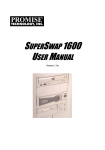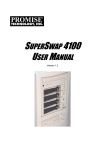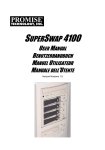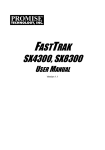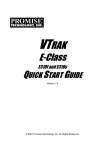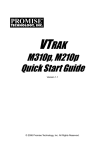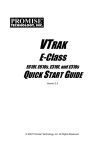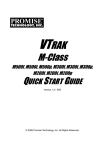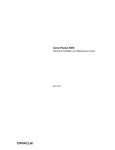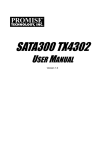Download Promise Technology SuperSwap 4600 User manual
Transcript
SUPERSWAP 4600 USER MANUAL Version 1.0a SuperSwap 4600 User Manual Copyright © 2006 Promise Technology, Inc. All Rights Reserved. Copyright by Promise Technology, Inc. (Promise Technology). No part of this manual may be reproduced or transmitted in any form without the expressed, written permission of Promise Technology. Trademarks Promise, and the Promise logo are registered in U.S. Patent and Trademark Office. All other product names mentioned herein may be trademarks or registered trademarks of their respective companies. Important data protection information You should back up all data before installing any drive controller or storage peripheral. Promise Technology is not responsible for any loss of data resulting from the use, disuse or misuse of this or any other Promise Technology product. Notice Although Promise Technology has attempted to ensure the accuracy of the content of this manual, it is possible that this document may contain technical inaccuracies, typographical, or other errors. Promise Technology assumes no liability for any error in this publication, and for damages, whether direct, indirect, incidental, consequential or otherwise, that may result from such error, including, but not limited to loss of data or profits. Promise Technology provides this publication “as is” without warranty of any kind, either express or implied, including, but not limited to implied warranties of merchantability or fitness for a particular purpose. The published information in the manual is subject to change without notice. Promise Technology reserves the right to make changes in the product design, layout, and driver revisions without notification to its users. This version of the User Manual supersedes all previous versions. Recommendations In the manual, the appearance of products made by other companies, including, but not limited to software, servers and disk drives, is for the purpose of illustration and explanation only. Promise Technology does not recommend, endorse, prefer or support any product made by another manufacturer. ii Notices Radio Frequency Interference Statement This equipment has been tested and found to comply with the limits for a Class B digital device, pursuant to Part 15 of the FCC Rules. These limits are designed to provide reasonable protection against harmful interference in a residential installation. This equipment generates, uses and can radiate radio frequency energy, and, if not installed and used in accordance with the instruction may cause harmful interference to radio communications. However, there is no guarantee that interference will not occur in a particular installation. If this equipment does cause harmful interference to radio or television reception, which can be determined by turning the equipment off and on, the user is encouraged to try to correct the interference by one or more of the following measures: • Reorient or relocate the receiving antenna. • Increase the separation between the equipment and receiver. • Connect the equipment into an outlet on a circuit different from that to which the receiver is connected. • Consult Promise Technology, Inc. or an experienced radio/TV technician for help. This device complies with Part 15 of the FCC Rules. Operation is subject to the following conditions: (1) This device may not cause harmful interference, and (2) this device must accept any interference received, including interference that may cause undesired operation. Note Only digital device equipment CERTIFIED CLASS B should be attached to this equipment and that must have shielded cables. Power Supply Notice Promise Technology recommends that you compare the capacity of your Power Supply against the wattage required by your PC plus the disk drives you plan to install in the SuperSwap 4600. Upgrade your Power Supply if necessary. Do not use a Y-connector to share power between the SuperSwap 4600 and another device. Do not use a Y-connector to share power among the three power connectors on the SuperSwap 4600. Attach each SuperSwap 4600 power connector directly to the Power Supply. iii SuperSwap 4600 User Manual iv Contents Chapter 1: Introduction . . . . . . . . . . . . . . . . . . . . . . . . . . . . . . . . . . . . .1 About This Manual . . . . . . . . . . . . . . . . . . . . . . . . . . . . . . . . . . . . . . .1 Overview . . . . . . . . . . . . . . . . . . . . . . . . . . . . . . . . . . . . . . . . . . . . . .2 Specifications . . . . . . . . . . . . . . . . . . . . . . . . . . . . . . . . . . . . . . . . . .3 Key Features . . . . . . . . . . . . . . . . . . . . . . . . . . . . . . . . . . . . . . . . . . .3 Check the Fit of Your SATA Disk Drives . . . . . . . . . . . . . . . . . . . . . .4 Chapter 2: Installation . . . . . . . . . . . . . . . . . . . . . . . . . . . . . . . . . . . . . .5 Unpack your SuperSwap 4600 . . . . . . . . . . . . . . . . . . . . . . . . . . . . .5 Install the Enclosure . . . . . . . . . . . . . . . . . . . . . . . . . . . . . . . . . . . . .5 Sequential Startup Option . . . . . . . . . . . . . . . . . . . . . . . . . . . . .11 Hot Swap Drive . . . . . . . . . . . . . . . . . . . . . . . . . . . . . . . . . . . . .11 Install a Disk Drive . . . . . . . . . . . . . . . . . . . . . . . . . . . . . . . . . . . . . .11 3.5-inch Drive . . . . . . . . . . . . . . . . . . . . . . . . . . . . . . . . . . . . . .11 2.5-inch Drive . . . . . . . . . . . . . . . . . . . . . . . . . . . . . . . . . . . . . .13 Install Drive Carrier into Enclosure . . . . . . . . . . . . . . . . . . . . . .14 Remove a Disk Drive . . . . . . . . . . . . . . . . . . . . . . . . . . . . . . . . . . . .14 RAID Management Software (WebPAM) . . . . . . . . . . . . . . . . . . . .15 Chapter 3: Troubleshooting . . . . . . . . . . . . . . . . . . . . . . . . . . . . . . . .17 LEDs . . . . . . . . . . . . . . . . . . . . . . . . . . . . . . . . . . . . . . . . . . . . . . . .17 Interpret LED Displays . . . . . . . . . . . . . . . . . . . . . . . . . . . . . . . . . . .18 Disk Drive Replacement . . . . . . . . . . . . . . . . . . . . . . . . . . . . . . . . .21 Fan Replacement . . . . . . . . . . . . . . . . . . . . . . . . . . . . . . . . . . . . . .22 Contact Technical Support . . . . . . . . . . . . . . . . . . . . . . . . . . . . . . .23 Limited Warranty . . . . . . . . . . . . . . . . . . . . . . . . . . . . . . . . . . . . . . .25 Return Product For Repair . . . . . . . . . . . . . . . . . . . . . . . . . . . . . . .27 v SuperSwap 4600 User Manual vi Chapter 1: Introduction • About This Manual, below • Overview, page 2 • Specifications, page 3 • Key Features, page 3 Thank you for purchasing Promise Technology’s SuperSwap 4600 internal disk drive enclosure. About This Manual This User Manual describes how to setup, use and maintain the SuperSwap 4600 internal disk drive enclosure. This manual includes a full table of contents, chapter task lists, and crossreferences to help you find the specific information you are looking for. Also included are four levels of notices: Note A Note provides helpful information such as hints or alternative ways of doing a task. Important An Important calls attention to an essential step or point required to complete a task. Important items include things often missed. Caution A Caution informs you of possible equipment damage or loss of data and how to avoid them. Warning A Warning notifies you of probable equipment damage or loss of data, or the possibility of physical injury, and how to avoid them. 1 SuperSwap 4600 User Manual Overview The SuperSwap 4600 drive enclosure installs easily into three contiguous 5.25inch component bays in your personal computer or workstation. SuperSwap 4600 drive carrier and enclosure extend the data storage capabilities of your system by adding up to four additional 3.5-inch or 2.5-inch form factor Serial ATA (SATA) disk drive or Serial Attached SCSI (SAS) disk drive to your system. SuperSwap 4600 also allows you to easily swap your disk drives in and out of your computer, without the hassle of opening and closing your computer cabinet. 4600 Drive Carriers Status LEDs Figure 1. SuperSwap 4600 Front View SuperSwap 4600 accepts only Serial ATA and SAS disk drives. It does not support (Parallel) ATA or SCSI disk drives. When used with Promise Technology Serial ATA RAID 0, 1, 5, or 10 products, such as the FastTrak SX4300, SuperSwap 4600 allows you to hot-swap a failed drive without powering down the system while fully protecting disk drive and internal system components. 2 Chapter 1: Introduction Power Connector (1of 3) Fan (1of 2) SATA Connector (1 of 4) Management Connector Sequential Startup Switch Daisy-Chain Connector (1 of 2) Figure 2. SuperSwap 4600 Rear View Specifications • Fits most 3.5-inch and 2.5-inch form factor SATA or SAS disk drives • Occupies three contiguous 5.25-inch component bays in PC chassis • Standard Serial ATA interface • Built-in Enclosure, Array Status and Drive Activity LED indicators • Two dedicated cooling fans • Durable metal construction • Fully-ventilated drive carriers • Unique handle design automatically disengages drive • Housing Assembly dimensions (HWD): 4.96 x 5.75 x 8.07 inches (126 x 146 x 205 mm) • Drive Carrier dimensions (HWD): 1.07 x 4.21 x 6.81 inches (27.2 x 107 x 173 mm) • Operating temperatures: 32° to 110°F (0°C to 45°C) • Operating himidity: 5% to 95% non-condensing Key Features • Supports 1.5 Gb/s and 3.0 Gb/s SATA disk drives • Supports standard 7,200 rpm and 10,000 rpm Serial ATA drives 3 SuperSwap 4600 User Manual • Supports standard 10,000 rpm and 15,000 rpm SAS disk drives • Combine with Promise Serial ATA RAID products to provide striping (RAID 0), mirroring (RAID 1), distributed parity (RAID 5) and mirroring/striping (RAID 10) at the hardware level • Supports Promise Serial ATA RAID products • Supports hot-swapping of disk drives • Global LED displays high-level condition of the SuperSwap enclosure • Status LEDs indicate high-level condition of the disk drives • Activity LEDs display during normal disk drive activity • Allows auto-sensing of SATA/SA drives and implementation of 150MB/sec or 300MB/sec burst transfers • Supports Web-Based Promise Array Management (WebPAM) software when using a Promise RAID controller, such as FastTrak SX4300 • Supports up to two daisy-chained SuperSwap 4600 enclosures Check the Fit of Your SATA Disk Drives Some of the early 3.5-inch, 1.5 Gb/s SATA disk drives may not be compatible with SuperSwap due to the mechanical design of the disk drive. 1.3 mm Figure 3. SATA data/power connector clearance If you plan to install your current 3.5-inch, 1.5 Gb/s SATA drives into the SuperSwap enclosure, check the clearance above the SATA data/power connector. See Figure 3. • If the clearance is at least 1.3 mm, the drive will fit properly into the SuperSwap enclosure. • If the clearance is less than 1.3 mm, the drive will not fit properly. Do not install this disk drive into your SuperSwap. All 3.0 Gb/s SATA drives fit properly into the SuperSwap enclosure. 4 Chapter 2: Installation • Unpack your SuperSwap 4600 (below) • Install the Enclosure (below) • Install a Disk Drive (page 11) • Remove a Disk Drive (page 14) Unpack your SuperSwap 4600 The SuperSwap 4600 box contains the following items: • SuperSwap Drive Enclosure • (4) Drive Carriers • (16) Screws to attach 3.5-inch disk drives to drive carriers • Quick Start Guide • • 3-pin to 3-pin SMBus Cable (SATA II compliant) (16) Screws to attach 2.5-inch disk drives to drive carriers • • 6-pin to 6-pin Daisy Chain Cable (8) Screws to mount Enclosure into PC chassis • Product CD with User Manual Warning SuperSwap 4600, like other parts of your system, is subject to damage by static electricity. Be sure that you are properly grounded (Promise recommends that you wear an anti-static strap or touch a grounded object) and that you unplug your system before installing SuperSwap 4600 or handling its components. There are two phases to install the SuperSwap 4600 into your computer: • Install the enclosure in your computer chassis • Install a disk drive in the drive carrier Install the Enclosure To install the enclosure in your computer chassis, follow these steps: 1. Power down your computer and unplug the power cord. 2. Remove the computer cover. 3. Arrange the drive assemblies to arrange for three contiguous, free 5.25-inch drive bays. Remove any bezels covering them. 5 SuperSwap 4600 User Manual 4. Remove the drive carriers from the SuperSwap 4600 enclosure and set them aside. 5. If your PC chassis uses slide brackets (above), attach two slides to each side of the SuperSwap enclosure. Otherwise, continue with Step 6. 6 Chapter 2: Installation 6. Carefully slide the SuperSwap 4600 enclosure into the drive bays. 7. Align the front of the housing assembly with the front of your computer. 8. If your PC chassis has fixed mounting brackets, install and snug the eight screws into the eight threaded mounting holes (four on each side) of the housing assembly. Otherwise, continue with Step 9. Note If you are installing two SuperSwap 4600s into the same computer chassis, install the other SuperSwap now before making any cable connections. 7 SuperSwap 4600 User Manual SuperSwap 4600 Port 1 Port 2 Port 3 Port 4 SMBus Cable Serial ATA Cable FASTTRAK SX4300 FastTrak SX4300 Controller Card 9. Port 1 Port 2 Port 3 Port 4 Connect a Serial ATA cables from your FastTrak or SuperTrak Controller card. Promise recommends connecting the Serial ATA cables in Port number order. For example, the top connector is Port 1 and it connects to Port 1 on the FastTrak controller card, as shown above. 10. Connect the 3-to-3 pin SMBus cable from the Management connector on the FastTrak or SuperTrak Controller card to the Management connector on the back of the housing assembly. 8 Chapter 2: Installation SuperSwap 1 Daisy Chain OUT Connector Daisy Chain IN Connector Daisy Chain 6-pin Cable SuperSwap 2 11. Optional. If you are installing multiple SuperSwap 4600s, install a 6-pin daisy-chain cable from the daisy-chain OUT connector of the first SuperSwap to the daisy-chain IN connector of the second. You can daisy-chain up to two SuperSwap 4600 enclosures. 9 SuperSwap 4600 User Manual Power Connectors Sequential Startup Switch 12. Connect three of your computer’s internal power cables to the power connectors on the back of the SuperSwap enclosure. Provide a direct connection to the power supply for all three SuperSwap power connectors. Cautions • Promise Technology recommends that you compare the capacity of your Power Supply against the wattage required by your PC plus the disk drives you plan to install in the SuperSwap 4600. Upgrade your Power Supply if necessary. • Do not use a Y-connector to share power between the SuperSwap 4600 and another device or to share power among the three power connectors on the SuperSwap 4600. 13. Set the Sequential Startup switch to ON. See “Sequential Startup Option” on page 11. 14. Replace the computer’s cover and reinstall the power cord. 10 Chapter 2: Installation Sequential Startup Option Sequential Startup enables SuperSwap to start one disk drive at a time in order to eliminate a sudden heavy draw on the computer’s power supply. The switch is located on the back of the SuperSwap enclosure (see above). ON is to the left, OFF is to the right. The ON setting spins up the first two disk drives at the same time, then a two-second pause before spinning up the third disk drive, then another twosecond pause before spinning up the fourth disk drive. The OFF setting causes SuperSwap to spin up its disk drives when the power comes on. Hot Swap Drive The Promise SuperSwap 4600 enables hot swapping of disk drives. Hot swapping means you can remove a drive while your system is operating and replace it with another. You perform a hot swap when one of the drives has failed and needs replacement. The WebPAM Software reports drive problems and identifies which drive, by Channel (Port) number, needs replacement. Caution In all other cases, before you remove or install a disk drive, power down your system and ground yourself. Failure to do so may result in damaging the drive, the controller card or other components and could result in data loss. Install a Disk Drive 3.5-inch Drive Important If you plan to install 1.5 Gb/s SATA disk drives in to your SuperSwap, check the clearance above the data/power connector before you begin. See page 4. 11 SuperSwap 4600 User Manual 1. Carefully place a SATA or SAS disk drive into the drive carrier and slide it all the way to the back. 2. Install and tighten the four mounting screws through the sides of the drive carrier (above). 12 Chapter 2: Installation 2.5-inch Drive Data and power connectors 1. Carefully lay the disk drive and bracket into the drive carrier. Be sure the data and power connectors face out though the slot in the carrier.. 2. Carefully turn the drive carrier over and support the disk drive. Install the four countersink screws through the holes in the bottom of the drive carrier, to attach the disk drive. Gently tighten the screws. 13 SuperSwap 4600 User Manual Install Drive Carrier into Enclosure 1. Carefully slide the drive carrier into the housing assembly with the handle turned out all the way. 2. As the carrier snaps into place, the handle will swing inward. 3. Press the handle flat against the drive carrier to fully seat it. Note The previous generation of SuperSwap enclosures used the key lock to activate power as well as secure the drive carrier. SuperSwap 4600 uses only the handle to secure the drive carrier. Power is available at all times, in order to comply with SATA requirements. Remove a Disk Drive 1. Pull the drive carrier handle out and swing it to the left. 2. Pull the drive carrier out of the SuperSwap enclosure. 3. Remove the four screws attaching the disk drive to the drive carrier. 4. Lift the disk drive from the drive carrier. 5. Reinstall the disk drive as described under Install a Disk Drive, above. 14 Chapter 2: Installation RAID Management Software (WebPAM) You can combine SuperSwap 4600 with a Promise FastTrak RAID Controller and WebPAM Software on your PC. WebPAM provides a graphic user interface (GUI) for array management and enclosure monitoring. The screen above appears when you click the SuperSwap icon in WebPAM. It reports fan speeds, enclosure temperature, power status and the status of the disk drives in the SuperSwap enclosure. While the LEDs on the front of the SuperSwap 4600 indicate general conditions, WebPAM reports specific values. The Disk window shows the carrier position in SuperSwap enclosure and the controller port to which each disk drive is connected. This feature helps you identify a disk drive that may need attention. There are many other functions that WebPAM does. We have only mentioned how SuperSwap 4600 appears in WebPAM. The WebPAM Software ships with the Promise Serial ATA RAID Controller. You can also download WebPAM from: http://www.promise.com/support/download/download_eng.asp 15 SuperSwap 4600 User Manual 16 Chapter 3: Troubleshooting • LEDs (below) • Interpret LED Displays (page 18) • Disk Drive Replacement (page 21) • Fan Replacement (page 22) • Contact Technical Support (page 23) LEDs Enclosure Disk Drive 1 4600 Disk Drive 2 Disk Drive 3 Disk Drive 4 Figure 1. SuperSwap 4600 has one LED for Enclosure Status and two LEDs for each disk drive Note As long as the WebPAM Software or Promise BIOS indicate that your array status is Functional, your array is operating normally. 17 SsuperSwap 4100 User Manual Troubleshooting is based on observing and analyzing LED colors. There are three types of LEDs on SuperSwap 4600: • Enclosure – Reports enclosure conditions including voltage, termperature and fan speed • Status – Reports specific disk drive conditions • Activity – Reports read and write activity on each disk drive The chart below lists the meanings of the various LED states: Interpret LED Displays LEDs State Status Enclosure Activity Green Disk drive is present and ready Disk drive is present and ready Normal status Blinking n/a Read/write activity n/a Amber Disk drive: n/a • is spinning up • is critical • is rebuilding • reports a SMART error 1 incident (see below) Red Disk drive: • is offline • is not installed n/a 2 or more incidents (see below) Dark Power is off Disk drive: • has failed • is not installed Disk drives are spinning up Enclosure is critical but still functional Attention required An incident refers to one occurance of out-of-range voltage, temperature or fan speed. Any incident requires immediate attention. Event: A Status LED is steady green Cause: This is the normal condition when the computer has fully booted and the disk drive is ready. 18 Chapter 3: Troubleshooting Event: A Status LED is amber (yellow). Cause: The disk drive is spinning up as the computer is booting. Wait for the computer to finish. If the computer is fully booted, the drive could be Critical and in the process of rebuilding. The LED will return to green status when the rebuild is complete and successful. Fix: If one Status LED continues to display amber, remove the disk drive for testing. Return the drive to service or replace it based on test results. Event: A Status LED is red. Cause: The drive has failed. A failed drive may be marked as such because of power failure, hot removal or media access problems (such as a bad sector which fails retry). A Status LED is also red when there is no drive in the carrier. Fix: Replace the failed drive. The new drive will be assigned to the failed drive’s original location and a rebuild operation will begin automatically. The LED turns amber during the rebuild, then green when the rebuild is complete and successful. Event: The LEDs do not light. Cause: There is no power to the SuperSwap enclosure. Fix: If the rest of your computer system is working, shut down the computer, open the case, check and correct the power connection to the SuperSwap enclosure. Event: An Activity LED is steady green. Cause: This is the normal condition when the computer has fully booted and the disk drive is present and ready. Event: An Activity LED is blinking green. Cause: This is the normal condition when there is disk activity (read or write) executing on the drive. Event: An Activity LED is dark. Cause: No disk drive detected or the disk drive has failed. Fix: If a disk drive is present, reinstall it. If it still doesn’t work, replace the disk drive. Event: The Enclosure LED is steady green. Cause: This is the normal condition within the enclosure. 19 SsuperSwap 4100 User Manual Event: The Enclosure LED is amber (yellow). Cause: There is one incident of voltage, temperature or fan speed is out of specification. The SuperSwap will still function. Fix: Run the WebPAM software (on the FastTrak CD) and click on Enclosure View for specific information. If you do not have WebPAM, check the following items: • All drive carriers are properly installed in the enclosure, even if they have no disk drive. • There are three separate direct connections from the power supply to the SuperSwap and no Y-cables are used. • Compare the capacity of your Power Supply against the wattage required by your PC plus the disk drives installed in the SuperSwap 4600. Upgrade your Power Supply if necessary. • Both fans are turning (run the PC with the cover off). • Air space around the fans. Relocate cables and wires as needed. • Check the temperature of each disk drive (with the PC powered down). Event: The Enclosure LED is red. Cause: There are multiple incidents of voltage, temperature or fan speed out of specification. The SuperSwap is failing. Fix: Run the WebPAM software (on the FastTrak CD) and click on Enclosure View for specific information. Event: WebPAM reports voltage out of specification. Cause: The 12V or 5V supplies to SuperSwap are incorrect. Fix: Power down the PC, open the case and check the power connections to SuperSwap. There should be three separate direct connections from the power supply to the SuperSwap. Do not use any Y-cables on the power connectors. Compare the capacity of your Power Supply against the wattage required by your PC plus the disk drives installed in the SuperSwap 4600. Upgrade your Power Supply if necessary. Event: WebPAM reports fan speed out of specification. Cause: One of the fans is turning too slowly, WebPAM reports them by number. Fix: Power down the PC and open the case. Disconnect and remove the SuperSwap enclosure. Remove and replace the faulty fan. The top fan is Fan 1. The bottom fan is Fan 2. 20 Chapter 3: Troubleshooting Event: WebPAM reports temperature out of specification. Cause: The enclosure temperature has risen above 52°C (126°F). Fix: Verify that all the drive carriers are properly installed in the enclosure. Check fan operation using WebPAM. If these are OK, power down the PC and open the case. Check for air space around the fans and relocate cables and wires as needed. A disk drive that runs too hot could cause high enclosure temperature. Power down the PC, open each drive carrier and carefully touch the disk drive with your finger. Normally drives are warm. If a drive is hot, replace it. Disk Drive Replacement If you are replacing a hot-swap disk drive, you can do this proceedure with the PC running. To replace a disk drive under any other conditions, power down the PC before you begin. 1. Swing the drive carrier handle out and to the left. 2. Pull the drive carrier out of the SuperSwap enclosure. 3. Remove the four screws attaching the disk drive to the drive carrier. 4. Lift the disk drive from the drive carrier. 5. Carefully place a disk drive into the drive carrier and slide it all the way to the back. 6. Install and tighten the four mounting screws to secure the disk drive in the drive carrier. 7. Carefully slide the drive carrier into the housing assembly with the handle turned out all the way. 8. As the carrier snaps into place, the handle will swing inward. 9. Press the handle flat against the drive carrier to fully seat it 21 SsuperSwap 4100 User Manual Fan Replacement Mounting Pin Mounting Screw Wire Bracket Power Connector Fan To replace a fan on the SuperSwap 4600, do the following: 1. Power down the PC. 2. Remove the SuperSwap enclosure from the PC chassis. 3. Remove the two mounting screws on the fan. 4. Pull the fan from the two mounting pins and the wire away from the bracket. Do not bend the bracket. 5. Unplug the power connector. 6. Plug the power connector of the new fan. 7. Lay the wire through the bracket and place the fan onto the two mounting pins. 8. Install the two mounting screws. 9. Reinstall the SuperSwap enclosure into the PC chassis. 10. Power up the PC and check fan function. 22 Chapter 3: Troubleshooting Contact Technical Support Promise Technical Support provides several support options for Promise users to access information and updates. We encourage you to use one of our electronic services, which provide product information updates for the most efficient service and support. If you decide to contact us, please have the following information available: • Product model and serial number • BIOS and driver version numbers • A description of the problem / situation • System configuration information, including: motherboard and CPU type, hard drive model(s), SAS/SATA/ATA/ATAPI drives & devices, and other controllers. Technical Support Services Promise Online™ Web Site Promise Online™ eSupport http://www.promise.com/support (technical documents, drivers, utilities, etc.) https://support.promise.com/support (online request form) United States E-mail Support [email protected] Fax Support (408) 228-1097 Attn: Technical Support Phone Support (408) 228-1400 option 4 If you wish to write us for support: Promise Technology, Inc. 580 Cottonwood Drive Milpitas, CA 95035, USA Europe, Africa, Middle East E-mail Support [email protected] Fax Support +31 (0) 40 256 9463 Attn: Technical Support Phone Support +31 (0) 40 235 2600 If you wish to write us for support: Promise Technology Europe B.V. Science Park Eindhoven 5542 5692 EL Son, The Netherlands 23 SsuperSwap 4100 User Manual Germany E-mail Support [email protected] Fax Technical Support +49 (0) 2 31 56 76 48 - 29 Attn: Technical Support Phone Technical Support +49 (0) 2 31 56 76 48 - 10 If you wish to write us for support: Promise Technology Germany Europaplatz 9 44269 Dortmund, Germany Italy E-mail Support [email protected] Fax Support 0039 06 367 12400 Attn: Technical Support Phone Support 0039 06 367 12626 If you wish to write us for support: Promise Technology Italy Piazza del Popolo 18 00187 Rome, Italy Taiwan E-mail Support [email protected] Fax Support +886 3 578 2390 Attn: Technical Support Phone Support +886 3 578 2395 (ext. 8811) If you wish to write us for support: Promise Technology, Inc. 2F, No. 30, Industry E. Rd. IX Science-based Industrial Park Hsinchu, Taiwan, R.O.C. 24 Chapter 3: Troubleshooting China E-mail Support [email protected] Fax Support +86-10-8857-8015 Attn: Technical Support Phone Support +86-10-8857-8085/8095 If you wish to write us for support: Promise Technology China Room 1205, Tower 3 Webok Time Center, No.17 South Zhong Guan Cun Street Hai Dian District, Beijing 100081, China Limited Warranty Promise Technology, Inc. (“Promise”) warrants that for three (3) years from the time of the delivery of the product to the original end user: a) the product will conform to Promise’s specifications; b) the product will be free from defects in material and workmanship under normal use and service. This warranty: a) applies only to products which are new and in cartons on the date of purchase; b) is not transferable; c) is valid only when accompanied by a copy of the original purchase invoice. d) Is not valid on spare parts, fans, and power supplies This warranty shall not apply to defects resulting from: a) improper or inadequate maintenance, or unauthorized modification(s), performed by the end user; b) operation outside the environmental specifications for the product; c) accident, misuse, negligence, misapplication, abuse, natural or personal disaster, or maintenance by anyone other than a Promise or a Promise-authorized service center. 25 SsuperSwap 4100 User Manual Disclaimer of other warranties This warranty covers only parts and labor, and excludes coverage on software items as expressly set above. Except as expressly set forth above, Promise DISCLAIMS any warranties, expressed or implied, by statute or otherwise, regarding the product, including, without limitation, any warranties for fitness for any purpose, quality, merchantability, non-infringement, or otherwise. Promise makes no warranty or representation concerning the suitability of any product for use with any other item. You assume full responsibility for selecting products and for ensuring that the products selected are compatible and appropriate for use with other goods with which they will be used. Promise DOES NOT WARRANT that any product is free from errors or that it will interface without problems with your computer system. It is your responsibility to back up or otherwise save important data before installing any product and continue to back up your important data regularly. No other document, statement or representation may be relied on to vary the terms of this limited warranty. Promise’s sole responsibility with respect to any product is to do one of the following: a) replace the product with a conforming unit of the same or superior product; b) repair the product. Promise shall not be liable for the cost of procuring substitute goods, services, lost profits, unrealized savings, equipment damage, costs of recovering, reprogramming, or reproducing of programs or data stored in or used with the products, or for any other general, special, consequential, indirect, incidental, or punitive damages, whether in contract, tort, or otherwise, notwithstanding the failure of the essential purpose of the foregoing remedy and regardless of whether Promise has been advised of the possibility of such damages. Promise is not an insurer. If you desire insurance against such damage, you must obtain insurance from another party. Some states do not allow the exclusion or limitation of incidental or consequential damages for consumer products, so the above limitation may not apply to you. This warranty gives specific legal rights, and you may also have other rights that vary from state to state. This limited warranty is governed by the State of California. 26 Chapter 3: Troubleshooting Your Responsibilities You are responsible for determining whether the product is appropriate for your use and will interface with your equipment without malfunction or damage. You are also responsible for backing up your data before installing any product and for regularly backing up your data after installing the product. Promise is not liable for any damage to equipment or data loss resulting from the use of any product. Return Product For Repair If you suspect a product is not working properly, or if you have any questions about your product, contact our Technical Support Staff through one of our Technical Services, making sure to provide the following information: • Product model and serial number (required) • Return shipping address • Daytime phone number • Description of the problem • Copy of the original purchase invoice The technician will assist you in determining whether the product requires repair. If the product needs repair, the Technical Support Department will issue an RMA (Return Merchandise Authorization) number. Important Obtain an RMA number from Technical Support before you return the product and write the RMA number on the label. The RMA number is essential for tracking your product and providing the proper service. Return ONLY the specific product covered by the warranty (do not ship cables, manuals, diskettes, etc.), with a copy of your proof of purchase to: USA and Canada: Promise Technology, Inc. Customer Service Dept. Attn.: RMA # ______ 47654 Kato Road Fremont, CA 94538 Other Countries: Return the product to your dealer or retailer. Contact them for instructions before shipping the product. 27 SsuperSwap 4100 User Manual You must follow the packaging guidelines for returning products: • Use the original shipping carton and packaging • Include a summary of the product’s problem(s) • Write an attention line on the box with the RMA number • Include a copy of proof of purchase You are responsible for the cost of insurance and shipment of the product to Promise. Note that damage incurred due to improper transport or packaging is not covered under the Limited Warranty. When repairing returned product(s), Promise may replace defective parts with new or reconditioned parts, or replace the entire unit with a new or reconditioned unit. In the event of a replacement, the replacement unit will be under warranty for the remainder of the original warranty term from purchase date, or 30 days, whichever is longer. Promise will pay for standard return shipping charges only. You will be required to pay for any additional shipping options (such as express shipping). 28