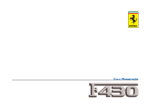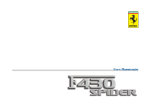Download Roland VR-760 Owner`s manual
Transcript
To resize thickness, move all items on the front cover
and center registration marks to left or right
Owner’s Manual
Thank you, and congratulations on your choice of the Roland Performance Keyboard VR-760.
201b
Before using this unit, carefully read the sections entitled: “IMPORTANT SAFETY
INSTRUCTIONS” (Owner’s manual p. 2), “USING THE UNIT SAFELY” (Owner’s manual p.
3), and “IMPORTANT NOTES” (Owner’s manual p. 5).
These sections provide important information concerning the proper operation of the unit.
Additionally, in order to feel assured that you have gained a good grasp of every feature
provided by your new unit, Owner’s manual should be read in its entirety. The manual should
be saved and kept on hand as a convenient reference.
This owner’s manual is printed on recycled paper.
202
Copyright © 2003 ROLAND CORPORATION
03128590
’03-6-5N
All rights reserved. No part of this publication may be reproduced in any form without the
written permission of ROLAND CORPORATION.
To resize thickness, move all items on the front cover
and center registration marks to left or right.
CAUTION
RISK OF ELECTRIC SHOCK
DO NOT OPEN
ATTENTION: RISQUE DE CHOC ELECTRIQUE NE PAS OUVRIR
CAUTION: TO REDUCE THE RISK OF ELECTRIC SHOCK,
DO NOT REMOVE COVER (OR BACK).
NO USER-SERVICEABLE PARTS INSIDE.
REFER SERVICING TO QUALIFIED SERVICE PERSONNEL.
The lightning flash with arrowhead symbol, within an
equilateral triangle, is intended to alert the user to the
presence of uninsulated “dangerous voltage” within the
product’s enclosure that may be of sufficient magnitude to
constitute a risk of electric shock to persons.
The exclamation point within an equilateral triangle is
intended to alert the user to the presence of important
operating and maintenance (servicing) instructions in the
literature accompanying the product.
INSTRUCTIONS PERTAINING TO A RISK OF FIRE, ELECTRIC SHOCK, OR INJURY TO PERSONS.
IMPORTANT SAFETY INSTRUCTIONS
SAVE THESE INSTRUCTIONS
WARNING - When using electric products, basic precautions should always be followed, including the following:
1.
2.
3.
4.
5.
6.
7.
8.
9.
Read these instructions.
Keep these instructions.
Heed all warnings.
Follow all instructions.
Do not use this apparatus near water.
Clean only with a dry cloth.
Do not block any of the ventilation openings. Install in
accordance with the manufacturers instructions.
Do not install near any heat sources such as radiators,
heat registers, stoves, or other apparatus (including
amplifiers) that produce heat.
Do not defeat the safety purpose of the polarized or
grounding-type plug. A polarized plug has two blades with
one wider than the other. A grounding type plug has two
blades and a third grounding prong. The wide blade or the
third prong are provided for your safety. When the provided
plug does not fit into your outlet, consult an electrician for
replacement of the obsolete outlet.
10. Protect the power cord from being walked on or pinched
particularly at plugs, convenience receptacles, and the
point where they exit from the apparatus.
11. Only use attachments/accessories specified by the
manufacturer.
12. Never use with a cart, stand, tripod, bracket,
or table except as specified by the
manufacturer, or sold with the apparatus.
When a cart is used, use caution when
moving the cart/apparatus combination to
avoid injury from tip-over.
13. Unplug this apparatus during lightning storms or when
unused for long periods of time.
14. Refer all servicing to qualified service personnel. Servicing
is required when the apparatus has been damaged in any
way, such as power-supply cord or plug is damaged, liquid
has been spilled or objects have fallen into the apparatus,
the apparatus has been exposed to rain or moisture, does
not operate normally, or has been dropped.
For EU Countries
This product complies with the requirements of European Directives EMC 89/336/EEC and LVD 73/23/EEC.
For the USA
For the U.K.
WARNING:
THIS APPARATUS MUST BE EARTHED
IMPORTANT: THE WIRES IN THIS MAINS LEAD ARE COLOURED IN ACCORDANCE WITH THE FOLLOWING CODE.
GREEN-AND-YELLOW: EARTH, BLUE: NEUTRAL, BROWN: LIVE
As the colours of the wires in the mains lead of this apparatus may not correspond with the coloured markings identifying
the terminals in your plug, proceed as follows:
The wire which is coloured GREEN-AND-YELLOW must be connected to the terminal in the plug which is marked by the
letter E or by the safety earth symbol or coloured GREEN or GREEN-AND-YELLOW.
The wire which is coloured BLUE must be connected to the terminal which is marked with the letter N or coloured BLACK.
The wire which is coloured BROWN must be connected to the terminal which is marked with the letter L or coloured RED.
FEDERAL COMMUNICATIONS COMMISSION
RADIO FREQUENCY INTERFERENCE STATEMENT
This equipment has been tested and found to comply with the limits for a Class B digital device, pursuant to Part 15 of the
FCC Rules. These limits are designed to provide reasonable protection against harmful interference in a residential
installation. This equipment generates, uses, and can radiate radio frequency energy and, if not installed and used in
accordance with the instructions, may cause harmful interference to radio communications. However, there is no guarantee
that interference will not occur in a particular installation. If this equipment does cause harmful interference to radio or
television reception, which can be determined by turning the equipment off and on, the user is encouraged to try to correct the
interference by one or more of the following measures:
– Reorient or relocate the receiving antenna.
– Increase the separation between the equipment and receiver.
– Connect the equipment into an outlet on a circuit different from that to which the receiver is connected.
– Consult the dealer or an experienced radio/TV technician for help.
This device complies with Part 15 of the FCC Rules. Operation is subject to the following two conditions:
(1) This device may not cause harmful interference, and
(2) This device must accept any interference received, including interference that may cause undesired operation.
Unauthorized changes or modification to this system can void the users authority to operate this equipment.
This equipment requires shielded interface cables in order to meet FCC class B Limit.
For Canada
NOTICE
This Class B digital apparatus meets all requirements of the Canadian Interference-Causing Equipment Regulations.
AVIS
Cet appareil numérique de la classe B respecte toutes les exigences du Règlement sur le matériel brouilleur du Canada.
2
USING THE UNIT SAFELY
The
symbol alerts the user to important instructions
or warnings.The specific meaning of the symbol is
determined by the design contained within the
triangle. In the case of the symbol at left, it is used for
general cautions, warnings, or alerts to danger.
Used for instructions intended to alert
the user to the risk of death or severe
injury should the unit be used
improperly.
Used for instructions intended to alert
the user to the risk of injury or material
damage should the unit be used
improperly.
* Material damage refers
other adverse effects
respect to the home
furnishings, as well
animals or pets.
The
symbol alerts the user to items that must never
be carried out (are forbidden). The specific thing that
must not be done is indicated by the design contained
within the circle. In the case of the symbol at left, it
means that the unit must never be disassembled.
to damage or
caused with
and all its
to domestic
The ● symbol alerts the user to things that must be
carried out. The specific thing that must be done is
indicated by the design contained within the circle. In
the case of the symbol at left, it means that the powercord plug must be unplugged from the outlet.
006
001
• Before using this unit, make sure to read the
instructions below, and the Owner’s Manual.
..........................................................................................................
002b
• Do not open or perform any internal modifications on the unit. (The only exception would be
where this manual provides specific instructions
which should be followed in order to put in place
user-installable options; see p. 83.)
..........................................................................................................
003
• Do not attempt to repair the unit, or replace parts
within it (except when this manual provides
specific instructions directing you to do so). Refer
all servicing to your retailer, the nearest Roland
Service Center, or an authorized Roland
distributor, as listed on the “Information” page.
..........................................................................................................
004
• Never use or store the unit in places that are:
• Subject to temperature extremes (e.g., direct
sunlight in an enclosed vehicle, near a heating
duct, on top of heat-generating equipment); or
are
• Damp (e.g., baths, washrooms, on wet floors);
or are
• Humid; or are
• Exposed to rain; or are
• Dusty; or are
• Subject to high levels of vibration.
..........................................................................................................
005
• This unit should be used only with a rack or stand
that is recommended by Roland.
• When using the unit with a rack or stand recommended by Roland, the rack or stand must be
carefully placed so it is level and sure to remain
stable. If not using a rack or stand, you still need
to make sure that any location you choose for
placing the unit provides a level surface that will
properly support the unit, and keep it from
wobbling.
..........................................................................................................
008a
• The unit should be connected to a power supply
only of the type described in the operating instructions, or as marked on the unit.
..........................................................................................................
008e
• Use only the attached power-supply cord.
..........................................................................................................
009
• Do not excessively twist or bend the power cord,
nor place heavy objects on it. Doing so can
damage the cord, producing severed elements and
short circuits. Damaged cords are fire and shock
hazards!
..........................................................................................................
010
• This unit, either alone or in combination with an
amplifier and headphones or speakers, may be
capable of producing sound levels that could
cause permanent hearing loss. Do not operate for
a long period of time at a high volume level, or at
a level that is uncomfortable. If you experience
any hearing loss or ringing in the ears, you should
immediately stop using the unit, and consult an
audiologist.
..........................................................................................................
011
..........................................................................................................
• Do not allow any objects (e.g., flammable material,
coins, pins); or liquids of any kind (water, soft
drinks, etc.) to penetrate the unit.
..........................................................................................................
3
012a:
• Immediately turn the power off, remove the
power cord from the outlet, and request servicing
by your retailer, the nearest Roland Service
Center, or an authorized Roland distributor, as
listed on the “Information” page when:
• The power-supply cord, or the plug has been
damaged; or
• If smoke or unusual odor occurs
• Objects have fallen into, or liquid has been
spilled onto the unit; or
• The unit has been exposed to rain (or otherwise
has become wet); or
• The unit does not appear to operate normally or
exhibits a marked change in performance.
..........................................................................................................
013
• In households with small children, an adult
should provide supervision until the child is
capable of following all the rules essential for the
safe operation of the unit.
..........................................................................................................
014
• Protect the unit from strong impact.
(Do not drop it!)
..........................................................................................................
015
• Do not force the unit’s power-supply cord to share
an outlet with an unreasonable number of other
devices. Be especially careful when using
extension cords—the total power used by all
devices you have connected to the extension
cord’s outlet must never exceed the power rating
(watts/amperes) for the extension cord. Excessive
loads can cause the insulation on the cord to heat
up and eventually melt through.
..........................................................................................................
016
101a
• The unit should be located so that its location or
position does not interfere with its proper ventilation.
..........................................................................................................
101c
• This (VR-760) for use only with Roland stand KS12. Use with other stands is capable of resulting in
instability causing possible injury.
..........................................................................................................
102b
• Always grasp only the plug on the power-supply
cord when plugging into, or unplugging from, an
outlet or this unit.
..........................................................................................................
103a:
• At regular intervals, you should unplug the power
plug and clean it by using a dry cloth to wipe all
dust and other accumulations away from its
prongs. Also, disconnect the power plug from the
power outlet whenever the unit is to remain
unused for an extended period of time. Any
accumulation of dust between the power plug and
the power outlet can result in poor insulation and
lead to fire.
..........................................................................................................
104
• Try to prevent cords and cables from becoming
entangled. Also, all cords and cables should be
placed so they are out of the reach of children.
..........................................................................................................
106
• Never climb on top of, nor place heavy objects on
the unit.
..........................................................................................................
107b
• Never handle the power cord or its plugs with wet
hands when plugging into, or unplugging from,
an outlet or this unit.
..........................................................................................................
• Before using the unit in a foreign country, consult
with your retailer, the nearest Roland Service
Center, or an authorized Roland distributor, as
listed on the “Information” page.
..........................................................................................................
108a
022a
• Before cleaning the unit, turn off the power and
unplug the power cord from the outlet (p. 19).
• Always turn the unit off and unplug the power
cord before attempting installation of the circuit
board (model no. SRX Series; p. 83).
..........................................................................................................
026
• Do not put anything that contains water (e.g.,
flower vases) on this unit. Also, avoid the use of
insecticides, perfumes, alcohol, nail polish, spray
cans, etc., near the unit. Swiftly wipe away any
liquid that spills on the unit using a dry, soft cloth.
..........................................................................................................
• Before moving the unit, disconnect the power
plug from the outlet, and pull out all cords from
external devices.
..........................................................................................................
109a
..........................................................................................................
110a
• Whenever you suspect the possibility of lightning
in your area, pull the plug on the power cord out
of the outlet.
..........................................................................................................
115a
• Install only the specified circuit board(s) (model
no. SRX Series). Remove only the specified screws
(p. 83).
..........................................................................................................
118
• Should you remove Card protector, Card
protector’s screws, and screws of the circuit
board’s cover and the Music Rest, make sure to
put them in a safe place out of children’s reach, so there is
no chance of them being swallowed accidentally.
..........................................................................................................
4
IMPORTANT NOTES
291b
In addition to the items listed under “IMPORTANT SAFETY INSTRUCTIONS” and “USING THE UNIT SAFELY” on pages 2
and 3, please read and observe the following:
Power Supply
301
• Do not use this unit on the same power circuit with any
device that will generate line noise (such as an electric
motor or variable lighting system).
307
• Before connecting this unit to other devices, turn off the
power to all units. This will help prevent malfunctions
and/or damage to speakers or other devices.
308
• Although the LCD and LEDs are switched off when the
POWER switch is switched off, this does not mean that the
unit has been completely disconnected from the source of
power. If you need to turn off the power completely, first
turn off the POWER switch, then unplug the power cord
from the power outlet. For this reason, the outlet into
which you choose to connect the power cord’s plug
should be one that is within easy reach.
Placement
351
• Using the unit near power amplifiers (or other equipment
containing large power transformers) may induce hum.
To alleviate the problem, change the orientation of this
unit; or move it farther away from the source of interference.
352a
• This device may interfere with radio and television
reception. Do not use this device in the vicinity of such
receivers.
352b
• Noise may be produced if wireless communications
devices, such as cell phones, are operated in the vicinity of
this unit. Such noise could occur when receiving or initiating a call, or while conversing. Should you experience
such problems, you should relocate such wireless devices
so they are at a greater distance from this unit, or switch
them off.
354b
• Do not expose the unit to direct sunlight, place it near
devices that radiate heat, leave it inside an enclosed
vehicle, or otherwise subject it to temperature extremes.
Also, do not allow lighting devices that normally are used
while their light source is very close to the unit (such as a
piano light), or powerful spotlights to shine upon the
same area of the unit for extended periods of time.
Excessive heat can deform or discolor the unit.
355b
• When moved from one location to another where the
temperature and/or humidity is very different, water
droplets (condensation) may form inside the unit. Damage
or malfunction may result if you attempt to use the unit in
this condition. Therefore, before using the unit, you must
allow it to stand for several hours, until the condensation
has completely evaporated.
356
• Do not allow rubber, vinyl, or similar materials to remain
on the unit for long periods of time. Such objects can
discolor or otherwise harmfully affect the finish.
358
• Do not allow objects to remain on top of the keyboard.
This can be the cause of malfunction, such as keys ceasing
to produce sound.
359
• Do not paste stickers, decals, or the like to this instrument.
Peeling such matter off the instrument may damage the
exterior finish.
Maintenance
401b
• To clean the unit, use a dry, soft cloth; or one that is
slightly dampened. Try to wipe the entire surface using an
equal amount of strength, moving the cloth along with the
grain of the wood. Rubbing too hard in the same area can
damage the finish.
402
• Never use benzine, thinners, alcohol or solvents of any
kind, to avoid the possibility of discoloration and/or
deformation.
Additional Precautions
551
• Please be aware that the contents of memory can be
irretrievably lost as a result of a malfunction, or the
improper operation of the unit. To protect yourself against
the risk of loosing important data, we recommend that
you periodically save a backup copy of important data
you have stored in the unit’s memory on a DATA card, or
in another MIDI device (e.g., a sequencer).
552
• Unfortunately, it may be impossible to restore the contents
of data that was stored on a DATA card, or in another
MIDI device (e.g., a sequencer) once it has been lost.
Roland Corporation assumes no liability concerning such
loss of data.
553
• Use a reasonable amount of care when using the unit’s
buttons, sliders, or other controls; and when using its jacks
and connectors. Rough handling can lead to malfunctions.
554
• Never strike or apply strong pressure to the display.
556
• When connecting / disconnecting all cables, grasp the
connector itself—never pull on the cable. This way you
will avoid causing shorts, or damage to the cable’s
internal elements.
557
• A small amount of heat will radiate from the unit during
normal operation.
558a
• To avoid disturbing your neighbors, try to keep the unit’s
volume at reasonable levels. You may prefer to use
headphones, so you do not need to be concerned about
those around you (especially when it is late at night).
559a
• When you need to transport the unit, package it in the box
(including padding) that it came in, if possible. Otherwise,
you will need to use equivalent packaging materials.
561
• Use only the specified expression pedal (EV-7; sold
separately). By connecting any other expression pedals,
you risk causing malfunction and/or damage to the unit.
5
2. Insert the memory card into the memory card slot.
Before Using Cards
Using DATA Cards
3. Use the screws to fasten the card protector as shown
below.
Card protector
• The VR-760’s memory card slot accepts CompactFlash
memory cards.
Microdrive storage media by IBM are not compatible.
Inverted
• CompactFlash and
are trademarks of SanDisk
Corporation and licensed by CompactFlash association.
• Roland Corporation is an authorized licensee of the
CompactFlash TM and CF logo
trademarks.
• Fugue ©1999-2003 Kyoto Software Research, Inc. All
rights reserved.
fig.d-upgopt.eps_50
Side view
• CompactFlash cards are constructed using precision
components; handle the cards carefully, paying particular
note to the following.
• To prevent damage to the cards from static electricity,
be sure to discharge any static electricity from your
own body before handling the cards.
• Do not touch or allow metal to come into contact with
the contact portion of the cards.
• Do not bend, drop, or subject cards to strong shock or
vibration.
• Do not keep cards in direct sunlight, in closed vehicles,
or other such locations (storage temperature: -25º–85º).
• Do not allow cards to become wet.
• Do not disassemble or modify the cards.
• Never insert or remove a CompactFlash card while the
VR-760’s power is on.
Doing so may corrupt the VR-760’s data or the data on the
CompactFlash card.
704
• Carefully insert the CompactFlash card all the way in—
until it is firmly in place.
705
• Never touch the terminals of the CompactFlash card. Also,
avoid getting the terminals dirty.
Installing the card protector
The VR-760 provides a card protector to prevent theft of the memory
card. To install the card protector, use the following procedure.
1. Use a screwdriver to remove both screws that are at
either side of the memory card slot.
6
Main Features
Emphasis on Basic Keyboard
Functions for Stage Use
■ Handles Organ, Piano, and
Synthesizer Parts
The VR-760 is a 76-key portable keyboard that integrates
extremely high-quality “organ,” “piano,” and “synthesizer”
sounds, so important for bands who need to cover organ,
piano, and synthesizer parts, all in one unit. The sections for
controlling these three instruments, arranged on the VR-760’s
panel in an easy-to-understand layout, can all be used
simultaneously.
■ Organ Section Equipped with
Virtual Tonewheel Sound
Generator
The VR-760 comes with a “virtual tonewheel” sound
generator, which uses digital technology to emulate each and
every actual element that took part in creating the traditional
organ’s sound. The rapid attack is particularly evident when
playing glissandos. The instrument is fully polyphonic,
providing ideal performance with no dropouts in the sound.
Plus, the Quick Firing keyboard effect reproduces the rapid
sounding and rebounding touch of the keys so characteristic
of organs.
■ Equipped with Dedicated
Piano Sound Generator
The piano section features a dedicated modeling sound
generator that reproduces the special qualities available only
with a piano. The acoustic piano sound simulates the manner
in which the damper is not applied to the higher-register
range, half damper, and other features, the electric piano
includes the sounds produced as a result of the instrument’s
construction, including the noises produced when the keys
are released and the resonance produced when the keys are
played, and even the amp simulation is faithful to the
original.
■ Synth Sections Includes HighQuality Backing Tones
The VR-760’s synth section comprises a combination of
electronic sounds such as analog synth along with realistic
string and other acoustic instrument sounds. Centering on
ensemble sounds that are easy for bands to use, pad sounds,
and synthesizer sounds, all of these luxurious tones have
been selected with the utmost care. The VR-760 also features
SRX Wave Expansion slots, so you can use these expanded
tones to perform in an even wider variety of musical genres.
■ Simple, Intuitive Control Panel
The organ, piano, and synth sections each feature a different
specialized control panel for easier operation, and by storing
complex combinations of detailed settings from these
sections to the registrations, you can call them up very
simply later on. In addition, you can immediately switch to
the optimal settings for organ, piano, or synth performances,
even while performing in various different modes, just by
pressing the ONE TOUCH [ORGAN], [PIANO], or [SYNTH]
buttons.
■ Greater Expressiveness with
Active Expression
You can use the synth section’s Active Expression function
for more expressive power in layered performances and
enhanced expression in held notes.
■ More Powerful Performances
with the D Beam Controller
Using the D Beam allows the performer to directly infuse
their performances with emotional expressiveness. Three
functions, specialized for organ, piano, and synth, can be
assigned to the D Beam.
■ Refined, Attractive Design
With its metallic-colored body and wood side panels, the VR760 looks stunning onstage. The side panels are made from
real wood, so each instrument is one of a kind, and the nicks
and scratches that accumulate with use are a natural
characteristic, a sort of “badge of honor.” Enjoy pride of
ownership with this truly unique instrument.
* The real wood used in the side panels scratches easily; use
proper care in handling the instrument.
Other Features
■ Includes Rhythm Function
This feature allows you to play simple and musical rhythmic
performances. Use rhythms as you would phrase loops as a
practice aid or employ this function as a creative tool when
composing songs.
■ Full Polyphony Plus 128 Voices
The organ section is fully polyphonic, while the piano and
synth sections combine for a total of 128 voices, providing
ample voices for layering and other performance effects.
* Some tones may use more than one voice simultaneously, in
which case fewer than 128 voices may be audible.
■ Huge 96 MB Wave Memory
The VR-760 is equipped with a massive 96 megabyte (when
converted in a linear format) wave memory for the piano and
synth sections, as well as for the thirty or so tones in the
rhythm section, providing extremely high-quality sound.
7
Contents
USING THE UNIT SAFELY...................................................................................................................... 3
IMPORTANT NOTES................................................................................................................................ 5
Main Features..........................................................................................7
Panel Descriptions................................................................................12
Front Panel ................................................................................................................................ 12
Rear Panel ................................................................................................................................. 15
Before You Begin Playing ....................................................................16
Connecting the Power Cord .................................................................................................... 16
Connecting the VR-760 to External Equipment ..................................................................... 17
Connecting Pedals......................................................................................................................... 18
Installing the Music Stand ....................................................................................................... 18
Turning the Power On and Off................................................................................................. 19
Turning On the Power.................................................................................................................. 19
Turning Off the Power ................................................................................................................. 19
Adjusting the Volume............................................................................................................... 20
Restoring the Factory Settings (Factory Reset) .................................................................... 20
Adjusting the Display Contrast (LCD Contrast)..................................................................... 21
Tuning to Other Instruments’ Pitches (Master Tune)............................................................ 22
Overview of the VR-760 ........................................................................23
Basic organization of the VR-760............................................................................................ 23
Keyboard Controller Section ....................................................................................................... 23
Sound Generator Section.............................................................................................................. 23
Effects Section ................................................................................................................................ 23
Composition of the VR-760’s Parts......................................................................................... 24
1. Organ Part .................................................................................................................................. 24
2. Piano Part ................................................................................................................................... 24
3. Synth Part ................................................................................................................................... 24
4. Rhythm Part ............................................................................................................................... 24
Tones and Memories ................................................................................................................ 24
System Memory............................................................................................................................. 24
Registration Memories ................................................................................................................. 24
Temporary Area ............................................................................................................................ 24
Basic Operation of the VR-760 ................................................................................................ 25
Main Screens .................................................................................................................................. 25
Basic Screen Rules ......................................................................................................................... 25
About the Controller Section....................................................................................................... 26
Controlling Parts and Registrations ........................................................................................... 26
Listening to the Demo Songs ..............................................................27
Performing with the Keyboard.............................................................28
Performing the Organ, Piano, or Synth Individually (ONE TOUCH) .................................... 28
Performing with a Variety of Tones (REGISTRATION).......................................................... 29
Example: Call up to REGISTRATION 42................................................................................... 29
Changing the Volume Level of Each Part............................................................................... 30
Adding Reverberation to the Sound ....................................................................................... 30
Changing the Overall Tone Quality (MASTER EQ) ................................................................ 31
Using the Controller ................................................................................................................. 31
Bender/Modulation Lever .......................................................................................................... 31
Aftertouch ...................................................................................................................................... 32
Damper Pedal ................................................................................................................................ 32
Expression pedal ........................................................................................................................... 32
Control Pedal ................................................................................................................................. 32
8
Basic Operation of the Organ Part.......................................................................................... 33
The “Harmonic Bars” That Change the Composition of the Organ Tone............................ 33
[H-Bar Manual] button................................................................................................................. 35
Organ Section ........................................................................................................................... 36
Changing the Organ Sound (Tone Wheel) ................................................................................ 36
Adding Modulation to the Sound (Vibrato and Chorus)........................................................ 37
Adding Crispness to the Sound (Percussion) ........................................................................... 38
Changing the Virtual Amp (Amplifier) ..................................................................................... 41
Adding the Rotary Speaker Effect (Rotary Sound) .................................................................. 42
Basic Operation of the Piano Part........................................................................................... 43
The “Tones” That Change the Piano Tone ................................................................................ 43
Changing the Characteristics of the Sound
“Mic/Amp” ................................................................................................................................... 44
Applying Effects to the Sound (Multi Effects) .......................................................................... 45
Basic Operation of the Synth Part .......................................................................................... 46
The “Tones” That Change the Synth Tone ................................................................................ 46
Selecting Wave Expansion Board Tones.................................................................................... 46
Making Changes to the Tones (Tone Modify) .......................................................................... 47
Applying Effects to the Sound (MULTI EFFECTS).................................................................. 47
Adding Expression to the Sound “Active Expression” ........................................................... 48
Using the Advanced Functions ...........................................................49
Using the D BEAM Controller to Produce Common Effects................................................. 49
Adjusting the Sensitivity of the D Beam Controller................................................................. 50
Dividing the Keyboard (Split) .................................................................................................. 51
Playing Rhythm (RHYTHM)...................................................................................................... 52
Changing the Rhythm Pattern and Tempos ............................................................................. 53
Saving Settings to Registrations ............................................................................................ 54
Using a Control Pedal .............................................................................................................. 55
Saving to the Memory Card ..................................................................................................... 56
Formatting the Memory Card for the VR-760 (Format) .......................................................... 57
Saving Data to Memory Card (Save File) .................................................................................. 58
Loading a File from Memory Card into the VR-760 (Load File) ............................................ 59
Renaming a File Saved to the Memory Card (Rename File)................................................... 59
Deleting a File Saved to the Memory Card (Delete File)......................................................... 60
Controlling an External Video Device (V-LINK) ..................................................................... 61
Connection Example (Using the DV-7PR)................................................................................. 61
How to Use the V-LINK Function .............................................................................................. 62
Detailed Settings for Each Function (EDIT)........................................63
About the Edit Mode Menu ...................................................................................................... 63
SYSTEM BASIC.................................................................................................................. 63
SYSTEM MIDI .................................................................................................................... 63
REGISTRATION COMMON ........................................................................................... 63
REGISTRATION ORGAN................................................................................................ 64
REGISTRATION PIANO.................................................................................................. 64
REGISTRATION SYNTH ................................................................................................. 64
UTILITY .............................................................................................................................. 64
Basic Procedure ....................................................................................................................... 65
Settings Affecting the Overall VR-760 (SYSTEM BASIC)...................................................... 65
Tuning to Other Instruments’ Pitches ............................................................................ 65
Transposing the Keyboard ............................................................................................... 65
Changing the Key Touch .................................................................................................. 65
Switching the Damper Pedal’s Polarity.......................................................................... 65
Applying Damper Effect to the Organ Part ................................................................... 65
Applying Damper Effect to the Synth Part .................................................................... 65
Applying Expression Effect to the Piano Part ............................................................... 65
Switching the Control Pedal’s Polarity........................................................................... 65
Assigning Functions to Control Pedal ............................................................................ 66
Setting the Organ’s Quick Firing Keyboard Function.................................................. 66
Setting the Keyboard Video Switching During V-LINK.............................................. 66
Changing the Clock (Timing) Source.............................................................................. 66
Adjusting the Sensitivity of the D Beam ........................................................................ 67
9
MIDI Settings that Act on the VR-760 Globally (SYSTEM MIDI)............................................ 67
Connecting/Disconnecting the Sound Generator and Keyboard .............................. 67
Setting the Device ID Number......................................................................................... 67
Switching the MIDI Data Transmitted ........................................................................... 68
Switching the Tone Change Data Transmission/Reception Switch .......................... 68
Setting the MIDI Channel for Each Part ......................................................................... 68
Switching Rotary Effect Messages................................................................................... 68
Changing the Tone Wheel Brake Message..................................................................... 69
Changing the Pedal Wah Message.................................................................................. 69
Switching Synth MFX Control Messages ....................................................................... 69
Switching Harmonic Bar Messages................................................................................. 69
Settings of REGISTRATION (REGISTRATION COMMON)..................................................... 69
Renaming a REGISTRATION .......................................................................................... 69
Determining the MIDI Output Key Range in Split Play .............................................. 70
Changing the Pitch Bender Settings................................................................................ 70
Changing the Sensitivity of Aftertouch .......................................................................... 70
Changing the Depth of Reverb ........................................................................................ 70
Setting of Rhythm .............................................................................................................. 70
Transmitting MIDI Tone Data When Switching Registrations................................... 70
Organ Settings for Registrations (REGISTRATION ORGAN) ............................................... 71
Setting the Leakage Noise Volume ................................................................................. 71
Setting the Click Sound Level .......................................................................................... 71
Setting the Percussion Volume Level ............................................................................. 71
Setting the Percussion Decay Speed ............................................................................... 71
Setting the Charge Time of the Percussion .................................................................... 71
Adjusting the H-Bar Volume Level When Percussion is Normal .............................. 71
Adjusting the Amount of Overdrive .............................................................................. 72
Settings the Spread of the Speaker .................................................................................. 72
Settings the Speaker Volume Level................................................................................. 72
Setting the Rotary Shift Time ........................................................................................... 72
Setting the Rotary Speed................................................................................................... 72
Setting the Distance from the Rotary Speaker to the Mic ............................................ 72
Setting the Reverb Send Level of the Organ Part.......................................................... 72
Piano Settings for Registrations (REGISTRATION PIANO) .................................................. 73
Changing the Stereo Piano Breadth ................................................................................ 73
Fine Tuning the Sonorities of Piano Chords .................................................................. 73
Adjusting the Piano Attenuation..................................................................................... 73
Changing the Function of the Mic/Amp ....................................................................... 73
Settings Multi-Effect of Piano Part .................................................................................. 73
Synth Settings for Registrations (REGISTRATION SYNTH) ................................................. 74
Playing Sound Monophonically ...................................................................................... 74
Creating Smooth Pitch Changes (Portamento).............................................................. 75
Settings Multi-Effect of Synth Part.................................................................................. 75
Convenient Functions (UTILITY) ............................................................................................. 76
Checking the Installed Wave Expansion Boards (SRX Info) .................................................. 76
Transferring the VR-760’s Settings to an External MIDI Device (Bulk Dump).................... 76
Connect the VR-760 to Your Sequencer.......................................................................... 76
Bulk Dump Temp .............................................................................................................. 77
Bulk Dump All ................................................................................................................... 77
Loading Back Data That’s Been Saved on an External Sequencer.............................. 78
Using a Memory Card .................................................................................................................. 78
Format Card........................................................................................................................ 78
Save File............................................................................................................................... 78
Load File.............................................................................................................................. 78
Rename File ........................................................................................................................ 78
Delete File ........................................................................................................................... 78
Factory Reset.................................................................................................................................. 78
10
Connecting External MIDI Devices......................................................79
Recording VR-760 Performances to an External MIDI Sequencer ....................................... 79
Connecting to External Sequencer.............................................................................................. 79
Settings for Recording .................................................................................................................. 79
Recording the Performance ......................................................................................................... 80
About the Local Control............................................................................................................... 80
Playing the VR-760’s Internal Sound Generator from an External MIDI Device ................. 81
Making Connections..................................................................................................................... 81
Setting the Channels ..................................................................................................................... 81
Selecting VR-760 Sounds from an External MIDI Device ....................................................... 81
Controlling External MIDI Devices with the VR-760 .............................................................. 82
Making Connections..................................................................................................................... 82
Settings for Controlling an External MIDI Device ................................................................... 82
Installing the Wave Expansion Board.................................................83
Cautions When Installing an Wave Expansion Board ........................................................................ 83
Installing SRX Series Boards ................................................................................................................... 83
Checking the Installed Wave Expansion Boards ................................................................................. 84
Installation de la carte d’extension Wave
(French language for Canadian Safety Standard)................................................................................ 85
Precautions lors de l’installation de la carte d’extension Wave ........................................................ 85
Installation d’une carte d’expansion Wave .......................................................................................... 85
Vérification des cartes d’extension audio aprés installation.............................................................. 86
Appendices .......................................................................87
Troubleshooting....................................................................................87
Messages and Error Messages ...........................................................90
Effects/Parameter List ..........................................................................91
Tone List ................................................................................................99
Rhythm Set List.....................................................................................99
Settings You Can Alter and Store .....................................................100
Settings Stored to the System................................................................................................................ 100
Settings Stored to the Registration....................................................................................................... 100
Shortcut List........................................................................................101
MIDI Implementation...........................................................................102
Specifications......................................................................................114
Index.....................................................................................................115
11
Panel Descriptions
Front Panel
fig.panÇçelF
A
B
C
D
ig.panelF
A
1
2
3
1. [MASTER VOLUME] knob
Adjust the overall volume (p. 20).
2. RHYTHM
RHYTHM [ON] button
6
5
CURSOR [
], [
], [
[RHYTHM VOLUME] knob
This is used to modify values.
Adjusts the volume level of the Rhythm part (p. 53).
[ENTER] button
You can modify the sound by moving your hand over
the D Beam controller (p. 49).
Selects one of the following three buttons.
[ROTARY SPEED] button
[OCTAVE] button
[GLIDE] button
4. Display
LED Display
This shows the temporary Registration number (p. 25).
Display
This shows the Tone names and the values of various
settings, etc (p. 25).
], [
] button
Press these to switch pages and to move the cursor (p.
26).
[DEC], [INC] button
D BEAM controller
7
5. CURSOR, etc
Switch the rhythm on/off (p. 53).
3. D BEAM
12
4
Use to finalize a value or execute an operation.
In addition, you can hold down this button while
pressing [EXIT] button to listen demo song (p. 27).
[EXIT] button
Press this to cancel operations, to exit from Edit mode,
and for other functions.
6. ONE TOUCH
This allows you to play only the part for the pressed
button (p. 28).
[ORGAN] button
[PIANO] button
[SYNTH] button
7. [V-LINK] button
Switches the V-LINK on/off (p. 61).
Panel Descriptions
ig.panelF
B
6
7
9 10 11
12
13
8
8. REGISTRATION
11.[EDIT] button
You can change a variety of settings by holding down this
button and pressing the REGISTRATION buttons [1]–[7] (p.
65).
[BANK] button
Press these to select the REGISTRATION banks (p. 29, p.
54).
12.REVERB
[1] – [8] button
Press these to select the REGISTRATION numbers (p. 29, p.
54).
Additionally, press these to select the Edit menu (p. 65).
[WRITE] button
REVERB [DEPTH] knob
Adjusts the amount of reverb (p. 30).
[REVERB TYPE] button
Switches the type of the Reverb effect (p. 30).
Stores the current settings to the Registration (p. 54).
13.MASTER EQ
9. [H-BAR MANUAL] button
When this function is used, the harmonic bar settings of will
change from the settings of the preset to the positions
(settings) of the harmonic bars on the panel (p. 35).
10.[SPLIT] button
Divide the keyboard into two halves, and assign a different
sound to each area (p. 51).
Adjusts the tonal coloration by using the following four
knobs (p. 31).
[LOW] knob
[FREQ] knob
[LEVEL] knob
[HIGH] knob
fig.panelF
C
14
15
14.Harmonic Bar
These bars create the sound of the Organ part. You can
modify the tone in real time as you play (p. 33).
16
17
18
This switches the decay time of the percussion (p. 40).
18.AMPLIFIER
[OVERDRIVE] knob
15.[TONE WHEEL] button
Adjust the depth of overdrive (p. 41).
16.VIBRATO AND CHORUS
VIBRATO AND CHORUS [ON] button
Switches the vibrato or chorus effect on/off (p. 37).
[VIBRATO AND CHORUS TYPE] knob
Switches the type of vibrato or chorus effect (p. 37).
17.PERCUSSION
[SECOND] button
This adds second percussion (same pitch as the 4’ harmonic
bar) to the organ voice (p. 38).
[THIRD] button
This adds third percussion (same pitch as the 2-2/3’
harmonic bar) to the organ voice (p. 38).
[SOFT] button
20
[SLOW] button
Organ Section
Select the type of the virtual tonewheel (p. 36).
19
[AMP TYPE SELECT] button
Switches the type of the Amplifier (p. 41).
19.ROTARY SOUND
ROTARY [ON] button
This button switches the rotary effect on/off for the organ
sound (p. 42).
[BRAKE] button
This button switches the rotation of the rotary sound. When
this is turned on, the rotation will gradually stop. When it is
turned off, the rotation will gradually resume (p. 42).
[SLOW/FAST] button
This button switches the speed of rotation for the rotary
sound (p. 42).
20.[ORGAN VOLUME] knob
Adjusts the volume level of the Organ Part (p. 30).
This switches the volume of the percussion (p. 39).
13
Panel Descriptions
ig.panelF
D
21
22
23
24
25
26
Piano Section
27.TONE MODIFY
21.PIANO TONE
[ATTACK] knob
PIANO [VARIATION] button
You can change the tone variation. Each Tone button holds
three different variations; as you switch the variations the
button indicators changes, cycling through off, red, and
green (p. 43).
PIANO TONE buttons
22.MIC/AMP
[DISTANCE/EQ] knob
This adjusts the characteristics of the MIC/AMP modeling
(p. 44).
27
28
29
30
This changes the time it takes for the sound occur after the
key is pressed (p. 47).
[RELEASE] knob
This changes the time it takes for the sound to disappear
after the key is released (p. 47).
[CUTOFF] knob
This changes the brightness of the sound (p. 47).
[RESO] knob
This adds more presence to the sound (p. 47).
28.SYNTH MFX
[TYPE] button
SYNTH MFX [ON] button
Switches the type of the MIC/AMP (p. 44).
Switches the Multi Effects of the Synth Part on/off (p. 47).
23.PIANO MFX
[MFX TYPE] button
Switches the type of the Piano part’s Multi Effects (p. 45).
PIANO MFX [DEPTH] knob
PIANO MFX [RATE] knob
Adjusts the way that effects are applied (p. 45).
24.[PIANO VOLUME] knob
Adjusts the volume level of the Piano Part (p. 30).
Synth Section
[CONTROL] knob
This adjusts the multi-effects parameters (p. 47).
29.ACTIVE EXPRESSION
When using the Active Expression function, press one of the
two following buttons (p. 48).
[FADE] button
[TIMBRE] button
30.[SYNTH VOLUME] knob
Adjusts the volume level of the Synth Part (p. 30).
fig.bender
25.SYNTH TONE
SYNTH [VARIATION] button
You can change the tone variation. Each Tone button holds
three different variations; as you switch the variations the
button indicators changes, cycling through off, red, and
green (p. 46).
SYNTH TONE buttons
26.WAVE EXPANSION
[-] [+] button
This selects the SRX Wave Expansion Board global patch
variations (p. 46).
[SRX EXPANSION] button
This selects the SRX Wave Expansion Board global patch (p.
46).
14
Pitch Bend/Modulation Lever
This allows you to control pitch bend or apply vibrato (p.
31).
Panel Descriptions
Rear Panel
fig.panelR
1
2
3
4
5
6
7
8
9
1. [POWER] Switch
Switch turns the power on/off (p. 19).
2. AC Inlet
Connect the included power cable to this inlet (p. 16).
3. MEMORY CARD slot
Insert a CompactFlash card here (p. 6, p. 56).
4. MIDI Connectors (IN, OUT, THRU)
Used for connecting external MIDI devices and for
transmission of MIDI messages (p. 76, p. 79).
5. LCD CONTRAST knob
Adjusts the display contrast (p. 21).
6. PEDAL Jacks (DAMPER, EXP, CONTROL)
With a pedal switch (optional DP Series) connected to the
DAMPER jack, you can use this as a damper pedal (p. 18, p.
32).
With an expression pedal (optional EV-7) connected to the
EXP jack, you can use this as an expression pedal (p. 18, p.
32).
With a pedal switch (optional DP Series) connected to the
CONTROL jack, a variety of functions can be assigned to
the pedal (p. 18, p. 32).
7. OUTPUT R/L (MONO) Connectors
Provide output of the audio signals. These are connected to
an amp or other device. For monaural output use the L/
MONO jack (p. 17).
8. OUTPUT BALANCED (R/L) Connectors
Provide balanced output of the audio signals. These are
connected to a mixer or other device (p. 17).
9. PHONES Jack
A set of headphones can be connected to this jack (p. 17).
Even when headphones are connected, sound will still be
output from the output jacks.
15
Before You Begin Playing
Connecting the Power Cord
1.
2.
Before making a connection, make sure that the VR-760 is
turned off.
Connect supplied power cord to the VR-760, and plug the
other end into a power outlet.
fig.connection_e
AC Outlet
AC Inlet
16
Connecting the VR-760 to External
Equipment
NOTE
The VR-760 is not equipped with an amplifier or speakers. In order to hear
the sound, you will need to connect audio equipment such as a monitor
speaker system or stereo set, or use headphones.
Audio cables, MIDI cables, and headphones are not included. Consult your
Roland dealer if you need to purchase accessories such as these.
To prevent malfunction
and/or damage to speakers
or other devices, always
turn down the volume, and
turn off the power on all
devices before making any
connections.
fig.01-02(Connecting)
MIDI IN
MIDI OUT
MIDI sound module etc.
Stereo
headphones
MIDI sequencer etc. Monitor speakers
(powered)
Mixer
Powered Amplifier
1.
Before you begin making connections, confirm the
following.
Is the volume level of the VR-760 or connected amp turned all the way
down?
NOTE
Use Stereo headphones.
Is the power to the VR-760 or connected amp turned off?
2.
Connect the VR-760 and the external device.
Use audio cables to connect audio equipment, such as an amp or speakers.
Use MIDI cables to connect MIDI devices.
If you are using headphones, plug them into the PHONES jack.
* This instrument is equipped with balanced (XLR) type
input jacks. Wiring diagrams for these jacks are shown
below. Make connections after first checking the wiring
diagrams of other equipment you intend to connect.
17
Before You Begin Playing
Before You Begin Playing
Before You Begin Playing
■ Connecting Pedals
NOTE
Connect the optional pedal (DP-8, etc) to one of the Pedal jacks.
When connected to the Damper jack, the pedal can be used as a damper
pedal.
Connecting the pedal to the CONTROL jack allows you to assign a variety
of functions to the pedal (p. 66).
fig.01-03(Connecting Pedals)
Use only the specified
expression pedal (EV-7;
sold separately). By
connecting any other
expression pedal, you risk
causing malfunction and/
or damage to the unit.
NOTE
With the factory settings,
the damper effect is not
applied to the organ part
(p. 65).
NOTE
With the factory settings,
the expression effect is not
applied to the piano part
(p. 65).
Roland
Half-damper pedal (DP-8)
or Pedal switch
Expression pedal (EV-7)
or Pedal switch
Pedal switch
(DP-2, DP-6 etc.)
Installing the Music Stand
fig.01-01
1.
Using the supplied screws, fasten the music stand to the
back of the VR-760 as illustrated.
Be sure to use the supplied screws for attaching the music stand.
Turn the screws clockwise to tighten them.
When attaching the music stand, support it firmly with one hand to make
sure that you do not drop it. Be careful, so you do not get your fingers
pinched.
2.
18
To remove the music stand, support it with one hand while
loosening the screws.
NOTE
Do not apply excessive
force to the installed music
stand.
Turning the Power On and Off
NOTE
Once the connections have been completed, turn on power to your various
devices in the order specified. By turning on devices in the wrong order, you
risk causing malfunction and/or damage to speakers and other devices.
■ Turning On the Power
1.
Before you switch on the power, turn the volume down all
the way by rotating the [MASTER VOLUME knob.
Also completely turn down the volume of any connected audio device and
other equipment.
fig.01-03(Volume)
2.
Press the upper portion of the [POWER] switch on the back
of the VR-760 to turn on the power.
The unit is powered up, and the display’s backlighting comes on.
fig.01-04(switch)
3.
4.
5.
Turn on the power to connected external devices.
Adjust the volume of the connected external device.
Adjust the VR-760’s volume to obtain the proper volume
level.
NOTE
To prevent incorrect
functioning of the Pitch
Bend Lever (p. 14), refrain
from touching the lever
while the power to the VR760 is turned on.
NOTE
This unit is equipped with
a protection circuit. A brief
interval (a few seconds)
after power up is required
before the unit will operate
normally.
■ Turning Off the Power
1.
Before you switch on the power, turn the volume down all
the way by rotating the [MASTER VOLUME] knob.
Also completely turn down the volume of any connected audio device and
other equipment.
2.
3.
Turn off the power to connected external devices.
Press the lower portion of the [POWER] switch on the back
of the VR-760.
The power is switched off.
19
Before You Begin Playing
Before You Begin Playing
Before You Begin Playing
Adjusting the Volume
fig.01-05(Volume)
1.
Adjust the volume using the [MASTER VOLUME] knob.
Rotating the knob clockwise to increase the volume; counterclockwise
rotation decreases it.
Also adjust the volume of the connected device to an appropriate level.
Restoring the Factory Settings
(Factory Reset)
When using the VR-760 for the first time, start by returning the settings to
their factory defaults so that the VR-760 operates as described in the
procedures in the owner’s manual.
Notes
fig.(!)
Never turn off the power during Factory Reset (while
“Executing...” appears in the display).
Turning off the power while Factory Reset is in progress may
result in corrupted internal data and may prevent the power
from being turned on again. If you have confirmed that the
internal data has been lost, or if a similar problem exists, consult
the retailer from whom you purchased the instrument, or the
nearest Roland Service Center. Note, however, that Roland
assumes no liability, including compensation, for consequences
arising from any loss of data.
fig.01-06(Panel)
2 3,4
20
1
NOTE
Executing this operation
deletes the Registration
settings (p. 54). If you want
to keep any internally
stored content, use the
“Bulk Dump (p. 76)”
procedure to save the data
to an external sequencer, or
store the memory card (p.
58).
1.
Hold down the [EDIT] button, and press the
REGISTRATION [7] (UTILITY) button.
The Edit’s “UTILITY” screen is displayed.
2.
Press CURSOR [
screen.
] button to display the “Factory Reset”
fig.01-08(Factory Reset Y or N)
To cancel the UTILITY, press the [EXIT] button.
3.
Press the [ENTER] button.
The confirmation message appears.
fig.01-10(confirmation)
To cancel the Factory Reset, press [EXIT] button.
4.
Press the [ENTER] button once again to start the Factory
Reset operation.
During the execution, “Executing... Keep On Power!” appears in the
display.
After the Factory Reset operation is finished, a message indicating that it is
completed appears in the display, and the basic screen will appear.
Adjusting the Display Contrast
(LCD Contrast)
The characters in the display may be difficult to view immediately after
turning on the VR-760’s power or after extended use. Your viewing angle or
the current lighting conditions can also affect the appearance of the display.
In such situations, you can turn the LCD CONTRAST knob (located on the
rear panel) to adjust the contrast of the display.
fig.01-10(contrast knob)
21
Before You Begin Playing
Before You Begin Playing
Before You Begin Playing
Tuning to Other Instruments’ Pitches
(Master Tune)
For a cleaner ensemble sound while performing with one or more other
instruments, ensure that each instrument’s basic pitch is in tune with that of
the other instruments. In general, the tuning of an instrument is indicated
by the pitch in Hertz (Hz) of the middle “A” note.
This matching of other instruments’ basic reference pitches is called
“tuning.”
The Master Tune setting is
a system setting that is
applied to the entire VR760 (i.e., is a system
setting), This setting
remains stored in memory
even while the power is off.
fig.01-11(panel)
3
1 4
2
1.
Hold down the [EDIT] button, and press the
REGISTRATION [1] (SYSTEM BASIC) button.
The Edit’s “SYSTEM BASIC” screen appears.
2.
Press CURSOR [
screen.
] button to display the “Master Tune”
fig.01-12(MasterTuningScreen)
3.
4.
Press [INC] or [DEC] button to select the value (415.3-440.0466.2).
Press [EDIT] button to make the indicator go dark.
You are returned to the basic screen.
22
For faster value increases,
keep [INC] button pressed
down and press [DEC]
button. For decreasing
value faster, keep [DEC]
button pressed down and
press [INC] button.
Pressing [INC] and [DEC]
buttons at the same time,
the value is set to “440.0.”
Basic organization of the VR760
The VR-760 can be divided into three sections: a keyboard
controller section, a sound generator section, and a
effects section. The three sections are connected internally
by means of MIDI.
fig.02-01(kousei)
Sound
Generator
Section
cause audio signals to be produced through an
electromagnetic coil, with the audio signals to be output
selected according to how the harmonic bars are set and
which keys are pressed, creating the organ’s special sound.
The VR-760’s organ sound generator replaces the traditional
organ’s whole sound-producing mechanism with digital
technology. Instead of 91 Tone wheels, audio signals are
produced constantly by means of virtual Tone wheels. The
balance of audio signals is controlled by setting the harmonic
bars and pressing the keys, which thus creates the organ
sound.
About the Piano Sound Generator
Play
Keyboard Controller Section
(controllers such as keyboard, pitch bend lever, etc.)
■ Keyboard Controller Section
This section includes the keyboard, the Pitch Bend/
Modulation Lever, the aftertouch, the panel knobs, and any
pedal connected to the rear panel. Actions such as pressing
and releasing of keys on the keyboard, depressing a pedal,
and so forth, are converted to MIDI messages and sent to the
sound generator section, or to an external MIDI device.
■ Sound Generator Section
The sound generator section produces the sound. Here, MIDI
messages received from the keyboard controller section or
external MIDI device are converted to musical signals, which
are then output as analog signals from the OUTPUT and
PHONES jacks.
The three sound generators that can be controlled using the
VR-760’s keyboard are described below.
Organ Sound Generator
Piano Sound Generator
Synth Sound Generator
Not only can you have these sound generators play
independently of one another, you can layer them together
or even play different sounds on different parts of the
keyboard.
The Difference Between Traditional
Organs and the VR-760’s Organ
Sound Generator
The VR-760’s “piano sound generator” is capable of
producing both acoustic and electric piano sounds. In
addition to high-quality acoustic piano sounds, the
instrument also provides a number of important vintage
electric piano sounds. When using the electric piano sounds,
the amp simulation can be set to reproduce the sounds of
“stage” models, which require an external amp and speakers,
as well as “suitcase” models, which come with their own
amp and speaker. The instrument is also equipped with a
number of effects that are often used with electric pianos.
About the Synth Sound Generator
The VR-760’s “synthesizer sound generator” is built upon the
same basic principles as Roland’s many digital synthesizer
models. This arrangement allows you to produce a variety of
different tones, and the VR-760’s tones have been rigorously
selected to enable you to get just the right sound for analog
synthesizer and other electronic sounds, string and other
acoustic instrument sounds, and other sounds suitable for
ensemble and keyboard performances.
On the VR-760, this sound generator is referred to as the
“synthesizer sound generator” or simply the “synth.” In this
Owner’s Manual, it is also referred to as the “synth part” or
“synth section.”
■ Effects Section
This is the section used for adding effects to the sounds
produced by the sound generators. Adding effects allows
you to change the sound in various ways. The VR-760 offers
effects geared toward the organ, piano, and synth sections.
On top of this, the instrument also provides reverb and
equalization that are applied to all three sound generators.
Traditional organs create sound using 91 gears called “Tone
wheels.” Each wheel has waves corresponding to the various
pitches. When rotated at a fixed speed, the Tone wheels
23
Overview of the VR-760
Overview of the VR-760
Overview of the VR-760
Composition of the VR-760’s
Parts
Tones and Memories
The VR-760 uses the following parts.
This is the part that controls the organ sound generator. The
VR-760 features one organ part, and you can control the tone
with the harmonic bars (p. 33).
Stores the settings that determine the VR-760’s operating
environment, including settings for the SYSTEM BASIC
menu in the Edit mode, as well as those for the SYSTEM
MIDI menu. These settings are automatically stored by the
VR-760 without any special procedure required. The settings
can also be saved to CompactFlash cards.
■ 2. Piano Part
■ Registration Memories
This is the part that controls the piano sound generator. The
VR-760 features one piano part, for which a variety of
selections, such as acoustic piano or electric piano, can be
made (p. 43).
These are memories where you can store each part’s tone and
effect setups, the front panel settings, tone combinations, and
other such data. There are eight registration memory banks,
each containing eight separate registrations, allowing you to
store a total of 64 collections of settings within the instrument
itself.
■ 1. Organ Part
■ 3. Synth Part
This is the part that controls the piano sound generator. The
VR-760 features one synth part, and you can play different
sounds by switching between settings for string, brass and
other backing instrument sounds, and analog synthesizer
and other keyboard sounds (p. 46).
■ 4. Rhythm Part
This part can be used to play simple rhythm patterns. It is
controlled from the RHYTHM control section found on the
panel. It can also be used to play sound using an external
MIDI device (p. 52).
■ System Memory
You can call up stored data instantly by pressing the
REGISTRATION buttons [1]–[8]. Previously stored settings
are overwritten when changes to the settings are saved in a
registration.
■ Temporary Area
When you select a registration in order to play a sound or
edit settings, the settings for the selected registration are
called up from the registration memory to a temporary
storage area called the “temporary area.”
When you edit the settings from a registration, it is not the
data actually stored in the registration memory that is
changed, but rather the data called up to the temporary area.
These edited settings remain in the temporary area until they
are saved.
Settings in the temporary area are will be lost when the
power is turned off or when you select another registration.
To keep the settings you have modified, you must save them
in registration (p. 54).
24
Basic Operation of the VR760
■ Basic Screen Rules
■ Main Screens
fig.02-06(—In2ndRow)
• If the synth and piano parts are turned off, “---” appears
in the second row.
Each of the organ, piano, synth, and rhythm parts features a
Basic screen; you can move through the different parts by
pressing the CURSOR [
][
] button.
The registration name for the organ, piano, and synth parts
appear in the first row. In the LED screen, the registration
number is displayed.
• When you press the ONE TOUCH button, the first row
display appears as shown below.
In addition, “--” appears in the LED display at this time.
fig.02-08(LEDWithEditMark)
Organ Screen
The second row shows the harmonic bar settings value for
the tone currently called up to the temporary area.
fig.02-02(OrganScreen)
Piano Screen
• If you move the knob or change the EDIT parameters, a
dot (the “editing symbol”) lights in the LED display,
indicating that the registration’s settings have been
changed.
fig.02-08(LEDWithEditMark)
The second row shows the tone name of the piano part
currently called up to the temporary area.
fig.02-03(PianoScreen)
Synth Screen
The second row shows the tone name of the synth part
currently called up to the temporary area.
fig.02-04(SynthScreen)
• If you press a button or adjust a knob or other control in
any section other than the one for the part in the current
screen, the display changes to the Basic screen for the
corresponding part in the section in which the operation
took place. For example, if the piano screen is up and
you adjust a harmonic bar for an organ part, the organ
screen is displayed.
Rhythm & Tempo Screen
The name of the rhythm style currently in the temporary area
appears in the first row, and the tempo is displayed in the
second row.
fig.02-05(RythmScreen)
25
Overview of the VR-760
Overview of the VR-760
Overview of the VR-760
■ About the Controller Section
fig.02-12(Panel)
Organ Section
The easy-to-understand arrangement of VR-760’s buttons
and knobs is based on the different controls’ functions.
About the CURSOR Buttons
The CURSOR [
][
][
][
] buttons are used for
switching screens, and for moving to an item whose setting
you want to change (by moving the cursor).
Piano Section
Moving Between Display Pages
Synth Section
When arrow symbols (
) appear at the display
screen, it indicates that there are additional pages in the
directions shown by the arrows.
You can switch screens with CURSOR [
buttons.
][
][
][
]
fig.01-12(ScreenWithYajirusiLR)
fig.02-04(ScreenWithYajirusiUD)
Sounds for the organ part are created with the nine harmonic
bars and the controls in the organ section on the keyboard
panel. To turn the organ part off, slide all of the harmonic
bars in as far as they will go and turn off the percussion
section.
fig.02-13(PanelOfOrganPart)
Harmonic-Bar
In some screens, you can press [INC] or [DEC] button to
change the content of the screen.
Navigating Among Items To Be Set
(CURSOR)
When one screen contains more than one parameter, the
value for the setting that is enabled for editing is underlined.
This underline is called the cursor.
You can move the cursor by pressing the CURSOR
[
][
][
][
] buttons, and then change the values
with the [INC] and [DEC] buttons.
fig.02-11(ScreenWithCursor)
Tones for the piano and synth parts are selected with the
category and variation buttons in each section’s TONE panel.
Each category contains three different variations. You can
distinguish among variations by observing the status of the
button: off, red, or green. To turn off the piano part or organ
part, press a lighted category button again, so its light goes
out.
Registration
■ Controlling Parts and
Registrations
The control panels for the organ, piano, and synth parts are
found along the lower row of the keyboard panel. In this
manual, these are referred to as the “organ section,” “piano
section,” and “synth section,” respectively.
26
You can store the tone, on/off status, effects, split, and other
settings for each tone all at one time. Furthermore, you can
easily call up the settings stored for any part by pressing the
REGISTRATION buttons.
For more on writing data to the registrations, refer to
“Saving Settings to Registrations (p. 54).”
Listening to the Demo Songs
Here’s how to listen to the demo songs.
The VR-760 features the internal demo songs that exhibit the special
capabilities of the instrument.
Composer
Scott Tibbs
Kiyomi Otaka
Masashi/Kazuko Hirashita
Adrian Scott
Scott Tibbs
Copyright
© 2002 Roland Corporation
© 2002 Roland Corporation
© 2002 Roland Corporation
© 2002 Roland Corporation
© 2002 Roland Corporation
Demo Song
Song Name
Take it Home
RED 318
Dressing Up
Sonique
Oh So Sweet
fig.03-01(sousapanel)
2
3
1
4, 5
1.
2.
3.
Hold down the [ENTER] button, and press the [EXIT]
button.
Use [INC] [DEC] buttons to select the song that you wish to
hear.
Press the [ENTER] button to start playback of the demo
song.
When the end of the selected song is reached, playback will continue to the
next song.
4.
5.
NOTE
All rights reserved.
Unauthorized use of this
material for purposes other
than private, personal
enjoyment is a violation of
applicable laws.
Press the [EXIT] button to stop playback.
Press the [EXIT] button while the song is stopped to finish
with the Demo Mode.
The display returns to its previous screen.
NOTE
No data for the music that
is played will be output
from MIDI OUT.
981a982
27
Performing with the Keyboard
Performing the Organ, Piano, or Synth
Individually (ONE TOUCH)
The VR-760 is normally set to allow you to perform with the organ, piano,
and synth parts all playing together (layered).
If you want to play only the organ, piano, or synth part, you will need to
mute the other parts. Furthermore, if you are performing with the keyboard
divided into separate key ranges (during Split Play, p. 51), you must also
turn this off. These operations are difficult to carry out quickly while you are
performing.
However, you can remove the split and mute all but the part you want to
play simply by pressing one of the ONE TOUCH buttons, [ORGAN],
[PIANO], or [SYNTH].
fig.04-01(OTPofPanel)
1.
Press the ONE TOUCH [ORGAN] button.
You can now perform playing only the organ part.
In the same manner, pressing the [PIANO] button or [SYNTH] button
allows you to perform playing only the piano part or the synth part.
2.
To turn the ONE TOUCH function off, either press the ONE
TOUCH button with the lit indicator or call up any
registration (p. 29).
The tones selected by pressing the ONE TOUCH buttons are described
below.
button
ORGAN
PIANO
SYNTH
28
tone
You can perform with the harmonic bar values set to “88 8000 000.”
ConcertGrand
Orch Strings
NOTE
When ONE TOUCH button
is pressed, all settings are
switched to their status at
the time the VR-760’s
power was turned on.
To keep the settings, you
must save them in
registration (p. 54).
Performing with the Keyboard
Performing with a Variety of Tones
(REGISTRATION)
The VR-760 comes with settings including organ, piano, and synth settings
as well as part combination settings pre-stored in the registrations.
The registrations consist of 64 memories in which you can store different
settings, with eight groups (banks) each of which contain eight registrations.
For more on the VR-760’s
registration, refer to p. 54.
Performing
Go ahead and try out the various sounds you can get when you call up
different registrations.
fig.04-02(SousaPanel)
■ Example: Call up to REGISTRATION 42
1.
Hold down the [BANK] button and press the
REGISTRATION [4] button.
When you press the [BANK] button, the indicator for the button
corresponding to the currently selected bank then lights up.
If you hold down a [BANK] button and press any of the REGISTRATION
buttons, the bank switches to that of the pressed button.
Here is an example of setting Bank “4.”
fig.04-03(FingeringToBankAndRegist4)
2.
When either the organ
basic screen, the piano
basic screen, or the synth
basic screen is displayed,
you can press the [INC] or
[DEC] button to switch
through the sequence of
registrations.
If you want to select a
preset from the same bank
(ex: switching from preset
41 to preset 42), step 1 and
2 is not necessary.
Release the [BANK] button and press the REGISTRATION
[2] button.
The registration number is set.
If you want to save
settings, refer to “Saving
Settings to
Registrations” (p. 54).
29
Performing with the Keyboard
Changing the Volume Level of Each Part
You can change the volume level of Organ, Piano, Synth, and Rhythm parts.
fig.04-04(VolumeKnobs)
Adding Reverberation to the Sound
The VR-760 can apply a reverb effect. Applying reverb adds pleasing
reverberation to what you play, so it sounds almost as if you were playing
in a concert hall.
You can apply the reverb effect to all parts.
fig.04-05(ReverbSection)
1.
Press the [REVERB TYPE] button to switch the reverb types.
You can select from the following three types.
Value
ROOM
HALL
CHURCH
2.
Explanation
Simulates the reverberation of a room.
Simulates the reverb of a large concert hall.
Simulates the reverberation of a church.
Turn the [DEPTH] knob to adjust the amount of reverb
effect to be applied.
Rotate fully right: Maximum reverberation.
Rotate fully left: No effect.
30
You can adjust how much
of the reverb sound relative
to each part is sent (the
send level). The smaller
this value is, the less
audible the effect is when
you turn the [REVERB
DEPTH] knob.
• Organ’s reverb (p. 72)
• Piano’s reverb (p. 74)
• Synth’s reverb (p. 75)
• Rhythm’s reverb (p. 70)
Performing with the Keyboard
Changing the Overall Tone Quality
(MASTER EQ)
fig.04-06(EQ)
Performing
NOTE
MASTER EQ is equalization that is applied to all of the parts. You can alter
the tonal coloration by adjusting the [LOW], [MIDDLE], and [HIGH] knobs.
MIDDLE comprises FREQ and LEVEL settings, which allow you to change
the degree of change in the midrange as well as the center frequency of the
frequencies being changed.
MASTER EQ settings
cannot be stored in the
registrations or on
CompactFlash cards. The
settings are always as they
appear on the panel.
Using the Controller
You can use the various controls to add expression to your performances.
■ Bender/Modulation Lever
While playing the keyboard, move the lever to the left to lower the pitch, or
to the right to raise the pitch. This is known as Pitch Bend.
You can also apply vibrato by manipulating the lever away from you. This
is known as Modulation.
You can set the range of Pitch Bend (p. 70)
fig.04-07(BenderLever)
Pitch Bend
You can also make settings
that permit you to change
the organ’s rotary speed
with the bender lever (p.
70).
Modulation
* The modulation effect obtained when you move the lever may differ according to the tone
being used. Additionally, the effect applied by moving the lever is predetermined for each
tone, and cannot be changed.
* The modulation effect is not applied to the Organ part.
31
Performing with the Keyboard
■ Aftertouch
You can change the sound by pressing the keys with even greater force.
The effect applied is predetermined for each tone, and cannot be changed.
You can set the range over
which the aftertouch
changes (p. 70).
■ Damper Pedal
With a damper pedal connected to the DAMPER PEDAL jack on the VR760’s rear panel, you can then add reverberation to the sound.
Even after you release the keys, the sound continues to linger for as long as
the damper pedal is pressed.
With an optional DP-8 connected, you can adjust the depth of the
reverberation with the pedal. As an example, when used with acoustic
piano tones, this allows you to produce a half damper effect.
* With the factory settings, the damper effect is not applied to the organ part. For
instructions on assigning the damper effect to the organ part, refer to “Organ
Damper SW (ON/OFF)” (p. 65).
* You can set the synth part’s damper effect on or off (p. 65).
You can also use the switch
pedal (DP-2/6; sold
separately).
NOTE
Use only the specified halfdamper pedal (DP-8; sold
separately). By connecting
any other half-damper
pedal, you risk causing
malfunction and/ or
damage to the unit.
■ Expression pedal
With a expression pedal connected to the EXP PEDAL jack on the VR-760’s
rear panel, you can then control the volume level.
Advancing the pedal away from yourself will increase the volume, and
returning it toward yourself will decrease the volume.
* With the factory settings, the expression effect is not applied to the piano part. For
instructions on assigning the expression effect to the piano part, refer to “Piano
Exp SW (ON/OFF)” (p. 65).
You can use the Active
Expression function to
control the strength of the
synth part sound (p. 48).
* Even with the expression pedal completely released, the organ volume does not go
all the way to 0. This is due to the simulation of the traditional organ.
* The expression effect is not applied to the rhythm part.
■ Control Pedal
By connecting a pedal switch or expression pedal to the rear panel
CONTROL PEDAL jack, you can then control a variety of functions. For
more details about this function, refer to “Assigning Functions to Control
Pedal” (p. 66).
32
NOTE
Use only the specified
expression pedal (EV-7;
sold separately). By
connecting any other
expression pedal, you risk
causing malfunction and/
or damage to the unit.
Performing with the Keyboard
Basic Operation of the Organ Part
■ The “Harmonic Bars” That Change the
Composition of the Organ Tone
The harmonic bars are controllers for creating the basic structure of the
organ sound.
Performing
By sliding nine harmonic bars in and out you can create a variety of
tonalities.
fig.04-08(HarmonicBar)
When percussion is on, the 1' pitch will not be produced (p. 38).
The numbers appearing on the harmonic bars allow you to rapidly set the
bars to the desired setting. If you push a harmonic bar inward until no
number is visible, its volume will be “0,” and no sound will be heard. If you
pull a harmonic bar all the way out, the volume will be at the maximum.
A sine wave (pure tone) of differing pitch is assigned to each of the harmonic
bars, and you can create a variety of sounds by mixing these sine waves.
fig.04-09(SettingHarmonicBar)
Time
8' volume: 8
Time
Time
4' volume: 5
33
Performing with the Keyboard
The numbers (16', 5-1/3', etc.) printed on the knob of each harmonic bar
indicate the pitch of that bar in “feet.” The pitch of each harmonic bar plays
an important role in creating the tone. The 8' pitch is the basic pitch of the
sound, and the sound is created based on this 8' pitch.
The pitches of the harmonic bars are related as follows.
fig.04-10(relationsOfHarmonicBar)
When the middle C (C4) note is pressed, each
harmonic bar will sound the following notes.
16'
5 1/3'
8'
4'
2 2/3'
2'
1 3/5'
15th
17th
1 1/3'
1'
one octave
below
5th
root
8th
12th
19th
22nd
8' =
34
Performing with the Keyboard
What Are “Feet?”
Performing
Historically, the “feet” (“ ' “ symbol) indications of the harmonic bars
originate in the length of the pipes of a pipe organ. The length of pipe used
to produce the reference pitch (the fundamental) for the keyboard is eight
feet. Reducing the pipe to half its length produces a pitch one octave higher;
conversely, doubling the pipe length creates a pitch one octave lower.
Therefore, a pipe producing a pitch one octave below that of the reference
of 8' (eight feet) would be 16'; for one octave above the reference, the pipe
would be 4', and to take the pitch up yet another octave it would be
shortened to 2'.
On tone wheel organs, the pitch relationship shown in the diagram does not
hold true in a certain region of the keyboard (p. 34). In the high range of the
keyboard, high-pitched feet are “wrapped around” one octave down. High
footages will be “folded back” for high notes, while low footages will be
folded back for low notes. Folding back the high-frequency portion prevents
the high-frequency sounds from being unpleasantly shrill, and folding back
the low-frequency portion prevents the sound from becoming “muddy.” On
the VR-760 faithfully simulates this characteristic.
As you can see from the relation of the pitches, the 5-1/3' pitch is unique in
that it is not arranged in order of pitch. The reason is that the 5-1/3' sound
blends not with the 8' (fundamental), but with the 16' pitch. Acoustic
instruments produce sound consisting of frequencies at integer multiples of
the fundamental frequency; double, triple, and so on. These are called
“integer harmonics.” Relative to the 8' pitch that is the basic pitch of an
organ, the 5-1/3' pitch is not an integer multiple, and does not blend.
However, relative to the 16' pitch (which is one octave lower), 5-1/3' is an
integer multiple and therefore does blend. (Starting at 16', the 5-1/3' pitch is
three times higher.) Because 5-1/3' blends with 16', these two harmonic bars
are colored differently than the other harmonic bars, and are placed
together.
■ [H-Bar Manual] button
When this function is used, the harmonic bar settings will change from the
settings of the registration to the positions (settings) of the harmonic bars on
the panel.
fig.04-10b
35
Performing with the Keyboard
Organ Section
fig.04-10a(OrganSection)
■ Changing the Organ Sound (Tone Wheel)
Tone wheel and Leakage Noise are important elements in creating tone
wheel organ sounds.
Tone wheel
Tone wheels are the ninety-one metal disks that produce the sound on tone
wheel organs. Teeth are cut into the edge of each disk, and sound is
generated by rotating the disks past an electrical coil at a fixed speed. The
VR-760 digitally simulates the tone wheel mechanism of a tone wheel organ,
and thus provides the rapid response and full polyphony that characterize
these instruments.
The sounds that are produced by the tone wheels of a tone wheel organ are
not precisely pure sine waves, since they are affected by the manufacturing
precision of the wheel and by the characteristics of the analog circuitry.
However, it is these imperfections in the waveform that give a tone wheel
organ its unique character.
Changing the Wheel Type
Selects the type of tone wheel.
fig.04-11(buttonsOfToneWheel)
1.
36
Press the [TONE WHEEL] button to select the type of tone
wheel.
Performing with the Keyboard
Each time you press the [TONE WHEEL] button, the tone wheel will switch
between the following settings.
Type
VINTAGE1
VINTAGE2
CLEAN
Explanation
A tone wheel that simulates the tone wheel organs of the 70’s.
A tone wheel that simulates the tone wheel organs of the 60’s.
A tone wheel with no leakage noise.
Leakage Noise
You can adjust the Leakage
Noise Volume (p. 71).
■ Adding Modulation to the Sound
(Vibrato and Chorus)
The vibrato effect cyclically modulates the pitch of organ voice sounds. The
chorus effect mixes the normal sound of the organ with a sound to which
vibrato has been applied, adding richness and spaciousness to the sound.
fig.04-12(buttonsOfVibratoAndChorus)
1.
Press the VIBRATO AND CHORUS [ON] button to make its
indicator light.
The vibrato or chorus effect will be applied to the organ voice.
2.
Turn the [VIBRATO AND CHORUS] knob to switch the
type of vibrato or chorus effect.
NOTE
It is not possible to apply
both vibrato and chorus
simultaneously.
The indicator of the selected vibrato or chorus effect type will light.
Three types of vibrato and three types of chorus are provided (a total of six
types).
V-1, V-2, V-3
This applies vibrato (pitch modulation). Increasing the value will produce a
deeper effect.
C-1, C-2, C-3
This applies chorus to add depth and spaciousness to the sound. Increasing
the value will produce a deeper effect.
NOTE
Vibrato or chorus cannot be
applied to percussion.
37
Performing
On tone wheel organs, the sound of the note that was pressed was slightly
“contaminated” by audio signals from tone wheels not related to that note.
Formerly, this was seen as a problem, but today this idiosyncrasy is
considered an important element of the distinctive sound of a traditional
organ.
Performing with the Keyboard
■ Adding Crispness to the Sound (Percussion)
Percussion adds an attack-type sound to the beginning of the note to give
the sound more crispness. When you play legato (smoothly and
connectedly), percussion will be added only to the first-played note. When
you play staccato (articulating each note separately), percussion will be
added to all notes.
NOTE
When percussion is on, the
1' pitch will not be
produced.
fig.04-13(PercussionButton)
[SECOND] (Second Percussion) button
This button switches Second Percussion on/off.
Button
Explanation
Percussion will sound at the same pitch as the 4' harmonic bar.
Lit (ON)
NOTE
Second percussion will not sound.
Dark (OFF)
[THIRD] (Third Percussion) button
This button switches Third Percussion on/off.
Button
Explanation
Percussion will sound at the same pitch as the 2-2/3' harmonic bar.
Lit (ON)
Third percussion will not sound.
Dark (OFF)
38
It is not possible to select
both [SECOND] and
[THIRD] simultaneously.
Performing with the Keyboard
[SOFT] (Soft Percussion) button
Switches the volume of the percussion.
Button
Explanation
The percussion sound will be softer.
Lit (ON)
The percussion sound will be normal.
Performing
Dark (OFF)
When you turn the [SOFT] button off to strengthen the percussion sound,
the organ sound specified by the harmonic bars will become lower. This
reproduces the behavior of tone wheel organs. If the organ volume
decreases when you turn the [SOFT] button off, you can make settings (p.
71). You can also specify the percussion volumes that will be selected by the
Percussion Normal/Soft settings (p. 71).
fig.04-14(SoftPercIllustration)
Normal Percussion
Volume
Soft Percussion
Volume
Percussion
Percussion sound
will decay
Volume of the harmonic
bars will decreases
Time
Volume of the
harmonic bars
Time
39
Performing with the Keyboard
[SLOW] (Slow Percussion) button
NOTE
Switches the speed at which the percussion sound will decay.
Button
You can specify the speed
at which the percussion
sound decays (p. 71).
Explanation
The percussion sound will disappear slowly. The percussion
will have a more gentle attack.
Lit (ON)
The percussion sound will disappear quickly. The percussion
will have a sharper attack.
Dark (OFF)
fig.04-15(SlowPerc)
Fast Percussion
Volume
Slow Percussion
Volume
Short decay time
Percussion
Long decay time
Percussion
Volume of the
harmonic bars
Time
Time
Percussion on a tone wheel organ (Single Trigger Algorithm)
The percussion on tone wheel organs did not apply to all notes that were
played. It was applied only to notes which were played simultaneously
from a condition where no notes were being played. When notes were
played legato (smoothly and connectedly), percussion was applied only to
the first-played note. When notes were played staccato (articulating each
note separately), percussion was applied to all notes. This method is
referred to as single trigger algorithm, and is a very important element in
organ performance. On tone wheel organs, percussion was produced by an
analog circuit. For this reason, when there was only a very short time
interval from when one key was released until the next key was pressed, the
percussion circuit was unable to recharge fully, causing the percussion to
sound at a lower volume. The VR-760 simulates this behavior, and also
allows you to modify the organ voice settings to adjust the recharge time
characteristics of the circuit (p. 71).
40
Performing with the Keyboard
■ Changing the Virtual Amp (Amplifier)
fig.04-16(AmpKnobs)
Changing the Virtual Amp
Performing
Switches the frequency response and cabinet resonance of the virtual amp.
1.
Press the [AMPLIFIER] button to select the type of virtual
amp.
The amp type will change each time you press the [AMPLIFIER] button.
Type
TYPE 1
TYPE 2
TYPE 3
TYPE4
Explanation
Characteristics of the most frequently used rotary speakers.
Characteristics of the large vacuum tube amps that were an indispensable element of the British hard rock of the 70’s, and that continue to be favored by many hard rock guitarists.
The character of a rotary speaker often used for rock organ.
This adds the characteristic rotary speaker sound used for a wide
range of tones, from a clean sound to heavy overdrive. What’s
more, a new type of system is used that allows you to change the
amount of overdrive without causing the volume to change, making level settings a breeze.
Adding distortion to the sound (Overdrive)
Overdrive is an effect which distorts the sound. By distorting the sound, you
can create the intense organ sounds that are frequently used in styles, such
as hard rock.
2.
Turn the [OVERDRIVE] knob to adjust the amount of
overdrive.
Rotate fully right: The distortion effect will be at maximum.
Rotate fully left: No effect.
41
Performing with the Keyboard
■ Adding the Rotary Speaker Effect (Rotary Sound)
Rotary Sound is an effect which adds the modulation that is produced when
organ voices are used with a rotary speaker. On most rotary speakers, the
high-frequency speaker and low-frequency speaker rotate at different
speeds. The VR-760 can simulate this type of complex modulation.
fig.04-17(RotaryButton)
You can use a foot switch
or D Beam controller to
switch the rotary speaker
between fast and slow. For
details, refer to “Using the
D BEAM Controller to
Produce Common
Effects” (p. 49) and
“Assigning Functions to
Control Pedal” (p. 66).
ROTARY [ON] button
The rotary speaker effect can be switched on/off.
When this effect is applied, the rotary [ON] button’s indicator lights up.
[SLOW/FAST] button
Switches the speed of the rotary speaker. FAST and SLOW will alternate
each time you press the [SLOW/FAST] button.
FAST rotation is selected when the indicator blinks rapidly. SLOW rotation
is selected when the indicator blinks slowly. When you change between
slow/fast, the speed of rotation will change gradually.
[BRAKE] button
This button temporarily halts the rotation of the rotary sound.
Button
Explanation
The speed of rotation will gradually slow down and then
stop.
Lit (ON)
From a stopped condition, the rotation will gradually become
faster.
Dark (OFF)
About the Quick Firing Keyboard
The keyboard used for the VR-760 is the product of research into the design
and behavior of keyboards used in traditional organs, with modern
technology used to reproduce these characteristics. Contacts for traditional
organ keys are extremely shallow, meaning that sounds are produced with
the slightest touch of the keys. This gives it special qualities that allow
glissando and similar performance techniques to be used very effectively.
However, well-known side effects of this characteristic are the howling
(feedback) that is produced when the keys are released suddenly, and a type
of behavior that undesirably repeats sounds that are played. On the other
hand, some performers actively make use of these characteristics to realize
a surprising, rapid-fire playing technique.
Since the VR-760’s quick-firing keyboard faithfully reproduces these
qualities, enabling rapid playing with the organ section sounds, feedback
could result; this is normal, and does not indicate a malfunction.
42
You can turn off the quick
firing function (p. 66).
Performing with the Keyboard
Basic Operation of the Piano Part
fig.04-17a(PianoSection)
Performing
■ The “Tones” That Change the Piano Tone
You can switch among nine tones to select the tone you want for the piano
part.
The nine tones can be selected from three tones and three variations. You
can select the category by pressing either [A.PIANO], [E.PIANO], or
[OTHERS] buttons.
Press [VARIATION] button to select the variation.
The [VARIATION] button’s indicator changes each time the button is
pressed, cycling through “Off,” “Red,” and “Green,” indicating which
variation is currently selected.
fig.04-18(ToneButtons)
A.PIANO
E.PIANO
OTHERS
Off
Concert Grand
with rich expressive
power.
Rhodes Mk 1
Vintage type electric
piano.
Red
Classical Pf
with mellow resonance.
Rhodes Mk 2
Popular electric piano
sound.
Wurly Piano
Piano sound popular
in the 60’s.
Clav
Electric clavichord
sound used widely in
funk music.
Green
European Pf
Hard piano sound
with punch.
Dyno Rhodes
Electric piano modified to produce a
brighter sound.
Harpsichord
Acoustic harpsichord
sound.
Pressing a lit CATEGORY button causes the light to go off, and turns off the
piano’s sound generator.
43
Performing with the Keyboard
■ Changing the Characteristics of the Sound
“Mic/Amp”
The VR-760 features mic and amp modeling for the piano part, and the most
appropriate modeling is selected when a tone is selected. What’s more, you
can further adjust the sound with the [TYPE] button and [DISTANCE/EQ]
knob.
Mic Modeling:
This changes the sound of the instrument in a manner similar to that
accomplished in recordings of miked acoustic instruments like pianos,
where the sound is changed by using mics with different characteristics and
changing the mic placement. Mic modeling is a virtual reproduction of these
phenomena.
Amp Modeling:
In the past, the sounds of electric pianos, electric clavichords, and similar
instruments were always played through some kind of instrument amp.
Amp modeling simulates the sonic characteristics of these instrument amps.
NOTE
Although the [DISTANCE/
EQ] knob functions as a
tone control when amp
modeling is in use, the
piano part volume and
certain EQ settings may
cause an excessive increase
in volume and ruin the
sound. In such instances,
turn down the
[DISTANCE/EQ] knob or
[PIANO VOLUME] knob,
or adjust the MASTER EQ
until the sound does not
distort.
fig.04-19(MIC/AMP)
Tone
Modeling
Works of the [TYPE] button
Works of the [DISTANCE/EQ] button
1.
Acoustic Piano,
Harpsichord
Mic Modeling
Mic Type
distance of mic
E.piano,
E.Clavichord
Amp Modeling
Amp Type
Tone Control
Press the [TYPE] button to select the type.
Switch to the MIC type for acoustic instrument sounds, or to the AMP type
for electrified instrument sounds.
Value
TYPE 1
TYPE 2
Mic Modeling
This is a simulation of a small
condenser mic used for musical
instruments. The mic features a
very bright high end.
This simulates the type of dynamic mic used widely for vocals and instruments.
Amp Modeling
This simulates the amp section of
a vintage electric piano featuring
a built-in amp.
This simulates a multipurpose
guitar amp.
To turn off the modeling, press the [TYPE] button a number of times until
the indicator goes out.
44
By changing the Mic/Amp
SW in the EDIT menu, you
can get the most suitable
amp modeling for acoustic
instruments as well as the
right mic modeling for
electrified instruments (p.
73).
Performing with the Keyboard
2.
Turn the [DISTANCE/EQ] knob to set the type of sound
characteristics you like.
Mic modeling provides an effect simulating the change in distance between
the sound source and the mic. Turn the knob in the + direction to get more
of an “on-mic” sound; turn the knob in the - direction to get more of an “offmic” sound.
The [DISTANCE/EQ] knob
has no function when the
mic or amp type is turned
off (when either the TYPE 1
or 2 indicator is unlit).
Performing
With amp modeling, this functions as a tone control. Turn the knob in the +
direction to emphasize the high frequencies; turn the knob in the - direction
to boost the low end.
NOTE
■ Applying Effects to the Sound (Multi Effects)
There may be times when you want to play electric piano sounds through
an effects processor. The VR-760’s piano part features a number of effects
that sound great with the electric piano sound.
fig.04-20(MFXbutton)
1.
2.
Press one of the piano section’s [MFX TYPE] buttons to select
the multi-effects type; select [CHORUS], [TREMOLO],
[WAH], or [PHASER].
Turn the [DEPTH] and [RATE] knobs to adjust the amount
and character of the effect applied.
Value
CHORUS
TREMOLO
WAH
PHASER
Explanation
This is an effect that combines a pitch-modulated sound with the
original sound, giving the sound greater breadth, as if there were
more than one sound source playing.
This effect modulates the volume to produce a wavering sound.
The tremolo can be switched between stereo and mono settings
(Tremolo Type, p. 73).
This effect produces a wavering sound by modulating the tone.
You can select either modulation wah, for a cyclic modulation; or
touch wah, which modulates the wah according to the volume
(Wah Type, p. 73).
You can also set this to pedal wah, in which modulation is applied with the control pedal (p. 66).
This effect produces a wavering sound by modulating the phase.
When a periodic effect that changes the sound in a cyclic fashion is selected,
the indicator at the upper left of the [RATE] knob flashes in time with the
change in the effect. However, when WAH is selected, the indicator
responds as shown below.
• Wah TYPE set to MOD: Flashes
• Wah TYPE set to TOUCH: Lights
• Ctrl Pedal Assign set to PIANO PEDAL WAH: Off
45
Performing with the Keyboard
Basic Operation of the Synth Part
fig.04-20a(SynthSction)
■ The “Tones” That Change the Synth Tone
You can switch the synth part to select the tone you prefer from 18 different
tones. You can select tones from six categories, each with three variations.
You can select the category by pressing either [STRINGS], [CHOIR/SCAT],
[BRASS], [SYNTH LEAD], [SYNTH PAD], or [BASS] buttons.
For more on the synth
part’s tones, refer to the
“Tone List” (p. 99).
Press the [VARIATION] button to select the variation.
The [VARIATION] button’s indicator changes each time the button is
pressed, cycling through “OFF,” “red,” and “green,” indicating which
variation is currently selected.
fig.04-21(Tone Buttons)
Pressing a lit CATEGORY button causes the light to go off, and turns off the
synth’s sound generator.
■ Selecting Wave Expansion Board Tones
If you have an SRX Wave Expansion Board installed, you can press the [SRX
EXPANSION] button to select global patches on the expansion board as
tones.
1.
Press the [-] or [+] button located above the
[SRX EXPANSION] button.
If you have two expansion boards installed, you can select from a single list
of global patches on the two boards.
46
By holding down either the
[-] or [+] button, and while
holding it down pressing
the other button, you can
have the values change
rapidly in the direction of
the button pressed first.
Performing with the Keyboard
■ Making Changes to the Tones (Tone Modify)
You can set the following four elements to make changes to the synth part
tone.
This setting is stored in the registrations.
fig.04-22(4Knobs)
NOTE
Making large, sudden
changes in the settings
values may cause the
sound to distort or boost
the volume too much.
NOTE
Value
ATTACK
RELEASE
CUTOFF
RESONANCE
Explanation
This changes the time it takes for the sound to occur after the
key is pressed. Turn the knob to the left to decrease the attack
time; turn the knob to the right to increase the attack time.
This changes the time it takes for the sound to disappear after
the key is released. Turn the knob to the left to decrease the
release time; turn the knob to the right to increase the release
time.
This changes the brightness of the sound. Turn the knob to the
left to make the sound darker; turn the knob to the right to
create a brighter sound.
This adds more presence to the sound. Turn the knob to the
left to reduce the effect; turn the knob to the right to make the
effect stronger.
■ Applying Effects to the Sound (MULTI EFFECTS)
The VR-760 allows you to apply “multi-effects” to sounds. Multi-effects
provides a collection of 40 different effects, such as distortion and franger,
from which you can choose.
For further details on the
onboard effects, see the
“Effect/Parameter List” (p.
91).
The factory settings have a suitable effect assigned to each of the tones.
This setting is stored in the registrations. It is not stored to each individual
tone.
fig.04-23(FrontPanel)
1.
2.
3.
Press MFX [ON] button on the Synth Section, getting its
indicator to light.
Adjust the amount of multi-effect applied with the
[CONTROL] knob.
To cancel the multi-effect, press MULTI EFFECTS [ON/OFF]
button, the indicator light goes out.
The parameters that can be
adjusted with the
[CONTROL] knob vary
with the selected effect. For
more detailed information,
refer to “Synth MFX Ctrl”
(p. 75). You can also change
the parameters to be
adjusted (p. 75).
You can change the multieffects type and make a
variety of other changes to
the settings. For more
detailed information, refer
to “Settings Multi-Effect
of Synth Part” (p. 75).
* Effects are not applied to Tones for which the “Synth MFX Type” (p. 75) in Edit
mode are set to “00 THROUGH”.
47
Performing
With some Tones, the effect
does not work as intended.
Performing with the Keyboard
■ Adding Expression to the Sound “Active
Expression”
You can use the expression pedal to add expression to the synth part sound.
This feature, called "Active Expression," includes control of two different
functions, "FADE" and "TIMBRE."
When "FADE" is selected, the volume of the synth part increases sharply as
you depress the expression pedal. This allows you to use a variety of
expressive techniques. For example, when playing the synth part in
combination with the organ part, you can release your foot from the
expression pedal to have only the organ part be played. When you press
down on the pedal, the synth is gradually mixed in with the organ part.
When "TIMBRE" is selected, you can use the expression pedal to change the
strength, brightness, and fatness of sounds in the synth part. The most
suitable effects have been pre-assigned for each tone; these cannot be
changed. Moreover, the TIMBRE function is not applied to tones on Wave
Expansion Boards.
fig.04-24(ActiveExpressionButton)
Value
OFF
FADE
TIMBRE
Explanation
Key touch can be used to alter the strength of the sound. You can use
the expression pedal to adjust the volume.
Key touch can be used to alter the strength of the sound. Pressing the
expression pedal forward allows you to produce sharp increases in
volume.
The strength of the sound does not change rapidly in response to the
key touch. The expression pedal changes the strength of the sound.
MEMO
With the Jazz Scat tone, you can also switch scat variations using the key
touch when TIMBRE is selected.
In this case, even when you play using the same key touch, different
variations of the scat sound will be played depending on whether the
expression pedal is fully depressed or completely released. In other words,
you can control sounds using both the key touch and the expression pedal,
and play an even greater number of scat variations.
48
NOTE
TIMBRE is not functional
with Wave Expansion
Board tones.
Using the Advanced Functions
Using the D BEAM Controller to Produce
Common Effects
You can apply various effects to the sound only by moving your hand over
the D Beam Controller on the VR-760 panel.
fig.05-01(DBeamObPanel)
Advanced Functions
1.
Press any of the three buttons in the D BEAM
CONTROLLER section.
The indicator under the D Beam controller lights up.
The following effects can be applied using the D Beam controller:
Effects
ROTARY
SPEED
OCTAVE
GLIDE
2.
Explanation
The rotary effect will switch between slow and fast each time
you position your hand over the D Beam controller.
When you hold your hand over the beam, piano part sounds
one octave higher than those played on the keyboard are
layered over the original sounds. When you bring your hand
closer to the beam, an additional sound one octave lower than
the original is added.
When you play the synth part with your hand held over the
controller, the pitch changes slowly and continuously from
notes at the low end of the keyboard to the note for the key
you are currently playing. When you move your hand away
from the controller, the original pitch returns.
Place your hand over the D Beam controller.
fig.05-02(PositioningDBeam)
NOTE
Positioning your hand over the controller causes the pitch currently being
played to change.
With ROTARY SPEED and
GLIDE, changes in the VR760’s tone parameters are
performed with the D
Beam. This means the
editing symbol will appear
when you place your hand
over the D Beam, and does
not indicate any
malfunction.
The color of the indicator below the D Beam controller changes according to
the effect or response assigned to the controller.
49
Using the Advanced Functions
■ Adjusting the Sensitivity of the D Beam Controller
Caution
When the VR-760 automatically calibrates the sensitivity of the D Beam
controller, make sure no object is placed on the D Beam, and avoid having
your hands near it.
Also, please be aware that the D Beam will not function in a location where
there is a large amount of infrared light.
1.
Simultaneously press the D BEAM CONTROLLER
[ROTARY SPEED] button and the [ENTER] button.
The following screen is displayed for approximately two seconds, and the D
Beam controller sensitivity is automatically adjusted.
* Never turn off the power while the following screen is being displayed.
fig.05-03ÅiD BEAM Calibrated!!Åj
Although the D Beam sensitivity setting is saved within the VR-760 even
after the power is turned off, the setting cannot be saved to cards.
50
You can set the D Beam
sensitivity manually. Refer
to “Adjusting the
Sensitivity of the D Beam
(p. 67).”
Using the Advanced Functions
Dividing the Keyboard (Split)
You can divide the keyboard into two key ranges and assign a different part
to the left and right hand. Dividing the keyboard in two this way is referred
to as a “split,” and the point at which the keyboard is split is called the split
point. The split point is included in the Upper Part.
fig.05-04(Keyboard)
Lower Part
Advanced Functions
Split Point
Upper Part
fig.05-05(SousaPanel)
1.
Press the [SPLIT] button to make its indicator light.
A screen like the one shown below appears, and the keyboard will be
divided into two zones.
fig.05-06(SplitScreen)
An example of this screen shows the split point set at C4 (middle C on the
keyboard), with the organ part playing in the lower key range (the left-hand
part of the keyboard) and the synth part playing in the upper key range (the
right-hand part of the keyboard).
Here, you can move the cursor to the split point or to each key range by
pressing the CURSOR [
][
][
with the [INC] or [DEC] button.
][
] button, and change the values
You can freely change the
split point by holding
down the [SPLIT] button
for at least one second, and
while continuing to hold
the button down, press one
of the keys.
When you press the [EXIT] button, the display returns to the screen that
appeared before the [SPLIT] button was pressed.
2.
To cancel the Split, press the [SPLIT] button once again,
extinguishing the indicator.
51
Using the Advanced Functions
Playing Rhythm (RHYTHM)
The VR-760 includes a simple rhythm part that can be used for playing
drum patterns in a variety of musical styles.
The rhythm part can also be used in place of a metronome when practicing,
or can be used for inspiring creativity.
You can select the following sets.
No.
00
01
02
03
04
05
06
07
08
09
10
11
12
13
14
15
16
17
18
19
20
21
22
23
52
Style
Jazz Funk 1
Jazz Funk 2
Jazz Funk 3
Acid Jazz
8Beat Pop 1
8Beat Pop 2
16Beat Pop 1
16Beat Pop 2
4Beat Pop
Fusion
Pop Ballad
Blues 1
Blues 2
Rock 1
Rock 2
R&B 1
R&B 2
R&B 3
Swing Jazz
Slow Jazz
4Beat Jazz
5/4Bar Jazz
7/8Bar Jazz
Latin Jazz
Beat
4/4
4/4
4/4
4/4
4/4
4/4
4/4
4/4
4/4
4/4
6/8
4/4
4/4
4/4
4/4
4/4
4/4
4/4
4/4
4/4
4/4
5/4
7/4
4/4
Measure
4
4
2
2
4
4
2
2
2
4
4
4
2
4
4
4
4
4
2
4
4
2
2
2
Using the Advanced Functions
fig.05-07(SousaPanel)
Advanced Functions
1.
Press the RHYTHM [ON] button.
The Rhythm begins playing.
The following display is appear.
fig.05-08(RythmScreen)
2.
3.
Adjust the volume of the Rhythm with the [RHYTHM
VOLUME] knob.
Press the RHYTHM [ON] button once more; the indicator
goes out, and the Rhythm stops playing.
■ Changing the Rhythm Pattern and Tempos
1.
Press CURSOR [
] button to go to the Rhythm screen.
The name of the rhythm style currently in the temporary area appears in the
first row, and the tempo is displayed in the second row.
fig.05-09(RythmScreen)
2.
Move the cursor by pressing the CURSOR [ ][ ] buttons,
and then change the values with the [INC] and [DEC]
buttons.
The Rhythm are played at the selected pattern and tempo.
53
Using the Advanced Functions
Saving Settings to Registrations
You can store organ, piano, and synth tones, part combinations, and other
panel settings as a REGISTRATION. With your favorite settings stored in
the form of registrations, you can then call up desired settings simply by
pressing the appropriate REGISTRATION button.
The VR-760 features 64 internal registrations. Each of the eight
REGISTRATION buttons [1]–[8] can be used to store eight registrations, and
each of the groups stored with the buttons is referred to as a “bank.”
fig.05-10(RegistButton)
2
3
1
The VR-760 comes with 64
different prepared settings
already stored in the
registrations. When
settings are saved, they
overwrite whatever
settings had been stored in
that registration. You can
also return the overwritten
registrations to the original
factory settings (p. 20).
For more detailed
information on the settings
stored in the registrations,
refer to p. 100.
1.
Press the [WRITE] button.
A screen like the one shown below appears.
fig.05-11(RegistScreen)
2.
You can select the REGISTRATION number you want to
write the data to by pressing the [INC] or [DEC] buttons.
You can also specify the number by pressing the [BANK] button and one of
the REGISTRATION buttons [1]–[8].
fig.05-12(ConfirmRegist23)
54
Using the Advanced Functions
3.
Press the [ENTER] button.
The save begins, and a message appears in the display.
In the above example, the current settings are stored in Registration 23.
If you do not want to store the settings in a registration, press the [EXIT]
button. The Basic screen returns to the display.
Simple Method for Storing to Registrations
You can store settings quickly by holding down the [WRITE] button and
pressing one of the REGISTRATION buttons [1]–[8]. This is convenient
when you have already determined the registration number you want to
save to.
1. Hold down the [WRITE] button and press the [BANK] button, then
press any of the REGISTRATION buttons [1]–[8].
The bank is confirmed.
Continue holding down the [WRITE] button.
2. Press any of the REGISTRATION buttons [1]–[8].
The settings are stored to the specified registration number. When the
process is finished, a message indicating that it is completed appears in
the display.
3. Release the [WRITE] button.
When saving to a registration in the same bank, use the following procedure
to store the settings.
1. Hold down the [WRITE] button and press a REGISTRATION button
[1]–[8].
When the save is finished, a message indicating that it is completed
appears in the display.
Using a Control Pedal
You can connect a pedal switch (such as the optional DP-2) to the
CONTROL PEDAL jack on the VR-760’s rear panel to switch the rotary
effect, switch registrations, control the piano soft effect, turn external
sequencers on and off, and control other functions (p. 66).
Connecting an expression pedal (the optional EV-7) allows to use the pedal
to control the organ overdrive and D Beam functions.
You can set the function assigning to the control pedal (p. 66).
With certain pedals, the
action performed when you
press or release the pedal
may be reversed. In such
instances, switch the control
pedal polarity so that the
pedal functions properly (p.
65).
NOTE
Use only the specified
expression pedal (EV-7; sold
separately). By connecting
any other expression pedals,
you risk causing
malfunction and/or
damage to the unit.
55
Advanced Functions
When saving to the registration is completed, a message indicating that it is
completed appears in the display, and the Basic screen returns to the
display.
NOTE
Never turn off the power
while a REGISTRATION is
being saved. Doing so may
damage the unit.
Using the Advanced Functions
Saving to the Memory Card
With the VR-760, you can take all of the content in the registration and the
system settings and save them as a single file to a memory card
(CompactFlash).
* When using memory cards, first turn the VR-760’s power off, then insert the
memory card in the MEMORY CARD SLOT as shown in the figure below.
NOTE
Memory cards require
formatting before they are
used.
* Carefully insert the card in the direction indicated by the arrow.
* Make sure that the card is fully inserted in the slot.
fig.05-14(slot)
* Do not touch or allow metal to come into contact with the contact portion of the
cards.
* Never insert or remove a CompactFlash card while the VR-760’s power is on.
Doing so may corrupt the VR-760’s data or the data on the CompactFlash card.
* When using cards, make sure they are correctly oriented when inserted.
* For more information and precautionary notes on handling memory cards, refer to
the card manual.
* Be careful not to damage the contact portion of the cards.
* Cards are made to be insert in only one way. Do not force the cards into the slot.
* These cards are precision devices; do not bend or drop them or subject them to strong
shock or vibration.
* The cards cannot be altered or disassembled.
* These cards are precision devices; handle them carefully, and pay attention to
conditions of temperature and humidity. In particular, do not use in conditions
where water may condense on the surfaces.
* To prevent damage to the cards from static electricity, be sure to discharge any static
electricity from your own body before touching cards.
* Do not save data where static electricity or electrical noise is being generated.
* Do not place a card in any device if the card is dusty or dirty.
* Always be sure to back up the data on cards.
* Memory cards require formatting before they are used.
56
NOTE
Parameter settings are all
saved together in one file.
You cannot save or load
any one registration
individually.
Using the Advanced Functions
■ Formatting the Memory Card for the VR-760
(Format)
This function initializes (formats) a memory card so that VR-760 data can be
saved to it. Before a new memory card or a memory card used on another
device can be used on the VR-760, it must be formatted on the VR-760.
NOTE
Please be aware that
formatting will erase all the
data currently stored on the
memory card.
5-15(FormatCard)
2 3,4
Advanced Functions
1.
1
Hold down the [EDIT] button, and press the
REGISTRATION [7] (UTILITY) button.
The Edit’s “UTILITY” screen is displayed.
2.
Press CURSOR [
] button to display the following screen.
fig.05-15(FormatCard)
3.
Press the [ENTER] button.
The confirmation message appears.
Pressing the [EXIT] button, return to step 2.
fig.05-16(ConfirmScreen)
4.
Press the [ENTER] button once more; A screen like the one
shown below appears, and start the format.
fig.05-17(Formatting...)
After the format operation is finished, a message indicating that it is
completed appears in the display, and the basic screen will appear.
57
Using the Advanced Functions
■ Saving Data to Memory Card (Save File)
1.
Hold down the [EDIT] button, and press the
REGISTRATION [7] (UTILITY) button.
The Edit’s “UTILITY” screen is displayed.
2.
Press CURSOR [
] button to display the following screen.
fig.05-18(SaveFile)
3.
Press the [ENTER] button.
The file name is displayed in the second row, and the cursor appears.
Pressing the [EXIT] button, return to step 2.
4.
5.
Move the cursor by using the CURSOR [ ][ ] buttons to
the location where you wish to change a character.
Change a character with the CURSOR [INC] [DEC] buttons.
Available characters/symbols:
A–Z, 0–9, ! # $ % & ‘ ( ) - @ ^ _ ` { }
When the [
pressing the [
6.
] button is pressed, a single-character “A” is inserted;
] button deletes one character.
Repeat steps 4–5 to input the name.
You can use up to eight characters in naming a file.
7.
Press the [ENTER] button.
After the saving operation is finished, a message indicating that it is
completed appears in the display, and the basic screen will appear.
* The following message appears if you attempt to save a file with the same name as a
file already stored on the card. If you do not mind overwriting the pre-existing file,
press [ENTER] button. If you want to change the file name before you save the file,
press [EXIT] button to return to Step 4.
fig.05-19(FileExists)
58
Using the Advanced Functions
■ Loading a File from Memory Card into the
VR-760 (Load File)
1.
Hold down the [EDIT] button, and press the
REGISTRATION [7] (UTILITY) button.
The Edit’s “UTILITY” screen is displayed.
Press CURSOR [
] button to display the following screen.
Advanced Functions
2.
fig.05-20(LoadFile)
3.
Press the [ENTER] button.
A screen like the one shown below appears.
fig.05-21(SelectLoadFile)
4.
5.
Press CURSOR [
][
] button to select file.
Press the [ENTER] button to load settings.
After the loading is finished, a message indicating that it is completed
appears in the display, and the basic screen will appear.
■ Renaming a File Saved to the Memory Card
(Rename File)
This function rename file saved to the memory card.
1.
Hold down the [EDIT] button, and press the
REGISTRATION [7] (UTILITY) button.
The Edit’s “UTILITY” screen is displayed.
2.
Press CURSOR [
] button to display the following screen.
fig.06-09(RenameFile)
3.
Press the [ENTER] button.
A screen like the one shown below appears.
fig.06-10(SelectRenFile)
4.
Press the CURSOR [
][
] button to select file.
59
Using the Advanced Functions
5.
Press the [ENTER] button.
A screen like the one shown below appears.
fig.06-11(NewName)
The cursor appears at the file name to the lower left of the display.
6.
Rename file.
Move the cursor by using the CURSOR [
where you wish to input a character.
][
] buttons to the location
Input a character with the CURSOR [INC] [DEC] buttons.
When the [
pressing the [
] button is pressed, a single-character “A” is inserted;
] button deletes one character.
You can use up to 8 characters in naming files.
If you cancel file rename function, press the [EXIT] button to return to step 2.
7.
Press the [ENTER] button.
The complete message is displayed and return to the basic screen.
■ Deleting a File Saved to the Memory Card
(Delete File)
1.
Hold down the [EDIT] button, and press the
REGISTRATION [7] (UTILITY) button.
The Edit’s “UTILITY” screen is displayed.
2.
Press CURSOR [
] button to display the following screen.
fig.06-12(DeleteFile)
3.
Press the [ENTER] button.
A screen like the one shown below appears.
fig.06-13(SelectDeleteFile)
4.
Press the CURSOR [
][
] buttons to select file.
If you cancel delete file function, press the [EXIT] button to return to step 2.
5.
Press the [ENTER] button to delete file.
The selected file is deleted.
A message indicating that it is completed appears in the display, and the
basic screen returns to the display.
60
Using the Advanced Functions
Controlling an External Video Device
(V-LINK)
With the VR-760 connected to an external video device such as the Edirol
DV-7PR, you can then use the VR-760 to control the images (V-LINK
function).
What is V-LINK?
V-LINK (
) is a function that provides for the play of music and
visual material. By using V-LINK-compatible video equipment, visual
effects can be easily linked to, and made part of the expressive elements of
a performance.
■ Connection Example (Using the DV-7PR)
NOTE
In order to use V-LINK
with the VR-760 and Edirol
DV-7PR, you will need to
make connections using an
Edirol UM1/UM-1S (sold
separately).
NOTE
Connect the DV-7PR and the VR-760 as shown in the DV-7PR Owner’s
Manual.
Use a UM-1 to connect the VR-760’s MIDI OUT connector to the DV7PR’s remote jack.
fig.05-22(ConnectingDV-7PR)
To prevent malfunction
and/or damage to speakers
or other devices, always
turn down the volume, and
turn off the power on all
devices before making any
connections.
Projector
REMOTE
Edirol DV-7PR
Edirol UM-1
Display
MIDI OUT
VR-760
61
Advanced Functions
With the VR-760’s V-LINK function, you can use registrations or the
keyboard to switch clips on the Edirol DV-7PR.
Using the Advanced Functions
■ How to Use the V-LINK Function
1.
2.
Turn on the power to the DV-7PR, and start up Presenter.
Press the [V-LINK] button so its indicator lights up.
The message “Video link system is ON” appears on the VR-760’s screen,
indicating that the video control mode is enabled.
Data for enabling communication (such as information about the channel to
be used for transmission), is sent from the VR-760 to the DV-7PR.
Switching Images with the REGISTRATION Buttons
Pressing the REGISTRATION buttons [1]–[8] switches the images.
When the button is pressed, the Program Change and Bank Select set with
the Registration Common’s Send PC and Send Bank MSB (p. 70) are
transmitted to the DV-7PR. This switches the image to the clip
corresponding to that value.
Switching Images with the Keyboard
You can use the eight keys at the left end of the keyboard as clip switching
buttons.
Pressing one of the keys sends a Program Change from 1 to 8. If using the
DV-7PR, you can switch the first eight clips in the currently selected palette.
62
NOTE
Images cannot be switched
when the Send PC and
Send Bank MSB values are
set to Off (p. 70, p. 68).
NOTE
No sound is output when
the eight keys at the left
end of the keyboard are
used for switching clips.
You can disable the clipswitching function for
individual keys if you want
to use these key in a
musical performance (VLink KBD (ON/OFF), p.
66).
Detailed Settings for Each Function (EDIT)
Edit mode allows you to get the most out of the VR-760’s
functions by making more detailed settings. This section
explains the functions that can be set in Edit mode. In this
owner’s manual, the process of modifying a setting is
referred to as “editing,” and the item of data that is modified
is referred to as a “parameter.”
About the Edit Mode Menu
The VR-760’s Edit mode can be broadly divided into seven
main menus. While some menus have settings that are saved
on an individual registration basis, others offer settings that
once set, they are applied to the entire system as a whole.
Items in menus with names with “SYSTEM” at the beginning
are singular parameters within the system which are saved
automatically when their settings are changed.
SYSTEM BASIC
This is a group of global parameters that change the settings
for the VR-760 overall. The changed settings automatically
overwrite the previous settings.
Parameter
Master Tune
Key Transpose
Key Touch
Damper Pedal Polarity
Organ Damper Switch
Synth Damper Switch
Piano Expression Switch
Control Pedal Polarity
Control Pedal Assign
Quick Firing
V-Link Keyboard
Clock Source
D Beam Sensitivity
Page
p. 65
p. 65
p. 65
p. 65
p. 65
p. 65
p. 65
p. 65
p. 66
p. 66
p. 66
p. 66
p. 67
These are the MIDI settings that act on the VR-760 globally.
Parameter
Local Control
Device ID
MIDI Tx Mode
Tx PC Switch
Rx PC Switch
Control Part MIDI Channel
Organ Part MIDI Channel
Piano Part MIDI Channel
Synth Part MIDI Channel
Rhythm Part MIDI Channel
External Part MIDI Channel
Slow Fast Control Message
Brake Control Message
Tone wheel Brake Control Message
Pedal Wah Control Message
Synth MFX Control Message
MIDI Sound Controller
Page
p. 67
p. 67
p. 68
p. 68
p. 68
p. 68
p. 68
p. 68
p. 68
p. 68
p. 68
p. 68
p. 68
p. 69
p. 69
p. 69
p. 69
REGISTRATION COMMON
EDIT
Items in menus with “REGISTRATION” at the beginning of
the menu name are parameters that can be saved to each
registration; these need to be saved to a registration when
their settings are changed (“Saving Settings to
Registrations,” p. 54).
SYSTEM MIDI
These are the settings that are stored to individual
registrations.
Parameter
Regist Name
External Part Assign
Bender Assign
Bender Range
Aftertouch Sensitivity
Reverb Level
Rhythm Volume
Rhythm Reverb Send Level
Send PC
Send Bank MSB
Send Bank LSB
Page
p. 69
p. 70
p. 70
p. 70
p. 70
p. 70
p. 70
p. 70
p. 70
p. 70
p. 70
63
Detailed Settings for Each Function (EDIT)
REGISTRATION ORGAN
REGISTRATION SYNTH
These are the settings stored to individual registrations that
affect the organ part.
These are the settings stored to individual registrations that
affect the synth part.
Parameter
Organ Volume
Organ Octave Shift
Organ Fine Tune
Leakage Level
Key On Click Level
Key Off Click Level
Percussion Soft Level
Percussion Norm Level
Percussion Slow Time
Percussion Fast Time
Percussion Recharge Time
Percussion H-Bar Level
Overdrive Level
Rotary Woofer Spread
Rotary Tweeter Spread
Rotary Woofer Level
Rotary Tweeter Level
Rotary Woofer Rise Time
Rotary Tweeter Rise Time
Rotary Woofer Fall Time
Rotary Tweeter Fall Time
Rotary Woofer Slow Speed
Rotary Tweeter Slow Speed
Rotary Woofer Fast Speed
Rotary Tweeter Fast Speed
Rotary Mic Distance
Organ Reverb Send Level
Page
p. 71
p. 71
p. 71
p. 71
p. 71
p. 71
p. 71
p. 71
p. 71
p. 71
p. 71
p. 71
p. 72
p. 72
p. 72
p. 72
p. 72
p. 72
p. 72
p. 72
p. 72
p. 72
p. 72
p. 72
p. 72
p. 72
p. 72
REGISTRATION PIANO
These are the settings stored to individual registrations that
affect the piano part.
Parameter
Piano Volume
Piano Octave Shift
Piano Fine Tune
Stereo Width
Stretch Tune
Decay Time
Release Time
Mic/Amp Switch
Chorus Return Level
Tremolo Type
Wah Type
Wah Resonance
Phaser Resonance
Piano Reverb Send Level
64
Page
p. 73
p. 73
p. 73
p. 73
p. 73
p. 73
p. 73
p. 73
p. 73
p. 73
p. 73
p. 74
p. 74
p. 74
Parameter
Synth Volume
Synth Octave Shift
Synth Fine Tune
Mono Mode
Portamento Switch
Portamento Time
Portamento Mode
Portamento Type
Synth MFX Type
Synth MFX Control
Synth MFX Param 1-32 Value (*1)
Synth MFX Dry Send
Synth MFX Chorus Send
Synth Reverb Send Level
Page
p. 74
p. 74
p. 74
p. 74
p. 75
p. 75
p. 75
p. 75
p. 75
p. 75
p. 75
p. 75
p. 75
p. 75
* 1: Depending on the MFX Type, there may be up to 32
different parameters. These change according to the selected
MFX Type.
UTILITY
These include file operations and other functions.
Parameter
SRX Info
Bulk Dump Temp
Bulk Dump All
Format Card
Save File
Load File
Rename File
Delete File
Factory Reset
Page
p. 76
p. 77
p. 77
p. 78
p. 78
p. 78
p. 78
p. 78
p. 78
Detailed Settings for Each Function (EDIT)
Basic Procedure
1. Hold down the [EDIT] button, and press the
REGISTRATION [1]–[7] button.
2. Press CURSOR [
][
] button to select the
parameter.
3. Press the [INC] and [DEC] buttons to change the
values.
Switching the Damper Pedal’s Polarity
Damper Polarity (STANDARD/REVERSE)
Switch the polarity of damper pedals connected to the VR760.
On some pedals, the electrical signal output by the pedal
when it is pressed or released is the opposite of other pedals.
If your pedal has an effect opposite of what you expect, set
this parameter to REVERSE.
If you are using a Roland pedal (that has no polarity switch),
set this parameter to STANDARD.
For faster value increases, keep [INC] button pressed down
and press [DEC] button. For decreasing value faster, keep
[DEC] button pressed down and press [INC] button.
Settings Affecting the Overall
VR-760 (SYSTEM BASIC)
Although you can connect either a switch-type pedal or half
damper-type pedal to the DAMPER PEDAL jack, if you are
using a half damper pedal, be sure to use only the specified
pedal (DP-8, sold separately). Connecting pedals from other
manufacturers may damage the instrument.
Applying Damper Effect to the Organ
Part
Organ Damper SW (ON/OFF)
Master Tune (415.3Hz-466.2Hz)
This is a fine adjustment to the pitch of the VR-760. You can
adjust the pitch of the entire instrument in 1 cent steps,
relative to the pitch of A4 (middle A) = 440.0 Hz.
Transposing the Keyboard
Key Transpose (-6–+5)
This transposes the keyboard. The value is in semitone steps
over a range of -6-0-+5. With a setting of 0, there will be no
transposition.
Changing the Key Touch
Key Touch (LIGHT/MEDIUM/HEAVY)
The setting below allows you to adjust the response you get
from the keyboard when you finger the keys.
Value
LIGHT
MEDIUM
HEAVY
Explanation
This sets the keyboard to a light touch. You can
achieve fortissimo play with a less forceful
touch than usual, so the keyboard feels lighter.
This setting makes it easy to play, even for
children.
This sets the keyboard to the standard touch.
You can play with the most natural touch. This
is the closest to the touch of an acoustic piano.
This sets the keyboard to a heavy touch. You
have to finger the keyboard more forcefully
than usual in order to play fortissimo, so the
keyboard touch feels heavier. Dynamic
fingering adds even more feeling to what you
play.
With the factory settings, the damper pedal is not applied to
the organ part. You can set the VR-760 so that the damper
pedal is effect applied to the organ part by setting Organ
Damper SW to ON.
Applying Damper Effect to the Synth
Part
Synth Damper SW (ON/OFF)
You can set the synth part’s damper pedal effect on or off.
Setting this to OFF, the damper pedal is not applied to the
synth part.
Applying Expression Effect to the
Piano Part
Piano Exp SW (ON/OFF)
With the factory settings, the Expression pedal is not applied
to the piano part. You can set the VR-760 so that the
Expression pedal is effect applied to the piano part by setting
Piano Exp SW to ON.
Switching the Control Pedal’s Polarity
Control Polarity (STANDARD/REVERSE)
Switch the polarity of control pedals connected to the VR760.
On some pedals, the electrical signal output by the pedal
when it is pressed or released is the opposite of other pedals.
If your pedal has an effect opposite of what you expect, set
this parameter to REVERSE.
If you are using a Roland pedal (that has no polarity switch),
set this parameter to STANDARD.
65
EDIT
Tuning to Other Instruments’ Pitches
Detailed Settings for Each Function (EDIT)
Assigning Functions to Control Pedal
Ctrl Pdl Assign
This setting determines the function of the pedal switches or
expression pedals (such as the optional EV-7) that are
connected to the CONTROL PEDAL jacks on the rear panel.
Value
ROTARY
SLW/FST
ROTARY
SPEED
ROTARY
BRAKE
REGIST INC
REGIST DEC
ORGAN
OVERDRIVE
ORGAN
WHEEL BRK
PIANO SOFT
PIANO
SOSTENUTO
PIANO
OCTAVE
PIANO
PEDAL WAH
SYNTH
GLIDE
RHY STARTSTOP
SEQ STARTSTOP
Explanation
This switches the organ part’s rotary
SLOW and FAST settings.
You can freely set the speed of the organ
part’s rotary effect to any speed between
“slow” and “fast.” This works well when
you have an expression pedal connected.
This has the same effect as switching the
organ part rotary effect’s [BRAKE] button
on or off.
This switches you through the
registrations. The VR-760 goes through the
registrations, switching one registration
each time the pedal is pressed.
This switches you through the
registrations. The VR-760 goes back
through the registrations, switching one
registration each time the pedal is pressed.
This controls the depth of the overdrive
effect. This works well when you have an
expression pedal connected.
This turns the organ’s wheel brake effect
(*1) on. After the pedal is released, the
sound gradually returns to normal.
This applies the piano’s soft pedal effect.
This applies the piano’s sostenuto pedal
effect.
This effect has the same function as the D
Beam OCTAVE (p. 49). This works well
when you have an expression pedal
connected.
This sets Pedal Wah as the wah type used
when Wah is selected as the piano’s MFX
effect. This works well when you have an
expression pedal connected.
This effect has the same function as the D
Beam GLIDE (p. 49).
This controls starting and stopping of the
Rhythm.
When using MIDI, this controls starting
and stopping of the connected sequencer.
occasionally used by performers on tone wheel organs.
Since the amp of a tone wheel organ was an analog
circuit that used vacuum tubes, the sound was still
audible for a time after the power was turned off.
However, when the power was turned off, the tone
wheels would begin slowing down, and you would
hear the pitch continue to fall.
Setting the Organ’s Quick Firing
Keyboard Function
Quick Firing (ON/OFF)
You can make settings for the organ’s Quick Firing function.
Setting this to Off cancels Quick Firing. Although this results
in poorer performance of glissando and rapid keyboard runs,
it prevents mostly the rebounding effect when the keys are
released.
Setting the Keyboard Video Switching
During V-LINK
V-Link KBD (ON/OFF)
You can set whether the eight lowest keys are used for
switching video clips or for producing sounds when the VLINK function is enabled.
Value
ON
OFF
Explanation
The eight lowest keys at the far left are used for
switching videos.
This disables the keys’ video switching function.
All keys are used for performing.
Changing the Clock (Timing) Source
Clock Source (INT/MIDI)
You can control the tempo from an external MIDI device. Set
this to MIDI when synchronizing to the clock (tempo) of an
external MIDI device.
Value
INT
MIDI
Explanation
Synchronized to the internal clock.
Synchronized to the external MIDI device’s clock.
The tempo indication changes to “
for each screen.
*1 Stopping the rotation of the tone wheels
(Wheel Brake)
Throughout the history of rock organ, a wide range of
performers have developed unique effects and used
them in their music. The VR-760 features the wheel
brake as one of these characteristic effects.
It is possible to stop the rotation of the tone wheels of
the organ. This produces an unexpected result, whereby
the pitch of the organ voice gradually falls until the
sound ceases entirely.
The technique of stopping the tone wheel rotation was
66
The tempo cannot be set if Clock Source is set to MIDI
without there being any external MIDI device connected.
This can result in Rhythms (p. 52) not sounding, and may
change the manner in which certain effects are applied.
”
Detailed Settings for Each Function (EDIT)
Adjusting the Sensitivity of the D Beam
D Beam Sens (0–127)
You can Adjust the Sensitivity of the D Beam. The value is a
range of 0–127.
MIDI Settings that Act on the
VR-760 Globally
(SYSTEM MIDI)
Sensitivity increases as the value is raised.
Connecting/Disconnecting the Sound
Generator and Keyboard
You can also have the D Beam sensitivity adjusted
automatically (p. 50).
Local Control (ON/OFF)
The D Beam Sens value is saved within the VR-760, but
cannot be saved to memory cards (CompactFlash).
Connects/disconnects the internal link between the VR-760’s
sound generator and its keyboard and other controller.
Value
ON
OFF
Explanation
The sound generator will be internally connected
to the keyboard and other controllers. Normally
you will use the VR-760 with this setting.
The sound generator will be internally
disconnected from the keyboard and other
controllers.
Setting the Device ID Number
Device ID (17–32)
The Device ID number is an identification number used
when transmitting and receiving MIDI Exclusive messages.
When transmitting Exclusive messages, the device ID
numbers of the corresponding devices must be matched.
67
EDIT
To prevent problems such as failure to sound, the Local
Control setting will automatically be turned on each time the
VR-760 is powered up.
Detailed Settings for Each Function (EDIT)
Switching the MIDI Data Transmitted
Setting the MIDI Channel for Each Part
MIDI Tx Mode (INTERNAL/EXTERNAL/BOTH)
Ctrl MIDI Ch (1–16)
You can change the type of MIDI data to be transmitted,
depending on whether you are recording to an external MIDI
sequencer, or controlling an external MIDI device.
These set the MIDI transmit and receive channels used for
controlling the VR-760. You can switch the registrations on
the VR-760 by transmitting tone change messages over these
channels.
When recording to an external MIDI sequencer, the part data
required for control of the VR-760’s sound generators
(control, organ, piano, synth, and rhythm parts) should be
output. But when controlling an external MIDI device, the
data for parts (external parts) that have no effect on the
control of the VR-760’s sound generators should be output.
Value
INTERNAL
EXTERNAL
BOTH
Explanation
The data required for controlling the organ,
piano, and other sound generators is
output.
External part data for external devices is
output.
Both the internal and external data is sent.
Organ MIDI Ch (1–16)
This sets the MIDI channel for transmitting and receiving
messages for the organ part.
Piano MIDI Ch (1–16)
This sets the MIDI channel for transmitting and receiving
messages for the piano part.
Synth MIDI Ch (1–16)
This sets the MIDI channel for transmitting and receiving
messages for the synth part.
Rhythm MIDI Ch (1–16)
This sets the MIDI channel for transmitting and receiving
messages for the rhythm part.
When MIDI Tx Mode is set to Both, you must set different
MIDI channels for the external parts than the channels used
for the organ, piano, synth, rhythm, and other data. Sounds
may not play as expected if the same settings are used.
Ext MIDI Ch (1–16)
This sets the MIDI channel for transmitting and receiving
messages for the external parts used in controlling external
devices.
Switching Rotary Effect Messages
Because of the rebounding that occurs with the Quick Firing
keyboard when the keys are released, along with the fact that
the velocity is fixed, the organ part note information is only
suitable for controlling external organ sound modules. Set
MIDI Tx Mode to External when controlling the sound
module for an external device.
SlwFst Ctrl Msg (1–8/SYS-EX)
This determines the message number when transmitting or
receiving the rotary effect SLOW/FAST status. You can set
any general-purpose controller 1–8, or set this to System
Exclusive messages.
Brake Ctrl Msg (1–8/SYS-EX)
Switching the Tone Change Data
Transmission/Reception Switch
Tx PC Switch/Rx PC Switch (ON/OFF)
Parameter
Tx PC
Switch
Value
ON
OFF
Rx PC
Switch
ON
OFF
68
Explanation
Program Changes are transmitted.
Program Changes are not
transmitted.
Program Change messages are
disregarded when received.
Program Change messages are
regarded when received.
This determines the message number when transmitting or
receiving the rotary effect BRAKE status. You can set any
general-purpose controller 1–8, or set this to System
Exclusive messages.
According to MIDI standards, the actions performed when
messages from general-purpose controllers are received can
differ depending on the device. Therefore, if you are working
with more than one MIDI device, the equipment may not
operate as expected. In such instances, we recommend that
you either change the general-purpose controller numbers or
transmit using System Exclusive messages.
Detailed Settings for Each Function (EDIT)
Changing the Tone Wheel Brake
Message
Settings of REGISTRATION
(REGISTRATION COMMON)
TWBrk Ctrl Msg (1–8)
This determines the number of the message to be used for
transmitting and receiving the status of the wheel brake
effect produced using the control pedal.
Renaming a REGISTRATION
Regist Name
You can set any general-purpose controller 1–8.
You can rename a REGISTRATION. You can use up to
twelve characters in naming registrations.
Changing the Pedal Wah Message
1. Select the registration you wish to rename.
PedalWahCtrlMsg (1–8)
2. Hold down the [EDIT] button, and press the
This determines the number of the message to be used for
transmitting and receiving the status of the pedal wah effect
produced using the control pedal.
REGISTRATION [3] (REGIST COMMON)
button.
The Edit’s “REGIST COMMON” screen is displayed.
You can set any general-purpose controller 1–8.
3. Press CURSOR [
Switching Synth MFX Control Messages
SynthMFXCtrlMsg (1–8)
] button to display the
following screen.
fig.06-09(RenameFile)
Switching Harmonic Bar Messages
MIDI Snd Ctrl (ON/OFF)
This setting determines whether or not the harmonic bar
information is received using the MIDI message sound
controller. When set to On, the MIDI message sound
controller is used in receiving the harmonic bar information;
when set to Off, the sound controller is disregarded.
EDIT
This determines the message number when transmitting or
receiving the status of the synth part’s MFX CONTROL
knob. You can set any general-purpose controller 1–8.
4. Press the [ENTER] button.
A screen like the one shown below appears.
fig.06-10(SelectRenFile)
The cursor appears at the Registration name to the lower
left of the display.
5. Rename Registration.
Available characters/symbols:
Space, A–Z, a–z, 0–9, ! “ # $ % & ‘ ( ) * +, - . / ; : < = > ? @
[¥]^_`{|}
Move the cursor by using the CURSOR [
][
]
buttons to the location where you wish to change a
character.
Change a character with the CURSOR [INC] [DEC]
buttons.
When the [
] button is pressed, a single-character
blank space is inserted; pressing the [
] button deletes
one character.
If you cancel a Renaming Registration function, press the
[EXIT] button to return to step 3.
6. Press the [ENTER] button to set the name.
69
Detailed Settings for Each Function (EDIT)
Determining the MIDI Output Key
Range in Split Play
Setting of Rhythm
External Part Assign (UPPER/LOWER/BOTH)
This changes the volume level of the rhythm part. This
setting performs the same function as the panel [RHYTHM
VOLUME] knob.
This sets the key range for which Note messages are output
from MIDI OUT when Split Play is used. For example, this
might be used when you want the Upper Part to sound the
tones of a connected MIDI sound module, while the Lower
Part sounds the VR-760’s tones.
Value
UPPER
LOWER
BOTH
Explanation
Only the Note messages for the Upper Tone
are output from the MIDI connector.
Only the Note messages for the Lower Tone
are output from the MIDI connector.
The Note messages of both the Upper Tone
and Lower Tone are output from the MIDI
connector.
Changing the Pitch Bender Settings
Rhythm Volume (0–127)
Rhy Reverb Send (0–127)
This adjusts the amount of the rhythm part that is to be sent
to the reverb. With smaller values, the reverb is barely
applied even when the [REVERB LEVEL] knob on the panel
is turned up.
Transmitting MIDI Tone Data When
Switching Registrations
These settings are displayed in the screen shown below.
Move the cursor to the parameter you want to set, then make
the setting.
fig.06-01(MIDITx)
Bender Assign (PITCH BEND/ROTARY SPEED)
This sets the effect assigned to the bender lever.
Value
PITCH
BEND
ROTARY
SLW/FST
Explanation
The pitch bend effect is applied as the lever
is tilted.
Tilting the lever switches the organ part’s
rotary SLOW and FAST settings.
Bender Range (1–12)
Send PC (1–128/OFF)
When switching registrations, you can transmit the Program
Change Number over an external part MIDI channel. Set this
to OFF when not transmitting this information.
This sets the range over which the pitch changes when
Bender Assign is set to “PITCH BEND.” When set to 1, the
pitch can be changed within a range from one semitone
below the note to one semitone above it; a setting of 12 sets
the range at one octave (12 semitones) above and below the
note.
When set to OFF, “P---” appears in the display.
Changing the Sensitivity of Aftertouch
When set to OFF, “M---” appears in the display.
AftTouch Sens (0–10)
Send Bank MSB (0–127/OFF)
When switching registrations, you can transmit the Bank
Select Number MSB (Control Number 0) over an external
part MIDI channel. Set this to OFF when not transmitting this
information.
Send Bank LSB (0–127)
This sets the range over which the aftertouch changes. The
range increases as the value is raised.
When switching registrations, you can transmit the Bank
Select Number LSB (Control Number 32) over an external
part MIDI channel.
Changing the Depth of Reverb
When set to OFF, “L---” appears in the display.
Reverb Level (0–127)
This sets the depth of reverb. This setting performs the same
function as the panel [REVERB] knob.
These messages are not transmitted when Tx PC Switch (p.
68) is set to OFF.
The LSB cannot be changed when MSB is set to OFF (when
“M---” is displayed).
70
Detailed Settings for Each Function (EDIT)
Organ Settings for
Registrations
(REGISTRATION ORGAN)
Organ Volume (0–127)
This changes the volume level of the organ part. This setting
performs the same function as the panel [ORGAN VOLUME]
knob.
Organ Octave Shift (-2–+2)
This changes the pitch of the organ part in octave units.
Organ Fine Tune (-50–+50)
This adjusts the pitch of the organ part in cent (1/100
semitone) units.
Setting the Percussion Decay Speed
Percussion Slow Time (0–127)
Sets the speed at which the percussion sound will decay
when percussion is set to Slow (the [SLOW] button’s
indicator is lit).
Percussion Fast Time(0–127)
Sets the speed at which the percussion sound will decay
when percussion is set to Fast (the [SLOW] button’s indicator
is dark). Increasing this value causes the percussion to decay
more slowly.
Setting the Charge Time of the
Percussion
Percussion Recharge Time (0–10)
Setting the Leakage Noise Volume
Leakage Level (0–127)
This sets the volume of the leakage noise. The volume
increases as the value is raised.
Specifies the percussion charge time that determines the time
from when the keys are released until percussion is
recharged. Increasing this value will increase the time
necessary for percussion to recharge, causing the percussion
sound to be smaller for rapidly repeated notes.
When the wheel type is set to “VINTAGE1, VINTAGE2,” the
leakage noise is never completely eliminated, even when the
value is set to the minimum.
Setting the Click Sound Level
Key On Click Level (0–31)
Specifies the level of the click sound that occurs when a key
is pressed (On). Increasing this value will increase the
volume.
On tone wheel organs, percussion was produced by an
analog circuit. This meant that if only a very short time
elapsed from when the keys were released until the next
key was pressed, the percussion circuit was unable to
recharge fully, and the percussion sound that was added
would therefore be lower in volume. This also meant
that even if legato was broken during a rapid trill, etc.,
an appropriate amount of percussion was added. The
percussion recharge time parameter adjusts this charge
time.
Key Off Click Level (0–31)
Specifies the level of the click sound that occurs when a key
is released (Off). Increasing this value will increase the
volume.
Setting the Percussion Volume Level
Percussion Soft Level (0–15)
Sets the percussion volume when percussion is set to Soft
(the [SOFT] button’s indicator is lit). Increasing this value
will increase the volume of percussion.
Percussion Norm Level (0–15)
Sets the percussion volume when percussion is set to Normal
(the [SOFT] button’s indicator is dark). Increasing this value
will increase the volume of percussion.
Adjusting the H-Bar Volume Level
When Percussion is Normal
Percussion H-Bar Level (0–127)
Adjusts the volume of the harmonic bars when percussion is
normal (the [SOFT] button’s indicator is dark). As this value
is increased, the sound of the harmonic bars will be less
affected by the percussion.
On tone wheel organs, turning the percussion on would
lower the overall volume specified by the harmonic bars.
This is because the percussion on tone wheel organs was
designed not to impair the volume balance of the entire
organ. The VR-760 allows you to adjust this change in
volume balance.
71
EDIT
What is the Percussion Recharge Time?
Detailed Settings for Each Function (EDIT)
Adjusting the Amount of Overdrive
Setting the Rotary Speed
Overdrive Level (0–127)
Rotary Woofer Slow Speed (0–127)
This adjusts the amount of the overdrive (distortion) effect
applied. The sound becomes more distorted more as the
value is increased.
Specifies the rotational speed for the Slow setting of the
rotary speaker. Specifies the rotational speed for the lowrange speaker (woofer). Increasing the value raises the speed.
Settings the Spread of the Speaker
Rotary Woofer Spread (0–10)
Specify the spaciousness of the low-range speaker (woofer).
Specifies the left/right spread of the rotary speaker.
Increasing this value will increase the sense of stereo.
Rotary Tweeter Spread (0–10)
Specify the spaciousness of the high-range speaker (tweeter).
Specifies the left/right spread of the rotary speaker.
Increasing this value will increase the sense of stereo.
Settings the Speaker Volume Level
Rotary Woofer Level (0–127)
Specifies the volume of the low-range speaker (woofer).
The rotary speaker effect consists of a low range and a high
range, and you can independently adjust the volume of the
low-range speaker (woofer) and the high-range speaker
(tweeter) to set as desired.
Rotary Tweeter Slow Speed (0–127)
Specifies the rotational speed for the Slow setting of the
rotary speaker. Specifies the rotational speed for the highrange speaker (tweeter). Increasing the value raises the
speed.
Rotary Woofer Fast Speed (0–127)
Specifies the rotational speed for the Fast setting of the rotary
speaker. Specifies the rotational speed for the low-range
speaker (woofer).
Increasing the value raises the speed.
Rotary Tweeter Fast Speed (0–127)
Specifies the rotational speed for the Fast setting of the rotary
speaker. Specifies the rotational speed for the high-range
speaker (tweeter).
Increasing the value raises the speed.
Setting the Distance from the Rotary
Speaker to the Mic
Rotary Tweeter Level (0–127)
Rotary Mic Distance (0–10)
Specifies the volume of the high-range speaker (tweeter).
The rotary speaker effect consists of a low range and a high
range, and you can independently adjust the volume of the
low-range speaker (woofer) and the high-range speaker
(tweeter) to set as desired.
Specifies the distance from the rotary speaker to the mic. As
this value is increased, the mic and speaker will be located
further apart, and the volume will be modulated less.
Setting the Rotary Shift Time
Rotary Woofer Rise Time (0–127)
This specifies the speed at which the rotary speaker effect for
the low-range (woofer) will shift from slow to fast. The
change will occur more rapidly as this value is increased.
Rotary Tweeter Rise Time (0–127)
This specifies the speed at which the rotary speaker effect for
the high-range (tweeter) will shift from slow to fast. The
change will occur more rapidly as this value is increased.
Rotary Woofer Fall Time (0–127)
Specifies the rate at which the low-range speaker (woofer)
will change from the fast to the slow speed.
The change will occur more rapidly as this value is increased.
Rotary Tweeter Fall Time (0–127)
Specifies the rate at which the high-range speaker (tweeter)
will change from the fast to the slow speed.
The change will occur more rapidly as this value is increased.
72
Setting the Reverb Send Level of the
Organ Part
Organ Reverb Send Level (0–127)
This adjusts the amount of the organ part that is to be sent to
the reverb. With smaller values, the reverb is barely applied
even when the [REVERB LEVEL] knob on the panel is turned
up.
Detailed Settings for Each Function (EDIT)
Piano Settings for
Registrations
(REGISTRATION PIANO)
Piano Volume (0–127)
This changes the volume level of the piano part. This setting
performs the same function as the panel [PIANO VOLUME]
knob.
Changing the Function of the Mic/Amp
Mic/Amp SW (MIC SIM/AMP SIM)
This changes the function of the MIC/AMP section on the
panel.
Value
MIC SIM
AMP SIM
Explanation
Selects the Mic Simulation function. This is
effective with acoustic sounds.
Selects the Amp Simulation function. This is
effective with electric sounds.
Piano Oct Shift (-2–+2)
This changes the pitch of the piano part in octave units.
Piano Fine Tune (-50–+50)
This adjusts the pitch of the piano part in cent (1/100
semitone) units.
Changing the Stereo Piano Breadth
Stereo Width (0–63)
This sets the lateral breadth of the piano part sound. The area
in which the sound is played widens as the value is
increased.
Fine Tuning the Sonorities of Piano
Chords
The piano multi-effects includes chorus, tremolo, wah, and
phaser effects processors, and with the factory settings,
DEPTH and RATE are enabled as parameters for these
effects. Using these parameters allows you make even more
detailed settings to the effects.
Chorus Return Level (0–127)
This sets the volume level of the effect signal that is returned
when the MFX chorus is selected.
Tremolo Type (MONO/STEREO)
This enables you to select the way the tremolo behaves when
tremolo is selected as the MFX.
Value
MONO
STEREO
Explanation
The volume changes cyclically. This is effective
when the VR-760 is being used in mono.
The volume level is cyclically distributed to the
left and right sides. This is effective when the
VR-760 is being used in stereo.
Stretch Tune (OFF/1/2/3)
Wah Type (MOD/TOUCH)
This determines the pitch settings for a special tuning
method for the piano that raises the upper registers even
higher, while pulling the lower registers even lower (stretch
tuning). Setting this to Off gives the VR-760 equal
temperament, while setting a value of 3 stretches the change
in pitch in the high and low registers to the maximum
degree.
This enables you to select the way the wah behaves when
wah is selected as the MFX.
Adjusting the Piano Attenuation
When SYSTEM BASIC Control Pedal Assign (Ctrl Pdl
Assign) is set to PIANO PEDAL WAH, you can also have
this function as a pedal wah. Pedal wah is a function that
changes the tone in response to how far the external pedal is
depressed.
This sets the decay and release times for the piano part.
Decay Time (-64–+63)
This adjusts the rate at which the sound is attenuated while
the keys are being pressed. The attenuation is lengthened as
the value is raised in the positive direction, while negative
values hasten the attenuation.
Release Time (-64–+63)
This adjusts the time it takes for the sounds to stop after the
keys are released. The reverberation lengthens the sound
more as the value is raised in the positive direction, while
negative values give the sound more crispness.
Value
MOD
TOUCH
Explanation
This changes the tone cyclically.
The tone changes in response to the force with
which the keys are played.
• When Wah Type is set to TOUCH, the panel [RATE] knob
functions as a Touch Wah Sens (sensitivity setting that
determines the point at which the touch wah starts to
function).
• When PIANO PEDAL WAH is set as the SYSTEM BASIC
Control Pedal Assign (Ctrl Pdl Assign) value, the pedal
value is given priority. Furthermore, the panel [RATE]
knobs do not function at this time.
73
EDIT
This changes the way acoustic piano and other stereo
sampled sounds are spread out. Even with electric piano
sounds, this changes the way the stereo tremolo and chorus
sounds spread out.
Settings Multi-Effect of Piano Part
Detailed Settings for Each Function (EDIT)
This sets the strength of the effect when wah is selected for
MFX. The change becomes easier to detect as the value is
raised.
Synth Settings for
Registrations
(REGISTRATION SYNTH)
Phaser Reso (0–127)
Synth Volume (0–127)
This sets the strength of the effect when phaser is selected for
MFX. The change becomes easier to detect as the value is
raised.
This changes the volume level of the synth part. This setting
performs the same function as the panel [SYNTH VOLUME]
knob.
Piano Revb Send (0–127)
Synth Oct Shift (-2–+2)
This adjusts the amount of the piano part that is to be sent to
the reverb. With smaller values, the reverb is barely applied
even when the [REVERB LEVEL] knob on the panel is turned
up.
This changes the pitch of the synth part in octave units.
Wah Resonance (0–127)
Synth Fine Tune (-50–+50)
This adjusts the pitch of the synth part in cent (1/100
semitone) units.
Playing Sound Monophonically
Mono Mode (MONO/POLY/MONO-LEGATO)
Specifies whether the tone will play polyphonically (POLY)
or monophonically (MONO).
The MONO setting is effective when playing a solo
instrument tone such as SYNTH LEAD.
Additionally, when this is set to MONO/LEGATO, you can
have monophonic performances played legato. Legato is a
playing style in which the spaces between notes are
smoothed, creating a flowing feel with no borders between
the notes. This creates a smooth transition between notes,
which is effective when you wish to simulate the
hammering-on and pulling-off techniques used by a
guitarist.
Value
MONO
POLY
MONOLEGATO
74
Explanation
Only the last-played note will sound.
Two or more notes can be played
simultaneously.
Legato is applied to monophonic
performances.
Detailed Settings for Each Function (EDIT)
Creating Smooth Pitch Changes
(Portamento)
Portamento is a function that causes the pitch to change
smoothly from one note to the next note played.
With the MONO/POLY parameter set to MONO,
portamento is especially effective when simulating playing
techniques such as a violin glissandos.
Portamento SW (ON/OFF)
This set the switch of portamento on or off.
Portamento Time (0–127)
This setting determines the time for the change in pitch when
the portamento effect is applied to the sound. Higher settings
will cause the pitch change to the next note to take more
time.
Portamento Mode (NORMAL/LEGATO)
This selects the way the Portamento effect is applied.
Value
NORMAL
LEGATO
Portamento Type (RATE/TIME)
This selects the relationship between the difference in pitch
for the keys pressed and the time it takes to change from one
pitch to the other.
Value
RATE
TIME
Explanation
The time it takes the pitch to change is
proportional to the difference in pitch.
The time it takes the pitch to change is fixed,
regardless of the difference in pitches.
The multi-effects are a collection of general-purpose multieffects that alter the sounds themselves to create entirely
different kinds of sounds. You can select from 40 different
types to suit your aims. A variety of effects have been
prepared, from single, individual effects like distortion and
flanger, to effects that have been created by chaining a
sequence of different effects. Also included as one type of
multi-effect is a reverb that can be used entirely
independently of the REVERB found on the VR-760 panel (p.
30).
Synth MFX Type
This selects the multi-effect type. There are 40 different
effects to choose from.
For more parameters that can be set and their values, refer to
“Effect/Parameter List” (p. 91).
Synth MFX Ctrl
You can use the [MFX CONTROL] knob to change the multieffects parameters in real time. In this case, this determines
which parameter is to be changed.
The parameters that can be altered vary according to the
multi-effect selected with Synth MFX Type. Refer to “Effect/
Parameter List” (p. 91).
Synth MFX Parameter
Depending on the multi-effect selected with Synth MFX
Type, there may be multiple parameters that you can set. For
more on the types of parameters that can be set and their
values, refer to “Effect/Parameter List” (p. 91).
MFX Dry Send (0–127)
Adjusts the volume of the sound that has passed through the
Multi-effects of the Synth part.
MFX Chorus Send (0–127)
Adjusts the amount of Chorus/Delay for the sound that
passes through Multi-effects of the Synth part.
The chorus type (chorus or delay) is predetermined for each
tone, and cannot be changed. Additionally, the effect may
differ according to the tone being used.
Synth Revb Send (0–127)
This adjusts the amount of the synth part that is to be sent to
the reverb. With smaller values, the reverb is barely applied
even when the [REVERB LEVEL] knob on the panel is turned
up.
75
EDIT
Explanation
Portamento is applied at all times.
Portamento is applied during legato
portions (when a key is played while the
previously played key is still being held
down).
Settings Multi-Effect of Synth Part
Detailed Settings for Each Function (EDIT)
Convenient Functions
(UTILITY)
■ Transferring the VR-760’s
Settings to an External MIDI
Device (Bulk Dump)
■ Checking the Installed Wave
Expansion Boards (SRX Info)
You can transfer the contents of Registrations and the VR760’s system settings to an external MIDI device. This
operation is called “bulk dump.”
Check to confirm that the installed boards are being
recognized correctly.
1. Hold down the [EDIT] button, and press the
REGISTRATION [7] (UTILITY) button.
The Edit’s “UTILITY” screen is displayed.
2. Press CURSOR [
Connect the VR-760 to Your Sequencer
1. Make sure that the power of the VR-760 and your
sequencer is off.
] button to display the
following screen.
fig.06-02(SRXInfo)
Turn off the power of the VR-760 and the other device before
making connections. If you connect an external device when
the power is turned on, damage or malfunctions may occur.
2. Use commercially-available MIDI cables to
connect the VR-760 to your sequencer.
The name of the installed Wave Expansion Board,
abbreviated to five characters, appears in the display.
fig.06-03(Connecting)
“-----” appears next to the slot name when the slot has no
Wave Expansion Board in it.
3. Press the [EXIT] button to exit edit mode.
If “-----” appears next to the name of the slot in which the
board was installed, it may be that the wave expansion board
is not being recognized properly. Use the procedure in
“Turning Off the Power” (p. 19) to turn the power off, then
reinstall the wave expansion board correctly.
MIDI IN
* Connect the VR-760’s MIDI OUT connector to the
sequencer’s MIDI IN connector
3. Turn on the power of the external sequencer and
the VR-760.
4. Turn off the Thru function of your sequencer.
76
Detailed Settings for Each Function (EDIT)
Bulk Dump Temp
Bulk Dump All
Transmit the contents of the selected Registration.
This send all settings.
1. Hold down the [EDIT] button, and press the
1. Hold down the [EDIT] button, and press the
REGISTRATION [7] (UTILITY) button.
REGISTRATION [7] (UTILITY) button.
The Edit’s “UTILITY” screen is displayed.
The Edit’s “UTILITY” screen is displayed.
2. Press CURSOR [
] button to display the
following screen.
fig.06-04(BulkDumpTemp)
Pressing the [EXIT] button, return to the basic screen.
2. Press CURSOR [
] button to display the
following screen.
fig.06-05(BulkDumpAll)
Pressing the [EXIT] button, return to the basic screen.
3. Start recording on your sequencer.
3. Start recording on your sequencer.
4. Press the [ENTER] button to begin saving the
4. Press the [ENTER] button.
settings.
While the settings are being saved, sending message is
displayed.
A screen like the one shown below appears, and saving
the settings is beginning.
fig.06-06(Sending)
EDIT
When the save has been completed, a message
indicating that it is completed appears in the
display, and return to the basic screen.
5. Stop recording on your sequencer.
After a short while, when transmission is finished, a
message indicating that it is completed appears and
the basic screen returns to the display.
5. Stop recording on your sequencer.
6. If you press [EXIT] button while transmission is
still in progress, the following message appears,
and the basic screen returns to the display.
fig.06-07(Aborted!)
77
Detailed Settings for Each Function (EDIT)
Loading Back Data That’s Been Saved
on an External Sequencer
1. Make sure that the power of the VR-760 and your
sequencer is off.
Turn off the power of the VR-760 and the other device before
making connections. If you connect an external device when
the power is turned on, damage or malfunctions may occur.
2. Connect the VR-760’s MIDI IN connector to the
sequencer’s MIDI OUT connector
3. Turn on the power of the external sequencer and
the VR-760.
4. Play back your sequencer.
The settings saved to the sequencer are loaded by the
VR-760.
5. When the external sequencer has finished playing
■ Using a Memory Card
Format Card
This function initializes (formats) a memory card so that VR760 data can be saved to it. Before a new memory card or a
memory card used on another device can be used on the VR760, it must be formatted on the VR-760. For more details,
refer to (p. 57).
Save File
With the VR-760, you can take all of the content in the
registration and the system settings and save them as a single
file to a memory card. For more details, refer to (p. 58).
Load File
This function load a File from Memory Card into the VR-760.
For more details, refer to (p. 59).
Rename File
back, the message is displayed.
This function rename file saved to the memory card.
A screen like the one shown then below appears, the VR760 writes the data to the internal memory.
For more details, refer to (p. 59).
fig.06-08(DataWriting)
Delete File
This function delete file saved to the memory card.
For more details, refer to (p. 60).
When writing has finished, a message indicating that
■ Factory Reset
it is completed appears in the display, and the basic
The settings stored in the VR-760 can be returned to their
factory settings.
screen will appear.
For more detailed instructions, refer to (p. 20).
Be sure never to turn off the power while this data is being
written (while following display is showing), damage or
malfunctions may occur.
78
Connecting External MIDI Devices
About MIDI
MIDI (Musical Instrument Digital Interface) is a worldwide
standard for exchanging music data among electronic
musical instruments and computers. MIDI does not send
audio signals, but instead converts performance data and
commands into digital data for transmission. The digital data
handled by MIDI is collectively referred to as MIDI
messages. Any device with a MIDI connector can be
connected via a MIDI cable to another MIDI device, to allow
data to be exchanged regardless of the manufacturer or
model of the device.
MIDI IN connector:Receives MIDI messages from an
external MIDI device.
MIDI OUT connector:Transmits MIDI messages from the
VR-760.
About MIDI Channel
1. Before starting the connection procedure, make
sure that the power to all devices has been turned
off.
2. After reading “Connecting the VR-760 to
External Equipment” (p. 17), connect an audio
device/system or headphones.
3. Connect the external MIDI sound device with the
MIDI cable as shown in the figure below.
4. As described in “Turning On the Power” (p. 19),
turn on the power of each device.
■ Settings for Recording
Before starting the recording, set the VR-760 as following.
1. Hold down the [EDIT] button, and press the
REGISTRATION [2] (SYSTEM MIDI) button.
Recording VR-760
Performances to an External
MIDI Sequencer
2. Press CURSOR [
You can connect a sequencer to the VR-760 and record your
playing.
3. Press the [INC] and [DEC] buttons to change the
■ Connecting to External
Sequencer
fig.07-01(Connecting)
The Edit’s “UTILITY” screen is displayed.
][
] buttons to select the
parameter you want to set.
values.
Parameter
MIDI Tx Mode
Tx PC Switch
Rx PC Switch
Local Control
Organ MIDI Ch
Piano MIDI Ch
Synth MIDI Ch
Rhythm MIDI Ch
Value
INTERNAL
ON
ON
OFF
1–16 (Make the settings so
that channels are not
doubled.)
→ For details of Local Control, refer to the following section
“About Local Control.”
MIDI IN
MIDI OUT
79
Connecting MIDI Device
MIDI is able to transmit or receive a large number of
messages over a single cable. In order to do so, it uses a
concept called “channels” (analogous to the channels used in
TV broadcasting), so that MIDI messages are received only
when the channel of the receiving device matches the
channel of the transmitting device.
To prevent malfunction and/or damage to speakers or other
devices, always turn down the volume, and turn off the
power on all devices before making any connections.
Connecting External MIDI Devices
■ Recording the Performance
■ About the Local Control
Use the following procedure when recording to an external
sequencer.
The switch that connects and disconnects the MIDI
connection between the keyboard controller section and the
sound generator section (p. 23) is called the Local switch.
Since essential information describing what is being played
on the keyboard won’t reach the sound generator if the Local
switch is set to OFF, the Local switch should normally be left
ON.
1. Turn on the external sequencer’s Thru function.
For details, refer to the following section “About Local
Control.”
Refer to your sequencer owner’s manual for instructions
on how to carry out this procedure.
2. Select the Registration for the performance to be
recorded.
For instructions on selecting the Registration, refer to p.
29.
3. Make the VR-760’s MIDI settings.
Use the procedure described in the previous section
“Settings for Recording” (p. 79) to make the settings.
However, if while performing you want to send that
performance data to an external sequencer as MIDI messages
to be recorded, you then perform with the externally
connected MIDI sequencer set to MIDI Thru (whereby data
received from MIDI IN is then output from the MIDI OUT
with no changes made to the data) and the VR-760 set to
Local Switch to off.
fig.07-02(Local Switch)
Recording
4. Begin recording with the external sequencer.
Sequencer
MIDI Thru: On
5. Bulk Dump the Registration.
Using the Utility Bulk Dump Temporary in Edit mode,
transmit the contents of the selected Registration to the
external sequencer.
For instructions on carrying out this operation, refer to
“Transferring the VR-760’s Settings to an External
MIDI Device (Bulk Dump)” (p. 76)
MIDI IN
MIDI OUT
MIDI OUT
MIDI IN
6. Perform on the VR-760.
7. When the performance is finished, stop recording
with the external sequencer.
You can then listen to the recorded performance by
playing it back on the external sequencer.
Local Switch: Off
Sound
Generator
Section
Keyboard Controller
Section
VR-760
In this case, the data sent over two paths, i.e., the data sent
directly from the keyboard controller section and the data
sent from the keyboard controller section via the external
sequencer, ends up being sent to the sound generator section
simultaneously. Thus, for example, even when you play a
“C” key only once, the note “C” cannot be sounded correctly,
as the sound is played by the sound generator section twice.
80
Connecting External MIDI Devices
Playing the VR-760’s Internal
Sound Generator from an
External MIDI Device
■ Making Connections
■ Setting the Channels
Set the VR-760’s receive channel to match the external MIDI
device’s transmit channel.
For instructions on setting the VR-760’s Receive channel,
refer to “Setting the MIDI Channel for Each Part” (p. 68).
When both channels are matched, playing the external MIDI
device produces sounds from the VR-760’s sound generator.
fig.07-03(Connections)
→ For instructions on how to set the transmit channel of the
external MIDI device, refer to the owner’s manual for your
external MIDI device.
■ Selecting VR-760 Sounds from
an External MIDI Device
Transmitting Bank Select (Controller Number 0, 32) and
Program Change messages from the external MIDI device to
the VR-760 allows you to switch Registrations and Tones.
MIDI IN
MIDI OUT
below.
Part
Organ
Piano
Synth
Channel
1ch
4ch
5ch
Switching Registrations
To prevent malfunction and/or damage to speakers or other
devices, always turn down the volume, and turn off the
power on all devices before making any connections.
1. Before starting the connection procedure, make
sure that the power to all devices has been turned
off.
2. After reading “Connecting the VR-760 to
External Equipment” (p. 17), connect an audio
device/system or headphones.
The MIDI messages transmitted by the external MIDI device
will be received by the VR-760 to select Registrations as
shown in the following table.
Registration
Bank Select
Program Change
Number
Number
MSB
LSB
1–64
85
0
1–64
When switching Registrations, you must match the MIDI
channel of the transmitting device with the VR-760’s Control
channel (p. 68).
When switching the tones in each part, match the MIDI
channel of the transmitting device with the VR-760’s Receive
channel. However, when the Control channel and the
Receive channel are both set to the same channel, the Control
channel takes priority, and Registrations are switched.
3. Connect the external MIDI sound device with the
MIDI cable as shown in the figure below.
4. As described in “Turning On the Power” (p. 19),
turn on the power of each device.
81
Connecting MIDI Device
With the factory settings, the MIDI channels are set as shown
Connecting External MIDI Devices
Switching Tones
The MIDI messages transmitted by the external MIDI device
will be received by the VR-760 to select Tones as shown in
the following table.
Group
Bank Select
Program Change
Number
MSB
LSB
Piano
87
64
1-9
Synth
87
65
1-18
Synth Active
87
66
1-18
Exp Timbre
The following shows a breakdown of the different Program
Change numbers.
Piano Section
PC Variation
A.Piano
E.Piano
Others
Synth Section
PC Variation
Strings
Choir/Scat
Brass
Synth Lead
Synth Pad
Bass
[VARIATION] button’s indicator
Off
Red
Green
1
2
3
4
5
6
7
8
9
[VARIATION] button’s indicator
Off
Red
Green
1
2
3
4
5
6
7
8
9
10
11
12
13
14
15
16
17
18
Controlling External MIDI
Devices with the VR-760
You can control external MIDI devices with the VR-760.
You can perform by transmitting note messages and tone
switching data to an external MIDI sound module. It is also
possible to connect a device such as the Edirol DV-7PR and
use tone data and keyboard messages to switch images.
■ Making Connections
Set the VR-760 as following settings.
1. Hold down the [EDIT] button, and press the
REGISTRATION [2] (SYSTEM MIDI) button.
2. Press CURSOR [
][
] buttons to select the
parameter you want to set.
3. Press the [INC] and [DEC] buttons to change the
values.
Parameter
MIDI Tx Mode
Tx PC Switch
Ext MIDI Ch
Ext Part Assign
Value
EXTERNAL
ON
Matching the external device’s
transmit and receive channels
BOTH
Note messages are transmitted when you play the keyboard,
and tone switching messages are transmitted when you press
the [REGISTRATION] buttons.
The tone switching messages transmitted here are the
REGISTRATION COMMON Send PC, Send Bank MSB, and
Send Bank LSB.
A fixed value for the velocity is transmitted with the MIDI
note data from the organ part, due to the Quick Firing
keyboard. Additionally, because of the organ’s characteristic
rebounding, which occurs when the keys are released, the
organ part’s note data is only suitable for controlling the
organ sounds of an external sound generating device. We
recommend either using the External channel or turning the
Quick Firing keyboard function off when controlling an
external device.
You can turn the Quick Firing keyboard function off (p. 66).
fig.07-04(MakingConnections)
MIDI IN
82
■ Settings for Controlling an
External MIDI Device
The Edit’s “UTILITY” screen is displayed.
→ For details on the SRX Series, refer to the owner’s manual for
the SRX Series Wave Expansion Board.
MIDI OUT
To prevent malfunction and/or damage to speakers or other
devices, always turn down the volume, and turn off the
power on all devices before making any connections.
Sound Module A
VR-760
Installing the Wave Expansion Board
Up to two optional Wave Expansion Boards (SRX Series) can
be installed in the VR-760.
Install the Wave Expansion Boards after removing the
bottom panel cover.
Wave Expansion Boards store Wave data, Patches, and
Rhythm Sets, and by equipping the VR-760 with these
boards, you can greatly expand your sound palette.
There are two slots (A and B) into which a board can be
installed. Specify which slot’s board is to be used by pressing
[SRX EXPANSION] and [-][+] buttons on the front panel
when using waves, tones, or Rhythm Sets from the wave
expansion boards.
Cautions When Installing an
Wave Expansion Board
● To avoid the risk of damage to internal components that
can be caused by static electricity, please carefully observe
the following whenever you handle the board.
• Before you touch the board, always first grasp a metal
object (such as a water pipe), so you are sure that any
static electricity you might have been carrying has been
discharged.
1. Before installing the Wave Expansion Board, turn
off the power of the VR-760 and all connected
devices, and disconnect all cables, including the
Power cable, from the VR-760.
2. Turn the VR-760 over, remove the four screws
indicated in the following diagram, and remove
the cover.
fig.08-02(CoverOfBottom)
Wave Expansion Boards
• When handling the board, grasp it only by its edges.
Avoid touching any of the electronic components or
connectors.
Installing SRX Series Boards
Screws to be removed
• Save the bag in which the board was originally
shipped, and put the board back into it whenever you
need to store or transport it.
● Use a Philips screwdriver that is suitable for the size of the
screw (a number 2 screwdriver). If an unsuitable
screwdriver is used, the head of the screw may be
stripped.
● To remove a screw, rotate the screwdriver counterclockwise. To tighten a screw, rotate the screwdriver
clockwise.
fig.08-01(Screw)
loosen
tighten
● Be careful that the screws you remove do not drop into the
interior of the VR-760.
● Do not leave the rear panel cover removed. After
installation of the Wave Expansion Boards is complete, be
sure to replace the cover.
● Do not touch any of the printed circuit pathways or
connection terminals.
● Be careful not to cut your hand on the edge of the
installation bay.
• When turning the unit upside-down, get a bunch of
newspapers or magazines, and place them under the
four corners or at both ends to prevent damage to the
buttons and controls. Also, you should try to orient the
unit so no buttons or controls get damaged.
fig.08-03
● Never use excessive force when installing a circuit board.
If it doesn’t fit properly on the first attempt, remove the
board and try again.
● When circuit board installation is complete, double-check
your work.
● Always turn the unit off and unplug the power cord
before attempting installation of the circuit board.
● Install only the specified circuit board(s) (SRX Series).
Remove only the specified screws.
• When turning the unit upside-down, handle with care to
avoid dropping it, or allowing it to fall or tip over.
83
Installing the Wave Expansion Board
3. Insert the Wave Expansion Board connector into a
connector for an SRX Series slot (SRX A or SRX
B), while simultaneously inserting the board
holders into the holes in the Wave Expansion
Board.
fig.08-04
Wave Expansion Board (SRX series)
Checking the Installed Wave
Expansion Boards
After installation of the Wave Expansion Boards has been
completed, check to confirm that the installed boards are
being recognized correctly.
1. Turn on the power, as described in “Turning On
the Power” (p. 19).
2. Hold down the [EDIT] button, and press the
REGISTRATION [7] (UTILITY) button.
The Edit’s “UTILITY” screen is displayed.
3. Press CURSOR [
] button to display the
following screen.
The name of the installed Wave Expansion Board,
abbreviated to five characters, appears in the display.
Board holder
The example here depicts what you would see if the
SRX-02 “Concert Piano” Wave Expansion Board were
installed in the SRX A slot.
Position them as shown
before you install the board.
Connector
If the same type of Wave Expansion Board is installed in the
SRX A slot and the SRX B slot, it will only be possible to
select data from the Wave Expansion Board that was
installed in the SRX A slot.
fig.06-02(SRXInfo)
By releasing the button, you go back to the previous
screen.
4. Press the [EXIT] button to exit edit mode.
4. Use the Installation Tool supplied with the Wave
Expansion Board to turn the holders in the LOCK
direction, so the board will be fastened in place.
For instructions on selecting Wave Expansion Board Tones,
refer to p. 46.
fig.08-05
LOCK
Installation tool
5. Use the screws that you removed in step 2 to
fasten the cover back in place.
84
If “-----” appears next to the name of the slot in which the
board was installed, it may be that the wave expansion board
is not being recognized properly. Use the procedure in
“Turning Off the Power” (p. 19) to turn the power off, then
reinstall the wave expansion board correctly.
Installing the Wave Expansion Board
Installation de la carte
d’extension Wave
(French language for Canadian Safety
Standard)
Vous pouvez installer jusqu’à 2 cartes d’extension
optionnelles dans le VR-760.
Ces cartes d’extension mémorisant des données Wave, des
morceaux et des ensembles rythmiques, elles vous
permettront d’augmenter considérablement le timbre.
Precautions lors de
l’installation de la carte
d’extension Wave
● N’installez que les cartes de circuits imprimes spécifiées
(SRX Series). Enlevez seulement les vis indiquées.
Installer les cartes d’extension après avoir enlevé la plaque
arrière.
Installation d’une carte
d’expansion Wave
1. Avant d’installer la carte d’expansion Wave, coupez
l’alimentation du Fantom et de tous les appareils branchés,
et débranchez tous les câbles du Fantom, y compris le câble
d’alimentation.
2. Placez le Fantom à l’envers, retirez les quatre vis indiquées
dans le schéma ci-dessous et retirez le couvercle.
ig.08-02(CoverOfBottom)
Vis à enlever
Wave Expansion Boards
● Veuillez suivre attentivement les instructions suivantes
quand vous manipulez la carte afin d’éviter tout risque
d’endommagement des pièces internes par l’électricité
statique.
• Toujours toucher un objet métallique relié à la terre
(comme un tuyau par exemple) avant de manipuler la
carte pour vous décharger de l’électricité statique que
vous auriez pu accumuler.
• Lorsque vous manipulez la carte, la tenir par les côtés.
Évitez de toucher aux composants ou aux connecteurs.
• Conservez le sachet d’origine dans lequel était la carte
lors de l’envoi et remettez la carte dedans si vous devez
la ranger ou la transporter.
● Utiliser un tournevis cruciforme correspondant à la taille
de la vis (un tournevis numéro 2). En cas d’utilisation d’un
tournevis inapproprié, la tête de la vis pourrait être
endommagée.
● Pour enlever les vis,
tourner le tournevis
desserrer
resserrer
dans le sens contraire
des aiguilles d’une
montre. Pour resserrer,
tourner dans le sens des aiguilles d’une montre.
• Lorsque vous déposez le Fantom face vers le bas, placez
des piles de journaux ou de magazines sous les quatre
coins (ou des deux côtés) pour le soutenir. Ainsi, les
boutons, manettes et autres pièces ne seront pas
endommagés.
fig.08-03
● Veillez à ne pas laisser tomber de vis dans le châssis du
VR-700.
● Ne pas laisser la plaque arrière détachée. Après avoir
installé la ou les carte(s) d’extension, bien remettre la
plaque en place.
● Ne pas toucher aux circuits imprimés ou aux connecteurs.
● Veillez à ne pas vous couper les doitgs sur le bord de
l’ouverture d’installation.
● Ne jamais forcer lors de l’installation de la carte de circuits
imprimés. Si la carte s’ajuste mal au premier essai, enlevez
la carte et recommencez l’installation.
● Quand l’installation de la carte de circuits imprimés est
terminée, revérifiez si tout est bien installé.
● Toujours éteindre et débrancher l’appareil avant de
commencer l’installation de la carte.
• En plaçant l’appareil sens dessus dessous, manipulez-le
avec soin pour éviter de l’échapper, de le laisser tomber
ou de se renverser.
85
Installing the Wave Expansion Board
3. Insérer le connecteur de la carte dans un des
créneaux pour la série SRX (SRX A, SRX B) tout
en enfonçant les supports à carte dans les trous de
celle-ci.
fig.08-04
Vérification des cartes d’extension
audio aprés installation
Lorsque l’installation des cartes d’extension audio est
terminée, procéder à une vérification pour s’assurer que
l’ordinateur les identifie correctement.
Carte d'extension Wave (serie SRX)
1. Mettre sous tension de la façon décrite sous
“Turning On the Power” (p. 19).
2. Tenez le bouton [EDIT] enfoncé et appuyez sur le
bouton REGISTRATION [7] (UTILITY).
L’écran d’édition «UTILITY» s’affiche.
3. Appuyez sur le bouton CURSOR [
] pour
afficher l’écran suivant.
Le nom de la carte d’expansion Wave installée, abrégé à
cinq caractères, s’affiche.
Support à carte
Cet exemple montre ce qu vous verriez si la carte
Connecteur
Avant l’installation, orienter les supports
à carte tel qu’indiqué sur le schéma.
Si la même sorte de carte d’extension Wave est installée dans
les créneaux SRX A et SRX B, il ne sera possible de
sélectionner que les données de la carte d’extension Wave
installée dans le créneau SRX A.
4. Pour tourner les supports en position LOCK
(verrouillé), utilisez l’outil d’installation de la
carte d’extension fournie à cet effet. De cette
façon, la carte sera bien fixée à sa place.
fig.08-05
LOCK
Outil d'installation
5. Reposez le couvercle en remettant les vis enlevées
(comme spécifié) à l’étape 2.
86
d’expansion Wave «Concert Piano» était installée dans la
fente SRX A.
fig.08-06
Si vous relâchez le bouton, vous serez ramené à l’écran
précédent.
4. Appuyez sur le bouton [EXIT] pour quitter le
mode édition.
Pour les instructions sur la sélection des tons de la carte
d’expansion Wave, reportez-vous à la p. 46.
Si “-----“ est affiché à côté du nom de la fente dans laquelle la
carte est installée, il est possible que la carte d’extension
audio installée ne soit pas reconnue correctement. Mettre
hors tension de la façon décrite sous “Turning Off the
Power” (p. 19) et réinstaller correctement la carte d’extension
audio.
Troubleshooting
If the VR-760 does not function in the way you expect, first check the following points. If this does not resolve the problem,
consult your dealer or a nearby Roland Service Station.
* If certain messages appear in the display during operation, please refer to “Messages and Error Messages” (p. 90).
Problem
No power
No sound/Low
volume
Check
The power cable is not connected to the
VR-760 or to the power outlet.
The power to the connected device is
not turned on.
The amp, mixer, or other external device
is not properly connected.
The VR-760’s volume level is low.
The volume level for the connected amp
or mixer is low.
A part’s volume level is low.
The expression pedal has not been
depressed.
(When sounds are heard from the
headphones)
No organ part sound
Local Control is set to OFF.
All of the harmonic bars are completely
pushed in.
The wheel brake is audible.
The organ volume is turned down.
Hold pedal does not
work on the organ
part
Overdrive not being
applied to organ
No sound from the 1’
harmonic bar
To enable glissandos and rapidly
repeated notes with the organ part,
sounds are produced with a shallow
stroke (Quick Firing keyboard). This
results in the keys rebounding when
they are released quickly, causing the
notes to be played a second time.
However, this is characteristic of
traditional organs, and does not
indicate a malfunction.
Organ Damper SW is set to OFF.
The expression pedal is tilted all the
way back.
PERCUSSION is turned on. Sounds
from the 1’ harmonic bar are not played
when PERCUSSION is on.
Page
p. 16
You can have the hold pedal applied to
the organ part by setting Organ Damper
SW to ON.
Press the pedal forward while carefully
monitoring the volume level.
This is not a malfunction.
p. 65
p. 19
p. 17
p. 20
p. 19
p. 30
p. 32
p. 17
p. 67
p. 33
p. 66
p. 30
Appendices
Sounds play again
when the keys are
released
Solution
Confirm that the power cable is
properly connected.
Turn on the power to the amp, mixer, or
other connected device.
Use an optional audio cable to properly
connect the amp, mixer, or other device
to the VR-760.
Turn the [MASTER VOLUME] knob to
the right (clockwise) to raise the
volume.
Raise the volume on the amp, mixer, or
other connected device.
Turn the [ORGAN VOLUME], [PIANO
VOLUME], or [SYNTH VOLUME] knob
to the right (clockwise) to raise the
volume of the corresponding part.
Depress the pedal completely while
carefully monitoring the volume level.
If sounds are audible from the
headphones, the problem may be a
short in the cable connecting the amp or
mixer, or the amp or mixer may be
damaged or malfunctioning. Check the
cable connections and the other devices
again.
Set Local Control to ON.
Pull out one or more of the harmonic
bars.
Press the foot switch to release the
wheel brake.
Turn the [ORGAN VOLUME] knob to
the right (clockwise) to raise the volume
of the organ part.
You can turn off the Quick Firing
function. When using MIDI to play
sounds from an external sound
generator, we recommend using the
external part.
p. 66
p. 82
p. 32
p. 38
87
Troubleshooting
Problem
Clicking is audible
when the keys are
pressed/released
No piano part sound
Check
With tone wheel organs, noises called
“clicks” are generated when the keys
are pressed and released. Although
originally seen as a drawback, sounds
with this noise mixed in have come to be
used in a variety of different kinds of
music, and now it is recognized as a
characteristic of the organ sound. The
VR-760 faithfully reproduces the tone
wheel organ’s click sound.
The piano volume is turned down.
Piano tone not selected.
Expression pedal
does not work on the
piano part
Piano wah effect not
functioning
Piano Expression SW is set to OFF.
No synth part sound
The synth volume is turned down.
PIANO PEDAL WAH is selected for the
control pedal.
Synth tone not selected.
Expression pedal tilted back.
Active Expression
TIMBRE function not
working
Sound is distorted
Pitch is off
SRX expansion tone is selected.
Certain equalizer, effect, and part
volume settings may cause the sound to
become distorted.
Tuning is off.
The organ, piano, and synth Octave
Shift and Fine Tune settings are not set
to the same values.
The wheel brake is assigned to the
control pedal. Pitches may go out of
tune when the wheel brake is assigned
without any foot switch or control pedal
connected to the CONTROL PEDAL
jack.
The glide function is assigned to the
control pedal. Pitches may go out of
tune when the glide function is assigned
without any foot switch or control pedal
connected to the CONTROL PEDAL
jack.
88
Solution
You can use the “On Click Level” and
“Off Click Level” settings to adjust the
click volume.
Page
p. 71
Turn the [PIANO VOLUME] knob to
the right (clockwise) to raise the volume
of the piano part.
Press one of the [PIANO TONE] buttons
to select a tone.
You can have the expression pedal
applied to the piano part by setting
Piano Expression SW to ON.
Modulation wah and touch wah are not
operational when pedal wah is assigned
without any foot switch or control pedal
connected to the CONTROL PEDAL
jack. Either connect a foot switch or
control pedal to the CONTROL PEDAL
jack, or assign a function other than
pedal wah to the control pedal.
Turn the [SYNTH VOLUME] knob to
the right (clockwise) to raise the volume
of the synth part.
Press one of the [SYNTH TONE]
buttons to select a tone.
Press the pedal forward while carefully
monitoring the volume level.
TIMBRE is not applied to the SRX
expansion tones.
p. 30
Try adjusting the following parameters.
- Part volume (ORGAN VOLUME,
PIANO VOLUME, SYNTH VOLUME)
- PIANO MIC/AMP (when using amp
simulation)
- Adjust the MASTER EQ
- SYNTH MFX effect level
Adjust the Master Tune and Key
Transpose.
Adjust the Octave Shift and Fine Tune
settings.
Either connect a foot switch or control
pedal to the CONTROL PEDAL jack, or
assign a function other than the wheel
brake to the control pedal.
Either connect a foot switch or control
pedal to the CONTROL PEDAL jack, or
assign a function other than glide to the
control pedal.
p. 43
p. 65
p. 18
p. 66
p. 30
p. 46
p. 32
p. 48
p. 30
p. 44
p. 31
p. 47
p. 22
p. 65
p. 71
to
p. 74
p. 18
p. 66
p. 18
p. 66
Troubleshooting
Problem
Hold pedal and
control pedal
functions are
reversed
Check
The control pedal polarity is reversed.
D Beam sensitivity
poor/malfunctioning
The D Beam sensitivity setting has gone
out of adjustment.
There is an excessive amount of infrared
light present at the place where the
instrument is being used.
V-LINK is on.
No sound from the
low end of the
keyboard
No rhythm sounds
Clock Source is set to MIDI.
Solution
With certain pedals, the action
performed when you press or release
the pedal may be reversed. In such
instances, switch the Damper Polarity
or CtlPdl Polarity to correct the polarity.
Readjust the D Beam sensitivity setting.
The D Beam does not function properly
in locations with high amounts of
infrared light.
When V-LINK is on, the eight lowest
keys of the keyboard function as
switches for changing video clips, and
so do not output sounds. Either turn off
the V-LINK or set VLinkKBD to OFF.
You cannot set the tempo with the VR760 when Clock Source is set to MIDI.
Therefore, when no external MIDI
device is connected, no rhythm sounds
are played unless the tempo is set.
Page
p. 65
p. 50
p. 67
p. 50
p. 66
p. 66
Appendices
89
Messages and Error Messages
This section lists the messages (error messages) that the VR-760 produces and explains the meaning of each message, giving you
to appropriate action to take.
Message
Meaning
Action
BULK: Check Sum Error
The checksum value of a system exclusive
message was incorrect.
Transmission of bulk data is in progress.
The bulk data could not be received correctly.
Correct the checksum value.
Sending...
BULK: Receive Data Error
—
If after repeated attempts this message still
appears, the problem may lie with the MIDI
data.
—
—
Reformat the memory card. If this does not
resolve the issue, use a different memory
card.
—
Canceled
Completed !!
Damaged Card !!
Processing has been cancelled.
Processing is completed.
Formatting of the memory card failed. The
memory card may be corrupted.
Executing....
Keep On Power!
Format Card
Formatting...
Illegal File Name!
Memory Card Error!
The VR-760 is restoring the factory settings. Do
not turn the power off.
Formatting of the memory card is in progress.
A file name has not been assigned.
There is a problem with the memory card.
Assign a file name.
Use a different memory card.
Memory Card is Full!
Saving is not possible because there is
insufficient space in the memory card.
The memory card may be corrupted.
Due to an inordinate volume of MIDI
messages received, the VR-760 has failed to
process them properly.
It is possible that the power has been turned
off for the MIDI device connected to the VR760’s MIDI IN connector.
It is possible that a MIDI cable has been pulled
out or has a short.
A memory card is not inserted in the slot.
There are no files.
The VR-760 is writing data into memory. Do
not turn the power off.
The memory card is pulled out.
Delete unneeded data.
Memory Card is Unusual!
MIDI Buffer Full !!
MIDI Communication Error!
No Card !!
No File !!
Now, Writing. ..
Keep On Power!
The Card Pulled Out!
Unknown File !!
Unknown Format!!
Unsupported Memory Card!
User Memory Damaged!
90
This file cannot be handled by the VR-760.
This memory card has not been formatted for
the VR-760.
This memory card is not compatible.
The User memory is corrupted; carry out
Factory Reset.
—
Use a different memory card.
Reduce the amount of MIDI messages to be
transmitted.
Check the power of the connected MIDI
device.
Check the MIDI cable.
Insert a memory card into the slot.
—
—
Insert the disk, and try the operation once
again.
—
Please format the memory card for the VR760.
Use a memory card compatible with the VR760.
If the problem remains even after carrying
out Factory Reset, consult your dealer or
your nearest Roland Service.
Effects/Parameter List
The multi-effects feature 40 different kinds of effects. Some of the
effects consist of two different effects connected in series or in
parallel.
Parameters marked with a sharp “#” can be controlled using the
MFX [CONTROL] knob on the Synth section (Two setting items will
change simultaneously for “#1” and “#2”).
1: STEREO EQ (Stereo Equalizer)
This is a four-band stereo equalizer (low, mid x 2, high).
Parameter
Value
Explanation
Low Freq
Low Gain
High Freq
High Gain
Mid1 Freq
Mid1 Q
200, 400 Hz
-15–+15 dB
2000, 4000, 8000 Hz
-15–+15 dB
200–8000 Hz
0.5, 1.0, 2.0, 4.0, 8.0
Mid1 Gain
Mid2 Freq
Mid2 Q
-15–+15 dB
200–8000 Hz
0.5, 1.0, 2.0, 4.0, 8.0
Mid2 Gain
Level #
-15–+15 dB
0–127
Frequency of the low range
Gain of the low range
Frequency of the high range
Gain of the high range
Frequency of the middle range 1
Width of the middle range 1
Set a higher value for Q to narrow the range to be affected.
Gain of the middle range 1
Frequency of the middle range 2
Width of the middle range 2
Set a higher value for Q to narrow the range to be affected.
Gain of the middle range 2
Output Level
1:
STEREO EQ
(p. 91)
2:
OVERDRIVE
(p. 91)
3:
DISTORTION
(p. 91)
4:
PHASER
(p. 91)
5:
SPECTRUM
(p. 91)
6:
ENHANCER
(p. 92)
7:
AUTO WAH
(p. 92)
8:
ROTARY
(p. 92)
2: OVERDRIVE
9:
COMPRESSOR
(p. 92)
10:
LIMITER
(p. 92)
Creates a soft distortion similar to that produced by vacuum tube
amplifiers.
11:
HEXA-CHORUS
(p. 92)
Parameter
Value
Explanation
12:
TREMOLO CHO
(p. 92)
Drive #
0–127
13:
SPACE-D
(p. 93)
14:
STEREO CHORUS
(p. 93)
15:
ST.FLANGER
(p. 93)
Level
Low Gain
High Gain
Amp Type
16:
STEP FLANGER
(p. 93)
17:
STEREO DELAY
(p. 93)
0–127
-15–+15 dB
-15–+15 dB
SMALL,
BUILT-IN,
2-STACK,
3-STACK
18:
MOD DELAY
(p. 94)
Pan #
L64–63R
Degree of distortion
Also changes the volume.
Output Level
Gain of the low range
Gain of the high range
Type of guitar amp
SMALL: small amp
BUILT-IN: single-unit type amp
2-STACK: large double stack amp
3-STACK: large triple stack amp
Stereo location of the output sound
19:
TRI TAP DLY
(p. 94)
20:
QUAD TAP DLY
(p. 94)
21:
TIME CTRL DLY
(p. 95)
22:
2V PCH SHIFT
(p. 95)
23:
FBK PCH SHIFT
(p. 95)
24:
REVERB
(p. 95)
25:
GATED REVERB
(p. 96)
26:
OD -> CHORUS
(p. 96)
27:
OD -> FLANGER
(p. 96)
28:
OD -> DELAY
(p. 96)
29:
DIST -> CHORUS
(p. 96)
30:
DIST -> FLANGER
(p. 97)
31:
DIST -> DELAY
(p. 97)
32:
ENHAN -> CHORUS
(p. 97)
5: SPECTRUM
33:
ENHAN -> FLANGER
(p. 97)
34:
ENHANCR -> DELAY
(p. 97)
35:
CHORUS -> DELAY
(p. 97)
This is a type of filter which modifies the timbre by boosting or
cutting the level at specific frequencies. It is similar to an equalizer,
but has 8 frequency points fixed at locations most suitable for adding
character to the sound.
36:
FLANGER -> DELAY
(p. 98)
37:
CHORUS -> FLANGR
(p. 98)
38:
CHORUS/DELAY
(p. 98)
39:
FLANGER/DELAY
(p. 98)
40:
CHORUS/FLANGER
(p. 98)
3: DISTORTION
Produces a more intense distortion than Overdrive. The parameters
are the same as for “2: OVERDRIVE.”
4: PHASER
Parameter
Value
Explanation
Manual #
100–8000 Hz
Rate #
Depth
Resonance
Mix
Pan
Level
0.05–10.00 Hz
0–127
0–127
0–127
L64–63R
0–127
Adjusts the basic frequency from
which the sound will be modulated.
Frequency of modulation
Depth of modulation
Amount of feedback
Level of the phase-shifted sound
Stereo location of the output sound
Output Level
Parameter
Value
Explanation
Band1 (250Hz)
Band2 (500Hz)
Band3 (1000Hz)
Band4 (1250Hz)
Band5 (2000Hz)
Band6 (3150Hz)
Band7 (4000Hz)
Band8 (8000Hz)
Q
-15–+15 dB
Gain of each frequency band
0.5, 1.0, 2.0, 4.0,
8.0
Pan #
Level #
L64–63R
0–127
Simultaneously adjusts the width
of the adjusted ranges for all the
frequency bands.
Stereo location of the output sound
Output Level
91
Appendices
Adds a phase-shifted sound to the original sound, producing a
twisting modulation that creates spaciousness and depth.
Effects/Parameter List
6: ENHANCER
9: COMPRESSOR
Controls the overtone structure of the high frequencies, adding
sparkle and tightness to the sound.
Flattens out high levels and boosts low levels, smoothing out
unevenness in volume.
Parameter
Value
Explanation
Parameter
Value
Explanation
Sens #
Mix #
0–127
0–127
Attack
Sustain
0–127
0–127
Low Gain
High Gain
Level
-15–+15 dB
-15–+15 dB
0–127
Sensitivity of the enhancer
Level of the overtones generated by the
enhancer
Gain of the low range
Gain of the high range
Output Level
Post Gain
Low Gain
High Gain
Pan #
Level #
0, +6, +12, +18 dB
-15–+15 dB
-15–+15 dB
L64–63R
0–127
Attack time of an input sound
Adjusts the time over which low level sounds are boosted until they
reach the specified volume.
Adjusts the output gain.
Gain of the low range
Gain of the high range
Stereo location of the output sound
Output Level
7: AUTO WAH
Cyclically controls a filter to create cyclic change in timbre.
Parameter
Value
Explanation
Filter
LPF, BPF
Type of filter
LPF: The wah effect will be applied
over a wide frequency range.
BPF: The wah effect will be applied
over a narrow frequency range
Adjusts the sensitivity with which the
filter is controlled.
Adjusts the center frequency at which
the effect is applied.
Adjusts the amount of the wah effect
that will occur in the range of the center
frequency.
Set a higher value for Q to narrow the
range to be affected.
Frequency of modulation
Depth of modulation
Output Level
Sens
0–127
Manual #
0–127
Peak
0–127
Rate #
Depth
Level
0.05–10.00 Hz
0–127
0–127
The Rotary effect simulates the sound of the rotary speakers often
used with the electric organs of the past. Since the movement of the
high range and low range rotors can be set independently, the
unique type of modulation characteristic of these speakers can be
simulated quite closely. This effect is most suitable for electric organ
Patches.
Parameter
Value
Explanation
Low Slow
0.05–10.00 Hz
Low Fast
0.05–10.00 Hz
Low Accel
0–15
Low Level
Hi Slow
Hi Fast
Hi Accel
Hi Level
Separate
Speed #
0–127
0.05–10.00 Hz
0.05–10.00 Hz
0–15
0–127
0–127
SLOW, FAST
Slow speed (SLOW) of the low frequency rotor
Fast speed (FAST) of the low frequency
rotor
Adjusts the time it takes the low frequency rotor to reach the newly selected
speed when switching from fast to slow
(or slow to fast) speed. Lower values
will require longer times.
Volume of the low frequency rotor
Settings of the high frequency rotor
The parameters are the same as for
the low frequency rotor
92
0–127
Compresses signals that exceed a specified volume level, preventing
distortion from occurring.
Parameter
Value
Explanation
Threshold
0–127
Ratio
Release
1.5:1, 2:1, 4:1, 100:1
0–127
Post Gain
Low Gain
High Gain
Pan #
Level #
0, +6, +12, +18 dB
-15–+15 dB
-15–+15 dB
L64–63R
0–127
Adjusts the volume at which compression will begin.
Compression ratio
Adjusts the time from when the volume falls below the Threshold Level until compression is no longer
applied.
Adjusts the output gain.
Gain of the low range
Gain of the high range
Stereo location of the output sound
Output Level
11: HEXA-CHORUS
8: ROTARY
Level #
10: LIMITER
Spatial dispersion of the sound
Simultaneously switch the rotational
speed of the low frequency rotor and
high frequency rotor.
SLOW: Slows down the rotation to
the Slow Rate.
FAST: Speeds up the rotation to the
Fast Rate.
Output Level
Uses a six-phase chorus (six layers of chorused sound) to give
richness and spatial spread to the sound.
Parameter
Value
Explanation
Pre Delay
0.0–100.0 ms
Rate #
Depth
Delay Dev
0.05–10.00 Hz
0–127
0–20
Depth Dev
-20–+20
Pan Dev
0–20
Balance #
D100:0W–
D0:100W
0–127
Adjusts the delay time from the direct
sound until the chorus sound is heard.
Frequency of modulation
Depth of modulation
Adjusts the differences in Pre Delay between each chorus sound.
Adjusts the difference in modulation
depth between each chorus sound.
Adjusts the difference in stereo location
between each chorus sound.
0: All chorus sounds will be in the
center.
20: Each chorus sound will be spaced
at 60 degree intervals relative to the
center.
Volume balance between the direct
sound (D) and the chorus sound (W)
Output Level
Level
12: TREMOLO CHO (Tremolo Chorus)
This is a chorus effect with added Tremolo (cyclic modulation of
volume).
Parameter
Value
Explanation
Pre Delay
0.0–100.0 ms
Cho Rate
0.05–10.00 Hz
Cho Depth
0–127
Phase
Trem Rate #
0–180˚
0.05–10.00 Hz
Trem Sep
Balance #
0–127
D100:0W–D0:100W
Level
0–127
Adjusts the delay time from the direct sound until the chorus sound
is heard.
Modulation frequency of the chorus effect
Modulation depth of the chorus effect
Spread of the tremolo effect
Modulation frequency of the tremolo effect
Spread of the tremolo effect
Volume balance between the direct
sound (D) and the tremolo chorus
sound (W)
Output Level
Effects/Parameter List
13: SPACE-D
16: STEP FLANGER
This is a multiple chorus that applies two-phase modulation in
stereo. It gives no impression of modulation, but produces a
transparent chorus effect.
This is a flanger in which the flanger pitch changes in steps. The
speed at which the pitch changes can also be specified in terms of a
note-value of a specified tempo.
Parameter
Value
Explanation
Parameter
Value
Explanation
Pre Delay
0.0–100.0 ms
Pre Delay
0.0–100.0 ms
Rate #
Depth
Phase
Low Gain
High Gain
Balance #
0.05–10.00 Hz
0–127
0–180˚
-15–+15 dB
-15–+15 dB
D100:0W–D0:100W
Rate
Depth
Feedback #
0.05–10.00 Hz
0–127
-98–+98%
Level
0–127
Adjusts the delay time from the direct sound until the chorus sound
is heard.
Frequency of modulation
Depth of modulation
Spatial spread of the sound
Gain of the low range
Gain of the high range
Volume balance between the direct
sound (D) and the chorus sound
(W)
Output Level
Phase
Step Rate #
Low Gain
High Gain
Balance
0–180˚
0.10–20.00 Hz, note
-15–+15 dB
-15–+15 dB
D100:0W–D0:100W
Level
0–127
Adjusts the delay time from when
the direct sound begins until the
flanger sound is heard.
Frequency of modulation
Depth of modulation
Adjusts the proportion of the
flanger sound that is fed back into
the effect. Negative (-) settings will
invert the phase.
Spatial spread of the sound
Rate (period) of pitch change
Gain of the low range
Gain of the high range
Volume balance between the direct
sound (D) and the flanger sound
(W)
Output Level
14: STEREO CHORUS
This is a stereo chorus. A filter is provided so that you can adjust the
timbre of the chorus sound.
Parameter
Value
Explanation
Pre Delay
0.0–100.0 ms
Rate #
Depth
Phase
Filter
0.05–10.00 Hz
0–127
0–180˚
OFF, LPF, HPF
Adjusts the delay time from the direct sound until the chorus sound
is heard.
Frequency of modulation
Depth of modulation
Spatial spread of the sound
Type of filter
OFF: no filter is used
LPF: cuts the frequency range
above the Cutoff Freq
HPF: cuts the frequency range
below the Cutoff Freq
Basic frequency of the filter
Gain of the low range
Gain of the high range
Volume balance between the direct
sound (D) and the chorus sound
(W)
Output Level
Cutoff
Low Gain
High Gain
Balance #
200–8000 Hz
-15–+15 dB
-15–+15 dB
D100:0W–D0:100W
Level
0–127
This is a stereo delay.
When Mode is NORMAL:
fig.02-017am
Balance D
L in
Delay
Value
Explanation
Pre Delay
0.0–100.0 ms
Adjusts the delay time from when
the direct sound begins until the
flanger sound is heard.
Frequency of modulation
Depth of modulation
Adjusts the proportion of the
flanger sound that is fed back into
the effect. Negative (-) settings will
invert the phase.
Spatial spread of the sound
Type of filter
OFF: no filter is used
LPF: cuts the frequency range
above the Cutoff Freq
HPF: cuts the frequency range
below the Cutoff Freq
Basic frequency of the filter
Gain of the low range
Gain of the high range
Volume balance between the direct
sound (D) and the flanger sound
(W)
Output Level
Rate #
Depth
Feedback #
0.05–10.00 Hz
0–127
-98–+98%
Phase
Filter
0–180˚
OFF, LPF, HPF
Cutoff
Low Gain
High Gain
Balance
200–8000 Hz
-15–+15 dB
-15–+15 dB
D100:0W–D0:100W
Level
0–127
L out
Balance W
Feedback
Feedback
Delay
R in
Balance D
Balance W
2-Band
EQ
R out
2-Band
EQ
L out
When Mode is CROSS:
fig.02-017bm
Balance D
L in
This is a stereo flanger. (The LFO has the same phase for left and
right.) It produces a metallic resonance that rises and falls like a jet
airplane taking off or landing. A filter is provided so that you can
adjust the timbre of the flanged sound.
Parameter
2-Band
EQ
Delay
Appendices
15: ST.FLANGER (Stereo Flanger)
17: STEREO DELAY
Balance W
Feedback
Feedback
Delay
R in
Balance D
Balance W
2-Band
EQ
R out
Parameter
Value
Explanation
Delay L
Delay R
0.0–500.0 ms
Feedback #
-98–+98%
Mode
NORMAL, CROSS
Phase L
Phase R
HF Damp
NORMAL,
INVERT
200–8000 Hz,
BYPASS
Adjusts the delay time from the direct sound until the delay sound is
heard.
Adjusts the proportion of the delay
sound that is fed back into the effect. Negative (-) settings will invert the phase.
Selects the way in which delay
sound is fed back into the effect.
(See the figures above.)
Phase of the delay sound
Low Gain
High Gain
Balance #
-15–+15 dB
-15–+15 dB
D100:0W–D0:100W
Level
0–127
Adjusts the frequency above
which sound fed back to the effect
will be cut. If you do not want to
cut the high frequencies, set this
parameter to BYPASS.
Gain of the low range
Gain of the high range
Volume balance between the direct
sound (D) and the delay sound (W)
Output Level
93
Effects/Parameter List
18: MOD DELAY (Modulation Delay)
19: TRI TAP DLY (Triple Tap Delay)
Adds modulation to the delayed sound, producing an effect similar
to a flanger.
Produces three delay sounds; center, left and right.
fig.02-019m
Balance D
When Mode is NORMAL:
L in
fig.02-018am
Balance D
L in
Delay
Modulation
2-Band
EQ
L out
Triple Tap Delay
Balance W
Feedback
R in
Balance D
Balance W
2-Band
EQ
R out
fig.02-018bm
Balance D
L in
Modulation
2-Band
EQ
Balance W
Delay
Modulation
R in
Balance D
R out
Parameter
Value
Explanation
Delay L
Delay R
0.0–500.0 ms
Feedback
-98–+98%
Mode
NORMAL, CROSS
Adjusts the delay time from the direct sound until the delay sound is
heard.
Adjusts the proportion of the delay
sound that is fed back into the effect. Negative (-) settings will invert the phase.
Selects the way in which delay
sound is fed back into the effect
(See the figures above.)
Frequency of modulation
Depth of modulation
Spatial spread of the sound
Adjusts the frequency above
which sound fed back to the effect
will be cut. If you do not want to
cut the high frequencies, set this
parameter to BYPASS.
Gain of the low range
Gain of the high range
Volume balance between the direct
sound (D) and the delay sound (W)
Output Level
Low Gain
High Gain
Balance #
Level
0.05–10.00 Hz
0–127
0–180˚
200–8000 Hz,
BYPASS
-15–+15 dB
-15–+15 dB
D100:0W–D0:100W
0–127
Value
Explanation
200–1000 ms, note
Adjusts the delay time from the direct sound until the delay sound is
heard.
-98–+98%
Level C
Level L
Level R
HF Damp
0–127
Adjusts the proportion of the delay
sound that is fed back into the effect. Negative (-) settings will invert the phase.
Volume of each delay sound
Low Gain
High Gain
Balance #
-15–+15 dB
-15–+15 dB
D100:0W–D0:100W
Level
0–127
200–8000 Hz,
BYPASS
Adjusts the frequency above
which sound fed back to the effect
will be cut. If you do not want to
cut the high frequencies, set this
parameter to BYPASS.
Gain of the low range
Gain of the high range
Volume balance between the direct
sound (D) and the delay sound (W)
Output Level
20: QUAD TAP DLY
(Quadruple Tap Delay)
This effect has four delays.
fig.02-020am
Balance D
L in
L out
Delay 1
Balance W
Feedback
Delay 2
Quadruple Tap Delay
Delay 3
Balance W
Delay 4
R in
R out
Balance D
fig.02-020bm
2
1
L
94
R out
Delay C
Delay L
Delay R
Feedback #
Balance W
2-Band
EQ
2-Band
EQ
Parameter
L out
Feedback
Feedback
Rate #
Depth
Phase
HF Damp
Balance W
Right Tap
Balance D
When Mode is CROSS:
Delay
Center Tap
R in
Modulation
L out
Balance W
Left Tap
Feedback
Feedback
Delay
2-Band
EQ
3
4
Stereo location of each delay sound
R
Parameter
Value
Explanation
Delay 1–4
200–1000 ms, note
Level 1–4
Feedback #
0–127
-98–+98%
HF Damp
200–8000 Hz,
BYPASS
Balance #
D100:0W–D0:100W
Level
0–127
Adjusts the delay time from the direct sound until the delay sound is
heard.
Volume of each delay sound
Adjusts the proportion of the delay
sound that is fed back into the effect. Negative (-) settings will invert the phase.
Adjusts the frequency above
which sound fed back to the effect
will be cut. If you do not want to
cut the high frequencies, set this
parameter to BYPASS.
Volume balance between the direct
sound (D) and the delay sound (W)
Output Level
Effects/Parameter List
21: TIME CTRL DLY (Time Control Delay)
This effect allows you to use the MFX [CONTROL] knob on the
Synth section to control the delay time and pitch in realtime.
Lengthening the delay will lower the pitch, and shortening it will
raise the pitch.
Parameter
Value
Explanation
Delay #
200–1000 ms
Accel
0–15
Adjusts the delay time from the direct sound until the delay sound is
heard.
Adjusts the time over which the
Delay Time will change from the
current setting to a newly specified
setting.
The rate of change for the Delay
Time directly affects the rate of
pitch change.
Adjusts the proportion of the delay
sound that is fed back into the effect. Negative (-) settings will invert the phase.
Adjusts the frequency above
which sound fed back to the effect
will be cut. If you do not want to
cut the high frequencies, set this
parameter to BYPASS.
Stereo location of the delay sound
Gain of the low range
Gain of the high range
Volume balance between the direct
sound (D) and the delay sound (W)
Output Level
Feedback #
-98–+98%
HF Damp
200–8000 Hz,
BYPASS
Pan
Low Gain
High Gain
Balance
L64–63R
-15–+15 dB
-15–+15 dB
D100:0W–D0:100W
Level
0–127
22: 2V PCH SHIFT
(2-voice Pitch Shifter)
23: FBK PCH SHIFT
(Feedback Pitch Shifter)
This allows the pitch shifted sound to be fed back into the effect.
Parameter
Value
Explanation
Coarse #1
-24–+12 semi
Fine #1
-100–+100 cent
Feedback #
-98–+98%
Pre Delay
0.0–500.0 ms
Mode
1, 2, 3, 4, 5
Pan
L64–63R
Low Gain
High Gain
Balance
-15–+15 dB
-15–+15 dB
D100:0W–D0:100W
Level
0–127
Adjusts the pitch of the pitch shifted sound in semitone steps.
Adjusts the pitch of the pitch shifted sound in 2-cent steps.
Adjusts the proportion of the pitch
shifted sound that is fed back into
the effect. Negative (-) settings will
invert the phase.
Adjusts the delay time from the direct sound until the pitch shifted
sound is heard.
Setting a higher value for this parameter will result in slower response, but steadier pitch.
Stereo location of the pitch shifted
sound
Gain of the low range
Gain of the high range
Volume balance between the direct
sound (D) and the pitch shifted
sound (W)
Output Level
24: REVERB
Adds reverberation to the sound, simulating an acoustic space.
Value
Explanation
Type
ROOM1, ROOM2,
STAGE1, STAGE2,
HALL1, HALL2
Pre Delay
0.0–100.0 ms
Time #
HF Damp
0–127
200–8000 Hz,
BYPASS
Low Gain
High Gain
Balance #
-15–+15 dB
-15–+15 dB
D100:0W–D0:100W
Level
0–127
Type of reverb
ROOM1: dense reverb with
short decay
ROOM2: sparse reverb with
short decay
STAGE1: reverb with greater
late reverberation
STAGE2: reverb with strong
early reflections
HALL1: reverb with clear reverberance
HALL2: reverb with rich reverberance
Adjusts the delay time from the direct sound until the reverb sound
is heard.
Time length of reverberation
Adjusts the frequency above
which the reverberant sound will
be cut.
As the frequency is set lower,
more of the high frequencies
will be cut, resulting in a softer
and more muted reverberance.
If you do not want to cut the
high frequencies, set this parameter to BYPASS.
Gain of the low range
Gain of the high range
Volume balance between the direct
sound (D) and the reverb sound
(W)
Output Level
Shifts the pitch of the original sound. This 2-voice pitch shifter has
two pitch shifters, and can add two pitch shifted sounds to the
original sound.
Parameter
Value
Explanation
Coarse A #1
-24–+12 semi
Fine A #1
-100–+100 cent
Pan A
L64–63R
PreDelayA
0.0–500 ms
Coarse B #2
Fine B #2
Pan B
PreDelayB
Mode
-24–+12 semi
-100–+100 cent
L64–63R
0.0–500.0 ms
1, 2, 3, 4, 5
Adjusts the pitch of Pitch Shift A in
semitone steps.
Adjusts the pitch of Pitch Shift A in
2-cent steps.
Stereo location of the Pitch Shift A
sound
Adjusts the delay time from the direct sound until the Pitch Shift A
sound is heard.
Settings of the Pitch Shift B sound
The parameters are the same as
for the Pitch Shift A sound.
Level Bal
A100:0B–A0:100B
Balance
D100:0W–D0:100W
Level
0–127
Setting a higher value for this parameter will result in slower response, but steadier pitch.
Volume balance between the Pitch
Shift A and Pitch Shift B sounds
Volume balance between the direct
sound (D) and the pitch shifted
sound (W)
Output Level
95
Appendices
Parameter
Effects/Parameter List
25: GATED REVERB
This is a special type of reverb in which the reverberant sound is cut
off before its natural length.
27: OD -> FLANGER
(Overdrive -> Flanger)
fig.02-027m
Balance D
Parameter
Value
Explanation
Type
NORMAL,
REVERSE,
SWEEP1, SWEEP2
Type of reverb
NORMAL: conventional gated
reverb
REVERSE: backwards reverb
SWEEP1: the reverberant
sound moves from right to left
SWEEP2: the reverberant
sound moves from left to right
Adjusts the delay time from the direct sound until the reverb sound
is heard.
Adjusts the time from when the reverb is heard until it disappears.
Gain of the low range
Gain of the high range
Volume balance between the direct
sound (D) and the reverb sound
(W)
Output Level
Pre Delay
0.0–100.0 ms
Gate Time
5–500 ms
Low Gain
High Gain
Balance #
-15–+15 dB
-15–+15 dB
D100:0W–D0:100W
Level #
0–127
26: OD -> CHORUS
(Overdrive -> Chorus)
fig.02-026m
L out
L in
Feedback
Overdrive
Flanger
Balance W
R out
R in
Balance D
Parameter
Value
Explanation
OD Drive
0–127
OD Pan #
L64–63R
Flg Delay
0.0–100.0 ms
Flg Rate
Flg Depth
Flg Fbk
0.05–10.00 Hz
0–127
-98–+98%
Flg Bal #
D100:0W–D0:100W
Level
0–127
Degree of distortion
Also changes the volume.
Stereo location of the overdrive
sound
Adjusts the delay time from when
the direct sound begins until the
flanger sound is heard.
Frequency of modulation
Depth of modulation
Adjusts the proportion of the
flanger sound that is fed back into
the effect. Negative (-) settings will
invert the phase.
Adjusts the volume balance between the sound that is sent
through the flanger (W) and the
sound that is not sent through the
flanger (D).
Output Level
L out
L in
Balance D
Balance W
Overdrive
Chorus
Balance W
R out
R in
Balance D
Balance W
28: OD -> DELAY (Overdrive -> Delay)
fig.02-028m
L out
L in
Parameter
Value
Explanation
OD Drive
0–127
Degree of distortion
Also changes the volume.
Stereo location of the overdrive
sound
Adjusts the delay time from the direct sound until the chorus sound
is heard.
Frequency of modulation
Depth of modulation
Adjusts the volume balance between the sound that is sent
through the chorus (W) and the
sound that is not sent through the
chorus (D).
Output Level
OD Pan #
L64–63R
Cho Delay
0.0–100.0 ms
Cho Rate
Cho Depth
Cho Bal #
Level
0.05–10.00 Hz
0–127
D100:0W–D0:100W
0–127
Balance D
Balance W
Overdrive
Delay
Balance W
Feedback
R out
R in
Balance D
Parameter
Value
Explanation
OD Drive
0–127
OD Pan #
L64–63R
Dly Time
0.0–500.0 ms
Delay Fbk
-98–+98%
Dly HFDmp
200–8000 Hz,
BYPASS
Delay Bal #
D100:0W–D0:100W
Level
0–127
Degree of distortion
Also changes the volume.
Stereo location of the overdrive
sound
Adjusts the delay time from the direct sound until the delay sound is
heard.
Adjusts the proportion of the delay
sound that is fed back into the effect. Negative (-) settings will invert the phase.
Adjusts the frequency above
which sound fed back to the effect
will be cut. If you do not want to
cut the high frequencies, set this
parameter to BYPASS.
Adjusts the volume balance between the sound that is sent
through the delay (W) and the
sound that is not sent through the
delay (D).
Output Level
29: DIST -> CHORUS
(Distortion -> Chorus)
The parameters are essentially the same as in “26: OD -> CHORUS,”
with the exception of the following two.
OD Drive -> Dst Drive, OD Pan -> Dist Pan
96
Effects/Parameter List
30: DIST -> FLANGER
(Distortion -> Flanger)
34: ENHANCR -> DELAY
(Enhancer -> Delay)
The parameters are essentially the same as in “27: OD ->
FLANGER,” with the exception of the following two.
OD Drive -> Dst Drive, OD Pan -> Dist Pan
fig.02-034m
L in
L out
Enhancer
Balance D
Mix
Balance W
Delay
31: DIST -> DELAY (Distortion -> Delay)
The parameters are essentially the same as in “28: OD -> DELAY,”
with the exception of the following two.
OD Drive -> Dst Drive, OD Pan -> Dist Pan
32: ENHAN -> CHORUS
(Enhancer -> Chorus)
fig.02-032m
L in
Balance W
Feedback
R in
R out
Enhancer
Parameter
Value
Explanation
Enh Sens #
Enh Mix
0–127
0–127
DelayTime
0.0–500.0 ms
Delay Fbk
-98–+98%
Dly HFDmp
200–8000 Hz,
BYPASS
Delay Bal #
D100:0W–D0:100W
Level
0–127
Sensitivity of the enhancer
Level of the overtones generated
by the enhancer
Adjusts the delay time from the direct sound until the delay sound is
heard.
Adjusts the proportion of the delay
sound that is fed back into the effect. Negative (-) settings will invert the phase.
Adjusts the frequency above
which sound fed back to the effect
will be cut. If you do not want to
cut the high frequencies, set this
parameter to BYPASS.
Adjusts the volume balance between the sound that is sent
through the delay (W) and the
sound that is not sent through the
delay (D).
Output Level
L out
Enhancer
Mix
Balance D
Balance W
Chorus
Balance W
R in
R out
Enhancer
Mix
Balance D
Parameter
Value
Explanation
Enh Sens #
Enh Mix
0–127
0–127
Cho Delay
0.0–100.0 ms
Cho Rate
Cho Depth
Cho Bal #
0.05–10.00 Hz
0–127
D100:0W–D0:100W
Sensitivity of the enhancer
Level of the overtones generated
by the enhancer
Adjusts the delay time from the direct sound until the chorus sound
is heard.
Frequency of modulation
Depth of modulation
Adjusts the volume balance between the sound that is sent
through the chorus (W) and the
sound that is not sent through the
chorus (D).
Output Level
Level
0–127
35: CHORUS -> DELAY
fig.02-035m
Balance D
L in
L out
Balance D
Balance W
Chorus
33: ENHAN -> FLANGER
(Enhancer -> Flanger)
Balance W
Feedback
Balance W
Flanger
Parameter
Value
Explanation
Cho Rate
Cho Depth
Cho Delay
0.05–10.00 Hz
0–127
0.0–100.0 ms
Cho Bal #
D100:0W–D0:100W
DelayTime
0.0–500.0 ms
Delay Fbk
-98–+98%
Dly HFDmp
200–8000 Hz,
BYPASS
Delay Bal #
D100:0W–D0:100W
Level
0–127
Frequency of modulation
Depth of modulation
Adjusts the delay time from the direct sound until the chorus sound
is heard.
Volume balance between the direct
sound (D) and the chorus sound
(W)
Adjusts the delay time from the direct sound until the delay sound is
heard.
Adjusts the proportion of the delay
sound that is fed back into the effect. Negative (-) settings will invert the phase.
Adjusts the frequency above
which sound fed back to the effect
will be cut. If you do not want to
cut the high frequencies, set this
parameter to BYPASS.
Adjusts the volume balance between the sound that is sent
through the delay (W) and the
sound that is not sent through the
delay (D).
Output Level
Balance W
R in
R out
Enhancer
Mix
Balance D
Parameter
Value
Explanation
Enh Sens #
Enh Mix
0–127
0–127
Flg Delay
0.0–100.0 ms
Flg Rate
Flg Depth
Flg Fbk
0.05–10.00 Hz
0–127
-98–+98%
Sensitivity of the enhancer
Level of the overtones generated
by the enhancer
Adjusts the delay time from when
the direct sound begins until the
flanger sound is heard.
Frequency of modulation
Depth of modulation
Adjusts the proportion of the
flanger sound that is fed back into
the effect. Negative (-) settings will
invert the phase.
Adjusts the volume balance between the sound that is sent
through the flanger (W) and the
sound that is not sent through the
flanger (D).
Output Level
Flg Bal #
Level
D100:0W–D0:100W
0–127
Balance D
97
Appendices
L out
Mix
Balance W
Feedback
R out
Balance D
Balance D
Enhancer
Balance W
Delay
R in
fig.02-033m
L in
Balance D
Mix
Effects/Parameter List
36: FLANGER -> DELAY
38: CHORUS/DELAY
fig.02-036m
The parameters are the same as for “35: CHORUS -> DELAY.”
However, the Delay Balance parameter adjusts the volume balance
between the direct sound and the delay sound.
Balance D
L in
L out
Balance D
Feedback
Flanger
fig.02-038m
Balance W
Balance W
Delay
Balance W
Balance W
Feedback
R in
Balance D
Parameter
Value
Explanation
Flg Delay
0.0–100.0 ms
Flg Rate
Flg Depth
Flg Fbk
0.05–10.00 Hz
0–127
-98–+98%
Adjusts the delay time from when the
direct sound begins until the flanger
sound is heard.
Frequency of modulation
Depth of modulation
Adjusts the proportion of the flanger
sound that is fed back into the effect.
Negative (-) settings will invert the
phase.
Volume balance between the direct
sound (D) and the flanger sound (W)
Adjusts the delay time from the direct
sound until the delay sound is heard.
Adjusts the proportion of the delay
sound that is fed back into the effect.
Negative (-) settings will invert the
phase.
Adjusts the frequency above which
sound fed back to the effect will be
cut. If you do not want to cut the high
frequencies, set this parameter to BYPASS.
Adjusts the volume balance between
the sound that is sent through the delay (W) and the sound that is not sent
through the delay (D).
Output Level
Flg Bal #
D100:0W–D0:100W
DelayTime
0.0–500.0 ms
Delay Fbk
-98–+98%
Dly HFDmp
200–8000 Hz,
BYPASS
Delay Bal #
D100:0W–D0:100W
0–127
Balance W
Feedback
37: CHORUS -> FLANGR
(Chorus -> Flanger)
Delay
Balance W
R in
R out
Balance D
39: FLANGER/DELAY
The parameters are the same as for “36: FLANGER -> DELAY.”
However, the Delay Balance parameter adjusts the volume balance
between the direct sound and the delay sound.
fig.02-039m
Balance D
L in
L out
Flanger
Balance W
Feedback
Feedback
Delay
Balance W
R in
R out
Balance D
40: CHORUS/FLANGER
The parameters are the same as for “37: CHORUS -> FLANGR.”
However, the Flanger Balance parameter adjusts the volume balance
between the direct sound and the flanger sound.
fig.02-037m
fig.02-040m
Balance D
Balance D
L in
L out
Balance W
Chorus
Feedback
L out
Chorus
Flanger
Balance W
Balance D
Balance D
L in
Balance W
R in
Balance W
Feedback
R out
Flanger
Balance D
Parameter
Value
Explanation
Cho Delay
0.0–100.0 ms
Cho Rate
0.05–10.00 Hz
Cho Depth
Cho Bal #
0–127
D100:0W–D0:100W
Flg Delay
0.0–100.0 ms
Flg Rate
0.05–10.00 Hz
Flg Depth
0–127
Flg Fbk
-98–+98%
Flg Bal #
D100:0W–D0:100W
Level
0–127
Adjusts the delay time from the direct
sound until the chorus sound is
heard.
Modulation frequency of the chorus
effect
Modulation depth of the chorus effect
Volume balance between the direct
sound (D) and the chorus sound (W)
Adjusts the delay time from when the
direct sound begins until the flanger
sound is heard.
Modulation frequency of the flanger
effect
Modulation depth of the flanger effect
Adjusts the proportion of the flanger
sound that is fed back into the effect.
Negative (-) settings will invert the
phase.
Adjusts the volume balance between
the sound that is sent through the
flanger (W) and the sound that is not
sent through the flanger (D).
Output Level
98
L out
Chorus
R out
Balance D
Level
Balance D
L in
R in
Balance W
Balance W
R out
Balance D
Tone List
Piano Tone
Synth Tone
[Acoustic Piano]
[Strings]
[Synth Lead]
No.
PatchName
No.
PatchName
No.
PatchName
1
2
3
ConcertGrand
Classical Pf
European Pf
1
2
3
Orch Strings
European Str
Jupiter8 Str
1
2
3
Vintage Lead
Dual Lead
Retro Lead
[Electric Piano]
[Choir]
[Synth Pad]
No.
PatchName
No.
PatchName
No.
PatchName
1
2
3
Rhodes Mark 1
Rhodes Mark 2
Dyno Rhodes
1
2
3
Real Choir
Female Vox
Jazz Scat
1
2
3
OB Pad
2.3 Pad
Glassy Pad
[Other Piano]
[Brass]
[Bass]
No.
PatchName
No.
PatchName
No.
PatchName
1
2
3
Wurly Piano
Clav
Harpsichord
1
2
3
BrassSection
Concert Brass
Ob Fat Brass
1
2
3
Ac Bass
FretlessBass
Hefty Bass
Rhythm Set List
pc1. VR Pops Kit
pc2. VR Rock Kit
pc3. VR R&Bs Kit
pc4. VR Jazz Kit
Metronome 2
R8 Click
Metronome 1
Rock Kick
Pop Kick
R&B kick
Rock Rim
Pops Snare
Studio Kick
Pop Kick
Rock Gst
Pops Snare
Hand Claps
Studio Snare
Rock TomL1
StudioH cl1
Rock Flm L1
StudioH cl1
Rock Tom M
StudioH op
Rock Flm M
Rock Tom H
Rock CrCym1
Rock Flm H
Jazz RdCym
China Cym
Crash 1
Metronome 2
R8 Click
Metronome 1
Rock Kick
Pop Kick
R&B kick
Rock Rim
Pops Snare
Studio Kick
Rock Kick
Rock Gst
Rock Rim
Hand Claps
Studio Snare
Rock TomL1
Rock ClHH2
Rock Flm L1
Rock ClHH1
Rock Tom M
Rock OpHH
Rock Flm M
Rock Tom H
Rock CrCym1
Rock Flm H
Jazz RdCym
China Cym
Crash 1
Metronome 2
R8 Click
Metronome 1
Rock Kick
Pop Kick
R&B kick
Rock Rim
Pops Snare
Studio Kick
R&B kick
Rock Gst
R&B snare
Hand Claps
Studio Snare
Rock TomL1
R&B HiHat
Rock Flm L1
R&B HiHat
Rock Tom M
R&B OpenHat
Rock Flm M
Rock Tom H
Rock CrCym1
Rock Flm H
Jazz RdCym
China Cym
Crash 1
Metronome 2
R8 Click
Metronome 1
Rock Kick
Pop Kick
R&B kick
Rock Rim
Pops Snare
Studio Kick
Jazz Kick
Rock Gst
BrshSwshSlap
Jazz Swish
BrshSwshSlap
Jazz Tom L
Jazz ClHH2
Jazz Tom L
Jazz ClHH1
Jazz Tom M
Jazz OpHH
Jazz Tom M
Jazz Tom H
Rock CrCym1
Jazz Tom H
Jazz RdCym
China Cym
Crash 1
Note No.
27
28
29
30
31
32
33
34
C2 36
37
38
39
40
41
42
43
44
45
46
47
C3 48
49
50
51
52
53
Appendices
35
99
Settings You Can Alter and Store
Settings Stored to the System
•
•
•
•
•
•
•
•
•
•
•
•
Master Tune
Key Transpose
Key Touch
Damper Polarity
Organ Damper SW
Synth Damper SW
Piano Expression SW
Control Pedal Polarity
Control Pedal Assign
Quick Firing
V-Link KBD
Clock Source
• D Beam Sensitivity
(This cannot be stored to memory
cards.)
• Local Control
(Always ON at power-up.)
• Device ID
• MIDI Tx Mode
• Tx PC Switch
• Rx PC Switch
• Control Part MIDI ch
• Organ Part MIDI ch
• Piano Part MIDI ch
•
•
•
•
•
•
•
•
•
•
Synth Part MIDI ch
Rhythm Part MIDI ch
External Part MIDI ch
Slow Fast Control Message
Brake Control Message
Tone Wheel Brake Control Message
Pedal Wah Control Message
Synth MFX Control Message
MIDI Sound Controller
V-LINK
Settings Stored to the Registration
* Settings with an asterisk (“*”) are set using the panel controls (with the exception of some, they do not appear in the Edit menu).
• Regist Name
• Split On/Off *
• Split Point *
• Split Lower Part *
•
•
•
•
•
•
•
•
•
•
•
•
•
•
•
•
Split Upper Part *
External Part Assign
Bender Assign
Bender Range
Aftertouch Assign
Aftertouch Sens
D Beam Assign *
Reverb Type *
Reverb Level *
Rhythm Volume *
(Rhythm On/Off is not stored)
Rhythm Reverb Send Level
Rhythm Type *
Tempo *
Send PC
Send Bank MSB
Send Bank LSB
•
•
•
•
•
•
•
•
•
•
•
Organ Volume *
Organ Octave Shift
Organ Fine Tune
Leakage Level
Key Click Level
Percussion Level
Percussion Time
Percussion Recharge Time
Percussion H-Bar Level
Rotary Spread
Rotary Level
100
•
•
•
•
Rotary Rise Time
Rotary Fall Time
Rotary Speed Slow
Rotary Speed Fast
•
•
•
•
•
•
•
•
•
•
•
•
•
•
•
•
•
•
Rotary Mic Distance
Organ Reverb Send Level
Harmonic Bar 16’ – 1’ *
Wheel Type *
Vibrato and Chorus Switch *
V/C Type *
Percussion 2nd/3rd *
Percussion Soft/Normal *
Percussion Slow/Fast *
Organ Amplifier Type *
Overdrive Level *
Rotary On/Off *
Rotary Slow/Fast *
Rotary Brake *
• Phaser Resonance
• Piano Reverb Send Level
•
•
•
•
•
•
•
•
•
•
•
•
•
•
Piano Volume *
Piano Octave Shift
Piano Fine Tune
Piano Tone *
Stereo Width
Stretch Tune
Decay Time
Mic/Amp Switch
(Mic/Amp) Type *
(Mic/Amp) Distance/EQ *
Release Time
Chorus Return Level
Piano MFX Type *
Piano MFX Depth *
•
•
•
•
•
•
•
•
•
•
•
•
•
•
•
•
•
•
•
•
•
Piano MFX Rate *
Tremolo Type
Wah Type
Wah Resonance
Synth Volume *
Synth Octave Shift
Synth Fine Tune
Synth Tone *
Synth Attack *
Synth Release *
Synth Cutoff *
Synth Resonance *
Mono Mode
Portamento Switch
Portamento Time
Portamento Mode
Portamento Type
Synth MFX Switch *
Synth MFX Type
Synth MFX Control
Synth MFX Parameter Value
Active Expression *
Synth MFX Dry Send
Synth MFX Chorus Send
Synth Reverb Send Level
Shortcut List
[EDIT] + Bender
[EDIT] + Aftertouch
[EDIT] + Damper
[EDIT] + Expression
[EDIT] + CTRL Pedal
[EDIT] + [SPLIT]
[EDIT] + [V-LINK]
[EDIT] + [REVERB] knob
[EDIT] + [REVERB TYPE]
[EDIT] + [RHYTHM]
[EDIT] + [RHYTHM] knob
[EDIT] + one of the [D BEAM] button
[EDIT] + one of the REGISTRATION [1]–[8]
[EDIT] + [ORGAN VOLUME] knob
[EDIT] + [PERC.SOFT]
[EDIT] + [PERC.SLOW]
[EDIT] + [PERC.2ND] or [3RD]
[EDIT] + [OVERDRIVE] knob
[EDIT] + [ROTARY ON]
[EDIT] + [ROTARY SLOW/FAST]
or [EDIT] + [ROTARY BRAKE]
[EDIT] + [PIANO VOLUME] knob
[EDIT] + [CHARACTER TYPE]
[EDIT] + [SOUND] knob
[EDIT] + [Ac.PIANO]
[EDIT] + [PIANO MFX TYPE]
[EDIT] + [SYNTH VOLUME] knob
[EDIT] + [SYNTH MFX ON] button
[EDIT] + [SYNTH MFX CONTROL] knob
Bender Assign screen
Aftertouch Assign screen
Organ Damper SW screen
Piano Exp SW screen
Control Pedal Assign screen
Split screen (Same as pressing only the [SPLIT] button.)
V-Link KBD screen
Reverb Level (SYSTEM) screen
Organ Reverb Send screen
Rhy Reverb Send screen
Rhythm Volume screen
D Beam Sensitivity screen
You will enter Edit mode.
Organ Volume screen
Percussion Soft/Norm Level screen
Percussion Slow/Fast Time screen
Leakage Level screen
Overdrive Level screen
Rotary Wf/Tw Level screen
Rotary Wf/Tw Rise Time screen
Piano Volume screen
Character SW screen
Character SW screen
Stereo Width screen
Chorus Return screen
Synth Volume screen
Synth MFX Type screen
Synth MFX Control screen
Appendices
101
MIDI Implementation
Model:
Date:
Version:
VR-760 (Performance Keyboard)
Nov. 1, 2002
1.00
1. Receive data
●Note off
*
3rd byte
vvH
00H
0H - FH (ch.1 - 16)
00H - 7FH (0 - 127)
00H - 7FH (0 - 127)
Some instruments are not received in Rhythm set.
*
3rd byte
vvH
0H - FH (ch.1 - 16)
00H - 7FH (0 - 127)
01H - 7FH (1 - 127)
Not received by the Organ Part.
❍Bank Select (Controller number 0, 32)
*
*
*
3rd byte
vvH
0H - FH (ch.1 - 16)
00H - 7FH (0 - 127)
3rd byte
mmH
llH
0H - FH (ch.1 - 16)
00 00H - 7F 7FH (bank.1 - bank.16384)
The Registration, Rhythms, and Tones corresponding to each Bank Select are as follows.
The SRX series corresponding to each Bank Select are to see the SRX series owner’s
manual.
+————————————————————————————————————————————————————————————————+
| BANK SELECT
| PROGRAM
| GROUP
| NUMBER
|
| MSB | LSB
| NUMBER
|
|
|
|—————+———————————+———————————+——————————————————————+———————————|
| 085 | 000
| 001 — 064 | Registration
| 001 — 064 |
|
| 064
| 001 — 003 | One Touch Regist.
| 001 — 003 |
| 086 | 064
| 001 — 004 | Rhythm Set
| 001 — 004 |
| 087 | 064
| 001 — 009 | Tone (Piano)
| 001 — 009 |
|
| 065
| 001 — 018 | Tone (Synth)
| 001 — 018 |
|
| 066
| 001 — 018 | Tone (Synth Timbre) | 001 — 018 |
| 092 | 000 —
| 001 —
| SRX Rhythm
| 001 —
|
|
| :
|
| :
|
|
| 093 | 000 —
| 001 —
| SRX Patch
| 001 —
|
|
| :
|
| :
|
|
+————————————————————————————————————————————————————————————————+
3rd byte
vvH
0H - FH (ch.1 - 16)
00H - 40H - 7FH (Left - Center - Right)
Not received by the Organ Part.
❍Expression (Controller number 11)
Status
2nd byte
BnH
0BH
n = MIDI channel number:
vv = Expression:
3rd byte
vvH
0H - FH (ch.1 - 16)
00H - 7FH (0 - 127)
Not received by the Piano Part when the Piano Exp Sw
(EDIT: System Basic: Piano Exp Sw) is OFF.
❍General Purpose Controller 1 (Controller number 16)
Status
2nd byte
BnH
10H
n = MIDI channel number:
vv = Control value:
*
●Control Change
Status
2nd byte
BnH
00H
BnH
20H
n = MIDI channel number:
mm, ll = Bank number:
Status
2nd byte
BnH
0AH
n = MIDI channel number:
vv = Panpot:
*
●Note on
Status
2nd byte
9nH
kkH
n = MIDI channel number:
kk = note number:
vv = note on velocity:
Status
2nd byte
BnH
07H
n = MIDI channel number:
vv = Volume:
❍Panpot (Controller number 10)
■Channel Voice Messages
Status
2nd byte
8nH
kkH
9nH
kkH
n = MIDI channel number:
kk = note number:
vv = note off velocity:
❍Volume (Controller number 7)
3rd byte
vvH
0H - FH (ch.1 - 16)
00H - 7FH (0 - 127)
Depending on the Control Message settings (Edit: System MIDI: Control Message).
❍General Purpose Controller 2 (Controller number 17)
Status
2nd byte
BnH
11H
n = MIDI channel number:
vv = Control value:
*
3rd byte
vvH
0H - FH (ch.1 - 16)
00H - 7FH (0 - 127)
Depending on the Control Message settings (Edit: System MIDI: Control Message).
❍General Purpose Controller 3 (Controller number 18)
Status
2nd byte
BnH
12H
n = MIDI channel number:
vv = Control value:
*
3rd byte
vvH
0H - FH (ch.1 - 16)
00H - 7FH (0 - 127)
Depending on the Control Message settings (Edit: System MIDI: Control Message).
❍General Purpose Controller 4 (Controller number 19)
Status
2nd byte
BnH
13H
n = MIDI channel number:
vv = Control value:
*
3rd byte
vvH
0H - FH (ch.1 - 16)
00H - 7FH (0 - 127)
Depending on the Control Message settings (Edit: System MIDI: Control Message).
❍Modulation (Controller number 1)
Status
2nd byte
BnH
01H
n = MIDI channel number:
vv = Modulation depth:
*
3rd byte
vvH
0H - FH (ch.1 - 16)
00H - 7FH (0 - 127)
❍Hold 1 (Controller number 64)
Status
2nd byte
BnH
40H
n = MIDI channel number:
vv = Control value:
Not received by the Organ Part.
*
❍Portamento Time (Controller number 5)
Status
2nd byte
BnH
05H
n = MIDI channel number:
vv = Portamento Time:
*
3rd byte
vvH
0H - FH (ch.1 - 16)
00H - 7FH (0 - 127)
Not received by the Organ Part.
❍Data Entry (Controller number 6, 38)
Status
2nd byte
3rd byte
BnH
06H
mmH
BnH
26H
llH
n = MIDI channel number:
0H - FH (ch.1 - 16)
mm, ll = the value of the parameter specified by RPN/NRPN
mm = MSB, ll = LSB
*
3rd byte
vvH
0H - FH (ch.1 - 16)
00H - 7FH (0 - 127) 0 - 63 = OFF, 64 - 127 = ON
Not received by the Organ Part.
102
Not received by the Organ Part when the Organ Damper SW
(EDIT: System Basic: Organ Damper SW) is OFF.
❍Portamento (Controller number 65)
Status
2nd byte
BnH
41H
n = MIDI channel number:
vv = Control value:
*
3rd byte
vvH
0H - FH (ch.1 - 16)
00H - 7FH (0 - 127) 0 - 63 = OFF, 64 - 127 = ON
Not received by the Organ Part.
❍Sostenuto (Controller number 66)
Status
2nd byte
BnH
42H
n = MIDI channel number:
vv = Control value:
*
Not received by the Organ Part.
3rd byte
vvH
0H - FH (ch.1 - 16)
00H - 7FH (0 - 127) 0 - 63 = OFF, 64 - 127 = ON
MIDI Implementation
❍Soft (Controller number 67)
Status
2nd byte
BnH
43H
n = MIDI channel number:
vv = Control value:
*
❍General Purpose Controller 5 (Controller number 80)
3rd byte
vvH
0H - FH (ch.1 - 16)
00H - 7FH (0 - 127) 0 - 63 = OFF, 64 - 127 = ON
Only received by the Piano Part.
Status
2nd byte
BnH
50H
n = MIDI channel number:
vv = Control value:
*
3rd byte
vvH
0H - FH (ch.1 - 16)
00H - 7FH (0 - 127)
Depending on the Control Message settings (Edit: System MIDI: Control Message).
❍Resonance (Controller number 71)
❍General Purpose Controller 6 (Controller number 81)
Status
2nd byte
BnH
47H
n = MIDI channel number:
vv= Resonance value (relative change):
Status
2nd byte
BnH
51H
n = MIDI channel number:
vv = Control value:
*
3rd byte
vvH
0H - FH (ch.1 - 16)
00H - 7FH (-64 - 0 - +63)
Not received by the Organ Part.
*
3rd byte
vvH
0H - FH (ch.1 - 16)
00H - 7FH (0 - 127)
Depending on the Control Message settings (Edit: System MIDI: Control Message).
Release Time (Controller number 72)
Status
2nd byte
3rd byte
BnH
48H
vvH
n = MIDI channel number:
0H - FH (ch.1 - 16)
vv = Release Time value (relative change): 00H - 7FH (-64 - 0 - +63)
❍General Purpose Controller 7 (Controller number 82)
*
*
Not received by the Organ Part.
Status
2nd byte
BnH
52H
n = MIDI channel number:
vv = Control value:
3rd byte
vvH
0H - FH (ch.1 - 16)
00H - 7FH (0 - 127)
Depending on the Control Message settings (Edit: System MIDI: Control Message).
❍Attack time (Controller number 73)
Status
2nd byte
BnH
49H
n = MIDI channel number:
vv = Attack time value (relative change):
*
3rd byte
vvH
0H - FH (ch.1 - 16)
00H - 7FH (-64 - 0 - +63)
Not received by the Organ Part.
❍General Purpose Controller 8 (Controller number 83)
Status
2nd byte
BnH
53H
n = MIDI channel number:
vv = Control value:
*
3rd byte
vvH
0H - FH (ch.1 - 16)
00H - 7FH (0 - 127)
Depending on the Control Message settings (Edit: System MIDI: Control Message).
❍Cutoff (Controller number 74)
Status
2nd byte
BnH
4AH
n = MIDI channel number:
vv = Cutoff value (relative change):
*
3rd byte
vvH
0H - FH (ch.1 - 16)
00H - 7FH (-64 - 0 - +63)
Not received by the Organ Part.
❍Portamento Control (Controller number 84)
Status
2nd byte
BnH
54H
n = MIDI channel number:
kk = source note number:
*
❍Sound Controller 1-9 (Controller number 70-78)
Status
BnH
2nd byte
ccH
*
0H - FH (ch.1 - ch.16)
46H - 4EH (70-78)
00H - 7FH (0 - 127) 0-63 = OFF,64-127 = ON
*
* Receives harmonic var value.
* Received by the Organ Part.
* Not received when MIDI SOUND CONTROLERS SWITCH
(Edit: System MIDI: MIDI Snd Ctrl) is OFF.
cc
| H.Bar Feet
---------------------+------------------------------------46H
|
16'
47H
|
5 1/3'
48H
|
8'
49H
|
4'
4AH
|
2 1/3'
4BH
|
2'
4CH
|
1 3/5'
4DH
|
1 1/3'
4EH
|
1'
*
A Note-on received immediately after a Portamento Control message will change
continuously in pitch, starting from the pitch of the Source Note Number.
If a voice is already sounding for a note number identical to the Source Note Number,
this voice will continue sounding (i.e., legato) and will, when the next Note-on is
received, smoothly change to the pitch of that Note-on.
The rate of the pitch change caused by Portamento Control is determined by the
Portamento Time value.
Not received by the Organ Part.
❍Effect 1 (Reverb Send Level) (Controller number 91)
Status
2nd byte
BnH
5BH
n = MIDI channel number:
vv = Reverb Send Level:
*
3rd byte
vvH
0H - FH (ch.1 - 16)
00H - 7FH (0 - 127)
Not received by the Organ and Piano Part.
❍Effect 3 (Chorus Send Level) (Controller number 93)
Status
2nd byte
BnH
5DH
n = MIDI channel number:
vv = Chorus Send Level:
*
3rd byte
vvH
0H - FH (ch.1 - 16)
00H - 7FH (0 - 127)
Not received by the Organ and Piano Part.
* Control values and harmonic bars are related as follows.
vv
| H.Bar Level
----------------------+--------------------------------00H - 0EH
|
0
0FH - 1CH
|
1
1DH - 2AH
|
2
2BH - 38H
|
3
39H - 47H
|
4
48H - 55H
|
5
56H - 63H
|
6
64H - 71H
|
7
72H - 7FH
|
8
103
Appendices
n = MIDI channel number :
cc = control change number :
vv = control value :
3rd byte
vvH
3rd byte
kkH
0H - FH (ch.1 - 16)
00H - 7FH (0 - 127)
MIDI Implementation
❍RPN MSB/LSB (Controller number 100, 101)
Status
2nd byte
3rd byte
BnH
65H
mmH
BnH
64H
llH
n = MIDI channel number:
0H - FH (ch.1 - 16)
mm = upper byte (MSB) of parameter number specified by RPN
ll = lower byte (LSB) of parameter number specified by RPN
<<< RPN >>>
Control Changes include RPN (Registered Parameter Numbers), which are extended.
When using RPNs, first RPN (Controller numbers 100 and 101; they can be sent in any
order) should be sent in order to select the parameter, then Data Entry (Controller numbers
6 and 38) should be sent to set the value. Once RPN messages are received, Data Entry
messages that is received at the same MIDI channel after that are recognized as changing
toward the value of the RPN messages. In order not to make any mistakes, transmitting
RPN Null is recommended after setting parameters you need.
This device receives the following RPNs.
RPN
MSB, LSB
00H, 00H
Data entry
MSB, LSB
mmH, llH
00H, 01H
mmH, llH
Channel Fine Tuning
mm, ll: 20 00H - 40 00H - 60 00H
(-4096 x 100 / 8192 - 0 - +4096 x 100 / 8192 cent)
* Not received by the Organ Part.
00H, 02H
mmH, llH
Channel Coarse Tuning
mm: 10H - 40H - 70H (-48 - 0 - +48 semitones)
ll: ignored (processed as 00H)
* Not received by the Organ Part.
7FH, 7FH
---, ---
RPN null
RPN and NRPN will be set as “unspecified.”
Once this setting has been made, subsequent
Parameter values that were previously set will
not change.
mm, ll: ignored
Notes
Pitch Bend Sensitivity
mm: 00H - 18H (0 - 24 semitones)
ll: ignored (processed as 00H)
Up to 2 octave can be specified in semitone steps.
■Channel Mode Messages
●All Sounds Off (Controller number 120)
Status
2nd byte
BnH
78H
n = MIDI channel number:
*
3rd byte
00H
0H - FH (ch.1 - 16)
When this message is received, all notes currently sounding on the corresponding
channel will be turned off.
●Reset All Controllers (Controller number 121)
Status
2nd byte
BnH
79H
n = MIDI channel number:
*
3rd byte
00H
0H - FH (ch.1 - 16)
When this message is received, the following controllers will be set to their reset values.
Controller
Pitch Bend Change
Channel Pressure
Modulation
Breath Type
Expression
Hold 1
Sostenuto
Soft
Hold 2
RPN
NRPN
Reset value
+/-0 (center)
0 (off)
0 (off)
0 (min)
127 (max)
0 (off)
0 (off)
0 (off)
0 (off)
unset; previously set data will not change
unset; previously set data will not change
●All Notes Off (Controller number 123)
Status
2nd byte
BnH
7BH
n = MIDI channel number:
*
●Program Change
Status
2nd byte
CnH
ppH
n = MIDI channel number:
pp = Program number:
*
*
Not received when the Rx PC Switch (Edit: System MIDI: Rx PC Switch) is OFF.
Not received by the Organ Part.
●Channel Pressure
Status
2nd byte
DnH
vvH
n = MIDI channel number:
vv = Channel Pressure:
*
*
The effect is vary depending on the tone.
Not received by the Organ Part.
●Pitch Bend Change
Status
2nd byte
EnH
llH
n = MIDI channel number:
mm, ll = Pitch Bend value:
Status
2nd byte
BnH
7CH
n = MIDI channel number:
3rd byte
00H
0H - FH (ch.1 - 16)
The same processing will be carried out as when All Notes Off is received. OMNI ON
will not be turned on.
●MONO (Controller number 126)
Status
2nd byte
BnH
7EH
n = MIDI channel number:
mm = mono number:
3rd byte
mmH
0H - FH (ch.1 - 16)
00H - 10H (0 - 16)
The same processing will be carried out as when All Notes Off is received.
●POLY (Controller number 127)
Status
2nd byte
BnH
7FH
n = MIDI channel number:
*
104
The same processing will be carried out as when All Notes Off is received.
Status
2nd byte
BnH
7DH
n = MIDI channel number:
*
3rd byte
mmH
0H - FH (ch.1 - 16)
00 00H - 40 00H - 7F 7FH (-8192 - 0 - +8191)
3rd byte
00H
0H - FH (ch.1 - 16)
●OMNI ON (Controller number 125)
*
0H - FH (ch.1 - 16)
00H - 7FH (0 - 127)
When All Notes Off is received, all notes on the corresponding channel will be turned
off. However, if Hold 1 or Sostenuto is ON, the sound will be continued until these are
turned off.
●OMNI OFF (Controller number 124)
*
0H - FH (ch.1 - 16)
00H - 3FH (prog.1 - prog.64)
3rd byte
00H
0H - FH (ch.1 - 16)
3rd byte
00H
0H - FH (ch.1 - 16)
The same processing will be carried out as when All Notes Off is received.
MIDI Implementation
■System Realtime Message
●Timing Clock
Status
F8H
*
This message will be received if the Clock Source parameter (Edit:System Basic:Clock
Source) is MIDI.
●Active Sensing
Status
FEH
*
When Active Sensing is received, the unit will begin monitoring the intervals of all
further messages. While monitoring, if the interval between messages exceeds 420 ms,
the same processing will be carried out as when All Sounds Off, All Notes Off and Reset
All Controllers are received, and message interval monitoring will be halted.
■System Exclusive Message
Status
F0H
Data byte
iiH, ddH, ......,eeH
F0H:
ii = ID number:
System Exclusive Message status
an ID number (manufacturer ID) to indicate the manufacturer whose
Exclusive message this is. Roland’s manufacturer ID is 41H.
ID numbers 7EH and 7FH are extensions of the MIDI standard;
Universal Non-realtime Messages (7EH) and Universal Realtime
Messages (7FH).
00H - 7FH (0 - 127)
EOX (End Of Exclusive)
dd,...,ee = data:
F7H:
Status
F7H
Of the System Exclusive messages received by this device, the Universal Non-realtime
messages and the Universal Realtime messages and the Data Request (RQ1) messages and
the Data Set (DT1) messages will be set automatically.
●Universal Non-realtime System Exclusive Messages
❍Identity Request Message
Data byte
Status
7EH, dev, 06H, 01H F7H
Byte
F0H
7EH
dev
06H
01H
F7H
Explanation
Exclusive status
ID number (Universal Non-realtime Message)
Device ID (dev: 00H - 1FH (1 - 32), the initial value is 10H (17).)
Sub ID#1 (General Information)
Sub ID#2 (Identity Request)
EOX (End Of Exclusive)
*
When this message is received, Identity Reply message (p. 108) will be transmitted.
●Universal Realtime System Exclusive Messages
❍Master Fine Tuning
Status
F0H
Data byte
Status
7FH, 7FH, 04H, 03H, llH, mmHF7H
Byte
F0H
7FH
7FH
04H
03H
llH
mmH
F7H
Explanation
Exclusive status
ID number (universal realtime message)
Device ID (Broadcast)
Sub ID#1 (Device Control)
Sub ID#2 (Master Fine Tuning)
Master Fine Tuning LSB
Master Fine Tuning MSB
EOX (End Of Exclusive)
Status
F0H
Data byte
7FH, 7FH, 04H, 04H, llH, mmH
Byte
F0H
7FH
7FH
04H
04H
llH
mmH
F7H
Explanation
Exclusive status
ID number (universal realtime message)
Device ID (Broadcast)
Sub ID#1 (Device Control)
Sub ID#2 (Master Coarse Tuning)
Master Coarse Tuning LSB
Master Coarse Tuning MSB
EOX (End Of Exclusive)
Status
F7H
ll:
ignored (processed as 00H)
mm: 28H - 40H - 58H (-24 - 0 - +24 [semitones])
* Not received by the Organ Part.
●Data Transmission
This instrument can use exclusive messages to exchange many varieties of internal settings
with other devices.
The model ID of the exclusive messages used by this instrument is 00H 5FH.
❍Data Request 1 RQ1 (11H)
This message requests the other device to transmit data. The address and size indicate the
type and amount of data that is requested.
When a Data Request message is received, if the device is in a state in which it is able to
transmit data, and if the address and size are appropriate, the requested data is transmitted
as a Data Set 1 (DT1) message. If the conditions are not met, nothing is transmitted.
Status
F0H
Data byte
41H, dev, 00H, 5FH, 11H, aaH, bbH,
ccH, ddH, ssH, ttH, uuH, vvH, sum
Byte
F0H
41H
dev
00H
5FH
11H
aaH
bbH
ccH
ddH
ssH
ttH
uuH
vvH
sum
F7H
Remarks
Exclusive status
ID number (Roland)
Device ID (dev: 10H - 1FH, 7FH)
Model ID #1 (VR-760)
Model ID #2 (VR-760)
Command ID (RQ1)
Address MSB
Address
Address
Address LSB
Size MSB
Size
Size
Size LSB
Checksum
EOX (End Of Exclusive)
*
*
Status
F7H
Appendices
Status
F0H
❍Master Coarse Tuning
The size of data that can be transmitted at one time is fixed for each type of data. And
data requests must be made with a fixed starting address and size. Refer to the address
and size given in “Parameter Address Map” (p. 109).
For the checksum, refer to p. 112.
mm, ll: 00 00H - 40 00H - 7F 7FH (-100 - 0 - +99.9 [cents])
105
MIDI Implementation
❍Data set 1 DT1
This is the message that actually performs data transmission, and is used when you wish to
transmit the data.
Status
F0H
Byte
F0H
41H
dev
00H
5FH
12H
aaH
bbH
ccH
ddH
eeH
:
ffH
sum
F7H
*
*
*
Data byte
41H, dev, 00H, 5FH, 12H, aaH, bbH,
ccH, ddH, eeH, ... ffH, sum
Status
F7H
Explanation
Exclusive status
ID number (Roland)
Device ID (dev: 00H - 1FH, 7FH, Initial value is 10H)
Model ID #1 (VR-760)
Model ID #2 (VR-760)
Command ID (DT1)
Address MSB: upper byte of the starting address of the data to be sent
Address: upper middle byte of the starting address of the data to be sent
Address: lower middle byte of the starting address of the data to be sent
Address LSB: lower byte of the starting address of the data to be sent.
Data: the actual data to be sent. Multiple bytes of data are transmitted in
order starting from the address.
:
Data
Checksum
EOX (End Of Exclusive)
The amount of data that can be transmitted at one time depends on the type of data, and
data will be transmitted from the specified starting address and size. Refer to the address
and size given in “Parameter Address Map” (p. 109).
Data larger than 256 bytes will be divided into packets of 256 bytes or less, and each
packet will be sent at an interval of about 20 ms.
Regarding the checksum, please refer to p. 112.
2. Data Transmission
■Channel Voice Messages
●Note off
Status
2nd byte
8nH
kkH
n = MIDI channel number:
kk = note number:
vv = note off velocity:
*
3rd byte
40H
0H - FH (ch.1 - 16)
00H - 7FH (0 - 127)
01H - 7FH (1 - 127)
Note off message on the Organ Part is sent out with the velocity of 40H.
●Note on
Status
2nd byte
9nH
kkH
n = MIDI channel number:
kk = note number:
vv = note on velocity:
*
3rd byte
vvH
0H - FH (ch.1 - 16)
00H - 7FH (0 - 127)
01H - 7FH (1 - 127)
Note on message on the Organ Part is sent out with the velocity of 64H.
●Control Change
❍Bank Select (Controller number 0, 32)
Status
2nd byte
BnH
00H
BnH
20H
n = MIDI channel number:
mm, ll = Bank number:
3rd byte
mmH
llH
0H - FH (ch.1 - 16)
00 00H - 7F 7FH (bank.1 - bank.16384)
❍Modulation (Controller number 1)
Status
2nd byte
BnH
01H
n = MIDI channel number:
vv = Modulation depth:
3rd byte
vvH
0H - FH (ch.1 - 16)
00H - 7FH (0 - 127)
❍Portamento Time (Controller number 5)
Status
2nd byte
BnH
05H
n = MIDI channel number:
vv = Portamento Time:
3rd byte
vvH
0H - FH (ch.1 - 16)
00H - 7FH (0 - 127)
❍Volume (Controller number 7)
Status
2nd byte
BnH
07H
n = MIDI channel number:
vv = Volume:
3rd byte
vvH
0H - FH (ch.1 - 16)
00H - 7FH (0 - 127)
❍Expression (Controller number 11)
Status
2nd byte
BnH
0BH
n = MIDI channel number:
vv = Expression:
*
3rd byte
vvH
0H - FH (ch.1 - 16)
00H - 7FH (0 - 127)
These messages are transmitted when the Piano Exp Sw
(EDIT: System Basic: Piano Exp Sw) is ON.
❍General Purpose Controller 1 (Controller number 16)
Status
2nd byte
BnH
10H
n = MIDI channel number:
vv = Control value:
*
3rd byte
vvH
0H - FH (ch.1 - 16)
00H - 7FH (0 - 127)
Depending on the Control Message settings (Edit: System MIDI: Control Message).
❍General Purpose Controller 2 (Controller number 17)
Status
2nd byte
BnH
11H
n = MIDI channel number:
vv = Control value:
*
106
3rd byte
vvH
0H - FH (ch.1 - 16)
00H - 7FH (0 - 127)
Depending on the Control Message settings (Edit: System MIDI: Control Message).
MIDI Implementation
❍General Purpose Controller 3 (Controller number 18)
❍Portamento Control (Controller number 84)
Status
2nd byte
BnH
12H
n = MIDI channel number:
vv = Control value:
Status
2nd byte
BnH
54H
n = MIDI channel number:
kk = source note number:
*
3rd byte
vvH
0H - FH (ch.1 - 16)
00H - 7FH (0 - 127)
Depending on the Control Message settings (Edit: System MIDI: Control Message).
❍General Purpose Controller 4 (Controller number 19)
Status
2nd byte
BnH
13H
n = MIDI channel number:
vv = Control value:
*
3rd byte
vvH
0H - FH (ch.1 - 16)
00H - 7FH (0 - 127)
Depending on the Control Message settings (Edit: System MIDI: Control Message).
❍Hold 1 (Controller number 64)
Status
2nd byte
BnH
40H
n = MIDI channel number:
vv = Control value:
*
3rd byte
vvH
0H - FH (ch.1 - 16)
00H - 7FH (0 - 127) 0 - 63 = OFF, 64 - 127 = ON
These messages are transmitted when the Organ Damper Sw
(EDIT: System Basic: Organ Damper Sw) is ON.
❍Portamento (Controller number 65)
Status
2nd byte
BnH
41H
n = MIDI channel number:
vv = Control value:
3rd byte
vvH
0H - FH (ch.1 - 16)
00H - 7FH (0 - 127) 0 - 63 = OFF, 64 - 127 = ON
3rd byte
kkH
0H - FH (ch.1 - 16)
00H - 7FH (0 - 127)
❍General Purpose Controller 5 (Controller number 80)
Status
2nd byte
BnH
50H
n = MIDI channel number:
vv = Control value:
*
3rd byte
vvH
0H - FH (ch.1 - 16)
00H - 7FH (0 - 127)
Depending on the Control Message settings (Edit: System MIDI: Control Message).
❍General Purpose Controller 6 (Controller number 81)
Status
2nd byte
BnH
51H
n = MIDI channel number:
vv = Control value:
*
3rd byte
vvH
0H - FH (ch.1 - 16)
00H - 7FH (0 - 127)
Depending on the Control Message settings (Edit: System MIDI: Control Message).
❍General Purpose Controller 7 (Controller number 82)
Status
2nd byte
BnH
52H
n = MIDI channel number:
vv = Control value:
*
3rd byte
vvH
0H - FH (ch.1 - 16)
00H - 7FH (0 - 127)
Depending on the Control Message settings (Edit: System MIDI: Control Message).
❍General Purpose Controller 8 (Controller number 83)
❍Sostenuto (Controller number 66)
Status
2nd byte
BnH
42H
n = MIDI channel number:
vv = Control value:
3rd byte
vvH
0H - FH (ch.1 - 16)
00H - 7FH (0 - 127) 0 - 63 = OFF, 64 - 127 = ON
Status
2nd byte
BnH
53H
n = MIDI channel number:
vv = Control value:
*
3rd byte
vvH
0H - FH (ch.1 - 16)
00H - 7FH (0 - 127)
Depending on the Control Message settings (Edit: System MIDI: Control Message).
❍Soft (Controller number 67)
Status
2nd byte
BnH
43H
n = MIDI channel number:
vv = Control value:
3rd byte
vvH
0H - FH (ch.1 - 16)
00H - 7FH (0 - 127) 0 - 63 = OFF, 64 - 127 = ON
●Program Change
Status
2nd byte
CnH
ppH
n = MIDI channel number:
pp = Program number:
0H - FH (ch.1 - 16)
00H - 7FH (prog.1 - prog.128)
❍Resonance (Controller number 71)
*
3rd byte
vvH
0H - FH (ch.1 - 16)
00H - 7FH (-64 - 0 - +63)
These parameters are transmitted by the Synth Part.
❍Release Time (Controller number 72)
Status
2nd byte
3rd byte
BnH
48H
vvH
n = MIDI channel number:
0H - FH (ch.1 - 16)
vv = Release Time value (relative change): 00H - 7FH (-64 - 0 - +63)
*
These parameters are transmitted by the Synth Part.
*
These messages are transmitted when Tx PC Switch
(Edit: System MIDI: Tx PC Switch) is ON.
Appendices
Status
2nd byte
BnH
47H
n = MIDI channel number:
vv= Resonance value (relative change):
●Channel Pressure
Status
2nd byte
DnH
vvH
n = MIDI channel number:
vv = Channel Pressure:
0H - FH (ch.1 - 16)
00H - 7FH (0 - 127)
●Pitch Bend Change
Status
2nd byte
EnH
llH
n = MIDI channel number:
mm, ll = Pitch Bend value:
3rd byte
mmH
0H - FH (ch.1 - 16)
00 00H - 40 00H - 7F 7FH (-8192 - 0 - +8191)
❍Attack time (Controller number 73)
Status
2nd byte
BnH
49H
n = MIDI channel number:
vv = Attack time value (relative change):
*
3rd byte
vvH
0H - FH (ch.1 - 16)
00H - 7FH (-64 - 0 - +63)
These parameters are transmitted by the Synth Part.
❍Cutoff (Controller number 74)
Status
2nd byte
BnH
4AH
n = MIDI channel number:
vv = Cutoff value (relative change):
*
■System Realtime Messages
●Start
Status
FAH
*
3rd byte
vvH
0H - FH (ch.1 - 16)
00H - 7FH (-64 - 0 - +63)
This message is sent on START operation when START/STOP function is selected on
Foot Controller.
●Stop
Status
FCH
These parameters are transmitted by the Synth Part.
*
This message is sent on STOP operation when START/STOP function is selected on Foot
Controller.
107
MIDI Implementation
●Active Sensing
Status
FEH
*
This message is transmitted at intervals of approximately 250 msec.
01H
CPM
CLM
sum
F7H
Data (V-LINK ON)
Data (Clip Ctrl Rx MIDI ch : External Part Channel)
Data (Color Ctrl Rx MIDI ch)
Checksum
EOX (End Of Exclusive)
❍V-LINK OFF
■System Exclusive Messages
Universal Non-realtime System Exclusive Message” and Data Set 1 (DT1) are the only
System Exclusive messages transmitted by the VR-760.
●Universal Non-realtime System Exclusive Message
❍Identity Reply Message
Receiving Identity Request Message, the VR-760 send this message.
Status
Data byte
Status
F0H
7EH, dev, 06H, 02H, 41H, 5FH, 01H,
F7H
00H, 00H, 00H, 01H, 00H, 00H
Byte
F0H
7EH
dev
06H
02H
41H
5FH 01H
00H 00H
00H 01H
F7H
Explanation
Exclusive status
ID number (Universal Non-realtime Message)
Device ID (use the same as the device ID of Roland)
Sub ID#1 (General Information)
Sub ID#2 (Identity Reply)
ID number (Roland)
Device family code (VR-760)
Device family number code (VR-760)
00H 00H Software revision level
EOX (End of Exclusive)
●Data Transmission
❍Data set 1
DT1 (12H)
Status
F0H
Data byte
41H, dev, 00H, 5FH, 12H, aaH, bbH,
ccH, ddH, eeH, ... ffH, sum
Byte
F0H
41H
dev
00H
5FH
12H
aaH
bbH
ccH
ddH
eeH
Explanation
Exclusive status
ID number (Roland)
Device ID (dev: 00H - 1FH, Initial value is 10H)
Model ID #1 (VR-760)
Model ID #2 (VR-760)
Command ID (DT1)
Address MSB: upper byte of the starting address of the data to be sent
Address: upper middle byte of the starting address of the data to be sent
Address: lower middle byte of the starting address of the data to be sent
Address LSB: lower byte of the starting address of the data to be sent.
Data: the actual data to be sent. Multiple bytes of data are transmitted in
order starting from the address.
:
Data
Checksum
EOX (End Of Exclusive)
:
ffH
sum
F7H
*
*
Status
F7H
The amount of data that can be transmitted at one time depends on the type of data, and
data will be transmitted from the specified starting address and size. Refer to the address
and size given in “Parameter Address Map” (p. 109).
Data larger than 256 bytes will be divided into packets of 256 bytes or less, and each
packet will be sent at an interval of about 20 ms.
❍V-LINK ON
Status
F0H
Data byte
41H, dev, 00H, 51H, 12H, 10H, 00H, 00H
01H, CPM, CLM, sum
Byte
F0H
41H
7FH
00H
51H
12H
10H
00H
00H
Explanation
Exclusive status
ID number (Roland)
Device ID (universal)
Model ID #1 (DV-7PR)
Model ID #2 (DV-7PR)
Command ID (DT1)
Address MSB
Address
Address LSB
108
Status
F7H
Status
F0H
Data byte
41H, dev, 00H, 51H, 12H, 10H, 00H, 00H
00H, sum
Byte
F0H
41H
7FH
00H
51H
12H
10H
00H
00H
00H
sum
F7H
Explanation
Exclusive status
ID number (Roland)
Device ID (universal)
Model ID #1 (DV-7PR)
Model ID #2 (DV-7PR)
Command ID (DT1)
Address MSB
Address
Address LSB
Data (V-LINK OFF)
Checksum
EOX (End Of Exclusive)
Status
F7H
MIDI Implementation
3. Parameter Address Map
*
Transmission of “#” marked address is divided to some packets. For example, ABH in
hexadecimal notation will be divided to 0AH and 0BH, and is sent/received in this
order.
VR-760 (Model ID = 00H 5FH)
+——————————————————————————————————————————————————————————————————————————————+
| Start
|
|
|
Address |
Description
|
|—————————————+————————————————————————————————————————————————————————————————|
| 00 00 00 00 | System
|
|—————————————+————————————————————————————————————————————————————————————————|
| 10 00 00 00 | Temporary Registration
|
|—————————————+————————————————————————————————————————————————————————————————|
| 20 00 00 00 | User Registration (01)
|
| 20 01 00 00 | User Registration (02)
|
|
: |
|
| 20 3F 00 00 | User Registration (64)
|
+——————————————————————————————————————————————————————————————————————————————+
❍System
+——————————————————————————————————————————————————————————————————————————————+
| Offset
|
|
|
Address |
Description
|
|—————————————+————————————————————————————————————————————————————————————————|
|
00 00 00 | System Basic
|
|
00 01 00 | System MIDI
|
+——————————————————————————————————————————————————————————————————————————————+
❍Registration
+——————————————————————————————————————————————————————————————————————————————+
| Offset
|
|
|
Address |
Description
|
|—————————————+————————————————————————————————————————————————————————————————|
|
00 00 00 | Registration Common
|
|
00 02 00 | Registration Organ
|
|
00 04 00 | Registration Piano
|
|
00 06 00 | Registration Synth
|
+——————————————————————————————————————————————————————————————————————————————+
❍System Basic
❍System MIDI
+——————————————————————————————————————————————————————————————————————————————+
| Offset
|
|
|
Address |
Description
|
|—————————————+————————————————————————————————————————————————————————————————|
|
00 00 | 0000 00aa | MIDI Tx Mode
(0 — 2) |
|
|
|
INTERNAL, EXTERNAL, BOTH |
|
00 01 | 0000 000a | Tx PC Switch
(0 — 1) |
|
|
|
OFF, ON |
|
00 02 | 0000 000a | Rx PC Switch
(0 — 1) |
|
|
|
OFF, ON |
|
00 03 | 0000 aaaa | Control MIDI Channel
(0 — 15) |
|
|
|
1 — 16 |
|
00 04 | 0000 aaaa | Organ Part MIDI Channel
(0 — 15) |
|
|
|
1 — 16 |
|
00 05 | 0000 aaaa | Piano Part MIDI Channel
(0 — 15) |
|
|
|
1 — 16 |
|
00 06 | 0000 aaaa | Synth Part MIDI Channel
(0 — 15) |
|
|
|
1 — 16 |
|
00 07 | 0000 aaaa | Rhythm Part MIDI Channel
(0 — 15) |
|
|
|
1 — 16 |
|
00 08 | 0000 aaaa | External Part MIDI Channel
(0 — 15) |
|
|
|
1 — 16 |
|—————————————+———————————+————————————————————————————————————————————————————|
|
00 09 | 0000 aaaa | Rotary Slow Fast Control Message
(0 — 8) |
|
|
|
1 — 8, SysEx |
|
00 0A | 0000 aaaa | Rotary Brake Control Message
(0 — 8) |
|
|
|
1 — 8, SysEx |
|
00 0B | 0000 aaaa | Tone Wheel Brake Control Message
(0 — 8) |
|
|
|
1 — 8, SysEx |
|
00 0C | 0000 aaaa | Pedal Wah Control Message
(0 — 8) |
|
|
|
1 — 8, SysEx |
|
00 0D | 0000 0aaa | Synth MFX Control Message
(0 — 7) |
|
|
|
1 — 8 |
|
00 0E | 0000 000a | MIDI Sound Controller
(0 — 1) |
|
|
|
OFF, ON |
|—————————————+————————————————————————————————————————————————————————————————|
| 00 00 00 0F | Total Size
|
+——————————————————————————————————————————————————————————————————————————————+
❍Registration Common
+——————————————————————————————————————————————————————————————————————————————+
| Offset
|
|
|
Address |
Description
|
|—————————————+————————————————————————————————————————————————————————————————|
|
00 00 | 0aaa aaaa | Registration Name 1
(32 — 127) |
|
|
|
32 — 127 [ASCII] |
❍Registration Organ
+——————————————————————————————————————————————————————————————————————————————+
| Offset
|
|
|
Address |
Description
|
|—————————————+————————————————————————————————————————————————————————————————|
|
00 00 | 0000 aaaa | Harmonic Bar 16’
(0 — 8) |
|
00 01 | 0000 aaaa | Harmonic Bar 5—1/3’
(0 — 8) |
|
00 02 | 0000 aaaa | Harmonic Bar 8’
(0 — 8) |
|
00 03 | 0000 aaaa | Harmonic Bar 4’
(0 — 8) |
|
00 04 | 0000 aaaa | Harmonic Bar 2—2/3’
(0 — 8) |
|
00 05 | 0000 aaaa | Harmonic Bar 2’
(0 — 8) |
|
00 06 | 0000 aaaa | Harmonic Bar 1—3/5’
(0 — 8) |
|
00 07 | 0000 aaaa | Harmonic Bar 1—1/3’
(0 — 8) |
|
00 08 | 0000 aaaa | Harmonic Bar 1’
(0 — 8) |
|—————————————+———————————+————————————————————————————————————————————————————|
|
00 09 | 0000 000a | Percussion Switch
(0 — 1) |
|
|
|
OFF, ON |
|
00 0A | 0000 000a | Percussion Harmonic
(0 — 1) |
|
|
|
2ND, 3RD |
|
00 0B | 0000 000a | Percussion Soft
(0 — 1) |
|
|
|
NORM, SOFT |
|
00 0C | 0000 000a | Percussion Slow
(0 — 1) |
|
|
|
FAST, SLOW |
|—————————————+———————————+————————————————————————————————————————————————————|
|
00 0D | 0000 000a | Rotary Sound
(0 — 1) |
|
|
|
OFF, ON |
|
00 0E | 0aaa aaaa | Rotary Speed
(0 — 127) |
|
00 0F | 0000 000a | Rotary Brake
(0 — 1) |
|
|
|
OFF, ON |
|
00 10 | 0000 00aa | Wheel Type
(0 — 2) |
|
|
|
VINTAGE 1, VINTAGE 2, CLEAN |
|—————————————+———————————+————————————————————————————————————————————————————|
|
00 11 | 0aaa aaaa | Organ Volume
(0 — 127) |
|
00 12 | 0000 0aaa | Organ Octave Shift
(62 — 66) |
|
|
|
—2 — +2 |
|
00 13 | 0aaa aaaa | Organ Fine Tune
(14 — 114) |
|
|
|
—50 — +50 |
|
00 14 | 0aaa aaaa | Leakage Level
(0 — 127) |
|
00 15 | 000a aaaa | Key On Click Level
(0 — 31) |
|
00 16 | 000a aaaa | Key Off Click Level
(0 — 31) |
|
00 17 | 0000 aaaa | Percussion Soft Level
(0 — 15) |
|
00 18 | 0000 aaaa | Percussion Norm Level
(0 — 15) |
|
00 19 | 0aaa aaaa | Percussion Slow Time
(0 — 127) |
|
00 1A | 0aaa aaaa | Percussion Fast Time
(0 — 127) |
|
00 1B | 0000 aaaa | Percussion Recharge Time
(0 — 10) |
|
00 1C | 0aaa aaaa | Percussion H.Bar Level
(0 — 127) |
|—————————————+———————————+————————————————————————————————————————————————————|
|
00 1D | 0000 000a | Vibrato Chorus Switch
(0 — 1) |
|
|
|
OFF, ON |
|
00 1E | 0000 0aaa | Vibrato Chorus Type
(0 — 5) |
|
|
|
V—1, V—2, V—3, C—1, C—2, C—3 |
|
00 1F | 0000 00aa | Vibrato Chorus Vintage
(0 — 2) |
|
|
|
‘50, ‘60, ‘70 |
|
00 20 | 0000 00aa | Amp & Speaker
(0 — 3) |
|
|
|
TYPE I, TYPE II, TYPE III, |
|
|
|
TYPE IV |
|
00 21 | 0aaa aaaa | Overdrive
(0 — 127) |
|
|
|
OFF, 1 — 127 |
|
00 22 | 0000 aaaa | Rotary Woofer Spread
(0 — 10) |
|
00 23 | 0000 aaaa | Rotary Tweeter Srpead
(0 — 10) |
|
00 24 | 0aaa aaaa | Rotary Woofer Level
(0 — 127) |
|
00 25 | 0aaa aaaa | Rotary Tweeter Level
(0 — 127) |
|
00 26 | 0aaa aaaa | Rotary Woofer Rise Time
(0 — 127) |
|
00 27 | 0aaa aaaa | Rotary Tweeter Rise Time
(0 — 127) |
|
00 28 | 0aaa aaaa | Rotary Woofer Fall Time
(0 — 127) |
|
00 29 | 0aaa aaaa | Rotary Tweeter Fall Time
(0 — 127) |
|
00 2A | 0aaa aaaa | Rotary Woofer Speed Slow
(0 — 127) |
|
00 2B | 0aaa aaaa | Rotary Tweeter Speed Slow
(0 — 127) |
|
00 2C | 0aaa aaaa | Rotary Woofer Speed Fast
(0 — 127) |
|
00 2D | 0aaa aaaa | Rotary Tweeter Speed Fast
(0 — 127) |
|
00 2E | 0000 aaaa | Rotary Mic Distance
(0 — 10) |
|
00 2F | 0aaa aaaa | Organ Reverb Send Level
(0 — 127) |
|—————————————+————————————————————————————————————————————————————————————————|
109
Appendices
+——————————————————————————————————————————————————————————————————————————————+
| Offset
|
|
|
Address |
Description
|
|—————————————+————————————————————————————————————————————————————————————————|
|#
00 00 | 0000 aaaa |
|
|
| 0000 bbbb |
|
|
| 0000 cccc |
|
|
| 0000 dddd | Master Tune
(24 — 2024) |
|
|
|
—100.0 — 100.0 [cent] |
|
00 04 | 0000 aaaa | Key Transpose
(58 — 69) |
|
|
|
—6 — +5 |
|
00 05 | 0000 00aa | Key Touch
(0 — 2) |
|
|
|
LIGHT, MEDIUM, HEAVY |
|
00 06 | 0000 000a | Quick Firing
(0 — 1) |
|
|
|
OFF, ON |
|
00 07 | 0000 000a | Damper Pedal Polarity
(0 — 1) |
|
|
|
STANDARD, REVERSE |
|
00 08 | 0000 000a | Organ Damper Switch
(0 — 1) |
|
|
|
OFF, ON |
|
00 09 | 0000 000a | Piano Expression Switch
(0 — 1) |
|
|
|
OFF, ON |
|
00 0A | 0000 000a | Control Pedal Polarity
(0 — 1) |
|
|
|
STANDARD, REVERSE |
|
00 0B | 0000 aaaa | Control Pedal Assign
(0 — 13) |
|
|
|
ROTARY SLOW/FAST, ROTARY SPEED, |
|
|
|
ROTARY BRAKE, REGIST INC, |
|
|
|
REGIST DEC, ORGAN OVERDRIVE, |
|
|
|
ORGAN WHEEL BRK, PIANO SOFT, |
|
|
|
PIANO SOSTENUTO, PIANO OCTAVE, |
|
|
|
PIANO PEDAL WAH, SYNTH GLIDE, |
|
|
|
RHY STA-STOP, SEQ START—STOP |
|
00 0C | 0000 000a | V—Link Switch
(0 — 1) |
|
|
|
OFF, ON |
|
00 0D | 0000 000a | V—Link Keyboard Switch
(0 — 1) |
|
|
|
OFF, ON |
|
00 0E | 0000 000a | System Clock Source
(0 — 1) |
|
|
|
INT, MIDI |
|
00 0F | 0000 000a | Synth Damper Switch
(0 — 1) |
|
|
|
OFF, ON |
|—————————————+————————————————————————————————————————————————————————————————|
| 00 00 00 10 | Total Size
|
+——————————————————————————————————————————————————————————————————————————————+
|
00 01 | 0aaa aaaa | Registration Name 2
(32 — 127) |
|
|
|
32 — 127 [ASCII] |
|
00 02 | 0aaa aaaa | Registration Name 3
(32 — 127) |
|
|
|
32 — 127 [ASCII] |
|
00 03 | 0aaa aaaa | Registration Name 4
(32 — 127) |
|
|
|
32 — 127 [ASCII] |
|
00 04 | 0aaa aaaa | Registration Name 5
(32 — 127) |
|
|
|
32 — 127 [ASCII] |
|
00 05 | 0aaa aaaa | Registration Name 6
(32 — 127) |
|
|
|
32 — 127 [ASCII] |
|
00 06 | 0aaa aaaa | Registration Name 7
(32 — 127) |
|
|
|
32 — 127 [ASCII] |
|
00 07 | 0aaa aaaa | Registration Name 8
(32 — 127) |
|
|
|
32 — 127 [ASCII] |
|
00 08 | 0aaa aaaa | Registration Name 9
(32 — 127) |
|
|
|
32 — 127 [ASCII] |
|
00 09 | 0aaa aaaa | Registration Name 10
(32 — 127) |
|
|
|
32 — 127 [ASCII] |
|
00 0A | 0aaa aaaa | Registration Name 11
(32 — 127) |
|
|
|
32 — 127 [ASCII] |
|
00 0B | 0aaa aaaa | Registration Name 12
(32 — 127) |
|
|
|
32 — 127 [ASCII] |
|—————————————+———————————+————————————————————————————————————————————————————|
|
00 0C | 0000 000a | Keyboard Split Switch
(0 — 1) |
|
|
|
OFF, ON |
|
00 0D | 0aaa aaaa | Keyboard Split Point
(28 — 103) |
|
|
|
C—1 — G9 |
|
00 0E | 0000 00aa | Keyboard Split Lower Part
(0 — 3) |
|
|
|
ORGAN, PIANO, SYNTH, OFF |
|
00 0F | 0000 00aa | Keyboard Split Lower Part
(0 — 3) |
|
|
|
ORGAN, PIANO, SYNTH, OFF |
|
00 10 | 0000 00aa | External Part Assign
(0 — 2) |
|
|
|
UPPER, LOWER, BOTH |
|
00 11 | 0000 000a | Bender Assign
(0 — 1) |
|
|
|
PITCH BEND, ROTARY SLW/FST |
|
00 12 | 0000 aaaa | Bender Range
(1 — 12) |
|
|
|
|
|
00 13 | 0000 0000 | (RESERVED)
|
|
|
|
|
|
00 14 | 0000 00aa | Aftertouch Assign
(0 — 2) |
|
|
|
SYNTH PLFO, SYNTH CUTOFF, |
|
|
|
PIANO PITCH |
|
00 15 | 0000 aaaa | Aftertouch Sens
(0 — 10) |
|
00 16 | 0000 0aaa | D—Beam Assign
(0 — 3) |
|
|
|
OFF, ROTARY SPEED, |
|
|
|
PIANO OCTAVE, SYNTH GLIDE |
|#
00 17 | 0000 aaaa |
|
|
| 0000 bbbb | External Bank Select MSB (CC# 0)
(0 — 128) |
|
|
|
0 — 127, OFF |
|
00 19 | 0aaa aaaa | External Bank Select LSB (CC# 32)
(0 — 127) |
|#
00 1A | 0000 aaaa |
|
|
| 0000 bbbb | External Program Change (PC)
(0 — 128) |
|
|
|
0 — 127, OFF |
|—————————————+———————————+————————————————————————————————————————————————————|
|
00 1C | 0aaa aaaa | Rhythm Type
(0 — 127) |
|
|
|
0 — 127 |
|
00 1D | 0aaa aaaa | Rhythm Volume
(0 — 127) |
|
00 1E | 0aaa aaaa | Rhythm Reverb Send Level
(0 — 127) |
|#
00 1F | 0000 aaaa |
|
|
| 0000 bbbb | Rhythm Tempo
(20 — 250) |
|—————————————+———————————+————————————————————————————————————————————————————|
|
00 21 | 0000 00aa | Reverb Type
(0 — 2) |
|
|
|
ROOM, HALL, CHURCH |
|
00 22 | 0aaa aaaa | Reverb Level
(0 — 127) |
|—————————————+————————————————————————————————————————————————————————————————|
| 00 00 00 23 | Total Size
|
+——————————————————————————————————————————————————————————————————————————————+
MIDI Implementation
| 00 00 00 30 | Total Size
|
+——————————————————————————————————————————————————————————————————————————————+
❍Registration Piano
+——————————————————————————————————————————————————————————————————————————————+
| Offset
|
|
|
Address |
Description
|
|—————————————+————————————————————————————————————————————————————————————————|
|
00 00 | 0000 000a | Part Switch
(0 — 1) |
|
|
|
OFF, ON |
|
00 01 | 0aaa aaaa | Bank Select MSB (CC# 0)
(0 — 127) |
|
00 02 | 0aaa aaaa | Bank Select LSB (CC# 32)
(0 — 127) |
|
00 03 | 0aaa aaaa | Program Number (PC)
(0 — 127) |
|
|
|
1 — 128 |
|
00 04 | 0aaa aaaa | Piano Volume
(0 — 127) |
|
00 05 | 0000 0aaa | Piano Octave Shift
(62 — 66) |
|
|
|
—2 — +2 |
|
00 06 | 0aaa aaaa | Piano Fine Tune
(14 — 114) |
|
|
|
—50 — +50 |
|
00 07 | 00aa aaaa | Stereo Width
(0 — 63) |
|
00 08 | 0000 00aa | Stretch Tune
(0 — 3) |
|
|
|
OFF, 1 — 3 |
|
00 09 | 0aaa aaaa | Decay Time
(0 — 127) |
|
|
|
—64 — +63 |
|
00 0A | 0aaa aaaa | Release Time
(0 — 127) |
|
|
|
—64 — +63 |
|—————————————+———————————+————————————————————————————————————————————————————|
|
00 0B | 0000 000a | Mic/Amp Switch
(0 — 1) |
|
|
|
MIC SIM, AMP SIM |
|
00 0C | 0000 00aa | Mic/Amp Type
(0 — 2) |
|
|
|
OFF, TYPE I, TYPE II |
|
00 0D | 0aaa aaaa | Distance/EQ
(0 — 127) |
|
00 0E | 0000 0aaa | MFX Type
(0 — 4) |
|
|
|
OFF, CHORUS, TREMOLO, WAH, PHASER |
|
00 0F | 0aaa aaaa | MFX Depth
(0 — 127) |
|
00 10 | 0aaa aaaa | MFX Rate
(0 — 127) |
|
00 11 | 0aaa aaaa | Chorus Return
(0 — 127) |
|
00 12 | 0000 000a | Tremolo Type
(0 — 1) |
|
|
|
MONO, STEREO |
|
00 13 | 0000 000a | Wah Type
(0 — 1) |
|
|
|
MOD, TOUCH |
|
00 14 | 0aaa aaaa | Wah Resonance
(0 — 127) |
|
00 15 | 0aaa aaaa | Phaser Resonance
(0 — 127) |
|
00 16 | 0aaa aaaa | Piano Reverb Send Level
(0 — 127) |
|—————————————+————————————————————————————————————————————————————————————————|
| 00 00 00 17 | Total Size
|
+——————————————————————————————————————————————————————————————————————————————+
❍Registration Synth
+——————————————————————————————————————————————————————————————————————————————+
| Offset
|
|
|
Address |
Description
|
|—————————————+————————————————————————————————————————————————————————————————|
|
00 00 | 0000 000a | Part Switch
(0 — 1) |
|
|
|
OFF, ON |
|
00 01 | 0aaa aaaa | Bank Select MSB (CC# 0)
(0 — 127) |
|
00 02 | 0aaa aaaa | Bank Select LSB (CC# 32)
(0 — 127) |
|
00 03 | 0aaa aaaa | Program Number (PC)
(0 — 127) |
|
|
|
1 — 128 |
|
00 04 | 0aaa aaaa | SRX Bank Select MSB (CC# 0)
(92 — 93) |
|
|
|
92, 93 |
|
00 05 | 0aaa aaaa | SRX Bank Select LSB (CC# 32)
(0 — 127) |
|
00 06 | 0aaa aaaa | SRX Program Number (PC)
(0 — 127) |
|
|
|
1 — 128 |
|
00 07 | 0aaa aaaa | Synth Volume
(0 — 127) |
|
00 08 | 0000 0aaa | Synth Octave Shift
(62 — 66) |
|
|
|
—2 — +2 |
|
00 09 | 0aaa aaaa | Synth Fine Tune
(14 — 114) |
|
|
|
—50 — +50 |
|
00 0A | 0aaa aaaa | Attack Time Offset
(0 — 127) |
|
|
|
—64 — +63 |
|
00 0B | 0aaa aaaa | Release Time Offset
(0 — 127) |
|
|
|
—64 — +63 |
|
00 0C | 0aaa aaaa | Cutoff Offset
(0 — 127) |
|
|
|
—64 — +63 |
|
00 0D | 0aaa aaaa | Resonance Offset
(0 — 127) |
|
|
|
—64 — +63 |
|—————————————+———————————+————————————————————————————————————————————————————|
|
00 0E | 0000 00aa | Mono Mode
(0 — 2) |
|
|
|
MONO, POLY, MONO—LEGATO |
|
00 0F | 0000 000a | Portamento Switch (CC# 65)
(0 — 1) |
|
|
|
OFF, ON |
|
00 10 | 0aaa aaaa | Portamento Time (CC# 5)
(0 — 127) |
|
00 11 | 0000 000a | Portament Mode
(0 — 1) |
|
|
|
NORMAL, LEGATO |
|
00 12 | 0000 000a | Portamento Type
(0 — 1) |
|
|
|
RATE, TIME |
|—————————————+———————————+————————————————————————————————————————————————————|
|
00 13 | 0000 000a | MFX Switch
(0 — 1) |
|
|
|
OFF, ON |
|
00 14 | 0aaa aaaa | MFX Type
(0 — 40) |
|
00 15 | 0aaa aaaa | MFX Dry Send Level
(0 — 127) |
|
00 16 | 0aaa aaaa | MFX Chorus Send Level
(0 — 127) |
|—————————————+———————————+————————————————————————————————————————————————————|
|
00 17 | 000a aaaa | MFX Control Assign 1
(0 — 16) |
|
|
|
OFF, 1 — 16 |
|
00 18 | 000a aaaa | MFX Control Assign 2
(0 — 16) |
|
|
|
OFF, 1 — 16 |
|
00 19 | 000a aaaa | MFX Control Assign 3
(0 — 16) |
|
|
|
OFF, 1 — 16 |
|
00 1A | 000a aaaa | MFX Control Assign 4
(0 — 16) |
|
|
|
OFF, 1 — 16 |
|#
00 1B | 0000 aaaa |
|
|
| 0000 bbbb |
|
|
| 0000 cccc |
|
|
| 0000 dddd | MFX Parameter 1
(12768 — 52768) |
|
|
|
—20000 — +20000 |
|#
00 1F | 0000 aaaa |
|
|
| 0000 bbbb |
|
|
| 0000 cccc |
|
|
| 0000 dddd | MFX Parameter 2
(12768 — 52768) |
|
|
|
—20000 — +20000 |
|#
00 23 | 0000 aaaa |
|
|
| 0000 bbbb |
|
|
| 0000 cccc |
|
|
| 0000 dddd | MFX Parameter 3
(12768 — 52768) |
|
|
|
—20000 — +20000 |
|#
00 27 | 0000 aaaa |
|
|
| 0000 bbbb |
|
|
| 0000 cccc |
|
|
| 0000 dddd | MFX Parameter 4
(12768 — 52768) |
|
|
|
—20000 — +20000 |
|#
00 2B | 0000 aaaa |
|
|
| 0000 bbbb |
|
|
| 0000 cccc |
|
|
| 0000 dddd | MFX Parameter 5
(12768 — 52768) |
|
|
|
—20000 — +20000 |
|#
00 2F | 0000 aaaa |
|
|
| 0000 bbbb |
|
|
| 0000 cccc |
|
|
| 0000 dddd | MFX Parameter 6
(12768 — 52768) |
|
|
|
—20000 — +20000 |
|#
00 33 | 0000 aaaa |
|
|
| 0000 bbbb |
|
|
| 0000 cccc |
|
|
| 0000 dddd | MFX Parameter 7
(12768 — 52768) |
|
|
|
—20000 — +20000 |
|#
00 37 | 0000 aaaa |
|
|
| 0000 bbbb |
|
|
| 0000 cccc |
|
110
|
| 0000 dddd | MFX Parameter 8
(12768 — 52768) |
|
|
|
—20000 — +20000 |
|#
00 3B | 0000 aaaa |
|
|
| 0000 bbbb |
|
|
| 0000 cccc |
|
|
| 0000 dddd | MFX Parameter 9
(12768 — 52768) |
|
|
|
—20000 — +20000 |
|#
00 3F | 0000 aaaa |
|
|
| 0000 bbbb |
|
|
| 0000 cccc |
|
|
| 0000 dddd | MFX Parameter 10
(12768 — 52768) |
|
|
|
—20000 — +20000 |
|#
00 43 | 0000 aaaa |
|
|
| 0000 bbbb |
|
|
| 0000 cccc |
|
|
| 0000 dddd | MFX Parameter 11
(12768 — 52768) |
|
|
|
—20000 — +20000 |
|#
00 47 | 0000 aaaa |
|
|
| 0000 bbbb |
|
|
| 0000 cccc |
|
|
| 0000 dddd | MFX Parameter 12
(12768 — 52768) |
|
|
|
—20000 — +20000 |
|#
00 4B | 0000 aaaa |
|
|
| 0000 bbbb |
|
|
| 0000 cccc |
|
|
| 0000 dddd | MFX Parameter 13
(12768 — 52768) |
|
|
|
—20000 — +20000 |
|#
00 4F | 0000 aaaa |
|
|
| 0000 bbbb |
|
|
| 0000 cccc |
|
|
| 0000 dddd | MFX Parameter 14
(12768 — 52768) |
|
|
|
—20000 — +20000 |
|#
00 53 | 0000 aaaa |
|
|
| 0000 bbbb |
|
|
| 0000 cccc |
|
|
| 0000 dddd | MFX Parameter 15
(12768 — 52768) |
|
|
|
—20000 — +20000 |
|#
00 57 | 0000 aaaa |
|
|
| 0000 bbbb |
|
|
| 0000 cccc |
|
|
| 0000 dddd | MFX Parameter 16
(12768 — 52768) |
|
|
|
—20000 — +20000 |
|#
00 5B | 0000 aaaa |
|
|
| 0000 bbbb |
|
|
| 0000 cccc |
|
|
| 0000 dddd | MFX Parameter 17
(12768 — 52768) |
|
|
|
—20000 — +20000 |
|#
00 5F | 0000 aaaa |
|
|
| 0000 bbbb |
|
|
| 0000 cccc |
|
|
| 0000 dddd | MFX Parameter 18
(12768 — 52768) |
|
|
|
—20000 — +20000 |
|#
00 63 | 0000 aaaa |
|
|
| 0000 bbbb |
|
|
| 0000 cccc |
|
|
| 0000 dddd | MFX Parameter 19
(12768 — 52768) |
|
|
|
—20000 — +20000 |
|#
00 67 | 0000 aaaa |
|
|
| 0000 bbbb |
|
|
| 0000 cccc |
|
|
| 0000 dddd | MFX Parameter 20
(12768 — 52768) |
|
|
|
—20000 — +20000 |
|#
00 6B | 0000 aaaa |
|
|
| 0000 bbbb |
|
|
| 0000 cccc |
|
|
| 0000 dddd | MFX Parameter 21
(12768 — 52768) |
|
|
|
—20000 — +20000 |
|#
00 6F | 0000 aaaa |
|
|
| 0000 bbbb |
|
|
| 0000 cccc |
|
|
| 0000 dddd | MFX Parameter 22
(12768 — 52768) |
|
|
|
—20000 — +20000 |
|#
00 73 | 0000 aaaa |
|
|
| 0000 bbbb |
|
|
| 0000 cccc |
|
|
| 0000 dddd | MFX Parameter 23
(12768 — 52768) |
|
|
|
—20000 — +20000 |
|#
00 77 | 0000 aaaa |
|
|
| 0000 bbbb |
|
|
| 0000 cccc |
|
|
| 0000 dddd | MFX Parameter 24
(12768 — 52768) |
|
|
|
—20000 — +20000 |
|#
00 7B | 0000 aaaa |
|
|
| 0000 bbbb |
|
|
| 0000 cccc |
|
|
| 0000 dddd | MFX Parameter 25
(12768 — 52768) |
|
|
|
—20000 — +20000 |
|#
00 7F | 0000 aaaa |
|
|
| 0000 bbbb |
|
|
| 0000 cccc |
|
|
| 0000 dddd | MFX Parameter 26
(12768 — 52768) |
|
|
|
—20000 — +20000 |
|#
01 03 | 0000 aaaa |
|
|
| 0000 bbbb |
|
|
| 0000 cccc |
|
|
| 0000 dddd | MFX Parameter 27
(12768 — 52768) |
|
|
|
—20000 — +20000 |
|#
01 07 | 0000 aaaa |
|
|
| 0000 bbbb |
|
|
| 0000 cccc |
|
|
| 0000 dddd | MFX Parameter 28
(12768 — 52768) |
|
|
|
—20000 — +20000 |
|#
01 0B | 0000 aaaa |
|
|
| 0000 bbbb |
|
|
| 0000 cccc |
|
|
| 0000 dddd | MFX Parameter 29
(12768 — 52768) |
|
|
|
—20000 — +20000 |
|#
01 0F | 0000 aaaa |
|
|
| 0000 bbbb |
|
|
| 0000 cccc |
|
|
| 0000 dddd | MFX Parameter 30
(12768 — 52768) |
|
|
|
—20000 — +20000 |
|#
01 13 | 0000 aaaa |
|
|
| 0000 bbbb |
|
|
| 0000 cccc |
|
|
| 0000 dddd | MFX Parameter 31
(12768 — 52768) |
|
|
|
—20000 — +20000 |
|#
01 17 | 0000 aaaa |
|
|
| 0000 bbbb |
|
|
| 0000 cccc |
|
|
| 0000 dddd | MFX Parameter 32
(12768 — 52768) |
|
|
|
—20000 — +20000 |
|—————————————+———————————+————————————————————————————————————————————————————|
|
01 1B | 0000 00aa | Active Expression
(0 — 2) |
|
|
|
NORMAL, FADE, TIMBRE |
|
01 1C | 0aaa aaaa | Synth Reverb Send Level
(0 — 127) |
|—————————————+————————————————————————————————————————————————————————————————|
| 00 00 01 1D | Total Size
|
+——————————————————————————————————————————————————————————————————————————————+
MIDI Implementation
■Decimal and Hexadecimal Table
(An “H” is appended to the end of numbers in hexadecimal notation.)
In MIDI documentation, data values and addresses/sizes of Exclusive messages, etc. are
expressed as hexadecimal values for each 7 bits.
The following table shows how these correspond to decimal numbers.
+——————————————————————————————————————————————————————————+
| D
| H
|| D
| H
|| D
| H
|| D
| H
|
|——————+——————++——————+——————++——————+——————++——————+——————|
|
0 | 00H ||
32 | 20H ||
64 | 40H ||
96 | 60H |
|
1 | 01H ||
33 | 21H ||
65 | 41H ||
97 | 61H |
|
2 | 02H ||
34 | 22H ||
66 | 42H ||
98 | 62H |
|
3 | 03H ||
35 | 23H ||
67 | 43H ||
99 | 63H |
|
4 | 04H ||
36 | 24H ||
68 | 44H || 100 | 64H |
|
5 | 05H ||
37 | 25H ||
69 | 45H || 101 | 65H |
|
6 | 06H ||
38 | 26H ||
70 | 46H || 102 | 66H |
|
7 | 07H ||
39 | 27H ||
71 | 47H || 103 | 67H |
|
8 | 08H ||
40 | 28H ||
72 | 48H || 104 | 68H |
|
9 | 09H ||
41 | 29H ||
73 | 49H || 105 | 69H |
|
10 | 0AH ||
42 | 2AH ||
74 | 4AH || 106 | 6AH |
|
11 | 0BH ||
43 | 2BH ||
75 | 4BH || 107 | 6BH |
|
12 | 0CH ||
44 | 2CH ||
76 | 4CH || 108 | 6CH |
|
13 | 0DH ||
45 | 2DH ||
77 | 4DH || 109 | 6DH |
|
14 | 0EH ||
46 | 2EH ||
78 | 4EH || 110 | 6EH |
|
15 | 0FH ||
47 | 2FH ||
79 | 4FH || 111 | 6FH |
|
16 | 10H ||
48 | 30H ||
80 | 50H || 112 | 70H |
|
17 | 11H ||
49 | 31H ||
81 | 51H || 113 | 71H |
|
18 | 12H ||
50 | 32H ||
82 | 52H || 114 | 72H |
|
19 | 13H ||
51 | 33H ||
83 | 53H || 115 | 73H |
|
20 | 14H ||
52 | 34H ||
84 | 54H || 116 | 74H |
|
21 | 15H ||
53 | 35H ||
85 | 55H || 117 | 75H |
|
22 | 16H ||
54 | 36H ||
86 | 56H || 118 | 76H |
|
23 | 17H ||
55 | 37H ||
87 | 57H || 119 | 77H |
|
24 | 18H ||
56 | 38H ||
88 | 58H || 120 | 78H |
|
25 | 19H ||
57 | 39H ||
89 | 59H || 121 | 79H |
|
26 | 1AH ||
58 | 3AH ||
90 | 5AH || 122 | 7AH |
|
27 | 1BH ||
59 | 3BH ||
91 | 5BH || 123 | 7BH |
|
28 | 1CH ||
60 | 3CH ||
92 | 5CH || 124 | 7CH |
|
29 | 1DH ||
61 | 3DH ||
93 | 5DH || 125 | 7DH |
|
30 | 1EH ||
62 | 3EH ||
94 | 5EH || 126 | 7EH |
|
31 | 1FH ||
63 | 3FH ||
95 | 5FH || 127 | 7FH |
+——————————————————————————————————————————————————————————+
D: decimal
H: hexadecimal
*
*
*
*
Decimal values such as MIDI channel and program change are listed as one greater than
the values given in the above table.
A 7-bit byte can express data in the range of 128 steps. For data where greater precision
is required, we must use two or more bytes. For example, two hexadecimal numbers aa
bbH expressing two 7-bit bytes would indicate a value of aa x 128 + bb.
In the case of values which have a ± sign, 00H = -64, 40H = ±0, and 7FH = +63, so that the
decimal expression would be 64 less than the value given in the above chart. In the case
of two types, 00 00H = -8192, 40 00H = ±, and 7F 7FH = +8191. For example, if aa bbH
were expressed as decimal, this would be aa bbH - 40 00H = aa x 128 + bb - 64 x 128.
Data marked “Use nibbled data” is expressed in hexadecimal in 4-bit units. A value
expressed as a 2-byte nibble 0a 0bH has the value of a x 16 + b.
<Example1> What is the decimal expression of 5AH?
<Example2> What is the decimal expression of the value 12 34H given as
hexadecimal for each 7 bits?
From the preceding table, since 12H = 18 and 34H = 52
18 x 128 + 52 = 2356
<Example3> What is the decimal expression of the nibbled value 0A 03
09 0D?
From the preceding table, since 0AH = 10, 03H = 3, 09H = 9, 0DH = 13
((10 x 16 + 3) x 16 + 9) x 16 + 13 = 41885
<Example4> What is the nibbled expression of the decimal value 1258?
16 ) 1258
16 )
78 ...10
16 )
4 ...14
0 ... 4
<Example1> 93 3E 5F
9n is the Note-on status, and n is the MIDI channel number. Since 3H = 3, 3EH = 62, and
5FH = 95, this is a Note-on message with MIDI CH = 4, note number 62 (note name is D4),
and velocity 95.
<Example2> CE 49
CnH is the Program Change status, and n is the MIDI channel number. Since EH = 14 and
49H = 73, this is a Program Change message with MIDI CH = 15, program number 74 (Flute
in GS).
<Example3> E4 00 28
EnH is the Pitch Bend Change status, and n is the MIDI channel number. The 2nd byte (00H
= 0) is the LSB and the 3rd byte (28H = 40) is the MSB, but Pitch Bend Value is a signed
number in which 40 00H (= 64 x 12 + 80 = 8192) is 0, so this Pitch Bend Value is
28 00H - 40 00H = 40 x 12 + 80 - (64 x 12 + 80) = 5120 - 8192 = -3072
If the Pitch Bend Sensitivity is set to 2 semitones, -8192 (00 00H) will cause the pitch to
change -200 cents, so in this case -200 x (-3072) ÷ (-8192) = -75 cents of Pitch Bend is being
applied to MIDI channel 5.
<Example4> B4 64 00 65 00 06 0C 26 00 64 7F 65 7F
BnH is the Control Change status, and n is the MIDI channel number. For Control Changes,
the 2nd byte is the control number, and the 3rd byte is the value. In a case in which two or
more messages consecutive messages have the same status, MIDI has a provision called
“running status” which allows the status byte of the second and following messages to be
omitted. Thus, the above messages have the following meaning.
B4
(B4)
(B4)
(B4)
(B4)
(B4)
64 00
65 00
06 0C
26 00
64 7F
65 7F
MIDI ch.5, lower byte of RPN parameter number:
(MIDI ch.5) upper byte of RPN parameter number:
(MIDI ch.5) upper byte of parameter value:
(MIDI ch.5) lower byte of parameter value:
(MIDI ch.5) lower byte of RPN parameter number:
(MIDI ch.5) upper byte of RPN parameter number:
00H
00H
0CH
00H
7FH
7FH
In other words, the above messages specify a value of 0C 00H for RPN parameter number
00 00H on MIDI channel 5, and then set the RPN parameter number to 7F 7FH.
RPN parameter number 00 00H is Pitch Bend Sensitivity, and the MSB of the value indicates
semitone units, so a value of 0CH = 12 sets the maximum pitch bend range to ?12 semitones
(1 octave). (On GS sound generators the LSB of Pitch Bend Sensitivity is ignored, but the
LSB should be transmitted anyway (with a value of 0) so that operation will be correct on
any device.)
Once the parameter number has been specified for RPN or NRPN, all Data Entry messages
transmitted on that same channel will be valid, so after the desired value has been
transmitted, it is a good idea to set the parameter number to 7F 7FH to prevent accidents.
This is the reason for the (B4) 64 7F (B4) 65 7F at the end.
It is not desirable for Performance data (such as Standard MIDI File data) to contain many
events with running status as given in <Example 4>. This is because if playback is halted
during the song and then rewound or fast-forwarded, the sequencer may not be able to
transmit the correct status, and the sound generator will then misinterpret the data. Take
care to give each event its own status.
It is also necessary that the RPN or NRPN parameter number setting and the value setting
be done in the proper order. On some sequencers, events occurring in the same (or
consecutive) clock may be transmitted in an order different than the order in which they
were received. For this reason it is a good idea to slightly skew the time of each event (about
1 tick for TPQN = 96, and about 5 ticks for TPQN = 480).
*
TPQN: Ticks Per Quarter Note
Since from the preceding table, 0 = 00H, 4 = 04H, 14 = 0EH, 10 = 0AH, the result is: 00 04 0E
0AH.
111
Appendices
From the preceding table, 5AH = 90
■Examples of Actual MIDI Messages
MIDI Implementation
■Example of an Exclusive Message and
Calculating a Checksum
■ASCII Code Table
Roland Exclusive messages (RQ1, DT1) are transmitted with a checksum at the end (before
F7) to make sure that the message was correctly received. The value of the checksum is
determined by the address and data (or size) of the transmitted Exclusive message.
●How to calculate the checksum
(hexadecimal numbers are indicated by “H”)
The checksum is a value derived by adding the address, size, and checksum itself and
inverting the lower 7 bits.
Here’s an example of how the check sum is calculated. We will assume that in the Exclusive
message we are transmitting, the address is aa bb cc ddH and the data or size is ee ffH.
aa + bb + cc + dd + ee + ff = sum
sum ÷ 128 = quotient ... remainder
128 - remainder = checksum
<Example1> Setting PERCUSSION SWITCH to ON (DT1)
According to the “Parameter Address Map” (p. 109), the start address of “Temporary
Registration” is 10 00 00 00H, the offset address of “Registration Organ” parameter is 00 02
00H, and the address of “Percussion Switch” is 00 09H. Therefore the address of
“Percussion Switch” of Registration is;
+)
10 00 00 00H
00 02 00H
00 09H
10 00 02 09H
ON has the value of 01H.
So the system exclusive message should be sent is;
F0
41
10
00 5F 12
10 00 02 09
(1)
(2)
(3)
(4)
(5)
address
(1) Exclusive Status
(4) Model ID (VR-760)
“SP” is space.
01
data
(2) ID (Roland)
(5) Command ID (DT1)
??
checksum
F7
(6)
(3) Device ID (17)
(6) End of Exclusive
Then calculate the checksum.
10H + 00H + 02H + 09H + 01H = 16 + 0 + 2 + 9 + 1 = 28 (sum)
28 (sum) ÷ 128 = 0 (quotient) ... 28 (remainder)
checksum = 128 - 28 (remainder) = 100 = 64H
This means that F0 41 10 00 5F 12 10 00 02 09 01 64 F7 is the message should be sent.
<Example2> Getting Temporary Performance data (RQ1)
cf.) This operation is the same as Bulk Dump Temporary function in Utility.
According to the “Parameter Address Map” (p. 109), the start address of Temporary
Registration is assigned as following:
10 00 00
:
00 00
:
00 02
:
00 04
:
00 06
:
10 00 ??
00H
Temporary Registration
00H
Registrartion Common
00H
Registration Organ
00H
Registration Piano
00H
Registration Synth
??H
End of Temporary Registration
As the data size of “Registration Synth” is 00 00 01 1DH, summation of the size and the start
address of “Registration Synth” at “Temporary Registration” will be;
10 00 06 00H
+) 00 00 01 1DH
10 00 07 1DH
And the size that have to be got should be;
10 00 07 1DH
-) 10 00 00 00H
00 00 07 1DH
Therefore the system exclusive message should be sent is;
F0
41
10
00 5F
11
10 00 00 00
00 00 07 1D
(1)
(2)
(3)
(4)
(5)
address
data
(1) Exclusive Status
(4) Model ID (VR-760)
(2) ID (Roland)
(5) Command ID (RQ1)
??
checksum
F7
(6)
(3) Device ID (17)
(6) End of Exclusive
Calculating the checksum as shown in <Example 2>, we get a message of F0 41 10 00 5F 11
10 00 00 00 00 00 07 1D 4C to be transmitted.
112
Registration Name of MIDI data are described the ASCII code in the table below.
+————————————————————————————————————————————————————————————————+
| D
| H
| Char || D
| H
| Char || D
| H
| Char |
|——————+——————+——————++——————+——————+——————++——————+——————+——————|
|
32 | 20H | SP ||
64 | 40H |
@ ||
96 | 60H |
` |
|
33 | 21H |
! ||
65 | 41H |
A ||
97 | 61H |
a |
|
34 | 22H |
“ ||
66 | 42H |
B ||
98 | 62H |
b |
|
35 | 23H |
# ||
67 | 43H |
C ||
99 | 63H |
c |
|
36 | 24H |
$ ||
68 | 44H |
D || 100 | 64H |
d |
|
37 | 25H |
% ||
69 | 45H |
E || 101 | 65H |
e |
|
38 | 26H |
& ||
70 | 46H |
F || 102 | 66H |
f |
|
39 | 27H |
` ||
71 | 47H |
G || 103 | 67H |
g |
|
40 | 28H |
( ||
72 | 48H |
H || 104 | 68H |
h |
|
41 | 29H |
) ||
73 | 49H |
I || 105 | 69H |
i |
|
42 | 2AH |
* ||
74 | 4AH |
J || 106 | 6AH |
j |
|
43 | 2BH |
+ ||
75 | 4BH |
K || 107 | 6BH |
k |
|
44 | 2CH |
, ||
76 | 4CH |
L || 108 | 6CH |
l |
|
45 | 2DH |
— ||
77 | 4DH |
M || 109 | 6DH |
m |
|
46 | 2EH |
. ||
78 | 4EH |
N || 110 | 6EH |
n |
|
47 | 2FH |
/ ||
79 | 4FH |
O || 111 | 6FH |
o |
|
48 | 30H |
0 ||
80 | 50H |
P || 112 | 70H |
p |
|
49 | 31H |
1 ||
81 | 51H |
Q || 113 | 71H |
q |
|
50 | 32H |
2 ||
82 | 52H |
R || 114 | 72H |
r |
|
51 | 33H |
3 ||
83 | 53H |
S || 115 | 73H |
s |
|
52 | 34H |
4 ||
84 | 54H |
T || 116 | 74H |
t |
|
53 | 35H |
5 ||
85 | 55H |
U || 117 | 75H |
u |
|
54 | 36H |
6 ||
86 | 56H |
V || 118 | 76H |
v |
|
55 | 37H |
7 ||
87 | 57H |
W || 119 | 77H |
w |
|
56 | 38H |
8 ||
88 | 58H |
X || 120 | 78H |
x |
|
57 | 39H |
9 ||
89 | 59H |
Y || 121 | 79H |
y |
|
58 | 3AH |
: ||
90 | 5AH |
Z || 122 | 7AH |
z |
|
59 | 3BH |
; ||
91 | 5BH |
[ || 123 | 7BH |
{ |
|
60 | 3CH |
< ||
92 | 5CH |
\ || 124 | 7CH |
| |
|
61 | 3DH |
= ||
93 | 5DH |
] || 125 | 7DH |
} |
|
62 | 3EH |
> ||
94 | 5EH |
^ ||
|
|
|
|
63 | 3FH |
? ||
95 | 5FH |
_ ||
|
|
|
+————————————————————————————————————————————————————————————————+
D: decimal
H: hexadecimal
MIDI Implementation
Performance Keyboard
Model VR-760
Date : Nov. 1, 2002
Version : 1.00
MIDI Implementation Chart
Transmitted
Function...
Recognized
Remarks
Basic
Channel
Default
Changed
1–16
1–16
1–16
1–16
Memorized
Mode
Default
Messages
Altered
Mode 3
Mono, Poly
Mode 3
Mode 3, 4 (M = 1)
*1
**************
Note
Number : True Voice
0–127
**************
0–127
0–127
Note On
Note Off
O
O
O
O
After
Touch
Key's
Channel's
X
O
X
O
O
O
O
O
O
O
O
O
O
O
O
O
O
O
O
O
O
X
O
O
O
O
O
O
O
O
O
O
O
X
O
O
O
O
O
O
O
O
O
O
O
O
O
O
O
O
O
O
O
O
O
O
O
O
O
O
O (Reverb)
O (Chorus)
X
O
O
**************
O
0–63
System Exclusive
O
O
: Song Position
System
: Song Select
Common
: Tune Request
System
: Clock
Real Time : Commands
X
X
X
X
O
X
X
X
O
X
X
X
X
X
O
X
O (120, 126, 127)
O
X
O (123–127)
O
X
Pitch Bend
0, 32
1
5
6, 38
7
10
11
16
17
18
19
64
65
66
67
70–78 *3
71 *4
72 *4
73 *4
74 *4
80
81
82
83
84
91
93
98, 99
100, 101
Control
Change
Program
Change
: True Number
: All Sound Off
: Reset All Controllers
Aux
: Local On/Off
Messages : All Notes Off
: Active Sensing
: System Reset
Notes
Mode 1 : OMNI ON, POLY
Mode 3 : OMNI OFF, POLY
*1
*2
*3
*4
*2
Bank select
Modulation
Portamento time
Data entry
Volume
Panpot
Expression
General Purpose Controller 1
General Purpose Controller 2
General Purpose Controller 3
General Purpose Controller 4
Hold 1
Portamento
Sostenuto
Soft
Sound Controller
Resonance
Release Time
Attack Time
Cutoff
General Purpose Controller 5
General Purpose Controller 6
General Purpose Controller 7
General Purpose Controller 8
Portamento control
General Purpose Effect 1
General Purpose Effect 3
NRPN LSB, MSB
RPN LSB, MSB
Appendices
Velocity
Program No. 1–64
Recognized as M=1 even if M≠1.
Harmonic bar (Not received when MIDI Snd Ctrl is OFF.)
Organ part only.
Synth part only.
Mode 2 : OMNI ON, MONO
Mode 4 : OMNI OFF, MONO
O : Yes
X : No
113
Specifications
VR-760: Performance Keyboard
Keyboard
Sound Generator
Part
Maximum Polyphony
Wave Memory
Organ Section
Piano Section
Synth Section
Rhythm Section
Internal Memory
D Beam
Reverb
Master EQ
Expansion Slot
External Memory
Other Functions
Display
Connectors
Power Supply
Power Consumption
Dimensions
Weight
Accessories
Options
Waterfall 76 keys (with velocity and aftertouch)
Organ
Virtual ToneWheel
Piano, Synth, Rhythm
PCM
Organ, Piano, Synth, Rhythm
Organ
Full Polyphony
Piano, Synth, Rhythm
128 voices
96 M bytes (16-bit linear equivalent)
Harmonic Bar
16’, 5-1/3’, 8’, 4’, 2-2/3’, 2’, 1-3/5’, 1-1/3’, 1’
Tone Wheel
VINTAGE 1, VINTAGE 2, CLEAN
Vibrato and Chorus
V-1, V-2, V-3, C-1, C-2, C-3
Percussion
SECOND, THIRD, SOFT, SLOW
Amplifier
TYPE 1, TYPE 2, TYPE 3, TYPE 4
OVERDRIVE
Rotary
SLOW/FAST, BRAKE
Tones
9 (3 variations by each A.PIANO, E.PIANO, OTHERS categories)
Mic/Amp
TYPE 1, TYPE 2
DISTANCE/EQ
Piano MFX
CHORUS, TREMOLO, WAH, PHASER
DEPTH, RATE
Tones
18 (3 variations by each STRINGS, CHOIR/SCAT, BRASS,
SYNTH LEAD, SYNTH PAD, BASS categories)
SRX EXPANSION
Tone Modifier
ATTACK, RELEASE, CUTOFF, RESO
Synth MFX
ON/OFF, CONTROL
Active Expression
FADE, TIMBRE
Rhythm Pattern
24
Registration
64
ORGAN
ROTARY SLOW/FAST
PIANO
OCTAVE
SYNTH
GLIDE
ROOM, HALL, CHURCH
DEPTH
LOW, MIDDLE (FREQ, LEVEL), HIGH
Wave Expansion Board SRX series: 2 slots
CompactFlash Memory
V-LINK, ONE TOUCH, SPLIT, H-BAR MANUAL
16 characters, 2 lines (Backlit LCD)
7 segments, 2 characters LED
Output Jacks
L/MONO, R
Output Jacks
XLR type
Phones Jack
Expression Pedal Jack
Damper Pedal Jack
Control Pedal Jack
MIDI Connectors (IN, OUT, THRU)
AC Inlet
AC 117 V, AC 230 V, AC 240 V
20 W
1291 (W) x 400 (D) x 121 (H) mm
50-7/8 (W) x 15-3/4 (D) x 4-13/16 (H) inches
17 kg / 37 lbs 8 oz
Music Rest, Owner’s Manual, Power Cord
Wave Expansion Board
SRX Series
Expression Pedal
EV-7, EV-5, FV-300L (BOSS)
Damper Pedal
DP-2, DP-6, DP-8, FS-5U (BOSS)
Stand
KS-12
* In the interest of product improvement, the specifications and/or appearance of this unit are subject to change without prior notice.
114
Index
A
A.PIANO button ........................................................... 43
AC Inlet ........................................................................... 15
ACTIVE EXPRESSION ........................................... 14, 48
Aftertouch ...................................................................... 32
AftTouch Sens ................................................................ 70
Amp Modeling .............................................................. 44
AMP TYPE SELECT button ......................................... 13
AMPLIFIER .............................................................. 13, 41
AMPLIFIER button ....................................................... 41
ATTACK ......................................................................... 47
ATTACK knob ............................................................... 14
B
BANK button ................................................................. 13
BASS button ................................................................... 46
Bender Assign ................................................................ 70
Bender Range ................................................................. 70
Bender/Modulation Lever ........................................... 31
BRAKE button ......................................................... 13, 42
Brake Ctrl Msg ............................................................... 68
BRASS button ................................................................ 46
Bulk Dump
All ............................................................................... 77
Temp .......................................................................... 77
C
card protector ................................................................... 6
CHOIR/SCAT button ................................................... 46
CHORUS ........................................................................ 45
Chorus Return Level ..................................................... 73
Clock Source .................................................................. 66
CompactFlash ............................................................ 6, 56
Connecting
External Equipment ................................................ 17
External MIDI Devices ............................................ 79
Pedal .......................................................................... 18
Power Cord .............................................................. 16
CONTROL knob ...................................................... 14, 47
Control Pedal ........................................................... 32, 55
Control Polarity ............................................................. 65
Controller ....................................................................... 31
Ctrl MIDI Ch .................................................................. 68
Ctrl Pdl Assign ............................................................... 66
CURSOR button ............................................................ 12
CUTOFF .......................................................................... 47
CUTOFF knob ................................................................ 14
D
D BEAM Controller ................................................. 12, 49
D Beam Sens ................................................................... 67
D BEAM Sensitivity ...................................................... 50
Damper Pedal ................................................................ 32
Damper Polarity ............................................................ 65
DEC button ..................................................................... 12
Decay Time ..................................................................... 73
Delete File ....................................................................... 60
Demo Song ..................................................................... 27
DEPTH knob (MFX) ................................................ 14, 45
DEPTH knob (REVERB) ............................................... 13
Device ID ........................................................................ 67
Display ............................................................................ 12
DISTANCE/EQ knob ....................................... 14, 44–45
E
E.PIANO button ............................................................ 43
EDIT ................................................................................ 63
REGISTRATION COMMON ................................. 69
REGISTRATION ORGAN ...................................... 71
REGISTRATION PIANO ........................................ 73
REGISTRATION SYNTH ....................................... 74
SYSTEM BASIC ........................................................ 65
SYSTEM MIDI .......................................................... 67
UTILITY .................................................................... 76
Edit
Menu .......................................................................... 63
EDIT button .................................................................... 13
Effects/Parameter List .................................................. 91
EXIT button .................................................................... 12
Expression pedal ........................................................... 32
Ext MIDI Ch ................................................................... 68
External Part Assign ..................................................... 70
F
Factory Reset .................................................................. 20
FADE button ............................................................ 14, 48
Feet .................................................................................. 35
Format Card ................................................................... 57
FREQ knob ..................................................................... 13
G
GLIDE button ................................................................. 12
H
Harmonic Bar ........................................................... 13, 33
H-BAR MANUAL button ...................................... 13, 35
HIGH knob ..................................................................... 13
I
INC button ...................................................................... 12
K
Key On Click Level/Key Off Click Level .................. 71
Key Touch ....................................................................... 65
Key Transpose ............................................................... 65
L
LCD CONTRAST knob ................................................ 15
LCD Contrast knob ....................................................... 21
Leakage Level ................................................................ 71
Leakage Noise ................................................................ 37
LED Display ................................................................... 12
LEVEL knob ................................................................... 13
Load File ......................................................................... 59
Local Control ............................................................ 67, 80
LOW knob ...................................................................... 13
M
MASTER EQ ............................................................. 13, 31
115
Master Tune ............................................................. 22, 65
MASTER VOLUME knob ...................................... 12, 20
Memory Card ............................................................. 6, 56
Format ....................................................................... 57
Load File ................................................................... 59
Rename File ........................................................ 59–60
Save ............................................................................ 58
Memory Card slot ......................................................... 15
Messages and Error Messages ..................................... 90
MFX
PIANO ................................................................. 45, 73
SYNTH ................................................................ 47, 75
MFX Chorus Send ......................................................... 75
MFX Dry Send ............................................................... 75
MFX ON button ............................................................. 47
MFX TYPE button ......................................................... 14
Mic Modeling ................................................................. 44
MIC/AMP ................................................................ 14, 44
Mic/Amp SW ................................................................ 73
MIDI ................................................................................ 79
Connecting ................................................................ 79
Connector .................................................................. 15
Recording .................................................................. 80
MIDI Snd Ctrl ................................................................ 69
MIDI Tx Mode ............................................................... 68
Modulation ..................................................................... 37
Mono Mode .................................................................... 74
Multi-Effect
PIANO ................................................................. 45, 73
SYNTH ................................................................ 47, 75
Music Stand .................................................................... 18
Percussion Soft Level .................................................... 71
PHASER .......................................................................... 45
Phaser Reso .................................................................... 74
PHONES Jack ................................................................. 15
PIANO button (One Touch Program) .................. 12, 28
Piano Exp SW ................................................................. 65
Piano Fine Tune ............................................................. 73
PIANO MFX ................................................................... 14
Piano MIDI Ch ............................................................... 68
Piano Oct Shift ............................................................... 73
PIANO OCTAVE (Ctrl Pdl Assign) ............................ 66
PIANO OCTAVE button .............................................. 49
PIANO PEDAL WAH .................................................. 66
Piano Revb Send ............................................................ 74
PIANO SOFT .................................................................. 66
PIANO SOSTENUTO ................................................... 66
PIANO TONE .......................................................... 14, 43
PIANO TONE buttons .................................................. 14
PIANO VOLUME knob .......................................... 14, 73
PITCH BEND ................................................................. 70
Pitch Bend/Modulation Lever .................................... 14
Portamento ..................................................................... 75
Portamento Mode .................................................... 75
Portamento SW ........................................................ 75
Portamento Time ..................................................... 75
Portamento Type ..................................................... 75
Power
ON and Off ............................................................... 19
Power Cord ............................................................... 16
POWER switch ......................................................... 15, 19
O
Quick Firing Keyboard ........................................... 42, 66
OCTAVE button ............................................................ 12
ON button (ROTARY) ............................................ 13, 42
ON button (SYNTH MFX) ..................................... 14, 47
ON button (VIBRATO AND CHORUS) .............. 13, 37
ONE TOUCH ........................................................... 12, 28
ORGAN button (One Touch Program) ................ 12, 28
Organ Damper SW ........................................................ 65
Organ Fine Tune ............................................................ 71
Organ MIDI Ch .............................................................. 68
Organ Octave Shift ........................................................ 71
ORGAN OVERDRIVE .................................................. 66
Organ Reverb Send Level ............................................ 72
ORGAN ROTARY SPEED button .............................. 49
ORGAN VOLUME knob ........................................ 13, 71
ORGAN WHEEL BRK .................................................. 66
OTHERS button ............................................................. 43
OUTPUT BALANCED (R/L) Connector ................... 15
OUTPUT R/L (MONO) Connector ............................ 15
OVERDRIVE knob .................................................. 13, 41
Overdrive Level ............................................................. 72
P
PEDAL Jack .................................................................... 15
PedalWahCtrlMsg ......................................................... 69
PERCUSSION .......................................................... 13, 38
Percussion Fast Time .................................................... 71
Percussion H-Bar Level ................................................ 71
Percussion Norm Level ................................................ 71
Percussion Recharge Time ........................................... 71
Percussion Slow Time ................................................... 71
116
Q
R
RATE indicator .............................................................. 45
RATE knob ............................................................... 14, 45
REGIST DEC .................................................................. 66
REGIST INC ................................................................... 66
Regist Name ................................................................... 69
REGISTRATION ................................................ 13, 29, 54
REGISTRATION 1- 8 button ........................................ 13
RELEASE ........................................................................ 47
RELEASE knob .............................................................. 14
Release Time .................................................................. 73
Rename File .................................................................... 59
RESO knob ..................................................................... 14
RESONANCE ................................................................ 47
REVERB .................................................................... 13, 30
REVERB DEPTH knob .................................................. 30
Reverb Level ................................................................... 70
REVERB TYPE button ............................................ 13, 30
Rhy Reverb Send ........................................................... 70
RHY START-STOP ........................................................ 66
RHYTHM .................................................................. 12, 52
Rhythm MIDI Ch ........................................................... 68
RHYTHM ON button ................................................... 12
Rhythm Pattern .............................................................. 53
Rhythm Set List ............................................................. 99
RHYTHM VOLUME knob ............................... 12, 53, 70
ROTARY BRAKE .......................................................... 66
Rotary Mic Distance ...................................................... 72
ROTARY ON button ............................................... 13, 42
ROTARY SLW/FST ................................................ 66, 70
Rotary Sound ................................................................. 42
ROTARY SPEED (Ctrl Pdl Assign) ............................. 66
ROTARY SPEED button ............................................... 12
Rotary Tweeter Fall Time ............................................. 72
Rotary Tweeter Fast Speed .......................................... 72
Rotary Tweeter Level .................................................... 72
Rotary Tweeter Rise Time ............................................ 72
Rotary Tweeter Slow Speed ......................................... 72
Rotary Tweeter Spread ................................................. 72
Rotary Woofer Fall Time .............................................. 72
Rotary Woofer Fast Speed ........................................... 72
Rotary Woofer Level ..................................................... 72
Rotary Woofer Rise Time ............................................. 72
Rotary Woofer Slow Speed .......................................... 72
Rotary Woofer Spread .................................................. 72
Rx PC Switch .................................................................. 68
S
Save File .......................................................................... 58
SECOND button ...................................................... 13, 38
Send Bank LSB ............................................................... 70
Send Bank MSB .............................................................. 70
Send PC ........................................................................... 70
SEQ START-STOP ......................................................... 66
Shortcut List ................................................................. 101
Single Trigger Algorithm ............................................. 40
SLOW button ........................................................... 13, 40
SLOW/FAST button ............................................... 13, 42
SlwFst Ctrl Msg ............................................................. 68
SOFT button ............................................................. 13, 39
Split ................................................................................. 51
SPLIT button .................................................................. 13
SRX EXPANSION button ....................................... 14, 46
SRX Info .......................................................................... 76
SRX Series Board ........................................................... 83
Stereo Width .................................................................. 73
Stretch Tune ................................................................... 73
STRINGS button ............................................................ 46
SYNTH button (One Touch Program) ................. 12, 28
Synth Damper SW ......................................................... 65
Synth Fine Tune ............................................................. 74
SYNTH GLIDE (Ctrl Pdl Assign) ................................ 66
SYNTH GLIDE button .................................................. 49
SYNTH LEAD button ................................................... 46
Synth MFX Ctrl .............................................................. 75
SYNTH MFX ON button .............................................. 14
Synth MFX Parameter .................................................. 75
Synth MFX Type ............................................................ 75
Synth MIDI Ch ............................................................... 68
Synth Oct Shift ............................................................... 74
SYNTH PAD button ..................................................... 46
Synth Revb Send ............................................................ 75
SYNTH TONE ......................................................... 14, 46
SYNTH TONE buttons ................................................. 14
SYNTH VOLUME knob ......................................... 14, 74
SynthMFXCtrlMsg ........................................................ 69
TONE MODIFY ....................................................... 14, 47
Tone wheel ..................................................................... 36
TONE WHEEL button ............................................ 13, 36
TREMOLO ...................................................................... 45
Tremolo Type ................................................................. 73
Troubleshooting ............................................................ 87
TWBrk Ctrl Msg ............................................................ 69
Tx PC Switch .................................................................. 68
TYPE button ................................................................... 14
V
VARIATION button (PIANO) ............................... 14, 43
VARIATION button (SYNTH) .............................. 14, 46
VIBRATO AND CHORUS ........................................... 13
Vibrato and Chorus ....................................................... 37
VIBRATO AND CHORUS knob ................................. 37
VIBRATO AND CHORUS ON BUTTON .................. 13
VIBRATO AND CHORUS ON button ....................... 37
VIBRATO AND CHORUS TYPE knob ...................... 13
V-LINK ............................................................................ 61
V-LINK button ............................................................... 12
V-Link KBD .................................................................... 66
Volume Level ................................................................. 30
W
WAH ............................................................................... 45
Wah Resonance .............................................................. 74
Wah Type ....................................................................... 73
WAVE EXPANSION .................................................... 14
Wave Expansion Board .......................................... 46, 83
Wheel Brake ................................................................... 66
Wheel Type .................................................................... 36
WRITE button .......................................................... 13, 54
T
Tempo ............................................................................. 53
THIRD button .......................................................... 13, 38
TIMBRE button ........................................................ 14, 48
Tone List ......................................................................... 99
117
Information
When you need repair service, call your nearest Roland Service Center or authorized Roland distributor in your country as
shown below.
AFRICA
EGYPT
Al Fanny Trading Office
9, EBN Hagar A1 Askalany Street,
ARD E1 Golf, Heliopolis,
Cairo 11341, EGYPT
TEL: 20-2-417-1828
REUNION
Maison FO - YAM Marcel
25 Rue Jules Hermann,
Chaudron - BP79 97 491
Ste Clotilde Cedex,
REUNION ISLAND
TEL: (0262) 218-429
PANAMA
ITALY
ISRAEL
SUPRO MUNDIAL, S.A.
Roland Italy S. p. A.
150 Sims Drive,
SINGAPORE 387381
TEL: 6846-3676
Boulevard Andrews, Albrook,
Panama City, REP. DE PANAMA
TEL: 315-0101
Viale delle Industrie 8,
20020 Arese, Milano, ITALY
TEL: (02) 937-78300
Halilit P. Greenspoon &
Sons Ltd.
CRISTOFORI MUSIC PTE
LTD
PARAGUAY
NORWAY
SINGAPORE
Swee Lee Company
Blk 3014, Bedok Industrial Park E,
#02-2148, SINGAPORE 489980
TEL: 6243-9555
245 Prince Mohammad St.,
Amman 1118, JORDAN
TEL: (06) 464-1200
URUGUAY
POLAND
Easa Husain Al Yousifi Est.
Todo Musica S.A.
P. P. H. Brzostowicz
Francisco Acuna de Figueroa 1771
C.P.: 11.800
Montevideo, URUGUAY
TEL: (02) 924-2335
UL. Gibraltarska 4.
PL-03664 Warszawa POLAND
TEL: (022) 679 44 19
Theera Music Co. , Ltd.
VENEZUELA
330 Verng NakornKasem, Soi 2,
Bangkok 10100, THAILAND
TEL: (02) 2248821
Musicland Digital C.A.
Tecnologias Musica e Audio,
Roland Portugal, S.A.
TAIWAN
ROLAND TAIWAN
ENTERPRISE CO., LTD.
That Other Music Shop
(PTY) Ltd.
THAILAND
Paul Bothner (PTY) Ltd.
17 Werdmuller Centre,
Main Road, Claremont 7708
SOUTH AFRICA
P.O.BOX 23032, Claremont 7735,
SOUTH AFRICA
TEL: (021) 674 4030
ASIA
CHINA
Roland Shanghai Electronics
Co.,Ltd.
5F. No.1500 Pingliang Road
Shanghai, CHINA
TEL: (021) 5580-0800
Roland Shanghai Electronics
Co.,Ltd.
(BEIJING OFFICE)
10F. No.18 Anhuaxili
Chaoyang District, Beijing,
CHINA
TEL: (010) 6426-5050
HONG KONG
Tom Lee Music Co., Ltd.
Service Division
22-32 Pun Shan Street, Tsuen
Wan, New Territories,
HONG KONG
TEL: 2415 0911
INDIA
Rivera Digitec (India) Pvt. Ltd.
409, Nirman Kendra Mahalaxmi
Flats Compound Off. Dr. Edwin
Moses Road, Mumbai-400011,
INDIA
TEL: (022) 2493 9051
INDONESIA
VIETNAM
Saigon Music
138 Tran Quang Khai St.,
District 1
Ho Chi Minh City
VIETNAM
TEL: (08) 844-4068
AUSTRALIA/
NEW ZEALAND
AUSTRALIA
Roland Corporation
Australia Pty., Ltd.
38 Campbell Avenue
Dee Why West. NSW 2099
AUSTRALIA
TEL: (02) 9982 8266
NEW ZEALAND
Roland Corporation Ltd.
32 Shaddock Street, Mount Eden,
Auckland, NEW ZEALAND
TEL: (09) 3098 715
CENTRAL/LATIN
AMERICA
ARGENTINA
Instrumentos Musicales S.A.
Av.Santa Fe 2055
(1123) Buenos Aires
ARGENTINA
TEL: (011) 4508-2700
Rua San Jose, 780 Sala B
Parque Industrial San Jose
Cotia - Sao Paulo - SP, BRAZIL
TEL: (011) 4615 5666
JUAN Bansbach
Instrumentos Musicales
Ave.1. Calle 11, Apartado 10237,
San Jose, COSTA RICA
TEL: 258-0211
Cosmos Corporation
CHILE
1461-9, Seocho-Dong,
Seocho Ku, Seoul, KOREA
TEL: (02) 3486-8855
Comercial Fancy
140 & 142, Jalan Bukit Bintang
55100 Kuala Lumpur,MALAYSIA
TEL: (03) 2144-3333
PHILIPPINES
G.A. Yupangco & Co. Inc.
339 Gil J. Puyat Avenue
Makati, Metro Manila 1200,
PHILIPPINES
TEL: (02) 899 9801
AUSTRIA
S.A.
Rut.: 96.919.420-1
Nataniel Cox #739, 4th Floor
Santiago - Centro, CHILE
TEL: (02) 688-9540
EL SALVADOR
OMNI MUSIC
75 Avenida Norte y Final
Alameda Juan Pablo ,
Edificio No.4010 San Salvador,
EL SALVADOR
TEL: 262-0788
MEXICO
Casa Veerkamp, s.a. de c.v.
Av. Toluca No. 323, Col. Olivar
de los Padres 01780 Mexico D.F.
MEXICO
TEL: (55) 5668-6699
PORTUGAL
Roland Scandinavia A/S
Nordhavnsvej 7, Postbox 880,
DK-2100 Copenhagen
DENMARK
TEL: 3916 6200
FRANCE
Roland France SA
4, Rue Paul Henri SPAAK,
Parc de l'Esplanade, F 77 462 St.
Thibault, Lagny Cedex FRANCE
TEL: 01 600 73 500
FINLAND
GERMANY
Roland Elektronische
Musikinstrumente HmbH.
Oststrasse 96, 22844 Norderstedt,
GERMANY
TEL: (040) 52 60090
GREECE
STOLLAS S.A.
Music Sound Light
155, New National Road
Patras 26442, GREECE
TEL: 2610 435400
HUNGARY
Piata Libertatii 1,
RO-4200 Gheorghehi
TEL: (095) 169-5043
3-Bogatyrskaya Str. 1.k.l
107 564 Moscow, RUSSIA
TEL: (095) 169 5043
SPAIN
Roland Electronics
de España, S. A.
Calle Bolivia 239, 08020
Barcelona, SPAIN
TEL: (93) 308 1000
SWEDEN
Roland Scandinavia A/S
SWEDISH SALES OFFICE
aDawliah Universal
Electronics APL
Corniche Road, Aldossary Bldg.,
1st Floor, Alkhobar,
SAUDI ARABIA
P.O.Box 2154, Alkhobar 31952
SAUDI ARABIA
TEL: (03) 898 2081
SYRIA
Technical Light & Sound
Center
Khaled Ebn Al Walid St.
Bldg. No. 47, P.O.BOX 13520,
Damascus, SYRIA
TEL: (011) 223-5384
SWITZERLAND
Barkat muzik aletleri ithalat
ve ihracat Ltd Sti
Roland (Switzerland) AG
Landstrasse 5, Postfach,
CH-4452 Itingen,
SWITZERLAND
TEL: (061) 927-8383
UKRAINE
TIC-TAC
Mira Str. 19/108
P.O. Box 180
295400 Munkachevo, UKRAINE
TEL: (03131) 414-40
UNITED KINGDOM
Roland (U.K.) Ltd.
Atlantic Close, Swansea
Enterprise Park, SWANSEA
SA7 9FJ,
UNITED KINGDOM
TEL: (01792) 702701
MIDDLE EAST
BAHRAIN
Moon Stores
IRELAND
CYPRUS
Audio House, Belmont Court,
Donnybrook, Dublin 4.
Republic of IRELAND
TEL: (01) 2603501
SAUDI ARABIA
TURKEY
No.16, Bab Al Bahrain Avenue,
P.O.Box 247, Manama 304,
State of BAHRAIN
TEL: 211 005
Roland Ireland
P.O. Box 62,
Doha, QATAR
TEL: 4423-554
Danvik Center 28, 2 tr.
S-131 30 Nacka SWEDEN
TEL: (0)8 702 00 20
Warehouse Area ‘DEPO’ Pf.83
H-2046 Torokbalint, HUNGARY
TEL: (23) 511011
Roland East Europe Ltd.
Chahine S.A.L.
Gerge Zeidan St., Chahine Bldg.,
Achrafieh, P.O.Box: 16-5857
Beirut, LEBANON
TEL: (01) 20-1441
Al Emadi Co. (Badie Studio
& Stores)
FBS LINES
MuTek
DENMARK
LEBANON
QATAR
RUSSIA
Houtstraat 3, B-2260, Oevel
(Westerlo) BELGIUM
TEL: (014) 575811
Abdullah Salem Street,
Safat, KUWAIT
TEL: 243-6399
ROMANIA
Siemensstrasse 4, P.O. Box 74,
A-6063 RUM, AUSTRIA
TEL: (0512) 26 44 260
BELGIUM/HOLLAND/
LUXEMBOURG
Roland Benelux N. V.
KUWAIT
Cais Das Pedras, 8/9-1 Dto
4050-465 PORTO
PORTUGAL
TEL: (022) 608 00 60
Roland Austria GES.M.B.H.
Roland Brasil Ltda
COSTA RICA
BENTLEY MUSIC SDN BHD
EUROPE
Elannontie 5
FIN-01510 Vantaa, FINLAND
TEL: (0)9 68 24 020
BRAZIL
J1. Cideng Timur No. 15J-150
Jakarta Pusat
INDONESIA
TEL: (021) 6324170
MALAYSIA
Av. Francisco de Miranda,
Centro Parque de Cristal, Nivel
C2 Local 20 Caracas
VENEZUELA
TEL: (212) 285-8586
Roland Scandinavia As,
Filial Finland
PT Citra IntiRama
KOREA
JORDAN
AMMAN Trading Agency
Lilleakerveien 2 Postboks 95
Lilleaker N-0216 Oslo
NORWAY
TEL: 2273 0074
SOUTH AFRICA
P.O.Box 32918, Braamfontein 2017
Johannesbourg, SOUTH AFRICA
TEL: (011) 403 4105
Roland Scandinavia Avd.
Kontor Norge
J.E. Olear y ESQ. Manduvira
Asuncion PARAGUAY
TEL: (021) 492-124
Room 5, 9fl. No. 112 Chung Shan
N.Road Sec.2, Taipei, TAIWAN,
R.O.C.
TEL: (02) 2561 3339
11 Melle St., Braamfontein,
Johannesbourg, SOUTH AFRICA
Distribuidora De
Instrumentos Musicales
8 Retzif Ha'aliya Hashnya St.
Tel-Aviv-Yafo ISRAEL
TEL: (03) 6823666
Radex Sound Equipment Ltd.
17, Diagorou Street, Nicosia,
CYPRUS
TEL: (022) 66-9426
Siraselviler Caddesi Siraselviler
Pasaji No:74/20
Taksim - Istanbul, TURKEY
TEL: (0212) 2499324
U.A.E.
Zak Electronics & Musical
Instruments Co. L.L.C.
Zabeel Road, Al Sherooq Bldg.,
No. 14, Grand Floor, Dubai, U.A.E.
TEL: (04) 3360715
NORTH AMERICA
CANADA
Roland Canada Music Ltd.
(Head Office)
5480 Parkwood Way Richmond
B. C., V6V 2M4 CANADA
TEL: (604) 270 6626
Roland Canada Music Ltd.
(Toronto Office)
170 Admiral Boulevard
Mississauga On L5T 2N6
CANADA
TEL: (905) 362 9707
U. S. A.
Roland Corporation U.S.
5100 S. Eastern Avenue
Los Angeles, CA 90040-2938,
U. S. A.
TEL: (323) 890 3700
IRAN
MOCO, INC.
No.41 Nike St., Dr.Shariyati Ave.,
Roberoye Cerahe Mirdamad
Tehran, IRAN
TEL: (021) 285-4169
As of April 1, 2003 (Roland)
To resize thickness, move all items on the front cover
and center registration marks to left or right.
CAUTION
RISK OF ELECTRIC SHOCK
DO NOT OPEN
ATTENTION: RISQUE DE CHOC ELECTRIQUE NE PAS OUVRIR
CAUTION: TO REDUCE THE RISK OF ELECTRIC SHOCK,
DO NOT REMOVE COVER (OR BACK).
NO USER-SERVICEABLE PARTS INSIDE.
REFER SERVICING TO QUALIFIED SERVICE PERSONNEL.
The lightning flash with arrowhead symbol, within an
equilateral triangle, is intended to alert the user to the
presence of uninsulated “dangerous voltage” within the
product’s enclosure that may be of sufficient magnitude to
constitute a risk of electric shock to persons.
The exclamation point within an equilateral triangle is
intended to alert the user to the presence of important
operating and maintenance (servicing) instructions in the
literature accompanying the product.
INSTRUCTIONS PERTAINING TO A RISK OF FIRE, ELECTRIC SHOCK, OR INJURY TO PERSONS.
IMPORTANT SAFETY INSTRUCTIONS
SAVE THESE INSTRUCTIONS
WARNING - When using electric products, basic precautions should always be followed, including the following:
1.
2.
3.
4.
5.
6.
7.
8.
9.
Read these instructions.
Keep these instructions.
Heed all warnings.
Follow all instructions.
Do not use this apparatus near water.
Clean only with a dry cloth.
Do not block any of the ventilation openings. Install in
accordance with the manufacturers instructions.
Do not install near any heat sources such as radiators,
heat registers, stoves, or other apparatus (including
amplifiers) that produce heat.
Do not defeat the safety purpose of the polarized or
grounding-type plug. A polarized plug has two blades with
one wider than the other. A grounding type plug has two
blades and a third grounding prong. The wide blade or the
third prong are provided for your safety. When the provided
plug does not fit into your outlet, consult an electrician for
replacement of the obsolete outlet.
10. Protect the power cord from being walked on or pinched
particularly at plugs, convenience receptacles, and the
point where they exit from the apparatus.
11. Only use attachments/accessories specified by the
manufacturer.
12. Never use with a cart, stand, tripod, bracket,
or table except as specified by the
manufacturer, or sold with the apparatus.
When a cart is used, use caution when
moving the cart/apparatus combination to
avoid injury from tip-over.
13. Unplug this apparatus during lightning storms or when
unused for long periods of time.
14. Refer all servicing to qualified service personnel. Servicing
is required when the apparatus has been damaged in any
way, such as power-supply cord or plug is damaged, liquid
has been spilled or objects have fallen into the apparatus,
the apparatus has been exposed to rain or moisture, does
not operate normally, or has been dropped.
For EU Countries
This product complies with the requirements of European Directives EMC 89/336/EEC and LVD 73/23/EEC.
For the USA
For the U.K.
WARNING:
THIS APPARATUS MUST BE EARTHED
IMPORTANT: THE WIRES IN THIS MAINS LEAD ARE COLOURED IN ACCORDANCE WITH THE FOLLOWING CODE.
GREEN-AND-YELLOW: EARTH, BLUE: NEUTRAL, BROWN: LIVE
As the colours of the wires in the mains lead of this apparatus may not correspond with the coloured markings identifying
the terminals in your plug, proceed as follows:
The wire which is coloured GREEN-AND-YELLOW must be connected to the terminal in the plug which is marked by the
letter E or by the safety earth symbol or coloured GREEN or GREEN-AND-YELLOW.
The wire which is coloured BLUE must be connected to the terminal which is marked with the letter N or coloured BLACK.
The wire which is coloured BROWN must be connected to the terminal which is marked with the letter L or coloured RED.
FEDERAL COMMUNICATIONS COMMISSION
RADIO FREQUENCY INTERFERENCE STATEMENT
This equipment has been tested and found to comply with the limits for a Class B digital device, pursuant to Part 15 of the
FCC Rules. These limits are designed to provide reasonable protection against harmful interference in a residential
installation. This equipment generates, uses, and can radiate radio frequency energy and, if not installed and used in
accordance with the instructions, may cause harmful interference to radio communications. However, there is no guarantee
that interference will not occur in a particular installation. If this equipment does cause harmful interference to radio or
television reception, which can be determined by turning the equipment off and on, the user is encouraged to try to correct the
interference by one or more of the following measures:
– Reorient or relocate the receiving antenna.
– Increase the separation between the equipment and receiver.
– Connect the equipment into an outlet on a circuit different from that to which the receiver is connected.
– Consult the dealer or an experienced radio/TV technician for help.
This device complies with Part 15 of the FCC Rules. Operation is subject to the following two conditions:
(1) This device may not cause harmful interference, and
(2) This device must accept any interference received, including interference that may cause undesired operation.
Unauthorized changes or modification to this system can void the users authority to operate this equipment.
This equipment requires shielded interface cables in order to meet FCC class B Limit.
For Canada
NOTICE
This Class B digital apparatus meets all requirements of the Canadian Interference-Causing Equipment Regulations.
AVIS
Cet appareil numérique de la classe B respecte toutes les exigences du Règlement sur le matériel brouilleur du Canada.
2
To resize thickness, move all items on the front cover
and center registration marks to left or right
Owner’s Manual
Thank you, and congratulations on your choice of the Roland Performance Keyboard VR-760.
201b
Before using this unit, carefully read the sections entitled: “IMPORTANT SAFETY
INSTRUCTIONS” (Owner’s manual p. 2), “USING THE UNIT SAFELY” (Owner’s manual p.
3), and “IMPORTANT NOTES” (Owner’s manual p. 5).
These sections provide important information concerning the proper operation of the unit.
Additionally, in order to feel assured that you have gained a good grasp of every feature
provided by your new unit, Owner’s manual should be read in its entirety. The manual should
be saved and kept on hand as a convenient reference.
This owner’s manual is printed on recycled paper.
202
Copyright © 2003 ROLAND CORPORATION
03128590
’03-6-5N
All rights reserved. No part of this publication may be reproduced in any form without the
written permission of ROLAND CORPORATION.