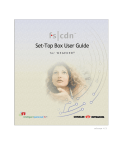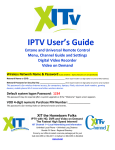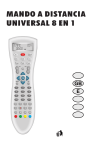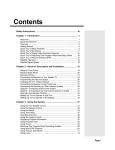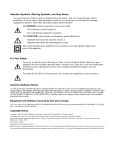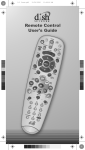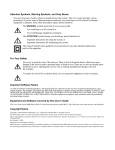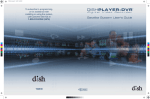Download Dish Network 6.2 System information
Transcript
Quick Setup 1 Confirm Your Receiver Model If your receiver looks like this... Select the Right Key Remote keys are included in this replacement remote kit. Keys have two sides. Look on both sides to find right key for your remote. Use the key that looks like this DISH Player-DVR 942 UHF UHF PRO 1 1 or 2 If your receiver looks like this... If your receiver looks like one of these... If your receiver looks like one of these... DishDVR DIGITAL VIDEO RECORDER MODE TV1 TV2 MODE POWER POWER DUAL RECORDING RECORDING SINGLE POWER SELECT MENU SYSTEM INFO MPEG 2 625 DISH Player-DVR 522 & DISH Player-DVR 625 Use the key that looks like this 1 MENU SYS INFO POWER SELECT POWER RECORDING DOLBY MPEG 2 D I G I T A L DISH 501 & DISH 508 DISH Player-DVR 510 PERSONAL VIDEO RECORDER ® INFO ONLINE MESSAGE POWER SELECT MENU RECORDING PUSH Use the key that looks like this UHF SYSTEM INFO 721 DOLBY MPEG 2 D I G I T A L DISH 721 HDTV SATELLITE RECEIVER ® SATELLITE INFO SELECT MENU POWER CANCEL SYSTEM INFO OFF-AIR 8 DOLBY MPEG 2 D I G I T A L DISH 811 PERSONAL VIDEO RECORDER ® SYSTEM INFO SELECT MENU MESSAGE RECORD INFO ONLINE 921 DOLBY MPEG 2 DISH Player-DVR 921 C-1 D I G I T A L Use the key that looks like this 2 UHF PRO PRO 1 2 INFO UHF or PERSONAL VIDEO RECORDER ® 1 UHF PRO 1 UHF 2 UHF PRO PRO Quick Setup 2 Install Your Selected Key Note: If you will be using the blue TV2 key that comes already installed in your remote, skip this step and proceed with the next step (Insert the Batteries). 2 PLAY R RECORD PIP 1 2 3 ghi jkl mno 4 5 6 pqrs tuv wxyz 7 8 9 0 # S B def P O S I abc AP PLAY RECORD PIP TI S W A 3 STOP ON STOP W abc AP 1 TI R ON 1 def P O S I 2 3 ghi jkl mno 4 5 6 pqrs tuv wxyz 7 8 9 0 # 21 UHF PRO 1 Pull the remote battery cover off. Insert face Separate the key from the remote by inserting up the key your thumbnail or coin you selected on the in the crease. Remove previous key by grasping at the page. bottom. 3 Insert the Batteries 1 Battery C-2 Battery B Insert 4 AAA batteries making sure to match the plus (+) ends with the plus markings on the battery case. Battery Battery A 2 the remote battery cover. Quick Setup 4 Making the Remote Work With Your Receiver If you installed one of these keys, continue with step 2. 2 1 1 If you installed this key, go to page 10. 1 UHF PRO UHF Pro Symbol 1 UHF UHF PRO UHF PRO Green (not black) UHF PRO 2 3 Make sure the UHF antenna is installed on the back of the receiver. SYSTEM INFO REMOTE ANTENNA Turn your receiver and System Info Mon, October 18 Model ID Receiver CA ID Smart Card ID Software Version Boot StrapVersion Billing & Programming Technical Assistance Internet Address Receiver Mode Location ID Primary Remote Address Secondary Remote Address Help INFO on the front of the receiver. DISH Player-DVR 942 R00000000000-00 S00000000000-00 DNASP000 Rev000 ABCDEFGH-I 0000ABCD 1-800-333-DISH (3474) 1-800-333-DISH (3474) http://www.dishnetwork.com Dual Mode 1111ABCD:0000A0B00 5 1 IR 2 UHF Pro 5 Done Copy write 2004, EchoStar Technologies Corp. All Rights Reserved. RECORD Information screen. POWER TV VCR AUX SAT TV/VIDEO PAGE TV VOLUME MUTE GUIDE T H E M E S B R O W S E SELECT CANCEL HO n Dem DVR d an INFO DIS RECALL SKIP BACK SKIP FWD BACK STOP FWD PLAY RECORD ON R PAUSE S abc AP 2 1 ghi jkl TI PIP W def P O S I 3 mno 4 5 6 pqrs tuv wxyz 7 8 9 0 # 2 UHF PRO D 1111AB s 1 Press RECORD on your remote. The remote address will probably change on the screen. 6 Confirm that your remote operates your receiver by pressing remote buttons. If your remote has a blue number 2 key, you may need to go to your remote TV2 location to confirm your remote operates your receiver. If not, go back to step 5. C-3 Quick Setup Program the Remote to Control Your TV 1 2 TV Turn your TV on. Press & hold the TV Mode button until all Mode buttons light up. 4 3 POWER TV Press POWER. Press the UP ARROW repeatedly until your TV turns off (about 1 press per second). 5 6 # Press POUND. Press the POWER button to turn the TV on and try other buttons to make sure the code works. If you want to try another code, start over from step 1. C-4 Quick Setup Programming the Recover Button for TV2 Operation For TV2 Remote Controls on 942, 625, & 522 Receivers Programming your Recover button allows you to easily regain satellite programming if you accidentally change TV channels or inputs. R 2 1 PRO 2 TV Press & hold the TV Mode button until all Mode buttons light up. UHF Press STAR. 3 1 2 3 4 5 6 7 8 9 0 Enter the channel number you tune your TV to when you watch satellite programming. 4 # Press POUND. Use the RECOVER button as described in If You Lose Your Picture on the next panel (C-6). C-5 Quick Setup/Operation Placing Your Remote in Limited Mode Limited Mode locks out all the TV mode operations except for TV power, Mute, and Volume. This prevents you from accidentally tuning away from satellite programming. 1 2 3 PAGE TV Press & hold the TV Mode button until all Mode buttons light up. # Press the PAGE UP button. Press POUND. To take the remote out of Limited Mode, use the PAGE DOWN button instead of the PAGE UP button in step 2. If You Lose Your Picture (How to Use the Recover Button) Use the Recover button to get back to watching satellite programming if you accidentally change channels or inputs on your TV. 1 R System Info Mon, October 18 Model ID Receiver CA ID Smart Card ID 2 Software Version Boot StrapVersion Billing & Programming Technical Assistance Internet Address Receiver Mode Location ID DISH Player-DVR 942 R00000000000-00 S00000000000-00 DNASP000 Rev000 ABCDEFGH-I 0000ABCD 1-800-333-DISH (3474) 1-800-333-DISH (3474) http://www.dishnetwork.com Dual Mode 1111ABCD:0000A0B00 Primary Remote Address Secondary Remote Address Help 5 1 IR 2 UHF Pro Done Copy write 2004, EchoStar Technologies Corp. All Rights Reserved. (Your screen may be different) R 3 TV VCR AUX SAT 4 SELECT the mode lights stop flashing. If you see the System Information screen, go to step 4. If not, repeat this step until you do. Press SELECT. C-6 Operation Remote Operation TV Mode To use the features described in this section, make sure you are in TV mode by pressing the TV Mode button. Remote programming is required. See C-4 for instructions. TV Power Press this button for TV Mode Top & bottom button TV on/off POWER TV TV/Video TV Menu VCR Volume AUX SAT TV/VIDEO Switch between TV inputs Access menu features available on some TVs PAGE TV VOLUME MUTE T H E M E S B R O W S E SELECT Up/Down Arrow Buttons CANCEL INFO n Dem a HO DVR SKIP FWD SKIP BACK BACK FWD PAUSE STOP PLAY RECORD abc Picture-In-Picture (PIP) Buttons Display PIP features on some TVs with PIP capabilities TI ON R Channel up/down on TV nd DIS RECALL Recall Go back to last TV channel viewed Control TV volume GUIDE Mute Turn TV volume on or off TV def P O S I 1 2 3 4 5 6 7 8 9 0 Number Buttons Enter a desired channel number on TV Remote Key may be different than shown here Note: Remote operation is different on DISH Network TVs. See your DISH Network TV User's Guide for proper operation. C-8 Operation Remote Operation VCR Mode To use the features described in this section, make VCR sure you are in VCR mode by pressing the VCR Mode button. You can use this mode to operate your DVD player instead of a VCR. Remote programming is required. See page 2 for instructions. Press this button for VCR Mode VCR/DVD Power & TV Power POWER Top button turns VCR/DVD player on/off, bottom button turns the TV on/off TV/Video TV VCR AUX SAT TV/VIDEO PAGE TV VOLUME MUTE Switch VCR between its TV & VCR mode GUIDE T H E M E S Up/Down Arrow Buttons B R O W S E SELECT CANCEL INFO Pause n Dem a HO DVR nd DIS RECALL Channel up/down on VCR SKIP FWD SKIP BACK Back BACK R FWD PAUSE STOP PLAY PIP S W abc AP def P O S I 1 2 3 4 5 6 7 8 9 0 Remote Key may be different than shown here C-9 Forward a videotape or DVD Play RECORD ON Stop Stop playing or recording a videotape, stop playing a DVD FWD Play a videotape or DVD TI Rewind a videotape or reverse a DVD Pause a videotape or DVD Record Record on a videotape Number Buttons Enter a desired channel number on VCR Table of Contents COLOR PAGES... Quick Setup Confirm Your Receiver Model and Select the Right Key .. C-1 Install Your Selected Key .....................................................C-2 Insert the Batteries ...............................................................C-2 Making the Remote Work with Your Receiver ................... C-3 Program the Remote to Control Your TV ........................... C-4 Programming the Recover Button for TV2 Operation ...... C-5 Placing Your Remote in Limited Mode ............................... C-6 Operation If You Lose Your Picture ...................................................... C-6 SAT Mode .............................................................................. C-7 TV Mode ................................................................................ C-8 VCR Mode ............................................................................. C-9 IN THIS GUIDE... Remote Control Overview ....................................................... 1 Using the Guide ....................................................................... 1 Remote Control Modes ........................................................... 1 How the Remote Communicates ............................................ 2 Programming Other Equipment ............................................. 2 Combination Equipment (for example, TV/VCR) .......... 2 Limited Mode ................................................................... 3 Programming Using Equipment Code Tables .............. 3 Scanning for Equipment Codes ..................................... 4 Switching Between TV and Amplifier Volume Control .............................................................. 6 Programming the Remote to Control a Second Receiver in AUX Mode ..................................... 7 Reading Out the Remote Control Codes.................................7 Avoiding Remote Conflicts ..................................................... 8 Changing the Remote and Receiver Address ............... 8 Changing the Remote Control's Frequency Using the A/B Switch (DISH Player-DVR 942 Only) ..................... 9 Setting Up a TV1 UHF Pro Remote for the DISH Player-DVR 522 and 625 Only ..............................................10 Equipment Codes ...................................................................12 Troubleshooting ..................................................................... 18 Limited Warranty .................................................................... 20 Your Remote Control Codes ................................................. 23 62book.book Page 1 Tuesday, April 4, 2006 1:45 PM REMOTE CONTROL OVERVIEW Use this full-function remote to control a variety of DISH Network receivers, such as Standard Definition, High Definition, and Digital Video Recorder receivers. Also, you can program the remote to control most of the popular brands of audio/video equipment like a TV, VCR, DVD player, or a second DISH Network satellite receiver. See Programming for Other Equipment on page 2. Note: This remote control may have features not used by your receiver. USING THE GUIDE The guide makes it easy to set up and use your remote control. By now you’ve noticed that the cover pulls out and contains information on quick set up and remote operation. Start from the front cover to get your remote control working with your satellite receiver. The back cover shows you how to use your remote and contains more setup options. The rest of the guide contains in-depth information to help you get the most from your remote control, including controlling other equipment like TVs, VCRs, and DVD players. REMOTE CONTROL MODES Use the remote control’s mode buttons to set the remote to the right mode for the equipment. Be sure to program the remote to control other equipment as described on page 2. Great Idea: Whenever you finish using other equipment (TV, VCR, DVD, etc.) be sure to put the remote back in SAT mode. To change the mode, press the button for the equipment you want to control. The mode button lights for two seconds to show you’ve set the remote to that mode. 1 62book.book Page 2 Tuesday, April 4, 2006 1:45 PM If you program the remote to control equipment in AUX mode, refer to the following for remote control operation instructions: • TVs, page C-7. • VCRs and DVD players, page C-8. • DISH Network satellite receivers, page C-9. • Stereo equipment use only these buttons: SELECT (change inputs), MUTE, VOLUME, and POWER. HOW THE REMOTE COMMUNICATES Depending on how the remote is set up, the remote control may use UHF radio signals, IR light signals, or both to control the receiver. However, only IR signals are used to control other equipment. • IR signals travel only short distances (up to 40 feet), and cannot go through walls or other solid objects. You must point the remote control right at the equipment you want to control, with no objects to block the signal path. • UHF signals travel long distances and can go through walls and other solid objects. Because these signals travel so far, the receiver may respond to signals from other nearby remote controls. To handle this problem, you may want to change the remote and receiver addresses (see page 8). • If you’re set up to use UHF, make sure that the UHF remote antenna is attached to the receiver’s back panel UHF Remote Antenna input so it can receive the UHF remote signals. PROGRAMMING FOR OTHER EQUIPMENT Page C-4 shows you how to quickly program the remote to control a TV. This section uses a different method to program the remote to control a TV or other equipment (such as a VCR, DVD player, tuner, amplifier, or a second TV). You can program the remote by either following the instructions in Programming Using Equipment Code Tables on page 3, or the Scanning for Equipment Codes procedure described on page 4. COMBINATION EQUIPMENT (FOR EXAMPLE, TV/VCR) When programming the remote to control combination equipment, such as a TV/VCR or a TV/DVD, program the remote control in one mode, and then repeat the procedure in the other mode. For example, to program the remote to control a TV/VCR using code 748, follow the instructions to program the remote to control the TV using code 748, and then repeat the instructions for the VCR using the same code. Put the remote in TV mode to use the TV, and VCR mode to use the VCR. 2 62book.book Page 3 Tuesday, April 4, 2006 1:45 PM LIMITED MODE You can program your remote control in Limited Mode to keep from accidentally changing the channel on your TV or VCR. When you use the remote to control your TV in Limited Mode, you will only be able to use the POWER, MUTE, and VOLUME buttons to control your TV. Also, when you use the remote to control your VCR in Limited Mode, you will only be able to use the POWER and VCR function buttons. The section Programming Using the Equipment Code Tables has a step that tells the remote control to go into Limited Mode. Also, a quick way to put the remote in Limited Mode is on page C-6. Note: Limited Mode can not be used with audio amplifiers. PROGRAMMING USING EQUIPMENT CODE TABLES You can set up the remote to control other equipment using the equipment codes listed on page 12 and the modes as shown on page 2. Instructions Additional Information 1 Turn the equipment on. Use the equipment’s front panel buttons or its remote control. 2 Find the brand name of the equipment in the tables starting on page 12. If the brand isn’t listed, see Scanning for Equipment Codes on page 4. 3 Press and hold the mode button until all the other mode buttons light up, and then let go of the button. The mode button flashes. For example, hold the TV mode button for a TV until all of the other mode buttons light. When you let go, TV will flash. 4 For AUX mode only. Press 0 for a second TV, or 1 for a second VCR, or 2 for a tuner, or amplifier. This step is for programming the kind of equipment that should be programmed in AUX mode. If you’re not programming in AUX mode, skip to step 5. 5 Enter one of the three-digit equipment codes from the table using the number buttons. The three-digit equipment code should be for the brand name of your equipment that you found in step 2. 3 62book.book Page 4 Tuesday, April 4, 2006 1:45 PM Instructions Additional Information 6 If you want to program Limited Mode, press 1. If not, skip to step 7. See Limited Mode on page 3 for more information. 7 Press POUND (#). If you entered the code correctly, the mode button flashes three times. 8 Press POWER to turn off the equipment. If the equipment does not turn off, go to step 10. If the code works, the equipment should turn off. 9 Turn the equipment back on and try some other buttons to make sure they work. If the code works for other buttons, stop here. Sometimes POWER works when other buttons don’t. 10 If the code doesn’t work, redo steps 3 through 9 with another equipment code from the tables. Try every code listed for your brand until one works for your equipment. 11 If you can’t find a code that works try, Scanning for Equipment Codes that follows. SCANNING FOR EQUIPMENT CODES 4 Instructions Additional Information 1 Turn the equipment on. Use the equipment’s front panel buttons or its remote control. 2 Press and hold the mode button until all the other mode buttons light up, and then let go of the button. The mode button flashes. For example, hold TV for a TV until all of the other mode buttons light. When you let go, TV will flash. 62book.book Page 5 Tuesday, April 4, 2006 1:45 PM Instructions Additional Information 3 For AUX mode only. Press 0 for a second TV, or 1 for a second VCR, or 2 for a tuner, or amplifier. Then press the STAR (*) button. This step is for programming which kind of equipment that should be programmed in AUX mode. If you’re not programming in AUX mode, skip to step 4. 4 Press POWER. This puts your remote in the scan mode. 5 Press the UP or DOWN ARROW repeatedly until the equipment turns off. As you press the UP or DOWN ARROW, the remote tries each code in the memory to see if it can turn off your equipment. When the equipment turns off, you have found a code that might work. Note: The mode button for the equipment will flash rapidly eight times when you’ve scanned all the codes for that equipment. 6 Press POUND (#). The mode button flashes three times if you have entered the code correctly. This stores the code you found. 7 Turn the equipment back on and try some other buttons to make sure they work. Press POWER to turn the equipment back on. Try some other buttons to make sure they work. Sometimes POWER works when other buttons don’t. 8 If necessary, repeat this procedure until you’ve tried all the codes. You may need to repeat the scan to find the best code for your equipment. 5 62book.book Page 6 Tuesday, April 4, 2006 1:45 PM SWITCHING BETWEEN TV AND AMPLIFIER VOLUME CONTROL When you set up the remote to control a TV, the MUTE and VOLUME buttons control the TV volume, even if your remote control is in SAT mode. However, if you want to use the AUX mode to control a tuner or amplifier that has a volume setting, you can set up the remote to control the equipment’s volume instead of the TV volume while your remote control is in SAT mode. Follow the instructions in the left column. To change back to controlling the TV volume in SAT mode, follow the instructions in the right column. Control Amplifier Volume Control TV Volume 1 Press and hold the AUX mode button for three seconds, and then let go of it. The AUX mode button will blink. 1 Press and hold the TV mode button for three seconds, and then let go of it. The TV mode button will blink. 2 Press the POUND (#) button. 2 Press the POUND (#) button. 3 Press the plus (+) side of the VOLUME button. 3 Press the plus (+) side of the VOLUME button. 4 Press the 0 number button. 4 Press the 0 number button. 5 Press the POUND (#) button. 5 Press the POUND (#) button. The AUX mode button flashes three times. 6 The TV mode button flashes three times. 6 Press the SAT mode button. 6 Press the SAT mode button. 7 Press the plus (+) and minus (-) sides of the VOLUME button. 7 Press the plus (+) and minus (-) sides of the VOLUME button. 8 The equipment’s volume changes and the AUX mode button lights instead of the TV mode button. 8 The TV’s volume changes and the TV mode button lights instead of the AUX mode button 62book.book Page 7 Tuesday, April 4, 2006 1:45 PM PROGRAMMING THE REMOTE TO CONTROL A SECOND RECEIVER IN AUX MODE If you have another DISH Network satellite receiver installed, you can use this remote in AUX mode to control it along with your new receiver. When you program the remote to control the other receiver, the remote will send out IR and UHF (not UHF Pro) signals to the receiver. You can program the remote to control any other DISH Network satellite receiver, except for following: • TV2 on DISH 322, DISH Player-DVR models 522, 625, and 942 • DishPlayer 7100/7200 1. Turn on the other receiver and display the System Info screen (see the receiver user’s guide for information on how to display the screen). Write down the address shown: 2. Press and hold the AUX button until all the other mode buttons light up, and then let go of the button. The AUX button flashes. 3. Press the 3 button. 4. Use the NUMBER PAD to enter the address you wrote in step 1. 5. Press POUND (#). The AUX button blinks three times. 6. Press RECORD to make sure the address and the remote matches the address on the receiver. READING OUT THE REMOTE CONTROL CODES These instructions explain how to check the remote control code you put in the remote control when you set it up. Be sure to write them in the spaces provided below. Instructions 1 Press and hold the mode button for the equipment you want the remote to control. When all the other mode buttons light up, let go of the mode button - that mode button should now be flashing. Additional Information For example, hold the TV mode button for a TV until all of the other mode buttons light. When you let go, the TV mode light will flash. 7 62book.book Page 8 Tuesday, April 4, 2006 1:45 PM Instructions 2 Additional Information Press the POUND (#) button twice. The mode button flashes the number for each digit of the equipment code, with a pause between the groups of flashes. A quick flash is for zero. For example, if the code is 570, the mode button flashes five times, pauses, flashes seven times, pauses, and flashes once quickly. For AUX mode, the first group of flashes tells you what the AUX mode controls. A quick flash (zero) before the three-digit code is for a TV; one regular flash is for a VCR or DVD player; and two flashes is for a tuner or amplifier. For example, if the TV code is 570, the AUX mode button flashes once quickly, pauses, flashes five times, pauses, flashes seven times, pauses, and flashes once quickly. AVOIDING REMOTE CONFLICTS Because your remote control uses UHF, you may experience interference from other nearby remotes. The instructions in this section describe how to avoid remote conflicts. CHANGING THE REMOTE AND RECEIVER ADDRESS One quick way to avoid remote conflicts is by changing the address on your remote and receiver. If you notice that your receiver is changing channels or opening menus but you’re not using the remote control, a quick change of address should fix the problem. Use these instructions to change the remote control and receiver address. 1. Press SYSTEM INFO on the receiver's front panel. The System Information screen displays and shows the Remote Address. Write down the address shown: 2. 8 Press and hold SAT on your remote control for about three seconds, until all of the mode buttons light up, and then let go of SAT. 62book.book Page 9 Tuesday, April 4, 2006 1:45 PM 3. Use the NUMBER PAD to enter any number between 1 and 16, but not the one you wrote in step 1. 4. Press POUND (#). If you entered the address correctly, SAT will flash three times. Write down the number you entered in Your Remote Control Codes on page 24. 5. Press RECORD. Make sure the Remote Address you see on the System Information screen is the same as the one you entered in step 3. If it isn't, the remote cannot control the receiver. 6. Press SELECT to close the System Information screen. CHANGING THE UHF FREQUENCY USING THE A/B SWITCH (DISH PLAYER-DVR 942 ONLY) All receiver models except the DISH Player-DVR 942 must use switch position A or else your remote control will not work. Your remote has a switch to change the UHF frequency that your remote control uses. It comes preset to the A position but you can change the setting to the B position to lessen the likelihood of any other UHF remote interfering with yours. This feature is available only with the DISH Player-DVR 942. Remove the battery cover from the remote control. 2. Use a small screw driver or a paper clip to carefully change the setting. 3. Put the battery cover back on the remote control. 4. Use the SYS INFO button on the front panel to open the System Information screen. 5. Press RECORD on the remote control. 6. Make sure the System Information screen shows the correct band information: A Battery 1. B • Switch position A - IR/UHF Pro Band A • Switch Position B - IR/UHF Pro Band B 9 62book.book Page 10 Tuesday, April 4, 2006 1:45 PM SETTING UP A TV1 UHF PRO REMOTE FOR THE DISH PLAYER-DVR 522 AND 625 ONLY Use these special instructions only if you are going to use the green 1 UHF Pro key to control the TV1 side of your DISH Player-DVR 522 or 625. When you are finished setting up the remote control, you’ll be able to operate the TV1 side of your DISH Player-DVR 522 or 625 from long distances. 1. Make sure the key is installed as described on pages C-1 and C-2. 2. Make sure the UHF Antenna is attached to the back of the receiver. 3. Using the receiver’s front panel buttons, press MENU. Select the following onscreen items in this sequence: a. System Setup. b. Installation. c. TV1 UHF Pro Setup. 4. Select Enable from the TV1 UHF Pro Setup screen. 5. Select System Info to open the System Information screen. 10 62book.book Page 11 Tuesday, April 4, 2006 1:45 PM 6. Move the highlight to the address for the Remote Address as shown below. This is important - if you do not move the highlight, your remote will change the receiver's Remote Address and cause your Remote Control 1 to control the TV2 side of your receiver. i 1 UHF Remote Addrs. TV Out 5 3 Note: Highlight the Remote Address (the shaded area in the graphic above). 7. Press the RECORD button on the green TV1 remote control you are setting up. If you get a warning that tells you to pick another address, continue on to the next step. If no warning pops up, go to the step 12 of this procedure. 8. On the remote control, press and hold the SAT mode button about three seconds, until all the mode buttons light up, and then let go of the SAT button. The SAT mode button will blink. 9. Use the number buttons to enter any number from 1 to 16, except for the address shown for . Write down the number you entered: 10. Press the POUND (#) button. If you entered the address correctly, the SAT mode button will flash three times. 11. Make sure the System Information screen shows UHF and that this address matches the number you entered in step 9. 12. Select Done to close the System Information screen. If nothing happens, press RECORD, and then select Done. 11 62book.book Page 12 Tuesday, April 4, 2006 1:45 PM EQUIPMENT CODES These tables contain the manufacturer codes for programming the remote to control your TV, a VCR, DVD player, or audio amplifier. Every attempt has been made to include all codes. If your equipment brand is not listed or if the codes do not work, the remote may not control your equipment. In some cases codes may operate some but not all buttons shown in this guide. TV CODES Programming in AUX mode: In most cases use these codes to program in TV mode; however, if programming in AUX mode, press 0 before entering the TV code. A Mark 670 Action 662 Admiral 521 605 668 669 675 Aiko 727 Aiwa 751 Akai 570 573 659 660 A-Mark 620 Amtron 657 Anam National 509 541 620 651 657 661 663 698 AOC 505 506 519 520 573 620 627 652 653 654 659 664 665 670 672 Apex 743 744 745 757 Archer 620 Audiovox 620 657 662 672 Bell & Howell 590 669 675 Broksonic 562 659 661 748 752 Capehart 519 627 Citizen 506 516 523 524 525 526 590 652 654 657 658 680 727 Classic 659 Colortyme 573 627 652 654 660 667 668 671 674 679 Contec/Cony 541 655 657 661 662 726 Craig 536 541 657 661 662 666 667 694 Crown 526 536 657 666 670 Curtis Mathes 506 516 526 573 590 641 645 650 652 654 658 659 660 664 665 667 668 670 674 680 703 708 Daewoo 505 524 526 529 530 531 573 652 653 654 658 659 663 664 665 670 672 674 684 698 719 727 Daytron 526 627 652 654 658 665 670 672 Dell 772 773 774 Dimensia 645 650 DISH Network 742 Dixi 566 620 Dumont 501 627 652 Echostar 722 12 Electrohome 526 573 651 652 654 656 659 660 665 670 709 728 Emerson 526 534 536 541 573 590 627 636 642 648 652 654 655 657 658 659 660 661 662 665 666 667 669 670 677 679 682 692 696 699 720 Envision 506 573 652 654 660 664 Fisher 542 590 683 Fujitsu 534 682 694 Funai 534 541 657 661 662 677 682 694 GE 508 509 543 544 630 645 646 650 651 652 654 659 661 663 665 667 668 670 673 676 690 691 698 701 715 716 725 728 742 763 Goldstar 505 523 526 545 546 566 573 652 653 654 655 656 658 659 660 664 665 670 671 693 730 747 Gradiente 660 671 Granada 627 670 671 Grundig 670 673 Hallmark 627 652 654 659 Harmon/Kardon 561 659 Hinari 534 Hisense 759 Hitachi 523 526 548 549 553 554 555 585 597 626 636 638 643 648 652 654 655 665 668 669 670 672 673 702 718 726 Infinity 566 671 JBL 566 671 JC Penney 505 506 516 525 526 543 546 631 645 646 650 652 653 654 658 659 664 667 668 670 673 676 680 690 691 701 725 726 728 730 Jensen 556 573 652 654 660 JVC 508 557 559 642 649 655 667 673 676 726 735 736 737 Kawasho 548 561 573 652 654 664 Kenwood 506 573 652 654 656 659 660 664 679 62book.book Page 13 Tuesday, April 4, 2006 1:45 PM TV CODES (CONTINUED) Kloss Novabeam 657 663 698 723 724 Konka 753 KTV 526 541 573 657 658 661 662 664 665 670 696 Lloyds 627 679 Loewe 566 Logik 675 Luxman 523 652 654 LXI 563 566 590 595 617 631 635 645 646 650 654 659 668 683 691 701 725 Magnasonic 573 659 660 669 672 677 Magnavox 506 520 525 536 566 567 568 573 610 652 654 656 659 660 664 665 666 669 671 673 674 677 723 724 729 762 Majestic 675 Marantz 506 566 573 652 654 660 664 665 671 Megatron 627 654 Memorex 590 627 653 654 659 675 720 MGA 504 505 506 542 571 573 627 652 653 654 656 660 728 Mitsui 769 Mitsubishi 504 505 542 570 571 572 573 597 623 627 652 653 654 656 659 660 664 665 670 671 705 728 Montgomery Ward 675 Motorola 521 605 651 MTC 505 506 516 523 573 627 652 653 654 659 664 667 672 680 Multitech 657 NAD 502 617 627 631 635 637 654 National 509 NEC 505 506 507 517 523 573 627 651 652 653 654 660 664 665 679 731 732 Nikkai 612 Nikko 654 672 727 Onwa 541 657 661 Optimus 637 Optonica 521 605 607 Orion 694 Osaki 612 Panasonic 508 509 510 512 566 644 651 662 663 668 672 673 676 685 689 698 700 716 734 747 761 765 Philco 505 506 525 536 568 573 610 651 652 653 654 655 656 659 660 664 665 666 669 671 672 674 677 723 724 729 Philips 525 566 651 652 655 656 671 690 723 724 729 770 Pioneer 502 548 576 636 637 648 652 654 663 665 708 Portland 505 526 573 652 654 658 659 664 665 670 727 Price Club 680 Prism 676 Proscan 645 646 650 668 691 725 742 763 Proton 513 519 526 536 585 627 652 654 655 659 660 665 666 668 670 Quasar 508 509 651 663 673 676 698 700 747 Radio Shack 526 541 607 612 645 661 662 663 668 670 698 Radio Shack/Realistic 590 607 650 652 654 655 657 658 683 730 RCA 503 505 548 630 633 634 636 641 645 646 648 650 651 652 653 654 656 661 663 665 667 668 670 691 698 701 708 715 716 725 742 749 763 Realistic 590 645 Runco 501 Sampo 506 519 652 654 658 663 664 665 698 730 746 Samsung 505 506 516 523 526 566 573 612 627 647 652 653 654 655 656 658 659 664 665 667 669 670 679 680 704 717 730 738 755 Sansui 754 Sanyo 542 590 652 683 SBR 566 Schneider 566 Scott 526 534 541 600 652 654 655 657 661 662 665 670 677 682 696 701 Sears 523 534 542 563 590 595 601 604 617 627 631 635 645 646 650 652 654 656 659 661 668 670 682 683 688 691 703 725 726 Sharp 521 526 585 605 607 628 629 652 654 655 658 669 670 674 679 739 740 741 Signature 675 Solavox 612 Sony 500 578 640 670 690 758 Soundesign 525 536 541 627 652 654 657 659 661 665 666 682 Starlite 657 Supra 523 Sylvania 506 525 536 566 568 569 573 600 610 652 654 656 659 660 664 665 666 671 672 674 677 723 724 729 733 756 764 Symphonic 632 657 662 677 692 694 Tandy 521 605 Tatung 509 651 663 698 13 62book.book Page 14 Tuesday, April 4, 2006 1:45 PM TV CODES (CONTINUED) Technics 508 673 676 Techwood 523 573 652 654 660 676 Teknika 504 505 512 516 523 524 525 526 534 536 541 573 644 652 653 654 655 657 658 661 662 664 665 666 670 672 675 680 682 685 726 727 Telefunken 679 Toshiba 516 590 617 631 635 667 680 683 688 750 771 Totevision 526 658 668 Ultra 672 Universal 543 690 Vector Research 506 Video Concepts 570 661 Viewsonic 760 Wards 536 573 607 645 650 652 653 654 656 659 664 665 666 667 668 669 674 675 677 682 690 715 723 724 729 White Westinghouse 659 664 670 672 674 Yamaha 505 506 573 652 653 654 656 664 666 672 679 Zenith 501 520 639 652 672 675 693 747 VCR CODES Programming in AUX mode: In most cases use these codes to program in VCR mode; however, if programming in AUX mode, press 1 before entering the VCR code. Aiwa 588 622 623 Akai 513 514 515 516 517 518 520 568 682 Alba 546 Amstrad 588 ASA 556 Audiovox 676 Bell & Howell 581 Broksonic 559 748 Bush 589 Calix 676 Canon 554 678 679 Capehart 546 CCE 681 Citizen 534 591 592 594 675 676 677 Colortyme 592 Craig 591 608 675 676 681 685 CurtisMathes 554 592 594 605 607 675 677 678 679 683 Daewoo 506 534 546 547 559 588 Daytron 546 Denon 686 Dimensia 607 Dumont 549 Electrohome 512 676 Emerson 505 506 508 509 511 512 534 559 568 588 590 618 676 678 Finlandia 549 Finlux 549 556 588 Fisher 548 549 581 584 588 608 610 Fuji 678 Funai 588 Garrard 588 14 GE 550 551 552 554 572 591 605 607 675 678 679 GoVideo 557 558 620 685 Goldstar 592 594 676 747 Goodmans 585 589 Gradiente 588 Granada 549 581 Grundig 556 Harmon/Kardon 568 592 Harwood 681 Hinari 589 Hitachi 536 538 539 540 588 595 597 680 682 686 ITT 518 JCPenney 554 581 591 592 594 595 600 674 675 676 678 679 680 681 685 686 Jensen 595 680 682 JVC 561 562 563 581 592 594 600 674 682 686 Kenwood 562 581 592 594 600 674 677 682 683 KLH 681 Kodak 676 678 Lloyds 683 Logik 589 681 685 Luxor 518 LXI 676 Magnasonic 685 Magnavox 527 533 554 556 678 679 685 62book.book Page 15 Tuesday, April 4, 2006 1:45 PM VCR CODES (CONT) Marantz 554 556 581 585 592 594 600 602 674 677 678 683 Matsushita 678 Memorex 507 533 549 554 566 581 585 588 608 675 676 678 686 MGA 512 567 568 Minolta 595 680 686 Mitsubishi 512 562 567 568 570 571 595 680 Motorola 678 MTC 544 588 675 685 Multitech 579 588 675 677 681 NAD 573 NEC 562 581 592 594 600 602 674 677 682 683 Nikko 676 Noblex 675 Olympus 678 Optimus 676 Optonica 585 Orion 506 Panasonic 523 554 598 614 628 633 678 679 685 747 Pentax 592 595 677 680 683 686 Pentex Research 594 Perdio 588 Philco 554 678 679 686 Philips 554 556 585 678 Pioneer 562 573 574 575 576 600 674 680 Portland 546 677 Proscan 605 607 Proton 685 Quasar 554 678 679 747 RadioShack 512 607 608 610 RadioShack/Realistic 581 584 588 608 675 676 678 679 Radix 676 RCA 518 525 527 528 591 595 605 607 615 631 649 675 678 680 686 Realistic 534 549 554 581 584 585 588 608 675 678 679 Ricoh 502 Runco 533 Saisho 506 Salora 567 581 Samsung 515 517 534 579 591 675 755 Sansui 544 562 600 674 682 685 Sanyo 549 581 582 583 608 675 SBR 556 Schneider 589 Scott 508 534 559 590 Sears 548 549 581 584 595 608 610 676 678 680 683 686 Sentra 546 Sharp 512 585 607 625 Shintom 589 595 681 685 Singer 678 681 685 Sony 500 501 502 504 STS 678 768 Sylvania 554 556 567 588 678 679 756 Symphonic 588 594 683 Tandy 581 588 Tashiko 588 676 Tatung 594 682 Teac 588 594 682 Technics 554 633 678 Teknika 554 588 676 678 Toshiba 534 535 567 584 590 680 Totevision 591 675 676 Unitech 675 VectorResearch 534 592 600 674 677 683 Video Concepts 534 568 592 600 674 677 683 Wards 534 588 595 608 675 676 678 680 681 XR-1000 588 678 681 Yamaha 581 592 594 600 674 682 683 Zenith 500 501 533 747 15 62book.book Page 16 Tuesday, April 4, 2006 1:45 PM TUNER/AMPLIFIER CODES Programming in AUX mode: Press 2 before entering the tuner/ amplifier code. Aiwa 636 641 656 687 718 720 724 725 726 Bose 761 Carver 653 Citizen 709 Curtis Mathes 734 Denon 647 674 757 758 759 760 762 Fisher 653 741 GE 711 Goldstar 677 690 Harmon/Kardon 640 672 751 Hitachi 717 754 JBL 640 JVC 637 683 703 725 Kenwood 649 676 691 726 728 745 Luxman 752 Magnavox 654 705 740 Marantz 651 740 742 743 764 NAD 739 Nakamichi 671 748 750 NEC 716 739 Onkyo 642 660 662 678 Optimus 648 664 734 744 749 Panasonic 643 644 652 742 746 Pioneer 658 667 668 679 702 734 Proton 654 705 Quasar 652 742 746 Radio Shack 744 RCA 635 638 704 727 Sansui 753 Sanyo 741 Sharp 712 713 714 715 749 Sherwood 646 670 736 738 744 Sony 639 645 650 687 728 729 730 Soundmatters 763 Teac 684 737 Technics 643 644 652 742 746 Toshiba 710 Yamaha 663 730 731 732 733 745 747 DVD PLAYER CODES Programming in AUX mode: In most cases use these codes to program in VCR mode; however, if programming in AUX mode, press 1 before entering the VCR code. Aiwa 634 694 751 Alpine 653 Apex 654 655 743 744 757 Bose 758 Broksonic 656 752 Clarion 696 Classic 695 Daewoo 657 Denon 697 698 699 700 Emerson 658 701 Fisher 659 Funai 658 GE 702 703 Go Video 692 693 GPX 704 Hitachi 632 635 660 705 706 707 JVC 636 689 708 711 Kenwood 761 Konka 637 638 753 Koss 745 Lasonic 762 Magnavox 626 661 762 Memorex 709 Mintek 710 Mitsubishi 629 767 NAD 701 Nakamichi 763 16 Norcent 712 Onkyo 713 Oritron 723 Panasonic 639 662 663 714 715 716 717 734 765 Philips 640 641 766 Pioneer 665 718 719 Proscan 720 Qwestar 721 723 RCA 627 650 666 690 742 749 Sampo 724 Samsung 651 652 667 668 691 740 741 Sansui 725 754 Sanyo 643 726 Sharp 669 727 746 Sherwood 728 Sony 617 644 645 670 671 729 730 731 768 Sylvania 658 764 Teac 732 Technics 733 Techwood 664 Toshiba 616 646 647 672 735 736 750 Yamaha 737 738 739 Zenith 648 673 62book.book Page 17 Tuesday, April 4, 2006 1:45 PM TV/DVD COMBO CODES Programming for combination equipment: Program the remote control in TV mode and then in VCR (or AUX - press 1 before entering the DVD code) mode. Aiwa 751 Apex 757 Broksonic 752 Konka 753 Panasonic 734 765 RCA 749 Sansui 754 Sylvania 764 Toshiba 750 TV/VCR COMBO CODES Programming for combination equipment: Program the remote control in TV mode and then in VCR mode. Broksonic 748 Goldstar 747 Panasonic 747 Quasar 747 Samsung 755 Sylvania 756 Zenith 747 DVD/VCR COMBO CODES Programming for combination equipment: Use VCR mode to control VCR and DVD functions; however, if programming in AUX mode, press 1 before entering the DVD/VCR code. Go Video 692 693 JVC 689 RCA 690 Samsung 667 691 Sony 768 17 62book.book Page 18 Tuesday, April 4, 2006 1:45 PM TROUBLESHOOTING What’s Happening What’s Wrong What You Can Do While doing remote control procedure, the remote control stops working. • If you don’t press any button for 20 seconds in a programming sequence, the remote shuts off its programming function. Start over again. You cannot find the key(s) shown on page C-1. • The keys have two sides. Turn the keys over until you find the correct key. When you press a button on the remote control, the equipment doesn’t do what you expect. • Maybe you didn’t set the remote to the mode for the equipment you want to control. • Press the correct mode button to set the remote to the mode for the equipment you want to control. • Maybe you’re not pointing the remote control right at the TV (or other equipment). • The remote control uses IR signals to control all equipment except for the receiver (when using UHF). IR signals travel only 40 feet or less, and can’t go through walls or other solid objects. You must point the remote control right at the equipment, with no objects to block the signal path. • If the batteries are missing or dead, put fresh AAA-size batteries in. If the remote has fresh batteries, check whether you put them in the right way. If you didn’t, take them out and put them in the right way. • Maybe the remote control is missing batteries, maybe you put the batteries in the remote the wrong way, or maybe the batteries are weak or dead. • Maybe you didn’t set up the remote to control the equipment. • Make sure you set up the remote to control all the equipment you want to use. See Program the Remote to Control Your TV on page C-4 and Programming for Other Equipment on page 4. The receiver does things even though you didn’t press any remote control buttons. • UHF signals from a neighbor’s remote may be controlling your receiver. • See Avoiding Remote Conflicts on page 9 for instructions to correct this problem. Your picture is snowy (or blue or black). • You have accidentally changed the channel on your TV. • Make sure your TV (and VCR, if connected) is tuned to the correct channel. Also try using the Recover button as described on page C-6. 18 62book.book Page 19 Tuesday, April 4, 2006 1:45 PM What’s Happening What’s Wrong What You Can Do • The remote control is in the wrong mode. • Make sure the remote control is in the correct mode. For example, if you want to use the satellite receiver, put the remote control in SAT mode. (see Remote Control Modes on page 1). • You might be using the wrong remote control (TV1 or TV2). • Make sure you are using the correct remote control (TV1 or TV2) for your locations (multi-room receivers only). • Your batteries are worn out. • Change the batteries as described on page C-2. • The remote control’s A/B switch is in the wrong position • Check the A/B switch setting as described on page 9. For all receivers except for the DISH Player-DVR 942: leave the A/B switch in the A position. When you press the remote control Mute or Volume button, nothing happens. • Maybe you have not set up the remote control. • See Programming the Remote to Control Your TV on page C-4 and Programming for Other Equipment on page 4. • Maybe you’re trying to control TV volume but you set up the remote to control a tuner or amplifier in AUX mode. • Set up the remote to control either TV volume or tuner/amplifier volume, whichever you want. See page 6. Your UHF Pro remote control does not work well from far away. • You may be experiencing interference from objects near your receiver antenna. • Make sure the UHF antenna is connected to the receiver and not touching anything else. • Vary the tilt angle of the receiver's UHF antenna. Locate the UHF antenna tip away from other electronics equipment or metal surfaces, even if separated by wooden shelving. • Move the receiver to different locations. For best results, place the receiver as high as possible, above all other equipment in your entertainment center. • Place the UHF antenna outside the entertainment center by using a coaxial cable to connect it to the receiver. • Move any nearby off-air antenna away from the UHF remote antenna. Do not place an off-air antenna on your receiver. Your PIP (Picture-InPicture) button isn’t working. • Your receiver doesn’t use PIP. • Your receiver isn’t in Single Mode. • Upgrade to a DISH Player-DVR 942 or DISH Player-DVR 921. • Press the Mode button on the front panel of the DISH Player-DVR 942. Your remote control isn’t working 19 62book.book Page 20 Tuesday, April 4, 2006 1:45 PM LIMITED WARRANTY This Limited Warranty is a legal document. Keep it in a safe place. Remember to keep your Sales Receipt for warranty service. We will consider any items you return without a copy of the Proof of Purchase to be out of warranty. This warranty extends only to the original user (“you,” “your”) of the DISH Network remote control and is limited to the purchase price of the remote control. EchoStar Technologies Corporation and its affiliated companies (“we,” “our,” “us”) warrant this remote control against defects in materials or workmanship as follows. For one year from the original date of purchase, if we find the remote control is defective subject to the limits of this warranty, we will replace the remote at no charge for parts or labor. We warrant any such work done against defects in materials or workmanship for the remaining part of the original warranty period. This warranty does not cover installation of the DISH Network System; consumer instruction; physical set up or adjustment of any consumer electronic equipment; remote control batteries; signal reception problems; loss of use of the equipment; unused programming charges due to equipment malfunction; cosmetic damage; damage due to lightning, electrical or telephone line surges, fire, flood, or other acts of Nature; accident; misuse; abuse; repair or alteration by other than our factory service; negligence; commercial or institutional use; improper or neglected maintenance; equipment sold AS IS or WITH ALL FAULTS; equipment removal or reinstallation; shipping damage if the equipment was not packed and shipped in the manner we prescribe; nor equipment purchased, serviced, or operated outside the contiguous United States of America. REPLACEMENT AS PROVIDED UNDER THIS WARRANTY IS YOUR EXCLUSIVE REMEDY. WE SHALL NOT BE HELD LIABLE FOR ANY INCIDENTAL OR CONSEQUENTIAL DAMAGES FOR BREACH OF ANY EXPRESSED OR IMPLIED WARRANTY ON THIS DEVICE, NOR FOR ANY INCIDENTAL OR CONSEQUENTIAL DAMAGE RESULTING FROM THE USE OF, OR INABILITY TO USE, THIS DEVICE. UNDER NO CIRCUMSTANCES SHALL OUR LIABILITY, IF ANY, EXCEED THE PURCHASE PRICE PAID FOR THIS DEVICE. EXCEPT TO THE EXTENT PROHIBITED BY APPLICABLE LAW, ANY IMPLIED WARRANTY OF MERCHANTABILITY OR FITNESS FOR A PARTICULAR PURPOSE ON THIS DEVICE IS LIMITED IN DURATION TO THE DURATION OF THIS WARRANTY. WE RESERVE THE RIGHT TO REFUSE TO HONOR THIS WARRANTY IF WE DETERMINE ANY OF THE ABOVE EXCEPTIONS TO HAVE CAUSED THIS DEVICE NOT TO HAVE PERFORMED PROPERLY. THIS WARRANTY SHALL BE VOID IF ANY FACTORY-APPLIED IDENTIFICATION MARK, INCLUDING BUT NOT LIMITED TO SERIAL OR CONDITIONAL ACCESS NUMBERS, HAS BEEN ALTERED OR REMOVED. THIS WARRANTY SHALL ALSO BE VOID IF THE DEVICE HAS BEEN OPENED BY AN UNAUTHORIZED PERSON (with the exception of opening the battery cover). This warranty gives you specific legal rights which may vary from state to state. Some states do not allow the exclusion or limitations of incidental or consequential damages, or allow limitations on the duration of an implied warranty, so those limitations may not apply to you. ADVANCE EXCHANGE PROGRAM The Advance Exchange Program allows you to have replacement equipment shipped immediately to you (depending upon where you live, it could take three to five business days). Along with replacement equipment, you will receive a prepaid shipping label and instructions on how to return the defective equipment. The shipping charge, for receiving replacement equipment and returning the defective equipment, is a one time fee based on EchoStar's competitive bulk shipping rates (additional charges may apply outside of the continental US). This fee will be charged to your billing account or your valid credit card. If you do not ship the defective equipment to EchoStar within ten days after receiving the replacement, your billing account or credit card will be charged the market price of the replacement. If you return the defective equipment after ten days, you will receive a full refund less an administrative fee. 20 62book.book Page 21 Tuesday, April 4, 2006 1:45 PM If your equipment is out of warranty and can be repaired your billing account or credit card will be charged the standard repair fee for the replacement. If damage to the defective equipment is found, which EchoStar in its sole discretion determines has voided the warranty, or makes the equipment unrepairable, your billing account or credit card will be charged the market price of the replacement. POST RECEIPT EXCHANGE PROGRAM You may choose to ship the equipment to us at your cost. To provide faster service, upon receipt of your equipment you will be shipped a replacement. Your original equipment will not be available for return. The equipment you return will be checked to verify whether it is covered under this warranty. If the defective equipment is covered under this warranty, it will be replaced and shipped back to you at no additional cost (additional charges may apply outside of the continental US). If your equipment is out of warranty and can be repaired your billing account or credit card will be charged the standard repair fee for the replacement. If damage to the defective equipment is found, which EchoStar in its sole discretion determines has voided the warranty, or makes the equipment unrepairable, your billing account or credit card will be charged the market price of the replacement. ACCESSORY WARRANTY An accessory is any DISH Network branded equipment, displaying the DISH Network logo, excluding the receiver, Smart Card, cables and hookups, and non-mechanical components. A one-year warranty becomes effective upon the activation of the DISH system or date of purchase, if bought separately. A proof of purchase is required to verify the purchase date. If an accessory has an expired warranty, no exchange will be issued. You may purchase replacement accessories from DISH Network or your local retailer. IF YOU NEED HELP 1. 2. 3. Review this User Guide. See Troubleshooting on page 18. Call the Customer Service Center at 1-800-333-DISH (3474). Have the date of purchase and your customer account number ready. a. If the representative finds you should return the remote control, you’ll get a telephone number to call for a Return Authorization (RA) number. Before shipping any equipment to us, you must get a Return Authorization number. b. You must package returned equipment the right way. Follow the instructions the representative gives you. c. Write the RA number in large, clearly visible characters on the outside of the shipping box used to return the equipment. To avoid confusion and misunderstandings, we will return shipments without an RA number clearly visible on the outside of the box to you at your cost. d. We will: • Check the remote control, including whether it is covered under the warranty. • Replace any remote we find is defective with a new or refurbished remote, if the defective remote is covered under the warranty. We will ship the replacement remote at our expense. • If a defective remote is not covered under the warranty, we will tell you. We may assess you a flat rate charge for a replacement remote, including shipping and insurance. 21 62book.book Page 22 Tuesday, April 4, 2006 1:45 PM REGULATORY FACTORS This device complies with Part 15 of FCC Rules. Operation is subject to the following two conditions: 1. this device may not cause harmful interference, and 2. this device must accept any interference received, including interference that may cause undesired operation. Changes or modifications to this device may void your authority to operate this equipment. This equipment has been tested and found to comply with the limits for a Class B digital device, pursuant to Part 15 of the FCC Rules. These limits are designed to provide protection against harmful interference in a residential installation. This equipment generates, uses and can radiate radio frequency energy and, if not installed and used in accordance with the instructions, may cause harmful interference to radio communications. However, there is no guarantee that interference will not occur in a particular installation. If this equipment does cause harmful interference to radio or television reception, which can be determined by turning the equipment off and on, the use is encouraged to try to correct the interference by one or more of the following measures: • Re-orient or relocate the receiving antenna. • Increase the separation between the equipment and receiver. • Connect the equipment into an outlet on a circuit different from that to which the receiver is connected.Consult the dealer or an experienced radio/TV technician for help. 22 Reference Tables Write down your remote address, channel numbers/inputs, TV, VCR, DVD player, and stereo equipment codes as you program them for future reference. Remote Address Channel or Input for Satellite Programming Channel for Satellite Programming on TV2 (942 receivers only) TV Code 1 TV (Optional) VCR/DVD Player Code 1 VCR (Optional) Auxilary Equipment Code AUX 1 (Optional) If you enter a "1" as the last number of your code, your remote is in Limited Mode (see page 3 for more details). 2 To read out your remote codes, see page 10 for instructions.