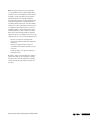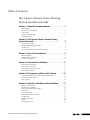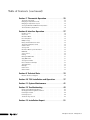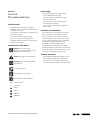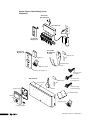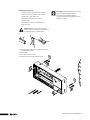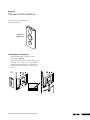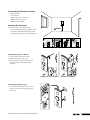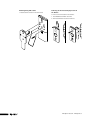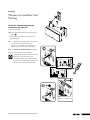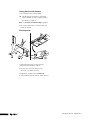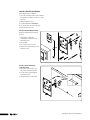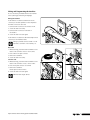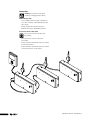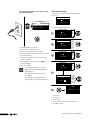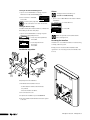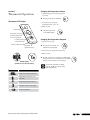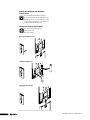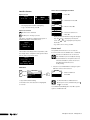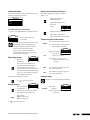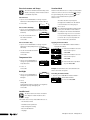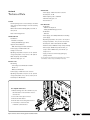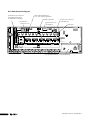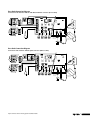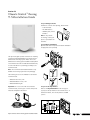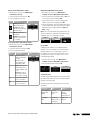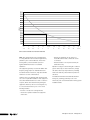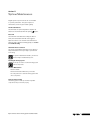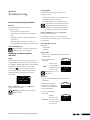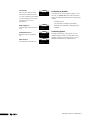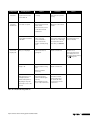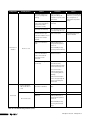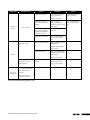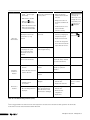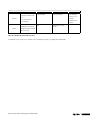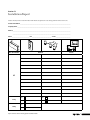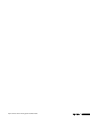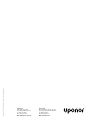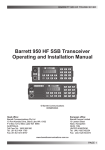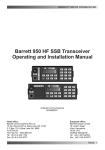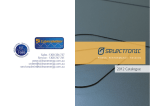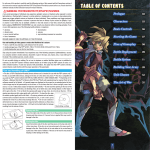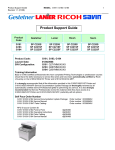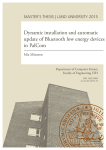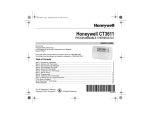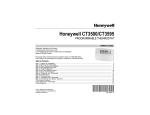Download Uponor Climate Control Zoning System Installation guide
Transcript
R A D I A N T H E AT I N G A N D COOLING SYSTEMS ˘NTROL™ C L I M AT E C O ZONING SYSTEM INSTALLATION GUIDE Climate Co˘ntrol™ Zoning System Installation Guide Uponor Climate Co˘ntrol Zoning System Installation Guide Published by Uponor, Inc. 5925 148th Street West Apple Valley, MN 55124 USA Phone: (800) 321-4739 Fax: (952) 891-2008 www.uponor-usa.com © 2010 Uponor All Rights Reserved. First Edition First Printing May 2008 Printed in the United States of America 2 www.uponor-usa.com • www.uponor.ca Note: This equipment has been tested and found to comply with the limits for a Class B digital device, pursuant to part 15 of the FCC Rules. These limits are designed to provide reasonable protection against harmful interference in a residential installation. This equipment generates, uses and can radiate radio frequency energy and, if not installed and used in accordance with the instructions, may cause harmful interference to radio communications. However, there is no guarantee that interference will not occur in a particular installation. If this equipment does cause harmful interference to radio or television reception, which can be determined by turning the equipment off and on, the user is encouraged to try to correct the interference by one or more of the following measures: • Reorient or relocate the receiving antenna • Increase the separation between the equipment and receiver • Connect the equipment into an outlet on a circuit different from that to which the receiver is connected • Consult the dealer or an experienced radio/TV technician for help Operation is subject to the following two conditions: (1) this device may not cause interference, and (2) this device must accept any interference, including interference that may cause undesired operation of the device. Uponor Climate Co˘ntrol™ Zoning System Installation Guide i ii www.uponor-usa.com • www.uponor.ca Table of Contents The Uponor Climate Co˘ntrol Zoning System Installation Guide Section 1: General Recommendations. . . . . . . . . . . . . . . 1 Safety Measures . . . . . . . . . . . . . . . . . . . . . . . . . . 1 Symbols Used in This Manual . . . . . . . . . . . . . . . . . . . . . 1 Power Supply . . . . . . . . . . . . . . . . . . . . . . . . . . . 1 Limitations for Radio Waves . . . . . . . . . . . . . . . . . . . . . . 1 Technical Constraints . . . . . . . . . . . . . . . . . . . . . . . . 1 Section 2: The Uponor Climate Co˘ntrol Zoning System Overview. . . . . . . . . . . . . . . . . . . . . . . . . . . . . . . 3 Thermostat Display T-75 . . . . . . . . . . . . . . . . . . . . . . . 3 Base Unit With Antenna and Actuators . . . . . . . . . . . . . . . . . 3 Interface I-75 . . . . . . . . . . . . . . . . . . . . . . . . . . . 3 Uponor Climate Co˘ntrol Zoning System Components . . . . . . . . . . . . 4 Section 3: Base Unit Installation. . . . . . . . . . . . . . . . . . . 5 Base Unit Diagram . . . . . . . . . . . . . . . . . . . . . . . . . 5 Preparation Before Installation . . . . . . . . . . . . . . . . . . . . . 5 Components Installation . . . . . . . . . . . . . . . . . . . . . . . 6 Section 4: Thermostat Installation. . . . . . . . . . . . . . . . . 11 Label the Room Thermostats . . . . . . . . . . . . . . . . . . . . . Register Room Thermostats . . . . . . . . . . . . . . . . . . . . . Determining the Thermostat Location . . . . . . . . . . . . . . . . . Mounting the Thermostat . . . . . . . . . . . . . . . . . . . . . . 11 12 13 13 Section 5: Thermostat and Base Unit Testing. . . . . . . . 15 Testing the Communication Between Thermostats and Base Unit . . . . . . . 15 Testing the Base Unit Actuator . . . . . . . . . . . . . . . . . . . . 16 Final Inspection . . . . . . . . . . . . . . . . . . . . . . . . . . 16 Section 6: Interface with Base Unit Installation. . . . . . 17 Example of an Installation . . . . . . . . . . . . . . . . . . . . . . Interface Bracket Installation . . . . . . . . . . . . . . . . . . . . . Wiring and Programming the Interface . . . . . . . . . . . . . . . . . Connections . . . . . . . . . . . . . . . . . . . . . . . . . . . Time and Date Setup . . . . . . . . . . . . . . . . . . . . . . . . Attaching the Interface to Bracket . . . . . . . . . . . . . . . . . . . Interface Setup . . . . . . . . . . . . . . . . . . . . . . . . . . Installation Inspection . . . . . . . . . . . . . . . . . . . . . . . Alarms . . . . . . . . . . . . . . . . . . . . . . . . . . . . . Resetting the Interface . . . . . . . . . . . . . . . . . . . . . . . Uponor Climate Co˘ntrol™ Zoning System Installation Guide 17 18 19 20 22 23 23 24 24 24 iii Table of Contents (continued) Section 7: Thermostat Operation. . . . . . . . . . . . . . . . . . 25 Thermostat T-75 Display . . . . . . . . . . . . . . . . . . . . . . Changing the Temperature Format . . . . . . . . . . . . . . . . . . . Changing the Temperature Setpoint . . . . . . . . . . . . . . . . . . Setting the Minimum and Maximum Temperatures . . . . . . . . . . . . Thermostat Battery Replacement . . . . . . . . . . . . . . . . . . . 25 25 25 26 26 Section 8: Interface Operation. . . . . . . . . . . . . . . . . . . . 27 Interface Screens . . . . . . . . . . . . . . . . . . . . . . . . . Access Level . . . . . . . . . . . . . . . . . . . . . . . . . . . Information Menu . . . . . . . . . . . . . . . . . . . . . . . . . Room Temperature . . . . . . . . . . . . . . . . . . . . . . . . ECO (Economy) . . . . . . . . . . . . . . . . . . . . . . . . . . Battery and Communication Status . . . . . . . . . . . . . . . . . . Thermostat and Actuator Status . . . . . . . . . . . . . . . . . . . Actuator Status . . . . . . . . . . . . . . . . . . . . . . . . . . Settings menu . . . . . . . . . . . . . . . . . . . . . . . . . . Information Menu: System Information . . . . . . . . . . . . . . . . . ECO Mode . . . . . . . . . . . . . . . . . . . . . . . . . . . . Steps to Follow . . . . . . . . . . . . . . . . . . . . . . . . . . Heating . . . . . . . . . . . . . . . . . . . . . . . . . . . . . Editing the ECO Profiles . . . . . . . . . . . . . . . . . . . . . . . Apply ECO Profile . . . . . . . . . . . . . . . . . . . . . . . . . Setting Time and Date . . . . . . . . . . . . . . . . . . . . . . . Exercise Actuators and Pumps . . . . . . . . . . . . . . . . . . . . Temperature Unit . . . . . . . . . . . . . . . . . . . . . . . . . Backlight . . . . . . . . . . . . . . . . . . . . . . . . . . . . Installer Level . . . . . . . . . . . . . . . . . . . . . . . . . . . Vacation Mode . . . . . . . . . . . . . . . . . . . . . . . . . . 28 28 29 29 29 29 29 29 30 30 30 30 30 31 31 31 32 32 32 32 32 Section 9: Technical Data. . . . . . . . . . . . . . . . . . . . . . . . 33 Base Unit Connection Diagrams . . . . . . . . . . . . . . . . . . . . 34 Section 10: T-54 Installation and Operation. . . . . . . . . 37 Section 11: System Maintenance. . . . . . . . . . . . . . . . . . 41 Section 12: Troubleshooting. . . . . . . . . . . . . . . . . . . . . . 43 Normal System Operating Conditions . . . . . . . . . . . . . . . . . Identifying and Resolving Alarms and Errors . . . . . . . . . . . . . . . Contacting an Installer . . . . . . . . . . . . . . . . . . . . . . . Contacting Uponor . . . . . . . . . . . . . . . . . . . . . . . . Troubleshooting Solutions . . . . . . . . . . . . . . . . . . . . . . 43 43 44 44 45 Section 13: Installation Report . . . . . . . . . . . . . . . . . . . 51 iiii www.uponor-usa.com • www.uponor.ca Section 1 General Recommendations Safety Measures • Read and follow the instructions in this guide. • Installation must be performed by a qualified person according to local code. • It is prohibited to make changes or modifications not specified in this guide. • Power must be switched off when wiring. • Uponor is not responsible for damages and breakdowns that may result from not following the instructions in this guide. Symbols Used in This Manual Warning: Risk of bodily injuries. Nonobservance may harm health or cause damage to product components. Power Supply • The Uponor Climate Co˘ntrol™ Zoning System uses a 110VAC/60Hz power supply. • In case of emergency, immediately disconnect the plug from the power. • Do not use water to clean the Zoning System. • Switch off power when wiring. • Do not expose the Zoning System to flammable vapors or gases. Limitations for Radio Waves The Zoning System uses radio waves. The frequency used is reserved for similar applications, and the chances of interference from other radio sources is very low. However, in some rare special cases, it may not be possible to establish a perfect communication. The transmission range is sufficient for most applications, but each building has different obstacles affecting communication and maximum transmission distance. If communication trouble exists, Uponor can support the system with accessories, such as repeaters, for solving the exceptional issues. Technical Constraints Caution: Important note on functionality Information: Important operating advice and information • Keep installation and data cables away from power cables greater than 50VAC to avoid interference. • The electrical circuits of the boiler and the pump must be protected by a maximum 10A circuit breaker. See another document. See another page in the manual. 99 Extended function with the interface � > Result of an action Press button LED off LED on LED blinks LED flickers Uponor Climate Co˘ntrol™ Zoning System Installation Guide 1 2 www.uponor-usa.com • www.uponor.ca Section 2 Thermostat Display T-75 The Uponor Climate Co˘ntrol Zoning System Overview The thermostat displays the temperature on its screen. The thermostat is affected by the temperature of surrounding surfaces as well as the ambient air temperature. A thermostat calls for heat by sending a signal to the base unit. The base unit then activates the channels linked to that thermostat, powering the actuators mounted on the manifold. Base Unit With Antenna and Actuators The base unit controls the actuators based on the requirements from each zone thermostat. Each base unit is capable of controlling up to 12 thermostats and 14 actuators. The base unit is typically located near the manifolds. The Uponor Climate Co˘ntrol Zoning System is a wireless zoning control for radiant floor systems. Comfort, user-friendliness and temperature control for each room can be combined through the different components. The control system consists of: • Thermostat T-75 • Base Unit C-55 with antenna and actuators • Interface I-75 (optional) Interface I-75 The interface allows viewing of important zone information and setting of vacation/ setback schedules from a remote location. The interface also can display alarms such as low battery, no connection, etc. The Uponor Zoning System is controlled by wireless thermostats. The thermostats communicate with base units via radio waves. Uponor Climate Co˘ntrol™ Zoning System Installation Guide 3 Uponor Climate Co˘ntrol Zoning System Components Antenna for Base Unit C-55 Base Unit C-55 Thermostat Display T-75 Thermostat Mounting Kit for T-75 Thermostat Display T-75 Adhesive strip Batteries Wall bracket Table stand Fastening screws Thermostat display T-75 Connection cable for interface Base Unit C-55 Adhesive strip Connection cable for antenna (1 ft.) Base Unit C-55 Interface bracket Connection cable for antenna (10 ft.) Antenna Installation guide Interface Fastening screws Language data stick 4 www.uponor-usa.com • www.uponor.ca Section 3 Base Unit Installation Base Unit Diagram Terminal block for connection of antenna and extensions for additional I-75 interface Push button and LED from 01 to 12 for channel registration Interface RJ 9 connector for I-75 Test button with LED Quick connectors for the actuators Socket for the connection of the data stick Power LED A3601012 C-55 IP30 T55 Made in France 01 02 110V 110V 110v/60Hz Compartment – Heat-demand Relay Preparation Before Installation Review the wiring diagram located inside the base unit cover. Verify Contents • Cordless electric drill • 6mm (1¼") drill bit • Small flathead screwdriver • Phillips screwdriver Review Drawings Review the drawings of the radiant floor heating system. If the locations of the base units and thermostats are not specified, determine the best positions. • Install base unit with antenna close to each manifold. • A 110VAC standard power receptacle is required for the connection of the base unit. • Protect the mounting locations for the Zoning System from moisture. • Use one thermostat for every zone with radiant floor heating. Uponor Climate Co˘ntrol™ Zoning System Installation Guide 5 Components Installation Mounting the Base Unit Antenna Decide if the antenna should be mounted on the back of the base unit or on the wall. #09 #10 Caution: If the base unit is installed inside a metal manifold cabinet, place the end or the entire antenna outside the cabinet. Clip the Antenna Into the Back of the Base Unit 1. Use a one-foot antenna cable. 2. Connect the RJ 9 connector into the antenna. 3. Clip the antenna into the base unit. 4. Insert the cable of the antenna into the hole of the base unit. � Connect to terminals 9 and 10. 6 www.uponor-usa.com • www.uponor.ca Fastening the Antenna to the Wall with Screws 1. Connect the RJ 9 connector into the antenna. 2. Using a drill bit, drill the wall. 3. Fix anchor and screw to the wall. Let the screw protrude from the wall. 4. Fasten the antenna on the screw. 10 feet Fastening the Antenna to the Wall with Adhesive 1. Connect the RJ 9 connector into the antenna. 2. Use the double-sided adhesive strip to attach the antenna to a smooth wall, such as glazed ceramic tiles. 10 feet Uponor Climate Co˘ntrol™ Zoning System Installation Guide 7 Mounting the Base Unit • Position the base unit just above the manifold. Ensure the power receptacle is within reach of the base unit's power supply cord. • Check that the base units cover can be removed easily. • Check that the connectors and switches are easily accessible. I nformation: Each thermostat can control any number of channels. Installation and maintenance are simplified if actuators controlled by the same thermostat are wired to channels in sequence. Caution: Mount the base unit horizontally. There is a risk for overheating if the base unit is mounted vertically or on a flat surface. 1. Hold base unit to wall; mark mounting hole locations on the wall with a pencil. 2. Drill the wall. 3. Press the anchor into the hole. 4. Attach the base unit to the wall with screws. 8 www.uponor-usa.com • www.uponor.ca Resetting the Base Unit Resetting the base unit will cancel all channel registrations, allowing the user to change all the registrations. Installation Example Zones Channels 1. Press the Test button for 10 seconds. 2. The Test LED flashes for at least two seconds, then all LEDs will turn off (except the power LED). All parameters are erased. 3. New installation and registration after reset is necessary. • Thermostat/Zone #01 controls two actuators connected to channels 1a and 1b. • Channel 2a and 2b are not used in this diagram. • Thermostat/Zone #02 controls two actuators connected to channels 3 and 4. • Thermostat/Zone #03 controls one actuator connected to channel 5. • Thermostat/Zone #04 controls one actuator connected to channel 6. • Thermostat/Zone #10 controls three actuators connected to channels 10, 11 and 12. Warning: Disconnect the power before installing or changing the device wiring. Powering the Base Unit • Check the actuators and antenna to ensure that the wiring is complete. • Check that the power compartment lid is closed. • Connect the power supply plug into the electrical outlet. Uponor Climate Co˘ntrol™ Zoning System Installation Guide 9 10 www.uponor-usa.com • www.uponor.ca Section 4 Thermostat Installation The Zoning System is controlled by the Thermostat Display T-75. Thermostat Display T-75 Label the Room Thermostats • Install two alkaline AAA 1.5V batteries in each thermostat (see page 26). • Label the thermostats with the channel numbers they are to control, e.g., 02, 03, etc. For a system with an interface and several base units, an identification for the base unit should be added, e.g., 1.02, 1.03, 2.02, 2.03, etc. T-75 Uponor Climate Co˘ntrol™ Zoning System Installation Guide 11 Register Room Thermostats An example of registering a thermostat: one thermostat controls two actuators that connect channels 02 and 03. 1. Push the Test button. � The Test button LED lights up . 2. Push channel button 02. 3. Push channel button 03. � The LEDs of channels 02 and 03 will flash . 4. Using a small pointed tip, press the thermostat’s registration button, located on the bottom of the thermostat, for at least five seconds. For Thermostat Display T-75: • The thermostat displays two lines. • Release the button when the temperature reappears. 5. LED will flash and turn solid, indicating a successful link. Repeat the same sequence for all thermostats. � The Test LED switches off . 5 LED LED Status LED on LED flash LED off Cancelling the Registration of a Channel 1. Press the Test button. � The Test and channel LEDs with registered thermostats light up . 2. To cancel, press the channel button for 10 seconds. 5 seconds � The LED of the cancelled channel flashes seconds, then switches off for two . 3. Press the Test button to exit registration mode. � The Test LED switches off 5 12 . Caution: To register a different thermostat to a channel, cancel the registration of the existing thermostat prior to linking to new thermostats. Then repeat the steps as outlined in the Register Room Thermostats section on this page. www.uponor-usa.com • www.uponor.ca Determining the Thermostat Location • On an indoor wall • 5' from the floor • Away from any source of moisture • Away from any source of heat • Away from direct sunlight Mounting the Thermostat There are two ways to mount a thermostat: • Direct mounting (using screws or adhesive strips) • Thermostat mounting kit (includes table stand, wall bracket, adhesive strips, screws and batteries) 5 feet Mounting Using Screws or Brackets 1. Screws should protrude from the wall. 2. Hang the thermostat on the screws. 3. When using the mounting kit bracket, mount bracket to the wall, then hang thermostat on bracket. Mounting Directly to the Wall Mounting to the Bracket Mounting Using Adhesive Strips 1. Use the double-sided adhesive strip to fix the thermostat on a smooth wall, such as glazed ceramic tiles. Uponor Climate Co˘ntrol™ Zoning System Installation Guide 13 Mounting Using Table Stand 1. Attach stand to the back of the thermostat. 14 Removing the Thermostat Display T-75 from the Bracket To remove the thermostat from the bracket: 1. Insert flathead screwdriver as shown. 2. Thermostat will then release from bracket. www.uponor-usa.com • www.uponor.ca Section 5 Thermostat and Base Unit Testing Testing the Communication Between Thermostats and Base Unit 1. Press the Test button. � The Test and channel LEDs and registered channels light up . 2. Using a sharp point, briefly press the thermostat registration button. � • If communication is OK, the LEDs for the channels registered to the thermostat switch off. • If there is no communication, the LEDs for the channels registered to the thermostat stay on. Note: See Section 11: Troubleshooting for guidance. 3. To exit the Test mode, press the Test button. To verify functionality, increase setpoint of the thermostat to generate a call for heat. The LEDs will switch off for channels linked to this thermostat. The LEDs will not switch off if channels are not linked to this thermostat. Note: If LED remains lit, there is no communication. Uponor Climate Co˘ntrol™ Zoning System Installation Guide 15 Testing the Base Unit Actuator 1. Press the button of the selected channel. � • The LED lights up: the actuator is powered up (time for actuator opening is roughly 5 minutes). • The LED does not light up. Note: See Section 11: Troubleshooting for guidance. 2. Press the Test button twice to end the actuator test (or wait 10 minutes). Final Inspection 1. Verify that the antenna is correctly mounted. Check if the thermostats are powered. 2. Close the cover of the base unit. Close the thermostat covers where necessary. 3. Complete the installation report (Section 12). 4. Leave installation guide at jobsite for future reference. 16 www.uponor-usa.com • www.uponor.ca Section 6 Interface with Base Unit Installation This section describes the installation of the Climate Co˘ntrol Zoning System Interface in control systems with up to three base units. Interface Base unit (possible installation with three base units connected to one interface) Example of an Installation A system may consist of up to three base units managed by a single interface. Uponor Climate Co˘ntrol™ Zoning System Installation Guide 17 Interface Bracket Installation Before beginning the installation: 1. Select the mounting location of the interface. The interface on a wall or on the cover of the base unit. 2. Obtain installation report. 3. See wiring diagram in Section 12. 4. Disconnect the power to the base unit. 5. Open the base unit cover. Interface Bracket Wall Mounting Mount the bracket at approximately eye level. 1. Hold bracket to wall; mark mounting-hole locations on the wall with a pencil. 2. Drill the wall. 3. Press the anchor into the hole. 4. Attach the interface brackets to the wall with screws. 5 feet Interface Bracket Mounting on the Base Unit 1. Fix screws on the bracket cover. (Use cover marking as a guide.) 2. Let the screws protrude slightly from the base unit. 2. Hang the bracket on the screws. 18 www.uponor-usa.com • www.uponor.ca Wiring and Programming the Interface Do not remove the yellow data stick from the interface before powering up and setting the language. Wiring the Interface If the interface is located less than 6 feet from the controller, use the cable (interface to base unit) fitted with RJ 9 connectors at each end. 1. Connect the RJ 9 connector into the base unit #1. 2. Secure the cable in the clamp. 3. Connect the RJ 9 connector in the back of the interface. 4. Secure the cable in the cable guide. If the interface is located more than 6 feet away from the controller, use the installation cable. Wiring is polarized. Connect terminal 1 on the base unit to terminal 1 on the interface, etc. Base Unit 1. Without turning, press with a small screwdriver on the button of the terminal to insert or remove a wire. 2. Insert a wire in the quick connector. 3. Remove the screwdriver. 4. Secure the cable in the clamp. Interface I-75 5. Without turning, press with a small screwdriver on the button of the terminal to insert or remove a wire. 6. Insert in the quick connector on terminal. 7. Remove the screwdriver. Release quick connector button. 8. Secure the cable in the cable guide. Maximum cable length: 60 feet Uponor Climate Co˘ntrol™ Zoning System Installation Guide 19 Connections Warning: Disconnect the power before installing or changing the device wiring. Additional Base Units • For an installation with more than one manifold or more than 12 channels, install additional base units (up to three). • A single interface drives all three base units. • Each base unit must be fitted with an antenna. Connections Between Base Units The connections between the base units STOP are polarized. • Base unit #1 is the controller connected to the interface. • Connect terminal 5 and 6 of base unit #2 to terminal 5 and 6 of base unit #1. • Connect terminal 7 and 8 of base unit #3 to terminal 7 and 8 of base unit #1 or base unit #2. 20 www.uponor-usa.com • www.uponor.ca Circulation Pump Relay If separate pumps are used for each manifold, each pump relay can be connected to its own base unit. See: Section 3: Base Unit Installation. For a System with Several Base Units Common Pump Individual Pumps Power Supply Power Supply Pump Relay Pump Relay Pump Pump Power Supply Attention: If a common pump supports multiple manifolds, a pump relay can be connected to the closest base unit. See the circulation pump supplier documentation before performing the connection. Uponor Climate Co˘ntrol™ Zoning System Installation Guide Pump Relay Pump 21 Connecting Base Unit Power Source and Selecting Programming Language Time and Date Setup This screen will open automatically when the language has been set. Set Date/Time 00 : 00 Language English Svenska / Sedish German / Deutsch 01 Jan 2008 Select time and date with the keys. Set Date/Time 00 : 00 01 Jan 2008 Set Date/Time 12 : 00 01 Jan 2008 1. Check that the wiring is complete. 2. Ensure power compartment is closed. 3. Connect base units #2 and #3 to the power. 4. Check that the language data stick is connected at the back of the interface. 5. Ensure power compartment is closed. Connect base unit #1 to the power. 6. Select a language by pressing the or keys to select the language. 7. Press OK to confirm. • If the language data stick is inserted, the language screen will automatically appear at first installation. • The language setting is saved in case of power failure. • The language can be changed after first installation by re-inserting the language stick. Set Date/Time 12 : 00 01 Jan 2008 Set Date/Time 12 : 24 01 Jan 2008 Set Date/Time 12 : 24 01 Jan 2008 02 01 00 23 22 14 13 12 11 10 02 01 00 59 58 26 25 24 23 22 2010 2009 2008 2007 2006 Uponor 17 Mar 2008 12 : 24 1. Select hours. 2. Set the hour. 3. Select minutes. 4. Set the minutes and continue until the date is set. 5. Press OK to confirm. 22 www.uponor-usa.com • www.uponor.ca Access to the Installer Level 1. O n the Uponor screen, simultaneously press and for 10 seconds to reach the Advanced Level. The Advanced display appears. Attaching the Interface to Bracket 2. > Press OK. The Uponor screen is shown. 3. Go to the Advanced level via: Uponor screen > Main Menu > Settings > System Parameters > Access Level 1. Remove the language data stick from the interface. 2. Attach the language data stick on the bracket. 3 and 4. Position the interface on the bracket. 4. Simultaneously press and for 10 seconds. Installer display appears. 2 Reset Displays the previousID. menu Controller STOP Press button longer or than five seconds > Press OK. Goes to previous field The default identification of the base unit is always #1. If more than one base unit is connected to the interface, all base units must be identified. 1. Uponor screen > Main Menu > Settings > System Parameters > Base Unit ID Select: Yes. Moves to line above or Increases the value > Press OK. Moves to line below or Decreases the value Press (down) key the tonext moveorcursor and displays the Press Displays OK screen screen of the to set controller ID. current menu >Setting Press OK. Parameters for Multiple Installation 5 OK Uponor screen > Main Menu > Settings > System Displays the next Parameters menu > Controller IDor Goes to next field Setting Base Unit Identification Confirms selection 4 Installer he system will automatically return to T Advanced mode after 10 minutes. Interface Keys to return to display the Uponor screen 3 Access Level 5. > Press OK. The Uponor screen is shown. Interface Setup 1 Access Level Basic Advanced Base Units If more than one base unit is used together, select heat demand management (i.e., one common pump relay or onemessage pump relay>1.Controller< per base unit). By default, the heat The demand and valves are exercised once a week. flashes: Press the Test Change this setting if needed. Base Unit Reset Base Unit ID Installer Set Base Unit ID 2. Reset Base Unit ID. > Press OK. OK Base Unit ID Reset all controller addresses? Yes 3. Select: Yes. > Press OK. No Base Unit ID Reset Base Unit ID Set Base Unit ID Base Unit ID >1. Base Unit < 2. Base Unit 3. Base Unit 4. Press (down) key to move cursor to set controller ID. > Press OK. 5. The message >1. Base Unit < flashes: Press the Test button on base unit #1 (the one connected to the interface). button on base unit #1 Note: If only installing one base unit, go to Section 7: (the one connected Thermostat Operation. to the interface). To set these parameters, run the Installer Level as described in the next column. 6 Repeat the operation for the controllers 2 and 3. Base Unit ID >1. Base Unit < >2. Base Unit < >3. Base Unit < 6. Repeat the operation for base units 2 and 3. > Press OK (end of the identification). Uponor Climate Co˘ntrol™ Zoning System Installation Guide 23 Setting the Heat Demand Management 1. Uponor screen > Main Menu > Settings > System Parameters > Heat Demand Management 2. Choose Common or Individual. > Press OK. STOP Common Individual Setting the Exercise Setup Schedule a weekly five-minute activation to maintain the functionality of the valves and pumps. 1. Uponor screen > Main Menu > Settings > System Parameters > Valve/Pump Exercise Cancel Exercise Exercise Valve and Pump Exercise Valve Only Exercise Time Monday 1 : 00 To diagnose and resolve alarms, see Section 11: Troubleshooting. Heat Demand Manage Please choose heat demand management type. A common pump relay must not be connected to more than one base unit. Exercise Setup Alarms 2. Select the preferred parameter. > Press OK. 3. Set the day and time for the exercise. > Press OK. Installation Inspection 1. Uponor screen > Main Menu > Information > Alarms > All Alarms Room List ! [14/06] Base Unit 3 ! [14/06] System Clear Alarm List Clear Alarm List Erase all alarms? Yes 2. > Clear alarm list. 3. > Press OK. No Make sure you have resolved all the alarms before clearing the list. Resetting the Interface Should an error occur and the interface is not functioning normally, restart the system. Briefly press the reset button. New installation and registration is not necessary, but the time and date must be reset. Completely check the installation. 1. Review Base Unit Installation Section. • Confirm that the interface and thermostats are powered. • Check the interface for alarms. 2. Close the base unit cover. 3. Complete the installation report in Section 12. 4. Give this manual and all information about the system to the user. 24 www.uponor-usa.com • www.uponor.ca Section 7 Changing the Temperature Format Thermostat Operation 1. Simultaneously press the (+) and (-) keys for 10 seconds. � The SEL (select) menu is displayed. Thermostat T-75 Display 2. Press (+) or (-) to change the temperature format (°C or °F). 3. Wait 5 seconds. LCD display � The thermostat returns F to the default display. Temperature sensor for optimum measurement of room temperature Changing the Temperature Setpoint (+) and (-) keys to set the thermostat Battery compartment 1. Press the (+) or (-) key. Thermostat registration button � The setpoint icon and the room F temperature setting display. 2. Press (+) or (-) to change the setpoint value. 3. Wait 5 seconds. ˚F � The radio transmission icon displays, confirming that Default Display (indication of room temperature) LCD Display the setpoint has been recorded and sent. The display returns to show measured room temperature. F To bring the temperature to default setpoint, briefly press the (+) and (-) keys simultaneously. Definition Display of temperatures and menus Displayed when setting the room temperature Displayed during radio transmission Temperature format for the display Low-battery indication Uponor Climate Co˘ntrol™ Zoning System Installation Guide 25 Setting the Minimum and Maximum Temperatures The minimum and maximum temperatures (41°F/5°C and 95°F/35°C) of the Thermostat Display T-75 are pre-set. It is, however, possible to tailor these temperatures to your system if it is equipped with an Interface I-75. Thermostat Battery Replacement The thermostat uses two alkaline AAA 1.5V batteries. Note the polarity. Opening the Battery Cover Installing the Batteries Closing the Thermostat 26 www.uponor-usa.com • www.uponor.ca Section 8 Interface Operation Screen Navigation button Error indication Reset button Port for language data stick Screen 1 The user-friendly interface features a digital screen, navigation, settings and validation keys. 2 Navigation button The interface allows you to: 3 Error indicator • centralize and optimize the system management. Resetand button 4• display update the system operation settings. The displays the causes of any alarms. Port foralso language datastick 5 interface Use of the Navigation Buttons Displays the next menu or Goes to next field Displays the previous menu Press button longer or Goes to previous field than 5 seconds to display the Uponor screen. Goes to line above or Increases the value Goes to line below or Decreases the value or Confirms selection and displays the screen of the current menu Press Displays the next OK screen Uponor Climate Co˘ntrol™ Zoning System Installation Guide 27 Interface Screens How to Access and Navigate the Menu Uponor Uponor Screen 14 Jun 2008 2 : 00 1. > Press OK. Uponor 14 Jun 2008 Main Menu Information Vacation Mode Settings 2 : 00 Information • Pressing any button activates backlighting. • To go to the main menu, press OK. 3. > Rooms > Press OK. Rooms Alarms System Uponor Screen Icons Vacation mode is activated. Room List 1.02 Living 1.07 Gym An alarm/error message is present. Uponor 5 : 19 Outdoor 32°F Access Level The Interface menu displays indoor temperature; it will also display outdoor temperature if the system is fitted with an outdoor temperature sensor. Uponor 20 Nov 2008 5 : 19 Outdoor 32°F Indoor Average 70.16°F 2 This parameter allows the user to set or select the access level. Two levels are available: basic or advanced. The basic level allows the user to view some basic information, but not modify the settings. Recommended for use in a public location or a rented accommodation, such as a hotel room. The advanced level allows users to modify settings. 1. > Uponor screen > Main Menu > Settings > System Parameters > Access Level selection Main Menu 1 4. > Select the desired room. > Press OK. • Display the desired information using the navigation keys. Use and to display the previous/next screen. Use and to display the previous/next thermostat. • To go back to the room list, press OK. The outdoor temperature is displayed if the system is fitted with an outdoor temperature sensor. 10 Nov 2008 2. > Information > Press OK. Main Menu Information Vacation Mode Settings 1. Upper banner: Menu heading 2. Information zone: The selected line is highlighted. 3. Scroll bar 3 Access Level Basic Advanced 2. > Basic or Advanced > Press OK. To switch from Basic to Advanced Level: On the Uponor screen, simultaneously press and for 10 seconds. Screen Advanced and OK appears. Press OK to put the system is in Advanced mode. 28 www.uponor-usa.com • www.uponor.ca Information Menu Battery and Communication Status The Information menu provides information about rooms, alarms/error messages and settings. Battery and communication status are indicated with a √ or X. • Battery: The batteries are sufficiently charged. Information Rooms Alarms System • Signal: Radio signal from the thermostat 1.02 Living is good. Battery Signal More Information Menu: Room Information 1. Uponor screen > Main Menu > Information > Rooms Room List 1.02 Living 1.07 Gym 2. > Select the desired room. > Press OK. The number at the beginning of the room name on the display means: First digit: base unit. Second and third digits: number of the first channel controlled by this thermostat (01, 02, 03, etc.). If several terminals are controlled by the thermostat, only the lowest terminal number is displayed. Room Temperature Set Point 69.8˚F Statcall Yes: The thermostat is calling for heat. No: The thermostat is reporting that the room temperature is satisfied. 1.02 Living StatCall: No Act.: Closed Min: 53.6˚F Max: 78.80 Act. Open: The actuators are powered and open or opening. More Closed: There is no power to the actuators and they are closed or closing. Min The minimum temperature setpoint of the room is set at 53.6°F. Max The maximum temperature setpoint of the room is set at 78.8°F. Actuator Status This screen is only displayed during installation. to open the next screen. ECO (Economy) 1.02 Living ECO Temp 66.2˚F 1.02 Living Status COMF This screen displays More the temperature setting for the room when it is in ECO mode. (Current setting is 66.2°F.) 4. > Thermostat and Actuator Status Measured 70.16˚F The measured temperature is 70.16°F. Status • Signal: Radio signal from the thermostat and the antenna is faulty. 1.02 Living When room More information is accessed, the screen displays room setpoint and measured temperature. The temperature setpoint is 69.8°F. If the temperature set on the thermostat is outside the allowed temperature range for the room, the limitation temperature will be displayed as setpoint. 3. > • Battery: The batteries are low. Actuator OK: Normal operation Actuator: Alarm More Alarm: A short circuit or similar problem is reported. Current status: COMF: Comfort mode. ECO: Economy mode to open the next screen Uponor Climate Co˘ntrol™ Zoning System Installation Guide 29 Settings Menu Information Menu: System Information The settings menu allows the user to set the base unit for individual rooms. The number at the beginning of the room name on the display means: First digit: base unit number (1, 2, 3); second and third digits: number of the first channel controlled by this thermostat (01, 02, 03, ...). (If several channels are controlled by the same thermostat, only the lowest terminal number is displayed.) Assigning or Changing a Room Name 1. Uponor screen > Main Menu > Settings > Rooms > Room Names Base Unit List Controller 1 Room List 1.02 Living 1.07 Gym Default Room Names Living Master BD Dining 2. Select the desired controller (only applies if more than one controller is installed) > Press OK. 3. Select the desired room or thermostat. > Press OK. 4. Select the room name from the predefined list. > Press OK. Heating Mode Uponor screen > Main Menu > Information > System > Operating Mode Operating Mode The system is always in heat mode. 2. S elect the desired base unit or All for all rooms on all base units > Press OK. Selecting All sets the same min and max temperatures for all rooms. Room List 1.02 Living 1.07 Gym Min/Max temperatures Min 248˚F Max 500˚F 3. S elect the desired thermostat or room. > Press OK. 4. S et the temperatures Use and to increase and decrease the value. Use and to toggle between min. and max. > Press OK. Example: If the temperature setpoint of the thermostat is set to 41°F, the temperature will not fall below 53.6°F because the minimum and maximum limitations for this room are set to 53.6°F and 78.8°F respectively. 30 Heat. Mode Access Level Uponor screen > Main Menu > Information > System Access Level > Access level Displays the current access level. Basic OK Software Version Uponor screen > Main Menu > Information > System Software Version > Software Version X.X.X Software Version (X.X.X.) Hardware Version Interface : 1.0.16 (1.0.2) #1 Base Unit : 1.0.17 (1.0.3) #2 Base Unit : 1.0.17 (1.0.3) � ECO Mode Reset profiles to the default values by re-editing. In heat mode, ECO mode reduces room temperatures at the set times. There are five different time and temperature profiles available, and all can be modified. Setting the Min and Max Temperatures 1. Uponor screen > Main Menu > Settings > Rooms > Min / Max Temperatures Base Unit List All Controller 1 Operating Mode Steps to Follow 1. Edit the ECO profiles. 2. Apply the ECO profiles. ECO Profile This system provides five periods for temperature reduction settings, which indicate each setting, but are fully programmable. Set the timers first. Then define which thermostat each timer is to control. Heating ECO Off ECO All www.uponor-usa.com • www.uponor.ca ECO Night and Day For example: ECO mode active: From 10:30 p.m. to 5 a.m. From 9:30 a.m. to 2:30 p.m. ECO Night For example: ECO mode active: From 10:30 p.m. to 5 a.m. Apply ECO Profiles 1. Uponor screen > Main Menu > Settings > Rooms > Apply ECO Profiles. Base Unit List All Controller 1 2. Select the desired base unit or all base unit (only applies if more than one base unit is installed). > Press OK. Room List All 1.02 Living 1.07 Gym 3. Select the desired room or All. > Press OK. System ECO Custom For example: ECO mode active: From 12:30 a.m. to 5:30 a.m. From 12:00 a.m. to 5:30 p.m. • Displaying the profiles: Comfort or ECO mode off. Economy or ECO mode on. • All profiles can be modified. • All customized settings remain saved in the event of a power failure. MonTueWedThuFriSatSun ECO Off 1.02 Living ECO Custom ECO Profiles List ECO Off ECO All ECO Night&Day 00:00 ECO 4. To modify the profile: • Select the time using the and keys. The cursor moves by increments of 30 minutes. The set time is indicated above the time profile. • Apply the Comfort mode by pressing the key. • Apply the ECO mode by pressing the key. 5. To set a complete period within the same mode: • Move the cursor to the start time of the period. • Set the start time: Press briefly the or key. • Move the cursor to the end time of the period. or key. • Press and hold the The profile applies for the whole period from start time to end time. ECO 39.2˚F 6. Modify the correction value of the temperature setpoint for the ECO mode. > Press OK. Uponor Climate Co˘ntrol™ Zoning System Installation Guide 6. Select the desired ECO Profile. > Press OK. 7. Repeat for each day. Different ECO profiles may be applied to the thermostat for any day of the week. If one ECO profile is used in most rooms: Apply the profile to every room. In step 3, select the setting All. Then set individual rooms. 2. Select the ECO profile to modify. > Press OK. 3. Modify the heating profile. > Press OK. 5. Select the ECO Profiles mode: Press and hold . To check the setting for a certain day, go to the days by using and . The current active profile status profile will display. 1. Uponor screen > Main Menu > Settings > Edit ECO Profiles ECO Night&Day - Heat 4. The present profile is displayed MonTueWedThuFriSatSun Editing the ECO Profiles ECO Profiles List ECO Off ECO All ECO Night&Day S elect the day: Go to the day by using the and keys and select the day by briefly pressing the key. Setting Time and Date 1. Uponor screen > Main Menu > Settings > System Parameters > Clock Settings > Set Date/Time Toggle between the fields using the and keys. Change the values using the and keys. Set Date/Time 2 : 02 14 Jan 2008 2. Change the time and date. > Press OK. Setting the Time Format 1. Uponor screen > Main Menu > Settings > System Parameters > Clock Settings > Time Format Time Format Please choose the required time format. 24 hour AM / PM 2. 24 hour or AM/PM > Press OK. Setting the Date Format Date Format 1. Uponor screen > Main Menu > DD / MM / YYYY Settings > System Parameters > YYYY / MM / DD DD Mmm YYYY Clock Settings > Date Format 2. Select the format. > Press OK. 31 Exercise Actuators and Pumps Vacation Mode This exercise maintains the functionality of the actuators and pumps. A five-minute activation is scheduled every week. Cancel Exercise 1. Uponor screen > Main Menu > Settings > System Parameters > Valve/Pump Exercise > Cancel Exercise 2. > Press OK. Vacation mode allows the user to easily set a temperature reduction common to all rooms. The thermostat settings are ignored during this period. The symbol on the Uponor screen indicates that the system is in Vacation mode. • The reduce vacation setpoint applies throughout the installation for all installed room thermostats. The setting range is 41°F to 95°F. • The minimum and maximum limitations have priority over the Vacation mode reduction. For example if the minimum and maximum temperature range of a room is set to 68°F to 77°F, and the holiday temperature is set to 59°F for all rooms, the temperature for this room will not drop below 68°F. Exercise Setup Cancel Exercise Exercise Valve and Pump Exercise Valve Only Exercise Valve and Pump 1. Uponor screen > Main Menu > Settings > System Parameters > Valve/Pump Exercise > Exercise Valve Exercise Time and Pump Monday 2. Set the time and date for the five-minute activation. > Press OK. 1 : 00 Exercise Actuator Only 1. Uponor screen > Main Menu > Settings > System Parameters > Valve/Pump Exercise > Exercise Exercise Time Valve Only 2. Set the time and date for the fiveminute activation. > Press OK. 2 : 02 1 : 00 14 Jan 2008 End Date 2 : 02 15 Jun 2008 Temperature Unit 1. Uponor screen > Main Menu > Settings > System Parameters > Backlight Vacation Temperature Please choose the required temp unit. ˚C 2. E nter time and date for the start of the vacation period > Press OK. 3. E nter time and date for the end of the vacation period > Press OK. 4. E nter the Vacation temperature setpoint > Press OK. 59˚F ˚F 2. > °C or °F > Press OK. Backlight Set Date/Time Monday Temperature Unit 1. Uponor screen > Main Menu > Settings > System Parameters > Temperature Unit Applying the Vacation Mode 1. Uponor screen > Main Menu > Vacation Mode > Apply Vacation Mode Example: Vacation Mode can be cancelled before the date is entered into the system. Backlight Always ON Dimmed (when inactive) OFF (when inactive) 2. Select: Always ON Dimmed (when inactive): reduced screen brightness OFF (when inactive): backlighting off > Press OK. Cancelling the Vacation Mode 1. Uponor screen > Main Menu > Vacation Mode > Cancel Vacation Mode Cancel Vacation Mode Cancel Vacation Mode? Yes 2. Select Yes > Press OK. No Installer Level The device has another mode: the Installer level. Only the installer should set these settings. The Installer access level provides additional access to: • The information menu • All advanced level parameters • Pump management settings • Base unit identification • Language 32 www.uponor-usa.com • www.uponor.ca Section 9 Technical Data General • IP: IP30 (IP: degree of non-accessibility to the active parts of the product and degree of non-accessibility of water) • Max. ambient relative humidity (RH): 95% max. at 68°F/20°C. • Class II low-voltage device Thermostat T-75 • Certification - FCC Part 15 Subpart C - Industry Canada Category I device • Approval and certification: - KNX: Konnex approval and certification • Power supply: 2x Alkaline AAA 1.5V • Voltage: 2.2V to 3.6V • Operating temperature: 32°F/0°C to 113°F/45°C • Storage temperature: 14°F/-10°C to 149°F/65°C • Radio frequency: 902-928 MHz • Transmitter duty cycle: 1% Antenna T55 • Power supply: 11VDC ±10% from controller • Consumption: << 1W • Radio frequency: 902 to 928 MHz • Transmitter duty cycle: 1% • Receiver Class: 2 Base Unit C-55 • Certification - FCC Part 15 Subpart C - Industry Canada Category I device • Certification - ICES-003 • Power supply: 90-130VAC, 60Hz Class II switching power supply • Operating temperature: 32°F/0°C to 131°F/55°C • Storage temperature: -4°F/-20°C to 158°F/70°C • Consumption: 70 W in full load max at 24VAC • Demand contact: 24VAC at 2 Amps max (not fused) • Valve outputs: 24VDC ±10%, 436 mA max. per output 1 and 2 24VDC ±10%, 218 mA max. per output 3 to 12 • Supply connection: terminal strip (push type) polarity sensitive *Do not substitute the external power supply. Damage to the controller and hazardous conditions may occur. Warranty will be voided. Interface I-75 • CE marking: - Low-voltage tests: EN 60730-1 and EN 60730-2-1 - EMC tests: EN 60730-1 • Power supply: 11VDC ±10% from controller • Operating temperature: 32°F/0°C to 131°F/55°C • Storage temperature: -4°F/-20°C to 158°F/70°C • Consumption: 1W maximum Use of Quick Connectors: 1. Without turning, use a thin screwdriver to press the white button of the terminal to insert or remove a wire. 2. Insert a wire in the quick connector. 3. Release the white button. 4. Run the cable in the cable guides secure it. 5. Screw clamp to secure the cable of antenna or/and extension. Uponor Climate Co˘ntrol™ Zoning System Installation Guide 33 Base Unit Connection Diagram Terminal block for connection of antenna and extensions for additional I-75 interface Interface RJ 9 connector for I-75 Push button and LED from 01 to 12 for channel registration Test button with LED Quick connectors for the actuators Socket for the connection of the data stick Power LED A3601012 C-55 IP30 T55 Made in France 01 02 110V 110V 110v/60Hz Compartment – Heat-demand Relay 34 www.uponor-usa.com • www.uponor.ca Base Unit Connection Diagram Connection of the interface with the cable fitted with RJ 9 connectors (6-foot cable) 24VDC -+ Heat Demand Relay (dry) Power Supply 110VAC only ~ Base Unit Connection Diagram Connection of the interface with the quick connectors (49-foot cable) 24VDC -+ Heat Demand Relay (dry) Power Supply 110VAC only ~ Uponor Climate Co˘ntrol™ Zoning System Installation Guide 35 36 www.uponor-usa.com • www.uponor.ca Section 10 Climate Co˘ntrol™ Zoning T-54 Installation Guide Step 1: Package Contents Confirm the contents of the package, which include: • T-54 thermostat • two AAA batteries • Hardware pack, anchors and label Note: If any contents are missing, contact your Uponor representative for assistance. Step 2: Battery Installation Open the back of the T-54, insert the batteries and attach the appropriate sensor (if used). This quick-start guide provides instructions for installing T-54 thermostats (A3600054) for use with the Uponor Climate Co˘ntrol™ Zoning System. Please refer to the Climate Co˘ntrol Zoning System Installation Guide (which comes with the base unit for A3601000 and A3601012) for other information not pertaining specifically to the T-54 thermostat. Note: The T-54 thermostat installation guide is only available in the Zoning System base unit packaging. The following accessories are available for use with the T-54 thermostat: • A3600010 Slab sensor, 10K • A3600254 Outdoor sensor, 10K • A3600154 Mounting Kit Important: Do not use other 10K sensors with the T-54 thermostat, as other types of sensors will provide inaccurate temperature information. Uponor Climate Co˘ntrol™ Zoning System Installation Guide Step 3: Set the Dip Switches Refer to the Dip Switch chart on the next page to properly set the dip switches for the external sensor. To activate the feature, move the dip switch to the ON position. 37 Switch 1 Switch 2 Switch 3 Switch 4 As a standard room thermostat Off Off Off Off With a floor sensor, maximum limitation On Off Off Off With a floor sensor, minimum limitation On Off Off On With an outdoor sensor Off On Off Off Technical alarm Off Off On Off Function Table 1: Dip Switch chart Step 4: Air and sensor Settings Adjust the settings for both the air and slab sensor temperatures (if used). 4.Repeat these steps to connect additional thermostats to the base unit. 5.Press and release the test button to end the registration process. Step 6: Installation Use screws or adhesive strips (included) to attach the thermostat to the wall. Uponor recommends labeling each thermostat with a location name along with the outputs or actuators it controls. Battery Replacement Replace the thermostat batteries when the red LED inside the thermostat flashes twice during a heating or cooling demand. Temperature Information 1.On the Uponor screen, select Main Menu > Information > Rooms. 2.Select the desired room and press OK. Icon 86°/30° 95°/35° 77°/25° 104°/40° 68°/20° 113°/45° Floor Description Screen If thermostat temperature is outside the allowed temperature range for the room, limitation temperature is displayed as set point. F°/C° Step 5: Thermostat Connection Register the thermostat to the base unit using the following procedure: 1.On the base unit, press and release the Test button. 2.Then press the "output" button for the actuator(s) or outputs that it will control. The output LED will flash. Measured temperature is 70.2°F. Temperature setting for room when in ECO (Economy) mode. (Current setting 66°f). Options for current status: COMF: Comfort mode ECO: Economy mode This screen displays if there is a floor sensor in the room. Floor temperature is 75°F. Max. and Min. — Minimum and maximum floor temperature set point. 3.Using a pointed instrument, gently press the registration button on the T-54 until the output LED on the base unit is on continuously. 38 www.uponor-usa.com • www.uponor.ca Battery and communication status 1.On the Uponor screen, select Main Menu > Information > Rooms. Minimum and maximum temperatures 1.On the Uponor screen, select Main Menu > Settings > Rooms > Min./Max. Temperatures. 2.Select the desired room and press OK. 2.Select the desired controller (base unit) or All for all rooms on all controllers and press OK. 3.Press the right arrow 3 times. Icon Description Screen Battery: batteries are sufficiently charged. Signal: radio signal from the thermostat and antenna is good. 4.Set the temperatures. Use the up and down arrows to increase and decrease each setting. Use the forward and back arrows to toggle between the Min. and Max. settings. Note: The room temperature will not fall below or rise above the minimum or maximum temperature settings regardless of the room temperature setpoint. Battery: batteries are discharged. Signal: radio signal from antenna or thermostat is poor or faulty. Room temperature and actuator status 1.On the Uponor screen, select Main Menu > Information > Rooms. 2.Select the desired room and press OK. 3.Press the right arrow 4 times. Icon Description Stat call Yes: thermostat is calling for heating (or cooling). No: thermostat is reporting that room temperature is OK. Act. Screen Open: actuators are powered and open, or on delay and will open soon. Closed: no power to the actuators, which are closed (or closing). Min. Minimum set point of room is set at 60°F. Max. Maximum set point of room is set at 72°F. 3.Select a thermostat or room (if not using the All feature in the previous step) and press OK. Cover alarm A flashing power indicator on the display indicates an alarm or error. Specifically to the T-54, this alarm indicates that the cover of a thermostat is open. In the example below, this alarm shows that the cover to the living room is open. To view the room or rooms communicating the alarm: 1.From the Uponor screen, select Main Menu > Settings > Rooms > Min./Max. Temperatures. 2.Select the desired alarm and press OK. Troubleshooting The thermostat sends an alarm when more than 3 hours have elapsed since the controller received the last radio signal from the thermostat. The table below shows problems that can occur in the thermostat. Indication Cause Solution Power LED and channel LED flashes Cover of thermostat is open. Check thermostat settings and replace thermostat cover. LED flashes twice Thermostat battery power is running low. Replace the batteries. Table 2: Troubleshooting Uponor Climate Co˘ntrol™ Zoning System Installation Guide 39 -4 5 14 -20 -15 -10 23 -5 32 37.9 41 50 59 68 77 86 F° 0 3 5 10 15 20 25 30 C° Table 3: outdoor and slab Sensor resistance value table Note: This equipment has been tested and found to comply with the limits for a Class B digital device, pursuant to part 15 of the FCC rules. These limits are designed to provide reasonable protection against harmful interference in a residential installation. This equipment generates, uses and can radiate radio frequency energy and, if not installed and used in accordance with the instructions, may cause harmful interference to radio communications. However, there is no guarantee that interference will not occur in a particular installation. If this equipment does cause harmful interference to radio or television reception, which can be determined by turning the equipment off and on, the user is encouraged to try to correct the interference by one or more of the following measures: • Connect the equipment into an outlet on a circuit different from that to which the receiver is connected. • Consult the dealer or an experienced radio/TV technician for help. Operation is subject to the following two conditions: (1) this device may not cause interference, and (2) this device must accept any interference, including interference that may cause undesired operation of the device. For additional information about Climate Co˘ntrol™ Zoning not pertaining specifically to the T-54 thermostat, refer to the Climate Co˘ntrol Zoning System Installation Guide. • Reorient or relocate the receiving antenna. • Increase the separation between the equipment and receiver. 40 www.uponor-usa.com • www.uponor.ca Section 11 System Maintenance Regular system component checks are recommended to optimize performance. This system requires no maintenance, but check system status regularly. Thermostat Batteries The thermostats are powered by batteries. Replace the batteries of the thermostat when the symbol appears. Base Unit The Power LED of the Base Unit is always lit. When it blinks, this means that an alarm has been triggered. Open the controller cover. The LED of the channel from which the alarm originated is blinking rapidly. See Section 11: Troubleshooting. Automatic Exercise Function The system is fitted with an automatic exercise function. Pump and actuators run every six days to prevent them from seizing. If system is fitted with an interface, the exercise function may be activated at any time. Cleaning the Zoning System Use a dry soft cloth to clean the Zoning System STOP and its components. Interface Maintenance • Check for alarms. • Check the Information Menu every six months. • Use a dry soft cloth to clean the Zoning System and all its components. Disposal of the Product The Zoning System is made up of various recyclable components. Dispose of them properly. Uponor Climate Co˘ntrol™ Zoning System Installation Guide 41 42 www.uponor-usa.com • www.uponor.ca Section 12 Troubleshooting Normal System Operating Conditions Base Unit The following indicates that the base unit is operating properly: • The power LED of the base unit is lit. • All channel LEDs are off if there is no demand for heat. • LEDs light up when the corresponding actuators are activated. • While waiting for the actuators to activate, the channel LEDs flash, indicating that they are opening. Thermostat Display T-75 The thermostat is operating properly when the display shows the room temperature. Identifying and Resolving Alarms and Errors Alarms Each LED switches off as the corresponding problem is solved, and the power LED goes back to its normal state (i.e., always lit). A blinking LED indicator on the base unit and interface indicates an alarm or error message. An alarm icon appears in the upper right corner of the interface display to indicate an alarm. The icon disappears when the message is read, even if the issue remains. Uponor 20 Dec 2008 1 : 35 Outdoor 64.94˚F Note: See Table 10-1, beginning on page 41, for possible alarms and solutions. Warning: A qualified professional needs to install the wiring. Base Unit Alarm A blinking power LED indicates an alarm or error message. To resolve: 1. Remove the base unit cover to see power LED.* 2. If LED is blinking, there is an error. 3. Verify which thermostat is creating the alarm *If an interface is fitted to the system, alarms display without the need to take the base unit apart. The interface displays clearly and accurately the causes of the various alarms. Note: See Table 10-1, beginning on page 41, for possible alarms and solutions. Each LED switches off as the corresponding issue is solved, and the power LED goes back to its normal state (i.e., always lit). Information Menu: Alarms Alarm menu: • Battery alarm • All alarms Battery Alarm 1. Uponor screen > Main Menu > Information > Alarms > Battery Alarm 2. Select the desired alarm. > Press OK. Alarm Alarm 1.02 Living. Battery alarm! 10 Nov 2008 5 : 20 Change batteries in room thermostats. Alarms List 1. Uponor screen > Main Menu > Information > Alarms > All Alarms All the alarms are displayed. The first alarm is resolved, but resolution is still needed for the second and third alarms. Alarms ! [10/11] 1.02 Living ! [10/11] 1.01 Therm. ! [10/11] 1.02 Living 2. Select the desired alarm. > Press OK. Resolved Uponor Climate Co˘ntrol™ Zoning System Installation Guide Example: There is a battery alarm regarding the living room thermostat. Battery Alarm List ! [14/06] 1.02 Liv. room Example: The cause of the alarm in the living room thermostat has been resolved. Alarm 1.02 Liv. room Battery Alarm ! - Resolved 2 : 01 14 Jun 2008 43 Short Circuit A short circuit is detected on the channel controlled by thermostat 1.01. (The terminals for the actuators are protected against short circuits, therefore there is an error in the actuator.) Radio Signal Lost The radio signal of thermostat 1.02 is lost. Communication Error Base unit 3 has a communication error. Unknown Error The system has an unknown error. 14 Jun 2008 4 : 01 Alarm 1.02 Living Radio signal lost! 10 Nov 2008 19 Dec 2008 Some alarms or errors may require an installer to solve the issue. See Section 12 to find contact information. Prepare the following information before contacting the installer: • Installation Report • List of all alarms, including times and dates •Drawings of the radiant floor heating system (if available) 4 : 20 Alarm Base Unit Communication Error! 1 : 38 Alarm System Unknown Error! 19 Dec 2008 44 Contacting an Installer Alarm 1.01 Therm. Short-circuit! Contacting Uponor An installer may need to contact Uponor for more detailed information. Refer to the information in the interface software version window: Uponor screen > Main Menu > Information > Software Version. 6 : 38 www.uponor-usa.com • www.uponor.ca Component Base Unit Alarms/Issues • System does not start. Causes No voltage Ensure base unit powered correctly. • Antenna mounted inside metal cabinet Change the location of the antenna. • Power LED off Base Unit and Antenna • Poor radio reception Solutions Notes • Antenna out of position or wire disconnected • Interference • Power LED and channel LED blink Thermostat Display T-75 • Short circuit on a connected actuator • Use another channel (if an See Installation Report to unused one is remaining). contact an installer. • Short circuit on the actuator terminal/wiring error • For replacement of the base unit, see Section 3. Battery icon displayed • Thermostat batteries getting low • Replace the batteries. Display is off • Batteries dead or wrong type. • Replace the batteries. When the error is resolved, the thermostat screen displays the room temperature and the battery icon disappears. • Batteries installed incorrectly. Radio transmission icon is displayed, but the channel status (LED on/ off) changes only if the thermostat is close to the antenna. • Transmitter working, but with reduced signal intensity • New installations in the house create interference. • Contact an installer. • Find a new position for thermostat and/ or antenna to prevent interference. Table 10-1: Troubleshooting Solutions Uponor Climate Co˘ntrol™ Zoning System Installation Guide 45 Component Alarms/Issues Causes Solutions Notes Thermostat setting is too low (corresponding LEDs flashing). Press + or – key to display and change the temperature setpoint on the thermometer. Thermostat influenced by a heat source (temperature displayed drops when thermostat is moved) Change the location of the thermostat. Use minimum and maximum limitations to protect system from consequences of unreasonable temperature settings. Thermostats are mixed up. Place each thermostat in the room supplied by the loops. • Actuator doesn't open. Replace the actuator. See Installation Report to contact an installer. • The white indicator doesn't display in the indicator window. ECO in room information menu Thermostat or Actuator • Change ECO profile or assign another profile to the room. • End the ECO period by pressing a thermostat key. Room too cold Temperature displayed in the room information menu is lower than the temperature on the thermostat. Change minimum and maximum limitation. Thermostats of single rooms • See Installation Report are mixed up. and the base unit/ channel numbering under thermostat battery cover. • Force thermostat to transmit and check the corresponding LEDs are flashing. • Place the thermostat in the room supplied by the loops controlled by the thermostat. Room temperature OK, but the floor is cold. Thermostat Supply system defect: no warm water in manifold. Check boiler and circulation pump. Vacation mode still on End vacation mode ECO mode • Change ECO profile or assign another profile to the room. All rooms are cold. • End the ECO period by pressing all thermostat keys. Table 10-1: Troubleshooting Solutions (cont.) 46 www.uponor-usa.com • www.uponor.ca Component Alarms/Issues Causes Actuator does not close. Solutions • Check that the actuator is correctly mounted. Notes See Installation Report to contact an installer. • Replace the actuator. Thermostat or Actuator Room too warm The interface is off. Thermostat setting is too high (corresponding LEDs flashing). Place each thermostat in Press + or – key to the room supplied by the display and change the temperature setpoint on the loops. thermometer. Thermostat influenced by a heat source (temperature displayed increases when thermostat is moved) Change the location of the thermostat. Thermostats are mixed up. Place each thermostat in the room supplied by the loops. Setting is off when inactive. • Change setting to dimmed when inactive. • Display returns when a key is pressed. Connection problem Interface • Check the wiring and the interface connection with the controller. • Replace the interface. No response or frozen interface display Base Unit with Interface • All connected base units are not found by the interface. System is stalled or locked up. Reset the interface: all parameters are saved, except for time and date. Wiring problems Correct the wiring. • Base unit ID does not appear in the menu. Table 10-1: Troubleshooting Solutions (cont.) Uponor Climate Co˘ntrol™ Zoning System Installation Guide 47 Component Alarms/Issues • S ignal 1 , 2 (from a single thermostat) Causes Thermostat or antenna not in correct position. • Radio alarm in interface • Power LED and thermostat LEDs in the base unit for connected channels flash Base Unit with Interface • Reduce the distance between thermostat and base unit. • Change the location of the thermostat within the room. • Radio icon in room information on interface No radio transmission icon displayed on thermostat screen when +/- keys pressed Solutions Notes • When the error is resolved, the thermostat screen displays the room temperature, and the battery icon disappears. • Install antenna in correct position with wire converter correctly. Transmitter broken in thermostat • Force the thermostat to transmit by changing the temperature setpoint. Radio icon replaced with • Replace the thermostat. • To delete the assignment of the old thermostat and replace with the new one. Base Unit, Interface or Actuator Radio transmission icon is displayed, but signals are received only if the thermostat close to the antenna. Transmitter working, but with reduced signal intensity New installations in the home create interference. Interference Find a new position for thermostat and/or antenna to prevent interference. • Short circuit alarm on interface Short circuit on a connected actuator Check wiring of the actuators, replace the actuator. Short circuit on the actuator terminal Replace base unit. Wire disconnected or damaged • Check wiring of interface and base unit. • Power LED and concerned channel LED blink • Communication error • Software versions incompatible Base Unit or Interface • Communication error • Base unit disappears from display list. • Replace base unit wire. Wrong wiring of several base units, wrong numbering of the base units or wire disconnected or damaged See Installation Report to contact installer. • Check wiring of interface and base unit. • Check base unit configuration. • Replace wire. Table 10-1: Troubleshooting Solutions (cont.) Alarm is triggered when more than three hours have elapsed since the base unit received the last radio signal from the thermostat. 1 Power LED on the base unit and relevant channel LEDs blink. 2 48 www.uponor-usa.com • www.uponor.ca Component Interface Pump Alarms/Issues • Display in interface locks up Causes • General failure Solutions Reset the interface. • Time and date have to be set. • All other parameters are saved. • No response when pressing keys Unfamiliar noise from the pump at the same time and day of the week Notes N/A Change time for pump exercise. Table 10-1: Troubleshooting Solutions (cont.) For additional issues, contact Uponor Technical Services at (888) 321-4739 (U.S.) or (888) 994-7726 (Canada) Uponor Climate Co˘ntrol™ Zoning System Installation Guide 49 50 www.uponor-usa.com • www.uponor.ca Section 13 Installation Report Installer should provide contact information and indicate assignments for base unit(s), channel numbers and rooms. Contact Information_____________________________________________________________________________ Company Name_________________________________________________________________________________ Address_______________________________________________________________________________________ ________________________________________________________________________________________ Phone___________________________ Fax______________________________ e-mail_ ______________________ Base Unit Number Channels Rooms #1 Yes 24V No 110V Relay Yes Pump No Uponor Climate Co˘ntrol™ Zoning System Installation Guide 51 Option: Base Unit Number Channels Rooms #2 Yes Pump No 52 www.uponor-usa.com • www.uponor.ca Option: Base Unit Number Channels Rooms #3 Yes Pump No Uponor Climate Co˘ntrol™ Zoning System Installation Guide 53 54 www.uponor-usa.com • www.uponor.ca Notes: Uponor Climate Co˘ntrol™ Zoning System Installation Guide 55 Notes: 56 www.uponor-usa.com • www.uponor.ca Uponor Climate Co˘ntrol™ Zoning System Installation Guide 57 CCZ_InsG_H176_2-10, Copyright © 2010 Uponor. Printed in the United States Uponor, Inc. 5925 148th Street West Apple Valley, MN 55124 USA Tel: (800) 321-4739 Fax: (952) 891-2008 Web: www.uponor-usa.com Uponor Ltd. 2000 Argentia Rd., Plaza 1, Ste. 200 Mississauga, ON L5N 1W1 CANADA Tel: (888) 994-7726 Fax: (800) 638-9517 Web: www.uponor.ca