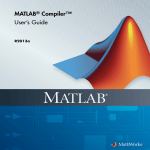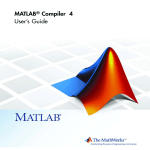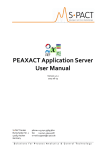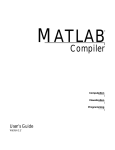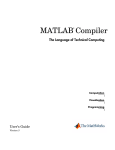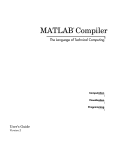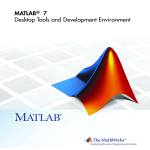Download mcc - Parent Directory
Transcript
MATLAB® Compiler™ User’s Guide R2011b How to Contact MathWorks Web Newsgroup www.mathworks.com/contact_TS.html Technical Support www.mathworks.com comp.soft-sys.matlab [email protected] [email protected] [email protected] [email protected] [email protected] Product enhancement suggestions Bug reports Documentation error reports Order status, license renewals, passcodes Sales, pricing, and general information 508-647-7000 (Phone) 508-647-7001 (Fax) The MathWorks, Inc. 3 Apple Hill Drive Natick, MA 01760-2098 For contact information about worldwide offices, see the MathWorks Web site. MATLAB® Compiler™ User’s Guide © COPYRIGHT 1995–2011 by The MathWorks, Inc. The software described in this document is furnished under a license agreement. The software may be used or copied only under the terms of the license agreement. No part of this manual may be photocopied or reproduced in any form without prior written consent from The MathWorks, Inc. FEDERAL ACQUISITION: This provision applies to all acquisitions of the Program and Documentation by, for, or through the federal government of the United States. By accepting delivery of the Program or Documentation, the government hereby agrees that this software or documentation qualifies as commercial computer software or commercial computer software documentation as such terms are used or defined in FAR 12.212, DFARS Part 227.72, and DFARS 252.227-7014. Accordingly, the terms and conditions of this Agreement and only those rights specified in this Agreement, shall pertain to and govern the use, modification, reproduction, release, performance, display, and disclosure of the Program and Documentation by the federal government (or other entity acquiring for or through the federal government) and shall supersede any conflicting contractual terms or conditions. If this License fails to meet the government’s needs or is inconsistent in any respect with federal procurement law, the government agrees to return the Program and Documentation, unused, to The MathWorks, Inc. Trademarks MATLAB and Simulink are registered trademarks of The MathWorks, Inc. See www.mathworks.com/trademarks for a list of additional trademarks. Other product or brand names may be trademarks or registered trademarks of their respective holders. Patents MathWorks products are protected by one or more U.S. patents. Please see www.mathworks.com/patents for more information. Revision History September 1995 March 1997 January 1998 January 1999 September 2000 October 2001 July 2002 June 2004 August 2004 October 2004 November 2004 March 2005 September 2005 March 2006 September 2006 March 2007 September 2007 March 2008 October 2008 March 2009 September 2009 March 2010 September 2010 April 2011 September 2011 First printing Second printing Third printing Fourth printing Fifth printing Online only Sixth printing Online only Online only Online only Online only Online only Online only Online only Online only Online only Seventh printing Online only Online only Online only Online only Online only Online only Online only Online only Revised for Version 1.2 Revised for Version 2.0 (Release 11) Revised for Version 2.1 (Release 12) Revised for Version 2.3 Revised for Version 3.0 (Release 13) Revised for Version 4.0 (Release 14) Revised for Version 4.0.1 (Release 14+) Revised for Version 4.1 (Release 14SP1) Revised for Version 4.1.1 (Release 14SP1+) Revised for Version 4.2 (Release 14SP2) Revised for Version 4.3 (Release 14SP3) Revised for Version 4.4 (Release 2006a) Revised for Version 4.5 (Release 2006b) Revised for Version 4.6 (Release 2007a) Revised for Version 4.7 (Release 2007b) Revised for Version 4.8 (Release 2008a) Revised for Version 4.9 (Release 2008b) Revised for Version 4.10 (Release 2009a) Revised for Version 4.11 (Release 2009b) Revised for Version 4.13 (Release 2010a) Revised for Version 4.14 (Release 2010b) Revised for Version 4.15 (Release 2011a) Revised for Version 4.16 (Release 2011b) Contents Getting Started 1 Product Overview . . . . . . . . . . . . . . . . . . . . . . . . . . . . . . . . . What Does This Product Do? . . . . . . . . . . . . . . . . . . . . . . . . How Do I Use This Product? . . . . . . . . . . . . . . . . . . . . . . . . . How Does This Product Work? . . . . . . . . . . . . . . . . . . . . . . . 1-2 1-2 1-4 1-4 MATLAB® Compiler Prerequisites . . . . . . . . . . . . . . . . . . . Your Role in the Application Deployment Process . . . . . . . What You Need to Know . . . . . . . . . . . . . . . . . . . . . . . . . . . . Products, Compilers, and IDE Installation . . . . . . . . . . . . . Compiler Selection with mbuild -setup . . . . . . . . . . . . . . . . Dependency and Non-Compilable Code Considerations . . . For More Information . . . . . . . . . . . . . . . . . . . . . . . . . . . . . . 1-7 1-7 1-9 1-9 1-10 1-10 1-10 The Magic Square Example . . . . . . . . . . . . . . . . . . . . . . . . . About This Example . . . . . . . . . . . . . . . . . . . . . . . . . . . . . . . 1-12 1-12 Magic Square Example: Creating a Standalone Executable or Shared Library From MATLAB Code . . . . . . . . . . . . . . . . . . . . . . . . . . . . . . . . . . . . . . . . . . . magicsquare Testing . . . . . . . . . . . . . . . . . . . . . . . . . . . . . . . Deployable Standalone or Shared Library Creation . . . . . . Packaging (Optional) . . . . . . . . . . . . . . . . . . . . . . . . . . . . . . Package Copying (Optional) . . . . . . . . . . . . . . . . . . . . . . . . . 1-13 1-14 1-15 1-17 1-19 Magic Square Example: C/C++ Developer Tasks . . . . . . Gathering Files Necessary for Deployment . . . . . . . . . . . . . Distribute to End Users . . . . . . . . . . . . . . . . . . . . . . . . . . . . Installing the MATLAB Compiler Runtime (MCR) . . . . . . Build and Test . . . . . . . . . . . . . . . . . . . . . . . . . . . . . . . . . . . . 1-20 1-21 1-21 1-21 1-23 For More Information . . . . . . . . . . . . . . . . . . . . . . . . . . . . . . 1-24 v Installation and Configuration 2 Before You Install MATLAB® Compiler . . . . . . . . . . . . . . Install MATLAB . . . . . . . . . . . . . . . . . . . . . . . . . . . . . . . . . . Install an ANSI C or C++ Compiler . . . . . . . . . . . . . . . . . . . 2-2 2-2 2-2 Installing MATLAB® Compiler . . . . . . . . . . . . . . . . . . . . . . Installing Your Product . . . . . . . . . . . . . . . . . . . . . . . . . . . . Compiler Options . . . . . . . . . . . . . . . . . . . . . . . . . . . . . . . . . 2-6 2-6 2-6 Configuring the MCR Installer For Invocation From a Network Location . . . . . . . . . . . . . . . . . . . . . . . . . . . . . . . 2-7 Configuring Your Options File with mbuild . . . . . . . . . . What Is mbuild? . . . . . . . . . . . . . . . . . . . . . . . . . . . . . . . . . . When Not to Use mbuild -setup . . . . . . . . . . . . . . . . . . . . . . Running mbuild . . . . . . . . . . . . . . . . . . . . . . . . . . . . . . . . . . . Locating and Customizing the Options File . . . . . . . . . . . . 2-8 2-8 2-8 2-9 2-11 If You Have Installation Problems . . . . . . . . . . . . . . . . . . . 2-14 MATLAB Code Deployment 3 MATLAB Application Deployment Products ......... Application Deployment Products and the Deployment Tool . . . . . . . . . . . . . . . . . . . . . . . . . . . . . . . . . . . . . . . . . . . . What Is the Difference Between the Deployment Tool and the mcc Command Line? . . . . . . . . . . . . . . . . . . . . . . . . . How Does MATLAB® Compiler Software Build My Application? . . . . . . . . . . . . . . . . . . . . . . . . . . . . . . . . . . . . Dependency Analysis Function (depfun) . . . . . . . . . . . . . . . MEX-Files, DLLs, or Shared Libraries . . . . . . . . . . . . . . . . Component Technology File (CTF Archive) . . . . . . . . . . . . . vi Contents 3-2 3-4 3-4 3-4 3-7 3-8 3-8 Writing Deployable MATLAB Code . . . . . . . . . . . . . . . . . . Compiled Applications Do Not Process MATLAB Files at Runtime . . . . . . . . . . . . . . . . . . . . . . . . . . . . . . . . . . . . . . . Do Not Rely on Changing Directory or Path to Control the Execution of MATLAB Files . . . . . . . . . . . . . . . . . . . . . . . Use ismcc and isdeployed Functions To Execute Deployment-Specific Code Paths . . . . . . . . . . . . . . . . . . . Gradually Refactor Applications That Depend on Noncompilable Functions . . . . . . . . . . . . . . . . . . . . . . . . . Do Not Create or Use Nonconstant Static State Variables . . . . . . . . . . . . . . . . . . . . . . . . . . . . . . . . . . . . . . Get Proper Licenses for Toolbox Functionality You Want to Deploy . . . . . . . . . . . . . . . . . . . . . . . . . . . . . . . . . . . . . . . . 3-12 3-12 3-13 3-14 3-14 3-15 3-15 How the Deployment Products Process MATLAB Function Signatures . . . . . . . . . . . . . . . . . . . . . . . . . . . . . MATLAB Function Signature . . . . . . . . . . . . . . . . . . . . . . . MATLAB Programming Basics . . . . . . . . . . . . . . . . . . . . . . 3-17 3-17 3-17 MATLAB Library Loading . . . . . . . . . . . . . . . . . . . . . . . . . . 3-19 MATLAB Data File (MAT Files) . . . . . . . . . . . . . . . . . . . . . Load and Save Functions . . . . . . . . . . . . . . . . . . . . . . . . . . . MATLAB Objects . . . . . . . . . . . . . . . . . . . . . . . . . . . . . . . . . 3-21 3-21 3-24 C and C++ Standalone Executable and Shared Library Creation 4 Supported Compilation Targets . . . . . . . . . . . . . . . . . . . . . Standalone Targets . . . . . . . . . . . . . . . . . . . . . . . . . . . . . . . . Shared Libraries . . . . . . . . . . . . . . . . . . . . . . . . . . . . . . . . . . 4-2 4-2 4-2 Standalone Executable and Shared Library Creation From MATLAB Code . . . . . . . . . . . . . . . . . . . . . . . . . . . . . Using the Deployment Tool . . . . . . . . . . . . . . . . . . . . . . . . . Using the Command Line (mcc) . . . . . . . . . . . . . . . . . . . . . . Watch a Video . . . . . . . . . . . . . . . . . . . . . . . . . . . . . . . . . . . . 4-3 4-3 4-3 4-5 vii Input and Output Files . . . . . . . . . . . . . . . . . . . . . . . . . . . . . Standalone Executable . . . . . . . . . . . . . . . . . . . . . . . . . . . . . C Shared Library . . . . . . . . . . . . . . . . . . . . . . . . . . . . . . . . . . C++ Shared Library . . . . . . . . . . . . . . . . . . . . . . . . . . . . . . . Macintosh 64 (Maci64) . . . . . . . . . . . . . . . . . . . . . . . . . . . . . 4-6 4-6 4-7 4-9 4-11 Dependency Analysis Function (depfun) and User Interaction with the Compilation Path . . . . . . . . . . . . addpath and rmpath in MATLAB . . . . . . . . . . . . . . . . . . . . Passing -I <directory> on the Command Line . . . . . . . . . . . Passing -N and -p <directory> on the Command Line . . . . 4-12 4-12 4-12 4-12 Deployment Process 5 viii Contents Overview . . . . . . . . . . . . . . . . . . . . . . . . . . . . . . . . . . . . . . . . . Watch a Video . . . . . . . . . . . . . . . . . . . . . . . . . . . . . . . . . . . . 5-2 5-2 Deploying to Developers . . . . . . . . . . . . . . . . . . . . . . . . . . . Steps by the developer to Deploy to Developers . . . . . . . . . What Software Does a Developer Need? . . . . . . . . . . . . . . . Ensuring Memory for Deployed Applications . . . . . . . . . . . 5-3 5-3 5-4 5-8 Deploying to End Users . . . . . . . . . . . . . . . . . . . . . . . . . . . . Steps by the Developer to Deploy to End Users . . . . . . . . . What Software Does the End User Need? . . . . . . . . . . . . . . Using Relative Paths with Project Files . . . . . . . . . . . . . . . Porting Generated Code to a Different Platform . . . . . . . . . Extracting a CTF Archive Without Executing the Component . . . . . . . . . . . . . . . . . . . . . . . . . . . . . . . . . . . . Ensuring Memory for Deployed Applications . . . . . . . . . . . 5-9 5-9 5-12 5-15 5-15 Working with the MCR . . . . . . . . . . . . . . . . . . . . . . . . . . . . . About the MATLAB® Compiler Runtime (MCR) . . . . . . . . . The MCR Installer . . . . . . . . . . . . . . . . . . . . . . . . . . . . . . . . Installing the MCR Non-Interactively (Silent Mode) . . . . . Removing (Uninstalling) the MCR . . . . . . . . . . . . . . . . . . . . Retrieving MCR Attributes . . . . . . . . . . . . . . . . . . . . . . . . . 5-17 5-17 5-18 5-26 5-28 5-31 5-15 5-16 Improving Data Access Using the MCR User Data Interface . . . . . . . . . . . . . . . . . . . . . . . . . . . . . . . . . . . . . . Displaying MCR Initialization Start-Up and Completion Messages For Users . . . . . . . . . . . . . . . . . . . . . . . . . . . . . 5-33 5-46 Deploying a Standalone Application on a Network Drive (Windows Only) . . . . . . . . . . . . . . . . . . . . . . . . . . . . 5-49 MATLAB® Compiler Deployment Messages . . . . . . . . . . . 5-51 Using MATLAB® Compiler Generated DLLs in Windows Services . . . . . . . . . . . . . . . . . . . . . . . . . . . . . . . . . . . . . . . . 5-52 Reserving Memory for Deployed Applications with MATLAB Memory Shielding . . . . . . . . . . . . . . . . . . . . . . What Is MATLAB Memory Shielding and When Should You Use It? . . . . . . . . . . . . . . . . . . . . . . . . . . . . . . . . . . . . . . . . Requirements for Using MATLAB Memory Shielding . . . . Invoking MATLAB Memory Shielding for Your Deployed Application . . . . . . . . . . . . . . . . . . . . . . . . . . . . . . . . . . . . 5-53 5-53 5-54 5-54 Compiler Commands 6 Command Overview . . . . . . . . . . . . . . . . . . . . . . . . . . . . . . . Compiler Options . . . . . . . . . . . . . . . . . . . . . . . . . . . . . . . . . Combining Options . . . . . . . . . . . . . . . . . . . . . . . . . . . . . . . . Conflicting Options on the Command Line . . . . . . . . . . . . . Using File Extensions . . . . . . . . . . . . . . . . . . . . . . . . . . . . . . Interfacing MATLAB Code to C/C++ Code . . . . . . . . . . . . . 6-2 6-2 6-2 6-3 6-3 6-4 Using Macros to Simplify Compilation . . . . . . . . . . . . . . . Macro Options . . . . . . . . . . . . . . . . . . . . . . . . . . . . . . . . . . . . Working With Macro Options . . . . . . . . . . . . . . . . . . . . . . . . 6-5 6-5 6-5 Using Path Names . . . . . . . . . . . . . . . . . . . . . . . . . . . . . . . . . 6-8 ix x Contents Using Bundle Files . . . . . . . . . . . . . . . . . . . . . . . . . . . . . . . . . 6-9 Using Wrapper Files . . . . . . . . . . . . . . . . . . . . . . . . . . . . . . . What Are Wrapper Files? . . . . . . . . . . . . . . . . . . . . . . . . . . . Main File Wrapper . . . . . . . . . . . . . . . . . . . . . . . . . . . . . . . . C Library Wrapper . . . . . . . . . . . . . . . . . . . . . . . . . . . . . . . . C++ Library Wrapper . . . . . . . . . . . . . . . . . . . . . . . . . . . . . . 6-11 6-11 6-11 6-12 6-13 MCR Component Cache and CTF Archive Embedding . . . . . . . . . . . . . . . . . . . . . . . . . . . . . . . . . . . . . Overriding Default Behavior . . . . . . . . . . . . . . . . . . . . . . . . For More Information . . . . . . . . . . . . . . . . . . . . . . . . . . . . . . 6-14 6-15 6-16 Using Pragmas . . . . . . . . . . . . . . . . . . . . . . . . . . . . . . . . . . . . Using feval . . . . . . . . . . . . . . . . . . . . . . . . . . . . . . . . . . . . . . . Example: Using %#function . . . . . . . . . . . . . . . . . . . . . . . . . 6-17 6-17 6-17 Using mxArray . . . . . . . . . . . . . . . . . . . . . . . . . . . . . . . . . . . . 6-19 Script Files . . . . . . . . . . . . . . . . . . . . . . . . . . . . . . . . . . . . . . . Converting Script MATLAB Files to Function MATLAB Files . . . . . . . . . . . . . . . . . . . . . . . . . . . . . . . . . . . . . . . . . . Including Script Files in Deployed Applications . . . . . . . . . 6-20 Compiler Tips . . . . . . . . . . . . . . . . . . . . . . . . . . . . . . . . . . . . . Calling a Function from the Command Line . . . . . . . . . . . . Using MAT-Files in Deployed Applications . . . . . . . . . . . . . Compiling a GUI That Contains an ActiveX Control . . . . . Debugging MATLAB® Compiler Generated Executables . . Deploying Applications That Call the Java Native Libraries . . . . . . . . . . . . . . . . . . . . . . . . . . . . . . . . . . . . . . Locating .fig Files in Deployed Applications . . . . . . . . . . . . Blocking Execution of a Console Application That Creates Figures and Terminating Figures by Force . . . . . . . . . . . Passing Arguments to and from a Standalone Application . . . . . . . . . . . . . . . . . . . . . . . . . . . . . . . . . . . . Using Graphical Applications in Shared Library Targets . . Using the VER Function in a Compiled MATLAB Application . . . . . . . . . . . . . . . . . . . . . . . . . . . . . . . . . . . . 6-23 6-23 6-24 6-24 6-24 6-20 6-21 6-25 6-25 6-25 6-26 6-28 6-28 Standalone Applications 7 Introduction . . . . . . . . . . . . . . . . . . . . . . . . . . . . . . . . . . . . . . 7-2 Standalone Application Target . . . . . . . . . . . . . . . . . . . . . Compiling the Application . . . . . . . . . . . . . . . . . . . . . . . . . . Testing the Application . . . . . . . . . . . . . . . . . . . . . . . . . . . . . Deploying the Application . . . . . . . . . . . . . . . . . . . . . . . . . . Running the Application . . . . . . . . . . . . . . . . . . . . . . . . . . . . 7-3 7-3 7-3 7-4 7-6 Combining Your MATLAB and C/C++ Code . . . . . . . . . . . 7-8 Libraries 8 Introduction . . . . . . . . . . . . . . . . . . . . . . . . . . . . . . . . . . . . . . 8-2 Addressing mwArrays Above the 2 GB Limit . . . . . . . . . 8-3 C Shared Library Target . . . . . . . . . . . . . . . . . . . . . . . . . . . C Shared Library Wrapper . . . . . . . . . . . . . . . . . . . . . . . . . . C Shared Library Example . . . . . . . . . . . . . . . . . . . . . . . . . . Calling a Shared Library . . . . . . . . . . . . . . . . . . . . . . . . . . . Using C Shared Libraries On a Mac OS X System . . . . . . . 8-4 8-4 8-4 8-13 8-17 C++ Shared Library Target . . . . . . . . . . . . . . . . . . . . . . . . . C++ Shared Library Wrapper . . . . . . . . . . . . . . . . . . . . . . . . C++ Shared Library Example . . . . . . . . . . . . . . . . . . . . . . . 8-18 8-18 8-18 MATLAB® Compiler Generated Interface Functions . . Functions in the Shared Library . . . . . . . . . . . . . . . . . . . . . Type of Application . . . . . . . . . . . . . . . . . . . . . . . . . . . . . . . . Structure of Programs That Call Shared Libraries . . . . . . Library Initialization and Termination Functions . . . . . . . Print and Error Handling Functions . . . . . . . . . . . . . . . . . . Functions Generated from MATLAB Files . . . . . . . . . . . . . 8-25 8-25 8-25 8-27 8-28 8-29 8-31 xi Retrieving MCR State Information While Using Shared Libraries . . . . . . . . . . . . . . . . . . . . . . . . . . . . . . . . . . . . . . 8-36 About Memory Management and Cleanup . . . . . . . . . . . Overview . . . . . . . . . . . . . . . . . . . . . . . . . . . . . . . . . . . . . . . . Passing mxArrays to Shared Libraries . . . . . . . . . . . . . . . . 8-37 8-37 8-37 Troubleshooting 9 Introduction . . . . . . . . . . . . . . . . . . . . . . . . . . . . . . . . . . . . . . 9-2 Common Issues . . . . . . . . . . . . . . . . . . . . . . . . . . . . . . . . . . . . 9-3 Failure Points and Possible Solutions . . . . . . . . . . . . . . . How to Use this Section . . . . . . . . . . . . . . . . . . . . . . . . . . . . Does the Failure Occur During Compilation? . . . . . . . . . . . Does the Failure Occur When Testing Your Application? . . Does the Failure Occur When Deploying the Application to End Users? . . . . . . . . . . . . . . . . . . . . . . . . . . . . . . . . . . . . 9-4 9-4 9-4 9-9 9-12 mbuild . . . . . . . . . . . . . . . . . . . . . . . . . . . . . . . . . . . . . . . . . . . . 9-14 MATLAB® Compiler . . . . . . . . . . . . . . . . . . . . . . . . . . . . . . . . 9-16 Deployed Applications . . . . . . . . . . . . . . . . . . . . . . . . . . . . . 9-20 Limitations and Restrictions 10 Limitations About What May Be Compiled . . . . . . . . . . . Compiling MATLAB and Toolboxes . . . . . . . . . . . . . . . . . . . Fixing Callback Problems: Missing Functions . . . . . . . . . . Finding Missing Functions in a MATLAB File . . . . . . . . . . xii Contents 10-2 10-2 10-3 10-5 Suppressing Warnings on the UNIX System . . . . . . . . . . . Cannot Use Graphics with the -nojvm Option . . . . . . . . . . Cannot Create the Output File . . . . . . . . . . . . . . . . . . . . . . No MATLAB File Help for Compiled Functions . . . . . . . . . No MCR Versioning on Mac OS X . . . . . . . . . . . . . . . . . . . . Older Neural Networks Not Deployable with MATLAB® Compiler . . . . . . . . . . . . . . . . . . . . . . . . . . . . . . . . . . . . . . Restrictions on Calling PRINTDLG with Multiple Arguments in Compiled Mode . . . . . . . . . . . . . . . . . . . . . Compiling a Function with WHICH Does Not Search Current Working Directory . . . . . . . . . . . . . . . . . . . . . . . Restrictions on Using C++ SETDATA to Dynamically Resize an MWArray . . . . . . . . . . . . . . . . . . . . . . . . . . . . . 10-5 10-6 10-6 10-6 10-7 Unsupported Functions . . . . . . . . . . . . . . . . . . . . . . . . . . . . 10-9 10-7 10-7 10-8 10-8 Reference Information 11 Directories Required for Development and Testing . . . Overview . . . . . . . . . . . . . . . . . . . . . . . . . . . . . . . . . . . . . . . . Path for Java Development on All Platforms . . . . . . . . . . . Path Modifications Required for Accessibility . . . . . . . . . . . Windows Settings for Development and Testing . . . . . . . . UNIX Settings for Development and Testing . . . . . . . . . . . 11-2 11-2 11-2 11-2 11-3 11-3 Directories Required for Run-Time Deployment . . . . . . General Path Guidelines . . . . . . . . . . . . . . . . . . . . . . . . . . . Path for Java Applications on All Platforms . . . . . . . . . . . . Windows Path for Run-Time Deployment . . . . . . . . . . . . . . UNIX Paths for Run-Time Deployment . . . . . . . . . . . . . . . . 11-5 11-5 11-5 11-5 11-6 MATLAB® Compiler Licensing . . . . . . . . . . . . . . . . . . . . . . Using MATLAB® Compiler Licenses for Development . . . . 11-8 11-8 xiii Function Reference 12 Pragmas . . . . . . . . . . . . . . . . . . . . . . . . . . . . . . . . . . . . . . . . . . 12-2 .............................. 12-2 API Functions . . . . . . . . . . . . . . . . . . . . . . . . . . . . . . . . . . . . . 12-3 Command-Line Tools Functions — Alphabetical List 13 MATLAB® Compiler Quick Reference A Common Uses of MATLAB® Compiler . . . . . . . . . . . . . . . Create a Standalone Application . . . . . . . . . . . . . . . . . . . . . Create a Library . . . . . . . . . . . . . . . . . . . . . . . . . . . . . . . . . . A-2 A-2 A-2 mcc Command Arguments Listed Alphabetically . . . . . A-4 .... A-8 mcc Command Line Arguments Grouped by Task Using MATLAB® Compiler on UNIX B xiv Contents Overview . . . . . . . . . . . . . . . . . . . . . . . . . . . . . . . . . . . . . . . . . B-2 Installing MATLAB® Compiler on UNIX . . . . . . . . . . . . . . Installing MATLAB® Compiler . . . . . . . . . . . . . . . . . . . . . . B-3 B-3 Selecting Your gcc Compiler . . . . . . . . . . . . . . . . . . . . . . . . . Custom Configuring Your Options File . . . . . . . . . . . . . . . . Install X Code from DVD on Maci64 . . . . . . . . . . . . . . . . . . B-3 B-3 B-3 Building Your UNIX Application . . . . . . . . . . . . . . . . . . . . Compiling Your Application with the Deployment Tool . . . Compiling Your Application with the Command Line . . . . B-4 B-4 B-4 Testing Your UNIX Application . . . . . . . . . . . . . . . . . . . . . B-5 Deploying Your UNIX Application . . . . . . . . . . . . . . . . . . . Installing the MCR on UNIX . . . . . . . . . . . . . . . . . . . . . . . . Performing a Silent Installation of the MCR on Linux and Mac . . . . . . . . . . . . . . . . . . . . . . . . . . . . . . . . . . . . . . . . . . Using Run Script to Set MCR Paths . . . . . . . . . . . . . . . . . . B-6 B-6 Running Your 64-Bit Mac Application . . . . . . . . . . . . . . . Overview . . . . . . . . . . . . . . . . . . . . . . . . . . . . . . . . . . . . . . . . Installing the Macintosh Application Launcher Preference Pane . . . . . . . . . . . . . . . . . . . . . . . . . . . . . . . . . . . . . . . . . . Configuring the Installation Area . . . . . . . . . . . . . . . . . . . . Launching the Application . . . . . . . . . . . . . . . . . . . . . . . . . . B-7 B-7 B-6 B-6 B-7 B-7 B-10 Error and Warning Messages C About Error and Warning Messages . . . . . . . . . . . . . . . . . C-2 Compile-Time Errors . . . . . . . . . . . . . . . . . . . . . . . . . . . . . . . C-3 Warning Messages . . . . . . . . . . . . . . . . . . . . . . . . . . . . . . . . . C-6 depfun Errors . . . . . . . . . . . . . . . . . . . . . . . . . . . . . . . . . . . . . About depfun Errors . . . . . . . . . . . . . . . . . . . . . . . . . . . . . . . MCR/Dispatcher Errors . . . . . . . . . . . . . . . . . . . . . . . . . . . . XML Parser Errors . . . . . . . . . . . . . . . . . . . . . . . . . . . . . . . . depfun-Produced Errors . . . . . . . . . . . . . . . . . . . . . . . . . . . . C-9 C-9 C-9 C-9 C-10 xv C++ Utility Library Reference D Data Conversion Restrictions for the C++ MWArray API . . . . . . . . . . . . . . . . . . . . . . . . . . . . . . . . . . . . . . . . . . . . . D-2 Primitive Types . . . . . . . . . . . . . . . . . . . . . . . . . . . . . . . . . . . D-3 Utility Classes . . . . . . . . . . . . . . . . . . . . . . . . . . . . . . . . . . . . . D-4 mwString Class . . . . . . . . . . . . . . . . . . . . . . . . . . . . . . . . . . . . About mwString . . . . . . . . . . . . . . . . . . . . . . . . . . . . . . . . . . Constructors . . . . . . . . . . . . . . . . . . . . . . . . . . . . . . . . . . . . . Methods . . . . . . . . . . . . . . . . . . . . . . . . . . . . . . . . . . . . . . . . . Operators . . . . . . . . . . . . . . . . . . . . . . . . . . . . . . . . . . . . . . . . D-5 D-5 D-5 D-5 D-5 mwException Class . . . . . . . . . . . . . . . . . . . . . . . . . . . . . . . . About mwException . . . . . . . . . . . . . . . . . . . . . . . . . . . . . . . Constructors . . . . . . . . . . . . . . . . . . . . . . . . . . . . . . . . . . . . . Methods . . . . . . . . . . . . . . . . . . . . . . . . . . . . . . . . . . . . . . . . . Operators . . . . . . . . . . . . . . . . . . . . . . . . . . . . . . . . . . . . . . . . D-21 D-21 D-21 D-21 D-21 mwArray Class . . . . . . . . . . . . . . . . . . . . . . . . . . . . . . . . . . . . About mwArray . . . . . . . . . . . . . . . . . . . . . . . . . . . . . . . . . . . Constructors . . . . . . . . . . . . . . . . . . . . . . . . . . . . . . . . . . . . . Methods . . . . . . . . . . . . . . . . . . . . . . . . . . . . . . . . . . . . . . . . . Operators . . . . . . . . . . . . . . . . . . . . . . . . . . . . . . . . . . . . . . . . Static Methods . . . . . . . . . . . . . . . . . . . . . . . . . . . . . . . . . . . . D-30 D-30 D-30 D-31 D-32 D-33 Application Deployment Glossary E Glossary . . . . . . . . . . . . . . . . . . . . . . . . . . . . . . . . . . . . . . . . . . xvi Contents E-2 Index xvii xviii Contents 1 Getting Started • “Product Overview” on page 1-2 • “MATLAB® Compiler Prerequisites” on page 1-7 • “The Magic Square Example” on page 1-12 • “Magic Square Example: Creating a Standalone Executable or Shared Library From MATLAB Code” on page 1-13 • “Magic Square Example: C/C++ Developer Tasks” on page 1-20 • “For More Information” on page 1-24 1 Getting Started Product Overview In this section... “What Does This Product Do?” on page 1-2 “How Do I Use This Product?” on page 1-4 “How Does This Product Work?” on page 1-4 What Does This Product Do? MATLAB® Compiler™ compiles a MATLAB® application into a standalone application or software component. The act of compiling this code is sometimes referred to as building. Building with MATLAB Compiler enables you to run your MATLAB application outside the MATLAB environment. It reduces application development time by eliminating the need to translate your code into a different language. If you are building a standalone application, MATLAB Compiler produces an executable for your end users. If you integrate into C or C++, MATLAB Compiler provides an interface to use your code as a shared library. If you integrate into other development languages, MATLAB builder products (available separately) let you package your MATLAB applications as software components. You are able to use Java classes, .NET components, or Microsoft® Excel® add-ins. Note If you are using a non-Windows operating system, “console applications” are referred to as “standalone applications”. When To Use MATLAB Compiler Use MATLAB Compiler to: • Deploy C or C++ code that interfaces with MATLAB • Package MATLAB® applications as executables and shared libraries • Distribute royalty-free, standalone executables and software components 1-2 Product Overview • Incorporate MATLAB-based algorithms into applications developed using other languages and technologies • Encrypt and protect MATLAB code When Not To Use MATLAB Compiler Do not use MATLAB Compiler and builder products for applications shown on the following table. Instead, use the recommended MathWorks product indicated. To... Use... • Generate readable, efficient, and embeddable C code from MATLAB code “Documentation Set” for Code Generation from MATLAB • Generate MEX functions from MATLAB code for rapid prototyping and verification of generated C code within MATLAB • Integrate MATLAB code into Simulink® • Speed up fixed-point MATLAB code • Generate hardware description language (HDL) from MATLAB code • Integrate custom C code into MATLAB with MEX files MATLAB External Interfaces • Call MATLAB from C and Fortran programs Deploy Java components into enterprise computing environments and to MATLAB users MATLAB® Builder™ JA User’s Guide 1-3 1 Getting Started To... Use... Deploy .NET and COM components into enterprise computing environments and to MATLAB users MATLAB Builder NE User’s Guide Deploy Excel add-ins to enterprise computing environments and to MATLAB users MATLAB Builder EX User’s Guide How Do I Use This Product? You use MATLAB Compiler by running the Deployment Tool GUI (deploytool) or executing the mcc command from MATLAB. How Does This Product Work? MATLAB Compiler readies your application for deployment to enterprise computing environments using a combination of generated applications, libraries, and wrapper files. MATLAB Compiler Generated Applications and Libraries When you package and distribute applications and libraries that MATLAB Compiler generates, you include the MATLAB Compiler Runtime (MCR). You can include a set of supporting files generated by MATLAB Compiler. You also set the system paths on the target machine so your application finds the MCR and supporting files. The MCR is an engine for execution of compiled MATLAB code. As such, when a compiled application runs, there is sometimes a delay as the MCR is initialized. There can be a delay the first time you run the application, although typically less than you experience running on the MATLAB desktop. An application or library generated by MATLAB Compiler has two parts: a platform-specific binary file and an archive file containing the encrypted MATLAB application and data. An application binary file consists of a main function. By contrast, a library binary consists of multiple functions for exporting. 1-4 Product Overview Wrapper Files MATLAB Compiler generates wrapper files. These files provide an interface to your MATLAB code when compiled. The wrapper files and MATLAB code are compiled into platform-specific binary files. Wrapper files differ depending on the execution environment. MATLAB Compiler 32-Bit Applications Compatible with Windows 64 Just as you can run 32-bit MATLAB on a 64-bit system, you can create 32-bit executables (EXE or DLL) on a 64-bit system. Requirements to compile and deploy such executables match the requirements to create a 32-bit application on a 32-bit machine (for example, you need an MCR from a 32-bit version of MATLAB). For a listing of requirements, see http://www.mathworks.com/support/compilers/current_release/ . For further details about portability, see “Limitations and Considerations” on page 1-5. What Is The MATLAB Compiler Runtime (MCR)? The MATLAB Compiler Runtime is a standalone set of shared libraries that enable the execution of MATLAB files, even on computers without an installed version of MATLAB. You have the option to include the MCR with every package generated by the Deployment Tool (deploytool). Include the MCR by clicking Add MCR on the Package tab. Install it on target machines by running the self-extracting package executable. For more information on the MCR and the MCR Installer, see “Installing the MATLAB Compiler Runtime (MCR)” on page 1-21. Limitations and Considerations Cross-Platform Considerations If you are considering porting components created with MATLAB Compiler, note the following: 1-5 1 Getting Started • Only Java components can cross platforms. Exceptions are specified here. • Deployment across a 32-bit/64-bit boundary does not work for anything except Java™ components. In other words, deploying from 32-bit Windows® XP to 64-bit Windows XP fails, as would deployment from 64-bit Linux® to 32-bit Linux. However, deployment from one operating system type to another (Windows XP to Windows Vista™, for example) works. The machines must be the same architecture (32-bit or 64-bit) and meet the general system requirements of MATLAB. For example, deployment from 32-bit Windows XP to 32-bit Windows Vista works. Note You can cross 32 to 64 bit boundaries if your MCR version is compatible with the MATLAB version the component was created with. 1-6 MATLAB® Compiler™ Prerequisites MATLAB Compiler Prerequisites In this section... “Your Role in the Application Deployment Process” on page 1-7 “What You Need to Know” on page 1-9 “Products, Compilers, and IDE Installation” on page 1-9 “Compiler Selection with mbuild -setup” on page 1-10 “Dependency and Non-Compilable Code Considerations” on page 1-10 “For More Information” on page 1-10 Your Role in the Application Deployment Process Depending on the size of your organization, you play one role, or many, in the process of successfully deploying a standalone application or shared library. For example, you analyze user requirements and satisfy them by writing a program in MATLAB code. You can also implement the infrastructure to deploy an application to users in computing environments different from your own. In smaller organizations, you find one person responsible for performing tasks associated with multiple roles. The table Application Deployment Roles, Tasks, and References on page 1-8 describes some of the different MATLAB Compiler roles or jobs. It also describes which tasks you would most likely perform when “The Magic Square Example” on page 1-12 in this chapter. Note If you are using a non-Windows operating system, “console applications” are referred to as “standalone applications”. 1-7 1 Getting Started Application Deployment Roles, Tasks, and References Role Knowledge Base • MATLAB expert MATLAB programmer • No IT experience • No access to IT systems Responsibilities • Develops models; implements in MATLAB • Serves as tool builder • Uses tools to create a component that is used by the C or C++ programmer C/C++ developer • Little to no MATLAB experience • Moderate IT experience • C/C++ expert • Minimal access to IT systems • No MATLAB experience End user 1-8 • Some knowledge of the data • Integrates deployed component with the rest of the C or C++ application Task To Achieve Goal “Magic Square Example: Creating a Standalone Executable or Shared Library From MATLAB Code” on page 1-13 “Magic Square Example: C/C++ Developer Tasks” on page 1-20 • Integrates deployed MATLAB Figures with the rest of the C or C++ application • In Web environments, consumes what the front-end Not Applicable MATLAB® Compiler™ Prerequisites Application Deployment Roles, Tasks, and References (Continued) Role Knowledge Base that is being displayed, but not how it was created Responsibilities Task To Achieve Goal developer creates • Integrates MATLAB code with other third-party applications, such as Excel What You Need to Know To use the MATLAB Compiler product, specific requirements exist for each user role. Role Requirements • A basic knowledge of MATLAB, and how to work with: MATLAB programmer - MATLAB data types MATLAB structures • Exposure to: C/C++ developer - Exposure to the C or C++ programming languages Procedural or object-oriented programming concepts Products, Compilers, and IDE Installation Install the following products to run the example described in this chapter: • MATLAB • MATLAB Compiler 1-9 1 Getting Started • A supported C or C++ compiler For more information about product installation and requirements, see Chapter 2, “Installation and Configuration”. Compiler Selection with mbuild -setup The first time you use MATLAB Compiler, after starting MATLAB, run the following command: mbuild -setup For more information about mbuild -setup, see Chapter 2, “Installation and Configuration”. Dependency and Non-Compilable Code Considerations Before you deploy your code, examine the code for dependencies on functions that may not be compatible with MATLAB Compiler. For more detailed information about dependency analysis (depfun) and how MATLAB Compiler evaluates MATLAB code prior to compilation, see “MATLAB Code Deployment”, and in particular “Writing Deployable MATLAB Code” in this User’s Guide. For More Information 1-10 If you want to... See... Deploy a standalone executable in C or C++ • “The Magic Square Example” • “Standalone Executable and Shared Library Creation From MATLAB Code” on page 4-3 MATLAB® Compiler™ Prerequisites If you want to... See... • “Using the Deployment Tool” on page 4-3 Deploy a shared library in C or C++ • “The Magic Square Example” • “Standalone Executable and Shared Library Creation From MATLAB Code” on page 4-3 Verify your MATLAB code is deployable Chapter 3, “MATLAB Code Deployment” Learn more about standalone executables and shared libraries “Supported Compilation Targets” on page 4-2 1-11 1 Getting Started The Magic Square Example About This Example This example shows you how to transform the MATLAB function magic into a deployable standalone application or shared library. What Is a Magic Square? A magic square is simply a square array of integers arranged so that their sum is the same when added vertically, horizontally, or diagonally. How Do I Access the Examples? The examples for MATLAB Compiler are in matlabroot\extern\examples\compiler. For matlabroot, substitute the MATLAB root folder on your system. Type matlabroot to see this folder name. Note If you are using a non-Windows operating system, “console applications” are referred to as “standalone applications”. Watch a Video Watch a video about deploying applications using MATLAB Compiler. 1-12 Magic Square Example: Creating a Standalone Executable or Shared Library From MATLAB Code Magic Square Example: Creating a Standalone Executable or Shared Library From MATLAB Code In this section... “magicsquare Testing” on page 1-14 “Deployable Standalone or Shared Library Creation” on page 1-15 “Packaging (Optional)” on page 1-17 “Package Copying (Optional)” on page 1-19 The MATLAB programmer performs the following tasks. MATLAB Programmer Role MATLAB programmer Knowledge Base Responsibilities • MATLAB expert • Develops models; implements in MATLAB • No IT experience • No access to IT systems • Serves as tool builder • Uses tools to create a component that is used by the C or C++ developer Key Tasks for the MATLAB Programmer Task Reference Test the MATLAB code to ensure that it is suitable for deployment. “magicsquare Testing” on page 1-14 Create a standalone application or shared library by running the deploytool. “Deployable Standalone or Shared Library Creation” on page 1-15 1-13 1 Getting Started Key Tasks for the MATLAB Programmer (Continued) Task Reference Run the Packaging Tool to bundle your standalone application or shared library with any additional files you select. “Packaging (Optional)” on page 1-17 Copy the output from the Packaging Tool (the distrib folder) and hand off to the C/C++ developer. “Package Copying (Optional)” on page 1-19 magicsquare Testing In this example, you test a MATLAB file (magicsquare.m) containing the predefined MATLAB function magic, in order to have a baseline to compare to the results of the function when it is deployed as a standalone executable or shared library. 1 Using MATLAB, locate and open magicsquare.m. This file should appear similar to the following: function m = magicsquare(n) %MAGICSQUARE generates a magic square matrix of the size % specified by the input parameter n. % Copyright 2003-2011 The MathWorks, Inc. if ischar(n) n=str2num(n); end m = magic(n); 2 At the MATLAB command prompt, enter magicsquare(5), and view the results. The output appears as follows: 17 24 1 8 15 23 5 7 14 16 4 6 13 20 22 10 12 19 21 3 1-14 Magic Square Example: Creating a Standalone Executable or Shared Library From MATLAB Code 11 18 25 2 9 Deployable Standalone or Shared Library Creation You create a deployable standalone application or shared library by using the Deployment Tool GUI to build a wrapper. This wrapper encloses the sample MATLAB code discussed in “magicsquare Testing” on page 1-14. To run the Magic Square example, use the following information: Project Name MagicExample File to compile magicsquare.m 1 Start MATLAB, if you have not done so already. 2 Type deploytool at the command prompt, and press Enter. The Deployment Project dialog box opens. The Deployment Project Dialog Box 3 Create a deployment project using the Deployment Project dialog box: a Type the name of your project in the Name field. b Enter the location of the project in the Location field. Alternately, navigate to the location. c Select the target for the deployment project from the Target drop-down menu. 1-15 1 Getting Started Note Windows standalone targets differ from conventional standalone targets. A Windows standalone executable produces no output to the MS-DOS window. Consider this difference when selecting between the targets in accordance with your user requirements. d Click OK. Tip You can inspect the values in the Settings dialog before building your project. To do so, click the Action icon ( ) on the toolbar, and then click Settings. Verify where your src and distrib folders will be created because you will need to reference these folders later. 4 On the Build tab: • If you are building a standalone target, click Add main file. Click Open to select the file or files. Note In this context, main file refers to the primary MATLAB file you want to deploy. It does not refer to the main module in a C or C++ program. • If you are building a shared library target, click Add files. Click Open to select the file or files. • You may optionally add supporting files. For examples of these files, see the deploytool Help. To add these files, in the Shared Resources and Helper Files area: 1-16 e Click Add files/directories f Click Open to select the file or files. Magic Square Example: Creating a Standalone Executable or Shared Library From MATLAB Code Note If you are using a non-Windows operating system, “console applications” are referred to as “standalone applications”. For more information about the differences between standalones and Windows standalone, see “What’s the Difference Between a Windows Standalone Application and a Console/Standalone Application?” on page 4-2 in this User’s Guide. 5 When you complete your changes, click the Build button ( ). Packaging (Optional) Packaging is bundling the standalone application or shared libraries with additional files for end users. Perform this step using the Package tab of deploytool. Alternately, copy the contents of the distrib folder and the MCR Installer to a local folder of your choice. 1 On the Package tab, add the MATLAB Compiler Runtime (MCR). To do so, click Add MCR, and choose one of the two options described in the following table. Option What Does This Option Do? When Should I Use This Option? Embed the MCR in the package This option physically copies the MCR Installer file into the package you create. • You have a limited number of end users who deploy a small number of applications at sporadic intervals • Your users have no intranet/network access • Resources such as disk space, performance, and processing time are not significant concerns 1-17 1 Getting Started Option What Does This Option Do? When Should I Use This Option? Note Distributing the MCR Installer with each application requires more resources. Invoke the MCR from a network location This option lets you add a link to an MCR Installer residing on a local area network, allowing you to invoke the installer over the network, as opposed to copying the installer physically into the deployable package. This option sets up a script to install the MCR from a specified network location, saving time and resources when deploying applications. • You have a large number of end users who deploy applications frequently • Your users have intranet/network access • Resources such as disk space, performance, and processing time are significant concerns for your organization If you choose this option, modify the location of the MCR Installer, if needed. To do so, select the Preferences link in this dialog box, or change the Compiler option in your MATLAB Preferences. Caution Before selecting this option, consult with your network or systems administrator. Your administrator may already have selected a network location from which to run the MCR Installer. 1-18 Magic Square Example: Creating a Standalone Executable or Shared Library From MATLAB Code For more information about the role the MCR plays in the deployment process, see “Installing the MATLAB Compiler Runtime (MCR)” on page 1-21. 2 Next, add others files you feel may be useful to end users. To package additional files or folders, click Add file/directories, select the file or folder you want to package, and click Open. 3 In the Deployment Tool, click the Packaging button ( ). 4 For Windows, the package is a self-extracting executable. On platforms other than Windows, the package is delivered as a .zip file. Verify that the contents of the distrib folder contains the files you specified. Package Copying (Optional) Copy the package that you created from the distrib folder to the local folder of your choice or send them to the C/C++ programmer, if applicable. 1-19 1 Getting Started Magic Square Example: C/C++ Developer Tasks In this section... “Gathering Files Necessary for Deployment” on page 1-21 “Distribute to End Users” on page 1-21 “Installing the MATLAB Compiler Runtime (MCR)” on page 1-21 “Build and Test” on page 1-23 The C or C++ developer performs these tasks. C/C++ Developer Role C/C++ developer Knowledge Base Responsibilities • Little to no MATLAB experience • Integrates deployed component with the rest of the C or C++ application • Moderate IT experience • C/C++ expert • Minimal access to IT systems • Integrates deployed MATLAB Figures with the rest of the C or C++ application Key Tasks for the C or C++ Developer 1-20 Task Reference Ensure that you have the needed files from the MATLAB programmer before proceeding. “Gathering Files Necessary for Deployment” on page 1-21 Distribute the files. “Distribute to End Users” on page 1-21 Install the MCR on target computers by running the MCR Installer. Update system paths on UNIX systems. “Installing the MATLAB Compiler Runtime (MCR)” on page 1-21 Ensure that the final standalone application or library executes reliably in the end-user environment. “Build and Test” on page 1-23 Magic Square Example: C/C++ Developer Tasks Gathering Files Necessary for Deployment Before beginning, verify that you have access to the following files, packaged by the MATLAB programmer in “Package Copying (Optional)” on page 1-19. End users who do not have a copy of MATLAB installed need the following: • MCR Installer. For locations of all MCR Installers, run the mcrinstaller command. • readme.txt file See “Packaging (Optional)” on page 1-17 for more information about these files. Distribute to End Users If the MATLAB programmer packages the standalone or library (see “Packaging (Optional)” on page 1-17), paste the package in a folder on the target machine, and run it. If you are using an archive file, extract the contents to the target machine. Note If you are using a non-Windows operating system, “console applications” are referred to as “standalone applications”. Installing the MATLAB Compiler Runtime (MCR) On target computers without MATLAB, install the MCR, if it is not already present on the deployment machine. MATLAB Compiler Runtime (MCR) and the MCR Installer The MATLAB Compiler Runtime (MCR) is an execution engine made up of the same shared libraries MATLAB uses to enable the execution of MATLAB files on systems without an installed version of MATLAB. In order to deploy a component, you package the MCR along with it. Before you utilize the MCR on a system without MATLAB, run the MCR Installer. The installer does the following: 1-21 1 Getting Started 1 Installs the MCR (if not already installed on the target machine) 2 Installs the component assembly in the folder from which the installer is run 3 Copies the MWArray assembly to the Global Assembly Cache (GAC), as part of installing the MCR MCR Prerequisites 1 Since installing the MCR requires write access to the system registry, ensure you have administrator privileges to run the MCR Installer. 2 The version of the MCR that runs your application on the target computer must be compatible with the version of MATLAB Compiler that built the component. 3 Avoid installing the MCR in MATLAB installation directories. Adding the MCR Installer To Your Deployment Package Include the MCR in your deployment by using the Deployment Tool. On the Package tab of the deploytool interface, click Add MCR. Note For more information about additional options for including the MCR Installer (embedding it in your package or locating the installer on a network share), see “Packaging (Optional)” on page 1-17 in the MATLAB® Compiler™ User’s Guide on page 1 or in your respective Builder User’s Guide. Testing with the MCR When you test with the MCR, keep in mind that the MCR is an instance of MATLAB. Given this, it is not possible to load the MCR into MATLAB. For example, if you build a generic COM component with the Deployment Tool from MATLAB Builder NE, you generate a DLL. 1-22 Magic Square Example: C/C++ Developer Tasks If you then try to test the component with an application such as actxserver, which loads its process into MATLAB, you are effectively loading the MCR into MATLAB, producing an error such as this: mwsamp.mymagic(3,[],[]) ??? Invoke Error, Dispatch Exception: Source: tmw1.Class1.1_0 Description: MCR instance is not available Therefore, understand the behaviors of third-party processes before attempting to test them with the MCR. If you are uncertain about the behavior of these processes, contact your developer or systems administrator. MCR Installation and Setting System Paths To install the MCR, perform the following tasks on the target machines: 1 If you added the MCR during packaging, open the package to locate the installer. Otherwise, run the command mcrinstaller to display the locations where you can download the installer. 2 If you are running on a platform other than Windows, set the system paths on the target machine. Setting the paths enables your application to find the MCR. Windows paths are set automatically. On Linux and Mac, you can use the run script to set paths. See “Using Run Script to Set MCR Paths” on page B-6 in the appendix Appendix B, “Using MATLAB® Compiler on UNIX” in the MATLAB® Compiler™ User’s Guide on page 1 for more information. Build and Test Build and test the standalone application or shared library as you would any application in your environment. After you create and distribute the initial application, you continue to enhance it. 1-23 1 Getting Started For More Information 1-24 About This Look Here Detailed information on standalone applications Chapter 7, “Standalone Applications” Creating libraries Chapter 8, “Libraries” Using the mcc command Chapter 6, “Compiler Commands” Troubleshooting Chapter 9, “Troubleshooting” 2 Installation and Configuration • “Before You Install MATLAB® Compiler” on page 2-2 • “Installing MATLAB® Compiler” on page 2-6 • “Configuring the MCR Installer For Invocation From a Network Location” on page 2-7 • “Configuring Your Options File with mbuild” on page 2-8 • “If You Have Installation Problems” on page 2-14 2 Installation and Configuration Before You Install MATLAB Compiler In this section... “Install MATLAB” on page 2-2 “Install an ANSI C or C++ Compiler” on page 2-2 Systems Administrator Role Knowledge Base Responsibilities • No MATLAB experience • Gets updates to a deployed component or the larger application out to end users • Access to IT Systems Systems administrator • IT expert • Manages versions of the application for end users • Manages versions of the MCR Install MATLAB To install MATLAB, refer to the MATLAB Installation Roadmap in the “Documentation Set”. See MATLAB Compiler Platform & Requirements for details. The memory and disk requirements to run MATLAB Compiler software are the same as the requirements for MATLAB. Install an ANSI C or C++ Compiler Install supported ANSI® C or C++ compiler on your system. Certain output targets require particular compilers. To install your ANSI C or C++ compiler, follow vendor instructions that accompany your C or C++ compiler. 2-2 Before You Install MATLAB® Compiler™ Note If you encounter problems relating to the installation or use of your ANSI C or C++ compiler, consult your C or C++ compiler vendor. Supported ANSI C and C++ Windows Compilers Use one of the following 32-bit C/C++ compilers that create 32-bit Windows dynamically linked libraries (DLLs) or Windows applications: • lcc C version 2.4.1 (included with MATLAB). lcc is a C-only compiler; it does not compile code with C++. • Microsoft® Visual C++® (MSVC). - The only compiler that supports the building of COM objects and Excel® plug-ins is Microsoft Visual C++. - The only compiler that supports the building of .NET objects is Microsoft® Visual C# Compiler for the Microsoft .NET Framework. See the “Product Overview” in the MATLAB Builder NE documentation for a list of supported .NET Framework versions. Note For an up-to-date list of all the compilers supported by MATLAB and MATLAB Compiler, see the MathWorks Technical Support notes at: http://www.mathworks.com/support/compilers/current_release/ Supported ANSI C and C++ UNIX Compilers MATLAB Compiler software supports the native system compilers on: • Linux • Linux x86-64 • Mac OS® X MATLAB Compiler software supports gcc and g++. 2-3 2 Installation and Configuration Common Installation Issues and Parameters When you install your C or C++ compiler, you sometimes encounter requests for additional parameters. The following tables provide information about common issues occurring on Windows and UNIX® systems where you sometimes need additional input or consideration. Windows Operating System 2-4 Issue Comment Installation options (Recommended) Full installation. Installing debugger files For the purposes of MATLAB Compiler, it is not necessary to install debugger (DBG) files. Microsoft Foundation Classes (MFC) Not needed. 16-bit DLLs Not needed. ActiveX® Not needed. Running from the command line Make sure that you select all relevant options for running your compiler from the command line. Updating the registry If your installer gives you the option of updating the registry, perform this update. Installing Microsoft Visual C++ Version 6.0 To change the install location of the compiler, change the location of the Common folder. Do not change the location of the VC98 folder from its default setting. Before You Install MATLAB® Compiler™ UNIX Operating System Issue Comment Determine which C or C++ compiler is available on your system. See your system administrator. Determine the path to your C or C++ compiler. See your system administrator. Installing on Maci64 Install X Code from installation DVD. 2-5 2 Installation and Configuration Installing MATLAB Compiler In this section... “Installing Your Product” on page 2-6 “Compiler Options” on page 2-6 Installing Your Product To install MATLAB Compiler software on Windows, follow the instructions in the Installation Guide. If you have a license to install MATLAB Compiler, select the product as you proceed through the installation process. Compiler Options MATLAB Compiler software requires a supported ANSI C or C++ compiler on your system. Refer to the “Install an ANSI C or C++ Compiler” on page 2-2 for more information. 2-6 Configuring the MCR Installer For Invocation From a Network Location Configuring the MCR Installer For Invocation From a Network Location When you deploy an application, you have an option to either embed the MCR in the package or invoke the MCR installer from a network location. As Systems Administrator, you should: • Decide which option makes the most sense to implement for your installation. See “Packaging (Optional)” on page 1-17 for more information and criteria for making your selection. • Communicate what option you select to your end users to prevent them from creating multiple copies of the MCR Installer on various network shares, providing you choose the network invocation option. 2-7 2 Installation and Configuration Configuring Your Options File with mbuild In this section... “What Is mbuild?” on page 2-8 “When Not to Use mbuild -setup” on page 2-8 “Running mbuild” on page 2-9 “Locating and Customizing the Options File” on page 2-11 What Is mbuild? Running the mbuild configuration script creates an option file that: • Sets the default compiler and linker settings for each supported compiler. • Allows you to changes compilers or compiler settings. • Builds (compiles) your application. Note The following mbuild examples apply only to the 32-bit version of MATLAB. About mbuild and Linking Static linking is not an option for applications generated by MATLAB Compiler. Compiled applications all must link against MCLMCRRT. This shared library explicitly dynamically loads other shared libraries. You cannot change this behavior on any platform. When Not to Use mbuild -setup Run mbuild -setup before using any deployment product unless you are doing one of the following: • Using MATLAB Builder JA • Using MATLAB Builder NE 2-8 Configuring Your Options File with mbuild • Creating a standalone or Windows standalone target with MATLAB Compiler Running mbuild 1 Run mbuild -setup from MATLAB. 2 Select a compiler. Additional platform-specific information follows. Note The compiler-specific options file specifies that your compiler contains flags and settings to control the operation of the installed C and C++ compiler. For information on modifying the options file to customize your compiler settings, see “Locating and Customizing the Options File” on page 2-11. Windows Executing mbuild -setup on Windows displays a message of this type: Welcome to mbuild -setup. This utility will help you set up a default compiler. For a list of supported compilers, see http://www.mathworks.com/support/compilers/R2011b/win64.html Please choose your compiler for building standalone MATLAB applications: Would you like mbuild to locate installed compilers [y]/n? n Select a compiler: [1] Microsoft Visual [2] Microsoft Visual [3] Microsoft Visual [4] Microsoft Visual C++ C++ C++ C++ 2005 SP1 2008 SP1 2010 2010 Express [0] None The preconfigured options files included with MATLAB for Windows appear in the following table. 2-9 2 Installation and Configuration Note These options apply only to the 32-bit version of MATLAB. Options File Compiler lcccompp.bat Lcc C, Version 2.4.1 (included with MATLAB) msvc60compp.bat msvc80compp.bat Microsoft Visual C/C++, Version 6.0 Microsoft Visual C/C++, Version 8.0 Microsoft Visual C/C++, Version 8.0 Express Edition Microsoft Visual C/C++, Version 9.0 Microsoft Visual C/C++, Version 9.0 Express Edition Microsoft Visual C/C++, Version 10.0 Microsoft Visual C/C++, Version 10.0 Express Edition msvc90compp.bat msvc100compp.bat UNIX Executing the command on UNIX displays a message of this type: mbuild -setup Using the 'mbuild -setup' command selects an options file that is placed in ~/.matlab/current_release and used by default for 'mbuild'. An options file in the current working directory or specified on the command line overrides the default options file in ~/.matlab/current_release. Options files control which compiler to use, the compiler and link command options, and the run time libraries to link against. To override the default options file, use the 'mbuild -f' command (see 'mbuild -help' for more information). The options files available for mbuild are: 2-10 Configuring Your Options File with mbuild 1: matlabroot/bin/mbuildopts.sh : Build and link with MATLAB C-API or MATLAB Compiler-generated library via the system ANSI C/C++ compiler matlabroot/bin/mbuildopts.sh is being copied to /home/user/.matlab/current_release/mbuildopts.sh The preconfigured options file for UNIX is mbuildopts.sh, which uses gcc for Linux and Macintosh®. See the reference page for more information about mbuild. For examples of mbuild usage, see “Compiling the Driver Application” on page 8-21. Locating and Customizing the Options File • “Locating the Options File” on page 2-11 • “Changing the Options File” on page 2-12 Locating the Options File Windows Operating System. To locate your options file on Windows, the mbuild script searches the following locations: • Current folder • The user profile folder mbuild uses the first occurrence of the options file it finds. If it finds no options file, mbuild searches your machine for a supported C compiler and uses the factory default options file for that compiler. If mbuild finds multiple compilers, it prompts you to select one. The Windows user profile folder contains user-specific information such as desktop appearance, recently used files, and Start menu items. The mbuild utility stores its options files, compopts.bat, in a subfolder of your user profile folder, named Application Data\MathWorks\MATLAB\current_release. 2-11 2 Installation and Configuration Under Windows with user profiles enabled, your user profile folder is %windir%\Profiles\username. However, with user profiles disabled, your user profile folder is %windir%. You can determine if user profiles are enabled by using the Passwords control panel. UNIX Operating System. To locate your options file on UNIX, the mbuild script searches the following locations: • Current folder • $HOME/.matlab/current_release • matlabroot/bin mbuild uses the first occurrence of the options file it finds. If mbuild finds no options file, an errors message appears. Changing the Options File Although it is common to use one options file for all of your MATLAB Compiler related work, you can change your options file at anytime. The setup option resets your default compiler to use the new compiler every time. To reset your C or C++ compiler for future sessions, enter: mbuild -setup Modifying the Options File on Windows. You can use the -setup option to change your options file settings on Windows. The -setup option copies the appropriate options file to your user profile folder. To modify your options file on Windows: 1 Enter mbuild -setup to make a copy of the appropriate options file in your local area. 2 Edit your copy of the options file in your user profile folder to correspond to your specific needs, and save the modified file. After completing this process, the mbuild script uses the new options file every time with your modified settings. 2-12 Configuring Your Options File with mbuild Modifying the Options File on UNIX. You can use the setup option to change your options file settings on UNIX. For example, to change the current linker settings, use the setup option. The setup option creates a user-specific matlab folder in your home folder and copies the appropriate options file to the folder. Do not confuse these user-specific matlab folders with the system matlab folder. To modify your options file on the UNIX: 1 Use mbuild -setup to make a copy of the appropriate options file in your local area. 2 Edit your copy of the options file to correspond to your specific needs, and save the modified file. 2-13 2 Installation and Configuration If You Have Installation Problems You can contact MathWorks: • Via the Web at www.mathworks.com. On the MathWorks home page, click My Account to access your MathWorks Account, and follow the instructions. • Via email at [email protected]. 2-14 3 MATLAB Code Deployment • “MATLAB Application Deployment Products” on page 3-2 • “Application Deployment Products and the Deployment Tool” on page 3-4 • “Writing Deployable MATLAB Code” on page 3-12 • “How the Deployment Products Process MATLAB Function Signatures” on page 3-17 • “MATLAB Library Loading” on page 3-19 • “MATLAB Data File (MAT Files)” on page 3-21 3 MATLAB® Code Deployment MATLAB Application Deployment Products MATLAB Programmer Role MATLAB programmer Knowledge Base Responsibilities • MATLAB expert • Develops models; implements in MATLAB • No IT experience • No access to IT systems • Serves as tool builder • Uses tools to create a component that is used by the C or C++ developer The following table and figure summarizes the target applications supported by each product. MATLAB Suite of Application Deployment Products 3-2 Product Target MATLAB Compiler C and C++ Yes standalones MATLAB Builder NE C# .NET components Visual Basic COM components MATLAB Builder JA MATLAB Builder EX Function Libraries? Graphical Apps? Web Apps? WebFigures? Yes Yes No No No Yes Yes Yes Yes Java components No Yes Yes Yes Yes Microsoft Excel add-ins No Yes Yes No No Standalones? MATLAB® Application Deployment Products MATLAB® Application Deployment Products As this figure illustrates, each of the builder products uses the MATLAB Compiler core code to create deployable components. 3-3 3 MATLAB® Code Deployment Application Deployment Products and the Deployment Tool In this section... “What Is the Difference Between the Deployment Tool and the mcc Command Line?” on page 3-4 “How Does MATLAB® Compiler Software Build My Application?” on page 3-4 “Dependency Analysis Function (depfun)” on page 3-7 “MEX-Files, DLLs, or Shared Libraries” on page 3-8 “Component Technology File (CTF Archive)” on page 3-8 What Is the Difference Between the Deployment Tool and the mcc Command Line? When you use the Deployment Tool (deploytool) GUI, you perform any function you would invoke using the MATLAB Compiler mcc command-line interface. The Deployment Tool interactive menus and dialogs build mcc commands that are customized to your specification. As such, your MATLAB code is processed the same way as if you were compiling it using mcc. Deployment Tool advantages include: • You perform related deployment tasks with a single intuitive GUI. • You maintain related information in a convenient project file. • Your project state persists between sessions. • Your previous project loads automatically when the Deployment Tool starts. • You load previously stored compiler projects from a prepopulated menu. • Package applications for distribution. How Does MATLAB Compiler Software Build My Application? To build an application, MATLAB Compiler software performs these tasks: 3-4 Application Deployment Products and the Deployment Tool 1 Parses command-line arguments and classifies by type the files you provide. 2 Analyzes files for dependencies using the Dependency Analysis Function (depfun). Dependencies affect deployability and originate from functions called by the file. Deployability is affected by: • File type — MATLAB, Java, MEX, and so on. • File location — MATLAB, MATLAB toolbox, user code, and so on. • File deployability — Whether the file is deployable outside of MATLAB For more information about depfun, see “Dependency Analysis Function (depfun)” on page 3-7. 3-5 3 MATLAB® Code Deployment MATLAB® Compiler™ Build Process 3-6 Application Deployment Products and the Deployment Tool 3 Validates MEX-files. In particular, mexFunction entry points are verified. For more details about MEX-file processing, see “MEX-Files, DLLs, or Shared Libraries” on page 3-8. 4 Creates a CTF archive from the input files and their dependencies. For more details about CTF archives see “Component Technology File (CTF Archive)” on page 3-8. 5 Generates target-specific wrapper code. For example, a C main function requires a very different wrapper than the wrapper for a Java interface class. 6 Invokes a third-party target-specific compiler to create the appropriate binary software component (a standalone executable, a Java JAR file, and so on). Dependency Analysis Function (depfun) MATLAB Compiler uses a dependency analysis function (depfun) to determine the list of necessary files to include in the CTF package. Sometimes, this process generates a large list of files, particularly when MATLAB object classes exist in the compilation and depfun cannot resolve overloaded methods at compile time. Dependency analysis also processes include/exclude files on each pass (see the mcc flag “-a Add to Archive” on page 13-25). Tip To improve compile time performance and lessen application size, prune the path with “-N Clear Path” on page 13-41, “-p Add Directory to Path” on page 13-43. You can also specify Toolboxes on Path in the deploytool Settings For more information about depfun, addpath, and rmpath, see “Dependency Analysis Function (depfun) and User Interaction with the Compilation Path” on page 4-12. depfun searches for executable content such as: • MATLAB files • P-files 3-7 3 MATLAB® Code Deployment • Java classes and .jar files • .fig files • MEX-files depfun does not search for data files of any kind. You must manually include data files in the search MEX-Files, DLLs, or Shared Libraries When you compile MATLAB functions containing MEX-files, ensure that depfun can find them. Doing so allows you to avoid many common compilation problems. In particular, note that: • Because depfun cannot examine MEX-files, DLLs, or shared libraries to determine their dependencies, explicitly include all executable files these files require. To do so, use either the mcc -a option or the options on the Advanced tab in the Deployment Tool under Settings. • If you have any doubts that depfun can find a MATLAB function called by a MEX-file, DLL, or shared library, then manually include that function. To do so, use either the mcc -a option or by using the options on the Advanced tab in the Deployment Tool under Settings. • Not all functions are compatible with MATLAB Compiler. Check the file mccExcludedFiles.log after your build completes. This file lists all functions called from your application that you cannot deploy. Component Technology File (CTF Archive) Each application or shared library you produce using MATLAB Compiler has an associated Component Technology File (CTF) archive. The archive contains all the MATLAB based content (MATLAB files, MEX-files, and so on) associated with the component. MATLAB Compiler also embeds a CTF archive in each generated binary. The CTF houses all deployable files. All MATLAB files encrypt in the CTF archive using the Advanced Encryption Standard (AES) cryptosystem. 3-8 Application Deployment Products and the Deployment Tool If you choose the extract the CTF archive as a separate file, the files remain encrypted. For more information on how to extract the CTF archive refer to the references in the following table. Information on CTF Archive Embedding/Extraction and Component Cache Product Refer to MATLAB Compiler “MCR Component Cache and CTF Archive Embedding” on page 6-14 MATLAB Builder NE “MCR Component Cache and CTF Archive Embedding” MATLAB Builder JA “Using MCR Component Cache and MWComponentOptions” MATLAB Builder EX “MCR Component Cache and CTF Archive Embedding” 3-9 3 3-10 MATLAB® Code Deployment Application Deployment Products and the Deployment Tool Additional Details Multiple CTF archives, such as those generated with COM, .NET, or Excel components, can coexist in the same user application. You cannot, however, mix and match the MATLAB files they contain. You cannot combine encrypted and compressed MATLAB files from multiple CTF archives into another CTF archive and distribute them. All the MATLAB files from a given CTF archive associate with a unique cryptographic key. MATLAB files with different keys, placed in the same CTF archive, do not execute. If you want to generate another application with a different mix of MATLAB files, recompile these MATLAB files into a new CTF archive. MATLAB Compiler deletes the CTF archive and generated binary following a failed compilation, but only if these files did not exist before compilation initiates. Run help mcc -K for more information. Note CTF archives are extracted by default to user_name\AppData\Local\Temp\userid\mcrCachen.nn. Caution Release Engineers and Software Configuration Managers: Do not use build procedures or processes that strip shared libraries on CTF archives. If you do, you can possibly strip the CTF archive from the binary, resulting in run-time errors for the driver application. 3-11 3 MATLAB® Code Deployment Writing Deployable MATLAB Code In this section... “Compiled Applications Do Not Process MATLAB Files at Runtime” on page 3-12 “Do Not Rely on Changing Directory or Path to Control the Execution of MATLAB Files” on page 3-13 “Use ismcc and isdeployed Functions To Execute Deployment-Specific Code Paths” on page 3-14 “Gradually Refactor Applications That Depend on Noncompilable Functions” on page 3-14 “Do Not Create or Use Nonconstant Static State Variables” on page 3-15 “Get Proper Licenses for Toolbox Functionality You Want to Deploy” on page 3-15 Compiled Applications Do Not Process MATLAB Files at Runtime The MATLAB Compiler was designed so that you can deploy locked down functionality. Deployable MATLAB files are suspended or frozen at the time MATLAB Compiler encrypts them—they do not change from that point onward. This does not mean that you cannot deploy a flexible application—it means that you must design your application with flexibility in mind. If you want the end user to be able to choose between two different methods, for example, they both must be compiled in. The MCR only works on MATLAB code that was encrypted when the component was built. Any function or process that dynamically generates new MATLAB code will not work against the MCR. Some MATLAB toolboxes, such as the Neural Network Toolbox™ product, generate MATLAB code dynamically. Because the MCR only executes encrypted MATLAB files, and the Neural Network Toolbox generates unencrypted MATLAB files, some functions in the Neural Network Toolbox cannot be deployed. 3-12 Writing Deployable MATLAB® Code Similarly, functions that need to examine the contents of a MATLAB function file cannot be deployed. HELP, for example, is dynamic and not available in deployed mode. You can use LOADLIBRARY in deployed mode if you provide it with a MATLAB function prototype. Instead of compiling the function that generates the MATLAB code and attempting to deploy it, perform the following tasks: 1 Run the code once in MATLAB to obtain your generated function. 2 Compile the MATLAB code with MATLAB Compiler, including the generated function. Tip Another alternative to using EVAL or FEVAL is using anonymous function handles. If you require the ability to create MATLAB code for dynamic run time processing, your end users must have an installed copy of MATLAB. Do Not Rely on Changing Directory or Path to Control the Execution of MATLAB Files In general, good programming practices advise against redirecting a program search path dynamically within the code. Many developers are prone to this behavior since it mimics the actions they usually perform on the command line. However, this can lead to problems when deploying code. For example, in a deployed application, the MATLAB and Java paths are fixed and cannot change. Therefore, any attempts to change these paths (using the cd command or the addpath command) fails If you find you cannot avoid placing addpath calls in your MATLAB code, use ismcc and isdeployed. See the next section for details. 3-13 3 MATLAB® Code Deployment Use ismcc and isdeployed Functions To Execute Deployment-Specific Code Paths The isdeployed function allows you to specify which portion of your MATLAB code is deployable, and which is not. Such specification minimizes your compilation errors and helps create more efficient, maintainable code. For example, you find it unavoidable to use addpath when writing your startup.m. Using ismcc and isdeployed, you specify when and what is compiled and executed. For an example of using isdeployed, see “Passing Arguments to and from a Standalone Application” on page 6-26. Gradually Refactor Applications That Depend on Noncompilable Functions Over time, refactor, streamline, and modularize MATLAB code containing non-compilable or non-deployable functions that use ismcc and isdeployed. Your eventual goal is “graceful degradation” of non-deployable code. In other words, the code must present the end user with as few obstacles to deployment as possible until it is practically eliminated. Partition your code into design-time and run time code sections: • Design-time code is code that is currently evolving. Almost all code goes through a phase of perpetual rewriting, debugging, and optimization. In some toolboxes, such as the Neural Network Toolbox product, the code goes through a period of self-training as it reacts to various data permutations and patterns. Such code is almost never designed to be deployed. • Run-time code, on the other hand, has solidified or become stable—it is in a finished state and is ready to be deployed by the end user. Consider creating a separate directory for code that is not meant to be deployed or for code that calls undeployable code. 3-14 Writing Deployable MATLAB® Code Do Not Create or Use Nonconstant Static State Variables Avoid using the following: • Global variables in MATLAB code • Static variables in MEX-files • Static variables in Java code The state of these variables is persistent and shared with everything in the process. When deploying applications, using persistent variables can cause problems because the MCR process runs in a single thread. You cannot load more than one of these non-constant, static variables into the same process. In addition, these static variables do not work well in multithreaded applications. When programming with the builder components, you should be aware that an instance of the MCR is created for each instance of a new class. If the same class is instantiated again using a different variable name, it is attached to the MCR created by the previous instance of the same class. In short, if an assembly contains n unique classes, there will be maximum of n instances of MCRs created, each corresponding to one or more instances of one of the classes. If you must use static variables, bind them to instances. For example, defining instance variables in a Java class is preferable to defining the variable as static. Note This guideline does not apply to MATLAB Builder EX. When programming with Microsoft Excel, you can assign global variables to large matrices that persist between calls. Get Proper Licenses for Toolbox Functionality You Want to Deploy You must have a valid MathWorks® license for toolboxes you use to create deployable components. 3-15 3 MATLAB® Code Deployment If you do not have a valid license for your toolbox, you cannot create a deployable component with it. 3-16 How the Deployment Products Process MATLAB® Function Signatures How the Deployment Products Process MATLAB Function Signatures In this section... “MATLAB Function Signature” on page 3-17 “MATLAB Programming Basics” on page 3-17 MATLAB Function Signature MATLAB supports multiple signatures for function calls. The generic MATLAB function has the following structure: function [Out1,Out2,...,varargout]=foo(In1,In2,...,varargin) To the left of the equal sign, the function specifies a set of explicit and optional return arguments. To the right of the equal sign, the function lists explicit input arguments followed by one or more optional arguments. All arguments represent a specific MATLAB type. When the compiler or builder product processes your MATLAB code, it creates several overloaded methods that implement the MATLAB functions. Each of these overloaded methods corresponds to a call to the generic MATLAB function with a specific number of input arguments. In addition to these methods, the builder creates another method that defines the return values of the MATLAB function as an input argument. This method simulates the feval external API interface in MATLAB. MATLAB Programming Basics Creating a Deployable MATLAB Function Virtually any calculation that you can create in MATLAB can be deployed, if it resides in a function. For example: 3-17 3 MATLAB® Code Deployment >> 1 + 1 cannot be deployed. However, the following calculation: function result = addSomeNumbers() result = 1+1; end can be deployed because the calculation now resides in a function. Taking Inputs into a Function You typically pass inputs to a function. You can use primitive data type as an input into a function. To pass inputs, put them in parentheses. For example: function result = addSomeNumbers(number1, number2) result = number1 + number2; end 3-18 MATLAB Library Loading MATLAB Library Loading Note It is important to understand the difference between the following: • MATLAB loadlibrary function — Loads shared library into MATLAB. • Operating system loadlibrary function — Loads specified Windows or UNIX operating system module into the address space of the calling process. With MATLAB Compiler version 4.0 (R14) and later, you can use MATLAB file prototypes as described below to load your library in a compiled application. Loading libraries using H-file headers is not supported in compiled applications. This behavior occurs when loadlibrary is compiled with the header argument as in the statement: loadlibrary(library, header) In order to work around this issue, execute the following command at the MATLAB command prompt: loadlibrary(library, header, 'mfilename', 'mylibrarymfile'); where mylibrarymfile is the name of a MATLAB file you would like to use when loading this library. This step only needs to be performed once to generate a MATLAB file for the library. In the code that is be compiled, you can now call loadlibrary with the following syntax: loadlibrary(library, @mylibrarymfile, 'alias', alias) With MATLAB Compiler versions 4.0.1 (R14+) and later, generated MATLAB files will automatically be included in the CTF file as part of the compilation process. For MATLAB Compiler versions 4.0 (R14) and later, include your library MATLAB file in the compilation with the -a option with mcc. 3-19 3 MATLAB® Code Deployment Caution With MATLAB Compiler Version 3.0 (R13SP1) and earlier, you cannot compile calls to loadlibrary because of general restrictions and limitations of the product. 3-20 MATLAB Data File (MAT Files) MATLAB Data File (MAT Files) In this section... “Load and Save Functions” on page 3-21 “MATLAB Objects” on page 3-24 Load and Save Functions If your deployed application uses MATLAB data files (MAT-files), it is helpful to code LOAD and SAVE functions to manipulate the data and store it for later processing. • Use isdeployed to determine if your code is running in or out of the MATLAB workspace. • Specify the data file by either using WHICH (to locate its full path name) define it relative to the location of ctfroot. • All MAT-files are unchanged after mcc runs. These files are not encrypted when written to the CTF archive. For more information about CTF archives, see “Component Technology File (CTF Archive)” on page 3-8. See the ctfroot reference page for more information about ctfroot. Use the following example as a template for manipulating your MATLAB data inside, and outside, of MATLAB. Using Load/Save Functions to Process MATLAB Data for Deployed Applications The following example specifies three MATLAB data files: • user_data.mat • userdata/extra_data.mat • ../externdata/extern_data.mat 3-21 3 MATLAB® Code Deployment 1 Navigate to install_root\extern\examples\Data_Handling. 2 Compile ex_loadsave.m with the following mcc command: mcc -mv ex_loadsave.m -a 'user_data.mat' -a './userdata/extra_data.mat' -a '../externdata/extern_data.mat' ex_loadsave.m. function ex_loadsave % This example shows how to work with the % "load/save" functions on data files in % deployed mode. There are three source data files % in this example. % user_data.mat % userdata/extra_data.mat % ../externdata/extern_data.mat % % Compile this example with the mcc command: % mcc -m ex_loadsave.m -a 'user_data.mat' -a % './userdata/extra_data.mat' % -a '../externdata/extern_data.mat' % All the folders under the current main MATLAB file directory will % be included as % relative path to ctfroot; All other folders will have the % folder % structure included in the ctf archive file from root of the % disk drive. % % If a data file is outside of the main MATLAB file path, % the absolute path will be % included in ctf and extracted under ctfroot. For example: % % % % Data file "c:\$matlabroot\examples\externdata\extern_data.mat" will be added into ctf and extracted to "$ctfroot\$matlabroot\examples\externdata\extern_data.mat". % % All mat/data files are unchanged after mcc runs. There is % no excryption on these user included data files. They are 3-22 MATLAB Data File (MAT Files) % included in the ctf archive. % % The target data file is: % ./output/saved_data.mat % When writing the file to local disk, do not save any files % % under ctfroot since it may be refreshed and deleted when the application isnext started. %==== load data file ============================= if isdeployed % In deployed mode, all file under CTFRoot in the path are loaded % by full path name or relative to $ctfroot. % LOADFILENAME1=which(fullfile(ctfroot,mfilename,'user_data.mat')); % LOADFILENAME2=which(fullfile(ctfroot,'userdata','extra_data.mat')); LOADFILENAME1=which(fullfile('user_data.mat')); LOADFILENAME2=which(fullfile('extra_data.mat')); % For external data file, full path will be added into ctf; % you don't need specify the full path to find the file. LOADFILENAME3=which(fullfile('extern_data.mat')); else %running the code in MATLAB LOADFILENAME1=fullfile(matlabroot,'extern','examples','compiler', 'Data_Handling','user_data.mat'); LOADFILENAME2=fullfile(matlabroot,'extern','examples','compiler', 'Data_Handling','userdata','extra_data.mat'); LOADFILENAME3=fullfile(matlabroot,'extern','examples','compiler', 'externdata','extern_data.mat'); end % Load the data file from current working directory disp(['Load A from : ',LOADFILENAME1]); load(LOADFILENAME1,'data1'); disp('A= '); disp(data1); % Load the data file from sub directory disp(['Load B from : ',LOADFILENAME2]); load(LOADFILENAME2,'data2'); disp('B= '); disp(data2); 3-23 3 MATLAB® Code Deployment % Load extern data outside of current working directory disp(['Load extern data from : ',LOADFILENAME3]); load(LOADFILENAME3); disp('ext_data= '); disp(ext_data); %==== multiple the data matrix by 2 ============== result = data1*data2; disp('A * B = '); disp(result); %==== save the new data to a new file =========== SAVEPATH=strcat(pwd,filesep,'output'); if ( ~isdir(SAVEPATH)) mkdir(SAVEPATH); end SAVEFILENAME=strcat(SAVEPATH,filesep,'saved_data.mat'); disp(['Save the A * B result to : ',SAVEFILENAME]); save(SAVEFILENAME, 'result'); MATLAB Objects When working with MATLAB objects, remember to include the following statement in your MAT file: %#function class_constructor Using the %#function pragma in this manner forces depfun to load needed class definitions, enabling the MCR to successfully load the object. 3-24 4 C and C++ Standalone Executable and Shared Library Creation • “Supported Compilation Targets” on page 4-2 • “Standalone Executable and Shared Library Creation From MATLAB Code” on page 4-3 • “Input and Output Files” on page 4-6 • “Dependency Analysis Function (depfun) and User Interaction with the Compilation Path” on page 4-12 4 C and C++ Standalone Executable and Shared Library Creation Supported Compilation Targets In this section... “Standalone Targets” on page 4-2 “Shared Libraries” on page 4-2 Standalone Targets Standalone executables are C or C++ executable binaries designed to be executed on demand, usually by a single user or process. If you are using a non-Windows operating system, “console applications” are referred to as “standalone applications”. What’s the Difference Between a Windows Standalone Application and a Console/Standalone Application? Windows standalones differ from regular standalones in that Windows standalones suppress their MS-DOS window output. The equivalent method to specify a Windows standalone target on the mcc command line is “-e Suppress MS-DOS Command Window” on page 13-32. Note If you are using a non-Windows operating system, console applications are referred to as standalone applications. Shared Libraries Shared libraries contain C or C++ executable code that is often run automatically when a program is started. They differ from standalones in that they rely on little or no interaction from the user. The MATLAB Compiler Runtime (MCR) is made up of shared libraries. 4-2 Standalone Executable and Shared Library Creation From MATLAB Code Standalone Executable and Shared Library Creation From MATLAB Code In this section... “Using the Deployment Tool” on page 4-3 “Using the Command Line (mcc)” on page 4-3 “Watch a Video” on page 4-5 For a complete overview of the process of building and integrating an application from start to finish, read Chapter 1, “Getting Started” in the MATLAB Compiler User’s Guide. For steps specific to standalones and shared libraries for C and C++ applications, see the appropriate section in this article. Using the Deployment Tool Using the Command Line (mcc) You can use the command line to execute the Deployment Tool GUI as well run mcc command. • “Building Standalone Applications and Shared Libraries Using the Command Line” on page 4-3 • “Using the Deployment Tool from the Command Line” on page 4-4 Note The Deployment Tool command line interface (CLI) can be run from the MATLAB command line window, the Windows command line, or a UNIX shell. Building Standalone Applications and Shared Libraries Using the Command Line Instead of the GUI, you can use the mcc command to run MATLAB Compiler. The following table shows sample commands to create a standalone application or a shared library using mcc at the operating system prompt. 4-3 4 C and C++ Standalone Executable and Shared Library Creation Desired Result Command Standalone application from the MATLAB file mcc -m mymfunction.m mymfunction Creates a standalone application named mymfunction.exe on Windows platforms and mymfunction on platforms that are not Windows. C shared library from the MATLAB files file1.m, file2.m, and file3.m C++ shared library from the MATLAB files file1.m, file2.m, and file3.m mcc -B csharedlib:libfiles file1.m file2.m file3.m Creates a shared library named libfiles.dll on Windows, libfiles.so on Linux, and libfiles.dylib on Mac OS X. mcc -B cpplib:libfiles file1.m file2.m file3.m Creates a shared library named libfiles.dll on Windows, libfiles.so on Linux, and libfiles.dylib on Mac OS X. Using the Deployment Tool from the Command Line Start the Deployment Tool from the command line by using one of the following options. Desired Results Command Start Deployment Tool GUI with the New/Open dialog box active deploytool (default) or deploytool -n Start Deployment Tool GUI and load deploytool project_name.prj project_name 4-4 Start Deployment Tool command line interface and build project_name after initializing deploytool -win32 -build project_name.prj Start Deployment Tool command line interface and package project_name after initializing deploytool -package project_name.prj Display MATLAB Help for the deploytool command deploytool -? Standalone Executable and Shared Library Creation From MATLAB Code Watch a Video Watch a video about deploying applications using MATLAB Compiler. 4-5 4 C and C++ Standalone Executable and Shared Library Creation Input and Output Files In this section... “Standalone Executable” on page 4-6 “C Shared Library” on page 4-7 “C++ Shared Library” on page 4-9 “Macintosh 64 (Maci64)” on page 4-11 Standalone Executable In this example, MATLAB Compiler takes the MATLAB files foo.m and bar.m as input and generates a standalone called foo. mcc -m foo.m bar.m File Description foo The main file of the application. This file reads and executes the content stored in the embedded CTF archive. On Windows, this file is foo.exe. run_component.sh mcc generates run_<component>.sh file on UNIX (including Mac) systems for standalone applications. It temporarily sets up the environment variables needed at runtime and executes the application. On Windows, mcc doesn’t generate this run script file, because the environment variables have already been set up by the installer. In this case, you just run your standalone .exe file. 4-6 Input and Output Files C Shared Library In this example, MATLAB Compiler takes the MATLAB files foo.m and bar.m as input and generates a C shared library called libfoo. mcc -W lib:libfoo -T link:lib foo.m bar.m File Description libfoo.c The library wrapper C source file containing the exported functions of the library representing the C interface to the two MATLAB functions (foo.m and bar.m) as well as library initialization code. libfoo.h The library wrapper header file. This file is included by applications that call the exported functions of libfoo. libfoo_mcc_component_data.c C source file containing data needed by the MCR to initialize and use the library. This data includes path information, encryption keys, and other initialization for the MCR. libfoo.exports The exports file used by mbuild to link the library. libfoo The shared library binary file. On Windows, this file is libfoo.dll. Note UNIX extensions vary depending on the platform. See the External Interfaces documentation for additional information. 4-7 4 4-8 C and C++ Standalone Executable and Shared Library Creation File Description libname.exp Exports file used by the linker. The linker uses the export file to build a program that contains exports, usually a dynamic-link library (.dll). The import library is used to resolve references to those exports in other programs. libname.lib Import library. An import library is used to validate that a certain identifier is legal, and will be present in the program when the .dll is loaded. The linker uses the information from the import library to build the lookup table for using identifiers that are not included in the .dll. When an application or .dll is linked, an import library may be generated, which will be used for all future .dlls that depend on the symbols in the application or .dll. Input and Output Files C++ Shared Library In this example, MATLAB Compiler takes the MATLAB files foo.m and bar.m as input and generates a C++ shared library called libfoo. mcc -W cpplib:libfoo -T link:lib foo.m bar.m File Description libfoo.cpp The library wrapper C++ source file containing the exported functions of the library representing the C++ interface to the two MATLAB functions (foo.m and bar.m) as well as library initialization code. libfoo.h The library wrapper header file. This file is included by applications that call the exported functions of libfoo. libfoo_mcc_component_data.c C++ source file containing data needed by the MCR to initialize and use the library. This data includes path information, encryption keys, and other initialization for the MCR. libfoo.exports The exports file used by mbuild to link the library. libfoo The shared library binary file. On Windows, this file is libfoo.dll. Note UNIX extensions vary depending on the platform. See the External Interfaces documentation for additional information. 4-9 4 4-10 C and C++ Standalone Executable and Shared Library Creation File Description libname.exp Exports file used by the linker. The linker uses the export file to build a program that contains exports (usually a dynamic-link library (.dll). The import library is used to resolve references to those exports in other programs. libname.lib Import library. An import library is used to validate that a certain identifier is legal, and will be present in the program when the .dll is loaded. The linker uses the information from the import library to build the lookup table for using identifiers that are not included in the .dll. When an application or .dll is linked, an import library may be generated, which will need to be used for all future .dlls that depend on the symbols in the application or .dll. Input and Output Files Macintosh 64 (Maci64) For 64-bit Macintosh, a Macintosh application bundle is created. File Description foo.app The bundle created for executable foo. Execution of the bundle occurs through foo.app/Contents/MacOS/foo. foo Application run_component.sh The generated shell script which executes the application through the bundle. 4-11 4 C and C++ Standalone Executable and Shared Library Creation Dependency Analysis Function (depfun) and User Interaction with the Compilation Path addpath and rmpath in MATLAB If you run MATLAB Compiler from the MATLAB prompt, you can use the addpath and rmpath commands to modify the MATLAB path before doing a compilation. There are two disadvantages: • The path is modified for the current MATLAB session only. • If MATLAB Compiler is run outside of MATLAB, this doesn’t work unless a savepath is done in MATLAB. Note The path is also modified for any interactive work you are doing in the MATLAB environment as well. Passing -I <directory> on the Command Line You can use the -I option to add a folder to the beginning of the list of paths to use for the current compilation. This feature is useful when you are compiling files that are in folders currently not on the MATLAB path. Passing -N and -p <directory> on the Command Line There are two MATLAB Compiler options that provide more detailed manipulation of the path. This feature acts like a “filter” applied to the MATLAB path for a given compilation. The first option is -N. Passing -N on the mcc command line effectively clears the path of all folders except the following core folders (this list is subject to change over time): • matlabroot/toolbox/matlab • matlabroot/toolbox/local • matlabroot/toolbox/compiler/deploy • matlabroot/toolbox/compiler 4-12 Dependency Analysis Function (depfun) and User Interaction with the Compilation Path It also retains all subfolders of the above list that appear on the MATLAB path at compile time. Including -N on the command line allows you to replace folders from the original path, while retaining the relative ordering of the included folders. All subfolders of the included folders that appear on the original path are also included. In addition, the -N option retains all folders that the user has included on the path that are not under matlabroot/toolbox. Use the -p option to add a folder to the compilation path in an order-sensitive context, i.e., the same order in which they are found on your MATLAB path. The syntax is p <directory> where <directory> is the folder to be included. If <directory> is not an absolute path, it is assumed to be under the current working folder. The rules for how these folders are included are • If a folder is included with -p that is on the original MATLAB path, the folder and all its subfolders that appear on the original path are added to the compilation path in an order-sensitive context. • If a folder is included with -p that is not on the original MATLAB path, that folder is not included in the compilation. (You can use -I to add it.) • If a path is added with the -I option while this feature is active (-N has been passed) and it is already on the MATLAB path, it is added in the order-sensitive context as if it were included with -p. Otherwise, the folder is added to the head of the path, as it normally would be with -I. Note The -p option requires the -N option on the mcc command line. 4-13 4 4-14 C and C++ Standalone Executable and Shared Library Creation 5 Deployment Process This chapter tells you how to deploy compiled MATLAB code to developers and to end users. • “Overview” on page 5-2 • “Deploying to Developers” on page 5-3 • “Deploying to End Users” on page 5-9 • “Working with the MCR” on page 5-17 • “Deploying a Standalone Application on a Network Drive (Windows Only)” on page 5-49 • “MATLAB® Compiler Deployment Messages” on page 5-51 • “Using MATLAB® Compiler Generated DLLs in Windows Services” on page 5-52 • “Reserving Memory for Deployed Applications with MATLAB Memory Shielding” on page 5-53 5 Deployment Process Overview After you create a library, a component, or an application, the next step is typically to deploy it to others to use on their machines, independent of the MATLAB environment. These users can be developers who want to use the library or component to develop an application, or end users who want to run a standalone application. • “Deploying to Developers” on page 5-3 • “Deploying to End Users” on page 5-9 Note When you deploy, you provide the wrappers for the compiled MATLAB code and the software needed to support the wrappers, including the MCR. The MCR is version specific, so you must ensure that developers as well as users have the proper version of the MCR installed on their machines. Watch a Video Watch a video about deploying applications using MATLAB Compiler. 5-2 Deploying to Developers Deploying to Developers In this section... “Steps by the developer to Deploy to Developers” on page 5-3 “What Software Does a Developer Need?” on page 5-4 “Ensuring Memory for Deployed Applications” on page 5-8 Steps by the developer to Deploy to Developers Note If you are programming on the same machine where you created the component, you can skip the steps described here. 1 Create a package that contains the software necessary to support the compiled MATLAB code. It is frequently helpful to install the MCR on development machines, for testing purposes. See “What Software Does a Developer Need?” on page 5-4 Note You can use the Deployment Tool to create a package for developers. For Windows platforms, the package created by the Deployment Tool is a self-extracting executable. For UNIX platforms, the package created by the Deployment Tool is a zip file that must be decompressed and installed manually. See Chapter 1, “Getting Started” to get started using the Deployment Tool. 2 Write instructions for how to use the package. a If your package was created with the Deployment Tool, Windows developers can just run the self-extracting executable created by the Deployment Tool. UNIX developers must unzip and install manually. b All developers must set path environment variables properly. See “Directories Required for Development and Testing” on page 11-2. 3 Distribute the package and instructions. 5-3 5 Deployment Process What Software Does a Developer Need? The software that you provide to a developer who wants to use compiled MATLAB code depends on which of the following kinds of software the developer will be using: • “Standalone Application” on page 5-4 • “C or C++ Shared Library” on page 5-5 • “.NET Component” on page 5-6 • “COM Component” on page 5-6 • “Java Component” on page 5-7 • “COM Component to Use with Microsoft® Excel” on page 5-7 Standalone Application To distribute a standalone application created with MATLAB Compiler to a development machine, create a package that includes the following files. 5-4 Software Module Description MCR Installer (Windows) The MCR Installer is a self-extracting executable that installs the necessary components to develop your application. This file is included with MATLAB Compiler. Run mcrinstaller function to obtain name of executable. MCR Installer (Linux) The MCR Installer is a self-extracting executable that installs the necessary components to develop your application on UNIX machines (other than Mac®). This file is included with MATLAB Compiler. Run mcrinstaller function to obtain name of binary. MCR Installer (Mac) Run mcrinstaller function to obtain name of binary. Deploying to Developers Software Module Description application_name.exe Application created by MATLAB Compiler. Maci64 must include the bundle directory hierarchy. (Windows) application_name (UNIX) application_name.app (Maci64) Note If you are using a non-Windows operating system, “console applications” are referred to as “standalone applications”. C or C++ Shared Library To distribute a shared library created with MATLAB Compiler to a development machine, create a package that includes the following files. Software Module Description MCR Installer (Windows) MATLAB Compiler Runtime library archive; platform-dependent file that must correspond to the end user’s platform. Run mcrinstaller function to obtain name of executable. MCR Installer (Mac) The MCR Installer is a self-extracting executable that installs the necessary components to develop your application on Mac machines. This file is included with MATLAB Compiler. Run mcrinstaller function to obtain name of binary. MCR Installer (Linux) Self-extracting MATLAB Compiler Runtime library utility; platform-dependent file that must correspond to the end user’s platform. Run mcrinstaller function to obtain name of binary. libmatrix Shared library; extension varies by platform, for example, DLL on Windows 5-5 5 Deployment Process Software Module Description libmatrix.h Library header file libmatrix.lib Application library file needed to create the driver application for the shared library. .NET Component To distribute a .NET component to a development machine, create a package that includes the following files. Software Module Description componentName.xml Documentation files componentName.pdb (if Debug option is selected) Program Database File, which contains debugging information componentName.dll Component assembly file MCR Installer MCR Installer (if not already installed on the target machine). Run mcrinstaller function to obtain name of executable. COM Component To distribute a COM component to a development machine, create a package that includes the following files. 5-6 Software Module Description mwcomutil.dll Utilities required for array processing. Provides type definitions used in data conversion. componentname_ version.dll Component that contains compiled MATLAB code. MCR Installer Self-extracting MATLAB Compiler Runtime library utility; platform-dependent file that must correspond to the end user’s platform. Deploying to Developers Software Module Description The MCR Installer installs MATLAB Compiler Runtime (MCR), which users of your component need to install on the target machine once per release. Run mcrinstaller function to obtain name of executable. Java Component To distribute a Java component to a development machine, create a package that includes the componentname.jar file, a Java package containing the Java interface to MATLAB code. Note For more information, see the MWArray Javadoc, which is searchable from the Help or from the MathWorks Web site. COM Component to Use with Microsoft Excel To distribute a COM component for Excel to a development machine, create a package that includes the following files. Software Module Description componentname_projectversion.dll Compiled component. MCR Installer Self-extracting MATLAB Compiler Runtime library utility; platform-dependent file that must correspond to the end user’s platform. The MCR Installer installs the MATLAB Compiler Runtime (MCR), which users of your component need to install on the target machine once per release. Run mcrinstaller 5-7 5 Deployment Process Software Module Description function to obtain name of executable. *.xla Any user-created Excel add-in files found in the <projectdir>\distrib folder Ensuring Memory for Deployed Applications If you are having trouble obtaining memory for your deployed application, use MATLAB Memory Shielding for deployed applications to ensure a maximum amount of contiguous allocated memory. See “Reserving Memory for Deployed Applications with MATLAB Memory Shielding” on page 5-53 for more information. 5-8 Deploying to End Users Deploying to End Users In this section... “Steps by the Developer to Deploy to End Users” on page 5-9 “What Software Does the End User Need?” on page 5-12 “Using Relative Paths with Project Files” on page 5-15 “Porting Generated Code to a Different Platform” on page 5-15 “Extracting a CTF Archive Without Executing the Component” on page 5-15 “Ensuring Memory for Deployed Applications” on page 5-16 Steps by the Developer to Deploy to End Users For an end user to run an application or use a library that contains compiled MATLAB code, there are two sets of tasks. Some tasks are for the developer who developed the application or library, and some tasks are for the end user. 1 Create a package that contains the software needed at run time. See “What Software Does a Developer Need?” on page 5-4 for more details. 5-9 5 Deployment Process Note The package for end users must include the .ctf file, which includes all the files in your preferences folder. Be aware of the following with regards to preferences: • MATLAB preferences set at compile time are inherited by the compiled application. Therefore, include no files in your preferences folder that you do not want exposed to end users. • Preferences set by a compiled application do not affect the MATLAB preferences, and preferences set in MATLAB do not affect a compiled application until that application is recompiled. MATLAB does not save your preferences folder until you exit MATLAB. Therefore, if you change your MATLAB preferences, stop and restart MATLAB before attempting to recompile using your new preferences. . The preferences folder is as follows: • $HOME/.matlab/current_release on UNIX • system root\profiles\user\application data\mathworks\ matlab\current_release on Windows The folder will be stored in the CTF archive in a folder with a generated name, such as: mwapplication_mcr/myapplication_7CBEDC3E1DB3D462C18914C13CBFA649. 2 Write instructions for the end user. See “Steps by the End User” on page 5-10. 3 Distribute the package to your end user, along with the instructions. Steps by the End User 1 Open the package containing the software needed at run time. 2 Run MCRInstaller once on the target machine, that is, the machine where you want to run the application or library. The MCRInstaller opens a 5-10 Deploying to End Users command window and begins preparation for the installation. See “Using the MCR Installer GUI” on page 5-11. 3 If you are deploying a Java application to end users, they must set the class path on the target machine. Note for Windows® Applications You must have administrative privileges to install the MCR on a target machine since it modifies both the system registry and the system path. Running the MCRInstaller after the MCR has been set up on the target machine requires only user-level privileges. Using the MCR Installer GUI 1 When the MCR Installer wizard appears, click Next to begin the installation. Click Next to continue. 2 In the Select Installation Folder dialog box, specify where you want to install the MCR and whether you want to install the MCR for just yourself or others. Click Next to continue. Note The Install MATLAB Compiler Runtime for yourself, or for anyone who uses this computer option is not implemented for this release. The current default is Everyone. 3 Confirm your selections by clicking Next. The installation begins. The process takes some time due to the quantity of files that are installed. The MCR Installer automatically: • Copies the necessary files to the target folder you specified. • Registers the components as needed. 5-11 5 Deployment Process • Updates the system path to point to the MCR binary folder, which is <target_directory>/<version>/runtime/win32|win64. 4 When the installation completes, click Close on the Installation Completed dialog box to exit. What Software Does the End User Need? The software required by end users depends on which of the following kinds of software is to be run by the user: • “Standalone Compiled Application That Accesses Shared Library” on page 5-12 • “.NET Application” on page 5-13 • “COM Application” on page 5-13 • “Java Application” on page 5-14 • “Microsoft® Excel Add-in” on page 5-14 Standalone Compiled Application That Accesses Shared Library To distribute a shared library created with MATLAB Compiler to end users, create a package that includes the following files. Component Description MCR Installer (Windows) Self-extracting MATLAB Compiler Runtime library utility; platform-dependent file that must correspond to the end user’s platform. matrixdriver.exe Application (Windows) matrixdriver (UNIX) libmatrix Shared library; extension varies by platform. Extensions are: • Windows — .dll 5-12 Deploying to End Users Component Description • Linux, Linux x86-64 — .so • Mac OS X — .dylib .NET Application To distribute a .NET application that uses components created with MATLAB Builder NE, create a package that includes the following files. Software Module Description componentName.xml Documentation files componentName.pdb Program Database File, which contains debugging information (if Debug option is selected) componentName.dll Component assembly file MCR Installer MCR Installer (if not already installed on the target machine). Run mcrinstaller function to obtain name of executable. application.exe Application COM Application To distribute a COM application that uses components created with MATLAB Builder NE or MATLAB Builder EX, create a package that includes the following files. Software Module Description componentname.ctf Component Technology File (ctf) archive. This is a platform-dependent file that must correspond to the end user’s platform. componentname _version.dll Component that contains compiled MATLAB code _install.bat Script run by the self-extracting executable 5-13 5 Deployment Process Software Module Description MCR Installer Self-extracting MATLAB Compiler Runtime library utility; platform-dependent file that must correspond to the end user’s platform. The MCR Installer installs MATLAB Compiler Runtime (MCR), which users of your component need to install on the target machine once per release. Run mcrinstaller function to obtain name of executable. application.exe Application Java Application To distribute a Java application created with MATLAB Builder JA, create a componentname.jar file. To deploy the application on computers without MATLAB, you must include the MCR when creating your Java component. Microsoft Excel Add-in To distribute an Excel add-in created with MATLAB Builder EX, create a package that includes the following files. Software Module Description componentname _version.dll Component that contains compiled MATLAB code _install.bat Script run by the self-extracting executable MCR Installer Self-extracting MATLAB Compiler Runtime library utility; platform-dependent file that must correspond to the end user’s platform. Run mcrinstaller function to obtain name of executable. *.xla Any Excel add-in files found in projectdirectory\distrib 5-14 Deploying to End Users Using Relative Paths with Project Files Project files now support the use of relative paths as of R2007b of MATLAB Compiler, enabling you to share a single project file for convenient deployment over the network. Simply share your project folder and use relative paths to define your project location to your distributed computers. Porting Generated Code to a Different Platform You can distribute an application generated by MATLAB Compiler to any target machine that has the same operating system as the machine on which the application was compiled. For example, if you want to deploy an application to a Windows machine, you must use the Windows version of MATLAB Compiler to build the application on a Windows machine. Note Since binary formats are different on each platform, the components generated by MATLAB Compiler cannot be moved from platform to platform as is. To deploy an application to a machine with an operating system different from the machine used to develop the application, you must rebuild the application on the desired targeted platform. For example, if you want to deploy a previous application developed on a Windows machine to a Linux machine, you must use MATLAB Compiler on a Linux machine and completely rebuild the application. You must have a valid MATLAB Compiler license on both platforms to do this. Extracting a CTF Archive Without Executing the Component CTF archives contain content (MATLAB files and MEX-files) that need to be extracted from the archive before they can be executed. In order to extract the archive you must override the default CTF embedding option (see “MCR Component Cache and CTF Archive Embedding” on page 6-14). To do this, ensure that you compile your component with the “-C Do Not Embed CTF Archive by Default” on page 13-30 option. 5-15 5 Deployment Process The CTF archive automatically expands the first time you run a MATLAB Compiler-based component (a MATLAB Compiler based standalone application or an application that calls a MATLAB Compiler-based shared library, COM, or .NET component). To expand an archive without running the application, you can use the extractCTF (.exe on Windows) standalone utility provided in the matlabroot/toolbox/compiler/deploy/arch folder, where arch is your system architecture, Windows = win32|win64, Linux = glnx86, x86-64 = glnxa64, and Mac OS X = mac. This utility takes the CTF archive as input and expands it into the folder in which it resides. For example, this command expands hello.ctf into the folder where it resides: extractCTF hello.ctf The archive expands into a folder called hello_mcr. In general, the name of the folder containing the expanded archive is <componentname>_mcr, where componentname is the name of the CTF archive without the extension. Note To run extractCTF from any folder, you must add matlabroot/toolbox/compiler/deploy/arch to your PATH environment variable. Run extractCTF.exe from a system prompt. If you run it from MATLAB, be sure to use the bang (!) operator. Ensuring Memory for Deployed Applications If you are having trouble obtaining memory for your deployed application, use MATLAB Memory Shielding for deployed applications to ensure a maximum amount of contiguous allocated memory. See “Reserving Memory for Deployed Applications with MATLAB Memory Shielding” on page 5-53 for more information. 5-16 Working with the MCR Working with the MCR In this section... “About the MATLAB® Compiler Runtime (MCR)” on page 5-17 “The MCR Installer” on page 5-18 “Installing the MCR Non-Interactively (Silent Mode)” on page 5-26 “Removing (Uninstalling) the MCR” on page 5-28 “Retrieving MCR Attributes” on page 5-31 “Improving Data Access Using the MCR User Data Interface” on page 5-33 “Displaying MCR Initialization Start-Up and Completion Messages For Users” on page 5-46 About the MATLAB Compiler Runtime (MCR) MATLAB Compiler uses the MATLAB Compiler Runtime (MCR), a standalone set of shared libraries that enables the execution of MATLAB files on computers without an installed version of MATLAB. If you distribute your compiled components to end-users who do not have MATLAB installed on their systems, they must install the MATLAB Compiler Runtime (MCR) on their computers or know the location of a network-installed MCR. When you packaged your compiled component, you had the option of including the MCR in the package you distribute to users. They only have to install the MCR once on their computers. Note There is no way to distribute your application with any subset of the files that are installed by the MCR Installer. See “The MCR Installer” on page 5-18 for more information. How is the MCR Different from MATLAB? This MCR differs from MATLAB in several important ways: 5-17 5 Deployment Process • In the MCR, MATLAB files are securely encrypted for portability and integrity. • MATLAB has a desktop graphical interface. The MCR has all of MATLAB’s functionality without the graphical interface. • The MCR is version-specific. You must run your applications with the version of the MCR associated with the version of MATLAB Compiler with which it was created. For example, if you compiled an application using version 4.10 (R2009a) of MATLAB Compiler, users who do not have MATLAB installed must have version 7.10 of the MCR installed. Use mcrversion to return the version number of the MCR. • The MATLAB and Java paths in an MCR instance are fixed and cannot be changed. To change them, you must first customize them within MATLAB. Performance Considerations and the MCR MATLAB Compiler was designed to work with a large range of applications that use the MATLAB programming language. Because of this, run-time libraries are large. Since the MCR technology provides full support for the MATLAB language, including the Java programming language, starting a compiled application takes approximately the same amount of time as starting MATLAB. The amount of resources consumed by the MCR is necessary in order to retain the power and functionality of a full version of MATLAB. The MCR makes use of thread locking so that only one thread is allowed to access the MCR at a time. As a result, calls into the MCR are threadsafe for MATLAB Compiler generated libraries, COM objects, and .NET objects. On the other hand, this can impact performance. The MCR Installer Installing the MCR To install the MCR, users of your component must run the MCR Installer. When you packaged your compiled component for distribution, you had the option to embed the MCR in your application package, or specify the network location of the MCR. 5-18 Working with the MCR To install the MCR on any computer, perform these steps. 1 Start the MCR Installer. How you accomplish this depends on your computer. Computer Steps Windows Double-click the compiled component package self-extracting archive file, typically named my_program_pkg.exe, where my_program is the name of the compiled component. This extracts the MCR Installer from the archive, along with all the files that make up the MCR. Once all the files have been extracted, the MCR Installer starts automatically. Linux Extract the contents of the compiled component package, which is a Zip file on Linux systems, typically named, my_program_pkg.zip, where my_program is the name of the compiled component. Use the unzip command to extract the files from the package. Mac unzip MCRinstaller.zip Then navigate to the bin/arch folder, where arch is a platform-specific folder, such as glnxa64 and run the MCR Installer script. cd bin/glnxa64 ./install Note On Mac systems, you may need to enter an administrator username and password after you run ./install. 2 When the MCR Installer starts, it displays the following dialog box. Read the information and then click Next to proceed with the installation. 5-19 5 Deployment Process Click Next. 3 Specify the folder in which you want to install the MCR in the Folder Selection dialog box. Note On Windows systems, you can have multiple installations of different versions of the MCR on your computer but only one installation for any particular version. If you already have an existing installation, the MCR Installer does not display the Folder Selection dialog box because you can only overwrite the existing installation in the same folder. On Linux and Mac systems, you can have multiple installations of the same version of the MCR. 5-20 Working with the MCR Specify installation folder. Click Next. 4 Confirm your choices and click Next. The MCR Installer starts copying files into the installation folder. 5-21 5 Deployment Process Con firm your choices. Click Install. 5 On Linux and Macintosh systems, after copying files to your disk, the MCR Installer displays the Product Configuration Notes dialog box. This dialog box contains information necessary for setting your path environment variables. Copy the path information from this dialog box and then click Next. 5-22 Working with the MCR Click Next. 6 Click Finish to exit the MCR Installer. Click Finish. 5-23 5 Deployment Process MCR Installer Readme File. A readme.txt file is included with the MCR Installer. This file, visible when the MCR Installer is expanded, provides more detailed information about the installer and the switches that can be used with it. Installing the MCR and MATLAB on the Same Machine You do not need to install the MCR on your machine if your machine has both MATLAB and MATLAB Compiler installed. The version of MATLAB should be the same as the version of MATLAB that was used to create the deployed component. You can, however, install the MCR for debugging purposes. See “Modifying the Path” on page 5-24. Caution There is a limitation regarding folders on your path. If the target machine has a MATLAB installation, the <mcr_root> folders must be first on the path to run the deployed application. To run MATLAB, the matlabroot folders must be first on the path. This restriction only applies to configurations involving an installed MCR and an installed MATLAB on the same machine. Modifying the Path. If you install the MCR on a machine that already has MATLAB on it, you must adjust the library path according to your needs. • Windows To run deployed components against the MCR install, mcr_root\ver\runtime\win32|win64 must appear on your system path before matlabroot\runtime\win32|win64. If mcr_root\ver\runtime\arch appears first on the compiled application path, the application uses the files in the MCR install area. If matlabroot\runtime\arch appears first on the compiled application path, the application uses the files in the MATLAB Compiler installation area. • UNIX 5-24 Working with the MCR To run deployed components against the MCR install, on Linux, Linux x86-64, or the <mcr_root>/runtime/<arch> folder must appear on your LD_LIBRARY_PATH before matlabroot/runtime/<arch>, and XAPPLRESDIR should point to <mcr_root>/X11/app-defaults. See “Directories Required for Run-Time Deployment” on page 11-5 for the platform-specific commands. To run deployed components on Mac OS X, the <mcr_root>/runtime folder must appear on your DYLD_LIBRARY_PATH before matlabroot/runtime/<arch>, and XAPPLRESDIR should point to <mcr_root>/X11/app-defaults. To run MATLAB on Mac OS X or Intel® Mac, matlabroot/runtime/<arch> must appear on your DYLD_LIBRARY_PATH before the <mcr_root>/bin folder, and XAPPLRESDIR should point to matlabroot/X11/app-defaults. Installing Multiple MCRs on One Machine MCRInstaller supports the installation of multiple versions of the MCR on a target machine. This allows applications compiled with different versions of the MCR to execute side by side on the same machine. If you do not want multiple MCR versions on the target machine, you can remove the unwanted ones. On Windows, run Add or Remove Programs from the Control Panel to remove any of the previous versions. On UNIX, you manually delete the unwanted MCR. You can remove unwanted versions before or after installation of a more recent version of the MCR, as versions can be installed or removed in any order. Note for Mac OS® X Users Installing multiple versions of the MCR on the same machine is not supported on Mac OS X. When you receive a new version of MATLAB, you must recompile and redeploy all of your applications and components. Also, when you install a new MCR onto a target machine, you must delete the old version of the MCR and install the new one. You can only have one version of the MCR on the target machine. 5-25 5 Deployment Process Deploying a Recompiled Application. Always run your compiled applications with the version of the MCR that corresponds to the MATLAB version with which your application was built. If you upgrade your MATLAB Compiler software on your development machine and distribute the recompiled application to your users, you should also distribute the corresponding version of the MCR. Users should upgrade their MCR to the new version. If users need to maintain multiple versions of the MCR on their systems, refer to “Installing Multiple MCRs on One Machine” on page 5-25 for more information. Installing the MCR Non-Interactively (Silent Mode) To install the MCR without having to interact with the installer dialog boxes, use one of the MCR installer non-interactive modes: silent or automated. Mode Description silent MCR installer runs as a background task and does not display any dialog boxes. automated MCR installer displays the dialog boxes but does not wait for user interaction. When run in silent or automated mode, the MCR installer uses default values for installation options, such as the name of the destination folder. You can override these defaults by using MCR installer command-line options. Note If you have already installed the MCR for a particular release in the default location, the installer overwrites the existing installation, when running in silent or automated mode. 1 Extract the contents of the MCR installer file to a temporary folder, called $temp in this documentation. On Windows systems, double-click the MCR installer self-extracting archive file, MCRinstaller.exe. You might have to first extract the MCR installer from the compiled component archive, if you received a package file from the component developer. 5-26 Working with the MCR On Linux and Mac systems, use the unzip command: unzip MCRinstaller.zip 2 Run the MCR installer, specifying the mode option on the command line. On a computer running Windows, open a Command Prompt window and navigate to $temp/bin/arch folder, where arch identifies your system’s architecture, such as win64. Execute the MCR installer, specifying the mode argument. cd $temp/bin/win64 setup.exe -mode silent On a Linux or Mac computer, open a terminal window and navigate to $temp/bin/arch, where arch identifies your system’s architecture, such as glnxa64. Run the MCR installer script, specifying the mode argument. cd $temp/bin/win64 ./install -mode silent 3 View a log of the installation. On Windows systems, the MCR installer creates a log file, named mathworks_username.log, where username is your Windows log-in name, in the location defined by your TEMP environment variable. On Linux and Mac systems, the MCR installer displays the log information at the command prompt, unless you redirect it to a file. Customizing a Silent Installation If you want to specify the installation folder or the name of the log file, use MCR installer command line options. For example, to specify the installation folder, use the -destinationFolder option, as follows: setup.exe -mode silent -destinationFolder C:\my_folder To specify the name and location of the installation log file, use the -outputFile option, as follows: 5-27 5 Deployment Process setup.exe -mode silent -destinationFolder C:\my_folder -outputFile C:\my_log.txt Removing (Uninstalling) the MCR The method you use to remove (uninstall) the MCR from your computer varies depending on the type of computer. You can remove unwanted versions before or after installation of a more recent version of the MCR, as versions can be installed or removed in any order. Windows 1 Start the uninstaller. From the Windows Start menu, search for the Add or Remove Programs control panel, and double-click MATLAB Compiler Runtime in the list. You can also launch the MCR Uninstaller from the mcr_root\uninstall\bin\arch folder, where mcr_root is your MCR installation folder and arch is an architecture-specific folder, such as win64. 2 Select the MATLAB Compiler Runtime from the list of products in the Uninstall Products dialog box and click Next. 5-28 Working with the MCR Click Uninstall. 3 After the MCR uninstaller removes the files from your disk, it displays the Uninstallation Complete dialog box. Click Finish to exit the MCR uninstaller. 5-29 5 Deployment Process Click Finish. Linux 1 Exit the application. 2 Enter this command at the Linux prompt: rm -rf mcr_root where mcr_root represents the name of your top-level MATLAB installation folder. Mac • Exit the application. • Navigate to your MCR installation folder. For example, the installation folder might be named MATLAB_Compiler_Runtime.app in your Applications folder. where mcr_root represents the name of your top-level MATLAB installation folder. 5-30 Working with the MCR • Drag your MCR installation folder to the trash, and then select Empty Trash from the Finder menu. Retrieving MCR Attributes Use these new functions to return data about MCR state when working with shared libraries (this does not apply to standalone applications). Function and Signature When to Use Return Value bool mclIsMCRInitialized() Use mclIsMCRInitialized() to determine whether or not the MCR has been properly initialized. Boolean (true or false). Returns true if MCR is already initialized, else returns false. bool mclIsJVMEnabled() Use mclIsJVMEnabled() to determine if the MCR was launched with an instance of a Java Virtual Machine (JVM). Boolean (true or false). Returns true if MCR is launched with a JVM instance, else returns false. 5-31 5 Deployment Process Function and Signature When to Use Return Value const char* mclGetLogFileName() Use mclGetLogFileName() to retrieve the name of the log file used by the MCR Character string representing log file name used by MCR bool mclIsNoDisplaySet() Use mclIsNoDisplaySet() to determine if -nodisplay option is enabled. Boolean (true or false). Returns true if -nodisplay is enabled, else returns false. Note false is always returned on Windows systems since the -nodisplay option is not supported on Windows systems. Caution When running on Mac, if -nodisplay is used as one of the options included in mclInitializeApplication, then the call to mclInitializeApplication must occur before calling mclRunMain. Note All of these attributes have properties of write-once, read-only. Example: Retrieving Information from MCR State const char* options[4]; options[0] = "-logfile"; options[1] = "logfile.txt"; options[2] = "-nojvm"; 5-32 Working with the MCR options[3] = "-nodisplay"; if( !mclInitializeApplication(options,4) ) { fprintf(stderr, "Could not initialize the application.\n"); return -1; } printf("MCR initialized : %d\n", mclIsMCRInitialized()); printf("JVM initialized : %d\n", mclIsJVMEnabled()); printf("Logfile name : %s\n", mclGetLogFileName()); printf("nodisplay set : %d\n", mclIsNoDisplaySet()); fflush(stdout); Improving Data Access Using the MCR User Data Interface The MCR User Data Interface lets you easily access MCR data. It allows keys and values to be passed between an MCR instance, the MATLAB code running on the MCR, and the wrapper code that created the MCR. Through calls to the MCR User Data Interface API, you access MCR data by creating a per-MCR-instance associative array of mxArrays, consisting of a mapping from string keys to mxArray values. Reasons for doing this include, but are not limited to the following: • You need to supply run-time configuration information to a client running an application created with the Parallel Computing Toolbox. You supply and change configuration information on a per-execution basis. For example, two instances of the same application may run simultaneously with different configuration files. See “Deploying Applications Created Using Parallel Computing Toolbox” on page 5-40 for more information. • You want to set up a global workspace, a global variable or variables that MATLAB and your client can access. • You want to store the state of any variable or group of variables. The API consists of: • Two MATLAB functions callable from within deployed application MATLAB code 5-33 5 Deployment Process • Four external C functions callable from within deployed application wrapper code Note The MATLAB functions are available to other modules since they are native to MATLAB. These built-in functions are implemented in the MCLMCR module, which lives in the standalone folder. For implementations using .NET components, Java components, or COM components with Excel, see the MATLAB Builder NE User’s Guide, MATLAB Builder JA User’s Guide, and MATLAB Builder EX User’s Guide, respectively. MATLAB Functions Use the MATLAB functions getmcruserdata and setmcruserdata from deployed MATLAB applications. They are loaded by default only in applications created with the MATLAB Compiler or builder products. See Chapter 13, “Functions — Alphabetical List”, for more information. Tip When calling the MATLAB functions getmcruserdata and setmcruserdata, remember the following: • These functions will produce an Unknown function error when called in MATLAB if the MCLMCR module cannot be located. This can be avoided by calling isdeployed before calling getmcruserdata and setmcruserdata. For more information about the isdeployed function, see the isdeployed reference page. • The MATLAB functions getmcruserdata and setmcruserdata can be dragged and dropped (as you would any other MATLAB file), directly to the deploytool GUI. External C Functions Use the following C functions in deployed C/C++ applications. See Chapter 13, “Functions — Alphabetical List” for more information. • <library>GetMCRID 5-34 Working with the MCR • mclSetMCRUserData • mclGetMCRUserData • mclSetCmdLineUserData Caution As of release R2012a, these external functions will no longer be available. It is advisable to modify your code to use the MATLAB functions (setmcruserdata, getmcruserdata) directly, without specifying an MCR ID. There will be no replacement for mclSetCmdLineUserData. Setting MCR Data for Standalone Executables MCR data can be set for a standalone executable with the -mcruserdata command line argument. The following example demonstrates how to set MCR user data for use with a Parallel Computing Toolbox configuration .mat file: parallelapp.exe -mcruserdata ParallelConfigurationFile:config.mat The argument following -mcruserdata is interpreted as a key/value MCR user data pair, where the colon separates the key from the value. The standalone executable accesses this data by using getmcruserdata. Note A compiled application should set mcruserdata ParallelConfigurationFile before calling any Parallel Computing Toolbox™ code. Once this code has been called, setting ParallelConfigurationFile to point to a different file has no effect. Setting and Retrieving MCR Data for Shared Libraries As mentioned in “Improving Data Access Using the MCR User Data Interface” on page 5-33, there are many possible scenarios for working with MCR Data. The most general scenario involves setting the MCR with specific data for later retrieval, as follows: 5-35 5 Deployment Process 1 Outside the scope of your main code, use <library>GetMCRID to retrieve the key value of the MCR data you want to update. 2 In your code, Include the MCR header file and the library header generated by MATLAB Compiler. 3 Properly initialize your application using mclInitializeApplication. 4 After creating your input data, write or “set” it to the MCR with setmcruserdata or mclSetMCRUserData, as appropriate. Use mclSetCmdLineUserData to set data from the command line. 5 After calling functions or performing other processing, retrieve the new MCR data with getmcruserdata or mclGetMCRUserData, as appropriate. 6 Free up storage memory in work areas by disposing of unneeded arrays with mxDestroyArray. 7 Shut down your application properly with mclTerminateApplication. Example: MagicMatrix. This following is an end-to-end example showing how to set and retrieve MCR data with the magicmatrix application and the MCR User Data interface API: MagicMatrix Function function magicmatrix key = 'MagicMatrix'; m = getmcruserdata(key); disp(m); m = m + 1; setmcruserdata(key, m); Building the Shared Library with mcc mcc -B csharedlib:libmagicmatrix magicmatrix.m setmcruserdata getmcruserdata -Nv Building on UNIX mbuild -g -v -output magicmatrix magicmatrix.c libmagicmatrix.so 5-36 Working with the MCR Building on Windows mbuild -g -v -output magicmatrix magicmatrix.c libmagicmatrix.lib Running on UNIX % ./magicmatrix Running on Windows C:\> magicmatrix.exe Running on 64-bit Macintosh ./magicmatrix.app/Contents/MacOS/magicmatrix magicmatrix.c #include <stdio.h> /* Include the MCR header file and the library specific header * file as generated by MATLAB Compiler */ #include "libmagicmatrix.h" /* This function is used to display a double matrix stored in * an mxArray */ void display(const mxArray* in); int run_main(int argc, char **argv) { /* Input and output parameters. For testing, keep inputValue * and outputValue in separate arrays, so a dangling * pointer can't * cause a false positive. */ mxArray *outputValue = NULL; mxArray *key = NULL; mxArray *inputValue = NULL; /* Column-major 3x3 magic square. */ 5-37 5 Deployment Process double data[] = {8, 3, 4, 1, 5, 9, 6, 7, 2}; /* Initialize the application */ if( !mclInitializeApplication(NULL,0) ) { fprintf(stderr, "Could not initialize the application.\n"); return -1; } /* * * if Call the library intialization routine and make sure that the library was initialized properly. */ (!libmagicmatrixInitialize()){ fprintf(stderr,"Could not initialize the library.\n"); return -2; } else { /* Declare an array to hold the inputs */ mxArray *key = 0, *inputValue = 0; /* Create the input data */ inputValue = mxCreateDoubleMatrix(3,3,mxREAL); /* key */ key = mxCreateString("MagicMatrix"); /* value */ memcpy(mxGetPr(inputValue), data, 9*sizeof(double)); printf("Set the MCR user data with the following matrix\n"); display(inputValue); /* Set the user data: 2 inputs, no outputs */ mlfSetmcruserdata(key, inputValue); printf("Call the library function.\n"); printf("The called function should add 1 to the input data and re printf("MCR user data with that value\n\n"); /* Call the library function */ mlfMagicmatrix(0, NULL, NULL); 5-38 Working with the MCR /* Get the MCR user data - it should be different now */ mlfGetmcruserdata(1, &outputValue, key); printf("The MCR user data as set by the library\n"); display(outputValue); /* Clean up */ mxDestroyArray(outputValue); outputValue=0; /* Call the library termination routine */ libmagicmatrixTerminate(); /* Free the memory created for the inputs */ mxDestroyArray(key); key = 0; mxDestroyArray(inputValue); inputValue = 0; } /* Shut everything down */ mclTerminateApplication(); return 0; } /*DISPLAY This function will display the double matrix stored * in an mxArray. * This function assumes that the mxArray passed as * input contains double array. */ void display(const mxArray* in) { size_t i=0, j=0; /* loop index variables */ size_t r=0, c=0; /* variables to store the row and column * length of the matrix */ double *data; /* variable to point to the double data * stored within the mxArray */ /* Get the size of the matrix */ r = mxGetM(in); c = mxGetN(in); /* Get a pointer to the double data in mxArray */ 5-39 5 Deployment Process data = mxGetPr(in); /* Loop through the data and display the same in * matrix format */ for( i = 0; i < c; i++ ){ for( j = 0; j < r; j++){ printf("%4.2f\t",data[j*c+i]); } printf("\n"); } printf("\n"); } Deploying Applications Created Using Parallel Computing Toolbox For information about creating and exporting configurations from Parallel Computing Toolbox applications, see “Parallel Configurations for Cluster Access”. For information about using the MCR User Data Interface see “Improving Data Access Using the MCR User Data Interface” in the MATLAB Builder JA, MATLAB Builder NE, and MATLAB Builder EX User’s Guides. Example: Compiling and Deploying a Standalone Application (with MAT File Passed at Runtime) with the Parallel Computing Toolbox. This example shows how to compile a standalone application, using functions from the Parallel Computing Toolbox, with deploytool. In this case, the configuration information is passed at runtime. Note Standalone executables and libraries generated from MATLAB Compiler for parallel applications can now launch up to twelve local workers without MATLAB® Distributed Computing Server™. 5-40 Working with the MCR Step 1: Write Your PCT Code 1 Compile sample_pct.m in MATLAB. By default, the code uses the local scheduler, starts the workers, and evaluates the result. function speedup = sample_pct (n) warning off all; tic if(ischar(n)) n=str2double(n); end for ii = 1:n (cov(sin(magic(n)+rand(n,n)))); end time1 =toc; matlabpool('open',4); tic parfor ii = 1:n (cov(sin(magic(n)+rand(n,n)))); end time2 =toc; disp(['Normal loop times: ' num2str(time1) ... ',parallel loop time: ' num2str(time2) ]); disp(['parallel speedup: ' num2str(1/(time2/time1)) ... ' times faster than normal']); matlabpool('close','force'); disp('done'); speedup = (time1/time2); 2 Run the code as follows: a = sample_pct(200) 3 Verify that you get the following results; Starting matlabpool using the 'local' configuration ... connected to 4 labs. Normal loop times: 1.4625, parallel loop time: 0.82891 parallel speedup: 1.7643 times faster than normal Sending a stop signal to all the labs ... stopped. Did not find any pre-existing parallel jobs created 5-41 5 Deployment Process by matlabpool. done a = 1.7643 Step 2: Export Your Configuration as a MAT file As mentioned above, to compile and deploy PCT code, you must have access to the MDCS cluster. This step shows you how to export the configuration MAT file of your cluster. 1 On the MATLAB desktop, click Parallel > Manage Configuration. The Manage Configuration dialog opens. 2 Select your configuration file (representing the cluster), right click, and select Export to export the configuration file as a MAT file. Step 3: Compile and Deploy Your Application 1 Follow the steps in “Deployable Standalone or Shared Library Creation” on page 1-15 to compile your application. When the compilation finishes, a new folder (with the same name as the project) is created. This folder contains two subfolders: distrib and src. 5-42 Working with the MCR Project Name pct_Compiled File to compile (add to Main File area) sample_pct.m Note If you are using the GPU feature of Parallel Computing Toolbox, you need to manually add the PTX and CU files. If you are using a Deployment Tool project, click Add files/directories on the Build tab. If you are using the mcc command, use the -a option. 2 To deploy the compiled application, copy the distrib folder (containing the executable), the MCR Installer, and the MAT file with the cluster configuration information to your end users. The packaging function of deploytool offers a convenient way to do this. Note The end-user’s target machine must have access to the cluster. 3 To run the deployed application, do the following: a On the end-user machine, navigate to directory containing the EXE file. b Issue the following command: pct_Compiled.exe 200 -mcruserdata ParallelConfigurationFile:C:\work9b\pctdeploytool\ pct_Compiled\distrib\myconfig.mat Note Ensure you pass the full path to the MAT file. c Verify the output is as follows: 5-43 5 Deployment Process Starting matlabpool using the 'myconfig' configuration ... connected to 4 labs. Normal loop times: 1.5712, parallel loop time: 0.90766 parallel speedup: 1.7311 times faster than normal Sending a stop signal to all the labs ... stopped. Did not find any pre-existing parallel jobs created by matlabpool. done Example: Compiling and Deploying a Standalone Application (with MAT File in the CTF Archive) with the Parallel Computing Toolbox. This example shows how to compile a standalone application, using functions from the Parallel Computing Toolbox, with deploytool. In this case, the configuration information is embedded in the CTF archive as a MAT file, and you set up the MCR to work with PCT using the setmcruserdata function in MATLAB. Note Standalone executables and libraries generated from MATLAB Compiler for parallel applications can now launch up to twelve local workers without MATLAB Distributed Computing Server. Step 1: Write Your PCT Code Compile the following two files in MATLAB. Note that, in this example, run_sample_pct calls sample_pct and supplies the configuration MAT file directly as MCR user data. function run_sample_pct(n) % Set the Parallel Configuration file: if(isdeployed) matfile = 'myconfig.mat'; % can also use uigetfile to let the USER select file setmcruserdata('ParallelConfigurationFile',matfile); end speedup = sample_pct(n) 5-44 Working with the MCR function speedup = sample_pct (n) warning off all; if(ischar(n)) n=str2double(n); end tic for ii = 1:n (cov(sin(magic(n)+rand(n,n)))); end time1 =toc; matlabpool('open',4); tic parfor ii = 1:n (cov(sin(magic(n)+rand(n,n)))); end time2 =toc; disp(['Normal loop times: ' num2str(time1) ... ', parallel loop time: ' num2str(time2) ]); disp(['parallel speedup: ' num2str(1/(time2/time1)) ... ' times faster than normal']); matlabpool('close','force'); disp('done'); speedup = (time1/time2); Step 2: Compile and Deploy Your Application 1 Follow the steps in “Deployable Standalone or Shared Library Creation” on page 1-15 to compile your application. When the compilation finishes, a new folder (with the same name as the project) is created. This folder contains two subfolders: distrib and src. Project Name pct_CompiledWithMat File to compile (add to Main File area) run_sample_pct.m Shared Resource and Helper Files myconfig.mat sample_pct.m 5-45 5 Deployment Process 2 To deploy the compiled application, copy and distribute the distrib folder (containing the executable) and the MCR Installer to your end users. The packaging function of deploytool offers a convenient way to do this. Note The end-user’s target machine must have access to the cluster. 3 To run the deployed application, do the following: a On the end-user machine, navigate to directory containing the EXE file. b Issue the following command. Note that, in this case, you are not supplying the MAT file explicitly, since it is included in the CTF archive. pct_CompiledWithMat.exe 200 c Verify the output is as follows: Starting matlabpool using the 'myconfig' configuration ... connected to 4 labs. Normal loop times: 2.1289, parallel loop time: 1.227 parallel speedup: 1.735 times faster than normal Sending a stop signal to all the labs ... stopped. Did not find any pre-existing parallel jobs created by matlabpool. done speedup = 1.7350 Displaying MCR Initialization Start-Up and Completion Messages For Users You can display a console message for end users that informs them when MCR initialization starts and completes. To create these messages, use the -R option of the mcc command. You have the following options: • Use the default start-up message only (Initializing MATLAB Compiler Runtime version x.xx) 5-46 Working with the MCR • Customize the start-up or completion message with text of your choice. The default start-up message will also display prior to displaying your customized start-up message. Some examples of different ways to invoke this option follow: This command: Displays: mcc -R -startmsg Default start-up message Initializing MATLAB Compiler Runtime version x.xx mcc -R -startmsg,'user customized message' Default start-up message mcc -R -completemsg,'user customized message' Default start-up message mcc -R -startmsg,'user customized message' -R -completemsg,'user customized message" Default start-up message Initializing MATLAB Compiler Runtime version x.xx and user customized message for start-up Initializing MATLAB Compiler Runtime version x.xx and user customized message for completion Initializing MATLAB Compiler Runtime version x.xx and user customized message for both start-up and completion by specifying -R before each option mcc -R -startmsg,'user customized message',-completemsg,'user customized message’ Default start-up message Initializing MATLAB Compiler Runtime version x.xx and user customized message for both start-up and completion by specifying -R only once Best Practices Keep the following in mind when using mcc -R: • When calling mcc in the MATLAB Command Window, place the comma inside the single quote. For example: 5-47 5 Deployment Process mcc -m hello.m -R '-startmsg,"Message_Without_Space"' • If your initialization message has a space in it, call mcc from the system console or use !mcc from MATLAB. 5-48 Deploying a Standalone Application on a Network Drive (Windows® Only) Deploying a Standalone Application on a Network Drive (Windows Only) You can deploy a compiled standalone application to a network drive so that it can be accessed by all network users without having them install the MCR on their individual machines. Note There is no need to perform these steps on a Linux system. There is no requirement for vcredist on Linux, and the component registration is in support of MATLAB Builder EX and MATLAB COM Builder, which both run on Windows only. Distributing to a Linux network file system is exactly the same as distributing to a local file system. You only need to set up the LD_LIBRARY_PATH or use the Run Script which points to the MCR installation. 1 On any Windows machine, run mcrinstaller function to obtain name of the MCR Installer executable. 2 Copy the entire MCR folder (the folder where MCR is installed) onto a network drive. 3 Copy the compiled application into a separate folder in the network drive and add the path <mcr_root>\<ver>\runtime\<arch> to all client machines. All network users can then execute the application. 4 Run vcredist_x86.exe on for 32-bit clients; run vcredist_x64.exe for 64-bit clients. 5 If you are using MATLAB Builder EX, register mwcomutil.dll and mwcommgr.dll on every client machine. If you are using MATLAB Builder NE (to create COM objects), register mwcomutil.dll on every client machine. To register the DLLs, at the DOS prompt enter 5-49 5 Deployment Process mwregsvr <fully_qualified_pathname\dllname.dll> These DLLs are located in <mcr_root>\<ver>\runtime\<arch>. Note These libraries are automatically registered on the machine on which the installer was run. 5-50 MATLAB® Compiler™ Deployment Messages MATLAB Compiler Deployment Messages To enable display of MATLAB Compiler deployment messages, see “Enable MATLAB Compiler Deployment Messages” in MATLAB Desktop Tools and Development Environment. 5-51 5 Deployment Process Using MATLAB Compiler Generated DLLs in Windows Services If you have a Windows service that is built using DLL files generated by MATLAB Compiler, do the following to ensure stable performance: 1 Create a file named java.opts. 2 Add the following line to the file: -Xrs 3 Save the file to: MCRROOT/version/runtime/win32|win64, where MCRROOT is the installation folder of the MATLAB Compiler Runtime and version is the MCR version (for example, v74 for MATLAB Compiler 4.4 (R2006a)). Caution Failure to create the java.opts file using these steps may result in unpredictable results such as premature termination of Windows services. 5-52 Reserving Memory for Deployed Applications with MATLAB® Memory Shielding Reserving Memory for Deployed Applications with MATLAB Memory Shielding In this section... “What Is MATLAB Memory Shielding and When Should You Use It?” on page 5-53 “Requirements for Using MATLAB Memory Shielding” on page 5-54 “Invoking MATLAB Memory Shielding for Your Deployed Application” on page 5-54 What Is MATLAB Memory Shielding and When Should You Use It? Occasionally you encounter problems ensuring that you have the memory needed to run deployed applications. These problems often occur when: • Your data set is large • You are trying to compensate for the memory limitations inherent in a 32-bit Windows system • The computer available to you has limited resources • Network resources are restrictive Use MATLAB Memory Shielding to ensure that you obtain the maximum amount of contiguous memory to run your deployed application successfully. MATLAB Memory Shielding provides the specified level of protection of the address space used by MATLAB. When you use this feature, it reserves the largest contiguous block of memory available for your application after startup. Memory shielding works by ensuring that resources, such as DLLs, load into locations that will not fragment the address space of the system. The feature provides the specified amount of contiguous address space you specify, up to the maximum available on the system. 5-53 5 Deployment Process For example, on a 32-bit Windows system, MATLAB defaults to memory shielding for virtual addresses 0x50000000-0x70000000. At the point where your application runs, the shield lowers, allowing allocation of that virtual address space. Note This topic describes how to invoke the shielding function for deployed applications, not the MATLAB workspace. To learn more about invoking memory shielding for MATLAB workspaces, see the discussion of the start-up option matlab shieldOption in the MATLAB Function Reference Guide. Requirements for Using MATLAB Memory Shielding Before using MATLAB Memory Shielding for your deployed applications, verify that you meet the following requirements: • Your deployed application is failing because it cannot find the proper amount of memory and not for another unrelated reason. As a best practice, let the operating system attempt to satisfy runtime memory requests, if possible. See “What Is MATLAB Memory Shielding and When Should You Use It?” on page 5-53 for examples of cases where you can benefit by using MATLAB Memory Shielding • Your application runs on a Windows® 32-bit system. While MATLAB Memory Shielding runs on 64-bit Windows® systems without failing, it has no effect on your application. • You are running with a standalone application or Windows executable. MATLAB Memory Shielding does not work with shared libraries, .NET components or Java components. • You have run the MCR Installer on your system to get the MATLAB Compiler Runtime (MCR). The memory shielding feature is installed with the MCR. Invoking MATLAB Memory Shielding for Your Deployed Application Invoke memory shielding by using either the command-line syntax or the GUI. Each approach has appropriate uses based on your specific memory reservation needs. 5-54 Reserving Memory for Deployed Applications with MATLAB® Memory Shielding Using the Command Line Use the command line if you want to invoke memory shielding only with the various shield_level values (not specific address ranges). The base command-line syntax is: MemShieldStarter [-help] [-gui] [-shield shield_level] fully-qualified_app_path [user-defined_app_arguments] 1 Run your application using the default level of memory shielding. Use the command: MemShieldStarter fully-qualified_app_path [user-defined_app_arguments] 2 If your application runs successfully, try the next highest shield level to guarantee more contiguous memory, if needed. • A higher level of protection does not always provide a larger size block and can occasionally cause start-up problems. Therefore, start with a lower level of protection and be conservative when raising the level of protection. • Use only memory shielding levels that guarantee a successful execution of your application. See the table MemShieldStarter Options on page 5-56 for more details on which shield options to choose. • Contact your system administrator for further advice on successfully running your application. 3 If your application fails to start, disable memory shielding: a To disable memory shielding after you have enabled it, run the following command: MemShieldStarter -shield none fully-qualified_app_path [user-defined_app_arguments] 5-55 5 Deployment Process b Contact your system administrator for further advice on successfully running your application. MemShieldStarter Options Option Description -help Invokes help for MemShieldStarter -gui Starts the Windows graphical interface for MemShieldStarter.exe. See “Using the GUI” on page 5-57 for more details. -shield shield_level See “Shield Level Options” on page 5-56. fully-qualified_application_path The fully qualified path to your user application user-defined_application_arguments Arguments passed to your user application. MemShieldStarter.exe only passes user arguments. It does not alter them. Shield Level Options. shield_level options are as follows: • none — This value completely disables memory shielding. Use this value if your application fails to start successfully with the default (-shield minimum) option. • minimum — The option defaults to this setting. Minimum shielding protects the range 0x50000000 to 0x70000000 during startup until just before processing matlabrc. This value ensures at least approximately 500 MB of contiguous memory available up to this point. When experimenting with a shielding level. start with minimum. To use the default, do not specify a shield option upon startup. If your application fails to start successfully using minimum, use -shield none. If your application starts successfully with the default value for shield_level, try using the -shield medium option to guarantee more memory. • medium — This value protects the same range as minimum, 0x50000000 to 0x70000000, but protects the range until just after startup processes matlabrc. It ensures that there is at least approximately 500 MB of 5-56 Reserving Memory for Deployed Applications with MATLAB® Memory Shielding contiguous memory up to this point. If MATLAB fails to start successfully with the -shield medium option, use the default option (-shield minimum). If MATLAB starts successfully with the -shield medium option and you want to try to ensure an even larger contiguous block after startup, try using the -shield maximum option. • maximum — This value protects the maximum range, which can be up to approximately 1.5 GB, until just after startup processes matlabrc. The default memory shielding range for maximum covers 0x10000000 to 0x78000000. If MATLAB fails to start successfully with the -shield maximum option, use the -shield medium option. Note The shielding range may vary in various locales. Contact your system administrator for further details. Using the GUI Use the graphical interface to invoke memory shielding for specific address ranges as well as with specific shield_level values. 1 To start the GUI, run the following at the system command prompt: MemShieldStarter.exe -gui The Memory Shielding Starter dialog box opens: 5-57 5 Deployment Process 2 Enter the appropriate values as described in MemShieldStarter Options on page 5-56. Use the default Memory shielding level minimum. You can specify a specific address range in the Memory address range fields. Specifying a range override the default 0x50000000 through 0x70000000 address range values required for the shield_level minimum, for example. 3 Click Run. 4 If your application runs successfully, try the next highest shield level to guarantee more contiguous memory, if needed. • A higher level of protection does not always provide a larger size block and can occasionally cause startup problems. Therefore, start with a lower level of protection and use only what is necessary to guarantee a successful execution of your application. • See the table MemShieldStarter Options on page 5-56 for more details on appropriate shield options for various situations. 5-58 6 Compiler Commands This chapter describes mcc, which is the command that invokes MATLAB Compiler. • “Command Overview” on page 6-2 • “Using Macros to Simplify Compilation” on page 6-5 • “Using Path Names” on page 6-8 • “Using Bundle Files” on page 6-9 • “Using Wrapper Files” on page 6-11 • “MCR Component Cache and CTF Archive Embedding” on page 6-14 • “Using Pragmas” on page 6-17 • “Using mxArray” on page 6-19 • “Script Files” on page 6-20 • “Compiler Tips” on page 6-23 6 Compiler Commands Command Overview In this section... “Compiler Options” on page 6-2 “Combining Options” on page 6-2 “Conflicting Options on the Command Line” on page 6-3 “Using File Extensions” on page 6-3 “Interfacing MATLAB Code to C/C++ Code” on page 6-4 Compiler Options mcc is the MATLAB command that invokes MATLAB Compiler. You can issue the mcc command either from the MATLAB command prompt (MATLAB mode) or the DOS or UNIX command line (standalone mode). You may specify one or more MATLAB Compiler option flags to mcc. Most option flags have a one-letter name. You can list options separately on the command line, for example, mcc -m -v myfun Macros are MathWorks supplied MATLAB Compiler options that simplify the more common compilation tasks. Instead of manually grouping several options together to perform a particular type of compilation, you can use a simple macro option. You can always use individual options to customize the compilation process to satisfy your particular needs. For more information on macros, see “Using Macros to Simplify Compilation” on page 6-5. Combining Options You can group options that do not take arguments by preceding the list of option flags with a single dash (-), for example: mcc -mv myfun Options that take arguments cannot be combined unless you place the option with its arguments last in the list. For example, these formats are valid: 6-2 Command Overview mcc -v -W main -T link:exe myfun mcc -vW main -T link:exe myfun % Options listed separately % Options combined This format is not valid: mcc -Wv main -T link:exe myfun In cases where you have more than one option that takes arguments, you can only include one of those options in a combined list and that option must be last. You can place multiple combined lists on the mcc command line. If you include any C or C++ file names on the mcc command line, the files are passed directly to mbuild, along with any MATLAB Compiler generated C or C++ files. Conflicting Options on the Command Line If you use conflicting options, MATLAB Compiler resolves them from left to right, with the rightmost option taking precedence. For example, using the equivalencies in “Macro Options” on page 6-5, mcc -m -W none test.m is equivalent to: mcc -W main -T link:exe -W none test.m In this example, there are two conflicting -W options. After working from left to right, MATLAB Compiler determines that the rightmost option takes precedence, namely, -W none, and the product does not generate a wrapper. Caution Macros and regular options may both affect the same settings and may therefore override each other depending on their order in the command line. Using File Extensions The valid, recommended file extension for a file submitted to MATLAB Compiler is .m. Always specify the complete file name, including the .m 6-3 6 Compiler Commands extension, when compiling with mcc or you may encounter unpredictable results. Note P-files (.p) have precedence over MATLAB files, therefore if both P-files and MATLAB files reside in a folder, and a file name is specified without an extension, the P-file will be selected. Interfacing MATLAB Code to C/C++ Code To designate code to be compiled with C or C++, rewrite the C or C++ function as a MEX-file and simply call it from your application. The %#EXTERNAL pragma is no longer supported. You can control whether the MEX-file or a MATLAB stub gets called by using the isdeployed function. Code Proper Return Types From C and C++ Methods When coding, keep in mind that LCC compilers can be more strict in enforcing bool return types from C and void returns from C++ than Microsoft compilers. To avoid potential problems, ensure all C methods you write (and reference from within MATLAB code) return a bool return type indicating the status. C++ methods should return nothing (void). 6-4 Using Macros to Simplify Compilation Using Macros to Simplify Compilation In this section... “Macro Options” on page 6-5 “Working With Macro Options” on page 6-5 Macro Options MATLAB Compiler, through its exhaustive set of options, gives you access to the tools you need to do your job. If you want a simplified approach to compilation, you can use one simple option, i.e., macro, that allows you to quickly accomplish basic compilation tasks. Macros let you group several options together to perform a particular type of compilation. This table shows the relationship between the macro approach to accomplish a standard compilation and the multioption alternative. Option Equivalence Macro Option Bundle File Creates Function Wrapper | Output Stage | | -l macro_option_l Library -W lib -T link:lib -m macro_option_m Standalone application -W main -T link:exe Working With Macro Options The -m option tells MATLAB Compiler to produce a standalone application. The -m macro is equivalent to the series of options -W main -T link:exe This table shows the options that compose the -m macro and the information that they provide to MATLAB Compiler. 6-5 6 Compiler Commands -m Macro Option Function -W main Produce a wrapper file suitable for a standalone application. -T link:exe Create an executable link as the output. Changing Macro Options You can change the meaning of a macro option by editing the corresponding macro_option bundle file in matlabroot/toolbox/compiler/bundles. For example, to change the -m macro, edit the file macro_option_m in the bundles folder. Note This changes the meaning of -m for all users of this MATLAB installation. Specifying Default Macro Options As the MCCSTARTUP functionality has been replaced by bundle file technology, the macro_default file that resides in toolbox\compiler\bundles can be used to specify default options to the compiler. For example, adding -mv to the macro_default file causes the command: mcc foo.m to execute as though it were: mcc -mv foo.m Similarly, adding -v to the macro_default file causes the command: mcc -W 'lib:libfoo' -T link:lib foo.m to behave as though the command were: 6-6 Using Macros to Simplify Compilation mcc -v -W 'lib:libfoo' -T link:lib foo.m 6-7 6 Compiler Commands Using Path Names If you specify a full path name to a MATLAB file on the mcc command line, MATLAB Compiler 1 Breaks the full name into the corresponding path name and file names (<path> and <file>). 2 Replaces the full path name in the argument list with “-I <path> <file>”. For example, mcc -m /home/user/myfile.m would be treated as mcc -m -I /home/user myfile.m In rare situations, this behavior can lead to a potential source of confusion. For example, suppose you have two different MATLAB files that are both named myfile.m and they reside in /home/user/dir1 and /home/user/dir2. The command mcc -m -I /home/user/dir1 /home/user/dir2/myfile.m would be equivalent to mcc -m -I /home/user/dir1 -I /home/user/dir2 myfile.m MATLAB Compiler finds the myfile.m in dir1 and compiles it instead of the one in dir2 because of the behavior of the -I option. If you are concerned that this might be happening, you can specify the -v option and then see which MATLAB file MATLAB Compiler parses. The -v option prints the full path name to the MATLAB file during the dependency analysis phase. Note MATLAB Compiler produces a warning (specified_file_mismatch) if a file with a full path name is included on the command line and MATLAB Compiler finds it somewhere else. 6-8 Using Bundle Files Using Bundle Files Bundle files provide a convenient way to group sets of MATLAB Compiler options and recall them as needed. The syntax of the bundle file option is: -B <filename>[:<a1>,<a2>,...,<an>] When used on the mcc command line, the bundle option -B replaces the entire string with the contents of the specified file. The file should contain only mcc command-line options and corresponding arguments and/or other file names. The file may contain other -B options. A bundle file can include replacement parameters for MATLAB Compiler options that accept names and version numbers. For example, there is a bundle file for C shared libraries, csharedlib, that consists of: -W lib:%1% -T link:lib To invoke MATLAB Compiler to produce a C shared library using this bundle, you can use: mcc -B csharedlib:mysharedlib myfile.m myfile2.m In general, each %n% in the bundle file will be replaced with the corresponding option specified to the bundle file. Use %% to include a % character. It is an error to pass too many or too few options to the bundle file. 6-9 6 Compiler Commands Note You can use the -B option with a replacement expression as is at the DOS or UNIX prompt. To use -B with a replacement expression at the MATLAB prompt, you must enclose the expression that follows the -B in single quotes when there is more than one parameter passed. For example, >>mcc -B csharedlib:libtimefun weekday data tic calendar toc can be used as is at the MATLAB prompt because libtimefun is the only parameter being passed. If the example had two or more parameters, then the quotes would be necessary as in >>mcc -B 'cexcel:component,class,1.0' ... weekday data tic calendar toc See the following table for a list of bundle files available with MATLAB Compiler. Bundle File Creates Contents cpplib C++ Library -W cpplib:<shared_library_name> -T link:lib csharedlib C Shared Library -W lib:<shared_library_name> -T link:lib Note Additional bundle files are available when you have a license for products layered on MATLAB Compiler. For example, if you have a license for MATLAB Builder NE , you can use the mcc command with bundle files that create COM objects and .NET objects. 6-10 Using Wrapper Files Using Wrapper Files In this section... “What Are Wrapper Files?” on page 6-11 “Main File Wrapper” on page 6-11 “C Library Wrapper” on page 6-12 “C++ Library Wrapper” on page 6-13 What Are Wrapper Files? Wrapper files encapsulate, or wrap, the MATLAB files in your application with an interface that enables the MATLAB files to operate in a given target environment. To provide the required interface, the wrapper does the following: • Performs wrapper-specific initialization and termination • Provides the dispatching of function calls to the MCR To specify the type of wrapper to generate, use the following syntax: -W <type> The following sections detail the available wrapper types. Main File Wrapper The -W main option generates wrappers that are suitable for building standalone applications. These POSIX-compliant main wrappers accept strings from the POSIX shell and return a status code. They pass these command-line strings to the MATLAB file function(s) as MATLAB strings. They are meant to translate “command-like” MATLAB files into POSIX main applications. POSIX Main Wrapper Consider this MATLAB file, sample.m. 6-11 6 Compiler Commands function y = sample(varargin) varargin{:} y = 0; You can compile sample.m into a POSIX main application. If you call sample from MATLAB, you get sample hello world ans = hello ans = world ans = 0 If you compile sample.m and call it from the DOS shell, you get C:\> sample hello world ans = hello ans = world C:\> The difference between the MATLAB and DOS/UNIX environments is the handling of the return value. In MATLAB, the return value is handled by printing its value; in the DOS/UNIX shell, the return value is handled as the return status code. When you compile a function into a POSIX main application, the return status is set to 0 if the compiled MATLAB file is executed without errors and is nonzero if there are errors. C Library Wrapper The -l option, or its equivalent -W lib:libname, produces a C library wrapper file. This option produces a shared library from an arbitrary set of 6-12 Using Wrapper Files MATLAB files. The generated header file contains a C function declaration for each of the compiled MATLAB functions. The export list contains the set of symbols that are exported from a C shared library. Note You must generate a library wrapper file when calling any MATLAB Compiler generated code from a larger application. C++ Library Wrapper The -W cpplib:libname option produces the C++ library wrapper file. This option allows the inclusion of an arbitrary set of MATLAB files into a library. The generated header file contains all of the entry points for all of the compiled MATLAB functions. Note You must generate a library wrapper file when calling any MATLAB Compiler generated code from a larger application. 6-13 6 Compiler Commands MCR Component Cache and CTF Archive Embedding In this section... “Overriding Default Behavior” on page 6-15 “For More Information” on page 6-16 As of R2008a, CTF data is automatically embedded directly in the C/C++, main and Winmain, shared libraries and standalones by default. It is also extracted automatically to user_name\AppData\Local\Temp\userid\mcrCachen.nn by default. Automatic embedding enables usage of MCR Component Cache features through environment variables. These variables allow you to specify the following: • Define the default location where you want the CTF archive to be automatically extracted • Add diagnostic error printing options that can be used when automatically extracting the CTF, for troubleshooting purposes • Tuning the MCR component cache size for performance reasons. Use the following environment variables to change these settings. 6-14 Environment Variable Purpose Notes MCR_CACHE_ROOT When set to the location of where you want the CTF archive to be extracted, this variable overrides the default per-user component cache location. Does not apply MCR_CACHE_VERBOSE When set to any value, this variable prints logging details about the component cache for diagnostic reasons. This can be very helpful if problems Logging details are turned off by default (for example, when this variable has no value). MCR Component Cache and CTF Archive Embedding Environment Variable Purpose Notes are encountered during CTF archive extraction. MCR_CACHE_SIZE When set, this variable overrides the default component cache size. The initial limit for this variable is 32M (megabytes). This may, however, be changed after you have set the variable the first time. Edit the file .max_size, which resides in the file designated by running the mcrcachedir command, with the desired cache size limit. You can override this automatic embedding and extraction behavior by compiling with the -C option. See “Overriding Default Behavior” on page 6-15 for more information. Caution If you run mcc specifying conflicting wrapper and target types, the CTF will not be embedded into the generated component. For example, if you run: mcc -W lib:myLib -T link:exe test.m test.c the generated test.exe will not have the CTF embedded in it, as if you had specified a -C option to the command line. Overriding Default Behavior To extract the CTF archive in a manner prior to R2008a, alongside the compiled shared library or executable, compile using the option “-C Do Not Embed CTF Archive by Default” on page 13-30. You can also implement this override by checking the appropriate Option in the Deployment Tool. 6-15 6 Compiler Commands You might want to use this option to troubleshoot problems with the CTF archive, for example, as the log and diagnostic messages are much more visible. For More Information For more information about the CTF archive, see “Component Technology File (CTF Archive)” on page 3-8. 6-16 Using Pragmas Using Pragmas In this section... “Using feval” on page 6-17 “Example: Using %#function” on page 6-17 Using feval In standalone mode, the pragma %#function <function_name-list> informs MATLAB Compiler that the specified function(s) should be included in the compilation, whether or not the MATLAB Compiler dependency analysis detects it. Without this pragma, the MATLAB Compiler dependency analysis will not be able to locate and compile all MATLAB files used in your application. This pragma adds the top-level function as well as all the subfunctions in the file to the compilation. You cannot use the %#function pragma to refer to functions that are not available in MATLAB code. Example: Using %#function A good coding technique involves using %#function in your code wherever you use feval statements. This example shows how to use this technique to help MATLAB Compiler find the appropriate files during compile time, eliminating the need to include all the files on the command line. function ret = mywindow(data,filterName) %MYWINDOW Applies the window specified on the data. % % Get the length of the data. N= length(data); % List all the possible windows. % Note the list of functions in the following function pragma is % on a single line of code. 6-17 6 Compiler Commands %#function bartlett, barthannwin, blackman, blackmanharris, bohmanwin, chebwin, flattopwin, gausswin, hamming, hann, kaiser, nuttallwin, parzenwin, rectwin, tukeywin, triang window = feval(filterName,N); % Apply the window to the data. ret = data.*window; 6-18 Using mxArray Using mxArray For full documentation on the mxArray API, see “MX Matrix Library” in MATLAB C and Fortran API Reference. For a complete description of data types used with mxArray, see “MATLAB Data” in MATLAB External Interfaces. For general information on data handling, see MATLAB External Interfaces. 6-19 6 Compiler Commands Script Files In this section... “Converting Script MATLAB Files to Function MATLAB Files” on page 6-20 “Including Script Files in Deployed Applications” on page 6-21 Converting Script MATLAB Files to Function MATLAB Files MATLAB provides two ways to package sequences of MATLAB commands: • Function MATLAB files • Script MATLAB files Some things to remember about script and function MATLAB files: • Variables used inside function MATLAB files are local to that function; you cannot access these variables from the MATLAB interpreter’s workspace unless they are passed back by the function. By contrast, variables used inside script MATLAB files are shared with the caller’s workspace; you can access these variables from the MATLAB interpreter command line. • Variables that are declared as persistent in a MEX-file may not retain their values through multiple calls from MATLAB. MATLAB Compiler can compile script MATLAB files or can compile function MATLAB files that call scripts. You can either specify an script MATLAB file explicitly on the mcc command line, or you can specify function MATLAB files that include scripts. Converting a script into a function is usually fairly simple. To convert a script to a function, simply add a function line at the top of the MATLAB file. Running this script MATLAB file from a MATLAB session creates variables m and t in your MATLAB workspace browser. If desired, convert this script MATLAB file into a function MATLAB file by simply adding a function header line. 6-20 Script Files function houdini(sz) m = magic(sz); % Assign magic square to m. t = m .^ 3; % Cube each element of m. disp(t) % Display the value of t. MATLAB Compiler can now compile houdini.m. However, because this makes houdini a function, running the function no longer creates variables m and t in the MATLAB workspace browser. If it is important to have m and t accessible from the MATLAB workspace browser, you can change the beginning of the function to function [m,t] = houdini(sz) The function now returns the values of m and t to its caller. Including Script Files in Deployed Applications Compiled applications consist of two layers of MATLAB files. The top layer is the interface layer and consists of those functions that are directly accessible from C or C++. In standalone applications, the interface layer consists of only the main MATLAB file. In libraries, the interface layer consists of the MATLAB files specified on the mcc command line. The second layer of MATLAB files in compiled applications includes those MATLAB files that are called by the functions in the top layer. You can include scripts in the second layer, but not in the top layer. For example, you can produce an application from the houdini.m script MATLAB file by writing a new MATLAB function that calls the script, rather than converting the script into a function. function houdini_fcn houdini; To produce the houdini_fcn , which will call the houdini.m script MATLAB file, use mcc -m houdini_fcn 6-21 6 6-22 Compiler Commands Compiler Tips Compiler Tips In this section... “Calling a Function from the Command Line” on page 6-23 “Using MAT-Files in Deployed Applications” on page 6-24 “Compiling a GUI That Contains an ActiveX Control” on page 6-24 “Debugging MATLAB® Compiler Generated Executables” on page 6-24 “Deploying Applications That Call the Java Native Libraries” on page 6-25 “Locating .fig Files in Deployed Applications” on page 6-25 “Blocking Execution of a Console Application That Creates Figures and Terminating Figures by Force” on page 6-25 “Passing Arguments to and from a Standalone Application” on page 6-26 “Using Graphical Applications in Shared Library Targets” on page 6-28 “Using the VER Function in a Compiled MATLAB Application” on page 6-28 Calling a Function from the Command Line You can make a MATLAB function into a standalone that is directly callable from the system command line. All the arguments passed to the MATLAB function from the system command line are strings. Two techniques to work with these functions are: • Modify the original MATLAB function to test each argument and convert the strings to numbers. • Write a wrapper MATLAB function that does this test and then calls the original MATLAB function. For example: function x=foo(a, b) if (ischar(a)), a = str2num(a), end; if (ischar(b)), b = str2num(b), end; % The rest of your MATLAB code here... 6-23 6 Compiler Commands You only do this if your function expects numeric input. If your function expects strings, there is nothing to do because that’s the default from the command line. Using MAT-Files in Deployed Applications To use a MAT-file in a deployed application, use the MATLAB Compiler -a option to include the file in the CTF archive. For more information on the -a option, see “-a Add to Archive” on page 13-25. Compiling a GUI That Contains an ActiveX Control When you save a GUI that contains ActiveX components, GUIDE creates a file in the current folder for each such component. The file name consists of the name of the GUI followed by an underscore (_) and activexn, where n is a sequence number. For example, if the GUI is named ActiveXcontrol then the file name would be ActiveXcontrol_activex1. The file name does not have an extension. If you use MATLAB Compiler mcc command to compile a GUIDE-created GUI that contains an ActiveX component, you must use the -a option to add the ActiveX control files that GUIDE saved in the current folder to the CTF archive. Your command should be similar to mcc -m mygui -a mygui_activex1 where mygui_activex1 is the name of the file. If you have more than one such file, use a separate -a option for each file. Debugging MATLAB Compiler Generated Executables As of MATLAB Compiler 4, it is no longer possible to debug your entire program using a C/C++ debugger; most of the application is MATLAB code, which can only be debugged in MATLAB. Instead, run your code in MATLAB and verify that it produces the desired results. Then you can compile it. The compiled code will produce the same results. 6-24 Compiler Tips Deploying Applications That Call the Java Native Libraries If your application interacts with Java, you need to specify the search path for native method libraries by editing librarypath.txt and deploying it. 1 Copy librarypath.txt from matlabroot/toolbox/local/librarypath.txt. 2 Place librarypath.txt in <mcr_root>/<ver>/toolbox/local. <mcr_root> refers to the complete path where the MCR library archive files are installed on your machine. 3 Edit librarypath.txt by adding the folder that contains the native library that your application’s Java code needs to load. Locating .fig Files in Deployed Applications MATLAB Compiler locates .fig files automatically when there is a MATLAB file with the same name as the .fig file in the same folder. If the .fig file does not follow this rule, it must be added with the -a option. Blocking Execution of a Console Application That Creates Figures and Terminating Figures by Force The purpose of mclWaitForFiguresToDie is to block execution of a calling program as long as figures created in encapsulated MATLAB code are displayed. mclWaitForFiguresToDie takes no arguments. Your application can call mclWaitForFiguresToDie any time during execution. Typically you use mclWaitForFiguresToDie when: • There are one or more figures you want to remain open. • The function that displays the graphics requires user input before continuing. • The function that calls the figures was called from main() in a console program. When mclWaitForFiguresToDie is called, execution of the calling program is blocked if any figures created by the calling object remain open. 6-25 6 Compiler Commands Both MATLAB Builder NE and MATLAB Builder JA use mclWaitForFiguresToDie through the use of wrapper methods. See “Blocking Execution of a Console Application That Creates Figures” in the MATLAB Builder NE User’s Guide and “Blocking Execution of a Console Application that Creates Figures” in the MATLAB Builder JA User’s Guide for more details and code fragment examples. Caution Use caution when calling the mclWaitForFiguresToDie function. Calling this function from an interactive program like Excel can hang the application. This function should be called only from console-based programs. Using mclWaitForFiguresToDie with Standalone Applications Standalone applications will terminate when all of the following are true: • The deployed main MATLAB function has returned • There are no open visible figures for at least four seconds Passing Arguments to and from a Standalone Application To pass input arguments to a MATLAB Compiler generated standalone application, you pass them just as you would to any console-based application. For example, to pass a file called helpfile to the compiled function called filename, use filename helpfile To pass numbers or letters (e.g., 1, 2, and 3), use filename 1 2 3 Do not separate the arguments with commas. To pass matrices as input, use filename "[1 2 3]" "[4 5 6]" 6-26 Compiler Tips You have to use the double quotes around the input arguments if there is a space in it. The calling syntax is similar to the dos command. For more information, see the MATLAB dos command. The things you should keep in mind for your MATLAB file before you compile are: • The input arguments you pass to your application from a system prompt are considered as string input. If, in your MATLAB code before compilation, you are expecting the data in different format, say double, you will need to convert the string input to the required format. For example, you can use str2num to convert the string input to numerical data. You can determine at run time whether or not to do this by using the isdeployed function. If your MATLAB file expects numeric inputs in MATLAB, the code can check whether it is being run as a standalone application. For example: function myfun (n1, n2) if (isdeployed) n1 = str2num(n1); n2 = str2num(n2); end • You cannot return back values from your standalone application to the user. The only way to return values from compiled code is to either display it on the screen or store it in a file. To display your data on the screen, you either need to unsuppress (do not use semicolons) the commands whose results yield data you want to return to the screen or, use the disp command to display the value. You can then redirect these outputs to other applications using output redirection (> operator) or pipes (only on UNIX systems). Passing Arguments to a Double-Clickable Application On Windows, if you want to run the standalone application by double-clicking it, you can create a batch file that calls this standalone application with the specified input arguments. Here is an example of the batch file: rem main.bat file that calls sub.exe with input parameters sub "[1 2 3]" "[4 5 6]" @echo off pause 6-27 6 Compiler Commands The last two lines of code keep your output on the screen until you press a key. If you save this file as main.bat, you can run your code with the specified arguments by double-clicking the main.bat icon. Using Graphical Applications in Shared Library Targets When deploying a GUI as a shared library to a C/C++ application, use mclWaitForFiguresToDie to display the GUI until it is explicitly terminated. Using the VER Function in a Compiled MATLAB Application When you use the VER function in a compiled MATLAB application, it will perform with the same functionality as if you had called it from MATLAB. However, be aware that when using VER in a compiled MATLAB application, only version information for toolboxes which the compiled application uses will be displayed. 6-28 7 Standalone Applications This chapter describes how to use MATLAB Compiler to code and build standalone applications. You can distribute standalone applications to users who do not have MATLAB software on their systems. • “Introduction” on page 7-2 • “Standalone Application Target” on page 7-3 • “Combining Your MATLAB and C/C++ Code” on page 7-8 7 Standalone Applications Introduction Suppose you want to create an application that calculates the rank of a large magic square. One way to create this application is to code the whole application in C or C++; however, this would require writing your own magic square, rank, and singular value routines. An easier way to create this application is to write it as one or more MATLAB files, taking advantage of the power of MATLAB and its tools. You can create MATLAB applications that take advantage of the mathematical functions of MATLAB, yet do not require that end users own MATLAB. Standalone applications are a convenient way to package the power of MATLAB and to distribute a customized application to your users. The source code for standalone applications consists either entirely of MATLAB files or some combination of MATLAB files and MEX-files. MATLAB Compiler takes your MATLAB files and generates a standalone executable that allows your MATLAB application to be invoked from outside of interactive MATLAB. You can call MEX-files from MATLAB Compiler generated standalone applications. The MEX-files will then be loaded and called by the standalone code. 7-2 Standalone Application Target Standalone Application Target In this section... “Compiling the Application” on page 7-3 “Testing the Application” on page 7-3 “Deploying the Application” on page 7-4 “Running the Application” on page 7-6 Compiling the Application This example takes a MATLAB file, magicsquare.m, and creates a standalone application, magicsquare. 1 Copy the file magicsquare.m from matlabroot/extern/examples/compiler to your work folder. 2 To compile the MATLAB code, use mcc -mv magicsquare.m The -m option tells MATLAB Compiler (mcc) to generate a standalone application. The -v option (verbose) displays the compilation steps throughout the process and helps identify other useful information such as which third-party compiler is used and what environment variables are referenced. This command creates the standalone application called magicsquare and additional files. The Windows platform appends the .exe extension to the name. See the table in “Standalone Executable” on page 4-6 for the complete list of files created. Testing the Application These steps test your standalone application on your development machine. 7-3 7 Standalone Applications Note Testing your application on your development machine is an important step to help ensure that your application is compilable. To verify that your application compiled properly, you must test all functionality that is available with the application. If you receive an error message similar to Undefined function or Attempt to execute script script_name as a function, it is likely that the application will not run properly on deployment machines. Most likely, your CTF archive is missing some necessary functions. Use -a to add the missing functions to the archive and recompile your code. 1 Update your path as described in “UNIX Settings for Development and Testing” on page 11-3 2 Run the standalone application from the system prompt (shell prompt on UNIX or DOS prompt on Windows) by typing the application name. magicsquare.exe 4 magicsquare 4 magicsquare.app/Contents/MacOS/magicsquare (On Windows) (On UNIX) (On Maci64) The results are: ans = 16 5 9 4 2 11 7 14 3 10 6 15 13 8 12 1 Deploying the Application You can distribute a MATLAB Compiler generated standalone application to any target machine that has the same operating system as the machine on which the application was compiled. For example, if you want to deploy an application to a Windows machine, you must use MATLAB Compiler to build the application on a Windows machine. If you want to deploy the same application to a UNIX machine, you must use MATLAB Compiler on the same UNIX platform and completely rebuild the application. To deploy an application to multiple platforms requires MATLAB and MATLAB Compiler licenses on all the desired platforms. 7-4 Standalone Application Target Windows Gather and package the following files and distribute them to the deployment machine. Component Description MCR Installer Self-extracting MATLAB Compiler Runtime library utility; platform-dependent file that must correspond to the end user’s platform. Run the mcrinstaller command to obtain name of executable. magicsquare Application; magicsquare.exe for Windows UNIX Distribute and package your standalone application on UNIX by packaging the following files and distributing them to the deployment machine. Component Description MCR Installer MATLAB Compiler Runtime library archive; platform-dependent file that must correspond to the end user’s platform. Run the mcrinstaller command to obtain name of the binary. magicsquare Application Maci64 Distribute and package your standalone application on 64-bit Macintosh by copying, tarring, or zipping as described in the following table. 7-5 7 Standalone Applications Component Description MCR Installer MATLAB Compiler Runtime library archive; platform-dependent file that must correspond to the end user’s platform. Run the mcrinstaller command to obtain name of the binary. magicsquare Application magicsquare.app Application bundle Assuming foo is a folder within your current folder: • Distribute by copying: cp -R myapp.app foo • Distribute by tarring: tar -cvf myapp.tar myapp.app cd foo tar -xvf../ myapp.tar • Distribute by zipping: zip -ry myapp myapp.app cd foo unzip ../myapp.zip Running the Application These steps describe the process that end users must follow to install and run the application on their machines. Preparing Your Machines Install the MCR by running the mcrinstaller command to obtain name of the executable or binary. For more information on running the MCR Installer utility and modifying your system paths, see “Installing the MATLAB Compiler Runtime (MCR)” on page 1-21. 7-6 Standalone Application Target Executing the Application Run the magicsquare standalone application from the system prompt and provide a number representing the size of the desired magic square, for example, 4. magicsquare 4 The results are displayed as: ans = 16 5 9 4 2 11 7 14 3 10 6 15 13 8 12 1 Note Input arguments you pass to and from a system prompt are treated as string input and you need to consider that in your application. For more information, see “Passing Arguments to and from a Standalone Application” on page 6-26. Note Before executing your MATLAB Compiler generated executable, set the LD_PRELOAD environment variable to /lib/libgcc_s.so.1. Executing the Application on 64-Bit Macintosh (Maci64). For 64-bit Macintosh, you run the application through the bundle: magicsquare.app/Contents/MacOS/magicsquare 7-7 7 Standalone Applications Combining Your MATLAB and C/C++ Code To deploy an application that mixes MATLAB code with C or C++ code, simply created a shared library target and compile and link as you normally would using deploytool or mcc. See the Chapter 1, “Getting Started” chapter in this User’s Guide for more information. 7-8 8 Libraries This chapter describes how to use MATLAB Compiler to create libraries. • “Introduction” on page 8-2 • “Addressing mwArrays Above the 2 GB Limit” on page 8-3 • “C Shared Library Target” on page 8-4 • “C++ Shared Library Target” on page 8-18 • “MATLAB® Compiler Generated Interface Functions” on page 8-25 • “About Memory Management and Cleanup” on page 8-37 8 Libraries Introduction You can use MATLAB Compiler to create C or C++ shared libraries (DLLs on Microsoft Windows) from your MATLAB algorithms. You can then write C or C++ programs that can call the MATLAB functions in the shared library, much like calling the functions from the MATLAB command line. 8-2 Addressing mwArrays Above the 2 GB Limit Addressing mwArrays Above the 2 GB Limit In R2007b, you had to define MX_COMPAT_32_OFF in the mbuild step to address MWArrays above the 2 GB limit on 64-bit architectures. If you did not define MX_COMPAT_32_OFF, the compile time variable MX_COMPAT_32 was defined for you, limiting you to using smaller arrays on all architectures. In R2008a, the default definition of MX_COMPAT_32 was removed, and large array support is now the default for both C and C++ code. This default may, in some cases, cause compiler warnings and errors. You can define MX_COMPAT_32 in your mbuild step to return to the previously default behavior. Code compiled with MX_COMPAT_32 is not 64-bit aware. In addition, MX_COMPAT_32 controls the behavior of some type definitions. For instance, when MX_COMPAT_32 is defined, mwSize and mwIndex are defined to ints. When MX_COMPAT_32 is not defined, mwSize and mwIndex are defined to size_t. This can lead to compiler warnings and errors with respect to signed and unsigned mismatches. In R2008b, all support for MX_COMPAT_32 was removed. See Appendix D, “C++ Utility Library Reference”, for detailed changes to mwArray classes and method signatures. 8-3 8 Libraries C Shared Library Target In this section... “C Shared Library Wrapper” on page 8-4 “C Shared Library Example” on page 8-4 “Calling a Shared Library” on page 8-13 “Using C Shared Libraries On a Mac OS X System” on page 8-17 C Shared Library Wrapper The C library wrapper option allows you to create a shared library from an arbitrary set of MATLAB files on both Microsoft Windows and UNIX operating systems. MATLAB Compiler generates a wrapper file, a header file, and an export list. The header file contains all of the entry points for all of the compiled MATLAB functions. The export list contains the set of symbols that are exported from a C shared library. Note Even if you are not producing a shared library, you must use -W lib or -W cpplib when including any MATLAB Compiler generated code into a larger application. C Shared Library Example This example takes several MATLAB files and creates a C shared library. It also includes a standalone driver application to call the shared library. Building the Shared Library 1 Copy the following files from matlabroot/extern/examples/compiler to your work directory: matlabroot/extern/examples/compiler/addmatrix.m matlabroot/extern/examples/compiler/multiplymatrix.m matlabroot/extern/examples/compiler/eigmatrix.m matlabroot/extern/examples/compiler/matrixdriver.c 8-4 C Shared Library Target Note matrixdriver.c contains the standalone application’s main function. 2 To create the shared library, enter the following command on a single line: mcc -B csharedlib:libmatrix addmatrix.m multiplymatrix.m eigmatrix.m -v The -B csharedlib option is a bundle option that expands into -W lib:<libname> -T link:lib The -W lib:<libname> option tells MATLAB Compiler to generate a function wrapper for a shared library and call it libname. The -T link:lib option specifies the target output as a shared library. Note the directory where the product puts the shared library because you will need it later on. Writing the Driver Application Note You must call mclInitializeApplication once at the beginning of your driver application. You must make this call before calling any other MathWorks functions or when linking to a MATLAB library such as mclmcrrt.lib (for example, before accessing an MWArray). See “Calling a Shared Library” on page 8-13 for complete details on using a MATLAB Compiler generated library in your application. You can use your operating system’s loadlibrary (the Windows loadlibrary function, for example) to call a MATLAB Compiler shared library function as long as you first call the initialization and termination functions mclInitializeApplication() and mclTerminateApplication(). All programs that call MATLAB Compiler generated shared libraries have roughly the same structure: 1 Declare variables and process/validate input arguments. 2 Call mclInitializeApplication, and test for success. This function sets up the global MCR state and enables the construction of MCR instances. 8-5 8 Libraries Caution Avoid issuing cd commands from the driver application prior to calling mclInitializeApplication. Failure to do so can cause a failure in MCR initialization. 3 Call, once for each library, <libraryname>Initialize, to create the MCR instance required by the library. 4 Invoke functions in the library, and process the results. (This is the main body of the program.) Note If your driver application displays MATLAB figure windows, you should include a call to mclWaitForFiguresToDie(NULL) before calling the Terminate functions and mclTerminateApplication in the following two steps. 5 Call, once for each library, <lib>Terminate, to destroy the associated MCR. Caution <lib>Terminate will bring down enough of the MCR address space that the same library (or any other library) cannot be initialized. Issuing a <lib>Initialize call after a <lib>Terminate call causes unpredictable results. Instead, use the following structure: ...code... mclInitializeApplication(); lib1Initialize(); lib2Initialize(); lib1Terminate(); lib2Terminate(); mclTerminateApplication(); ...code... 8-6 C Shared Library Target 6 Call mclTerminateApplication to free resources associated with the global MCR state. 7 Clean up variables, close files, etc., and exit. This example uses matrixdriver.c as the driver application. Linking to mclmcrrt.lib: How the MCLMCRRT Proxy Layer Handles Loading of Libraries in \bin. All application and software components generated by MATLAB Compiler and the associated builder products need to link against only one MathWorks library, mclmcrrtxx.lib. This versioned library (with the version represented by xx) provides a proxy API for all the public functions in MATLAB libraries used for matrix operations, MAT-file access, utility and memory management, and application runtime. Caution Deployed applications must only link to mclmcrrtxx.lib. Do not link to other libraries, such as mclmcr.lib, libmx.lib, and so on. The relationship between mclmcrrtxx.lib and other MATLAB modules is shown in the following figure. 8-7 8 Libraries The MCLMCRRT Proxy Layer The MCLMCRRT Proxy Layer on page 8-8 graphic depicts solid arrows designating static linking and dotted arrows designating dynamic linking. The MCLMCRRT module lies between deployed components and other modules, providing the following functionality: • Ensures that multiple versions of the MATLAB Compiler Runtime can coexist • Provides a layer of indirection • Ensures applications are thread-safe • Loads the dependent (re-exported) libraries dynamically Other Details In addition, the figure shows that the MCLMCR contains the run-time functionality of the deployed components. Additionally, the MCR module ensures each deployed component runs in its own context at runtime. 8-8 C Shared Library Target mclmcrrtxx.lib, in addition to loading the MCLMCR, also dynamically loads the MX and MAT modules, primarily for mxArray manipulation. For more information, see the MathWorks Support database and search for information on the MSVC shared library. Compiling the Driver Application To compile the driver code, matrixdriver.c, you use your C/C++ compiler. Execute the following mbuild command that corresponds to your development platform. This command uses your C/C++ compiler to compile the code. mbuild matrixdriver.c libmatrix.lib (Windows) mbuild matrixdriver.c -L. -lmatrix -I. (UNIX) Note This command assumes that the shared library and the corresponding header file created from step 2 are in the current working directory. On UNIX, if this is not the case, replace the “.” (dot) following the -L and -I options with the name of the directory that contains these files, respectively. On Windows, if this is not the case, specify the full path to libmatrix.lib, and use a -I option to specify the directory containing the header file. This generates a standalone application, matrixdriver.exe, on Windows, and matrixdriver, on UNIX. Difference in the Exported Function Signature. The interface to the mlf functions generated by MATLAB Compiler from your MATLAB file routines has changed from earlier versions of the product. The generic signature of the exported mlf functions is • MATLAB functions with no return values bool MW_CALL_CONV mlf<function-name> (<list_of_input_variables>); • MATLAB functions with at least one return value 8-9 8 Libraries bool MW_CALL_CONV mlf<function-name>(int number_of_return_values, <list_of_pointers_to_return_variables>, <list_of_input_variables>); Refer to the header file generated for your library for the exact signature of the exported function. For example, in the library created in the previous section, the signature of the exported addmatrix function is void mlfAddmatrix(int nlhs,mxArray **a,mxArray *a1,mxArray *a2); Testing the Driver Application These steps test your standalone driver application and shared library on your development machine. Note Testing your application on your development machine is an important step to help ensure that your application is compilable. To verify that your application compiled properly, you must test all functionality that is available with the application. If you receive an error message similar to Undefined function or Attempt to execute script script_name as a function, it is likely that the application will not run properly on deployment machines. Most likely, your CTF archive is missing some necessary functions. Use -a to add the missing functions to the archive and recompile your code. 1 To run the standalone application, add the directory containing the shared library that was created in step 2 in “Building the Shared Library” on page 8-4 to your dynamic library path. 2 Update the path for your platform by following the instructions in . 3 Run the driver application from the prompt (DOS prompt on Windows, shell prompt on UNIX) by typing the application name. matrixdriver.exe (On Windows) matrixdriver (On UNIX) matrixdriver.app/Contents/MacOS/matrixdriver (On Maci64) The results are displayed as 8-10 C Shared Library Target The value of added matrix is: 2.00 8.00 14.00 4.00 10.00 16.00 6.00 12.00 18.00 The value of the multiplied matrix is: 30.00 66.00 102.00 36.00 81.00 126.00 42.00 96.00 150.00 The eigenvalues of the first matrix are: 16.12 -1.12 -0.00 Creating Shared Libraries from C with mbuild mbuild can also create shared libraries from C source code. If a file with the extension .exports is passed to mbuild, a shared library is built. The .exports file must be a text file, with each line containing either an exported symbol name, or starting with a # or * in the first column (in which case it is treated as a comment line). If multiple .exports files are specified, all symbol names in all specified .exports files are exported. Deploying Standalone Applications That Call MATLAB Compiler Based Shared Libraries Gather and package the following files and distribute them to the deployment machine. Component Description MCR Installer Self-extracting MATLAB Compiler Runtime library utility; platform-dependent file that must correspond to the end user’s platform. 8-11 8 Libraries Component Description Run the mcrinstaller command to obtain name of executable. matrixdriver Application; matrixdriver.exe for Windows matrixdriver.app for Maci64 (bundle directory structure must be deployed) libmatrix Shared library; extension varies by platform. Extensions are: • Windows — .dll • Linux, Linux x86-64 — .so • Mac OS X — .dylib Note You can distribute a MATLAB Compiler generated standalone application to any target machine that has the same operating system as the machine on which the application was compiled. If you want to deploy the same application to a different platform, you must use MATLAB Compiler on the different platform and completely rebuild the application. Deploying Shared Libraries to Be Used with Other Projects To distribute the shared library for use with an external application, you need to distribute the following. 8-12 Component Description MCR Installer (Windows) Self-extracting MATLAB Compiler Runtime library utility; platform-dependent file that must correspond to the end user’s platform. Run the mcrinstaller command to obtain name of executable. libmatrix Shared library; extension varies by platform, for example, DLL on Windows libmatrix.h Library header file C Shared Library Target Calling a Shared Library At runtime, there is an MCR instance associated with each individual shared library. Consequently, if an application links against two MATLAB Compiler generated shared libraries, there will be two MCR instances created at runtime. You can control the behavior of each MCR instance by using MCR options. The two classes of MCR options are global and local. Global MCR options are identical for each MCR instance in an application. Local MCR options may differ for MCR instances. To use a shared library, you must use these functions: • mclInitializeApplication • mclTerminateApplication Initializing and Terminating Your Application with mclInitializeApplication and mclTerminateApplication mclInitializeApplication allows you to set the global MCR options. They apply equally to all MCR instances. You must set these options before creating your first MCR instance. These functions are necessary because some MCR options such as whether or not to start Java, whether or not to use the MATLAB JIT feature, and so on, are set when the first MCR instance starts and cannot be changed by subsequent instances of the MCR. 8-13 8 Libraries Caution You must call mclInitializeApplication once at the beginning of your driver application. You must make this call before calling any other MathWorks functions. This also applies to shared libraries. Avoid calling mclInitializeApplication multiple times in an application as it will cause the application to hang. After you call mclTerminateApplication, you may not call mclInitializeApplication again. No MathWorks functions may be called after mclTerminateApplication. Avoid issuing cd commands from the driver application prior to calling mclInitializeApplication. Failure to do so can cause a failure in MCR initialization. The function signatures are bool mclInitializeApplication(const char **options, int count); bool mclTerminateApplication(void); mclInitializeApplication. Takes an array of strings (options) that you set (the same options that can be provided to mcc via the -R option) and a count of the number of options (the length of the option array). Returns true for success and false for failure. mclTerminateApplication. Takes no arguments and can only be called after all MCR instances have been destroyed. Returns true for success and false for failure. This C example shows typical usage of the functions: int main(){ mxArray *in1, *in2; /* Define input parameters */ mxArray *out = NULL;/* and output parameters to pass to the library functions */ double data[] = {1,2,3,4,5,6,7,8,9}; 8-14 C Shared Library Target /* Call library initialization routine and make sure that the library was initialized properly */ mclInitializeApplication(NULL,0); if (!libmatrixInitialize()){ fprintf(stderr,"could not initialize the library properly\n"); return -1; } /* Create the input data */ in1 = mxCreateDoubleMatrix(3,3,mxREAL); in2 = mxCreateDoubleMatrix(3,3,mxREAL); memcpy(mxGetPr(in1), data, 9*sizeof(double)); memcpy(mxGetPr(in2), data, 9*sizeof(double)); /* Call the library function */ mlfAddmatrix(1, &out, in1, in2); /* Display the return value of the library function */ printf("The value of added matrix is:\n"); display(out); /* Destroy return value since this variable will be reused in next function call. Since we are going to reuse the variable, we have to set it to NULL. Refer to MATLAB Compiler documentation for more information on this. */ mxDestroyArray(out); out=0; mlfMultiplymatrix(1, &out, in1, in2); printf("The value of the multiplied matrix is:\n"); display(out); mxDestroyArray(out); out=0; mlfEigmatrix(1, &out, in1); printf("The Eigen value of the first matrix is:\n"); display(out); mxDestroyArray(out); out=0; /* Call the library termination routine */ libmatrixTerminate(); /* Free the memory created */ mxDestroyArray(in1); in1=0; mxDestroyArray(in2); in2 = 0; 8-15 8 Libraries mclTerminateApplication(); return 0; } Caution mclInitializeApplication can only be called once per application. Calling it a second time generates an error, and will cause the function to return false. This function must be called before calling any C MEX function or MAT-file API function. Using a Shared Library To use a MATLAB Compiler generated shared library in your application, you must perform the following steps: 1 Include the generated header file for each library in your application. Each MATLAB Compiler generated shared library has an associated header file named libname.h, where libname is the library’s name that was passed in on the command line when the library was compiled. 2 Initialize the MATLAB libraries by calling the mclInitializeApplication API function. You must call this function once per application, and it must be called before calling any other MATLAB API functions, such as C-MEX functions or C MAT-file functions. mclInitializeApplication must be called before calling any functions in a MATLAB Compiler generated shared library. You may optionally pass in application-level options to this function. mclInitializeApplication returns a Boolean status code. A return value of true indicates successful initialization, and false indicates failure. 3 For each MATLAB Compiler generated shared library that you include in your application, call the library’s initialization function. This function performs several library-local initializations, such as unpacking the CTF archive, and starting an MCR instance with the necessary information to execute the code in that archive. The library initialization function will be named libnameInitialize(), where libname is the library’s name that was passed in on the command line when the library was compiled. This function returns a Boolean status code. A return value of true indicates successful initialization, and false indicates failure. 8-16 C Shared Library Target Note On Windows, if you want to have your shared library call a MATLAB shared library (as generated by MATLAB Compiler), the MATLAB library initialization function (e.g., <libname>Initialize, <libname>Terminate, mclInitialize, mclTerminate) cannot be called from your shared library during the DllMain(DLL_ATTACH_PROCESS) call. This applies whether the intermediate shared library is implicitly or explicitly loaded. You must place the call somewhere after DllMain(). 4 Call the exported functions of each library as needed. Use the C MEX API to process input and output arguments for these functions. 5 When your application no longer needs a given library, call the library’s termination function. This function frees the resources associated with its MCR instance. The library termination function will be named <libname>Terminate(), where <libname> is the library’s name that was passed in on the command line when the library was compiled. Once a library has been terminated, that library’s exported functions should not be called again in the application. 6 When your application no longer needs to call any MATLAB Compiler generated libraries, call the mclTerminateApplication API function. This function frees application-level resources used by the MCR. Once you call this function, no further calls can be made to MATLAB Compiler generated libraries in the application. Using C Shared Libraries On a Mac OS X System For information on using C shared libraries on a Macintosh system, see “Using C/C++ Shared Libraries on a Mac OS X System” on page 8-23. 8-17 8 Libraries C++ Shared Library Target In this section... “C++ Shared Library Wrapper” on page 8-18 “C++ Shared Library Example” on page 8-18 C++ Shared Library Wrapper The C++ library wrapper option allows you to create a shared library from an arbitrary set of MATLAB files. MATLAB Compiler generates a wrapper file and a header file. The header file contains all of the entry points for all of the compiled MATLAB functions. Note Even if you are not producing a shared library, you must use -W lib or -W cpplib when including any MATLAB Compiler generated code into a larger application. For more information, refer to “Combining Your MATLAB and C/C++ Code” on page 7-8. C++ Shared Library Example This example rewrites the previous C shared library example using C++. The procedure for creating a C++ shared library from MATLAB files is identical to the procedure for creating a C shared library, except you use the cpplib wrapper. Enter the following command on a single line: mcc -W cpplib:libmatrixp -T link:lib addmatrix.m multiplymatrix.m eigmatrix.m -v The -W cpplib:<libname> option tells MATLAB Compiler to generate a function wrapper for a shared library and call it <libname>. The -T link:lib option specifies the target output as a shared library. Note the directory where the product puts the shared library because you will need it later. 8-18 C++ Shared Library Target Writing the Driver Application Note Due to name mangling in C++, you must compile your driver application with the same version of your third-party compiler that you use to compile your C++ shared library. In the C++ version of the matrixdriver application matrixdriver.cpp, arrays are represented by objects of the class mwArray. Every mwArray class object contains a pointer to a MATLAB array structure. For this reason, the attributes of an mwArray object are a superset of the attributes of a MATLAB array. Every MATLAB array contains information about the size and shape of the array (i.e., the number of rows, columns, and pages) and either one or two arrays of data. The first array stores the real part of the array data and the second array stores the imaginary part. For arrays with no imaginary part, the second array is not present. The data in the array is arranged in column-major, rather than row-major, order. Caution Avoid issuing cd commands from the driver application prior to calling mclInitializeApplication. Failure to do so can cause a failure in MCR initialization. to Mac users: when running the matrixdriver example, invoke mclInitializeApplication prior to mclRunMain. Caution Linking to mclmcrrt.lib: How the MCLMCRRT Proxy Layer Handles Loading of Libraries in \bin. . All application and software components generated by MATLAB Compiler and the associated builder products need to link against only one MathWorks library, mclmcrrtxx.lib. This versioned library (with the version represented by xx) provides a proxy API for all the public functions in MATLAB libraries used for matrix operations, MAT-file access, utility and memory management, and application runtime. 8-19 8 Libraries Caution Deployed applications must only link to mclmcrrtxx.lib. Do not link to other libraries, such as mclmcr.lib, libmx.lib, and so on. The relationship between mclmcrrtxx.lib and other MATLAB modules is shown in the following figure. The MCLMCRRT Proxy Layer The MCLMCRRT Proxy Layer on page 8-20 depicts solid arrows designating static linking and dotted arrows designating dynamic linking. The MCLMCRRT module lies between deployed components and other modules, providing the following functionality: • Ensures that multiple versions of the MATLAB Compiler Runtime can coexist • Provides a layer of indirection • Enforces thread safety • Loads the dependent (re-exported) libraries dynamically 8-20 C++ Shared Library Target Other Details In addition, the figure shows that the MCLMCR contains the run-time functionality of the deployed components. Additionally, the MCR module ensures each deployed component runs in its own context at runtime. mclmcrrtxx.lib, in addition to loading the MCLMCR, also dynamically loads the MX and MAT modules, primarily for mxArray manipulation. For more information, see the MathWorks Support database and search for information on the MSVC shared library. Compiling the Driver Application To compile the matrixdriver.cpp driver code, you use your C++ compiler. By executing the following mbuild command that corresponds to your development platform, you will use your C++ compiler to compile the code. mbuild matrixdriver.cpp libmatrixp.lib mbuild matrixdriver.cpp -L. -lmatrixp -I. (Windows) (UNIX) Note This command assumes that the shared library and the corresponding header file are in the current working directory. On Windows, if this is not the case, specify the full path to libmatrixp.lib, and use a -I option to specify the directory containing the header file. On UNIX, if this is not the case, replace the “.” (dot) following the -L and -I options with the name of the directory that contains these files, respectively. Incorporating a C++ Shared Library into an Application To incorporate a C++ shared library into your application, you will, in general, follow the steps in “Using a Shared Library” on page 8-16. There are two main differences to note when using a C++ shared library: • Interface functions use the mwArray type to pass arguments, rather than the mxArray type used with C shared libraries. 8-21 8 Libraries • C++ exceptions are used to report errors to the caller. Therefore, all calls must be wrapped in a try-catch block. Exported Function Signature The C++ shared library target generates two sets of interfaces for each MATLAB function. The first set of exported interfaces is identical to the mlx signatures that are generated in C shared libraries. The second set of interfaces is the C++ function interfaces. The generic signature of the exported C++ functions is as follows: MATLAB Functions with No Return Values. bool MW_CALL_CONV <function-name>(<list_of_input_variables>); MATLAB Functions with at Least One Return Value. bool MW_CALL_CONV <function-name>(int <number_of_return_values>, <list_of_return_variables>, <list_of_input_variables>); In this case, <list_of_input_variables> represents a comma-separated list of type const mwArray& and <list_of_return_variables> represents a comma-separated list of type mwArray&. For example, in the libmatrix library, the C++ interfaces to the addmatrix MATLAB function is generated as: void addmatrix(int nargout, mwArray& a , const mwArray& a1, const mwArray& a2); Error Handling C++ interface functions handle errors during execution by throwing a C++ exception. Use the mwException class for this purpose. Your application can catch mwExceptions and query the what() method to get the error message. To correctly handle errors when calling the C++ interface functions, wrap each call inside a try-catch block. try { ... (call function) 8-22 C++ Shared Library Target ... } catch (const mwException& e) { ... (handle error) ... } The matrixdriver.cpp application illustrates the typical way to handle errors when calling the C++ interface functions. Using C/C++ Shared Libraries on a Mac OS X System To use a MATLAB Compiler generated library on a Mac OS X system, a separate thread needs to be created. The initialization of the shared library and subsequent calls to that library’s functions is performed by this thread. The function mclRunMain, provided by MATLAB Compiler, takes care of the thread creation process. The main thread of the application is the thread that calls your driver program’s main() function. The body of your main() function should call the mclRunMain function, passing to it the address of another function. This function should contain the library initialization routines and necessary calls to the shared library generated by MATLAB Compiler. The matrixdriver.c example illustrates this procedure. This example rewrites the C shared library example from this chapter for use on Mac OS X. Follow the same procedure as in “C Shared Library Example” on page 8-4 to build and run this application. The Mac version of the matrixdriver application differs from the version on other platforms. The run_main() function performs the basic tasks of initialization, calling the library’s functions, and termination. Compare this function with the matrixdriver main() function on other platforms, listed in the earlier example. 8-23 8 Libraries Working with C++ Shared Libraries and Sparse Arrays The MATLAB Compiler API includes static factory methods for working with sparse arrays. For a complete list of the methods, see “Static Factory Methods for Sparse Arrays” on page D-33. 8-24 MATLAB® Compiler™ Generated Interface Functions MATLAB Compiler Generated Interface Functions In this section... “Functions in the Shared Library” on page 8-25 “Type of Application” on page 8-25 “Structure of Programs That Call Shared Libraries” on page 8-27 “Library Initialization and Termination Functions” on page 8-28 “Print and Error Handling Functions” on page 8-29 “Functions Generated from MATLAB Files” on page 8-31 “Retrieving MCR State Information While Using Shared Libraries” on page 8-36 Functions in the Shared Library A shared library generated by MATLAB Compiler contains at least seven functions. There are three generated functions to manage library initialization and termination, one each for printed output and error messages, and two generated functions for each MATLAB file compiled into the library. To generate the functions described in this section, first copy sierpinski.m, main_for_lib.c, main_for_lib.h, and triangle.c from matlabroot/extern/examples/compiler into your directory, and then execute the appropriate MATLAB Compiler command. Type of Application For a C Application on Windows mcc -W lib:libtriangle -T link:lib sierpinski.m mbuild triangle.c main_for_lib.c libtriangle.lib For a C Application on UNIX mcc -W lib:libtriangle -T link:lib sierpinski.m 8-25 8 Libraries mbuild triangle.c main_for_lib.c -L. -ltriangle -I. For a C++ Application on Windows mcc -W cpplib:libtrianglep -T link:lib sierpinski.m mbuild triangle.cpp main_for_lib.c libtrianglep.lib For a C++ Application on UNIX mcc -W cpplib:libtriangle -T link:lib sierpinski.m mbuild triangle.cpp main_for_lib.c -L. -ltriangle -I. These commands create a main program named triangle, and a shared library named libtriangle. The library exports a single function that uses a simple iterative algorithm (contained in sierpinski.m) to generate the fractal known as Sierpinski’s Triangle. The main program in triangle.c or triangle.cpp can optionally take a single numeric argument, which, if present, specifies the number of points used to generate the fractal. For example, triangle 8000 generates a diagram with 8,000 points. 8-26 MATLAB® Compiler™ Generated Interface Functions In this example, MATLAB Compiler places all of the generated functions into the generated file libtriangle.c or libtriangle.cpp. Structure of Programs That Call Shared Libraries All programs that call MATLAB Compiler generated shared libraries have roughly the same structure: 1 Declare variables and process/validate input arguments. 2 Call mclInitializeApplication, and test for success. This function sets up the global MCR state and enables the construction of MCR instances. 3 Call, once for each library, <libraryname>Initialize, to create the MCR instance required by the library. 4 Invoke functions in the library, and process the results. (This is the main body of the program.) 8-27 8 Libraries 5 Call, once for each library, <libraryname>Terminate, to destroy the associated MCR. 6 Call mclTerminateApplication to free resources associated with the global MCR state. 7 Clean up variables, close files, etc., and exit. To see these steps in an actual example, review the main program in this example, triangle.c. Library Initialization and Termination Functions The library initialization and termination functions create and destroy, respectively, the MCR instance required by the shared library. You must call the initialization function before you invoke any of the other functions in the shared library, and you should call the termination function after you are finished making calls into the shared library (or you risk leaking memory). There are two forms of the initialization function and one type of termination function. The simpler of the two initialization functions takes no arguments; most likely this is the version your application will call. In this example, this form of the initialization function is called libtriangleInitialize. bool libtriangleInitialize(void) This function creates an MCR instance using the default print and error handlers, and other information generated during the compilation process. However, if you want more control over how printed output and error messages are handled, you may call the second form of the function, which takes two arguments. bool libtriangleInitializeWithHandlers( mclOutputHandlerFcn error_handler, mclOutputHandlerFcn print_handler ) By calling this function, you can provide your own versions of the print and error handling routines called by the MCR. Each of these routines has the same signature (for complete details, see “Print and Error Handling 8-28 MATLAB® Compiler™ Generated Interface Functions Functions” on page 8-29). By overriding the defaults, you can control how output is displayed and, for example, whether or not it goes into a log file. Note Before calling either form of the library initialization routine, you must first call mclInitializeApplication to set up the global MCR state. See “Calling a Shared Library” on page 8-13 for more information. On Microsoft Windows platforms, MATLAB Compiler generates an additional initialization function, the standard Microsoft DLL initialization function DllMain. BOOL WINAPI DllMain(HINSTANCE hInstance, DWORD dwReason, void *pv) The generated DllMain performs a very important service; it locates the directory in which the shared library is stored on disk. This information is used to find the CTF archive, without which the application will not run. If you modify the generated DllMain (not recommended), make sure you preserve this part of its functionality. Library termination is simple. void libtriangleTerminate(void) Call this function (once for each library) before calling mclTerminateApplication. Print and Error Handling Functions By default, MATLAB Compiler generated applications and shared libraries send printed output to standard output and error messages to standard error. MATLAB Compiler generates a default print handler and a default error handler that implement this policy. If you’d like to change this behavior, you must write your own error and print handlers and pass them in to the appropriate generated initialization function. You may replace either, both, or neither of these two functions. The MCR sends all regular output through the print handler and all error output 8-29 8 Libraries through the error handler. Therefore, if you redefine either of these functions, the MCR will use your version of the function for all the output that falls into class for which it invokes that handler. The default print handler takes the following form. static int mclDefaultPrintHandler(const char *s) The implementation is straightforward; it takes a string, prints it on standard output, and returns the number of characters printed. If you override or replace this function, your version must also take a string and return the number of characters “handled.” The MCR calls the print handler when an executing MATLAB file makes a request for printed output, e.g., via the MATLAB function disp. The print handler does not terminate the output with a carriage return or line feed. The default error handler has the same form as the print handler. static int mclDefaultErrorHandler(const char *s) However, the default implementation of the print handler is slightly different. It sends the output to the standard error output stream, but if the string does not end with carriage return, the error handler adds one. If you replace the default error handler with one of your own, you should perform this check as well, or some of the error messages printed by the MCR will not be properly formatted. Caution The error handler, despite its name, does not handle the actual errors, but rather the message produced after the errors have been caught and handled inside the MCR. You cannot use this function to modify the error handling behavior of the MCR -- use the try and catch statements in your MATLAB files if you want to control how a MATLAB Compiler generated application responds to an error condition. 8-30 MATLAB® Compiler™ Generated Interface Functions Note If you provide alternate C++ implementations of either mclDefaultPrintHandler or mclDefaultErrorHandler, then functions must be declared extern "C". For example: extern "C" int myPrintHandler(const char *s); Functions Generated from MATLAB Files For each MATLAB file specified on the MATLAB Compiler command line, the product generates two functions, the mlx function and the mlf function. Each of these generated functions performs the same action (calls your MATLAB file function). The two functions have different names and present different interfaces. The name of each function is based on the name of the first function in the MATLAB file (sierpinski, in this example); each function begins with a different three-letter prefix. Note For C shared libraries, MATLAB Compiler generates the mlx and mlf functions as described in this section. For C++ shared libraries, the product generates the mlx function the same way it does for the C shared library. However, the product generates a modified mlf function with these differences: • The mlf before the function name is dropped to keep compatibility with R13. • The arguments to the function are mwArray instead of mxArray. mlx Interface Function The function that begins with the prefix mlx takes the same type and number of arguments as a MATLAB MEX-function. (See the External Interfaces documentation for more details on MEX-functions.) The first argument, nlhs, is the number of output arguments, and the second argument, plhs, is a pointer to an array that the function will fill with the requested number of return values. (The “lhs” in these argument names is short for “left-hand side” -- the output variables in a MATLAB expression are those on the 8-31 8 Libraries left-hand side of the assignment operator.) The third and fourth parameters are the number of inputs and an array containing the input variables. void mlxSierpinski(int nlhs, mxArray *plhs[], int nrhs, mxArray *prhs[]) mlf Interface Function The second of the generated functions begins with the prefix mlf. This function expects its input and output arguments to be passed in as individual variables rather than packed into arrays. If the function is capable of producing one or more outputs, the first argument is the number of outputs requested by the caller. void mlfSierpinski(int nargout, mxArray** x, mxArray** y, mxArray* iterations, mxArray* draw) In both cases, the generated functions allocate memory for their return values. If you do not delete this memory (via mxDestroyArray) when you are done with the output variables, your program will leak memory. Your program may call whichever of these functions is more convenient, as they both invoke your MATLAB file function in an identical fashion. Most programs will likely call the mlf form of the function to avoid managing the extra arrays required by the mlx form. The example program in triangle.c calls mlfSierpinski. mlfSierpinski(2, &x, &y, iterations, draw); In this call, the caller requests two output arguments, x and y, and provides two inputs, iterations and draw. If the output variables you pass in to an mlf function are not NULL, the mlf function will attempt to free them using mxDestroyArray. This means that you can reuse output variables in consecutive calls to mlf functions without worrying about memory leaks. It also implies that you must pass either NULL or a valid MATLAB array for all output variables or your program will fail because the memory manager cannot distinguish between a non-initialized (invalid) array pointer and a valid array. It will try to free a pointer that is not NULL -- freeing an invalid pointer usually causes a segmentation fault or similar fatal error. 8-32 MATLAB® Compiler™ Generated Interface Functions Using varargin and varargout in a MATLAB Function Interface If your MATLAB function interface uses varargin or varargout, you must pass them as cell arrays. For example, if you have N varargins, you need to create one cell array of size 1-by-N. Similarly, varargouts are returned back as one cell array. The length of the varargout is equal to the number of return values specified in the function call minus the number of actual variables passed. As in the MATLAB software, the cell array representing varagout has to be the last return variable (the variable preceding the first input variable) and the cell array representing varargins has to be the last formal parameter to the function call. For information on creating cell arrays, refer to the C MEX function interface in the External Interfaces documentation. For example, consider this MATLAB file interface: [a,b,varargout] = myfun(x,y,z,varargin) The corresponding C interface for this is void mlfMyfun(int numOfRetVars, mxArray **a, mxArray **b, mxArray **varargout, mxArray *x, mxArray *y, mxArray *z, mxArray *varargin) In this example, the number of elements in varargout is (numOfRetVars - 2), where 2 represents the two variables, a and b, being returned. Both varargin and varargout are single row, multiple column cell arrays. 8-33 8 Libraries Caution The C++ shared library interface does not support varargin with zero (0) input arguments. Calling your program using an empty mwArray results in the compiled library receiving an empty array with nargin = 1. The C shared library interface allows you to call mlfFOO(NULL) (the compiled MATLAB code interprets this as nargin=0). However, calling FOO((mwArray)NULL) with the C++ shared library interface causes the compiled MATLAB code to see an empty array as the first input and interprets nargin=1. For example, compile some MATLAB code as a C++ shared library using varargin as the MATLAB function’s list of input arguments. Have the MATLAB code display the variable nargin. Call the library with function FOO() and it won’t compile, producing this error message: ... 'FOO' : function does not take 0 arguments Call the library as: mwArray junk; FOO(junk); or FOO((mwArray)NULL); At runtime, nargin=1. In MATLAB, FOO() is nargin=0 and FOO([]) is nargin=1. C++ Interfaces for MATLAB Functions Using varargin and varargout. The C++ mlx interface for MATLAB functions does not change even if the functions use varargin or varargout. However, the C++ function interface (the second set of functions) changes if the MATLAB function is using varargin or varargout. For examples, view the generated code for various MATLAB function signatures that use varargin or varargout. 8-34 MATLAB® Compiler™ Generated Interface Functions Note For simplicity, only the relevant part of the generated C++ function signature is shown in the following examples. function varargout = foo(varargin) For this MATLAB function, the following C++ overloaded functions are generated: No input no output: void foo() Only inputs: void foo(const mwArray& varargin) Only outputs: void foo(int nargout, mwArray& varargout) Most generic form that has both inputs and outputs: void foo(int nargout, mwArray& varargout, const mwArray& varargin) function varargout = foo(i1, i2, varargin) For this MATLAB function, the following C++ overloaded functions are generated: Most generic form that has outputs and all the inputs void foo(int nargout, mwArray& varargout, const mwArray& i1, const mwArray& i2, const mwArray& varargin) Only inputs: void foo(const mwArray& i1, const mwArray& i2, const mwArray& varargin) 8-35 8 Libraries function [o1, o2, varargout] = foo(varargin) For this MATLAB function, the following C++ overloaded functions are generated: Most generic form that has all the outputs and inputs void foo(int nargout, mwArray& o1, mwArray& o2, mwArray& varargout, const mwArray& varargin) Only outputs: void foo(int nargout, mwArray& o1, mwArray& o2, mwArray& varargout) function [o1, o2, varargout] = foo(i1, i2, varargin) For this MATLAB function, the following C++ overloaded function is generated: Most generic form that has all the outputs and all the inputs void foo(int nargout, mwArray& o1, mwArray& o2, mwArray& varargout, const mwArray& i1, const mwArray& i2, const mwArray& varargin) Retrieving MCR State Information While Using Shared Libraries When using shared libraries (note this does not apply to standalone applications), you may call functions to retrieve specific information from MCR state. For details, see “Retrieving MCR Attributes” on page 5-31. 8-36 About Memory Management and Cleanup About Memory Management and Cleanup In this section... “Overview” on page 8-37 “Passing mxArrays to Shared Libraries” on page 8-37 Overview Generated C++ code provides consistent garbage collection via the object destructors and the MCR’s internal memory manager optimizes to avoid heap fragmentation. If memory constraints are still present on your system, try preallocating arrays in MATLAB. This will reduce the number of calls to the memory manager, and the degree to which the heap fragments. Passing mxArrays to Shared Libraries When an mxArray is created in an application which uses the MCR, it is created in the managed memory space of the MCR. Therefore, it is very important that you never create mxArrays (or call any other MathWorks function) before calling mclInitializeApplication. It is safe to call mxDestroyArray when you no longer need a particular mxArray in your code, even when the input has been assigned to a persistent or global variable in MATLAB. MATLAB uses reference counting to ensure that when mxDestroyArray is called, if another reference to the underlying data still exists, the memory will not be freed. Even if the underlying memory is not freed, the mxArray passed to mxDestroyArray will no longer be valid. For more information about mclInitializeApplication and mclTerminateApplication, see “Calling a Shared Library” on page 8-13. For more information about mxArray, see “Using mxArray” on page 6-19. 8-37 8 8-38 Libraries 9 Troubleshooting • “Introduction” on page 9-2 • “Common Issues” on page 9-3 • “Failure Points and Possible Solutions” on page 9-4 • “mbuild” on page 9-14 • “MATLAB® Compiler” on page 9-16 • “Deployed Applications” on page 9-20 9 Troubleshooting Introduction MATLAB Compiler software converts your MATLAB programs into self-contained applications and software components and enables you to share them with end users who do not have MATLAB installed. MATLAB Compiler takes MATLAB applications (MATLAB files, MEX-files, and other MATLAB executable code) as input and generates redistributable standalone applications or shared libraries. The resulting applications and components are platform specific. Another use of MATLAB Compiler is to build C or C++ shared libraries (DLLs on Windows) from a set of MATLAB files. You can then write C or C++ programs that can call the functions in these libraries. The typical workflow for building a shared library is to compile your MATLAB code on a development machine, write a C/C++ driver application, build an executable from the driver code, test the resulting executable on that machine, and deploy the executable and MCR to a test or customer machine without MATLAB. Compiling a shared library is very similar to compiling an executable. The command line differs as shown: mcc -B csharedlib:hellolib hello.m or mcc -B cpplib:hellolib hello.m Once you have compiled a shared library, the next step is to create a driver application that initializes and terminates the shared library as well as invokes method calls. This driver application can be compiled and linked with your shared library with the mbuild command. For example: mbuild helloapp.c hellolib.lib or mbuild helloapp.cpp hellolib.lib The only header file that needs to be included in your driver application is the one generated by your mcc command (hellolib.h in the above example). See Chapter 8, “Libraries” for examples of how to correctly access a shared library. 9-2 Common Issues Common Issues Some of the most common issues encountered when using MATLAB Compiler generated standalone executables or shared libraries are: • Compilation fails with an error message. This can indicate a failure during any one of the internal steps involved in producing the final output. • Compilation succeeds but the application does not execute because required DLLs are not found. All shared libraries required for your standalone executable or shared library are contained in the MATLAB Compiler Runtime (MCR). Installing the MCR is required for any of the deployment targets. • Compilation succeeds, and the resultant file starts to execute but then produces errors and/or generates a crash dump. • The compiled program executes on the machine where it was compiled but not on other machines. • The compiled program executes on some machines and not others. If any of these issues apply to you, search “Failure Points and Possible Solutions” on page 9-4 for common solutions. 9-3 9 Troubleshooting Failure Points and Possible Solutions In this section... “How to Use this Section” on page 9-4 “Does the Failure Occur During Compilation?” on page 9-4 “Does the Failure Occur When Testing Your Application?” on page 9-9 “Does the Failure Occur When Deploying the Application to End Users?” on page 9-12 How to Use this Section Use the following list of questions to diagnose some of the more common issues associated with using MATLAB Compiler software. Does the Failure Occur During Compilation? You typically compile your MATLAB code on a development machine, test the resulting executable on that machine, and deploy the executable and MATLAB Compiler Runtime (MCR) to a test or customer machine without MATLAB. The compilation process performs dependency analysis on your MATLAB code, creates an encrypted archive of your code and required toolbox code, generates wrapper code, and compiles the wrapper code into an executable. If your application fails to build an executable, the following questions may help you isolate the problem. Is your selected compiler supported by MATLAB Compiler? See the current list of supported compilers at http://www.mathworks.com/support/compilers/current_release/. Are error messages produced at compile time? See error messages in “MATLAB® Compiler” on page 9-16. 9-4 Failure Points and Possible Solutions Did you compile with the verbose flag? Compilation can fail in MATLAB because of errors encountered by the system compiler when the generated wrapper code is compiled into an executable. Additional errors and warnings are printed when you use the verbose flag as such: mcc -mv myApplication.m In this example, -m tells MATLAB Compiler to create a standalone application and -v tells MATLAB Compiler and other processors to display messages about the process. Are you compiling within or outside of MATLAB? mcc can be invoked from the operating system command line or from the MATLAB prompt. When you run mcc inside the MATLAB environment, MATLAB will modify environment variables in its environment as necessary so mcc will run. Issues with PATH, LD_LIBRARY_PATH, or other environment variables seen at the operating system command line are often not seen at the MATLAB prompt. The environment that MATLAB uses for mcc can be listed at the MATLAB prompt. For example: >>!set lists the environment on Windows platforms. >>!printenv lists the environment on UNIX platforms. Using this path allows you to use mcc from the operating system command line. Does a simple read/write application such as “Hello World” compile successfully? Sometimes applications won’t compile because of MEX-file issues, other toolboxes, or other dependencies. Compiling a helloworld application can determine if MATLAB Compiler is correctly set up to produce any executable. For example, try compiling: function helloworld 9-5 9 Troubleshooting disp('hello world') with: >>mcc -mv helloworld.m Have you tried to compile any of the examples in MATLAB Compiler help? The source code for all examples is provided with MATLAB Compiler and is located in matlabroot\extern\examples\compiler, where matlabroot is the root folder of your MATLAB installation. Does your code compile with the LCC compiler? The LCC compiler is a free compiler provided with MATLAB on Windows. If there are installation or path problems with other system compilers, you may be able to compile your application with LCC. Did the MATLAB code compile successfully before this failure? The three most common reasons for MATLAB code to stop compiling are: • Upgrading to MATLAB without running mbuild -setup — Running mbuild -setup is required after any upgrade to MATLAB Compiler. • A change in the selection of the system compiler — It is possible to inadvertently change the system compiler for versions of MATLAB that store preferences in a common folder. For example, MATLAB 7.0.1 (R14SP1) and MATLAB 7.0.4 (R14SP2) store their preferences in the same folder. Changing the system compiler in R14SP1 will also change the system compiler in R14SP2. • An upgrade to MATLAB that didn’t include an upgrade to MATLAB Compiler — The versions of MATLAB Compiler and MATLAB must be the same in order to work together. It is possible to see conflicts in installations where the MATLAB installation is local and the MATLAB Compiler installation is on a network or vice versa. 9-6 Failure Points and Possible Solutions Are you receiving errors when trying to compile a standalone executable? If you are not receiving error messages to help you debug your standalone, write an application to display the warnings or error messages (a console application). Are you receiving errors when trying to compile a shared library? Errors at compile time can indicate issues with either mcc or mbuild. For troubleshooting mcc issues, see the previous section on compile time issues. It is recommended that your driver application be compiled and linked using mbuild. mbuild can be executed with the -v switch to provide additional information on the compilation process. If you receive errors at this stage, ensure that you are using the correct header files and/or libraries produced by mcc, in your C or C++ driver. For example: mcc -B csharedlib:hellolib hello.m produces hellolib.h, which is required to be included in your C/C++ driver, and hellolib.lib or hellolib.so, which is required on the mbuild command line. Is your MATLAB object failing to load? If your MATLAB object fails to load, it is typically a result of the MCR not finding required class definitions. When working with MATLAB objects, remember to include the following statement in your MAT file: %#function class_constructor Using the %#function pragma in this manner forces depfun to load needed class definitions, enabling the MCR to successfully load the object. If you are compiling a driver application, are you using mbuild? MathWorks recommends and supports using mbuild to compile your driver application. mbuild is designed and tested to correctly build driver 9-7 9 Troubleshooting applications. It will ensure that all MATLAB header files are found by the C/C++ compiler, and that all necessary libraries are specified and found by the linker. Are you trying to compile your driver application using Microsoft Visual Studio or another IDE? If using an IDE, in addition to linking to the generated export library, you need to include an additional dependency to mclmcrrt.lib. This library is provided for all supported third-party compilers in matlabroot\extern\lib\vendor-name. Are you importing the correct versions of import libraries? If you have multiple versions of MATLAB installed on your machine, it is possible that an older or incompatible version of the library is referenced. Ensure that the only MATLAB library that you are linking to is mclmcrrt.lib and that it is referenced from the appropriate vendor folder. Do not reference libraries as libmx or libut. In addition, verify that your library path references the version of MATLAB that your shared library was built with. Are you able to compile the matrixdriver example? Typically, if you cannot compile the examples in the documentation, it indicates an issue with the installation of MATLAB or your system compiler. See Chapter 8, “Libraries” for these examples. Do you get the MATLAB:I18n:InconsistentLocale Warning? The warning message MATLAB:I18n:InconsistentLocale - The system locale setting, system_locale_name, is different from the user locale setting, user_locale_name indicates a mismatch between locale setting on Microsoft Windows systems. This may affect your ability to display certain characters. For information about changing the locale settings, see your operating system Help. 9-8 Failure Points and Possible Solutions Does the Failure Occur When Testing Your Application? After you have successfully compiled your application, the next step is to test it on a development machine and deploy it on a target machine. Typically the target machine does not have a MATLAB installation and requires that the MATLAB Compiler Runtime (MCR) be installed. A distribution includes all of the files that are required by your application to run, which include the executable, CTF archive and the MCR. See Chapter 5, “Deployment Process”, for information on distribution contents for specific application types and platforms. Test the application on the development machine by running the application against the MCR shipped with MATLAB Compiler. This will verify that library dependencies are correct, that the CTF archive can be extracted and that all MATLAB code, MEX—files and support files required by the application have been included in the archive. If you encounter errors testing your application, the questions in the column to the right may help you isolate the problem. Are you able to execute the application from MATLAB? On the development machine, you can test your application’s execution by issuing !application-name at the MATLAB prompt. If your application executes within MATLAB but not from outside, this can indicate an issue with the system PATH variable. For more information, see “Directories Required for Development and Testing” on page 11-2. Does the application begin execution and result in MATLAB or other errors? Ensure that you included all necessary files when compiling your application (see the readme.txt file generated with your compilation for more details). Functions that are called from your main MATLAB file are automatically included by MATLAB Compiler; however, functions that are not explicitly called, for example through EVAL, need to be included at compilation using the -a switch of the mcc command. Also, any support files like .mat, .txt, or .html files need to be added to the archive with the -a switch. There is a 9-9 9 Troubleshooting limitation on the functionality of MATLAB and associated toolboxes that can be compiled. Check the documentation to see that the functions used in your application’s MATLAB files are valid. Check the file mccExcludedFiles.log on the development machine. This file lists all functions called from your application that cannot be compiled. Does the application emit a warning like "MATLAB file may be corrupt"? See the listing for this error message in “MATLAB® Compiler” on page 9-16 for possible solutions. Do you have multiple MATLAB versions installed? Executables generated by MATLAB Compiler are designed to run in an environment where multiple versions of MATLAB are installed. Some older versions of MATLAB may not be fully compatible with this architecture. On Windows, ensure that the matlabroot/runtime/win32|win64 of the version of MATLAB in which you are compiling appears ahead of matlabroot/runtime/win32|win64 of other versions of MATLAB installed on the PATH environment variable on your machine. Similarly, on UNIX, ensure that the dynamic library paths (LD_LIBRARY_PATH on Linux) match. Do this by comparing the outputs of !printenv at the MATLAB prompt and printenv at the shell prompt. Using this path allows you to use mcc from the operating system command line. If you are testing a standalone executable or shared library and driver application, did you install the MCR? All shared libraries required for your standalone executable or shared library are contained in the MATLAB Compiler Runtime (MCR). Installing the MCR is required for any of the deployment targets. Do you receive an error message about a missing DLL? Error messages indicating missing DLLs such as mclmcrrt7x.dll or mclmcrrt7x.so are generally caused by incorrect installation of the MCR. It is also possible that the MCR is installed correctly, but that the 9-10 Failure Points and Possible Solutions PATH,LD_LIBRARY_PATH, or DYLD_LIBRARY_PATH variables are set incorrectly. For information on installing the MCR on a deployment machine, refer to “Working with the MCR” on page 5-17. Caution Do not solve these problems by moving libraries or other files within the MCR folder structure. The run-time system is designed to accommodate different MCR versions operating on the same machine. The folder structure is an important part of this feature. Are you receiving errors when trying to run the shared library application? Calling MATLAB Compiler generated shared libraries requires correct initialization and termination in addition to library calls themselves. For information on calling shared libraries, see “MATLAB® Compiler Generated Interface Functions” on page 8-25. Some key points to consider to avoid errors at run time: • Ensure that the calls to mclinitializeApplication and libnameInitialize are successful. The first function enables construction of MCR instances. The second creates the MCR instance required by the library named libname. If these calls are not successful, your application will not execute. • Do not use any mw- or mx-functions before calling mclinitializeApplication. This includes static and global variables that are initialized at program start. Referencing mw- or mx-functions before initialization results in undefined behavior. • Do not re-initialize (call mclinitializeApplication) after terminating it with mclTerminateApplication. The mclinitializeApplication andlibnameInitialize functions should be called only once. • Ensure that you do not have any library calls after mclTerminateApplication. • Ensure that you are using the correct syntax to call the library and its functions. 9-11 9 Troubleshooting Does the Failure Occur When Deploying the Application to End Users? After the application is working on the test machine, failures can be isolated in end-user deployment. The end users of your application need to install the MATLAB Compiler Runtime (MCR) on their machines. The MCR includes a set of shared libraries that provides support for all features of MATLAB. If your application fails during end-user deployment, the following questions in the column to the right may help you isolate the problem. Is the MCR installed? All shared libraries required for your standalone executable or shared library are contained in the MCR. Installing the MCR is required for any of the deployment targets. See“Working with the MCR” on page 5-17 for complete information. If running on UNIX or Mac, did you update the dynamic library path after installing the MCR? For information on installing the MCR on a deployment machine, refer to “Working with the MCR” on page 5-17. Do you receive an error message about a missing DLL? Error messages indicating missing DLLs such as mclmcrrt7x.dll or mclmcrrt7x.so are generally caused by incorrect installation of the MCR. It is also possible that the MCR is installed correctly, but that the PATH, LD_LIBRARY_PATH, or DYLD_LIBRARY_PATH variables are set incorrectly. For information on installing the MCR on a deployment machine, refer to “Working with the MCR” on page 5-17. Caution Do not solve these problems by moving libraries or other files within the MCR folder structure. The run-time system is designed to accommodate different MCR versions operating on the same machine. The folder structure is an important part of this feature. 9-12 Failure Points and Possible Solutions Do you have write access to the directory the application is installed in? The first operation attempted by a compiled application is extraction of the CTF archive. If the archive is not extracted, the application cannot access the compiled MATLAB code and the application fails. If the application has write access to the installation folder, a subfolder named application-name_mcr is created the first time the application is run. After this subfolder is created, the application no longer needs write access for subsequent executions. Are you executing a newer version of your application? When deploying a newer version of an executable, both the executable needs to be redeployed, since it also contains the embedded CTF file. The CTF file is keyed to a specific compilation session. Every time an application is recompiled, a new, matched CTF file is created. As above, write access is required to expand the new CTF file. Deleting the existing application-name_mcr folder and running the new executable will verify that the application can expand the new CTF file. 9-13 9 Troubleshooting mbuild This section identifies some of the more common problems that might occur when configuring mbuild to create standalone applications. Options File Not Writable. When you run mbuild -setup, mbuild makes a copy of the appropriate options file and writes some information to it. If the options file is not writable, you are asked if you want to overwrite the existing options file. If you choose to do so, the existing options file is copied to a new location and a new options file is created. Directory or File Not Writeable. If a destination folder or file is not writable, ensure that the permissions are properly set. In certain cases, make sure that the file is not in use. mbuild Generates Errors. If you run mbuild filename and get errors, it may be because you are not using the proper options file. Run mbuild -setup to ensure proper compiler and linker settings. Compiler and/or Linker Not Found. On Windows, if you get errors such as unrecognized command or file not found, make sure the command-line tools are installed and the path and other environment variables are set correctly in the options file. For Microsoft® Visual Studio®, for example, make sure to run vcvars32.bat (MSVC 6.x and earlier) or vsvars32.bat (MSVC 8.x and later). mbuild Not a Recognized Command. If mbuild is not recognized, verify that matlabroot\bin is in your path. On UNIX, it may be necessary to rehash. mbuild Works from the Shell But Not from MATLAB (UNIX). If the command mcc -m hello works from the UNIX command prompt but not from the MATLAB prompt, you may have a problem with your .cshrc file. When MATLAB launches a new C shell to perform compilations, it executes the .cshrc script. If this script causes unexpected changes to the PATH environment variable, an error 9-14 mbuild may occur. You can test this before starting MATLAB by performing the following: setenv SHELL /bin/sh If this works correctly, then you should check your .cshrc file for problems setting the PATH environment variable. Cannot Locate Your Compiler (Windows). If mbuild has difficulty locating your installed compilers, it is useful to know how it finds compilers. mbuild automatically detects your installed compilers by first searching for locations specified in the following environment variables: • MSVCDIR for Microsoft Visual C++, Version 6.0 or 8.0 Next, mbuild searches the Windows registry for compiler entries. Internal Error when Using mbuild -setup (Windows). Some antivirus software packages may conflict with the mbuild -setup process. If you get an error message during mbuild -setup of the following form mex.bat: internal error in sub get_compiler_info(): don't recognize <string> then you need to disable your antivirus software temporarily and rerun mbuild -setup. After you have successfully run the setup option, you can re-enable your antivirus software. Verification of mbuild Fails. If none of the previous solutions addresses your difficulty with mbuild, contact Technical Support at MathWorks at http://www.mathworks.com/contact_TS.html. 9-15 9 Troubleshooting MATLAB Compiler Typically, problems that occur when building standalone applications involve mbuild. However, it is possible that you may run into some difficulty with MATLAB Compiler. A good source for additional troubleshooting information for the product is the MATLAB Compiler Product Support page at the MathWorks Web site. libmwlapack: load error: stgsy2_. This error occurs when a customer has both the R13 and the R14 version of MATLAB or MCR/MGL specified in the folder path and the R14 version fails to load because of a lapack incompatibility. Licensing Problem. If you do not have a valid license for MATLAB Compiler , you will get an error message similar to the following when you try to access MATLAB Compiler: Error: Could not check out a Compiler License: No such feature exists. If you have a licensing problem, contact MathWorks. A list of contacts at MathWorks is provided at the beginning of this document. loadlibrary usage (MATLAB loadlibrary command). The following are common error messages encountered when attempting to compile the MATLAB loadlibrary function or run an application that uses the MATLAB loadlibrary function with MATLAB Compiler: • Output argument ’notfound’ was not assigned during call to ’loadlibrary’. • Warning: Function call testloadlibcompile invokes inexact match d:\work\testLoadLibCompile_mcr\ testLoadLibCompile\testLoadLibCompile.m. ??? Error using ==> loadlibrary Call to Perl failed. Possible error processing header file. Output of Perl command: Error using ==> perl 9-16 MATLAB® Compiler™ All input arguments must be valid strings. Error in ==> testLoadLibCompile at 4 • MATLAB:loadlibrary:cannotgeneratemfile There was an error running the loader mfile. Use the mfilename option to produce a file that you can debug and fix. Please report this error to the MathWorks so we can improve this function. ??? Error using ==> feval Undefined function or variable 'GHlinkTest_proto'. Error in ==> loadtest at 6 For information about how to properly invoke the MATLAB loadlibrary function with MATLAB Compiler, see “MATLAB Library Loading” on page 3-19 in the chapter Chapter 3, “MATLAB Code Deployment” in your product user’s guide. MATLAB Compiler Does Not Generate the Application. If you experience other problems with MATLAB Compiler, contact Technical Support at MathWorks at http://www.mathworks.com/contact_TS.html. "MATLAB file may be corrupt" Message Appears. If you receive the message This MATLAB file does not have proper version information and may be corrupt. Please delete the extraction directory and rerun the application. when you run your standalone application that was generated by MATLAB Compiler, you should check the following: • Do you have a startup.m file that calls addpath? If so, this will cause run-time errors. As a workaround, use isdeployed to have the addpath command execute only from MATLAB. For example, use a construct such as: 9-17 9 Troubleshooting if ~isdeployed addpath(path); end • Verify that the .ctf archive file self extracted and that you have write permission to the folder. • Verify that none of the files in the <application name>_mcr folder have been modified or removed. Modifying this folder is not supported, and if you have modified it, you should delete it and redeploy or restart the application. • If none of the above possible causes apply, then the error is likely caused by a corruption. Delete the <application name>_mcr folder and run the application. Missing Functions in Callbacks. If your application includes a call to a function in a callback string or in a string passed as an argument to the feval function or an ODE solver, and this is the only place in your MATLAB file this function is called, MATLAB Compiler will not compile the function. MATLAB Compiler does not look in these text strings for the names of functions to compile. See “Fixing Callback Problems: Missing Functions” on page 10-3 for more information. "MCRInstance not available" Message Appears. If you receive the message MCRInstance not available when you try to run a standalone application that was generated with MATLAB Compiler, it can be that the MCR is not located properly on your path or the CTF file is not in the proper folder (if you extracted it from your binary). The UNIX verification process is the same, except you use the appropriate UNIX path information. To verify that the MCR is properly located on your path, from a development Windows machine, confirm that matlabroot\runtime\win32|win64, where matlabroot is your root MATLAB folder, appears on your system path ahead of any other MATLAB installations. From a Windows target machine, verify that <mcr_root>\<ver>\runtime\win32|win64, where <mcr_root> is your root MCR folder, appears on your system path. To verify that the CTF file that MATLAB Compiler generated in the build process resides in the same folder 9-18 MATLAB® Compiler™ as your program’s file, look at the folder containing the program’s file and make sure the corresponding .ctf file is also there. Warning C:\WORK\R2008B~1\LCC\foo_delay_load.c: 21 static ‘void function(void) FailedToLoadMCR’ is not referenced. This warning message is produced as indirect output from of an internal delay load job that is only seen by Microsoft Visual C++ compiler users. The message is benign and should be ignored. warning LNK4248: unresolved typeref token (01000028) for ’mxArray_tag’; image may not run test3.obj. If you receive this message while compiling an MSVC application that calls a MATLAB Compiler generated shared library, you can safely ignore it. The message is due to changes in the Visual C++® 2005 compiler and will not interfere with successful running of your application. If you desire, you can suppress the message by including an empty definition for mxArray_tag inside your .cpp file (test3.cpp, in this case). For example, if you add the line struct mxArray_tag {}; at the beginning of your code and after the include statements, the warning will not recur. No Info.plist file in application bundle or no... . On 64-bit Macintosh, indicates the application is not being executed through the bundle. 9-19 9 Troubleshooting Deployed Applications Failed to decrypt file. The MATLAB file "<ctf_root>\toolbox\compiler\deploy\matlabrc.m" cannot be executed. The application is trying to use a CTF archive that does not belong to it. Applications and CTF archives are tied together at compilation time by a unique cryptographic key, which is recorded in both the application and the CTF archive. The keys must match at run time. If they don’t match, you will get this error. To work around this, delete the *_mcr folder corresponding to the CTF archive and then rerun the application. If the same failure occurs, you will likely need to recompile the application using MATLAB Compiler and copy both the application binary and the CTF archive into the installation folder. This application has requested the run time to terminate in an unusual way. This indicates a segmentation fault or other fatal error. There are too many possible causes for this message to list them all. To try to resolve this problem, run the application in the debugger and try to get a stack trace or locate the line on which the error occurs. Fix the offending code, or, if the error occurs in a MathWorks library or generated code, contact MathWorks technical support. Checking access to X display <IP-address>:0.0 . . . If no response hit ^C and fix host or access control to host. Otherwise, checkout any error messages that follow and fix . . . Successful. . . . . This message can be ignored. 9-20 Deployed Applications ??? Error: File: /home/username/<MATLAB file_name> Line: 1651 Column: 8 Arguments to IMPORT must either end with ".*" or else specify a fully qualified class name: "<class_name>" fails this test. The import statement is referencing a Java class (<class_name>) that MATLAB Compiler (if the error occurs at compile time) or the MCR (if the error occurs at run time) cannot find. To work around this, ensure that the JAR file that contains the Java class is stored in a folder that is on the Java class path. (See matlabroot/toolbox/local/classpath.txt for the class path.) If the error occurs at run time, the classpath is stored in matlabroot/toolbox/local/classpath.txt when running on the development machine. It is stored in <mcr_root>/toolbox/local/classpath.txt when running on a target machine. Warning: Unable to find Java library: matlabroot\sys\java\jre\win32|win64\jre<version>\bin\client\jvm.dll Warning: Disabling Java support. This warning indicates that a compiled application can not find the Java virtual machine, and therefore, the compiled application cannot run any Java code. This will affect your ability to display graphics. To resolve this, ensure that jvm.dll is in the matlabroot\sys\java\jre\win32|win64\jre<version>\bin\client folder and that this folder is on your system path. Warning: matlabroot\toolbox\local\pathdef.m not found. Toolbox Path Cache is not being used. Type ’help toolbox_path_cache’ for more info. The pathdef.m file defines the MATLAB startup path. MATLAB Compiler does not include this file in the generated CTF archive because the MCR path is a subset of the full MATLAB path. This message can be ignored. Undefined function or variable ’matlabrc’. When MATLAB or the MCR starts, they attempt to execute the MATLAB file matlabrc.m. This message means that this file cannot be found. 9-21 9 Troubleshooting To work around this, try each of these suggestions in this order: • Ensure that your application runs in MATLAB (uncompiled) without this error. • Ensure that MATLAB starts up without this error. • Verify that the generated CTF archive contains a file called matlabrc.m. • Verify that the generated code (in the *_mcc_component_data.c* file) adds the CTF archive folder containing matlabrc.m to the MCR path. • Delete the *_mcr folder and rerun the application. • Recompile the application. This MATLAB file does not have proper version information and may be corrupt. Please delete the extraction directory and rerun the application. The MATLAB file <MATLAB file> cannot be executed. MATLAB:err_parse_cannot_run_m_file. This message is an indication that the MCR has found nonencrypted MATLAB files on its path and has attempted to execute them. This error is often caused by the use of addpath, either explicitly in your application, or implicitly in a startup.m file. If you use addpath in a compiled application, you must ensure that the added folders contain only data files. (They cannot contain MATLAB files, or you’ll get this error.) To work around this, protect your calls to addpath with the isdeployed function. This application has failed to start because mclmcrrt7x.dll was not found. Re-installing the application may fix this problem. mclmcrrt7x.dll contains the public interface to the MCR. This library must be present on all machines that run applications generated by MATLAB Compiler. Typically, this means that either the MCR is not installed on this machine, or that the PATH does not contain the folder where this DLL is located. To work around this, install the MCR or modify the path appropriately. The path must contain <mcr_root>/<version>/runtime/<arch>, for example: c:\mcr\v73\runtime\win32|win64. 9-22 Deployed Applications Linker cannot find library and fails to create standalone application (win32 and win64). If you try building your standalone application without mbuild, you must link to the following dynamic library: mclmcrrt.lib This library is found in one of the following locations, depending on your architecture: matlabroot\extern\lib\win32\arch matlabroot\extern\lib\win64\arch where arch is microsoft, watcom, or lcc. Version ’GCC_4.2.0’ not found. When running on Linux platforms, users may report that a run time error occurs that states that the GCC_4.2.0 library is not found by applications built with MATLAB Compiler. To resolve this error, do the following: 1 Navigate to matlabroot/sys/os/glnx86. 2 Rename the following files with a prefix of old_: • libgcc_s.so.1 • libstdc++.so.6.0.8 • libgfortran.so.1.0.0 For example, rename libgcc_s.so.1 to old_libgcc_s.so.1. you must rename all three of the above files. Alternately, you can create a subfolder named old and move the files there. Error: library mclmcrrt76.dll not found. This error can occur for the following reasons: • The machine on which you are trying to run the application an different, incompatible version of the MCR installed on it than the one the application was originally built with. • You are not running a version of MATLAB Compiler compatible with the MCR version the application was built with. 9-23 9 Troubleshooting To solve this problem, on the deployment machine, install the version of MATLAB you used to build the application. Invalid .NET Framework.\n Either the specified framework was not found or is not currently supported. This error occurs when the .NET Framework version your application is specifying (represented by n) is not supported by the current version of MATLAB Compiler. See the “Product Overview” in the MATLAB Builder NE documentation for a list of supported .NET Framework versions. MATLAB:I18n:InconsistentLocale. The warning message MATLAB:I18n:InconsistentLocale - The system locale setting, system_locale_name, is different from the user locale setting, user_locale_name indicates a mismatch between locale setting on Microsoft Windows systems. This may affect your ability to display certain characters. For information about changing the locale settings, see your operating system Help. System.AccessViolationException: protected memory. The message: Attempted to read or write System.ArgumentException: Generate Queries threw General Exception: System.AccessViolationException: Attempted to read or write protected memory. This is often an indication that other memory is corrupt. indicates a library initialization error caused by a Microsoft Visual Studio project linked against a MCLMCRRT7XX.DLL placed outside install_root. Unhandled exception at 0x0002d580 in clientApp.exe: 0xC0000005: Access violation reading location 0x0002d580. This message may be due to compiling the DLL library in the lcc compiler while linking with a Microsoft linker. The Microsoft linker may not be able to read an lcc-produced DLL. 9-24 10 Limitations and Restrictions • “Limitations About What May Be Compiled” on page 10-2 • “Unsupported Functions” on page 10-9 10 Limitations and Restrictions Limitations About What May Be Compiled In this section... “Compiling MATLAB and Toolboxes” on page 10-2 “Fixing Callback Problems: Missing Functions” on page 10-3 “Finding Missing Functions in a MATLAB File” on page 10-5 “Suppressing Warnings on the UNIX System” on page 10-5 “Cannot Use Graphics with the -nojvm Option” on page 10-6 “Cannot Create the Output File” on page 10-6 “No MATLAB File Help for Compiled Functions” on page 10-6 “No MCR Versioning on Mac OS X” on page 10-7 “Older Neural Networks Not Deployable with MATLAB® Compiler” on page 10-7 “Restrictions on Calling PRINTDLG with Multiple Arguments in Compiled Mode” on page 10-7 “Compiling a Function with WHICH Does Not Search Current Working Directory” on page 10-8 “Restrictions on Using C++ SETDATA to Dynamically Resize an MWArray” on page 10-8 Compiling MATLAB and Toolboxes MATLAB Compiler supports the full MATLAB language and almost all toolboxes based on MATLAB. However, some limited MATLAB and toolbox functionality is not licensed for compilation. • Most of the prebuilt graphical user interfaces included in MATLAB and its companion toolboxes will not compile. • Functionality that cannot be called directly from the command line will not compile. • Some toolboxes, such as Symbolic Math Toolbox™, will not compile. 10-2 Limitations About What May Be Compiled Compiled applications can only run on operating systems that run MATLAB. Also, since the MCR is approximately the same size as MATLAB, applications built with MATLAB Compiler need specific storage memory and RAM to operate. For the most up-to-date information about system requirements, go to the MathWorks Web site. To see a full list of MATLAB Compiler limitations, visit http://www.mathworks.com/products/compiler/compiler_support.html. Note See “Unsupported Functions” on page 10-9 for a list of functions that cannot be compiled. Fixing Callback Problems: Missing Functions When MATLAB Compiler creates a standalone application, it compiles the MATLAB file(s) you specify on the command line and, in addition, it compiles any other MATLAB files that your MATLAB file(s) calls. MATLAB Compiler uses a dependency analysis, which determines all the functions on which the supplied MATLAB files, MEX-files, and P-files depend. The dependency analysis may not locate a function if the only place the function is called in your MATLAB file is a call to the function either • In a callback string • In a string passed as an argument to the feval function or an ODE solver Tip Dependent functions can also be hidden from depfun in .mat files that get loaded by compiled applications. Use the mcc -a argument or the %#function pragma to identify .mat file classes or functions that should be supported by the load command. MATLAB Compiler does not look in these text strings for the names of functions to compile. 10-3 10 Limitations and Restrictions Symptom Your application runs, but an interactive user interface element, such as a push button, does not work. The compiled application issues this error message: An error occurred in the callback: change_colormap The error message caught was : Reference to unknown function change_colormap from FEVAL in stand-alone mode. Workaround There are several ways to eliminate this error: • Using the %#function pragma and specifying callbacks as strings • Specifying callbacks with function handles • Using the -a option Specifying Callbacks as Strings. Create a list of all the functions that are specified only in callback strings and pass these functions using separate %#function pragma statements. This overrides the product’s dependency analysis and instructs it to explicitly include the functions listed in the %#function pragmas. For example, the call to the change_colormap function in the sample application, my_test, illustrates this problem. To make sure MATLAB Compiler processes the change_colormap MATLAB file, list the function name in the %#function pragma. function my_test() % Graphics library callback test application %#function change_colormap peaks; p_btn = uicontrol(gcf,... 'Style', 'pushbutton',... 'Position',[10 10 133 25 ],... 'String', 'Make Black & White',... 10-4 Limitations About What May Be Compiled 'CallBack','change_colormap'); Specifying Callbacks with Function Handles. To specify the callbacks with function handles, use the same code as in the example above and replace the last line with 'CallBack',@change_colormap); For more information on specifying the value of a callback, see “Specifying the Value of Callback Function Properties” in the MATLAB Programming Fundamentals documentation. Using the -a Option. Instead of using the %#function pragma, you can specify the name of the missing MATLAB file on the MATLAB Compiler command line using the -a option. Finding Missing Functions in a MATLAB File To find functions in your application that may need to be listed in a %#function pragma, search your MATLAB file source code for text strings specified as callback strings or as arguments to the feval, fminbnd, fminsearch, funm, and fzero functions or any ODE solvers. To find text strings used as callback strings, search for the characters “Callback” or “fcn” in your MATLAB file. This will find all the Callback properties defined by Handle Graphics® objects, such as uicontrol and uimenu. In addition, this will find the properties of figures and axes that end in Fcn, such as CloseRequestFcn, that also support callbacks. Suppressing Warnings on the UNIX System Several warnings may appear when you run a standalone application on the UNIX system. This section describes how to suppress these warnings. • To suppress the app-defaults warnings, set XAPPLRESDIR to point to <mcr_root>/<ver>/X11/app-defaults. • To suppress the libjvm.so warning, make sure you set the dynamic library path properly for your platform. See “Directories Required for Run-Time Deployment” on page 11-5. 10-5 10 Limitations and Restrictions You can also use the MATLAB Compiler option -R -nojvm to set your application’s nojvm run-time option, if the application is capable of running without Java. Cannot Use Graphics with the -nojvm Option If your program uses graphics and you compile with the -nojvm option, you will get a run-time error. Cannot Create the Output File If you receive the error Can't create the output file filename there are several possible causes to consider: • Lack of write permission for the folder where MATLAB Compiler is attempting to write the file (most likely the current working folder). • Lack of free disk space in the folder where MATLAB Compiler is attempting to write the file (most likely the current working folder). • If you are creating a standalone application and have been testing it, it is possible that a process is running and is blocking MATLAB Compiler from overwriting it with a new version. No MATLAB File Help for Compiled Functions If you create a MATLAB file with self-documenting online help by entering text on one or more contiguous comment lines beginning with the second line of the file and then compile it, the results of the command help filename will be unintelligible. Note Due to performance reasons, MATLAB file comments are stripped out before MCR encryption. 10-6 Limitations About What May Be Compiled No MCR Versioning on Mac OS X The feature that allows you to install multiple versions of the MCR on the same machine is currently not supported on Mac OS X. When you receive a new version of MATLAB , you must recompile and redeploy all of your applications and components. Also, when you install a new MCR onto a target machine, you must delete the old version of the MCR and install the new one. You can only have one version of the MCR on the target machine. Older Neural Networks Not Deployable with MATLAB Compiler Loading networks saved from older Neural Network Toolbox versions requires some initialization routines that are not deployable. Therefore, these networks cannot be deployed without first being updated. For example, deploying with Neural Network Toolbox Version 5.0.1 (2006b) and MATLAB Compiler Version 4.5 (R2006b) yields the following errors at run time: ??? Error using ==> network.subsasgn "layers{1}.initFcn" cannot be set to non-existing function "initwb". Error in ==> updatenet at 40 Error in ==> network.loadobj at 10 ??? Undefined function or method 'sim' for input arguments of type 'struct'. Error in ==> mynetworkapp at 30 Restrictions on Calling PRINTDLG with Multiple Arguments in Compiled Mode In compiled mode, only one argument can be present in a call to the MATLAB printdlg function (for example, printdlg(gcf)). You will not receive an error when making at call to printdlg with multiple arguments. However, when an application containing the multiple-argument call is compiled, the compile will fail with the following error message: Error using = => printdlg at 11 10-7 10 Limitations and Restrictions PRINTDLG requires exactly one argument Compiling a Function with WHICH Does Not Search Current Working Directory Using which, as in this example: function pathtest which myFile.mat open('myFile.mat') does not cause the current working folder to be searched in deployed applications. In addition, it may cause unpredictable behavior of the open function. Use one of the following solutions as alternatives to using which: • Use the pwd function to explicitly point to the file in the current folder, as follows: open([pwd 'myFile.mat']) • Rather than using the general open function, use load or other specialized functions for your particular file type, as load explicitly checks for the file in the current folder. For example: load myFile.mat • Include your file using the Other Files area of your project using deploytool (and the -a flag using mcc). Restrictions on Using C++ SETDATA to Dynamically Resize an MWArray You cannot use the C++ SETDATA function to dynamically resize MWArrays. For instance, if you are working with the following array: [1 2 3 4] you cannot use SETDATA to increase the size of the array to a length of five elements. 10-8 Unsupported Functions Unsupported Functions Note Due to the number of active and ever-changing list of MathWorks products and functions, this is not a complete list of functions that can not be compiled. If you have a question as to whether a specific MathWorks product’s function is able to be compiled or not, the definitive source is that product’s documentation, not the MATLAB Compiler documentation. Some functions are not supported in standalone mode; that is, you cannot compile them with MATLAB Compiler. These functions are in the following categories: • Functions that print or report MATLAB code from a function, for example, the MATLAB help function or debug functions, will not work. • Simulink® functions, in general, will not work. • Functions that require a command line, for example, the MATLAB lookfor function, will not work. • clc, home, and savepath will not do anything in deployed mode. • Tools that allow run-time manipulation of figures Returned values from standalone applications will be 0 for successful completion or a nonzero value otherwise. In addition, there are functions and programs that have been identified as nondeployable due to licensing restrictions. mccExcludedFiles.log lists all the functions and files excluded by mcc if they can not be compiled. It is created after each attempted build if there are functions or files that cannot be compiled. List of Unsupported Functions and Programs add_block add_line 10-9 10 Limitations and Restrictions List of Unsupported Functions and Programs (Continued) applescript checkcode close_system colormapeditor commandwindow createClassFromWsdl Control System Toolbox™ prescale GUI dbclear dbcont dbdown dbquit dbstack dbstatus dbstep dbstop dbtype dbup delete_block delete_line depfun doc echo edit fields figure_palette get_param help 10-10 Unsupported Functions List of Unsupported Functions and Programs (Continued) home inmem keyboard linkdata linmod mislocked mlock more munlock new_system open_system pack plotbrowser plotedit plottools profile profsave propedit propertyeditor publish rehash restoredefaultpath run segment set_param sim 10-11 10 Limitations and Restrictions List of Unsupported Functions and Programs (Continued) simget simset sldebug type web 10-12 11 Reference Information • “Directories Required for Development and Testing” on page 11-2 • “Directories Required for Run-Time Deployment” on page 11-5 • “MATLAB® Compiler Licensing” on page 11-8 11 Reference Information Directories Required for Development and Testing In this section... “Overview” on page 11-2 “Path for Java Development on All Platforms ” on page 11-2 “Path Modifications Required for Accessibility” on page 11-2 “Windows Settings for Development and Testing” on page 11-3 “UNIX Settings for Development and Testing” on page 11-3 Overview The following information is for developers developing applications that use libraries or components that contain compiled MATLAB code. These settings are required on the machine where you are developing your application. Other settings required by end users at run time are described in “Directories Required for Run-Time Deployment” on page 11-5. Note For matlabroot, substitute the MATLAB root folder on your system. Type matlabroot to see this folder name. Path for Java Development on All Platforms There are additional requirements when programming in the Java programming language. See “Deploying Applications That Call the Java Native Libraries” on page 6-25. Path Modifications Required for Accessibility In order to use some screen-readers or assistive technologies, such as JAWS®, you must add the following DLLs to your Windows path: JavaAccessBridge.dll WindowsAccessBridge.dll You may not be able to use such technologies without doing so. 11-2 Directories Required for Development and Testing Windows Settings for Development and Testing When programming with components that are generated with MATLAB Compiler, add the following folder to your system PATH environment variable: matlabroot\runtime\win32|win64 UNIX Settings for Development and Testing Add the following platform-specific folders to your dynamic library path. Note For readability, the following commands appear on separate lines, but you must enter each setenv command on one line. Linux setenv LD_LIBRARY_PATH matlabroot/runtime/glnx86: matlabroot/bin/glnx86: matlabroot/sys/os/glnx86: matlabroot/sys/java/jre/glnx86/jre/lib/i386/native_threads: matlabroot/sys/java/jre/glnx86/jre/lib/i386/server: matlabroot/sys/java/jre/glnx86/jre/lib/i386: setenv XAPPLRESDIR matlabroot/X11/app-defaults Linux x86-64 setenv LD_LIBRARY_PATH matlabroot/runtime/glnxa64: matlabroot/bin/glnxa64: matlabroot/sys/os/glnxa64: matlabroot/sys/java/jre/glnxa64/jre/lib/amd64/native_threads: matlabroot/sys/java/jre/glnxa64/jre/lib/amd64/server: matlabroot/sys/java/jre/glnxa64/jre/lib/amd64: setenv XAPPLRESDIR matlabroot/X11/app-defaults Intel Mac (Maci64) setenv DYLD_LIBRARY_PATH matlabroot/runtime/maci64: 11-3 11 Reference Information matlabroot/bin/maci64: matlabroot/sys/os/maci64: setenv XAPPLRESDIR matlabroot/X11/app-defaults 11-4 Directories Required for Run-Time Deployment Directories Required for Run-Time Deployment In this section... “General Path Guidelines” on page 11-5 “Path for Java Applications on All Platforms” on page 11-5 “Windows Path for Run-Time Deployment” on page 11-5 “UNIX Paths for Run-Time Deployment” on page 11-6 General Path Guidelines Regardless of platform, be aware of the following guidelines with regards to placing specific folders on the path: • Always avoid including bin or arch on the path. Failure to do so may inhibit ability to run multiple MCR instances. • Ideally, set the environment in a separate shell script to avoid run-time errors caused by path-related issues. Path for Java Applications on All Platforms When your users run applications that contain compiled MATLAB code, you must instruct them to set the path so that the system can find the MCR. Note When you deploy a Java application to end users, they must set the class path on the target machine. The system needs to find .jar files containing the MATLAB libraries. To tell the system how to locate the .jar files it needs, specify a classpath either in the javac command or in your system environment variables. Windows Path for Run-Time Deployment The following folder should be added to the system path: mcr_root\version\runtime\win32|win64 11-5 11 Reference Information where mcr_root refers to the complete path where the MCR library archive files are installed on the machine where the application is to be run. mcr_root is version specific; you must determine the path after you install the MCR. Note If you are running the MCR Installer on a shared folder, be aware that other users of the share may need to alter their system configuration. UNIX Paths for Run-Time Deployment Note For readability, the following commands appear on separate lines, but you must enter each setenv command on one line. The setenv command is specific to the C shell (csh). See “Compiling and Linking MAT-File Programs” for more information. Linux setenv LD_LIBRARY_PATH mcr_root/version/runtime/glnx86: mcr_root/version/bin/glnx86: mcr_root/version/sys/os/glnx86: mcr_root/version/sys/java/jre/glnx86/jre/lib/i386/native_threads: mcr_root/version/sys/java/jre/glnx86/jre/lib/i386/server: mcr_root/version/sys/java/jre/glnx86/jre/lib/i386: setenv XAPPLRESDIR mcr_root/version/X11/app-defaults Linux x86-64 setenv LD_LIBRARY_PATH mcr_root/version/runtime/glnxa64: mcr_root/version/bin/glnxa64: mcr_root/version/sys/os/glnxa64: mcr_root/version/sys/java/jre/glnxa64/jre/lib/amd64/native_threads: 11-6 Directories Required for Run-Time Deployment mcr_root/version/sys/java/jre/glnxa64/jre/lib/amd64/server: mcr_root/version/sys/java/jre/glnxa64/jre/lib/amd64: setenv XAPPLRESDIR mcr_root/version/X11/app-defaults Intel Mac (Maci64) setenv DYLD_LIBRARY_PATH mcr_root/version/runtime/maci64: mcr_root/version/bin/maci64: mcr_root/version/sys/os/maci64: setenv XAPPLRESDIR mcr_root/version/X11/app-defaults 11-7 11 Reference Information MATLAB Compiler Licensing Using MATLAB Compiler Licenses for Development You can run MATLAB Compiler from the MATLAB command prompt (MATLAB mode) or the DOS/UNIX prompt (standalone mode). MATLAB Compiler uses a lingering license. This means that when the MATLAB Compiler license is checked out, a timer is started. When that timer reaches 30 minutes, the license key is returned to the license pool. The license key will not be returned until that 30 minutes is up, regardless of whether MATLAB has exited or not. Each time a compiler command is issued, the timer is reset. Running MATLAB Compiler in MATLAB Mode When you run MATLAB Compiler from “inside” of the MATLAB environment, that is, you run mcc from the MATLAB command prompt, you hold the MATLAB Compiler license as long as MATLAB remains open. To give up the MATLAB Compiler license, exit MATLAB. Running MATLAB Compiler in Standalone Mode If you run MATLAB Compiler from a DOS or UNIX prompt, you are running from “outside” of MATLAB. In this case, MATLAB Compiler • Does not require MATLAB to be running on the system where MATLAB Compiler is running • Gives the user a dedicated 30-minute time allotment during which the user has complete ownership over a license to MATLAB Compiler Each time a user requests MATLAB Compiler , the user begins a 30-minute time period as the sole owner of the MATLAB Compiler license. Anytime during the 30-minute segment, if the same user requests MATLAB Compiler , the user gets a new 30-minute allotment. When the 30-minute interval has elapsed, if a different user requests MATLAB Compiler , the new user gets the next 30-minute interval. 11-8 MATLAB® Compiler™ Licensing When a user requests MATLAB Compiler and a license is not available, the user receives the message Error: Could not check out a Compiler License. This message is given when no licenses are available. As long as licenses are available, the user gets the license and no message is displayed. The best way to guarantee that all MATLAB Compiler users have constant access to MATLAB Compiler is to have an adequate supply of licenses for your users. 11-9 11 11-10 Reference Information 12 Function Reference Pragmas (p. 12-2) Directives to MATLAB Compiler Command-Line Tools (p. 12-2) Deployment-related commands API Functions (p. 12-3) Deployment API-related commands 12 Function Reference Pragmas %#function Pragma to help MATLAB Compiler locate functions called through feval, eval, or Handle Graphics® callback Command-Line Tools 12-2 ctfroot Location of files related to deployed application (CTF archive) deployprint Use to print (as substitute for MATLAB print function) when working with deployed Windows applications deploytool Open Deployment Tool, GUI for MATLAB Compiler isdeployed Determine whether code is running in deployed or MATLAB mode ismcc Test if code is running during compilation process (using mcc) mbuild Compile and link source files into standalone application or shared library mcc Invoke MATLAB Compiler mcrinstaller Display version and location information for MCR installer corresponding to current platform mcrversion Determine version of installed MATLAB Compiler Runtime (MCR) API Functions API Functions <library>GetMCRID Return identifier of MCR instance associated with software component <library>Initialize[WithHandlers]Initialize MCR instance associated with library <library>Terminate Free all resources allocated by MCR instance associated with library figToImStream Stream out figure “snapshot” as byte array encoded in format specified, creating signed byte array in .png format getmcruserdata Retrieve MATLAB array value associated with given string key mclGetLastErrorMessage Last error message from unsuccessful function call mclGetLogFileName Retrieve name of log file used by MCR mclGetMCRUserData Retrieve MATLAB data associated with string key of MCR instance uniquely identified by <library>GetMCRID mclInitializeApplication Set up application state shared by all (future) MCR instances created in current process mclIsJVMEnabled Determine if MCR was launched with instance of Java Virtual Machine (JVM) mclIsMCRInitialized Determine if MCR has been properly initialized mclIsNoDisplaySet Determine if -nodisplay mode is enabled 12-3 12 12-4 Function Reference mclRunMain Mechanism for creating identical wrapper code across all compiler platform environments mclSetCmdLineUserData Associate MATLAB data value with string key of MCR instance uniquely identified by <library>GetMCRID mclSetMCRUserData Associate MATLAB data value with string key of MCR instance uniquely identified by <library>GetMCRID mclTerminateApplication Close down all MCR-internal application state mclWaitForFiguresToDie Enable deployed applications to process Handle Graphics events, enabling figure windows to remain displayed setmcruserdata Associate MATLAB data value with string key 13 Functions — Alphabetical List %#function ctfroot deployprint deploytool figToImStream <library>GetMCRID getmcruserdata <library>Initialize[WithHandlers] isdeployed ismcc mbuild mcc mclGetLastErrorMessage mclGetLogFileName mclGetMCRUserData mclInitializeApplication mclIsJVMEnabled mclIsMCRInitialized mclIsNoDisplaySet mclRunMain mclSetCmdLineUserData mclSetMCRUserData mclTerminateApplication mclWaitForFiguresToDie mcrinstaller mcrversion 13 Functions — Alphabetical List setmcruserdata <library>Terminate 13-2 %#function Purpose Pragma to help MATLAB Compiler locate functions called through feval, eval, or Handle Graphics® callback Syntax %#function function1 [function2 ... functionN] %#function object_constructor Description The %#function pragma informs MATLAB Compiler that the specified function(s) will be called through an feval, eval, or Handle Graphics callback. Use the %#function pragma in standalone applications to inform MATLAB Compiler that the specified function(s) should be included in the compilation, whether or not MATLAB Compiler’s dependency analysis detects the function(s). It is also possible to include objects by specifying the object constructor. Without this pragma, the product’s dependency analysis will not be able to locate and compile all MATLAB files used in your application. This pragma adds the top-level function as well as all the subfunctions in the file to the compilation. Examples Example 1 function foo %#function bar feval('bar'); end %function foo By implementing this example, MATLAB Compiler is notified that function bar will be included in the compilation and is called through feval. Example 2 function foo %#function bar foobar feval('bar'); 13-3 %#function feval('foobar'); end %function foo In this example, multiple functions (bar and foobar) are included in the compilation and are called through feval. 13-4 ctfroot Purpose Location of files related to deployed application (CTF archive) Syntax ctfroot Description root = ctfroot returns a string that is the name of the folder where the CTF file for the deployed application is expanded. This function differs from matlabroot, which returns the path to where core MATLAB functions and libraries are located. matlabroot returns the root directory of the MCR when run against an installed MCR. To determine the location of various toolbox folders in deployed mode, use the toolboxdir function. Examples appRoot = ctfroot; will return the location of your deployed application files in this form: application_name_mcr. Use this function to access any file that the user would have included in their project (excluding the ones in the packaging folder). How To • “Component Technology File (CTF Archive)” on page 3-8 13-5 deployprint Purpose Use to print (as substitute for MATLAB print function) when working with deployed Windows applications Syntax deployprint Description In cases where the print command would normally be issued when running MATLAB software, use deployprint when working with deployed applications. deployprint is available on all platforms, however it is only required on Windows. deployprint supports all of the input arguments supported by print except for the following. Argument Description -d Used to specify the type of the output (for example. .JPG, .BMP, etc.). deployprint only produces .BMP files. Note To print to a file, use the print function. -noui Used to suppress printing of user interface controls. Similar to use in MATLAB print function. -setup The -setup option is not supported. -s windowtitle MATLAB Compiler does not support Simulink®. deployprint supports a subset of the figure properties supported by print. The following are supported: • PaperPosition • PaperSize 13-6 deployprint • PaperUnits • Orientation • PrintHeader Note deployprint requires write access to the file system in order to write temporary files. Examples The following is a simple example of how to print a figure in your application, regardless of whether the application has been deployed or not: figure; plot(1:10); if isdeployed deployprint; else print(gcf); end See Also isdeployed | print 13-7 deploytool Purpose Open Deployment Tool, GUI for MATLAB Compiler Syntax deploytool Description The deploytool command opens the Deployment Tool window, which is the graphical user interface (GUI) for MATLAB Compiler. See Chapter 1, “Getting Started”, to get started using the Deployment Tool to create standalone applications and libraries. Desired Results Command Start Deployment Tool GUI with the New/Open dialog box active deploytool (default) or deploytool -n Start Deployment Tool GUI and load deploytool project_name.prj project_name 13-8 Start Deployment Tool command line interface and build project_name after initializing deploytool -win32 -build project_name.prj Start Deployment Tool command line interface and package project_name after initializing deploytool -package project_name.prj Start Deployment Tool and package an existing project from the Command Line Interface. Specifying the package_name is optional. By default, a project is packaged into a .zip file. On Windows, if the package_name ends with .exe, the project is packaged into a self-extracting .exe. deploytool -package project_name.prj package_name Display MATLAB Help for the deploytool command deploytool -? deploytool -win32 Run in 32-Bit Mode Use this option to build a 32-bit application on a 64-bit system only when the following are both true: • You use the same MATLAB installation root (install_root) for both 32-bit and 64-bit versions of MATLAB. • You are running from a Windows command line (not a MATLAB command line). Examples The Deployment Project Dialog Box (Shown when Deployment Tool is first launched) 13-9 deploytool The Deployment Tool GUI (Shown after Creating a Project or Opening a Project) 13-10 figToImStream Purpose Stream out figure “snapshot” as byte array encoded in format specified, creating signed byte array in .png format Syntax output type = figToImStream ('fighandle', figure_handle, 'imageFormat', image_format, 'outputType', output_type) Description The output type = figToImStream ('fighandle', figure_handle, 'imageFormat', image_format, 'outputType', output_type) command also accepts user-defined variables for any of the input arguments, passed as a comma-separated list The size and position of the printed output depends on the figure’s PaperPosition[mode] properties. Options figToImStream('figHandle', Figure_Handle, ...) allows you to specify the figure output to be used. The Default is the current image figToImStream('imageFormat', [png|jpg|bmp|gif]) allows you to specify the converted image format. Default value is png. figToImStream('outputType', [int8!uint8]) allows you to specify an output byte data type. uint8 (unsigned byte) is used primarily for .NET primitive byte. Default value is uint8. Examples Convert the current figure to a signed png byte array: surf(peaks) bytes = figToImStream Convert a specific figure to an unsigned bmp byte array: f = figure; surf(peaks); bytes = figToImStream( 'figHandle', f, ... 'imageFormat', 'bmp', ... 'outputType', 'uint8' ); 13-11 <library>GetMCRID Purpose Return identifier of MCR instance associated with software component library Syntax Description extern "C" long <library>GetMcrID The extern "C" long <library>GetMcrID returns the identifier of the MCR instance associated with the software component libname. It allows applications that use more than one MATLAB Compiler generated software component (and hence, have more than one MCR instance active in-process) to distinguish between MCR instances when setting or getting MCR instance specific data. This function is automatically generated into every component created by MATLAB Compiler. This command is part of the MCR User Data interface API. For information about this function, as well as complete examples of usage, see “Improving Data Access Using the MCR User Data Interface” on page 5-33. Examples if( !mclInitializeApplication(NULL,0) ) { fprintf(stderr, An error occurred while initializing: \n %s , mclGetLastErrorMessage()); return -1; } if (!libmatrixInitialize()) { fprintf(stderr, An error occurred while initializing: \n %s , mclGetLastErrorMessage()); return -2; } long mcrID = libmatrixGetMcrID(); 13-12 <library>GetMCRID mxArray *value = mxCreateString("/home/user/config.xml"); if (!mclSetMCRUserData(mcrID, "DCTConfigFile", value) ) { fprintf(stderr, An error occurred setting user data: \n %s , mclGetLastErrorMessage()); return -3; } } ... See Also mclSetCmdLineUserData | mclSetMCRUserData | mclGetMCRUserData 13-13 getmcruserdata Purpose Retrieve MATLAB array value associated with given string key Syntax function_value = getmcruserdata(key) Description The function_value = getmcruserdata(key) command is part of the MCR User Data interface API. It returns an empty matrix if no such key exists. For information about this function, as well as complete examples of usage, see “Improving Data Access Using the MCR User Data Interface” on page 5-33. The MATLAB functions getmcruserdata and setmcruserdata can be dragged and dropped (as you would any other MATLAB file), directly to the deploytool GUI. Examples function_value = getmcruserdata('ParallelConfigurationFile'); See Also 13-14 setmcruserdata <library>Initialize[WithHandlers] Purpose Syntax Description Examples Initialize MCR instance associated with library bool libraryInitialize(void) bool libraryInitializeWithHandlers( mclOutputHandlerFcn error_handler, mclOutputHandlerFcn print_handler) Each generated library has its own MCR instance. These two functions, libraryInitialize and libraryInitializeWithHandlers initialize the MCR instance associated with library. Users must call one of these functions after calling mclInitializeApplication and before calling any of the compiled functions exported by the library. Each returns a boolean indicating whether or not initialization was successful. If they return false, calling any further compiled functions will result in unpredictable behavior. libraryInitializeWithHandlers allows users to specify how to handle error messages and printed text. The functions passed to libraryInitializeWithHandlers will be installed in the MCR instance and called whenever error text or regular text is to be output. if (!libmatrixInitialize()) { fprintf(stderr, An error occurred while initializing: \n %s mclGetLastErrorMessage()); return -2; } See Also <library>Terminate How To • “Library Initialization and Termination Functions” on page 8-28 , 13-15 isdeployed Purpose Determine whether code is running in deployed or MATLAB mode Syntax x = isdeployed Description x = isdeployed returns true (1) when the function is running in deployed mode and false (0) if it is running in a MATLAB session. If you include this function in an application and compile the application with MATLAB Compiler, the function will return true when the application is run in deployed mode. If you run the application containing this function in a MATLAB session, the function will return false. 13-16 ismcc Purpose Test if code is running during compilation process (using mcc) Syntax x = ismcc Description x = ismcc returns true when the function is being executed by mcc dependency checker and false otherwise. When this function is executed by the compilation process started by mcc, it will return true. This function will return false when executed within MATLAB as well as in deployed mode. To test for deployed mode execution, use isdeployed. This function should be used to guard code in matlabrc, or hgrc (or any function called within them, for example startup.m in the example on this page), from being executed by MATLAB Compiler (mcc) or any of the Builder products. In a typical example, a user has ADDPATH calls in their MATLAB code. These can be guarded from executing using ismcc during the compilation process and isdeployed for the deployed application or component as shown in the example on this page. Examples See Also `% startup.m if( ismcc || isdeployed) addpath(fullfile(matlabroot,'work')); isdeployed | mcc | matlabrc 13-17 mbuild Purpose Compile and link source files into standalone application or shared library Syntax mbuild [option1 ... optionN] sourcefile1 [... sourcefileN] [objectfile1 ... objectfileN] [libraryfile1 ... libraryfileN] [exportfile1 ... exportfileN] Note Supported types of source files are .c, .cpp, .idl, .rc. To specify IDL source files to be compiled with the Microsoft Interface Definition Language (MIDL) Compiler, add <filename>.idl to the mbuild command line. To specify a DEF file, add <filename>.def to the command line. To specify an RC file, add <filename>.rc to the command line. Source files that are not one of the supported types are passed to the linker. Description 13-18 mbuild is a script that supports various options that allow you to customize the building and linking of your code. This table lists the set of mbuild options. If no platform is listed, the option is available on both UNIX and Windows. Option Description @<rspfile> (Windows only) Include the contents of the text file <rspfile> as command line arguments to mbuild. -<arch> Build an output file for architecture -<arch>. To determine the value for -<arch>, type computer('arch') at the MATLAB Command Prompt on the target machine. Note: Valid values for -<arch> depend on the architecture of the build platform. -c Compile only. Creates an object file only. mbuild Option Description -D<name> Define a symbol name to the C preprocessor. Equivalent to a #define <name> directive in the source. -D<name>=<value> Define a symbol name and value to the C preprocessor. Equivalent to a #define <name> <value> directive in the source. -f <optionsfile> Specify location and name of options file to use. Overrides the mbuild default options file search mechanism. -g Create an executable containing additional symbolic information for use in debugging. This option disables the mbuild default behavior of optimizing built object code (see the -O option). -h[elp] Print help for mbuild. -I<pathname> Add <pathname> to the list of folders to search for #include files. -inline Inline matrix accessor functions (mx*). The executable generated may not be compatible with future versions of MATLAB. -install_name Fully-qualified path name of product installation on Mac. 13-19 mbuild Option Description -l<name> Link with object library. On Windows systems, <name> expands to <name>.lib or lib<name>.lib and on UNIX systems, to lib<name>.so or lib<name>.dylib. Do not add a space after this switch. Note When linking with a library, it is essential that you first specify the path (with -I<pathname>, for example). 13-20 -L<folder> Add <folder> to the list of folders to search for libraries specified with the -l option. On UNIX systems, you must also set the run-time library path, as explained in “Directories Required for Run-Time Deployment” on page 11-5. Do not add a space after this switch. -lang <language> Specify compiler language. <language> can be c or cpp. By default, mbuild determines which compiler (C or C++) to use by inspection of the source file’s extension. This option overrides that default. -n No execute mode. Print out any commands that mbuild would otherwise have executed, but do not actually execute any of them. -O Optimize the object code. Optimization is enabled by default and by including this option on the command line. If the -g option appears without the -O option, optimization is disabled. -outdir <dirname> Place all output files in folder <dirname>. mbuild Option Description -output <resultname> Create an executable named <resultname>. An appropriate executable extension is automatically appended. Overrides the mbuild default executable naming mechanism. -regsvr (Windows only) Use the regsvr32 program to register the resulting shared library at the end of compilation. MATLAB Compiler uses this option whenever it produces a COM or .NET wrapper file. -setup Interactively specify the compiler options file to use as the default for future invocations of mbuild by placing it in the user profile folder (returned by the prefdir command). When this option is specified, no other command line input is accepted. -U<name> Remove any initial definition of the C preprocessor symbol <name>. (Inverse of the -D option.) -v Verbose mode. Print the values for important internal variables after the options file is processed and all command line arguments are considered. Prints each compile step and final link step fully evaluated. <name>=<value> Supplement or override an options file variable for variable <name>. This option is processed after the options file is processed and all command line arguments are considered. You may need to use the shell’s quoting syntax to protect characters such as spaces that have a meaning in the shell syntax. On Windows double quotes are used (e.g., COMPFLAGS="opt1 opt2"), and on UNIX single quotes are used (e.g., CFLAGS='opt1 opt2'). 13-21 mbuild Option Description It is common to use this option to supplement a variable already defined. To do this, refer to the variable by prepending a $ (e.g., COMPFLAGS="$COMPFLAGS opt2" on Windows or CFLAGS='$CFLAGS opt2' on UNIX). Caution In recent releases,mbuild’s functionality has been all but eclipsed by mcc and deploytool. Avoid using mbuild in your long-term development plans, as it is likely to be obsoleted in coming releases. Some of these options (-f, -g, and -v) are available on the mcc command line and are passed along to mbuild. Others can be passed along using the -M option to mcc. For details on the -M option, see the mcc reference page. mbuild can also create shared libraries from C source code. If a file with the extension .exports is passed to MBUILD, a shared library is built. The .exports file must be a text file, with each line containing either an exported symbol name, or starting with a # or * in the first column (in which case it is treated as a comment line). If multiple .exports files are specified, all symbol names in all specified .exports files are exported. 13-22 mbuild Note On Windows platforms, at either the MATLAB prompt or the DOS prompt, use double quotes (") when specifying command-line overrides with mbuild. For example: mbuild -v COMPFLAGS="$COMPFLAGS -Wall" LINKFLAGS="$LINKFLAGS /VERBOSE" yprime.c At the MATLAB command line on UNIX platforms, (") when specifying command-line overrides with mbuild. Use the backslash (\) escape character before the dollar sign ($). For example: mbuild -v CFLAGS="\$CFLAGS -Wall" LDFLAGS="\$LDFLAGS-w" yprime.c At the shell command line on UNIX platforms, use single quotes ('). For example: mbuild -v CFLAGS='$CFLAGS -Wall' LDFLAGS='$LDFLAGS -w' yprime.c Examples To set up or change the default C/C++ compiler for use with MATLAB Compiler, use mbuild -setup To compile and link an external C program foo.c against libfoo, use mbuild foo.c -L. -lfoo (on UNIX) mbuild foo.c libfoo.lib (on Windows) This assumes both foo.c and the library generated above are in the current working folder. 13-23 mcc Purpose Invoke MATLAB Compiler Syntax mcc [-options] mfile1 Description mcc is the MATLAB command that invokes MATLAB Compiler. You can issue the mcc command either from the MATLAB command prompt [mfile2 ... mfileN] [C/C++file1 ... C/C++fileN] (MATLAB mode) or the DOS or UNIX command line (standalone mode). mcc prepares MATLAB file(s) for deployment outside of the MATLAB environment, generates wrapper files in C or C++, optionally builds standalone binary files, and writes any resulting files into the current folder, by default. If more than one MATLAB file is specified on the command line, MATLAB Compiler generates a C or C++ function for each MATLAB file. If C or object files are specified, they are passed to mbuild along with any generated C files. mcc assumes all input variables are strings, unless otherwise specified. Note Using mcc in Function Mode — It is possible to use the mcc command in Function Mode by enclosing each mcc argument with single-quotes ('). 13-24 mcc Options -a Add to Archive Add a file to the CTF archive. Use -a filename to specify a file to be directly added to the CTF archive. Multiple -a options are permitted. MATLAB Compiler looks for these files on the MATLAB path, so specifying the full path name is optional. These files are not passed to mbuild, so you can include files such as data files. If only a folder name is included with the -a option, the entire contents of that folder are added recursively to the CTF archive. For example: mcc -m hello.m -a ./testdir In this example, testdir is a folder in the current working folder. All files in testdir, as well as all files in subfolders of testdir, are added to the CTF archive, and the folder subtree in testdir is preserved in the CTF archive. If a wildcard pattern is included in the file name, only the files in the folder that match the pattern are added to the CTF archive and subfolders of the given path are not processed recursively. For example: mcc -m hello.m -a ./testdir/* In this example, all files in ./testdir are added to the CTF archive and subfolders under ./testdir are not processed recursively. mcc -m hello.m -a ./testdir/*.m In this example, all files with the extension .m under ./testdir are added to the CTF archive and subfolders of ./testdir are not processed recursively. All files added to the CTF archive using -a (including those that match a wildcard pattern or appear under a folder specified using -a) that do not appear on the MATLAB path at the time of compilation will cause a path entry to be added to the deployed application’s run-time path 13-25 mcc so that they will appear on the path when the deployed application or component is executed. When files are included, the absolute path for the DLL and header files is changed. The files are placed in the .\exe_mcr\ folder when the CTF file is expanded. The file is not placed in the local folder. This folder gets created from the CTF file the first time the EXE file is executed. The isdeployed function is provided to help you accommodate this difference in deployed mode. The -a switch also creates a .auth file for authorization purposes. It ensures that the executable looks for the DLL- and H-files in the exe_mcr\exe folder. Caution If you use the -a flag to include a file that is not on the MATLAB path, the folder containing the file will be added to MATLAB’s dependency analysis path. As a result, other files from that folder may be included in the compiled application. Note Currently, * is the only supported wildcard. Note If the -a flag is used to include custom Java classes, standalone applications will work without any need to change the classpath as long as the Java class is not a member of a package. The same applies for JAR files. However, if the class being added is a member of a package, the MATLAB code will need to make an appropriate call to javaaddpath that will update the classpath with the parent folder of the package. 13-26 mcc -b Generate Excel Compatible Formula Function Generate a Visual Basic file (.bas) containing the Microsoft Excel Formula Function interface to the COM object generated by MATLAB Compiler. When imported into the workbook Visual Basic code, this code allows the MATLAB function to be seen as a cell formula function. This option requires MATLAB Builder EX. 13-27 mcc -B Specify Bundle File Replace the file on the mcc command line with the contents of the specified file. Use -B filename[:<a1>,<a2>,...,<an>] The bundle file filename should contain only mcc command line options and corresponding arguments and/or other file names. The file may contain other -B options. A bundle file can include replacement parameters for Compiler options that accept names and version numbers. See “Using Bundle Files” on page 6-9 for a list of the bundle files included with MATLAB Compiler. 13-28 mcc -c Generate C Code Only When used with a macro option, generate C wrapper code but do not invoke mbuild, i.e., do not produce a standalone application. This option is equivalent to the defunct -T codegen placed at the end of the mcc command line. 13-29 mcc -C Do Not Embed CTF Archive by Default Overrides automatically embedding the CTF archive in C/C++ and main/Winmain shared libraries and standalone binaries by default. See “MCR Component Cache and CTF Archive Embedding” on page 6-14 for more information. 13-30 mcc -d Specified Directory for Output Place output in a specified folder. Use -d directory to direct the output files from the compilation to the folder specified by the -d option. 13-31 mcc -e Suppress MS-DOS Command Window Suppress appearance of the MS-DOS command window when generating a standalone application. Use -e in place of the -m option. This option is available for Windows only. Use with -R option to generate error logging as such: mcc -e -R -logfile -R 'filename' -v function_name or: mcc -e -R '-logfile,logfilename' -v function_name For example, to build a Windows standalone from function foo.m that suppresses the MS-DOS command window, and specifying error logging to a text file, enter this command: mcc -e -R '-logfile,errorlog.txt' -v foo.m You can suppress the MS-DOS command window when using deploytool by creating a Windows Standalone Application. For information about creating a Windows Standalone Application, open the Deployment Tool Help by clicking the Actions icon ( ). This macro is equivalent to the defunct: -W WinMain -T link:exe Note This feature requires the application to successfully compile with a Microsoft Compiler (such as that offered with the free Microsoft Visual Studio Express). 13-32 mcc -f Specified Options File Override the default options file with the specified options file. Use -f filename to specify filename as the options file when calling mbuild. This option allows you to use different ANSI compilers for different invocations of MATLAB Compiler. This option is a direct pass-through to the mbuild script. Note MathWorks recommends that you use mbuild -setup. 13-33 mcc -g Generate Debugging Information Include debugging symbol information for the C/C++ code generated by MATLAB Compiler. It also causes mbuild to pass appropriate debugging flags to the system C/C++ compiler. The debug option enables you to backtrace up to the point where you can identify if the failure occurred in the initialization of MCR, the function call, or the termination routine. This option does not allow you to debug your MATLAB files with a C/C++ debugger. 13-34 mcc -G Debug Only Same as -g. 13-35 mcc -I Add Directory to Include Path Add a new folder path to the list of included folders. Each -I option adds a folder to the beginning of the list of paths to search. For example, -I <directory1> -I <directory2> would set up the search path so that directory1 is searched first for MATLAB files, followed by directory2. This option is important for standalone compilation where the MATLAB path is not available. 13-36 mcc -K Preserve Partial Output Files Directs mcc to not delete output files if the compilation ends prematurely, due to error. mcc’s default behavior is to dispose of any partial output if the command fails to execute successfully. 13-37 mcc -l Generate a Function Library Macro to create a function library. This option generates a library wrapper function for each MATLAB file on the command line and calls your C compiler to build a shared library, which exports these functions. You must supply the name of the library (foo in the following example). Using mcc -l foo.m is equivalent to using: mcc -W lib:foo -T link:lib foo.m 13-38 mcc -m Generate a Standalone Application Macro to produce a standalone application. This macro is equivalent to the defunct: -W main -T link:exe Use the -e option instead of the -m option to generate a standalone application while suppressing the appearance of the MS-DOS Command Window. Note Using the -e option requires the application to successfully compile with a Microsoft Compiler (such as that offered with the free Microsoft Visual Studio Express). 13-39 mcc -M Direct Pass Through Define compile-time options. Use -M string to pass string directly to the mbuild script. This provides a useful mechanism for defining compile-time options, e.g., -M "-Dmacro=value". Note Multiple -M options do not accumulate; only the rightmost -M option is used. 13-40 mcc -N Clear Path Passing -N effectively clears the path of all folders except the following core folders (this list is subject to change over time): • matlabroot/toolbox/matlab • matlabroot/toolbox/local • matlabroot/toolbox/compiler/deploy It also retains all subfolders of the above list that appear on the MATLAB path at compile time. Including -N on the command line allows you to replace folders from the original path, while retaining the relative ordering of the included folders. All subfolders of the included folders that appear on the original path are also included. In addition, the -N option retains all folders that the user has included on the path that are not under matlabroot/toolbox. 13-41 mcc -o Specify Output Name Specify the name of the final executable (standalone applications only). Use -o outputfile to name the final executable output of MATLAB Compiler. A suitable, possibly platform-dependent, extension is added to the specified name (e.g., .exe for Windows standalone applications). 13-42 mcc -p Add Directory to Path Used in conjunction with required option -N to add specific folders (and subfolders) under matlabroot/toolbox to the compilation MATLAB path in an order sensitive way. Use the syntax: -N -p directory where directory is the folder to be included. If directory is not an absolute path, it is assumed to be under the current working folder. The rules for how these folders are included are • If a folder is included with -p that is on the original MATLAB path, the folder and all its subfolders that appear on the original path are added to the compilation path in an order-sensitive context. • If a folder is included with -p that is not on the original MATLAB path, that folder is not included in the compilation. (You can use -I to add it.) If a path is added with the -I option while this feature is active (-N has been passed) and it is already on the MATLAB path, it is added in the order-sensitive context as if it were included with -p. Otherwise, the folder is added to the head of the path, as it normally would be with -I. 13-43 mcc -R Run-Time Provide MCR run-time options. Use the syntax -R option to provide one of these run-time options. Option Description -logfile filename Specify a log file name. -nodisplay Suppress the MATLAB nodisplay run-time warning. -nojvm Do not use the Java Virtual Machine (JVM). -startmsg Customizable user message displayed at MCR initialization time. See “Displaying MCR Initialization Start-Up and Completion Messages For Users” on page 5-46. -completemsg Customizable user message displayed when MCR initialization is complete. See “Displaying MCR Initialization Start-Up and Completion Messages For Users” on page 5-46. See “Best Practices” on page 5-47 for information about using mcc -R with initialization messages. Note The -R option is available only for standalone applications. To override MCR options in the other MATLAB Compiler targets, use the mclInitializeApplication and mclTerminateApplication functions. For more information on these functions, see “Calling a Shared Library” on page 8-13. 13-44 mcc Caution When running on Mac, if -nodisplay is used as one of the options included in mclInitializeApplication, then the call to mclInitializeApplication must occur before calling mclRunMain. 13-45 mcc -S Create Singleton MCR Create a singleton MCR when compiling a COM object. Each instance of the component uses the same MCR. Requires MATLAB Builder NE. 13-46 mcc -u Register COM Component for Current User Registers COM component for the current user only on the development machine. The argument applies only for generic COM component and Microsoft Excel add-in targets only. 13-47 mcc -v Verbose Display the compilation steps, including: • MATLAB Compiler version number • The source file names as they are processed • The names of the generated output files as they are created • The invocation of mbuild The -v option passes the -v option to mbuild and displays information about mbuild. 13-48 mcc -w Warning Messages Displays warning messages. Use the syntax -w option [:<msg>] to control the display of warnings. This table lists the valid syntaxes. Syntax Description -w list Generates a table that maps <string> to warning message for use with enable, disable, and error. Appendix C, “Error and Warning Messages”, lists the same information. -w enable Enables complete warnings. -w disable[:<string>] Disables specific warning associated with <string>. Appendix C, “Error and Warning Messages”, lists the valid <string> values. Leave off the optional <string> to apply the disable action to all warnings. -w enable[:<string>] Enables specific warning associated with <string>. Appendix C, “Error and Warning Messages”, lists the valid <string> values. Leave off the optional <string> to apply the enable action to all warnings. -w error[:<string>] Treats specific warning associated with <string> as error. Leave off the optional <string> to apply the error action to all warnings. 13-49 mcc Syntax Description -w off[:<string>] [<filename>] Turns warnings off for specific error messages defined by <string>. You can also narrow scope by specifying warnings be turned off when generated by specific <filename>s. -w on[:<string>] [<filename>] Turns warnings on for specific error messages defined by <string>. You can also narrow scope by specifying warnings be turned on when generated by specific <filename>s. It is also possible to turn warnings on or off in your MATLAB code. For example, to turn warnings off for deployed applications (specified using isdeployed) in your startup.m, you write: if isdeployed warning off end To turn warnings off for deployed applications, you write: if isdeployed warning on end 13-50 mcc -W Wrapper Function Controls the generation of function wrappers. Use the syntax -W type to control the generation of function wrappers for a collection of MATLAB files generated by MATLAB Compiler. You provide a list of functions and MATLAB Compiler generates the wrapper functions and any appropriate global variable definitions. This table shows the valid options. Type Description main Produces a POSIX shell main() function. lib:<string> Creates a C interface and produces an initialization and termination function for use when compiling this compiler generated code into a larger application. This option also produces a header file containing prototypes for all public functions in all MATLAB files specified. <string> becomes the base (file) name for the generated C/C++ and header file. Creates a .exports file that contains all nonstatic function names. cpplib:<string> Creates a C++ interface and produces an initialization and termination function for use when compiling this compiler generated code into a larger application. This option also produces a header file containing prototypes for all public functions in all MATLAB files specified. <string> becomes the base (file) name for the generated C/C++ and header file. Creates a .exports file that contains all nonstatic function names. none Does not produce a wrapper file. The default is none. 13-51 mcc -win32 Run in 32-Bit Mode Use this option to build a 32-bit application on a 64-bit system only when the following are both true: • You use the same MATLAB installation root (install_root) for both 32-bit and 64-bit versions of MATLAB. • You are running from a Windows command line (not a MATLAB command line). 13-52 mcc -Y License File Use -Y license.lic to override the default license file with the specified argument. 13-53 mcc -? Help Message Display MATLAB Compiler help at the command prompt. 13-54 mclGetLastErrorMessage Purpose Syntax Last error message from unsuccessful function call const char* mclGetLastErrorMessage() Description This function returns a function error message (usually in the form of false or -1). Examples Example 1 size_t dataCount = mclSetCmdLineUserData(GetMcrID(), argc, argv); if(dataCount == -1) //an error has occurred while parsing // the command line arguments { fprintf(stderr, Error occurred while setting user data: \n %s , mclGetLastErrorMessage()); return -1; } Example 2 char *args[] = { "-nodisplay" }; if(!mclInitializeApplication(args, 1)) { fprintf(stderr, An error occurred while initializing: \n %s mclGetLastErrorMessage()); return -1; } See Also , mclInitializeApplication | mclTerminateApplication | mclSetCmdLineUserData | <library>Initialize[WithHandlers] | <library>Terminate 13-55 mclGetLogFileName Purpose Syntax Description Examples 13-56 Retrieve name of log file used by MCR const char* mclGetLogFileName() Use mclGetLogFileName() to retrieve the name of the log file used by the MCR. Returns a character string representing log file name used by MCR. For more information, see “Retrieving MCR Attributes” on page 5-31 in the User’s Guide. printf("Logfile name : %s\n",mclGetLogFileName()); mclGetMCRUserData Purpose Syntax Description Retrieve MATLAB data associated with string key of MCR instance uniquely identified by <library>GetMCRID extern "C" mxArray *mclGetMCRUserData( long libnameGetMcrID(), const char *key ); This external C function retrieves the MATLAB data associated with the string key of an MCR instance uniquely identified by <library>GetMCRID. mclGetMCRUserData returns an empty matrix if no data has been associated with the specified key. The returned mxArray is a shared copy of the mxArray stored in the user data table. Dispose of this shared copy properly by calling mxDestroyArray. This command is part of the MCR User Data interface API. For information about this function, as well as complete examples of usage, see “Improving Data Access Using the MCR User Data Interface” on page 5-33. Examples mxArray *value = mclGetMCRUserData(libnameGetMcrID, "ParallelConfigurationFile"); if (value==NULL) { fprintf(stderr, "Error getting user data: \n %s", mclGetLastErrorMessage()); return -1; } See Also mclSetCmdLineUserData | mclSetMCRUserData | <library>GetMCRID 13-57 mclInitializeApplication Purpose Syntax Description Set up application state shared by all (future) MCR instances created in current process bool mclInitializeApplication(const char **options, int count) MATLAB Compiler-generated standalone executables contain auto-generated code to call this function; users of shared libraries must call this function manually. Call only once per process. The function takes an array of strings (possibly of zero length) and a count containing the size of the string array. The string array may contain the following MATLAB command line switches, which have the same meaning as they do when used in MATLAB. : • -appendlogfile • -Automation • -beginfile • -debug • -defer • -display • -Embedding • -endfile • -fork • -java • -jdb • -logfile • -minimize • -MLAutomation • -noaccel 13-58 mclInitializeApplication • -nodisplay • -noFigureWindows • -nojit • -nojvm • -noshelldde • -nosplash • -r • -Regserver • -shelldde • -student • -Unregserver • -useJavaFigures • -mwvisual • -xrm Caution mclInitializeApplication must be called once only per process. Calling mclInitializeApplication more than once may cause your application to exhibit unpredictable or undesirable behavior. Caution When running on Mac, if -nodisplay is used as one of the options included in mclInitializeApplication, then the call to mclInitializeApplication must occur before calling mclRunMain. 13-59 mclInitializeApplication Examples To start all MCRs in a given process with the -nodisplay option, for example, use the following code: const char *args[] = { "-nodisplay" }; if (! mclInitializeApplication(args, 1)) { fprintf(stderr, An error occurred while initializing: \n %s mclGetLastErrorMessage()); return -1; } , See Also mclTerminateApplication How To • “Initializing and Terminating Your Application with mclInitializeApplication and mclTerminateApplication” on page 8-13 13-60 mclIsJVMEnabled Purpose Syntax Description Examples Determine if MCR was launched with instance of Java Virtual Machine (JVM) bool mclIsJVMEnabled() Use mclIsJVMEnabled() to determine if the MCR was launched with an instance of a Java Virtual Machine (JVM). Returns true if MCR is launched with a JVM instance, else returns false. For more information, see “Retrieving MCR Attributes” on page 5-31 in the User’s Guide. printf("JVM initialized : %d\n", mclIsJVMEnabled()); 13-61 mclIsMCRInitialized Purpose Syntax Description Examples 13-62 Determine if MCR has been properly initialized bool mclIsMCRInitialized() Use mclIsMCRInitialized() to determine whether or not the MCR has been properly initialized. Returns true if MCR is already initialized; else returns false. For more information, see “Retrieving MCR Attributes” on page 5-31 in the User’s Guide. printf("MCR initialized : %d\n", mclIsMCRInitialized()); mclIsNoDisplaySet Purpose Syntax Description Determine if -nodisplay mode is enabled bool mclIsNoDisplaySet() Use mclIsNoDisplaySet() to determine if -nodisplay mode is enabled. Returns true if -nodisplay is enabled, else returns false. For more information, see “Retrieving MCR Attributes” on page 5-31 in the User’s Guide. Note Always returns false on Windows systems since the -nodisplay option is not supported on Windows systems. Examples printf("nodisplay set : %d\n",mclIsNoDisplaySet()); 13-63 mclRunMain Purpose Syntax Mechanism for creating identical wrapper code across all compiler platform environments typedef int (*mclMainFcnType)(int, const char **); int mclRunMain(mclMainFcnType run_main, int argc, const char **argv) run_main Name of function to execute after MCR set-up code. argc Number of arguments being passed to run_main function. Usually, argc is received by application at its main function. argv Pointer to an array of character pointers. Usually, argv is received by application at its main function. Description As you need to provide wrapper code when creating an application which uses a C or C++ shared library created by MATLAB Compiler, mclRunMain enables you with a mechanism for creating identical wrapper code across all MATLAB Compiler platform environments. mclRunMain is especially helpful in Macintosh OS X environments where a run loop must be created for correct MCR operation. When an OS X run loop is started, if mclInitializeApplication specifies the -nojvm or -nodisplay option, creating a run loop is a straight-forward process. Otherwise, you must create a Cocoa framework. The Cocoa frameworks consist of libraries, APIs, and Runtimes that form the development layer for all of Mac OS X. Generally, the function pointed to by run_main returns with a pointer (return value) to the code that invoked it. When using Cocoa on the 13-64 mclRunMain Macintosh, however, when the function pointed to by run_main returns, the MCR calls exit before the return value can be received by the application, due to the inability of the underlying code to get control when Cocoa is shut down. Caution You should not use mclRunMain if your application brings up its own full graphical environment. Note In non-Macintosh environments, mclRunMain acts as a wrapper and doesn’t perform any significant processing. Examples Call using this basic structure: int returncode = 0; mclInitializeApplication(NULL,0); returncode = mclRunMain((mclmainFcn) my_main_function,0,NULL); See Also mclInitializeApplication 13-65 mclSetCmdLineUserData Purpose Syntax Description Associate MATLAB data value with string key of MCR instance uniquely identified by <library>GetMCRID extern "C" size_t mclSetCmdLineUserData( long libnameGetMcrID(), int argc, const char **argv ); This external C function examines the arguments on the command line for the switch -mcruserdata and calls app_namemclSetMCRUserData on the argument of any such switches that it finds. It then returns the new size of argv (the new value for argc). MCR user data is specified on the command line using the -mcruserdata switch, as in the following example: % -mcruserdata "ParallelConfigurationFile:/usr/userdir/config.mat" Users may pass MCR user data to an application on the command line with the -mcruserdata switch. The switch argument syntax is key:value, where both key and value are strings. The key string may not contain any colons, but the value string may contain them. The string is split into key and value at the first colon. Multiple switches may appear on a command line. Caution Be aware that all standalone applications attempt to parse the command line. Use the -mcruserdata switch with great care. 13-66 mclSetCmdLineUserData Note The generated main function for a C/C++ application changes to call mclSetCmdLineUserData after initializing the MCR. Generated code for a software component or shared library does not change. It is the user’s responsibility to call mclSetMCRUserData after calling the library initialization function. Note A compiled application should set mcruserdata ParallelConfigurationFile before calling any Parallel Computing Toolbox code. Once this code has been called, setting ParallelConfigurationFile to point to a different file has no effect. This command is part of the MCR User Data interface API. For information about this function, as well as complete examples of usage, see “Improving Data Access Using the MCR User Data Interface” on page 5-33. Examples See Also size_t dataCount = mclSetCmdLineUserData(argc, argv); if(dataCount == -1) /*indicating an error has occurred*/ { fprintf(stderr, "Error setting command line user data: \n %s", mclGetLastErrorMessage()); return -1; } mclSetMCRUserData | mclGetMCRUserData | | <library>GetMCRID 13-67 mclSetMCRUserData Purpose Syntax Description Associate MATLAB data value with string key of MCR instance uniquely identified by <library>GetMCRID extern "C" bool mclSetMCRUserData( long libnameGetMcrID(), // Integer MCR instance identifier const char *key, // Store user data under this key mxArray *value // User data value ); This external C function associates a MATLAB data value with the string key of the MCR instance uniquely identified by <library>GetMCRID. You must call mxDestroyArray on value eventually in your application or memory leak problems may occur. mclSetMCRUserData registers the mxArray value under the string key, which may later be used by mclGetMCRInstanceData to retrieve the data. This function makes a shared copy of the input data and does not assume ownership of the mxArray value. mclSetMCRUserData is defined in the MCLMCR module and is only available to wrapper code in deployed applications. This command is part of the MCR User Data interface API. For information about this function, as well as complete examples of usage, see “Improving Data Access Using the MCR User Data Interface” on page 5-33. Note A compiled application should set mcruserdata ParallelConfigurationFile before calling any Parallel Computing Toolbox code. Once this code has been called, setting ParallelConfigurationFile to point to a different file has no effect. 13-68 mclSetMCRUserData Examples See Also mxArray *value = mxCreateString("/usr/userdir/config.mat"); if (!mclSetMCRUserData(libnameGetMcrID(), "ParallelConfigurationFile", "/usr/userdir/config.mat") ) { fprintf(stderr, "Could not set MCR user data: /n %s", mclGetLastErrorMessage()); return -3; } mclSetCmdLineUserData | mclGetMCRUserData | | <library>GetMCRID 13-69 mclTerminateApplication Purpose Syntax Description Close down all MCR-internal application state bool mclTerminateApplication(void) Call this function once at the end of your program to close down all MCR-internal application state. Call only once per process. After you have called this function, you cannot call any further MATLAB Compiler-generated functions or any functions in any MATLAB library. Caution mclTerminateApplication must be called once only per process. Calling mclTerminateApplication more than once may cause your application to exhibit unpredictable or undesirable behavior. Caution mclTerminateApplication will close any visible or invisible figures before exiting. If you have visible figures that you would like to wait for, use mclWaitForFiguresToDie. Examples At the start of your program, call mclInitializeApplication to ensure your library was properly initialized: mclInitializeApplication(NULL,0); if (!libmatrixInitialize()){ fprintf(stderr, An error occurred while initializing: \n %s mclGetLastErrorMessage()); return -1; } At your program’s exit point, call mclTerminateApplication to properly shut the application down: 13-70 , mclTerminateApplication mxDestroyArray(in1); in1=0; mxDestroyArray(in2); in2 = 0; mclTerminateApplication(); return 0; See Also mclInitializeApplication How To • “Initializing and Terminating Your Application with mclInitializeApplication and mclTerminateApplication” on page 8-13 13-71 mclWaitForFiguresToDie Purpose Syntax Description Enable deployed applications to process Handle Graphics events, enabling figure windows to remain displayed void mclWaitForFiguresToDie(HMCRINSTANCE instReserved) Calling void mclWaitForFiguresToDie enables the deployed application to process Handle Graphics events. NULL (NULL) is the only parameter accepted for the MCR instance (HMCRINSTANCE instReserved). This function can only be called after libraryInitialize has been called and before libraryTerminate has been called. mclWaitForFiguresToDie blocks all open figures. This function runs until no visible figures remain. At that point, it displays a warning if there are invisible figures present. This function returns only when the last figure window is manually closed — therefore, this function should be called after the library launches at least one figure window. This function may be called multiple times. If this function is not called, any figure windows initially displayed by the application briefly appear, and then the application exits. Note mclWaitForFiguresToDie will block the calling program only for MATLAB figures. It will not block any Java GUIs, ActiveX controls, and other non-MATLAB GUIs unless they are embedded in a MATLAB figure window. Examples int run_main(int argc, const char** argv) { int some_variable = 0; if (argc > 1) test_to_run = atoi(argv[1]); /* Initialize application */ 13-72 mclWaitForFiguresToDie if( !mclInitializeApplication(NULL,0) ) { fprintf(stderr, An error occurred while initializing: \n %s , mclGetLastErrorMessage()); return -1; } if (test_to_run == 1 || test_to_run == 0) { /* Initialize ax1ks library */ if (!libax1ksInitialize()) { fprintf(stderr, An error occurred while initializing: \n %s , mclGetLastErrorMessage()); return -1; } } if (test_to_run == 2 || test_to_run == 0) { /* Initialize simple library */ if (!libsimpleInitialize()) { fprintf(stderr, An error occurred while initializing: \n %s , mclGetLastErrorMessage()); return -1; } } /* your code here 13-73 mclWaitForFiguresToDie /* your code here /* your code here /* your code here /* /* Block on open figures */ mclWaitForFiguresToDie(NULL); /* Terminate libraries */ if (test_to_run == 1 || test_to_run == 0) libax1ksTerminate(); if (test_to_run == 2 || test_to_run == 0) libsimpleTerminate(); /* Terminate application */ mclTerminateApplication(); return(0); } How To 13-74 • “Blocking Execution of a Console Application That Creates Figures and Terminating Figures by Force” on page 6-25 mcrinstaller Purpose Display version and location information for MCR installer corresponding to current platform Syntax [INSTALLER_PATH, MAJOR, MINOR, PLATFORM, LIST] = mcrinstaller; Description Displays information about available MCR installers using the format: [INSTALLER_PATH, MAJOR, MINOR, PLATFORM, LIST] = mcrinstaller; where: • INSTALLER_PATH is the full path to the installer for the current platform. • MAJOR is the major version number of the installer. • MINOR is the minor version number of the installer. • PLATFORM is the name of the current platform (returned by COMPUTER(arch)). • LIST is a cell array of strings containing the full paths to MCR installers for other platforms. This list is non-empty only in a multi-platform MATLAB installation. Note You must distribute the MATLAB Compiler Runtime library to your end users to enable them to run applications developed with MATLAB Compiler. Prebuilt MCR installers for all licensed platforms ship with MATLAB Compiler. See the Chapter 11, “Reference Information” chapter for more information about the MCR installer. Examples The WIN64 MCR Installer, version 7.16, is: X:\jobarchive\Adoc\current\matlab\toolbox\compiler\ deploy\win64\MCRInstaller.exe 13-75 mcrinstaller MCR installers for other platforms are located in: X:\jobarchive\Adoc\current\matlab\toolbox\compiler\ deploy\ARCH ARCH is the value of COMPUTER(ARCH) on the target machine. For more information, read your local MCR Installer help. Or see the online documentation at MathWorks' web site. (Page may load slowly.) ans = X:\jobarchive\Adoc\current\matlab\toolbox\compiler\ deploy\win64\MCRInstaller.exe 13-76 mcrversion Purpose Determine version of installed MATLAB Compiler Runtime (MCR) Syntax [major, minor] = mcrversion; Description The MCR version number consists of two digits, separated by a decimal point. This function returns each digit as a separate output variable: [major, minor] = mcrversion; Major and minor are returned as integers. If the version number ever increases to three or more digits, call mcrversion with more outputs, as follows: [major, minor, point] = mcrversion; At this time, all outputs past “minor” are returned as zeros. Typing only mcrversion will return the major version number only. Examples mcrversion ans = 7 13-77 setmcruserdata Purpose Associate MATLAB data value with string key Syntax function setmcruserdata(key, value) Description The function setmcruserdata(key, value) command is part of the MCR User Data interface API. For information about this function, as well as complete examples of usage, see “Improving Data Access Using the MCR User Data Interface” on page 5-33. The MATLAB functions getmcruserdata and setmcruserdata can be dragged and dropped (as you would any other MATLAB file), directly to the deploytool GUI. Examples setmcruserdata('ParallelConfigurationFile','config.mat') mxArray *value = mxCreateString("/usr/userdir/config.mat"); if (!SetMCRUserData(mcrID, "ParallelConfigurationFile", "/usr/userdir/config.mat") ) { fprintf(stderr, Could not set MCR user data: \n %s , mclGetLastErrorMessage()); return -1;} See Also 13-78 getmcruserdata <library>Terminate Purpose Syntax Free all resources allocated by MCR instance associated with library void libraryTerminate(void) Description This function should be called after you finish calling the functions in this MATLAB Compiler-generated library, but before mclTerminateApplication is called. Examples Call libmatrixInitialize to initialize libmatrix library properly near the start of your program: /* Call the library intialization routine and ensure the * library was initialized properly. */ if (!libmatrixInitialize()) { fprintf(stderr, An error occurred while initializing: \n %s mclGetLastErrorMessage()); return -2; } else ... , Near the end of your program (but before calling mclTerminateApplication) free resources allocated by the MCR instance associated with library libmatrix: /* Call the library termination routine */ libmatrixTerminate(); /* Free the memory created */ mxDestroyArray(in1); in1=0; mxDestroyArray(in2); in2 = 0; } See Also <library>Initialize[WithHandlers] How To • “Library Initialization and Termination Functions” on page 8-28 13-79 <library>Terminate 13-80 A MATLAB Compiler Quick Reference • “Common Uses of MATLAB® Compiler ” on page A-2 • “mcc Command Arguments Listed Alphabetically” on page A-4 • “mcc Command Line Arguments Grouped by Task” on page A-8 A MATLAB® Compiler™ Quick Reference Common Uses of MATLAB Compiler In this section... “Create a Standalone Application” on page A-2 “Create a Library” on page A-2 Create a Standalone Application Example 1 To create a standalone application from mymfile.m, use mcc -m mymfile Example 2 To create a standalone application from mymfile.m, look for mymfile.m in the folder /files/source, and put the resulting C files and in /files/target, use mcc -m -I /files/source -d /files/target mymfile Example 3 To create a standalone application mymfile1 from mymfile1.m and mymfile2.m using a single mcc call, use mcc -m mymfile1 mymfile2 Create a Library Example 1 To create a C shared library from foo.m, use mcc -l foo.m A-2 Common Uses of MATLAB® Compiler™ Example 2 To create a C shared library called library_one from foo1.m and foo2.m, use mcc -W lib:library_one -T link:lib foo1 foo2 Note You can add the -g option to any of these for debugging purposes. A-3 A MATLAB® Compiler™ Quick Reference mcc Command Arguments Listed Alphabetically Bold entries in the Comment column indicate default values. Option Description Comment -a filename Add filename to the CTF archive. None -b Generate Excel compatible formula function. Requires MATLAB Builder EX -B Replace -B filename on the filename[:arg[,arg]] mcc command line with the contents of filename. The file should contain only mcc command-line options. These are MathWorks included options files: • -B csharedlib:foo — C shared library • -B cpplib:foo — C++ library -c Generate C wrapper code. Equivalent to -T codegen A-4 -C Directs mcc to not embed the CTF archive in C/C++ and main/Winmain shared libraries and standalone binaries by default. See “MCR Component Cache and CTF Archive Embedding” on page 6-14 for more information. -d directory Place output in specified folder. None mcc Command Arguments Listed Alphabetically Option Description Comment -e Suppresses appearance of the MS-DOS Command Window when generating a standalone application. Use -e in place of the -m option. Available for Windows only. Use with -R option to generate error logging. Equivalent to -W WinMain -T link:exe You can suppress the MS-DOS command window when using deploytool by creating a Windows Standalone Application. For information about creating a Windows Standalone Application, open the Deployment Tool Help by clicking the Actions icon ( ). -f filename Use the specified options file, filename, when calling mbuild. mbuild -setup is recommended. -g Generate debugging information. None -G Same as -g None -I directory Add folder to search path for MATLAB files. MATLAB path is automatically included when running from MATLAB, but not when running from a DOS/UNIX shell. -K Directs mcc to not delete output files if the compilation ends prematurely, due to error. mcc’s default behavior is to dispose of any partial output if the command fails to execute successfully. -l Macro to create a function library. -W lib -T link:lib Macro to generate a standalone application. -W main -T link:exe Pass string to mbuild. Use to define compile-time options. -m -M string Equivalent to Equivalent to A-5 A A-6 MATLAB® Compiler™ Quick Reference Option Description Comment -N Clear the path of all but a minimal, required set of folders. None -o outputfile Specify name of final output file. Adds appropriate extension -p directory Add directory to compilation path in an order-sensitive context. Requires -N option -R option Specify run-time options for MCR. option = -nojvm -nodisplay -logfile filename -startmsg -completemsg filename -S Create Singleton MCR. Requires MATLAB Builder NE -u Registers COM component for current user only on development machine Valid only for generic COM components and Microsoft Excel add-ins (requiring MATLAB Builder EX) -v Verbose; display compilation steps. None -w option Display warning messages. option = list level level:string where level = disable enable error error [off:string | on:string] -W type Control the generation of function wrappers. type = main cpplib:<string> lib:<string> none com:compname,clname,version mcc Command Arguments Listed Alphabetically Option Description Comment -Y licensefile Use licensefile when checking out a MATLAB Compiler license. None -? Display help message. None A-7 A MATLAB® Compiler™ Quick Reference mcc Command Line Arguments Grouped by Task Bold entries in the Comment column indicate default values. COM Components A-8 Option Description Comment -u Registers COM component for current user only on development machine Valid only for generic COM components and Microsoft Excel add-ins (requiring MATLAB Builder EX) mcc Command Line Arguments Grouped by Task CTF Archive Option Description Comment -a filename Add filename to the CTF archive. None -C Directs mcc to not embed the CTF archive in C/C++ and main/Winmain shared libraries and standalone binaries by default. See “MCR Component Cache and CTF Archive Embedding” on page 6-14 for more information. A-9 A MATLAB® Compiler™ Quick Reference Debugging A-10 Option Description Comment -g Generate debugging information. None -G Same as -g None -K Directs mcc to not delete output files if the compilation ends prematurely, due to error. mcc’s default behavior is to dispose of any partial output if the command fails to execute successfully. -v Verbose; display compilation steps. None -W type Control the generation of function wrappers. type = main cpplib:<string> lib:<string> none com:compname, clname,version -? Display help message. None mcc Command Line Arguments Grouped by Task Dependency Function (depfun) Processing Option Description Comment -a filename Add filename to the CTF archive. None A-11 A MATLAB® Compiler™ Quick Reference Licenses A-12 Option Description Comment -Y licensefile Use licensefile when checking out a MATLAB Compiler license. None mcc Command Line Arguments Grouped by Task MATLAB Builder EX Option Description Comment -b Generate Excel compatible formula function. Requires MATLAB Builder EX -u Registers COM component for current user only on development machine Valid only for generic COM components and Microsoft Excel add-ins (requiring MATLAB Builder EX) A-13 A MATLAB® Compiler™ Quick Reference MATLAB Path A-14 Option Description Comment -I directory Add folder to search path for MATLAB files. MATLAB path is automatically included when running from MATLAB, but not when running from a DOS/UNIX shell. -N Clear the path of all but a minimal, required set of folders. None -p directory Add directory to compilation path in an order-sensitive context. Requires -N option mcc Command Line Arguments Grouped by Task mbuild Option Description Comment -f filename Use the specified options file, filename, when calling mbuild. mbuild -setup is Pass string to mbuild. Use to define compile-time options. -M string recommended. A-15 A MATLAB® Compiler™ Quick Reference MATLAB Compiler Runtime (MCR) A-16 Option Description Comment -R option Specify run-time options for MCR. option = -nojvm -nodisplay -logfile filename -startmsg -completemsg filename -S Create Singleton MCR. Requires MATLAB Builder NE mcc Command Line Arguments Grouped by Task Override Default Inputs Option Description Comment -B filename[:arg[,arg]] Replace -B filename on the mcc command line with the contents of filename (bundle). The file should contain only mcc command-line options. These are MathWorks included options files: • -B csharedlib:foo — C shared library • -B cpplib:foo — C++ library A-17 A MATLAB® Compiler™ Quick Reference Override Default Outputs Option Description Comment -d directory Place output in specified folder. None -o outputfile Specify name of final output file. Adds appropriate extension -e Suppresses appearance of the MS-DOS Command Window when generating a standalone application. Use -e in place of the -m option. Available for Windows only. Use with -R option to generate error logging. Equivalent to -W WinMain -T link:exe You can suppress the MS-DOS command window when using deploytool by creating a Windows Standalone Application. For information about creating a Windows Standalone Application, open the Deployment Tool Help by clicking the Actions icon ( ). A-18 mcc Command Line Arguments Grouped by Task Wrappers and Libraries Option Description Comment -c Generate C wrapper code. Equivalent to Macro to create a function library. Equivalent to Macro to generate a standalone application. Equivalent to Control the generation of function wrappers. type = main cpplib:<string> lib:<string> none com:compname, clname,version -l -m -W type -T codegen -W lib -T link:lib -W main -T link:exe A-19 A A-20 MATLAB® Compiler™ Quick Reference B Using MATLAB Compiler on UNIX • “Overview” on page B-2 • “Installing MATLAB® Compiler on UNIX” on page B-3 • “Building Your UNIX Application” on page B-4 • “Testing Your UNIX Application” on page B-5 • “Deploying Your UNIX Application” on page B-6 • “Running Your 64-Bit Mac Application” on page B-7 B Using MATLAB® Compiler™ on UNIX® Overview If you use MATLAB Compiler on UNIX, Linux or Macintosh systems, use this appendix as a quick reference to common tasks. B-2 Installing MATLAB® Compiler™ on UNIX® Installing MATLAB Compiler on UNIX In this section... “Installing MATLAB® Compiler” on page B-3 “Selecting Your gcc Compiler” on page B-3 “Custom Configuring Your Options File” on page B-3 “Install X Code from DVD on Maci64” on page B-3 Installing MATLAB Compiler See “Supported ANSI C and C++ UNIX Compilers” on page 2-3 for general installation instructions and information about supported compilers. Selecting Your gcc Compiler Run mbuild -setup to select your gcc compiler . See the “UNIX” on page 2-10 configuration instructions for more information about running mbuild . Custom Configuring Your Options File To modify the current linker settings, or disable a particular set of warnings, locate your options file for your “UNIX Operating System” on page 2-12, and view instructions for “Changing the Options File” on page 2-12. Install X Code from DVD on Maci64 When installing on 64-bit Macintosh systems, install the X code from the installation DVD. B-3 B Using MATLAB® Compiler™ on UNIX® Building Your UNIX Application In this section... “Compiling Your Application with the Deployment Tool” on page B-4 “Compiling Your Application with the Command Line” on page B-4 Compiling Your Application with the Deployment Tool When running a graphical interface (such as XWindows) from your UNIX desktop, use “The Magic Square Example” on page 1-12 as an end-to-end template for building a standalone or shared library with the Deployment Tool (deploytool). See “Using the Deployment Tool from the Command Line” on page 4-4 for information on invoking deploytool from the command line. Compiling Your Application with the Command Line For compiling your application at the command line, there are separate Macintosh and non-Macintosh instructions for UNIX platforms. On Non-Maci64 UNIX Platforms Use the section“Input and Output Files” on page 4-6 for lists of files produced and supplied to mcc when building a “Standalone Executable” on page 4-6, “C Shared Library” on page 4-7, or “C++ Shared Library” on page 4-9. On Maci64 Use the section “Input and Output Files” on page 4-6 for lists of files produced and supplied to mcc when building a “Macintosh 64 (Maci64)” on page 4-11 application. B-4 Testing Your UNIX Application Testing Your UNIX Application When you test your UNIX application, understand that deployed applications in the Windows environment automatically modify the system PATH variable. On UNIX, however, you perform this step manually, based on what type of operating system you use. Refer to “UNIX Settings for Development and Testing” on page 11-3 for details. B-5 B Using MATLAB® Compiler™ on UNIX® Deploying Your UNIX Application In this section... “Installing the MCR on UNIX” on page B-6 “Performing a Silent Installation of the MCR on Linux and Mac” on page B-6 “Using Run Script to Set MCR Paths” on page B-6 Installing the MCR on UNIX See “Working with the MCR” on page 5-17 for complete information on installing the MCR. See “The MCR Installer” on page 5-18 for details about how to run deployed components against specific UNIX MCR installations. Performing a Silent Installation of the MCR on Linux and Mac See the Installation Guide and the Installation Guide for Mac OS X for information on silent install and other command-line options for installing the MCR. Using Run Script to Set MCR Paths When you build UNIX applications, associated shell scripts (run_application.sh) are automatically generated in the same folder as your binary. Run these scripts to conveniently set the path to your MCR location. B-6 Running Your 64-Bit Mac Application Running Your 64-Bit Mac Application In this section... “Overview” on page B-7 “Installing the Macintosh Application Launcher Preference Pane” on page B-7 “Configuring the Installation Area” on page B-7 “Launching the Application” on page B-10 Overview 64-bit Macintosh graphical applications which are launched through the Mac OS X finder utility require additional configuration if the compiler or MCR were not installed in the default locations. Installing the Macintosh Application Launcher Preference Pane Install the Macintosh Application Launcher preference pane, which gives you the ability to specify your installation area. 1 In the Mac OS X Finder, navigate to install_area/toolbox/compiler/deploy/maci64. 2 Double-click on MW_App_Launch.prefPane. Note to Administrators: The Macintosh Application Launcher manages only user preference settings. If you copy the preferences defined in the launcher to the Macintosh System Preferences area, the preferences are still manipulated in the User Preferences area. Configuring the Installation Area Once the preference pane is installed, you configure the installation area where your software is run. B-7 B Using MATLAB® Compiler™ on UNIX® 1 Launch the preference pane by clicking on the apple logo in the upper left corner of the desktop. 2 Click on System Preferences. The MW_App_Launch preference pane appears in the Other area. The Macintosh® Application Launcher 3 Click Add Install Area to define an installation area on your system. 4 Define the default installation path by browsing to it. 5 Click Open. B-8 Running Your 64-Bit Mac Application Modifying Your Installation Area Occasionally, you remove an installation area, define additional areas or change the order of installation area precedence. You can use the following options in MathWorks Application Launcher to modify your installation area: • Add Install Area — Defines the path on your system where your applications install by default. • Remove Install Area — Removes a previously defined installation area. B-9 B Using MATLAB® Compiler™ on UNIX® • Move Up — After selecting an installation area, click this button to move the defined path up the list. Binaries defined in installation areas at the top of the list have precedence over all succeeding entries. • Move Down — After selecting an installation area, click this button to move the defined path down the list. Binaries defined in installation areas at the top of the list have precedence over all succeeding entries. • Apply — Saves changes and exits MathWorks Application Launcher. • Revert — Exits MathWorks Application Launcher without saving any changes. Launching the Application When you create a 64-bit Macintosh application, a Macintosh bundle is created. If the application does not require standard input and output, launch the application by clicking on the bundle in the Mac OS X Finder utility. The location of the bundle is determined by whether you use mcc or deploytool to build the application: • If you use deploytool, the application bundle is placed in the compiled application’s distrib directory. Use deploytool to package your application. See “Packaging (Optional)” on page 1-17 for more details. Place the resulting archive file anywhere on the desktop. • If you use mcc, the application bundle is placed in the current working directory or in the output directory as specified by the mcc “-o Specify Output Name” on page 13-42 switch. B-10 C Error and Warning Messages • “About Error and Warning Messages” on page C-2 • “Compile-Time Errors” on page C-3 • “Warning Messages” on page C-6 • “depfun Errors” on page C-9 C Error and Warning Messages About Error and Warning Messages This appendix lists and describes error messages and warnings generated by MATLAB Compiler. Compile-time messages are generated during the compile or link phase. It is useful to note that most of these compile-time error messages should not occur if the MATLAB software can successfully execute the corresponding MATLAB file. Use this reference to: • Confirm that an error has been reported • Determine possible causes for an error • Determine possible ways to correct an error When using MATLAB Compiler, if you receive an internal error message, record the specific message and report it to Technical Support at http://www.mathworks.com/contact_TS.html. C-2 Compile-Time Errors Compile-Time Errors Error: An error occurred while shelling out to mex/mbuild (error code = errorno). Unable to build (specify the -v option for more information). MATLAB Compiler reports this error if mbuild or mex generates an error. Error: An error occurred writing to file "filename": reason. The file can not be written. The reason is provided by the operating system. For example, you may not have sufficient disk space available to write the file. Error: Cannot write file "filename" because MCC has already created a file with that name, or a file with that name was specified as a command line argument. MATLAB Compiler has been instructed to generate two files with the same name. For example: mcc -W lib:liba liba -t % Incorrect Error: Could not check out a Compiler license. No additional MATLAB Compiler licenses are available for your workgroup. Error: Initializing preferences required to run the application. The .ctf file and the corresponding target (standalone application or shared library) created using MATLAB Compiler do not match. Ensure that the .ctf file and the target file are created as output from the same mcc command. Verify the time stamp of these files to ensure they were created at the same time. Never combine the .ctf file and the target application created during execution of different mcc commands. Error: File: "filename" not found. A specified file can not be found on the path. Verify that the file exists and that the path includes the file’s location. You can use the -I option to add a folder to the search path. Error: File: "filename" is a script MATLAB file and cannot be compiled with the current Compiler. MATLAB Compiler cannot compile script MATLAB files. To learn how to convert script MATLAB files to function MATLAB files, see “Converting Script MATLAB Files to Function MATLAB Files” on page 6-20. C-3 C Error and Warning Messages Error: File: filename Line: # Column: # A variable cannot be made storageclass1 after being used as a storageclass2. You cannot change a variable’s storage class (global/local/persistent). Even though MATLAB allows this type of change in scope, MATLAB Compiler does not. Error: Found illegal whitespace character in command line option: "string". The strings on the left and right side of the space should be separate arguments to MCC. For example: mcc('-m', '-v', 'hello')% Correct mcc('-m -v', 'hello') % Incorrect Error: Improper usage of option -optionname. Type "mcc -?" for usage information. You have incorrectly used a MATLAB Compiler option. For more information about MATLAB Compiler options, see Chapter 12, “Function Reference”, or type mcc -? at the command prompt. Error: libraryname library not found. MATLAB has been installed incorrectly. Error: No source files were specified (-? for help). You must provide MATLAB Compiler with the name of the source file(s) to compile. Error: "optionname" is not a valid -option option argument. You must use an argument that corresponds to the option. For example: mcc -W main ... % Correct mcc -W mex ... % Incorrect Error: Out of memory. Typically, this message occurs because MATLAB Compiler requests a larger segment of memory from the operating system than is currently available. Adding additional memory to your system can alleviate this problem. Error: Previous warning treated as error. When you use the -w error option, this error appears immediately after a warning message. Error: The argument after the -option option must contain a colon. The format for this argument requires a colon. For more information, see Chapter 12, “Function Reference”, or type mcc -? at the command prompt. C-4 Compile-Time Errors Error: The environment variable MATLAB must be set to the MATLAB root directory. On UNIX, the MATLAB and LM_LICENSE_FILE variables must be set. The mcc shell script does this automatically when it is called the first time. Error: The license manager failed to initialize (error code is errornumber). You do not have a valid MATLAB Compiler license or no additional MATLAB Compiler licenses are available. Error: The option -option is invalid in modename mode (specify -? for help). The specified option is not available. Error: The specified file "filename" cannot be read. There is a problem with your specified file. For example, the file is not readable because there is no read permission. Error: The -optionname option requires an argument (e.g. "proper_example_usage"). You have incorrectly used a MATLAB Compiler option. For more information about MATLAB Compiler options, see Chapter 12, “Function Reference”, or type mcc -? at the command prompt. Error: -x is no longer supported. MATLAB Compiler no longer generates MEX-files because there is no longer any performance advantage to doing so. The MATLAB JIT Accelerator makes compilation for speed obsolete. Error: Unable to open file "filename":<string>. There is a problem with your specified file. For example, there is no write permission to the output folder, or the disk is full. Error: Unable to set license linger interval (error code is errornumber). A license manager failure has occurred. Contact Technical Support with the full text of the error message. Error: Unknown warning enable/disable string: warningstring. -w enable:, -w disable:, and -w error: require you to use one of the warning string identifiers listed in “Warning Messages” on page C-6. Error: Unrecognized option: -option. The option is not a valid option. See Chapter 12, “Function Reference”, for a complete list of valid options for MATLAB Compiler, or type mcc -? at the command prompt. C-5 C Error and Warning Messages Warning Messages This section lists the warning messages that MATLAB Compiler can generate. Using the -w option for mcc, you can control which messages are displayed. Each warning message contains a description and the warning message identifier string (in parentheses) that you can enable or disable with the -w option. For example, to produce an error message if you are using a demo MATLAB Compiler license to create your standalone application, you can use: mcc -w error:demo_license -mvg hello To enable all warnings except those generated by the save command, use: mcc -w enable -w disable:demo_license ... To display a list of all the warning message identifier strings, use: mcc -w list -m mfilename For additional information about the -w option, see Chapter 12, “Function Reference”. Warning: File: filename Line: # Column: # The #function pragma expects a list of function names. (pragma_function_missing_names) This pragma informs MATLAB Compiler that the specified function(s) provided in the list of function names will be called through an feval call. This will automatically compile the selected functions. Warning: MATLAB file "filename" was specified on the command line with full path of "pathname", but was found on the search path in directory "directoryname" first. (specified_file_mismatch) MATLAB Compiler detected an inconsistency between the location of the MATLAB file as given on the command line and in the search path. MATLAB Compiler uses the location in the search path. This warning occurs when you specify a full path name on the mcc command line and a file with the same base name (file name) is found earlier on the search path. This warning is issued in the following example if the file afile.m exists in both dir1 and dir2: mcc -m -I /dir1 /dir2/afile.m C-6 Warning Messages Warning: The file filename was repeated on MATLAB Compiler command line. (repeated_file) This warning occurs when the same file name appears more than once on the compiler command line. For example: mcc -m sample.m sample.m % Will generate the warning Warning: The name of a shared library should begin with the letters "lib". "libraryname" doesn’t. (missing_lib_sentinel) This warning is generated if the name of the specified library does not begin with the letters “lib”. This warning is specific to UNIX and does not occur on the Windows operating system. For example: mcc -t -W lib:liba -T link:lib a0 a1 % No warning mcc -t -W lib:a -T link:lib a0 a1 % Will generate a warning Warning: All warnings are disabled. (all_warnings) This warning displays all warnings generated by MATLAB Compiler. This warning is disabled. Warning: A line has num1 characters, violating the maximum page width (num2). (max_page_width_violation) This warning is generated if there are lines that exceed the maximum page width, num2. This warning is disabled. Warning: The option -optionname is ignored in modename mode (specify -? for help). (switch_ignored) This warning is generated if an option is specified on the mcc command line that is not meaningful in the specified mode. This warning is enabled. Warning: Unrecognized Compiler pragma "pragmaname". (unrecognized_pragma) This warning is generated if you use an unrecognized pragma. This warning is enabled. Warning: "functionname1" is a MEX- or P-file being referenced from "functionname2". (mex_or_p_file) This warning is generated if functionname2 calls functionname1, which is a MEX- or P-file. This warning is enabled. C-7 C Error and Warning Messages Note A link error is produced if a call to this function is made from standalone code. DEMO Compiler license. The generated application will expire 30 days from today, on date. (demo_license) This warning displays the date that the deployed application will expire. This warning is enabled. C-8 depfun Errors depfun Errors In this section... “About depfun Errors” on page C-9 “MCR/Dispatcher Errors” on page C-9 “XML Parser Errors” on page C-9 “depfun-Produced Errors” on page C-10 About depfun Errors MATLAB Compiler uses a dependency analysis (depfun) to determine the list of necessary files to include in the CTF package. If this analysis encounters a problem, depfun displays an error. These error messages take the form depfun Error: <message> There are three causes of these messages: • MCR/Dispatcher errors • XML parser errors • depfun-produced errors MCR/Dispatcher Errors These errors originate directly from the MCR/Dispatcher. If one of these error occurs, report it to Technical Support at MathWorks at http://www.mathworks.com/contact_TS.html. XML Parser Errors These errors appear as depfun Error: XML error: <message> C-9 C Error and Warning Messages Where <message> is a message returned by the XML parser. If this error occurs, report it to Technical Support at MathWorks at http://www.mathworks.com/contact_TS.html. depfun-Produced Errors These errors originate directly from depfun. depfun Error: Internal error. This error occurs if an internal error is encountered that is unexpected, for example, a memory allocation error or a system error of some kind. This error is never user generated. If this error occurs, report it to Technical Support at MathWorks at http://www.mathworks.com/contact_TS.html. depfun Error: Unexpected error thrown. This error is similar to the previous one. If this error occurs, report it to Technical Support at MathWorks at http://www.mathworks.com/contact_TS.html. depfun Error: Invalid file name: <filename>. An invalid file name was passed to depfun. depfun Error: Invalid directory: <dirname>. An invalid folder was passed to depfun. C-10 D C++ Utility Library Reference D C++ Utility Library Reference Data Conversion Restrictions for the C++ MWArray API Currently, returning a Java object to your application, from a compiled MATLAB function, is unsupported. D-2 Primitive Types Primitive Types The mwArray API supports all primitive types that can be stored in a MATLAB array. This table lists all the types. Type Description mxClassID mxChar Character type mxCHAR_CLASS mxLogical Logical or Boolean type mxLOGICAL_CLASS mxDouble Double-precision floating-point type mxDOUBLE_CLASS mxSingle Single-precision floating-point type mxSINGLE_CLASS mxInt8 1-byte signed integer mxINT8_CLASS mxUint8 1-byte unsigned integer mxUINT8_CLASS mxInt16 2-byte singed integer mxINT16_CLASS mxUint16 2-byte unsigned integer mxUINT16_CLASS mxInt32 4-byte signed integer mxINT32_CLASS mxUint32 4-byte unsigned integer mxUINT32_CLASS mxInt64 8-byte signed integer mxINT64_CLASS mxUint64 8-byte unsigned integer mxUINT64_CLASS D-3 D C++ Utility Library Reference Utility Classes The following are C++ utility classes: • “mwString Class” on page D-5 • “mwException Class” on page D-21 • “mwArray Class” on page D-30 D-4 mwString Class mwString Class In this section... “About mwString” on page D-5 “Constructors” on page D-5 “Methods” on page D-5 “Operators” on page D-5 About mwString The mwString class is a simple string class used by the mwArray API to pass string data as output from certain methods. Constructors • mwString() • mwString(const char* str) • mwString(const mwString& str) Methods • int Length() const Operators • operator const char* () const • mwString& operator=(const mwString& str) • mwString& operator=(const char* str) • bool operator==(const mwString& str) const • bool operator!=(const mwString& str) const • bool operator<(const mwString& str) const • bool operator<=(const mwString& str) const D-5 D C++ Utility Library Reference • bool operator>(const mwString& str) const • bool operator>=(const mwString& str) const • friend std::ostream& operator<<(std::ostream& os, const mwString& str) D-6 mwString() Purpose C++ Syntax Construct empty string #include "mclcppclass.h" mwString str; Arguments None Return Value None Description Use this constructor to create an empty string. D-7 mwString(const char* str) Purpose C++ Syntax D-8 Construct new string and initialize strings data with supplied char buffer #include "mclcppclass.h" mwString str("This is a string"); Arguments str Return Value None Description Use this constructor to create a string from a NULL-terminated char buffer. NULL-terminated char buffer to initialize the string. mwString(const mwString& str) Purpose C++ Syntax Copy constructor for mwString #include "mclcppclass.h" mwString str("This is a string"); mwString new_str(str); // new_str contains a copy of the // characters in str. Arguments str Return Value None Description Use this constructor to create an mwString that is a copy of an existing one. Constructs a new string and initializes its data with the supplied mwString. mwString to be copied. D-9 int Length() const Purpose C++ Syntax Return number of characters in string #include "mclcppclass.h" mwString str("This is a string"); int len = str.Length(); // len should be 16. Arguments None Return Value The number of characters in the string. Description Use this method to get the length of an mwString. The value returned does not include the terminating NULL character. D-10 operator const char* () const Purpose C++ Syntax Return pointer to internal buffer of string #include "mclcppclass.h" mwString str("This is a string"); const char* pstr = (const char*)str; Arguments None Return Value A pointer to the internal buffer of the string. Description Use this operator to get direct read-only access to the string’s data buffer. D-11 mwString& operator=(const mwString& str) Purpose C++ Syntax mwString assignment operator #include "mclcppclass.h" mwString str("This is a string"); mwString new_str = str; // new_str contains a copy of // the data in str. Arguments str Return Value A reference to the invoking mwString object. Description Use this operator to copy the contents of one string into another. D-12 String to make a copy of. mwString& operator=(const char* str) Purpose C++ Syntax mwString assignment operator #include "mclcppclass.h" const char* pstr = "This is a string"; mwString str = pstr; // str contains copy of data in pstr. Arguments str Return Value A reference to the invoking mwString object. Description Use this operator to copy the contents of a NULL-terminated buffer into an mwString. char buffer to make copy of. D-13 bool operator==(const mwString& str) const Purpose C++ Syntax Test two mwStrings for equality #include mwString mwString bool ret "mclcppclass.h" str("This is a string"); str2("This is another string"); = (str == str2);// ret should have value of false. Arguments str Return Value The result of the comparison. Description Use this operator to test two strings for equality. D-14 String to compare. bool operator!=(const mwString& str) const Purpose C++ Syntax Test two mwStrings for inequality #include mwString mwString bool ret "mclcppclass.h" str("This is a string"); str2("This is another string"); = (str != str2); // ret should have value of // true. Arguments str Return Value The result of the comparison. Description Use this operator to test two strings for inequality. String to compare. D-15 bool operator<(const mwString& str) const Purpose C++ Syntax Compare input string with this string and return true if this string is lexicographically less than input string #include mwString mwString bool ret "mclcppclass.h" str("This is a string"); str2("This is another string"); = (str < str2); // ret should have a value // of true. Arguments str Return Value The result of the comparison. Description Use this operator to test two strings for order. D-16 String to compare. bool operator<=(const mwString& str) const Purpose C++ Syntax Compare input string with this string and return true if this string is lexicographically less than or equal to input string #include mwString mwString bool ret "mclcppclass.h" str("This is a string"); str2("This is another string"); = (str <= str2); // ret should have value // of true. Arguments str Return Value The result of the comparison. Description Use this operator to test two strings for order. String to compare. D-17 bool operator>(const mwString& str) const Purpose C++ Syntax Compare input string with this string and return true if this string is lexicographically greater than input string #include mwString mwString bool ret "mclcppclass.h" str("This is a string"); str2("This is another string"); = (str > str2); // ret should have value // of false. Arguments str Return Value The result of the comparison. Description Use this operator to test two strings for order. D-18 String to compare. bool operator>=(const mwString& str) const Purpose C++ Syntax Compare input string with this string and return true if this string is lexicographically greater than or equal to input string #include mwString mwString bool ret "mclcppclass.h" str("This is a string"); str2("This is another string"); = (str >= str2);//ret should have value of false. Arguments str Return Value The result of the comparison. Description Use this operator to test two strings for order. String to compare. D-19 friend std::ostream& operator<<(std::ostream& os, const mwString& str) Purpose Copy contents of input string to specified ostream C++ Syntax Arguments #include "mclcppclass.h" #include <ostream> mwString str("This is a string"); std::cout << str << std::endl; //should print "This is a //string" to standard out. os ostream to copy string to. str String to copy. Return Value The input ostream. Description Use this operator to print the contents of an mwString to an ostream. D-20 mwException Class mwException Class In this section... “About mwException” on page D-21 “Constructors” on page D-21 “Methods” on page D-21 “Operators” on page D-21 About mwException The mwException class is the basic exception type used by the mwArray API and the C++ interface functions. All errors created during calls to the mwArray API and to MATLAB Compiler generated C++ interface functions are thrown as mwExceptions. Constructors • mwException() • mwException(const char* msg) • mwException(const mwException& e) • mwException(const std::exception& e) Methods • const char *what() const throw() • void print_stack_trace() Operators • mwException& operator=(const mwException& e) • mwException& operator=(const std::exception& e) D-21 mwException() Purpose C++ Syntax Construct new mwException with default error message #include "mclcppclass.h" throw mwException(); Arguments None Return Value None Description Use this constructor to create an mwException without specifying an error message. D-22 mwException(const char* msg) Purpose C++ Syntax Construct new mwException with specified error message #include "mclcppclass.h" try { throw mwException("This is an error"); } catch (const mwException& e) { std::cout << e.what() << std::endl // Displays "This // is an error" to // standard out. } Arguments msg Return Value None Description Use this constructor to create an mwException with a specified error message. Error message. D-23 mwException(const mwException& e) Purpose Copy constructor for mwException class C++ Syntax #include "mclcppclass.h" try { throw mwException("This is an error"); } catch (const mwException& e) { throw mwException(e); // Rethrows same error. } Arguments e Return Value None Description Use this constructor to create a copy of an mwException. The copy will have the same error message as the original. D-24 mwException to create copy of. mwException(const std::exception& e) Purpose Create new mwException from existing std::exception C++ Syntax #include "mclcppclass.h" try { ... } catch (const std::exception& e) { throw mwException(e); } // Rethrows same error. Arguments e Return Value None Description Use this constructor to create a new mwException and initialize the error message with the error message from the given std::exception. std::exception to create copy of. D-25 const char *what() const throw() Purpose C++ Syntax Return error message contained in this exception #include "mclcppclass.h" try { ... } catch (const std::exception& e) { std::cout << e.what() << std::endl; // Displays error // message to // standard out. } Arguments None Return Value A pointer to a NULL-terminated character buffer containing the error message. Description Use this method to retrieve the error message from an mwException. D-26 void print_stack_trace() Purpose C++ Syntax Prints stack trace to std::cerr void print_stack_trace() Arguments None Return Value None Description Use this method to print a stack trace, providing more debugging information about a C++ exception. D-27 mwException& operator=(const mwException& e) Purpose Assignment operator for mwException class C++ Syntax #include "mclcppclass.h" try { ... } catch (const mwException& e) { mwException e2 = e; throw e2; } Arguments e Return Value A reference to the invoking mwException. Description Use this operator to create a copy of an mwException. The copy will have the same error message as the original. D-28 mwException to create copy of. mwException& operator=(const std::exception& e) Purpose Assignment operator for mwException class C++ Syntax #include "mclcppclass.h" try { ... } catch (const std::exception& e) { mwException e2 = e; throw e2; } Arguments e Return Value A reference to the invoking mwException. Description Use this operator to create a copy of an std::exception. The copy will have the same error message as the original. std::exception to initialize copy with. D-29 D C++ Utility Library Reference mwArray Class In this section... “About mwArray” on page D-30 “Constructors” on page D-30 “Methods” on page D-31 “Operators” on page D-32 “Static Methods” on page D-33 About mwArray Use the mwArray class to pass input/output arguments to MATLAB Compiler generated C++ interface functions. This class consists of a thin wrapper around a MATLAB array. As explained in further detail in the MATLAB documentation, all data in MATLAB is represented by matrices (in other words, even a simple data structure should be declared as a 1-by-1 matrix). The mwArray class provides the necessary constructors, methods, and operators for array creation and initialization, as well as simple indexing. Note Arithmetic operators, such as addition and subtraction, are no longer supported as of Release 14. Constructors • mwArray() • mwArray(mxClassID mxID) • mwArray(mwSize num_rows, mwSize num_cols, mxClassID mxID, mxComplexity cmplx = mxREAL) • mwArray(mwSize num_dims, const mwSize* dims, mxClassID mxID, mxComplexity cmplx = mxREAL) • mwArray(const char* str) • mwArray(mwSize num_strings, const char** str) D-30 mwArray Class • mwArray(mwSize num_rows, mwSize num_cols, int num_fields, const char** fieldnames) • mwArray(mwSize num_dims, const mwSize* dims, int num_fields, const char** fieldnames) • mwArray(const mwArray& arr) • mwArray(<type> re) • mwArray(<type> re, <type> im) Methods • mwArray Clone() const • mwArray SharedCopy() const • mwArray Serialize() const • mxClassID ClassID() const • int ElementSize() const • size_t ElementSize() const • mwSize NumberOfElements() const • mwSize NumberOfNonZeros() const • mwSize MaximumNonZeros() const • mwSize NumberOfDimensions() const • int NumberOfFields() const • mwString GetFieldName(int index) • mwArray GetDimensions() const • bool IsEmpty() const • bool IsSparse() const • bool IsNumeric() const • bool IsComplex() const • bool Equals(const mwArray& arr) const • int CompareTo(const mwArray& arr) const D-31 D C++ Utility Library Reference • int HashCode() const • mwString ToString() const • mwArray RowIndex() const • mwArray ColumnIndex() const • void MakeComplex() • mwArray Get(mwSize num_indices, ...) • mwArray Get(const char* name, mwSize num_indices, ...) • mwArray Get(mwSize num_indices, const mwIndex* index) • mwArray Get(const char* name, mwSize num_indices, const mwIndex* index) • mwArray Real() • mwArray Imag() • void Set(const mwArray& arr) • void GetData(<numeric-type>* buffer, mwSize len) const • void GetLogicalData(mxLogical* buffer, mwSize len) const • void GetCharData(mxChar* buffer, mwSize len) const • void SetData(<numeric-type>* buffer, mwSize len) • void SetLogicalData(mxLogical* buffer, mwSize len) • void SetCharData(mxChar* buffer, mwSize len) Operators • mwArray operator()(mwIndex i1, mwIndex i2, mwIndex i3, ..., ) • mwArray operator()(const char* name, mwIndex i1, mwIndex i2, mwIndex i3, ..., ) • mwArray& operator=(const <type>& x) • operator <type>() const D-32 mwArray Class Static Methods • static mwArray Deserialize(const mwArray& arr) • static double GetNaN() • static double GetEps() • static double GetInf() • static bool IsFinite(double x) • static bool IsInf(double x) • static bool IsNaN(double x) Static Factory Methods for Sparse Arrays • static mwArray NewSparse(rowindex_size, mwIndex* rowindex, colindex_size, mwIndex* colindex, data_size, mxDouble* rData, num_rows, num_cols, nzmax) • static mwArray NewSparse(rowindex_size, mwIndex* rowindex, colindex_size, mwIndex* colindex, data_size, mxDouble* rdata, nzmax) • static mwArray NewSparse(rowindex_size, mwIndex* rowindex, colindex_size, mwIndex* colindex, data_size, mxDouble* rdata, mxDouble* idata, num_rows, num_cols, nzmax) • static mwArray NewSparse(rowindex_size, mwIndex* rowindex, colindex_size, mwIndex* colindex, data_size, mxDouble* rdata, mxDouble* idata, mwsize, nzmax) • static mwArray NewSparse(rowindex_size, mwIndex* rowindex, colindex_size, mwIndex* colindex, data_size, mxLogical* rdata, num_rows, num_cols, nzmax) • static mwArray NewSparse(rowindex_size, mwIndex* rowindex, colindex_size, mwIndex* colindex, data_size, mxLogical* rData, nzmax) • static mwArray NewSparse (num_rows, num_cols, nzmax, mxClassID mxID, mxComplexity cmplx = mxREAL) D-33 mwArray() Purpose C++ Syntax Construct empty array of type mxDOUBLE_CLASS #include "mclcppclass.h" mwArray a; Return Value None Description Use this constructor to create an empty array of type mxDOUBLE_CLASS. D-34 mwArray(mxClassID mxID) Purpose C++ Syntax Construct empty array of specified type #include "mclcppclass.h" mwArray a(mxDOUBLE_CLASS); Return Value None Description Use this constructor to create an empty array of the specified type. You can use any valid mxClassID. See the External Interfaces documentation for more information on mxClassID. D-35 mwArray(mwSize num_rows, mwSize num_cols, mxClassID mxID, mxComplexity cmplx = mxREAL) Purpose C++ Syntax Arguments Construct 2-D matrix of specified type and dimensions #include "mclcppclass.h" mwArray a(2, 2, mxDOUBLE_CLASS); mwArray b(3, 3, mxSINGLE_CLASS, mxCOMPLEX); mwArray c(2, 3, mxCELL_CLASS); num_rows The number of rows. num_cols The number of columns. mxID The data type type of the matrix. cmplx The complexity of the matrix (numeric types only). Return Value None Description Use this constructor to create a matrix of the specified type and complexity. For numeric types, the matrix can be either real or complex. You can use any valid mxClassID. Consult the External Interfaces documentation for more information on mxClassID. For numeric types, pass mxCOMPLEX for the last argument to create a complex matrix. All elements are initialized to zero. For cell matrices, all elements are initialized to empty cells. D-36 mwArray(mwSize num_dims, const mwSize* dims, mxClassID mxID, mxComplexity cmplx = mxREAL) Purpose C++ Syntax Arguments Construct n-dimensional array of specified type and dimensions #include "mclcppclass.h" mwSize dims[3] = {2,3,4}; mwArray a(3, dims, mxDOUBLE_CLASS); mwArray b(3, dims, mxSINGLE_CLASS, mxCOMPLEX); mwArray c(3, dims, mxCELL_CLASS); num_dims Size of the dims array. dims Dimensions of the array. mxID The data type type of the matrix. cmplx The complexity of the matrix (numeric types only). Return Value None Description Use this constructor to create an n-dimensional array of the specified type and complexity. For numeric types, the array can be either real or complex. You can use any valid mxClassID. Consult the External Interfaces documentation for more information on mxClassID. For numeric types, pass mxCOMPLEX for the last argument to create a complex matrix. All elements are initialized to zero. For cell arrays, all elements are initialized to empty cells. D-37 mwArray(const char* str) Purpose C++ Syntax Construct character array from supplied string #include "mclcppclass.h" mwArray a("This is a string"); Arguments str Return Value None Description Use this constructor to create a 1-by-n array of type mxCHAR_CLASS, with n = strlen(str), and initialize the array’s data with the characters in the supplied string. D-38 NULL-terminated string mwArray(mwSize num_strings, const char** str) Purpose Construct character matrix from list of strings C++ Syntax Arguments #include "mclcppclass.h" const char* str[] = {"String1", "String2", "String3"}; mwArray a(3, str); num_strings Number of strings in the input array str Array of NULL-terminated strings Return Value None Description Use this constructor to create a matrix of type mxCHAR_CLASS, and initialize the array’s data with the characters in the supplied strings. The created array has dimensions m-by-max, where max is the length of the longest string in str. D-39 mwArray(mwSize num_rows, mwSize num_cols, int num_fields, const char** fieldnames) Purpose C++ Syntax Arguments Construct 2-D MATLAB structure matrix of specified dimensions and field names #include "mclcppclass.h" const char* fields[] = {"a", "b", "c"}; mwArray a(2, 2, 3, fields); num_rows Number of rows in the struct matrix. num_cols Number of columns in the struct matrix. num_fields Number of fields in the struct matrix. fieldnames Array of NULL-terminated strings representing the field names. Return Value None Description Use this constructor to create a matrix of type mxSTRUCT_CLASS, with the specified field names. All elements are initialized with empty cells. D-40 mwArray(mwSize num_dims, const mwSize* dims, int num_fields, const char** fieldnames) Purpose C++ Syntax Arguments Construct n-dimensional MATLAB structure array of specified dimensions and field names #include "mclcppclass.h" const char* fields[] = {"a", "b", "c"}; mwSize dims[3] = {2, 3, 4} mwArray a(3, dims, 3, fields); num_dims Size of the dims array. dims Dimensions of the struct array. num_fields Number of fields in the struct array. fieldnames Array of NULL-terminated strings representing the field names. Return Value None Description Use this constructor to create an n-dimensional array of type mxSTRUCT_CLASS, with the specified field names. All elements are initialized with empty cells. D-41 mwArray(const mwArray& arr) Purpose C++ Syntax Constructs new mwArray from existing array #include "mclcppclass.h" mwArray a(2, 2, mxDOUBLE_CLASS); mwArray b(a); Arguments arr Return Value None Description Use this constructor to create a copy of an existing array. The new array contains a deep copy of the input array. D-42 mwArray to copy. mwArray(<type> re) Purpose Construct real scalar array of type of the input argument and initialize data with input argument’s value C++ Syntax #include "mclcppclass.h" double x = 5.0; mwArray a(x); // Creates 1X1 double array with value 5.0 Arguments re Return Value None Description Use this constructor to create a real scalar array. <type> can be any of the following: Scalar value to initialize array with. • mxDouble • mxSingle • mxInt8 • mxUint8 • mxInt16 • mxUint16 • mxInt32 • mxUint32 • mxInt64 • mxUint64 • mxLogical The scalar array is created with the type of the input argument. D-43 mwArray(<type> re, <type> im) Purpose Construct complex scalar array of type of input arguments and initialize real and imaginary parts of data with input argument’s values C++ Syntax Arguments #include "mclcppclass.h" double re = 5.0; double im = 10.0; mwArray a(re, im); // Creates 1X1 complex array with // value 5+10i re Scalar value to initialize real part with. im Scalar value to initialize imaginary part with. Return Value None Description Use this constructor to create a complex scalar array. The first input argument initializes the real part and the second argument initializes the imaginary part. <type> can be any of the following: mxDouble, mxSingle, mxInt8, mxUint8, mxInt16, mxUint16, mxInt32, mxUint32, mxInt64, or mxUint64. • mxDouble • mxSingle • mxInt8 • mxUint8 • mxInt16 • mxUint16 • mxInt32 • mxUint32 • mxInt64 D-44 mwArray(<type> re, <type> im) • mxUint64 • mxLogical The scalar array is created with the type of the input arguments. D-45 mwArray Clone() const Purpose C++ Syntax Return new array representing deep copy of array #include "mclcppclass.h" mwArray a(2, 2, mxDOUBLE_CLASS); mwArray b = a.Clone(); Arguments None Return Value New mwArray representing a deep copy of the original. Description Use this method to create a copy of an existing array. The new array contains a deep copy of the input array. D-46 mwArray SharedCopy() const Purpose C++ Syntax Return new array representing shared copy of array #include "mclcppclass.h" mwArray a(2, 2, mxDOUBLE_CLASS); mwArray b = a.SharedCopy(); Arguments None Return Value New mwArray representing a reference counted version of the original. Description Use this method to create a shared copy of an existing array. The new array and the original array both point to the same data. D-47 mwArray Serialize() const Purpose C++ Syntax Serialize underlying array into byte array, and return data in new array of type mxUINT8_CLASS #include "mclcppclass.h" mwArray a(2, 2, mxDOUBLE_CLASS); mwArray s = a.Serialize(); Arguments None Return Value New mwArray of type mxUINT8_CLASS containing the serialized data. Description Use this method to serialize an array into bytes. A 1-by-n numeric matrix of type mxUINT8_CLASS is returned containing the serialized data. The data can be deserialized back into the original representation by calling mwArray::Deserialize(). D-48 mxClassID ClassID() const Purpose C++ Syntax Return type of array #include "mclcppclass.h" mwArray a(2, 2, mxDOUBLE_CLASS); mxClassID id = a.ClassID();// Should return mxDOUBLE_CLASS Arguments None Return Value The mxClassID of the array. Description Use this method to determine the type of the array. Consult the External Interfaces documentation for more information on mxClassID. D-49 int ElementSize() const Purpose C++ Syntax Return size in bytes of element of array #include "mclcppclass.h" mwArray a(2, 2, mxDOUBLE_CLASS); int size = a.ElementSize();// Should return sizeof(double) Arguments None Return Value The size in bytes of an element of this type of array. Description Use this method to determine the size in bytes of an element of array type. D-50 size_t ElementSize() const Purpose C++ Syntax Return size in bytes of element in array #include "mclcppclass.h" mwArray a(2, 2, mxDOUBLE_CLASS); int size = a.ElementSize();// Should return sizeof(double) Arguments None Return Value The size in bytes of an element of this type of array. Description Use this method to determine the size in bytes of an element of array type. D-51 mwSize NumberOfElements() const Purpose C++ Syntax Return number of elements in array #include "mclcppclass.h" mwArray a(2, 2, mxDOUBLE_CLASS); int n = a.NumberOfElements();// Should return 4 Arguments None Return Value Number of elements in array. Description Use this method to determine the total size of the array. D-52 mwSize NumberOfNonZeros() const Purpose C++ Syntax Return number of nonzero elements for sparse array #include "mclcppclass.h" mwArray a(2, 2, mxDOUBLE_CLASS); int n = a.NumberOfNonZeros();// Should return 4 Arguments None Return Value Actual number of nonzero elements in array. Description Use this method to determine the size of the of the array’s data. If the underlying array is not sparse, this returns the same value as NumberOfElements(). Note This method does not analyze the actual values of the array elements. Instead, it returns the number of elements that can potentially be nonzero. This is exactly the number of elements for which the sparse matrix has allocated storage. D-53 mwSize MaximumNonZeros() const Purpose C++ Syntax Return maximum number of nonzero elements for sparse array #include "mclcppclass.h" mwArray a(2, 2, mxDOUBLE_CLASS); int n = a.MaximumNonZeros();// Should return 4 Arguments None Return Value Number of allocated nonzero elements in array. Description Use this method to determine the allocated size of the of the array’s data. If the underlying array is not sparse, this returns the same value as NumberOfElements(). Note This method does not analyze the actual values of the array elements. D-54 mwSize NumberOfDimensions() const Purpose C++ Syntax Return number of dimensions in array #include "mclcppclass.h" mwArray a(2, 2, mxDOUBLE_CLASS); int n = a.NumberOfDimensions();// Should return 2 Arguments None Return Value Number of dimensions in array. Description Use this method to determine the dimensionality of the array. D-55 int NumberOfFields() const Purpose C++ Syntax Return number of fields in struct array #include "mclcppclass.h" const char* fields[] = {"a", "b", "c"}; mwArray a(2, 2, 3, fields); int n = a.NumberOfFields(); // Should return 3 Arguments None Return Value Number of fields in the array. Description Use this method to determine the number of fields in a struct array. If the underlying array is not of type struct, zero is returned. D-56 mwString GetFieldName(int index) Purpose C++ Syntax Return string representing name of (zero-based) field in struct array #include "mclcppclass.h" const char* fields[] = {"a", "b", "c"}; mwArray a(2, 2, 3, fields); mwString tempname = a.GetFieldName(1); const char* name = (const char*)tempname; // Should // return "b" Arguments Index Return Value mwString containing the field name. Description Use this method to determine the name of a given field in a struct array. If the underlying array is not of type struct, an exception is thrown. Zero-based field number. D-57 mwArray GetDimensions() const Purpose C++ Syntax Return array of type mxINT32_CLASS representing dimensions of array #include "mclcppclass.h" mwArray a(2, 2, mxDOUBLE_CLASS); mwArray dims = a.GetDimensions(); Arguments None Return Value mwArray type mxINT32_CLASS containing the dimensions of the array. Description Use this method to determine the size of each dimension in the array. The size of the returned array is 1-by-NumberOfDimensions(). D-58 bool IsEmpty() const Purpose C++ Syntax Return true if underlying array is empty #include "mclcppclass.h" mwArray a; bool b = a.IsEmpty(); // Should return true Arguments None Return Value Boolean indicating if the array is empty. Description Use this method to determine if an array is empty. D-59 bool IsSparse() const Purpose C++ Syntax Return true if underlying array is sparse #include "mclcppclass.h" mwArray a(2, 2, mxDOUBLE_CLASS); bool b = a.IsSparse(); // Should return false Arguments None Return Value Boolean indicating if the array is sparse. Description Use this method to determine if an array is sparse. D-60 bool IsNumeric() const Purpose C++ Syntax Return true if underlying array is numeric #include "mclcppclass.h" mwArray a(2, 2, mxDOUBLE_CLASS); bool b = a.IsNumeric(); // Should return true. Arguments None Return Value Boolean indicating if the array is numeric. Description Use this method to determine if an array is numeric. D-61 bool IsComplex() const Purpose C++ Syntax Return true if underlying array is complex #include "mclcppclass.h" mwArray a(2, 2, mxDOUBLE_CLASS, mxCOMPLEX); bool b = a.IsComplex(); // Should return true. Arguments None Return Value Boolean indicating if the array is complex. Description Use this method to determine if an array is complex. D-62 bool Equals(const mwArray& arr) const Purpose C++ Syntax Test two arrays for equality #include "mclcppclass.h" mwArray a(1, 1, mxDOUBLE_CLASS); mwArray b(1, 1, mxDOUBLE_CLASS); a = 1.0; b = 1.0; bool c = a.Equals(b); // Should return true. Arguments arr Return Value Boolean value indicating the equality of the two arrays. Description Returns true if the input array is byte-wise equal to this array. This method makes a byte-wise comparison of the underlying arrays. Therefore, arrays of the same type should be compared. Arrays of different types will not in general be equal, even if they are initialized with the same data. Array to compare to array. D-63 int CompareTo(const mwArray& arr) const Purpose C++ Syntax Compare two arrays for order #include "mclcppclass.h" mwArray a(1, 1, mxDOUBLE_CLASS); mwArray b(1, 1, mxDOUBLE_CLASS); a = 1.0; b = 1.0; int n = a.CompareTo(b); // Should return 0 Arguments arr Return Value Returns a negative integer, zero, or a positive integer if this array is less than, equal to, or greater than the specified array. Description Compares this array with the specified array for order. This method makes a byte-wise comparison of the underlying arrays. Therefore, arrays of the same type should be compared. Arrays of different types will, in general, not be ordered equivalently, even if they are initialized with the same data. D-64 Array to compare to this array. int HashCode() const Purpose C++ Syntax Return hash code for array #include "mclcppclass.h" mwArray a(1, 1, mxDOUBLE_CLASS); int n = a.HashCode(); Arguments None Return Value An integer value representing a unique hash code for the array. Description This method constructs a unique hash value form the underlying bytes in the array. Therefore, arrays of different types will have different hash codes, even if they are initialized with the same data. D-65 mwString ToString() const Purpose C++ Syntax Return string representation of underlying array #include <stdio.h> #include "mclcppclass.h" mwArray a(1, 1, mxDOUBLE_CLASS, mxCOMPLEX); a.Real() = 1.0; a.Imag() = 2.0; printf("%s\n", (const char*)(a.ToString()));// Should print // "1 + 2i" on // screen. Arguments None Return Value An mwString containing the string representation of the array. Description This method returns a string representation of the underlying array. The string returned is the same string that is returned by typing a variable’s name at the MATLAB command prompt. D-66 mwArray RowIndex() const Purpose C++ Syntax Return array containing row indices of each element in array #include <stdio.h> #include "mclcppclass.h" mwArray a(1, 1, mxDOUBLE_CLASS); mwArray rows = a.RowIndex(); Arguments None Return Value An mwArray containing the row indices. Description Returns an array of type mxINT32_CLASS representing the row indices (first dimension) of this array. For sparse arrays, the indices are returned for just the non-zero elements and the size of the array returned is 1-by-NumberOfNonZeros(). For nonsparse arrays, the size of the array returned is 1-by-NumberOfElements(), and the row indices of all of the elements are returned. D-67 mwArray ColumnIndex() const Purpose C++ Syntax Return array containing column indices of each element in array #include "mclcppclass.h" mwArray a(1, 1, mxDOUBLE_CLASS); mwArray rows = a.ColumnIndex(); Arguments None Return Value An mwArray containing the column indices. Description Returns an array of type mxINT32_CLASS representing the column indices (second dimension) of this array. For sparse arrays, the indices are returned for just the non-zero elements and the size of the array returned is 1-by-NumberOfNonZeros(). For nonsparse arrays, the size of the array returned is 1-by-NumberOfElements(), and the column indices of all of the elements are returned. D-68 void MakeComplex() Purpose C++ Syntax Convert real numeric array to complex #include "mclcppclass.h" double rdata[4] = {1.0, 2.0, 3.0, 4.0}; double idata[4] = {10.0, 20.0, 30.0, 40.0}; mwArray a(2, 2, mxDOUBLE_CLASS); a.SetData(rdata, 4); a.MakeComplex(); a.Imag().SetData(idata, 4); Arguments None Return Value None Description Use this method to convert a numeric array that has been previously allocated as real to complex. If the underlying array is of a nonnumeric type, an mwException is thrown. D-69 mwArray Get(mwSize num_indices, ...) Purpose C++ Syntax Arguments Return single element at specified 1-based index #include "mclcppclass.h" double data[4] = {1.0, 2.0, 3.0, 4.0}; double x; mwArray a(2, 2, mxDOUBLE_CLASS); a.SetData(data, 4); x = a.Get(1,1); // x = 1.0 x = a.Get(2, 1, 2); // x = 3.0 x = a.Get(2, 2, 2); // x = 4.0 num_indices Number of indices passed in. ... Comma-separated list of input indices. Number of items must equal num_indices but should not exceed 32. Return Value An mwArray containing the value at the specified index. Description Use this method to fetch a single element at a specified index. The index is passed by first passing the number of indices followed by a comma-separated list of 1-based indices. The valid number of indices that can be passed in is either 1 (single subscript indexing), in which case the element at the specified 1-based offset is returned, accessing data in column-wise order, or NumberOfDimensions() (multiple subscript indexing), in which case, the index list is used to access the specified element. The valid range for indices is 1 <= index <= NumberOfElements(), for single subscript indexing. For multiple subscript indexing, the ith index has the valid range: 1 <= index[i] <= GetDimensions().Get(1, i). An mwException is thrown if an invalid number of indices is passed in or if any index is out of bounds. D-70 mwArray Get(const char* name, mwSize num_indices, ...) Purpose C++ Syntax Return single element at specified field name and 1-based index in struct array #include "mclcppclass.h" const char* fields[] = {"a", "b", "c"}; mwArray a(1, 1, 3, fields); mwArray b = a.Get("a", 1, 1); mwArray b = a.Get("b", 2, 1, 1); Arguments // b=a(1).a; // b=a(1,1).b; name NULL-terminated string containing the field name to get. num_indices Number of indices passed in. ... Comma-separated list of input indices. Number of items must equal num_indices. Return Value An mwArray containing the value at the specified field name and index. Description Use this method to fetch a single element at a specified field name and index. This method may only be called on an array that is of type mxSTRUCT_CLASS. An mwException is thrown if the underlying array is not a struct array. The field name passed must be a valid field name in the struct array. The index is passed by first passing the number of indices followed by a comma-separated list of 1-based indices. The valid number of indices that can be passed in is either 1 (single subscript indexing), in which case the element at the specified 1-based offset is returned, accessing data in column-wise order, or NumberOfDimensions() (multiple subscript indexing), in which case, the index list is used to access the specified element. The valid range for indices is 1 <= index <= NumberOfElements(), for single subscript indexing. For multiple subscript indexing, the ith index has the valid range: 1 <= index[i] <= GetDimensions().Get(1, i). An D-71 mwArray Get(const char* name, mwSize num_indices, ...) mwException is thrown if an invalid number of indices is passed in or if any index is out of bounds. D-72 mwArray Get(mwSize num_indices, const mwIndex* index) Purpose C++ Syntax Arguments Return single element at specified 1-based index #include "mclcppclass.h" double data[4] = {1.0, 2.0, 3.0, 4.0}; int index[2] = {1, 1}; double x; mwArray a(2, 2, mxDOUBLE_CLASS); a.SetData(data, 4); x = a.Get(1, index); // x = 1.0 x = a.Get(2, index); // x = 1.0 index[0] = 2; index[1] = 2; x = a.Get(2, index); // x = 4.0 num_indices Size of index array. index Array of at least size num_indices containing the indices. Return Value An mwArray containing the value at the specified index. Description Use this method to fetch a single element at a specified index. The index is passed by first passing the number of indices, followed by an array of 1-based indices. The valid number of indices that can be passed in is either 1 (single subscript indexing), in which case the element at the specified 1-based offset is returned, accessing data in column-wise order, or NumberOfDimensions() (multiple subscript indexing), in which case, the index list is used to access the specified element. The valid range for indices is 1 <= index <= NumberOfElements(), for single subscript indexing. For multiple subscript indexing, the ith index has the valid range: 1 <= index[i] <= GetDimensions().Get(1, i). An mwException is thrown if an invalid number of indices is passed in or if any index is out of bounds. D-73 mwArray Get(const char* name, mwSize num_indices, const mwIndex* index) Purpose C++ Syntax Arguments Return single element at specified field name and 1-based index in struct array #include "mclcppclass.h" const char* fields[] = {"a", "b", "c"}; int index[2] = {1, 1}; mwArray a(1, 1, 3, fields); mwArray b = a.Get("a", 1, index); mwArray b = a.Get("b", 2, index); // b=a(1).a; // b=a(1,1).b; name NULL-terminated string containing the field name to get. num_indices Number of indices passed in. index Array of at least size num_indices containing the indices. Return Value An mwArray containing the value at the specified field name and index. Description Use this method to fetch a single element at a specified field name and index. This method may only be called on an array that is of type mxSTRUCT_CLASS. An mwException is thrown if the underlying array is not a struct array. The field name passed must be a valid field name in the struct array. The index is passed by first passing the number of indices followed by an array of 1-based indices. The valid number of indices that can be passed in is either 1 (single subscript indexing), in which case the element at the specified 1-based offset is returned, accessing data in column-wise order, or NumberOfDimensions() (multiple subscript indexing), in which case, the index list is used to access the specified element. The valid range for indices is 1 <= index <= NumberOfElements(), for single subscript indexing. For multiple subscript indexing, the ith index has the valid range: 1 <= index[i] <= GetDimensions().Get(1, i). An mwException is D-74 mwArray Get(const char* name, mwSize num_indices, const mwIndex* index) thrown if an invalid number of indices is passed in or if any index is out of bounds. D-75 mwArray Real() Purpose C++ Syntax Return mwArray that references real part of complex array #include "mclcppclass.h" double rdata[4] = {1.0, 2.0, 3.0, 4.0}; double idata[4] = {10.0, 20.0, 30.0, 40.0}; mwArray a(2, 2, mxDOUBLE_CLASS, mxCOMPLEX); a.Real().SetData(rdata, 4); a.Imag().SetData(idata, 4); Arguments None Return Value An mwArray referencing the real part of the array. Description Use this method to access the real part of a complex array. The returned mwArray is considered real and has the same dimensionality and type as the original. Complex arrays consist of Complex numbers, which are 1 X 2 vectors (pairs). For example, if the number is 3+5i, then the pair is (3,5i). An array of Complex numbers is therefore two dimensional (N X 2), where N is the number of complex numbers in the array. 2+4i, 7-3i, 8+6i would be represented as (2,4i) (7,3i) (8,6i). Complex numbers have two components, real and imaginary. The MATLAB functions Real and Imag can be applied to an array of Complex numbers. These functions extract the corresponding part of the Complex number. For example, REAL(3,5i) == 3 and IMAG(3+5i) == 5. Imag returns 5 in this case and not 5i. Imag returns the magnitude of the imaginary part of the number as a real number. D-76 mwArray Imag() Purpose C++ Syntax Return mwArray that references imaginary part of complex array #include "mclcppclass.h" double rdata[4] = {1.0, 2.0, 3.0, 4.0}; double idata[4] = {10.0, 20.0, 30.0, 40.0}; mwArray a(2, 2, mxDOUBLE_CLASS, mxCOMPLEX); a.Real().SetData(rdata, 4); a.Imag().SetData(idata, 4); Arguments None Return Value An mwArray referencing the imaginary part of the array. Description Use this method to access the imaginary part of a complex array. The returned mwArray is considered real and has the same dimensionality and type as the original. Complex arrays consist of Complex numbers, which are 1 X 2 vectors (pairs). For example, if the number is 3+5i, then the pair is (3,5i). An array of Complex numbers is therefore two dimensional (N X 2), where N is the number of complex numbers in the array. 2+4i, 7-3i, 8+6i would be represented as (2,4i) (7,3i) (8,6i). Complex numbers have two components, real and imaginary. The MATLAB functions Real and Imag can be applied to an array of Complex numbers. These functions extract the corresponding part of the Complex number. For example, REAL(3,5i) == 3 and IMAG(3+5i) == 5. Imag returns 5 in this case and not 5i. Imag returns the magnitude of the imaginary part of the number as a real number. D-77 void Set(const mwArray& arr) Purpose C++ Syntax Assign shared copy of input array to currently referenced cell for arrays of type mxCELL_CLASS and mxSTRUCT_CLASS #include "mclcppclass.h" mwArray a(2, 2, mxDOUBLE_CLASS); mwArray b(2, 2, mxINT16_CLASS); mwArray c(1, 2, mxCELL_CLASS); c.Get(1,1).Set(a); c.Get(1,2).Set(b); Arguments arr Return Value None Description Use this method to construct cell and struct arrays. D-78 mwArray to assign to currently referenced cell. // Sets c(1) = a // Sets c(2) = b void GetData(<numeric-type>* buffer, mwSize len) const Purpose C++ Syntax Arguments Copy array’s data into supplied numeric buffer #include "mclcppclass.h" double rdata[4] = {1.0, 2.0, 3.0, 4.0}; double data_copy[4] ; mwArray a(2, 2, mxDOUBLE_CLASS); a.SetData(rdata, 4); a.GetData(data_copy, 4); buffer Buffer to receive copy. len Maximum length of buffer. A maximum of len elements will be copied. Return Value None Description Valid types for <numeric-type> are: • mxDOUBLE_CLASS • mxSINGLE_CLASS • mxINT8_CLASS • mxUINT8_CLASS • mxINT16_CLASS • mxUINT16_CLASS • mxINT32_CLASS • mxUINT32_CLASS • mxINT64_CLASS • mxUINT64_CLASS D-79 void GetData(<numeric-type>* buffer, mwSize len) const The data is copied in column-major order. If the underlying array is not of the same type as the input buffer, the data is converted to this type as it is copied. If a conversion cannot be made, an mwException is thrown. D-80 void GetLogicalData(mxLogical* buffer, mwSize len) const Purpose C++ Syntax Arguments Copy array’s data into supplied mxLogical buffer #include "mclcppclass.h" mxLogical data[4] = {true, false, true, false}; mxLogical data_copy[4] ; mwArray a(2, 2, mxLOGICAL_CLASS); a.SetLogicalData(data, 4); a.GetLogicalData(data_copy, 4); buffer Buffer to receive copy. len Maximum length of buffer. A maximum of len elements will be copied. Return Value None Description The data is copied in column-major order. If the underlying array is not of type mxLOGICAL_CLASS, the data is converted to this type as it is copied. If a conversion cannot be made, an mwException is thrown. D-81 void GetCharData(mxChar* buffer, mwSize len) const Purpose C++ Syntax Arguments Copy array’s data into supplied mxChar buffer #include "mclcppclass.h" mxChar data[6] = {'H', 'e' , `l' , 'l' , 'o' , '\0'}; mxChar data_copy[6] ; mwArray a(1, 6, mxCHAR_CLASS); a.SetCharData(data, 6); a.GetCharData(data_copy, 6); buffer Buffer to receive copy. len Maximum length of buffer. A maximum of len elements will be copied. Return Value None Description The data is copied in column-major order. If the underlying array is not of type mxCHAR_CLASS, the data is converted to this type as it is copied. If a conversion cannot be made, an mwException is thrown. D-82 void SetData(<numeric-type>* buffer, mwSize len) Purpose C++ Syntax Arguments Copy data from supplied numeric buffer into array #include "mclcppclass.h" double rdata[4] = {1.0, 2.0, 3.0, 4.0}; double data_copy[4] ; mwArray a(2, 2, mxDOUBLE_CLASS); a.SetData(rdata, 4); a.GetData(data_copy, 4); buffer Buffer containing data to copy. len Maximum length of buffer. A maximum of len elements will be copied. Return Value None Description Valid types for <numeric-type> are mxDOUBLE_CLASS, mxSINGLE_CLASS, mxINT8_CLASS, mxUINT8_CLASS, mxINT16_CLASS, mxUINT16_CLASS, mxINT32_CLASS, mxUINT32_CLASS, mxINT64_CLASS, and mxUINT64_CLASS. The data is copied in column-major order. If the underlying array is not of the same type as the input buffer, the data is converted to this type as it is copied. If a conversion cannot be made, an mwException is thrown. D-83 void SetLogicalData(mxLogical* buffer, mwSize len) Purpose C++ Syntax Arguments Copy data from supplied mxLogical buffer into array #include "mclcppclass.h" mxLogical data[4] = {true, false, true, false}; mxLogical data_copy[4] ; mwArray a(2, 2, mxLOGICAL_CLASS); a.SetLogicalData(data, 4); a.GetLogicalData(data_copy, 4); buffer Buffer containing data to copy. len Maximum length of buffer. A maximum of len elements will be copied. Return Value None Description The data is copied in column-major order. If the underlying array is not of type mxLOGICAL_CLASS, the data is converted to this type as it is copied. If a conversion cannot be made, an mwException is thrown. D-84 void SetCharData(mxChar* buffer, mwSize len) Purpose C++ Syntax Arguments Copy data from supplied mxChar buffer into array #include "mclcppclass.h" mxChar data[6] = {'H', 'e' , 'l' , 'l' , 'o' , '\0'}; mxChar data_copy[6] ; mwArray a(1, 6, mxCHAR_CLASS); a.SetCharData(data, 6); a.GetCharData(data_copy, 6); buffer Buffer containing data to copy. len Maximum length of buffer. A maximum of len elements will be copied. Return Value None Description The data is copied in column-major order. If the underlying array is not of type mxCHAR_CLASS, the data is converted to this type as it is copied. If a conversion cannot be made, an mwException is thrown. D-85 mwArray operator()(mwIndex i1, mwIndex i2, mwIndex i3, ..., ) Purpose C++ Syntax Return single element at specified 1-based index #include "mclcppclass.h" double data[4] = {1.0, 2.0, 3.0, 4.0}; double x; mwArray a(2, 2, mxDOUBLE_CLASS); a.SetData(data, 4); x = a(1,1); // x = 1.0 x = a(1,2); // x = 3.0 x = a(2,2); // x = 4.0 Arguments i1, i2, i3, ..., Return Value An mwArray containing the value at the specified index. Description Use this operator to fetch a single element at a specified index. The index is passed as a comma-separated list of 1-based indices. This operator is overloaded to support 1 through 32 indices. The valid number of indices that can be passed in is either 1 (single subscript indexing), in which case the element at the specified 1-based offset is returned, accessing data in column-wise order, or NumberOfDimensions() (multiple subscript indexing), in which case, the index list is used to access the specified element. The valid range for indices is 1 <= index <= NumberOfElements(), for single subscript indexing. For multiple subscript indexing, the ith index has the valid range: 1 <= index[i] <= GetDimensions().Get(1, i). An mwException is thrown if an invalid number of indices is passed in or if any index is out of bounds. D-86 Comma-separated list of input indices. mwArray operator()(const char* name, mwIndex i1, mwIndex i2, mwIndex i3, ..., ) Purpose C++ Syntax Arguments Return single element at specified field name and 1-based index in struct array #include "mclcppclass.h" const char* fields[] = {"a", "b", "c"}; int index[2] = {1, 1}; mwArray a(1, 1, 3, fields); mwArray b = a("a", 1, 1); mwArray b = a("b", 1, 1); // b=a(1).a; // b=a(1,1).b; name NULL-terminated string containing the field name to get. i1, i2, i3, ..., Comma-separated list of input indices. Return Value An mwArray containing the value at the specified field name and index Description Use this method to fetch a single element at a specified field name and index. This method may only be called on an array that is of type mxSTRUCT_CLASS. An mwException is thrown if the underlying array is not a struct array. The field name passed must be a valid field name in the struct array. The index is passed by first passing the number of indices, followed by an array of 1-based indices. This operator is overloaded to support 1 through 32 indices. The valid number of indices that can be passed in is either 1 (single subscript indexing), in which case the element at the specified 1-based offset is returned, accessing data in column-wise order, or NumberOfDimensions() (multiple subscript indexing), in which case, the index list is used to access the specified element. The valid range for indices is 1 <= index <= NumberOfElements(), for single subscript indexing. For multiple subscript indexing, the ith index has the valid range: 1 <= index[i] <= GetDimensions().Get(1, i). An mwException is thrown if an invalid number of indices is passed in or if any index is out of bounds. D-87 mwArray& operator=(const <type>& x) Purpose Assign single scalar value to array C++ Syntax #include "mclcppclass.h" mwArray a(2, 2, mxDOUBLE_CLASS); a(1,1) = 1.0; // assigns a(1,2) = 2.0; // assigns a(2,1) = 3.0; // assigns a(2,2) = 4.0; // assigns 1.0 2.0 3.0 4.0 to to to to element element element element Arguments x Return Value A reference to the invoking mwArray. Description Use this operator to set a single scalar value. This operator is overloaded for all numeric and logical types. D-88 Value to assign. (1,1) (1,2) (2,1) (2,2) operator <type>() const Purpose C++ Syntax Fetch single scalar value from array #include "mclcppclass.h" double data[4] = {1.0, 2.0, 3.0, 4.0}; double x; mwArray a(2, 2, mxDOUBLE_CLASS); a.SetData(data, 4); x = (double)a(1,1); x = (double)a(1,2); x = (double)a(2,1); x = (double)a(2,2); // // // // x x x x = = = = 1.0 3.0 2.0 4.0 Arguments None Return Value A single scalar value from the array. Description Use this operator to fetch a single scalar value. This operator is overloaded for all numeric and logical types. D-89 static mwArray Deserialize(const mwArray& arr) Purpose C++ Syntax Deserialize array that was serialized with mwArray::Serialize #include "mclcppclass.h" double rdata[4] = {1.0, 2.0, 3.0, 4.0}; mwArray a(1,4,mxDOUBLE_CLASS); a.SetData(rdata, 4); mwArray b = a.Serialize(); a = mwArray::Deserialize(b);// a should contain same // data as original Arguments arr Return Value A new mwArray containing the deserialized array. Description Use this method to deserialize an array that has been serialized with mwArray::Serialize(). The input array must be of type mxUINT8_CLASS and contain the data from a serialized array. If the input data does not represent a serialized mwArray, the behavior of this method is undefined. D-90 mwArray that has been obtained by calling mwArray::Serialize. static mwArray NewSparse(rowindex_size, mwIndex* rowindex, colindex_size, mwIndex* colindex, data_size, mxDouble* rData, num_rows, num_cols, nzmax) Purpose C++ Signature Arguments Creates real sparse matrix of type double with specified number of rows and columns. static mwArray NewSparse(mwSize rowindex_size, const mwIndex* rowindex, mwSize colindex_size, const mwIndex* colindex, mwSize data_size, const mxDouble* rData, mwSize num_rows, mwSize num_cols, mwSize nzmax) Inputs rowindex_size Size of rowindex array. rowindex Array of row indices of non-zero elements. colindex_size Size of colindex array. colindex Array of column indices of non-zero elements. data_size size of data array(s). rData Data associated with non-zero row and column indices. num_rows Number of rows in matrix. num_cols Number of columns in matrix. D-91 static mwArray NewSparse(rowindex_size, mwIndex* rowindex, colindex_size, mwIndex* colindex, data_size, mxDouble* rData, num_rows, num_cols, nzmax) nzmax Reserved storage for sparse matrix. If nzmax is zero, storage will be set to max{rowindex_size, colindex_size, data_size}. Outputs mwArray mwArray containing the sparse array. Description The lengths of input row, column index, and data arrays must all be the same or equal to 1. In the case where any of these arrays are equal to 1, the value is repeated throughout the construction of the matrix. If any element of the rowindex or colindex array is greater than the specified values in num_rows or num_cols respectively, an exception is thrown. Example This example constructs a sparse 4 X 4 tridiagonal matrix: 2 -1 0 0 -1 2 -1 0 0 -1 2 -1 0 0 -1 2 The following code, when run: double rdata[] = {2.0, -1.0, -1.0, -1.0, 2.0, -1.0, mwIndex row_tridiag[] = {1, 2, 1, 2, 3, 4, mwIndex col_tridiag[] = {1, 1, 2, 3, 3, 3, 2.0, -1.0, -1.0, 2.0}; 2, 3, 3, 4 2, 4, }; 2, 4 }; mwArray mysparse = mwArray::NewSparse(10, row_tridiag, D-92 static mwArray NewSparse(rowindex_size, mwIndex* rowindex, colindex_size, mwIndex* colindex, data_size, mxDouble* rData, num_rows, num_cols, nzmax) 10, col_tridiag, 10, rdata, 4, 4, 10); std::cout << mysparse << std::endl; will display the following output to the screen: (1,1) (2,1) (1,2) (2,2) (3,2) (2,3) (3,3) (4,3) (3,4) (4,4) 2 -1 -1 2 -1 -1 2 -1 -1 2 D-93 static mwArray NewSparse(rowindex_size, mwIndex* rowindex, colindex_size, mwIndex* colindex, data_size, mxDouble* rdata, nzmax) Purpose C++ Signature Arguments Creates real sparse matrix of type double with number of rows and columns inferred (not explicitly specified) from input data. static mwArray NewSparse(mwSize rowindex_size, const mwIndex* rowindex, mwSize colindex_size, const mwIndex* colindex, mwSize data_size, const mxDouble* rData, mwSize nzmax) Inputs rowindex_size Size of rowindex array. rowindex Array of row indices of non-zero elements. colindex_size Size of colindex array. colindex Array of column indices of non-zero elements. data_size Size of data array(s). rData Data associated with non-zero row and column indices. nzmax Reserved storage for sparse matrix. If nzmax is zero, storage will be set to max{rowindex_size, colindex_size, data_size}. Outputs mwArray mwArray containing the sparse array D-94 static mwArray NewSparse(rowindex_size, mwIndex* rowindex, colindex_size, mwIndex* colindex, data_size, mxDouble* rdata, nzmax) Description The lengths of input row and column index and data arrays must all be the same or equal to 1. In the case where any of these arrays are equal to 1, the value is repeated through out the construction of the matrix. The number of rows and columns in the created matrix are calculated form the input rowindex and colindex arrays as num_rows = max{rowindex}, num_cols = max{colindex}. Example 1 This example uses the data from the example for creating a real sparse matrix of type double with specified number of rows and columns, but allows the number of rows, number of columns , and allocated storage to be calculated from the input data: mwArray mysparse = mwArray::NewSparse(10, row_tridiag, 10, col_tridiag, 10, rdata, 0); std::cout << mysparse << std::endl; (1,1) (2,1) (1,2) (2,2) (3,2) (2,3) (3,3) (4,3) (3,4) (4,4) Example 2 2 -1 -1 2 -1 -1 2 -1 -1 In this example, we construct a sparse 4 X 4 identity matrix. The value of 1.0 is copied to each non-zero element defined by row and column index arrays: D-95 static mwArray NewSparse(rowindex_size, mwIndex* rowindex, colindex_size, mwIndex* colindex, data_size, mxDouble* rdata, nzmax) double one = 1.0; mwIndex row_diag[] = {1, 2, 3, 4}; mwIndex col_diag[] = {1, 2, 3, 4}; mwArray mysparse = mwArray::NewSparse(4, row_diag, 4, col_diag, 1, &one, 0); std::cout << mysparse << std::endl; (1,1) (2,2) (3,3) (4,4) D-96 1 1 1 1 static mwArray NewSparse(rowindex_size, mwIndex* rowindex, colindex_size, mwIndex* colindex, data_size, mxDouble* rdata, mxDouble* idata, num_rows, num_cols, nzmax) Purpose C++ Signature Arguments Creates complex sparse matrix of type double with specified number of rows and columns. static mwArray NewSparse(mwSize rowindex_size, const mwIndex* rowindex, mwSize colindex_size, const mwIndex* colindex, mwSize data_size, const mxDouble* rData, const mxDouble* iData, mwSize num_rows, mwSize num_cols, mwSize nzmax) Inputs rowindex_size size of rowindex array. rowindex Array of row indices of non-zero elements. colindex_size Size of colindex array. colindex Array of column indices of non-zero elements. data_size Size of data array(s). rData Real part of data associated with non-zero row and column indices. iData Imaginary part of data associated with non-zero row and column indices. num_rows Number of rows in matrix. D-97 static mwArray NewSparse(rowindex_size, mwIndex* rowindex, colindex_size, mwIndex* colindex, data_size, mxDouble* rdata, mxDouble* idata, num_rows, num_cols, nzmax) num_cols Number of columns in matrix. nzmax Reserved storage for sparse matrix. If nzmax is zero, storage will be set to max{rowindex_size, colindex_size, data_size}. Outputs mwArray mwArray containing the sparse array Description The lengths of input row and column index and data arrays must all be the same or equal to 1. In the case where any of these arrays are equal to 1, the value is repeated through out the construction of the matrix. If any element of the rowindex or colindex array is greater than the specified values in num_rows, num_cols, respectively, then an exception is thrown. Example This example constructs a complex tridiagonal matrix: double rdata[] = {2.0, -1.0, -1.0, 2.0, -1.0, -1.0, 2.0, -1.0, -1.0, 2.0}; double idata[] = {20.0, -10.0, -10.0, 20.0, -10.0, -10.0, 20.0, -10.0, -10.0, 20.0}; mwIndex row_tridiag[] = {1, 2, 1, 2, 3, 2, 3, 4, 3, 4}; mwIndex col_tridiag[] = {1, 1, 2, 2, 2, 3, 3, 3, 4, 4}; mwArray mysparse = mwArray::NewSparse(10, row_tridiag, 10, col_tridiag, 10, rdata, idata, 4, 4, 10); std::cout << mysparse << std::endl; D-98 static mwArray NewSparse(rowindex_size, mwIndex* rowindex, colindex_size, mwIndex* colindex, data_size, mxDouble* rdata, mxDouble* idata, num_rows, num_cols, nzmax) It displays the following output to the screen: (1,1) (2,1) (1,2) (2,2) (3,2) (2,3) (3,3) (4,3) (3,4) (4,4) 2.0000 -1.0000 -1.0000 2.0000 -1.0000 -1.0000 2.0000 -1.0000 -1.0000 2.0000 +20.0000i -10.0000i -10.0000i +20.0000i -10.0000i -10.0000i +20.0000i -10.0000i -10.0000i +20.0000i D-99 static mwArray NewSparse(rowindex_size, mwIndex* rowindex, colindex_size, mwIndex* colindex, data_size, mxDouble* rdata, mxDouble* idata, mwsize, nzmax) Purpose C++ Signature Arguments Creates complex sparse matrix of type double with number of rows and columns inferred (not explicitly specified) from input data. static mwArray NewSparse(mwSize rowindex_size, const mwIndex* rowindex, mwSize colindex_size, const mwIndex* colindex, mwSize data_size, const mxDouble* rData, const mxDouble* iData, mwSize nzmax) Inputs rowindex_size Size of rowindex array. rowindex Array of row indices of non-zero elements. colindex_size Size of colindex array. colindex Array of column indices of non-zero elements. data_size Size of data array(s). rData Data associated with non-zero row and column indices. IData Imaginary part of data associated with non-zero row and column indices. nzmax Reserved storage for sparse matrix. If nzmax is zero, storage will be set to max{rowindex_size, colindex_size, data_size}. D-100 static mwArray NewSparse(rowindex_size, mwIndex* rowindex, colindex_size, mwIndex* colindex, data_size, mxDouble* rdata, mxDouble* idata, mwsize, nzmax) Outputs mwArray mwArray containing the sparse array. Description The lengths of input row and column index and data arrays must all be the same or equal to 1. In the case where any of these arrays are equal to 1, the value is repeated through out the construction of the matrix. The number of rows and columns in the created matrix are calculated form the input rowindex and colindex arrays as num_rows = max{rowindex}, num_cols = max{colindex}. Example This example constructs a complex matrix by inferring dimensions and storage allocation from the input data. The matrix used is taken from the example that creates a complex sparse matrix of type double with a specified number of rows and columns. mwArray mysparse = mwArray::NewSparse(10, row_tridiag, 10, col_tridiag, 10, rdata, idata, 0); std::cout << mysparse << std::endl; (1,1) (2,1) (1,2) (2,2) (3,2) (2,3) (3,3) (4,3) (3,4) (4,4) 2.0000 -1.0000 -1.0000 2.0000 -1.0000 -1.0000 2.0000 -1.0000 -1.0000 2.0000 +20.0000i -10.0000i -10.0000i +20.0000i -10.0000i -10.0000i +20.0000i -10.0000i -10.0000i +20.0000i D-101 static mwArray NewSparse(rowindex_size, mwIndex* rowindex, colindex_size, mwIndex* colindex, data_size, mxLogical* rdata, num_rows, num_cols, nzmax) Purpose C++ Signature Arguments Creates logical sparse matrix with specified number of rows and columns. static mwArray NewSparse(mwSize rowindex_size, const mwIndex* rowindex, mwSize colindex_size, const mwIndex* colindex, mwSize data_size, const mxLogical* rData, mwSize num_rows, mwSize num_cols, mwSize nzmax) Inputs rowindex_size Size of rowindex array. rowindex Array of row indices of non-zero elements. colindex_size Size of colindex array. colindex Array of column indices of non-zero elements. data_size Size of data array(s). rData Data associated with non-zero row and column indices. num_rows Number of rows in matrix. num_cols Number of columns in matrix. D-102 static mwArray NewSparse(rowindex_size, mwIndex* rowindex, colindex_size, mwIndex* colindex, data_size, mxLogical* rdata, num_rows, num_cols, nzmax) nzmax Reserved storage for sparse matrix. If nzmax is zero, storage will be set to max{rowindex_size, colindex_size, data_size}. Outputs mwArray mwArray containing the sparse array. Description The lengths of input row and column index and data arrays must all be the same or equal to 1. In the case where any of these arrays are equal to 1, the value is repeated throughout the construction of the matrix. If any element of the rowindex or colindex array is greater than the specified values in num_rows, num_cols, respectively, then an exception is thrown. Example This example creates a sparse logical 4 X 4 tridiagonal matrix, assigning true to each non-zero value: mxLogical one = true; mwIndex row_tridiag[] = {1, 2, 1, 2, 2, 3, 4, 3, mwIndex col_tridiag[] = {1, 1, 2, 2, 3, 3, 3, 4, 3, 4}; 2, 4}; mwArray mysparse = mwArray::NewSparse(10, row_tridiag, 10, col_tridiag, 1, &one, 4, 4, 10); std::cout << mysparse << std::endl; (1,1) (2,1) (1,2) 1 1 1 D-103 static mwArray NewSparse(rowindex_size, mwIndex* rowindex, colindex_size, mwIndex* colindex, data_size, mxLogical* rdata, num_rows, num_cols, nzmax) (2,2) (3,2) (2,3) (3,3) (4,3) (3,4) (4,4) D-104 1 1 1 1 1 1 1 static mwArray NewSparse(rowindex_size, mwIndex* rowindex, colindex_size, mwIndex* colindex, data_size, mxLogical* rData, nzmax) Purpose C++ Signature Arguments Creates logical sparse matrix with number of rows and columns inferred (not explicitly specified) from input data. static mwArray NewSparse(mwSize rowindex_size, const mwIndex* rowindex, mwSize colindex_size, const mwIndex* colindex, mwSize data_size, const mxLogical* rData, mwSize nzmax) Inputs rowindex_size Size of rowindex array. rowindex Array of row indices of non-zero elements. colindex_size Size of colindex array. colindex Array of column indices of non-zero elements. data_size Size of data array(s). rData Data associated with non-zero row and column indices. nzmax Reserved storage for sparse matrix. If nzmax is zero, storage will be set to max{rowindex_size, colindex_size, data_size}. Outputs mwArray mwArray containing the sparse array. D-105 static mwArray NewSparse(rowindex_size, mwIndex* rowindex, colindex_size, mwIndex* colindex, data_size, mxLogical* rData, nzmax) Description The lengths of input row and column index and data arrays must all be the same or equal to 1. In the case where any of these arrays are equal to 1, the value is repeated through out the construction of the matrix. The number of rows and columns in the created matrix are calculated form the input rowindex and colindex arrays as num_rows = max {rowindex}, num_cols = max {colindex}. Example This example uses the data from the first example, but allows the number of rows, number of columns, and allocated storage to be calculated from the input data: mwArray mysparse = mwArray::NewSparse(10, row_tridiag, 10, col_tridiag, 1, &one, 0); std::cout << mysparse << std::endl; (1,1) (2,1) (1,2) (2,2) (3,2) (2,3) (3,3) (4,3) (3,4) (4,4) D-106 1 1 1 1 1 1 1 1 1 1 static mwArray NewSparse (num_rows, num_cols, nzmax, mxClassID mxID, mxComplexity cmplx = mxREAL) Purpose C++ Signature Arguments Creates an empty sparse matrix static mwArray NewSparse (mwSize num_rows, mwSize num_cols, mwSize nzmax, mxClassID mxID, mxComplexity cmplx = mxREAL) Inputs num_rows Number of rows in matrix. num_cols Number of columns in matrix. nzmax Reserved storage for sparse matrix. mxID Type of data to store in matrix. Currently, sparse matrices of type double precision and logical are supported. Pass mxDOUBLE_CLASS to create a double precision sparse matrix. Pass mxLOGICAL_CLASS to create a logical sparse matrix. cmplx Optional. Complexity of matrix. Pass mxCOMPLEX to create a complex sparse matrix and mxREAL to create a real sparse matrix. This argument may be omitted, in which case the default complexity is real. Outputs mwArray mwArray containing the sparse array. Description This method returns an empty sparse matrix. All elements in an empty sparse matrix are initially zero, and the amount of allocated storage for non-zero elements is specified by nzmax. D-107 static mwArray NewSparse (num_rows, num_cols, nzmax, mxClassID mxID, mxComplexity cmplx = mxREAL) Example This example constructs a real 3 X 3 empty sparse matrix of type double with reserved storage for 4 non-zero elements: mwArray mysparse = mwArray::NewSparse (3, 3, 4, mxDOUBLE_CLASS); std::cout << mysparse << std::endl; All zero sparse: 3-by-3 D-108 static double GetNaN() Purpose C++ Syntax Get value of NaN (Not-a-Number) #include "mclcppclass.h" double x = mwArray::GetNaN(); Arguments None Return Value The value of NaN (Not-a-Number) on your system. Description Call mwArray::GetNaN to return the value of NaN for your system. NaN is the IEEE arithmetic representation for Not-a-Number. Certain mathematical operations return NaN as a result, for example: • 0.0/0.0 • Inf-Inf The value of NaN is built in to the system; you cannot modify it. D-109 static double GetEps() Purpose C++ Syntax Get value of eps #include "mclcppclass.h" double x = mwArray::GetEps(); Arguments None Return Value The value of the MATLAB eps variable. Description Call mwArray::GetEps to return the value of the MATLAB eps variable. This variable is the distance from 1.0 to the next largest floating-point number. Consequently, it is a measure of floating-point accuracy. The MATLAB pinv and rank functions use eps as a default tolerance. D-110 static double GetInf() Purpose C++ Syntax Get value of Inf (infinity) #include "mclcppclass.h" double x = mwArray::GetInf(); Arguments None Return Value The value of Inf (infinity) on your system. Description Call mwArray::GetInf to return the value of the MATLAB internal Inf variable. Inf is a permanent variable representing IEEE arithmetic positive infinity. The value of Inf is built into the system; you cannot modify it. Operations that return Inf include • Division by 0. For example, 5/0 returns Inf. • Operations resulting in overflow. For example, exp(10000) returns Inf because the result is too large to be represented on your machine. D-111 static bool IsFinite(double x) Purpose C++ Syntax Test if value is finite and return true if value is finite #include "mclcppclass.h" bool x = mwArray::IsFinite(1.0); // Returns true Arguments Value to test for finiteness. Return Value Result of test. Description Call mwArray::IsFinite to determine whether or not a value is finite. A number is finite if it is greater than -Inf and less than Inf. D-112 static bool IsInf(double x) Purpose C++ Syntax Test if value is infinite and return true if value is infinite #include "mclcppclass.h" bool x = mwArray::IsInf(1.0); // Returns false Arguments Value to test for infinity. Return Value Result of test. Description Call mwArray::IsInf to determine whether or not a value is equal to infinity or minus infinity. MATLAB stores the value of infinity in a permanent variable named Inf, which represents IEEE arithmetic positive infinity. The value of the variable, Inf, is built into the system; you cannot modify it. Operations that return infinity include • Division by 0. For example, 5/0 returns infinity. • Operations resulting in overflow. For example, exp(10000) returns infinity because the result is too large to be represented on your machine. If the value equals NaN (Not-a-Number), then mxIsInf returns false. In other words, NaN is not equal to infinity. D-113 static bool IsNaN(double x) Purpose C++ Syntax Test if value is NaN (Not-a-Number) and return true if value is NaN #include "mclcppclass.h" bool x = mwArray::IsNaN(1.0); // Returns false Arguments Value to test for NaN. Return Value Result of test. Description Call mwArray::IsNaN to determine whether or not the value is NaN. NaN is the IEEE arithmetic representation for Not-a-Number. NaN is obtained as a result of mathematically undefined operations such as • 0.0/0.0 • Inf-Inf The system understands a family of bit patterns as representing NaN. In other words, NaN is not a single value, rather it is a family of numbers that the MATLAB software (and other IEEE-compliant applications) use to represent an error condition or missing data. D-114 E Application Deployment Glossary E Application Deployment Glossary Glossary A current listing of Application Deployment terms follows: Glossary A Add-in — A Microsoft Excel add-in is an executable piece of code that can be actively integrated into a Microsoft Excel application. Add-ins are front-ends for COM components, usually written in some form of Microsoft® Visual Basic®. API — Application program interface. An implementation of the proxy software design pattern. See MWArray. Application — An end user-system into which a deployed functions or solution is ultimately integrated. Typically, the end goal for the Deployment customer is integration of a deployed MATLAB function into a larger enterprise environment application. The deployment products prepare the MATLAB function for integration by wrapping MATLAB code with enterprise-compatible source code, such as C, C++, C# (.NET), F#, and Java code. Assembly — An executable bundle of code, especially in .NET. For example, after building a deployable .NET component with MATLAB Builder NE, the .NET developer integrates the resulting .NET assembly into a larger enterprise C# application. See Executable. B Binary — See Executable. Build — See Compile. C Class — A user-defined type used in C++, C#, and Java, among other object-oriented languages that is a prototype for an object in an object-oriented language. It is analogous to a derived type in a procedural language. A class E-2 Glossary is a set of objects which share a common structure and behavior. Classes relate in a class hierarchy. One class is a specialization (a subclass) of another (one of its superclasses) or comprises other classes. Some classes use other classes in a client-server relationship. Abstract classes have no members, and concrete classes have one or more members. Differs from a MATLAB class Compile — In MATLAB Compiler terminology, to compile a component involves generating a binary that wraps around MATLAB code, enabling it to execute in various computing environments. For example, when MATLAB code builds with MATLAB Builder JA, a Java wrapper provides Java code that enables the MATLAB code to execute in a Java environment. COM component — In MATLAB Builder EX, the executable back-end code behind a Microsoft Excel add-in. In MATLAB Builder NE, an executable component, to be integrated with Microsoft COM applications. Component — In MATLAB, a generic term used to describe the wrappered MATLAB code produced by MATLAB Compiler. You can plug these self-contained bundles of code you plug into various computing environments. The wrapper enables the compatibility between the computing environment and your code. Console application — Any application that is executed from a system command prompt window. If you are using a non-Windows operating system, console applications are often referred to as standalone applications. CTF archive (Component Technology File) — The Component Technology File (CTF) archive is embedded by default in each generated binary by MATLAB Compiler. It houses the deployable package. All MATLAB-based content in the CTF archive uses the Advanced Encryption Standard (AES) cryptosystem. See “Additional Details” on page 3-11 in the MATLAB® Compiler™ User’s Guide on page 1. D Data Marshaling — Data conversion, usually from one type to another. Unless a MATLAB deployment customer is using type-safe interfaces, data marshaling—as from mathematical data types to MathWorks data types such as represented by the MWArray API—must be performed manually, often at great cost. E-3 E Application Deployment Glossary Deploy — The act of integrating a component into a larger-scale computing environment, usually to an enterprise application, and often to end users. DLL — Dynamic link library. Microsoft’s implementation of the shared library concept for Windows. Using DLLs is much preferred over the previous technology of static (or non-dynamic) libraries, which had to be manually linked and updated. E Executable — An executable bundle of code, made up of binary bits (zeros and ones) and sometimes called a binary. H Helper files — Files that support the main file or the file that calls all supporting functions. Add resources that depend upon the function that calls the supporting function to the Shared Resources and Helper Files section of the Deployment Tool GUI. Other examples of supporting files or resources include: • Functions called using eval (or variants of eval) • Functions not on the MATLAB path • Code you want to remain private • Code from other programs that you want to compile and link into the main file I Integration — Combining a deployed component’s functionality with functionality that currently exists in an enterprise application. For example, a customer creates a mathematical model to forecast trends in certain commodities markets. In order to use this model in a larger-scale financial application (one written with the Microsoft .NET Framework, for instance) the deployed financial model must be integrated with existing C# applications, run in the .NET enterprise environment. Integration is usually performed by an IT developer, rather than a MATLAB Programmer, in larger environments. E-4 Glossary J JAR — Java archive. In computing software, a JAR file (or Java ARchive) aggregates many files into one. Software developers generally use JARs to distribute Java applications or libraries, in the form of classes and associated metadata and resources (text, images, etc.). Computer users can create or extract JAR files using the jar command that comes with a Java Development Kit (JDK). JDK — The Java Development Kit is a free Sun Microsystems product which provides the environment required for programming in Java. The JDK is available for various platforms, but most notably Sun™ Solaris and Microsoft Windows. To build components with MATLAB Builder JA, download the JDK that corresponds to the latest version of Java supported by MATLAB. JRE — Java Run-Time Environment is the part of the Java Development Kit (JDK) required to run Java programs. It comprises the Java Virtual Machine, the Java platform core classes, and supporting files. It does not include the compiler, debugger, or other tools present in the JDK. The JRE is the smallest set of executables and files that constitute the standard Java platform. M Magic Square — A square array of integers arranged so that their sum is the same when added vertically, horizontally, or diagonally. Marshaling — See Data Marshaling. mbuild — MATLAB Compiler command that invokes a script which compiles and links C and C++ source files into standalone applications or shared libraries. For more information, see the mbuild function reference page. mcc — The MATLAB command that invokes MATLAB Compiler. It is the command-line equivalent of using the Deployment Tool GUI. See the mcc reference page in the MATLAB® Compiler™ User’s Guide on page 1 for the complete list of options available. Each builder product has customized mcc options. See the respective builder documentation for details. MCR — The MATLAB Compiler Runtime is an execution engine made up of the same shared libraries. MATLAB uses these libraries to enable E-5 E Application Deployment Glossary the execution of MATLAB files on systems without an installed version of MATLAB. To deploy a component, you package the MCR along with it. Before you use the MCR on a system without MATLAB, run the MCR Installer. MCR Installer — An installation program run to install the MATLAB Compiler Runtime on a development machine that does not have an installed version of MATLAB. Find out more about the MCR Installer by reading “Installing the MATLAB Compiler Runtime (MCR)” on page 1-21. mxArray interface — The MATLAB data type containing all MATLAB representations of standard mathematical data types. MWArray interface — A proxy to mxArray. An application program interface (API) for exchanging data between your application and MATLAB. Using MWArray, you marshal data from traditional mathematical types to a form that can be processed and understood by MATLAB data type mxArray. There are different implementations of the MWArray proxy for each application programming language. P Package — The act of bundling the deployed component, along with the MCR and other files, for rollout to users of the MATLAB deployment products. After running the packaging function of the Deployment Tool, the package file resides in the distrib subfolder. On Windows®, the package is a self-extracting executable. On platforms other than Windows, it is a .zip file. Use of this term is unrelated to Java Package. Program — A bundle of code that is executed to achieve a purpose. Programs usually are written to automate repetitive operations through computer processing. Enterprise system applications usually consist of hundreds or even thousands of smaller programs. Proxy — A software design pattern typically using a class, which functions as an interface to something else. For example, MWArray is a proxy for programmers who need to access the underlying type mxArray. S E-6 Glossary Shared Library — Groups of files that reside in one space on disk or memory for fast loading into Windows applications. Dynamic-link libraries (DLLs) are Microsoft’s implementation of the shared library concept in for Microsoft Windows. Shared MCR Instance — When using MATLAB Builder NE, you can create a shared MCR instance, also known as a singleton. The builder creates a single MCR instance for each MATLAB Builder NE component in an application. You can reuse this instance by sharing it among all subsequent class instances within the component. Such sharing results in more efficient memory usage and eliminates the MCR startup cost in each subsequent class instantiation. All class instances share a single MATLAB workspace and share global variables in the MATLAB files used to build the component. Standalone application — Programs that are not part of a bundle of linked libraries (as in shared libraries). Standalones are not dependent on operating system services and can be accessed outside of a shared network environment. Standalones are typically .exes (EXE files) in the Windows run-time environment. System Compiler — A key part of Interactive Development Environments (IDEs) such as Microsoft Visual Studio. Before using MATLAB Compiler, select a system compiler using the MATLAB command mbuild -setup. T Type-safe interface — An API that minimizes explicit type conversions by hiding the MWArray type from the calling application. Using type-safe interfaces, for example, .NET Developers work directly with familiar native data types. You can avoid performing tedious MWArray data marshaling by using type-safe interfaces. W WAR — Web Application ARchive. In computing, a WAR file is a JAR file used to distribute a collection of JavaServer pages, servlets, Java classes, XML files, tag libraries, and static Web pages (HTML and related files) that together constitute a Web application. E-7 E Application Deployment Glossary WCF — Windows Communication Foundation. The Windows Communication Foundation™ (or WCF) is an application programming interface in the .NET Framework for building connected, service-oriented, Web-centric applications. WCF is designed in accordance with service oriented architecture principles to support distributed computing where services are consumed. Clients consume multiple services that can be consumed by multiple clients. Services are loosely coupled to each other. Webfigure — A MathWorks representation of a MATLAB figure, rendered on the Web. Using the WebFigures feature, you display MATLAB figures on a Web site for graphical manipulation by end users. This enables them to use their graphical applications from anywhere on the Web, without the need to download MATLAB or other tools that can consume costly resources. Windows standalone application — Windows standalones differ from regular standalones in that Windows standalones suppress their MS-DOS window output. The equivalent method to specify a Windows standalone target on the mcc command line is “-e Suppress MS-DOS Command Window” on page 13-32 If you are using a non-Windows operating system, console applications are referred to as standalone applications. E-8 Index Symbols and Numerics Index 64-bit Macintosh applications launching B-10 launching from bundle B-10 A Accessibility DLLs to add to path enabling 11-2 addpath command 4-12 Addressing Extended 2 GB Limit 8-3 Advanced Encryption Standard (AES) cryptosystem 3-8 ANSI compiler installing 2-2 application POSIX main 6-11 Applications running with the Mac Application Launcher B-7 Assistive technologies DLLs to add to path enabling 11-2 axes objects 10-5 B build process 3-4 bundle file 6-9 C C interfacing to MATLAB code 6-4 shared library wrapper 6-12 C code Combining with MATLAB code 7-8 C++ interfacing to MATLAB code 6-4 library wrapper 6-13 primitive types D-3 utility classes D-4 C++ code Combining with MATLAB code 7-8 C++ shared libraries D-33 sparse arrays D-33 working with sparse arrays 8-24 C/C++ compilers supported on UNIX 2-3 supported on Windows 2-3 callback problems fixing 10-3 callback strings searching MATLAB files for 10-5 code porting 5-15 command line differences between command-line and GUI 3-4 compilation path 4-12 Compile 1-2 Compiler license 11-8 MATLAB files 1-2 MEX-files 1-2 security 3-8 compilers supported on UNIX 2-3 supported on Windows 2-3 compiling complete syntactic details 13-24 shared library quick start 4-4 Component Technology File (CTF) 3-8 compopts.bat 2-11 configuring using mbuild 2-8 conflicting options resolving 6-3 Index-1 Index CTF (Component Technology File) archive 3-8 determining files to include 4-12 extracting without executing 5-15 CTF Archive Controlling management and storage of. 6-14 Embedding in component 6-14 CTF file 3-8 D debugging 6-24 -G option flag 13-35 Dependency Analysis Function 3-4 3-7 depfun 3-4 3-7 deployed applications troubleshooting 9-20 deploying applications that call Java™ native libraries 6-25 deploying components from a network drive 5-49 deploying GUIs with ActiveX controls 6-24 Deploying on UNIX B-1 deploying recompiled applications 5-26 deploying to different platforms 5-15 deployment 5-2 Deployment Tool differences between command-line and GUI 3-4 Starting from the command line 4-4 13-8 deployprint function 13-6 deploytool differences between command-line and GUI 3-4 quick start 1-12 deploytool function 13-8 directory user profile 2-11 DLL. See shared library 8-2 DLLs 3-8 Index-2 depfun 3-8 double-clickable application passing arguments 6-27 E error messages compile-time C-2 Compiler C-2 depfun C-9 internal error C-2 warnings C-6 export list 6-12 extractCTF utility 5-16 extracting CTF archive without executing 5-15 F feval 13-3 using 6-17 feval pragma 13-3 .fig file locating in deployed applications 6-25 figure objects 10-5 Figures Keeping open by blocking execution of console application 6-25 Terminating by force 6-25 file extensions 6-3 files bundle 6-9 wrapper 1-5 full path names handling 6-8 function calling from command line 6-23 calling from MATLAB code 6-4 comparison to scripts 6-20 unsupported in standalone mode 10-9 Index wrapper 6-11 %#function 13-3 using 6-17 function MATLAB file 6-20 functions unsupported 10-9 G -G option flag 13-35 getmcruserdata function 13-14 GUI compiling with ActiveX controls 6-24 deploying as shared library 6-28 displaying 6-28 H Handle Graphics 10-5 I input/output files 4-6 C shared library 4-7 C++ shared library 4-9 Macintosh 4-11 standalone 4-6 Installation 2-6 installation area B-7 B-9 modifying the B-9 interfacing MATLAB code to C/C++ code 6-4 internal error C-2 isdeployed 9-17 13-16 ismcc 13-17 J Java™ native libraries deploying applications that call 6-25 L lcc compiler limitations of 2-3 lcccompp.bat file 2-10 libraries overview 4-4 library shared C/C++ 8-2 wrapper 6-13 <library>GetMCRID 13-12 <library>Initialize[WithHandlers] 13-15 <library>Terminate 13-79 license problem 9-16 11-9 licensing 11-8 Lingering License MATLAB Compiler use of 11-8 Linking and mbuild Static only 2-8 Load function 3-21 loadlibrary (MATLAB function) error messages 9-16 Use of 3-19 locating .fig files in deployed applications 6-25 M -M option flag 13-40 Mac OS X using shared library 8-23 Macintosh Application Launcher installation area configuring the B-7 Macintosh Application Launcher preference pane B-7 macros 6-5 main program 6-11 main wrapper 6-11 Index-3 Index .mat file How to use with compiled applications 3-21 MAT file How to use with compiled applications 3-21 MAT-files in deployed applications 6-24 MATLAB code Combining with C or C++ Code 7-8 MATLAB Compiler build process 3-4 Building on UNIX B-4 Compiling on UNIX B-4 Deploying on UNIX B-6 error messages C-2 flags 6-2 Installing on UNIX B-3 Macintosh Applications B-7 macro 6-5 options 6-2 by task functionality A-8 listed alphabetically A-4 syntax 13-24 system requirements UNIX 2-2 Testing on UNIX B-5 troubleshooting 9-16 Using with UNIX B-1 warning messages C-2 MATLAB Compiler license 11-8 MATLAB Compiler Runtime (MCR) defined 1-21 MATLAB® Compiler™ Runtime (MCR) 5-17 MATLAB Component Runtime (MCR) Administrator Privileges, requirement of 1-22 Version Compatibility with MATLAB 1-22 MATLAB data files 3-21 MATLAB file encrypting 3-8 function 6-20 script 6-20 Index-4 searching for callback strings 10-5 MATLAB Function Signatures Application Deployment product processing of 3-17 matrixdriver on Mac OS X 8-23 mbuild 2-8 options 13-18 troubleshooting 9-14 when not needed 2-8 when not to use 2-8 mcc 13-24 differences between command-line and GUI 3-4 Overview 6-2 syntax 6-2 mclGetLogFileName 13-55 to 13-56 mclGetMCRUserData function 13-57 mclInitializeApplication 13-58 mclIsJVMEnabled 13-61 mclIsMCRInitialized 13-62 mclIsNoDisplaySet 13-63 MCLMCRRT Proxy Layer 8-7 8-19 mclmcrrt.lib linking to 8-7 8-19 mclRunMain function 13-64 mclSetCmdLineUserData function 13-66 mclSetMCRUserData function 13-68 mclTerminateApplication 13-70 mclWaitForFiguresToDie 6-25 mclWaitForFiguresToDie function 13-72 MCR 1-21 MCR (MATLAB® Compiler™ Runtime) 5-17 installing multiple MCRs on same machine 5-25 on deployment machine 5-10 with MATLAB® on same machine 5-24 instance 8-13 options 8-13 MCR Component Cache Index How to use Overriding CTF embedding 6-14 MCR initialization start-up and completion user messages 5-46 MCR Installer 1-21 and setting system paths 1-23 Including with deployment package 1-22 Installing on UNIX B-6 Memory Cleanup 8-37 Memory Management 8-37 MEX-files 3-4 3-7 to 3-8 depfun 3-8 Microsoft Visual C++ 2-3 mlx interface function 8-31 MSVC. See Microsoft Visual C++ 2-3 msvc100compp.bat file 2-10 msvc60compp.bat file 2-10 msvc80compp.bat file 2-10 msvc90compp.bat file 2-10 MWArray Limitations in working with 10-8 MWComponentOptions 6-14 MX_COMPAT_32_OFF 8-3 mxArrays Passing to shared libraries 8-37 N network drive deploying from 5-49 newsparse D-33 newsparse array 8-24 O objects (Handle Graphics) 10-5 options 6-2 combining 6-2 grouping 6-2 macros 6-5 resolving conflicting 6-3 specifying 6-2 options file 2-11 changing 2-12 locating 2-11 modifying on UNIX 2-13 Windows 2-12 UNIX 2-11 Windows 2-9 P Parallel Computing Toolbox Compiling and deploying a standalone application 5-40 5-44 Passing MAT file at runtime 5-40 Passing MAT file in CTF archive 5-44 pass through -M option flag 13-40 passing arguments to standalone applications 6-26 path user interaction 4-12 -I option 4-12 -N and -p 4-12 path names handling full 6-8 porting code 5-15 POSIX main application 6-11 POSIX main wrapper 6-11 pragma feval 13-3 %#function 13-3 primitive types D-3 Q quick start compiling a shared library 4-4 Index-5 Index quotation marks with mcc options 6-10 quotes with mcc options 6-10 R Resizing MWArrays Limitations on 10-8 resolving conflicting options 6-3 rmpath 4-12 S Save function 3-21 script file 6-20 including in deployed applications 6-21 script MATLAB file 6-20 converting to function MATLAB files 6-20 security 3-8 SETDATA (C++) Limitations on 10-8 setmcruserdata function 13-78 shared libraries 3-8 depfun 3-8 shared library 3-8 8-4 calling structure 8-27 header file 6-12 using on Mac OS X 8-23 wrapper 6-12 Shared Library Creating 1-15 sparse arrays 8-24 D-33 Standalone application Creating 1-15 standalone application. See wrapper file 1-5 standalone applications 7-1 passing arguments 6-26 Index-6 restrictions on 10-9 restrictions on Compiler 2.3 10-9 System paths 1-23 setting of 1-23 System Preferences area B-7 system requirements 2-2 T thread safe Driver applications 8-7 thread safety Ensuring, in driver applications 8-7 troubleshooting Compiler problems 9-16 deployed applications 9-20 mbuild problems 9-14 missing functions 10-3 U uicontrol objects 10-5 uimenu objects 10-5 UNIX options file 2-11 locating 2-12 supported compilers 2-3 system requirements 2-2 UNIX Deployment B-1 unsupported functions 10-9 user messages customizable 5-46 User Preferences area B-7 user profile directory 2-11 V varargin 8-33 varargout 8-33 Index W WaitForFiguresToDie 6-28 warning message Compiler C-2 Windows options file 2-9 locating 2-11 Windows standalones difference from console application 4-2 differences from standalone application 4-2 wrapper file 1-5 wrapper function 6-11 wrappers C shared library 6-12 C++ library 6-13 main 6-11 Index-7