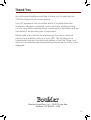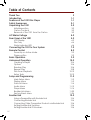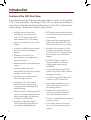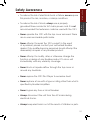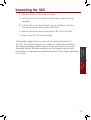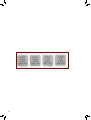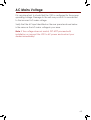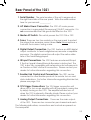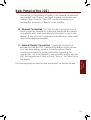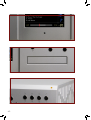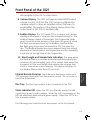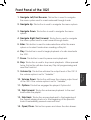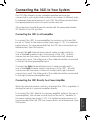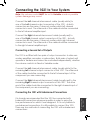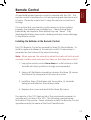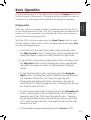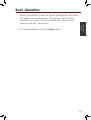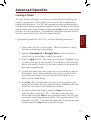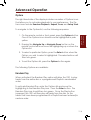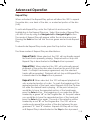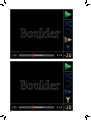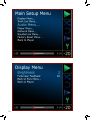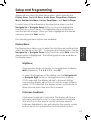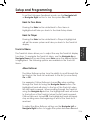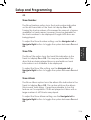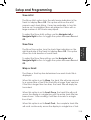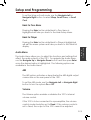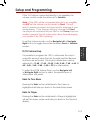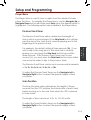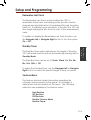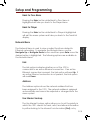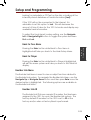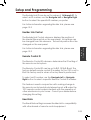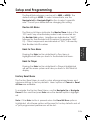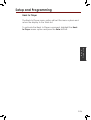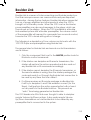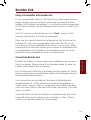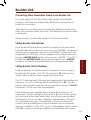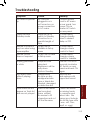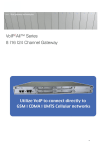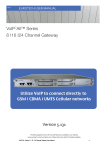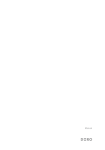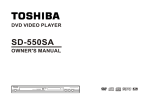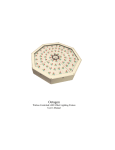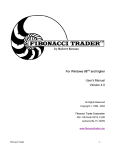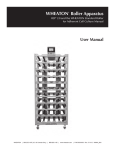Download Boulder 1021 Owner`s manual
Transcript
Connecting The 1021 Installing The 1021 1021 Front Panel 1021 Rear Panel AC Mains Voltage 1021 Disc Player Owners Manual Unpacking The 1021 Safety Awareness Introduction II Thank You We at Boulder Amplifiers would like to thank you for selecting the 1021 Disc Player for your audio System. The 1021 represents the concerted efforts of numerous Boulder craftsmen, designers, engineers, and technicians working to bring you the very finest audio playback components in the world; and we are certain it will provide years of enjoyment. Please take a few minutes to read through this owner’s manual prior to the installation and use of your 1021. This will help you to understand the basic functions and abilities of the Disc Player, and allow you to maximize the exceptional performance for which it was designed. Boulder Amplifiers, Inc. • 3235 Prairie Ave. Boulder, CO 80301 • USA III Table of Contents Thank You Introduction Features of the 1021 Disc Player Safety Awareness Unpacking the 1021 3 1-1 1-1 2-1 3-2 AC Mains Voltage Rear Panel of the 1021 4-2 5-2 Initial Inspection Carton Contents Removal of the 1021 from the Carton LCD Display Disc Tray Status Indicator LED Connecting the 1021 to Your System Remote Control Power Up or Active Mode Playing a Disc Basic Operation Advanced Operation Creating a Playlist Options Random Play Repeat Play Disc Scan Playback Setup Tools Setup and Programming Main Setup Menu Display Menu Track List Menu Audio Menu Player Menu Boulder Link Menu Factory Reset Menu Boulder Link Using a Preamplifier with Boulder Link Connecting Boulder Link Connecting Older Generation Products via Boulder Link Setting Boulder Link Switches Setting Boulder Link ID Numbers IV 3-2 3-2 3-2 6-2 6-4 6-6 7-2 8-2 9-2 9-2 9-2 10-2 10-4 10-6 10-6 10-8 10-10 10-10 11-2 11-2 11-2 11-4 11-10 11-14 11-20 11-24 12-2 12-4 12-4 12-6 12-6 12-6 Power Up via Boulder Link Boulder Link Messages Specifications Warranty 12-8 12-8 13-2 14-2 Introduction Table of Contents V Introduction Features of the 1021 Disc Player Every Boulder product far exceeds expectations, and to that end the 1021 is truly a Boulder. The design of the 1021 incorperates number of innovations that elevated the performance of the 1021 well beyond other players. These innovations in the include: • Multiple format playback capabilities, including: MP3, FLAC, OGG Vorbis, WAV, AIFF, and standard CD (PCM) data. • Large, dimmable, full-color LCD display. • Automatic identification of artist, disc title, and track listing on display. • Ethernet connectivity for downloading and updating of track information. • Extensive setup and preferences menu. • Ultra-accurate disc drive mechanism for the best possible reading of disc data. • Superior error correction and disc tracking software. • Proprietary DSP software for data extraction, processing, volume control, buffering and digital filtering. • Unique UpandOversampling DSP process increases digital bit rate and word length to a minimum of 24-bits and 352.8 kHz. • Boulder’s proprietary Eigen value digital filter algorithm for unmatched digital filtering. 1-1 • DSP implemented digital volume control allows direct connection to amplifiers. • Additional RAM implemented data buffer between DSP and DAC section prior to reclocking • Boulder Precise Interval Clock located immediately adjacent to DAC section to eliminate jitter from the pre-converted data stream. • Boulder 983 gain stage for exceptionally low distortion voltage gain and analog buffering. • Advanced floating point DSP system to prevent math overflow during processing. • Two pairs of parallel balanced outputs on XLR connectors. • AES standard digital output to feed outboard processors or recording devices. • Boulder link connections for control and status indications with other Boulder products. • IR input compatible with external control systems. • VGA video output connector for use with secondary display monitor. • To reduce the risk of shock, always use a properly grounded three-conductor AC mains power cord. It is not recommended that extension cords be used with the 1021. Introduction • To reduce the risk of electrical shock or failure, never expose this product to rain, moisture, or damp conditions. Safety Awareness Safety Awareness • Never operate the 1021 with the top cover removed. There are no user serviceable parts inside. • Never attempt to repair the 1021 yourself. In the event of a problem, please contact your authorized Boulder dealer. Only qualified service personnel should attempt the disassembly or repair of any Boulder product. • Never attempt to modify, alter, or otherwise change the function or design of any Boulder product. To do so will immediately void any warranty coverage. • Never block or impede airflow through the top cover or around any heatsinks. • Never expose the 1021 Disc Player to excessive heat. • Never replace a fuse with a type or rating other than what is specified by Boulder Amplifiers. • Never bypass any fuse or circuit breaker. • Always disconnect the unit from the AC mains during electrical storms. • Always keep electronics out of the reach of children or pets. 2-1 3-1 Unpacking the 1021 Initial Inspection Inspect the shipping container for damage. If the shipping carton, packing materials, player, or accessories are damaged or missing, notify your dealer immediately. Unpacking The 1021 Note: many shippers require notification and inspection within tewnty-four (24) hours of delivery to determine the nature of damaged incurred. Carton Contents The following items should be included with the 1021: 1. One (1) AC Mains power cord suitable for use in your location. 2. One (1) Accessory Kit containing: a. One (1) Remote Control. b. One (1) Instruction Manual. c. Three (3) AAA batteries (in the Remote Control). Removal of the 1021 from the Carton The 1021 Disc Player has been securely packed to guard against damage during transport. Double boxing has been selected for maximum protection. In order to install the 1021, both boxes must be opened and the unit removed from the inner box. Be sure to open the 1021 near the place where it will be installed so that it does not have to be carried. Once you have opened to boxes, follow the instructions below. Note: the 1021 is heavy. It is advisable that two people remove the unit from the cartons. 1. Turn the box on one of its sides so that the open end is facing sideways. 2. Slide the 1021 out of the carton and towards the location where it will be installed. 3-2 3-3 Unpacking the 1021 3. Remove each of the foam end-caps. 4. Lay the unit so that it is flat and the sealing tape is facing upwards. 5. Pull the tab on the end of each piece of tape so that the foam inner-wrap can be easily removed. 6. Remove the foam wrap and lay the 1021 flat on its feet. 1021 Rear Panel We strongly suggest that you save all the packing materials. If the 1021 must be returned to your dealer or to Boulder Amplifiers, the original packing material must be used for shipment to avoid damage. Neither Boulder Amplifiers nor the shipper can be held responsible for damages incurred during transit if the original packing is not used. AC Mains Voltage 7. Inspect the 1021 for any damage. 3-4 4-1 AC Mains Voltage It is very important to check that the 1021 is configured for the proper operating voltage. Damage to the unit may occur if it is connected to the incorrect AC mains voltage. Verify that the AC input identified on the rear panel as shown below is the same as the AC mains voltage in your area. Note: If the voltage does not match, DO NOT proceed with installation or connect the 1021 to AC power and contact your dealer immediately! 4-2 5-1 Rear Panel of the 1021 1. Serial Number. The serial number of the unit is engraved on the right-hand side of the rear panel. Write the serial number here for your records: ___________. 2. AC Mains Power Connection. The 1021 AC mains power connection is a grounded (three-prong) 15A IEC connector. It is not recommended that the ground be lifted on the 1021. 3. Master AC Switch. This switch powers the 1021 ON or OFF. 4. Fuses. There are two fuse sockets on the rear panel to protect the player from excessive current draw. Note: Never replace a fuse with the incorrect rating or size. 5. Digital Output Connection. The 1021 features an AES3 digital 6. IR Input Connections. The 1021 features an external IR input if the front panel Infrared Remote Receiver is obstructed. The 1021 is also fully compatible with external control software such as Crestron or AMX via the IR connection. Please contact your dealer for further information regarding this connection. 1021 Rear Panel output connector to feed a digital server, recorder or separate processor. The digital connection will output the native data rate of the track being played. 7. Boulder Link Control and Connections. The 1021 can be connected to other Boulder products for remote turn-on and status indications. For further information regarding Boulder Link, please see page 13-6. 8. 12V Trigger Connections. The 12V trigger connection will allow you to turn on an amplifier with an equivalent connection by simply turning on the 1021. The amplifier will also turn off when the 1021 is placed in Standby Mode. Please contact your dealer for further information regarding this connection. 9. Analog Output Connections. These are the main outputs of the 1021. There are two connectors per channel and each The following indications, connections and controls are present on the rear panel: 5-2 5-3 Rear Panel of the 1021 connection is of equal sound quality. Left channel connections are marked “Left Outputs” and right channel connections are marked “Right Outputs.” The 1021 can be connected to a preamplifier, processor, or directly to an amplifier. 10. Ethernet Connection. The 1021 can be connected to your home computer network to locate and download any missing or available artist, track and album information for use on the display. If the unit is not connected to the Ethernet, some data may not be displayed properly. 11. External Display Connection. A separate connector is The following features and controls are present on the front panel: 1021 Rear Panel provided so that the 1021’s display information can be shown on a separate display, monitor, or control system. Please contact your dealer for further information regarding this connection. It is not advisable to use a plasma display with the 1021 for long periods of time as it may “burn in” the Track List on the display. 5-4 1 3 4 5 2 6 7 8 9/10 6-1 Front Panel of the 1021 LCD Display. The 1021 features a large, bright 6.5-inch (11cm) VGA display. Artist, track, and album information as well as track list information is shown here. The programming and setup menus are also displayed here. The following features and icons are present on the 1021’s display: 1. Artist Name and Album. If available, the name of the performing artist and album will be displayed here. In the event of a data CD or disc with multiple MP3 albums on it, the title given to the disc during the burning process will be displayed here. 2. Track Listing. The names of each track will be listed here. The track that is playing or that is cued to begin playing will always be presented in green. It will usually also be enlarged to make it easier to read. The enlarged text can be moved by scrolling through the track list by using the navigation buttons, but will return to the playing track if no action is taken within five seconds. 3. Play Status Indicator. This portion of the display shows the 4. Random Playback Indicator. This icon is green when the Random Play mode has been selected. When random play is not selected, the icon remains blue. 1021 Front Panel current status of the player, whether in Play, Stop, Pause, Scan, or Fast Forward, Fast Reverse or Skip modes. 5. Repeat Play Indicator. This icon is green when one of three Repeat Play modes (Repeat Track, Repeat Disc, or Repeat A-B) is selected. When Repeat Play is not selected, the icon remains blue. 6. Scan Mode Indicator. This icon is green when the scan mode is selected. When scan mode is not selected, the icon remains blue. 7. Setup Tools Indicator. This icon is green when setup mode is selected. Pressing the Enter button while the icon is green 6-2 6-3 Front Panel of the 1021 will navigate to the 1021’s setup menu. 8. Volume Display. The 1021 includes an internal DSP-based volume control. With this the 1021 can be configured for variable output to drive an amplifier without the use of a preamplifier. This portion of the display always shows the output level of the 1021 in decibels (dB). 9. Redline Display. The 1021 reads CDs in a unique way, always reading data ahead of what you are actually listening to. The Redline Display consists of three parts: the Progress Bar (dark gray) shows the entire duration of the track, the point at which the track is playing is shown by the Redline, and the Buffer Bar (light gray) shows how far ahead the 1021 has read the disc. The Redline Display also shows elapsed track time during playback on the left side of the Progress Bar and the remaining track time on the right side of the Progress Bar. 10. Word Length and Sample Rate Indication. The area where the Redline Display is normally positioned will also indicate the resolution (bit and sampling rate) of the current track when Play is pressed or if the word length and sample rate change from track to track when a disc is playing. The display will revert to the Redline Display after three (3) seconds. 1021 Front Panel Infrared Remote Receiver. The IR Remote Receiver is where your 1021 receives commands from the remote control. Do not cover or block the IR Receiver. Disc Tray. The Disc Tray is where a disc is loaded into the 1021. Status Indicator LED. When the 1021 is in Standby mode, this LED cycles from green to red to amber. When the 1021 is powering up, the LED will alternately blink red and green rapidly. When the 1021 is active, it remains amber. The Following user control buttons are present on the front panel: 6-4 6-5 Front Panel of the 1021 1. Navigate Left/Fast Reverse. This button is used to navigate the menu system and to scan backward through tracks. 2. Navigate Up. This button is used to navigate the menu system. 3. Navigate Down. This button is used to navigate the menu system. 4. Navigate Right/Fast Forward. This button is used to navigate the menu system and to scan forward through tracks. 5. Enter. This button is used to make selections within the menu system or to select tracks when creating a Play List. 6. Play. This button is used to begin playback of a disc inserted in the 1021. 7. Pause. This button is used to pause music playback. 8. Stop. This button is used to stop music playback. When pressed twice, this button will also clear any Play List programming and reset the Track List the volume option is set to “Variable.” 10. Volume Down. This button will lower the volume output level of the 1021 if the volume option is set to “Variable.” 11. Options. This button engages the player’s Options list. 12. Skip Forward. This button advances playback to the next track within the playlist. 13. Skip Back. This button moves playback to the beginning of the current playing track or to the beginning of the previous track if immediately pressed a second time. 14. Open/Close. This button opens and closes the disc drawer. 1021 Front Panel 9. Volume Up. This button will raise the output level of the 1021 if 6-7 Front Panel of the 1021 15. Standby. This button toggles the 1021 between Active and Standby modes. 1021 Front Panel Power Up or Active Mode 6-8 7-1 Installing the 1021 Installation of the 1021 is simple and straightforward. Be sure all cables to be connected to the 1021 are already in place. Note: as the 1021 is very heavy, it is advisable to have two people install the 1021 to prevent damage. 1. Place the 1021 on the shelf or stand where it will be permanently installed. If the Player is going to be installed in a cabinet or rack, please be aware that adequate ventilation is necessary or damage to the player may occur. The 1021 should not be completely enclosed without some sort of forced air ventilation. 2. If you will have access to the rear panel after placement, the 1021 should now be moved into its final position. Be sure that there is adequate ventilation for the rear panel heatsink and the vents in the top cover. There should be at least 3.5” of space on all sides if the 1021 is to be placed in a rack or enclosure. Installing The 1021 3. If you will not have access to the rear panel after placement, all interconnect and system cables should be connected before moving the 1021 into its permanent location. Please see Connecting the 1021 to Your System in the next section. 7-2 8-1 Connecting the 1021 to Your System The 1021 Disc Player is a very versatile machine and can be connected to your audio/video system in a number of different ways. To maximize the performance of your 1021 Disc Player, please follow the appropriate instructions for your system and use. All connections should always be made with the rear panel Master AC Switch in the OFF position. Connecting the 1021 to a Preamplifier To connect the 1021 to a preamplifier, the volume control must first be set to “Fixed” in the menu system (see page 11-12). For optimum performance, it is recommended that the 1021 be connected in an all-balanced, 3-pin XLR system. Connect the Left channel interconnect cable (usually white) to one of the Left channel output connectors of the 1021. As both connectors are the same, it does not matter which left channel connector is used. The other end of the cable should be connected to the left channel preamplifier input. Connect the Right channel interconnect cable (usually red) to one of the Right channel output connectors of the 1021. As both connectors are the same, it does not matter which right channel connector is used. The other end of the cable should be connected to the right channel preamplifier input. Connecting the 1021 Directly to a Power Amplifier To connect the 1021 directly to a power amplifier (without the use of a preamplifier), the volume control must first be set to “Variable” in the menu system (see page 11-12). For optimum performance, it is recommended that the 1021 be connected in an all-balanced, 3-pin XLR system. Connecting The 1021 When the internal volume control is activated, the 1021 is capable of driving the inputs of a power amplifier directly. 8-2 8-3 Connecting the 1021 to Your System Note: the volume control MUST be set to Variable mode or possible system damage may occur! Connect the Left channel interconnect cable (usually white) to one of the Left channel output connectors of the 1021. As both connectors are the same, it does not matter which left channel connector is used. The other end of the cable should be connected to the left channel amplifier input. Connect the Right channel interconnect cable (usually red) to one of the Right channel output connectors of the 1021. As both connectors are the same, it does not matter which right channel connector is used. The other end of the cable should be connected to the right channel amplifier input. Connecting a Second Set of Outputs The 1021 is outfitted with two pairs of output connectors to drive secondary amplifiers, recorders, or subwoofers. Both pairs of outputs will operate in tandem and cannot be controlled independently, whether the volume control is in Fixed or Variable mode. Connect the Left channel interconnect cable (usually white) to the remaining Left channel output connector of the 1021. The other end of the cable should be connected to the left channel input of the component you are connecting. Connect the Right channel interconnect cable (usually red) to the remaining Right channel output connector of the 1021. The other end of the cable should be connected to the right channel input of the component you are connecting. It is strongly recommended that the 1021 be connected with balanced connections wherever possible in order to enjoy the true performance for which it was designed. If it is not possible to use balanced connections, it is still possible to connect the 1021. There are two methods of connecting the 1021 with unbalanced connections: Connecting The 1021 Connecting the 1021 with Unbalanced Connections 8-4 8-5 Connecting the 1021 to Your System 1. Special Boulder balanced-to-unbalanced adaptors (model: ABL) are available. Please contact your Boulder dealer to purchase adaptors. 2. Interconnect cables can be re-terminated with an unbalanced connection on one end. Please contact your cable dealer for more information regarding this method. Connecting the IR Input If the 1021 will not be located where the handheld remote control can be used, an external infrared receiver can be placed in a remote location to route the remote signals to the rear panel IR Input 1/8” mini-jack. The 1021 can also be controlled by external control and automation software common in large or custom installations. The IR Input is compatible with all common control systems. For more information regarding this connection and method of control, please contact your Boulder dealer. Connecting an Amplifier to the 12V Trigger A 12V remote ON/OFF 1/8” mini-jack connector is provided on the rear panel of the 1021 for remotely switching amplifiers ON and OFF if they have a proper companion connector. Please contact your Boulder dealer for further information about this feature. Connecting to the Ethernet Place the 1021 in Standby Mode via the front panel Standby button and connect the player to your computer network. When the 1021 is then switched to Active mode via the front panel Standby button, it will automatically connect to the Internet. No address assignments are necessary. Connecting The 1021 The 1021 Disc Player is capable of direct connection to the Ethernet so that it can download and display any available artist, album, and track list information for discs that do not already contain metadata or CD Text. In order to do so, the 1021 must be connected via CAT-5 (or better) data cable to a computer network with an active Internet connection. 8-6 8-7 Connecting the 1021 to Your System Connecting an External Display The 1021 Disc Player has a large, 6.5” display that is easy to read from a distance. The 1021 is also capable of driving an external display device (such as a computer or video monitor or projector). To use the external display feature of the 1021, the monitor or projector must have a VGA input connection. All graphic information will be sent at the native resolution of the 1021 Disc Player (640 x 480). Please contact your Boulder dealer for further information regarding the External Display connection to your computer, video monitor, or home theater video display system. Connecting the 1021 to AC Mains Connecting The 1021 Once all of the necessary rear panel connections have been properly secured, the 1021 can then be connected to AC mains and powered up. The 1021 Disc Player uses a standard 3-pin 15A IEC power connector. Install the provided power cable to the AC mains power connector on the rear panel. The unit can then be connected to your AC mains wall outlet and the Master AC Switch moved to the ON position. The front panel Status Indicator LED should now be illuminated. 8-8 9-1 A hand-held infrared remote control is included with the 1021. This remote control is machined out of aerospace-grade aluminum and is heavy. Please be careful not to drop the remote on furniture or flooring. Remote Control Remote Control If you notice that your remote control seems not to be working properly, the batteries are probably low. Check the batteries periodically and replace them before they are “dead.” Fully discharged batteries are prone to leaking and may cause damage to the remote control. Installing the Batteries in the Remote Control The 1021 Remote Control is powered by three (3) AAA batteries. To install or replace batteries in the remote control, it is necessary to separate the two halves of the remote housing. Note: When opened, the remote’s pushbutton balls will not be held securely in place and care must be taken so that they are not lost! 1. Laying the remote control face down on a flat surface so that the balls will stay in position is strongly recommended. 2. Using a #3 flat-blade screwdriver, remove the three (3) screws that secure the rear panel of the remote control. 3. Install the three (3) batteries with the positive (+) terminals facing as indicated on the battery holder. 4. Replace the cover and reinstall the three (3) screws. The remote of the 1021 features all of the commands necessary to operate any function of the 1021. The following commands are included on the remote. Unless otherwise noted, the Remote Control operates exactly the same as the Front Panel Buttons. 9-2 9-3 Remote Control Buttons Remote Control Remote Control 1. Standby. 2. Options. 3. Open/Close. 4. Navigate Up. 5. Navigate Right/Fast Forward. 6. Navigate Down. 7. Navigate Left/Fast Reverse. 8. Enter. 9. Volume Up. 10. Volume Down. 11. Play. 12. Pause. 13. Skip Back. 14. Skip Forward. 15. Stop. 16. Numeric Keypad. The Numeric Keypad includes buttons numbered 0 – 9 and allows you to access any track on the disc directly. For example, to access track 3, press the number 3 on the Numeric Keypad and then press Play. The player will instantly begin to play track 3. If the number 3 on the numeric keypad is pressed and the Play button is not pressed, the player will automatically begin to play track 3 after a period of two (2) seconds. Any track number can be entered via the numeric keypad up to 999, assuming there are that many tracks on the disc. 9-4 10-1 Basic Operation Playing a Disc Although it features a large number of playback options, the 1021 is a very simple machine to use. The 1021 operates like a traditional CD player, so it is not necessary to go through all of the menu options or setup tools before playing music. Basic Operation To bring the player out of Standby mode, press the Standby button on the front panel or the remote. The player will go through its power up sequence for a few seconds and will then be ready for operation. With the 1021 in Active mode, press the Open/Close button to open the disc drawer. Place a disc in the tray label side up and press Play. The disc will begin playing. • To advance to the next track while a disc is playing, press the Skip Forward button. Pressing the button repeatedly will make the player continue to skip forward through tracks. • To go back to the previous track while a disc is playing, press the Skip Back button twice. Pressing the button repeatedly will make the player continue to skip backward through tracks. • To fast forward while a disc is playing, press the Navigate Right button. Pressing the button multiple times will increase the speed at which the 1021 scans through the disc. Pressing the Navigate Left button will reduce the rate at which the 1021 scans through the disc. Pressing Play will stop the Fast Forward function. • To fast reverse while a disc is playing, press the Navigate Left button. Pressing the button multiple times will increase the speed at which the 1021 scans through the disc. Pressing the Navigate Right button will reduce the rate at which the 1021 scans through the disc. Pressing Play will stop the Fast Reverse function. • To temporarily pause playback, press the Pause button. 10-2 10-3 Pressing the button a second time or pressing Play will make the player resume playback. If the player is left in Pause mode for too long, it will automatically stop playback to preserve the disc mechanism. • To cancel playback, press the Stop button. Basic Operation Basic Operation 10-4 11-1 Advanced Operation The 1021 includes a number of features that are not available in any other disc player. The following is a list of the more advanced playback features. To select and play a track directly, use the Numeric Keypad on the remote control and type in the number of the track you wish to play, then press the Play button on the remote control (if you do not press Play, the player will automatically begin playing that track after two (2) seconds). 2. Navigating the Track Listing. Advanced Operation 1. Direct Track Access. It is possible to navigate through the Track List to select a track directly or to view all of the available tracks. This can be done while the disc is playing or while the disc is stopped. • With a disc in the player (playing or not), press the Navigate Up or Navigate Down button to scroll through the Track List. The text for the track that is cued or playing will be green. The text for the tracks that you are scrolling through will be pale yellow. As you scroll through the tracks, the size of the text for each highlighted track will increase so that it can be read from a distance. • When you locate the track you wish to play, press the Play button. The highlighted track will begin playing immediately. • If you stop navigating through the Track List, the player will resume normal playback status five seconds after the last button is pressed. The enlarged text will once again revert to the green track that is cued or playing. 11-2 11-3 Advanced Operation Creating a Playlist Advanced Operation You can create a Playlist for any disc for selecting and ordering the tracks to be played. In this mode, only tracks in the programmed playlist will be played. The 1021 will remember programmed playlists and will play the last programmed playlist when that disc is inserted at a later date (unless cancelled by pressing the Stop button twice while that disc is in the machine). It is possible to program a playlist with either the remote control or the front panel buttons. To program a playlist into the 1021, use the following sequence: 1. Insert a disc but do not press play. Allow the player to read the disc and display a track listing. 2. Using the Navigate Up or Navigate Down button, scroll to a track that you would like to add to a playlist. 3. Press the Enter button. The track has now been “tagged” and moved to the top of the Track List. A small dot or circle should also be located to the left of the track name to indicate that it has been programmed. 4. Locate and select as many tracks as you would like to add to the playlist. They will be added in the order you select them. The tracks that have not been selected will remain at the bottom of the track listing. 5. Press Play. The 1021will play the tracks in your programmed playlist in the order that you selected them. Playback will stop when the last track in your playlist has ended. 6. To clear or erase the playlist, press the Stop button twice while the disc is still in the 1021. If the disc is ejected and removed before the Stop button is pressed twice, the 1021 will remember your programmed playlist. The next time that CD is inserted in the 1021, it will load and play only the programmed playlist unless the Stop button is pressed twice. 11-4 11-5 Advanced Operation Options The right-hand side of the display includes a number of Options icons that allow you to customize playback to your preferences. The Options icons include Random Playback, Repeat, Scan, and Setup Tools. 1. On the remote control or front panel, press the Options button. One of the Options icons should now be highlighted in pale yellow. 2. Pressing the Navigate Up or Navigate Down button on the remote control will now move the highlighting up or down the Options list. Advanced Operation To navigate to the Options list, use the following sequence: 3. To select a particular Option, press the Enter button when the Option you wish to select is highlighted. The selected icon will then turn green. 4. To exit the Options list, press the Options button again. The following Options are available: Random Play When activated, the Random Play option will allow the 1021 to play tracks from the entire disc or a programmed Playlist in randomized order. To activate Random Play, enter the Options list and move the highlighting to the Random Play icon. Press the Enter button. The Random Play icon should then turn green. Once the Play button is pressed, the 1021 will then play all tracks from the disc (or the tracks that have been programmed if a Playlist has been entered) in random order. 11-6 11-7 Advanced Operation Repeat Play To activate Repeat Play, enter the Options list and move the highlighting to the Repeat Play icon. Select the mode of Repeat Play you wish to use by using the Navigate Left or Navigate Right button. The mode of Repeat Play will appear within the circular arrow icon. Pressing the Enter button will turn the icon green and activate Repeat Play. Advanced Operation When activated, the Repeat Play options will allow the 1021 to repeat the entire disc, one track of the disc, or a selected portion of the disc (A-B). To deactivate Repeat Play mode, press the Stop button twice. The three modes of Repeat Play are listed below: Repeat Track: When selected, the 1021 will continually repeat the track that is presently playing. Playback will not stop until Repeat Play is deactivated or the Stop button is pressed. Repeat Disc: When selected, the 1021 will continually repeat playback of the entire disc when it reaches the end of the last track. If a Playlist has been programmed, only the selected tracks will be repeated. Playback will not stop until Repeat Play is deactivated or the Stop button is pressed. Repeat A-B: When selected, the 1021 will repeat playback of only a selected portion of a disc. To mark the beginning of the repeated portion of the track, select Repeat A-B in the Options List while the desired track is playing. At the point where you would like to have the repeated section of the track begin, press the Enter button. The beginning of your selection will be marked by a green “A” on the Progress Bar. At the point where you would like to have the repeated section of the track end, press the Enter button again. The end of the selection will be marked by a red “B” on the Progress Bar. The 1021 will now continuously repeat the portion of the disc between the programmed “A” and “B” markers. Repeat A-B Play will not stop until Repeat Play is deactivated or the Stop button is pressed. 11-8 11-9 Advanced Operation Disc Scan Playback To activate Disc Scan Playback, enter the Options list and move the highlighting to the Disc Scan Playback icon. Press the Enter button. The Disc Scan Playback icon should then turn green. The 1021 will begin playing the first few seconds of each track (for instructions to program the length of each track that the 1021 will play, please see page 2-14). Press the Options button. Once the desired track has been located or to turn the Disc Scan Function off, press the Play button. Advanced Operation When activated, the Disc Scan Playback option will allow the 1021 to play only the introduction of each track. This is helpful in locating a track when you do not know the name of the track or track name information is not available and you do not wish to skip through each track manually. Setup Tools The Setup option allows you to program a number of personal preferences into the 1021. To access the Setup menus, enter the Options list and move the highlighting to the Setup Tools icon and press the Enter button. The display will now show the Main Setup Menu, which includes the Display Menu, Audio Menu, Track List Menu, Player Menu, Network Menu, Boulder Link Menu, Factory Reset Menu, and Back to Player. Main Setup Menu You can customize the 1021 by programming a number of user options and preferences in the Setup menus. While these options do not have to be programmed in order to enjoy the use of the 1021, additional programming may enhance your experience with the player. The following pages will instruct you on the function of each option as well as how to program it. To enter the Main Setup Menu, enter the Options list and move the highlighting to the Setup Tools icon and press the Enter button. The 11-10 12-1 Setup and Programming display will now show the Main Setup Menu, which includes the Display Menu, Track List Menu, Audio Menu, Player Menu, Network Menu, Boulder Link Menu, Factory Reset Menu, and Back to Player. To select one of the submenus in the Main Setup Menu, use the Navigate Up or Navigate Down button to move the highlighted selection up or down the list. The highlighted item will turn blue and the text will enlarge. When you have highlighted the desired submenu, press the Enter button. The following submenu options are available: The Display Menu allows you to adjust the functions and settings that affect the display of the 1021. To navigate the Display Menu, use the Navigate Up or Navigate Down button and then press Enter once the desired option is highlighted. The following options are available in the Display Menu: Setup & Programing Display Menu Brightness There are nine levels of intensity for the brightness of display, MAX (Maximum), 7, 6, 5, 4, 3, 2, 1, and Off. To adjust the brightness of the display, use the Navigate Left or Navigate Right button to change the level of intensity. If Off is selected, the display will dim to its lowest setting, however the display will not turn off until the menu system is exited. If Off is selected, the display will also re-illuminate for three seconds each time a button is pressed. Fullscreen Feedback If Fullscreen Feedback is activated, the display will show a full-screen sized Status icon for a few moments to indicate that a button on the remote control has been pressed. Fullscreen Feedback is only activated by the remote control buttons and is not activated by the front panel buttons. 12-2 12-3 Setup and Programming To set the Fullscreen Feedback mode, use the Navigate Left or Navigate Right button to turn the system On or Off. Back to Prev Menu Pressing the Enter button while Back to Prev Menu is highlighted will take you back to the Main Setup Menu. Back to Player Track List Menu The Track List Menu allows you to adjust the way the Track List display functions. To navigate the Track List Menu, use the Navigate Up or Navigate Down button and then press Enter once the desired option is highlighted. The following options are available in the Track List Menu: Setup & Programing Pressing the Enter button while Back to Player is highlighted will exit the menu system and take you back to the Track List display. Allow Rollover The Allow Rollover option turns the ability to scroll through the last track in the Track List and back to the first (or vice-versa) On or Off. For example, if Allow Rollover is turned On, when scrolling through the Track List using the Navigate Down button, the highlighted track will return to the top of the Track List when the last track is passed. When scrolling through the Track List using the Navigate Up button, the highlighted track will return to the bottom of the Track List when the first track is passed. If Allow Rollover is turned Off, the highlighted track will simply stop scrolling once the beginning or end of the Track List is reached. To adjust the Allow Rollover setting, use the Navigate Left or Navigate Right button to toggle the system between On and 12-4 12-5 Setup and Programming Off. Show Number The Show Number option turns the track number indication on the left-hand side of the Track List display On or Off. Turning the track numbers off increases the amount of space available for track names, however it may be desirable for the track numbers to be displayed if longer MP3 discs are being played. Show Title The Show Title option turns the track title indication in the Track List display On or Off. This may be preferable if the discs that are being played have no metadata or track information is not available to be displayed. Setup & Programing To adjust the Show Number setting, use the Navigate Left or Navigate Right button to toggle the system between On and Off. To adjust the Show Title setting, use the Navigate Left or Navigate Right button to toggle the system between On and Off. Show Album The Show Album option turns the album title indication in the Track List display On or Off. This option will show the album title in each track listing. It may be preferable to turn this feature on if compilation CD-Rs are played or if discs with a large number of MP3 tracks are played. To adjust the Show Album setting, use the Navigate Left or Navigate Right button to toggle the system between On and Off. 12-6 12-7 Setup and Programming Show Artist The Show Artist option turns the artist name indication in the Track List display On or Off. This option will show the artist name in each track listing. It may be preferable to turn this feature on if compilation discs are played or if discs with a large number of MP3 tracks are played. To adjust the Show Artist setting, use the Navigate Left or Navigate Right button to toggle the system between On and Off. Show Time Setup & Programing The Show Time option turns the track time indication on the right-hand side of the Track List display On or Off. This option shows the total duration of each track. To adjust the Show Time setting, use the Navigate Left or Navigate Right button to toggle the system between On and Off. Wrap or Scroll The Wrap or Scroll option determines how each track title is displayed. When this option is set to Wrap, the track title will wrap around to a second line of text if the track title is longer than one line. If the title is longer than two lines, the track title will simply be truncated. When this option is set to Scroll Once, the track title will scroll across the display in a single line until the entire track title has been shown. After scrolling, it will then truncate to a single line of text. When this option is set to Scroll Cont., the complete track title will scroll continuously across the display in a single line of text. 12-8 12-9 Setup and Programming To set the Wrap or Scroll mode, use the Navigate Left or Navigate Right button to select Wrap, Scroll Once, or Scroll Cont. Back to Prev Menu Pressing the Enter button while Back to Prev Menu is highlighted will take you back to the Main Setup Menu. Back to Player Setup & Programing Pressing the Enter button while Back to Player is highlighted will exit the menu system and take you back to the Track List display. Audio Menu The Audio Menu allows you to adjust the functions and settings that affect the audio outputs of the 1021. To navigate the Audio Menu, use the Navigate Up or Navigate Down button and then press Enter once the desired option is highlighted. The following options are available in the Audio Menu: AES The AES option activates or deactivates the AES digital output connection on the rear panel of the 1021. To set the AES mode, use the Navigate Left or Navigate Right button to turn the system On or Off. Volume The Volume option enables or disables the 1021’s internal volume control. If the 1021 is to be connected to a preamplifier, the volume control mode should be set to Fixed. If the volume control is set to Fixed, the output of the 1021 cannot be adjusted. 12-10 12-11 Setup and Programming If the 1021 will be connected directly to an amplifier, the volume control mode should be set to Variable. Note: If the 1021 will be connected directly to an amplifier, do NOT set the volume control mode to Fixed. This will result in maximum output and may lead to damage to your loudspeakers. If the Volume setting is changed to Fixed, the player will automatically set itself to the Pause playback mode to prevent the full-scale output level from damaging your system if the 1021 is playing. FF/FR Volume Drop It is possible to program the 1021 to attenuate the output a specific amount when the Fast Forward and Fast Reverse functions are activated. The level of attenuation can be adjusted to -12 dB, -11 dB, -10 dB, -9 dB, -8 dB, -7 dB, -6 dB, -5 dB, -4 dB, -3 dB, -2 dB, -1 dB or Off (no attenuation). Setup & Programing To set the Volume mode, use the Navigate Left or Navigate Right button to toggle the system between Fixed or Variable modes. To adjust the FF/FR Volume Drop, use the Navigate Left or Navigate Right button to select the specific level of attenuation you prefer. Back to Prev Menu Pressing the Enter button while Back to Prev Menu is highlighted will take you back to the Main Setup Menu. Back to Player Pressing the Enter button while Back to Player is highlighted will exit the menu system and take you back to the Track List display. 12-12 12-13 Setup and Programming Player Menu The Player Menu is used to view or adjust functions related to basic player functions. To navigate the Player Menu, use the Navigate Up or Navigate Down button and then press Enter once the desired option is highlighted. The following options are available in the Player Menu: Previous Track Timer For example, the default setting is three seconds (3s). If you wish to skip to the song prior to the track that is currently playing, you must press the Skip Back button twice within three seconds. If the Previous Track Timer is set for one second (1s), you must press the Skip Back button twice within one second in order to skip to the previous track. Setup & Programing The Previous Track Timer option determines the length of time in which a second press of the Skip Back button will skip past the start of the track that is currently playing and to the beginning of the previous track. The Previous Track Timer can be set in one-second increments of 1s, 2s, 3s, 4s, 5s, 6s, 7s, 8s, 9s or 10s. To adjust the Previous Track Timer, use the Navigate Left or Navigate Right button to select the specific length of time you prefer. Scan Duration The Scan Duration option determines the length of time in seconds that the 1021 will play the introduction of each track before moving on to the next track when the 1021 is placed in Scan mode. The length of time can be set to 2s, 5s, 10s, 20s or 60s. To adjust the Scan Duration timer, use the Navigate Left or Navigate Right button to select the specific length of time you prefer. 12-14 12-15 Setup and Programming Remember Last Track The Remember Last Track option enables the 1021 to remember which track was playing when the disc was last stopped and ejected before it had played through the entire Track List. If enabled, upon reinsertion of the disc, the 1021 will then begin playing the disc from the start of the remembered track. To enable or disable the Remember Last Track function, use the Navigate Left or Navigate Right button to turn the system On or Off. The Standby Timer option determines the length of time the 1021 will remain inactive before automatically placing itself in Standby Mode. Setup & Programing Standby Timer The Standby Timer can be set to 15min, 30min, 1hr, 2hr, 4hr, 8hr, 16hr, 24hr or Off. To adjust the Standby Timer, use the Navigate Left or Navigate Right button to select the specific length of time you prefer. Versions Menu The Versions Menu provides information regarding the software revisions present in the player. No changes or adjustments can be made from this menu. The following selections are available in the Versions Menu: Host Revision UIC Revision DSP Revision Back to Previous Menu Back to Player 12-16 12-17 Setup and Programming Back to Prev Menu Pressing the Enter button while Back to Prev Menu is highlighted will take you back to the Player Menu. Back to Player Pressing the Enter button while Back to Player is highlighted will exit the menu system and take you back to the Track List display. The Network Menu is used to view or adjust functions related to Ethernet networking. To navigate the Network Menu, use the Navigate Up or Navigate Down button and then press Enter once the desired option is highlighted. The following options are available in the Network Menu: Setup & Programing Network Menu Link The Link option indicates whether or not the 1021 is connected to an active Ethernet connection. If an active Ethernet connection is present, the Link option will read Up. If an active Ethernet connection is not present, the Link option will read Down. Address The Address option shows the network address that has been assigned to the 1021. The network address is assigned automatically and cannot be adjusted or changed from the menu system. Use Internet Lookup The Use Internet Lookup option allows you to set the priority in which the 1021 checks for track, artist, and album information by either looking to the internet for information (First), or by 12-18 12-19 Setup and Programming looking for metadata or CD Text on the disc or looking at the internally stored database of track information (Last). If the 1021 will not be connected to the Internet, it is advisable to set this option to Last. This will decrease the amount of time it takes for the 1021 to locate and display any available track information. To adjust the Use Internet Lookup setting, use the Navigate Left or Navigate Right button to toggle the system between First and Last. Back to Prev Menu Setup & Programing Pressing the Enter button while Back to Prev Menu is highlighted will take you back to the Main Setup Menu. Back to Player Pressing the Enter button while Back to Player is highlighted will exit the menu system and take you back to the Track List display. Boulder Link Menu The Boulder Link Menu is used to view or adjust functions related to the Boulder Link system. To navigate the Boulder Link Menu, use the Navigate Up or Navigate Down button and then press Enter once the desired option is highlighted. The following options are available in the Boulder Link Menu: Boulder Link ID The Boulder Link ID shows numeric ID number that has been assigned to the 1021 for use in the Boulder Link system. The factory default ID number for the 1021 is set to 23 at the factory and/or when a Factory Reset is performed. 12-20 12-21 Setup and Programming The Boulder Link ID can be set for values of 16 through 31. To select an ID number, use the Navigate Left or Navigate Right button to select the specific ID number you prefer. For further information regarding Boulder Link, please see page 13-2. Boulder Link Control The Boulder Link Control submenu displays the position of the Master/Slave switch on the rear panel. No settings can be changed from this submenu. The switch position must be changed on the rear panel. Setup & Programing For further information regarding Boulder Link, please see page 13-2. Remote Control ID The Remote Control ID submenu determines the ID setting of the remote control system. The Remote Control ID can be set to 0, 1, 2, 3, 4, 5 or 6. The factory default remote control ID number for the 1021 is set to 5 at the factory and/or when a Factory Reset is performed. To select an ID number, use the Navigate Left or Navigate Right button to select a specific Remote Control ID number. This feature is used in conjunction with a wiring change in the remote control and should always be set at 5 unless the 1021 remote control system interferes with the operation of other electronics in your home. Consult your dealer before changing this setting. Baud Rate The Baud Rate setting increases Boulder Link’s compatibility with other brands of remote control equipment. 12-22 12-23 Setup and Programming The Baud Rate submenu can be set to 4800 or 62500. The default setting is 62500. To select a baud rate, use the Navigate Left or Navigate Right button to select a specific rate. Consult your dealer before changing this setting. Device List Menu The Device List Menu indicates the Master/Slave status of the 1021 and if any other Boulder products are connected via the Boulder Link system. Amplifiers are indicated as “AMP,” followed by their Boulder Link ID number (for example, AMP 01). Other components are indicated as “DEV,” followed by their Boulder Link ID number. Setup & Programing Back to Prev Menu Pressing the Enter button while Back to Prev Menu is highlighted will take you back to the Boulder Link Menu. Back to Player Pressing the Enter button while Back to Player is highlighted will exit the menu system and take you back to the Track List display. Factory Reset Menu The Factory Reset Menu is used to return all programmed menu and submenu settings to factory defaults. Menu options of Cancel or Reset All Now are available. To navigate the Factory Reset Menu, use the Navigate Up or Navigate Down button and then press Enter once the desired option is highlighted. Note: If the Enter button is pressed when the Reset All Now option is highlighted, all software options will be reset to factory defaults and all of your programmed preferences will be lost. 12-24 12-25 Setup and Programming Back to Player The Back to Player menu option will exit the menu system and return the display to the Track List. Setup & Programing To activate the Back to Player command, highlight the Back to Player menu option and press the Enter button. 12-26 13-1 Boulder Link Boulder Link is a means of interconnecting most Boulder products so that their microprocessors can communicate and pass important information. Among the key features, Boulder Link allows sequential turn-on of power amplifiers and other products when the 1021 is brought out of Standby mode. When the 1021 is set as the Master, power amplifiers can also send messages to the player, which are then shown on the display. When the 1021 is installed in a Boulder Link enabled system with a Boulder preamplifier, the volume control of the preamplifier will respond to commands from a remote control, however the 1021 volume setting will not change. The following is a description of how volume control works with the 1021 CD Player and preamplifiers using Boulder Link. The general rules for Boulder Link and remote control transmissions are as follows: 2. If the Master can decipher an IR remote transmission, the Master will perform the action requested and also send out any Boulder Link or IR commands accordingly. 3. If the Master cannot decipher the IR remote transmission, or the remote address is wrong, then the Master packages the code and sends it out through the Boulder Link connection to be used by any Slave that can utilize it. Boulder Link 1. Only the component that is set to the MASTER position looks for IR remote control commands. 4. If a Slave receives an IR remote package via Boulder Link, it will try to decipher it, and if the address is correct (for the Slave), it will perform the action requested but will not send out any results to the Boulder Link buss. This prevents an “echo” from being generated on Boulder Link. The 1021 breaks rule #2 in that even though it is able to decipher remote Volume Up/Down actions, it also sends remote Volume Up/Down transmissions out via Boulder Link to be utilized by any preamplifier that is connected to the system. 13-2 13-3 Boulder Link Using a Preamplifier with Boulder Link To use a preamplifier with the 1021 Disc Player, the preamp, the disc player, and the remote control must all have the same IR remote address (NOT Boulder Link address). For further information regarding the IR remote address of each Boulder product, please contact your dealer. The 1021 volume control should be set to “Fixed,” except in the scenario described in the following paragraph. There are two basic Boulder Link configurations that can be set up between the 1021 and a preamplifier, either with the 1021 set to be a Slave and the preamplifier set to Master, or vice versa. Either configuration should work equally well, however it is preferable that the preamplifier is set to Master so that amplifier power up will be initiated by the preamplifier instead of the disc player. Boulder Link cables in various lengths are available as an accessory from your dealer. Please contact your Boulder dealer to order the proper cable lengths and accessories. Turn off all products that are to be linked via their Master AC Switch before connecting any Boulder Link cables and setting Boulder Link ID and Master/Slave switches. Boulder Link Connecting Boulder Link Two connections are provided on the back of all Boulder Link enabled products. All the chassis are connected together in a “daisy chain” manner. Start by connecting one chassis to another, then from that chassis to the next until all are connected. The order does not matter. A special interface may be obtained to enable Boulder Link to be used with other control systems such as Crestron or AMX. Please contact your Boulder dealer for further details. 13-4 13-5 Boulder Link Connecting Older Generation Products via Boulder Link If you are using the 1021 Disc Player with certain other Boulder products, a Boulder Link Adapter Box (BLAB) may be required to make the connection. Although the connectors are mechanically different between the series, they are electrically the same, thus allowing the various series to be mixed. Please contact your Boulder dealer for further information. The Boulder Link Master/Slave switch is located on the rear panel. Every Boulder Link system must have only one “MASTER” component, and only one component can be set to MASTER. Usually this is the preamplifier or CD Player. Power amplifiers and other products not having a MASTER/SLAVE switch can never be “MASTER.” The 1021’s Boulder Link MASTER/SLAVE switch will normally be set to MASTER, except in the situation described below involving a preamplifier. Setting Boulder Link ID Numbers Each component in a linked system is required to have a unique Boulder Link ID number. The 1021 ID is preset to 23 at the factory and/or when a Factory Reset sequence is executed. Boulder Link Setting Boulder Link Switches The 1021’s Boulder Link ID Number is programmed in the Boulder Link submenu. The 1021’s Boulder Link ID should be set to 23. The disc player’s rear panel Boulder Link switch should then be set to SLAVE if the player is to be used with a preamplifier. Each Boulder power amplifier has a thumbwheel switch on the rear panel. Start by setting the first switch to 0 or 1 and then going up from there without any duplication. Use of the lowest numbers will speed up turn on as each amplifier is allowed about three (3) seconds before the next. This spreads out the power line inrush currents thus preventing house circuit breakers from unnecessary tripping. In addition to the 1021, up to 15 preamplifiers and 16 power amplifiers may be connected together in one Boulder Link system. 13-6 13-7 Boulder Link Power Up via Boulder Link With each component connected together with a Boulder Link cable and individually connected to the AC mains, pressing the 1021’s front panel Standby button will begin the turn-on sequence of all components. When a “MASTER” 1021 is powered up, it will search for any “SLAVE” units connected to it. As the master finds each slave, the slave’s ID number will be shown on the display. If any of the connected slaves are amplifiers, each time the master is brought out of Standby mode it will display “WAITING FOR AMPS.” Each amplifier will be turned on in the order of their Boulder Link ID number. To minimize turn on time, the amplifiers’ Boulder Link IDs should be set to the lowest sequential numbers possible other than 0. For example, use 1, 2, and 3 instead of 13, 14, and 15. An amplifier set to ID 15 will take 47 seconds to turn on. Boulder Link A 1021 set to “SLAVE” will display “THIS UNIT SLAVE #23”. If there is no component set to “MASTER,” the 1021 will display “THERE IS NO MASTER!” In this case, the 1021’s rear panel MASTER/SLAVE switch should be set to MASTER. It may take up to 30 seconds for the 1021 to recognize the switch change. Boulder Link Messages Each component in the system can send a message to the 1021, which is then shown in the Progress Bar portion of the display. This is particularly helpful in confirming the operating status of each power amplifier in a multiple amplifier system. “AMPLIFIER 1 ERROR” means that an internal power supply has failed and Amplifier 1 has turned itself off to protect the speakers from damage. “AMPLIFIER 1 HAS DC” means that Amplifier 1 has turned itself off due to a DC offset voltage being detected at its inputs. “AMPLIFIER 1 IS HOT” means that Amplifier 1 has turned itself off due to a higher than normal temperature condition on the heatsinks. 13-8 13-9 Boulder Link “AMPLIFIER CLIP” means that the amplifier’s output has momentarily reached its output voltage limitation. “UNIT 1 IS OFFLINE” means that the slave is no longer responding via Boulder Link. Its Boulder Link cable may have become disconnected, or it may have been disconnected from AC mains power. Boulder Link “UNIT 1 IS ONLINE” means that the slave is now responding via Boulder Link in a normal manner and has been recognized by the master. 13-10 14-1 Specifications FORMATS....................................................CD, CD-R, DVD-R, DVD+R, FLAC, WAV (PCM), AIFF, MP3, OGG Vorbis DIGITAL OUTPUT................................................. 1 x AES3, Converts to S/PDIF ANALOG OUTPUTS.............. 2 Pairs Balanced, Adaptable to Unbalanced OUTPUT LEVEL..............................4.0V Balanced, 2V Unbalanced @ 0dBFS VOLUME CONTROL RANGE..........................................80 dB in 1.0 dB Steps DISPLAY OUTPUT..........................................640x480 VGA 15-Pin Connector INTERNET................................................................ RJ45 Ethernet Connector SYSTEM.............................................................Boulder Link, 12V Trigger, IR In SIGNAL TO NOISE RATIO.............................. 114 dB, 22-22k Hz, Unweighted THD+N, 0dBFS...........................................less than 0.0016%, 20 Hz to 20k Hz FREQUENCY RESPONSE.........................................................-0.5 dB at 20kHz DIMENSIONS.....................18 W, 9.25 H, 15.25 D inches, (46 x 23.5 x 39 cm) WEIGHT.............................46 lbs., Shipping: 60 lbs. (21 kg, Shipping: 28 kg) Specifications POWER CONSUMPTION................ 75W Max, 50-60 Hz, Voltage by Country 14-2 15-1 Troubleshooting Symptom Cause Remedy Unit does not power up AC cord not plugged in or is not turned on; no power connection to AC mains. Player switches Standby mode Player set up to switch to Standby if inactive for a specific length of time Output set to Variable in Setup menu Output set to Fixed in Setup menu Connect power cord to AC mains or rear panel, turn power ON via Master AC Switch on rear panel. In Setup menu, change standby timer to desired delay or OFF. Display goes blank or white Units ejects discs without playing them Some tracks do not appear on Track List and are not played Player must be rebooted. Brightness is all the way down. Unit is in Standby. Unsupported file type on disc, unsupported disc type or blank disc inserted; damaged or defective disc Track or file names are truncated. Some will limit file names to 32 characters and cut off the file name In Setup menu, change volume control to Fixed In Setup menu, change volume control to Variable Turn unit OFF for 30 seconds via Master AC Switch on rear panel and back ON again Remove disc and replace with supported format Correct file name for missing tracks in computer and reburn disc. File names must include the full file type suffix (.wav, .aiff, .flac., .mp3, or .ogg) Troubleshooting Volume or output is very low when using a preamplifier Volume control does not respond 15-2 15-3 Troubleshooting No remote control or IR response A play list has been created and must be cancelled. Batteries in remote control are dead, something is connected to the IR minijack on the rear panel, Master/ Slave switch set to Slave, Remote ID set incorrectly Disc will not eject Defective or improperly loaded disc AES digital output does not function Digital output is turned Off in Setup menu Press the STOP button twice to cancel the play list Replace remote control batteries with fresh set, disconnect minijack connection, set Master/Slave switch to Master, or make sure Remote ID in setup menu is set to 5 Locate the small hole in the disc loading drawer slot and insert a straightened paperclip in hole to open drawer. Be very careful not to scratch the chassis finish. Turn AES digital output ON in Setup menu Troubleshooting Not all tracks on disc are played 15-4 16-1 Warranty Warranty For warranty information, please contact your Boulder dealer. 16-2