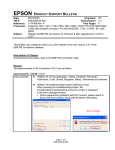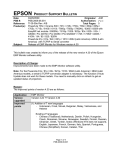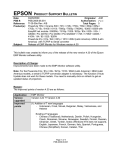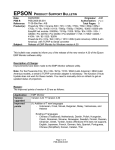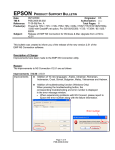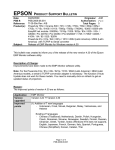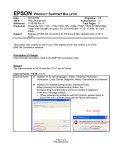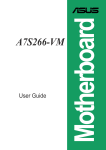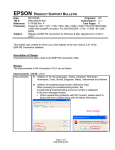Download Product Support Bulletin(s)
Transcript
EPSON Date: PSB #: Reference: Product(s): Subject: PRODUCT SUPPORT BULLETIN 04/20/2009 Originator: JAM PSB.2009.06.001 Authorization: TI 09-05e Rev. A/B Total Pages: 5 PowerLite 735c / Cinema 500 / 737c / 745c / 755c / 765c / 830p / 835p / 1705c / 1715c / 6100i / 6110i / 7800p / 7850p / 7900NL / 8300i / 8300i with EasyMP.net module / 9300NL / 1815p / 1825 / 822p / 83c / 822+ / 83+ / G5000 / Pro G5150 / Pro G5350 / Pro G5200W / 1725 / 1735W / 400W / 410W / 84 / 85 / 825 / 826W PowerLite 61p / 81p / 82c / 821p / 1810 / 260d (Latin America) / 280d (Latin America) with TCP/IP to Serial converter Release of EMP Monitor for Windows version 4.30 This bulletin was created to inform you of the release of the new version 4.30 of the Epson EMP Monitor software utility. Description of Change: Improvements have been made to the EMP Monitor software utility. Note: For the PowerLite 61p / 81p / 82c / 821p / 1810 / 260d (Latin America) / 280d (Latin America) models, a serial to TCP/IP conversion adapter is necessary. The function of Auto Update does not work for these models. You need to manually click on refresh to get an updated status of projectors. Reason: The improved points of version 4.30 are as follows: Application Version upgraded Improved points EMP Monitor Version 4.22 Æ Version 4.30 (1) Addition of 7 new languages - Indonesian, Croat, Slovak, Bulgarian, Malay, Vietnamese, and Hebrew Existing 27 languages - Chinese (Traditional), Netherlands, Danish, Polish, Hungarian, Czech, Romanian, Slovene, Norwegian, Swedish, Finnish, Russian, Ukrainian, Greek, Turkish, Arabic (Windows NT4 does not support), English, Japanese, French, German, Italy, Spanish, Portuguese, Chinese (Simplified), Korean, Catalan, Thai Page 1 of 4 PSB.2009.06.001 (2) Addition of Input Source (Only PowerLite 84 / 85 / 825 / 826W) Previous version of EMP Monitor included USB Display, USB and LAN as one source: EasyMP. The input source buttons for USB display, USB, and LAN are available as separate input sources as shown below: - Old version - EMP Monitor V4.22 EMP Monitor V4.22 - New version - EMP Monitor V4.30 EMP Monitor V4.30 . (3) New feature for the PowerLite 84 / 85 / 825 / 826W. Displays projector’s serial number in the Menu settings - The projector’s serial number is now displayed in the projector’s menu under “info”, EMP Monitor can also display the projector’s serial number as shown below: Page 2 of 4 PSB.2009.06.001 Limitations When the PowerLite1725 / 1735W exhibit a Lamp Cover Open error state, EMP Monitor cannot detect the error. The reason is that when the lamp cover is opened, the primary power source that reports the error state to EMP Monitor is turned off immediately. This is different from other models which make the secondary power source turn off under the same condition. Note: EMP Monitor Ver. 4.xx is not compatible with EMP Monitor Ver. 3.05 and earlier versions. EMP Monitor Ver. 4.xx cannot read the setting files of EMP Monitor Ver. 3.05 and earlier versions. System Requirements: OS CPU Memory Available hard disk space Display • Windows 98 SE / Me / NT 4.0 (SP6) *Except Arabic and Hebrew / Windows 2000 Pro / XP Home Edition / XP Professional (32 bit) / Vista Home Basic / Home Premium / Ultimate / Business / Enterprise (32 bit) *Except Ukrainian / Vista SP1 Home Basic / Home Premium / Ultimate / Business / Enterprise (32 bit) • Internet Explorer Ver. 5.0 or later must be installed Minimum: Pentium MMX 166 MHz (Recommended: Pentium II 233 MHz or higher) At least 64 MB (Recommended: 128 MB or above) At least 50 MB SVGA (800×600) or higher resolution, 32 bit or higher display color Obtaining the Update: Download epson13055.exe from www.epson.com to get the version 4.30 update for EMP Monitor. The files are extracted and copied to C:\EPSON\epson13055_emp_monitor_430. This file is a self-extracting archive and will start the installation utility for EMP Monitor. Follow the on-screen instructions during the installation process. Page 3 of 4 PSB.2009.06.001 Software Upgrade History: Version Release date 3.00 December 25,2002 3.01 February 26,2003 3.02 April 18,2003 3.03 November 21,2003 3.04 April 1, 2004 4.01 October 18, 2004 4.02 August 29, 2005 4.10 4.22 May 8, 2006 May 15, 2007 September 26, 2007 March 31, 2008 4.30 April 3, 2009 4.20 4.21 Remarks Supported PowerLite 735c Supported PowerLite 7800p / 8300i Supported PowerLite 7850p / 8300i with EasyMP.net option module Supported PowerLite Cinema 500 Supported Serial -TCP/IP conversion adapter for PowerLite 61p / 81p Supported projectors that are configured on a large-scale network. Addition of timer function and auto search function by specifying IP addresses. Improvement of communication logs size. Addition of new functions, Improvement of usability, and Corresponding to PowerLite 6100i. EMP NS Connection V2.20 supports Windows Vista (Home Basic / Home Premium / Ultimate / Business / Enterprise). Supported 25 languages Supported 27 languages Addition of new Error Information Supported Video (BNC) Supported 34 languages Additional Input Sources Displays projector’s serial number in Menu settings Page 4 of 4 PSB.2009.06.001 EPSON Date: PSB #: Reference: Product(s): Subject: PRODUCT SUPPORT BULLETIN 11/13/2007 PSB.2007.11.005A TI 07-63e, Rev. A Epson EMP Monitor EMP Monitor Version 4.21 Release Originator: AP Authorization: Total Pages: 3 This bulletin was created to inform you of the release of Epson EMP Monitor version 4.21 utility. New Functions and Improvements: New Functions, Improvements Support for 25 languages Supported Models All projectors (see Supported Projectors table) Abnormally low air flow notification PowerLite 6100i / 6110i Air flow sensor error PowerLite 6100i (with firmware version 1.10 or later) / 6110i Clean air filter notification PowerLite 6110i Supported Projectors: This application supports the following Epson projectors: Page 1 of 3 PSB.2007.11.005A Function / Improvement Description Language support extended to include Chinese (traditional), Dutch, Danish, Polish, Hungarian, Czech, Romanian, Slovene, Norwegian, Swedish, Finnish, Russian, Ukrainian, Greek, Turkish, Arabic. Languages supported in prior version of EMP Monitor: English, Japanese, French, German, Italian, Spanish, Portuguese, Chinese (simplified), Korean Indicates an abnormal decrease in the force of air flow through the air filter. User should check for air filter obstructions, clean and replace air filter as necessary. This feature is available only for the indicated models. Indicates air flow sensor error. This feature is available only for the indicated models User notification to clean air filter. This feature is available only for the indicated model. PowerLite 735c PowerLite 737c PowerLite 745c PowerLite 755c PowerLite 765c PowerLite 830p PowerLite 835p PowerLite 1705c PowerLite 1715c PowerLite 6100i PowerLite 7800p PowerLite 7850p PowerLite 7900NL PowerLite 8300i / 8300NL PowerLite 8300i with the EasyMP.net Option Module installed PowerLite 9300NL PowerLite 1815p PowerLite 822p PowerLite 6110i PowerLite Cinema 500 PowerLite 61p PowerLite 81p PowerLite 82c PowerLite 821p Supported Operating Environment: Operating System requirement Minimum CPU requirement Minimum RAM requirement Drive space requirement Display requirements • Windows 98SE / Me / NT 4.0 SP6 (except Ukrainian) / 2000 Professional / XP Home Edition / XP Professional (32 bit) / Vista Home Basic / Vista Home Premium / Vista Ultimate (32 bit) / Vista Business (32 bit) / Vista Enterprise (32 bit) (except Arabic) • Internet Explorer 5.0 or later Pentium MMX 166 MHz (Recommended: Pentium II 233 MHz or faster) At least 64 MB (Recommended: 128 MB or more) At least 50 MB free SVGA (800 x 600) or higher resolution, 32 bit color display or higher Obtaining the Update: Download epson12456.exe from www.epson.com to get the version 4.21 update for EMP Monitor. This file is a self-extracting archive and will start the installation utility for EMP Monitor. Page 2 of 3 PSB.2007.11.005A Software History: Version 3.00 3.01 3.02 Release Date December 25, 2002 February 26, 2003 April 18, 2003 3.03 3.04 November 21, 2003 April 1, 2004 4.01 October 18, 2004 4.02 August 29, 2005 4.10 May 8, 2006 4.20 4.21 May 29, 2007 September 26, 2007 Notes Added support for the PowerLite 735c Added support for the PowerLite 7800p / 8300i Added support for the PowerLite 7850p / PowerLite 8300i with the EasyMP.net option module installed Added support for the PowerLite Cinema 500 Added support for the Serial ↔ TCP/IP conversion adapter for the PowerLite 61p / 81p Added support for projectors installed on large scale networks Addition of timer function, auto search by specifying IP address. Improvement of communication logs sizes Addition of support for PowerLite 6100i with support for additional monitoring features unique to the PowerLite 6100i Added support for Windows Vista (32 bit) Increased language support to 25 languages Page 3 of 3 PSB.2007.11.005A EPSON Date: PSB #: Reference: Product(s): Subject: PRODUCT SUPPORT BULLETIN 06/06/2005 Originator: JD PSB.2005.06.001 Authorization: N/A Total Pages: 3 Powerlite 8300/8300 with EasyMP.net/9300 series Projectors Filter-Cleaning Procedures This bulletin was created to inform users about the filter-cleaning procedures necessary for maintaining proper airflow and reducing the potential for overheating. Reason: The PowerLite 8300 and 9300 series projectors have five (5) filters that must be cleaned on a regular basis. Cleaning the filters is critical to maintaining proper airflow inside the projector and reducing possible overheating issues. Incomplete or infrequent filter-cleaning maintenance can cause one or more filters to accumulate excessive dust over time. This can inhibit proper airflow so that the projector begins to overheat during operation and eventually shut down. The next section provides information on the location of the filters on the projector, cleaning instructions and recommended maintenance schedules. Action: The following filters should be cleaned after every 100 hours of use. For dusty environments, filter cleaning should be performed more frequently. 1) Wire mesh filter (inside lamp housing shutter): Hold shutter open and use a computer vacuum to remove dust. Page 1 of 3 PSB.2005.06.001 2) Air intake filters (2)--located at bottom of projector: Use a computer vacuum to clean both filters. If you don’t have one, then use a soft brush and gently clean the filters. If the dirt is difficult to remove or either filter is damaged or broken, replace the filter(s). Note: Both filters should be replaced when the lamp is replaced. 3) Power supply intake filter (located on side of projector—opposite handle side) Use a computer vacuum to clean dust from the filter and vents. Page 2 of 3 PSB.2005.06.001 4) Lamp intake filter (circular filter located at bottom of projector) Use a computer vacuum to clean dust from the filter and vents. Page 3 of 3 PSB.2005.06.001 EPSON Date: PSB #: Reference: Product(s): Subject: PRODUCT SUPPORT BULLETIN 05/11/2005 PSB.2005.05.004 N/A PowerLite 9300i 1400 x 1050 DVI Compatibility Support Originator: JAM Authorization: Total Pages: 2 Reason: This bulletin is to inform you of the testing results for 1400 x 1050 DVI full-screen resolution with the Epson PowerLite 9300i Projector. Question: 1. Has the Epson PowerLite 9300 projector been tested for 1400 x 1050 DVI full-screen display compatibility? 2. What type of DVI port is on the PowerLite 8300 and PowerLite 9300 Projectors? Answer: 1. Yes, the Epson PowerLite 9300 has been confirmed functional in 1400 x 1050 DVI mode with various video sources and software operating systems for full-screen display performance. Detailed information listed below. 2. The port on the rear A/V module is DVI-D (DVI Digital) dual link. It is not an analog port and does not have the 4 extra analog pins for DVI-I (DVI Digital and Analog). A DVI-I cable cannot physically attach to the port since it can cause damage to the cable. Operating Systems tested: System Version(s): Mac OS X 10.2.8 Hardware tested: Computer(s): Apple PowerMac G5 Video Chip Set: NVidia, GeForce FX 5200 Video Test Generators tested: Make: Extron Model #: VTG 400 Page 1 of 2 PSB.2005.05.004 Projector Resolution “About” information: Source: DVI Input Signal: Digital-RGB Resolution 1400 x 1050 Refresh Rate: 60 Hz Input Device: PowerMac G5 Source: Input Signal: Resolution Refresh Rate: Computer 1 Analog-RGB 1400 x 1050 60 Hz Input Device: Extron VTG 400 Tested by: J.A.Madrigal Epson America Inc., Advanced Product Support Long Beach, CA Page 2 of 2 PSB.2005.05.004 EPSON Date: PSB #: Reference: Product(s): Subject: PRODUCT SUPPORT BULLETIN 05/11/2005 PSB.2005.05.003 N/A PowerLite 8300i and PowerLite 9300i 1400 x 1050 Compatibility Support Originator: JAM Authorization: Total Pages: 2 Reason: This bulletin is to inform you of the testing results for 1400 x 1050 full-screen resolution with the Epson PowerLite 8300i and PowerLite 9300i video projectors. Question: 1. Have the Epson PowerLite 8300 and PowerLite 9300 Projectors been tested for 1400 x 1050 full-screen display compatibility? 2. Why do some laptops undersize the screen and perform in a pan-and-scan function on projectors with 1400 x 1050 native resolutions? Answer: 1. Yes, the Projectors have been confirmed functional with various video sources and software operating systems for full-screen display performance. Detailed information listed below. 2. Various laptop manufacturers use ATI RagePro or ATI Radeon chipsets for the built-in LCD screen. The “Advanced Settings” of the video driver function in pan-and-scan mode when re-directing video to the external video port. The true output at the VGA 15-HD port is only 1280 x 1024 as verified using by a VGA monitor that can sense and display the video settings from the monitor’s menu options. Operating Systems tested: System Version(s): Windows 98SE and Windows XP Service Pack 2 Mac OS X 10.2.8 Hardware tested: Mother Board(s): ASUS P4BGL-VM ATX Motherboard Video Chip Set: Intel 8284G/GL Graphics Controller Computer(s): Video Chip Set: Apple PowerMac G5 NVidia, GeForce FX 5200 Page 1 of 2 PSB.2005.05.003 Video Test Generators tested: Make: Extron Model #: VTG 400 Projector Resolution “About” information: Source: DVI Input Signal: Digital-RGB Resolution 1400 x 1050 Refresh Rate: 60 Hz Input Device: PowerMac G5 Source: Input Signal: Resolution Refresh Rate: Computer 1 Analog-RGB 1400 x 1050 60 Hz Input Device: Extron VTG 400 Tested by: J.A.Madrigal Epson America Inc., Advanced Product Support Long Beach, CA Page 2 of 2 PSB.2005.05.003 EPSON Date: PSB #: Reference: Product(s): Subject: PRODUCT SUPPORT BULLETIN 10/08/2004 Originator: DS PSB.2004.10.002 Authorization: TI 04-46e Rev. A Total Pages: 14 EMP NS Connection, EMP Network Manager, EMP Monitor, EMP Multi Screen Adjustment, Cinema Color Editor, VCOM Driver Evaluation results of Epson Projector PC applications tested in Windows XP with SP2. The purpose of this bulletin is to provide information on Epson PC projector applications tested under the Windows XP SP2 (Service Pack2) environment. Description: Information is provided about the evaluation results and recommendations for Epson PC projector applications functionality in Windows XP SP2 Firewall environment. Reason: Compatibility testing for functionality of EMP NS Connection, EMP Network Manager, EMP Monitor, EMP Multi Screen Adjustment, Cinema Color Editor, VCOM Driver in the Windows XP SP2 environment. Results of Windows XP SP2 installation: Installing SP2 on PCs did not disturb the installation of the above software applications. Also, the application software can be installed on PCs where SP2 or earlier versions are installed without any issues. The information contained in the following pages provides details for executing the applications in Windows XP SP2. Page 1 of 14 PSB.2004.10.002 Executing the Software: When executing the software noted below for the first time after SP2 installation completes, the following security alert messages are displayed: [EMP NS Connection] Security alert screen (EMP NS Connection) [EMP Network Manager] Security alert screen (EMP Network Manager) Page 2 of 14 PSB.2004.10.002 [EMP Monitor] Security alert screen (EMP Monitor) [EMP Multi Screen Adjustment] Security alert screen (EMP Multi Screen Adjustment) The Security Alert screen for EMP Multi Screen Adjustment is shown after clicking the Auto button of Network or clicking the Add button after entering an IP address in the IP Address box. Page 3 of 14 PSB.2004.10.002 [Cinema Color Editor] Security alert screen (Cinema Color Editor) The functions of the three buttons displayed in the security alert screen are explained below. [Keep Blocking] --- Enables you to register a started application in the “Exceptions” program of the Windows Firewall. The network port that the application uses is blocked. By selecting this button once, this security alert message will not be shown when starting the application next time. [Unblock] ------------- Enables you to register a started application in the “Exceptions” program of the Windows Firewall and unblock the network port that the application uses. By selecting this option once, this security alert message will not be shown when starting the application next time. [Ask me later]-------- When you want to select both buttons above or select either one later, this button is selected. The started application is not registered in the “Exceptions” program of the Windows Firewall and the network that the application uses is not unblocked. However, when restarting the application, the same security alert message is shown. • PC applications will work normally on Windows XP with SP2 if the “Unblock Item” is selected when the security alert screen is shown. For the detail operation information of each application, please refer to the following: Page 4 of 14 PSB.2004.10.002 Operating Status Report When selecting the Keep Blocking button, the security alert message is closed and the main screen of each application is displayed. [EMP NS Connection Application] Port 3620 is necessary for searching for projectors. If this port is blocked, projectors are not detected. The other applications operate normally. However, there is a case that execution of automatic search disables automatic detection. This occurs when projectors are registered for automatic detection in EMP Monitor before installing SP2, then the registered projectors may not be detected again after SP2 installation. Therefore it is recommended to select Unblock in the security alert screen. If “Keep Blocking” has been selected when starting the application for the first time, and the blocking needs to be removed, complete the execution of the application and proceed with unblocking as follows: a.) Start the Windows Security Center. Double click the icon in the shape of a shield that is always displayed on the taskbar after the installation of SP2. Windows Security Center screen b.) Select and start Windows Firewall Page 5 of 14 PSB.2004.10.002 [Caution] In case the check box for Don’t allow exceptions is checked (this box is not checked at the initial setting), a network port for software is not unblocked even though the software is checked on Exceptions. Make sure this option is not selected. Windows Firewall screen Page 6 of 14 PSB.2004.10.002 c.) Select the Exceptions tab and display exceptions program. [Caution] If this check box is not checked, the security alert screen is not displayed when starting software. •Exceptions screen d.) Check the check boxes for the software you don’t want to block. Page 7 of 14 PSB.2004.10.002 [EMP NS Connection] • Check EasyMP Software box Unblock screen (EMP NS Connection) Page 8 of 14 PSB.2004.10.002 [EMP Network Manager Application]• Check EPSON Projector box Unblock screen (EMP Network Manager) Page 9 of 14 PSB.2004.10.002 [EMP Monitor Application]→ Check EasyMP.net Software box Unblock screen (EMP Monitor) Page 10 of 14 PSB.2004.10.002 [EMP Multi Screen Adjustment Application]→ Check EPSON Projector Software for Multi Screen box Unblock screen (EMP Multi Screen Adjustment) Page 11 of 14 PSB.2004.10.002 [Cinema Color Editor Application] ---> Check Cinema Color Editor. Unblock screen (Cinema Color Editor) By following the above procedure, the network port that each application uses is unblocked and they can operate normally. Page 12 of 14 PSB.2004.10.002 Corresponding program name to PC applications PC Application Program name EMP NS Connection EasyMP Software EMP Network Manager EPSON Projector EMP Monitor EasyMP.net Software EMP Multi Screen Adjustment EPSON Projector Software for Multi Screen Cinema Color Editor Cinema Color Editor When selecting the Unblock button: The Security Alert screen is closed and the main screen is displayed. Then the search result is displayed. When selecting the Ask Me Later button: Port 3620 which is used by EMP NS Connection and is necessary for discovering projectors is blocked, and projectors are not detected. The other applications operate normally. However, there is a case where execution of automatic search disables automatic detection. This occurs when projectors are registered for automatic detection in EMP Monitor before installing SP2, the registered projectors may not be detected after SP2 installation. Page 13 of 14 PSB.2004.10.002 VCOM Driver The following message is shown after the VCOM driver is installed on your PC. Select “No, not this time” item and continue the Plug&Play of the device. 8.) Notes: When you add the program to Exceptions list, the program can receive network communication from outside. This may cause a security risk such as exposure to a virus attack. Page 14 of 14 PSB.2004.10.002