Download DEP
Transcript
Windows XP Service Pack 2 Problem Solver
Page 1 of 29
Back to global table of contents
Italian version
Windows XP Service Pack 2
Problem Solver
Copyright © 2004-2005 Hans-Georg Michna
Table of contents
z
z
z
z
z
z
z
z
z
z
z
z
z
z
z
z
Read this first
Suche freiberufliche Tätigkeit als
Can Service Pack 2 be installed on all XP
Software-Entwickler
installations?
Suchen Sie einen SoftwareOrdering the service pack on a CD
Entwickler mit umfangreichen
Erfahrungen für schwierige
Preparing for installation
Aufgaben? Mehr
Cannot install Windows XP with integrated Service Informationen finden Sie hier.
Pack 2
Ich bin der Autor dieser
Cannot install Service Pack 2
Webseite und wohne in
Boot or shutdown problems after Service Pack 2
München (Ottobrunn), arbeite
aber weltweit. Bitte senden Sie mir eine Email.
installation
The Service Pack 2 firewall
Networking problems after installing Service Pack 2
NET SEND messages no longer received
Computer does not work properly with Service Pack 2
Programs stop working or behave differently with Service Pack 2
Data Execution Prevention (DEP)
Removing the uninstall information
New and revised documentation
Closing remarks
Read this first
General Information
Please do not send email with support requests to me. Such questions should always go to the
newsgroup microsoft.public.windowsxp.network_web, where others and I will gladly try to answer
them.
Service Pack 2 (SP2) appeared in August 2004. It is an important upgrade and should be installed
on all Windows XP computers.
However, due to the general tightening of security, there is the potential that some security
measures interfere with special functions you had been using on your computer, and you may have
to loosen some security settings accordingly. Given the complexity of some Windows XP
installations, there is also always some potential for some other defect to show up.
List of fixes included in Windows XP Service Pack 2
http://support.microsoft.com/?kbid=811113
Available disk space is used as follows (LIS = Local Install Source, the install files remain on disk;
CAB = files of type .cab, cabinet).
Free disk space Features
600 MB
http://www.michna.com/kb/WxSP2.htm
Minimum for safe installation
4/19/2005
Windows XP Service Pack 2 Problem Solver
< 1.5 GB
1.5 .. 2 GB
> 2 GB
(and safe operation of Windows XP)
No LIS
LIS and used CABs
LIS and all CABs
A general advice, particularly after changing hardware, is to power
everything down, including any routers, cable modems, switches, hubs,
and the like, wait 5 seconds, then power them up again. Rebooting without
powering down is not enough in some cases.
Page 2 of 29
Ads by Goooooogle
Service Pack 2
Problems?
2005 Highly-Rated
Registry Cleaner Fix
Service Pack 2 - Free
Download!
www.RegistryFix.com
Fix Service Pack 2
2005 Highly-Rated Error
Your problem may not be related to Service Pack 2 at all. If you have the
firewall set up properly, but still have network problems, continue with the Remover. Fix Your
Computer - Free
Windows XP Small Network Troubleshooter page.
Download!
Microsoft offers free technical telephone support for Service Pack 2. In the PcOnPoint.com
US call (800) 936-5700 and press 0 to get to an operator. Ask for technical
support on SP2.
Windows Problem
Solver
This article does not generally cover installations running a third party
PC Bug Doctor Fixes
software firewall. If you want to rely on the information given here, you
Errors - Fast! Try Free
have to completely uninstall any third party firewall software first.
Download Now - Easy to
Use
How to create a slipstream CD
www.PCBugDoctor.com
A slipstream CD means a Windows XP installation CD with Service Pack 2
already integrated.
Repair Windows Download
Increase PC Performance
and fix Windows registry 5 Star Rated.
For this you need the full (Network) Service Pack 2 file (266 MB), which
can be downloaded from:
http://www.microsoft.com/downloads/details.aspx?FamilyId=049C9DBE3B8E-4F30-8245-9E368D3CDB5A
These articles describe the procedure:
z
z
z
www.pctools.com
Scan and Fix Corrupt
File
Free Scan - Check for
Corrupt Files and Fix the
Problem Permanently aff
http://www.tomshardware.com/howto/20040908/index.html
http://www.neowin.net/forum/?showtopic=188337 (uses helper
www.ErrorNuker.com
program AutoStreamer, one of the best ways to do the
slipstreaming, available from www.autopatcher.com)
http://www.msfn.org/articles.php?action=show&showarticle=49 (uses helper program nLite)
For more descriptions, try:
http://www.google.com/search?q=%22Windows+XP%22+%22Service+Pack+2%22+slipstream
Note: You cannot use the /integrate switch to slipstream Windows XP SP2 into a folder with
Windows XP on a Windows 2000 computer. Use a Windows XP computer to do the slipstreaming or
locate a workaround.
If all else fails
If this entire document doesn't solve your problem, your only remaining choice is to uninstall
Service Pack 2 again. At least you gain some peace and more time to look for a better solution.
Click on Start, Control Panel, Add/Remove Software, and make sure that you have Show Updates
selected at the top, if you have that choice at all. Then try to remove Service Pack 2 from there.
If that fails, roll back the computer, using System Restore. If that also fails or if you want to know
http://www.michna.com/kb/WxSP2.htm
4/19/2005
Windows XP Service Pack 2 Problem Solver
Page 3 of 29
more details, check the next subchapters below for detailed information on how to uninstall the
service pack.
If you cannot or don't want to uninstall Service Pack 2, you can perform a repair installation of
Windows XP by booting from the original installation CD. First select to install Windows XP, then,
after the installer finds your existing installation, choosing the repair installation. Remnants of
Service Pack 2 may still cause some problems, warning and error messages in the system event
log, but these should go away once you have successfully reinstalled Service Pack 2.
If your computer then works as it did before, you have again gained some time. If it doesn't, or
even if it does, but you cannot find any other possible cause, do a repair installation. Boot from the
install CD, select to install Windows XP (not to repair it at this time yet), let it detect your current
installation, then elect to do a repair installation on the existing installation.
Be careful not to do a fresh installation, for example if the install program does not find your
existing installation, unless you want to start from scratch and lose all your installed software and
settings. But even then, you will normally at least don't lose your data.
More information: http://www.google.com/search?q="Windows+XP"+"repair+installation"
The repair installation overwrites Service Pack 2 files and may leave your computer with some
functions not working and a few error messages repeatedly being logged, so you should then
reinstall Service Pack 2.
Links
A Microsoft web site dedicated to Service Pack 2:
Windows XP Service Pack 2 (SP2) Support Center
http://support.microsoft.com/?pr=windowsxpsp2
How to use the Automatic Recovery feature to recover your computer if the Windows XP Service
Pack 2 Setup program is not completed successfully
http://support.microsoft.com/?kbid=875355
Particularly important is this site with links to OEM (Original Equipment Manufacturer) news on
Service Pack 2 related issues. Check for your computer's and peripherals' manufacturers:
http://www.microsoft.com/windowsxp/sp2/oemlinks.mspx
Device drivers known to cause instability in Windows XP Service Pack 2
http://support.microsoft.com/?kbid=883775
Uninstall Service Pack 2
If you have currently unsolvable problems with Service Pack 2, but also have problems uninstalling
it, try the command from Start, Run or from a command line window:
%windir%\$NtServicePackUninstall$\spuninst\spuninst.exe
If that doesn't work, read the following Microsoft Knowledge Base articles.
How to remove Windows XP Service Pack 2 from your computer
http://support.microsoft.com/?kbid=875350
How to use the Automatic Recovery feature to recover your computer if the Windows XP Service
Pack 2 Setup program is not completed successfully
http://support.microsoft.com/?kbid=875355
Can Service Pack 2 be installed on all XP
http://www.michna.com/kb/WxSP2.htm
4/19/2005
Windows XP Service Pack 2 Problem Solver
Page 4 of 29
installations?
eWeek wrote the following on May 11, 2004:
"Recent press reports indicating Windows XP Service Pack 2 will install on pirated or illegal copies
of Windows XP are not entirely true," said a Microsoft spokesperson. "Instead, prior to installing,
SP2 will check the OS' product ID [PID] against a list of known pirated PIDs. If a PID is found to be
invalid, SP2 will not install." This behavior is essentially similar to that of Windows XP SP1.
Another consideration is the following. Service Pack 2 does install on Windows XP OEM versions,
i.e. those that came with a computer and are tied to that computer. But if you run into a problem,
these OEM versions usually cannot do repair installations. Often they only allow you to erase
everything entirely and start from scratch. In other words, with only an OEM install CD, you run
the small additional risk, should the SP2 installation go wrong, of either losing your installation and
having to start all over or having to buy a full version of Windows XP.
Ordering the service pack on a CD
Windows XP SP2 CD order point:
http://www.microsoft.com/windowsxp/downloads/updates/sp2/cdorder/en_us/default.mspx
Preparing for installation
Service Pack 2 does not require any particular preparation, but it is recommended to take a few
precautions nonetheless.
z
z
z
z
z
z
z
z
Upgrade your motherboard to the latest BIOS. Yes, that's crucial in some cases.
Upgrade the drivers to the latest versions, particularly hard disk controller drivers (RAID,
SATA, others), graphics adapter drivers, and USB related drivers, but some other older
drivers can also cause problems.
Check your computer for viruses with a good, freshly updated virus scanner (for example,
the free version of AVG from www.grisoft.com).
However, disable the virus scanner afterwards, before you begin to install SP2. Re-enable it
only after SP2 is successfully installed.
Check for adware, using a newly updated SpyBot from www.spybot.info. If the program finds
infections, use a second and a third, different spyware and adware scanner like Ad-Aware
from www.lavasoft.de and HijackThis! from www.spywareinfo.com/~merijn. Unfortunately,
one spyware scanner is not enough.
Do a backup. With every big software installation there is always a small risk that the
installation gets destroyed.
Check your hard disk's file system for errors. Right-click on the hard disk in Windows
Explorer, select Properties, Tools, Check disk for errors. It cannot hurt to add the surface
scan option as well, but it takes longer.
If you only have the defragmentation tool that comes with Windows, you may want to
defragment the disk before and after the service pack installation. If you have a more
powerful third party defragmenter (example: PerfectDisk by www.raxco.com), it should be
sufficient to defragment after the successful service pack installation. Defragmentation is not
required though. It may only improve the disk performance.
Cannot install Windows XP with integrated Service
Pack 2
One common reason is that the hardware requires special drivers, but the drivers provided with the
http://www.michna.com/kb/WxSP2.htm
4/19/2005
Windows XP Service Pack 2 Problem Solver
Page 5 of 29
hardware are obsolete and not yet compatible with Service Pack 2. Update them.
Please read the following Microsoft Knowledge Base article.
Windows XP Does Not Respond at "Setup Is Starting Windows XP" Message
http://support.microsoft.com/?kbid=310760
If this does not solve the problem, please read the next chapter, "Cannot install Service Pack 2".
Cannot install Service Pack 2
Service Pack 2 is not offered on the Windows Update web site
Please read the following Microsoft Knowledge Base article.
Windows XP Service Pack 2 is not available to install from Windows Update and is not offered by
Automatic Updates
http://support.microsoft.com/?kbid=885627
Access denied
This can be caused by parts of the registry having insufficient access rights. The following recites a
Knowledge Base article that has been removed due to inaccuracies and is provided here as a
stopgap measure with notes by my fellow MVP Torgeir Bakken, until a new KB article becomes
known.
Knowledge base article 873148 (with some additional notes inline and after):
[Begin of obsolete KB article]
You receive an "Access is denied" error message when you try to install Windows XP Service Pack 2
Important This article contains information about modifying the registry. Before you modify the
registry, make sure to back it up and make sure that you understand how to restore the registry if
a problem occurs. For information about how to back up, restore, and edit the registry, click the
following article number to view the article in the Microsoft Knowledge Base:
256986 Description of the Microsoft Windows Registry
http://support.microsoft.com/default.aspx?kbid=256986
SYMPTOMS
When you try to install Microsoft Windows XP Service Pack 2 (SP2), you may experience the
following issues:
z
z
z
You cannot install the service pack.
You receive the following error message: Service Pack setup has failed. Access Denied
The Setupapi.log file contains references that indicate that one or more registry keys could
not be deleted while the Setup program was running.
CAUSE
These issues may occur when permissions on one or more registry keys are restricted in a way that
prevents the administrator who installs the update from updating the registry keys. Failure to
update a registry key causes the Setup program to fail.
WORKAROUND
Warning If you use Registry Editor incorrectly, you may cause serious problems that may require
you to reinstall your operating system. Microsoft cannot guarantee that you can solve problems
http://www.michna.com/kb/WxSP2.htm
4/19/2005
Windows XP Service Pack 2 Problem Solver
Page 6 of 29
that result from using Registry Editor incorrectly. Use Registry Editor at your own risk.To work
around this issue, examine the Svcpack.log file to find the registry keys that are causing this issue,
and then modify the registry permissions to give access to the user who is trying to install the
service pack. To do this, follow these steps:
1. Make sure that the user who is trying to install the service pack is a member of the
Administrators security group.
2. Open the Svcpack.log file. By default, this file is located in the C:\Windows folder.
[Note by Torgeir Bakken:
Svcpack.log is the wrong file to look at, it is Setupapi.log you need to look at.
If you cannot see in setupapi.log at which registry key it fails, you need to enable
Verbose logging.
To set the Verbose logging level, you can add a value to the following registry key,
using regedit.exe:
HKEY_LOCAL_MACHINE
\Software
\Microsoft
\Windows
\CurrentVersion
\Setup
Value Name: LogLevel
Data Type: REG_DWORD
Value (hexadecimal): 0000FFFF
When finished, you should set it back to the original, Value (Hexadecimal): 20000000
]
3. Search the log file for references to registry permissions issues. Make a note of the registry keys
that are referenced.
4. Click Start, click Run, type regedit, and then click OK to start Registry Editor.
5. Locate and right-click the registry keys that you noted in step 3 of this procedure, and then click
Permissions.
6. Examine the permissions that are configured for each user or group. Identify the restricted
permissions that are affecting the user who is trying to install the service pack. Make sure the
Administrators group has full access configured.
[Note by Torgeir Bakken:
If you have registry issues in a HKEY_CLASSES_ROOT\<some key>, try the method I
describe in this link to reset permissions:
http://groups.google.com/groups?selm=utgOLXRlEHA.3104%
40TK2MSFTNGP14.phx.gbl,
substituting ".AudioCD" with "<some key>".
]
7. Quit Registry Editor.
After you follow these steps, try again to install the service pack.
[End of obsolete KB article]
http://www.michna.com/kb/WxSP2.htm
4/19/2005
Windows XP Service Pack 2 Problem Solver
Page 7 of 29
Using SubInAcl.exe to change the registry permissions is also an alternative:
"Access Denied" error when trying to install SP2
http://forum.aumha.org/viewtopic.php?t=7796&view=next
If you cannot see in setupapi.log at which registry key it fails, you need to enable Verbose logging.
Please read the next subchapter, Service Pack 2 installation log files, on how to do that.
Alternatively:
In Windows XP Professional it may be better to just reset the security settings back to the defaults
for all registry keys, as described in the following Microsoft Knowledge Base article.
How To Reset Security Settings Back to the Defaults
http://support.microsoft.com/?kbid=313222
If you only want to reset the registry permissions, add this to the secedit command line:
/areas REGKEYS
Unfortunately Windows XP Home does not have secedit.
Service Pack 2 installation log files
If the installation of Service Pack 2 does not finish normally, you can check the following log files
for cues at what may have gone wrong.
%windir%\Svcpack.log
%windir%\setupapi.log
You can replace %windir% with your actual Windows folder, normally: C:\WINDOWS
To set the Verbose logging level, you can add a value to the following registry key, using
regedit.exe:
HKEY_LOCAL_MACHINE
\Software
\Microsoft
\Windows
\CurrentVersion
\Setup
Value Name: LogLevel
Data Type: REG_DWORD
Value (Hexadecimal): 0000FFFF
When finished, you should set it back to the original, Value (Hexadecimal): 20000000
Cannot copy file
This can be caused by virtual drive software. Try to deactivate such software. If this is not enough,
you may have to uninstall it entirely.
Another possible cause is that some version of the offending file is already on the hard disk and
cannot be overwritten for one reason or another. (This has been reported, for example, for the file
branches.inf.) A way to get around this problem is to rename the old file on your hard disk. You
can do this even while you still have the error message on your screen. Find and rename the file on
your disk, then click on the Retry button in the error message dialog box.
If renaming fails at first, because the file on the disk is read-only, removing the read-only attribute
may already cure the problem.
http://www.michna.com/kb/WxSP2.htm
4/19/2005
Windows XP Service Pack 2 Problem Solver
Page 8 of 29
Cryptographic service and related errors
Some of the possible error messages are:
z
z
Cryptographic service error
Error 0x800710D9 Unable to read from or write to the database
The quickest and most thorough way to solve this problem is a batch file, written by fellow MVP
Torgeir Bakken from Norway. Reboot the computer and, before running any other program, run the
batch file. It will tell you when it is finished. Here it is: fixdb.bat
For other possible solutions check http://www.updatexp.com/cryptographic-service.html and the
following Microsoft Knowledge Base article for details.
You cannot install some updates or programs
http://support.microsoft.com/?kbid=822798
The most successful workaround for the cryptographic service error has been the method 3
mentioned in that article:
Rename the Catroot2 folder, and then try to install the program again. To rename the Catroot2
folder, follow these steps:
1. Click Start, and then click Run.
2. In the Open box, type cmd, and then click OK.
3. At the command prompt, type the following commands, pressing ENTER after each line:
net stop cryptsvc
ren %systemroot%\System32\Catroot2 catroot2old
net start cryptsvc
exit
Important: Do not rename the Catroot folder. The Catroot2 folder is automatically recreated by
Windows, but the Catroot folder is not recreated if it is renamed.
For the "Error 0x800710D9 Unable to read from or write to the database" you would need to delete
or rename the %systemroot%\Security\*.log files as well (rename them to e.g. *.log.old).
Adware interferes
Among the many adware programs some go as far as to prevent the installation of Service Pack 2.
Some examples are Memory Meter or Speed Blaster from Total Velocity, also known as T.V. Media.
For more details and a removal tool please read the following Microsoft Knowledge Base article.
Adware T.V. Media Program Removal Tool
http://support.microsoft.com/?kbid=886590
Clean boot
If the installer keeps complaining about files in use or mysterious access problems, try the
following two approaches.
1. Try to install Service Pack 2 in safe mode.
2. Try to install Service Pack 2 after a clean boot.
The information on clean booting is contained in the following Microsoft Knowledge Base article.
How to perform a clean boot in Windows XP
http://support.microsoft.com/?kbid=310353
http://www.michna.com/kb/WxSP2.htm
4/19/2005
Windows XP Service Pack 2 Problem Solver
Page 9 of 29
If all else fails
In some cases there may be no other choice but to remove Service Pack 2 again. Read the chapter
Read this first above for procedures.
Boot or shutdown problems after Service Pack 2
installation
Reboot loop
If your computer is set to reboot automatically after a blue screen crash, you may never get to see
the blue screen. In that case press F8 after the BIOS boot phase, when Windows begins to boot
from the hard disk. You may have to press F8 a few times to hit the right time.
Then select the choice (new with Service Pack 2): Disable automatic restart on system failure.
Intel P4 Prescott, Celeron D, or Extreme Edition processor
Processors based on the Prescott design with a C-0 processor stepping
are affected when the motherboard BIOS is out of date. The cause
appears to be that the machine's BIOS does not install a production
level microcode update (a correction to a fault in the microprocessor's
own microcode).
A BIOS update is the best solution, but Microsoft has also released a fix,
which can be downloaded from:
http://www.microsoft.com/downloads/details.aspx?FamilyID=9b99c1995d75-454f-ae07-b620727be8d8
Some affected motherboards
Abit IS7-V
Albatron PX865 PE Pro
Aopen AX4SG Max
Aopen EA65
Asus P4P800 Deluxe
Asus P4P800-E Deluxe
(requires BIOS version 1017)
Asus Terminator T2-P
Foxconn 865A01-G-6EKRS
Gigabyte GA-8PENXP
(requires BIOS version FF)
Jetway i875P
Shuttle SB61G2
Soyo P4I865P
Background: The update replaces the SP2 file update.sys, version
5.1.2600.2180, with a new version 5.1.2600.2508 that works correctly on the affected CPUs.
Try to boot into safe mode or disable both L1 and L2 caches in the BIOS to get the machine to
boot, then uninstall Service Pack 2, then wait for and obtain an updated BIOS or install the fix. If
you cannot get Windows XP to boot at all and cannot get an updated BIOS in time, you may have
to do a repair installation of Windows XP.
Another workaround is known, thanks to my fellow MVP Cari at www.coribright.com.
To check whether the BlOS is at the correct level download the Intel Processor Frequency ID utility
from http://support.intel.com/support/processors/tools/frequencyid/. The microcode version is
identified by this utility as "CPU Revision".
Family 15 (0xF), model 3, stepping 4 – must have a microcode update signature of at least 8.
Latest microcode update signature is E.
Family 15 (0xF), model 3, stepping 3 – must have a microcode update signature of at least 7.
Latest microcode update signature is B.
Family 15 (0xF), model 3, stepping 2 – must have a microcode update signature of at least 7.
Latest microcode update signature is A.
If the revision number is lower than that or zero, boot into Safe Mode by pressing F8 after the
BIOS boot sequence, then selecting Safe Mode from the menu.
http://www.michna.com/kb/WxSP2.htm
4/19/2005
Windows XP Service Pack 2 Problem Solver
Page 10 of 29
Now follow the procedure described in the following Microsoft Knowledge Base article. It has been
reported that this procedure may has to be performed after installing Service Pack 2, not before as
indicated in at least one of the MS documents.
Your computer stops responding when you restart to complete the installation of Windows XP
Service Pack 2
http://support.microsoft.com/?kbid=885626
Data Execution Prevention prevents complete booting or shutting
down
The new DEP (Data Execution Prevention) technology (see special chapter on DEP below for
background information) can cause a blue screen stop error with incompatible drivers. If your
computer runs on an AMD Athlon 64, AMD Sempron (mobile), AMD Opteron, or Intel Itanium
processor, you may want to disable hardware DEP for a test.
To disable DEP, you have to make a change to the BOOT.INI file in the root of the partition from
which the computer boots. To get Windows to run, your only choice is now safe mode. To boot into
safe mode, press F8 a few times after the BIOS has finished its booting and Windows begins to
load. Once you have booted into safe mode, use these steps:
z
z
z
z
z
z
Right-click on My Computer and select Properties.
Click on the Advanced tab.
Click on the third button—settings for system start options.
Click on the Edit button to edit the boot.ini file.
Carefully edit the /NoExecute=OptIn string and change it to AlwaysOff. This part at the end
of the line should now read: /NoExecute=AlwaysOff
Save and close the dialog boxes by clicking on OK.
Now reboot and try to get it booted in normal mode again.
If the computer does not even run in safe mode, this probably means that you have a different
problem. If you want to try this one nonetheless, either move the hard disk into another computer
or try to use the repair console (boot from the Windows XP installation CD and choose the repair
console). You can then use the following commands. The BOOT.INI file is write-protected, so you
have to remove the read-only attribute first:
z
z
z
z
z
ATTRIB -S -H -R C:\BOOT.INI
NOTEPAD BOOT.INI
Carefully edit the /NoExecute=OptIn string and change OptIn to AlwaysOff. This part at the
end of the line should now read: /NoExecute=AlwaysOff
Close the editor and resave the BOOT.INI file back to where it was.
ATTRIB +S +H +R C:\BOOT.INI
If you use the repair console, you may have to copy BOOT.INI to a diskette, change it on another
computer, then copy it back in place.
The second ATTRIB command is not required for booting. It is only a protection measure, which
you can also perform later, when you have Windows up and running again.
Be careful not to change any other parts of the boot.ini file, because a mistake can render your
computer entirely unbootable.
If anybody finds this to work, I'd be very grateful for an email. Even if you tried it, and it didn't
work, please write me briefly. [7 confirmations and 1 denial received in 2005.]
Of course you should now look for updated drivers, install these whenever they appear, and then
test the driver by reenabling DEP.
http://www.michna.com/kb/WxSP2.htm
4/19/2005
Windows XP Service Pack 2 Problem Solver
Page 11 of 29
To change this setting back, for example, to test a new driver, you can follow the same procedure
again.
z
z
z
z
z
z
Right-click on My Computer and select Properties.
Click on the Advanced tab.
Click on the third button—settings for system start options.
Click on the Edit button to edit the boot.ini file.
Carefully edit the /NoExecute=AlwaysOff string and change it back to OptIn. This part at the
end of the line should now read: /NoExecute=OptIn
Save and close the dialog boxes by clicking on OK.
A potential workaround, also unverified and untested, could be to set the IDE channel to PIO mode
for a test, because there are some indications that a DMA driver is involved in this problem. This
test could reveal that it is indeed a DMA driver problem.
See also the following Microsoft Knowledge Base article.
Your computer repeatedly restarts after you install Windows XP Service Pack 2
http://support.microsoft.com/?kbid=878474
From selected emails:
I have an AMD64 laptop and this fix worked great, it now shuts down rapidly, and doesn't hang. The only glitch I found was that it
did crash (data dump) the first time I rebooted, but hasn't done so since.
Had problems with windows explorer crashing after SP2 installation which meant I could not turn off DEP. Your method worked a
treat. Thanks
I put together a new computer for a friend of mine consisting of a MSI K8M Neo-V mainboard and a Sapphire Raden 9550 graphics
card. That’s it. After installing XP SP2 and motherboard drivers through a utility provided by MSI that downloads the latest drivers
from the web as well as ATI drivers I started getting bluescreens. While testing trying to figure out what was going on, I got a few
more bluescreens, and one of them caused data corruption so I had to reinstall. I tried removing the ATI drivers as well as the
audio drivers, but to no avail. ...
After adding the /NoExecute=AlwaysOff switch in boot.ini the computer was dead stable.
i'm an experienced technician working with an asus k8v deluxe and have put about 5 or 6 hours into figuring this one out over the
past 2 days. finally found your site and attempted disabling DEP in boot.ini and the system booted right up. thanks for the
information, much appreciated.
Many thanks for the effective advise on the blue screen problem I had with my AMD 64 desktop machine. Changing the Boot.ini as
you discribed worked excellent.
Hangs after reboot, keeps rebooting endlessly, or does not shut
down
These can be caused by incompatible drivers or firmware for some devices or by an outdated BIOS.
Nero Burning Rom should be updated to a version of 2004-09 or later. Earlier versions were
incompatible with Service Pack 2.
A4Tech USB mice were incompatible with Service Pack 2 in August 2004. Contact A4Tech for an
updated driver. Meanwhile you can try to use the mouse through the accompanying USB to PS2
adapter if your computer also has a PS2 mouse port. If not, follow the advice of Pedro Silva, who
wrote that he could boot when the mouse was not plugged in. He thus updated the mouse driver
without using the mouse. With the updated drivers the problem was gone.
Often the boot process hangs after the driver AGP440.sys, Mup.sys, or some other driver, often a
graphics driver, has been loaded. You can check this by booting into safe mode.
The last driver displayed may or may not be the one causing trouble. It could be the next one, if
the computer halts before its name is displayed.
To test whether the video driver is the cause, uninstall it entirely and hope that Windows installs a
working, if older driver. Make a note of the name of the driver and check whether it changes.
http://www.michna.com/kb/WxSP2.htm
4/19/2005
Windows XP Service Pack 2 Problem Solver
Page 12 of 29
If you cannot even boot in safe mode, try to boot in Standard VGA mode.
If you cannot boot the computer at all, you have a few choices to try to rename the offending
driver, then try to boot normally.
z
z
z
z
Boot from the Windows XP install CD, select the Recovery Console.
Boot into a second Windows XP installation.
Use a third party tool to access the hard disk.
Temporarily install the hard disk in another computer.
Alternatively, do a repair installation with a full retail Windows XP installation CD, which should
overwrite most of Service Pack 2. See chapter Read this first at the top for details.
In the worst case you may have to remove the video adapter and replace it with another one.
Check the manufacturer's web site for a newer driver or newer firmware for the graphics adapter.
In case the video adapter or driver is not the cause, check your motherboard BIOS version and
load the latest BIOS. If that's not it, check the manufacturer's web site for other special drivers,
particularly hard disk controller drivers for RAID or SATA drives. Check for a fresh update and
install that.
If all this doesn't help, you can try to find out or guess which driver it is, then try to substitute the
old driver (the one used before SP2) for the new one that came with SP2.
USB, Firewire
Some problems have been seen on some computers with certain USB devices or Firewire disks
attached. Try to disconnect these devices for testing.
One manufacturer, LaCie, has already issued a firmware upgrade for some Firewire storage
devices. Other manufacturers, if affected, will follow suit.
xp-AntiSpy
If you ever installed xp-AntiSpy, it disables two DLLs Windows XP SP2 needs. To re-enable these
DLLs, click on Start, Run and enter:
regsvr32 licdll.dll
Then repeat the procedure with this line:
regsvr32 regwizc.dll
There is no harm in doing this, even if xp-AntiSpy is no longer installed or had never been
installed.
Other Blue Screen of Death workarounds
Other possible workarounds are to remove all plug-in hardware, particularly network adapters,
which often cause a BAD_POOL_HEADER blue screen of death. If that's not enough, you may have
to use the recovery console to disable their drivers or any potentially offending drivers. If that's still
not enough, begin to disable services, beginning with the indexing service.
General Blue Screen of Death information
IRQ_NOT_LESS_OR_EQUAL STOP: 0x0000000A can be caused by Nero InCD 4300. A side effect is
that, very strangely, you cannot boot in safe mode, but you can boot in normal mode. You can try
to update InCD to the latest version. There are conflicting reports about version 4303. If you keep
http://www.michna.com/kb/WxSP2.htm
4/19/2005
Windows XP Service Pack 2 Problem Solver
Page 13 of 29
having the problem, uninstall the program altogether.
If the computer crashes with a blue error screen, you have a driver or hardware defect. There is a
good chance that the offending driver is indicated on the blue screen. Check the following article.
Demystifying the 'Blue Screen of Death'
http://www.microsoft.com/technet/prodtechnol/winntas/tips/techrep/bsod.mspx
If your computer is set to automatically reboot after unrecoverable errors, you may have to hit F8
during boot-up to actually get to see the blue screen. There is an option in the advanced menu to
suppress automatic rebooting once.
The F8 key might need to be pressed twice, once for the operating system selection list, and once
more to switch to the advanced options menu. Both these menus are different from the "Windows
failed to start last time" menu.
If that doesn't work, you have a better chance by doing a repair installation with a slipstream
version, i.e. an installation CD containing Windows XP with Service Pack 2 already included. See
Read this first above for details.
Slow booting
If your computer takes a very much longer time to boot after you installed Service Pack 2, one
possibility is that one of the startup programs causes this.
To find out which it is, click on Start, Run, type in MSCONFIG, and press return. Click on the
Startup tab, disable all programs, and reboot.
If the computer now boots very quickly, re-enable groups of programs and later single programs at
a time, reboot and check the boot time. If you could identify the offending program this way, try to
obtain a newer version that is compatible with Service Pack 2, leave the program disabled for now,
or uninstall it altogether.
If disabling all of these programs does not solve the slow boot problem, the cause could be a
service or an integral component of Windows itself. Some services can be disabled for a test,
others cannot. A last resort would be a repair installation of Windows XP, followed by applying
Service Pack 2 once more.
If all else fails
You may currently have no other choice but to remove Service Pack 2 again. Read the chapter
Read this first above for procedures.
The Service Pack 2 firewall
General
Thanks to my fellow MVP Kai Schätzl for his contribution of most of the information on the SP2
firewall and subsequent improvement of the text.
Domain or workgroup
The firewall has two separate profiles. One is automatically activated when you're in a domain, the
other when you're in a workgroup. Domain settings have no effect when you're in a workgroup and
vice versa. So if you change between domain and workgroup, you have to set up your firewall
twice.
http://www.michna.com/kb/WxSP2.htm
4/19/2005
Windows XP Service Pack 2 Problem Solver
Page 14 of 29
Firewall blocks LAN connection
The new firewall blocks file and printer sharing and pinging by default. To allow this again, open
the Windows Firewall settings in Control Panel. Use the Exceptions tab and check the File and
Printer Sharing entry, which should now, by default, be set only for the local subnet, i.e. your LAN
on the near side of any routers. This also reenables ping responses and allows the browser service
to start. Reboot to allow the service to start or start the service by hand.
If you want only ping responses without file and printer sharing, click on the Advanced tab, then
the ICMP Settings button. Check "Allow incoming echo request".
If, however, you need full and free communications for any type of connection, then use the third
tab, Advanced, and remove the check mark from your LAN (Local Area Network) interface to allow
full local connectivity for all types of traffic. This is obviously more risky and usually not necessary.
Don't do it unless you are certain that all other local computers can never pose a danger. Consider
that every laptop or guest computer brought into the LAN can bring a virus along.
The better alternative is to leave the firewall enabled even for the LAN interface, i.e. for your local
area network, and open only the services that are actually needed, i.e. any server functions the
computer may have. Here you also have the choice to open these server functions only for the
local subnet. You can also allow the first ICMP function (echo, ping) or all of them.
Firewall blocks LPR printing
When you try to print to an LPR printer, the print job fails without any further error message. The
printer doesn't react at all, no lights flash.
The LPR protocol uses TCP Port 515, which is, by default, blocked by the firewall. You can test
where it is, in fact, the firewall by briefly disabling it, but do this only if you have no direct,
unprotected Internet connection.
Add an exception for TCP port 515 in the firewall. You can name it LPR. Enable it only for the local
subnet, unless the printer is outside.
[Thanks to John Faughnan.]
Do not disable the firewall service
Do not disable the firewall service, unless you have a very good reason to do so. For example,
without the firewall service running, the computer browser service will not work properly.
Internet Explorer and ftp problems
Configure Internet Explorer to use passive ftp (to use PASV commands instead of PORT
commands) according to the following Microsoft Knowledge Base article, which is valid also for
Windows XP. Passive ftp is always recommended if the ftp server can handle it.
How To Configure Internet Explorer to Use Both the FTP PORT Mode and the FTP PASV Mode
http://support.microsoft.com/?kbid=323446
Firewall asks to unblock a program
A more precise description is, the firewall automatically blocks a program and asks the user if he
wishes to unblock that program.
The Service Pack 2 firewall asks to unblock programs when a program tries to open a listening
port, even though you already disabled the firewall on the currently active interface. This can
http://www.michna.com/kb/WxSP2.htm
4/19/2005
Windows XP Service Pack 2 Problem Solver
Page 15 of 29
happen, for example, when you use Frontpage for the first time with the service pack to upload a
web site via ftp.
The reason is that this is a separate function of the firewall, which is independent of the interface
used and of the associated settings. In other words, disabling the firewall in the Advanced settings
for an interface does not override the exceptions. Unfortunately the firewall's dialogs do not
indicate this at all, so the author of this article may not be the only one who first thought that the
firewall is defective and switched it off.
Don't try to prevent these messages by disabling the firewall altogether. This would be overkill. It
is not necessary and not recommended, because you really want this bit of security. Also, disabling
the firewall would only postpone the questions until you need the firewall for a different interface.
The advantage of this function is that it draws your attention to bad software that tries to
communicate clandestinely from your computer.
You have to make a decision every time any program causes such a firewall message. If you know
the program and deem it safe and worthy of listening and accepting incoming traffic, you can allow
it to be unblocked. If, however, an unknown program causes an unblocking question, you should
try to find out what program this is, what it does, and whether this is desired.
Fortunately the number of these requests is usually not high. The firewall asks only once for each
program that tries to open a listening port.
Note that, unlike some more sophisticated software firewalls, the Windows XP SP2 firewall does not
check the program for virus infection or replacement. The firewall only remembers the name and
path of the program file and allows it to communicate freely, if you so decide. However, this still
provides a fair first line of defense.
Firewall disabled, how do I get rid of the warning?
If you are sure you want to have the Windows XP SP2 firewall disabled permanently, for example
because have a third party firewall running, disable it in the firewall settings first (Control Panel,
Windows Firewall).
Then go into Control Panel, Security Center and click on the firewall Recommendations button.
Answer the question in the next dialog box to get rid of the warnings.
Background information
The firewall blocks all incoming traffic, unless
1. the connection is in response to another outgoing connection (stateful inspection, this covers
most incoming connections),
2. there is an exception for the listening destination port,
3. an unblocked program listens at the destination port.
The list of unblocked programs is shown on the second firewall tab (Exceptions). It is stored in the
following registry key.
HKEY_LOCAL_MACHINE
\SYSTEM
\CurrentControlSet
\Services
\SharedAccess
\Parameters
\FirewallPolicy
\StandardProfile
\AuthorizedApplications
\List
http://www.michna.com/kb/WxSP2.htm
4/19/2005
Windows XP Service Pack 2 Problem Solver
Page 16 of 29
Further exceptions can be made either globally or for specific interfaces. All these settings,
wherever they are, are exceptions to the default no-access rule.
The general exceptions apply to all interfaces (except that the scope-rules for the exception might
in practice mean that there remains no access from some interfaces).
The settings for the individual interfaces can add exceptions for that interface only, but cannot
close an exception opened by the general settings. In other words, as long as there is a general
exception, any additional interface-specific exception for the same kind of traffic is unnecessary,
but does not hurt either.
You can also download and read the following Microsoft white paper.
Troubleshooting Windows Firewall in Microsoft Windows XP Service Pack 2
http://www.microsoft.com/downloads/details.aspx?familyid=a7628646-131d-4617-bf68f0532d8db131
Networking problems after installing Service Pack 2
Use the Network Troubleshooter
If perusing the points below doesn't quickly lead to a solution, use the Network Troubleshooter
page, which offers efficient, form-based solution finding.
Problem may not be related to Service Pack 2
If the problem you experience has been there before installing Service Pack 2 or if you never tried
the desired function before the Service Pack 2 installation, it may not be related to the Service
Pack at all. Check the Network Troubleshooter.
Problem may be related to the new firewall
Check the chapter on the new firewall first.
Service Pack 2 not properly installed
If you got Service Pack 2 through AutoUpdate or through the windowsupdate.microsoft.com web
site, there is the suspicion that it was not complete. Download the full service pack (some 270 MB)
or have it sent to you on a CD, then apply it again. This has solved some network connectivity
problems.
Lost control over ICS
If you can no longer control ICS (Internet Connection Sharing) from the client computers, a
possible cause is that UPnP (Universal Plug-n-Play) no longer works. To rectify this, activate the
UPnP exception in the firewall. If you're not sure how to do this, open Help and Support and read
"To enable UPnP network functionality". To find this topic quickly, you can search the Help and
Support Center for UPnP.
Dial-up connections or Remote Access Connection Manager
problems
The following Microsoft Knowledge Base article refers to a similar problem with Service Pack 1 and
may still apply.
http://www.michna.com/kb/WxSP2.htm
4/19/2005
Windows XP Service Pack 2 Problem Solver
Page 17 of 29
You cannot create a network connection after you restore Windows XP
http://support.microsoft.com/?kbid=329441
Limited or no connectivity warning
If you see a "limited or no connectivity" warning and a yellow exclamation mark in Device
Manager, this only means that the computer's network port is set to automatically obtain an IP
address through DHCP (Dynamic Host Configuration Protocol), but a DHCP server could not be
found. Windows then generates an APIPA address in the 169.254.x.y range (see chapter APIPA
Addresses in Private IP Addresses). This means that all computers in the LAN (Local Area Network)
can communicate with each other, if the others also gave themselves APIPA addresses.
It does not necessarily mean that there is anything wrong, but if you don't want to see this
message any more, right-click on the LAN connection, select Properties, and remove the check
mark for "Notify me when this connection has limited or no connectivity".
Whether you can have Internet access depends on the kind of Internet connection. If you use a
dial-out connection (including PPPoE and similar), this computer can have Internet access.
If you swapped your network adapter and have a DHCP server in some other device like a cable
modem or router that worked before you installed Service Pack 2, switch its power of, wait 5
seconds, then switch it on again. Then reboot your computer. The background is that some cable
modems or similar devices recognize the connected adapters (or their MAC addresses) only once
when powering up.
"Connect as" and the Guest account
If you want the "Connect as" dialog to appear, disable the Guest account on the target computer,
i.e. the server, the computer on which the objects are that you want to access. If you don't, enable
the Guest account. A quick way to enable Guest network access is to type the following command
at a command prompt:
net user guest /active:yes
Background information: As long as the Guest account is enabled on both computers, attempts to
log on with unmatched, wrong credentials will end up using the Guest account. This, of course,
requires that Guest has enough rights to the share and to the shared objects.
IP address 169.254...—Winsock corruption
If the computer cannot obtain an IP address from a DHCP (Dynamic Host Configuration Protocol)
server, like a router using NAT (Network Address Translation), Windows will automatically assign
an APIPA (Automatic Private IP Address) in the range:
Class B: 169.254.0.0 - 169.254.255.255
(Subnet mask: 255.255.0.0)
One likely cause is Winsock corruption, caused by adware or a virus.
A possibly useful new command comes with Service Pack 2, which can repair winsock problems. It
may help when otherwise unsolvable or connection problems or spurious disconnections occur. It
removes all nonstandard LSP (Layered Service Provider) entries from the Winsock catalog, which
are often the dreaded adware or spyware entries.
However, if you happened to have a legitimate LSP installed (for example, Palm HotSync Manager),
it would also be removed and would have to be reinstalled. In that case you have to reinstall the
affected software.
http://www.michna.com/kb/WxSP2.htm
4/19/2005
Windows XP Service Pack 2 Problem Solver
Page 18 of 29
If you want to check the Winsock before repairing it, you can use the command:
winmsd
and select Components, Network, Protocol. The Layered Service Providers in the list should be of
the MSAFD or RSVP service provider type. All others are often malevolent and should disappear
after the reset command shown above. You can do this before and after resetting the catalog to
find out whether any entries were in fact removed and which ones these were.
Another way to get at the same information is the command:
netsh winsock show catalog | more
The new command to repair the Winsock is:
netsh winsock reset
Reset the IP stack
If this is not enough, you can reset the entire IP stack with the command:
netsh int ip reset c:\resetlog.txt
where you can replace c:\resetlog.txt with a path and filename of your choice, to get a log file of
the process. If the path contains a space, add double quotes. Example (type all in one line):
netsh int ip reset "C:\Documents and Settings\Administrator\My
Documents\resetlog.txt"
One known cause for such problems is a Cisco VPN client.
Please let me know by email which of these procedures worked for you.
Workgroup is not accessible
Please read the relevant chapter in the Networking Problem Solver page.
Network connections missing
Possible symptoms:
z
z
z
z
z
z
The LAN or High-Speed Internet connection icon is missing.
The Dial-up Connection icons are missing.
The New Connection Wizard icon is missing.
Only the New Connection Wizard icon appears, or one or more dial-up connections also
appear.
If you click the Advanced menu and then click Advanced Settings, only the [Remote Access
connections] entry appears in the Connections list.
The Network Connections window stops responding ("hangs") or closes immediately after you
select a network connection and then click Properties.
Despite these issues, networking continues to function correctly, and the ipconfig command still
shows all connection and all adapter information.
In any of these cases please read the following Microsoft Knowledge Base article.
How to troubleshoot missing network connections icons in Windows Server 2003 and in Windows
XP
http://support.microsoft.com/?kbid=825826
http://www.michna.com/kb/WxSP2.htm
4/19/2005
Windows XP Service Pack 2 Problem Solver
Page 19 of 29
Browser service cannot be started
The browser service will not start unless you have, in the firewall, enabled the exception for File
and Printer Sharing.
Internet Explorer warns when opening local files
Service Pack 2 tightens the security settings that relate to executing active content in local files in
Internet Explorer.
To loosen these security settings again, open Internet Explorer and select Tools, Internet Options,
Advanced, then scroll down to Security. Activate the following two settings:
z
z
Allow Active content to run files on my computer
Allow Active content from CDs
Error 0xC0000135 winsrv was not found
Read the following Microsoft Knowledge Base article.
You receive a "Stop: c0000135" and "winsrv was not found" error message after you install
Windows XP Service Pack 2
http://support.microsoft.com/?kbid=885523
Driver update
Go to the web site of the manufacturer of your hardware and dowload the latest driver. Several
manufacturers have updated their drivers particularly after Windows XP Service Pack 2, i.e. around
2004-09. This is especially important for wireless network adapters.
If you just installed Service Pack 2 or a later service pack and have the problem since then, try
also to uninstall the network adapter driver, reboot, then let Windows (PnP) redetect and reinstall
the driver even if there is no newer one. Then check and, if necessary, set up the connection.
Router or base station firmware
Update the firmware on your router to the latest version, particularly if your current version is
older than 2004-09. Quite a few older firmware versions are incompatible with Wireless Zero
Configuration, for example.
Third party configuration software
If the manufacturer of your hardware has you install network configuration software, this may
interfere with Windows XP's own configuration function, particularly Wireless Zero Configuration,
may change settings, etc.
Uninstall the third party software. Reboot. If the software is still running, run msconfig, select
Startup and uncheck any line that starts such software, then reboot again.
SSL problems
If you have a particular problem with https://... pages, please see the following Microsoft
Knowledge Base article.
How to troubleshoot problems accessing secure Web pages with Internet Explorer 6 Service Pack 2
http://support.microsoft.com/?kbid=870700
http://www.michna.com/kb/WxSP2.htm
4/19/2005
Windows XP Service Pack 2 Problem Solver
Page 20 of 29
FTP folder error
In Internet Explorer:
z
z
z
z
z
Click on: Tools
Click on: Internet options
Click on: Advanced tab
Put a check mark next to: Use Passive FTP
Put a check mark next to: Enable Folder View of FTP sites
If this does not solve the problem, check whether there is a general problem with the Internet
connection. Try to ping the server, etc.
VPN connection stops working
Service Pack 2 changes the default behavior in a way that makes VPN connections through NAT
(Network Address Translation) traversal (NAT-T), i.e. through routers employing NAT, impossible.
To read about the details and to learn how to change the behavior back to the pre-SP2 state,
please read the following Microsoft Knowledge Base article.
The default behavior of IPSec NAT traversal (NAT-T) is changed in Windows XP Service Pack 2
http://support.microsoft.com/?kbid=885407
IIS stops responding
Please read the following Microsoft Knowledge Base article.
IIS Stops Responding After You Apply Updates
http://support.microsoft.com/?kbid=328512
SQL Server accessibility
The firewall blocks SQL Server access by default. You have to open several ports to be able to use
SQL Server. Please check the following Microsoft Knowledge Base article.
How to enable SQL Server connectivity on Windows XP Service Pack 2
http://support.microsoft.com/?kbid=841251
Other networking problems
Simple actions are to disable the firewall for a brief test (don't do this while connected to the
Internet, unless you have another firewall between you and the Internet) and to repair the
connection. If this is not enough, use the Network Troubleshooter.
Lost other functionality
Some virus checkers can interfere, so disable your virus checker for now.
Make sure all required services are running. Check particularly the Internet Connection Firewall
(ICF), the Internet Connection Sharing (ICS), and the Computer Browser services, which should be
set to Automatic and be Started. You can find these in Computer Administration, Services.
If the Browser service does not run, the most likely cause is that the firewall is enabled (good) and
is blocking the File and Printer Sharing, which blocks the browser NetBIOS ports, so the browser
service does not start (bad). Enable the File and Printer Sharing exception, then reboot or manually
start the browser service. More details are in the following Microsoft Knowledge Base article:
http://www.michna.com/kb/WxSP2.htm
4/19/2005
Windows XP Service Pack 2 Problem Solver
Page 21 of 29
The Computer Browser service does not start and event ID 7024 is logged when you restart your
Windows XP Service Pack 2-based computer
http://support.microsoft.com/?kbid=875362
Read the next chapter, particularly the subchapter "If all else fails".
NET SEND messages no longer received
First enable the File and Printer Sharing exception in the firewall.
Service Pack 2 also disables the Messenger service.
Go to Control Panel, Admin Tools, Services, double-click on the Messenger service, set its start
type to Automatic, so it gets started automatically the next time you boot, and also start it
immediately if you want it right now in your current session already.
Computer does not work properly with Service Pack
2
Problem may not be related to Service Pack 2
If the problem you experience has been there before installing Service Pack 2 or if you never tried
the desired function before the Service Pack 2 installation, it may not be related to the Service
Pack at all. Check for other causes.
Monitor picture position or size changed
Service Pack 2 may have updated or swapped your graphics adapter driver or reset parameters.
There are three ways to proceed.
z
z
z
Correct the mispositioning with the controls on the monitor.
Change the screen parameters. Right click on the desktop background, select Properties,
select the Settings tab and click on the Advanced button. In the "Default Monitor ...
Properties" window select the Monitor tab and check the refresh rate. Normally you don't
want 60 Hz here, as this flickers. Ideally you want at least 80 Hz. But you may first
experiment with different rates to find what your monitor works best with.
Reinstall the matching graphics adapter driver. It is best to download the latest one from the
manufacturer's web site and use that. You can delete the graphics adapter in Device
Manager, reboot and let the system detect the graphics adapter, then offer the downloaded
driver.
Device does not work properly with Service Pack 2
If the problem reoccurs and if it is related to some device, check the web site of the device's
manufacturer for the latest version of its driver or configuration software and upgrade the software
on your computer. If there are no overriding objections, uninstall the old version completely, then
install the new version.
In fact, in some cases uninstalling and reinstalling the original software already solves the problem,
but while you're at it, why not get the latest?
Brian Carnahan reported that Blue Screen Stop Errors (0x00000035 and 0x00000019) when
inserting USB 2 Pen Memory modules could be cured by uninstalling Symantec Ghost Console
Client. Other reports indicate that Norton/Symantec and McAfee products cause problems, so it's a
http://www.michna.com/kb/WxSP2.htm
4/19/2005
Windows XP Service Pack 2 Problem Solver
Page 22 of 29
fair bet to uninstall these at least for a test.
Explorer freezes or crashes when right-clicking a file
A possible error message is: Explorer has performed an illegal operation
If you have Dr. DivX installed, upgrade to at least version 1.06 or uninstall it entirely. The file
encodedivxext.dll is the culprit in this case.
Generally the cause is third party software that installs an incompatible codec or Explorer
extension, so look particularly for software that plays, extracts, compresses, or writes multimedia
content like sound or video.
Pictures and local HTML errors
Please check the following Microsoft Knowledge Base article.
Pictures do not appear as expected, or you receive an error message when you open an HTML file
on a Windows XP Service Pack 2-based computer
http://support.microsoft.com/?kbid=878461
Internet Explorer stops responding or crashes
When you view a Web page in Microsoft Internet Explorer 6.0, Internet Explorer stops responding
or crashes, and you receive an access violation in Vgx.dll. This problem occurs if the Web page
renders vector graphics on the screen and if your computer is running Microsoft Windows XP
Service Pack 2 (SP2). More details can be found in the following Microsoft Knowledge Base article.
Internet Explorer stops responding or crashes, and you receive an access violation in Vgx.dll, when
you view a Web page in Internet Explorer 6.0
http://support.microsoft.com/?kbid=885932
To solve this problem, download and install the following post-SP2 hotfix.
Update for Internet Explorer 6 for XP Service Pack 2 (KB885932)
http://www.microsoft.com/downloads/details.aspx?FamilyID=5437f94d-899f-425c-b2a4893ba3a16d71
Cannot update—installer stops responding
The following update helps resolve an issue where Windows Installer running on Windows XP
Service Pack 2 stops responding when you install an update.
Update for Windows XP Service Pack 2 (KB885894)
http://www.microsoft.com/downloads/details.aspx?displaylang=en&FamilyID=36dd19df-bc5e44b7-a339-6794d97994a2
Firewire has reduced performance
Please read the following Microsoft Knowledge Base article.
Performance of 1394 devices may decrease after you install Windows XP Service Pack 2
http://support.microsoft.com/?kbid=885222
If all else fails
Some virus checkers can interfere, so disable your virus checker for now.
You may currently have no other choice but to remove Service Pack 2 again. Read the chapter
http://www.michna.com/kb/WxSP2.htm
4/19/2005
Windows XP Service Pack 2 Problem Solver
Page 23 of 29
Read_this_first above for procedures.
Programs stop working or behave differently with
Service Pack 2
General information
Check the following Microsoft Knowledge Base article, which contains a list of programs with known
issues.
Some programs seem to stop working after you install Windows XP Service Pack 2
http://support.microsoft.com/?kbid=842242
Programs that may behave differently in Windows XP Service Pack 2
http://support.microsoft.com/?kbid=884130
Of course these lists are not complete. Newer and other programs may also have problems,
although they don't appear in the list. It is also possible that the list offers a fix or a workaround
that is not complete and doesn't solve all problems.
Some programs with known problems are:
z
z
Symantec/Norton Ghost 9.0
Symantec/Norton Antivirus 2005 (More precisely, Norton Internet Worm Protection in NAV
2005 conflicts with the Windows XP SP2 Firewall.)
All loopback addresses except 127.0.0.1 don't work with Service Pack 2. This may break SSL
Gateways, Samba authentication, SSH port forwarding using these IP addresses, etc. The problem
is described in the following Microsoft Knowledge Base article.
Programs that connect to IP addresses that are in the loopback address range may not work as you
expect in Windows XP Service Pack 2
http://support.microsoft.com/?kbid=884020
Microsoft has issued a hotfix that solves this problem:
http://www.microsoft.com/downloads/details.aspx?FamilyID=17d997d2-5034-4bbb-b74dad8430a1f7c8
HP LanScan – Scanner not found
Introduction
[Francesco Corfiati, who keeps up the Italian version of this web page, forwarded the following
information from MVP Patrick Philippot.]
The HP LanScan software that allows you to scan remotely from a LAN workstation fails with a
"scanner not found" message after you install Windows XP Service Pack 2 on the host machine (the
one connected to the scanner).
Windows XP SP2 puts severe limitations on DCOM/RPC protocols by default. In order to get HP
LanScan working again, you have to release these restrictions.
Here's what you can do to fix this (worked for me):
Foreword
z
Note that these steps disable some DCOM / RPC restrictions globally. I repeat, these steps
http://www.michna.com/kb/WxSP2.htm
4/19/2005
Windows XP Service Pack 2 Problem Solver
z
z
z
Page 24 of 29
will release some security settings enforced by Windows XP SP2. If you are unsure, please
refrain from proceeding any further and ask your admin or wait until HP provide an update or
instructions for fixing the problem. If you are not familiar with the registry editor and /or with
the system administration console, please ask for assistance in your neighborhood.
A better approach would be to release these restrictions only for the COM components used
by LanScan. However, until HP wake up, I don't know exactly which components are
involved. So I'm using global settings that may also help a few other DCOM applications to
work correctly after installation of the XP SP2. You need to be a system admin to follow these
steps.
If you want detailed explanations about the DCOM / RPC restrictions in XP SP2, please read
this document: http://www.microsoft.com/downloads/details.aspx?FamilyId=9300BECF2DEE-4772-ADD9-AD0EAF89C4A7&displaylang=en
These steps do not include any discussion about the Windows Firewall because we didn't
activate it on our systems. If the Windows XP Firewall is enabled on your systems, you might
have to take additional steps also explained in the document above ("Windows Firewall"
section).
Step by step procedure
NB: Not all following steps may be absolutely necessary. But I had no time left to test all the
possible combinations.
In some cases, just changing/creating the registry value mentioned in step #11 may be enough,
especially if you work in Workgroup mode. So I suggest you try this first. Credits: Randy Hands.
Here we go ... All changes apply to the "host" machine only (the one connected to the scanner).
1. On the XP SP2 Host, click on Start | Run and enter "dcomcnfg". This opens the Component
Services console.
2. Expand Component Services | Computers and right-click My Computer. Select Properties |
Com Security.
3. For both "Access permissions" and "Launch and Activation permissions", click the "Edit limits"
and "Edit default" buttons and give full permissions to all users who have to access HP
LanScan and more generally DCOM components (this will vary with your configuration and
your LAN—if you don't know, ask your Admin). If all domain users need access to the
scanner, give permissions to "Authenticated Users". Note that SYSTEM may not have remote
access permission by default. Give it this permission.
4. Click OK and close the console.
5. Now click on Start | Run and enter "gpedit.msc". This opens the Group Policy console.
6. Go to Computer Configuration | Windows Settings | Security Settings | Local Policies |
Security Options.
7. In the right pane, double-click "DCOM: Machine access restrictions ..." . Check "Enable
policy", click "Edit security" and give full permissions to the same users as above.
8. Do the same for "DCOM: Machine launch restrictions ...".
9. Close the console.
10. If you log on to a domain, you may have to repeat the same steps for the "Default Domain
Policy" (see Start | Programs | Administrative tools).
11. Open the registry editor, go to
HKEY_LOCAL_MACHINE\SOFTWARE\Policies\Microsoft\Windows NT\Rpc, create a DWORD
value named RestrictRemoteClients and leave the default value unchanged (0).
12. Reboot your system. You don't need to do anything on the client systems, whether or not
they are running XP SP2.
Data Execution Prevention (DEP)
Service pack 2 contains a new security technology that prevents the execution of data as a
http://www.michna.com/kb/WxSP2.htm
4/19/2005
Windows XP Service Pack 2 Problem Solver
Page 25 of 29
program. The purpose is to make it impossible for malware like viruses and Trojans to exploit
program errors and other security holes, for example buffer overflows.
Not all processors support hardware DEP. Currently only the AMD Athlon 64, AMD Sempron
(mobile), AMD Opteron, and the Intel Itanium server processor support it. But at least for some
Windows components there is a software implementation of DEP that can be enabled on all
computers running Service Pack 2.
End users who are logged on as administrators can manually configure DEP between the OptIn and
OptOut policies using the Data Execution Prevention tab inside the System Properties dialog box.
The following procedure describes how to manually configure DEP on the computer:
1.
2.
3.
4.
5.
6.
Click
Click
Click
Click
Click
Click
Start, click Control Panel, and then double-click System.
the Advanced tab. Then, under Performance, click Settings.
the Data Execution Prevention tab.
Turn off hardware DEP (software DEP enabled) to select the Opt-in policy.
Hardware and software DEP enabled for all programs except to select the OptOut policy.
Add and add the applications that you do not want to use DEP with.
If you cannot boot or if DEP itself prevents you from using the dialog described above or if you
want to disable DEP entirely, please read the chapter Boot or shutdown problems after Service
Pack 2 installation above, subchapter "Data Execution Prevention prevents complete booting or
shutting down".
For a more detailed discussion of DEP, please read the following TechNet articles.
Changes to Functionality in Microsoft Windows XP Service Pack 2
Part 3: Memory Protection Technologies
http://www.microsoft.com/technet/prodtechnol/winxppro/maintain/sp2mempr.mspx
Detailed description of the data execution prevention feature in Windows XP SP2
http://support.microsoft.com/default.aspx?scid=kb;en-us;875352
Removing the uninstall information
Manual removal
If you have Service Pack 2 installed and used for a while and are absolutely sure you never want to
uninstall it again, you can free some disk space by removing the uninstall information for other
hotfixes that still resides in subfolders of your main Windows folder. They are named something
like %windir%\$NTUninstall...$, where %windir% stands for the name of your main Windows
folder and the ... stands for some other text and possibly a number.
Older %windir%\$NTUninstall...$ folders can be deleted. The reason why the Service Pack 2
installation doesn't remove them is that you may want to uninstall SP2 and then uninstall the
earlier hotfixes, one by one.
The following folders can be deleted if they predate Service Pack 2, i.e. if they carry dates before
August 2004 (or were belatedly installed before installing SP2):
z
z
z
%windir%\$xpsp1hfm$\
%windir%\$NtUninstallQ...$\
%windir%\$NtUninstallKB...$\
Finally, if you are sure you never want to uninstall Service Pack 2, you can delete
%windir%\$NtServicePackUninstall$\.
To remove the uninstall information in Control Panel, Add/Remove Programs, click on each and
http://www.michna.com/kb/WxSP2.htm
4/19/2005
Windows XP Service Pack 2 Problem Solver
Page 26 of 29
choose to uninstall the patch. It will then tell you that the uninstall folder could not be found and
offer to remove the patch from the list as well. Do this only for those patches where you have
actually deleted the folder and do not accidentally remove any new patches for which you want to
keep the uninstall information.
See the subchapters below for details.
UninstallRemover tool
To remove all hotfixes (before and after Service Pack 2), you can also use the following tool, which
is more convenient, because it removes the uninstall folders and also the entries from the
Add/Remove Programs list. If you have had the hotfixes installed for a while and are sure you
never want to uninstall them again, you can use this tool. Like other tools mentioned here, this one
was again programmed by my fellow MVP Torgeir Bakken from Norway. Here it is:
UninstallRemover.vbs
When you approve and run this program, it will present yet another messagebox to allow you to
abort the program before it begins to remove your uninstall folders. You still have to remove the
uninstall folder for Service Pack 2 by hand, then remove it from the Add/Remove Programs list by
attempting to uninstall, then allowing to remove the entry from the list.
Step 1 – Delete the $NtServicePackUninstall$ (or similar) folder
Because these files are in a hidden folder, you may have to go into My Computer or Windows
Explorer and select Tools, Folder Options. Select the View tab and change the Hidden Files and
Folders setting to Show Hidden Files and Folders.
You can now see the $NtServicePackUninstall$ folder in the Windows (or WINNT) folder. Delete the
folder. You will receive a warning that you're about to delete a hidden folder. Choose Yes.
Because the total file size can be over 100MB, you may receive a message that the files are too
large for the Recycle Bin. Choose Yes and delete them anyway.
If you like, you can go back to My Computer or Windows Explorer, Tools and Folder Options, and
select the Restore Defaults button to set the option to show hidden files and folders back to the
default.
Step 2 – Try to uninstall the service pack or patch in Control Panel,
Add/Remove Programs
To remove the uninstall information in Control Panel, Add/Remove Programs, click on each and
choose to uninstall the patch. It will then tell you that the uninstall folder could not be found and
offer to remove the patch from the list as well. Do this only for those patches where you have
actually deleted the folder and do not accidentally remove any new patches that were installed
after the service pack.
You will notice that, obviously, uninstalling is no longer possible. But you will be given the option to
remove the service pack from the list anyway. Accept that option, say Yes, and the service pack
removal entry will be removed.
Link
A similar information can be found in:
Q290402 - How to Remove Service Pack Restore Files and Folders in Windows
http://support.microsoft.com/?kbid=290402
http://www.michna.com/kb/WxSP2.htm
4/19/2005
Windows XP Service Pack 2 Problem Solver
Page 27 of 29
New and revised documentation
General
The documentation in this chapter provides links to new Knowledge Base articles as well as new
and current information about Windows XP SP2 for the following networking areas:
z
z
z
z
z
Windows Firewall
Wireless (new UI, WPA inclusion)
Wireless Provisioning Services (WPS)
IPv6
Peer-to-Peer Networking
New Documentation
New Knowledge Base articles
Double-byte character set (DBCS) characters may appear corrupted in Internet Explorer on
Windows XP when you browse a Web site that uses Shift-JIS character encoding
http://support.microsoft.com/?kbid=886677
Some add-ons are not listed in the Manage Add-ons dialog box in Internet Explorer on your
Windows XP Service Pack 2-based computer
http://support.microsoft.com/?kbid=888240
Patch download (English) related to the above Knowledge Base article
http://www.microsoft.com/downloads/details.aspx?FamilyID=d788c59e-b116-4d38-b00cff1d529106c8
Description of the critical update for Windows Firewall "My Network (subnet) only" scoping in
Windows XP Service Pack 2
http://support.microsoft.com/?kbid=886185
You cannot use Input Method Editor when you use MSN Messenger in Windows XP with Service
Pack 2
http://support.microsoft.com/?kbid=890831
White papers
Changes to Functionality in Microsoft Windows XP Service Pack 2
http://www.microsoft.com/downloads/details.aspx?FamilyID=7bd948d7-b791-40b6-8364685b84158c78
Deploying Windows Firewall Settings for Microsoft Windows XP with Service Pack 2
http://www.microsoft.com/downloads/details.aspx?FamilyID=4454e0e1-61fa-447a-bdcd499f73a637d1
Using the Windows Firewall INF File in Microsoft Windows XP Service Pack 2 (authored by AaronCu)
http://www.microsoft.com/downloads/details.aspx?familyid=cb307a1d-2f97-4e63-a581bf25685b4c43
Troubleshooting Windows Firewall in Microsoft Windows XP Service Pack 2
http://www.microsoft.com/downloads/details.aspx?familyid=a7628646-131d-4617-bf68f0532d8db131
TechNet Cable Guy articles
http://www.michna.com/kb/WxSP2.htm
4/19/2005
Windows XP Service Pack 2 Problem Solver
Page 28 of 29
August 2004 - Wireless LAN Enhancements in Windows XP Service Pack 2
June 2004 - The New Wireless Network Setup Wizard in Windows XP Service Pack 2
May 2004 - Network Determination Behavior for Network-Related Group Policy Settings
February 2004 - Manually Configuring Windows Firewall in Windows XP Service Pack 2
January 2004 - New Networking Features in Microsoft Windows XP Service Pack
Updated Documentation
Major revisions
Windows XP Wireless Deployment Technology and Component Overview
http://www.microsoft.com/technet/prodtechnol/winxppro/maintain/wificomp.mspx
Configuring Windows XP IEEE 802.11 Wireless Networks for the Home and Small Business
http://www.microsoft.com/technet/prodtechnol/winxppro/maintain/wifisoho.mspx
Minor revisions
Enterprise Deployment of Secure 802.11 Networks Using Microsoft Windows
http://www.microsoft.com/technet/prodtechnol/winxppro/deploy/ed80211.mspx
Troubleshooting Windows XP IEEE 802.11 Wireless Access
http://www.microsoft.com/technet/prodtechnol/winxppro/maintain/wifitrbl.mspx
EEE 802.11 Wireless LAN Security with Windows XP
http://www.microsoft.com/downloads/details.aspx?FamilyID=67fdeb48-74ec-4ee8-a650334bb8ec38a9
Ad Hoc Internet Sharing with Microsoft Windows XP
http://www.microsoft.com/downloads/details.aspx?FamilyID=fac8708e-3762-4e78-b3728404eeb7f41a
Obtaining and Installing a VeriSign WLAN Server Certificate for PEAP-MS-CHAP 2 Wireless
Authentication
http://www.microsoft.com/downloads/details.aspx?FamilyID=1971d43c-d2d9-408d-bd97139afc60996b
Computer Browsing on SOHO Networks with Microsoft Windows
http://www.microsoft.com/downloads/details.aspx?FamilyID=bb89501a-3609-45de-8e3538251e1349f6
Troubleshooting Computer Browsing on SOHO Networks with Microsoft Windows
http://www.microsoft.com/downloads/details.aspx?FamilyID=b5a2baba-cc80-4bcf-b1e4d629028554e4
IPv6 Transition Technologies
http://www.microsoft.com/windowsserver2003/techinfo/overview/ipv6coexist.mspx
Teredo Overview
http://www.microsoft.com/technet/prodtechnol/winxppro/maintain/teredo.mspx
Updates to Understanding IPv6
http://www.microsoft.com/downloads/details.aspx?FamilyID=42bf4711-27af-4c4c-83007bcf900de5c3
Introduction to Windows Peer-to-Peer Networking
http://www.microsoft.com/technet/prodtechnol/winxppro/deploy/p2pintro.mspx
http://www.michna.com/kb/WxSP2.htm
4/19/2005
Windows XP Service Pack 2 Problem Solver
Page 29 of 29
Windows XP IPv6 FAQ
http://www.microsoft.com/technet/prodtechnol/winxppro/plan/faqipv6.mspx
Windows Server 2003 IPv6 FAQ
http://www.microsoft.com/windowsserver2003/techinfo/overview/ipv6faq.mspx
Internet Connection Firewall Feature Overview
http://www.microsoft.com/technet/prodtechnol/winxppro/plan/icf.mspx
Troubleshooting Internet Connection Firewall on Microsoft Windows XP
http://www.microsoft.com/downloads/details.aspx?FamilyID=b3d01193-ad93-492f-b74b97c2fc44e08b
Troubleshooting File and Printer Sharing in Microsoft Windows XP
http://www.microsoft.com/downloads/details.aspx?FamilyID=fd7fd48d-6b4a-448e-a632076f98a351a2
Troubleshooting Internet Connection Sharing on Microsoft Windows XP
http://www.microsoft.com/downloads/details.aspx?FamilyID=1dcff3ce-f50f-4a34-ae67cac31ccd7bc9
Home and Small Office Network Topologies
http://www.microsoft.com/technet/prodtechnol/winxppro/plan/topology.mspx
Using Group Policy Settings with Windows XP Home Networking Features
http://www.microsoft.com/technet/prodtechnol/winxppro/deploy/hmnetgp.mspx
Minor revisions to TechNet Cable Guy articles and pages
http://www.microsoft.com/technet/community/columns/cableguy/cg0703.mspx
http://www.microsoft.com/technet/community/columns/cableguy/cg0403.mspx
http://www.microsoft.com/technet/community/columns/cableguy/cg0303.mspx
http://www.microsoft.com/technet/community/columns/cableguy/cg1203.mspx
http://www.microsoft.com/technet/community/columns/cableguy/cg1103.mspx
http://www.microsoft.com/technet/community/columns/cableguy/cgarch.mspx
Closing remarks
This message is not complete, but will be amended as new information becomes available. There
are various other potential causes for problems.
If you could solve your problem, I'd be grateful for a short reply stating what did it. Likewise when
you find any error, mistake, shortcoming, misleading or missing text.
However, please do not send email with support requests to me. Such questions should always go
to the one of the public Windows XP newsgroups, for example,
microsoft.public.windowsxp.network_web in case of a networking problem, where others and I will
gladly try to answer them.
Copyright © 2004-2005 Hans-Georg Michna
Back to global table of contents
http://www.michna.com/kb/WxSP2.htm
4/19/2005





























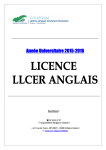


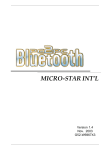
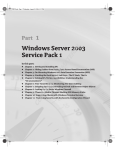
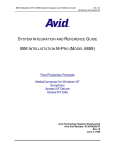
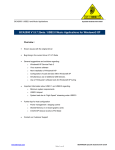
![User Manual [PDF 779 kB]](http://vs1.manualzilla.com/store/data/005781460_1-49b4dd0a8e6377162bdb6a1daefcc9f3-150x150.png)
