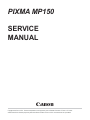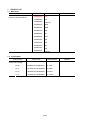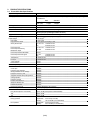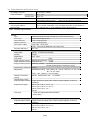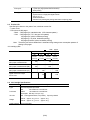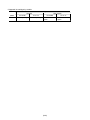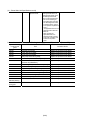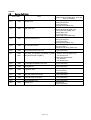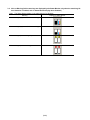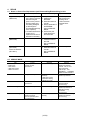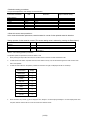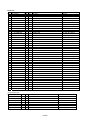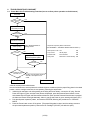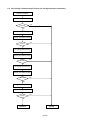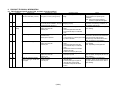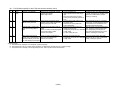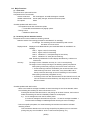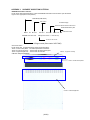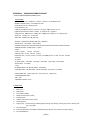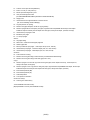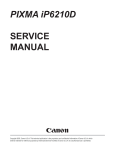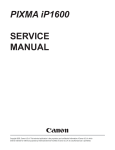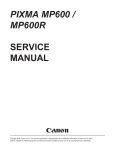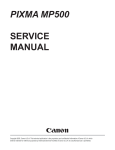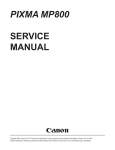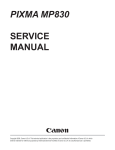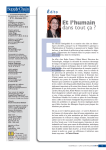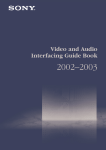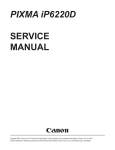Download Canon PIXMA MP150 Service manual
Transcript
PIXMA MP150 SERVICE MANUAL Canon Copyright 2006, Canon U.S.A. This technical publication is the proprietary and confidential information of Canon U.S.A. which shall be retained for reference purposes by Authorized Service Facilities of Canon U.S.A. Its unauthorized use is prohibited. 1. PRODUCT LIST 1-1. Main Units Product name Canon Ink Jet Printer MP150 Product code Sales territories 0575B002AA US 0575B003AA CA 0575B004AA LAM LTR 0575B005AA EUM 0575B006AA EMB 0575B007AA GB 0575B008AA AU 0575B009AA ASA 0575B010AA CN 0575B011AA TW 0575B012AA KR 0575B013AA HK 0575B014AA LAM A4 Remarks 1-2. Consumables Product name Product code Sales territories Canon FINE Cartridge PG-40 0615B001AA~0615B005AA 001: EUR CL-41 0617B001AA~0617B005AA 002: AMR PG-50 0616B001AA~0616B005AA 003: ASIA CL-51 0618B001AA~0618B005AA 005: AMR S (2/24) Remarks 2. PRODUCT SPECIFICATIONS 2-1. Printer Main Unit Specifications Paper feeding method Resolution Printing speed ASF 4,800 x 1,200 dpi (max.) Printing direction Fast mode print duty Print width Interface Bi-directional / Uni-directional (automatically switched according to print data and print mod 50% duty 203.2 mm (216 mm in borderless printing) Supported ink cartridge ASF stacking capacity Paper weight Consumable Max. 10 mm (Approx. 100 pages of 75 g/m2) 64 to 105 g/m2 10 mm or less 10 mm (Approx. 80 sheets) or less A4, LTR, 5x7: 10 sheets or less 4x6: 20 sheets or less Plain paper High Resolution Paper Glossy Photo Paper Photo Paper Pro, Photo Paper Plus Glossy, Matte Photo Paper Photo Paper Plus Double Sided Photo Paper Plus Semi-gloss Transparency Envelope T-shirt Transfer Photo Stickers Borderless printing Detection function Cover open Presence of ink cartridge Wrong installation of ink cartridge Presence of memory card Supported camera direct printing device Carriage position Presence of paper Head-to-paper distance Waste ink absorber full Internal temperature Remaining ink amount Print head alignment Acoustic noise level Fine (Photo Paper Pro / Fine mode) HQ HS Approx. 55 sec. (PP-101, 4 x 6, borderless printing, default print quality settings) For reference: Draft Standard Black (J/E) 22 ppm 13.4 ppm Color (J/E) 17 ppm 7.8 ppm - USB 2.0 Hi-Speed - Direct print port (PictBridge, Bubble Jet Direct) A4, LTR, 5x7: 4x6, 4x8: 10 sheets or less 20 sheets or less 1 sheet A4, LTR: 10 sheets or less 4x6: 20 sheets or less 30 sheets or less 10 sheets or less 1 sheet 1 sheet Up to A4, LTR Available Available Available Available Available Available Available Available Available Available Available (Detected by dot counting) Available (12 types) (Semiautomatic alignment / manual alignment from a computer) Approx. 44 dB (Sound pressure level ISO9296) Approx. 45 dB Approx. 55 dB Environmental requirements During operation Non-operation Temperature: Humidity: Temperature: Humidity: 5C to 35C (41F to 95F) 10% to 90%RH (no condensation) 0C to 40C (32F to 104F) 5% to 95%RH (no condensation) (3/24) (2-1, Printer Main Unit Specifications cont’d) Power supply Input voltage / Frequency Power consumption: During printing Stand-by status External dimensions Weight Related standards Electromagnetic radiance, Electrical safety Note: AC 100 to 240 V, 50/60Hz Approx. 13 W Approx. 2 W - With the paper support extended: Approx. 443 (W) x 436 (D) x 453 (H) mm - With the paper support retracted: Approx. 443 (W) x 381 (D) x 181 (H) mm Approx. 5.4 kg (excluding the ink cartridges) FCC, IC, CE Mark, Taiwan EMC, C-Tick, CCC (EMC), Korea MIC, Gost-R, DENAN, UL, C-UL, CB Report, GS, FT, SASO, SPRING, Korea EK, IRAM (Argentine) Not Blue Angel compliant. Scanner Type Sensor type Optical resolution Reading resolution Tone (input / output) Document size (max.) Copy Image quality Intensity Magnification Copy speed Image correction function Image adjustment function Image processing function Copiable paper size (max) Magnification Number of continuous copying Camera Direct Printing Supported digital cameras Supported print paper Print layout Camera Direct Printing Supported digital cameras Supported print paper Flatbed type (fixed document reading by the read head movement) CIS (Contact Image Sensor) 1,200 x 2,400 dpi (max.) 1,200 x 2,400 dpi (max.) Gray scale: 16 bit / 8 bit Color: 48 bit / 24 bit (RGB each color 16 bit / 8 bit) A4 / LTR MP150: 2 levels (Fast, Standard) 5 levels 25% - 400% Draft Monochrome (Fine, BK): 22 cpm Color (Fine, CL): 17 cpm Measuring condition: Conversion into cpm from the first sheet ejection to the eleventh sheets ejection in continuous copying A4/LTR Standardized scaling: Max. (400%), A5 -> A4, A5 -> B5, B5 -> A4, A4 -> B5, B5 -> A5, min. (25%) Zoom: 25% - 400% (on 1 % to 1% basis) MP150: Monochrome / color 1 to 9 sheets Digital cameras and digital video cameras supporting Bubble Jet Direct or PictBridge PR-101 (A4 / LTR / 4” x 6” / 5” x7) PP-101 (A4 / LTR/ 4” x 6” / 5” x 7”) SG-101 (A4 / LTR / 4” x 6” ) PS-101 - 1 photo per page (borderless/with borders) - Index printing Digital cameras and digital video cameras supporting Bubble Jet Direct or PictBridge PR-101 (A4 / LTR / 4” x 6” / 5” x7) PP-101 (A4 / LTR/ 4” x 6” / 5” x 7”) SG-101 (A4 / LTR / 4” x 6” ) PS-101 (4/24) Print layout - 1 photo per page (borderless/with borders) - Index printing Approx. 69 seconds, with the following conditions and settings: - A photo from a 5 mega-pixel digital camera - PP-101 4” x 6” - ExifPrint/Standard - Process from pressing the printing start button to ejecting paper Throughput 2-2 Product Life Specified print volume or the years of use, whichever comes first. - 3 years of use - Print volume: 6,000 pages - Black: 3,000 pages (A4, standard mode, 1,500 character pattern) - Color: 2,400 pages (A4, 7.5% duty per color pattern) 100 pages (A4, photo, borderless printing) 300 pages (4 x 6, photo, borderless printing) 200 pages (Postcard, photo, borderless printing) Note: The above print volume breakdown is estimated using average user consumption patterns of printing 6,000 pages. <Ink cartridge yield> Units: Standard 1,500 character pattern plain paper / standard mode ISO JIS-SCID No. 5 plain paper / standard mode (BK) ISO JIS-SCID No. 5 plain paper / standard mode (CL) Digital camera 24 images PP-101 4x6 pages High Capacity BK CL BK CL PG-40 CL-40 PG-50 CL-51 (overseas) (overseas) (overseas) (overseas) 490 - 750 - 760 - 1170 - - 190 - 320 - 100 - 180 2-4. Ink Cartridge Specifications Ink cartridge Type Ink-tank-integrated print head Print head BK: 320 nozzles in 2 vertical lines C/M/Y: 192 nozzles in 2 vertical lines Ink droplet: BK 30 pl, Col 5 pl / 2 pl, Ink color BK: Weight PG-40: PG-50: Supply method As a consumable Pearl pigment-based, Col (Y/M/C): approx. 43 g, CL-41: approx. 51 g, CL-51: Super dye-based approx. 45 g approx. 56 g (5/24) <Supported ink cartridges by models> Ink cartridge Standard Model MP150 PG-40 BK Standard package CL-41 CL Standard package High capacity PG-50 BK CL-51 CL Usable as an Usable as an option option (6/24) 3. ERROR DISPLAY The errors / alarms occurred in the printer is displayed as follows: 1) In Operator Call Error, the Alarm LED is lit to display an error. (In a service mode, an error is displayed by the Alarm LED blinking.) Service Call Error is displayed by the number of the Alarm LED blinking. 2) An error / alarm is displayed on the LCD monitor of the operation panel. 3) An alarm is displayed on the status monitor of the printer driver. 3-1. Operator Call Error (Alarm LED Blinking in Orange) E2 Alarm LED blinking (Service mode) 2 times E3 3 times LED display E4 E5 - 5 times Error (Error code) No paper (ASF)[1000] Paper jam[1300] No ink[1600] The ink cartridges are not installed[1401], or a non-supported ink cartridge is installed[1485], or the ink cartridges are not installed properly[1687]. Waste ink absorber full[1700], or platen waste ink absorber full[1710]. E8 - E9 - The connected digital camera / video camera does not support Camera Direct Printing.[2001] E14 - The Ink cartridges whose destination are wrong.[1684] E15 E16 15 times Ink cartridge is not installed.[1682] - Ink remaining is unknown. [1685/1686] (7/24) Corrective action Remarks Set paper in ASF, and press the OK button. Remove the jammed paper, and press the OK button. Replace the ink cartridge(s), or press the OK button. Check if supported ink tank(s) is installed, and re-install them properly, and then close the scanning unit. When selecting to press the OK button, ink may run out during printing. Pressing the OK button will clean the error, and enable to print. In repair, <Replacement of Ink absorber kit (QY5-0149-000)> <Replacement of Platen waste ink absorber QC1-6014-000)> Disconnect the cable from a the digital camera/video camera, and press the Reset button, and then re-connect the cable. Check if supported ink tank(s) is installed, and re-install it properly, and then close the scanning unit. Re-install the ink cartridge(s) properly and close the scanning unit. Or Turn on/off the machine with the ink cartridges installed. Install an new ink cartridge, or press the OK button. * When an cartridge that was once used (excluding the cartridge used just before) is installed, this error occurs. Waste ink absorber full warning (service call error) may appear. When the error is resolved by pressing the OK button, the function for detecting the remaining ink level will be released. (2-1, Printer Main Unit Specifications cont’d) E19 - Failed to scan head alignment sheet. After releasing the error by pressing the OK button, do head alignment again. (Print the head alignment sheet again.) Check the followings. - The correct media type, size (plain paper, A4/LTR). - The head alignment sheet is printed properly. (There is non-ejection/ squeezeout of ink.) - All applicable boxes on the head alignment sheet are filled out. - After checking the applicable boxes, the alignment sheet is placed in the right orientation and location on the platen glass. 3-2. Service Call Error (Cyclic Blinking in Orange (Alarm LED) and Green (Power LED)) Cycles of blinking in orange and Error Corrective Action green 2 times Carriage error [5100] Replace the printer as it has failed. 3 times Paper feed error [5400] Replace the printer as it has failed. 4 times Purge unit error [5C00] Replace the printer as it has failed. 5 times ASF(cam) sensor error [5700] Replace the printer as it has failed. 6 times Internal temperature rise error [5400] Replace the printer as it has failed. 7 times Waste ink absorber full or platen waste ink Replace the printer as it has failed. absorber full [5B00/5B01] 8 times Ink cartridge temperature rise error [5200] Replace the printer as it has failed. 9 times EEPROM error [6800] Replace the printer as it has failed. 13 times Paper feed position error [6B00] Replace the printer as it has failed. 15 times USB Host VBUD overcurrent error [9000] Replace the printer as it has failed. Abnormal motor driver error [6D00] 17 times Replace the printer as it has failed. 20 times Other hardware error [6500] Replace the printer as it has failed. 22 times Scanner error[5010] Replace the printer as it has failed. Continuous ROM error Replace the printer as it has failed. alternate blinking Alarm LED ROM error Replace the printer as it has failed. (orange) lit (8/24) Correct: 3-2. Service Call Error Error code Solution (Replacement of listed parts, which are likely to be faulty) - Carriage unit (Main unit) - Timing slit strip film - Logic board ass'y - Carriage motor (Main unit) - Timing sensor ass'y - Timing slit disk film (Main unit) - Feed roller ass'y (Main unit) - Platen (Main unit) - Logic board ass'y - Paper feed motor (Main unit) - Carriage unit (Main unit) - Timing slit strip film - Logic board ass'y - Carriage motor (Main unit) - Drive ass'y (Main unit) - PE sensor ass'y - Pressure roller ass'y (Main unit) Error E,2,2 5100 Carriage error E,2,3 6000 Paper feed error E,2,4 5C00 Purge cam sensor error E,2,5 5700 ASF cam sensor error E,2,6 5400 Internal temperature rise error E,2,7 5B00 5B01 - Logic board ass'y Main waste ink absorber: Main waste ink absorber full [5B00] or platen - Bottom case unit (Main unit) - Ink absorber kit waste ink absorber full [5B01] Platen waste ink absorber: - Ink absorber - Ink absorber kit - Print head Ink cartridge temperature rise error - Logic board ass'y E,2,8 5200 E,2,9 6800 EEPROM error - Logic board ass'y E,3,2 6A00 AP position error - Drive ass'y (Main unit) - PE sensor ass'y - Logic board ass'y E,3,5 9000 USB Host VBUS overcurrent - Logic board ass'y E,3,7 6D00 Abnormal motor driver error - Logic board ass'y E,4,0 6500 Other hardware error - Logic board ass'y E,4,2 5010 Scanner error - Scanner unit - Logic board ass'y (2/2) 3-3. Ink Low Warning (Ink low warnings are displayed by the Status Monitor only when the remaining ink level detection is enabled, and no Status Monitor display when disabled.) Note: The Status Monitor display in the table below is for Windows. Warning Display by Status Monitor Ink low warning 1 (approx. 70% of ink remaining) Ink low warning 2 (approx. 40% of ink remaining) Ink low warning 3 (low remaining ink) Ink low warning 4 (no ink remaining) (9/24) 4. REPAIR 4.1 Notes on Service Part Replacement (and Disassembling/Reassembling) in Asia Service part Logic board ass’y (QM2-3163) Notes on replacement Adjustment/settings - Detach the logic board ass’y about one minute after removing the power cord to prevent the logic board ass’y from being damaged. (to discharge the accumulated electricity in the capacitor) - If a waste ink amount is more than 7%, replacement of the ink absorber is necessary. After replacement: 1. Initialize the EEPROM. 2. Reset the waste ink counter. 3. Set the destination in the EEPROM. See 4.2 SERVICE MODE. 4. Perform the print head alignment in the user mode. Operation panel unit (QM2-2788) After replacement: 1. Check the buttons / the LCD See 4.2 SERVICE MODE. After replacement: 1. Reset the waste ink counter. See 4.2 SERVICE MODE. Absorber kit (QY5-0149) Platen ink absorber (QC1-6014) 4.2 Operation check - EEPROM print - Service test print - Printing via an USB connection - Camera Direct print - Service test print SERVICE MODE Item Service test print - Model name - Rom version - USB serial number - Waste ink amount Timing At printer operation checking or parts replacement Objective Operation checking EEPROM reset At Logic board replacement Waste ink counter reset At waste ink absorber replacement Reset except for the followings. - USB serial number - Destination setting - Waste ink counter Waste ink counter reset Destination setting At Logic board replacement Destination setting Button / LCD checking At Operation panel operation checking (such as Operation panel unit replacement) Button / LCD operation checking (10/24) Remarks See Service mode operation procedures. Load A4, LTR, or more large sized paper. Print sample: See APPENDIX 1: SHIPMENT INSPECTION PATTERN 1. See Service mode operation procedures. See the waste ink counter reset procedures. (For Asia only) See Service mode operation procedures & Destination setting procedures. (For Asia only) See Button / LCD checking operation procedures. (For Asia only) <Service mode operation procedures> 1) With the printer powered off but connected to a power source, press the Power button while pressing and holding the Stop/ Reset button. 2) When the Power LED is lit, press the Stop/Reset button two times while pressing and holding the Power button. 3) When releasing the Power button and the Stop / Reset button (regardless of order), the printer will move into a service mode. (Waiting for menu selection) 4) When the LED lights in green, press the Stop/Reset button the specified number of time(s) according to the function listed in the table below.(Each time the Stop/Reset button is pressed, the LED lights alternately in orange and green, starting with orange.) The number of the Reset button pressing 0 time 1 time LED Function Green Orange Power off Service pattern print 2 times Green EEPROM print 3 times 4 times Orange Green EEPROM reset Waste ink counter reset 5 times Orange Destination setting 6 times 11 times 12 or more times Green Orange Print head deep cleaning Button / LCD checking Returns to a menu selection (11/24) Remarks See APPENDIX 1: SHIPMENT INSPECTION PATTERN 1: PRINT SAMPLE See APPENDIX 2: EEPROM INFORMATION PRINT See waste ink counter reset procedures below. See Destination setting procedures below. <Destination setting procedures> At Logic board replacement, make settings for each destination. The number of the Reset button pressing 0 time 1 time 2 times 3 times 4 times 5 times 6 or more times LED Destination Green Orange Green Orange Green Orange No change Japan Korea US/Canada Europe Australia Returns to a menu selection Paper for defaulte setting A4 A4 Letter A4 A4 A4 <Waste ink counter reset procedures> At the waste ink absorber replacement, reset the waste ink counter for the replaced waste ink absorber. Setting operation for the waste ink counter (The counter setting value is selected by pressing the Reset button.) The number of the Reset button pressing 0 time 1 time 2 times LED Green Orange Green Reset the main waste ink counter to 0%. Reset the platen waste ink counter to 0%. Reset the Main & platen waste ink counter to 0%. (Reset collectively.) <Button / LCD checking operation procedures> At Operation panel unit replacement, check the button / LCD. 1. When pressing the Stop button two times, the machine will be moved into an LED confirmation mode. 2. As often as the Color button is pressed one time, each LED is lit one by one, and the machine get in the mode in which each button is acceptable. 3. 4. As often as each buttons on the panel is pressed from the left to the right, the displayed number is counted up. Pressed button Display Maintenance 1 Fit to Page 2 SCAN 3 Paper size 4 + 5 Black 6 Color 7 Stop / Reset 8 On / Off 9 When all buttons are pressed, [1] will be displayed. Then, LED[8.5 x 11 Plain Paper] and LED[8.5 x 11 Photo Paper] will be lit on the panel, and the machine will be in a service mode menu selection mode. (12/24) 5. EXTERNAL VIEW / PARTS LIST (for Asia) 5-1. External Parts, Power Supply Unit, Logic Board Ass’y 5-2. Print Unit (13/24) Parts List Key 1 2 3 4 5 5 5 5 5 5 6 6 6 6 6 7 8 9 10 11 12 13 14 15 16 17 18 18 18 19 20 21 22 23 24 S1 S2 S3 S4 S5 Part Number Rank Q'ty QC1-7720-000 QM2-2786-000 QC1-7588-000 QC1-7769-000 QC1-7617-000 QC1-7758-000 QC1-8884-000 QC1-8885-000 QC1-8886-000 QC1-8888-000 QC1-7604-000 QC1-7754-000 QC1-7770-000 QC1-7772-000 QC1-7774-000 QM2-2788-000 QM2-2791-000 QM2-2817-000 QC1-7645-000 QC1-7647-000 QC1-7654-000 QC1-7706-000 QL2-1176-000 QM2-3168-000 QM2-3167-000 QM2-3163-000 QK1-1833-000 QK1-1854-000 QK1-1855-000 QC1-6016-000 QC1-6015-000 QC1-6014-000 QY5-0149-000 QM2-2137-000 QC1-6021-000 XB4-7300-805 XB6-7300-605 XA9-1493-000 XB1-2300-605 QC1-6108-000 J J I J J J J J J J J J J J J I I J J J J J J S I I N N N I I I I I I G G G G G 1 1 1 1 1 1 1 1 1 1 1 1 1 1 1 1 1 1 1 1 1 1 1 1 1 1 1 1 1 1 1 1 1 1 1 1 Description Remark EMBLEM, PIXMA DOCUMENT PRESSURE PLATE ASS'Y SHEET, DOCUMENT PRESSURE LABEL, PANEL COVER, LED COVER, LED COVER, LED COVER, LED COVER, LED COVER, LED COVER, PANEL COVER, PANEL COVER, PANEL COVER, PANEL COVER, PANEL OPERATION PANEL UNIT SCANNER UNIT PAPER SUPPORT UNIT COVER, SIDE R COVER, SIDE L COVER, FRONT TRAY, OUTPUT MAIN CASE UNIT PE SENSOR ASS'Y TIMING SENSOR ASS'Y LOGIC BOARD ASS'Y AC ADAPTER: 100V-240V 50/60HZ AC ADAPTER: 100V-240V 50/60HZ AC ADAPTER: 100V-240V 50/60HZ SPRING, TIMING SLIT STRIP FILM FILM, TIMING SLIT STRIP ABSORBER, INK, PLATEN ABSORBER KIT CAP-BLADE UNIT SPRING, CAP SLIDE SCREW, TP, BH3X8 SCREW, MACHINE, WASHER HEAD, M3x6 SCREW, TP M3X8 SCREW, MACHINE, BINDING HEAD, M3x6 SCREW, B-TIGHT M3X44 EUM, EMB CA, LAM LTR EUM, EMB, GB CN TW KR AU, ASA, HK, LAM A4 CA, AU, ASA, HK LAM, EUM, EMB, GB CN TW KR JP,US,CA,EUM,EMB,GB,HK LAM, AU, ASA, TW, KR CN <Power supply cord> Part Number QK1-0278-000 QK1-0279-000 QK1-1061-000 QK1-1903-000 WT3-5156-000 WT3-5160-000 WT3-5182-000 Rank Q'ty S 1 S 1 S 1 S 1 S 1 S 1 S 1 Description CORD, POWER CORD, POWER CORD, POWER CORD, POWER CORD, POWER CORD, POWER CORD, POWER Remark 100V-120V 220V-240V 220V-240V(AU) 120V-240V(LAM) 220V-240V(GB, HK) 220V-240V(KR) 220V-240V(CHN) (14/24) 6. TROUBLESHOOTING FLOWCHART 6-1. Printer Main Unit Troubleshooting Flowchart (how to confirm printer operation at refurbishment) Power ON Service Call Error? Yes No Open access cover, and install print head Service Call Error? Yes No Connect to computer Shipment inspection pattern printing Correct? Yes < Shipment inspection pattern check items> (See APPENDIX 1, SHIPMENT INSPECTION PATTERN 1.) See 4. SERVICE MODE for printing method. 1. Non-ejection of ink: 2. Top of form: 3. Vertical lines: 4. Gray area: No Replace print head and print shipment inspection pattern Correct? Yes Off the paper Not connected White lines / uneven density NG NG NG NG No Yes Main waste ink counter less than 7%? Yes Normal No Visually check the platen waste ink absorber, and replace it if it is soiled. Defective <Note for normal printer refurbishment> At end of refurbishment, set the printer to the default shipment conditions (with the paper lifting plate in the raised position, and the carriage locked in the home position), following the steps below. 1. Install the ink cartridges, and while pressing and holding the Power button, connect the AC plug. After the Power LED lights in green, with the Power button still pressed, press the Resume/Cancel button 2 times, and release both the Power and Resume/Cancel buttons. (Each time the Resume/Cancel button is pressed, the Alarm and Power LEDs light alternately, Alarm in orange and Power in green, starting with Alarm LED.) 2. Print the shipment inspection pattern, and reset the EEPROM, following the procedures in 4. SERVICE MODE. 3. Press the Power button to turn off the printer. (The paper lifting plate is raised, and the carriage moves to the print head replacement position.) Remove the ink cartridges. (DO NOT print after this point.) (15/24) 6-2. Ink Cartridge Troubleshooting Flowchart (ink cartridge operation confirmation) Connect to computer Nozzle check pattern printing Yes Correct? No Ink cartridge cleaning Nozzle check pattern printing Yes Correct? No Ink cartridge deep cleaning Nozzle check pattern printing Correct? Yes No Ink cartridge deep cleaning Nozzle check pattern printing Correct? Yes No Replace ink cartridges Nozzle check pattern printing Correct? Yes No Normal Defective (16/24) 7. SPECIAL NOTES ON SERVICING 7-1. Notes on the Waste Ink Absorber (for absorbing waste ink when doing borderless printing) Replacement. After the waste ink absorber shown below was replaced, check if head-to-paper distance between the chassis and platen is correct. Because the chassis and platen (or other parts) have to be removed to replace the ink absorber, head-to-paper distance may be misaligned. Check the print result with the following procedures to confirm that there is no problem. <Check procedure> 1) Print images on Photo Paper Pro to confirm that the print result has no problem and that the print head does not contact paper. When doing printing, set the paper thickness lever to the left (normal position). When print quality deterioration and print head contact are found, adjust head-to-paper distance with the following procedures. 1) Make marks under red screws located at both sides of the chassis. 2) Loosen red screws to adjust head-to-paper distance. When the print head contacts paper: When print quality deteriorates: Move the chassis rail towards the marks. Move the chassis rail towards the marks. (17/24) 8. PRODUCT TECHNICAL INFORMATION 8-1. FAQ (Problems specific to the iP150, and their corrective actions) No. 1 * A Function Phenomenon Possible Call / Claim Corrective action Installation Carriage error (Alarm and Power - The LEDs blink alternately in orange Remove the packing material fixing the LEDs blink alternately 2 times). and green, 2 times (carriage error). carriage. 2 A 3 B 4 C Multi-feeding 5 B Envelope not feeding 6 C Paper jam 7 B Paper jam and paper feeding failure in printing on Credit card sized paper Ink cartridge installation error Paper feeding No paper feeding Cause The user may not have removed the packing material at unpacking and installation. Note: Even if the packing material remains, no parts are damaged. - LED display in the LCD (As this Open the access cover, and install the ink The user did not install the ink cartridges occurs at printer installation, the user cartridge(s) properly. completely at unpacking, installation, or cannot recognize the error.) ink cartridge replacement. - Paper out error 1. Perform roller cleaning from the printer The paper feed roller slips on the paper at - Paper cannot be fed driver. paper feeding. - Cannot print 2. Clean the paper feed roller with pre-moistened wipe or moistened cloth. - Multiple sheets of paper are fed 1. Fan the paper and set them in the In the high temperature and high humidity simultaneously. ASF. environment, the frictional force between -Blank paper is ejected. 2. In case of PR-101, set the paper sheet the front and back sides of paper by sheet in the ASF. becomes high, and sheets stick to each other, contributing to multi-feeding. - Paper out error 1. Perform roller cleaning from the printer The paper feed roller slips on the paper at paper feeding. - Paper cannot be fed driver. Note: Depending on the paper lots. - Cannot print 2. Clean the paper feed roller with pre-moistened wipe or moistened cloth. 3. Reduce the number of envelopes loaded in the ASF. 4. Flatten the envelope (with a pen). - Paper jam error 1. Remove the jammed paper from the As the LF roller slips on the paper, the - Paper cannot be fed paper pick-up side. paper is not fed, causing the jam error at - Cannot print paper ejecting. - Paper jam error 1. Open the front cover and remove the If paper is loaded in the landscape - Feeding failure jammed paper. orientation, paper cannot be fed because - Cannot print 2. Load the same type of paper as the paper does not reach the LF roller at jammed paper in the portrait paper feeding. orientation and press the Reset button. (18/24) (8-1. FAQ (Problems specific to the iP150 and corrective actions) cont’d) No. 8 * B Function Image quality Phenomenon Smearing on printed side. Possible Call / Claim - Smear on the printed side of paper - Cannot print properly - Paper edge crease Corrective action 1. Correct the paper curl. 2. Set the paper thickness lever to the right. 3. Recommend the user to conduct printing in the print quality assurance area. <Photo Paper Plus Double Sided> 1. Perform bottom plate cleaning from Smears on the already printed side the printer driver. when printing the other side 2. Clean the ribs on the platen with cotton swabs/buds. - Cannot print to the bottom edge of 1. Recommend printing in the print paper quality assurance area. - Lines or uneven print density appear 2. Change the print quality from Standard in the trailing edge of paper to High mode. - Cannot print properly 3. Try other paper (PP-101) 9 B Smearing on the backside, or address side of postcards 10 C Horizontal lines or uneven print density at the trailing edge of paper 11 C When printing using one ink - Lines or uneven print density (on cartridge only, horizontal lines or skin tones and background) uneven print density occurs due - Cannot print properly to LF roller feeding at small pitch When borderless printing is conducted continuously, ink mist attaches to the ribs on the platen, and is transferred to the backside of the following paper. When the paper end comes off the pinch roller, printing is performed without the paper being held, preventing the ink drops from being ejected in the correct positions, resulting in unevenness. 1. Perform print head alignment. As the print media slightly slips while 2. Change the print quality from Standard being fed by the LF roller, printed areas to High mode. overlap, causing the problem. *Occurrence level: A: The phenomenon is likely to occur frequently. (Caution required). B: The phenomenon may occur under certain conditions, but likeliness is assumed very low in practical usage. C: The phenomenon is unlikely to be recognized by the user, and no practical issues are assumed. (19/24) Cause The edge of paper rises due when paper is curled, causing the ink cartridge to rub against the printed surface of paper, resulting in smearing. 8-2. Major Functions (1) Quiet mode The printer has a quiet mode function. Compared with the normal mode, Acoustic noise level: HS normal approx. 55.0 dB, Quiet approx. 46.9 dB Audible overtone level: Sound quality changes, and sound becomes quieter. Print speed: Slows. <Possible problems with this function> - The operation sound does not become quieter. -> The audible sound becomes only slightly quieter. - Printing is slow. -> Disable the Quiet mode. (2) Remaining ink level detection function The printer has a function to detect the remaining ink level. Detection method: Dot counting (Counted for each Black/CL ink cartridge) CL cartridge: The remaining ink level is detected by total counted dot values of CL three colors. Display method: Displayed on the Status Monitor (at 4 levels listed below for each BK/CL ink cartridge) Level 1: Approx. 70% of ink remaining Level 2: Approx. 40% of ink remaining Level 3: Indication of “!” mark (Remaining ink level is low) Level 4: Indication of “X” mark (No ink remaining) Note: Remaining ink detection function displays the status only, and does not cause errors. Accuracy: The margin of error of detection accuracy is +/-10% in normal printing. The margin of error is likely to be large in the following specific print patterns: When printing continuously using any one of the CL three colors of ink -> As the remaining ink level is calculated by the counted dot value of the least remaining ink of the CL three colors, if any of the C/M/Y inks is heavily consumed, the margin of error for remaining CL ink increases. When printing continuously using Black ink only -> As refilling ink in the ink tank becomes slow, ink flow channel is cut off, and ink in the ink tank cannot be finished up, the margin of error for remaining BK ink increases. <Possible problems with this function> - When a once-used ink cartridge is installed, the actual remaining ink level is not detected, and an error indicating the remaining ink amount is unknown occurs. Pressing the OK button will clear the error, and printing can be done. However, the function to detect the remaining ink amount is disabled (ink status is not displayed). e.g.: An ink cartridge was once used in another printer. A current ink cartridge is removed from the printer. -> A new ink cartridge is installed. -> The removed ink cartridge is installed again after removing the new ink cartridge. - Due to the specific print pattern, the actual remaining ink level does not match the indicated remaining ink level. This is because a detection error can be large in specific print patterns (such as continuous printing using any one of the BK /CL of ink or continuous solid printing, etc.). (20/24) (3) Deep cleaning The printer has a deep cleaning (refreshing) function. Deep cleaning (refreshing): This is a deep cleaning function in order to resolve print failure due to ink clogging the nozzles. <Possible problems with this function> - Excessive ink consumption when conducting deep cleaning repeatedly. (The amount of ink used is approx. 4 times the normal manual cleaning amount.) <Reference> Cleaning types, amount of ink used, and time required Cleaning type Amount of ink used Manual cleaning Dot count cleaning BK: Approx. 0.10 g Timer cleaning (24 hours to 2 months) CL: Approx. 0.10 g CL ink cartridge replacement (8 months or less) Timer cleaning (2 to 3 months) BK: Approx. 0.15 g Cleaning when the print head is not capped at printer power on CL: Approx. 0.15 g BK ink cartridge replacement (8 months or less) CL ink cartridge replacement (8 months or more) BK: Approx. 0.20 g CL: Approx. 0.20 g Cleaning on arrival at user BK: Approx. 0.30 g Timer cleaning (3 months or more) CL: Approx. 0.30 g BK ink cartridge replacement (8 months or more) Deep cleaning BK: Approx. 0.45 g Timer cleaning (6 months or more) CL: Approx. 0.45 g (21/24) Time required Approx. 40 sec. Approx. 45 sec. Approx. 55 sec. Approx. 60 sec. Approx. 60 sec. APPENDIX 1: SHIPMENT INSPECTION PATTERN 1 <EEPROM information contents> On the service test print(sample below), confirm the EEPROM information as shown below. (The information Is given in the upper portion of the printout.) Destination(model name) Rom version Main Ink absorber waste ink amount(%) Platen Ink absorber waste ink amount(%) Reserved for factory use MPxxx xxx M=Vx.xx LEDTIME=xxxx xxxx xxxx Dd=xxx.x Ds=xxx.x USB serial number xx xx xx xx USB(XXXXXX) SELF(H=xxx xxx xxx L=xxx xxx xxx) Scanner Self check LEDlight control (Print result of LED TIME) <Print check items> On the service test print(sample below),confirm the following items. -Check 1,nozzle check patten: Ink shall be ejected from all nozzles. -Check 2,top of form accuracy: The line shall not extend off the paper. -Check 3,vertical straight lines: The line shall not be broken. Check 2. Top pf form accuracy <Service Test print sample> Check 1. Nozzle check pattern Check 3. Vertical straight lines (22/24) APPENDIX 2: EEPROM INFORMATION PRINT <How to read EEPROM information print> Print sample: i MP150 US V1.00 IF(USB2=1) D=008.0 Ds 000.0 ST=2005/06/25-16:41 ER(ER0=1000 ER1=5100) LPT=2006/07/04-10:25 PC(M=000 R=000 T=011 D=000 C=000) CLT(2005/06/30-11:34) CT(BK_ST=002 BK_HC=002 CL_ST=000 CL_HC=000) IS(BK=0 M=0 C=0 Y=0) IC(BK=02150 M=02435 C=02001 Y=02081) P_ON(S=00115) M_REG=1 UR(A(CLsi)=000 B(BKoe)=000 C(BKsi)=000 D(BKbi)=000 E(BkClx)=+04 F(BkCly)=000 G(Cbi)=+01 H(SCbi)=+01 I(C-SC)=000 J(Mbi)=000 K(SMbi)=000 L(M_SM)=000) WP=0039 CDIN(LG=034 PB=000 OPB=000) MSD(255) TPAGE=00145 (TTL=00022 COPY=00000) PAGE(All=00145 PP=00112 HR+MP=00000 PR+SP+SG=00033 GP=00000 PC=00000 EV=00000) CDPAGE(All=00010) EDGE=00000 L=00031 <Direct> LG=00 Unknown SC=000 CDD-PR(L=020 2L=000 Seal=000 PC=000 A4=000) DCD-FPP(L=000 2L=000 PC=000 A4=000) DCD=MPP(L=000 2L=000 PC=000 A4=000) <Scanner> SC=00000 SC-dpi(75=00000 150=00000 300=00000 600=00000 1200=00000 2400=00000) SG(GY=00000 CL=00000) <Copy> MCASF(PP=00000 SP+PR+GP=00000 OTH=00000) CCASF(PP=00000 HR+MP=00000 PR+SP+SG=00000 GP=00000 PC=00000) Head TempBK=36.0 Head TempC=34.0 Env Temp=27.0 FF(80 00 09) <SCAN ERROR HISTORY> 0000 0000 - EEPROM Information <Hex.> - Printed items: 1: Model name 2: ROM version 3: I/F connection (USB2) 4: Waste ink amount (main, platen) 5: Installation date 6: Operator call / service call error record 7: Last printing time 8: Purging count 9: Last cleaning time 10: Print head replacement count (Black standard, black high capacity, color standard, color high capacity) 11: Ink status (BK/M/C/Y) (manual cleaning, (refreshing) deep cleaning, timer cleaning, cleaning by dot count, cleaning at ink tank / print head ) (23/24) 12: Total ink consumption amount (BK/M/C/Y) 13: Power-on count (S = soft-power-on) 14: Manual print head alignment by user 15: User print head alignment value (CLsi/BKoe/BKsi/Bkbi/BkClx/BkCly/Cbi/SCbi/C-SC/Mbi/Smbi/M-SM) 16: Wiping count 17: Camera Direct Print-supported device connection record 18: Longest period of non-printing 19: Number of all pages fed (total, number of copying sheets) (LG, Canon PictBridge, Other PictBridge) 20: Number of pages fed from ASF (total, plain paper, High Resolution Paper6Matte Photo Paper, Photo Paper Pro6Photo Paper Plus Glossy & Photo Paper Plus Semi-gloss, Glossy Photo Paper, postcard, envelope) 21: Camera Direct print pages in total 22: Borderless print pages 23: L & 4x6 print pages <Direct> 24: Language setting 25: Name card- / Credit Card-sized paper pages fed 26: Stickers pages fed 27: Memory Card Direct print pages: Photo Paper Pro (4x6, 5x7, A4/LTR) 28: Camera Direct print pages: Fast Photo Paper (4x6, 5x7, card, A4/LTR) 29: Camera Direct print pages: Matte Paper (4x6, 5x7, card, A4/LTR) <Scanner> 30: Total number of scanning 31: Number of scanning according to read resolution (75/150/300/600/1200/2400 dpi) 32: Number of scanning according to read tone (grayscale / color) <Copy> 33: Number of pages of monoclonal copy fed from ASF (plain paper, Photo Paper Plus Glossy , Photo Paper Pro, Glossy Photo Paper, other paper) 34: Number of pages of color copy fed from ASF (plain paper, High Resolution Paper&Matte Photo Paper, Photo Paper Pro&Photo Paper Plus Glossy & Photo Paper Plus Semi-gloss, Glossy Photo Paper, postcard) 35: Print head temperature (BK) 36: Print head temperature (CL) 37: inside temperature 38: Line inspection information <Scan Error History> 39: Scanning error status history - Printer EEPROM information Dump(Displayed DUMP List in the printer EEPROM in HEX) (24/24)