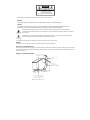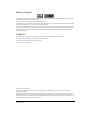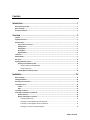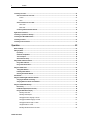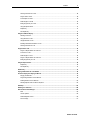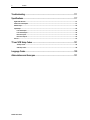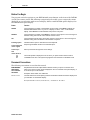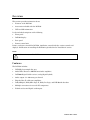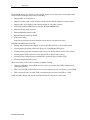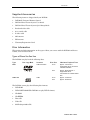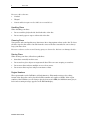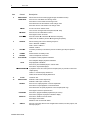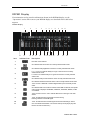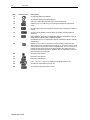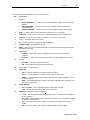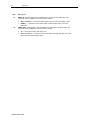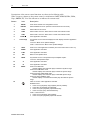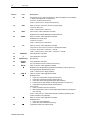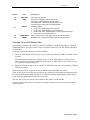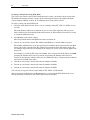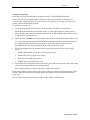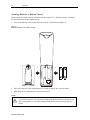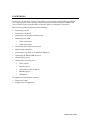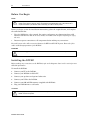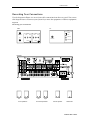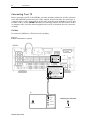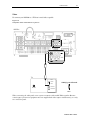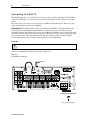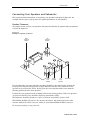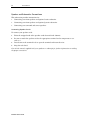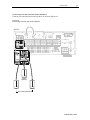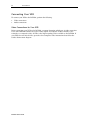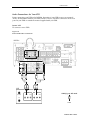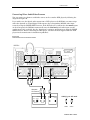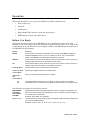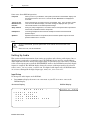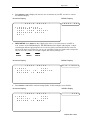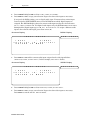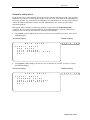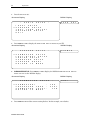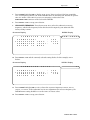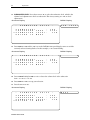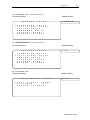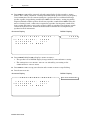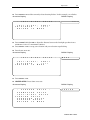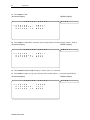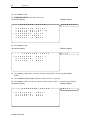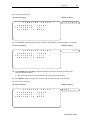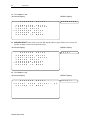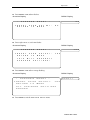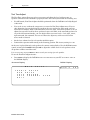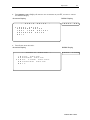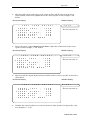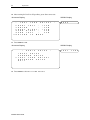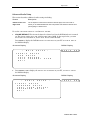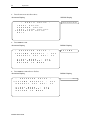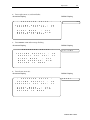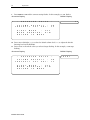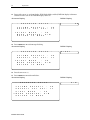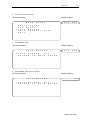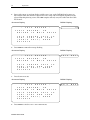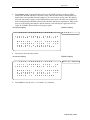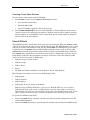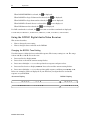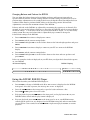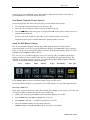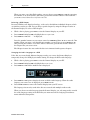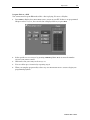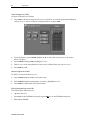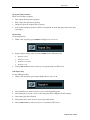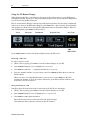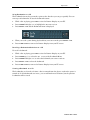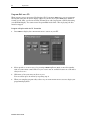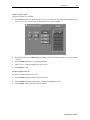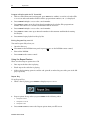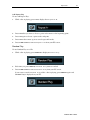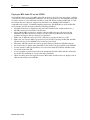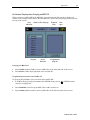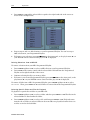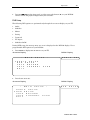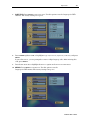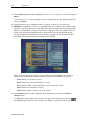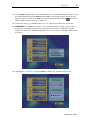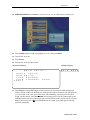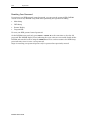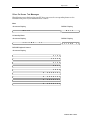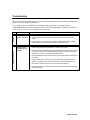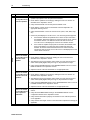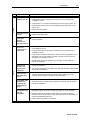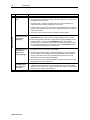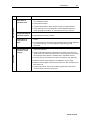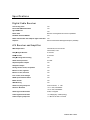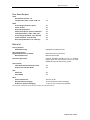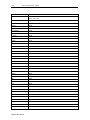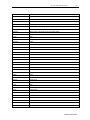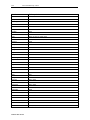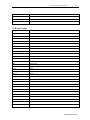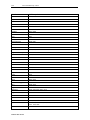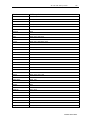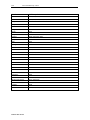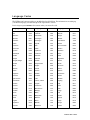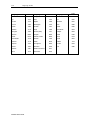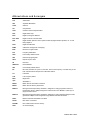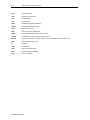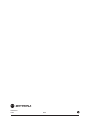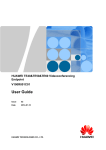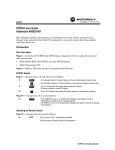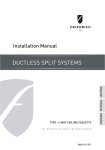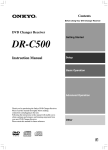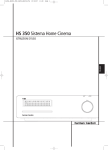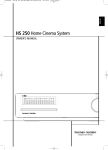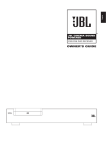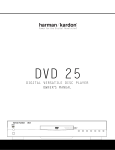Download Motorola DCP501 User guide
Transcript
DCP500 Series DCP501 Home Theater System User Guide CAUTION RISK OF ELECTRIC SHOCK CAUTION: TO REDUCE THE RISK OF ELECTRIC SHOCK, DO NOT REMOVE COVER (OR BACK). NO USER-SERVICEABLE PARTS INSIDE. REFER SERVICING TO QUALIFIED SERVICE PERSONNEL. Graphical symbols and supplemental warning marking locations on bottom of terminal. WARNING TO PREVENT FIRE OR SHOCK HAZARD, DO NOT EXPOSE THIS APPLIANCE TO RAIN OR MOISTURE. CAUTION TO PREVENT ELECTRICAL SHOCK, DO NOT USE THIS (POLARIZED) PLUG WITH AN EXTENSION CORD, RECEPTACLE, OR OTHER OUTLET UNLESS THE BLADES CAN BE FULLY INSERTED TO PREVENT BLADE EXPOSURE. The lightning flash with arrowhead symbol, within an equilateral triangle, is intended to alert the user to the presence of uninsulated “dangerous voltage” within the product’s enclosure that may be of sufficient magnitude to constitute a risk of electric shock to persons. The exclamation point, within an equilateral triangle, is intended to alert the user to the presence of important operating and maintenance (servicing) instructions in the literature accompanying the appliance. This installation should be made by a qualified service person and should conform to all local codes. REPAIRS If you find the unit in need of repair, contact your cable system operator for repair or replacement. NOTE TO CATV SYSTEM INSTALLER This reminder is provided to call the CATV system installer’s attention to Article 820-40 of the NEC that provides guidelines for proper grounding and, in particular, specifies that the cable ground shall be connected to the grounding system of the building, as close as possible to the point of cable entry as practical. EXAMPLE OF ANTENNA GROUNDING Electric service Ground equipment clamp Antenna lead in wire Antenna discharge unit (NEC Section 810-20) Grounding clamps Grounding conductors (NEC Section 810-21) Power service grounding electrode system (NEC Article 250, Part H) NEC=NATIONAL ELECTRICAL CODE Important Safeguards 1 Read instructions All the safety and operating instructions should be read before the appliance is operated. 2 Retain instructions The safety and operating instructions should be retained for future reference. 3 Heed warnings All warnings on the appliance and in the operating instructions should be adhered to. 4 Follow instructions All operating and use instructions should be followed. 5 Cleaning Unplug this product from the wall outlet before cleaning. Do not use liquid cleaners or aerosol cleaners. Use a damp cloth for cleaning. 6 Attachments Do not use attachments not recommended by the product manufacturer as they may cause hazards. 7 Water and moisture Do not use this equipment near water; for example, near a bath tub, wash bowl, kitchen sink, or laundry tub, in a wet basement, or near a swimming pool, and the like. 8 Accessories Do not place this product on an unstable cart, stand, tripod, bracket, or table. The product may fall causing serious injury and serious damage to the appliance. Use only with a cart, stand, tripod, bracket, or table recommended by the manufacturer, or sold with the equipment. Any mounting of the appliance should follow the manufacturer’s instructions, and should use a mounting accessory recommended by the manufacturer. 9 Ventilation Slots and openings in the cabinet are provided for ventilation and to ensure reliable operation of the equipment and to protect it from overheating. The openings should never be blocked by placing the product on a bed, sofa, rug, or similar surface. Equipment should never be placed near or over a radiator or heat register, or in a built-in installation such as a bookcase or rack unless proper ventilation is provided. 10 Power sources This product should be operated only from the type of power sources indicated on the marking label. If you are not sure of the type of power supplied to your home, consult your local power company. For equipment intended to operate from battery power, or other sources, refer to the operating instructions. 11 Ground or polarization This equipment may be equipped with a polarized alternating-current line plug (a plug having one blade wider than the other). This plug will fit into the power outlet only one way. This is a safety feature. If you are unable to insert the plug fully into the outlet, try reversing the plug. If the plug should still fail to fit, contact your electrician to replace your obsolete outlet. Do not defeat the safety purpose of the polarized plug. 12 Alternate warnings This equipment may be equipped with a 3-wire grounding-type plug, a plug having a third (grounding) pin. This pin will only fit into a grounding-type power outlet. This is a safety feature. If you are unable to insert the plug into the outlet, contact your electrician to replace your obsolete outlet. Do not defeat the safety purpose of the grounding-type plug. 13 Power cord protection Power supply cords should be routed so that they are not likely to be walked on or pinched by items placed upon or against them, paying particular attention to cords at plugs, convenience receptacles, and the point where they exit from the appliance. 14 Outdoor Antenna Grounding If an outside antenna or cable system is connected to the equipment, be sure the antenna or cable system is grounded as to provide some protection against voltage surges and built-up static charges. Article 810 of the National Electrical Code, ANSI/NFPA 70, provides information with regard to proper grounding of the mast and supporting structure, grounding of the lead-in wire to an antenna discharge unit, size of grounding conductors, location of antenna-discharge unit, connection to grounding electrodes, and requirements for grounding electrode. 15 Lightning For added protection for this equipment during a lightning storm, or when it is left unattended and unused for long periods of time, unplug it from the wall outlet and disconnect the antenna or cable system. This will prevent damage to the video product due to lightning and power line surges. 16 Power lines An outside antenna system should not be located in the vicinity of overhead power lines or where it can fall into such power lines or circuits. When installing an outside antenna system, extreme care should be taken to keep from touching such power lines or circuits, as contact with them may be fatal. 17 Overloading Do not overload wall outlets and extension cords as this can result in a risk of fire or electrical shock. Important Safeguards (continued) 18 Object and liquid entry Never push objects of any kind into this equipment through openings as they may touch dangerous voltage points or short-out parts that could result in a fire or electrical shock. Never spill liquid of any kind on the product. 19 Servicing Do not attempt to service this equipment yourself as opening or removing covers may expose you to dangerous voltage or other hazards, refer all servicing to qualified service personnel. 20 Damage requiring service Unplug this equipment from the wall outlet and refer servicing to qualified service personnel under the following conditions: a When the power supply cord or plug is damaged. b If the equipment has been exposed to rain or water. c If liquid has been spilled, or objects have fallen into the equipment. d If the equipment does not operate normally by following the operating instructions. Adjust only those controls that are covered by the operating instructions as an improper adjustment of other controls may result in damage and will often require extensive work by a qualified technician to restore the equipment to its normal operation. e If the equipment has been dropped or cabinet has been damaged. f When the equipment exhibits a distinct change in performance, indicating a need for service. 21 Replacement parts When replacement parts are required, be sure the service technician has used replacement parts specified by the manufacturer or have the same characteristics as the original part. Unauthorized substitutions may result in fire, electric shock, or other hazards. 22 Safety check Upon completion of any service or repairs to this video product, ask the service technician to perform safety checks to determine that the product is in proper operational condition. 23 Heat The product should be situated away from heat sources such as radiators, heat registers, stoves, or other products (including amplifiers) that produce heat. 24 Telephone equipment Observe the following precautions when installing telephone modem equipment: a Never install telephone wiring during a lightning storm. b Never install telephone jacks in a wet location unless the jack is specifically designed for wet locations. c Never touch uninsulated telephone wires or terminals unless the telephone lines have been disconnected at the network interface. d Use caution when installing or modifying telephone lines. 25 Battery usage Notwithstanding any information provided by Motorola in this manual regarding the use of batteries, the end user assumes all responsibility and liability to use and dispose of batteries in accordance with all applicable laws, rules and regulations. Motorola will not be liable to anyone for the end user's failure to use and/or dispose of batteries in the proper manner and in accordance with such laws, rules and regulations, or for any defect contained in batteries that may cause injury damage to persons or property. Regulatory Information Federal Communications Commission Radio and Television Interface Statement for a Class ‘B’ Device This equipment has been tested and found to comply with the limits for a Class B digital device, pursuant to part 15 of the FCC Rules. These limits are designed to provide reasonable protection against harmful interference in the residential installation. This equipment generates, uses and can radiate radio frequency energy and, if not installed and used in accordance with the instructions, may cause harmful interference to radio communications. However, there is no guarantee that interference will not occur in a particular installation. If the equipment does cause harmful interference to radio or television reception, which can be determined by turning the equipment off and on, the user is encouraged to try to correct the interference by one of the following measures: § Re-orient or relocate the receiving antenna. § Increase the separation between the equipment and receiver. § Connect the equipment into an outlet on a circuit different from that to which the receiver is connected. § Consult the dealer or an experienced radio/TV technician for help. You may find the following booklet, prepared by the Federal Communication Commission, helpful: How to Identify and Resolve Radio-TV Interference Problems, Stock No. 004-000-0342-4, U.S. Government Printing Office, Washington, DC 20402. Changes or modification not expressly approved by the party responsible for compliance could void the user’s authority to operate the equipment. Declaration of Conformity According to 47 CFR, Parts 2 and 15 for Class B Personal Computers and Peripherals; and/or CPU Boards and Power Supplies used with Class B Personal Computers, Motorola, Inc., 6450 Sequence Drive, San Diego, CA 92121, 1-800-225-9446, declares under sole responsibility that the product identifies with 47 CFR Part 2 and 15 of the FCC Rules as a Class B digital device. Each product marketed is identical to the representative unit tested and founded to be compliant with the standards. Records maintained continue to reflect the equipment being produced can be expected to be within the variation accepted, due to quantity production and testing on a statistical basis as required by 47 CFR 2.909. Operation is subject to the following condition: This device must accept any interference received, including interference that may cause undesired operation. The above named party is responsible for ensuring that the equipment complies with the standards of 47 CFR, Paragraphs 15.107 to 15.109. Canadian Compliance This Class B digital apparatus meets all requirements of the Canadian Interference-Causing Equipment Regulations. Cet appareil numérique de la classe B respects toutes les exigences du Règlement sur le matériel brouilleur du Canada. NOTE This product was FCC certified under test conditions that included the use of the supplied cable between system components. To be in compliance with FCC regulation, the user must use this cable and install it properly. FCC Part 68 Statement This equipment complies with part 68 of the FCC rules. On the rear panel of this equipment is a label that contains, among other information, the FCC registration number and ringer equivalence number (REN) for the equipment. If requested, this information must be provided to the telephone company. The REN is used to determine the quantity of devices that may be connected to the telephone line. Excessive RENs on the telephone line may result in the devices not ringing in response to an incoming call. In most, but not all areas, the sum of the RENs should not exceed five (5.0). To be certain of the number of devices that may be connected to the line, as determined by the total RENs, contact the telephone company to determine the maximum REN for the calling area. This equipment uses the following USOC jack: RJC. An FCC-compliant telephone cord and modular plug is provided with this equipment. This equipment is designed to be connected to the telephone network or premises wiring using a compatible modular jack that is Part 68 compliant. This equipment cannot be used on telephone company-provided coin services. Connection to Party Line Service is subject to state tariffs. If this equipment causes harm to the telephone network, the telephone company will notify you in advance that the temporary discontinuance of services may be required. If advance notice isn’t practical, the telephone company will notify the customer as soon as possible. Also, you will be advised of your right to file a complaint with the FCC if you believe it is necessary. The telephone company may make changes in its facilities, equipment, operations, or procedures that could affect the operation of the equipment. If this happens, the telephone company will provide advance notice in order to maintain uninterrupted service. If the trouble is causing harm to the telephone system, the telephone company may request that you remove the equipment from the network until the problem is resolved. It is recommended that the customer install an AC surge arrestor in the AC outlet to which this device is connected. This is to avoid damaging the equipment by local lightning strikes and other electrical surges. Industry Canada CS-03 Statement The Industry Canada label identifies certified equipment. This certification means that the equipment meets certain telecommunications network protective, operational and safety requirements as prescribed in the appropriate Terminal Equipment Technical Requirements document(s). The department does not guarantee that the equipment will operate to the user’s satisfaction. Before installing this equipment, users should ensure that it is permissible to be connected to the facilities of the local telecommunications company. The equipment must also be installed using an acceptable method of connection. The customer should be aware that compliance with the above conditions might not prevent degradation of service in some situations. Only a representative designated by the supplier should coordinate repairs to certified equipment. Repairs or alterations made by the user to this equipment, or equipment malfunctions may give the telecommunication company cause to request the user to disconnect the equipment. Users should ensure for their own protection that the electrical ground connections of the power utility, telephone lines and internal metallic water pipe system, if present, are connected together. This precaution may be particularly important in rural areas. Users should not attempt to make such connections themselves, but should contact the appropriate electric inspection authority, or electrician, as appropriate. The Ringer Equivalence Number (REN) of this device is displayed on the product. The REN assigned to each terminal device provides an indication of the maximum number of terminals allowed to be connected to a telephone interface. The termination on an interface may consist of any combination of devices subject only to the requirement that the sum of the Ringer Equivalence Numbers of all devices does not exceed 5. The telephone connection arrangement is a CA11A. Notes on Copyright Dolby Digital is manufactured under license from Dolby Laboratories. “Dolby” and the double-D symbol are trademarks of Dolby Laboratories. Copyright © 2002 Dolby Laboratories. All rights reserved. “DTS” and “DTS Digital” are trademarks of Digital Theater Systems, Inc. It is forbidden by law to copy, broadcast, show broadcast on cable, play in public, and rent copyrighted material without permission. DVD video discs are copy protected, and any copy made from these discs will be distorted. This product incorporates copyright protection technology that is protected by certain U.S. patents and other intellectual property rights owned by Macrovision Corporation and other rights owners. Use of this copyright protection technology is authorized by Macrovision Corporation, and is intended for home and other limited viewing uses only unless otherwise authorized by Macrovision Corporation. Reverse engineering or disassembly is prohibited. Contact Us For technical support of your DCP Home Theatre System, call Motorola support 1-866-668-2271 or 1-866-MOT-BCS1. For questions about your cable TV service, call your local cable service provider. For Motorola consumer cable products, education, and support: http://www.motorola.com/broadband Copyright © 2002 by Motorola, Inc. All rights reserved. No part of the contents of this book may be reproduced or transmitted in any form or by any means without written permission of the publisher. Motorola reserves the right to revise this publication and to make changes in content from time to time without obligation on the part of Motorola to provide notification of such revision or change. Motorola provides this guide without warranty of any kind, either implied or expressed, including, but not limited, to the implied warranties of merchantability and fitness for a particular purpose. Motorola may make improvements or changes in the product(s) described in this manual at any time. Motorola and the stylized M logo are registered trademarks of Motorola, Inc. All other product or service marks are the property of their respective owners. Contents Introduction ..................................................................................................................1 Before Operating This Unit.................................................................................................................................................................1 Before You Begin ................................................................................................................................................................................2 Document Conventions ......................................................................................................................................................................2 Overview .......................................................................................................................3 Features................................................................................................................................................................................................3 Supplied Accessories .........................................................................................................................................................................5 Disc Information ..................................................................................................................................................................................5 Types of Discs You Can Use ..................................................................................................................................................... 5 Handling Discs............................................................................................................................................................................ 6 Cleaning Discs ............................................................................................................................................................................ 6 Storing Discs............................................................................................................................................................................... 6 Region Numbers ......................................................................................................................................................................... 6 Front Panel...........................................................................................................................................................................................7 DCP501 Display ...................................................................................................................................................................................9 Rear Panel ..........................................................................................................................................................................................12 Operating the Remote Control .........................................................................................................................................................15 Selecting TV and VCR Setup Codes ....................................................................................................................................... 19 Verifying a Setup Code Using Blink Back..........................................................................................................................20 Finding a Setup Code ........................................................................................................................................................21 Installing Batteries in Remote Control ................................................................................................................................... 22 Installation ..................................................................................................................23 Before You Begin ..............................................................................................................................................................................24 Installing the DCP501........................................................................................................................................................................24 Recording Your Connections...........................................................................................................................................................25 Connecting Your TV ..........................................................................................................................................................................26 S-Video....................................................................................................................................................................................... 26 Video .......................................................................................................................................................................................... 27 Connecting to Cable TV ....................................................................................................................................................................28 Connecting Your Speakers and Subwoofer ...................................................................................................................................29 Speaker Placement................................................................................................................................................................... 29 Speaker and Subwoofer Connections.................................................................................................................................... 30 Connecting Speaker Cords................................................................................................................................................30 Connecting Your Front Speakers and Active Subwoofer ..................................................................................................31 Connecting Your Front Speakers and Passive Subwoofer ...............................................................................................32 Connecting Your Surround and Center Speakers .............................................................................................................33 DCP501 User Guide ii Contents Connecting Your VCR....................................................................................................................................................................... 34 Video Connections for Your VCR ........................................................................................................................................... 34 S-Video.............................................................................................................................................................................. 35 Video ................................................................................................................................................................................. 36 Audio Connections for Your VCR........................................................................................................................................... 37 Stereo VCR ....................................................................................................................................................................... 37 Mono VCR ......................................................................................................................................................................... 38 Connecting Other Audio/Video Sources................................................................................................................................ 39 Digital Audio Connections ............................................................................................................................................................... 40 Connecting a Tape Deck or CD Player............................................................................................................................................ 41 Connecting the AM and FM Antennas ............................................................................................................................................ 42 Connecting for Power....................................................................................................................................................................... 43 Connecting to the Front Panel......................................................................................................................................................... 43 Operation.................................................................................................................... 45 Before You Begin .............................................................................................................................................................................. 45 Setting Up Audio ............................................................................................................................................................................... 46 Input Setup................................................................................................................................................................................ 46 Subwoofer and Speakers ........................................................................................................................................................ 49 Test Tone Adjust ...................................................................................................................................................................... 62 Advanced Audio Setup............................................................................................................................................................ 67 Using DCP501 Cable TV Functions................................................................................................................................................. 74 Using Cable TV Record............................................................................................................................................................ 74 Using CATV Channel Scan...................................................................................................................................................... 77 Using the DCP501 Tuner .................................................................................................................................................................. 80 Tuning Radio Stations ............................................................................................................................................................. 80 Presetting Radio Stations........................................................................................................................................................ 80 Selecting Preset Radio Stations ............................................................................................................................................. 81 Sound Effects .................................................................................................................................................................................... 81 Using the DCP501 Digital Audio/Video Receiver ........................................................................................................................... 82 Changing the DCP501 Tone Setting....................................................................................................................................... 82 Changing Balance and Fade on the DCP501......................................................................................................................... 83 Using the DCP501 DVD/CD Player .................................................................................................................................................. 83 Resume Play ............................................................................................................................................................................. 84 Fast Motion Playback (Picture Search).................................................................................................................................. 85 Using the DVD Banner Display ............................................................................................................................................... 85 Selecting a DVD Title ........................................................................................................................................................ 85 Selecting a DVD Chapter .................................................................................................................................................. 86 Changing the Audio Language on a DVD ......................................................................................................................... 86 Changing the Subtitle Language on a DVD ...................................................................................................................... 87 Changing the Camera Angle on a DVD ............................................................................................................................ 87 Using Bookmarks on a DVD.............................................................................................................................................. 88 Recalling a Bookmarked Scene on a DVD........................................................................................................................ 88 DCP501 User Guide Contents iii Clearing a Bookmark on a DVD.........................................................................................................................................88 Program Edit on a DVD .....................................................................................................................................................89 Insert Chapter on a DVD....................................................................................................................................................90 Delete Program on a DVD .................................................................................................................................................90 Exiting Program Play on a DVD.........................................................................................................................................90 Using the Repeat Feature..................................................................................................................................................91 Repeat Play .......................................................................................................................................................................91 A-B Repeat Play ................................................................................................................................................................91 Using the CD Banner Display .................................................................................................................................................. 92 Selecting a CD Track .........................................................................................................................................................92 Using IntroScan on a CD ...................................................................................................................................................92 Using Bookmarks on a CD.................................................................................................................................................93 Recalling a Bookmarked Selection on a CD......................................................................................................................93 Clearing a Bookmark on a CD ...........................................................................................................................................93 Program Edit on a CD............................................................................................................................................................... 94 Program a Playlist with the TV Turned On ........................................................................................................................94 Insert Track on a CD..........................................................................................................................................................95 Delete Program on a CD....................................................................................................................................................95 Program a Playlist with the TV Turned Off ........................................................................................................................96 Exiting Program Play on a CD ...........................................................................................................................................96 Using the Repeat Feature ........................................................................................................................................................ 96 Repeat Play .......................................................................................................................................................................96 A-B Repeat Play ................................................................................................................................................................97 Random Play ............................................................................................................................................................................. 97 Playing an MP3 Audio CD on the DCP501 ............................................................................................................................. 98 On-Screen Display when Playing an MP3 CD........................................................................................................................ 99 Playing your MP3 Files ......................................................................................................................................................99 Programming Selections from an MP3 CD........................................................................................................................99 Deleting Selections from an MP3 CD ..............................................................................................................................100 Selecting Specific Folder and Files for Playback.............................................................................................................100 DVD Setup ............................................................................................................................................................................... 101 Resetting Your Password ...................................................................................................................................................... 108 Other On-Screen Text Messages .......................................................................................................................................... 109 Mute ................................................................................................................................................................................109 Volume Up/Down .............................................................................................................................................................109 DVD/CD Playback Control ...............................................................................................................................................109 Source Change ................................................................................................................................................................110 DCP501 User Guide iv Contents Troubleshooting ...................................................................................................... 111 Specifications .......................................................................................................... 117 Digital Cable Receiver .................................................................................................................................................................... 117 A/V Receiver and Amplifier ............................................................................................................................................................ 117 DVD/CD Player................................................................................................................................................................................. 118 Input/Output..................................................................................................................................................................................... 118 Front Panel Inputs.................................................................................................................................................................. 118 Front Panel Outputs............................................................................................................................................................... 118 Rear Panel Inputs ................................................................................................................................................................... 118 Rear Panel Outputs ................................................................................................................................................................ 119 General............................................................................................................................................................................................. 119 TV and VCR Setup Codes ....................................................................................... 121 TV Setup Codes...................................................................................................................................................................... 121 VCR Setup Codes................................................................................................................................................................... 125 Language Codes...................................................................................................... 129 Abbreviations and Acronyms ................................................................................. 131 DCP501 User Guide Introduction Congratulations on your purchase of Motorola’s new state-of-the-art Digital Convergence Platform — DCP500 Series Home Theater System. In the past, you may have connected your VCR or stereo through your TV. Now with the DCP501, you connect your TV, VCR, speakers, and other electronic devices through the DCP501 for easier control of your electronics. The DCP501 provides one platform for all your home entertainment needs. Contained within a convenient space-saving design, the Motorola DCP501 combines digital audio/video tuning and processing with a single-disc DVD/CD player, digital cable receiver, and audio/video receiver. The DCP501 is shown in Figure 1: Figure 1 DCP501 POWER CURSOR SET UP AUDIO MODE MENU TONE/LEVEL GUIDE AM/FM INFO CH/PRESETS VOLUME FM MODE TUNE SELEC T/STORE SOURCE PLAY•PAUSE STOP OPEN•CLOSE REPEAT VIDEO 2 PHONES D I G I T A L S U R R OU N D SKIP•SEARCH PROGRAM SHUFFLE DIGITAL AUDIO IN VIDEO IN L R AUDIO IN Before Operating This Unit Refer to the instruction manuals for your TV, VCR or other consumer electronics. Before connecting the DCP501 to any of your other consumer electronics, be sure to turn off the power and unplug all equipment from the wall outlets. Read this manual carefully before operating this unit. DCP501 User Guide 2 Introduction Before You Begin You program and select options on your DCP501 with cursor buttons on the front of the DCP501 or with your remote control. The following navigational tools enable you to navigate the menus displayed on your television with on-screen display (OSD) or with DCP501 options displayed on the DCP501 front panel display. Button Function SETUP On the DCP501 front panel or the DCP501 remote control, press SETUP to display the DCP501 MAIN SETUP menu on your TV or display A U D I O S E T on the DCP501 display. Press SETUP to exit the DCP501 setup menus at any time. SELECT On the DCP501 front panel, press SELECT to choose a menu option or save a change to a DCP501 setting. Same as OK on the DCP501 remote control. OK On the DCP501 remote control, press OK to choose a menu option or save a change to a DCP501 setting. Same as SELECT on the DCP501 front panel. Flashing option Indicates that the option is selected and can be adjusted. Cursor left < and cursor right > Step through available values for the selected option. Cursor up ∧ and Move up and down through DCP menu settings. cursor down ∨ The invalid symbol is displayed on the TV when you press a button that is invalid or unavailable at the time. This symbol only appears when the DCP is in DVD/CD mode. Document Conventions The following conventions are used in this manual: EMPHASIZED TEXT WITH ALL-CAPITAL LETTERS Emphasized text with all capital letters indicates a button you press on the DCP front panel or the remote control, what is displayed on the TV or DCP501 front panel display, or a connection port on the DCP501. Wide Text Text with wider than normal spacing between characters indicates text that is displayed on your television or the DCP501 display. Examples: SETUP, VIDEO2, VCR1, TONE/LEVEL Examples: A U D I O S E T , D D I G I T A L , S u b t i t l e s O n / O f f DCP501 User Guide Overview This section provides information about: Features of the DCP501 Accessories included with the DCP501 DVD and CD information It also includes descriptions of the following: Front panel DCP501 display Rear panel Remote control unit Before you begin to install the DCP501, familiarize yourself with the various controls and displays. Information on installing the DCP501 is provided in the “Installation” section. NOTE! When not in use, turn off the DCP501. Features The DCP501 includes: DVD/CD player—single-disc tray Audio/Video Receiver (AM-FM tuner/audio amplifier) DCT2000 Digital Cable receiver (analog/digital hybrid) Audio output — 5 x 100 watts per channel Tripath Class T- solid state amplifiers Dolby ® Digital, Dolby ® Pro Logic II, Dolby Pro Logic, and DTS ® audio decoders Multiple connections for several A/V components Toslink and coaxial digital audio inputs DCP501 User Guide 4 Overview The DCP501 allows you to listen to your favorite digital and analog music in surround sound from selectable multiple audio sources, including: Digital audio on the CD player Digital or analog audio on TV channels tuned with the digital cable TV receiver feature* Digital audio on the digital audio tuner provided on your cable system* Local analog AM and FM stations with the DCP501 AM/FM tuner External analog audio cassettes External MiniDisc digital audio External digital audio tape (DAT) Video game audio * Digital Cable TV and interactive services are subscription services offered by most cable service providers. DCP501 Video/TV features include: Tuning and watching either digital or analog cable TV channels on your cable system Viewing digital programs and movies played on your DCP501 DVD player Viewing analog programs and movies played on your analog VCR or analog video camera Viewing digital movies played on your digital VCR or digital video camera Viewing movies and programs recorded with a personal video recorder (PVR) Viewing and playing video games After connecting a VCR, video recording capabilities include: Using the DCP501 to record DVD movies to video tape (unless the DVD has Macrovision anti-taping control) With a second VCR, transferring movies or home video played on one VCR to a second VCR With a personal video recorder (PVR), transferring movies from your PVR to a VCR Audio and video inputs and outputs provide both S-video and phono connections. DCP501 User Guide Overview 5 Supplied Accessories The following items are shipped with your DCP501: DCP501-R Universal Remote Control DCP501 Home Theater System User Guide DCP501 Home Theater System Quick Setup Guide Baseband video cable 6 ft. coaxial cable S-video cable AM antenna FM antenna Warranty/Registration Card Disc Information This section includes information on the types of discs you can use with the DCP501 and how to handle, clean and store them. Types of Discs You Can Use The DCP501 can play back the following discs: Type Dis c L o g o M a r k DVD Co n t e n t s Audio and Video ™ Audio CD Audio Dis c Si ze M a x i m u m Pla yb a c k T im e 12 cm Approx. 4 hours for a single-sided disc or 8 hours for a double-sided disc 8 cm Approx. 80 minutes for a single-sided disc or 160 minutes for a double-sided disc 12 cm Approx. 75 minutes 8 cm Approx. 20 minutes The DCP501 cannot play the following disc formats: DVD-ROM DVD+R/DVD-RAM (The DCP501 can play DVD-R format). CD-ROM CD-EXTRA Photo CD Video CD SACD (SuperAudio CD) DCP501 User Guide 6 Overview Do not use discs that are: Cracked Warped Contain adhesive tape or a disc label (as on rental discs) Handling Discs When handling your discs: Do not touch the playback side (the blank side) of the disc Do not attach paper or tape to either side of the disc Cleaning Discs Your picture and sound quality may deteriorate due to fingerprints or dust on the disc. To clean the disc, wipe the disc with a soft cloth from the center of the disc outwards. Be sure to always keep your discs clean. Do not use solvents such as record cleaning sprays to clean a disc. Solvents can damage the disc. Storing Discs When storing your discs, follow these guidelines: Store discs vertically in their cases. Do not stack or place objects on unprotected discs. This can cause warping or scratches. Do not store discs in direct sunlight or near a heat source. Do not store discs in places subject to moisture or dust. Region Numbers The region number of the DCP501 is 1 (North America). This number refers to the coding format of the discs that can be played back. This number only applies to DVDs. If the region number of the DVD disc you are trying to play back is not 1 or ALL, the DCP501 cannot play it back and a warning message appears on the DCP501 display. DCP501 User Guide Overview 7 Front Panel The DCP501 contains selection buttons, tuning buttons, a volume control knob, video 2 connection ports, and a single disc CD/DVD tray. For information on operating the DCP501, refer to the “ Operation” section. Figure 2 illustrates the front panel of the DCP501: Figure 2 DCP501 front panel 1 2 3 4 5 6 7 8 POWER CURSOR SET UP AUDIO MODE MENU TONE/LEVEL GUIDE AM/FM INFO VOLUME FM MODE CH/PRESETS TUNE SELEC T/STORE SOURCE PLAY•PAUSE STOP OPEN•CLOSE REPEAT VIDEO 2 PHONES D I G I T A L SKIP•SEARCH S U R R OU N D PROGRAM SHUFFLE DIGITAL AUDIO IN 9 10 11 12 VIDEO IN L R AUDIO IN 13 Item Co n t ro l Des c ri p t i o n 1 CURSOR Moves cursor up/down/left/right in DCP501 display/on-screen display and CATV application control. 2 SELECT/STORE 3 SET UP MENU Selects current DCP501 display/on-screen display item or CATV application controlled item. Press once to view DCP501 A/V configuration menus. Cable TV source: CATV application controlled. DVD/CD source: Displays DVD menu. GUIDE CATV application controlled. INFO CATV application controlled. DVD/CD source: Displays DVD/CD control summary. CH/PRESETS ST Cable TV source: Advances to next S or previous T channel. CATV application controlled. Display Refer to DCP501 Display in this section for information on the DCP501 display. Tuner source: Advances to next S or previous T stored preset station #. 4 DCP501 User Guide 8 Overview Item Co n t ro l Des c ri p t i o n 5 AUDIO MODE Selects surround sound mode (toggle through all available modes). TONE/LEVEL Press once to enter Bass Level Change mode. Press twice to enter Treble Level Change mode. Press three times to enter Balance Level Change mode. Press four times to enter Fader Level Change mode. AM/FM If Tuner not source: Selects Tuner. Tuner source: Changes radio band (AMFM, FMAM). FM MODE Press once to force FM station to mono. Press again to return to normal. TUNE ST Press to increase S or decrease T radio tuner frequency. Hold to scan to next S or previous T strongest signal (station). 6 SOURCE Selects viewing source in the following sequence: CATVDVD/CDTUNER VCR1VCR2VIDEO1 VIDEO2TAPE% 7 VOLUME Increases (clockwise) or decreases (counter-clockwise) pre-amp and speaker level. 8 POWER Places DCP501 in standby mode. 9 PHONES Jack for headphones connection. 10 PLAY·PAUSE In Playback: Pauses playback of DVD/CD. Not in Playback: Begins playback of DVD/CD. STOP Stops playback of DVD/CD. Press once: place DVD/CD player in resume state. Press twice: stop DVD/CD player. SKIP·SEARCH In playback: Press to select previous chapter (track) or press to select next chapter (track). Hold to rewind and play DVD/CD x2. Hold to fast forward and play DVD/CD x2. 11 Loader 12 OPEN·CLOSE Loader for disc. DVD/CD Loader Closed: Opens tray. DVD/CD Loader Open: Closes tray. REPEAT Press once to repeat playback of current chapter/disc. Press twice to repeat playback of current title/track. Press three times to repeat playback of current chapter (DVD only). Press again to clear the repeat function. PROGRAM Press Once: program DVD/CD playback list (On screen). Press Twice: program CD playlist on DCP501 display. SHUFFLE Press Once: shuffle current CD tracks. Press Again: clear shuffle. SHUFFLE does not work with DVDs. 13 VIDEO 2 DCP501 User Guide Ports for connecting devices such as digital video cameras, mini disc players, and DAT tape players. Overview 9 DCP501 Display For information on the controls and functions shown in the DCP501 display, see the “ Operations” section. The icons on your DCP501 display are described in the table below: Figure 3 DCP501 display 1 12 Item 13 3 2 14 15 I n d i c at o r/I co n 16 4 17 5 6 7 18 19 20 21 22 8 9 23 10 11 24 25 Des c ri p t i o n 1 Not used on the DCP501. 2 On indicates DTS Surround is the currently selected audio mode. 3 On indicates Dolby Digital Surround is the currently selected audio mode. 4 P L I I turns on to indicate Dolby Pro Logic II Surround is the currently selected audio mode. P L turns on to indicate Dolby Pro Logic Surround is the currently selected audio mode. 5 On indicates Dolby 3 Channel Stereo is the currently selected audio mode. On indicates standard 2 Channel Stereo is the currently selected audio mode. 6 7 Turns on when a DVD/CD or external digital audio input is not Dolby or DTS audio. On indicates DSP sound mode is selected. When DSP is selected, the specific sound mode is displayed: STADIUM, CONCERT, THEATER, ARENA, CLUB or CHURCH. 8 Turns on when tuner is in use to indicate DCP501 is scanning to next radio station. 9 Tuner: On indicates the tuned signal received is strong. Flashing indicates a weak FM signal. 10 Tuner: On indicates the tuned FM signal received is transmitting in stereo. 11 CD: On indicates the DCP501 is in Preview mode (The CD player plays the first ten seconds of each track.) DCP501 User Guide 10 Overview Item I n d i c at o r/I co n Des c ri p t i o n 12 On indicates playback of DVD/CD. 13 On indicates DVD/CD has paused playing. 14 DVD: On indicates DVD Parental Control Level has been set. 15 DVD/CD: turns on to indicate you are playing the DVD/CD in programmed mode. 16 On indicates that the record output sources have been overridden for Cable TV Record. 17 CD: On indicates Shuffle mode (CD player is randomly selecting tracks for playback.) 18 DVD: REPEAT turns on to indicate Disc Repeat, and flashes TITLE or CHAPTER to indicate Title or Chapter Repeat. CD: REPEAT turns on to indicate Disc Repeat, and flashes TRACK to indicate Track Repeat. 19 DVD/CD: turns on when a sequence for continuous play is being selected. When a DVD or CD is in playback, the A-B button on the remote control can be used to select a sequence for continuous repeated play. The A icon turns on to indicate the start of the sequence has been selected. The B icon turns on to indicate the selected sequence is in playback. See the “Operations” section for more information on this feature. 20 Not used on the DCP501. 21 Not used on the DCP501. 22 Not used on the DCP501. 23 O P T 1 or O P T 2 turns on to indicate which optical input is in use. 24 On indicates coaxial audio input is in use. 25 On indicates analog audio input is in use. DCP501 User Guide Overview 11 Figure 4 DCP501 display 26 Item 27 28 I n d i c at o r/I co n 29 30 31 32 33 34 35 36 37 Des c ri p t i o n 26 On indicates that you have received incoming messages from the cable operator. Use the program guide displayed on the TV to retrieve messages. 27 D V D, C D or M P 3 turns on to indicate which item is in use. M P 3 indicates a disc containing MP3 audio files is in use. 28 Tuner: displays two-digit preset number, if any, of currently selected radio station. Flashes to indicate when you are pre-setting radio stations. Stops flashing when a preset number is selected. 29 After selecting DVD/CD as the source and pressing DVD/CD button on the remote control, the following is displayed: DVD: Displays the current title of the DVD. 30 After selecting DVD/CD as the source and pressing DVD/CD button on the remote control, the following is displayed: CD: Displays the current track (two-digit number). 31 After selecting DVD/CD as the source and pressing DVD/CD button on the remote control, the following is displayed: DVD: displays the current chapter of the DVD (two-digit number). 32 After selecting DVD/CD as the source and pressing DVD/CD button on the remote control, the following is displayed: DVD: Displays the duration of the current title. CD: Displays the time remaining on the current track. When tuner is selected as the source, displays the radio frequency in use. 33 On indicates volume, bass, treble, and speaker level setting, in decibels. 34 On indicates FM station is in use. 35 On indicates AM station is in use. DCP501 User Guide 12 Overview Item I n d i c at o r/I co n Des c ri p t i o n 36 L, C, and R indicated left, center and right front speakers, respectively. LS and RS indicate left and right surround speakers, respectively. LFE (Low Frequency Effect) indicates the subwoofer. These icons turn on as follows: Each icon turns on to indicate a valid input channel. The LFE icon turns on to indicate a LFE component is present. A box around an icon indicates that the output channel for that speaker has been set. The three-dimensional box behind the boxed icon indicates whether the speaker has been set up as LARGE (the three-dimensional box is turned on, as shown in the example above) or SMALL (the three-dimensional box is not turned on). For more information on speaker settings, see Initial Set-up Operations in the “Operations” section. 37 On indicates Night mode enabled. In Night mode, you can set the DCP501 to dim the display illumination and compresses the audio level to lower volume peaks. Rear Panel Figure 5 illustrates the rear panel of the DCP501: Figure 5 DCP501 rear panel 1 2 3 4 5 6 7 8 9 10 11 MODEL NO.: DCP 501 À LA PLUIE NI À L’HUM IDITE”. 12 13 14 15 16 Refer to the “ Installation” section for instructions on installing and cabling the DCP501. DCP501 User Guide Overview 13 The following table describes the rear-panel features: Item 1 Des c ripti on Speakers FRONT SPEAKERS — connectors used to connect speaker cables to left and right front speakers. SURR SPEAKERS — connectors used to connect speaker cables to left and right surround speakers. CENTER SPEAKER — connectors used to connect speaker cables to center speaker. 2 RF IN — F-type connector used for DCP501 input from the TO RF IN connector. 3 CABLE IN — F-type connector used for the coaxial cable input from the your cable outlet. 4 TO RF IN — F-type connector used to connect the TO RF IN port to the RF IN port. 5 Cover — covers slot used for Telco return. 6 IR — mini-phone jack for connecting an optional IR Blaster. 7 TV PASS CARD — for upgradeable security. 8 DATA — data connector to interface serial data and access the high-speed serial interface for high definition decoding. 9 DIGITAL IN COAXIAL — digital audio input from digital audio output device with coaxial cable connector. OPTICAL 1 — digital audio input from digital audio output device with optical connector. 10 Antenna FM 75 Ω — F-connector used for FM antenna. AM — terminal tabs used for connecting AM antenna. 11 Power Outlet — AC power outlet. 12 AUDIO: IN VCR 1 — left and right RCA jacks used for VCR audio output. VCR 2 — left and right RCA jacks used for audio output of VCR or PVR. VIDEO 1 — left and right RCA jacks used for audio output of auxiliary equipment, such as a Laser Disc player. 13 TAPE — left and right RCA jacks used for audio output of alternate audio equipment, such as a stereo or CD jukebox. AUDIO: REC OUT VCR 1 and VCR 2 — left and right RCA jacks for audio input of VCR(s). TAPE—left and right RCA jacks for audio input of tape deck. 14 PRE OUT: Connectors for external amplifiers. L and R — left and right RCA jacks used for audio output to an external power amplifier for the front speakers. LS and RS — left and right RCA jacks used for audio output to an external power amplifier for surround sound speakers. CTR — RCA jack used for audio output to an external power amplifier for the center speaker. SUB — RCA jack used for audio output of subwoofer. May require a Y-splitter. DCP501 User Guide 14 Overview Item 15 Des c ripti on VIDEO: IN. The RCA jacks in the row labeled VIDEO are used for composite video. The connectors in the row labeled S-VIDEO are used for S-video. VCR 1 and VCR 2 — connectors used for video output of VCR 1 and VCR 2 or PVR. 16 VIDEO 1 — connectors used for video output of external video source, such as a camcorder. VIDEO: OUT. The RCA jacks in the row labeled VIDEO are used for composite video. The connectors in the row labeled S-VIDEO are used for S-video. TV — connectors used for video input of TV. VCR 1 and VCR 2 — connectors used for video input of VCR(s). Note that VCR 1 and VCR 2 are both input and output ports. DCP501 User Guide Overview 15 Operating the Remote Control The DCP501 uses the DCP501-R Universal Remote Control. Figure 6 illustrates the DCP501-R Universal Remote Control: Figure 6 Remote control 1 2 3 4 5 6 24 25 26 27 28 29 30 31 32 7 8 9 10 33 11 36 12 13 14 37 38 34 35 39 15 16 17 18 19 20 21 22 23 40 41 42 43 44 45 46 47 48 49 DCP501 User Guide 16 Overview Descriptions of the remote control functions are shown in the following table. When you press a button on the remote control, a mode button (CATV, DVD/CD,VCR1, VCR2, Tape, AM/FM, TV, V1 or V2) will turn on to indicate the current mode. Bu t t o n Item 1 SETUP Press Once: DCP501 A/V configuration menus. 2 DVD/CD Select DVD/CD as source. (Remote control remains in tuner mode.) 3 CATV Select Cable TV as source. 4 VCR2 Select VCR 2 as source. Select VCR 2 remote control button codes. 5 VCR1 Select VCR 1 as source. Select VCR 1 remote control button codes. 6 PAGE S 7 Cursor keys Any DCP501 source: DCP501 display/on-screen display and CATV application control. TV source: Move cursor up/down/left/right. VCR 1 or VCR 2 source: Move cursor up/down/left/right. 8 HELP Press once: CATV application controlled. (The CATV button does not turn on.) 9 GUIDE CATV application controlled. 10 LAST CATV application controlled. 11 VOL Raise or lower speaker level. 12 MUTE 13 A CATV application controlled. 14 B CATV application controlled. 15 NIGHT 16 DCP501 User Guide Des c ri p t i o n CATV application controlled. Any DCP501 source: mute speaker and pre-amplifier outputs. TV source: mute speaker output . Press once: DIM mode DCP501 display dims and audio plays at maximum dynamic range. Press twice: DIM+SOFT mode DCP501 display dims and audio plays at minimum dynamic range. Press three times: DIM+LOUD mode DCP501 display dims and audio plays at standard dynamic range. Press four times: NORMAL mode DCP501 display is not dimmed and audio plays at maximum dynamic range. Cable TV source: CATV application controlled. DVD/CD source: Press once (in playback): stop playback (resume possible). Press twice (in playback): stop playback. Press once (not in playback): open DVD/CD tray. Press once (tray open): close DVD/CD tray. VCR 1 or VCR 2 source: Press once (in playback): stop playback. Press once (not in playback): eject VHS cassette. Overview Bu t t o n Item 17 TUNE T 17 Des c ri p t i o n Cable TV source: CATV application controlled. DVD/CD source: Press once: rewind and play (rewind 1). Press twice: rewind and play (rewind 2). Press three times: rewind and play (rewind 3). Press four times: rewind and play (rewind 4 for DVD only). Press again: rewind and play (rewind 1). Tuner source: Press to decrease radio tuner frequency Momentarily hold to scan to previous strongest signal (station). Press again to stop scanning. VCR 1 or VCR 2 source: Rewind and play cassette (in playback) or rewind cassette (not in playback). 18 FM MODE 19 20 INPUT/TV/VCR A-B 21 SHUFFLE 22 PROG Press Once: program DVD/CD playback list (on-screen display) Press Twice: program CD playlist on DCP501 display 23 CLEAR In playback: clear A-B, Shuffle, Repeat, or Program playback modes and resume normal mode. Not in playback: clear A-B, Shuffle, Repeat, or Program playback modes. 24 POWER Place DCP501 in standby mode. Turns power off/on on TV, VCR 1, VCR 2, Video 1 and Video 2 units. 25 AM/FM If Tuner not source: selects Tuner as source Tuner source: change radio band (AMFM, FMAM) 26 TV 27 TAPE 28 V1 Select Video 1 as source. Select Video 1 remote control button codes. 29 V2 Select Video 2 as source. Select Video 2 remote control button codes. 30 LOCK CATV application controlled. 31 PAGE CATV application controlled. Cable TV source: CATV application controlled. Tuner source: Press once: force FM station to mono Press twice: return to normal VCR 1 or VCR 2 source: one touch record, start VCR record. In playback: Press to select previous chapter (track) DVD/CD playback: Press once: Select start of sequence for repeat play. Press twice: Mark end of sequence and begin sequence playback. CD source: Press once: shuffle current CD tracks Select TV remote control button codes. Remote control will be in TV mode. Note that pressing the TV button will not affect the current mode of the DCP501. Select Tape as source. DCP501 User Guide 18 Overview Bu t t o n Item 32 OK 33 EXIT Cable TV source: exit a menu screen or program guide. TV source: exit menu. VCR 1 or VCR 2 source: exit menu. 34 INFO CATV source: CATV Application controlled. Des c ri p t i o n Any DCP501 source: select current item on DCP501 display/on-screen display or select CATV application controlled item. TV source: Functions as ENTER key. VCR 1 or VCR 2 source: Functions as ENTER key. DVD/CD source: Display DVD/CD information banners. 35 36 MENU CH Cable TV source: CATV application controlled. DVD/CD source: DVD menu. TV Source: TV menu. VCR 1 or VCR 2 source: VCR menu. Cable TV source: CATV application controlled. Tuner source: Go to next + or previous – stored preset station. TV source: Go to next + or previous – channel. VCR 1 or VCR 2 source: Go to next + or previous – channel. 37 FAVORITE CATV application controlled. 38 C CATV application controlled. 39 Number keys 40 ENTER/ MUSIC CATV application controlled. Any non-DCP501 source: Functions as ENTER key. 41 DAY Cable TV source: CATV application enabled. DVD/CD source: Begin/resume playback (if DVD/CD tray closed). Close tray and begin playback (if DVD/CD tray open). VCR 1 or VCR 2 source: Begin playback. 42 TUNE Number entry. Cable TV source: CATV application enabled. DVD/CD source: Press once: fast forward and play (fast forward 1). Press twice: fast forward and play (fast forward 2). Press three times: fast forward and play (fast forward 3). Press four times: fast forward and play (fast forward 4 for DVD only). Press again: fast forward and play (fast forward 1). Tuner source: Press to increase radio tuner frequency Momentarily hold to scan to next strongest signal (station). Press again to stop scanning. VCR 1 or VCR 2 source: Fast forward and play cassette (in playback). Fast forward cassette (not in playback). 43 44 DCP501 User Guide Cable TV source: CATV application controlled. DVD/CD source: Press once: pause playback. Press twice: frame advance (DVD only). In playback: Select next chapter (track). Overview Bu t t o n Item 45 DISC SKIP 46 TONE 47 REPEAT 48 AUDIO MODE 49 ANGLE 19 Des c ri p t i o n Not used on the DCP501. Press once: enter Bass Level Change mode. Press twice: enter Treble Level Change mode. Press three times: enter Balance Level Change mode. Press four times: enter Fader Level Change mode. DVD/CD playback: Press Once: repeat playback of current disc. Press Twice: repeat playback of current title/track. Press Three Times: repeat playback of current chapter (DVD only). Press Again: clear the repeat function. Select surround sound mode (toggle through all available modes). DVD/CD source: Change DVD camera angle (if supported by disc). Selecting TV and VCR Setup Codes You can set up your remote control for your TV and VCR by consulting the tables in “ TV and VCR Setup Codes” . You only need to set up your remote control for your TV, VCR 1 and VCR 2 (if applicable). To set up your remote control for your TV or VCR(s): 1 Press the mode button for the device you are setting up (either TV, VCR 1 or VCR 2) for six seconds. The mode buttons will turn on and turn off one at a time. This sequence will repeat two times and then the selected mode button will remain on. This indicates the remote is ready to accept the four-digit setup code. 2 Enter the four-digit setup code for your TV or VCR. The setup code can be found in “ TV and VCR Setup Codes” . When the setup code is accepted, the selected mode button will blink three times. If the setup code is not accepted or more than ten seconds have elapsed between button presses, the selected mode button turns off. The TV or VCR then exits the programming mode and the most recent pre-programmed setup code is restored. You can only set up your remote control while in TV, VCR 1 or VCR 2 mode. You can exit the setup mode at any time by pressing any button on the remote other than the number buttons. DCP501 User Guide 20 Overview Ve ri fying a Setup Code U sing Bl ink Ba ck You can use the remote control’s blink back function to verify a previously entered setup code. The blink back function verifies a setup code by indicating the setup code number through a certain number of blinks on the 1, 2, 3, and 4 buttons on your remote control. To verify a setup code using blink back: 1 Press the mode button for the device you are verifying (either TV, VCR 1 or VCR 2) for six seconds. The mode buttons will turn on and turn off one at a time. This sequence will repeat two times and then the selected mode button will remain on. This indicates the remote is ready to accept the blink back code. 2 Press 9 9 0 on your remote control. The selected mode button will blink three times and turn off. 3 Press 1 on your remote control. The 1 button will blink for a certain number of times. The number of blinks that occur after pressing the number buttons represent the four-digit setup code for the selected mode. The 1 button represents the first digit in the setup code, the 2 button represents the second digit in the setup code, and so on for all four digits in the setup code. For example, to verify the TV setup code is 0047, after you press the mode button and 9 9 0, pressing the 1 button will cause it to remain off, pressing the 2 button will cause it to remain off, pressing the 3 button will cause it to blink four times, and pressing the 4 button will cause it to blink seven times. 4 Press 2 on your remote control and count the number of blinks. 5 Press 3 on your remote control and count the number of blinks. 6 Press 4 on your remote control and count the number of blinks. You can only set up your remote control while in TV, VCR 1 or VCR 2 mode. After pressing the mode button and 9 9 0 sequence, you can exit the blink back mode at any time by pressing any button on the remote other than the 1 button. DCP501 User Guide Overview 21 F i n d i n g a Set u p Co d e Setup codes for your TV and VCR are listed by brand in “ TV and VCR Setup Codes” . If the setup code for your brand of TV or VCR is not listed, or if your TV or VCR does not respond to the setup codes listed for its brand, you can search for your setup code using your remote control’s Step and Set function. To search for a setup code: 1 Press the mode button for the device (either TV, VCR 1 or VCR 2) for six seconds. The mode buttons will turn on and turn off one at a time. This sequence will repeat two times and then the selected mode button will remain on. This indicates the remote is ready to use the Step and Set function. 2 Press the Cursor Up ∧ button to begin Step and Set. The selected mode button will turn off. If no setup code is currently programmed for the selected mode, the search begins with the most popular setup code for the selected device. If a setup code has been previously programmed, the search begins with the next setup code for that device. 3 Use the following buttons to determine if the setup code properly operates the selected device: Number buttons 0, 1, 2, or 3 (use to test TV setup codes) Channel Up (use to test TV setup codes) Play (use to test VCR setup codes) Rewind (use to test VCR setup codes) 4 If the setup code successfully operates the device, press OK on the remote control. The setup code is now programmed into your remote control. If the setup code does not operate the device, repeat steps 2 and 3. During Step and Set, if there is more than a ten second pause between pressing buttons on the remote control, the remote will exit Step and Set and return to the previously programmed setup code. You can only set up your remote control while in TV, VCR 1 or VCR 2 mode. DCP501 User Guide 22 Overview Installing Batteries in Remote Control Before using the remote control, you must install two AA (1.5 V) alkaline batteries (included) To install batteries in the remote control: 1 Press and slide the battery compartment cover off, as illustrated in Figure 7: Figure 7 Battery placement in remote control 1 2 + + 2 Place the batteries in the compartment; be careful to observe the correct polarity. 3 Slide the battery compartment cover back into place. NOTE! Use and dispose of batteries in accordance with all applicable laws, rules and regulations. Motorola will not be liable to anyone for the user's failure to use and/or dispose of batteries in the proper manner and in accordance with such laws, rules and regulations, or for any defect contained in batteries that may cause injury damage to persons or property. DCP501 User Guide Installation In the past, you may have connected your VCR or stereo through your TV. With the DCP501, you connect your TV, VCR, speakers, and other electronic devices through the DCP501 for easier control of your electronics. This section will guide you with these connections. This section provides instructions for the following: Connecting your TV Connecting to Cable TV Connecting your speakers and subwoofer Connecting your VCR • Video connections • Audio connections Connecting other audio-visual sources Digital audio connections Connecting a tape deck or an additional CD player Connecting the FM and AM antennas Connecting for power Connecting to the front panel • Game console • Digital camera • Camcorder (analog or digital) • MiniDisc player • DAT player To complete the installation, you must: Connect the cables Supply power to equipment DCP501 User Guide 24 Installation Before You Begin NOTE! The clear protective film on the DCP501 display must be removed and transferred to the inside back cover of your DCP501 Home Theater System User Guide. The Unit Address and Serial Number found on the protective film is required for activation of your DCP501 cable TV receiver by your cable TV service provider. Before you begin, review the installation instructions, gather the required items, and complete the tasks listed below: Place the DCP501 on a dry, smooth, flat surface and remove any obstructions that could interfere with the free flow of air over, under, or around it. Do not place anything on top of the unit. Disconnect power connections to all components before making any connections. Do not disconnect the cable connection between the RF In and To RF In ports. Removal of this cable could disrupt operation of the DCP501. WARNING! To avoid damaging the DCP501, do not use the cable connection between the RF In and To RF ports as a handle. Installing the DCP501 Before making any connections to the DCP501, refer to the diagrams later in this section for more detailed information To install the DCP501: 1 Connect your TV to the DCP501. 2 Connect your DCP501 for Cable TV. 3 Connect your speakers and optional subwoofer. 4 Connect your VCR to the DCP501. 5 Connect your AM and FM antennas (supplied with DCP501). 6 Plug your DCP501 into a wall outlet. CAUTION! Do not plug the DCP501’s power cord into a wall outlet until you have completed all connections between the DCP501 and other components. DCP501 User Guide Installation 25 Recording Your Connections Use the diagram in Figure 8 to record your cable connections from the rear panel. You can use this diagram later to reconnect your system if you move the equipment or add new equipment. Figure 8 Recording your connections VCR TV INPUT OUTPUT CABLE/ ANTENNA IN AUDIO S-VIDEO INPUT VIDEO AUDIO VIDEO VIDEO R L S-VIDEO R AUDIO LEFT CABLE/ ANTENNA IN To TV L AUDIO RIGHT S-VIDEO DCP501 MODEL NO.: DCP 501 À LA PLUIE NI À L’HUM IDITE”. Left Right Front speakers Left Right Surround speakers Center speaker Subwoofer DCP501 User Guide 26 Installation Connecting Your TV Before connecting your TV to the DCP501, you must determine which type of video connection to use. The DCP501 features two types of video outputs: S-video and video (also referred to as composite video). S-video is the highest quality video available on the DCP501. If your TV does not offer S-video, use the VIDEO connections. To determine whether your TV features S-video or composite video, check the manual supplied with your TV to determine the best connection available. S-Video To connect the DCP501 to a TV with S-video capability: Figure 9 S-video connections to your TV DCP501 MODEL NO.: DCP 501 À LA PLUIE NI À L’HUM IDITE”. TV INPUT S-VIDEO Cable(s) you will need: VIDEO CABLE/ ANTENNA IN AUDIO LEFT AUDIO RIGHT S-Video DCP501 User Guide Installation 27 Video To connect your DCP501 to a TV that is not S-video capable: Figure 10 Composite video connections to your TV DCP501 MODEL NO.: DCP 501 À LA PLUIE NI À L’HUM IDITE”. TV INPUT S-VIDEO Cable(s) you will need: VIDEO CABLE/ ANTENNA IN AUDIO LEFT AUDIO RIGHT Video When connecting the video path, never connect composite video and S-Video together. Because certain types of electronics equipment will not support both video inputs simultaneously, use only one connection path. DCP501 User Guide 28 Installation Connecting to Cable TV The DCP501 operates only with TVs with composite video or S-video capabilities. The DCP501 contains no RF output, so it will not function properly with older models of TVs with only RF input. Do not disconnect the cable connection between the RF In and To RF In ports. Removal of this cable could disrupt operation of the DCP501. IMPORTANT! The digital cable feature of your Motorola DCP501 can be activated only in certain cable systems throughout North America. Contact your local cable TV provider to determine whether the digital cable feature of your Motorola DCP501 can be activated. In cable systems where the digital cable feature cannot be activated, you may connect an external cable receiver provided by your local cable provider. For best results, connect an external cable receiver through the audio and video inputs on the back of your DCP501. WARNING! To avoid damaging the DCP501, do not use the cable connection between the RF In and To RF ports as a handle. Connect your DCP501 for cable TV as shown in Figure 11: Figure 11 Connecting to cable TV Cable in MODEL NO.: DCP 501 À LA PLUIE NI À L’HUM IDITE”. Cable(s) you will need: RF (75 ohm) coaxial DCP501 User Guide Installation 29 Connecting Your Speakers and Subwoofer This section includes information on connecting your speakers and optional subwoofer. An example of how to place your speakers for optimal performance is also included. Speaker Placement An example of how to place your speakers and optional subwoofer for optimal audio performance is shown in Figure 12: Figure 12 Example of speaker placement Right surround speaker Left surround speaker Right front speaker Center speaker Left front speaker Subwoofer For ideal listening, the front and center speakers should be at the same height. Position the front speakers on both sides of the TV at equal distances from the TV. Position the center speaker on top or below the TV set. Do not place the center speaker farther away from the listening position then the front speakers. Position the rear speakers beside or slightly behind your viewing position. If the rear speakers are placed on the floor, they should be angled up towards the ceiling. The subwoofer should be placed in a corner or, if that is not possible, against a wall. The DCP501 should be placed on a dry, smooth, flat surface. Any obstructions that could interfere with the free flow of air over, under, or around the DCP501 should be removed. Do not place anything on top of the unit. DCP501 User Guide 30 Installation Speaker and Subwoofer Connections This subsection provides instructions for: Connecting your front speakers and optional active subwoofer Connecting your front speakers and optional passive subwoofer Connecting your surround and center speakers Co n n e c t i n g S p e a k e r Co r d s To connect your speaker cords: 1 Twist the stripped ends of the speaker cords about 2/3 inch (10 mm). 2 Be sure to match the speaker cord to the appropriate terminal on the components: + to + and – to – . 3 Press down on the terminal’s tab to open the terminal and insert the wire. 4 Snap the tab closed. Consult the manual supplied with your speakers or subwoofer for further information on making the proper connections. DCP501 User Guide Installation 31 Conne cting You r F ront Speake rs an d Acti ve Su b w oofe r Connect your front speakers and active subwoofer (optional) as shown in Figure 13: Figure 13 Connecting front speakers and active subwoofer DCP501 MODEL NO.: DCP 501 À LA PLUIE NI À L’HUM IDITE”. VCR SURR. Left Right Front speakers Subwoofer Consult the manual supplied with your speakers or subwoofer for further information on making the proper connections. DCP501 User Guide 32 Installation Conne cting You r F ront Speake rs an d Pas si ve Su b woofe r Connect your front speakers and passive subwoofer (optional) as shown in Figure 14: Figure 14 Connecting front speakers and passive subwoofer DCP501 MODEL NO.: DCP 501 À LA PLUIE NI À L’HUM IDITE”. SURR. Passive subwoofer Right Left Front speakers Consult the manual supplied with your speakers or subwoofer for further information on making the proper connections. DCP501 User Guide Installation 33 Co n n e c t i n g Y o u r Su r ro u n d a n d Cen t e r Sp e a k e r s Connect your surround and center speakers as shown in Figure 15: Figure 15 Connecting surround and center speakers DCP501 MODEL NO.: DCP 501 À LA PLUIE NI À L’HUM IDITE”. Center speaker Left Right Surround speakers DCP501 User Guide 34 Installation Connecting Your VCR To connect your VCR to the DCP501, perform the following: Video connections Audio connections Video Connections for Your VCR Before connecting your VCR to the DCP501, you must determine which type of video connection to use. The DCP501 features two types of video inputs and outputs: S-video and video (also referred to as composite video). S-video is the highest quality video available on the DCP501. If your VCR does not offer S-video, proceed to the Composite Video instructions that follow the S-video Connections diagram DCP501 User Guide Installation 35 S- Vid eo Connect your VCR as shown in Figure 16: Figure 16 S-video connections to your VCR DCP501 MODEL NO.: DCP 501 À LA PLUIE NI À L’HUM IDITE” . VCR OUTPUT CABLE/ ANTENNA IN AUDIO INPUT VIDEO AUDIO VIDEO Cable(s) you will need: To TV R L S-VIDEO R L S-VIDEO S-Video DCP501 User Guide 36 Installation Vid eo Connect your VCR as shown in Figure 17: Figure 17 Composite video connections to your VCR DCP501 MODEL NO.: DCP 501 À LA PLUIE NI À L’HUM IDITE”. VCR OUTPUT CABLE/ ANTENNA IN AUDIO Cable(s) you will need: INPUT VIDEO AUDIO VIDEO To TV R L R L Video When connecting the video path, never connect composite video and S-Video together. Because certain types of electronics equipment will not support both video inputs simultaneously, use only one connection path. DCP501 User Guide Installation 37 Audio Connections for Your VCR Before connecting your VCR to the DCP501, determine if your VCR is stereo or monaural (mono). To determine whether your VCR is mono or stereo, check the connectors on the rear panel of your VCR or consult the manual supplied with your VCR. St e r eo V CR To connect a stereo VCR: Figure 18 Stereo VCR audio connections DCP501 MODEL NO.: DCP 501 À LA PLUIE NI À L’HUM IDITE”. VCR OUTPUT CABLE/ ANTENNA IN AUDIO Cable(s) you will need: INPUT VIDEO AUDIO VIDEO To TV R L R L Audio DCP501 User Guide 38 Installation M o n o VC R To connect a mono VCR: Figure 19 Mono VCR audio connections DCP501 MODEL NO.: DCP 501 À LA PLUIE NI À L’HUM IDITE”. VCR (monaural) OUTPUT CABLE/ ANTENNA IN AUDIO Cable(s) you will need: INPUT VIDEO AUDIO VIDEO To TV Audio DCP501 User Guide Installation 39 Connecting Other Audio/Video Sources You can connect an alternate audio/video source such as another DVD player by following the diagram in Figure 20. If you wish to use the digital audio output from a DVD player to the DCP501, you must assign either the Optical1 or Coaxial digital audio input to the corresponding DCP501 video input source by using the INPUT SETUP screens. If the DVD player is connected to the VIDEO2 inputs on the front panel, the DCP501 automatically uses the OPTICAL2 digital audio input over the analog input if it is available. See the “ Operations” section for information on using the INPUT SETUP screens. Before connecting the DVD player, check the manual supplied with the DVD player for the manufacturer’s installation guidelines. Figure 20 Connections for an alternate device DCP501 MODEL NO.: DCP 501 À LA PLUIE NI À L’HUM IDITE”. Alternate A/V Source AUDIO OUT COAX OPTICAL DIGITAL R VIDEO OUT L VIDEO Cable(s) you will need: S-VIDEO ANALOG Audio Video DCP501 User Guide 40 Installation Digital Audio Connections Digital audio connections can be used with another DVD player, DAT players, and CD players. The DCP501 has three digital inputs: a single coaxial input and two optical inputs. Optical 2 (Digital Audio In) is located on the front panel and is linked to Video 2. Coaxial and Optical 1 are located on the rear panel and can be assigned to any one of the VCR 1, VCR 2, or Video 1 inputs by using the INPUT SETUP screens. See the “ Operations” section for information on using the INPUT SETUP screens. If you are connecting audio equipment that uses Dolby 5.1 or DTS, be sure to connect the digital output of the equipment to either Coaxial or Optical 1. Do not connect the equipment to any other audio input. When making digital audio connections, it is not necessary to make connections from both the coaxial and optical digital outputs to the same component. When making an optical connection, use a Toslink optical cable. To connect your DCP501 to a digital audio source: Figure 21 Digital audio connections DCP501 MODEL NO.: DCP 501 À LA PLUIE NI À L’HUM IDITE”. Either / or Digital Audio Source AUDIO OUT COAX OPTICAL DIGITAL R VIDEO OUT L VIDEO Cable(s) you will need: S-VIDEO ANALOG Audio DCP501 User Guide Optical Installation 41 Connecting a Tape Deck or CD Player To connect an alternate stereo source such as a tape deck or CD player: Figure 22 Audio connections DCP501 MODEL NO.: DCP 501 À LA PLUIE NI À L’HUM IDITE”. CD player or tape deck R L CD IN AUX IN SPEAKER CONNECTORS Cable(s) you will need: IN TAPE 1 OUT Audio DCP501 User Guide 42 Installation Connecting the AM and FM Antennas Connect your AM and FM antennas as shown in Figure 23: Figure 23 Antenna connections AM antenna FM antenna MODEL NO.: DCP 501 À LA PLUIE NI À L’HUM IDITE”. To wall outlet To connect the AM antenna: 1 Press down on the AM Antenna terminal’s tab to open the terminal. 2 Insert the wire and snap the tab closed. 3 Place the AM antenna as far as possible from the DCP501, TV, speaker cords, and power cords. After connecting your FM antenna, keep it as horizontal as possible. If an outside antenna is connected to the DCP501, be sure the antenna is grounded to provide some protection against voltage surges and built-up static charges. DCP501 User Guide Installation 43 Connecting for Power After making all your connections, plug the DCP501’s power cord into a wall outlet, as shown in Figure 23. Proceed to the “ Operations” section for information on setting up and operating the DCP501. CAUTION! Do not plug the DCP501’s power cord into a wall outlet until you have completed all connections between the DCP501 and other components. To prevent electrical shock, do not use this (polarized) plug with an extension cord, receptacle, or other outlet unless the blades can be fully inserted to prevent blade exposure. Connecting to the Front Panel For easy access, you can connect the following devices to the DCP501 front panel: Game console Digital camera Camcorder (analog or digital) MiniDisc player DAT player DCP501 User Guide 44 Installation To connect a device to the front panel: Figure 24 Front panel connections Mini-Disc Player or DAT Tape Player Cable(s) you will need: DIGITAL OUT Digital Video Audio DCP501 POWER CURSOR SET UP AUDIO MODE MENU TONE/LEVEL GUIDE AM/FM INFO VOLUME FM MODE CH/PRESETS TUNE SELEC T/STORE SOURCE PLAY•PAUSE STOP OPEN•CLOSE REPEAT VIDEO 2 PHONES D I G I TA L SKIP•SEARCH S U R R OUN D PROGRAM SHUFFLE DIGITAL AUDIO IN VIDEO OUT VIDEO OUT AUDIO OUT L R Game Console DCP501 User Guide or VIDEO OUT or Digital Camera VIDEO IN L R AUDIO IN AUDIO OUT L Camcorder R Operation This section describes how to operate the DCP501. It includes instructions for: • Basic audio set-up • Cable TV • Sound effects • Digital Audio/Video Receiver — basic and advanced use • DVD/CD player — basic and advanced use Before You Begin To program and select options on your DCP501, use the cursor buttons on the front of the DCP501 or with your remote control. The following navigational tools enable you to navigate the menus displayed on your TV with on-screen display (OSD) or with DCP501 options displayed on the DCP501 front panel display. Bu t t o n Function SETUP On the DCP501 front panel or the DCP501 remote control, press SETUP to display the DCP501 MAIN SETUP menu on your TV or display A U D I O S E T on the DCP501 display. Press SETUP to exit the DCP501 setup menus at any time. SELECT On the DCP501 front panel, press SELECT to choose a menu option or save a change to a DCP501 setting. Same as OK on the DCP501 remote control. OK On the DCP501 remote control, press OK to choose a menu option or save a change to a DCP501 setting. Same as SELECT on the DCP501 front panel. Flashing option Indicates that the option is selected and can be adjusted. Cursor left < and cursor right > Step through available values for the selected option. Cursor up ∧ and Move up and down through DCP501 menu settings. cursor down ∨ The invalid symbol is displayed on the TV when you press a button that is invalid or unavailable at the time. This symbol only appears when the DCP501 is in DVD/CD mode. The following conventions are used in this manual: EMPHASIZED TEXT WITH ALL-CAPITAL LETTERS Emphasized text with all capital letters indicates a button you press on the DCP501 front panel or the remote control, what is displayed on the TV or DCP501 front panel display, or a connection port on the DCP501. Wide Text Text with wider than normal spacing between characters indicates text that is displayed on your TV or the DCP501 display. Examples: SETUP, VIDEO2, VCR1, TONE/LEVEL Examples: A U D I O S E T, D D I G I T A L, S u b t i t l e s O n / O f f DCP501 User Guide 46 Operation Some notes about DCP501 operation: Lamp test When you turn on your DCP501, a lamp test is performed on the DCP501 display. This test causes all icons to turn on for ½ second and then MOTOROLA is displayed for 2 seconds. Turning on the DCP501 for the first time If this is the first time you have turned on your DCP501, S E T S P E A K E R S scrolls once across the DCP501 display. The same message is displayed when you have returned the DCP501 to the default speaker settings. Setup Timeout During any setup configuration, if no remote control or front panel button is pressed for 20-seconds, the DCP501 exits the setup mode. Headphones Connecting headphones to the DCP501 headphone socket mutes the DCP501 speaker outputs. Speakers Speakers rated at 8 ohms are preferred, but the DCP501 speaker outputs can drive speakers rated from 4 to 16 ohms. NOTE To turn on the DCP501, press the power button on the remote control or the front of the DCP501. When not in use, turn off the DCP501. Setting Up Audio This section includes information about setting up speakers and selecting audio inputs. Once a digital input is assigned to a particular source, the DCP501 always uses the assigned digital audio input instead of the analog audio input if both are present for the same source. You must select various input sources from the INPUT SETUP menu so the DCP501 knows which digital inputs are assigned. The DCP501 display shows the current audio input used by the selected source: O P T 1 , O P T 2 , C O A X , or A N A L O G . For digital audio inputs only, the DCP501 turns on an icon to distinguish the digital input type: P C M , d t s , or D D I G I T A L . Input Setup To change the audio inputs on the DCP501: 1 Press SETUP to display the M A I N S E T U P menu on your TV or A U D I O S E T on the DCP501 display. On-sc r een Di spla y X DC P 501 D ispl ay * M A I N O S E R C E U C A A D C C U V A A D I D T V T V E X I T DCP501 User Guide S T E H S E T U P T U P P O R D N N E L S * C A N A U D I O S E T Operation 2 Press SELECT or OK to display the A U D I O S E T U P menu on your TV, or I N P U T S E T on the DCP501 display. On-sc r een Di spla y * X 3 I S T A E N P E D X P E S V I DC P 501 D ispl ay A U D I U T A K E T T A N C T O S E T R S O N E E D S E T U P U P E T U P A D J U S S E T U P * I N P U T S E T T INPUT SETUP: Press SELECT or OK to display the I N P U T S E T U P menu on your TV or V I D I N P U T on the DCP501 display. The DCP501 has three digital audio inputs: a single coaxial input and two optical inputs. O P T I C A L 2 is always associated with the V I D E O 2 input on the front panel. However, O P T I C A L 1 and the C O A X I A L input can be assigned to any one of V C R 1, V C R 2, or V I D E O 1 inputs. The factory settings are: VCR1– ANALOG VCR2– ANALOG VIDEO1– ANALOG On-sc r een Di spla y * X 4 47 I DC P 501 D ispl ay N P I N P U T D I G I T A L R E T U R N U T T S E : I N : O M E T U P V C R 1 A N A L N U * V I D I N P U T O G Press SELECT or OK and the current setting flashes. In this example, V C R 1 flashes. On-sc r een Di spla y * X I DC P 501 D ispl ay N P I N P U T D I G I T A L R E T U R N U T T S E : I N : O M E T U P * V C R 1 V C R 1 C O A X N U DCP501 User Guide 48 Operation 5 Press CURSOR left/right (< < >) to select V C R 1, V C R 2, or V I D E O 1. 6 Press SELECT or OK to accept your selection. Repeat for other video inputs as necessary. If assigned, the DCP501 always uses a digital audio input. You must select various input sources from the INPUT SETUP menu so the DCP501 knows which digital inputs are assigned. The DCP501 display shows the current audio input used by the selected source: O P T 1 , C O A X , or A N A L O G . For digital audio inputs only, the DCP501 turns on an icon to distinguish the digital input type, P C M , d t s , or D D I G I T A L . To assign a different audio input to the selected video input, press down arrow (∨ ∨). On-sc r een Di spla y * X 7 I DC P 501 D ispl ay N P I N P U T D I G I T A L R E T U R N U T T S E : I N : O M E T U P V I D E O P T I N U * O 1 C A L A U D I N P U T 1 Press SELECT or OK and the current audio input assigned to the video input flashes: (A N A L O G, C O A X, or O P T I C A L 1). In this example, O P T I C A L 1 flashes. On-sc r een Di spla y * X I DC P 501 D ispl ay N P I N P U T D I G I T A L R E T U R N U T T S E : I N : O M E T U P V I D E O P T I N U * O 1 C A L O P T I C A L 1 8 Press CURSOR left/right (< < >) to select A N A L O G, C O A X, or O P T I C A L 1. 9 Press SELECT or OK to accept your selection. Repeat for other video inputs as necessary. Press SETUP to exit the I N P U T S E T U P menu. DCP501 User Guide 1 Operation 49 Subwoofer and Speakers If you do not have a surround mode selected, you cannot make adjustments to the rear speakers. Similarly, if you have no center speaker in the mode you are in, you cannot make adjustments to the center speaker. So, you must set the DCP501 to an audio mode that uses the center channel and/or the surround channels in order to make adjustments to the center speaker and/or surround speakers. This option defines whether a subwoofer speaker is connected to the AUDIO-PREOUT-SUB connector. If N O is selected, Speaker Size for all speakers defaults to L A R G E . The factory setting is Y E S . To change the subwoofer settings on the DCP501: 1 Press SETUP or OK to display the M A I N S E T U P menu on your TV or A U D I O S E T on the DCP501 display. On-sc r een Di spla y * X 2 A D C C E U V A A X D D T T I I V V T DC P 501 D ispl ay M A I N O S E R C E U C A S T E H S E T U P T U P P O R D N N E L S * A U D I O S E T E T C A N Press SELECT or OK to display the A U D I O S E T U P menu on your TV, or I N P U T S E T on the DCP501 display. On-sc r een Di spla y * X I S T A E N P E D X P E S V I DC P 501 D ispl ay A U D I U T A K E T T A N C T O S E T R S O N E E D S E T U P U P E T U P A D J U S S E T U P * I N P U T S T DCP501 User Guide 50 3 Operation Press down arrow (∨ ∨). On-sc r een Di spla y * X 4 I S T A E N P E D X P E S V I DC P 501 D ispl ay A U D I U T A K E T T A N C T O S E T R S O N E E D S E T U P U P E T U P A D J U S S E T U P * S S E T Press SELECT or OK to display the S P E A K E R S E T U P menu on your TV. * X S L C S S R U E E U P E DC P 501 D ispl ay S P E A K E B F N R E T W T T R A U O / E O K R O R R U E N R S F I E R G H T S E T N D S R R E T O E T U P E S U P E T S E M E T E U P T U P S * S U B W F R U P T N U SUBWOOFER SETUP: Press SELECT or OK to display the DCP501 S U B W O O F E R S E T U P menu or S U B ? on the DCP501 display. On-sc r een Di spla y * X 6 K R T On-sc r een Di spla y 5 P S C S R U R U E DC P 501 D ispl ay S U B W O O F B O B T W S W U O S O R O F O V O F N E E E T E R ? R R O R S E T F R E Q L E V E L M E N U U P : : : * Y 8 E 0 0 S U B ? S H z d B Press SELECTor OK and the current setting flashes. In this example, Y E S flashes. DCP501 User Guide Operation 51 7 Press CURSOR left/right (< < >) to display Y E S or N O . If N O is selected, the box around the L F E (low frequency effects) icon on the DCP501 turns off. Selecting N O defaults all speaker sizes to L A R G E . Select N O if you are not connecting a subwoofer to the AUDIO-PREOUT-SUB connector on the back of the DCP501. 8 Press SELECT or OK to accept your selection. 9 CROSSOVER FREQUENCY: Press down arrow (∨ ∨) to select the subwoofer crossover frequency, which is the frequency below which sound is output by your subwoofer. The factory setting is 8 0 H z. On-sc r een Di spla y * X S C S R U R U E DC P 501 D ispl ay S U B W O O F B O B T W S W U O S O R O F O V O F N E E E T E R ? R R O R S E T F R E Q L E V E L M E N U U P : : : * Y 8 E 0 0 S U B C R O S S S H z d B 10 Press SELECT or OK and the currently selected setting flashes. In this example, 8 0 H z flashes. On-sc r een Di spla y * X S C S R U R U E DC P 501 D ispl ay S U B W O O F B O B T W S W U O S O R O F O V O F N E E E T E R ? R R O R S E T F R E Q L E V E L M E N U U P : : : * Y 8 E 0 0 8 S H z d B 11 Press CURSOR left/right (< < >) to raise or lower the crossover frequency to 6 0 H z , 8 0 H z , 1 0 0 H z , or 1 2 0 H z . If the subwoofer has its own adjustment for crossover frequency, the DCP501 menu setting should be set to the same (or closest) value. 12 Press SELECT or OK to accept your selection. DCP501 User Guide 0 52 Operation 13 SUBWOOFER LEVEL: Press down arrow (∨ ∨) to select the subwoofer level, which is the volume level adjustment to the bass subwoofer. The factory setting is 0 d B (no level adjustment). On-sc r een Di spla y * X S C S R U R U E DC P 501 D ispl ay S U B W O O F B O B T W S W U O S O R O F O V O F N E E E T E R ? R R O R S E T F R E Q L E V E L M E N U U P : : : * Y 8 E 0 0 S U B L E V E L S H z d B 14 Press SELECT or OK and the d B icon on the DCP501 front panel display turns on and the currently selected setting flashes. In this example, 0 d B starts flashing. On-sc r een Di spla y * X S C S R U R U E DC P 501 D ispl ay S U B W O O F B O B T W S W U O S O R O F O V O F N E E E T E R ? R R O R S E T F R E Q L E V E L M E N U U P : : : * Y 8 E 0 0 0 S H z d B 15 Press CURSOR left/right (< < >) to raise or lower the volume level of the subwoofer from – 1 0 d B to + 1 0 d B . 16 Press SELECT or OK to accept your selection. 17 Press down arrow (∨ ∨). On-sc r een Di spla y * X S C S R U R U E DC P 501 D ispl ay S U B W O O F B O B T W S W U O S O R DCP501 User Guide O F O V O F N E E E T E R ? R R O R S E T F R E Q L E V E L M E N U U P : : : * Y 8 E 0 0 M E S H z d B N U Operation 53 18 Press SELECT or OK, or press left arrow (<). On-sc r een Di spla y * X S L C S S R U E E U P E DC P 501 D ispl ay S P E A K E B F N R E T W T T R A U O / E O K R O R R U E N R S F I E R G H T S E T N D S R R E T O E T U P E S U P E T S E M E T E U P T U P S * S U B W F R U P T N U 19 LEFT/RIGHT SETUP: Press down arrow (∨ ∨). On-sc r een Di spla y * X S L C S S R U E E U P E DC P 501 D ispl ay S P E A K E B F N R E T W T T R A U O / E O K R O R R U E N R S F I E R G H T S E T N D S R R E T O E T U P E S U P E T S E M E T E U P T U P S * L + R U P T N U 20 Press SELECT or OK. On-sc r een Di spla y X F DC P 501 D ispl ay * L E T / R I G H T L E D I R E F S T T / R I G H T T A N C E U R N T O : : M E S E T U P * S I Z E L A R G E 1 0 f t N U DCP501 User Guide 54 Operation 21 Press SELECT or OK and the currently selected setting flashes. In this example, L A R G E flashes. The L A R G E and S M A L L settings determine which speakers receive low frequency (bass) information. Use the L A R G E setting for a speaker that is a traditional full-range speaker capable of reproducing sounds below 100Hz. Use the S M A L L setting for smaller, frequency-limited satellite speakers that do not reproduce sounds below 100Hz. When the S M A L L setting is used, a subwoofer is required to reproduce low frequency sounds. Note that L A R G E and S M A L L refer to the speaker’s ability to reproduce low frequency sounds and not their physical size. Consult the manufacturer’s manual that accompanied your speakers for more information. On-sc r een Di spla y X F DC P 501 D ispl ay * L E T / R I G H T L E D I R E F S T T / R I G H T T A N C E U R N T O : : M E S E T U P * L A R G E L A R G E 1 0 f t N U 22 Press CURSOR left/right (< < >) to display L A R G E or S M A L L. The speaker icon on DCP501 display changes with the L A R G E /S M A L L setting. The settings for L E F T / R I G H T S E T UP are affected by your setting on the S U B W O O F E R S E T U P menu 23 Press SELECT or OK to accept your selection and L A R G E or S M A L L stops flashing. 24 Press down arrow (∨ ∨). On-sc r een Di spla y X F DC P 501 D ispl ay * L E L E D I R E F S T T / R I G H T T A N C E U R N T O DCP501 User Guide T / R I G H T : : M E S E T S M A L 1 0 f t N U U P L * D I S T A N C E Operation 55 25 Press SELECTor OK and the currently selected setting flashes. In this example, 1 0 f t flashes. On-sc r een Di spla y X F DC P 501 D ispl ay * L E T / R I G H T L E D I R E F S T T / R I G H T T A N C E U R N T O : : M E S E T S M A L 1 0 f t N U U P * 1 0 f L 26 Press CURSOR left/right (< < >) to adjust the distance between the left/right speakers from a minimum of 3 feet to a maximum of 40 feet. 27 Press SELECT or OK to accept your selection and your selection stops flashing. 28 Press down arrow (∨ ∨). On-sc r een Di spla y X F DC P 501 D ispl ay * L E T / R I G H T L E D I R E F S T T / R I G H T T A N C E U R N T O : : M E S E T S M A L 1 0 f t N U U P * M E N U L 29 Press SELECT or OK. 30 CENTER SETUP: Press down arrow (∨ ∨). On-sc r een Di spla y * X S L C S S R U E E U P E DC P 501 D ispl ay S P E A K E B F N R E T W T T R A U O / E O K R O R R U E N F I R E R G H T S E T N D S R R E T O S E T U P E S U P E T S E M E T E U P T U P S * C E N T E R U P T N U DCP501 User Guide t 56 Operation 31 Press SELECT or OK. On-sc r een Di spla y * X C E D I R E C E DC P 501 D ispl ay N T E N T E R S T A N C E T U R N T : : O R S E T U P * S I Z E S M A L L 1 0 f t M E N U 32 Press SELECT or OK and the currently select setting flashes. In this example, S M A L L flashes. On-sc r een Di spla y * X C E D I R E C E DC P 501 D ispl ay N T E N T E R S T A N C E T U R N T : : O R S E T U P * S M A L L S M A L L 1 0 f t M E N U 33 Press CURSOR left/right (< < >) to display L A R G E, S M A L L, or N O N E. 34 Press SELECT or OK to accept your selection and L A R G E, S M A L L, or N O N E stops flashing. On-sc r een Di spla y * X C E D I R E C E DC P 501 D ispl ay N T E N T E R S T A N C E T U R N T : : O DCP501 User Guide R S E T U P L A R G E 1 0 f t M E N U * S I Z E Operation 57 35 Press down arrow (∨ ∨). On-sc r een Di spla y * X C E D I R E C E DC P 501 D ispl ay N T E N T E R S T A N C E T U R N T : : O R S E T U P * D I S T A N C E L A R G E 1 0 f t M E N U 36 Press SELECT or OK and the currently selected setting flashes. In this example, 1 0 f t flashes. On-sc r een Di spla y * X C E D I R E C E DC P 501 D ispl ay N T E N T E R S T A N C E T U R N T : : O R S E T U P * 1 0 f L A R G E 1 0 f t M E N U 37 Press CURSOR left/right (< < >) to display the desired distance. The center speaker cannot be closer than the front speaker by more than 5 feet. The center speaker cannot be further away than the front speaker. 38 Press SELECT or OK to accept your selection and the selected value stops flashing. 39 Press down arrow (∨ ∨). On-sc r een Di spla y * X C E D I R E C E DC P 501 D ispl ay N T E N T E R S T A N C E T U R N T : : O R S E T U P * M E N U L A R G E 1 0 f t M E N U DCP501 User Guide t 58 Operation 40 Press SELECT or OK. 41 SURROUND SETUP: Press down arrow (∨ ∨). On-sc r een Di spla y * X S L C S S R U E E U P E DC P 501 D ispl ay S P E A K E B F N R E T W T T R A U O / E O K R O R R U E N R F I E R G H T S E T N D S R R E T O S E T U P E S U P E T S E M E T E U P T UP S * S U R R O U N D U P T N U 42 Press SELECT or OK. On-sc r een Di spla y * X S DC P 501 D ispl ay U R R O U N D S U R R O U N D : D I S T A N C E : R E T U R N T O S E T S M A L 1 0 f t M E N U U P * S I Z E L 43 Press SELECT or OK and the currently selected setting flashes. In this example, SMALL flashes. 44 Press CURSOR left/right (< < >) to display L A R G E, S M A L L, or N O N E. 45 Press SELECT or OK to accept your selection and L A R G E, S M A L L, or N O N E stops flashing. On-sc r een Di spla y * X S DC P 501 D ispl ay U R R O U N D S U R R O U N D : D I S T A N C E : R E T U R N T O DCP501 User Guide S E T S M A L L 1 0 f t M E N U U P * S M A L L Operation 59 46 Press down arrow (∨ ∨). On-sc r een Di spla y * X S DC P 501 D ispl ay U R R O U N D S U R R O U N D : D I S T A N C E : R E T U R N T O S E T U P * D I S T A N C E L A R G E 1 0 f t M E N U 47 Press SELECT or OK and the currently selected setting flashes. In this example, 1 0 f t flashes. On-sc r een Di spla y * X S DC P 501 D ispl ay U R R O U N D S U R R O U N D : D I S T A N C E : R E T U R N T O S E T U P * 1 0 f L A R G E 1 0 f t M E N U 48 Press CURSOR left/right (< < >) to adjust the distance from your listening position to the surround sound speakers. The surround speaker cannot be further away than the front speaker. 49 Press SELECT or OK to accept your selection and the selected value stops flashing. 50 Press down arrow (∨ ∨). On-sc r een Di spla y * X S DC P 501 D ispl ay U R R O U N D S U R R O U N D : D I S T A N C E : R E T U R N T O S E T U P * M E N U L A R G E 1 0 f t M E N U DCP501 User Guide t 60 Operation 51 Press SELECT or OK. On-sc r een Di spla y * X S L C S S R U E E U P E DC P 501 D ispl ay S P E A K E B F N R E T W T T R A U O / E O K R O R R U E N R F I E R G H T S E T N D S R R E T O S E T U P E S U P E T S E M E T E U P T U P S * S U R R O U N D U P T N U 52 SPEAKER RESET: Press down arrow (∨ ∨). The Speaker Reset option allows you to return all speaker settings to their factory default values. On-sc r een Di spla y * X S L C S S R U E E U P E DC P 501 D ispl ay S P E A K E B F N R E T W T T R A U O / E O K R O R R U E N R F I E R G H T S E T N D S R R E T O S E T U P E S U P E T S E M E T E U P T U P S * R E S E T U P T N U 53 Press SELECT or OK. On-sc r een Di spla y X E DC P 501 D ispl ay * S P R E R E S T E T S U R N DCP501 User Guide A K E P T R R E K R S O M E S E T E T U P N U * ? R E : N O S E T ? Operation 61 54 Press SELECT or OK and N O flashes. On-sc r een Di spla y X E DC P 501 D ispl ay * S P A K E R E R E S T E T S U R N P T R R E K R S O M E S E T E T N U * UP N O ? : N O 55 Press right arrow (>) and Y E S flashes. On-sc r een Di spla y X * S P R E R E S T E T S U R N T S H I P E E DC P 501 D ispl ay A K E P T S W I L A K E R R R E K R S O M E L S E E T S E T * E T U P N U Y ? : R A S E A L T I N G S ! L Y E E S 56 Press SELECT or OK and Y E S stops flashing. On-sc r een Di spla y X * S P R E R E S T E T S U R N A L L E R A S E DC P 501 D ispl ay S E A K E P E D P T R R E K R S O M E A K E R S E T * R E E T U P N U ? : S I N G S E T T Y E S E T ? S 57 Press SETUP to exit the S P E A K E R S E T U P menu. DCP501 User Guide S 62 Operation Test Tone Adjust The Test Tone option allows you to hear test tones and adjust the level of these tones on speakers connected to the DCP501 to properly balance the sound system with the listening area. For full benefit, Test Tone Adjust should be performed when the DCP501 is in Dolby-Digital or dts mode. You can be in any audio mode except stereo to enter the Test Tone Adjust menu. You can only adjust the test tone levels for the speakers that are used in the audio mode you have selected. For example, Dolby 3 Channel Stereo uses left, right, and center speakers. You can adjust the test tones for these three speakers, but not for either of the surround speakers. In any of the full surround modes, you can adjust all five test tone levels — left, right, center, right surround, left surround. You are not allowed to adjust any of the test tones when stereo mode is selected. Set the base volume level of each speaker with this option. Perform this operation while sitting at the listening position. The factory setting is 0 d B . As the tone is played through each speaker, the current setting flashes. Use the DCP501 remote < >) to adjust the volume level of each speaker so that control or front panel CURSOR left/right (< all speaker volumes sound the same. It is not necessary to press SETUP or OK to record your settings for each speaker. To use the Test Tone Adjust feature: 1 Press SETUP to display the DCP501 M A I N S E T U P menu on your TV or A U D I O S E T on the DCP501 display. On-sc r een Di spla y * X A D C C E U V A A X D D T T I I V V T DCP501 User Guide DC P 501 D ispl ay M A I N O S E R C E U C A S T E H S E T U P T U P P O R D N N E L S * C A N A U D I O S E T Operation 2 Press SELECT or OK to display the A U D I O S E T U P menu on your TV, or I N P U T S E T on the DCP501 display. On-sc r een Di spla y * X 3 63 I S T A E N P E D X DC P 501 D ispl ay A U D I P E S V I U T A K E T T A N C T O S E T R S O N E E D S E T U P U P E T U P A D J U S S E T U P * I N P U T S E T T Press down arrow (∨ ∨) twice. On-sc r een Di spla y * X I S T A E N P E D X P E S V I DC P 501 D ispl ay A U D I U T A K E T T A N C T O S E T R S O N E E D S E T U P U P E T U P A D J U S S E T U P * T E S T T O N E T DCP501 User Guide 64 4 Operation Press select or OK. The test tone plays on the front-left speaker and the current setting flashes. In the example, 0 d B flashes. The DCP501 begins to cycle through a speaker level test by emitting a tone from each speaker in the following order for 4-seconds: Sp e ake r Location LEFT front channel left CNTR center channel RIGHT front channel right R-SUR surround right channel L-SUR surround left channel On-sc r een Di spla y * X F C F S S R R E R U U E DC P 501 D ispl ay T E S T O N O R R T N T N R R U T E T R L T O N E E F : : R I G H T : R I G H T : L E F T : R N T O M E A D J T 0 0 0 0 0 U S d d d d d T * B B B B B L E F T 0 The d B icon turns on. N U The current setting for the F R O N T L E F T speaker flashes for 4-seconds and the test tone plays. In this example 0 d B flashes. On-sc r een Di spla y * X 5 F C F S S R R E R U U E DC P 501 D ispl ay T E S T O N O R R T N T N R R U T E T R L T O N E E F : : R I G H T : R I G H T : L E F T : R N T O M E A D J T 0 0 0 0 0 U S d d d d d B B B B B T * L E F T The d B icon turns on N U Press CURSOR left/right (< < >) to adjust the volume level for the front-left speaker. In the example in step 6, the level was changed to + 3 d B . DCP501 User Guide 0 Operation 6 After 4 seconds, the test tone plays on the center speaker and the C E N T E R speaker is selected. Make volume level adjustments for the center speaker. In this example, 0 d B flashes. On-sc r een Di spla y * F C F S S R X 7 R E R U U E DC P 501 D ispl ay T E S T O N O R R T N T N R R U T E T R L T O N E E F : : R I G H T : R I G H T : L E F T : R N T O M E A D J T + U S 3 0 0 0 0 d d d d d T * B B B B B R 0 N U Press your remote control CURSOR left/right (< < >) to adjust the volume level for the center speaker. In this example, - 2 d B flashes. * F C F S S R X R E R U U E DC P 501 D ispl ay T E S T O N O R R T N T N R R U T E T R L T O N E E F T : : R I G H T : R I G H T : L E F T : R N T O M E A D J + - U S 3 2 0 0 0 d d d d d T * C N T B B B B B R - 2 The d B icon turns on N U After 4 seconds the output adjust continues and the F R O N T R I G H T speaker is selected as shown below: On-sc r een Di spla y * X 9 C N T The d B icon turns on On-sc r een Di spla y 8 65 F C F S S R R E R U U E DC P 501 D ispl ay T E S T O N O R R T N T N R R U T E T R L T O N E E F T : : R I G H T : R I G H T : L E F T : R N T O M E A D J + - 3 2 0 0 0 U S d d d d d B B B B B T * R I G H T The d B icon turns on N U Continue the same procedure to set test tone levels for other speakers. In step 10, the value was changed to + 4 d B . DCP501 User Guide 0 66 Operation 10 After setting the level for all speakers, press down arrow (∨ ∨). On-sc r een Di spla y * X F C F S S R R E R U U E DC P 501 D ispl ay T E S T O N O R R T N T N R R U T E T R L T O N E E F A D J T : : R I G H T : R I G H T : L E F T : R N T O M E + + 3 2 4 0 0 U S d d d d d T * M E N U B B B B B N U 11 Press SELECT or OK. On-sc r een Di spla y X I S T A E N P E D X DC P 501 D ispl ay * A U D I O P E S V I U T S E T A K E R S T T O N E A N C E D T S E T U P U P E T U P A D J U S S E T U P 12 Press SETUP to exit T E S T T O N E A D J U S T. DCP501 User Guide * T T E S T T O N E Operation 67 Advanced Audio Setup This section describes additional audio settings including: Featu re Des c ripti on Default volume level Use to adjust the volume level at which the DCP501 plays when it is turned on. Night mode Allows you to enable/disable audio level compression and switch the DCP501 front panel lighting to a dimmer level. To set the V O L U M E D E F A U L T and N I G H T M O D E: 1 VOLUME DEFAULT: This feature defines the volume level for the DCP501 when it is turned on. The factory setting is 5 0 d B and the range is 0 to 70 dB. In the steps below, you turn the feature on or off and if on, set the level. To set Volume Default: Press SETUP to display the DCP501 M A I N S E T U P menu on your TV or A U D I O S E T on the DCP501 display. On-sc r een Di spla y * A D C C E X 2 U V A A X D D T T I I V V T DC P 501 D ispl ay M A I N O S E R C E U C A S T E H S E T U P T U P P O R D N N E L S * A U D I O S E T E T C A N Press SELECT or OK to display the A U D I O S E T U P menu on your TV, or I N P U T S E T on the DCP501 display. On-sc r een Di spla y * X I S T A E N P E D X P E S V I DC P 501 D ispl ay A U D I U T A K E T T A N C T O S E T R S O N E E D S E T U P U P E T U P A D J U S S E T U P * I N P U T S T DCP501 User Guide 68 3 Operation Press down arrow (∨ ∨) three times. On-sc r een Di spla y * X 4 I S T A E N P E D X DC P 501 D ispl ay A U D I P E S V I U T A K E T T A N C T O S E T R S O N E E D S E T U P U P E T U P A D J U S S E T U P * A D V D T Press SELECT or OK. On-sc r een Di spla y * A D V V O L D E F X DC P 501 D ispl ay A N C E U M E A U L T D S D E V E T U P F A U L O L S N I G H T M O D E M O D E E N A B L R E T U R N T O 5 A N C E T E * V : : T O F 5 0 : O F E D : D I M E N U O L U M E F F M Press SELECT or OK and O F F flashes. On-sc r een Di spla y * X A D V V O L D E F DC P 501 D ispl ay A N C E U M E A U L T D E V D E T U P F A U L O L S T E T N I G H T M O D E M O D E E N A B L R E T U R N T O DCP501 User Guide S * : : : O F E D : D I M E N U O F 5 0 F M O F F F Operation 6 Press right arrow (>) and O N flashes. On-sc r een Di spla y * A D V V O L D E F X DC P 501 D ispl ay A N C E U M E A U L D E V T D S E T U P F A U L O L S T E T N I G H T M O D E M O D E E N A B L R E T U R N T O 7 * : : O N O N 5 0 : O F E D : D I M E N U F M Press SELECT or OK and O N stops flashing. On-sc r een Di spla y * DC P 501 D ispl ay A D V V O L D E F X A N C E U M E A U L T D D E V E T U P F A U L O L S T E T N I G H T M O D E M O D E E N A B L R E T U R N T O 8 69 S * : : V O L U M E O N 5 0 : O F E D : D I M E N U F M Press down arrow (∨ ∨). On-sc r een Di spla y * X A D V V O L D E F DC P 501 D ispl ay A N C E U M E A U L T D E V D E T U P F A U L O L S T E T N I G H T M O D E M O D E E N A B L R E T U R N T O S * : : : O F E D : D I M E N U L E V E L O N 5 0 F M DCP501 User Guide 70 9 Operation Press SELECT or OK and the current setting flashes. In this example, 5 0 d B flashes. On-sc r een Di spla y * X A D V V O L D E F DC P 501 D ispl ay A N C E U M E A U L T D E V D E T U P F A U L O L S T E T N I G H T M O D E M O D E E N A B L R E T U R N T O S * : : : O F E D : D I M E N U 5 O N 5 0 F M 10 Press cursor left/right (< >) to select the default volume level (< >) to adjust the default listening level for the DCP501. 11 Press select or ok and the value you selected stops flashing. In this example, 30 dB stops flashing. On-sc r een Di spla y * X A D V V O L D E F DC P 501 D ispl ay A N C E U M E A U L T D E V D E T U P F A U L O L S T E T N I G H T M O D E M O D E E N A B L R E T U R N T O DCP501 User Guide S * : : : O F E D : D I M E N U O N 3 0 F M L E V E L 0 Operation 71 12 NIGHT MODE: Press down arrow (∨ ∨). Enables/disables audio level compression and switches the DCP501 front lighting to a dimmer level. The factory setting is O F F. Use Night Mode: To reduce the light level emitted from the DCP501 display to minimize a visual distraction associated with TV viewing. To decrease the loudness of action scenes, such as explosions, and increase the loudness of quieter scenes, such as leaves blowing, and create an overall quieter sound. Remote Control only: Press NIGHT once for D I M mode, again for D I M + S O F T, again for D I M + L O U D and once more to clear. On-sc r een Di spla y * * A D V V O L D E F X DC P 501 D ispl ay A N C E U M E A U L T D E V D E T U P F A U L O L S T E T N I G H T M O D E M O D E E N A B L R E T U R N T O S * : : : O F E D : D I M E N U N I G H T O N 3 0 F M 13 Press SELECT or OK and O F F flashes. On-sc r een Di spla y * A D V V O L D E F X DC P 501 D ispl ay A N C E U M E A U L T D E V D E T U P F A U L O L S T E T N I G H T M O D E M O D E E N A B L R E T U R N T O S * : : : O F E D : D I M E N U O F O N 3 0 F M DCP501 User Guide F 72 Operation 14 Press right arrow (>) and O N flashes. With Night Mode enabled, DCP501 display is dimmer and the N I G H T icon on the DCP501 display turns on. On-sc r een Di spla y * DC P 501 D ispl ay A D V V O L D E F A N C E U M E A U L T D D E V E T U P F A U L O L S T E T N I G H T M O D E M O D E E N A B L R E T U R N T O X S * : : O N O N 3 0 : O N E D : D I M M E N U 15 Press SELECT or OK and O N stops flashing. On-sc r een Di spla y * DC P 501 D ispl ay A D V V O L D E F A N C E U M E A U L T D D E V E T U P F A U L O L S T E T N I G H T M O D E M O D E E N A B L R E T U R N T O X S * : : N I G H T O N 3 0 : O N E D : D I M M E N U 16 Press down arrow (• ). 17 Press SELECT or OK and D I M flashes. On-sc r een Di spla y * A D V V O L D E F X DC P 501 D ispl ay A N C E U M E A U L T D E V D E T U P F A U L O L S T E T N I G H T M O D E M O D E E N A B L R E T U R N T O DCP501 User Guide S : : : O N E D : D I M M E N U * O N 3 0 D I M Operation 73 18 Press right arrow (>) and D I M + S O F T flashes. Night Mode enabled with DCP501 display dimmer and light sound compression. The N I G H T icon on the DCP501 display turns on. On-sc r een Di spla y * A D V V O L D E F X DC P 501 D ispl ay A N C E U M E A U L T D E V D E T U P F A U L O L S T E T N I G H T M O D E M O D E E N A B L R E T U R N T O S : : * D I M + S O F T O N 3 0 : O N E D : D I M + M E N U S O F T 19 Press right arrow (>) and D I M + L O U D flashes. This means Night Mode is enabled with the DCP501 display dimmer and heavy sound compression. The N I G H T icon on the DCP501 display turns on. On-sc r een Di spla y * A D V V O L D E F X DC P 501 D ispl ay A N C E U M E A U L T D E V D E T U P F A U L O L S T E T N I G H T M O D E M O D E E N A B L R E T U R N T O S : : * D I M + L O U D O N 3 0 : O N E D : D I M + M E N U L O U D Su mm a r y o f N ig h t M o d e Op e ra t i o n Press once: DIM mode DCP501 display dims and audio plays at maximum dynamic range. Press twice: DIM+SOFT mode DCP501 display dims and audio plays at minimum dynamic range. Press three times: DIM+LOUD mode DCP501 display dims and audio plays at standard dynamic range. Press four times: NORMAL mode DCP501 display is not dimmed and audio plays at maximum dynamic range. DCP501 User Guide 74 Operation Using DCP501 Cable TV Functions The DCP501 has an advanced CATV set-top terminal that allows you to view cable channels. The DCP501 must be authorized for cable TV operation by your cable TV operator before it will tune channels. To use your DCP501 to view cable channels: 1 Press SOURCE to display C A T V on your TV. C A T V and the last channel tuned are displayed on the DCP501 display. 2 Press MENU to display the TV program guide on your TV. 3 Press GUIDE to display the television program guide on your TV. 4 Change channels by pressing CHANNEL/PRESETST or making your selection with the program guide on your TV. If you receive an electronic message from the cable operator, the message icon You must use the TV program guide to retrieve an electronic message. turns on. Additional DCP501 cable TV functions include CATV Record and CATV Channel Scan. Using Cable TV Record The DCP501 does not have record capability, but it allows you to watch one source like a DVD while recording a cable TV channel on a VCR or PVR. This is known as the CATV RECORD feature. The current listening/viewing source is always selected on the DCP501 front panel or with the DCP501 remote control. The factory setting for the CATV RECORD feature is O F F . The R E C icon turns on the DCP501 display to notify you that the record output source has been manually set. To record Cable TV while listening/viewing one of the other sources: 1 Press SETUP to display the M A I N S E T U P menu on your TV or A U D I O S E T on the DCP501 display. On-sc r een Di spla y * X A D C C E U V A A X D D T T I I V V T DC P 501 D ispl ay M A I N O S E R C E U C A DCP501 User Guide S T E H S E T U P T U P P O R D N N E L S * C A N A U D I O S E T Operation 2 Press down arrow (∨ ∨) twice. On-sc r een Di spla y * X 3 A D C C E U V A A X D D T T I I V V T DC P 501 D ispl ay M A I N O S E R C E U C A S T E H S E T U P T U P P O R D N N E L S * C A T V R E C C A N Press SELECT or OK. On-sc r een Di spla y * X 4 75 C R A E DC P 501 D ispl ay C A T T V R E T U R N V R E C O R D C O R D : T O M A I O F N * F S E C A T T V R E C ? U P Press SELECT or OK and O F F flashes. On-sc r een Di spla y * X C R A E DC P 501 D ispl ay C A T T V R E T U R N V R E C O R D C O R D : T O M A I O F N O F * F S E T U P DCP501 User Guide F 76 5 Operation Press right arrow (>) and O N flashes and the R E C icon on the DCP501 display turns on. The current Cable TV channel is directed to VCR1, VCR2, and TAPE outputs regardless of the selected listening/viewing source. The TAPE outputs will only carry the audio from the Cable TV channel. On-sc r een Di spla y * X 6 DC P 501 D ispl ay C A T C R A E T V R E T U R N T V ( O H C A U I R U T S 1 , D I P U V R E C O R D C O R D : T O M A I F O R C E V C R 2 O O N L T S * O N N S S C A T A N D T Y ) R E E O N T V T A P E A R U P O Press SELECT or OK and O N stops flashing. On-sc r een Di spla y * X 7 DC P 501 D ispl ay C A T C R A E T V R E T U R N T V ( O H C A U I R U T S 1 , D I P U V R E C O R D C O R D : T O M A I F O R C E V C R 2 O O N L T S * O N N S S C A T A N D T Y ) R E E C A T T V T A P E A R R E C ? U P O Press down arrow (∨ ∨). On-sc r een Di spla y * X 8 V DC P 501 D ispl ay C A T C R A E T V R E T U R N T V ( O H C A U I R U T S 1 , D I P U V R E C O R D C O R D : T O M A I F O R C E V C R 2 O O N L T S O N N S S C A T A N D T Y ) R E Press SETUP to exit the C A T V R E C O R D menu. DCP501 User Guide * E M A I T V T A P E A R U P O N M E N U Operation 77 Using CATV Channel Scan Use this option only if you are NOT a digital cable TV subscriber. This feature enables the set-top terminal in the DCP501 to locate any clear analog cable channels on the cable system. To perform an analog channel scan: 1 Press setup to display the M A I N S E T U P menu on your TV or A U D I O S E T on the DCP501 display. On-sc r een Di spla y * A D C C E X 2 U V A A X D D T T I I V V T DC P 501 D ispl ay M A I N O S E R C E U C A S T E H S E T U P T U P P O R D N N E L S * A U D I O S E T C A N Press down arrow (∨ ∨) three times. On-sc r een Di spla y * X A D C C E U V A A X D D T T I I V V T DC P 501 D ispl ay M A I N O S E R C E U C A S T E H S E T U P T U P P O R D N N E L S * C A T V S C A N C A N DCP501 User Guide 78 3 Operation Press select or OK. On-sc r een Di spla y * X 4 C R V DC P 501 D ispl ay C A T C H A N N E L A E T V C H A N N E L T U R N T O M A I S C A N S C A N : N S E T * O F U P S F Press select or OK and O F F flashes. On-sc r een Di spla y * X C R V DC P 501 D ispl ay C A T A E T V C H A N N E L T U R N T O M A I W A A A R C A 5 C A N ? C H A N N E R N I N G : C H A N N E E N O T B L E T V L A O N S D S U L C I B L S C A N S C A N : N S E T Y P A N G I T S C R E I A I R F F L B E O F * O F U P F F O R M Y O U R Press right arrow (>) and O N flashes. On-sc r een Di spla y * X C R C A T A E T V C H A N N E L T U R N T O M A I W A A A R C A V DC P 501 D ispl ay C H A N N E R N I N G : C H A N N E E N O T B L E T V DCP501 User Guide L A O N S D S U L C I B L S C A N S C A N : N S E T Y P A N G I T S C R E I A I R F F L B E * O N U P O R M Y O U R O N Operation 6 Press SELECT or OK. O N stops flashing and an analog CATV channel scan begins. When finished the DCP501 will tune to the first analog cable channel number. The DCP501 also displays the corresponding channel numbers as it scans for clear analog video. The display may take some time to appear on the DCP501 front panel after a channel scan is initiated. Note: Configuring the DCP501 in this manner disables third-party applications. This means that if you previously subscribed to digital channels, some third-party application will no longer be available. This includes your program guide. On-sc r een Di spla y * X C R V DC P 501 D ispl ay C A T A E T V C H A N N E L T U R N T O M A I W A A A R C A 7 C H A N N E R N I N G : C H A N N E E N O T B L E T V L A O N S D S U L C I B L S C A N S C A N : N S E T Y P A N G I T S C R E I A I R F F L B E * S C A N ? O N U P O R M Y O U R Press down arrow (∨ ∨) three times. On-sc r een Di spla y * X C R V DC P 501 D ispl ay C A T A E T V C H A N N E L T U R N T O M A I W A A A R C A 8 79 C H A N N E R N I N G : C H A N N E E N O T B L E T V L A O N S D S U L C I B L S C A N S C A N : N S E T Y P A N G I T S C R E I A I R F F L B E * M A I N M E N U O N U P O R M Y O U R Press SETUP to exit the C A T V C H A N N E L S C A N menu. DCP501 User Guide 80 Operation Using the DCP501 Tuner This section describes: How to tune radio stations How to Program the DCP501 to tune to your favorite stations with the preset option Tuning Radio Stations To tune the radio on the DCP501: 1 Press SOURCE to tuner or press AM/FM. The DCP501 displays: The last radio station tuned The radio band— AM or FM (also shown on your TV) The preset number assigned to that station if one has been assigned 2 Press AM/FM to select the radio band. 3 Press tune ST on the front of the DCP501 or ( ) on the remote control to change the frequency. The frequency changes in 200kHz steps in FM and 10kHz steps in AM. Press and hold tune on either the DCP501 front panel or the DCP501 remote control and DCP501 display A U T O icon turns on and the DCP501 scans to the next radio station. If the tuned signal received is strong, the T U N E D icon turns on. For a stereo FM station, the S T icon also turns on. If the signal is weak, S T (stereo) flashes. Press FM MODE to improve the sound, which causes the receiver to operate in monaural (mono) mode, and the S T icon turns off. Press FM MODE again to return to stereo operation. Note: The red S T (stereo) icon, which corresponds to AM/FM broadcasts, is different from the S T (stereo) icon that corresponds to audio playback from all other sources. Presetting Radio Stations You can enter up to 30 preset stations to quickly access your favorite radio station. The 30 stations can be assigned to any combination of AM and FM stations that you would like. To preset radio stations with the DCP501 tuner: 1 Tune to the desired radio station. 2 Press SELECT or OK. The P R E S E T icon flashes at the same time as the station number below it, for example 1 0 5 . 3. 3 Press CHANNEL/PRESETST to select the desired preset number to store the station on or directly enter the preset number using the numeric buttons on your DCP501 remote control. 4 Press SELECT or OK to accept your changes. The P R E S E T icon and the preset number stop flashing. A new preset can be stored over an old one by following the same procedure. DCP501 User Guide Operation 81 Selecting Preset Radio Stations To select preset radio stations with the DCP501: 1 Press SOURCE to tuner or press AM/FM. DCP501 display shows: the last radio station tuned the band (AM or FM) the preset number assigned to that station (if any) 2 Press CHANNEL/PRESETST on the front of the DCP501, or channel up/down on the remote control to retrieve the desired preset number or directly enter the preset number using the numeric buttons on your DCP501 remote control. Each preset station number is displayed with its radio band and frequency. Sound Effects The DCP501 has many sound effects that can be selected and stored. When the SOURCE is CATV, cable TV providers may be using analog or Dolby Digital audio. The DCP501 allows you to select and store a favorite sound effect for each. On any other SOURCE, the DCP501 stores one analog sound effect for each SOURCE and one Dolby Digital sound effect that is used on all non-CATV SOURCES. Stored sound effects will be automatically selected by the DCP501 when returning to that SOURCE. Some sound effects can only be used on analog (or PCM) audio, and some only on Dolby Digital audio. The dts sound effect can only be used on dts audio. The following sound effects can be used on analog (or PCM) audio. Dolby Pro Logic II (movie, music) Dolby Pro Logic Dolby 3-Stereo Stereo Six DSP sound effects (Stadium, Concert, Theater, Arena, Club, Church) The following sound effects can be used on Dolby Digital audio: Dolby Digital Dolby D+3Stereo Dolby D+Stereo Dolby D+PL II (movie, music, & emulation) Dolby Pro Logic II (Dolby D+PL II) is a special case. Dolby D+PL II can only be used on Dolby Digital audio if the signal is a Dolby Digital 2.0 signal. Sound effects selected on a Dolby Digital 2.0 signal are stored separately from other selected Dolby Digital audio sound effects, and will be automatically selected by the DCP501 when returning to that signal. To operate the DCP501 audio mode: 1 Press audio MODE and the currently selected surround sound mode is displayed on the TV and the DCP501 display. 2 Press audio MODE repeatedly to cycle through all available surround sound and DSP modes. DCP501 User Guide 82 Operation When DOLBY DIGITAL is selected, the is displayed. When DOLBY Pro Logic II Surround is selected, the When DOLBY Pro Logic Surround is selected, the When DOLBY 3 Channel Stereo is selected, the is displayed. icon is displayed. icon is displayed. icon is displayed. When DTS Surround is selected, the icon turns on and the sound mode is displayed: If a DSP sound mode is selected, the S T A D I U M , C O N C E R T , T H E A T E R , A R E N A , C L U B , C H U R C H , or S T E R E O . Using the DCP501 Digital Audio/Video Receiver This section describes: How to change the tone setting How to change balance and fade on the DCP501 Changing the DCP501 Tone Setting Use this feature to define the bass and treble response. The factory setting is 0 d B . The range is from – 10 dB to +10 dB. To set the tone: 1 Press tone/level to display BASS. 2 Press select or ok and the current setting flashes. 3 Press cursor left/right (< >) to set the speaker bass response and press select. 4 Press tone/level twice to display TREBLE. Press select and the current setting flashes. 5 Press cursor left/right (< >) to set the speaker treble response and then press SELECT or OK. Below are examples of what is displayed on your TV when you adjust the bass and treble response on your DCP501. On-sc r een Di spla y B A S T R E B L DCP501 User Guide DC P 501 D ispl ay S : - 5 d B E : + 1 0 d B A S B T S R B L + - 5 1 0 Operation 83 Changing Balance and Fade on the DCP501 You can define the balance between left and right speakers, and between front and rear speakers with the balance and fade settings. Balance and fade settings should only be used to perform minor adjustments to the sound playback once the Speaker Test Tone Adjust has been conducted. This must be performed while sitting at the listening position. Balance/fade adjustments can reduce the maximum volume of the DCP501. Balance and fade on the DCP501 are adjusted by attenuating the opposite set of channels. For example, if you want the balance all the way to the right, the DCP501 and the on-screen display show B A L A N C E : L - 2 0. Balance all the way to the left reads B A L A N C E : R - 2 0. The factory setting is 0 dB. The range for balance/fade is adjustable by up to 20 dB. To change the balance/fade settings on the DCP501: 1 Press TONE/LEVEL three times to display B A L A N C E. 2 Press SELECT and the current setting flashes. 3 Press CURSOR left/right (< < >) to set the balance between the left and right speakers and press SELECT. 4 Press TONE/LEVEL four times to display F A D E R on your TV or F A D E on the DCP501 display. 5 Press SELECT and the current setting flashes. 6 Press CURSOR left/right (< < >) to set the balance between the front and rear speakers and press SELECT. Below are examples of what is displayed on your TV when you adjust the balance/fade response on your DCP501. On-sc r een Di spla y B A L DC P 501 D ispl ay A N C E F A D E R : : F L - 1 - 1 4 0 B A L L - 1 0 F F - 1 4 A D E Using the DCP501 DVD/CD Player This section describes your DCP501 DVD/CD player. 1 Press SOURCE to change to DVD/CD mode (Note: R E A D I N G is displayed on the DCP501 front panel). If no disc is present, the message N O D I S C is displayed. 2 Press the OPEN CLOSE on the front panel to open the loader and insert a disc. 3 Press OPEN CLOSE again to close the loader. 4 To begin playback, press PLAY PAUSE on the front panel, or the play button (►) on your DCP501 remote control and the play icon ► is displayed. 5 To pause playback, press PLAY PAUSE on the front panel or on your DCP501 remote control and the pause icon is displayed on the DCP501 front panel and P A U S E flashes on your TV for a few seconds. Press PLAY PAUSE or right arrow play button(►) to resume playback. DCP501 User Guide 84 6 Operation Press STOP on the front panel to end playback, or press control. twice on your DCP501 remote With a DVD or CD inserted, the following are displayed on the DCP501 display: Media Typ e Icon d ispl ayed With a DVD: D V D icon T I T L E icon with total number of titles on DVD C H A P T E R icon with total number of chapters on DVD H O U R M I N S E C icons with DVD playing time The DVD navigation menu may be displayed on the TV/monitor if the current Source is DVD/CD. If the DVD player was in resume mode, the DVD starts playing at the point where it was stopped and the navigation menu is not displayed. Some DVDs require you to press STOP ( ) before you can press MENU to display the navigation menu. Other DVDs immediately start a movie without showing the navigation menu. During DVD playback, pressing MENU stops DVD playback and brings up the DVD navigation menu. A DVD navigation menu allows you to view the special features recorded on the DVD, such as scene select, play the movie from the menu, language selection, and other special features. With an Audio CD: C D icon T R A C K icon with total number of tracks H O U R M I N S E C icons with CD playing time With a CD-R/CD-RW containing mp3 audio files: M P 3 icon T R A C K icon with total number of tracks H O U R M I N S E C icons with CD playing time Resume Play To use the resume play feature: 1 Press SOURCE to change to D V D / C D mode. If no disc is present, the message N O D I S C is displayed. 2 Press the OPEN CLOSE on the front panel to open the loader and insert a disc. 3 Press OPEN CLOSE again to close the loader. 4 To begin playback, press PLAY PAUSE on the front panel, or right arrow play button (►) on your DCP501 remote control and the play icon is displayed. 5 Press STOP on the DCP501 front panel or on the DCP501 remote control and R E S U M E displays on your TV. The DCP501 stays in this mode until you turn the DCP501 off or want to resume playback mode as described in the next step. Resume Play mode stops a DVD or CD and allows you to continue playback later from where you left off unless you turn off the DCP501. 6 Press PLAY PAUSE on the DCP501 front panel or right arrow (►) on the remote control to resume playback. 7 Press stop on the DCP501 front panel or DCP501 User Guide on DCP501 remote control twice to end playback. Operation 85 Changing to any non-DVD/CD source during DVD or CD playback has the same effect as pressing STOP once, which enters Resume Play mode. Fast Motion Playback (Picture Search) To scan through the disc when you’re playing it, use the Picture Scan feature. 1 Press the ( or ) buttons when you’re playing a disc. 2 Press the ( or ) buttons again to increase or decrease speed. 3 Press PLAY PAUSE on the front panel or the play button► on the remote control any time to resume normal playback. You do not hear the sound on a disc when you’re using the picture scan feature. Playback features aren’t available during the opening credits of a movie. Using the DVD Banner Display The on-screen Banner Display contains many DVD playback features. Each feature is represented with an icon. To view the DVD Banner Display, press INFO while a disc is playing. Press (< > ∧ ∨) to move through the different features in the Banner Display. When an icon is highlighted, press SELECT or OK to select it. You can only access the Banner Display when you’re playing a disc. In addition, the Banner Display features are only available if the disc was created with that particular feature. For example, if you select the S u b t i t l e icon, you cannot change the subtitle language unless the disc was created with multiple subtitle languages. Title Ch apt er Audio Subt itle Angl e Bookm a rks Dis c Ty pe Press CLEAR or INFO to remove the Banner Display from your TV screen. To view the Banner Display, you must turn on your TV and tune it to its Video Input Channel. Se lect ing a DV D Titl e Some discs contain more than one title. For example, there might be four movies on one disc and each movie could be considered a title. To select a DVD title: 1 While a disc is playing, press INFO to view the Banner Display on your TV. 2 Press CURSOR left/right (< < >) to highlight the T i t l e icon. 3 Press SELECT or OK and “ - -” is displayed under the T i t l e icon. 4 Press the number buttons on your remote control or CURSOR left/right and up/down (< < >) (∧ ∧ ∨) to enter the T i t l e number. DCP501 User Guide 86 Operation When you enter a one-digit Title number, you may have to press SELECT or OK after pressing the number (1~9) on the remote. Otherwise, press 0 first and the number of the track that you want to view. Some discs only have one title. Se lect ing a DV D Ch apte r Because DVD discs use digital technology, a title can be divided into individual chapters, which are similar to tracks on a CD. You can skip a specific chapter by using the Chapter feature on the Banner Display. To select a DVD chapter: 1 While a disc is playing, press INFO to view the Banner Display on your TV. 2 Press CURSOR left/right (< < >) to highlight the C h a p t e r icon. 3 Press SELECT or OK and “ - - ” is displayed. ∧ ∨) to enter the Title Press the number buttons on your remote control or CURSOR up/down (∧ number. When you enter a one-digit Chapter number, you may have to press SELECT or OK after pressing the number (1~9) on the remote. Otherwise, press 0 first and the number of the chapter that you want to view. The Chapter feature does not work if the disc isn’t formatted with separate chapters. Ch ang ing th e Audio Lang uage on a D V D If the disc was created with different language tracks, you can use the Banner Display to temporarily change the DVD player’s Audio setting. To change the DVD audio language: 1 While a disc is playing, press INFO to view the Banner Display on your TV. 2 Press CURSOR left/right (< < >) to highlight the A u d i o icon. 3 Press SELECT or OK and the Audio menu is displayed. 4 Press SELECT or OK again to display the next available audio language. When the audio language you want to use is displayed, press SELECT or OK. 5 Press CLEAR or INFO to remove the Banner Display from your TV screen. The language feature only works if the disc was created with multiple audio tracks. When you choose an audio language from the Banner Display, you only temporarily override the audio language setting in the DVD Player’s main menu in the Language Preferences menu within the Setup menu. DCP501 User Guide Operation 87 Ch ang ing th e Subti t le La nguage o n a D V D You can change the Subtitle language while you’re watching a disc, but only if the disc was created with subtitles. To change the DVD subtitle language: 1 While a disc is playing, press INFO to view the Banner Display on your TV. 2 Press CURSOR left/right (< < >) to highlight the S u b t i t l e icon. 3 Press SELECT or OK and the Subtitle menu is displayed. 4 Press CURSOR right ( >) to change subtitle language. 5 Press SELECT or OK to enable subtitles (checkmark shown when enabled). 6 Press CLEAR or INFO to remove the Banner Display from your TV screen. The subtitle feature only works if the disc was created with subtitles. Ch ang ing th e Came ra An gle on a D V D Some discs contain multiple angles of a particular scene or sequence. If the disc only has one angle, this feature does not apply. To change the DVD camera angle: 1 While a disc is playing, press INFO to view the Banner Display on your TV. 2 Press CURSOR left/right to highlight the C a m e r a A n g l e icon. 3 Press SELECT or OK and the A n g l e menu is displayed. 4 Press SELECT or OK or ANGLE to change the viewing angle. 5 Press CLEAR or INFO to remove the Banner Display from your TV screen. DCP501 User Guide 88 Operation Usin g B ookma rks o n a D V D The bookmark feature lets you mark a point on the disc that you can go to quickly. You can store up to 9 bookmarks. To use the bookmark feature: 1 While a disc is playing, press INFO to view the Banner Display on your TV. 2 Press CURSOR left/right (< < >) to highlight the B o o k m a r k icon 3 Press SELECT or OK and the Bookmark menu is displayed. 4 When you reach the scene you want to mark, press SELECT or OK. 5 Press CLEAR or INFO to remove the Banner Display from your TV screen. Rec all ing a Bookma rked Sc ene o n a D V D To recall a bookmark: 1 While a disc is playing, press INFO to view the Banner Display on your TV. 2 Press CURSOR up (^) to select the G o T o row of the Bookmark menu. 3 Press CURSOR left/right (< < >) to select the bookmarked scene you want to view. 4 Press SELECT or OK to select the bookmark. 5 Press CLEAR or INFO to remove the Banner Display from your TV screen. Cle a ring a Bookm a rk on a D V D The bookmarks are cleared each time a disc is removed from the player or when the power is turned off. If all 9 bookmarks are in use, you can still mark new scenes, but the previous bookmarks will be erased. DCP501 User Guide Operation 89 P ro g ram Ed i t o n a D V D You cannot enter Program Edit mode while a disc is playing. To create a Playlist: 1 Press PROG to display the P R O G R A M E D I T screen on your TV. If there is no programmed Chapter on the P l a y l i s t, the screen below is displayed when you press INFO. 2 Select specific T i t l e / C h a p t e r by pressing CURSOR up/down (∧ ∧ ∨) or enter the number (0~9) on your remote control. 3 Click A d d to list your entry on the P l a y l i s t. 4 You can add to up to 32 entries by repeating step 2. 5 When you complete program edit, select P l a y on P R O G R A M E D I T screen to begin your programmed playback. DCP501 User Guide 90 Operation Inse rt Ch apte r on a D V D To insert a Chapter on a Playlist: 1 Press PROG to insert an entry into the P l a y l i s t. If there are already programmed Chapters on the P l a y l i s t, the screen below is displayed when you press PROG. 2 To insert Chapter, press CURSOR up/down (∧ ∧ ∨) to select the location where you want to insert a Chapter. 3 Press CURSOR left/right (< < >) to highlight I n s e r t. 4 Click I n s e r t on the P R O G R A M E D IT screen to add the entry into your P l a y l i s t. 5 Press SELECT or OK. Del et e P ro g r a m o n a D V D To delete an entry from the P l a y l i s t: 1 Press CURSOR up/down (∧ ∧ ∨) to select the entry. 2 Press CURSOR left/right and up/down (< > ∧ ∨) to highlight D e l e t e. 3 Press SELECT or OK to delete the selected entry. Ex iting P ro g r am Pl ay on a D V D You exit Program Play when you: Open the disc tray Press STOP on the DCP501 front panel or press Turn off the DCP501 DCP501 User Guide twice on the DCP501 front panel Operation 91 Usin g the R epea t Fe atu r e There are four Repeat options: Disc– repeat the disc that is playing. Title– repeat the title that is playing. Chapter– repeat the chapter that is playing. A-B– set the beginning (point A) and the end (point B) to make this part of the movie play repeatedly. Repe at Pl ay To use Repeat Play: 1 While a disc is playing, press REPEAT to display R e p e a t D i s c. 2 Repeat options change when you press REPEAT in the following order: Repeat Disc Repeat Title Repeat Chapter Repeat Off 3 Press CLEAR or INFO to remove the R e p e a t options from your TV screen. A- B R ep ea t Pl ay To use A-B Repeat Play: 1 While a disc is playing, press A-B to display the R e p e a t A -B. 2 Press A-B when you want to choose a scene as the beginning point. 3 Press A-B again to choose a scene as the end point. This completes the A-B setting. 4 Press A-B to play A-B selection. 5 Press A-B on the remote again to cancel repeat A-B mode. 6 Press CLEAR or INFO to remove R e p e a t A - B from your TV screen. DCP501 User Guide 92 Operation Using the CD Banner Display When playing audio CDs, your CD player has many of the same features as your DVD player, including track skip, repeat play, and programmed playback. The on-screen Banner Display lets you choose various playback features. The on-screen Banner Display contains many CD playback features. Each feature is illustrated with an icon. To view the CD Banner Display, press INFO while a disc is playing. Press left/right and up/down (< > ∧ ∨) to move through the different features in the Banner Display. When an icon is highlighted, press SELECT or OK to select it. Tra ck Intro sc an Bookm a rks El apsed Tim e Dis c Ty pe TI M E I N DI CAT O R Press CLEAR or INFO to remove the Banner Display from your TV screen. Se lect ing a CD T rac k To select a track on a CD: 1 While a disc is playing, press INFO to view the Banner Display on your TV. 2 Press CURSOR left/right (< >) to highlight the T r a c k icon. 3 Press SELECT or OK and “ - -” is displayed under the T r a c k icon. 4 Press the number button(s) on your remote control or CURSOR up/down (∧ ∧ ∨) to enter the Track number. When you enter a one-digit Track number, you may have to press SELECT or OK after pressing the number (1~9) on the remote. Otherwise, press 0 first and the number of the track that you want to listen to. Usin g Int ro S can o n a C D IntroScan plays the first 10-seconds of each track on the CD. To use IntroScan: 1 While a disc is playing, press INFO to view the Banner Display on your TV. 2 Press CURSOR left/right (< >) to highlight the I n t r o S c a n icon. 3 Press SELECT or OK to begin IntroScan. After IntroScan previews each track on the CD, playback stops. Press PLAY any time to play the current track in its entirety. DCP501 User Guide Operation 93 Usin g B ookma rks o n a C D The bookmark feature lets you mark a point on the disc that you can go to quickly. You can store up to 9 bookmarks. To use the bookmark feature: 1 While a disc is playing, press INFO to view the Banner Display on your TV. 2 Press CURSOR left/right (< >) to highlight the B o o k m a r k icon 3 Press SELECT or OK and the Bookmark menu is displayed. 4 When you reach a point during playback that you want to mark, press SELECT or OK. 5 Press CLEAR or INFO to remove the Banner Display from your TV screen. Rec all ing a Bookma rked Se lect ion on a C D To recall a bookmark: 1 While a disc is playing, press INFO to view the Banner Display on your TV. 2 Press CURSOR up (^) to select the G o T o row of the Bookmark Menu. 3 Press CURSOR left/right (< >) to select the bookmark you want to activate. 4 Press SELECT or OK to select the bookmark. 5 Press CLEAR or INFO to remove the Banner Display from your TV screen. Cle a ring a Bookm a rk on a C D The bookmarks are cleared each time a disc is removed from the player or when the power is turned off. If all 9 bookmarks are in use, you can still mark new selections, but the previous bookmarks will be erased. DCP501 User Guide 94 Operation Program Edit on a CD There are two ways to program a Playlist for a CD. If you press PROG once, you can program a CD Playlist using the on-screen display (OSD) on your TV. If you press PROG twice within 1 second of each other, you do not need the TV turned on, and can program a CD Playlist using your DCP501 display. You cannot enter Program Edit mode while a disc is playing: the disc must be stopped. P rog ram a P lay list w ith t h e T V Tu rn ed On 1 Press PROG to display the P R O G R A M E D I T screen on your TV. 2 Select specific T r a c k / C h a p t e r by pressing CURSOR up/down (∧ ∧ ∨) or enter the number (0~9) on your remote control. The C h a p t e r icon is not an available feature on a CD and is always set to A L L. 3 Click A d d to list your entry on the P l a y l i s t. You can add to up to 32 entries by repeating step 2. 4 When you complete program edit, select P l a y on P R O G R A M E D I T screen to begin your programmed playback. DCP501 User Guide Operation 95 Inse rt Track on a CD To insert a Track on a Playlist: 1 Press PROG to insert an entry into the P l a y l i s t . If there are already programmed Tracks on the P l a y l i s t , the screen below is displayed when you press PROG. 2 To insert Track, press CURSOR up/down (∧ ∧ ∨) to select the location where you want to insert a Track. 3 Press CURSOR left/right (< >) to highlight A D D. 4 Click I n s e r t on the P R O G R A M E D I T screen. 5 Press SELECT or OK. Del et e P ro g r a m o n a C D To delete an entry from the P l a y l i s t : 1 Press CURSOR up/down (∧ ∧ ∨) to select the entry. 2 Press CURSOR left/right and up/down (< > ∧ ∨) to highlight D e l e t e. 3 Press SELECT or OK to delete the selected entry. DCP501 User Guide 96 Operation P rog ram a P lay list w ith t h e T V Tu rn ed Off 1 With an audio CD inserted and stopped, press PROG twice within 1 second of each other. The T r a c k icon and track number flashes and the program item number, P R : 1, is displayed. 2 Press CURSOR left/right (< >) to select a track number. 3 Press SELECT or OK to store the selected track number in the playlist. The program item number will advance to 2 and the track number will be reset to 1. 4 Press CURSOR left/right (< >) to select a track number. 5 Press SELECT or OK to enter up to 20 track numbers in this manner until finished entering the Playlist. 6 Press PLAY to begin playback of the play list. Ex iting P ro g r am Pl ay on a C D You exit Program Play when you: Open the disc tray Press STOP on the DCP501 front panel or press twice on the DCP501 remote control. Turn off the DCP501 Press CLEAR on the remote control Using the Repeat Feature There are three Repeat options for a CD: Disc– repeat the disc that is playing. Track– repeat the title that is playing. A-B– set the beginning (point A) and the end (point B) to make this part of the part of the CD play repeatedly. Repe at Pl ay To use Repeat Play: 1 While a disc is playing, press REPEAT to display R e p e a t D i s c. 2 Repeat options change when you press REPEAT in the following order: Repeat Disc Repeat Track Repeat Off 3 Press CLEAR or INFO to remove the Repeat options from your TV screen. DCP501 User Guide Operation 97 A- B R ep ea t Pl ay To use A-B Repeat Play: 1 While a disc is playing, press A-B to display the R e p e a t A - B. 2 Press A-B when you want to choose a point in the music as the beginning point. 3 Press A-B again to choose a point as the end point. 4 Press A-B on the remote again to cancel repeat A-B mode. 5 Press CLEAR or INFO to remove R e p e a t A - B from your TV screen. Random Play To use Random Play on a CD: 1 While a disc is playing, press SHUFFLE to display R a n d o m P l a y. 2 Each time you press SHUFFLE, R a n d o m P l a y turns on and off. 3 Press CLEAR or INFO to remove R a n d o m P l a y from your TV screen. If you want to cancel R a n d o m P l a y while a disc is playing, press SHUFFLE again and Standard Play is displayed on your TV. DCP501 User Guide 98 Operation Playing an MP3 Audio CD on the DCP501 Your DCP501 allows you to play MP3 audio CDs created on a PC. To start, stop, pause, and skip a selection on a CD containing MP3 audio files, use the same buttons on the DCP501 front panel or remote control as you would with any DVD or audio CD. When creating an MP3 CD on a PC, the transfer bit rate setting for compression should be set to 128Kbps. The DCP501 is compatible with 32, 44.1, and 48kHz sampling frequencies. The DCP501 can read an MP3 CD created under a PC file structure within the following guidelines: Readable characters are alphabetic characters A-Z, numbers 0-9, and the underscore (_). The MP3 extension is attached to all filenames. Never add the MP3 extension to any files other than MP3 files on a CD played on the DCP501. If the MP3 extension is added to any files other than MP3 files, the DCP501 produces loud noises and may damage your speakers. Make sure an MP3 file can be played on a PC prior to copying the file(s) to a CD. Make sure you close the MP3 copy session on your PC when creating an MP3 CD. An MP3 CD does not play on the DCP501 if the session was not closed. Filenames and folder names may not be properly displayed with some PC MP3 software. Do not store files or folders other than MP3 on the media to be played back on the DCP501. In some instances, MP3 playback does not occur when audio CD (CD-DA) and MP3 audio are stored on the same CD. It is not possible to playback more than the maximum allowable folder and files allowed by the media. The maximum is a total of 223 files and folders. When exceeding more than eight characters, MP3 folder and file names are displayed in an abbreviated format by the DCP501. DCP501 User Guide Operation 99 On-Screen Display when Playing an MP3 CD When you insert an MP3 CD in the DCP501, a screen listing the CD contents is displayed similar to the example shown below. The first MP3 file on the CD starts playing and is listed at the top of the screen. Pl ay Name of F ile Pla ying El apsed Dis c Indic ato r time type Pl ayl ist Sc ro ll El evato r P ro g ram m ed Pl ayl ist Pl aying you r M P3 F ile s 1 Press CURSOR up/down (∧ ∧ ∨) to select an MP3 file on the left-hand side of the screen. 2 Press SELECT or OK to begin playback of the selected file. P ro g ram m i n g S e l e c t i o n s f ro m a n M P 3 CD To program the DCP501 to play selections from an MP3 CD: 1 If an MP3 CD is playing, press STOP on the DCP501 front panel or control to end playback. 2 Press PROGRAM to enter Program Mode. The P G M icon turns on. 3 Press CURSOR up/down (∧ ∧ ∨) to select an MP3 file on the left-hand side of the screen. on DCP501 remote DCP501 User Guide 100 Operation 4 Press SELECT or OK and the selected file is copied to the right-hand side of the screen as shown in the example below. 5 Repeat steps 2 and 3 to add selections to your Programmed Playlist. You can have up to 1025 selections in your Programmed Playlist. 6 To listen to your selections, press PLAY PAUSE on the front panel, or the play button (►) on your DCP501 remote control and the play icon ► is displayed. Del eting Sel ection s f rom an M P 3 CD To remove selections from your MP3 Programmed Playlist: 1 Press CURSOR up/down (∧ ∧ ∨) to select an MP3 file from your Programmed Playlist. 2 Press CLEAR on the remote control and the selected file is deleted from the Programmed Playlist on the right-hand side of the screen. 3 Continue selecting the files you want to delete. 4 To listen to your revised Programmed Playlist, press PLAY PAUSE on the front panel, or the play button (►) on your DCP501 remote control and the play icon ► is displayed. To remove all files from a MP3 Programmed Playlist, press CURSOR up/down (∧ ∧ ∨) to select A l l C l e a r . Then, press SELECT or OK and all files are removed from the Programmed Playlist. Se lect ing Sp ecif ic Fo lde r and F ile s fo r P layb ack To playback a specific file on folder on your MP3 CD: 1 Press CURSOR up/down (∧ ∧ ∨) to select a folder and then press SELECT or OK. The files in the selected folder are listed under the folder. 2 Press CURSOR up/down (∧ ∧ ∨) to select a file and then press SELECT or OK. Playback starts from the file or folder you selected. Files in the next folder are played back when there are no files are in the selected folder. DCP501 User Guide Operation 3 101 Press PLAY PAUSE on the front panel, or right arrow play button (►) on your DCP501 remote control and playback begins from your selection. DVD Setup The following DVD options are performed only through the on-screen display on your TV. Audio Subtitles Menus Rating Password TV Aspect Subtitles On/Off During DVD setup, the message D V D S E T U P is displayed on the DCP501 display. To set programmable DVD options on your DCP501: 1 Press SETUP to display M A I N M E N U on your TV. On-sc r een Di spla y * X A D C C E U V A A X D D T T I I V V T DC P 501 D ispl ay M A I N O S E R C E U C A S T E H S E T U P T U P P O R D N N E L S * A U D I O S E T C A N Press down arrow (∨ ∨). 2 On-sc r een Di spla y * X A D C C E U V A A X D D T T I I V V T DC P 501 D ispl ay M A I N O S E R C E U C A S T E H S E T U P T U P P O R D N N E L S * D V D S E T U P C A N DCP501 User Guide 102 Operation 3 Press SELECT on the front of the DCP501 or OK on your remote control to display the D V D S E T U P menu. 4 AUDIO: Press SELECT to set A u d i o. Use this option to set the DVD audio language. The factory setting is E n g l i s h. 5 Press CURSOR up/down (∧ ∧ ∨) to highlight E n g l i s h, F r e n c h, S p a n i s h, or O t h e r, and press SELECT. If you select O t h e r, you are prompted to enter a 4-digit language code. After entering this code, press SELECT. 6 Press down arrow (∨ ∨) to highlight the S u b t i t l e s option on the D V D S E T U P menu. DCP501 User Guide Operation 103 7 SUBTITLES: Press SELECT to set S u b t i t l e s. Use this option to set the language for DVD subtitles. The factory setting is E n g l i s h. 8 Press CURSOR up/down (∧ ∧ ∨) to highlight E n g l i s h, F r e n c h, S p a n i s h, or O t h e r, and press SELECT. If you select O t h e r, you are prompted to enter a 4-digit language code. After entering this code, press SELECT. 9 Press down arrow (∨ ∨) to highlight the M e n u s option on the D V D S E T U P menu. 10 MENUS: Press SELECT to set M e n u s. Use this option to set the language for DVD menus. The factory setting is E n g l i s h. DCP501 User Guide 104 Operation ∧ ∨) to highlight E n g l i s h, F r e n c h, S p a n i s h, or O t h e r and press 11 Press CURSOR up/down (∧ SELECT. If you select O t h e r, you are prompted to enter a 4-digit language code. After entering this code, press SELECT. 12 Press down arrow (∨ ∨) to highlight the R a t i n g option on the D V D S E T U P menu. 13 RATING: Press SELECT to set the R a t i n g. DVD Rating (also called Parental Control) allows parents to stop the playback of certain DVDs they deem unsuitable for their children. Most DVDs are encoded with a rating level and if the rating level of the disc is higher than the preset level, playback is prohibited unless a password is entered. The DCP501 cannot prevent the playback of DVD titles that do not have a rating level encoded onto the disc, regardless of the desired rating level setting on the DCP501. DVDs use a rating system consisting of eight rating levels. The MPAA rating system is shown in the list below. The factory setting is 8 which allows all DVDs to be played. MPAA Rating “ G— General” : Level 1 MPAA Rating “ PG— Parental Guidance” : Level 3 MPAA Rating “ PG13— Parental Guidance and 13 years old” : Level 4 MPAA Rating “ R— Restricted” : Level 6 MPAA Rating “ NC17— from 17 years old” : Level 7 14 Press CURSOR up/down (∧ ∧ ∨) to highlight the desired rating level and press SELECT or CURSOR left (<). If a DVD with a rating higher than the one set is inserted for playback, the lock icon the DCP501 display turns on and your TV screen displays a password entry screen. DCP501 User Guide on Operation 105 ∧ ∨) or the number buttons on your DCP501 remote control to enter 15 Press CURSOR up/down (∧ the desired password, using CURSOR left/right (< < >) to move between digits. When all four digits have been entered, press SELECT to enter the password. The lock icon and the DVD navigation menu is re-displayed. is removed 16 Press down arrow (∨ ∨) to highlight the P a s s w o r d option on the D V D S E T U P menu. 17 PASSWORD: Press SELECT to set the P a s s w o r d. After setting a Rating, you may enter a password to override the Parental Control Level set in the case of a DVD with a higher rating is inserted in the DCP501 for playback. To set a password, a four-digit number must be entered. 18 Highlight S e t P a s s w o r d and press SELECT to display the password entry screen. DCP501 User Guide 106 Operation ∧ ∨) or the number buttons on the DCP501 remote control to enter 19 Press CURSOR up/down (∧ the desired password, using CURSOR left/right (< < >) to move between digits. When all four digits have been entered, press right CURSOR right (>) to highlight O K and then press SELECT to store the password. To change a password, follow the same steps, highlighting C h a n g e P a s s w o r d and press SELECT. You are required to first enter the old password before changing to a new one. To clear the password feature, thereby removing the Rating Level, follow the same steps, highlighting C l e a r P a s s w o r d and press SELECT. You will first be required to enter the current password before clearing. 20 Press down arrow (∨ ∨) to highlight the T V A s p e c t option on the D V D S E T U P menu. 21 TV ASPECT: Press SELECT to set T V A s p e c t. This option changes the TV aspect to widescreen (16:9) or conventional (4:3). The factory setting for aspect ratio is 4 X 3 L e t t e r b o x. 22 Press CURSOR up/down (∧ ∧ ∨) to highlight one of the following: 4 X 3 L e t t e r b o x to watch a ‘letterbox’ movie on a conventional TV 4 x 3 P a n S c a n to watch a ‘letterbox’ movie full screen on a conventional TV 1 6 X 9 W i d e s c r e e n if you have a widescreen TV 23 Press SELECT. 24 Press down arrow (∨ ∨) to highlight the S u b t i t l e s O n / O f f option on the D V D S E T U P menu. DCP501 User Guide Operation 107 25 SUBTITLES On/Off: Press SELECT to set S u b t i t l e s O n / O f f. The factory setting is O n . 26 Press CURSOR up/down (∧ ∧ ∨) to highlight O f f or O n and press SELECT. 27 Press down arrow (∨ ∨). 28 Press SELECT. 29 Press down arrow (∨ ∨) three times. On-sc r een Di spla y * X A D C C E U V A A X D D T T I I V V T DC P 501 D ispl ay M A I N O S E R C E U C A S T E H S E T U P T U P P O R D N N E L S * M A I N M E N U C A N 30 Press SELECT to return DCP501 to normal operation. If you enter the DVD Setup menu while watching a DVD, the DVD player automatically stops in resume mode, which means you can return to the same part of the movie. After finishing your changes in the DVD Setup, exit the menus. Press PLAY PAUSE on the front panel or the play button (►) on the DCP501 remote control to continue playing your DVD from where you left off. Do not press STOP on the front panel or on the DCP501 remote control or the DVD player will stop playback completely. DCP501 User Guide 108 Operation Resetting Your Password If you forget your DVD parental control password, you can reset the password. The DCP501 should not be in any DCP501 setup mode when performing this operation including: Main Setup DVD Setup Banner Display Program Edit To reset your DVD parental control password: On the DCP501 front panel only, press SETUP + CURSOR ( >) at the same time to clear the old password. The DCP501 display clears indicating that your action was successful. Switch off the DCP501 and switch it back on using the POWER button. You can then return to the DVD Setup password entry screen to enter a new password. Steps for resetting your password operate only if a password was previously entered. DCP501 User Guide Operation 109 Other On-Screen Text Messages The following text is displayed on your TV when you press the corresponding button on the DCP501 front panel or your DCP501 remote control: Mute On-sc r een Di spla y M U T DC P 501 D ispl ay E M U T E Vo lu m e Up / Do wn On-sc r een Di spla y V O L DC P 501 D ispl ay U M E : 4 4 V O L U M E 4 D VD /C D Pl ayb ack Co n t ro l On-sc r een Di spla y P P L A Y A U S S T N E P E O P X T R E V R . S E A R C H 1 R . S E A R C H 2 R . S E A R C H 3 R . S E A R C H 4 DCP501 User Guide 4 Troubleshooting This section provides information to assist you in quickly detecting and resolving problems that might occur when using the DCP501. If you need assistance, call Motorola’s Customer Support Center at 1-866-668-2271 or 1-866-MOT-BCS1. If you have questions about or are having difficulties regarding your digital cable services, contact your local cable service provider. REMOTE CONTROL POWER Problem The DCP501 doesn’t switch on. Possible Solution Check the power outlet for AC power. Verify that the DCP501’s power cord is firmly connected to an AC power outlet. If the DCP501 is excessively hot, thermal circuit breakers may have been tripped. Allow the unit to cool down and then switch the unit on. Remote control operation is not possible. Check for an obstruction between the remote control and the DCP501. Aim the remote control directly at the DCP501, not at the TV or VCR. Be sure to firmly and deliberately press and release the buttons on the remote control unit one at a time. The LED associated with a remote control button should turn on when you press the associated button. Check the batteries in the remote control unit and replace with new batteries if necessary. Verify that the remote control unit is in the appropriate operational mode (CATV, VCR, DVD, Tape, etc) for the functions you are attempting to use. The remote control unit may be too far away from the DCP501. The angle between the remote control unit and the front panel of the DCP501 may be too large. DCP501 User Guide 112 Troubleshooting Problem There is no sound or very little sound from the speakers. Possible Solution Check to make sure that each speaker has been properly connected to the speaker output jacks on the rear panel of the DCP501. Check that the speakers are working by utilizing the Test Tone function as described in the “Operation” section. Verify that the DCP501 has not been placed in MUTE mode. Check that the volume control on the DCP501 has been adjusted to an appropriate listening volume. Verify that the DCP501 is set to the correct source (CATV, VCR, DVD, Tape, etc). If the front panel displays O V E R L O A D , one of two things has happened: 1 AUDIO 2 There is no sound or very little sound from the center speaker. If the DCP501 detects the speakers have a short circuit, it shuts down the amplifiers. Switch the DCP501 off, remove the short circuit, and turn the DCP501 back on. The DCP501 should now work as normal. If O V E R L O A D is still displayed, a short circuit condition remains. If the maximum amplifier output power is exceeded, the DCP501 shuts down the amplifiers. Turn down the volume a little and switch the DCP501 off and then switch the DCP501 back on and the DCP501 should now work as normal. If O V E R L O A D is still displayed, turn the volume down some more. Check that the center speaker has been properly connected to the DCP501. Check that the speaker is working by utilizing the Test Tone function as described in the “Operation” section. The DCP501 may be set to Stereo mode. Select one of the surround sound audio modes (Dolby Digital, Dolby Pro Logic II, dts) and listen for output. Verify that the CENTER selection in the SPEAKER SETUP menu is not set to NONE as defined in the “Operation” section. Adjust the volume control of the DCP501 to an appropriate level. There is no sound or very little sound from the surround speakers. Check that the surround speakers are properly connected to the DCP501. Check that the speakers are working by utilizing the Test Tone function as described in the “Operation” section. The DCP501 may be set to Stereo mode. Select one of the surround sound audio modes (Dolby Digital, Dolby Pro Logic II, dts) and listen for output. Verify that the SURROUND selection in the SPEAKER SETUP menu is not set to NONE as defined in the “Operation” section. Adjust the volume control of the DCP501 to an appropriate level. There is no sound or very little sound from a powered subwoofer. Verify that the subwoofer is properly connected as defined in the “Installation” section. Verify that the SUBWOOFER? setting in the SPEAKER SETUP menu is configured as defined in the “Operation” section. Verify that the subwoofer is properly connected to an AC outlet and powered on as applicable. Verify that the volume/gain control on the subwoofer is adjusted accordingly as applicable. DCP501 User Guide Troubleshooting Problem There is no picture on the TV. 113 Possible Solution Check that the TV is powered on. Verify that the DCP501 is properly connected to the TV as defined in the “Installation” section. Verify that the TV is set to the appropriate input source (Input1, Input2, etc.). VIDEO Verify that the DCP501 is set to the appropriate output mode (DVD, CATV, Video1, etc.). Replace the video cables. The picture is not in color. Replace the S-Video cable. Check that speakers or other electrical devices that are near the TV are properly shielded. d The picture appears discolored or improperly tinted. Verify that the picture source is not presented in black and white. There is no picture when in CATV mode. Verify that the coaxial cable is properly connected to the DCP501 as defined in the “Installation” section. Verify that the DCP501 is properly connected to the TV as defined in the “Installation” section. Verify that the DCP501 is authorized for cable TV service as applicable. If not authorized, call you local cable TV provider or perform a channel scan as described in the “Operation” section. The RF signal may not be adequate for the DCP501. Call the cable TV provider for assistance. CATV The picture is “blocky” and appears to be “skipping”. Some channels look better than others. The DCP501 does not have a TV program guide that displays on the TV. The IPG does not have any information. The RF signal may not be adequate for the DCP501. Call the cable TV provider for assistance. The cable TV provider may be experiencing technical difficulties. Call the cable TV provider for assistance. The DCP501 is capable of receiving both analog and digital channels. Digital channels provide improved clarity and quality when compared to analog channels. Call the cable TV provider for more information. Verify that the DCP501 is authorized for digital cable TV service. The DCP501 may not have an IPG loaded onto the device. Call the cable TV provider for assistance. Under certain conditions, the DCP501 may take several hours to acquire the applicable program data. Call the cable TV provider for more information. Unplug the DCP501 from the AC outlet, wait five seconds, and plug the DCP501 back into the AC outlet. It may take several hours for the DCP501 to acquire the applicable guide data. Call the cable TV provider for assistance. DCP501 User Guide 114 Troubleshooting Problem The disc does not play. Possible Solution Verify that a disc has been inserted into the DVD tray. The disc may be upside down in the tray. Ensure that the disc is inserted with the playback side facing down. The player does not support playback of all disc formats (CD-ROM, etc.). Verify that the disc format is supported by the DCP501. Severe scratches, abrasions, or smudges on the playback side of the disc may prevent proper operation. Check the disc for damage and clean the playback side with a soft cloth. DVD/CD PLAYER The region code on the DVD does not match the DCP501 player. The disc does not play from the beginning. Messages, menus, and subtitles appear in the wrong language. REPEAT, PROGRAM, or SHUFFLE playback has been selected. Press the STOP/EJECT button until the STOP message is displayed on the screen. Resume Play has been selected. The player will continue playback from the previous position on the disc if the STOP/EJECT button has only been pressed once or if the DCP501 was changed to another mode (CATV, VCR1, etc.) while the DVD player was in operation. Press the STOP/EJECT button until the STOP message appears on the screen. Use the DVD SETUP menu from the MAIN SETUP menu to select the desired languages for menus, messages, and subtitles. Some DVDs provide the ability to select the language(s) to use for playback, menus, subtitles, and messages. Press the MENU button while the DVD is playing (some DVDs need to be stopped before their main menu can be accessed) and select the desired language(s). Some DVDs do not offer multilingual tracks and cannot be listened to in other languages beside the recorded track. The DVD picture does not fill the TV screen. DCP501 User Guide Many DVDs are recorded in several different aspect ratios to allow for a customized viewing experience. Use the DVD SETUP menu from the MAIN SETUP menu to select the TV Aspect (Letterbox, Pan & Scan, or Widescreen) that provides the best viewing experience. Troubleshooting Problem Radio stations cannot be tuned. 115 Possible Solution Verify that the AM and FM antennas are properly connected, as defined in the “Installation” section. Adjust antenna location. AM-FM TUNER Verify that the DCP501 is within reception range of the desired station. Indoor antennas may not be adequate to receive AM/FM broadcasts in certain geographical locations. An external antenna may be required. Preset radio stations cannot be recalled. Tuned station is noisy and full of static. No station presets have been entered Station presets have been cleared. Switch the FM receiver into Mono mode, as defined in the “Operation” section. The AM receiver may be experiencing interference from electrical appliances (e.g. clothes washer). Turn off the appliance while listening to AM broadcasts. . RECORDING The VCR does not operate or record properly. Check to make sure that the VCR is properly connected to an AC power outlet and powered on. Verify that the VCR outputs of the DCP501 are properly connected to the inputs of the VCR, and that the outputs of the VCR are properly connected to the VCR inputs of the DCP501, as defined in the “Installation” section. The VCR may not record DVDs since the content may be copy-protected. Make sure that the video cassette is not damaged or of poor quality. Make sure that the plastic erase protection tab on the video cassette has not been broken off. Verify that the remote control unit has been programmed to operate the correct model of VCR that is being used. . DCP501 User Guide Specifications Digital Cable Receiver Clear analog video Yes 64 and 256-QAM demodulator Yes Agile OOB tuner Yes Return Path Both RF and integrated Telco Return capabilities Standard definition MPEG2 Yes NTSC video decoder with adaptive digital comb filter Yes Graphics Enhanced Resolution Bitmapped Graphics (2/4/8 Bit) A/V Receiver and Amplifier RMS Output Power 2x100 Watts, 20 Hz to 20 kHz 5x100 Watts, 1 kHz Dolby Digital Decoder 6 channels DTS Decoder 6 channels Dolby Prologic II Processing Yes Audio effects processor 6 modes Amplified speaker outputs Yes Headphone output Yes Analog volume control, all speakers Yes Balance control, right/left Yes Balance control, front/rear Yes Tone control, front left/right Yes SPDIF input with Auto Detect Yes BTSC decoder Yes AM/FM Tuning Yes Audio Frequency Response 20 Hz to 20 kHz, +/- 1 dB Harmonic Distortion < 0.1% THD, 2x100Watts < 0.9% THD, 5x100Watts Audio Signal-to-Noise Ratio 95 dB, A-weighted Video Signal-to-Noise Ratio > 57 dB (Digital), >49dB (Analog) Video Frequency Response ± 1 dB from 100 kHz to 4.2 MHz DCP501 User Guide 118 Specifications DVD/CD Player DVD/CD Player Yes Playable Disc(s) 1 Dolby Digital Decoder, 6 channels Yes DTS Decoder Yes CD play programming Yes Plays MP3-encoded discs Yes Audio Dynamic Range 95 dB, A-weighted Audio Signal-to-Noise Ratio 95 dB, A-weighted Audio Frequency Response 96 kHz PCM Video Horizontal Resolution At least 4.2 MHz Input/Output Front Panel Inputs Keypad Yes IR receiver Yes Video 2 Video in—composite video baseband Left/right audio baseband SPDIF optical (GAME) Yes Yes Yes Front Panel Outputs Headphone jack Yes LED display Yes Vacuum Fluorescent Display (VFD) Yes Rear Panel Inputs RF Cable TV input #1 Yes FM tuner input AM tuner input Yes Yes Video Composite & S-video - VCR1, VCR2, Video1 Yes—auto detection between composite and S-video Audio Left/right baseband - VCR1, VCR2, Video1, Tape Yes SPDIF optical Yes SPDIF coaxial Yes DCP501 User Guide Specifications 119 Rear Panel Outputs Video RF modulator (remod) - TV Composite & S-video - VCR1, VCR2, TV Yes Audio Front left/right speakers A (main) Yes Center speaker Rear left/right speakers Yes Yes Subwoofer output for powered subwoofer Left/right baseband - VCR1, VCR2, Tape Yes Yes Front Left/right baseband - TV or Ext amp Center baseband - TV or Ext amp Rear left/right baseband - TV or Ext amp Yes Yes Yes General Security Features Embedded security Anti-copy Protection (Digital Cable Receiver and DVD) Renewable Security Interactive Applications DigiCipher Conditional Access Macrovision Anti-copy Protection Motorola TVPass Card Supports DCT2000 applications such as electronic program guide and other interactive services as made available by the local cable service provider. Unit Operation Infrared (IR) Universal Remote Control Graphic User Interface Menus Yes Yes Data HSI for HD Serial RS232 Yes Yes Other Power Requirements 120 VAC / 60 Hz Weight (without packaging) Dimensions (without packaging) 35 pounds (DCP501 without packaging) 17 (W) x 6.1 (H) x 20 (D) inches (DCP501) Note: Features, specifications and accessories are subject to change without notice. DCP501 User Guide TV and VCR Setup Codes You can set up your remote control for your TV and VCR by consulting the tables below. Note that you only need to set up your remote control for your TV, VCR 1 and VCR 2 (if applicable). For instructions on programming, verifying and finding setup codes for your remote control, see Remote Control in the “Overview” section. TV Setup Codes M a n u f a c t u re r T V Set u p Co d e AOC 0019, 0030 Admiral 0093, 0463 Aiko 0092 Akai 0030 Alaron 0179 America Action 0180 Anam 0180 Audiovox 0092, 0180, 0451, 0623 Baysonic 0180 Belcor 0019 Bell & Howell 0016, 0154 Bradford 0180 Brockwood 0019 Broksonic 0236, 0463 CXC 0180 Candle 0030, 0056 Carnivale 0030 Carver 0054 Celebrity 0000 Cineral 0092, 0451 Citizen 0030, 0056, 0060, 0092 Concerto 0056 Contec 0180 Craig 0180 Crosley 0054 Crown 0180 DCP501 User Guide 122 TV and VCR Setup Codes M a n u f a c t u re r T V Set u p Co d e Curtis Mathes 0016, 0030, 0047, 0051, 0054, 0056, 0060, 0093, 0145, 0154, 0166, 0451, 0466, 0747, 1147, 1347 Daewoo 0019, 0092, 0451, 0623, 0624 Daytron 0019 Denon 0145 Dumont 0017, 0019 Electroband 0000 Emerson 0019, 0154, 0178, 0179, 0180, 0236, 0463, 0623, 0624 Envision 0030 Fisher 0154 Fujitsu 0179 Funai 0171, 0179, 0180 Futuretech 0180 GE 0021, 0047, 0051, 0093, 0178, 0451, 0747, 1147, 1347 Gibralter 0017, 0019, 0030 GoldStar 0019, 0030, 0056, 0178 Gradiente 0053, 0056 Grunpy 0179, 0180 Hallmark 0178 Harley Davidson 0179 Harman/Kardon 0054 Harvard 0180 Hitachi 0016, 0056, 0145 Infinity 0054 Inteq 0017 JBL 0054 JCB 0000 JVC 0053 KEC 0180 KTV 0030, 0180 Kenwood 0019, 0030 Konka 0628, 0632, 0638, 0707 LG 0056 LXI 0047, 0054, 0154, 0156, 0178, 0747 Logik 0016 Luxman 0056 MGA 0019, 0030, 0150, 0178 DCP501 User Guide TV and VCR Setup Codes M a n u f a c t u re r T V Set u p Co d e MTC 0019, 0030, 0056, 0060 Magnavox 0030, 0054, 0179, 1254 Majestic 0016 Marantz 0030, 0054 Matsushita 0250 Megatron 0145, 0178 Memorex 0016, 0056, 0150, 0154, 0178, 0179, 0250, 0463 Midland 0017, 0047, 0051, 0747 Minutz 0021 Mitsubishi 0019, 0093, 0150, 0178 Motorola 0093 Multitech 0180 NAD 0156, 0166, 0178 NEC 0019, 0030, 0056 NTC 0092 Nikko 0030, 0092, 0178 Onwa 0180 Optimus 0154, 0166, 0250 Optonica 0093 Orion 0179, 0236, 0463 Panasonic 0051, 0250 Penney 0019, 0021, 0030, 0047, 0051, 0056, 0060, 0156, 0178, 0747, 1347 Philco 0019, 0030, 0054, 0145, 0463 Philips 0054 Pilot 0019, 0030 Pioneer 0166, 0679 Portland 0019, 0092 Prism 0051 Proscan 0047, 0747 Proton 0178, 0466 Pulsar 0017, 0019 Quasar 0051, 0250 RCA 0019, 0047, 0051, 0090, 0093, 0679, 0747, 1047, 1147, 1247, 1347, 1447 Radio Shack 0019, 0030, 0047, 0056, 0154, 0178, 0180, 0747 Realistic 0019, 0030, 0056, 0154, 0178, 0180 Runco 0017, 0030 123 DCP501 User Guide 124 TV and VCR Setup Codes M a n u f a c t u re r T V Set u p Co d e SSS 0019, 0180 Sampo 0030 Samsung 0019, 0030, 0056, 0060, 0178 Sansei 0451 Sansui 0463 Sanyo 0154 Scimitsu 0019 Scotch 0178 Scott 0019, 0178, 0179, 0180, 0236 Sears 0047, 0054, 0056, 0154, 0156, 0171, 0178, 0179, 0747 Semivox 0180 Semp 0156 Sharp 0093, 0688 Shogun 0019 Signature 0016 Sony 0000 Soundesign 0178, 0179, 0180 Squareview 0171 Starlite 0180 Supreme 0000 Sylvania 0030, 0054 Symphonic 0171 TMK 0056, 0178 TNCi 0017 Tandy 0093 Technics 0051, 0250 Technol Ace 0179 Techwood 0051, 0056 Teknika 0016, 0019, 0054, 0056, 0060, 0092, 0150, 0179, 0180 Telefunken 0056 Toshiba 0060, 0154, 0156, 1256 Vector Research 0030 Victor 0053 Vidikron 0054 Vidtech 0019, 0178 Wards 0016, 0019, 0021, 0030, 0054, 0056, 0178, 0179 DCP501 User Guide TV and VCR Setup Codes M a n u f a c t u re r T V Set u p Co d e White Westinghouse 0463, 0623, 0624 Yamaha 0019, 0030 Zenith 0016, 0017, 0092, 0463, 0624 125 VCR Setup Codes M a n u f a c t u re r VCR Set u p Co d e Admiral 0048, 0209 Adventura 0000 Aiko 0278 Aiwa 0000, 0037 Akai 0041 America Action 0278 American High 0035 Asha 0240 Audiovox 0037 Beaumark 0240 Bell & Howell 0104 Broksonic 0002, 0121, 0184, 0209, 0479 CCE 0072, 0278 Calix 0037 Canon 0035 Carver 0081 Cineral 0278 Citizen 0037, 0278 Colt 0072 Craig 0037, 0047, 0072, 0240, 0271 Curtis Mathes 0035, 0041, 0060, 0162, 0760 Cybernex 0240 Daewoo 0045, 0278 Denon 0042 Dynatech 0000 Electrohome 0037 Electrophonic 0037 Emerex 0032 Emerson 0000, 0002, 0037, 0043, 0121, 0184, 0209, 0278, 0479 DCP501 User Guide 126 TV and VCR Setup Codes M a n u f a c t u re r VCR Set u p Co d e Fisher 0047, 0104 Fuji 0033, 0035 Funai 0000 GE 0035, 0048, 0060, 0240, 0760 Garrard 0000 Go Video 0432, 0526 GoldStar 0037, 0038 Gradiente 0000 HI-Q 0047 Harley Davidson 0000 Harman/Kardon 0038, 0081 Harwood 0072 Headquarter 0046 Hitachi 0000, 0041, 0042 Hughes Network Systems 0042 JVC 0041, 0067 Jensen 0041 KEC 0037, 0278 KLH 0072 Kenwood 0038, 0041, 0067 Kodak 0035, 0037 LXI 0037 Lloyd's 0000 Logik 0072 MEI 0035 MGA 0043, 0240 MGN Technology 0240 MTC 0000, 0240 Magnasonic 0278 Magnavox 0000, 0035, 0039, 0081, 0149 Magnin 0240 Marantz 0035, 0081 Marta 0037 Matsushita 0035, 0162, 0454 Memorex 0000, 0035, 0037, 0039, 0046, 0047, 0048, 0104, 0162, 0209, 0240, 0454, 0479, 1037, 1162, 1262 Minolta 0042 DCP501 User Guide TV and VCR Setup Codes M a n u f a c t u re r VCR Set u p Co d e Mitsubishi 0043, 0048, 0067 Motorola 0035, 0048 Multitech 0000, 0072 NEC 0038, 0041, 0067, 0104 Nikko 0037 Noblex 0240 Olympus 0035 Optimus 0037, 0048, 0104, 0162, 0432, 0454, 1048, 1062, 1162, 1262 Orion 0002, 0184, 0209, 0479 Panasonic 0035, 0162, 0225, 0454, 0616, 1062, 1162, 1262, 1362 Penney 0035, 0037, 0038, 0042, 0240 Pentax 0042 Philco 0035, 0209, 0479 Philips 0035, 0081, 0618, 1081, 1181 Pilot 0037 Pioneer 0067 Polk Audio 0081 Profitronic 0240 Proscan 0060, 0760 Protec 0072 Pulsar 0039 Quarter 0046 Quartz 0046 Quasar 0035, 0162, 0454, 1162 RCA 0035, 0042, 0048, 0060, 0149, 0240, 0760 Radio Shack 0000, 1037 Radix 0037 Randex 0037 Realistic 0000, 0035, 0037, 0046, 0047, 0048, 0104 ReplayTV 0614, 0616 Runco 0039 STS 0042 Samsung 0045, 0240 Sanky 0039, 0048 Sansui 0000, 0041, 0067, 0209, 0271, 0479 Sanyo 0046, 0047, 0104, 0240 127 DCP501 User Guide 128 TV and VCR Setup Codes M a n u f a c t u re r VCR Set u p Co d e Scott 0043, 0045, 0121, 0184 Sears 0000, 0035, 0037, 0042, 0046, 0047, 0104 Semp 0045 Sharp 0048 Shintom 0072 Shogun 0240 Singer 0072 Sony 0000, 0032, 0033, 0035, 0636, 1032 Sylvania 0000, 0035, 0043, 0081 Symphonic 0000 TMK 0240 Tatung 0041 Teac 0000, 0041 Technics 0035, 0162 Teknika 0000, 0035, 0037 Thomas 0000 Tivo 0618, 0636 Toshiba 0043, 0045 Totevision 0037, 0240 Unitech 0240 Vector 0045 Vector Research 0038 Video Concepts 0045 Videosonic 0240 Wards 0000, 0035, 0042, 0047, 0048, 0060, 0072, 0081, 0149, 0240, 0760 White Westinghouse 0072, 0209, 0278 XR-1000 0000, 0035, 0072 Yamaha 0038 Zenith 0000, 0033, 0039, 0209, 0479 DCP501 User Guide Language Codes The DVD menu language codes are included in the table below. For information on setting up your DVD language, see DVD Setup in the “Operations” section. Don’t forget to press ENTER on the remote after you enter the code. Language Code Language Code Language Code Abkhazian 6566 Hungarian 7285 Russian 8285 Afar 6565 Icelandic 7383 Samoan 8377 Afrikaans 6570 Indonesian 7378 Sangho 8371 Albanian 8381 Interlingua 7365 Sanskrit 8365 Ameharic 6577 Interlingue 7369 Scots Gaelic 7168 Arabic 6582 Iunpiak 7375 Serbian 8382 Armenian 7289 Irish 7165 Servo-Groatian 8372 Assamese 6583 Italian 7384 Sesotho 8384 Aymara 6588 Japanese 7465 Setswana 8478 Azerbaijani 6590 Javanese 7487 Shona 8378 Bashkir 6665 Kannada 7578 Sindhi 8368 Basque 6985 Kashmiri 7583 Singhalese 8373 Bengali; Bangla 6678 Kazakh 7575 Siswati 8383 Bhutani 6890 Kinyarwanda 8287 Slovak 8375 Bihari 6672 Kirghiz 7589 Slovenian 8376 Bislama 6673 Kirundi 8278 Somali 8379 Breton 6682 Korean 7579 Spanish 6983 Bulgarian 6671 Kurdish 7585 Sundanese 8385 Burmese 7789 Laothian 7679 Swahili 8387 Byelorussian 6669 Latin 7665 Swedish 8386 Cambodian 7577 Latvian, Lettish 7686 Tagalog 8476 Catalan 6765 Lingala 7678 Tajik 8471 Chinese 9072 Lithuanian 7684 Tamil 8465 Corsican 6779 Macedonian 7775 Tatar 8484 Croatian 7282 Malagsy 7771 Telugu 8469 Czech 6783 Malay 7783 Thai 8472 Danish 6865 Malayalam 7776 Tibetan 6679 Dutch 7876 Maltese 7784 Tigrinya 8473 English 6978 Maori 7773 Tonga 8479 Esperanto 6979 Marathi 7782 Tsonga 8483 Estonian 6984 Moldavian 7779 Turkish 8482 DCP501 User Guide 130 Language Codes Language Code Language Code Language Code Faroese 7079 Mongolian 7778 Turkmen 8475 Fiji 7074 Naru 7865 Twi 8487 Finnish 7073 Nepali 7869 Ukrainian 8575 French 7082 Norwegian 7879 Urdu 8582 Frisian 7089 Occitan 7967 Uzbek 8590 Galician 7176 Oriya 7982 Vietnamese 8673 Georgian 7565 Oromo (Afan) 7977 Volapuk 8679 German 6869 Panjabi 8065 Welsh 6789 Greek 6976 Pashto, Pushto 8083 Wolof 8779 Greenlandic 7576 Persian 7065 Xhosa 8872 Guarani 7178 Polish 8076 Yiddish 7473 Gujarati 7185 Portuguese 8084 Yoruba 8979 Hausa 7265 Quechua 8185 Zulu 9085 Hebrew 7387 Rhaero-Romance 8277 Hindi 7273 Romanian 8279 DCP501 User Guide Abbreviations and Acronyms A/V Audio/Video AM Amplitude Modulation CATV Cable TV CD Compact Disc CSR Customer Service Representative DAT Digital Audio Tape DCP Digital Convergence Platform DCT 2000 Digital Consumer Terminal 2000 DTS Digital Theater Systems. Sound system created by Digital Theater Systems, Inc. to rival Dolby Digital 5.1 DVD Digital Versatile Disk EMM entitlement management message(s) EPG Electronic Program Guide FM Frequency Modulation HRC harmonically related carriers IPG interactive program guide IPPV Impulse Pay-Per-View IR Infra-Red IR Blaster Infrared Blaster IRC incrementally related carriers kH Kilo Hertz, thousand of cycles. For the DCP, refers to the frequency of sounds that you can hear and transmission frequencies of AM radio stations. LD Laser Disk LFE Low Frequency Effect MHz Mega Hertz mp3 See MPEG-1 MPAA Motion Picture Association of America MPAA Motion Picture Advisory Association MPEG-1 Moving Pictures Expert Group standard 1, designed for coding progressive video at a transmission rate of 1.5Mbps, designed for Video-CD and CD-i. MPEG-1 Audio Layer 3 (mp3) evolved from this. MPEG-2 Moving Pictures Expert Group standard 2, designed for coding interlaced images at rates greater than 4Mbps. Used for digital and high definition television broadcast. NTSC National Television Standards Committee NVOD Near Video on Demand NVRAM Non-volatile random-access memory OSD On Screen Display DCP501 User Guide 132 Abbreviations and Acronyms OSD on-screen display PCR program clock reference PID packet identifier PPV Pay-Per-View QAM quadrature amplitude modulation QPSK quadrature phase shift keying RCU Remote Control Unit RSA Return for Service Authorization SPDIF Sony and Philips Digital Interconnect Format TCP/IP Transmission Control Protocol/Internet Protocol TELCO Telephone Company: a TELCO modem is the V Series telephone network modem TRC Technical Response Center TV Television TvPC TV PassCard VCR Video Cassette Recorder VFD Vacuum Fluorescent Display VOD Video on Demand DCP501 User Guide NOTE! The clear protective film on the DCP display must be removed and placed in the space below. The Unit Address and Serial Number found on the protective film is required for activation of your DCP cable TV receiver by your cable TV service provider. DCP501 User Guide 499892-001 07/02 MGBI