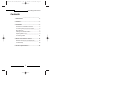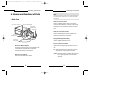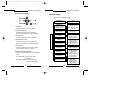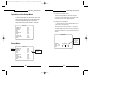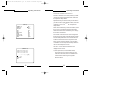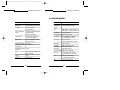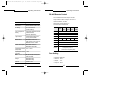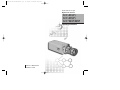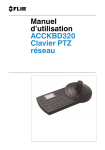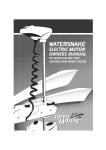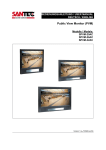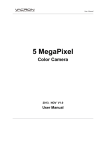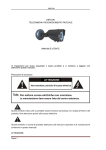Download Samsung SCC-805P Operating instructions
Transcript
00107A SCC-833P/855P - gb 11/22/00 3:36 PM Page 44 Super WDR & Low Light Digital Color Camera SCC-833(P) SCC-835(P) SCC-803P/805P Operating Instructions Part No.: AB68-00107A Printed in Korea 00107A SCC-833P/855P - gb 11/22/00 3:36 PM Page 1 Operating Instructions Contents 1. Introduction ..................................................... 2 2. Features ........................................................... 3 3. Installation ...................................................... 5 Precautions in Installation and Use ...................... 5 Connecting Auto Iris Lens Connector ................. 6 Mounting lens ......................................................... 7 Setting Lens Selection Switch ............................... 8 Adjusting Back Focus ............................................ 9 Connecting Cable ................................................. 11 4. Name and Functions of Parts...................... 14 Name and Functions of Camera Parts ............... 14 Camera Setup ........................................................ 19 5. Product Specifications................................. 39 1 00107A SCC-833P/855P - gb 11/22/00 3:36 PM Page 2 Operating Instructions 1. Overview Operating Instructions 2. Features Adopting the latest Super-HAD CCD (Charge Coupled Device), the CCTV COLOR CAMERA SCC-833(P)/835(P)/803P/805P are monitoring camera which can provide the best monitoring function when connected to the CCTV system equipment by realizing SWDR (Super Wide Dynamic Range) and low illumination function. Broadcasting System • SCC-833/835 : NTSC • SCC-833P/835P/803P/805P : PAL Number of CCD Pixel • SCC-833 : 1/3" NTSC 410K (High resolution type) • SCC-835 : 1/2" NTSC 410K (High resolution type) • SCC-833P/803P : 1/3" PAL 470K (High resolution type) • SCC-835P/805P : 1/2" PAL 470K (High resolution type) Power Source • SCC-833(P)/835(P): AC 24V, DC12V • SCC-803P/805P : AC 220V ~ 240V 2 High Sensitivity Adopting the Super-HAD CCD that has the latest built-in microchip lens, the high sensitivity is realized. SWDR Function With built-in SWDR (Super Wide Dynamic Range) function using Dual Shutter method, distinction of light and darkness is clear in areas where the illumination levels differ greatly or the light source is right behind the subject. Low Illumination Function It is possible to shoot in the worst situation where there is no light by adopting a low illumination function based on the Digital Signal Technology. Excellent Back Light Compensation Even when an intense light source or sunlight is in the back of your subject, a clear image can be provided due to the ideal combination of the excellent performance of the high light compression (Knee Compensation) function and the BLC (Back Light Compensation) function. 3 00107A SCC-833P/855P - gb 11/22/00 3:36 PM Page 4 Operating Instructions Digital Line-lock The control and reliability has been enhanced due to the Full Digital Line Lock, which allows users to adjust the Line Sync Phase. Resolution High resolution is realized due to the Full Digital Image Processing utilizing the best Digital Signal Technology. Output Signal Selection Video output signal reverse function and frame setting (horizontal, vertical) function are incorporated. Remote Control The operation of the camera can be remotely controlled due to the built-in remote control protocol of the RS-485 Standards. * Remote control using PC requires additional RS485/232C Interface Jig. 4 Operating Instructions 3. Installation Precautions in Installation and Use 1) Do not attempt to disassemble the camera yourself. 2) Be cautious in handling the camera. Avoid striking or shaking the camera. Make sure to avoid damage on the camera caused by improper storage or operation. 3) Do not expose the camera to rain or moisture. Do not operate the camera on a wet place. 4) Do not use strong or abrasive detergents when cleaning the camera body. Use a dry cloth to clean the camera. 5) Keep the camera at a cool place away from the direct sunlight. Leaving the camera under the direct sunlight may result in a malfunction of the unit. 5 00107A SCC-833P/855P - gb 11/22/00 3:36 PM Page 6 Operating Instructions Connecting Auto Iris Lens Connector Prepare the Auto Iris Lens Connector, which is supplied along with the camera. Rib Pin3 Pin1 Operating Instructions Mounting the Lens Loosen a screw fixing the Flange Back Adjustment Ring by turning it counterclockwise and turn the Adjustment Ring to the “C” direction (counterclockwise) until it stops. Failure to do so may result in a damage caused by a bump of the lens against the image sensor part in the camera when mounting the lens. Pin4 Pin2 C direction Connect the cable of the control cable, whose covering is stripped, to the Auto Iris Lens Connector as shown below. VID EO DC Pin Number DC Control Type Video Control Type 1 Damp (–) Power (+9V) 2 Damp (+) Not used 3 Drive (+) Video signal 4 Drive (–) GND 6 LEN S Auto Iris Control Cable 7 00107A SCC-833P/855P - gb 11/22/00 3:36 PM Page 8 Operating Instructions Setting Lens Selection Switch When lens mounting is completed, set the Lens Selection Switch on the lateral side of the camera according to the type of lens mounted. When the mounted lens is an Auto Iris Lens of DC control type, set the Lens Selection Switch to “DC”. When the mounted lens is an Auto Iris Lens of video control type, set the Lens Selection Switch to “VIDEO”. VIDEO AI LENS Adjusting Back Focus Although the Back Focus of the camera has been adjusted in the factory before its shipment, the focus may not be accurate for a certain type of lens. In this case, follow the procedures below to adjust the back focus. First, following is how to adjust the Back Focus of the Fixed Focus Lens. 1) Lightly loosen up the screw fixing the Back Focus Adjustment Ring using a screwdriver. 2) Image a vivid subject (with check patterns) at a distance of more than 10m away and turn the Focus Ring to the infinity ( ∞ ) position. VIDEO 3) Adjust the Back Focus Adjustment Ring to obtain the clearest image of the subject. AI LENS DC Operating Instructions DC EO VID S LEN 4) Fasten the screw fixing the Back Focus Adjustment Ring. DC O VIDE LENS DC 8 9 00107A SCC-833P/855P - gb 11/22/00 3:36 PM Page 10 Operating Instructions The following describes how to adjust the Back Focus when using a Zoom Lens. 1) Lightly loosen up the screw fixing the Back Focus Adjustment Ring using a screwdriver. 2) Image a vivid subject (with check patterns) at a distance of 3 to 5 meters away and adjust the zoom of the lens to TELE as far as it goes. Then adjust the Focus Ring of the lens to obtain the clearest image of the subject. 3) Adjust the zoom of the lens to WIDE as far as it goes. Then turn the Back Focus Ring of the camera to obtain the clearest image of the subject. Operating Instructions Connecting Cable After mounting the lens and setting the Lens Selection switch, connect the prepared cable to each terminal of the camera. 1) First, connect one end of the BNC cable to the Video Output Terminal (VIDEO OUT) of the camera. 2) Then connect the other end of the BNC cable to the Video Input Terminal of the camera. 4) Repeat the number 2) and 3) steps two to three times to exactly coincide the zoom focus from TELE with that from WIDE. 5) Fasten the screw fixing the Back Focus Adjustment Ring. VIDEO LINE AUDIO LINE Video A Video B Video C IN IN IN OUT OUT A B C OUT IN OUT Video In Terminal on the rear of the monitor O VIDE LENS DC EO VID BNC cable LENS DC Note: Video Out Terminal (VIDEO OUT) Turning the Back Focus Adjustment Ring to the “C” direction beyond the adjustable range makes a sound at the limit. 10 11 00107A SCC-833P/855P - gb 11/22/00 3:36 PM Page 12 Operating Instructions 4) Connect the power input cord to the AC 230V power source. (SCC-803P/805P) 220 110 3) Then connect the power adapter. As for SCC-833/P, 835/P, connect one end of two lines of the power adapter using a screwdriver to the Power In Terminal of the camera as shown below. * Connect to the AC 24V or DC 12V power source, without the distinction of the polarity. Operating Instructions EO VID DC EO VID S LEN DC AC24V DC12V 12 13 S LEN 00107A SCC-833P/855P - gb 11/22/00 3:36 PM Page 14 Operating Instructions 4. Names and Functions of Parts Operating Instructions Note: When the surface of the camera lens is contaminated, wipe the surface gently with a tissue for lens or a cotton cloth applied with ethanol. • Side View Auto Iris Lens Connector Groove for Mount Adapter Flange-Back Adjustment Ring Auto Iris Lens Connector Used for supplying power, which is required to control the iris of the lens, as well as control signal, video signal, or DC signal to the Auto Iris Control Lens Camera lens Auto Iris Lens Control Cable Used for transmitting the control signals to the camera to control the iris of the lens. VID EO DC LEN S ALC Lens Selection Switch Flange-Back Adjustment Ring Used for adjusting the Back Focus. Auto Iris Lens Control Cable Groove for Mount Adapter Use this groove for fixing the mount adapter to be connected to the bracket with screws when mounting the camera on the bracket. Auto Iris Lens (Option) Lens to be mounted on the camera. 14 ALC Lens Selection Switch Used when selecting the type of Auto Iris Lens to use. DC: Select this switch to DC when Auto Iris Lens requiring DC control signal is mounted. VIDEO: Select this switch to VIDEO when Auto Iris Lens requiring VIDEO control signal is mounted. 15 00107A SCC-833P/855P - gb 11/22/00 3:36 PM Page 16 Operating Instructions Operating Instructions 1) Power Indication LED While the power is properly supplied to the camera, the LED is turned on. • Rear Panel SCC-803P/805P 5 6 2) VIDEO Output Terminal This is a terminal to be connected to the Input Terminal of the monitor and others. Through this terminal, video signal is output. AC 220-240V PWR 1 3) Remote Input Terminal (RS485 control) This is a connection terminal used to adjust the camera in the factory, and it can be controlled remotely using RS485 Half Duplex. 2 REMOTE REMOTE VIDEO OUT ALARM OUT GND 4 1 2 3 4 3 SCC-833(P), 835(P) 5 4 ALARM OUT GND 1 2 3 4 A(TXD) B(RXD) +5V GND PWR 1 2 REMOTE AC 24V DC 12V 6 VIDEO OUT 3 16 4) Alarm Signal Output Alarm signal is generated when Motion Detection of camera occurs. ALARM Signal GND 17 Open/Gnd GND 00107A SCC-833P/855P - gb 11/22/00 3:36 PM Page 18 Operating Instructions 5) Camera Control Switch Operating Instructions Camera Setup Setup menu is configured as follows: 1 2 4 3 CAMERA ID OFF/ON--- ON--Write an ID/Select the position SENSE UP OFF/FIX X2~32/ AUTO X2~32 ALC--WDR OFF/AUTO/ON--(Adjust Level) SHUTTER OFF~100K Adjust Iris ALC/ELC ALC---/ELC--- ELC--Adjust LEVEL S E T U P BLC OFF/ON--- ON--AREA POSITION--(Adjust Position) PRESET OFF/ON M E N U WHITE BAL. ATW/AWC/MANU--- MANU--PRESET 3200K/ PRESET 5600K/ PRESET OFF(USER)-(Adjust R/B) SYNC INT/LINE--- LINE--Adjust V-PHASE 5 1. Up Switch Used when moving the cursor upward. 2. Left Direction Switch Used when moving the cursor to the left direction, changing modes or adjusting levels. 3. Down Switch Used when moving the cursor downward. 4. Right Direction Switch Used when moving the cursor to the right direction, changing modes or adjusting levels. 5. Setting Switch Used when entering the sub menu or setting changed menus (save, quit, or preset). 6) Power Connection Terminal Terminal to be connected to the power (adapter) cable. SCC-803P/805P: Connect it to AC 230V (power cable) SCC-833(P)/835(P): Connect it to AC 24V/ DC 12V (power adapter) 18 AGC ON/OFF MANU--Set RS 485ADDR Adjust H-DTL Adjust V-DTL Select Posi/Nega Select Left/Right Select Up/Down VIDEO CON. FIX/MANU--MOTION DET OFF/ON--EXIT QUIT/SAVE/PRESET 19 ON--AREA SET--(Adjust Position) PRESET OFF/ON Adjust LEVEL 00107A SCC-833P/855P - gb 11/22/00 3:36 PM Page 20 Operating Instructions Operation of the Setup Menu Press the Setup Switch for two to three seconds to switch from the general mode to the Setup Mode. Then the Setup Menu pops up on the screen. Setup menu shown on the monitor is as follows: (SET UP) CAMERA ID SENSE UP ALC/ELC BLC AGC WHITE BAL SYNC VIDEO CON MOTION DET EXIT OFF OFF ALC--OFF ON ATW INT FIX OFF QUIT? 1) Indication of the Main Menu Press the Setup Switch for about two to three seconds, then the Setup Menu (Main Menu) will be shown as seen in the diagram below. 2) Indication of the Sub Menu “---” mark next to the item indicates that there is a sub-menu under the main. Move the cursor to the item with “---” and press the Setup Switch. Then the sub menu will pop up. Select the Sub Menu to see the detailed menu as follows: (AWB/MANU) Implies that there are adjustment items (RED/BLUE). Setup Menu PRESET RED (00) BLUE (00) RET (SET UP) Flickering Operating Instructions CAMERA ID SENSE UP ALC/ELC BLC AGC WHITE BAL SYNC VIDEO CON MOTION DET EXIT OFF OFF ALC--OFF ON ATW INT FIX OFF QUIT? 20 OFF(USER)----- ------- ---- Indicates that SUB-MENU exists 21 00107A SCC-833P/855P - gb 11/22/00 3:36 PM Page 22 Operating Instructions (SET UP) CAMERA ID SENSE UP ALC/ELC BLC AGC WHITE BAL SYNC VIDEO CON MOTION DET EXIT ON--OFF ALC--OFF ON ATW INT FIX OFF QUIT? Operating Instructions A total of 12 characters can be entered. Move the character cursor to the position you want using the up/down/right/left direction switch and then press the Setup Switch. Repeat this until you have the text you want. When you want to enter a space between letters, move the character cursor to “SP ® ¬ SP” and press the Setup Switch. When all the characters you want are entered, move the cursor to “LOCATION” and press the Setup Switch to have the menu that allows you to change the location of camera ID. The location of the camera ID can be changed and fixed using the up/down/right/left direction switch. Press the Setup Switch for 2 to 3 seconds after the location is selected to return to the previous Sub Menu screen. Place the selection cursor at “RET” on Sub Menu screen and press the Setup Switch to return to the Setup Menu screen. Set “ON---” for the selected camera ID to be displayed on the screen. (CAMERA ID) A B C D M N O P Y Z 0 1 . ; : E Q 2 ? F R 3 + G S 4 - H T 5 * I U 6 ( J V 7 ) K L W X 8 9 / SP➝ ➝ SP LOCATION RET 2) Sense Up Mode (Low Illumination Mode) First, move the cursor to the “Sense Up” and select the scale mode, which is suitable for the camera environment using the right/left direction switch. ............ 22 23 00107A SCC-833P/855P - gb 11/22/00 3:36 PM Page 24 Operating Instructions (SET UP) CAMERA ID SENSE UP ALC/ELC BLC AGC WHITE BAL SYNC VIDEO CON MOTION DET EXIT OFF AUTO X12 ALC--OFF ON ATW INT FIX OFF QUIT? Functions are as follows: First, sense up mode is not operated when it is “Off”. Off means 1/60 for NTSC and 1/50 for PAL. In Fix Mode, designated scale mode is not operated in any condition. In Auto Mode, scale mode is operated automatically within the range of the scale set according to the brightness of the screen. * When “ALC/ELC MODE” is set as “ALC---” (when WDR is off) OFF ➝ AUTO X2 ➝ AUTO X4 ➝ AUTO X6 ➝ AUTO X8 ➝ AUTO X12 ➝ AUTO X16 ➝ AUTO X24 ➝ AUTO X32 ➝ OFF ➝ FIX X2 ➝ FIX X4 ➝ FIX X6 ➝ FIX X8 ➝ FIX X12 ➝ FIX X16 ➝ FIX X24 ➝ FIX X32 * When “ALC/ELC MODE” is set as “ALC---” (when WDR is AUTO) OFF ➝ AUTO X2 ➝ AUTO X4 ➝ AUTO X6 ➝ AUTO X8 ➝ AUTO X12 ➝ AUTO X16 ➝ AUTO X24 ➝ AUTO X32 When the WDR on the ALC MENU is set “ON” (Sense Up Function cannot be operated at the same time), Data is not switched to FIX. Only when WDR is set “OFF” it can be switched to “FIX” and in this case WDR on the ALC LENS MENU is indicated as “---” and WDR is not to be set anew. * When “ALC/ELC MODE” is set as “ELC---” Operating Instructions 3) ALC/ELC Mode Move the cursor to “ALC/ELC” and select “ALC---/ELC---” using the right/left direction switch. (SET UP) CAMERA ID SENSE UP ALC/ELC BLC AGC WHITE BAL SYNC VIDEO CON MOTION DET EXIT OFF OFF ALC--OFF ON ATW INT FIX OFF QUIT? When “ALC---” is selected, ALC Menu details are available. When “ELC---” is selected, ELC Menu details are available. * When the Sense up Mode is fixed, ELC, Shutter WDR mode is displayed as “---” and setting is not to be changed. (1) ALC Menu Setting Move the cursor to “WDR” and select “OFF/ON--” using the right/left direction switch. (However, when the Sense up Mode is fixed, “---” will be displayed and setting is not to be changed.) OFF ➝ AUTO X2 ➝ AUTO X4 ➝ AUTO X6 ➝ AUTO X8 ➝ AUTO X12 ➝ AUTO X16 ➝ AUTO X24 ➝ AUTO X32 24 25 00107A SCC-833P/855P - gb 11/22/00 3:36 PM Page 26 Operating Instructions (ALC) WDR LEVEL (0) SHUTTER IRIS (0) ON----- ---------- ---- Operating Instructions – Setting the Shutter Speed First, move the cursor to the “SHUTTER” and select the Shutter Speed (16phases “OFF ~ 100K”) using the right/left direction switch. (ALC) WDR OFF SHUTTER (0) IRIS OFF ---- ---- RET (ALC) RET WDR OFF SHUTTER (0) IRIS OFF ---- ---- Shutter speeds are as follows: Off → 100 → 250 → 500 → 750 → 1000 → 1500 → 2000 → 3000 → 5000 → 7000 → 10K → 20K → 30K → 50K → 100K (NTSC) RET When “OFF” is set, WDR function is not available and level is not indicated. When “ON--” is set, level is indicated. Move the cursor to the Level item and use the right/left direction switch to adjust WDR level. (When WDR is ON--, Shutter is indicated as “---” and its setting is not to be changed.) When Auto is set, WDR function is automatically made on or off based on the counter light status. 26 Off → 120 → 250 → 500 → 750 → 1000 → 1500 → 2000 → 3000 → 5000 → 7000 → 10K → 20K → 30K → 50K → 100K (PAL) 27 00107A SCC-833P/855P - gb 11/22/00 3:36 PM Page 28 Operating Instructions – IRIS Setting Move the cursor to “IRIS” and adjust the relevant data using right/left direction switch. Iris value of the DC lens is determined by the selected data. (For Video lens, the iris value is determined by the data value only when the BLC motion is set “ON”.) (2) Setting ELC Menu First, select ELC on ALC/ELC Menu and select the LEVEL. Target level can be adjusted using the right/left direction switch. (ELC menu is used only for non AI Lens.) 4) BLC Mode Move the cursor to “BLC” and select “OFF/ ON---” using the right/left direction switch. When “OFF” is set, BLC is not operated. When “ON---” is set, BLC is operable. * When WDR is ON---, BLC is indicated as “---” and its setting is not to be changed. Operating Instructions BLC Range Setting Select the BLC Menu and move the cursor to “AREA SET---”. Then press the Setup Switch to have the BLC Area displayed. Select the Area Location using the right/left direction switch. (BLC) AREA SET--PRESET OFF RET (SET UP) CAMERA ID SENSE UP ALC/ELC BLC AGC WHITE BAL SYNC VIDEO CON MOTION DET EXIT OFF OFF ALC--ON--ON ATW INT FIX OFF QUIT? 28 Press the Setup Switch on the designated spot to make the BLC setting ON. Press it once more to turn it into OFF. (*Location can be adjusted only when the PRESET is OFF. When it is ON, it is fixed as it is set when shipment is made.) Press the Setup Switch for longer than 2 seconds after the location setting is completed to return to the previous Menu (BLC Mode). BLC is operated by the data for the areas selected when BLC is “ON---”. (Areas with ■ mark indicate where IRIS DATA is set.) 29 00107A SCC-833P/855P - gb 11/22/00 3:36 PM Page 30 Operating Instructions 5) AGC MODE Move the cursor to “AGC” and select “ON/OFF” using the right/left direction switch. (SET UP) CAMERA ID SENSE UP ALC/ELC BLC AGC WHITE BAL SYNC VIDEO CON MOTION DET EXIT OFF OFF ALC--OFF ON ATW INT FIX OFF QUIT? When it is set “OFF”, the camera set the AGC gain DATA to “0”. When it is set “ON”, AGC is operated. 6) WHITE BAL MODE Move the cursor to “WHITE BAL” and select “ATW/AWC/MANU---” using the right/left direction switch. Operating Instructions - When “ATW” selected, Auto White Balance Control is on. - When “AWC” is selected, White Balance Control memorized previously utilizing AWC is on. When setting new AWC condition, press the Setup Switch while AWC is selected. Then AWC becomes flickering and White Balance Control is operated to memorize the data. When the setting is completed, the flickering stops. * While “ATW” always calls White Balance, “AWC” calls White Balance only once when the user presses the Setup Switch. - When “MANU---” is set, White Balance is called in the condition, which is determined on AWB/MANU MENU. (1) Setting AWB/MANU MENU Move the cursor to “PRESET” and select the “PRESET 3200K/PRESET 5600K/PRESET OFF (USER)--” using right/left direction switch. (AWB/MANU) (SET UP) CAMERA ID SENSE UP ALC/ELC BLC AGC WHITE BAL SYNC VIDEO CON MOTION DET EXIT OFF OFF ALC--OFF ON MANU--INT FIX OFF QUIT? 30 PRESET 3200K RET 31 00107A SCC-833P/855P - gb 11/22/00 3:36 PM Page 32 Operating Instructions - When “PRESET 3200K” is set, each Red and Blue comes out in 3200°K. - When “PRESET 5600K” is set, each RED and Blue comes out in 5600°K. Operating Instructions 7) SYNC MODE Move the cursor to “SYNC” and select the “Power Sync (LINE---)/Internal Sync (INT)” using right/left direction switch. (AWB/MANU) PRESET RED (0) BLUE (0) RET OFF(USER)----- ------- ---- - When “PRESET OFF (USER)--” is set, each Read and Blue Gain can be adjusted by the user. (AWB/MANU) PRESET RED (0) BLUE (0) RET OFF(USER)----- ------- ---- 32 (SET UP) CAMERA ID SENSE UP ALC/ELC BLC AGC WHITE BAL SYNC VIDEO CON MOTION DET EXIT OFF OFF ALC--OFF ON ATW INT FIX OFF QUIT? If the camera is set to INT (Internal Sync) mode when monitoring in the Auto Switching mode with more than one camera connected to a sequential switcher, etc, the jump of the screen will occur each time of screen switching. To switch the screen gently without a jump, set the camera to “L.L” and adjust the Vertical Sync Phase. * However, L.L function can be used only when using AC power. This setting is prohibited when DC power is used. When DC power is used, only INT is available. 33 00107A SCC-833P/855P - gb 11/22/00 3:36 PM Page 34 Operating Instructions - Move the selection cursor of the LINE LOCK MENU to “V-PHASE” and adjust the line lock of the camera by using right/left direction switch. (LINE LOCK) V-PHASE (00) RET ---- ---- 8) VIDEO CON MODE Move the cursor to “VIDEO CON” and select the “FIX/MANU---” using right/left direction switch. When “FIX” is selected, the conditions at the time of shipment are set. When “MANU---” is selected, H-DTL, V-DTL, posi/nega of the video signal can be changed by the user on VIDEO CONTROL SUB MENU. (SET UP) CAMERA ID SENSE UP ALC/ELC BLC AGC WHITE BAL SYNC VIDEO CON MOTION DET EXIT OFF OFF ALC--OFF ON ATW INT MANU--OFF QUIT? 34 Operating Instructions Setting the VIDEO CONTROL MENU - Setting RS485 ADDR (refer to the diagram below) Move the cursor to “RS 485 ADDR” and select the “0~255” using right/left direction switch. (0~255: the number of cameras that can be used). When a multiple number of cameras is used, Address to control each camera should be set using RS485 communications. - Adjusting H-DTL (refer to the diagram on page 36) Move the cursor to “H-DTL” (horizontal edge adjustment) and change the value using the right/left direction switch. The value can become + or – starting from 0 using the right/left direction switch. - Adjusting V-DTL (refer to the diagram on page 36) Move the cursor to “V-DTL” (vertical edge adjustment) and change the value using the right/ left direction switch. The value can become + or – starting from “0” using the right/left direction switch. - Setting POSI/NEGA (refer to the diagram on page 36) Move the cursor to “POSI/NEGA” and select “POSI/NEGA” using the right/left direction switch. When “POSI” is selected, video signals (Y, Chroma signal) are generated in a normal way. When “NEGA” is selected, video signals (Y, Chroma signal) are generated in the opposite way. (Often used when imaging film.) Note: When using Video Al lens, normal operation is not made even when “NEGA” is set. 35 00107A SCC-833P/855P - gb 11/22/00 3:36 PM Page 36 Operating Instructions – Setting H-REV (refer to the diagram below) Move the cursor to “H-REV” and select “ON/ OFF” using the right/left selection switch. When “OFF” is selected, video signal is output normally. When “ON” is selected, video signal is output in right/left reverse. – Setting V-REV (refer to the diagram below) Move the cursor to “V-REV” and select “ON/ OFF” using the right/left selection switch. When “OFF” is selected, video signal is output normally. When “ON” is selected, video signal is output in up/down reverse. (VIDEO CONTROL) RS485 ADDR H-DTL V-DTL POSI/NEGA H-REV V-REV RET 0 ---- ------- ---POSI OFF OFF Operating Instructions (SET UP) CAMERA ID SENSE UP ALC/ELC BLC AGC WHITE BAL SYNC VIDEO CON MOTION DET EXIT OFF OFF ALC--OFF ON ATW INT FIX ON--QUIT? The setting of the MOTION DET MENU is as follows: Move the MOTION DETECT range selection cursor to “AREA SET---” and press the Setup Switch to see the MOTION AREA. Select the AREA location using the right/left direction switch and press the Setup Switch. Then the range for MOTION detection is turned off. Press it once more to turn it on. (However, location can be set only when the PRESET is OFF. When it is ON, the conditions are fixed to as they are right before the shipment.) When the location selection is completed, press the Setup Switch for longer than 2 seconds to return to the previous MOTION DET MENU. 9) MOTION DET MODE Move the cursor to “MOTION DET” and select “ON---/OFF” using the right/left selection switch. When “OFF” is selected, motion detection is not made. When “ON---” is selected, range and level for the motion detection can be set. When the MOTION is detected, ALARM OUT terminal becomes Gnd and the ALARM is lifted automatically about 30 seconds later. (GND/OPEN) 36 37 00107A SCC-833P/855P - gb 11/22/00 3:36 PM Page 38 Operating Instructions – Setting the LEVEL Move the cursor to “LEVEL” and choose MOTION DETECTION LEVEL within the selected range using the right/left selection switch. (MOTION DETECT) AREA SET--PRESET LEVEL (0) OFF Operating Instructions 5. Product Specifications SCC-833 / 835 Item Details Product Type Monitoring Camera Broadcasting System NTSC STANDARD SYSTEM CCD 833: 1/3 " IT type S-HAD CCD 835: 1/2 " IT type S-HAD CCD No. of Pixel 768 (H) ✕ 494 (V) Scanning Type 525 Line, 2:1 Interlace Frequency INT: 15,734 Hz (H), 59.94 Hz (V) LL: 15,757 Hz(H), 60 Hz (V) Sync Type INT/LINE LOCK (when AC power source is used) Resolution 480 TV LINES S/N Ratio 50dB or more (AGC OFF) Min. Object Illumination 833: 0.06 Lux 835: 0.03 Lux ---- ---- RET 10) EXIT MODE Move the cursor to “EXIT” and select “QUIT?/SAVE?/PRESET” using the right/left direction switch. - Set “QUIT?” and press the Setup Switch to return to the original data disregarding the data that the user modified in MENU. Set the “SAVE?” and press the Setup Switch to save the values that the user changed in MENU. - Set the “PRESET” and press the Setup Switch to return to the initial data (when shipment is made) disregarding the data that user changed in MENU. 38 Dynamic Range 40dB or more (32 times) Sense Up Up to 32 times (OFF/FIX X2 ~ FIX X32/AUTO X2 ~ AUTO X32) BLC Back light compensation (location setting possible) ELC Electronic Iris function 39 00107A SCC-833P/855P - gb 11/22/00 3:36 PM Page 40 Operating Instructions Operating Instructions SCC-833P/835P/803P/805P Details Item Details Shutter Setting OFF ~ 1/100K seconds (16 steps) Product Type Monitoring Camera Motion Det. Motion detection (Alarm Out) Up to 12 characters (location setting) Broadcasting System PAL STANDARD SYSTEM ID Setting CCD Color Temperature Setting ATW/AWC/MANUAL MODE (3200°K, 5600°K, R/B Gain adjustment) 833P/803P: 1/3" IT type S-HAD CCD 835P/805P: 1/2" IT type S-HAD CCD No. of Pixel 752 (H) ✕ 582 (V) Scanning Type 625 Line, 2:1 Interlace COMPOSITE VIDEO OUT: 1.0 Vp-p 75 ohms/BNC Frequency INT: 15,625 Hz (H), 50 Hz (V) LL: 15,625 Hz(H), 50 Hz (V) Power Source AC 24V ± 10% (60Hz ± 0.3Hz) DC12V + 10% - 5% Sync Type INT/LINE LOCK (when AC power source is used) Power Consumption About 4W Resolution 480 TV LINES Operating Environment (Temperature) -10°C ~ +50°C S/N Ratio 50dB or more (AGC OFF) Operating Environment (Humidity) ~ 90% Min. Object Illumination 833P/803P: 0.06 Lux 835P/805P: 0.03 Lux Size 65 (W) ✕ 52(H) ✕ 133 (L)mm (BNC included) Sense Up Up to 32 times (OFF/FIX X2 ~ FIX X32/AUTO X2 ~ AUTO X32) Weight 450g BLC Altitude 3,000M or less Back light compensation (location setting possible) ELC Electronic Iris function Item Signal Output Dynamic Range 42dB or more (40 times) 40 41 00107A SCC-833P/855P - gb 11/22/00 3:36 PM Page 42 Operating Instructions Operating Instructions RS-485 Remote Control This is RS-485 Protocol about keys of SCC-833. Target Address is able to change in sub menu of OFF ~ 1/100K seconds (16 steps) Motion Det. Motion detection (Alarm Out) ID Setting Up to 12 characters (location setting) Color Temperature Setting ATW/AWC/MANUAL MODE (3200°K, 5600°K, R/B Gain adjustment) Signal Output COMPOSITE VIDEO OUT: 1.0 Vp-p 75 ohms/BNC Power Source 833P/835P: AC 24V ± 10% (50Hz ± 0.3Hz), DC12V + 10% - 5% 803P/805P: AC220 ~ AC240V Default value of target address is 0. The below value is hexadecimal. Enter ➔ (LEFT) (RIGHT) ➔ Shutter Setting VIDEO CONTROL, SCC-833. ➔ Details ➔ Item (UP) (DOWN) BYTE1 A0 H BYTE2 Sender Address BYTE3 Target Address BYTE4 BYTE5 03 H 18 H 05 H 07 H BYTE6 FF H BYTE7 FF H 03 H 09 H 833P/835P: about 4W 803P/805P: about 4.8W BYTE8 FF H Operating Environment (Temperature) -10°C ~ +50°C BYTE9 CheckSum Low Byte of (FFFF H(Summation of byte2~Byte8)) Operating Environment (Humidity) ~ 90% Size 65 (W) ✕ 52(H) ✕ 133 (L)mm (BNC included) Weight 833P/835P: 450g 803P/805P: 550g Altitude 3,000M or less Power Consumption 42 Port Setting • Baud Rate : 38400 bps • Data Bits : 8 bits • Stop Bit : 1 bit • Parity Bit : None 43 00107A SCC-833P/855P - gb 11/22/00 3:36 PM Page 44 Super WDR & Low Light Digital Color Camera SCC-833(P) SCC-835(P) SCC-803P/805P Operating Instructions Part No.: AB68-00107A Printed in Korea