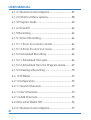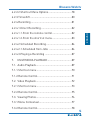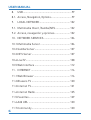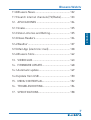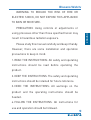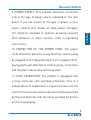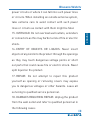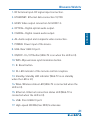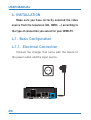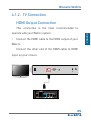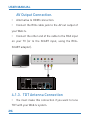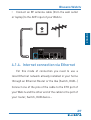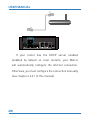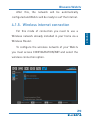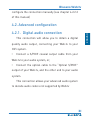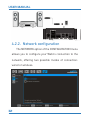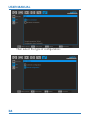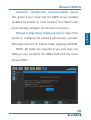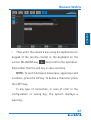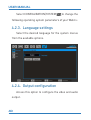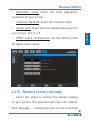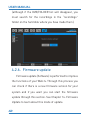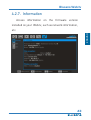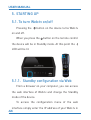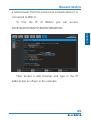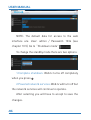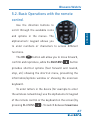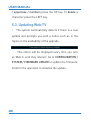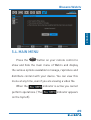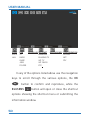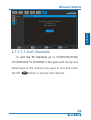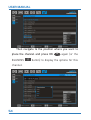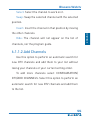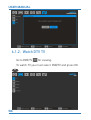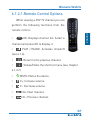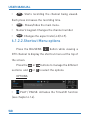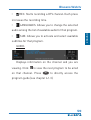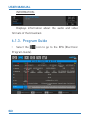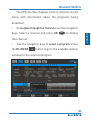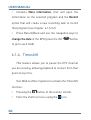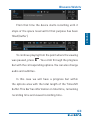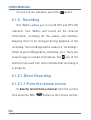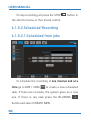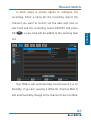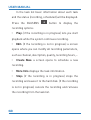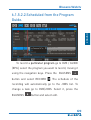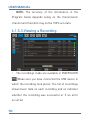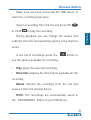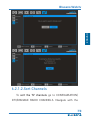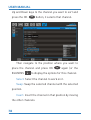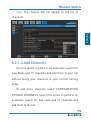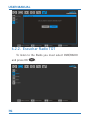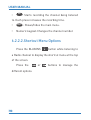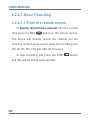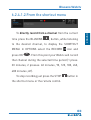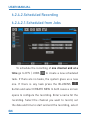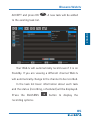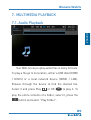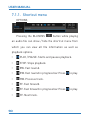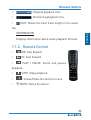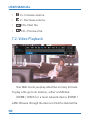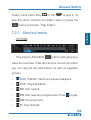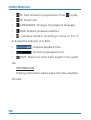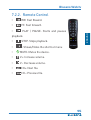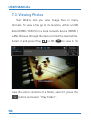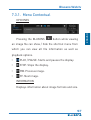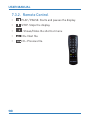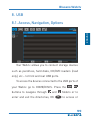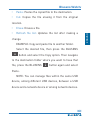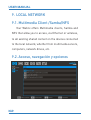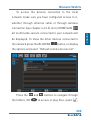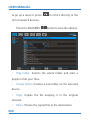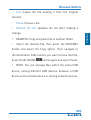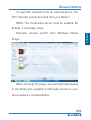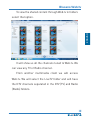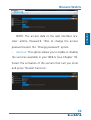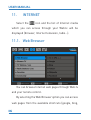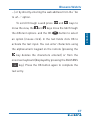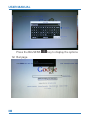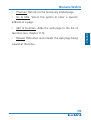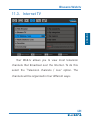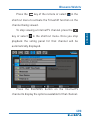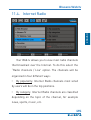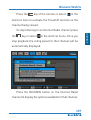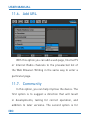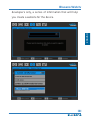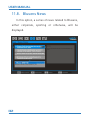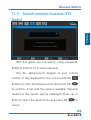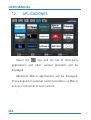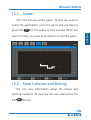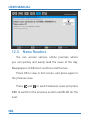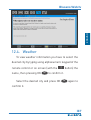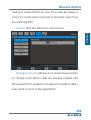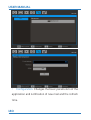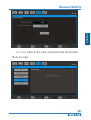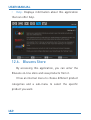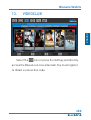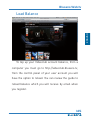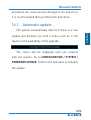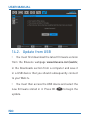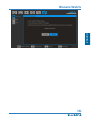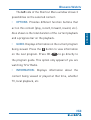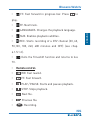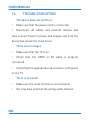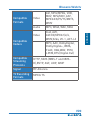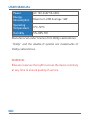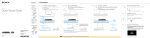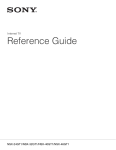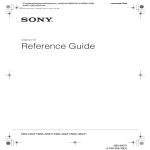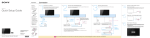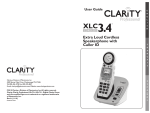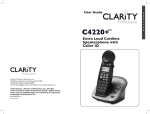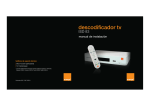Download Blusens Web tv User manual
Transcript
Blusens Web:tv ENGLISH Web:tv User Manual Guía Rápida G 1 USER MANUAL Index 1. 1..SAFETY INFORMATION..................................8 2. CONTENTS OF THE BOX..................................16 3. OVERVIEW OF THE DEVICE..............................17 3.1. Main Features..................................................18 3.2. Main Unit..........................................................20 4. INSTALLATION.................................................24 4.1. Basic Configuration.........................................24 4.1.1.Electrical Connection......................................24 4.1.2.TV Connection.................................................25 4.1.3.TDT Antenna Connection................................26 4.1.4.Internet connection via Ethernet....................27 4.1.5.Wireless internet connection..........................29 4.2. Advanced configuration...................................31 4.2.1.Digital audio connection.................................31 4.2.2.Network configuration....................................32 2 4.2.2.1.Internet connection via Ethernet cable........33 Blusens Web:tv 4.2.2.2.Wireless internet connection.......................36 4.2.3.Language settings . .......................................40 4.2.4.Output configuration ......................................40 4.2.5.Restore factory settings ................................41 ENGLISH 4.2.6.Firmware update . ..........................................42 4.2.7.Information . ...................................................43 5. STARTING UP...................................................44 5.1. To turn Web:tv on/off........................................44 5.1.1.Standby configuration via Web........................44 5.2. Basic Operations with the remote control.......47 5.3. Updating Web:TV..............................................48 5.4. MAIN MENU.....................................................49 6. DTV...................................................................51 6.1. DTV TV..............................................................51 6.1.1.Configuration..................................................51 6.1.1.1.Search Channels..........................................52 6.1.1.1.1.Sort Channels............................................53 6.1.1.2.Add Channels...............................................55 6.1.2.Watch DTV TV..................................................56 3 USER MANUAL 6.1.2.1.Remote Control Options...............................57 6.1.2.2.Shortcut Menu options.................................58 6.1.3.Program Guide ...............................................60 6.1.4.Timeshift.........................................................62 6.1.5.Recording........................................................64 6.1.5.1.Direct Recording..........................................64 6.1.5.1.1.From the remote control...........................64 6.1.5.1.2.From the shortcut menu...........................65 6.1.5.2.Scheduled Recording...................................66 6.1.5.2.1.Scheduled from jobs ................................66 6.1.5.2.2.Scheduled from the Program Guide.........69 6.1.5.3.Viewing a Recording.....................................70 6.2. DTV Radio.........................................................72 6.2.1.Configuration..................................................72 6.2.1.1.Search Channels..........................................72 6.2.1.2.Sort Channels..............................................73 6.2.1.3.Add Channels...............................................75 6.2.2.Escuchar Radio TDT........................................76 4 6.2.2.1.Remote Control Options...............................77 Blusens Web:tv 6.2.2.2.Shortcut Menu Options................................78 6.2.3.Timeshift.........................................................80 6.2.4.Recording........................................................81 6.2.4.1.Direct Recording..........................................82 ENGLISH 6.2.4.1.1.From the remote control...........................82 6.2.4.1.2.From the shortcut menu...........................83 6.2.4.2.Scheduled Recording...................................84 6.2.4.2.1.Scheduled from Jobs ...............................84 6.2.4.3.Playing a Recording.....................................87 7. MULTIMEDIA PLAYBACK.................................89 7.1. Audio Playback.................................................89 7.1.1.Shortcut menu................................................90 7.1.2.Remote Control...............................................91 7.2. Video Playback.................................................92 7.2.1.Shortcut menu................................................93 7.2.2.Remote Control...............................................95 7.3. Viewing Photos.................................................96 7.3.1.Menu Contextual.............................................97 7.3.2.Remote Control...............................................98 5 USER MANUAL 8. USB..................................................................99 8.1. Access, Navigation, Options.............................99 9. LOCAL NETWORK.......................................... 102 9.1. Multimedia Client /Samba/NFS..................... 102 9.2. Acceso, navegación y opciones...................... 102 10. NETWORK SERVICES..................................... 106 10.1.Multimedia Server......................................... 106 10.2.Samba Server................................................. 107 10.3.NFS Server..................................................... 107 10.4.LiveTV............................................................. 108 10.5.Web Interface................................................. 112 11. INTERNET...................................................... 116 11.1.Web Browser.................................................. 116 11.2.Blusens TV..................................................... 120 11.3.Internet TV...................................................... 121 11.4.Internet Radio................................................ 125 11.5.Favorites......................................................... 129 11.6.Add URL......................................................... 130 6 11.7.Community..................................................... 130 Blusens Web:tv 11.8.Blusens News................................................ 132 11.9.Search internet channels (TV/Radio)............. 133 12. APLICACIONES.............................................. 134 12.1.Snake.............................................................. 135 ENGLISH 12.2.State Lotteries and Betting............................ 135 12.3.News Readers................................................ 136 12.4.Weather.......................................................... 137 12.5.Mail App (electronic mail).............................. 138 12.6.Blusens Store................................................. 142 13. VIDEOCLUB.................................................... 143 14. FIRMWARE UPDATE...................................... 148 14.1.Automatic update........................................... 149 14.2.Update from USB........................................... 150 15. MENU CONTEXTUAL...................................... 152 16. TROUBLESHOOTING...................................... 156 17. SPECIFICATIONS............................................ 158 7 USER MANUAL 1. SAFETY INFORMATION PRECAUTION: TO REDUCE THE RISK OF ELECTRIC SHOCK DO NOT REMOVE COVER (OR BACK PANEL). NO USER MANAGEABLE ELEMENTS INSIDE. CONTACT QUALIFIED PERSONNEL. This symbol is intended to alert the user to the presence of hazardous voltages which lack insulation, which may be of sufficient magnitude to constitute a risk of electric shock to persons. This symbol is intended to alert the user about the existence of important operating and maintenance information in the manual accompanying the appliance. 8 Blusens Web:tv WARNING: TO REDUCE THE RISK OF FIRE OR ELECTRIC SHOCK, DO NOT EXPOSE THIS APPLIANCE TO RAIN OR MOISTURE. PRECAUTION: Using controls or adjustments or ENGLISH using processes other than those specified herein may result in hazardous radiation exposure. Please study this manual carefully and keep it handy. However, there are some installation and operation precautions to keep in mind: 1.READ THE INSTRUCTIONS: All safety and operating instructions should be read before operating the product. 2.KEEP THE INSTRUCTIONS: The safety and operating instructions should be retained for future reference. 3.HEED THE INSTRUCTIONS: All warnings on the product and the operating instructions should be heeded. 4.FOLLOW THE INSTRUCTIONS: All instructions for use and operation should be followed. 9 USER MANUAL 5.CLEANING: Unplug the product from the wall outlet before cleaning. Do not use liquid or aerosol cleaners. Use a damp cloth for cleaning. 6.CONNECTION: Do not use connectors which are not recommended by the manufacturer as they may cause damage. 7.WATER AND MOISTURE: Do not use this product near water - for example, near a bathtub, sink or drain - in a wet basement or near a swimming pool or the like. 8.VENTILATION: The slots and openings in the cover are arranged for ventilation and to ensure reliable operation of the product and to protect it from overheating, and these openings must not be blocked or covered. The openings should never be blocked by placing the product on a bed, sofa, rug or similar surfaces. This product should not be integrated into structures such as shelves or drawers unless you provide adequate ventilation or if the manufacturer’s instructions allow. 10 Blusens Web:tv 9.POWER SUPPLY: This product should be connected only to the type of power source indicated on the rear panel. If you are unsure of the type of power in your home, consult your dealer or local power company. ENGLISH For products intended to operate as being powered from batteries or other sources, refer to operating instructions. 10.PROTECTION OF THE POWER CORD: The power cords should be placed in a way that they cannot easily be stepped on or trapped by objects on or against them, paying particular attention to cords in plugs, connectors and the place where they exit the product. 11.PLUG CONNECTOR: The product is equipped with a plug connector with overload protection. This is a safety feature. If substitution is required, make sure the technical service has used a replacement plug specified by the manufacturer with the same overload protection as the original plug. 11 USER MANUAL 12.GROUNDING OF OUTDOOR ANTENNA: If an outside antenna or cable system is connected to the product, make sure the antenna or cable are grounded to provide protection against voltage surges or static charges. Article 810 of the NEC (National Electrical Code) ANSI/NFPA 70 provides information regarding proper grounding of the mast and structure, the guide wire to an antenna discharge unit, size of grounding conductors, location of antenna discharge unit, connection to grounding electrodes and requirements for the grounding electrode. See the image below: 13.LIGHTNING: For added protection of the product during a lightning storm or when not being used for a long period of time, unplug the product from the wall outlet and disconnect the antenna or cable system. This will prevent damage to the product due to lightning and power surges. 14.POWER LINES: An outside antenna system should 12 not be placed near power lines or other electric light or Blusens Web:tv power circuits or where it can fall into such power lines or circuits. When installing an outside antenna system, take extreme care to avoid contact with such power lines or circuits as contact with them might be fatal. ENGLISH 15.OVERLOAD: Do not overload wall outlets, extenders or connectors as this may harbor a risk of fire or electric shock. 16.ENTRY OF OBJECTS OR LIQUIDS: Never insert objects of any kind into the product through the openings as they may touch dangerous voltage points or short out parts that could cause fire or electric shock. Never spill liquid on the product. 17.REPAIR: Do not attempt to repair this product yourself as opening or removing covers may expose you to dangerous voltages or other hazards. Leave all servicing to qualified service personnel. 18.DAMAGES REQUIRING REPAIR: Unplug the product from the wall outlet and refer to qualified personnel in the following cases: 13 USER MANUAL When the power cord or plug is damaged. If liquid has been spilled or objects have fallen into the product. If the product has been exposed to rain or water. If the product does not operate normally by following the operating instructions. Adjust only the controls covered by the operating instructions as an improper adjustment of other controls may result in damage and often requires hard work by a qualified technician to restore the product to normal operation. If the product has been hit or otherwise damaged. When the product exhibits a change in performance. This indicates the need for repair. 19.SPARE PARTS: When you need spare parts, make sure the technical service uses spare parts specified by the manufacturer or with the same characteristics as the original. Unauthorized substitutions may result in fire or other damages. 14 Blusens Web:tv 20.SAFETY CHECK: To complete any repair of the product, ask the technical service to perform safety checks to ensure that the product works properly. 21.HEAT: The product should be situated away from ENGLISH heat sources such as radiators, heat registers, stoves or other products (including amplifiers) that produce heat. 15 USER MANUAL 2. CONTENTS OF THE BOX Web:TV Ethernet Cable 16 Remote Control HDMI Cable Charger AV Cable Blusens Web:tv 3. OVERVIEW OF THE DEVICE Web:tv is a device as small as the palm of the hand that takes the Internet to your television. ENGLISH A device that allows you to see what you want, whenever and wherever. Web:tv turns your television into a high-performance device: Wireless, internet TV, HD DTV, USB, HDMI and much more. It is an advanced high definition multimedia player that can connect over a network to your computer, network devices, USB hard drives, etc... It includes Blusens Online Videoclub, a web browser and external applications. 17 USER MANUAL 3.1.Main Features Internet TV. Videoclub on-line. Internet Radio. HD 1080p multimedia player. High definition DTV tuner. Timeshift recorder. EPG electronic program guide. Web browser. Internet Applications (Widgets). Email client. On-line video streaming. Access to the home network (PC, NAS...). Multimedia and file server (SAMBA, NFS). DTV channel stream server (LiveTV). Internal memory for Timeshift support progressive download (2h in SD or 45 min in HD). 18 High-speed 300 Mbits/sec WIFI/n. or Blusens Web:tv HDMI 1.3 2xUSB host for connecting external storage devices. Video formats: AVI, MPG/MPEG, VOB, MKV, MP4/ Audio formats: MP3, WMA, WAV, MKA. Image formats: JPEG, GIF, BMP,PNG Online update Web interface Allows file management of USB or LAN devices ENGLISH MOV, ASF, MPEG ES/PS/TS/M2TS, WMV. (move, copy, paste, delete...) 19 USER MANUAL 3.2.Main Unit 2 3 4 5 6 7 1 8 17 9 10 11 20 12 13 14 15 16 Blusens Web:tv 1. RF Antenna Input: RF signal input connection. 2. ETHERNET: Ethernet data connection 10/100. 3. HDMI: Video output connection for HDMI 1.3. 4. OPTICAL: Digital optical audio output. ENGLISH 5. COAXIAL: Digital coaxial audio output. 6. AV: Audio output and composite video connection. 7. POWER: Power input of the device. 8. USB: Rear USB 2.0 port. 9. ON/OFF: On / Off button (Web:TV is on when the LED is lit). 10. WPS: Wps wireless synchronization button. 11. R: Reset button. 12. IR: LED indicator of the remote control reception. 13. Standby: Standby LED indicator (Web:TV is on standby when the LED is lit). 14. Wlan: Wireless status LED (Web:TV is connected when the LED is lit). 15. Ethernet: Ethernet connection status LED (Web:TV is connected when the LED is lit). 16. USB: Front USB 2.0 port. 17. High-speed 300 Mbit/sec WIFI/n antennas 21 USER MANUAL 3.3.Remote Control 22 Blusens Web:tv 1. Standby 2. Mute 3. Alphanumeric keypad 4. Record ENGLISH 5. Menu 6. Fast rewind 7. Play/pause/Timeshift 8. Fast forward 9. Back / Previous channel 10. Stop 11. Options / Screen keypad 12. Up/CH+/Next 13. OK 14. Down/CH-/Previous 15. Left/VOL16. Right/VOL+ 17, 18, 19, 20. Hotkeys. 21. Mode (aspect ratio 16:9/4:3) 22. Direct access to Videoclub 23 USER MANUAL 4. INSTALLATION Make sure you have correctly selected the video source from the television (AV, HDMI, ...) according to the type of connection you select for your WEB:TV. 4.1. Basic Configuration 4.1.1. Electrical Connection Connect the charger that came with the device to the power outlet and the input source. 24 Blusens Web:tv 4.1.2. TV Connection HDMI Output Connection operate with your Web:tv system. Connect the HDMI cable to the HDMI output of your Web:tv. Connect the other end of the HDMI cable to HDMI input on your screen. POWER HDMI1 VGA PC-IN 25 ENGLISH This connection is the most recommended to USER MANUAL AV Output Connection. Alternative to HDMI connection. Connect the RCA cable jack to the AV out output of your Web:tv. Connect the other end of the cable to the RCA input on your TV (or to the SCART input, using the RCASCART adapter). Y Pb Pr VIDEO L-in R-in RF 4.1.3. TDT Antenna Connection You must make this connection if you want to tune TDT with your Web:tv system. 26 Blusens Web:tv Connect an RF antenna cable (from the wall outlet ENGLISH or laptop) to the ANT input of your Web:tv. 4.1.4. Internet connection via Ethernet For this mode of connection you need to use a local Ethernet network already installed in your home through an Ethernet Router or the like (Switch, HUB...) Connect one of the pins of the cable to the ETH port of your Web:tv and the other end of the cable to the port of your router, Switch, HUB device... 27 USER MANUAL If your router has the DHCP server enabled (enabled by default on most routers), your Web:tv will automatically configure the Internet connection. Otherwise, you must configure the connection manually (see chapter 4.2.2.1 of this manual). 28 Blusens Web:tv After this, the network will be automatically configured and Web:tv will be ready to surf the Internet. 4.1.5. Wireless internet connection Wireless network already installed in your home via a Wireless Router. To configure the wireless network of your Web:tv you must access CONFIGURATION/NET and select the wireless connection option. 29 ENGLISH For this mode of connection you need to use a USER MANUAL In the ESSID field select the wireless network you want to connect to using the left and right arrow keys, and click OK OK . Then enter the network key using the alphanumeric keypad of the remote control or the keyboard on the screen (BLUSENS key ) and confirm the operation. Remember that the wireless key is case sensitive. If your router has the DHCP server enabled (enabled by default on most routers) select AUTOMATIC CONFIGURATION and your Web:tv will automatically configure the Internet connection. Otherwise, you must 30 Blusens Web:tv configure the connection manually (see chapter 4.2.2.2 of this manual) 4.2.Advanced configuration ENGLISH 4.2.1. Digital audio connection This connection will allow you to obtain a digital quality audio output, connecting your Web:tv to your HiFi system. Connect a S/PDIF coaxial output cable from your Web:tv to your audio system, or, Connect the optical cable to the “Optical S/PDIF” output of your Web:tv, and the other end to your audio system. This connection allows your advanced audio system to decode audio codecs not supported by Web:tv 31 USER MANUAL 4.2.2. Network configuration The NETWORK option of the CONFIGURATION menu allows you to configure your Web:tv connection to the network, offering two possible modes of connection: wired or wireless. 32 Blusens Web:tv Select one of the following options depending on the type of connection you have. This type of connection lets you connect to a router, access and play multimedia files stored on desktop PCs, laptops and other compatible storage units, and vice versa, without doing any copying or downloading. Additionally this type of connection will allow you output by ADSL or fiber towards the exterior to gain access to multimedia contents located in external servers (for example Videoclub On-line, Internet TV,...) as well as to use Internet applications (for example web browser, news, mail, ...). To configure the type of cable connection make sure you have connected an ethernet cable to the ETH port of your Web:tv. Select the cable connection option. 33 ENGLISH 4.2.2.1.Internet connection via Ethernet cable USER MANUAL Then select the type of configuration: 34 Blusens Web:tv Automatic configuration (recommended). Select this option if your router has the DHCP server enabled (enabled by default on most routers). Your Web:tv will Manual configuration (advanced users). Select this option to configure the network parameters yourself. Manually enter the IP, subnet mask, gateway and DNS. NOTE: All fields are required. If you only have one DNS you can complete the DNS2 field with the same data as DNS1. 35 ENGLISH automatically configure the Internet connection. USER MANUAL 4.2.2.2.Wireless internet connection Web: tv automatically detects available wireless networks and connects to them after entering the password. To configure the wireless connection type select WIRELESS CONNECTION. In the ESSID field select the wifi network you want to connect using the left and right arrow keys, and click OK 36 OK . ENGLISH Blusens Web:tv Then enter the network key using the alphanumeric keypad of the remote control or the keyboard on the screen (BLUSENS key ) and confirm the operation. Remember that the wifi key is case sensitive. NOTE: To switch between lowercase, uppercase and numbers, press the UP key. To delete a character press the LEFT key. In any type of connection, in case of error in the configuration or wrong key, the system displays a warning. 37 USER MANUAL Then press Next and you will see the two possible: Automatic configuration (recommended). Select this option if your router has the DHCP server enabled (enabled by default on most routers). Your Web:tv will automatically configure the Internet connection. Manual configuration (advanced users). Select this option to configure the network parameters yourself. Manually enter the IP, subnet mask, gateway and DNS, password, etc. 38 ENGLISH Blusens Web:tv NOTE: All fields are required. If you only have one DNS you can complete the DNS2 field with the same data as DNS1. NOTE: To switch between lowercase, uppercase and numbers, press the UP key. To delete a character press the LEFT key . In any type of connection, in case of error in the configuration or wrong key, the system displays a warning. 39 USER MANUAL Select CONFIGURATION/SYSTEM to change the following operating system parameters of your Web:tv: 4.2.3. Language settings Select the desired language for the system menus from the available options. 4.2.4. Output configuration Access this option to configure the video and audio output. 40 Blusens Web:tv Resolution mode: Select the most appropriate resolution for your screen. Television standard: Select the television input. Aspect ratio: Select the most appropriate aspect for ENGLISH your screen, 16:9 or 4:3. SPDIF output configuration: Set the desired mode for digital audio output. 4.2.5. Restore factory settings Select this option to restore the default settings on your system. This operation will erase the channel, date, language, ... configuration but not the recordings 41 USER MANUAL (although if the DVB/FOLDER list will disappear, you must search for the recordings in the “recordings” folder on the hard disk where you have made them). 4.2.6. Firmware update Firmware update (Software) is performed to improve the functions of your Web:tv. Through this process you can check if there is a new firmware version for your system and if you want you can start the firmware update through this section. See Chapter 14. Firmware Update to learn about this mode of update. 42 Blusens Web:tv 4.2.7. Information Access information on the firmware version installed on your Web:tv, such as network information, ENGLISH etc. 43 USER MANUAL 5. STARTING UP 5.1.To turn Web:tv on/off Pressing the button on the device turns Web:tv on and off. When you press the button on the remote control the device will be in Standby mode. At this point the LED will be lit. 5.1.1. Standby configuration via Web From a browser on your computer, you can access the web interface of Web:tv and change the Standby mode of the device. To access the configuration menu of the web interface simply enter the IP address of your Web:tv in 44 Blusens Web:tv a web browser from the same local network where it is connected to Web:tv. To find the IP of Web:tv you can access ENGLISH CONFIGURATION/SYSTEM/INFORMATION. Then access a web browser and type in the IP address bar as shown in the example. 45 USER MANUAL NOTE: The default data for access to the web interface are: User: admin / Password: 1234 (see chapter 10.5). Go to “Shutdown mode” To change the standby mode there are two options: 1.Complete shutdown: Web:tv turns off completely when you press . 2.Powered network services: Web:tv will turn off but the network services will continue to operate. After selecting you will have to accept to save the changes. 46 Blusens Web:tv 5.2.Basic Operations with the remote control Use the direction buttons to ENGLISH scroll through the available icons and options in the menus. The alphanumeric keypad allows you to enter numbers or characters to access different functions. The OK OK button will allow you to move forward, confirm and reproduce, while the BLUSENS button provides shortcut options (fast forward and rewind, stop, etc) showing the shortcut menu, presenting the information/options window or showing the onscreen keyboard. To enter letters in the device (for example to enter the wireless network key) use the alphanumeric keypad of the remote control or the keyboard on the screen (by pressing BLUSENS ). To switch between lowercase 47 USER MANUAL / uppercase / numbers press the UP key. To delete a character press the LEFT key. 5.3.Updating Web:TV The system automatically detects if there is a new update and prompts you with a notice such as in the figure on the availability of the upgrade. This notice will be displayed every time you turn on Web:tv until they interact. Go to CONFIGURATION / SYSTEM / FIRMWARE UPDATE to update the firmware. Confirm the operation to initialize the update. 48 ENGLISH Blusens Web:tv 5.4.MAIN MENU Press the Menu button on your remote control to show and hide the main menu of Web:tv and display the various options available to manage, reproduce and distribute content with your device. You can view this menu at any time, even if you are viewing a video file. When the perform operations. (The indicator is active you cannot indicator appears on the top left). 49 USER MANUAL HOME DISCS LAN DVB TV RADIO GUIDE JOBS FOLDER VIDEOCLUB INTERNET APLICACIONES CONFIGURACION BROWSER SYSTEM BLUSENS TV NET INT. TV DTV INT. RADIO ETC. In any of the options listed above use the navigation keys to scroll through the various options, the OK OK button to confirm and reproduce, while the BLUSENS button will open or close the shortcut options showing the shortcut menu or submitting the information window. 50 Blusens Web:tv 6. DTV Your Web:tv has a high-definition DTV tuner that allows you to tune DTV channels, both of television and ENGLISH HDTV and Radio. 6.1.DTV TV 6.1.1. Configuration Go to CONFIGURATION/DTV to display the DTV configuration options. 51 USER MANUAL 6.1.1.1.Search Channels Select this option to perform an automatic search of DTV channels. Go to CONFIGURATION/DTV/AUTOMATIC SEARCH. Your Web:tv will search TV and Radio channels together, separating them by type. When you do this you lose the previously stored list and their order 52 ENGLISH Blusens Web:tv 6.1.1.1.1.Sort Channels To sort the TV channels go to CONFIGURATION/ DTV/MANAGE TV CHANNELS. Navigate with the Up and Down keys to the channel you want to sort and press the OK OK button, it selects that channel. 53 USER MANUAL Then navigate to the position where you want to place the channel and press OK BLUSENS channel: 54 OK again (or the button) to display the options for this Blusens Web:tv Select: Select the channel to work on it. Swap: Swap the selected channel with the selected position. the other channels. Hide: The channel will not appear on the list of channels, nor the program guide. 6.1.1.2.Add Channels Use this option to perform an automatic search for new DTV channels and add them to your list without losing your channels or your current sorting order. To add more channels select CONFIGURATION/ DTV/ADD CHANNELS. Select this option to perform an automatic search for new DTV channels and add them to the list. 55 ENGLISH Insert: Insert the channel in that position by moving USER MANUAL 6.1.2. Watch DTV TV Go to DVB/TV for viewing. To watch TV you must select DVB/TV and press OK OK 56 . Blusens Web:tv 6.1.2.1.Remote Control Options While viewing a DTV TV channel you can perform the following functions from the OK ENGLISH remote control: OK. Displays channel list. Select a channel and press OK to display it. PLAY / PAUSE. Activates timeshift (see 6.1.4). : Return to the previous channel. : Shows/Hides the shortcut menu (see chapter 6.1.2.2) MUTE: Mutes the device. V+: Increase volume. V-: Decrease volume. CH+: Next channel. CH-: Previous channel. 57 USER MANUAL REC : Starts recording the channel being viewed. Each press increases the recording time. MENU : Shows/hides the main menu. Numeric keypad: Changes the channel number. MODE : Changes the aspect ratio (4:3/16:9). 6.1.2.2.Shortcut Menu options Press the BLUSENS button while viewing a DTV channel to display the shortcut menu at the top of the screen. Press the or sections and or buttons to manage the different to select the options. OPTIONS: PLAY / PAUSE. Activates the Timeshift function (see chapter 6.1.4). 58 Blusens Web:tv REC. Starts recording a DTV channel. Each press increases the recording time. LANGUAGES. Allows you to change the selected SUB: Allows you to activate and select available subtitles for that program. GUIDE: Displays information on the channel and you are viewing. Click to view the next program to be aired on that channel. Press OK to directly access the program guide (see chapter 6.1.3). 59 ENGLISH audio among the list of available audio for that program. USER MANUAL INFORMATION: Displays information about the audio and video formats of the broadcast. 6.1.3. Program Guide Select the Program Guide). 60 icon to go to the EPG (Electronic Blusens Web:tv The EPG interface displays a list of channels stored along with information about the programs being broadcast. To navigate through the channels use the navigation keys. Select a channel and press OK OK to display ENGLISH that channel. Use the navigation keys to select a program. Press the BLUSENS button to go to the available options window for the selected program. 61 USER MANUAL Contains More information, that will open the information on the selected program and the Record option that will create a new recording task to record that program (see chapter 6.1.5.2.2). Press Return/Back and use the navigation keys to change the date of the EPG (press the OK OK button to go to each field). 6.1.4. Timeshift This feature allows you to pause the DTV channel you are viewing, allowing playback to recover from that point at any time. Your Web:tv offers 2 options to activate the Timeshift function: Pressing the From the shortcut menu using the 62 button of the remote control. icon. Blusens Web:tv From that time the device starts recording until it ENGLISH stops or the space reserved for that purpose has been filled (buffer). To continue playing from the point where the viewing was paused, press . You scroll through the progress bar with the corresponding options. You can also change audio and subtitles. In this case we will have a progress bar within the options area with the total length of the Timeshift buffer. This bar has information on total time, remaining recording time and viewed recording time. 63 USER MANUAL To return to live television select the option. 6.1.5. Recording Your Web:tv allows you to record DTV and DTV-HD channels. Your Web:tv will record all the channel information, including all the audios and subtitles allowing them to be changed during playback of the recording. The recordings will be made in a “recordings” folder of your USB (pendrive, hard disk, etc.). There are several ways to activate this feature. The icon of the shortcut menu will turn red to indicate that recording is in progress. 6.1.5.1.Direct Recording 6.1.5.1.1.From the remote control To directly record from a channel from the current time press the REC 64 REC button on the remote control. Blusens Web:tv The device will directly record the channel you are viewing. Each press will increase the recording time (30, 60, 90, 120, 240, 480, off minutes). To stop recording just press the STOP button ENGLISH and this will be stored automatically. 6.1.5.1.2.From the shortcut menu To directly record from a channel from the current time press the BLUSENS button, while viewing the desired channel, to display the SHORTCUT MENU. In OPTIONS select the RECORD icon and press OK OK . From this point your Web:tv will record that channel during the selected time period (1 press: 30 minutes; 2 presses: 60 minutes, 90, 120, 180, 240, 480 minutes; off). 65 USER MANUAL To stop recording just press the STOP button in the shortcut menu or the remote control. 6.1.5.2.Scheduled Recording 6.1.5.2.1.Scheduled from jobs To schedule the recording of one channel and at a time go to DVB / JOBS to create a new scheduled task. If there are no tasks, the system gives us a new one. If there is any task press the BLUSENS button and select CREATE NEW. 66 Blusens Web:tv In both cases a screen opens to configure the recording. Enter a name for the recording. Select the channel you want to record, set the date and time to OK OK , a new task will be added to the existing task list. Your Web:tv will automatically record even if it is on Standby. If you are viewing a different channel Web:tv will automatically change to the channel to be recorded. 67 ENGLISH start and end the recording, select ACCEPT and press USER MANUAL In the task list basic information about each task and the status (recording, scheduled) will be displayed. Press the BLUSENS button to display the recording options: Play: (if the recording is in progress) lets you start playback while the system continues recording. Edit: (if the recording is not in progress) a screen opens where you can modify all recording parameters, such as channel, description, quality, recording hours,... Create New: a screen opens to schedule a new recording. More Info: displays the task information. Stop: (if the recording is in progress) stops the recording and saves it to the hard disk. (if the recording is not in progress) cancels the recording and removes the recording from the task list. 68 Blusens Web:tv ENGLISH 6.1.5.2.2.Scheduled from the Program Guide. To record a particular program go to DVB / GUIDE (EPG), select the program you want to record, moving it using the navigation keys. Press the BLUSENS button and select RECORD . The schedule of the recording will automatically go to the JOBS list. To change a task go to DVB/JOBS. Select it, press the BLUSENS button and select edit. 69 USER MANUAL NOTE: The accuracy of the information in the Program Guide depends solely on the transmission channel and therefore may not be 100% accurate. 6.1.5.3.Viewing a Recording The recordings made are available in DVB/FOLDER (Make sure you have connected the USB device in which the recording took place). The list of recordings shows basic data on each recording and an indicator whether the recording was successful or if an error occurred. 70 Blusens Web:tv Make sure you have connected the USB device in which the recording took place. Select a recording from the list and press OK to play the recording. ENGLISH or PLAY OK During playback you can change the audios and subtitles from the corresponding options in the shortcut menu. In the list of recordings press the button to see the options available for recording: Play: plays the selected recording. More Info: displays the information available for the recording. Delete: deletes the recording from the list and erases it from the storage device. NOTE: The recordings are automatically saved in the “RECORDINGS” folder of your USB device. 71 USER MANUAL 6.2.DTV Radio 6.2.1. Configuration Go to CONFIGURATION/DTV to display the DTV configuration options. 6.2.1.1.Search Channels Select this option to perform an automatic search of DTV channels. Go to CONFIGURATION/DTV/AUTOMATIC SEARCH. Your Web:tv will search TV and Radio channels together, separating them by type. 72 ENGLISH Blusens Web:tv 6.2.1.2.Sort Channels To sort the TV channels go to CONFIGURATION/ DTV/MANAGE RADIO CHANNELS. Navigate with the 73 USER MANUAL Up and Down keys to the channel you want to sort and press the OK OK button, it selects that channel. Then navigate to the position where you want to place the channel and press OK BLUSENS OK again (or the to display the options for this channel: Select: Select the channel to work on it. Swap: Swap the selected channel with the selected position. Insert: Insert the channel in that position by moving the other channels. 74 Blusens Web:tv Hide: The channel will not appear on the list of ENGLISH channels. 6.2.1.3.Add Channels Use this option to perform an automatic search for new Radio and TV channels and add them to your list without losing your channels or your current sorting order. To add more channels select CONFIGURATION/ DTV/ADD CHANNELS. Select this option to perform an automatic search for new radio and TV channels and add them to the list. 75 USER MANUAL 6.2.2. Escuchar Radio TDT To listen to the Radio you must select DVB/RADIO and press OK 76 OK . Blusens Web:tv 6.2.2.1.Remote Control Options While listening to a Radio channel you can perform the following functions from ENGLISH the remote control: While viewing a DTV TV channel you can perform the following functions from the remote control: OK OK. Displays channel list. Select a channel and press OK to listen it. PLAY / PAUSE. Activates timeshift (see 6.1.4). : Return to the previous channel. : Shows/Hides the shortcut menu (see chapter 6.2.2.2) MUTE: Mutes the device. V+: Increase volume. V-: Decrease volume. CH+: Next channel. CH-: Previous channel. 77 USER MANUAL REC : Starts recording the channel being listened to. Each press increases the recording time. MENU : Shows/hides the main menu. Numeric keypad: Changes the channel number. 6.2.2.2.Shortcut Menu Options Press the BLUSENS button while listening to a Radio channel to display the shortcut menu at the top of the screen. Press the different options. 78 or buttons to manage the Blusens Web:tv OPTIONS: PLAY / PAUSE. Activates the Timeshift function (see chapter 6.2.3). REC. Starts recording a Radio channel. Each press increases the recording time. INFORMATION: Displays information about the audio formats of the broadcast. 79 ENGLISH USER MANUAL 6.2.3. Timeshift This feature allows you to pause the Radio channel you are listening to, allowing playback to recover from that point at any time. Your Web:tv offers 2 options to activate the Timeshift function: Press the button of the remote control. From the shortcut menu using the icon. From that time the device starts recording until it stops or the space reserved for that purpose has been filled (buffer). 80 Blusens Web:tv To continue playing from the point where listening was paused, press . You scroll through the progress bar with the corresponding options. ENGLISH In this case we will have a progress bar within the options area with the total length of the Timeshift buffer. This bar has information on total time, remaining recording time and viewed recording time. To return to live Radio select the option. 6.2.4. Recording Your Web:tv allows you to record RADIO channels. Your Web:tv will record all the channel information. The recordings will be made in a “recordings” folder of your USB (pendrive, hard disk, etc.). There are several ways to activate this feature. The icon of the shortcut menu will turn red to indicate that recording is in progress. 81 USER MANUAL 6.2.4.1.Direct Recording 6.2.4.1.1.From the remote control To directly record from a channel from the current time press the REC REC button on the remote control. The device will directly record the channel you are listening to. Each press will increase the recording time (30, 60, 90, 120, 180, 240, 480, off minutes). To stop recording just press the STOP and this will be stored automatically. 82 button Blusens Web:tv To directly record from a channel from the current time press the BLUSENS , button, while listening to the desired channel, to display the SHORTCUT MENU. In OPTIONS select the RECORD press OK OK icon and . From this point your Web:tv will record that channel during the selected time period (1 press: 30 minutes; 2 presses: 60 minutes, 90, 120, 180, 240, 480 minutes; off). To stop recording just press the STOP button in the shortcut menu or the remote control. 83 ENGLISH 6.2.4.1.2.From the shortcut menu USER MANUAL 6.2.4.2.Scheduled Recording 6.2.4.2.1.Scheduled from Jobs To schedule the recording of one channel and at a time go to DTV / JOBS to create a new scheduled task. If there are no tasks, the system gives us a new one. If there is any task press the BLUSENS button and select CREATE NEW. In both cases a screen opens to configure the recording. Enter a name for the recording. Select the channel you want to record, set the date and time to start and end the recording, select 84 Blusens Web:tv ACCEPT and press OK OK . A new task will be added ENGLISH to the existing task list. Your Web:tv will automatically record even if it is on Standby. If you are viewing a different channel Web:tv will automatically change to the channel to be recorded. In the task list basic information about each task and the status (recording, scheduled) will be displayed. Press the BLUSENS button to display the recording options: 85 USER MANUAL Play: (if the recording is in progress) lets you start playback while the system continues recording. Edit: (if the recording is not in progress) a screen opens where you can modify all recording parameters, such as channel, description, quality, recording hours,... Create New: a screen opens to schedule a new recording. More Info: displays the task information. Stop: (if the recording is in progress) stops the recording and saves it to the hard disk. (if the recording is not in progress) cancels the recording and removes the recording from the task list. NOTE: When you select Radio channels, you must keep in mind that these are at the bottom of the list of TV channels. 86 Blusens Web:tv ENGLISH 6.2.4.3.Playing a Recording The recordings made are available in DTV/FOLDER (Make sure you have connected the USB device in which the recording took place). The list of recordings shows basic data on each recording and an indicator whether the recording was successful or if an error occurred. Make sure you have connected the USB device in which the recording took place. 87 USER MANUAL Select a recording from the list and press OK or PLAY OK to play the recording. In the list of recordings press the to see the options available for recording: Play: plays the selected recording. More Info: displays the information available for the recording. Delete: deletes the recording from the list and erases it from the storage device. NOTE: The recordings are automatically saved in the “RECORDINGS” folder of your USB device. 88 Blusens Web:tv 7. MULTIMEDIA PLAYBACK ENGLISH 7.1.Audio Playback Your Web:tv lets you play audio files in many formats. To play a file go to its location, either a USB disk (HOME / DISCS) or a local network device (HOME / LAN). Browse through the device to find the desired file. Select it and press Play or OK OK to play it. To play the entire contents of a folder, select it, press the button and select “Play Folder”. 89 USER MANUAL 7.1.1. Shortcut menu OPTIONS Pressing the BLUSENS button while playing an audio file can show / hide the shortcut menu from which you can view all file information as well as playback options. PLAY / PAUSE. Starts and pauses playback. STOP. Stops playback. RW. Fast rewind. RW. Fast rewind in progress bar. Press RW. Previous track. FF. Fast forward. FF. Fast forward in progress bar. Press FF. Next track. 90 to play. to play. Blusens Web:tv : Elapsed playback time. : Remaining playback time. DUR: Shows the total track length in the audio file. ENGLISH INFORMATION Displays information about audio playback formats. 7.1.2. Remote Control RW. Fast Rewind. FF. Fast forward. PLAY / PAUSE. Starts and pauses playback. STOP. Stops playback. : Shows/Hides the shortcut menu MUTE: Mutes the device. 91 USER MANUAL V+: Increase volume. V-: Decrease volume. CH+: Next file. CH-: Previous file. 7.2.Video Playback Your Web:tv lets you play video files in many formats. To play a file go to its location, either a USB disk (HOME / DISCS) or a local network device (HOME / LAN). Browse through the device to find the desired file. 92 Blusens Web:tv Select it and press Play or OK OK to play it. To play the entire contents of a folder, select it, press the button and select “Play Folder”. ENGLISH 7.2.1. Shortcut menu OPTIONS Pressing the BLUSENS button while playing a video file can show / hide the shortcut menu from which you can view all file information as well as playback options. PLAY / PAUSE. Starts and pauses playback. STOP. Stops playback. RW. Fast rewind. RW. Fast rewind in progress bar. Press RW. Previous track. FF. Fast forward. to play. 93 USER MANUAL FF. Fast forward in progress bar. Press to play. FF. Next track. LANGUAGES. Changes the playback language. SUB: Enables playback subtitles. . Indicates whether recording is active or not. If activated the indicator is in Red. : Elapsed playback time. : Remaining playback time. DUR: Shows the total track length in the audio file. INFORMATION Displays information about audio and video playback formats. 94 Blusens Web:tv RW. Fast Rewind. FF. Fast forward. PLAY / PAUSE. Starts and pauses ENGLISH 7.2.2. Remote Control playback. STOP. Stops playback. : Shows/Hides the shortcut menu MUTE: Mutes the device. V+: Increase volume. V-: Decrease volume. CH+: Next file. CH-: Previous file. 95 USER MANUAL 7.3.Viewing Photos Your Web:tv lets you view image files in many formats. To view a file go to its location, either a USB disk (HOME / DISCS) or a local network device (HOME / LAN). Browse through the device to find the desired file. Select it and press Play or OK OK to view it. To view the entire contents of a folder, select it, press the button and select “Play Folder”. 96 Blusens Web:tv 7.3.1. Menu Contextual Pressing the BLUSENS button while viewing an image file can show / hide the shortcut menu from which you can view all file information as well as playback options. PLAY / PAUSE. Starts and pauses the display. STOP. Stops the display. RW. Previous image. FF. Next image. INFORMATION Displays information about image formats and size. 97 ENGLISH OPCIONES USER MANUAL 7.3.2. Remote Control PLAY / PAUSE. Starts and pauses the display. STOP. Stops the display. : Shows/Hides the shortcut menu CH+: Next file. CH-: Previous file. 98 Blusens Web:tv 8. USB ENGLISH 8.1.Access, Navigation, Options Your Web:tv allows you to connect storage devices such as pendrives, hard disks, CD/DVD readers (read only), etc... to front and rear USB ports. To access the devices connected to the USB ports of your Web:tv go to HOME/DISCS. Press the buttons to navigate through and enter and exit the directories, OK , folders or to OK to access or 99 USER MANUAL play files, select to go up a level or to return directly to the list of disks. Press the BLUSENS button to view the possible options: Play folder: Selects the whole folder and start a playlist of all your files. Create folder: Creates a new folder on the USB disk. Copy: Copies the file keeping it in the original location. 100 Blusens Web:tv Paste: Pastes the copied file to the destination. Cut: Copies the file erasing it from the original Erase: Erases a file. Refresh file list: Updates the list after making a change. EXAMPLE: Copy and paste file to another folder. Select the desired file, then press the BLUSENS button and select the Copy option. Then navigate to the destination folder where you want to have that file, press the BLUSENS button again and select Paste. NOTE: You can manage files within the same USB device, among different USB devices, between a USB device and a network device or among network devices. 101 ENGLISH location. USER MANUAL 9. LOCAL NETWORK 9.1.Multimedia Client /Samba/NFS Your Web:tv offers Multimedia clients, Samba and NFS that allow you to access, via Ethernet or wireless, to all existing shared content on the devices connected to the local network, whether from multimedia servers, computers, network drives, etc. 9.2.Acceso, navegación y opciones 102 Blusens Web:tv To access the devices connected to the local network make sure you have configured access to it, whether through ethernet cable or through wireless all multimedia servers connected to your network will be displayed. To show the other devices connected to the network press the BLUSENS button, to display the options and select “Refresh remote devices list”. Press the the folders, OK and OK buttons to navigate through to access or play files, select . 103 ENGLISH connection (see chapter 4.2.2.2). Go to HOME/LAN USER MANUAL to go up a level or press to return directly to the list of network devices. Press the BLUSENS button to view the options. Play folder: Selects the whole folder and start a playlist of all your files. Create folder: Creates a new folder on the selected device. Copy: Copies the file keeping it in the original location. 104 Paste: Pastes the copied file to the destination. Blusens Web:tv Cut: Copies the file erasing it from the original Erase: Erases a file. Refresh file list: Updates the list after making a change. EXAMPLE: Copy and paste file to another folder. Select the desired file, then press the BLUSENS button and select the Copy option. Then navigate to the destination folder where you want to have that file, press the BLUSENS button again and select Paste. NOTE: You can manage files within the same USB device, among different USB devices, between a USB device and a network device or among network devices. 105 ENGLISH location. USER MANUAL 10. NETWORK SERVICES 10.1. Multimedia Server Your Web:tv offers a multimedia server that allows you to access shared content on your Web:tv from any multimedia client that has access to your Web:tv, whether a computer, a multimedia player, another Web:tv, etc. The multimedia server allows you to access DTV channels (see chapter 10.4 LiveTV). The “multimedia server” network service is enabled by default. To enable or disable this service refer to chapter 10.5 Web Interface NOTE: To share files or folders from your Web:tv see chapter 10.5 Web Interface. 106 Blusens Web:tv 10.2. Samba Server Your Web:tv offers a Samba server that allows you to access shared content on your Web:tv from any Samba that has access to your Web:tv, whether a computer, a multimedia player, another Web:tv, etc. The “Samba server” network service is enabled by default. To enable or disable this service refer to chapter 10.5 Web Interface NOTE: To share files or folders from your Web:tv see chapter 10.5 Web Interface. 10.3. NFS Server Your Web:tv offers an NFS server that allows you to access shared content on your Web:tv from any NFS client (normally used in the Linux operating system) that has access to your Web:tv, whether a computer, a multimedia player, another Web:tv, etc. 107 ENGLISH client (normally used in the Windows operating system) USER MANUAL The “NFS server” network service is enabled by default. To enable or disable this service refer to chapter 10.5 Web Interface. NOTE: To share files or folders from your Web:tv see chapter 10.5 Web Interface. 10.4. LiveTV LiveTV is a service offered by your Web:tv that lets you watch DTV channels tuned to your Web:tv in any location in your home through your local network. LiveTV shares the list of TDT channels through the multimedia server, so from a computer, multimedia player, another Web:tv,... connected to the local network and that provides a multimedia client, you can watch live DTV. 108 Blusens Web:tv To view DTV channels from an external device, the TDT channels cannot be tuned from your Web:tv. NOTE: The multimedia server must be enabled. By Example: Access LiveTV from Windows Media Player. When running, the player will automatically display in the library the available multimedia servers in your local network, including Web:tv. 109 ENGLISH default, it is already active. USER MANUAL We select Web:tv:BLUSENS as seen in the image and then the Video option. 110 Blusens Web:tv To view the shared content through Web:tv in folders ENGLISH select that option. It will show us all the channels tuned to Web:tv. We can view any TV or Radio channel. From another multimedia client we will access Web:tv. We will select the LiveTV folder and will have the DTV channels separated in the DTV (TV) and Radio (Radio) folders. 111 USER MANUAL 10.5. Web Interface From the web interface you can modify your Web:tv options such as active servers, file sharing, standby mode, etc. To access the web interface from a web browser (explorer, firefox, etc.) enter the IP address of your Web:tv in the address bar of your browser. 112 NOTE: The access data to the web interface are: User: admin; Password: 1234, to change the access password select the “Change password” option. Services: This option allows you to enable or disable the services available in your Web:tv (see Chapter 10). Select the activation of the servers that suit you most and press “Restart Services”. 113 ENGLISH Blusens Web:tv USER MANUAL Shared pathways: This option allows you to select the options available in the USB devices connected to your Web:tv that you want to share in the active servers. Change Password: This option allows you to change the access password to the web interface. 114 Blusens Web:tv Shutdown mode: To change the standby mode there are two options: 1.Complete Shutdown: Your Web:tv shuts down . 2.Powered network services: Web:tv will shut down but network services will continue to operate. After selecting you will have to accept to save the changes. NOTE: To confirm the changes made to any of the available options you must go to the SERVICES tab and press “Restart services”. 115 ENGLISH completely when you press USER MANUAL 11. INTERNET Select the icon and the list of Internet media which you can access through your Web:tv will be displayed (browser, Internet television, radio...). 11.1. Web Browser You can browse Internet web pages through Web:tv and your remote control. By selecting the Web Browser option you can access web pages from the available shortcuts (google, bing, 116 Blusens Web:tv ...) or by directly entering the web address from the “Go to url...” option. To scroll through a web press and keys to keys move the tab through the different options and the OK OK button to select an option (mouse click). In the text fields click OK to activate the text input. You can enter characters using the alphanumeric keypad on the remote (pressing the key deletes the characters entered) or from the onscreen keyboard (displayed by pressing the BLUSENS key). Press the OK button again to complete the text entry. 117 ENGLISH move the view, the and USER MANUAL Press the BLUSENS for that page: 118 key to display the options Blusens Web:tv Previous: Returns to the previously loaded page. Go to URL: Select this option to enter a specific address of a page. Add to favorites: Adds the web page to the list of favorites (see chapter 11.5). Reload: Refreshes and reloads the web page being viewed at that time. 119 ENGLISH USER MANUAL 11.2. Blusens TV In this option you can access the Blusens TV channel, in which you have thousands of hours of free content to entertain or inform you, such as documentaries, news, series... Pressing OK OK on each option will display a list of different content that can be displayed by pressing OK 120 OK . Blusens Web:tv ENGLISH 11.3. Internet TV Your Web:tv allows you to view most television channels that broadcast over the Internet. To do this select the “Television channels / Live” option. The channels will be organized in four different ways: 121 USER MANUAL By popularity: InternetTV channels most voted by users will be in the top positions. By category: InternetTV channels are classified depending on the topic of the channel, for example news, sports, documentaries, etc. By region: InternetTV channels are organized according to country of issuance. By name: InternetTV channels are organized alphabetically. To view an Internet channel select it and press OK OK 122 . Blusens Web:tv Press the key of the remote or select in the shortcut menu to activate the Timeshift function on the channel being viewed. key or select in the shortcut menu. Once you stop playback the voting panel for that channel will be automatically displayed. Press the BLUSENS button on the InternetTV channel to display the options available for that channel: 123 ENGLISH To stop viewing a InternetTV channel press the USER MANUAL Play: Return to viewing the selected channel. To favorites: Adds the selected channel to the list of favorites Vote in favor: Press this option to vote for this channel, and this will increase its popularity ranking. Vote against: Press this option to vote against this channel, and it will lose popularity. Report bug: Sends a report to the technical service. Cancel: Closes the selected channel. Main menu: Returns to the main menu of Web:tv. 124 Blusens Web:tv ENGLISH 11.4. Internet Radio Your Web:tv allows you to view most radio channels that broadcast over the Internet. To do this select the “Radio channels / Live” option. The channels will be organized in four different ways: By popularity: Internet Radio channels most voted by users will be in the top positions. By category: Internet Radio channels are classified depending on the topic of the channel, for example news, sports, music, etc. 125 USER MANUAL By region: Internet Radio channels are organized according to country of issuance. By name: Internet Radio channels are organized alphabetically. To listen to an internet channel select it and press OK 126 OK . Blusens Web:tv Press the key of the remote or select in the shortcut menu to activate the Timeshift function on the channel being viewed. the key or select in the shortcut menu. Once you stop playback the voting panel for that channel will be automatically displayed. Press the BLUSENS button on the Internet Radio channel to display the options available for that channel: 127 ENGLISH To stop listening to an Internet Radio channel press USER MANUAL Play: Return to listening to the selected channel. To favorites: Adds the selected channel to the list of favorites Vote in favor: Press this option to vote for this channel, and this will increase its popularity ranking. Vote against: Press this option to vote against this channel, and it will lose popularity. Report bug: Sends a report to the technical service. Cancel: Closes the selected channel. Main menu: Returns to the main menu of Web:tv. 128 Blusens Web:tv 11.5. Favorites Selecting this option displays a list of your favorite web pages, TV and radio channels added earlier. OK takes you straight to them. ENGLISH Pressing OK 129 USER MANUAL 11.6. Add URL With this option you can add a web page, InternetTV or Internet Radio channels to the preselected list of the Web Browser. Writing in the same way to enter a particular page. 11.7. Community In this option, you can help improve the device. The first option is to suggest a direction that will result in developments, testing for correct operation, and addition to later versions. The second option is for 130 Blusens Web:tv developers only, a series of information that will help ENGLISH you create a website for the device. 131 USER MANUAL 11.8. Blusens News In this option, a series of news related to Blusens, either corporate, sporting or otherwise, will be displayed. 132 Blusens Web:tv ENGLISH 11.9. Search internet channels (TV/ Radio) With this option you can search, using a keyword, different Internet TV or radio channels. Use the alphanumeric keypad on your remote control or they keyboard on the screen (with the button) to write the desired word, and press OK OK to confirm. A list with the various available channels related to the search will be displayed. Press up or down to select the desired one and press OK OK to view it. 133 USER MANUAL 12. APLICACIONES Select the icon and the list of third-party applications and other content providers will be displayed. Additional Web:tv applications will be displayed. These depend on external content providers, so Web:tv acts as a consumer of such content. . 134 Blusens Web:tv 12.1. Snake The most famous snake game. To play you need to select the application, enter the game and you have to OK for the snake to start moving. When you want to finish, you must press Return to exit the game. 12.2. State Lotteries and Betting You can view information about the draws and winning numbers. To view the full size news press the OK OK button. 135 ENGLISH press OK USER MANUAL 12.3. News Readers You can access various online journals where you can quickly and easily read the news of the day. Newspapers of different countries and themes. Press OK to view in full screen, and press again to the previous view. Press and to switch between news and press RED to switch to the previous section and BLUE for the next. 136 ENGLISH Blusens Web:tv 12.4. Weather To view weather information you have to select the desired city by typing using alphanumeric keypad of the remote control or on screen (with the name, then pressing OK OK button) the to confirm it. Select the desired city and press OK OK again to confirm it. 137 USER MANUAL 12.5. Mail App (electronic mail) You can configure up to 8 accounts of electronic mail in your Web:tv through this application that lets you 138 Blusens Web:tv read your email directly on your TV as well as receive a notice on screen when new mail is received, even if you are watching DTV. Launch: Run the electronic mail service. Manage accounts: Allows you to create new accounts ENGLISH or change some options that are already created, like the password for example. Complete the fields to add a new email account to the application. 139 USER MANUAL Configuration: Changes the basic parameters of the application and notification of new mail and the refresh time. 140 ENGLISH Blusens Web:tv All read: Selects the new unread emails and marks them as read. 141 USER MANUAL Help: Displays information about this application that can offer help. 12.6. Blusens Store By accessing this application, you can enter the Blusens on-line store and view products from it. It has an internal menu to choose different product categories and a sub-menu to select the specific product you want. 142 Blusens Web:tv VIDEOCLUB ENGLISH 13. Select the icon or press the VoD key and directly access the Blusens on-line videoclub. You must register to obtain a connection code. 143 USER MANUAL Account Activation Follow the instructions indicated in the promotional flyer and complete the registration steps in the system to receive the required connection code and activate the Videoclub account of your device. This code is intended to link your Videoclub user account with your Web:tv. 144 Blusens Web:tv ENGLISH Load Balance To top up your Videoclub account balance, from a computer you must go to http://videoclub.blusens.tv, from the control panel of your user account you will have the option to reload. You can review the guide to reload balance which you will receive by email when you register. 145 USER MANUAL Movie rentals range between 0.99€ and 4.99€. If your balance is less than 0.99€ you cannot rent movies from the catalog. Search Content by Genre From the menu, using a shortcut, you can find the desired movie according to its original classification. Advanced Content Search This feature allows you to enter the content search in Videoclub in response to specific search words or terms. The search engine filters all the terms we want to enter, showing as a result those titles in which any reference is made either in the title, in the summary or in the credits to the requested term. 146 Blusens Web:tv Advanced Options Activate/Deactivate PIN: From this function you can assign a security PIN with which to restrict access Videoclub settings on the device. You can also disable or change your PIN in this section. Disconnect device: This feature allows you to disconnect the device from your Videoclub user account to be able to connect it to a different account. 147 ENGLISH to adult content and / or advanced functions in the USER MANUAL 14. FIRMWARE UPDATE ATTENTION: THIS PROCESS IS CRITICAL TO THE COMPUTER AND WILL LAST ABOUT 10 MINUTES DURING WHICH YOU CANNOT OPERATE THE DEVICE. NEVER TURN OFF YOUR WEB:TV WHILE UPDATING, THE SYSTEM MAY BECOME UNUSABLE. The firmware update can help improve and optimize the performance of your Web:tv. An incorrect update 148 Blusens Web:tv procedure can cause serious damage to the system so it is recommended that you follow the directions. 14.1. Automatic update update and prompts you with a notice such as in the figure on the availability of the upgrade. The notice will be displayed until you interact with the system. Go to CONFIGURATION / SYSTEM / FIRMWARE UPDATE. Confirm the operation to initialize the update. 149 ENGLISH The system automatically detects if there is a new USER MANUAL 14.2. Update from USB You must first download the latest firmware version from the Blusens webpage www.blusens.com/webtv, in the Downloads section from a computer and save it in a USB device that you should subsequently connect to your Web:tv. You must then access the USB device and select the new firmware stored in it. Press OK update. 150 OK to begin the ENGLISH Blusens Web:tv 151 USER MANUAL 15. MENU CONTEXTUAL The shortcut menu allows access to functions on the content reproduced by Web:tv at all times. Thus, each content type will show a number of applicable after you press the BLUSENS Press the BLUSENS button. button to access the options you selected anywhere in the menu (files, folders, DTV channels, ...) The shortcut menu that opens during a display (video, DTV channel,...), is made up of two parts to display the information in a more convenient manner: On the right side of the window it shows us the current system TIME, the LANGUAGE and SUBTITLES of the playback and the current date, in addition the REC indicator will turn Red when the device is recording. 152 Blusens Web:tv The left side of the Shortcut Menu window shows 3 possibilities on the selected content: OPTIONS: Provides different function buttons that Also shown is the total duration of the current playback and a progress bar on the playback. GUIDE: Displays information on the current program being viewed. Press the button to view information on the next program. Press OK OK to go directly to the program guide. This option only appears if you are watching TV or Radio. INFORMATION: Displays information about the content being viewed or played at that time, whether TV, local playback, etc. 153 ENGLISH act on this content (play, record, forward, rewind, etc.). USER MANUAL Use the directional buttons to change the area and select the option you want, and access with the OK button. OK Shortcut Menu Icons: Shortcut menu: Select the corresponding icon and press the OK OK button : PLAY / PAUSE. Starts and pauses playback. Also with the remote control key. In DTV it will start Timeshift. STOP. Stops playback / recording. RW. Fast rewind. RW. Fast rewind in progress bar. Press play. RW. Previous track. FF. Fast forward. 154 to Blusens Web:tv FF. Fast forward in progress bar. Press to FF. Next track. LANGUAGES. Changes the playback language. SUB. Enables playback subtitles. REC. Starts recording of a DTV channel (30, 60, 90,120, 180, 240, 480 minutes and OFF) (see chap. 6.1.5.1.2). . Exits the Timeshift function and returns to live TV. Remote control: RW. Fast rewind. FF. Fast forward. PLAY / PAUSE. Starts and pauses playback. STOP. Stops playback. . Next file. . Previous file. REC : Recording. 155 ENGLISH play. USER MANUAL 16. TROUBLESHOOTING The device does not switch on Make sure that the power cord is connected. Disconnect all cables and external devices and then connect those for power and images only until the device has shown the main menu. There are no images Make sure that the TV is on. Check that the HDMI or AV cable is properly connected Check that the appropriate input mode is configured on the TV. There is no sound Make sure the mute function is not activated. You may have selected the wrong audio channel. 156 Blusens Web:tv There is no signal or signal is defective Perhaps the antenna is disconnected or damaged. Check the status of the antenna. You may be in an area with a low signal level. Please check with your service provider. Channel message encrypted The channel is encrypted. Your Web:tv cannot access encrypted channels. The remote control does not respond Perhaps the IR receiver is blocked. Point the remote directly at the IR receiver. Check that the batteries are properly installed and if they are exhausted, replace them with new ones. 157 ENGLISH USER MANUAL 17. SPECIFICATIONS Dimensions 117 x 100 x 40 mm USB Ports 2 USB Host ports (USB 2.0) Compatible Devices USB storage devices and CD/DVD readers. Weight 207 gr. Video Outputs AV HDMI 1.3 S/PDIF Coaxial Digital Audio Outputs AV HDMI 1.3 digital optical audio output Network Connection 158 Ethernet 10/100 Mbps WLAN 802.11b/g/n (up to 300Mbps) Compatible Formats Video AVI, MPG/MPEG, VOB, MKV, MP4/MOV, ASF, MPEG ES/PS/TS/M2TS, WMV Audio MP3, WMA, WAV, MKA Video Xvid, AVC, AVCHD,MPEG1/2/4, WMV,h264, VC-1, ACT-L3 Compatible Codecs ENGLISH Blusens Web:tv MP3, AAC, DolbyDigital, Dolby Digital+, WMA, FLAC, OGG,WAV, PCM, LPCM,DTS (Digital Out) Compatible Streaming Protocols HTTP, MMS (MMS-T and MMSH),RSTP, ASF, UDP, IGMP Signal RF Antenna TV Recording Formats MPEG TS 159 USER MANUAL Power AC 100-240V 50-60Hz Energy Consumption Maximum 23W Average 14W Operating Temperature 0ºC-50ºC Humidity 5%-80% RH Manufactured under license from Dolby Laboratories. “Dolby” and the double-D symbol are trademarks of Dolby Laboratories. WARNING: Blusens reserves the right to access the device remotely at any time to ensure quality of service. 160 Blusens Web:tv ENGLISH Fee eell 161 G