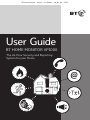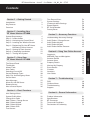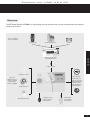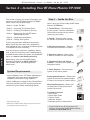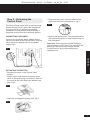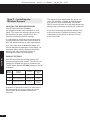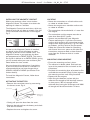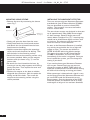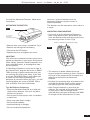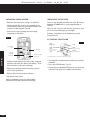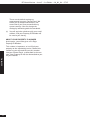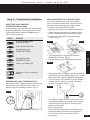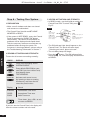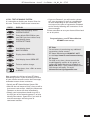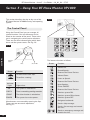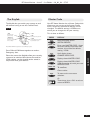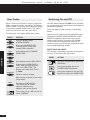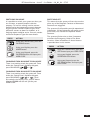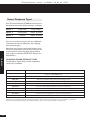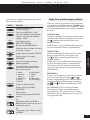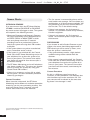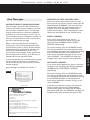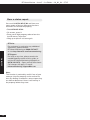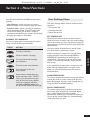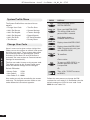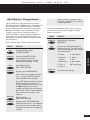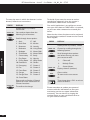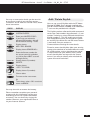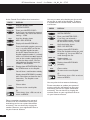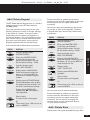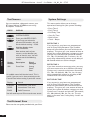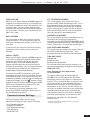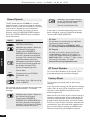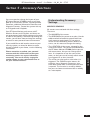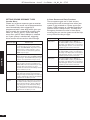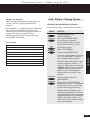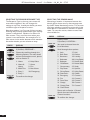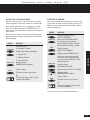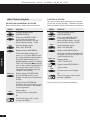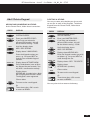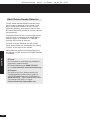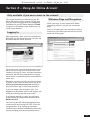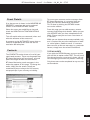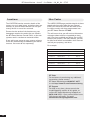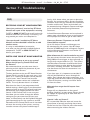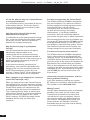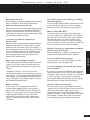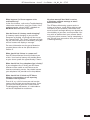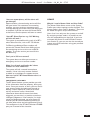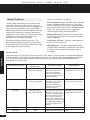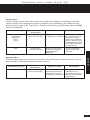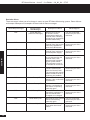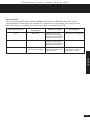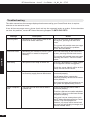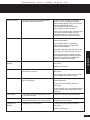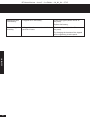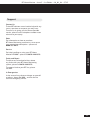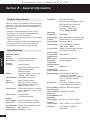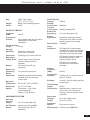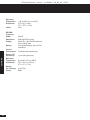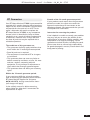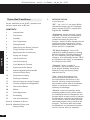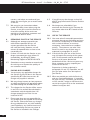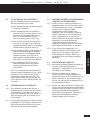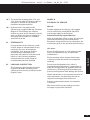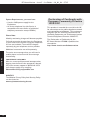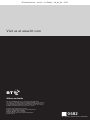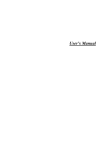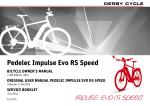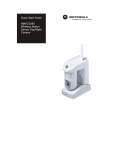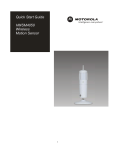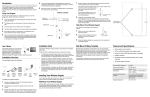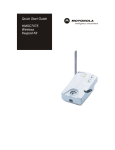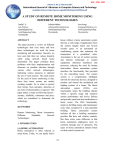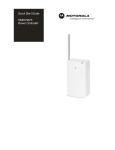Download BT VP1000 User guide
Transcript
BT Home Monitor ~ Issue 5 ~ 1st Edition ~ 26_01_ 04 ~ 5725 User Guide BT HOME MONITOR VP1000 The 24-Hour Security and Reporting System for your Home BT Home Monitor ~ Issue 5 ~ 1st Edition ~ 26_01_ 04 ~ 5725 Contents Section 1 – Getting Started Introduction Key Features Overview 2 2 3 Section 2 – Installing Your BT Home Monitor VP1000 System Requirements Step 1 – Inside the Box Step 2 – Activating the Control Panel Step 3 – Installing the Wireless Sensors Step 4 – Registering For Your BT Home Monitoring Online Account Step 5 – Setting Up Your Account Step 6 – Completing Installation Step 7 – Testing Your System 34 34 35 36 36 36 Section 5 – Accessory Functions 4 4 5 6 11 12 13 14 16 17 17 18 18 20 21 22 23 24 25 26 Understanding Accessory Settings Add / Delete / Change Sensor Add / Delete Keyfob Add / Delete Keypad Add / Delete Smoke Detector 37 39 42 43 44 Section 6 – Using Your Online Account Logging In Welcome Page and Navigation Account Details Account Users Property Details Monitor My Property Event Details Contacts Locations User Codes 45 45 46 46 46 46 47 47 48 48 CONTENTS Section 3 – Using Your BT Home Monitor VP1000 The Control Panel The Keyfob Master Code User Codes Switching On and Off Sensor Response Types Help, Fire and Emergency Alerts Sensor Alerts Alert Messages Alarm On and Off Status Remote Access Hear a Status Report Test External Siren System Settings Communications Settings Record Speech BT Serial Number Factory Reset Section 7 – Troubleshooting FAQ Guide to Alerts Troubleshooting Support 49 56 60 63 Section 4 – Panel Functions User Settings Menu System Profile Menu Change User Code Add / Delete / Change Sensor Add / Delete Keyfob Add / Delete Keypad Add / Delete Siren Test Sensors 27 28 28 29 31 33 33 34 Section 8 – General Information Product Information Specifications BT Guarantee Terms and Conditions Declaration of Conformity 64 64 67 68 74 1 BT Home Monitor ~ Issue 5 ~ 1st Edition ~ 26_01_ 04 ~ 5725 Section 1 – Getting Started Introduction Welcome to BT Home Monitoring – the 24 hour security and reporting system for your home. The BT Home Monitor VP1000 unites a high quality security system with a monitoring service which will keep you in contact with the status of your home. The system is managed by a Control Panel which collects information from wireless sensors, which are strategically placed inside and at entry points to your home. SECTION 1 Once powered up, the Control Panel provides you with visual and verbal information, and will automatically provide system status reports. When switched on, the system is ready to protect against intrusion. If any sensor is activated, an audible siren is sounded, and your system will make a call to the BT Home Monitoring service to inform you of a potential problem1. The Control Panel is equipped with Fire, Help and Emergency buttons for use by people at home in emergencies. A Smoke Detector can be integrated into the system to monitor for smoke, 24 hours a day. You will need a four-digit personal identification number to manage the Control Panel. Up to 7 other users can be authorised to use the system, using PIN numbers or a one touch Keyfob. Please use this guide to install the system, using the six easy to follow steps, and to familiarise yourself with the key functions of the Control Panel and BT Home Monitoring account. 1 Call charges apply. 2 You must have an active subscription to the BT Home Monitoring system to receive alerts. Key Features The BT Home Monitor VP1000 Control Panel is able to react to a wide range of events – including alarm situations, tamper attempts, and system problems such as low batteries, power or phone line failures. Each sensor connected to the system can be given a different setting – sensors can operate 24 hours a day or can be instructed to monitor certain areas when you are at home, and all areas when you are away from home. Your personal account will keep you in contact with the status of your home, at any time. The account is updated with alert and status information from your Control Panel, and can contact your nominated contacts via telephone, text message and email to convey important information2. Use this guide to familiarise yourself with the key system features : • Protect your home from intruders when you are out. • Increase personal safety by alarming doors and windows when you are inside. • Use the Control Panel / Keyfob buttons to signal for help in emergencies. • Add a wireless Smoke Detector to monitor for smoke. • Activate the “SEND ON/OFF” function so you can see who has switched your alarm on and off, via your online account. BT Sales For assistance in purchasing any additional accessories, please contact BT Home Monitoring on 0800 587 8877 or visit http://www.bt.com/homemonitoring BT Support For help at any time, please consult the troubleshooting section of this guide, or call the BT Home Monitoring helpdesk on 0870 240 1979 – Open normal office hours. Call charges will apply. Or email: [email protected] 2 BT Home Monitor ~ Issue 5 ~ 1st Edition ~ 26_01_ 04 ~ 5725 Overview The BT Home Monitor VP1000 is a high quality security system which can be personalised to the specific needs of your home. Up to 3 contacts can be nominated Text message Fixed line telephone Email SECTION 1 BT Home Monitoring Reporting Service Telephone Line Magnetic contact Dummy External Siren Up to 28 Wireless Sensors can be used with the BT Home Monitor VP1000 Show that your home is protected using the Adhesive Stickers or the optional External Dummy Siren. Smoke Detector This property is protected by BT Home Monitoring the 24 hour security and reporting system Movement Detector 8 Keyfobs can be registered to the Control Panel Two Keypads can be added to the system 3 BT Home Monitor ~ Issue 5 ~ 1st Edition ~ 26_01_ 04 ~ 5725 Section 2 – Installing Your BT Home Monitor VP1000 This section will give you all the information you need to install the BT Home Monitor VP1000 – within seven easy to follow steps: • Step 1 – Inside The Box. • Step 2 – Activating The Control Panel. • Step 3 – Installing The Wireless Sensors. • Step 4 – Registering For Your BT Home Monitoring Account. SECTION 2 • Step 5 – Completing Installation. Here’s what you’ll find inside the BT Home Monitor VP1000 box: 1 Control Panel – The focal point of your system. Collects information from wireless sensors to give status reports on your home. • Step 6 – Testing Your System. 1 Keyfob – Switches your system on and off at the touch of a button. If you have purchased additional accessories, please install the main pack first, followed by each additional item. A separate installation guide is enclosed with each accessory. 2 Movement Detectors – Detects unauthorised movement in rooms. If at any time you encounter a problem, please refer in the first instance to the Troubleshooting and FAQ sections within this guide, also published online at: www.bt.com/homemonitoring 1 Magnetic Contact – Alerts when a door or window has been opened. Alternatively, you can call the BT Home Monitoring Helpdesk on 0870 240 1979.* Our advisors are on hand during normal office hours. 1 Telephone Cable with Socket Doubler – Connects your system to the phone socket. System Requirements • Active telephone line – BT Home Monitoring is compatible with most forms of residential telephony connection except ISDN2e.** • Mains 240V power supply for the Control Panel. This pack provides you with everything else you need to set up the home monitoring system. * Call charges will apply. ** Call barring of 0870 numbers will prevent the Control Panel from dialling the Monitoring Service. 4 Step 1 – Inside the Box 1 Power Adapter – Connects your system to the mains power. Rechargeable Batteries – Allows your system to function for approximately 8 hours in the event of a power failure. Mounting Equipment – Allows you to attach your Control Panel and sensors to the wall. Customer Literature • User Guide • Quick Start Guide • Contact Cards • Adhesive Stickers • Monitoring Service Information If you find that any of the contents are missing, please ring the BT Home Monitor helpdesk on 0870 240 1979. BT Home Monitor ~ Issue 5 ~ 1st Edition ~ 26_01_ 04 ~ 5725 • Plug the battery pack into the socket on the right hand side of the compartment. Fig 4. Step 2 - Activating the Control Panel The Control Panel comes with its wall mounting bracket already fixed in place. We recommend that you leave this in position to complete installation and registration. Wall mounting is explained at the end of the installation process. CONNECTING THE POWER Connect one end of the power adapter to the socket at the back of the Control Panel. Plug the other end of the adapter into a mains power supply. Fig 1. Fig 1. Fig 4. • Replace the battery cover. The backup batteries will need to charge for 24 hours before they are fully functional. Important: Please ignore any CHECK displays that may appear at this time. This is because the battery will not yet be fully charged and the Control Panel is not yet connected to the telephone line. SECTION 2 Power socket ACTIVATING THE BATTERY • Flip open the cover to the Control Panel buttons. • Gently release and remove the battery cover which is alongside using a screwdriver. Release the screw to the cover where the batteries are kept. Fig 2. Fig 2. • Insert the rechargeable battery pack. Fig 3. Fig 3. 5 BT Home Monitor ~ Issue 5 ~ 1st Edition ~ 26_01_ 04 ~ 5725 LOCATING THE WIRELESS SENSORS The response type defines how the sensor will work. For example, a HOME & HOUSE sensor will sound an alarm immediately. An ENTRY DELAY sensor will wait for a pre-determined time allowing the homeowner to switch the system off. Your BT Home Monitor VP1000 is pre-programmed for easy installation in your home. This means the wireless sensors are all pre-registered to your Control Panel, and function according to default settings. If you want to change the default settings and / or put the sensors in different locations, more information can be found in Section 3 of this main User Guide. Step 3 – Installing the Wireless Sensors It is advisable to install the main package first, and to personalise later when you may wish to alter the default settings to your requirements. SECTION 2 First, take some time to determine where you want to position the detectors in your home, for maximum effect. Ideally, detectors should be placed in the most vulnerable rooms, or thoroughfares from key entry points. DEFAULT SETTINGS Your BT Home Monitor package comes with three pre-programmed sensors. The sensors are numbered, located and given a response type. The BT Home Monitor VP1000 package is set-up as follows: Sensor Number Type of Sensors Location Response Type 1 Magnetic Contact Front Door Entry Delay 2 Movement Detector Living Room Home & House 3 Movement Detector Kitchen Home & House A location is allocated so that if an alert occurs, the monitoring service can inform you of the exact nature of the problem and where it occurred. 6 BT Home Monitor ~ Issue 5 ~ 1st Edition ~ 26_01_ 04 ~ 5725 INSTALLING THE MAGNETIC CONTACT LOCATING Within your package, there is one wireless Magnetic Contact. Its purpose is to detect the opening of a door or a window. • Mount the transmitter on a fixed surface such as a door or window frame. The Magnetic Contact has two halves, which are fitted to each side of a door or window. One half is the transmitter and the other is the magnet. Fig 5. Fig 5. Closed Door Opened Door Transmitter Magnet You can change this setting later if you desire. If you wish to use the sensor on a window it is recommended that you later change this to HOME & HOUSE or HOME (see Section 3 for further details). To install the Magnetic Contact, follow these instructions: ACTIVATING THE BATTERY • Remove the transmitter cover by unscrewing the closure screw. Fig 6. • The transmitter side marked with a ^ must face the magnet. • The transmitter and the magnet must be no more than 6mm (0.25") apart. • Spacers are provided with your Magnetic Contact mounting kit. If you have an uneven surface which prevents the transmitter and the magnet from aligning correctly, e.g. PVC doors or windows, you may wish to use the spacers. Follow the instructions below for ‘Mounting with Screws’ but use a spacer to lift either the transmitter, magnet or both a short distance away from the surface to which it is to be mounted. MOUNTING USING ADHESIVE • Ensure the mounting surface is clean. • The adhesive is double sided. Peel back one layer of the protective film and attach to the transmitter. SECTION 2 As soon as the Magnetic Contact is installed, any break in the circuit will trigger an alert message to be sent to the Control Panel. The Magnetic Contact in your package has been pre-programmed as FRONT DOOR. This means the sensor is defined as an ENTRY DELAY, giving you 45 seconds when you enter and leave your home before the siren sounds. • Mount the magnet on a movable surface such as a door or window. • Peel back the remaining layer of protective film and hold the transmitter firmly in place against the mounting surface until firmly attached. • Repeat with the magnet. • After fixing the detector in place with the adhesive the strength of the bond will increase as time passes. 50% of strength will be achieved after leaving for 20 minutes and 100% of strength will be achieved after 72 hours. Fig 6. Closure screw Marking must face magnet LED • Gently pull apart the base from the cover. • Remove the red tag from the battery and check that the LED flashes. • Replace the cover and tighten the screw. 7 BT Home Monitor ~ Issue 5 ~ 1st Edition ~ 26_01_ 04 ~ 5725 MOUNTING USING SCREWS INSTALLING THE MOVEMENT DETECTOR • Remove the cover by unscrewing the closure screw. Fig 7. There are two pet tolerant Movement Detectors provided with your BT Home Monitor VP1000 – they are described as passive infrared (PIR) sensors. Their purpose is to sense movement within a chosen room. Fig 7. Closure screw Marking must face magnet • Gently pull apart the base from the cover. • Gently bend back the circuit board retainer and detach the circuit board from the base. Avoid excessive handling. SECTION 2 • Hold the sensor base against the mounting surface and mark the points for drilling. Then drill the holes in the mounting surface. • Attach the base to the mounting surface using the screws provided. Make sure the magnet location mark (as shown in Fig. 7) is on the correct side. • Re-attach the circuit board to the base, by inserting it into the edge supports and clicking gently into place. Then replace the cover and tighten the screw. • Position the magnet on the door or window alongside the transmitter. Mark the points for drilling and drill the holes. Then screw the magnet to the mounting surface using the screws provided. 8 The pet tolerant sensors are designed so that pets up to approximately 36kg (80lb) do not trigger an alert message. However larger pets must remain below a height of 1m (3') – meaning they should not be allowed onto higher surfaces such as furniture. Pet tolerance also decreases the closer the animal is to the detector. As soon as the Movement Detector is installed, any activity sensed within the line of sight will trigger an alert. The sensors are defined as HOME & HOUSE within the default settings. This means that when the BT Home Monitor VP1000 is switched on, the siren will sound immediately if the sensor is triggered. Once you have installed the system, you can change this setting if you desire. If you need to locate your Movement Detector near to your Control Panel you may want to change the setting to WALK THRU which will allow you to walk past the sensor without setting off alerts whilst entering or leaving your home. When movement is detected and a signal is sent to the Control Panel the Movement Detector will go into SLEEP mode for 90 seconds to save battery power. Once the duration of the SLEEP mode has passed, the detector will be in ready mode again as long as it has not been disturbed. BT Home Monitor ~ Issue 5 ~ 1st Edition ~ 26_01_ 04 ~ 5725 To install the Movement Detector, follow these instructions: You have a choice of whether to fit the Movement Detector using the screws or adhesive provided. ACTIVATING THE BATTERY The detectors can be mounted on a flat wall or in a corner. Fig 8. Lens MOUNTING USING ADHESIVE Loosen screw and pull the two halves apart • If you wish to fix the Movement Detector in place using adhesive tape, decide where you want the detector to be positioned, and ensure the mounting surface is clean. Fig 9. Position of adhesive for flat wall mounting • Remove front cover using a screwdriver. Fig 8. • Remove the red tag from the battery. Fig 9. • Check that the LED flashes. • Replace the cover and tighten the screw. LOCATING If a Movement Detector is in the line of sight of the Control Panel, program the sensor as WALKTHRU ensuring it ignores movement when you are entering and exiting your home. If you wish to use the ON HOME setting, which allows you to switch on the sensors protecting the perimeter of your home when you are in, you will need to program the sensor as HOME. Please refer to Section 5 for more information. Tips On Effective Positioning: • Place the Movement Detector on a solid and stable surface between 1.8m to 2.4m (6ft to 8ft) from the ground. • Do not point at heat sources such as radiators or open fires. SECTION 2 Take some time to determine where you want to position the detectors in your home, for maximum effect. Ideally, detectors should be placed in the most vulnerable rooms, or thoroughfares from key entry points. Position of adhesive for corner mounting • The adhesive is double sided and has two layers of protective covering in place. Peel back one layer of the protective film and attach the adhesive to the back of the Movement Detector. • Peel back the remaining layer of protective film and hold the detector firmly in place against the mounting surface until firmly attached. • After fixing the detector in place with the adhesive, the strength of the bond will increase as time passes. 50% of strength will be achieved after leaving for 20 minutes and 100% of strength will be achieved after 72 hours. • Place away from direct sunlight. • Do not install outdoors. • Avoid positioning in draughts. • Do not install behind partitions. 9 BT Home Monitor ~ Issue 5 ~ 1st Edition ~ 26_01_ 04 ~ 5725 MOUNTING USING SCREWS INSTALLING THE KEYFOB • Remove the front cover using a screwdriver. There is one Keyfob provided with your BT Home Monitor VP1000 and it is pre-programmed as USER 1. • Gently loosen the screw in the middle of the circuit board, slide the circuit board down and remove via the keyhole. Fig 10. • Push out or screw through the mounting knockouts in the base. You can use it to turn the security system on and off and to send Emergency messages. Another 7 Keyfobs can be registered to your Control Panel. Fig 10. ACTIVATING THE KEYFOB Fig 11. • ON Circuit board screw Circuit board SECTION 2 Flat wall mounting knockouts Corner mounting knockouts • Hold the base against the wall at the selected location and mark the points for drilling. Then drill the holes and insert wall plugs. • Attach the bracket to the mounting surface with screws provided. • Return the circuit board to the base. • Re-attach front cover. Please remember to have installed both Movement Detectors before continuing. 10 Turns your system on fully • LED • ON • OFF Home Turns your system on, using the ‘home’ setting Turns your system off • STAR Gives a status report Press ON and ON Home together to send an Emergency alert. • The Keyfob is supplied with the battery already installed. • Press the STAR button. Fig 11. • Check that the Keyfob LED flashes and that the Control Panel gives an audible confirmation. BT Home Monitor ~ Issue 5 ~ 1st Edition ~ 26_01_ 04 ~ 5725 Step 4 – Registering For Your BT Home Monitoring Account Once you have received a temporary password for your online account, you can return and set up your personal details. Once the Control Panel and sensors are installed at home, you are ready to link the BT Home Monitor VP1000 reporting system. (iii) On the email detailing your temporary password, click the URL link which will take you to: www.myhomemonitoring.bt.com In order to get your account up and running, you will need to register. (iv) Enter your Log In Name which is your 16 digit serial number (this can be found on the back of your Control Panel. No spaces are necessary) and the Temporary Password we emailed you. 1. Telephone – complete the BT Home Monitor registration form enclosed and telephone your details. The telephone number can be found on the registration form. 2. Fax – Complete the BT Home Monitor registration form enclosed and fax your details. The fax number can be found on the registration form. (i.) Click on the REGISTER button in the box called ‘I am a new customer’. (ii.) You will need to input the following details: • The 16 digit serial number of your BT Home Monitor VP1000. This can be found on your Control Panel. No spaces are necessary. • Where you purchased your BT Home Monitor VP1000. • Title, First Name, Last Name. • A valid and secure email address. Your temporary password will be sent here. • Home and Mobile telephone numbers. • If you are a BT customer, your BT account number. This can be found on your BT bill. When these are verified you will be prompted to change both your Log In Name and Password to something more memorable. If you wish, you may keep your Log In Name as the 16 digit serial number. You must, however, change your password. (vi) You will then be asked to input a security question and the answer to that question. This is required should you forget your password. (vii) You will now be logged into your BT Home Monitoring online account. SECTION 2 3. Internet – If you have access to the Internet and an active e-mail account, go to: www.myhomemonitoring.bt.com (v) (viii) The address details and telephone number input at registration will be presented. If these are correct please continue, if not, overwrite. You will be asked to confirm if this is the property to be monitored. This is important information, as the monitored property is always contacted first if an event occurs, using the telephone number provided. (ix) The details of the sensors related to your BT Home Monitor VP1000 will be presented. • Address, Town, County, Postcode. Once this information is submitted you will be asked to verify your email address and your temporary password will be sent to you shortly. 11 BT Home Monitor ~ Issue 5 ~ 1st Edition ~ 26_01_ 04 ~ 5725 These are the default settings as programmed into your Control Panel. We advise you to accept and continue, and return later if you have personalised any system settings. You can change the settings by overwriting with the new details. (x) You will again be asked to verify your email address, and your Property ID Number will be sent to you shortly. ABOUT YOUR PROPERTY ID NUMBER At this point, you will be given a Six Digit Property ID Number. SECTION 2 This number is important, as it will link your property to the monitoring service. Record this number as you will need to input this number into your Control Panel, as described in the next step. Your Property ID will also be emailed to you for your records. 12 BT Home Monitor ~ Issue 5 ~ 1st Edition ~ 26_01_ 04 ~ 5725 Step 5 – Completing Installation INPUTTING YOUR PROPERTY IDENTIFICATION NUMBER In the previous step, you will have received your Property ID Number. This should now be input into your BT Home Monitor VP1000 Control Panel. You will need to: PRESS NEXT SHOW / OK NEXT DISPLAY Until the display shows SYSTEM PROFILE. WALL MOUNTING THE CONTROL PANEL The wall mounting bracket for your Control Panel is secured in place with a screw to avoid damage and the setting off of tamper alerts. To release the Control Panel bracket: • Flip open the cover to the Control Panel buttons. • Gently release and remove the battery cover which is alongside using a screwdriver. Fig 13. • Remove the screw which holds the bracket in place. Fig 14. Fig 13. Fig 14. Enter default PIN 2580. Screw Until display shows COMMS SETTINGS. SHOW / OK Until display shows PROPERTY ID NO. SHOW / OK Insert your Property ID. • Turn the panel over and push the bracket downward to release. Fig 15. • Lift the bracket arms and detach from panel. Fig 15. SECTION 2 NEXT SHOW / OK HOME Twice then <OK> to return to READY. SHOW / OK CONNECTING YOUR TELEPHONE LINE Now take the Phone Cable and insert the clear jack into the back of the Control Panel. Insert the doubler into your telephone socket. Fig 12. • Using the bracket as a guide, mark the mounting surface with the three drilling holes which can be found on the left, right and bottom of the bracket. • The large circle in the bracket is for the tamper retainer washer, which is a fourth hole which needs to be marked. Fig 16. Fig 16. Fig 12 Phone cable • The tamper retainer washer can be found in the mounting equipment and needs to be inserted into the large circle and then screwed to the bracket and the wall. • Drill the four holes. • Insert wall plugs and fasten the bracket to the mounting surface with the screws provided. • You can now slot the Control Panel into the bracket. 13 BT Home Monitor ~ Issue 5 ~ 1st Edition ~ 26_01_ 04 ~ 5725 Step 6 – Testing Your System 1 PREPARATION • Make sure all windows and doors are closed and sensors are undisturbed. 3 KEYFOB ACTIVATION AND STRENGTH • In READY mode, use the Keyfob to switch the Control Panel ON. To switch ON, press . Fig 15. Fig 15 • The Control Panel should read BT HOME MONITOR or READY. • ON • If the system is NOT READY, query the Control Panel by pressing the SHOW / OK button several times. The source of the problem or problems will be displayed and stated aloud. Take the necessary measures to eliminate any problems before testing the system. For assistance in clearing problems, please refer to the Troubleshooting information in Section 7. • ON Home this switches the system on fully • LED • OFF this switches the system off this switches the system on, using the ‘home’ settings • STAR pressing this button will give a system status report • The ON indicator light should appear on the Control Panel. The panel will state aloud, “Switching on house, please exit now”. • The exit delay beeps will begin. 2 SENSOR ACTIVATION AND STRENGTH SECTION 2 To test that all sensors are working normally: PRESS NEXT SHOW / OK NEXT SHOW / OK DISPLAY Twice until the display shows SYSTEM PROFILE. Enter default PIN 2580 (or your new PIN if you have chosen one). Until display shows TEST SENSORS. Activate each sensor in turn (by opening a door or creating movement), and listen for the sound the panel makes. Display Sound STRONG Intermittent Tune twice GOOD Intermittent Tune once POOR Solid Tune once HOME Three times, then <OK> to exit to return to READY. If you can see the Control Panel, the display will show the sensor number and test result. 14 • Press the button. The ON indicator light should disappear, and the display should revert to READY. BT Home Monitor ~ Issue 5 ~ 1st Edition ~ 26_01_ 04 ~ 5725 4 FULL TEST OF WHOLE SYSTEM It is advisable to disable your Internal Siren for this test. To do this, follow these instructions: PRESS NEXT SHOW / OK NEXT DISPLAY Twice until the display shows SYSTEM PROFILE. • If you are Contact 1 you will receive a phone call, text message or e-mail or a combination of alerts depending on the information that was input at the time of registration. Respond to the alert by following the instructions in the alert messages. Please remember to turn your Internal Siren back on at this point. Enter default PIN 2580 (or your new PIN if you have chosen one). Until display shows SYSTEM SETTINGS. Congratulations, your BT Home Monitor VP1000 is now set up. SHOW / OK NEXT SHOW / OK BT Sales Until display shows BUILT IN SIREN. Display shows SIREN ON. Until display shows SIREN OFF. SHOW / OK Twice to confirm change. Three times, then <ON> to return to READY. For help at any time, please consult the troubleshooting section of this guide, or call the BT Home Monitoring helpdesk on 0870 240 1979 – Open normal office hours. Call charges will apply. Or email: [email protected] SECTION 2 BT Support SHOW / OK HOME For assistance in purchasing any additional accessories, please contact BT Home Monitoring on 0800 587 8877 or visit http://www.bt.com/homemonitoring Now complete the full test of your BT Home Monitoring system. If you are testing to ensure all your chosen contacts receive alert messages, remember to warn them in advance. • Switch your BT Home Monitor System ON. • Wait for the exit beeps to finish, then set off at least one or two sensors, ideally the Movement Detectors as these will react immediately. • Shortly your home phone should ring, this is the first part of the reporting process, to help identify false alarms. Ignore this if you wish to test that messages are being sent to nominated contacts. 15 BT Home Monitor ~ Issue 5 ~ 1st Edition ~ 26_01_ 04 ~ 5725 Section 3 – Using Your BT Home Monitor VP1000 This section describes the day to day use of the BT Home Monitor VP1000 security and reporting system. Fig 17 The Control Panel Using the Control Panel you can manage all system functions. One set of buttons can be found on the exterior of the panel. Those assist you in navigating the various menu selections. There are also four indicator lights which show alerts and the system status. See Fig. 16. 1 4 7 SECTION 3 Fig 16 Next Show / OK Button 1 + To move to the next step. 4 0 To confirm a setting. 0 0 – 0 Lights when 0 The system is switched on. CHECK There is something needing attention. CHIME The chime function is switched on. POWER The system has mains power. More buttons are accessed by opening the flap. These carry out one-touch operations. See Fig. 17. 0 9 0 ON HOME OFF 0 0 0 0 BACK 8 9 OFF 0 # TEST BACK Function Reserved for Future Devices. Listen to Speech. Reserved for Future Devices. Mute Speaker. 0 Chime ON/OFF. Reserved for Future Devices. Switches system ON. Switches system ON at home. Switches system OFF. Navigates backwards. Sends a help message. Sends a fire message and sounds the siren. + 16 HOME 0 7 8 ON 6 Volume Down. 5 6 Indicator Light 5 ON Record Speech. Function 3 SHOW / OK 3 Volume UP. 2 NEXT – 2 The buttons function as follows: Indicator lights Button + Sends an emergency message and sounds the siren. BT Home Monitor ~ Issue 5 ~ 1st Edition ~ 26_01_ 04 ~ 5725 The Keyfob Master Code The Keyfob lets you switch your system on and off without having to use the Control Panel. Fig 18 • ON this switches the system on fully • LED this switches the system on, using the ‘home’ settings This is done as follows: • OFF this switches the system off • ON Home Your BT Home Monitor has a Master Code which allows one user access to the System Profile menu, where key operational settings can be changed. The default setting is 2580 but we advise you to change this for your security. PRESS DISPLAY • STAR pressing this button will give a system status report NEXT SHOW / OK Press ON and ON Home together to send an Emergency alert. Press ON and ON Home together to send an Emergency alert. NEXT Enter your MASTER CODE – if you have not selected a personal PIN number, this will be the default setting – 2580. Until display shows CHANGE USER CODE. SHOW / OK Display shows MASTER CODE. SHOW / OK SHOW / OK Display shows MASTER CODE 2580, overwrite this with your new MASTER CODE. SECTION 3 Please be aware that Keyfobs allow your security system to be switched off without the need for a PIN number, so they should not be stored in conjunction with your address. Until the display shows SYSTEM PROFILE. To confirm. Choose either: NEXT To move to the next menu selection. Or HOME Three times, then <OK> to exit to return to READY. 0 17 BT Home Monitor ~ Issue 5 ~ 1st Edition ~ 26_01_ 04 ~ 5725 User Codes Switching On and Off Up to 8 users can be given a unique 4 digit User Code, to turn the system on and off. The Master Code is USER 1 and is the only code which allows access to the System Profile menu. The other 7 users can just access the basic user menu. To change the user codes, follow these steps: PRESS NEXT SHOW / OK NEXT DISPLAY Until the display shows SYSTEM PROFILE. Enter your MASTER CODE. This will still be 2580, until another PIN is selected. Until display shows CHANGE USER CODE. Your BT Home Monitor VP1000 can be switched on and off using the Control Panel, the Keyfob or the optional Keypad. There are different ON settings, as described below. Note that your system will not switch ON unless the display reads BT HOME MONITOR. If NOT READY is displayed, then at least one sensor needs to be checked. To do this click SHOW / OK to review the numbers and names of all sensors one by one. For further information refer to the troubleshooting section. SWITCHING ON HOUSE This setting is generally used when all occupants are out, as all sensors are fully active. SECTION 3 SHOW / OK ACTION ON Using the Control Panel, press the ON button. Until display shows USER CODE 2. SHOW / OK SHOW / OK Display shows USER CODE 2: 1234. Now overwrite this with your new USER CODE. The default user codes from 3 to 8 is: 0000. Twice to confirm change. 0 After you have chosen a new code, select either: NEXT HOME 18 PRESS NEXT To move to USER CODE 2. This allows you to choose separate codes for any addition users of the system. Three times, then <OK> to exit to return to READY. Using your Keyfob, press the CLOSED PADLOCK button. ON Using your Keypad, press the ON button and input your USER CODE. BT Home Monitor ~ Issue 5 ~ 1st Edition ~ 26_01_ 04 ~ 5725 SWITCHING ON HOME SWITCHING OFF It is possible to switch your system on when you are at home, to protect people inside the property. To use this setting, interior sensors would need to be instructed to remain dormant by giving them a HOME response type, while perimeter sensors on doors or windows, or in outlying rooms would be active. See next section on Sensor Response Types for more details. This means that the system will not raise an alert when any of the Magnetic Contacts or Movement Detectors are triggered. PRESS ACTION HOME Using the Control Panel, press the ON HOME button. Using your Keyfob, press the HOME button. The system will still provide you with operational information. 24 hour detectors will remain active at all times, this includes the optional Smoke Detector. The system will also raise an alert if someone activates the Emergency, Help or Fire Alarm functions. More information on these features is provided later in this section. PRESS ACTION OFF Using the Control Panel, press the OFF button input your USER CODE. Using your Keypad, press the ON HOME button and input your 0 USER CODE. HOME There is no need to switch the system off. From either the Control Panel, Keyfob or Keypad, press ON HOUSE ( , or ). OFF Using your Keypad, press the OFF HOME button and input your USER CODE. SECTION 3 CHANGING FROM ON HOME TO ON HOUSE Using your Keyfob, press the OPEN PADLOCK button. ON ON CHANGING FROM ON HOUSE TO ON HOME 0 There is no need to switch the system off. From either the Control Panel, Keyfob or Keypad, press ON (HOME) ( , or ). Since this reduces the security level, your BT Home 0 Monitor VP1000 will also ask you for your USER CODE. HOME HOME 19 BT Home Monitor ~ Issue 5 ~ 1st Edition ~ 26_01_ 04 ~ 5725 Sensor Response Types Your BT Home Monitor VP1000 and sensors are pre-programmed with default settings, as follows: Sensor 1 Front Door Entry Delay 1 Sensor 2 Living Room Home & House Sensor 3 Kitchen Home & House You can re-set these sensors and any additional accessories to behave differently, by assigning new response types. SECTION 3 Note that some sensors and panel buttons have 24 hour functionality, which means that they are on permanently and will trigger alerts whether your system is switched ON of OFF. (Please see table below.) CHANGING SENSOR RESPONSE TYPES The Response Types which can be assigned to sensors are as follows: Response Type What It Does Home These sensors are instructed to remain dormant, and will not trigger alerts when the system is in ON HOME mode. Home / House These sensors are active in both ON HOUSE AND ON HOME modes. Walk-Thru Sensors are dormant during entry and exit delay periods. Entry 1 Allows 45 seconds to switch the system off before triggering an alert*. Entry 2 Allows 45 seconds to switch the system off before triggering an alert*. Help Silent 24 hour. Sends a Help message but does not sound Siren. Alarm 24 hour. No current application, reserved for future devices. Fire 24 hour. Sends a Fire message and sounds Siren. Non-Alarm 24 hour. No current application, reserved for future devices. Emergency 24 hour. Sends an Emergency message and sounds Siren. *Setting an entry delay automatically creates an exit delay of 60 seconds. These delay times are user selectable, see Section 4. There are two entry delay settings to allow different times to be set, if you have more than one entry point. 20 BT Home Monitor ~ Issue 5 ~ 1st Edition ~ 26_01_ 04 ~ 5725 If you want to change the response type, follow the instructions below: PRESS NEXT SHOW / OK NEXT DISPLAY Until the display shows SYSTEM PROFILE. Enter your USER PIN – if you have not selected a personal PIN number, this will be the default setting – 2580. Until display shows ADD / DEL SENSOR. SHOW / OK Display shows SENSOR NO:-Enter the sensor number you want to change. e.g. 04. SHOW / OK Display shows S (number): DELETE. NEXT NEXT You need to choose from the following options. To scroll through these options and to select the way you want your sensor to work. 1. Home 2. Home & House 3. Walk-Thru 4. Entry 1 5. Entry 2 6. Help Silent 7. Alarm 8. Fire 9. Non-Alarm 10. Emergency SHOW / OK Twice to confirm change. Display shows S (number): LOCATION. Choose either: NEXT To move through the LOCATION options. There are several ways people inside your home can activate the BT Home Monitor VP1000 to call for help or raise the alarm in an emergency. These can be activated whether your system is switched on or off. HELP BUTTON If there is a problem in your home and you wish to call for help without sounding the siren, press the button on the Control Panel or the optional Keypad. A HELP alert is sent by BT Home Monitoring to all your nominated contacts, simultaneously. FIRE BUTTON If there is the danger of smoke or fire in your home, and you wish to call for help, press the button on the Control Panel or the optional Keypad. A FIRE alert is sent by BT Home Monitoring to all your nominated contacts, simultaneously. The internal siren will sound an intermittent signal. You can stop this at any time by using your PIN code. SECTION 3 SHOW / OK Display shows S (number): RESPONSE. Help, Fire and Emergency Alerts EMERGENCY If there is an emergency in your home and you wish to call for help, press both and buttons simultaneously on the Control Panel or the optional Keypad. Alternatively, press both the and buttons simultaneously on the Keyfob. An EMERGENCY alert is sent by BT Home Monitoring to all your nominated contacts, simultaneously. The internal siren will sound a solid signal. You can stop the siren at any time using your PIN code. Or HOME Followed by either the NEXT or BACK button to move to the next or previous sensor. Or HOME Three times, then <OK> to return to READY. 21 BT Home Monitor ~ Issue 5 ~ 1st Edition ~ 26_01_ 04 ~ 5725 Sensor Alerts INTRUSION SENSORS If an event occurs when the BT Home Monitor VP1000 is switched ON HOUSE or ON HOME the active sensors will trigger an alert. The system will respond in the following manner: • Movement Detectors and Magnetic Contacts will react immediately unless programmed as an ENTRY DELAY or WALK-THRU in which case entry beeps sound for 45 seconds providing time for an authorised visitor to switch the system off using their PIN number or Keyfob. SECTION 3 • If the system detects any other unauthorised event, immediate action is taken. • If the system is not switched off, the Control Panel calls the BT Home Monitoring service via your telephone line to alert the system of an event in your home. The internal siren within your home will sound for four minutes (this is the default setting). • The BT Home Monitoring service will telephone your home number first. This gives you another chance to switch the system off, using your Control Panel PIN number.* • If there is no response, and you fail to switch off the system – the alert escalation procedure chosen by you begins. Contact Procedure When intrusion is detected, the BT Home Monitoring service follows an escalation procedure chosen by you via your monitoring account. You may have chosen up to 3 contacts, who will receive alerts when events are detected. *You must have an active subscription to the BT Home Monitoring system to receive alerts. 22 • The 1st contact is contacted by phone and/or email and/or text message. You can choose any combination, or all three contact methods. You may decide to put your own contact details in the first slot. This is the default setting. • If there is no response, the 2nd contact is notified. This could be another family member, friend or neighbour. • If there is no response, the 3rd contact is called. The escalation process stops after the third contact. FIRE SENSORS If you choose to add a Smoke Detector to your system, the sensor should be programmed as FIRE meaning it will be active 24 hours, even when the system is switched off. • If the system detects smoke, a high pitched audible warning will be emitted from the detector. • If the system is not switched off, the Control Panel calls the BT Home Monitoring centre via your telephone line to alert the system of an event in your home. The internal siren within your home will also sound, intermittently for four minutes. Contact Procedure As this is a different type of event to an intrusion, an alert procedure is still followed, but this time does not involve escalation. All 3 of your contacts will be alerted at the same time by phone / text message / e-mail. BT Home Monitor ~ Issue 5 ~ 1st Edition ~ 26_01_ 04 ~ 5725 Alert Messages MESSAGES FROM BT HOME MONITORING Each message sent by BT Home Monitoring contains the details of your property and up to the first three recorded events. This message may be read to you over a fixed line telephone, or written in a text message or e-mail. Fig 19. The message also gives a telephone number to call, and a unique code to enter, that confirms you have received the message. When a contact responds to a message by entering this code, the contact process stops and no further action is taken. Anyone alerted beforehand will be notified that someone has successfully responded to the event. This ensures that if one member of the group finds the message later in the day, they will know if someone else has answered the alert. Alert messages are detailed in Section 7. Fig 19 BT Alert Event Log: 12:33:29 BA Living Room To respond, call 0870 405 0504 and enter :1033 Example text message Example email From: [email protected] Sent: Fri 21/03/2003 To: [email protected] Subject: BT Home Monitoring – Alert Message When you return to your home after an event has occurred, you will still need to switch your BT Home Monitor VP1000 off. The siren will cease automatically after the programmed time has elapsed. If it is still sounding, switching the system off will stop it. After switching off, status reports will be displayed on the Control Panel. READY / MEMORY If the sensor that triggered the alarm is functioning normally, the display on your BT Home Monitor VP1000 will show: READY / MEMORY (alternating). To view the history, click the SHOW/OK button. This will give details of the sensor location which was alarmed or tampered with. Additional clicking of the SHOW/OK button, will show details of other events retained in memory (if any), or will revert to READY. The MEMORY message will disappear only upon switching the system ON. NOT READY / MEMORY If the sensor that triggered the alarm is not back to normal, the display on your BT Home Monitor VP1000 will show: NOT READY / MEMORY (alternating). SECTION 3 If no-one responds, the escalation process stops, but all activity in the house is recorded and can be viewed by your control panel or via the Internet website. MESSAGES ON YOUR CONTROL PANEL To view the history, click the SHOW/OK button. This will give details of the sensor location which was alarmed or tampered with. Additional clicking of the SHOW/OK button, will show details of other events retained in memory (if any), or will revert to READY. If you do not know how to return the sensor to normal, please refer to the Troubleshooting section of this guide, or contact the BT Home Monitoring help desk. The MEMORY message will disappear only upon switching the system ON. This is the BT Home Monitoring Service. You are a nominated contact for: <name here> <address here> The monitoring system at this location has been activated. The events recorded are : 22:12:39 Burglary Alarm Kitchen 22:12:39 Burglary Alarm Living Room 22:12:44 Burglary Alarm Living Room If you would like to respond to this message, please telephone 0870 4050504 and enter this code: 3644 BT Home Monitoring. The 24hour security and reporting system for your home. 23 BT Home Monitor ~ Issue 5 ~ 1st Edition ~ 26_01_ 04 ~ 5725 Alarm On and Off Status ONLY AVAILABLE IF YOU HAVE ACCESS TO THE INTERNET A special feature of your BT Home Monitor VP1000 allows you to see whether your alarm is switched on or off via your personal online account. SECTION 3 This means that whenever you log into your BT Home Monitoring online account you can see at a glance whether your alarm is currently switched on or off. If you assigned unique User Codes you can tell who has entered and left your house. The default setting for this is OFF. However, if you choose to change this setting to ON you will receive much more detailed and valuable information from your system. To activate this feature follow these instructions. Note that call charges will apply each time your system makes an outgoing call. PRESS NEXT SHOW / OK NEXT DISPLAY Until the display shows SYSTEM PROFILE. Enter your User PIN – if you have not selected a personal PIN number, this will be the default setting – 2580. Until display shows COMMS SETTINGS . SHOW / OK NEXT Until display shows SEND ON / OFF. SHOW / OK NEXT NEXT SHOW / OK HOME And the display will show SEND NO ON / OFF. Until display shows SEND ON / OFF. To confirm change. Twice to return to the Main Menu Choose either: 0 NEXT Or HOME 0 24 To move to the next menu selection. Then <OK> TO EXIT to return to READY. This takes you to the start of the menu settings. BT Home Monitor ~ Issue 5 ~ 1st Edition ~ 26_01_ 04 ~ 5725 Remote access 6 to hold a conversation with someone at your BT Home Monitor control panel (to keep the line open, press 6 again before 2.5mins are up) 6 You can call in and operate many features of your BT Home Monitor including switching it on and off, leave and pick up messages, and hear a status report of the last 10 events recorded in your home. 0 6 0 Messages Play recorded messages 8 Dial the number that your BT Home Monitor is connected to and let it ring between 2 and 4 times, then hang up. 0 # + 01 TEST Record a message 8 Call again after 15 seconds (and before 40 seconds are up). After a few seconds ringing your BT Home Monitor will answer and you hear continuous tones. 0 # 0 02 TEST Stop recording 8 0 # 03 0 TEST Delete all messages 8 PRESS 0 PIN DISPLAY # TEST 0 Press *, enter your 4-digit PIN code then #. You hear two confirmation beeps. # 2 0 + # 0 3 0 + TEST 02 # TEST TEST 03 0 01 0 # 09 # TEST 0 Switch on HOME setting instantly (with no time delay for leaving the premises. Switch on HOUSE setting. Switch on HOUSE setting instantly (with no time delay for leaving the premises. TEST 07 # 0 0 TEST 0 Start voice communication. You hear two confirmation beeps. 090 # TEST To hear a status report. End communication with the Control Panel 9 Switch off. Switch on HOME setting. TEST # TEST To end communication with the panel, then hang up SECTION 3 01 + 0 # – Status report 0 You can now use the following menu to operate your BT Home Monitor: 01 04 0 TO USE VOICE COMMUNICATION You must first set this option in the control panel. See Two Way Voice. SWITCH REMOTE ACCESS OFF AT THE CONTROL PANEL Remote access can be cancelled at any time by someone at the Control Panel by switching the system Off. Then press: 3 to listen in (to keep the line open, press 3 again before 50 seconds are up) 3 3 0 1 + 0 1 + 1 to make an announcement (to keep the line open, press 1 again before 50 seconds are up) 0 0 25 BT Home Monitor ~ Issue 5 ~ 1st Edition ~ 26_01_ 04 ~ 5725 Hear a status report You can dial 08704 05 05 04 and listen to a status report of the last 10 events that have occured in the monitored property. • Dial 08704 05 05 04. • On answer, press 2 • Enter your 6 digit property code to hear the last 10 events, latest first. • Hang up or press 1 to listen again. BT Sales For assistance in purchasing any additional accessories, please contact BT Home Monitoring on 0800 587 8877 or visit http://www.bt.com/homemonitoring SECTION 3 BT Support For help at any time, please consult the troubleshooting section of this guide, or call the BT Home Monitoring helpdesk on 0870 240 1979 – Open normal office hours. Call charges will apply. Or email: [email protected] Note: This function is particularly useful if one of your contacts visits the property as the result of an alert. By dialling in to obtain a status report they are able to determine if there is still activity in the property before they enter. 26 BT Home Monitor ~ Issue 5 ~ 1st Edition ~ 26_01_ 04 ~ 5725 Section 4 – Panel Functions Your BT Home Monitor VP1000 has two menu systems: • User Settings – which all users can access. Basic functions can be altered using this menu. User Settings Menu The User Settings Menu consists of these three functions: • System Profile – which can only be accessed using the Master Code. System Profile is the menu which allows you to alter a range of settings to personalise your system and change the way your home is monitored. • Set Sensors Off SUMMARY OF COMMANDS Here you can deactivate one or more sensors. When this menu is chosen you can scroll through the list of sensors you have registered to your BT Home Monitor and select the ones you would like to deactivate. You can navigate your way through the menus using a series of primary commands. PRESS ACTION SHOW / OK To make a selection. SHOW / OK NEXT HOME HOME To move backwards through the selections. To move to the next selection. To move back to the last menu option. Several times should take you to the message <OK> TO EXIT. This is just to confirm that you wish to leave this menu option and if you accept it will take you back to READY mode and the BT HOME MONITOR message. • Recall Sensors Off SET SENSORS OFF You may choose to deactivate a sensor if you are, for example, decorating a room. When this option is chosen the Control Panel display will flash with the message READY / SENSOR OFF alternating to remind you to reactivate it. This means that the rest of your system is functioning normally, except for this one sensor. If you would like to reactivate a sensor you can either clear the deactivation using the same menu, or use the Recall Sensors Off function described later. SECTION 4 BACK Twice to confirm a change. • Show Sensors Off SHOW SENSORS OFF This menu shows a list of which sensors have been turned off, which is useful if more than one has been deactivated. You can scroll through the list using the NEXT and BACK buttons. RECALL SENSORS OFF This option allows you to reactivate all sensors which have been temporarily turned off. Again, this is useful if more than one has been deactivated. Selecting this function will allow you to turn all the sensors back on, simultaneously, rather than one at a time. 27 BT Home Monitor ~ Issue 5 ~ 1st Edition ~ 26_01_ 04 ~ 5725 System Profile Menu The System Profile Menu consists of these options: • Change User Code • Test Ext Siren • Add / Del Sensor • System Settings • Add / Del Keyfob • Comms Settings • Add / Del Keypad • Record Speech • Add / Del Siren • BT Serial Number • Test Sensors • Factory Reset PRESS NEXT SHOW / OK NEXT SHOW / OK DISPLAY Until the display shows SYSTEM PROFILE. Enter your MASTER CODE. This will be 2580 until a personal PIN is selected. Until display shows CHANGE USER CODE. Display shows MASTER CODE. Change User Code SECTION 4 SHOW / OK Up to 8 users can be given unique 4-digit User Codes, to turn the system on and off, and access the basic user menu. These unique codes allow you to identify who has operated the system and when (if the Alarm On and Off feature is activated. See next section on Communications Settings for more details). The first user code is known as the master code. This allows access to the System Profile menu where the default settings can be changed. Display shows MASTER CODE 2580. Overwrite this with your new MASTER CODE. SHOW / OK To confirm. Choose either: NEXT To move to USER CODE 2, to provide someone else with a unique PIN. Or Default PIN codes: • Master Code: 2580 • User Code 2: 1234 HOME Then <OK> TO EXIT to return to READY. • User Codes 3– 8: 0000 User codes can only be amended by the master code user. To change the master codes or user 0 codes follow the instructions opposite: 28 Follow the same process to change the PIN numbers for user codes 2-8. Remember that the default settings are 1234 for user code 2 and 0000 for user codes 3-8. BT Home Monitor ~ Issue 5 ~ 1st Edition ~ 26_01_ 04 ~ 5725 Display shows S (number): and a black box is displayed. The sensor is now registered. Add / Delete / Change Sensor You can add up to 28 wireless sensors to the BT Home Monitor VP1000 system. Provided with the package are 3 wireless sensors, and these are pre-programmed to function as soon as the battery is activated. If you would like to add another sensor to your security system, or amend or delete a sensor already installed in your home, use the following instructions. For more details on specific types of sensors please go to Section 5. To select the Response Type, which is the way your sensor will react when triggered, follow these instructions: PRESS SHOW / OK At the Control Panel, follow these instructions: PRESS NEXT SHOW / OK NEXT Until the display shows SYSTEM PROFILE. Enter your MASTER CODE – if you have not selected a personal PIN number, this will be the default setting – 2580. 1. Home 6. Help Silent 2. Home & 7. Alarm 8. Fire 3. Walk-Thru 9. Non-Alarm 4. Entry 1 10. Emergency 5. Entry 2 SHOW / OK Display shows SENSOR NO:-- Choose by scrolling through the following options. For more detail on how these options work, please refer to Section 3. House Until display shows ADD / DEL SENSOR. SHOW / OK Display shows S (number): RESPONSE. SECTION 4 NEXT DISPLAY DISPLAY To confirm the change. Enter the Sensor number you want e.g. 4, or press NEXT to find the next available Sensor location. As the BT Home Monitor has three Sensors supplied, numbers 1, 2 and 3 are already taken and a black box ■ will appear next to the number signifying that the slot has been taken. You can add additional Sensors from the number 4 slot onwards. SHOW / OK Display shows ADD / DEL SENSOR. SHOW / OK Display shows ACTIVATE NOW. Switch the Sensor on. This depends on the sensor, but usually involves activating the battery or triggering an alert. 29 BT Home Monitor ~ Issue 5 ~ 1st Edition ~ 26_01_ 04 ~ 5725 To name the room in which the detector is to be located, follow these instructions: PRESS DISPLAY Display shows S (number): LOCATION. SHOW / OK You need to choose from the following list of locations. NEXT SECTION 4 Scroll through these options. 1. Attic 17. Hall 2. Back Door 18. Kitchen 3. Basement 19. Laundry To decide if you want the sensor to make a sound when triggered, when the system is switched off, follow these instructions: One useful application is to configure a sensor near your front door to CHIME when it is opened, so you know when someone has entered your house. Note that the chime function must be activated by pressing the number 8 button on the Control Panel keypad. PRESS DISPLAY Display shows S (number): CHIME. 4. Bathroom 20. Living Room 5. Bedroom 21. Master Bath 6. Child Room 22. Master Bdrm 7. Conservatory 23. Study 8. Play Room 24. Upstairs 9. Dining Room 25. Utility Room 1. Chime off. 10. Downstairs 26. Garden 2. Melody Chime. 11. Emergency 27. Custom 1 3. Sensor Name. 12. Fire 28. Custom 2 13. Front Door 29. Custom 3 14. Garage 30. Custom 4 15. Garage Door 31. Custom 5 SHOW / OK NEXT SHOW / OK NEXT 16. Guest Room Choose by scrolling through the following options. Scroll through these options and select the way you want your sensor to work. Display shows S (number): Choose either: To move to the next sensor. Or Please refer to Section 4 Record Speech for more information on Custom Locations. HOME Three times, then <OK> to exit to return to READY. SHOW / OK To confirm the change. 0 30 Please remember to update your personal account with this information so that your monitoring service can report information accurately. You can do this by ringing the number shown on your registration form or via your Internet account. BT Home Monitor ~ Issue 5 ~ 1st Edition ~ 26_01_ 04 ~ 5725 You may at some point decide you do not wish to use one or more of your wireless sensors. To delete a sensor from the Control Panel, follow these instructions. PRESS NEXT SHOW / OK NEXT SHOW / OK DISPLAY Until the display shows SYSTEM PROFILE. Enter your MASTER CODE – if you have not selected a personal PIN number, this will be the default setting - 2580. Display shows ADD / DEL SENSOR. Display shows SENSOR NO:-- SHOW / OK Display shows S (number): DELETE. SHOW / OK Display shows <OFF> TO CLEAR. OFF NEXT You can use up to 8 Keyfobs with the BT Home Monitor VP1000. One is already supplied with your BT Home Monitor VP1000, so an additional 7 users can be provided with a Keyfob. The Keyfob numbers allocated should correspond to the User Code numbers also allocated, i.e. user number 3 who has a unique PIN code should have Keyfob number 3. This will enable you to know who responded to alerts and turned the system on and off (if the Alarm On and Off status feature is activated). See next section on Communications Settings for more details. Please be aware that Keyfobs allow your security system to be switched on and off without the need for a PIN number, so they should not be stored in conjunction with your address. Also, please ensure that Keyfobs are kept with the correct owner if you want to identify who switched the system on and off and when. SECTION 4 Enter the Sensor number for the sensor you wish to delete e.g. 04 or press NEXT to scroll through the list. Add / Delete Keyfob Display shows S (number): Choose either: To move to the next sensor. Or HOME Three times, when <OK> to exit to return to READY. You may also wish to remove the battery. Please remember to update your personal account with this information so that your monitoring service can report information accurately. You can do this by ringing the number shown on your registration form or via your Internet account. 31 BT Home Monitor ~ Issue 5 ~ 1st Edition ~ 26_01_ 04 ~ 5725 At the Control Panel, follow these instructions: PRESS NEXT SHOW / OK NEXT SHOW / OK DISPLAY Until the display shows SYSTEM PROFILE. PRESS Enter your MASTER CODE – if you have not selected a personal PIN number, this will be the default setting – 2580. Display will show KEYFOB NO:- As the BT Home Monitor has a Keyfob supplied number 1 is already taken and a black box will appear next to the number signifying that the slot has been taken. You can add additional Keyfobs from the number 2 slot onwards. SECTION 4 NEXT SHOW / OK Until the display shows ADD / DEL KEYFOB. Enter the Keyfob number you want, e.g. 2, or press NEXT to find the next available Keyfob location. SHOW / OK You may at some point decide you do not wish to use one or more of the Keyfobs. To delete a Keyfob from the Control Panel, follow these instructions: Display shows ACTIVATE NOW. Press the STAR button on the0 Keyfob. NEXT Until the display shows SYSTEM PROFILE. Enter your MASTER CODE – if you have not selected a personal PIN number, this will be the default setting – 2580. Until the display shows ADD / DEL KEYFOB. SHOW / OK Display shows KEYFOB NO:Enter the Keyfob number you wish to delete e.g. 2 or press NEXT to scroll through the list. SHOW / OK Display shows <OFF> TO DELETE. OFF NEXT Display shows KEYFOB NO: (number). Choose either: To move to the next Keyfob. You will hear a confirmation melody. Display shows KEYFOB NO: (number), plus a black box to show the slot is now taken. The Keyfob is now registered. DISPLAY Or HOME Three times, then <OK> to exit to return to READY. You may also wish to remove the battery. NEXT Choose either: 0 To move to the next Keyfob. Or HOME Three times, then <OK> to exit to return to READY. Please remember to update your personal account with this information so that your monitoring service can report information accurately. You can do this by ringing the number shown on your registration form or via your Internet account. 32 Please remember to update your personal account with this information so that your monitoring service can report information accurately. You can do this by ringing the number shown on your registration form or via your Internet account. BT Home Monitor ~ Issue 5 ~ 1st Edition ~ 26_01_ 04 ~ 5725 Add / Delete Keypad The BT Home Monitor Keypad acts as a wireless remote control for your BT Home Monitor VP1000 system. Carry with you around the home to turn your Security System on and off, or change settings, at the touch of a button. As it comes with a wall bracket you can mount the Keypad in a convenient location. This is particularly useful if your Control Panel is located somewhere other than your usual entry point. You can have 2 Keypads registered with the Control Panel. At the Control Panel follow these instructions: PRESS NEXT NEXT SHOW / OK SHOW / OK Until the display shows SYSTEM PROFILE. NEXT SHOW / OK NEXT Enter your MASTER CODE – if you have not selected a personal PIN number, this will be the default setting – 2580. Until the display shows ADD / DEL KEYPAD 1. Display shows 1-WAY KP NO:Enter the Keypad number you want. e.g. 1 or press NEXT to find the next available Keypad 0 number. Display shows ACTIVATE NOW. Press the ✱ button (next to 0) on the Keypad for two seconds. You will hear a confirmation melody. 0 Choose either: To move to the next keypad. Or HOME PRESS DISPLAY Display shows KEYPAD NO: (number) e.g. ■. The Keypad is now registered. NEXT You may at some point decide you do not wish to use one or more of the Keypads. To delete a Keypad from the Control Panel, follow these instructions: Three times, then <OK> to exit to return to READY. DISPLAY Until the display shows SYSTEM PROFILE. Enter your MASTER CODE – if you have not selected a personal PIN number, this will be the default setting – 2580. Until the display shows ADD / DEL KEYPAD. SHOW / OK Display shows KEYPAD NO:Enter the Keypad number you wish to delete e.g. 1 or press NEXT to scroll through the list. SHOW / OK Display shows <OFF> TO DELETE. OFF NEXT SECTION 4 SHOW / OK Please remember to update your personal online account with this information so that your monitoring service can report information accurately. Display shows KEYPAD NO: (number). Choose either: To move to the next Keypad. Or HOME Three times, then <OK> to exit to return to READY. You may also wish to remove the battery. Please remember to update your personal account with this information so that your monitoring service can report information accurately. You can do this by ringing the number shown on your registration form or via your Internet account. Add / Delete Siren Please see the user guide provided with your Siren. 33 BT Home Monitor ~ Issue 5 ~ 1st Edition ~ 26_01_ 04 ~ 5725 Test Sensors System Settings You can complete a diagnostic test on your BT Home Monitor VP1000 sensors using this option. To do this: PRESS NEXT SHOW / OK SECTION 4 NEXT This menu option allows you to change operational settings for your system including: • Entry Time 1 • Entry Time 2 DISPLAY Until the display shows SYSTEM PROFILE. Enter your MASTER CODE – if you have not selected a personal PIN number, this will be the default setting – 2580. Until the display shows TEST SENSORS. Now activate each of your sensors, or the detector you wish to check in turn. You will receive one of the following results: Sensor Number Description Signal Strength S01 Front Door Strong Good Poor An audible sound will also be heard. This is useful if you are not in close proximity to the Control Panel when testing a particular sensor. • Exit Delay Time • Siren On Time • Built In Siren • Check – Beeps ENTRY TIME 1 If any sensors in your home are programmed with an Entry Delay Response Type, audible beeps will sound when you enter and leave the property. This gives you a set amount of time to switch your system off before it triggers an alert. Choices are in seconds and minutes: 0 seconds, 15s, 30s, 45s (default), 60s, 3 minutes, 4m. An entry delay automatically creates an exit delay of 60 seconds which can also be changed. ENTRY TIME 2 If you have more than one entry point, you may wish one sensor to be on a different time delay. Choices are in seconds and minutes: 0 seconds, 15s, 30s, 45s (default), 60s, 3m, 4m. An entry delay automatically creates an exit delay of 60 seconds which can also be changed. EXIT DELAY TIME Display Sound STRONG Intermittent Tune twice GOOD Intermittent Tune once POOR Solid Tune once You will need to press OK to test the next sensor. Test External Siren Please see the user guide provided with your Siren. 34 If any sensors in your home are programmed with an Entry Delay Response Type, audible beeps will sound when you enter and leave the property. This gives you a set amount of time to switch your system on before it triggers an alert. Choices are in seconds and minutes: 30 seconds, 45s, 60s (default), 90s, 2m, 3m, 4m. The exit delay is the same even if entry delay 1 and 2 are different. BT Home Monitor ~ Issue 5 ~ 1st Edition ~ 26_01_ 04 ~ 5725 SIREN ON TIME When your BT Home Monitor VP1000 triggers in response to unwanted activity, the internal siren will sound immediately (unless the detector is on an entry delay). You can choose how long you would like the internal siren to sound for. Choices are in minutes: 1 minute, 3m, 4m (default), 8m, 10m, 15m, 20m. BUILT IN SIREN You can choose to turn your internal siren off using this option. This is particularly useful for when you are testing the system, as the siren is very loud. If you do turn your internal siren off for testing, remember to turn it back on once you have finished. CHECK – BEEPS To remove any CHECK indications, you must interrogate the panel memory for alerts or faults and attend to them. If you cannot eliminate the problem immediately, and you wish to temporarily suspend the beeps, press the button on your Keyfob or the OFF button followed by your USER PIN on the Control Panel or Keypad. This will silence the beeps for four hours. For assistance in resolving problems, and eliminating CHECK indications, please refer to the troubleshooting section. Communications Settings This menu option allows you to change operational settings for your system including: • 1st Telephone Number • Property ID Number • 2nd Telephone Number • Two Way Voice • Send ON / OFF PROPERTY ID NUMBER This is the number which was provided to you at the end of your account set up process. It is known as your PROPERTY ID NUMBER, which identifies your property to the BT Home Monitoring centre. Once input – it should not be changed. 2ND TELEPHONE NUMBER This is the back-up number your system will call to the BT Home Monitoring centre. This is pre-programmed and should not be changed. TWO WAY VOICE Choices are: Enable two-way Disable two-way (default) This function allows you to listen or speak in to the monitored property through the control panel. SECTION 4 When your BT Home Monitor VP1000 responds to an event, or detects a problem which needs attention, the CHECK indicator on the front panel will light, it will emit audible beeps at regular intervals (three per minute) and show a message on the display. You can choose whether to have the beeps enabled or not. Choices are: disable beeps, enable beeps (default). 1ST TELEPHONE NUMBER This is the number your system will call to contact the BT Home Monitoring centre. This is pre-programmed and should not be changed. Note that the telephone number has an 0870 prefix, meaning your system will not be able to dial the monitoring service if you use national rate call barring on your telephone line. SEND ON / OFF ONLY AVAILABLE IF YOU HAVE ACCESS TO THE INTERNET This option allows your BT Home Monitor VP1000 to send a message to the BT Home Monitoring service every time it is switched on and off. This is a useful feature, as you can view the status of your system remotely from your personal online account, to tell if your alarm is switched on or off. You can use this feature to tell if you or another member of your household remembered to switch on the system before leaving home. Note this will result in outgoing calls from your property so the default is off.* Choices are: Send NO On / Off (default), Send On/ Off. * Note that call charges will apply each time your system makes an outgoing call. 35 BT Home Monitor ~ Issue 5 ~ 1st Edition ~ 26_01_ 04 ~ 5725 Record Speech The BT Home Monitor VP1000 has a record speech function. If you have a room or location which isn't part of the pre-recorded list, you may record up to 5 phrases or terms which your system can play aloud. To record a Custom location, access the RECORD SPEECH option within the SYSTEM PROFILE menu and follow these instructions: PRESS SHOW / OK SECTION 4 2 DISPLAY Display shows CUSTOM LOCATION 1. Hold down the number 2 button on the Control Panel keypad. Display shows RECORD A MESSAGE then SPEAK NOW you will have 5 seconds to record your message. This is shown by 5 blocks which count down one by one. 05 Hold down the number 5 button on the Control Panel keypad and the display will show PLAY. You can re-record if you wish. 0NEXT Choose either: To move to the next CUSTOM LOCATION term. Or HOME Three times, then <OK> to exit to return to READY. You can also use this function to leave messages for other household members. To record a message: 2 Hold down the number 2 button on the Control Panel keypad. Display shows RECORD A MESSAGE then SPEAK NOW you will have 5 seconds to record your message. This is shown by 5 blocks which count down one by one. 0 36 5 Hold down the number 5 button on the Control Panel keypad and the display will show PLAY. You can re-record if you wish. 0 A message is cleared automatically once it has been listened to, and the Control Panel display returns to BT HOME MONITOR. BT Sales For assistance in purchasing any additional accessories, please contact BT Home Monitoring on 0800 587 8877 or visit http://www.bt.com/homemonitoring BT Support For help at any time, please consult the troubleshooting section of this guide, or call the BT Home Monitoring helpdesk on 0870 240 1979 – 24 hours, 7 days a week. Call charges will apply. Or email: [email protected] BT Serial Number This is the Serial Number of your panel. This is pre-programmed and cannot be changed. Factory Reset This changes your panel back to the factory settings. If you press this setting, you will get the message select <OK> to reset. If you change your mind at this point, press HOME to exit to the menu, otherwise press OK. Note that this will erase all your sensors from the memory, requiring them to be re-registered. For this to be successful the sensors will need to be brought within approximately 1m of the Control Panel, or if your sensors have been attached with the adhesive, they will need to be triggered one by one which means covering up all Movement Detectors and closing all Magnetic Contacts. BT Home Monitor ~ Issue 5 ~ 1st Edition ~ 26_01_ 04 ~ 5725 Section 5 – Accessory Functions You can expand or change the layout of your BT Home Monitor VP1000 system at any time. Add up to 28 wireless sensors, including Smoke Detectors, additional Movement Detectors and Magnetic Contacts. Control the system with up to 2 Keypads and 8 Keyfobs. Your BT Home Monitor pack comes with 3 Wireless Sensors and 1 Keyfob, and these are pre-programmed with default settings to function as soon as the battery is activated. By reading this section, you will learn how to change the settings, to create a more personal home environment. If you would like to add another sensor to your security system, or amend or delete a sensor already installed in your home, use the following instructions. WIRELESS SENSORS All sensors are associated with four settings. These are: • The NUMBER of the sensor. • The RESPONSE of the sensor to an alert. Use the tables overleaf to familiarise yourself with how each response setting works. If you want a sensor to react differently when it detects an event, use this menu to change the setting. • The LOCATION of the sensor, denoted by the name of the room. The sensors provided within the BT Home Monitor VP1000 pack are pre-set with room names, but you can change these later. It is important to set the name of the room, so that you can tell exactly which sensor has triggered in an alert situation. • The sensor can also make a noise when it is triggered. The CHIME function means, for example, that a Magnetic Contact on your front door would make a sound when the door is opened. This function is set off by default, but you can choose to activate either a melody or a voice option. SECTION 5 Please remember to update your personal account with this information so that your monitoring service can report information accurately. You can do this by ringing the number shown on your registration form or via your Internet account. Understanding Accessory Settings 37 BT Home Monitor ~ Issue 5 ~ 1st Edition ~ 26_01_ 04 ~ 5725 SETTING SENSOR RESPONSE TYPES 24 hour Sensors and Panic Functions Intruder Alerts Choose any of these response types to monitor for intruders. The sensor can be programmed to sound immediately when triggered, or programmed with a time delay which gives you time to switch the system off on entering your home (i.e. Entry 1 and 2). These alerts only occur when your BT Home Monitor is switched on. If your system is switched off, triggering these sensors will not send an alert message. These response types are 24 hour sensors, meaning alerts will be created even when your system is not switched on. Please ensure you assign a FIRE response to a Smoke Detector so that the alarm is always active. The Help and Emergency functions are also 24-hour alerts, meaning you can use the system to call for help at any time of the day or night. Response Type SECTION 5 Home 38 It is possible to turn your system on when you are at home to protect people inside. This is called ON HOME. Any interior sensor which needs to remain dormant to ignore people in home mode should be given the HOME response type. If you have a sensor which is disturbed as you enter or leave your home, program it as a WALK THRU. This means that during an entry and exit delay period there is no alert, otherwise all contacts are immediately notified via an escalation process. Entry 1 Program your main entry point with an entry delay time setting. This means that during an entry and exit delay period there is no alert, otherwise all contacts are immediately notified via an escalation process. Entry 2 You may have two entry points to your home, one which is further away from the Control Panel. Use this setting to assign a different entry delay period. This means that during an entry and exit delay period there is no alert, otherwise all contacts are immediately notified via an escalation process. Alert Process Help Silent If the system is ON at Home, ON fully or even switched OFF a sensor programmed to this setting or the Help button on the Control Panel will trigger an alert, so all contacts are immediately notified at the same time. Fire If the system is ON at Home, ON fully or even switched OFF a sensor programmed to this setting or the Help button on the Control Panel will trigger an alert, so all contacts are immediately notified at the same time. Emergency If the system is ON at Home, ON fully or even switched OFF a sensor programmed to this setting or the Help button on the Control Panel will trigger an alert, so all contacts are immediately notified at the same time. Alarm Reserved for future devices. Non-Alarm Reserved for future devices. Alert Process Home & House Any sensor which needs to be fully active in all ON modes should be given the HOME & HOUSE response type. Use this ON setting when your house is unoccupied when everyone is out. Walk Thru Response Type BT Home Monitor ~ Issue 5 ~ 1st Edition ~ 26_01_ 04 ~ 5725 Keyfobs and Keypads Add / Delete / Change Sensor When adding new Keyfobs or Keypads to your system, you only need to allocate them a number. With Keyfobs, it is important that you make sure the number corresponds to the User Code number on the Control Panel and your personal account. This will ensure your BT Home Monitoring system works correctly and gives you the best information. ADDING AND NUMBERING A SENSOR At the Control Panel, follow these instructions: PRESS NEXT SHOW / OK For example: DISPLAY Until the display shows SYSTEM PROFILE. Enter your MASTER CODE – if you have not selected a personal PIN number, this will be the default setting – 2580. User Code Keyfob Online Account Person 1 Master Code 1 User 1 Person 2 User Code 2 2 User 2 Person 3 User Code 3 3 User 3 Display shows SENSOR NO:-- Person 4 User Code 4 4 User 4 Person 5 User Code 5 5 User 5 Person 6 User Code 6 6 User 6 Enter the Sensor number you want e.g. 4, or press NEXT to find the next available Sensor location. Person 7 User Code 7 7 User 7 Person 8 User Code 8 8 User 8 NEXT SHOW / OK Until display shows ADD / DEL SENSOR. SHOW / OK SHOW / OK SECTION 5 As the BT Home Monitor has three Sensors supplied, numbers 1, 2 and 3 are already taken and a black box ■ will appear next to the number signifying that the slot has been taken. You can add additional Sensors from the number 4 slot onwards. Display shows S (number): ADD SENSOR. Display shows ACTIVATE NOW. Switch the sensor on. This depends on the type of sensor, but usually involves activating the battery. Display shows S (number): and a black box is displayed. The sensor is now registered. You will now need to choose the settings for your detector. Where S (number): is shown, this refers to the sensor number you have given your detector. 39 BT Home Monitor ~ Issue 5 ~ 1st Edition ~ 26_01_ 04 ~ 5725 SELECTING THE SENSOR RESPONSE TYPE SELECTING THE SENSOR NAME The Response Type is the way your sensor will react when triggered. You can change this setting at any time, should you decide you want a different type of response to occur. Allocating a location is important because the details will be shown on any alert message sent by the BT Home Monitoring service. This ensures you know whether intrusion has occurred via the front door or if movement is sensed in a specific room. To name the sensor, choose a name from the available list. Note that options 1 to 5 are not 24 hour sensors, meaning they will only respond when your security system is switched on. Options 6 to 10 are 24 hour sensors. They are active even when your system is not switched on. An example of a 24 hour sensor is the smoke detector which monitors for smoke whether you are at home or away. PRESS PRESS Display shows S (number): LOCATION - SHOW / OK DISPLAY DISPLAY You need to choose from the list of locations. SHOW / OK Display shows S (number): RESPONSE - -. SHOW / OK Choose by scrolling through the following options. For more detail on how these options work, please refer to Section 3. 1. Attic 17. Hall 2. Back Door 18. Kitchen 3. Basement 19. Laundry 4. Bathroom 20. Living Room 1. Home 6. Help Silent 5. Bedroom 21. Master Bath 22. Master Bdrm SECTION 5 NEXT NEXT Scroll through these options. 7. Alarm 6. Child Room 8. Fire 7. Conservatory 23. Study 3. Walk-Thru 9. Non-Alarm 8. Play Room 24. Upstairs 4. Entry 1 10. Emergency 9. Dining Room 25. Utility Room 2. Home & House 5. Entry 2 SHOW / OK To confirm the change. 10. Downstairs 26. Garden 11. Emergency 27. Custom 1 12. Fire 28. Custom 2 13. Front Door 29. Custom 3 14. Garage 30. Custom 4 15. Garage Door 31. Custom 5 16. Guest Room Please refer to Section 4, Record Speech for more information on Custom Locations. SHOW / OK To confirm the change. 40 BT Home Monitor ~ Issue 5 ~ 1st Edition ~ 26_01_ 04 ~ 5725 SELECTING A SENSOR SIGNAL DELETING A SENSOR Decide if you want the sensor to make a sound when triggered, when the system is switched off. You may at some point decide you do not wish to use one or more of your wireless sensors. To delete a sensor from the Control Panel, follow these instructions: One useful application is to configure a sensor on or near your front door to CHIME when it is opened, so you know when someone has entered your house. Note that the chime function must be activated by pressing the number 8 button on the Control Panel keypad. PRESS NEXT SHOW / OK PRESS SHOW / OK DISPLAY Display shows S (number): CHIME. NEXT Choose by scrolling through: NEXT Enter your MASTER CODE – if you have not selected a personal PIN number, this will be the default setting – 2580. Display shows ADD / DEL SENSOR. SHOW / OK Display shows SENSOR NO:-- 1. Chime Off. 3. Sensor Name. Display shows SENSOR NO:(number). SHOW / OK Display shows S (number): DELETE. SECTION 5 Enter the Sensor number for the sensor you wish to delete e.g. 04 or press NEXT to scroll through the list. 2. Melody Chime. SHOW / OK DISPLAY Until the display shows SYSTEM PROFILE. SHOW / OK Display shows <OK> TO CLEAR. Choose either: NEXT To move to the next sensor. OFF Or HOME Three times then <OK>0to exit to return to READY. Display shows SENSOR NO (number). Choose either: NEXT To move to the next sensor. Or HOME Three times then <OK> to exit to return to READY. You may also wish to remove the battery. 0 41 BT Home Monitor ~ Issue 5 ~ 1st Edition ~ 26_01_ 04 ~ 5725 Add / Delete Keyfob ADDING AND NUMBERING A KEYFOB At the Control Panel, follow these instructions: PRESS NEXT SHOW / OK NEXT DISPLAY Until the display shows SYSTEM PROFILE. Enter your MASTER CODE – if you have not selected a personal PIN number, this will be the default setting – 2580. Until the display shows ADD / DEL KEYFOB. SECTION 5 SHOW / OK 42 NEXT SHOW / OK NEXT DISPLAY Until the display shows SYSTEM PROFILE. Enter your MASTER CODE – if you have not selected a personal PIN number, this will be the default setting – 2580. Until the display shows ADD / DEL KEYFOB. SHOW / OK Enter the Keyfob number you want, e.g. 2, or press NEXT to find the next available Keyfob location. Enter the Keyfob number you wish to delete e.g. 2 or press NEXT to scroll through the list. Display shows ACTIVATE NOW. Press the STAR button on the Keyfob. You will hear a confirmation melody. Choose either: To move to the next Keyfob. Or HOME PRESS Display shows KEYFOB NO:- Display shows KEYFOB NO: (number), plus a black box to show the slot is now taken. The 0 Keyfob is now registered. NEXT You may at some point decide you do not wish to use one or more Keyfobs. To delete a Keyfob from the Control Panel, follow these instructions: Display will show KEYFOB NO:- As the BT Home Monitor has a Keyfob supplied, number 1 is already taken and a black box ■ will appear next to the number signifying that the slot has been taken. You can add additional Keyfobs 0from the number 2 slot onwards. SHOW / OK DELETING A KEYFOB Three times then <OK> to exit to return to READY. SHOW / OK OFF Display shows <OFF> TO DELETE. Display shows KEYFOB NO:--. Choose either: NEXT To move to the next Keyfob. Or HOME Three times then <OK> to exit to return to READY. You may also wish to remove the battery. BT Home Monitor ~ Issue 5 ~ 1st Edition ~ 26_01_ 04 ~ 5725 DELETING A KEYPAD Add / Delete Keypad ADDING AND NUMBERING A KEYPAD At the Control Panel, follow these instructions: PRESS NEXT SHOW / OK NEXT SHOW / OK DISPLAY PRESS Until the display shows SYSTEM PROFILE. NEXT Enter your MASTER CODE – if you have not selected a personal PIN number, this will be the default setting – 2580. Until the display shows ADD / DEL KEYPAD. SHOW / OK NEXT Display shows 1-WAY KP NO:- Display shows ACTIVATE NOW. Press the ✱ button (next to 0) on the Keypad for two seconds. You will hear a confirmation melody. 0 Display shows KEYPAD NO: (number) plus a black box to signify that the slot is taken. The Keypad is now registered. SHOW / OK Until the display shows SYSTEM PROFILE. Enter your MASTER CODE – if you have not selected a personal PIN number, this will be the default setting – 2580. Until the display shows ADD / DEL KEYPAD. Display shows KEYPAD NO:Enter the Keypad number you wish to delete e.g. 1 or press NEXT to scroll through the list. SHOW / OK OFF Display shows <OFF> TO DELETE. Display shows KEYPAD NO: (number). Choose either: NEXT To move to the next Keypad. Or HOME Choose either: DISPLAY SECTION 5 Enter the Keypad number you want. e.g. 1 or press NEXT to find the next available Keypad location. SHOW / OK You may at some point decide you do not wish to use one or more of the Keypads. To delete a Keypad from the Control Panel, follow these instructions: Three times then <OK> to exit to return to READY. NEXT To move to the next Keypad. You may also wish to remove the battery. Or HOME Three times then <OK>0to exit to return to READY. 43 BT Home Monitor ~ Issue 5 ~ 1st Edition ~ 26_01_ 04 ~ 5725 Add / Delete Smoke Detector The BT Home Monitor Smoke Detector alerts you if smoke is detected in your home. It will sound a high-pitched alarm to warn anyone inside the property, and send an alert via your BT Home Monitoring system to all your contacts simultaneously. The Smoke Detector has an anti-tamper device, so if the cover is removed while the BT Home Monitor system is switched on, a TAMPER message will be sent to alert you. To install a Smoke Detector via the Control Panel, please follow the instructions for adding a sensor, at the start of this section. SECTION 5 Please note we recommend Smoke Detectors are defined as FIRE and that the CHIME function is disabled. BT Sales For assistance in purchasing any additional accessories, please contact BT Home Monitoring on 0800 587 8877 or visit http://www.bt.com/homemonitoring BT Support For help at any time, please consult the troubleshooting section of this guide, or call the BT Home Monitoring helpdesk on 0870 240 1979 – Open normal office hours. Call charges will apply. Or email: [email protected] 44 BT Home Monitor ~ Issue 5 ~ 1st Edition ~ 26_01_ 04 ~ 5725 Section 6 – Using An Online Account Only available if you have access to the internet This section describes the features of your BT Home Monitoring online account. Please note that you must have registered and completed installation of your BT Home Monitor VP1000, using the six installation steps, before you can use all these features. Logging In Welcome Page and Navigation When you log in to your personal BT Home Monitoring account, you will see a welcome page. You can navigate your way around your online account by just clicking on the links on the left hand side of the page. After registration, once you have received your password, you will be asked to log into your My BT Home Monitor online account. SECTION 6 On this first visit, you will need to create a new online account using your Control Panel serial number as the log in name, and your temporary password. We will then prompt you to change these details to something more memorable for future use. Whenever you want to visit your online account to check on the status of your house just go to www.myhomemonitoring.bt.com and log in with your chosen log in name and password. If you ever forget your password, click ‘I’ve forgotten my password’ and we will prompt you, using your security question and answer. If you forget your log in name, you will need to contact the BT Home Monitor helpdesk on 0870 240 1979. You can exit your BT Home Monitoring online account either by clicking LOG OFF in the left navigation bar, or by closing your browser window. Either method immediately closes your session, keeping your personal details secure. 45 BT Home Monitor ~ Issue 5 ~ 1st Edition ~ 26_01_ 04 ~ 5725 Account Details This section contains your account details input at the time of registration. You can update these details at any time by overwriting the information and clicking the UPDATE button. Account Users Monitor My Property This section provides a full log of all communications made by your BT Home Monitor VP1000 system. It will list every Control Panel event that has occurred at your home or the monitored property, with the most recent first. Up to 250 events can be stored after which time, the oldest events are deleted sequentially. The ACCOUNT USER page lists all the people who have access to your BT Home Monitor online account. SECTION 6 The first person listed is the account holder. By choosing the relevant options, you can add users, remove users and change existing users details. You can also change the permission levels for the account users. The permission levels allow the account holder to control what areas of the BT Home Monitor online account their users have access to. For example, you can give full access or restrict access to contacts and locations only. Account users should not be confused with contacts. Users are NOT contacted by BT Home Monitoring when relaying alarm messages. Property Details PROPERTY DETAILS lists the property where your BT Home Monitor is installed. This was provided at the time of registration, and is the address noted in alert messages. It is important that this information is kept up to date, particularly if you move home. This can be done by overwriting the information and clicking on the UPDATE button. Your Property ID number is also recorded here along with the date of registration, which shows when your service started. 46 The information about your system is updated in real-time (i.e. events show as they happen), although the page must be refreshed to update the information. The type of event and location information shows you what sensors are being activated in which part of your property. The page will also provide reminder and status messages – these are not alarm events – but messages for your attention e.g. low batteries, power cut. For a full list of the different types of alarm alert and reminder messages, please refer to Section 7. BT Home Monitor ~ Issue 5 ~ 1st Edition ~ 26_01_ 04 ~ 5725 Event Details If an alarm event is shown in the MONITOR MY PROPERTY event log, this can be explored further in the EVENT DETAILS section. Select the event you would like to view and check the VIEW FULL ACTIVATION DETAILS button. This will explain who was contacted, when and what the outcome of the event was. A response saying AUTOMATIC means that no contacts responded to the alert but the full escalation did take place. Contacts BT Home Monitoring sends messages in the order they appear on this page. To change the order, simply use the arrows. Usually we recommend you are always the first contact, except perhaps if you are away on holiday. From this page you can add contacts, remove contacts and change their details. Make sure you click UPDATE after you have completed all the fields. Please note you can have a maximum of 3 Contacts. While you can choose three contact methods, only one is required for your alert notification to work i.e. either phone, mobile or email. If a contact does not wish to be sent messages in a particular format, simply leave the relevant field blank. TESTING ALERTS If you click the DETAILS button next to a contact, you will find an option called TEST. This will send the selected contact a test email, phone call and text messaging to ensure the process is working. Only three tests can be completed at any one visit to the website. SECTION 6 The CONTACTS section shows a list of all your nominated contacts. These are the people that BT Home Monitoring will send email, text and phone messages to when an event occurs. To ensure your contacts receive messages from BT Home Monitoring, it is essential that you keep your contacts information up to date. This is done by clicking the DETAILS button next to the contact. 47 BT Home Monitor ~ Issue 5 ~ 1st Edition ~ 26_01_ 04 ~ 5725 Locations The LOCATION section contains details of the sensors set up in your home, and where they are located, so your BT Home Monitor can tell you exactly where an event has occurred. Ensure that the order of the locations on your homepage matches the order they are listed in the BT Home Monitor Control Panel, so the two systems work in tandem to maximum effect. If you add a new sensor to your system at home, it will not automatically be added to your online account. You must do this separately. User Codes The USER CODES page provides details of those people who have user codes for your Control Panel. You should ensure that the order of the list tallies exactly with that programmed into your BT Home Monitor VP1000. This will ensure that you will receive informative messages about who has responded to alerts, and if you have enabled your Alarm On and Off feature (see Section 4 for more details), you will be able to tell which householders have entered and left your property, and when. SECTION 6 For example: User Code Keyfob Person 1 Master Code 1 Online Account User 1 Person 2 User Code 2 2 User 2 Person 3 User Code 3 3 User 3 Person 4 User Code 4 4 User 4 Person 5 User Code 5 5 User 5 Person 6 User Code 6 6 User 6 Person 7 User Code 7 7 User 7 Person 8 User Code 8 8 User 8 BT Sales For assistance in purchasing any additional accessories, please contact BT Home Monitoring on 0800 587 8877 or visit http://www.bt.com/homemonitoring BT Support For help at any time, please consult the troubleshooting section of this guide, or call the BT Home Monitoring helpdesk on 0870 240 1979 – Open normal office hours. Call charges will apply. Or email: [email protected] 48 BT Home Monitor ~ Issue 5 ~ 1st Edition ~ 26_01_ 04 ~ 5725 Section 7 – Troubleshooting I have just purchased / received my BT Home Monitor and a part of the equipment is missing. Lastly, think about where you want to place the Sensors, for maximum effect. Sensors should be located in areas that you consider that a potential intruder could access. Doors and windows can be protected using a Magnetic Contact and larger areas should be protected using Movement Detectors. Call BT on 0800 587 8877 and we will assist with whatever elements are missing. If necessary, we may provide you with a new complete kit. Infrared Movement Detectors are best placed in rooms most vulnerable to threat, or passageways where people must walk to get to other rooms. I have purchased / installed my BT Home Monitor and have decided I would like to add another sensor. How many Sensors / Detectors can the BT Home Monitor support? FAQ RECEIVING YOUR BT HOME MONITOR It is easy to add additional accessories, even after you have already installed the basic components. Call BT on 0800 587 8877 to discuss your options. Up to 28 wireless sensors and detectors can be monitored by the system. Your BT Home Monitor VP1000 comes with a Magnetic Contact and two Movement Detectors so a further 25 sensors can be added. What allowances do I need to make for my pets? We recommend that you take some time in advance to think about the placement of your Control Panel and Sensors. The pet tolerant function means that pets up to 36kg (80lb) will not trigger an alert message, as long as they remain below 1m (3"). This means that Movement Detectors should not be fitted close to furniture or other objects that animals can climb, including staircases. Pet tolerance also decreases the closer the movement is to the detector. The best position to site your BT Home Monitor Control Panel is usually by your main entry / exit point, or in a hallway or another central position in your home. Your Control Panel must be plugged into a power socket and a telephone socket. This may dictate where it is located. If you have pets, it is important to consider if they will be allowed free access through the rooms. Don't forget the height restrictions, as a large dog could set off the alarm by jumping onto a piece of furniture, causing it to move above 1m from the floor. Note that the alarm is pre-programmed with default settings, allowing you a pre-determined amount of time to enter (45 seconds) and leave (60 seconds) your property before the alarm sounds. If the Control Panel is not near your front door you can either change the default setting to give you more time to leave your home, or alternatively use the Keyfob or Keypad (sold separately) to turn the system on and off. What wireless range should I expect from Sensors? What is the best way to set up my system? Where should I put my Control Panel and the Sensors? Placement of the Control Panel out of view does enhance the security of the system, ensuring intruders cannot easily locate and damage it. SECTION 7 INSTALLING YOUR BT HOME MONITOR Range will vary dependant on the type of building. However, in open space, Sensors should be capable of signalling up to 30 m from the Control Panel. How do I affix my Sensors? BT has provided adhesive tape and screws for the purpose of securely mounting these items. Please see the User Guide for more information about mounting the wireless Sensors. 49 BT Home Monitor ~ Issue 5 ~ 1st Edition ~ 26_01_ 04 ~ 5725 If I use the adhesive tape can I remove Sensors or change the batteries? Yes, the adhesive tape is only affixed to the rear of the wireless Sensors. This means that the covers of all Sensors can be removed in order to replace any batteries. How long do the Control Panel backup batteries have to charge for? It is advisable to let the backup batteries charge fully, so do not remove the mains power supply for at least 24 hours. After this the backup batteries are charged continuously. SECTION 7 Why do I have to plug in my telephone line last? Your BT Home Monitor requires a Property Identification Number before it can communicate with the Internet monitoring service. The Property Identification Number is not provided until the end of the account set up process, to protect the integrity of your BT Home Monitoring system. If you choose to connect your phone line prematurely, your panel will repeatedly make outgoing calls as it tries to communicate with the BT Home Monitoring system. An error message “Comms Failure” will be displayed on your panel until the phone line is connected. When I plugged in my telephone line I received several alert messages, why ? When you finally connect your Control Panel to your telephone line you may experience multiple messaging and several alerts. This is because the Control Panel memory has stored events and activations during the setup of the equipment. This is nothing to worry about as these events will have been cleared as part of the installation process, but were just stored in the Control Panel’s memory. All CHECK messages should disappear the first time you switch your system on. 50 Do I have to programme the Control Panel? The BT Home Monitor VP1000 is designed for easy self-installation. This means the wireless Sensors supplied are already registered to the main Control Panel, and will function immediately after the Sensors are powered up (pull out the red tag in the battery compartment). If you do buy additional accessories, these will need to be added to your system using the easy to follow instructions. We recommend that for ease of installation you set up your BT Home Monitor VP1000 using the pre-programmed settings, as this will ensure your product is up and running quickly. You can then familiarise yourself with the system and change settings to suit your home and family. Do I have to set up the online account? The BT Home Monitor VP1000 is designed to work in conjunction with the monitoring and reporting service. You should follow the 6 step installation process and either register online if you have access to the Internet or complete the Registration Form included with your product. You can then telephone or fax the details to the number on the form and your registration will be completed for you. If you decide not to register your VP1000 you will not receive alerts if an event occurs. I have tried, using the instructions, and I am having problems installing. If you have problems installing your system, BT advisors are available in normal office hours. The number to call is 0870 240 1979. What if I move? Your BT Home Monitoring system is completely portable. If you move you can remove your Control Panel and wireless accessories and re-install them in your new property. You will then need to update your address details on your account, not forgetting to change your sensor locations and settings if necessary. Remember that you may also need to identify a new circle of contacts. BT Home Monitor ~ Issue 5 ~ 1st Edition ~ 26_01_ 04 ~ 5725 Will my data be safe? BT will protect your data according to the Privacy Policy available at from the BT Helpdesk or www.myhomemonitoring.bt.com Our secure servers ensure the safety of data passed between yourself and our BT Home Monitoring service. Unless otherwise stated, we will only contact you to convey essential information about your BT Home Monitor service. I see there are different responses for Sensors, why? Sensors can be programmed to trigger different responses dependant on where they are fitted and what you want them to do. For example, a sensor programmed as an Entry Delay will allow you a pre-determined amount of time to enter (e.g. 45 seconds) and leave (e.g. 60 seconds) your property before the alarm sounds. See Section 3 for more details. My ‘Chime’ sensor is not working, am I doing something wrong? Check your BT Home Monitor Control Panel and ensure the Chime light is on. You can toggle between Chime On and Off by pressing key 8. What is ‘Send ON / OFF’? To monitor your home even more effectively you can activate the “SEND ON / OFF” feature (see Section 3). This means that your BT Home Monitor will notify your online account every time the system is turned on and off, allowing you to view who turned the system on or off and when. This feature is set “Off” by default. Why do I not hear any beeps when setting the system in the Home mode? When switching on at Home, the beeps are disabled so as not to disturb other people. If the Home Monitor detects a problem with the system, the ‘Check’ light will illuminate and a high pitched beep will sound three times every minute. Yes, press key 7 on the Control Panel until the display shows “Voice Prompts Off”. Can I use the Keyfob to activate the internal siren if needed? The default setting in ‘On’ but this can be turned off permanently by changing the setting (see Section 4). Or by pressing the ON button on your Keyfob, you can disable the beeps for four hours. To diagnose the problem please refer to the Troubleshooting Section. By pressing the ON and HOME buttons together for three seconds you can set off an Emergency alert which will sound the internal siren and send an alert message. This may be turned off by pressing the Keyfob OFF button, or by using the Home Monitor Control Panel or Keypad. What is ‘Chime’? How do I add a new accessory? Every sensor can be programmed to make a sound when triggered when your system is switched off. The CHIME function described in Section 3, is generally used in conjunction with magnetic door contacts, so you can hear if someone has entered the home. When your system is switched on the sensor will function as normal. To add a new accessory you need to enter the ‘System Profile’ menu on your Control Panel and then enter your master code. If you scroll through the options you will find the options ‘Add / Del Sensor’, ‘Add / Del Keyfob’ and ‘Add / Del Keypad’. Choose which kind of accessory you are adding and then follow the prompts. SECTION 7 Can I turn off the voice prompts? What is the “Check-Beeps” function? 51 BT Home Monitor ~ Issue 5 ~ 1st Edition ~ 26_01_ 04 ~ 5725 PROBLEMS WITH THE BT HOME MONITOR SYSTEM My BT Home Monitor Control Panel is displaying an alert I don't understand – what do I do? The BT Home Monitor User Guide contains a complete list of all the possible problems. Please refer to this in the first instance. Or call our helpdesk on 0870 240 1979 in normal office hours. What do the lights on my Control Panel mean? SECTION 7 There are four indicators on your BT Home Monitor panel. These are: On, Check, Chime and Power. The ‘On’ indicator shows you when your system is switched on. The ‘Check’ indicator advises of an event which has occurred, or something related to the system which may need attention e.g. low batteries. The ‘Chime’ indicator shows when the chime function (an audible notification when a sensor is triggered) is activated. The ‘Power’ indicator is lit when mains power to the panel is present. My system ‘Check’ light is on, what should I do? By pressing the SHOW / OK key repeatedly, the Home Monitor will step through the areas of the system which need to be checked. Please refer to the Troubleshooting section of the User Guide if you need assistance in resolving any of these problems. 52 Why does my Control Panel have a communication failure? A communications failure is caused when the panel cannot detect an active telephone line. This may be because the telephone line cable is not connected properly, or that your telephone line is not actually working. In the first instance, refer to the Troubleshooting information contained in your User Guide. If the problems persist, please call BT’s helpdesk on 0870 240 1979 for further assistance. Why does my Movement Detector not respond to movement? Movement Detectors are very sensitive, so to preserve the life of the batteries the detectors will go to ‘sleep’ after an event has been identified and reported to the panel. This ‘sleep’ period lasts 90 seconds, after which, if no activity is detected the Movement Detector will become active and ready to detect other events. In the first instance, refer to the Troubleshooting information contained in your User Guide. If the problems persist, please call BT’s helpdesk on 0870 240 1979 for further assistance. Why does my Movement Detector keep generating false alarms? If you have a pet, make sure they have not triggered the system. Remember, pet sensitivity can increase in certain circumstances e.g. the closer the pet is to the detector. In the first instance, refer to the Troubleshooting information contained in the User Guide. If the problems persist, please call BT’s helpdesk on 0870 240 1979 for further assistance. BT Home Monitor ~ Issue 5 ~ 1st Edition ~ 26_01_ 04 ~ 5725 What happens if a Sensor appears to be malfunctioning? In the first instance, refer to the Troubleshooting information contained in your User Guide. If the problems persist, please call BT’s helpdesk on 0870 240 1979 for further assistance. How do I know if a battery needs changing? If a battery needs changing in your wireless Detectors or Keyfob, a message will be sent to the Control Panel. The ‘Check’ indicator will light up, the panel will advise of a low battery and your on-line account will display a message. My alarm went off but I didn’t receive a telephone call/text message or email. What should I do? The BT Home Monitoring system retains a history of all alerts, so we will be able to track the source of your problem. Remember that email and text message delivery can depend on the reliability of your own service provider. You may wish to double check your contact details using your online account, and by completing a test you will have reassurance that your system is working correctly. For more information on the type of batteries required please refer to the Specifications in Section 8. What should I do if there is a power cut? What should I do if my telephone line is faulty? If your telephone line is faulty your BT Home Monitor will be unable to send alerts to the Internet monitoring service. You should contact your telephone line provider to fix the problem. SECTION 7 Your BT Home Monitor Service will advise you of this. Your back up battery will provide power to your alarm system for approximately 8 hours. What should I do if I think my BT Home Monitor is not working, or not reporting incidents from my home? First of all, try a full in home test and test the contact service from your online account. Once you have consulted your User Guide and the Troubleshooting information, it is advisable to call the BT Helpdesk for assistance. 53 BT Home Monitor ~ Issue 5 ~ 1st Edition ~ 26_01_ 04 ~ 5725 PROBLEMS WITH THE ONLINE ACCOUNT FOR INTERNET USERS ONLY I keep getting asked for my password after I am logged in? For security reasons, and to keep your personal data secure, if you log in to your BT Home Monitor online account, but remain inactive for 20 minutes, you will be required to log back in to continue. How do I update contact details, either my own or one of my nominated contacts? SECTION 7 When logged into your BT Home Monitoring online account, click on the ‘Contacts’ link on the left-hand side. This will take you to a summary of your contacts. At this point you can add, delete, edit and change the priority of you contacts. I can't get into the website, does this mean my alarm is not working? Not at all. The Internet online account and BT Home Monitoring service (which receives and handles the alerts) are hosted separately to ensure that even if we have to undertake routine web site maintenance, your home is monitored. In an emergency, if you cannot access your personal, online account, BT advisors are on hand to assist in normal office hours. The number to call is 0870 240 1979. How do I log a fault with the website? Contact our BT advisors who are on hand to assist in normal office hours. The number to call is 0870 240 1979. 54 OPERATING YOUR BT HOME MONITOR IN EMERGENCIES What should I do if I believe a crime or emergency is in progress at my home, or the home of someone for whom I am a keyholder/contact? Your safety is our prime concern. If there is an emergency in progress, do not put yourself in an immediate danger. If you have verified an emergency, dial the appropriate emergency service and wait for their arrival in a safe location. What happens if my electricity supply fails? Your system has battery backup so it will function as normal for approximately 8 hours after any power failure. What happens if my phone is engaged, e.g. if I am on the Internet? The system will always dial out – irrespective of whether a dial tone is detected. Therefore, it is not affected by an intermittent dial tone as created by BT’s Select Service Call Minder. Your system may also make a call to the monitoring service when you are at home to register a status report. This could occur when you are on the phone or Internet, and could cause your Internet connection to drop out. It may be worthwhile considering a second line which can be dedicated to the BT Home Monitor. What happens if my line is not working? In the unlikely event of a line fault, the BT Home Monitor VP1000 would continue to operate, and the siren would sound within your home if an event was detected. The BT Home Monitor VP1000 system would not, however, be able to make a phone line connection, and no call could be made to the BT home monitoring service. BT Home Monitor ~ Issue 5 ~ 1st Edition ~ 26_01_ 04 ~ 5725 I have an answerphone, will the alerts still get through? USAGE Upon activation, the monitoring service will first dial your home. If it encounters an answering machine, you may receive a message or partmessage alerting you to the event, and asking you to respond. If you do not reset the Control Panel at that time, the alert process will start as normal. Why do I need a Master Code and User Code? I have BT Select Services e.g. Call Waiting, will this still work ? The system is compatible with nearly all of BT’s other Select Services, such as BT Call Minder. Call Barring to National Rate numbers will prevent the Control Panel from dialling out to the monitoring service as this uses an 0870 number. To use the service you must lift the 0870 barring. The system does not allow you to enter an emergency service as a contact number What if my friends and family don't have mobiles or e-mail addresses? Users 2 to 8 can only turn the system on and off. By assigning unique codes it is possible to see who has responded to an alert and, if you have activated the Alarm On and Off Status feature (see Section 3), you can see who has turned you system on and off and when using your personal online account. SECTION 7 Can I put in 999 as a contact? The Master Code allows access to the System Profile menu where settings can be changed. The Master Code is User Code 1. Another 7 users can be added and given unique PIN numbers. The system will call a normal home phone number, if that is the only contact method available to a neighbour or support contact. How can I tell if a BT Home Monitor alert is a false alarm? FOR INTERNET USERS ONLY The BT Home Monitor system provides you with all the information from the property, during any event. Once your receive an alert, you can access your account (either by looking on the web or dialling a status report) for a full list of sensor activity and status events. Armed with information about which sensors have been triggered, you are then in a position to make an intelligent judgement. If for example, if a single sensor has been activated, you may choose to monitor your BT Home Monitoring account to see what other alerts are being generated (if any). The intelligence in the BT Home Monitor VP1000 puts you in control of the situation. 55 BT Home Monitor ~ Issue 5 ~ 1st Edition ~ 26_01_ 04 ~ 5725 The key to the tables is as follows: Guide To Alerts The BT Home Monitoring service receives and interprets the messages sent by the sensors in your home. When an event occurs, messages are sent using your telephone line to the BT Home Monitoring system, and will be updated with new information, providing a summary of what has happened. In some cases, this information is also cascaded to your nominated contacts via telephone, text message and email. Five different kinds of events can occur. The following tables outline how your system reacts to each different kind of event, and lists the types of messages you may see online. Sensor Response Type – Each BT Home Monitor sensor is programmed to react in a certain way when activated. You can set the sensor response type from the BT Home Monitor VP1000 Control Panel. The system comes with a suggested response type already pre-programmed. Message Received – Shows the message which will be displayed, when a sensor of this response type is triggered. Description of Event – Provides a description of what has caused this alert. What Happens – Provides a description of how your BT Home Monitoring system will react when a sensor, with the particular response type, is activated. SECTION 7 24 Hour Alerts 56 These messages are sent by the 24 hour sensors in your home. 24 hour sensors are designed to operate all day and night, to protect the people inside your home. Your system needs to be powered up but does not have to be switched ON for these sensors to remain active. Panic buttons and fire detectors are examples of 24 hour sensors. Sensor Response Type Internet and/or Text Messages Help Silent Help Alarm (HA in text message) Received when help is required in your home. The alert is triggered when the HELP button is pressed on the Control Panel or Keypad. All nominated contacts are notified at the same time. Fire Fire Alarm (FA in text message) Received when smoke is detected in your home. The alert is triggered when the FIRE button is pressed on the Control Panel or Keypad. All nominated contacts are notified at the same time. Emergency Emergency Alarm (EA in text message) Received when there is an emergency at your home. The alert is triggered when the Help and Fire buttons are pressed at the same time on the Control Panel, or Keypad, or when the ON and ON HOME buttons are pressed together on the Keyfob. All nominated contacts are notified at the same time. Non Alarm N/A Reserved for future devices. N/A Non Alarm N/A Reserved for future devices. N/A Description of Event What Happens BT Home Monitor ~ Issue 5 ~ 1st Edition ~ 26_01_ 04 ~ 5725 Intruder Alerts These messages are sent by intruder sensors such as Movement Detectors and Magnetic Contacts. Intruder sensors can be programmed to react in different ways, depending on the “Response Type” allocated to that sensor in the Control Panel. To monitor for intrusion, your BT Home Monitor VP1000 must be switched ON. Sensor Response Type Internet and/or Text Messages Description of Event What Happens Home Home/House Walk Thru Entry 1 Entry 2 Burglar Alarm (BA in text message) Received when intrusion is detected in your home. Your home is telephoned first, to guard against a false alarm. If your system is not switched off by a valid user, your nominated contacts will be notified in the order specified by you. N/A Tamper Alarm (TA in text message) Received if your panel or sensors have been tampered with or disturbed. The first nominated contact on your list is informed. These messages appear after an alert. If any of your nominated contacts responds to a phone, text or email message, this will be reported back to your account. Sensor Response Type Internet and/or Text Messages Description of Event N/A Response Received (RR in text message) Received when a nominated contact has responded to an alert message, on your behalf. What Happens SECTION 7 Response Alerts All nominated contacts notified so far are subsequently notified that the alert has been responded to. 57 BT Home Monitor ~ Issue 5 ~ 1st Edition ~ 26_01_ 04 ~ 5725 Reminder Alerts These messages inform you of a change in status to your BT Home Monitoring system. Power failures and tamper attempts are examples of these kind of status messages. Internet and/or Text Messages Description of Event N/A Signal Blocked (SB in text message) Received if a sensor or sensors cannot communicate with the Control Panel. Blocking of signals can sometimes be done deliberately. The first nominated contact on your list is informed. N/A Power Failure Received when the Control Panel has had no electricity supplied for more than 60 minutes. The first nominated contact on your list is informed. N/A Power Restored Received when the Control Panel registers a restored power supply. The first nominated contact on your list is informed. N/A Not Connected Received when a sensor is not connected to the Control Panel, with disconnection initiated by the system owner. The message is sent as a reminder to reconnect. The first nominated contact on your list is informed. N/A Check Sensor Received if any sensor cannot communicate with the Control Panel. The message will contain details of which sensor is reporting the problem. The first nominated contact on your list is informed. N/A Sensor Battery Check Received if a sensor in a battery is low, and needs replacement. The first nominated contact on your list is informed. N/A Sensor Battery OK Received once the battery is replaced and the sensor is reporting normally again. The first nominated contact on your list is informed. N/A Panel Battery Check Received if the Control Panel back-up battery is low and needs to be changed or re-charged. The first nominated contact on your list is informed. N/A Panel Battery OK Received once the Control Panel is functioning normally again. The first nominated contact on your list is informed. N/A Contact Helpdesk Received if there is any fault other than listed above. The first nominated contact on your list is informed. SECTION 7 Sensor Response Type 58 What Happens BT Home Monitor ~ Issue 5 ~ 1st Edition ~ 26_01_ 04 ~ 5725 Optional Alerts You can request your BT Home Monitor VP1000 to communicate additional information, by selfprogramming the Control Panel. An example of an optional alert is for Internet users to request that their online account is updated, every time their system is switched ON and OFF. Sensor Response Type Internet and/or Text Messages Description of Event What Happens N/A Alarm ON Received if you have opted to receive alerts every time your BT Home Monitor is turned ON. Online Account updated. N/A Alarm OFF Received if you have opted to receive alerts every time your BT Home Monitor is turned OFF. Online Account updated. N/A Test Successful (OK in text message) Received when the test button is pressed on the Control Panel. The first nominated contact on your list is informed, as a test. SECTION 7 59 BT Home Monitor ~ Issue 5 ~ 1st Edition ~ 26_01_ 04 ~ 5725 Troubleshooting This table summarises the messages displayed and announced by your Control Panel when it requires attention or has stored an event. If one of these messages occurs, please check and use the suggested action to resolve. If the action does not clear the problem, contact BT Home Monitoring Support on 0870 240 1979. Message Check System Description Something in your system needs to be checked or needs attention. Action Press OK and listen to the problems one by one, pressing OK after each event. The system will provide more messages detailing the cause of the problem. These are listed below. SECTION 7 Check for Event Something has caused an event in your home which is stored in the panels memory. Press OK and listen to the events one by one, pressing OK after each event. The system will provide more messages detailing the events. These are listed below. Not Ready Your panel is not ready to switch on. A sensor is disturbed e.g. a door is open so a magnetic contact is triggered. Check the sensor (details will be on the panel) and secure the sensor. Power Failure The panel has not been able to detect an electricity supply for over 60 minutes. Check to see that the power cable is connected properly. If a full power failure, contact the electricity company to find out the source of the problem. Your back up battery will continue to run the system for approximately 8 hours. Check Telephone Line The panel has not been able to detect a phone line. Check to see that the phone cable is connected properly. Check for a dial tone on another telephone extension. If there is no dial tone contact telephone company. Your panel cannot communicate with the BT Home Monitoring Service Centre if there is no active phone line. However, all events will be stored and the panel will still display messages and provide audible alerts. 60 BT Home Monitor ~ Issue 5 ~ 1st Edition ~ 26_01_ 04 ~ 5725 Comms Failure The panel was not able to contact the BT Home Monitoring Service. Check that the number in the panel is correct. The 1st Telephone Number should be 0870 160 1348 and the 2nd should be 0870 160 1349. For instructions how to access this menu, please refer to Section 4. If this is the first time your Control Panel has tried to communicate with the monitoring service, check that your property ID has been input correctly. Low Battery Your panel has a low backup battery. Check to see that the power cable is connected properly. If a full power failure, contact the electricity company to find out the source of the problem. Your back up battery will continue to run the system for approximately 8 hours. Sensor Low Battery A sensor has a low battery. Check the sensor (details will be on the panel). Replace the battery. Sensor Inactivity A sensor hasn’t communicated with the panel for 4 hours. SECTION 7 After this period your settings will be remembered by the memory, but your panel will not be able to respond to events until power is restored. Check the sensor (details will be on the panel). Try changing the location of the sensor and re-registering it to the panel. Radio Failure The signal between a sensor and the panel is blocked. This may be caused by jamming of the radio frequencies. Check the sensor (details will be on the panel). Check whether any new equipment been placed near it which may stop it from working. Case Open The panel has been tampered with and is not securely shut. Check your Control Panel and secure. Case Alarm The battery compartment has been tampered with and is not securely shut. Check your Control Panel battery compartment and secure. Keyfob Low Battery A Keyfob has a low battery. Check the Keyfob (details will be on the panel). Replace the battery. 61 BT Home Monitor ~ Issue 5 ~ 1st Edition ~ 26_01_ 04 ~ 5725 Remote Keypad Low Battery A keypad has a low battery. Check the Keypad (details will be on the panel). Replace the battery. Remote Keypad Inactivity A Keypad hasn’t communicated with the panel for 4 hours. Check the Keypad (details will be on the panel). SECTION 7 Try changing the location of the keypad and re-registering it to the panel. 62 BT Home Monitor ~ Issue 5 ~ 1st Edition ~ 26_01_ 04 ~ 5725 Support Contact Us Trained BT advisors are on hand to help with any issues, questions or requests you may have. To assist us in giving you the fastest possible service, please use the telephone number most relevant to your query. Sales For information on how to purchase BT Home Monitoring accessories, or to renew your monitoring subscription – please call 0800 587 8877. Service For help installing or using your BT Home Monitor VP1000 – please call 0870 240 1979. To talk to our trained technicians about any faults with your BT Home Monitoring system, please call 0870 240 1979. SECTION 7 Faults and Repair To report a fault to your BT line, please call 151. In Emergencies In the event of any threat or danger to yourself or others, always dial 999 – and ask for the relevant emergency service. 63 BT Home Monitor ~ Issue 5 ~ 1st Edition ~ 26_01_ 04 ~ 5725 Section 8 – General Information Product Information Standards: RFI: EN55022 1998 EMC Immunity: EN 50082-1 1997 Wireless systems are reliable and tested to high standards. However, due to their transmitting power and range, there are some limitations to be considered: • Receivers may be blocked by radio signals occurring on or near operating frequencies, regardless of the code selected. Safety: EN060950 2000 Operating Frequencies: 868.95MHz • A receiver can only respond to one transmitted signal at a time. • Wireless equipment should be tested regularly to determine whether there are sources of interference and to protect against faults. Output Power: Maximum 10mW CONTROL PANEL SECTION 8 RF: EN6100-4-6 1996 Telephony: TBR21 1998 Receiver Type: Super-heterodyne, fixed frequency Specifications Sensor Numbers: 28 fully supervised wireless User Codes: 8 codes, 4 digits each Control Facilities: Integral keypad PowerCode / Code-Secure(tm) hand-held transmitters Wireless Keypad Display: Single line, backlit 16-character LCD and 4 LED indicators Setting Modes: ON, HOME, Sensor Off Sensor Responses: Home, House & Home, Walk-Thru, Entry 1, Entry 2, Help Silent, Fire, Emergency, Alarm and Non Alarm Siren Signals: Continuous (intrusion / 24 hours / panic); triple pulse - pause - triple pulse... (fire) Coding: PowerCode and / or CodeSecure(tm) Power Supply: Plug-in transformer 230VAC, 50Hz /9VAC, 700mA Current Drain: Approx. 95mA standby, 500 mA at full load and in alarm Internal Siren Current (INT): 550* mA max. High Current / Short Circuit All outputs are protected Protection: (current limited) Total Home Monitor Output Current: 600mA max. Internal Siren Output Current: 50mA max. Backup Battery: (Provides power for at least 8 hours). Six 1.2V NiMH rechargeable AA Cells, 1300mAh. Or six 1.2V NiCad AA Cells, 650mAh Battery Test: Once every 24 hours, and once per hour during AC power loss Built-in Modem: 300 baud, Bell 203 protocol Data Transfer to Local Computer: Via RS232 serial port Siren Timeout: Programmable (4 minutes by default) Reporting Format Options: SIA Internal Siren Output: Operating Temp. Range: 0°C to 49°C (32°F to 120°F) Storage Temp. Range: –20°C to 60°C (–4°F to 140°F) Supervision: At least 85 dBA at 3m (10ft) 4-hour reporting time-window Data Retrieval: Status, alarm in memory, check Compliance EMC Emission: with European EN 50081-1 1992 64 EMC Immunity to Conducted Humidity: 85% relative humidity at 30°C (86°F) BT Home Monitor ~ Issue 5 ~ 1st Edition ~ 26_01_ 04 ~ 5725 Size: 250 x 190 x 44mm (913/16 x 71/2 x 13/4in) Nominal Battery Capacity: 750mA Weight: 905g (2 lb) excluding batteries Colour: Stone Standby Current Drain: 0.015mA MAGNETIC CONTACT Frequency (MHz): Transmitter’s ID Code: 868.95 24-bit digital word, over 16 million combinations, pulse width modulation Overall Message Length: 36 bits Message Repetition: Supervision: Transmit Current Drain: 20mA (including LED) Battery Life Expectancy: Battery Supervision: Alarm Period: Visual Indications: Repetitive transmission (once every 3 minutes) Signalling at 15-minute intervals Battery Supervision: 21/2 years (for typical use) Automatic transmission of battery condition data as part of any status report Operating Temperature: 0°C to 49°C (32°F to 120°F) Dimensions: 81 x 22 x 23.5mm Weight: Transmitter – 34g (1.2oz) excluding battery, Magnet – 13g (0.45oz) 3 seconds LED lights for 3 seconds upon transmission of alarm and tamper messages and upon each motion detection in the walk test mode LED does not flash upon transmission of supervision messages Wireless Frequency (MHz): Transmission Sequence: Encoding: 868.95 3 data bursts at variable intervals within 3 seconds 24-bit ID, over 16 million possible combinations Total Message Length: 36 bits Tamper Alert: Reported when a tamper event occurs and in any subsequent message, until the tamper switch is pressed Supervision Message: Once every 60 minutes Height: Up to 2.4 m (8ft) Pet Tolerance: Animals up to 36 kg (80lb) Installation Options: Flat surface or corner Battery: RFI Protection: >30 V/m up to 1000 MHz MOVEMENT DETECTOR Maximum Coverage Range: 12 x 12m (40x 40ft) / 90° 3V Lithium Type CR-2 or equivalent SECTION 8 Battery Life Expectancy: 3V Lithium Type CR-2 or equivalent Automatic reporting of battery status with each alarm and with periodic supervision message LED flashes during the power-up stabilisation period, or after pressing tamper switch Response to Tamper Event: Tamper report every 3 minutes (until the tamper switch is restored) Battery: 21/2 years (for typical use) 65 BT Home Monitor ~ Issue 5 ~ 1st Edition ~ 26_01_ 04 ~ 5725 Operating Temperature: –10° to 50°C (14° to 122°F) Dimensions: 117 x 65 x 47mm (45/8 x 29/16 x 17/8in) Colour: Ivory SECTION 8 KEYFOB 66 Frequency (MHz): 868.95 Modulation: ASK (ON-OFF keyring) Coding: 28-bit ID, 4-bit function code and 32-bit rolling code Battery: 12V alkaline battery, type A23 or equivalent Current Consumption: 11mA (during transmission) Battery Life Expectancy: 1 year (for typical use) Operating Temperature: 0° to 49°C (32° to 120°F) Dimensions: 53.5 x 31.5 x 12.5mm (21/8 x 11/4 x 1/2 in) Weight (inc. Battery): 21g (3/4oz) Colour: Black BT Home Monitor ~ Issue 5 ~ 1st Edition ~ 26_01_ 04 ~ 5725 BT Guarantee Your BT Home Monitor VP1000 is guaranteed for a period of 12 months from the date of purchase. Subject to the terms listed below, the guarantee will provide for the repair of, or at BT’s or its agent’s discretion the option to replace the BT Home Monitor VP1000, or any component thereof, which is identified as faulty or below standard, or as a result of inferior workmanship of materials. Products over 28 days old from the date of purchase may be replaced with a refurbished product. The conditions of this guarantee are: • The guarantee shall only apply to defects that occur within the 12 month guarantee period. Outside of the 12 month guarantee period: If your product needs repair after the guarantee period has ended, the repair must meet the approval requirements for connection to the telephone network. We recommend that you call the helpdesk for information. Instruction for returning the product If the helpdesk is unable to remedy your problem they may ask you to return the product to the original point of purchase. Where possible, pack the product in its original packaging. Please remember to include all parts, including line cords. (Please note that we cannot take responsibility for goods damaged in transit.) Please obtain and keep proof of posting. • Proof of purchase is required. • The equipment is returned to BT or its agent as instructed. SECTION 8 • This guarantee does not cover any faults or defects caused by accidents, misuse, fair wear and tear, neglect, tampering with the equipment, or any attempt at adjustment or repair other than through approved agents. • This guarantee does not affect your statutory rights. Within the 12 month guarantee period: If you experience difficulty using the product, prior to returning your product, please contact BT Home Monitor Support for assistance 0870 240 1979, during normal office hours (call charges will apply). In the unlikely event of a defect occurring, please follow the help desk’s instructions for replacement or repair. 67 BT Home Monitor ~ Issue 5 ~ 1st Edition ~ 26_01_ 04 ~ 5725 Terms And Conditions For the conditions of use for BT’s products and services, please refer to BT.com. SECTION 8 CONTENTS 1 Interpretation 2 The Service 3 Duration 4 Our Commitment 5 Getting Started 6 Making Sure the Service is Secure 7 Things we May have to Do 8 Repairing Faults in the Service 9 Paying our Charges 10 Use of the Service 11 Use of the Internet 12 If you Break this Contract 13 Suspension of the Service 14 Matters Beyond the Reasonable Control of Either Party 15 Limitation of Liability 16 Ending this Contract 17 How this Contract can be Changed 18 Transfer of Rights and Obligations 19 How to Give Notice 20 Waiver 21 Entire Agreement 22 Severability 23 Law and Jurisdiction Annex A Schedule of Service Annex B Websites Privacy and Security Policy 68 1. INTERPRETATION In this Contract: “BT”, “we” and “us” etc means British Telecommunications plc of 81 Newgate Street, London EC1A 7AJ, registered in England No. 1800000. “Equipment” means the alarm system hardware, consisting of a control panel and wireless sensors, purchased and installed separately by you at the Premises, which has been designed for the specific provision of the Service. Other equipment may be added, but you must ensure that this is compatible. “BT Group Company” means a BT subsidiary or holding company including without limitation a holding company of BT, or a subsidiary of any such holding company, all as defined by Section 736 of the Companies Act 1985, as amended by the Companies Act 1989. “Contract” means, in order of precedence, these Conditions, Annex A the Service Schedule, Annex B the Website Privacy and Security Policy and the Price List. “you ” means the customer who has purchased the Equipment and has registered for the Service via the Internet. We may accept instructions from another person who we reasonably believe is acting with the customer’s authority or knowledge. “Service” means the provision of the reporting platform service which collects the information from the Equipment, the personal online account service to monitor the Equipment, and the alert notification service, which is used to inform you and nominated contacts of any events at the Premises. The Service does not include the Equipment, any telecommunications service, internet access or computer BT Home Monitor ~ Issue 5 ~ 1st Edition ~ 26_01_ 04 ~ 5725 equipment that is required to interact with the platform and personal online account. Further details about the Service are included in Annex 1. “Premises” means the location of the Equipment. 2. THE SERVICE The Service is designed to allow you to manage the Premises locally or remotely and reduce the risk of loss or damage to the Premises or Equipment, so far as reasonably possible. The Service is intended for consumer home use and is described in more detail in Annex 1 The Schedule of Service. 3. MAKING SURE THE SERVICE IS SECURE 6.1 If you are issued with a set of temporary log in names you have the opportunity to change them. These are essential for the secure use of the Service so you must ensure that they are kept confidential, secure and are used in accordance with all relevant instructions. 6.2 If we think there is likely to be a breach of security or misuse of the Service we may: (a) change your password; and / or (b) suspend log in name and password access to the Service (please also see paragraph 13). We will notify you that we have done this. 6.3 If you think that any log in name or password has become known by someone not authorised to use it, or if any password is being or is likely to be used in an unauthorised way, you must inform us immediately, by calling BT Home Monitoring Support on 0870 240 1979. 6.4 If any of the information you give to Us when you sign up for the Service changes, including any changes to your payment details, you must inform Us immediately. OUR COMMITMENT 7. THINGS WE MAY HAVE TO DO When we provide the Service to you we will use the reasonable skill and care of a competent telecommunications service provider. 7.1 We may need to temporarily suspend part of the Service for operational reasons (e.g. for maintenance or upgrades), but before we do we will give you as much notice as we can. We will endeavour to restore the Service as soon as possible after any suspension. 7.2 We may have to alter code or access numbers or technical specification associated with the Service for operational GETTING STARTED You will need to have access to telecommunications services to access and use the Service. This is described in more detail in the Service Schedule SECTION 8 You can register the Service by telephone, fax or online at www.myhomemonitoring.bt.com after purchasing your Equipment. This will activate the Service. 5. 6. DURATION This Contract begins when you first pay for the Service or when you register for the Service, whichever is earlier. The Contract will continue until terminated in accordance with these Conditions. Please see paragraphs 12, 13, 14 and 16 for details of when this Contract may be terminated. 4. attached hereto. This Contract does not include the provision of telecommunications services necessary to connect to the Service or obtain access to the Internet. 69 BT Home Monitor ~ Issue 5 ~ 1st Edition ~ 26_01_ 04 ~ 5725 SECTION 8 7.3 70 reasons, and where we need to tell you about this we will give you as much notice as we can. 9.5 If you fail to pay the charges as they fall due BT may terminate the Service and this Contract. We may give you instructions about health and safety issues when using the Service, or on your use of the Service to ensure the quality of the service we provide to you and other customers and you agree to observe them. 9.6 No charges are refundable if you terminate the Service or this Contract for any reason other than BT’s breach of this Contract. 10. USE OF THE SERVICE 8. REPAIRING FAULTS IN THE SERVICE 8.1 Although we attempt to provide you with the best possible Service, we cannot guarantee that the Service will never be faulty. However, we will correct all reported faults as soon as we reasonably can. 8.2 If there is a fault with the Service or you forget a password you must inform us immediately, by calling BT Home Monitoring Support on 0870 240 1979 8.3 Sometimes we may monitor or record calls for training or to improve the quality of our customer service. 9. PAYING OUR CHARGES 9.1 You must pay any applicable charges for the Service as they fall due in the manner specified by BT from time to time. All charges are payable in advance. 9.2 We may charge interest on late payments at a daily rate equal to 4% per annum above the base-lending rate of HSBC Bank plc. 9.3 The charges for the Service will be set out in our Price List and will be calculated in accordance with the details there. All charges quoted in our Price List are inclusive of VAT. 9.4 Please note that you are responsible for any charges that are payable for accessing the Service. Please note that any charges for any telephone line, any calls made by your Equipment, any internet access are your responsibility and are not a part of the Service or included in the Charges. 10.1 You must take all reasonable precautions to ensure that no one (including you) uses the Service: fraudulently or in connection with a criminal offence; or to cause annoyance, inconvenience or needless anxiety. The action we can take if the Service is used in any of these ways is explained in paragraphs 12 and 13. 10.2 If we think that your use of the Service may:(a) impair the security of the system and / or the network used to provide the Service; or (b) cause detrimental performance of the Service to you or any other customer; we may suspend your access to the Service. Suspension is further explained in paragraphs 12 and 13. If possible, we will give you prior notice if we do suspend your Service. 10.3 When we provide you with the Service it, and any associated software, is intended for your use only. Therefore, you must not re-sell, transfer, assign or sub-license the service (or any part of it) or the associated software to anyone else. BT Home Monitor ~ Issue 5 ~ 1st Edition ~ 26_01_ 04 ~ 5725 11. IF YOU BREAK THIS CONTRACT We can suspend the Service or end this Contract (or both) at any time: (a) with immediate effect if you materially breach this Contract; (b) with immediate effect if we believe that the Service is being used in a way described in paragraph 10.1or 10.2, even if you do not know that the Service is being used in such a way; (c) with 28 days notice if you breach this Contract in any other way and fail to remedy the breach within a reasonable period of being asked to do so; or (e) with immediate effect if we have terminated your use of any Service previously provided to you due to your breach. If we have suspended or terminated this Contract under paragraphs (a), (b), (d) or (e) above, we will inform you of such suspension or termination as soon as reasonably possible and explain why we have taken this action. We will notify you via e-mail. 12. SUSPENSION OF THE SERVICE 12.1 If we decide to suspend the Service, a password or log in name (for any reason), we will restore it (if neither of us have ended this Contract) when you satisfy us that you will only use the Service as we have agreed. MATTERS BEYOND THE REASONABLE CONTROL OF EITHER PARTY 13.1 If either party is unable to perform any obligation under this Contract because of a matter beyond that party's reasonable control such as lightning, flood, exceptionally severe weather, fire, explosion, war, civil disorder, industrial disputes (whether or not involving that party's employees) or acts of local or central Government or other competent authorities, or events beyond the reasonable control of that party's suppliers, that party will have no liability to the other for that failure to perform. 13.2 If any of the events detailed in 14.1 continue for more than 1month, each party may serve notice on the other terminating this Contract. Please see paragraph 16 for your right to end this Contract. 14. LIMITATION OF LIABILITY 14.1 We accept unlimited liability for death or personal injury resulting from its negligence. Paragraphs 15.2 and 15.3 do not apply to such liability. SECTION 8 (d) with immediate effect if bankruptcy or insolvency proceedings are brought against you, or an arrangement with creditors is made, or a receiver or administrator is appointed over any of your assets, or you go into liquidation. 13. 14.2 We are not liable to you, either in contract, tort (including negligence) or otherwise for any direct or indirect loss of profits, business or anticipated savings, nor for any indirect loss or damage or for any destruction of data. 14.3 We are not liable to you for any losses due to you and nominated contact information not being kept up to date, or due to alerts not being received or being delayed caused by service response times of the public switched telephone network, mobile network or the Internet. 12.2 If we decide to suspend the Service under paragraph 14, this Contract will continue during the period of suspension and you will have to pay all relevant charges. 71 BT Home Monitor ~ Issue 5 ~ 1st Edition ~ 26_01_ 04 ~ 5725 14.4 Our liability to you in contract, tort (including negligence) or otherwise in relation to this Contract is limited to £5,000 for any one incident or series of related incidents and to £10,000 for all incidents in any period of 12 months. 14.5 You acknowledge and agree that we have no knowledge of the value of your Premises and its contents. We therefore cannot and do not guarantee fault free Service and accordingly it is your responsibility to maintain adequate insurance and security arrangements for your Premises and its contents. 17. Neither party may transfer any of its rights or obligations under this Contract, without the written consent of the other, except that BT may transfer its rights and obligations (or both) to a BT Group Company without consent. 18. SECTION 8 ENDING THIS CONTRACT 15.3 The Service may be cancelled by you without incurring any charges, if (a) you give notice to BT to cancel the Service within 28 days of this Contract starting; or (b) return the Equipment to the place of purchase within 28 days from the date of purchase. 16. HOW THIS CONTRACT CAN BE CHANGED We may change this Contract, including our charges, at any time. We will give you at least 14 days notice of any changes before they take effect. 72 19. 15.1 This Contract can be ended by: (a) us giving 28 days notice to you; or (b) you giving 28 days notice to us. Paragraph 19 explains how notice can be given. 15.2 The Service may be cancelled by us if we decide to withdraw the Service or through misuse of the Service as detailed in paragraphs 10 and 12. HOW TO GIVE NOTICE If either of us gives notice to the other under this Contract this must be done; (a) to us: by e-mail to [email protected] or telephone 0800 587 8877; (b) to you: either by email or in writing (sent by pre-paid post) to the email or property address provided by you for use of the Service. 14.6 Each provision of this Contract, excluding or limiting liability, operates separately. If any part is held by a court to be unreasonable or inapplicable, the other parts will continue to apply. 15. TRANSFER OF RIGHTS AND OBLIGATIONS WAIVER Neither of us shall be considered to have waived any right under this Contract because of failure or delay in exercising that right. 20. ENTIRE AGREEMENT 20.1 This Contract contains the whole agreement between the parties and supersedes all previous written or oral agreements relating to its subject matter. 20.2 The parties acknowledge and agree that: (a) they have not been induced to enter into this Contract by any representation, warranty or other assurance not expressly incorporated into it; and (b) in connection with this Contract their only rights and remedies in relation to any representation, warranty or other assurance are for breach of this Contract and that all other rights and remedies are excluded. BT Home Monitor ~ Issue 5 ~ 1st Edition ~ 26_01_ 04 ~ 5725 20.3 The provisions of paragraphs 21.1 and 21.2 shall not affect the parties rights or remedies in relation to any fraud or fraudulent misrepresentation. 20.4 A person who is not party to this Contract has no right under the Contracts (Rights of Third Parties) Act 1999 to enforce any term of this Contract, but this does not affect any right or remedy of a third party which exists or is available apart from that Act. 21. SEVERABILITY 22. LAW AND JURISDICTION This Contract is governed by the law of England and Wales and both parties submit to the exclusive jurisdiction of the English Courts. SCHEDULE OF SERVICE We will: Provide support for the Service, this support can be accessed by calling 0870 240 1979 (call charges apply) or by emailing [email protected] Make all reasonable efforts to alert You and your nominated contacts to events detected by Equipment using the Service, by referring to the instructions given in the personal online account. You must: Ensure that Equipment is in full working order and is not subjected to any unauthorised modifications. Ensure personal online account information is kept up to date for the Service to operate correctly. Ensure that the telephone line, which is connected to the Equipment, is operational in order for the Equipment to communicate with the Service. Call barring of 0870 numbers will prevent the Equipment from dialling the Service. SECTION 8 If any provision of this Contract is held invalid, illegal or unenforceable for any reason by any court of competent jurisdiction, such provision shall be severed and the remainder of its provisions will continue in full force and effect as if this Contract had been executed with the invalid, illegal or unenforceable provision omitted. ANNEX A Obtain permission or at least notify contacts of their nomination, and brief them on how to respond to messages from the Service. Remove a nominated contact if a complaint is received. Not abuse the Service by sending excessive messages to yourself or contacts. 73 BT Home Monitor ~ Issue 5 ~ 1st Edition ~ 26_01_ 04 ~ 5725 System Requirements, you must have: • A mains 240V power supply for the Equipment. • An active telephone line (the Service is compatible with most forms of residential telephony connection except ISDN2e) Please Note: Monthly monitoring charges will become payable. Call and connection charges from the Equipment in your home to the Service using your telephone line are not included. These will be charged separately by your telephone service provider. Additional accessories are sold separately. SECTION 8 To receive text message alerts you will need a mobile phone and service with text message functionality. FOR INTERNET USERS ONLY After six unsuccessful password attempts when logging into the Service the password is barred. You must contact support on 0870 240 1979 (call charges apply) or by emailing: [email protected] ANNEX B The Website Privacy Policy And Security Policy can be viewed at: www.myhomemonitoring.bt.com 74 Declaration of Conformity with European Community Directive 1999/5/EC This product is intended for use within the UK for connection to the public telephone network and compatible switchboards. This equipment complies with the essential requirements for the Radio Equipment and Telecommunications Terminal Equipment Directive 1999/5/EC. The Declaration of Conformity for the BT Home Monitor VP1000 is published on the website: http://www.visonic.com/bthomemonitor BT Home Monitor ~ Issue 5 ~ 1st Edition ~ 26_01_ 04 ~ 5725 Visit us at www.bt.com Offices worldwide The telecommunications services described in this publication are subject to availability and may be modified from time to time. Services and equipment are provided subject to British Telecommunications plc’s respective standard conditions of contract. Unless stated to the contrary, nothing in this publication forms any part of a contract. © British Telecommunications plc 2003. Registered Office: 81 Newgate Street, London EC1A 7AJ. Registered in England No. 1800000. BT Home Monitor – Issue 5 (01/04) 1 Designed by The Art & Design Partnership Limited. Printed in Israel 0682 CE compliant to R&TTE Directive (1999/5/EC)